Naxa NMV-155 Instruction Manual
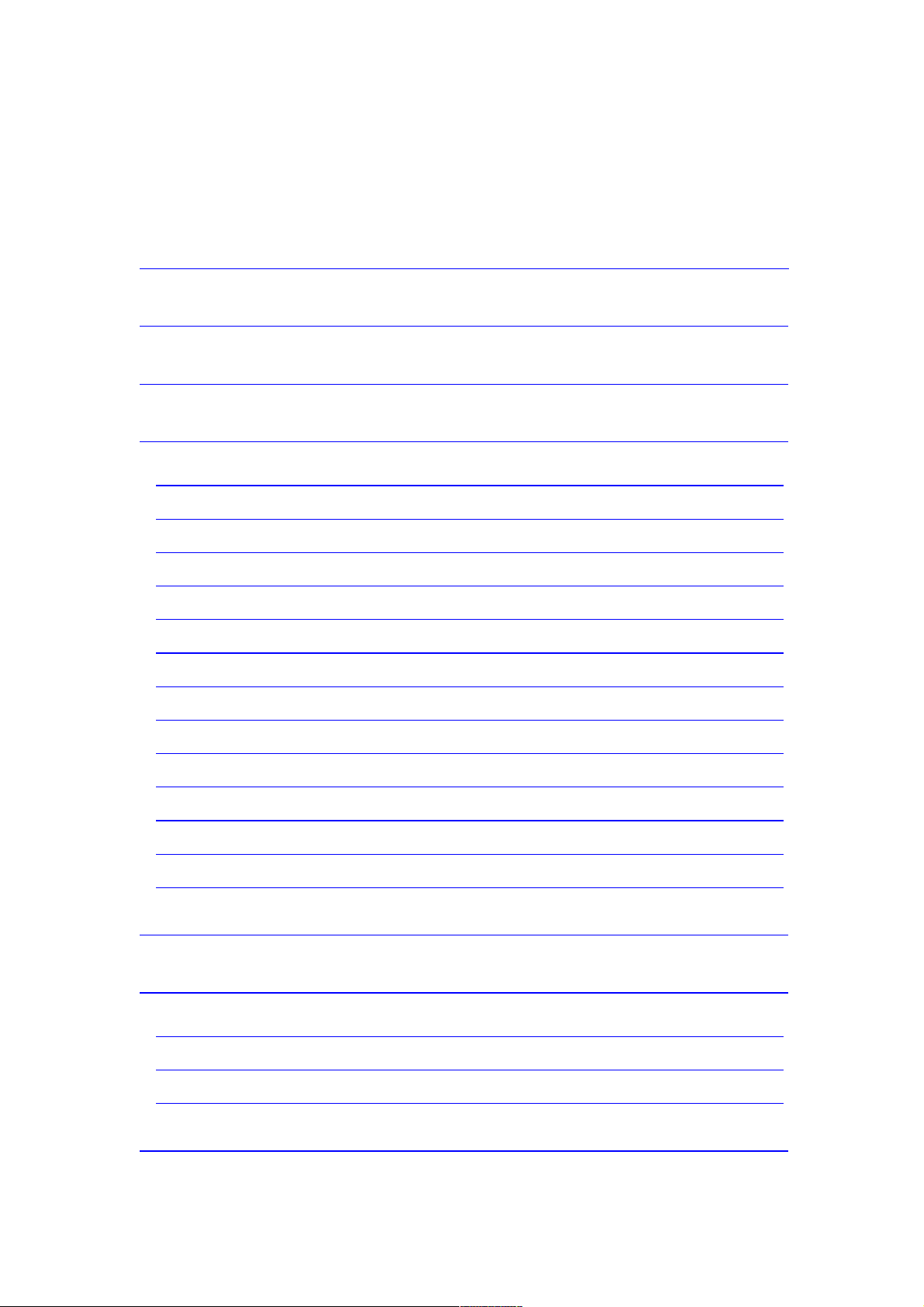
Table of Contents
Table of Contents
......................................................................................................
Precautions
.................................................................................................................
2
Basic Features
...........................................................................................................
2
Basic Operation
........................................................................................................
3
System Configuration ...................................................................................................... 3
Power On ......................................................................................................................... 3
Power Off ......................................................................................................................... 3
Lock / Unlock ................................................................................................................... 4
Volume Adjustment .......................................................................................................... 4
Reset ............................................................................................................................... 4
Connection to PC and Data Exchange ............................................................................ 4
Charging .......................................................................................................................... 5
Low Power ....................................................................................................................... 5
File Storage ..................................................................................................................... 5
How to use MINI SD card ................................................................................................ 5
How to insert and pull out MINI SD card ......................................................................... 5
General Button /Icon Description ..................................................................................... 6
Main Menu Interface
..............................................................................................
6
Music Mode
..................................................................................................................
7
Music Interface Description ............................................................................................. 7
Music Setting Interface .................................................................................................... 8
Lyrics Display ................................................................................................................... 9
Video Mode
..................................................................................................................
9
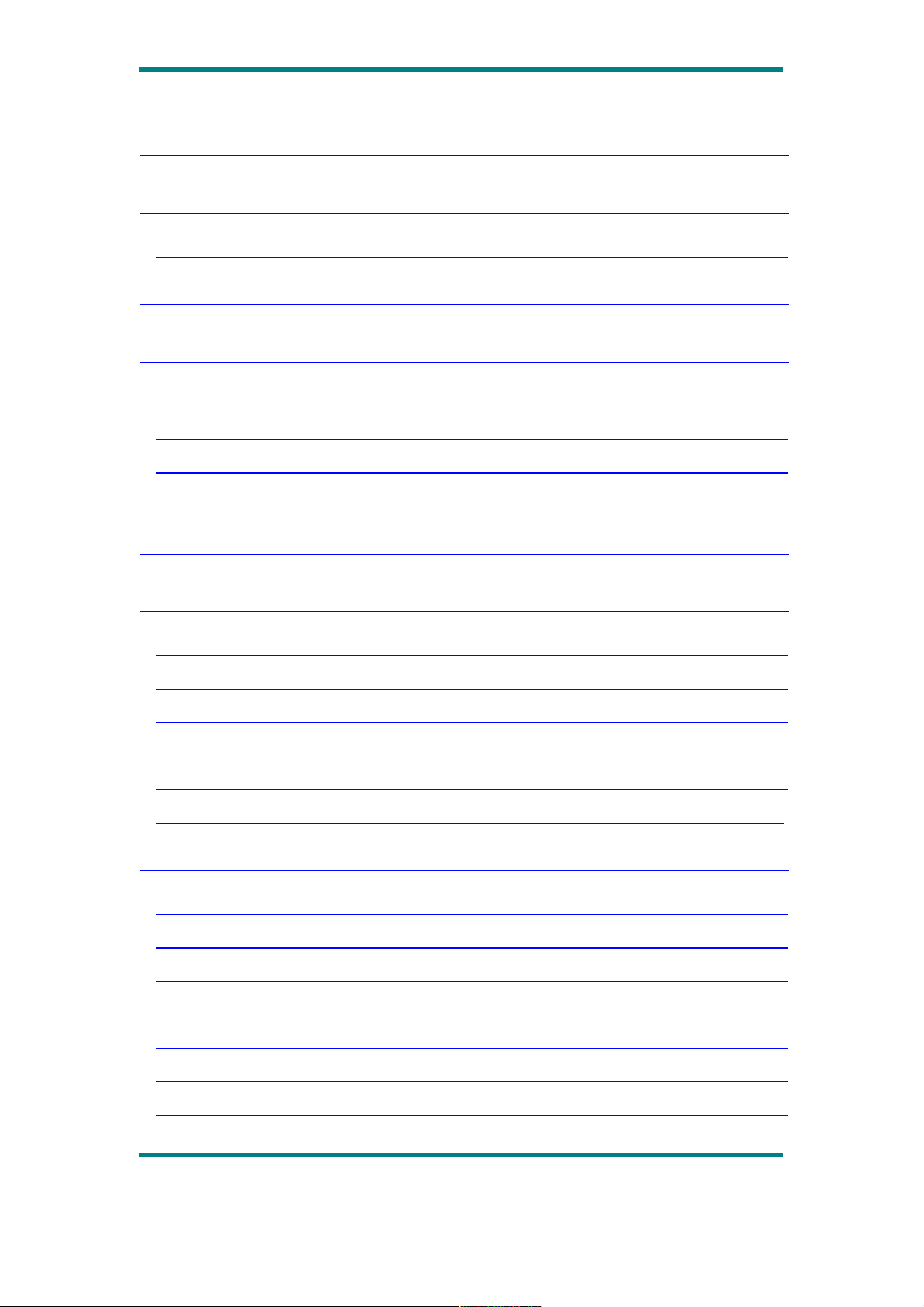
Picture mode
.............................................................................................................
11
Radio Mode
...............................................
Erreur : source de la référence non trouvée
FM Recording Interface ................................................................................................. 14
Ebook Mode
...............................................................................................................
15
Camera Mode
...........................................................................................................
17
Camera Setting Interface ............................................................................................... 18
Video Camera Setting Interface .................................................................................... 19
Video Camera Interface ................................................................................................. 20
PC Camera ................................................... Erreur : source de la référence non trouvée
Explorer Mode
.........................................
Erreur : source de la référence non trouvée
Application
.................................................................................................................
22
Recorder ........................................................................................................................ 22
Calendar ........................................................................................................................ 23
Stopwatch ...................................................................................................................... 23
Calculator ....................................................................................................................... 24
Notebook ....................................................................................................................... 24
Input Method .................................................................................................................. 2 5
System Setting
........................................................................................................
26
Player Information .......................................................................................................... 26
Set Time ......................................................................................................................... 26
Language ....................................................................................................................... 27
Display ........................................................................................................................... 27
Calibrate ........................................................................................................................ 27
Power Off Setting ........................................................................................................... 28
Default Settings ............................................................................................................. 28
Page 2
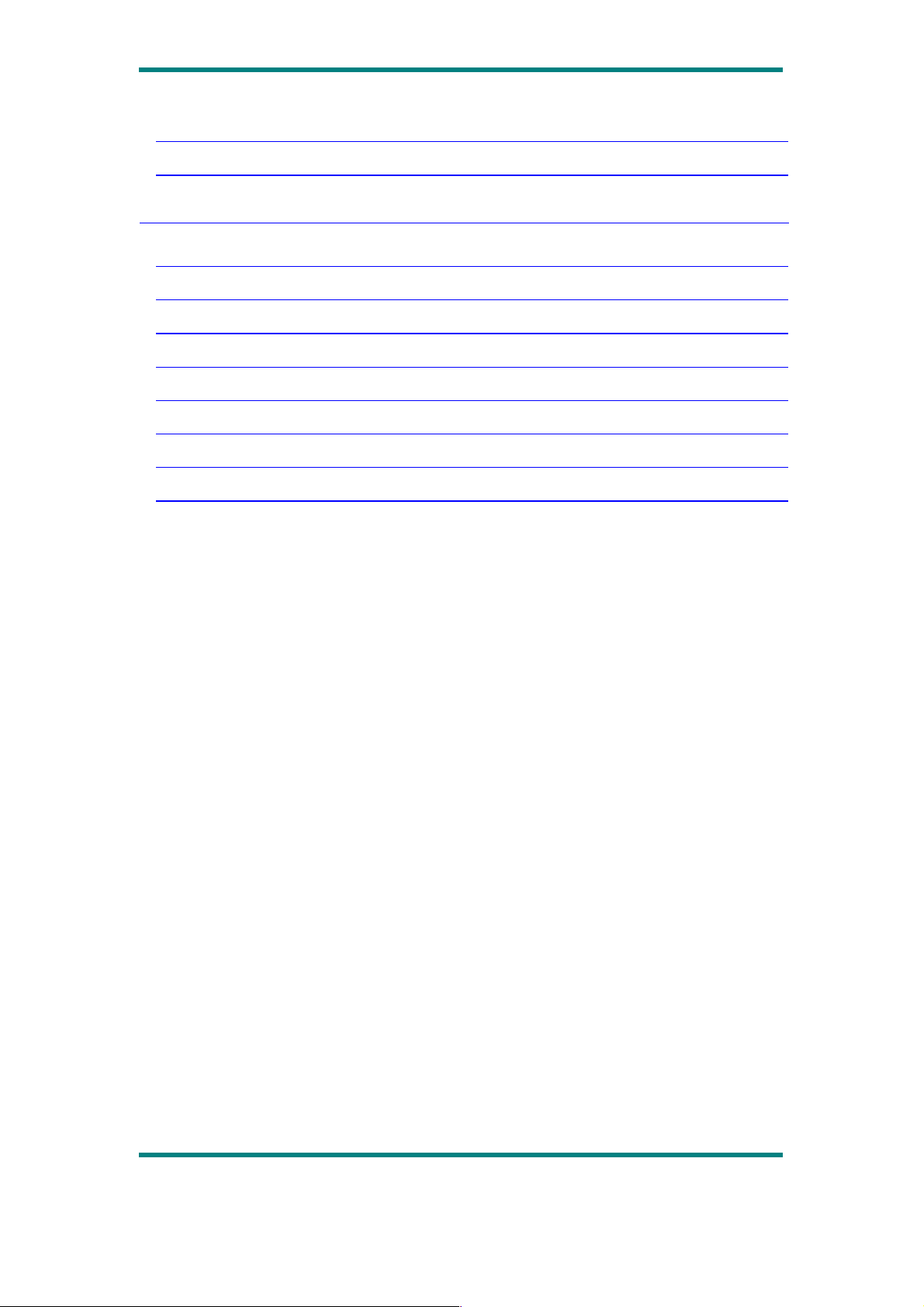
Upgrade ......................................................................................................................... 28
Other Settings ................................................................................................................ 28
Video Conversion Tool
........................................................................................
29
Operating Platform ......................................................................................................... 29
What format can video files be recorded into ................................................................ 29
What format can picture files be taken into ................................................................... 29
A utomatic Installation ..................................................................................................... 30
M anual Installation ......................................................................................................... 30
Video File Conversion .................................................................................................... 30
Recording Video and Taking Pictures .......... Erreur : source de la référence non trouvée
Notices .......................................................... Erreur : source de la référence non trouvée
Precautions
For the correct use and good performance of the player, the user must fully understand
the manual as well as strictly follow the instructions provided.
Avoid high temperature (above 35°C) or low temperature (below -5°C).
Never knock the main machine violently.
Never contact with chemicals such as benzene, thinner etc.
Do not close to strong magnetic field, electric field etc.
Keep away from direct sunlight or heating appliances.
Never privately dissemble, repair or modify the player.
Using the player and the earpiece during bicycling, car and motorcycle driving is
likely to cause danger.
Never use higher volume, which may damage your hearing ability.
Divide scraped packing, batteries, old electronic products and dispose them
Page 3
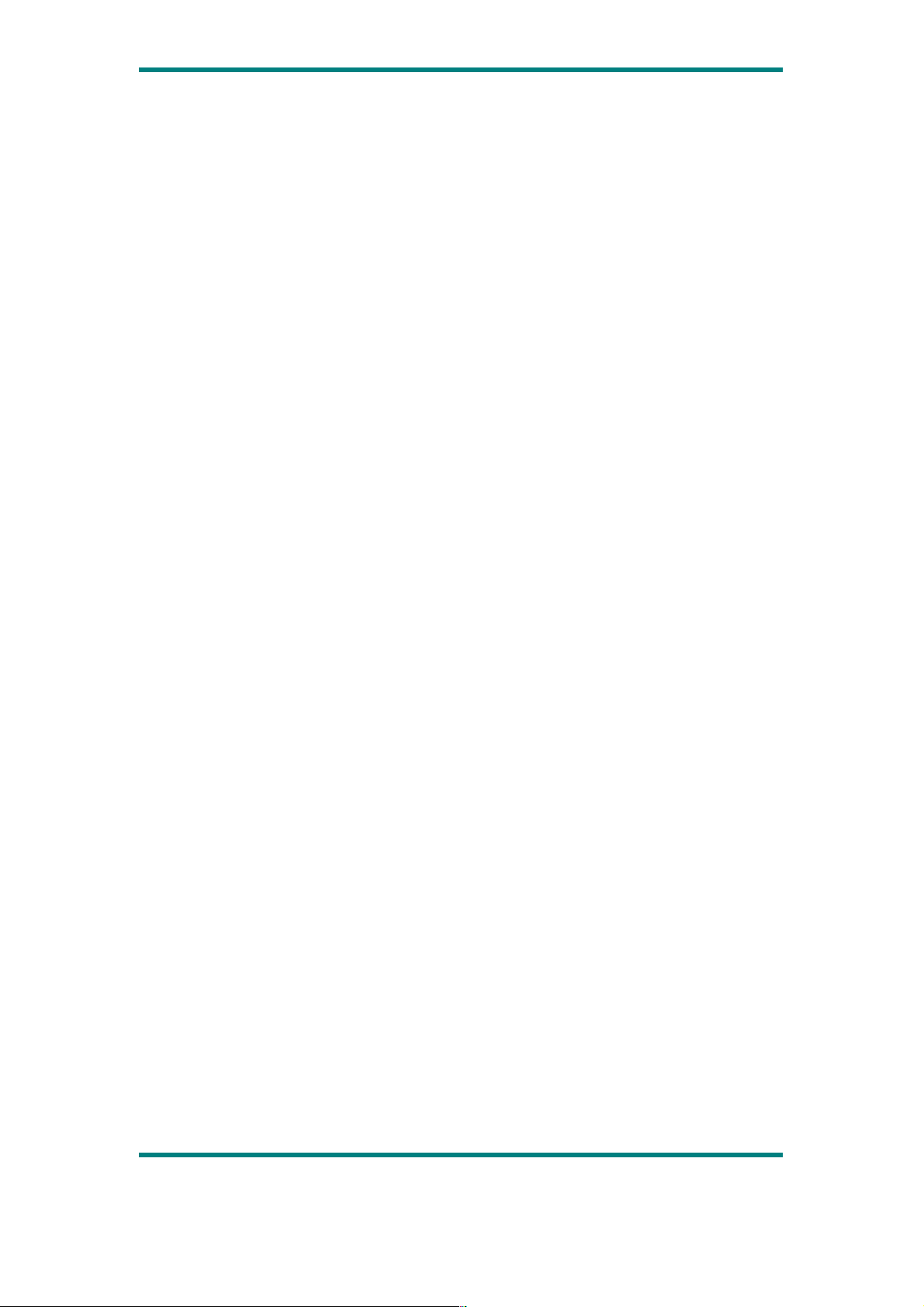
properly.
Basic Features
Brand new touch screen OS for direct and convenient operation
240*320, 260,000 color high speed TFT screen
Music player: compatible with MP3,WMA, and WAV formats
Recorder: for FM and MIC recording and compatible with MP3 and
WAV formats
Picture browser: for JPEG, BMP, formats
Video player: for playing video of AVI,RMVB, 3GP format
Support Camera, Video camera or PC camera
FM Radio
E-Book browser
Compatible with Mini SD
Settings: for setting and activating various features
ADFU restoration and USB upgrading mode enabled
USB2.0 high speed transmission
Basic Operation
System Configuration
OS: Windows XP/2K/ME/98 (driver installation needed) /Linux9 and above /Mac OS
10 / Windows 7
CPU: Pentium-133MHz at least
Memory: 32MB at least
Hard disk free space, 100MB at least
Video card: above 640*480, enhanced color at least (16 bits)
Page 4
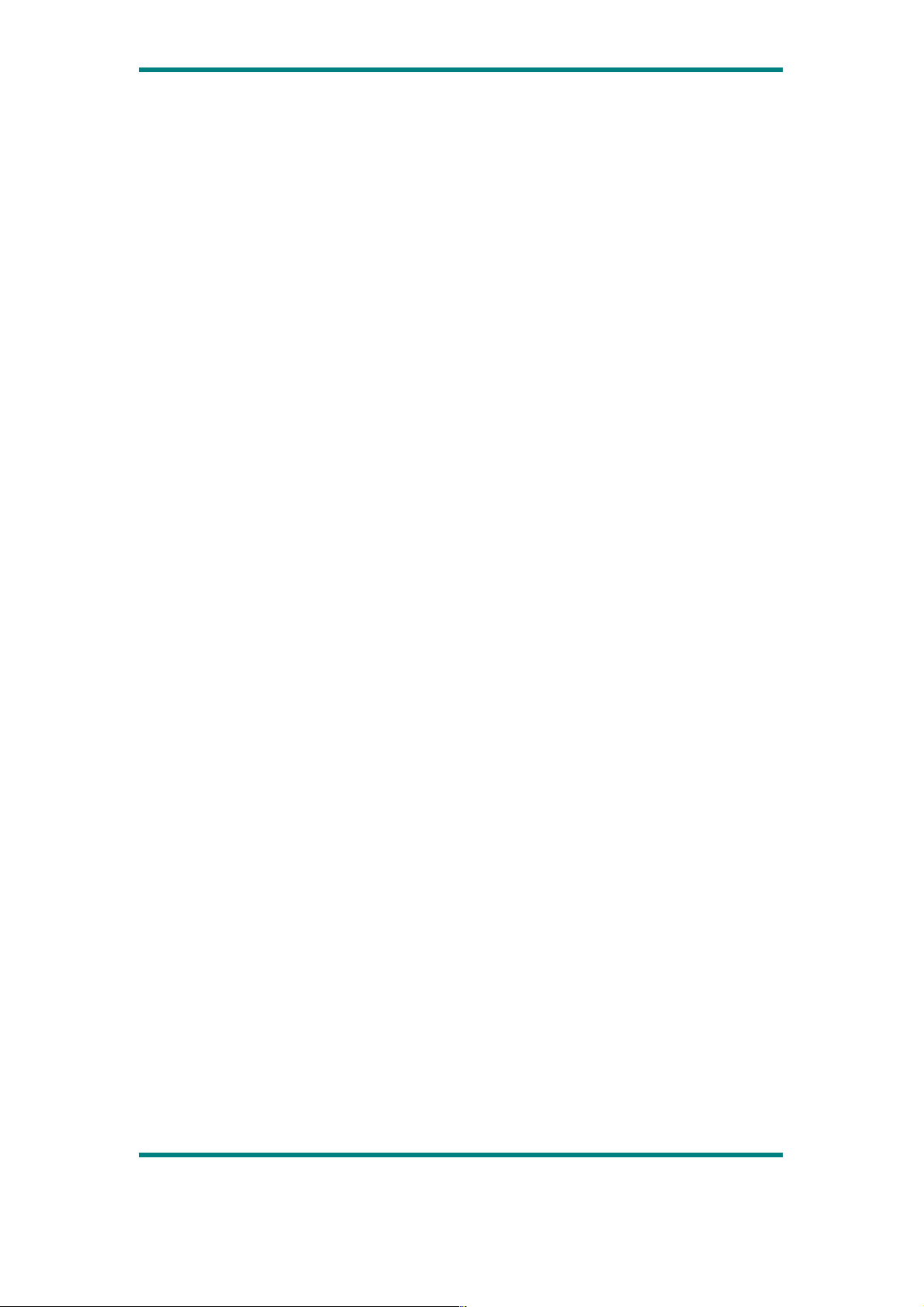
Power On
Slide the switch to “On” and the player will be powered on in 3 second. The player
will prompt "Welcome" and then enter the main interface.
Power Off
When the player is on, slide the switch to “Off” and the player will be powered off in
3 seconds.
Lock / Unlock
In Video, Music or Radio mode, move the power switch to the lock position to lock
the player so as to avoid careless button operation.
Unlock: move the power switch back to the original position and button and touch
operation will be enabled again.
Volume Adjustment
Under Music, FM radio or Video mode, press +, – button to adjust volume. Press + to
add volume, and press – to reduce volume.
Reset
If the player encounters dead halt during use, press RESET button to restart the
player.
Connection to PC and Data Exchange
Connect the player to PC with the USB cable, and the player will enter “U disk”
mode. Press MENU button or safely remove U disk, and the player will be under USB
charging mode. In USB charging mode, touch the screen or press MENU to enter the
main applications interface.
Page 5
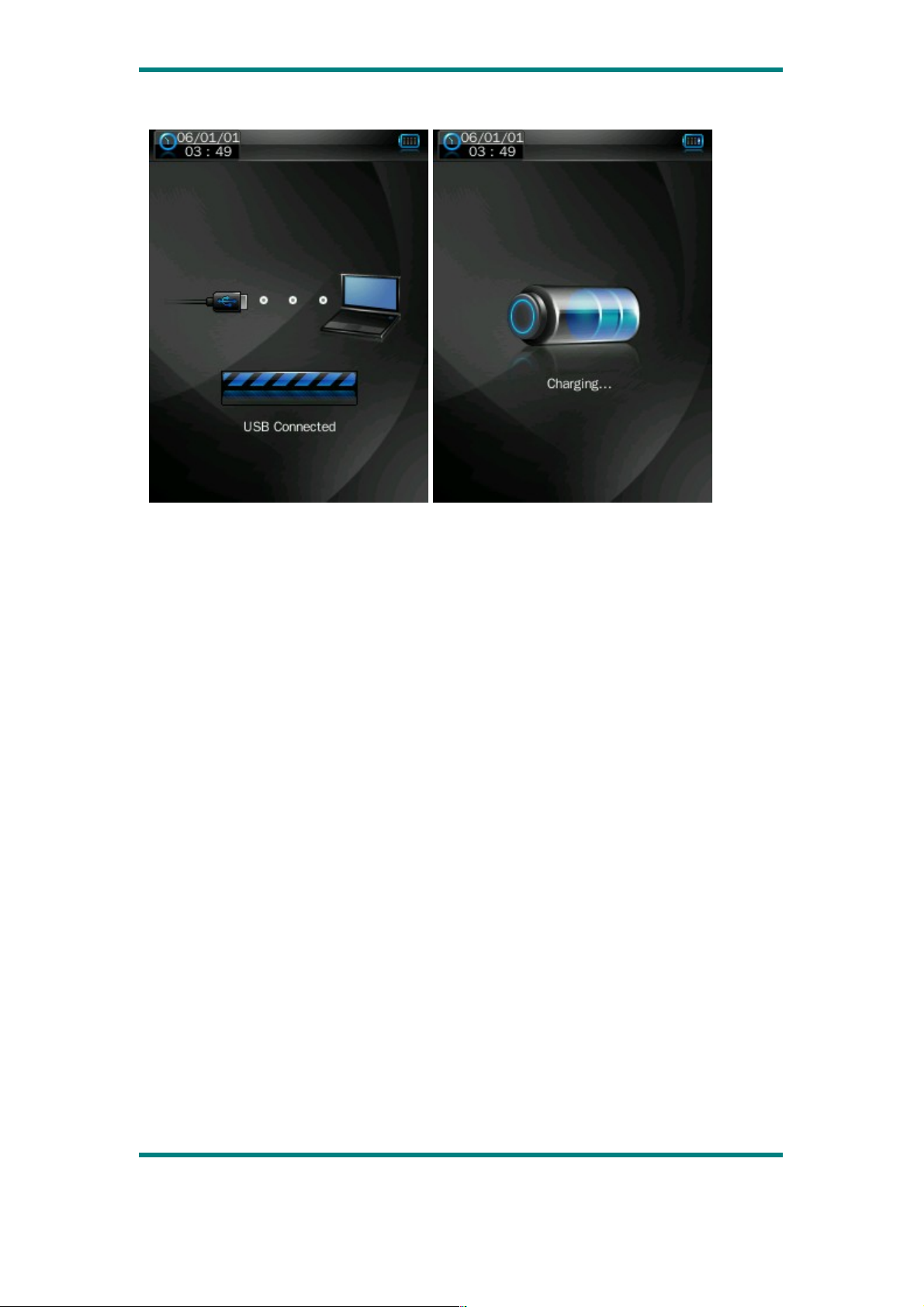
Charging
This player has high capacity lithium battery. For charging, connect the player to the
USB port of the PC or to a charger. When the charger is used for charging, its
indicator light is in red color.
Low Power
When battery power is low, the player will prompt and power off and enter Standby
mode automatically. Do not power on and charge the player instead.
Charger current specification recommended: 400-500mA.
File Storage
Files of different types should be stored under different directories. For example,
music file should be stored under MUSIC dir. Record file stored under RECORD dir.
Picture files under PICTURE dir. Video files VIDEO dir. Text files TXT dir. the
corresponding application unable to find the file If it is not saved in this way,
Page 6
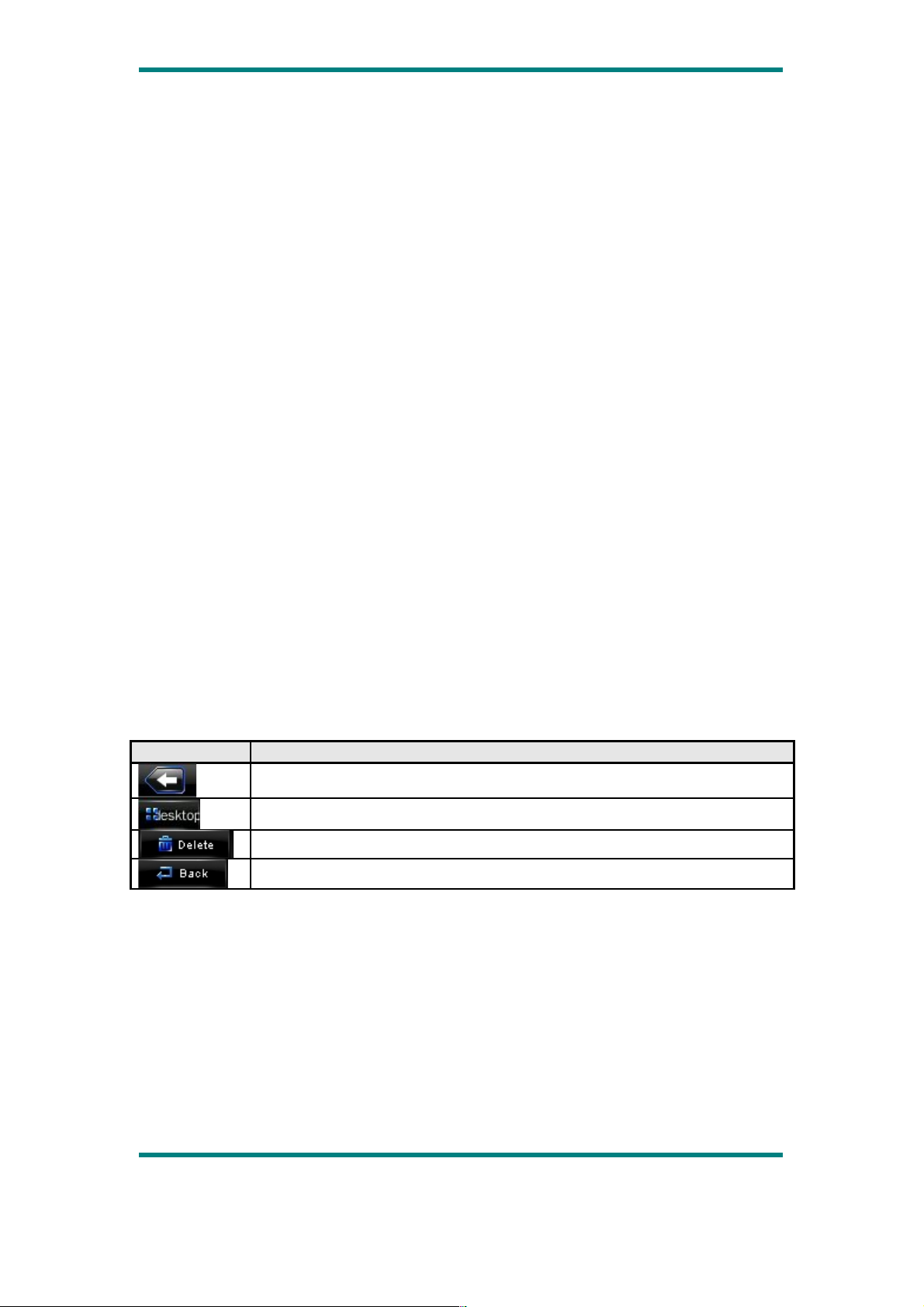
How to use MINI SD card
When this player is connected to PC, two movable disks will be found. The first one
is the internal memory, and the second one is MINI SD card. If no card inserted, the
second disk can not be opened. This player is compatible with maximum 4GB MINI
SD card.
How to insert and pull out MINI SD card
How to insert: with the front (the side with characters) of the MINI SD card up
(towards the screen of the player), slightly push to insert into the card holder of the
player to connect. After the card is inserted, the player can play the files in the MINI
SD card.
How to pull out: slightly push the MINI SD card and the MINI SD card will partly
come out, and then pull the card out.
Note: please insert or pull out the card when the player is off, or the internal files of the player will
be lost or damaged.
General Button /Icon Description
Button /Icon Description
Return to upper directory
Return to main menu
Delete file or folder
Return to previous operation interface
Main Menu Interface
This player provides a touch screen OS for direct operation. The main menu interface
is shown in the picture below:
Page 7
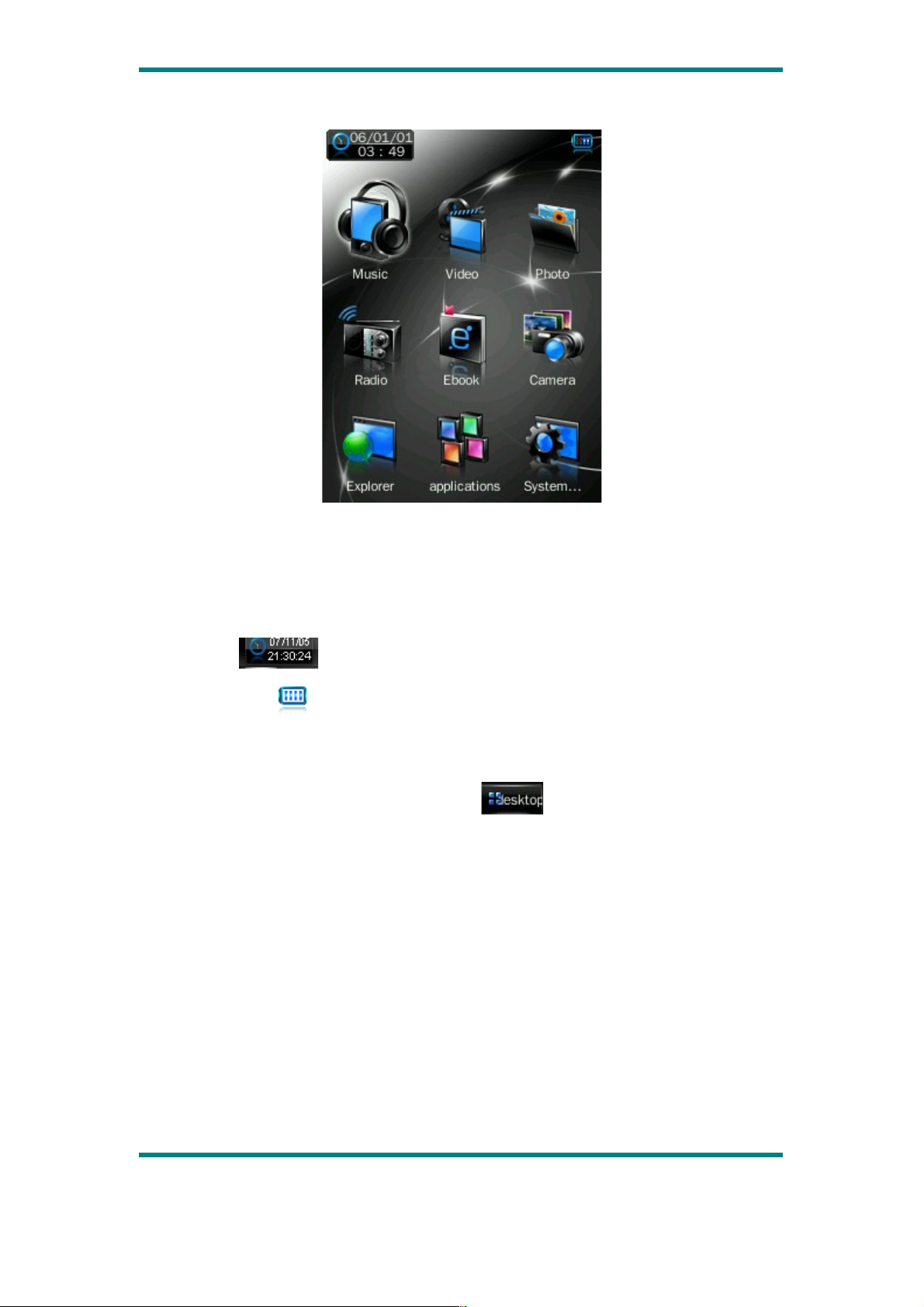
1
.
The system date and time is shown on the upper left corner of the main menu
interface . The battery is shown on the upper right corner of the main
menu interface .
2
.
Under the main menu interface, touch an icon on the screen, and the player will
enter the selected mode.
3
.
After the player enters a mode, touch the icon on the bottom right corner
or press and hold the MENU button to return to the main menu interface.
Music Mode
In the main interface, touch the “Music” icon to enter music mode.
Page 8
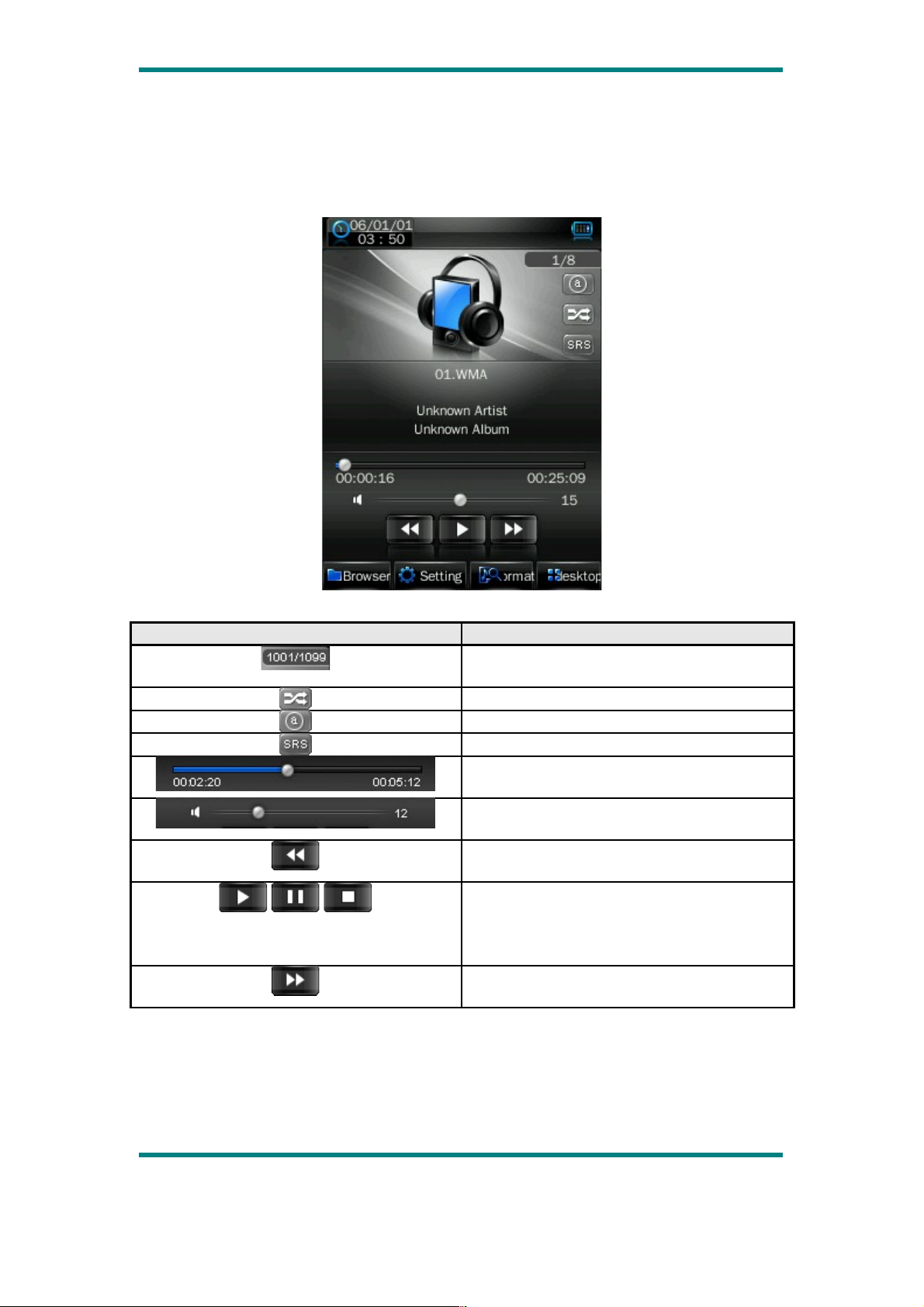
Music Interface Description
Button /icon Description
Number of the song being played / Total
songs
Playing mode
Playing sequence
Playing style
Song playing progress bar. Drag the bar to
adjust playing progress.
Volume bar. Drag the bar to adjust
volume.
Touch it to switch to previous song, long
press for fast rewind
Play /pause /stop the current song. Click
the play button, and the button will be
change to pause button. After a song is
finished, it will change to stop button.
Touch it to switch to the next song, press
and long press for fast forward
Page 9
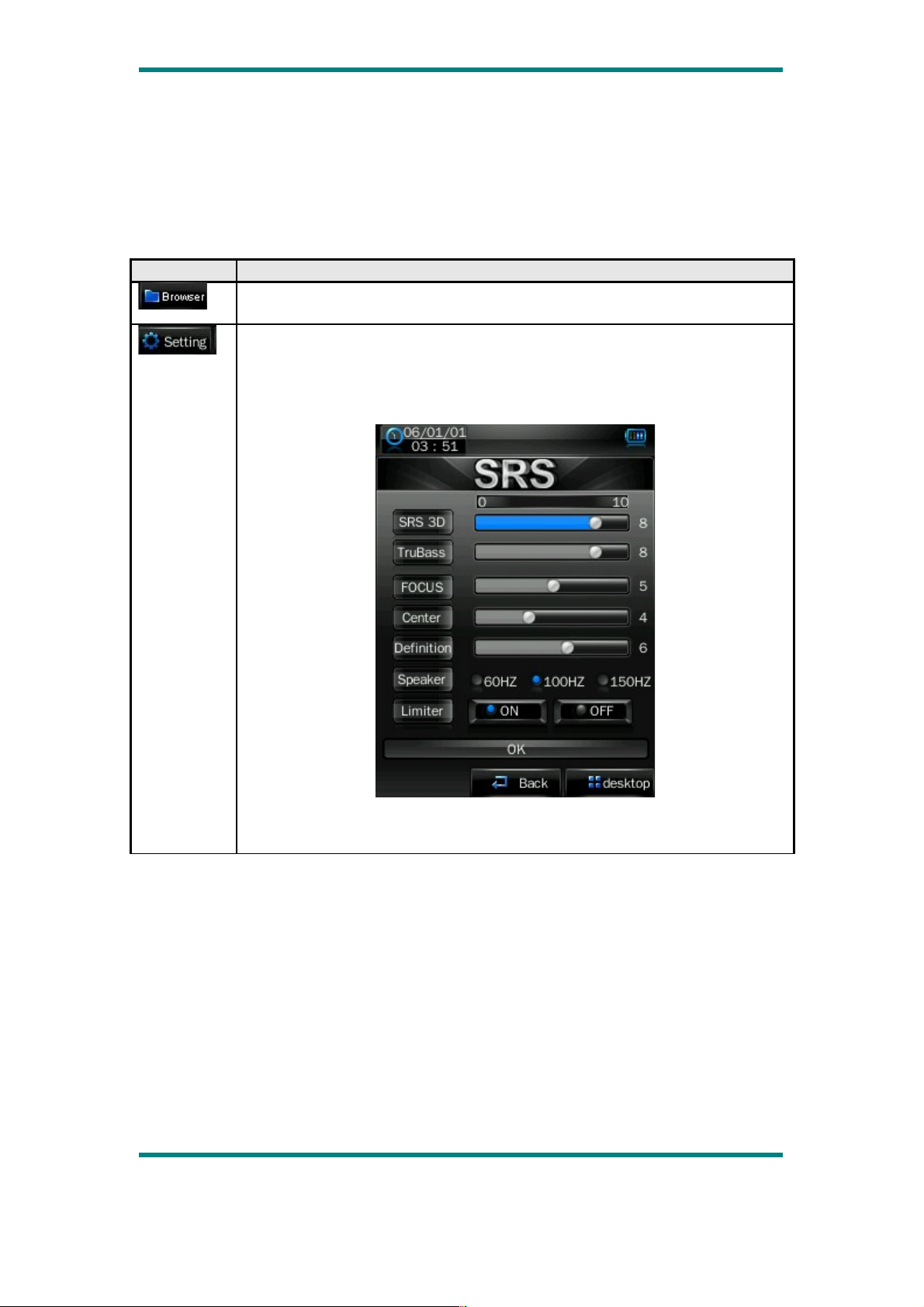
Music Setting Interface
Click one of the 4 buttons at the bottom of the interface to enable an appropriate
function.
Icon Description
Click Browser to enter different song lists - main directory, card
directory, all songs, ID3 list, play list, and tag list.
Click Settings to choose
SRS setting: WOW, WOWHD, USER
Click USER to enter user setting interface. Drag the bar or chick the
options to set the functions. Click OK to confirm the settings.
EQ setting: click to enter User EQ setting interface, move up or down
the bar to select sound effect, and click OK to confirm.
Page 10
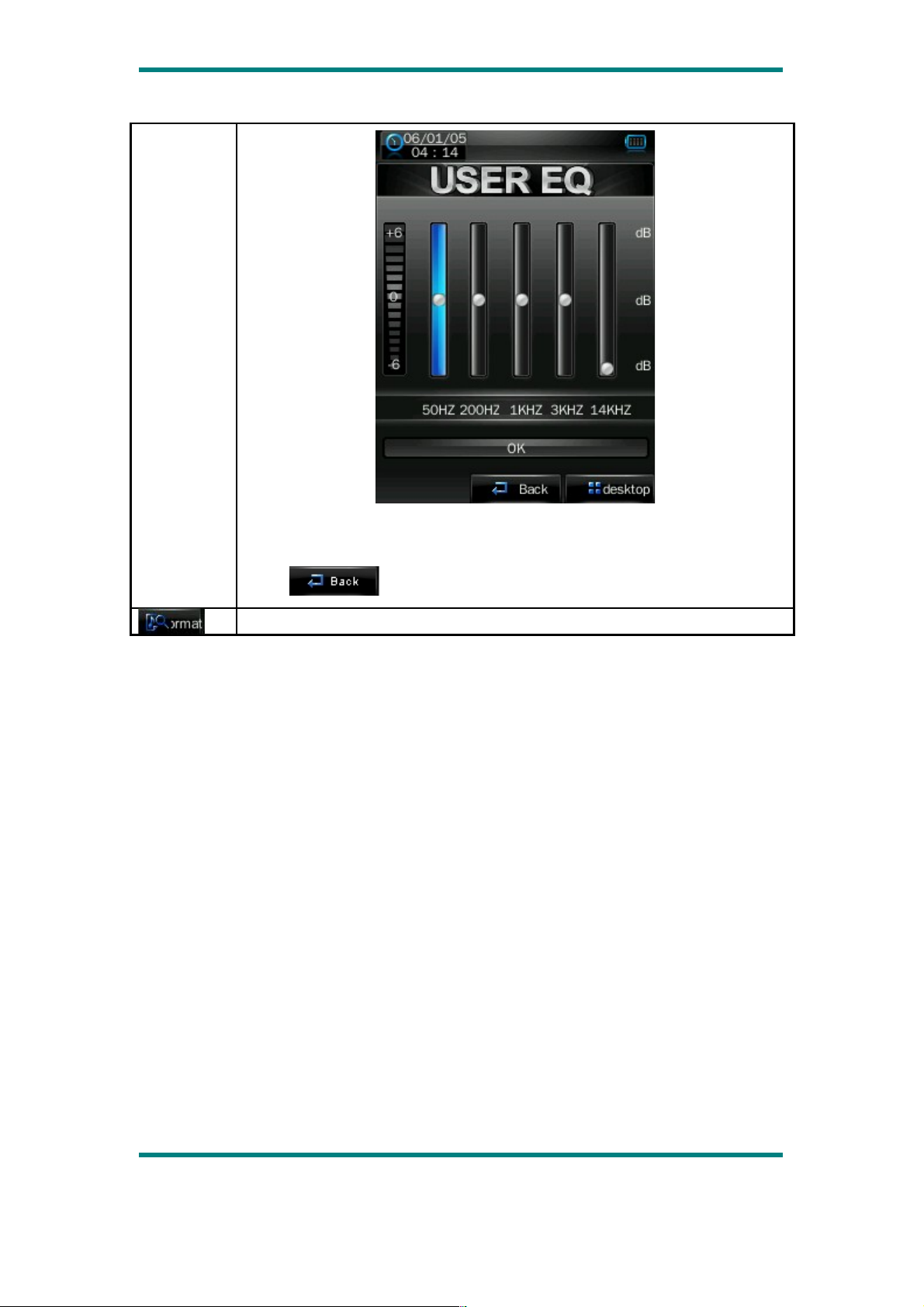
Add list
Add tag
Click return to play screen.
Song information display.
Lyrics Display
The player is compatible with lyrics files of “*.LRC” format and enables playing song
with synchronous lyrics. The name of the lyrics file should be the same as that of the
song file. When there are the lyrics with the same name of the song being played
under the play list directory, the lyrics of the song will be displayed on the playing
interface.
Video Mode
In main interface, click the “video” icon to enter Video mode.
Directly click the video file on the screen to start playing the selected video.
When play a video file, the up/down buttons and the progress bar will appear
automatically by touching the screen.
Page 11
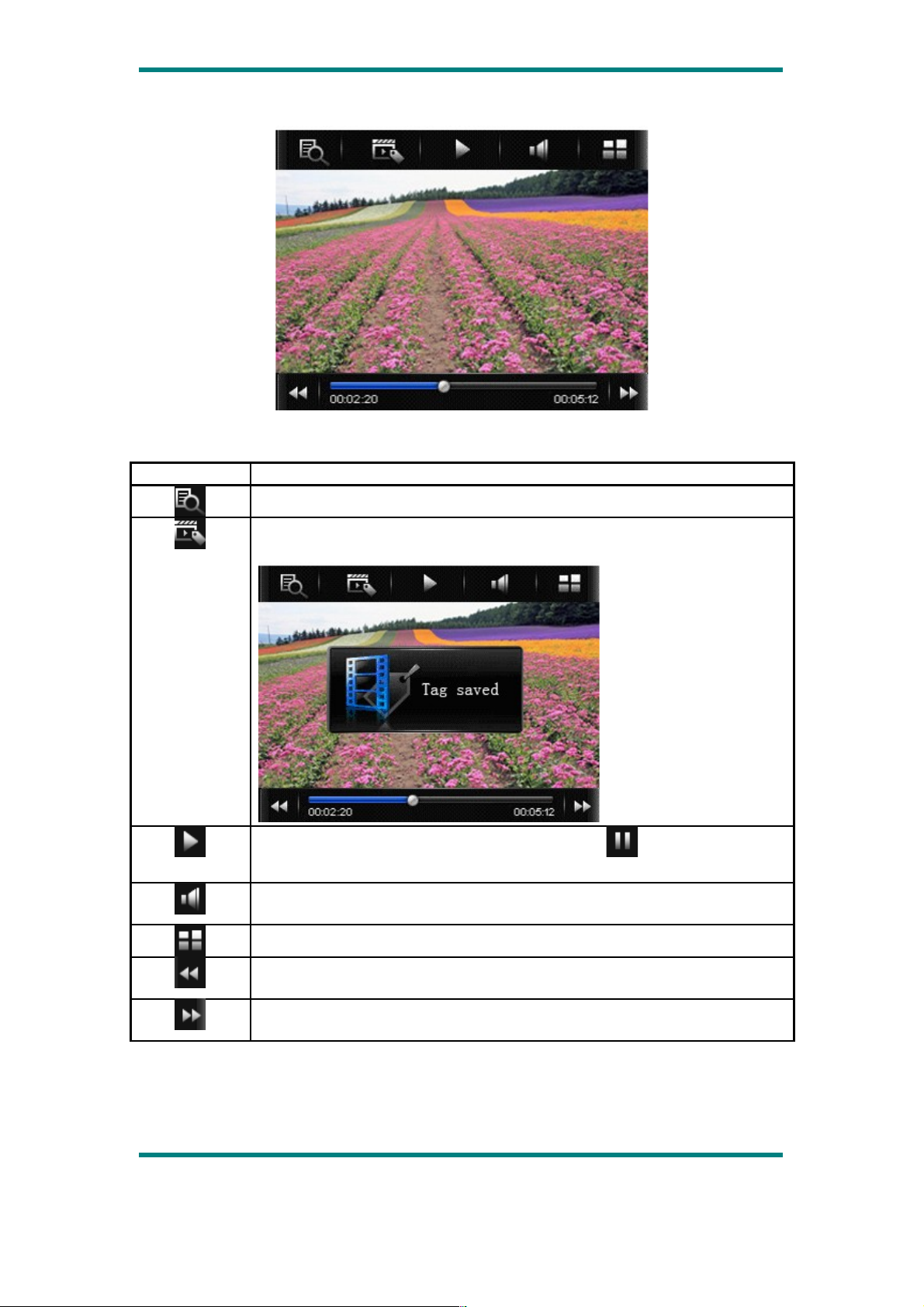
Button Description
Browse: local directory, card directory, tag list
Tag: directly click the icon and a box pops out and prompts “tag
saved”.
Play: click and it will change to pause button , and click again to
continue playing.
Touch it and the Volume bar will pop out at the bottom. Drag the bar
to adjust volume.
Return to main menu
Fast rewind: long press for fast rewind. Short press for the previous
video file.
Fast forward: long press for fast forward. Short press for the next
video file.
Picture mode
Page 12
