Page 1

Page 2
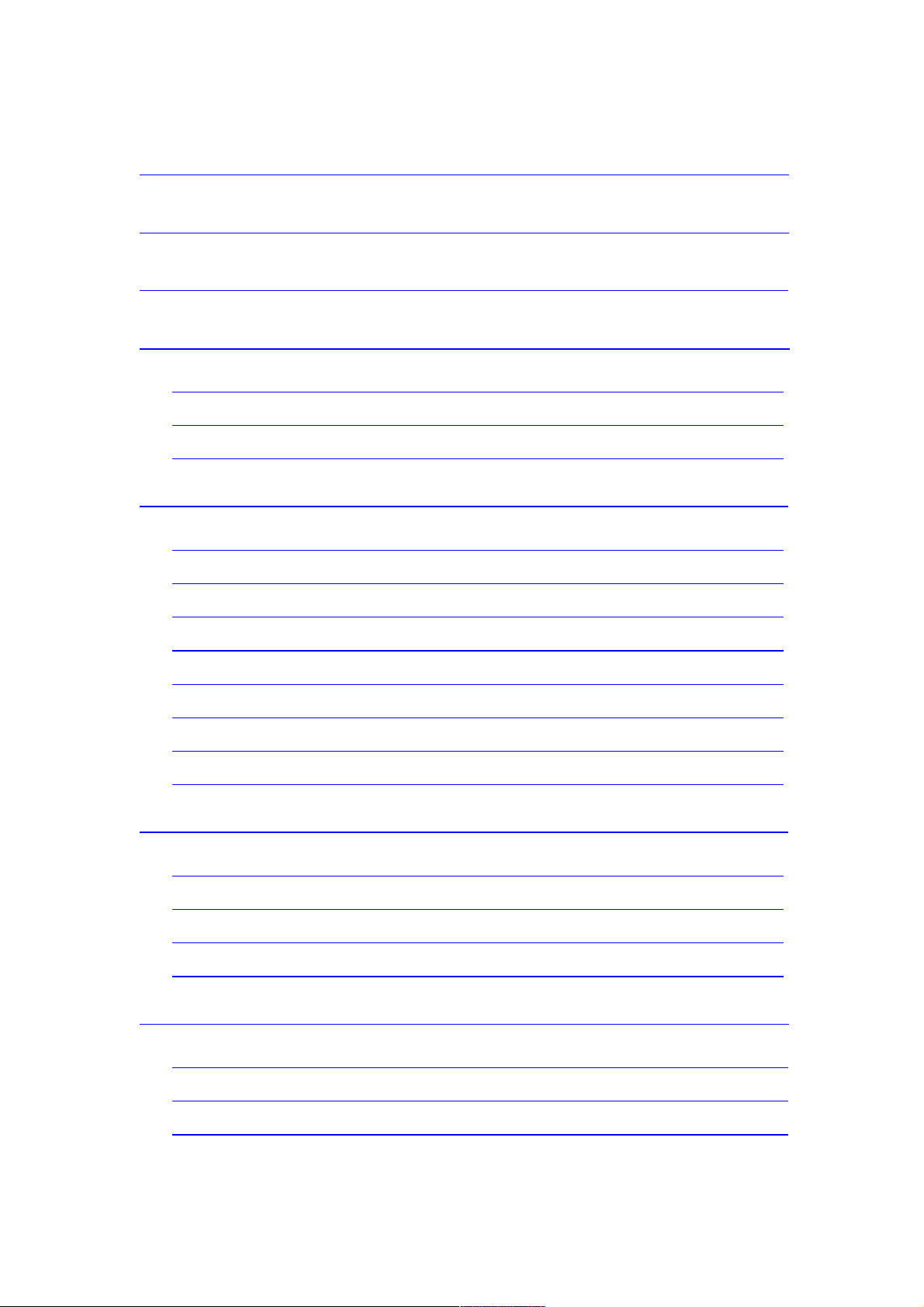
Table of Contents
......................................................................................................
Precautions
................................................................................................................
2
Basic/Unique Functions
.......................................................................................
3
1 Connecting to PC and Charger
....................................................................
4
1.1 System Configuration Requirements ..................................................................... 4
1.2 Connecting to PC ................................................................................................... 4
1.3 Connecting to Charger (Adapter) ........................................................................... 4
2 Preparation before Operation
......................................................................
4
2.1 Exterior View .......................................................................................................... 5
2.2 Description for Key Function .................................................................................. 5
2.3 Definition for Key Operation Definition ................................................................... 5
2.4 Power On/Off ......................................................................................................... 6
2.5 Low Power ............................................................................................................. 6
2.6 File Storage ............................................................................................................ 6
2.7 Main Application Interface ...................................................................................... 6
2.8 Volume Control ....................................................................................................... 7
3 My Music
...................................................................................................................
7
3.1 Main Menu ............................................................................................................. 8
3.2 Submenu ................................................................................................................ 8
3.3 Playing Interface .................................................................................................... 9
3.4 Basic Operations .................................................................................................... 9
4 My Picture
..............................................................................................................
11
4.1 Main Menu ............................................................................................................ 11
4.2 Submenu .............................................................................................................. 13
4.3 Basic Operations .................................................................................................. 13
Page 3
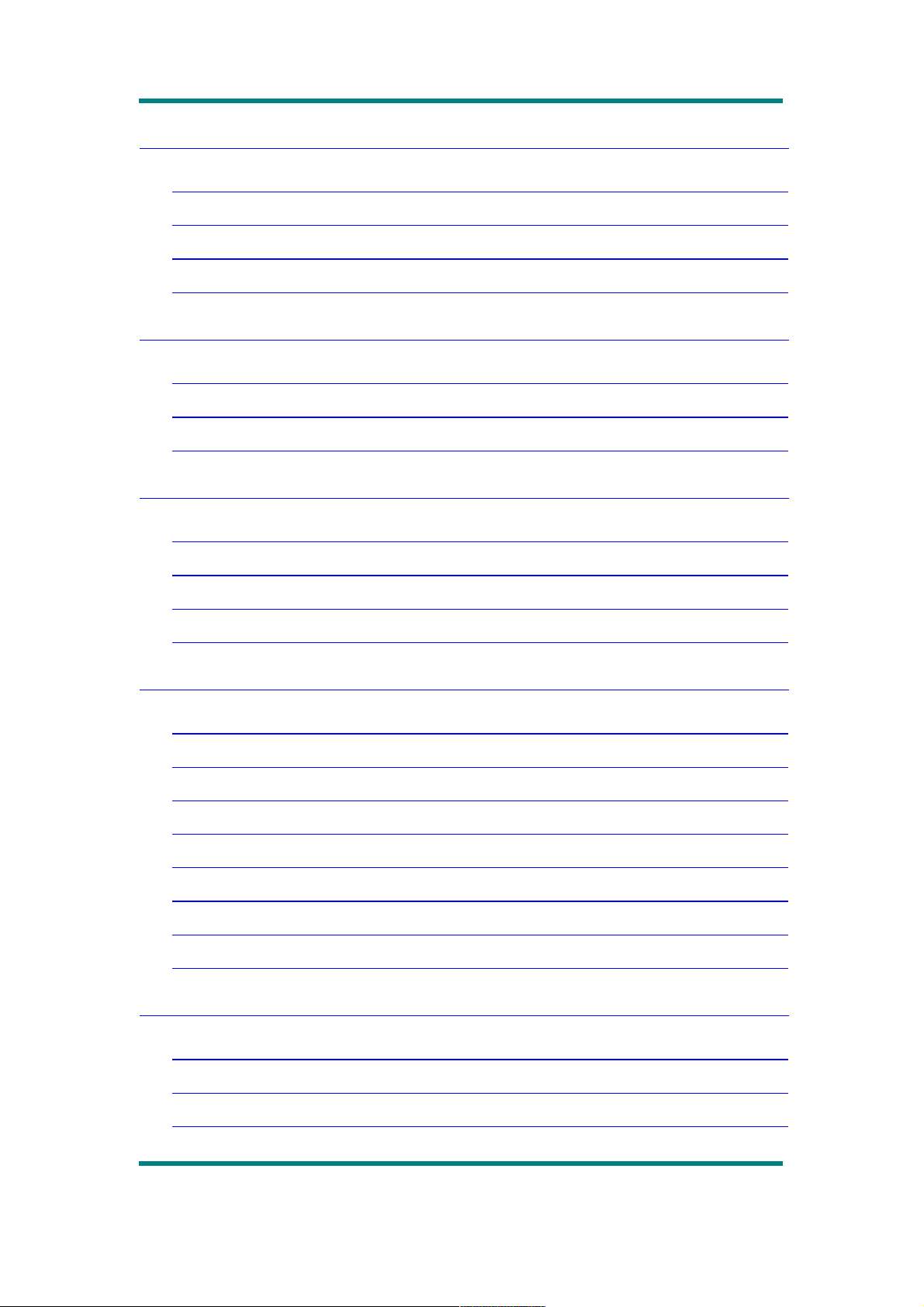
5 Recorder
..................................................................................................................
15
5 .1 Main Menu ........................................................................................................... 15
5 .2 Submenu .............................................................................................................. 16
5 .3 Record Interface ................................................................................................... 16
5 .4 Basic Operations .................................................................................................. 16
6 My Ebook Mode
...................................................................................................
16
6 .1 Main Menu ........................................................................................................... 16
6 .2 Submenu .............................................................................................................. 17
6 .3 Basic Operations .................................................................................................. 17
7 Tools
..........................................................................................................................
18
7 .1 Stopwatch ............................................................................................................ 18
7 .2 Calculator ............................................................................................................. 18
7 .3 Calendar ............................................................................................................... 18
7 .4 PC CAMERA ........................................................................................................ 18
8 Setting
......................................................................................................................
19
8 .1 Information ........................................................................................................... 19
8 .2 Display ................................................................................................................. 19
8 .3 Rename Playlist ................................................................................................... 19
8 .4 Date and Time ...................................................................................................... 19
8 .5 Player Configure .................................................................................................. 20
8 .6 Languages Supported .......................................................................................... 20
8 .7 Encrypted Disk Setting ......................................................................................... 21
8 .8 Reset .................................................................................................................... 21
1 0FM
..............................................................................................................................
21
1 0.1 Main Menu ......................................................................................................... 21
1 0.2 Submenu ............................................................................................................ 22
1 0.3 FM Main Interface .............................................................................................. 22
Page 2
Page 4
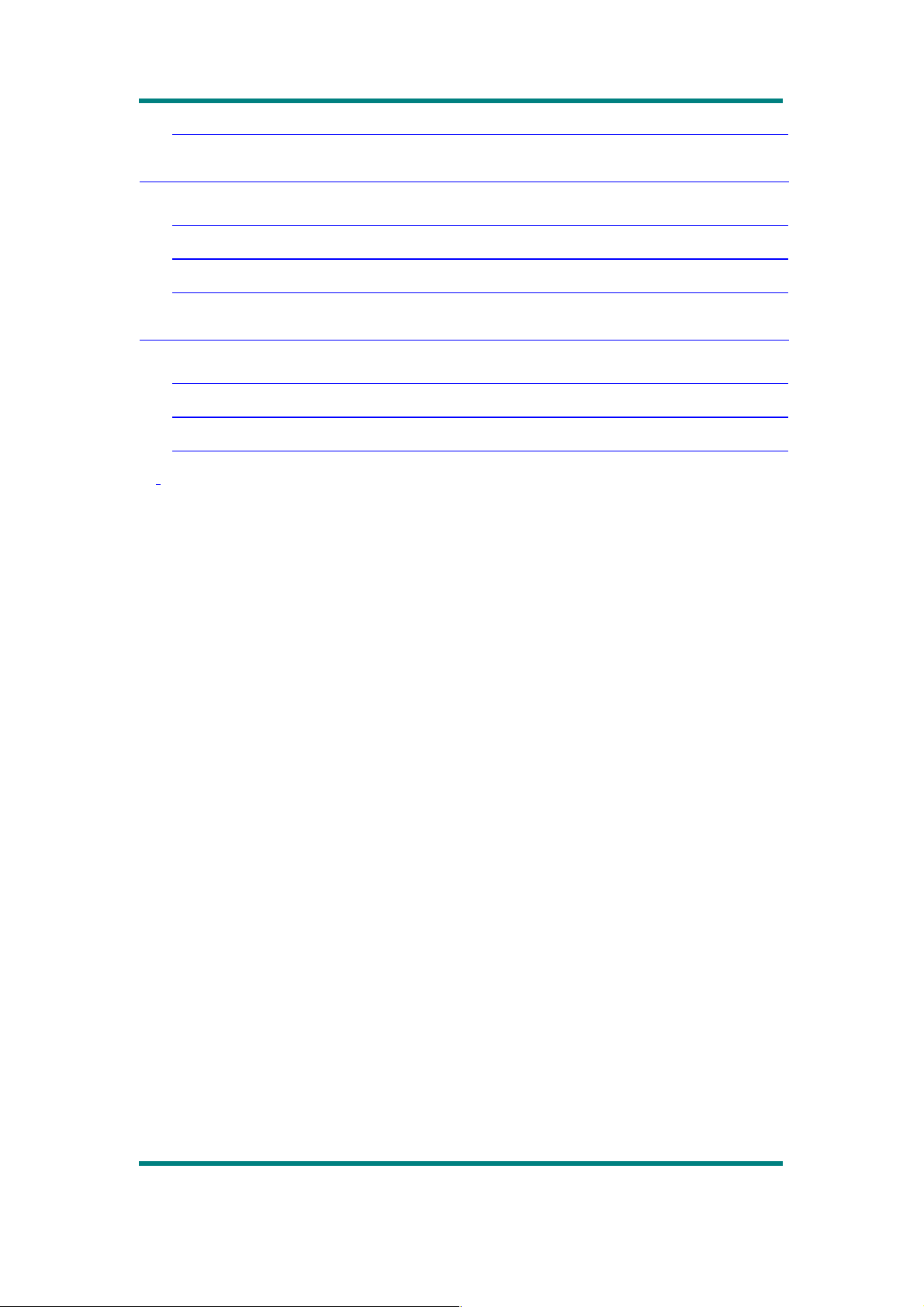
1 0.4 Basic Operations ................................................................................................ 23
1 1 My Video
...............................................................................................................
24
1 1.1 Main Menu ......................................................................................................... 24
1 1.2 Submenu ............................................................................................................ 24
1 1.3 Basic Operations ................................................................................................ 25
1 2 Others
....................................................................................................................
25
1 2.1 Troubleshooting ................................................................................................. 25
1 2.2 Factory Settings ................................................................................................. 26
1 2.3 Specifications .................................................................................................... 27
Precautions
For the correct use and good performance of the player, the user
must fully understand the manual as well as strictly follow the
instructions provided.
Avoid high temperature (above 95 F) or low temperature (below
23 F).
Never knock the main machine violently.
Never contact with chemicals such as benzene, thinner etc.
Do not close to strong magnetic field, electric field etc.
Keep away from direct sunlight or heating appliances.
Page 3
Page 5
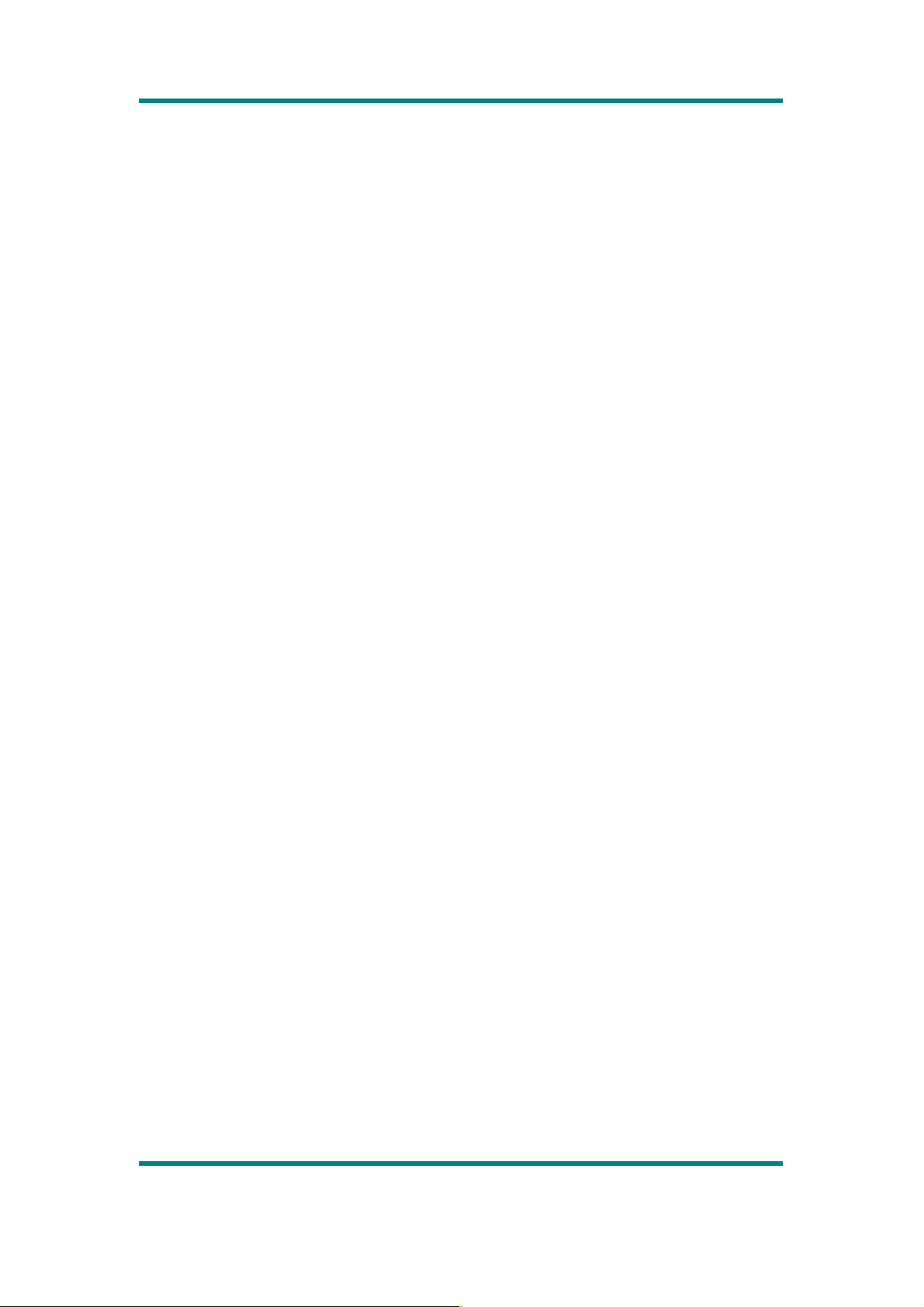
Never privately dissemble, repair or modify the player.
Using the player and the earpiece during bicycling, car and
motorcycle driving is likely to cause danger.
Never use higher volume, which may damage your hearing
ability.
Divide scraped packing, batteries, old electronic products and
dispose them properly.
Page 4
Page 6
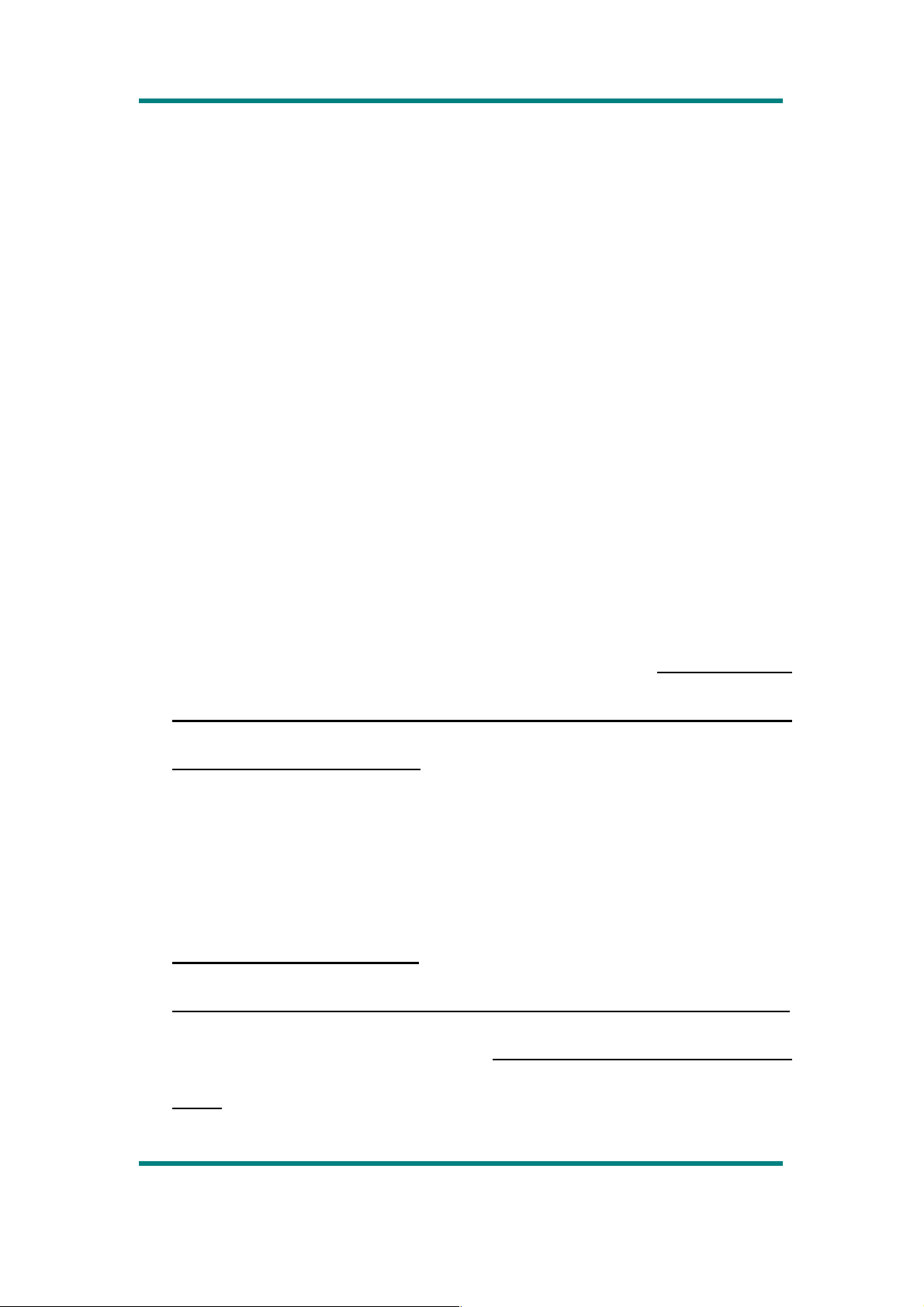
Basic/Unique Functions
*
Highlighted and underlined parts are the unique functions
of this digital player.
320*240, 260,000 full color, high speed TFT screen
Audio playback: supporting MP3, WMA, and WAV
REC: supporting FM, MIC recording, supporting MP3, WAV
files
Picture browse: supporting JPEG, BMP files;
supporting
setting any picture as the desktop background or
power on/off picture.
Video play: supporting video playing of AVI,RMVB,3GP files
Supporting FM Radio
Supporting e-book
Supporting key tone .
Supporting real-time clock display and screensaver
Supporting SD card expansion,
Max. supporting up to
4GB
Page 5
Page 7
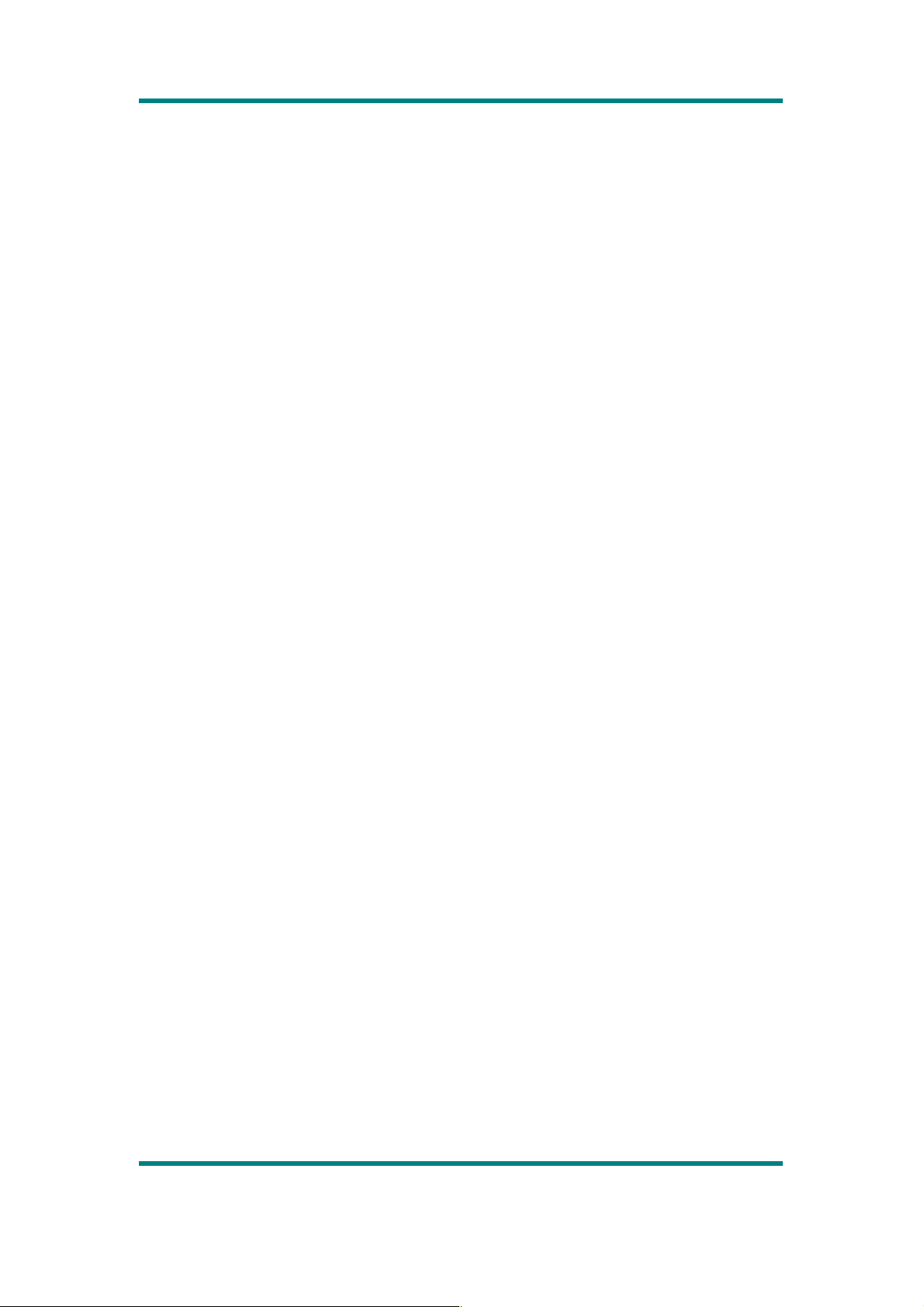
Setting function: supporting setting and reading of various
functions and properties.
Supporting ADFU recovery and USB upgrading.
Supporting data protection
Supporting USB2.0 high speed transmission
1 Connecting to PC and
Charger
1.1 System Configuration Requirements
OS: Windows XP/2K/ME/98 (driver installation needed) /Linux9 and above
/Mac OS 10 / Windows 7
CPU: Pentium-133MHz at least
Memory: 32MB at least
Hard disk free space, 100MB at least
Video card: above 640*480, enhanced color at least (16 bits)
1.2 Connecting to PC
Connect the player to PC with the USB cable in power-off/on mode; the
system enters U-disk mode directly and charges automatically.
Disconnect the USB connection or delete the hardware on the PC, the system
Page 6
Page 8

enters player’s operation mode.
If select not to disconnect USB connection, the system keeps in charging
mode on its operation interface.
1.3 Connecting to Charger (Adapter)
Connect the MP4 player with the charger; the system will display 2 options:
U-disk and USB charging. It will return to the main interface for any selection.
The system pops out charging prompt and starts charging.
Note: the charging LED (left LED) is on when charging.
2 Preparation before
Operation
Page 7
Page 9
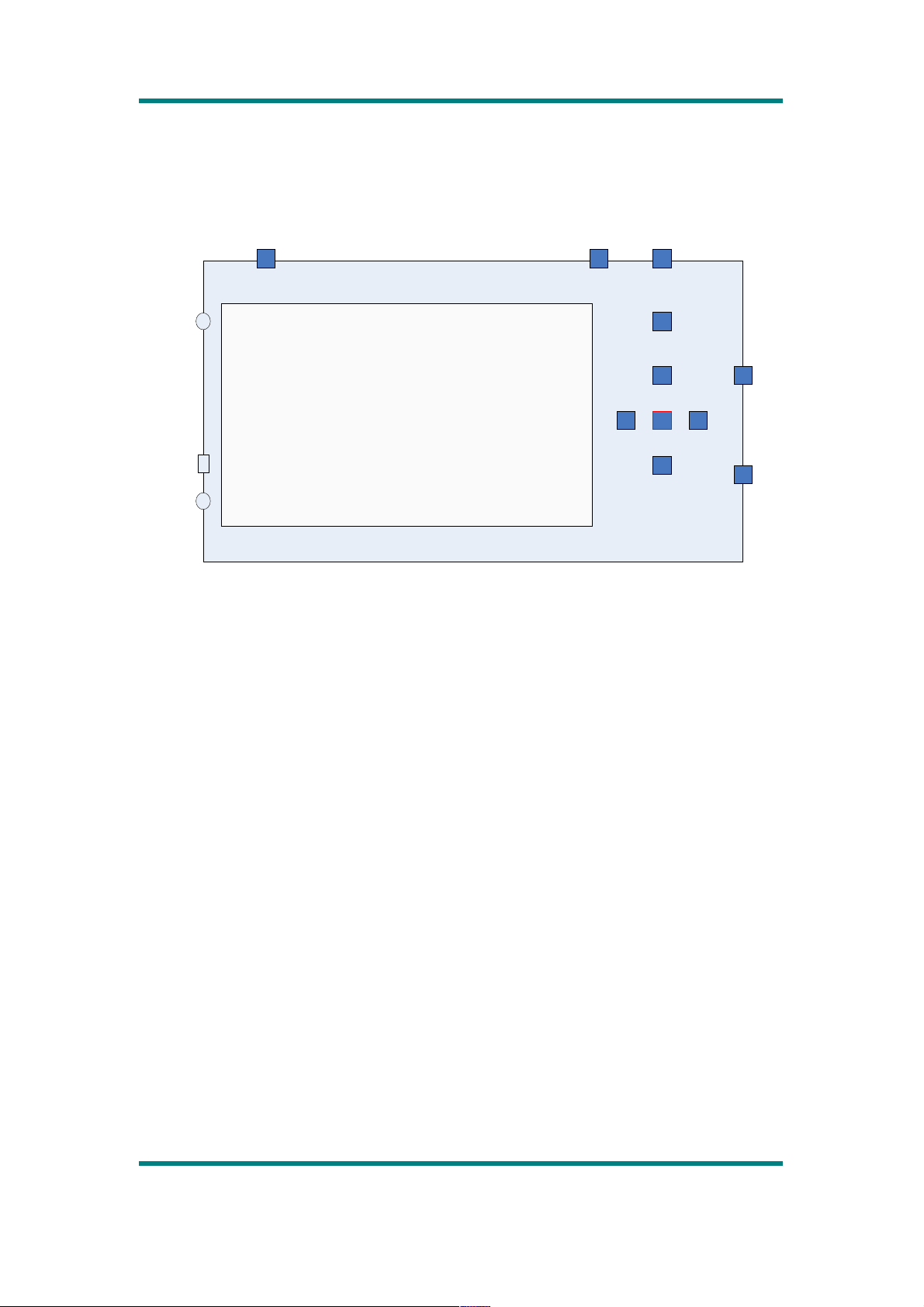
2.1 Exterior View
21
M
Screen
320*240
Key_Power Key_B Key_A
Key_Return
Key_Up
Key_Down
Key_Reset
Key_Hold
Key_RightKey_Left Key_ok
USB
Adapter
Phone
2.2 Description for Key Function
UP, DOWN, LEFT, RIGHT
keys: move up, down, left and down.
B
: MENU key, for popping out submenu.
A
: CAMERA key, for capturing; in audio and video playing interface, its
function as OK key.
M
: RETURN key, return to the previous interface
OK
: to confirm.
POWER
: long press it to power on/off; short press to return to the main
interface as a shortcut.
RESET
: to restart the player.
HOLD
: lock the player
Page 8
Page 10
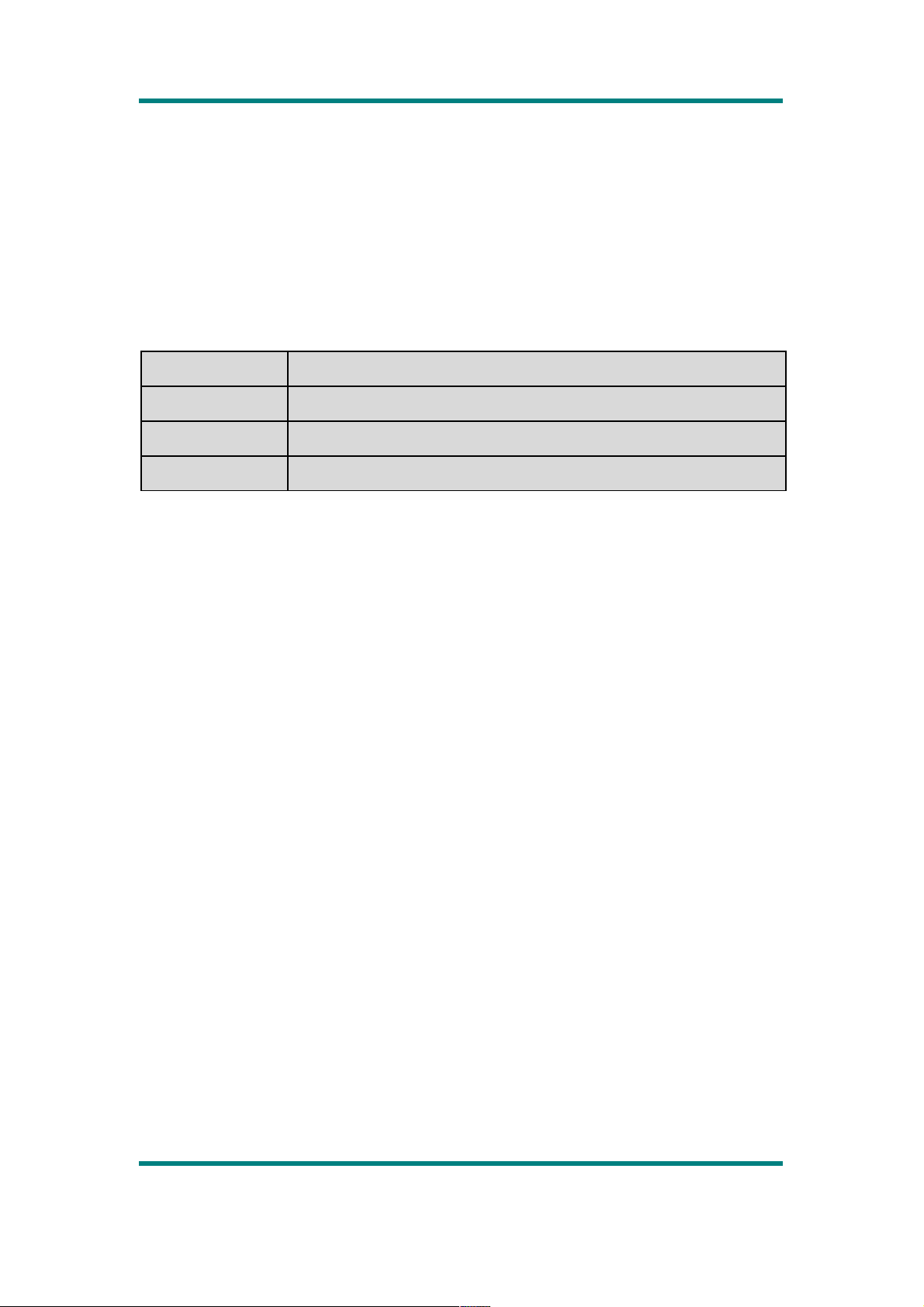
Note: M key shown in the figure and that on the actual player
is the function key to return to the previous menu.
2.3 Definition for Key Operation Definition
Action Basic operations
Short press Key pressing time less than 1.2 sec
Long press Key pressing time more than 1.2 sec
Hold Press the key and keep the key pressed
Note: unless otherwise specified, press in this manual means short press.
2.4 Power On/Off
Long press
POWER
in power-off mode, the system is powered on, the power
LED is on (right LED).
Long press
POWER
in power-on mode, the system is powered off.
When the idling time of the system reaches the power-off time set by the user,
the player is powered off automatically.
Note: this function is ineffective when the player is connected
to PC.
2.5 Low Power
When battery power is low, the player will prompt and then be powered off
and enter Standby mode automatically. Please don’t power on the player now,
charge it instead.
Charger current specification recommended: 400-500mA.
Page 9
Page 11

2.6 File Storage
Files of different types should be stored under different directories. For
example, music file should be stored under MUSIC dir. Record file stored
under RECORD dir. Picture files under PICTURE dir. Video files VIDEO dir.
Text files TXT dir. the corresponding application unable to find the file If it is
not saved in this way,
2.7 Main Application Interface
In full display mode, the main interface is as follows:
Browse different applications in the main interface by pressing LEFT and
RIGHT keys; press OK to enter the application; press UP and DOWN to select
files; press OK again to enter the selected file. Press M to return to the main
interface level by level.
2.8 Volume Control
Volume control in function interface:
Press UP and DOWN to show volume control bar in FM playing interface,
music playing and pause interface, video playing and pause interface; press
UP and DOWN keys again to adjust the volume; press OK or M to return to
Page 10
Page 12
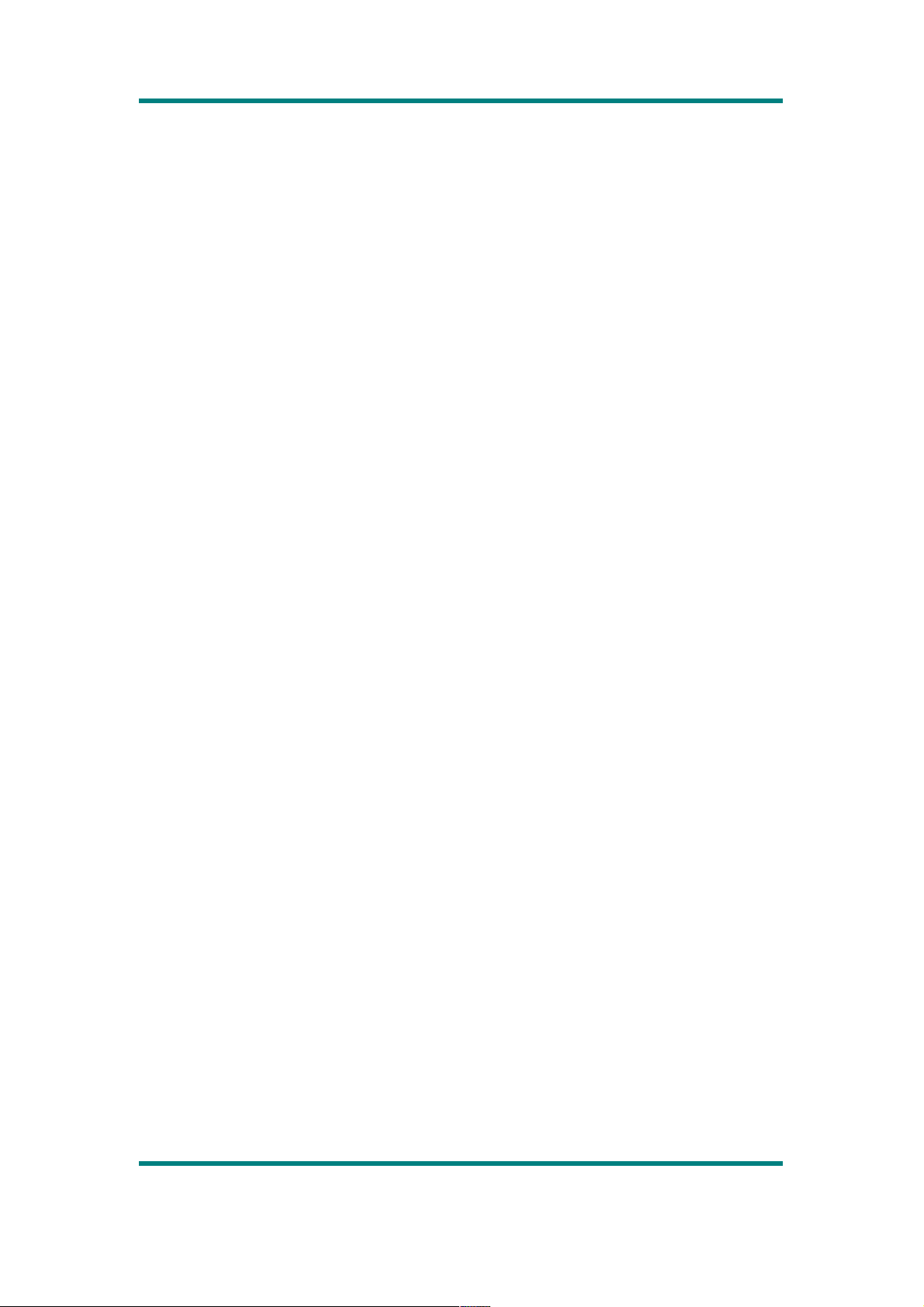
playing interface. It will also return to playing interface if no further operation
within 3 seconds. In picture playing interface, volume adjustment is the same
as that in menu mode below.
Volume control in menu mode
In menu mode, press A to enter submenu, select Volume, press
OK
to enter
volume control; now adjust volume with UP and DOWN keys; press OK or M
to return to the main interface. It will also return to playing interface if no
further operation within 3 seconds.
3 My Music
3.1 Main Menu
Select <Music> in main application interface. If there are files in Now Playing
List, it will enter the list interface, otherwise, it enters All Music interface.
Browse different options by pressing UP and DOWN; press OK to enter the
next menu; press M to return to the previous menu.
Now playing
: displaying the music lists played last time and highlighting the
music played last time; press OK to start playing from the location stopped
last time or select other music to play. The list will not be displayed if it is
empty.
All music
: music list listing all the music files stored under MUSIC directory
in the main partition of the player.
Artist
: displaying artist list; select one artist, the next level is the list of music
by the artist.
Album
: displaying album list; select one album, the next level is the list of
music in the album.
Page 11
Page 13

Genre:
displaying genre list; select one genre, the next level is the list of
music of this genre.
My music list
: five lists are displayed; the next level to one list is the music
in this list.
Dir List
: local directory, card directory. Local directory is the main partition
directory of the player, listing the contents under MUSIC dir. You may find the
desired music in the dir level by level. Press OK to play the music. Card dir
lists the music in the card; this list will not be displayed if no card inserted.
Record list
: listing all the record files in lists. Note: such files are stored
under RECORD dir.
Star Level
: listing six level lists (not classed and 1-5 star levels); select the
corresponding level and press
OK
to enter the next level; it displays the
music corresponding to this level.
Tag list
: listing all the music files whose tags have been set in the player;
there can be up to 32 tag lists.
3.2 Submenu
Submenu falls into three types:
1. In main menu mode, submenus include:
< Repeat>
,
<EQ setting>
,
<Replay times>, <Replay gap>
and
<Volume>
。
2. In music list mode, submenus include:
<Repeat>
,
<EQ setting>
,
<Replay times>, <Replay gap>, <Remove>, <Add to MyList >
and
<Volume>
3. In playback list interface, submenus include:
<Repeat>, <EQ setting>
,
Page 12
Page 14

<Replay times>
,
< Replay gap>
,
<Replay mode>
,
<Variable
speed >, <Remove >
,
<Add to MyList>
,
<Information>
,
<Add
tag>, <Fade In/out>
and
<Volume>
Note: in any submenu, browse different options by pressing UP
and DOWN keys; press OK to confirm the selection; press M to
return to previous menu or confirm the selection then return.
3.3 Playing Interface
After selecting music from music list, press OK to enter music playing
interface. Playing interface includes three modes: normal, level-setting, lyric. If
the current music has no lyric, no lyric mode will be available. Press A to
change among different modes.
The following figure shows normal playing interface.
一级。
Page 13
Page 15

3.4 Basic Operations
1. Play, Pause
Change between Play and Pause by pressing OK in music playing interface.
注:播放音乐显示歌词时屏蔽黑屏功能。
2. FF, REV Playing
Realize FF/REV playing by pressing LEFT and RIGHT keys when the music
file is being played or paused in normal playing interface.
3. Change Music
Change to the previous or next music file by pressing LEFT or RIGHT key in
normal playing interface.
4. Repeat Setting
Select <Repeat> in submenu to enter the interface of Repeat options; press
UP and DOWN to view different options; press OK to select the highlighted
item and return to the previous level. Repeat mode includes: sequential,
repeat one, repeat all, shuffle and browse.
5. EQ Selection
Select <EQ setting> in submenu to enter the interface of EQ setting options
that include: normal, rock, pop, classic, soft, jazz, DBB, SRS mode; browse
different options by pressing UP and DOWN. For the first 7 items, press M key
to save the setting and return to the previous level. For SRS WOWHD, press
OK to enter the next level; press OK to enter user mode setting menu if the
highlighted is user mode; press UP and DOWN to adjust the value of each
item. Press M to save the setting and return to the previous level.
6. Repeat Times
When selecting <Repeat times> in submenu, press LEFT and RIGHT to
adjust repeat times from 1-10; press M to save the setting and return to the
previous level.
7. Repeat interval
The operation is the same as that of <Repeat times>, range: 1-6 sec.
8. Repeat Mode
In music playing interface,press B to pop out submenu; when <Replay
mode> is highlighted, press OK to enter this mode;
Page 14
Page 16

9. Setting Variable Speed
In music playing interface, select <
Variable speed
>; press
LEFT
and
RIGHT
to adjust variable speed from -4 to 4, press M to save the setting and
return to the previous level.
10. Delete
Select <
Delete
> in submenu or music playing interface to enter. Press
LEFT
and
RIGHT
to confirm or cancel the deletion; if select to delete the
selected item, the current music file will be deleted, press OK to execute the
command.
Note: in tag list, function Delete is just for deleting the tag
record; in My music list, this function is just for deleting the
current music file from the list instead of deleting the file from
the player.
11. Add to MyList
Select <
Add to MyList
> in submenu or music playing interface to enter;
press UP and
DOWN
to view different lists; press
OK
to select the current
list and return to the previous level. The current music is added to the list.
12. Music Information Display
Select <
Information
> in music playing interface to enter; the information of
the current music is displayed. Press
OK
or M to return to the playing
interface.
此变速播放只适用于
WAV
歌曲,而且到下一首歌曲会回到正常播放。
13. Add Tag
Select <
Add tag
> in music playing interface; after confirmation, the current
Page 15
Page 17

music and the time point will be added to tag list; the system returns to playing
interface.
14. Setting Music Level
In playing interface, Press A to change the interface to level setting mode,
now the former playing progress displayed is changed into 5 stars, press UP
and
DOWN
to adjust the level of the current music, press A to save the
setting.
15. Browse Lyric
In playing interface, press
A
to change the interface to lyric mode. The
location where music information was displayed will shows the lyric of the
current song. Press UP and
DOWN
to view the lyric in a fast way.
4 My Picture
4.1 Main Menu
Select <
Picture
> in main application interface to enter. After entering the
application, it enters MyList interface if there are files in MyList; otherwise, it
enters All music interface.
1.Picture List
Here picture files can be selected according to their different types.
Now playing
: listing the picture lists played last time and highlighting the
pictures played last time; press OK to start playing from the location stopped
last time or select other pictures to play
Page 16
Page 18

Dir list
: local directory, card directory. Local directory is the main partition
directory of the player, listing the contents under PICTURE dir. You may find
along this until a picture file is selected. Press OK to play the picture. Card dir
lists the pictures in the card; this item will not be displayed if no card inserted.
Press M to return to the previous level.
Protect list
: files in this list are those stored in Encrypted Disk; if there is no
Encrypted Disk set, this list is null. The next level of this item is browse mode.
Select one file and press [OK] to enter full-screen playing interface.
2. Scan Mode
Setting the display mode of picture list, press
UP, DOWN, LEFT
, and
RIGHT
to select; press OK to confirm.
List Mode
Thumbnail
Page 17
Page 19

3. Play Mode
Manual and Slide mode.
Manual: when playing in full screen, press LEFT or RIGHT keys to change to
files up or down; the default mode is Manual.
Slide: in full-screen playing mode, it changes files downwards automatically.
4. Slide Gap
Adjust the time interval of slide playing, press LEFT and RIGHT to adjust the
time interval between 1-10 seconds.
Note: if the actual picture decoding time is more than the set
slide gap, the actual decoding time should be taken as slide
gap for display change.
4.2 Submenu
There are two types of submenus:
1.
In picture browse interface
If the browsed is stored under non-protect directory, submenus include
<
Delete>, <Protect file
>.
If the browsed is stored under protect directory, submenus include <
Delete>,
<Cancel protect
>.
2.
In picture playing interface, submenus include <
Delete>, <Rotate>,
Page 18
Page 20

<Zoom>, <Information>, <Set as desktop>, <Set as power-on
picture> and <Set as power-off picture
>.
4.3 Basic Operations
1. Play, Pause
Press
OK
in browse mode to play pictures; press M to exit playing. When
playing pictures, press
OK
to display the playing progress.
2.Delete
The operation of this function is the same as that under Music mode.
3. Protect File, Cancel
Protect File function is to save the current file to PICTURE directory of the
encrypted disk; the system prompts “space is full” if the space of the
encrypted disk is not enough; the system prompts “no enciphered disk” if no
encrypted disk created.
Cancel Protect is to move the current file from the encrypted disk to the
PICTURE directory of the main partition. The system prompts “space is full”
during if the space of the encrypted disk is not enough.
When <
Protect file
> or <
Cancel protect
> is highlighted under
submenu,, press OK to execute the command.
Note: Protect File and Cancel Protect are just for individual files, ineffective to
directory and folder.
4. Rotate
Select <
Rotate
> in submenu to enter the interface. Select the desired
rotation angle and press OK to return to the playing interface and rotate the
picture.
5. Zoom
Select <
Zoom
> in submenu to enter the interface. Zoom in/out by pressing
Page 19
Page 21

UP
and
DOWN
keys; it enters local browse after
OK
is pressed. Now adjust
local picture browse by pressing
UP, DOWN, LEFT, RIGHT
keys
accordingly; press
OK
to return to normal playing mode.
Note: Zoom and Rotate functions are ineffective to GIF
pictures. Zoom is ineffective to pictures of 320*240 pixels.
6. Picture Information
The information of the current picture is displayed here.
7. Set as Desktop
Select <Set as desktop> in submenu, press
OK
to confirm. The user can set
his favorite picture as the background picture for the main interface. After the
setting succeeds, “Setting succeeded!” pops up as the following figures:
Page 20
Page 22

8 Set as Power-on Picture
Select <
Set as power-on picture
> in submenu and confirm. The user can
set his favorite picture as power-on picture. After the setting succeeds,
“Setting succeeded!” pops up
9. Set as Power-off Picture
Select <
Set as power-off picture
> in submenu and confirm. The user
can set his favorite picture as power-on picture. After the setting succeeds,
“Setting succeeded!” pops up
5 Recorder
5.1 Main Menu
Select <
Recorder
> in main application interface to enter the main menu
interface of this function; view different options by pressing UP and
DOWN
;
press
OK
to enter the next level.
Page 21
Page 23

1. Start Record
Select this option, press OK to enter record interface and start recording.
注:此模式下不支持多任务功能。
2. Record format
The format of the record file can be set, the default format is WAV. View
different options by pressing
UP
and
DOWN
; press
OK
to enter the next
level to select bit rate; press
OK
or M to confirm the selection and return.
5.2 Submenu
In Record interface, only option <
Record gain
> is available when record is
paused or stopped.
5.3 Record Interface
Recording interface is as follows:
The system prompts “space is full” during recording if there is no free space,
then saves the recording file and returns to record stop mode.
Page 22
File name and the
currently elapsed time
Record progress
Time available
Record time
Page 24
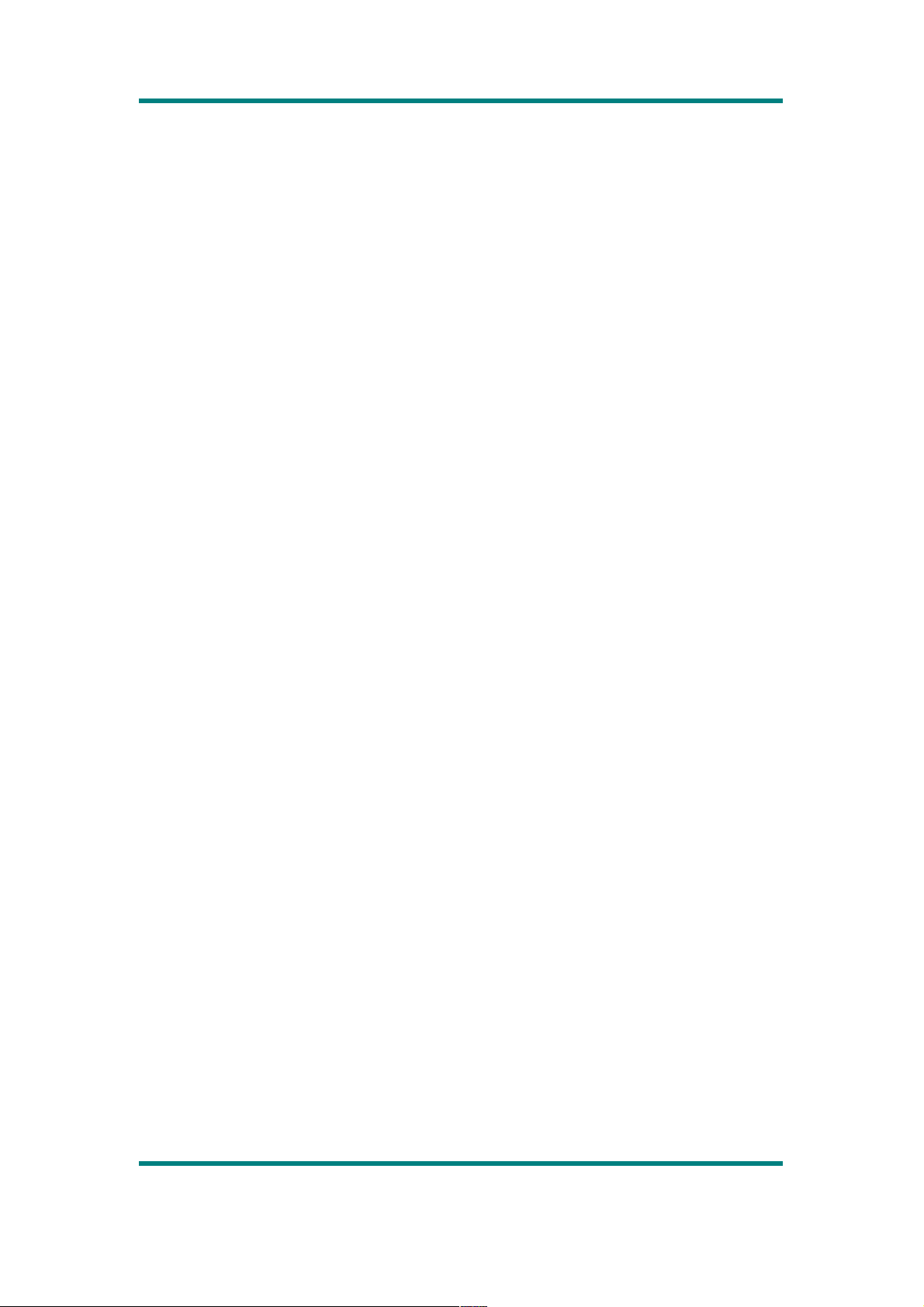
5.4 Basic Operations
Record, pause, stop
Press
OK
in record interface to change between record and pause; press M
to stop recording and return to the previous level or continue recording.
6 My Ebook
6.1 Main Menu
Select <
My Ebook
> in main application interface and enter.
If there is file being read currently, it enters Now Reading directly; otherwise, it
enters directory list. Press M to return to the previous menu level.
Now reading
: press
OK
to enter reading interface directly. It starts from the
point stopped last time. It will not be displayed nothing if it’s empty.
Dir list
: local directory, card directory; Local directory is the main partition
directory of the player, listing the contents under
TXT
dir. You may find along
this until a file is selected. Press
OK
to play the file. Card dir lists the text
contents in the card; this item will not be displayed if no card inserted. Press
OK
to return to the previous level.
Tag list
: it displays the list of all the text files with page tag. Select one file
and press
OK
to enter reading interface, read from the page saved last time.
Page 23
Page 25
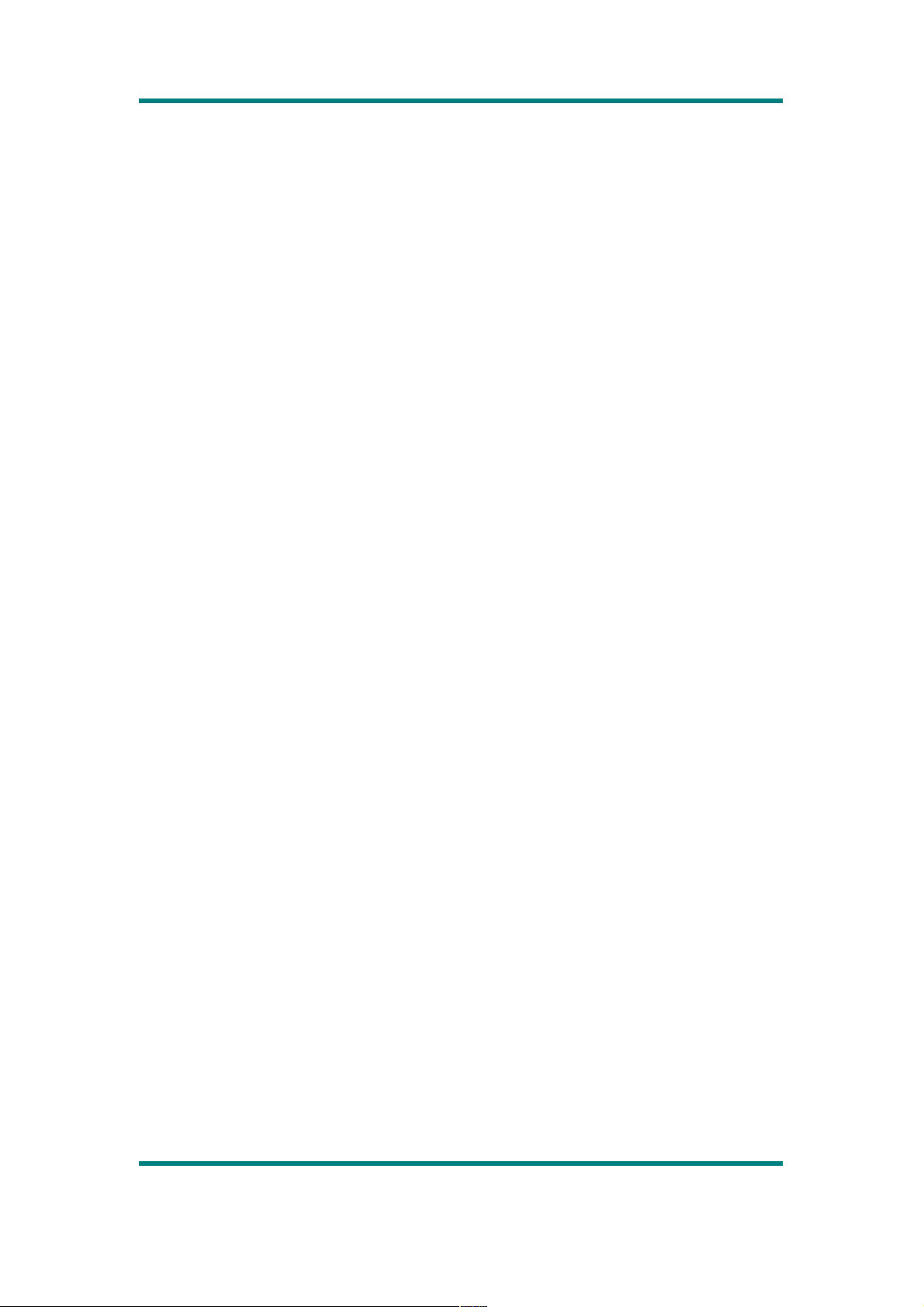
Protect list
:
its function is the same as that of the protect list under Picture
Mode; displaying or not is up to the setting in the setting application.
Auto play gap
: here press
LEFT
and
RIGHT
to adjust auto play gap
between 5-30 seconds.
6.2 Submenu
Two types of submenus available here:
1. In browse-mode interface:
If the browsed is stored under non-protect directory, submenus include
<
Remove>, <Protect file
>.
If the browsed is stored under protect directory, submenus include
<
Remove >, <Cancel protect
>.
2. In picture playing mode, submenus include <
Add tag>, <Remove>,
<Skip to
>.
6.3 Basic Operations
1. Play, Stop
Press OK in browse mode to change between auto and manual. When
changed to manual mode, text browse stops.
Note: blank screen function is screened in text reading mode.
2. Delete
The operations are the same as Delete under music mode.
3.Skip To
Page 24
Page 26

Press
LEFT
and
RIGHT
to adjust the size percentage, jumping to the page
corresponding to the set percentage.
4. Protect File, Cancel
Operations here are the same as Protect File, Cancel under Picture Mode.
5. Add Tag
The operations are the same as Add Tag under Music Mode.
6 Tools
Select <
Tools
> in main application interface to enter the main interface of
Tools.
7.1 Stopwatch
Enter stopwatch interface, press
OK
to start timing from the first one. Press
RIGHT
to save the previous one; the next one continues to be timed until to
the last one. After the timing of the 5th one is started, press
RIGHT
, the first
5 ones move forward by 1 in sequence. Press
OK
to pause timing.
7.2 Calculator
Enter calculator interface, key operations are as follows:
1. Select by pressing
UP, DOWN, LEFT
, and
RIGHT
keys.
2.
OK
: confirm the selection
Page 25
Page 27

7.3 Calendar
Enter Calendar interface, key operations are as follows:
1. Press OK to pop out calendar confirmation interface. Select the year,
month and date to be adjusted by pressing
UP, DOWN
; press
LEFT,
RIGHT
to modify or select <Cancel> or <OK>; press OK key to confirm
and return to calendar interface.
2. In calendar interface, UP, DOWN are for selecting month; LEFT, RIGHT for
selecting date.
7.4 PC CAMERA
Insert USB line before using this function; otherwise, the system will jump out
of “Please insert USB line” interface; press M to exit.
8 Setting
8.1 Information
Player information display, read-only information includes: player name,
firmware version, total space, free space, card capacity, card free space,
amount of music, picture count, amount of video, and TXT file count.
8.2 Display
1. Backlight
Max. 60 seconds; 5 seconds for one step length; 0 means the screen will not
Page 26
Page 28

be off; non 0 means it will enter screensaver mode (screensaver time is non
0) or blank screen status (screensaver time is 0) when the time expires.
2. Screensaver
Max. 300 seconds, 30 seconds for one step length; this parameters decides
whether to enter screensaver mode and the time in this mode. 0 means not
entering screensaver mode; non 0 means entering screensaver mode. When
the time expires the set time, the screen enters blank mode. Reactivate the
screen by pressing any key in screensaver mode or blank screen mode.
8.3 Rename Playlist
1. Rename playlist. Select a list after entering, press
OK
to enter editing
interface.
Key operations of numeric keyboard:
UP, DOWN, LEFT, RIGHT
: for selecting accordingly
OK
: for displaying the input box of the current value
M
: for deleting one value from the input box
Select the tick on the lower right to confirm the input and return to the
previous menu.
8.4 Date and Time
1. Adjust Date and Time
This option is for setting system time. Press
OK
to enter time setting
interface, under which to press
UP, DOWN
to view different options; press
LEFT, RIGHT to adjust the option values; press
OK
to save the settings and
exit.
2. Display on SystemBar
Page 27
Page 29

Press
OK
to change between “ON” and “OFF” to set whether to display time
on SystemBar. Press M to return to the previous menu level.
8.5 Player Configure
1. Owner
This is for displaying user name; press OK to enter numeric keyboard to
rename. Operations here are the same as renaming playlist.
2. Off Timer
This means the off time in stop mode without operation, ranging between 0-
1200 seconds; press LEFT, RIGHT to adjust the option values; press M to
save the setting and exit.
3. Sleep
This means the off time in no-operation state, ranging between 0-120 minutes.
The operations are the same as the time setting of idling-off. After responding
for one time, the off-time in sleep mode restores to 0 minute.
4. Format Card
This is for formatting card; press
OK
, it prompts whether to format card, now
confirm to format. If no card available, it prompts “No card”.
5. Format Memory
This is for formatting memory; press
OK
, it prompts whether to format
memory, now confirm to format.
8.6 Languages Supported
1. Press UP and DOWN to select language; press OK to confirm and exit.
2.
Languages supported include: English, Simplified Chinese, Traditional
Chinese, Japanese, Korean, French, German, Italiano, Nederlands,
Portuguese, Spanish, Svenska, Cesky, Dansk, Polish, Pyccknn, Turkce,
Page 28
Page 30

Thai, Hungarian, Romanian, Arabic, Indonesia, Greek.
8.7 Encrypted Disk Setting
If the encrypted disk capacity is 0MB, the next level displays: Adjust space. If
the encrypted disk capacity is not 0, the next level displays: Adjust space,
Protect file, Change password.
1. Protect File
Press
OK
to enter the next level, select <
Hide
>, now <
Protect list
> will
not be displayed in picture, video, and MyEbook applications. Select
<
Display
>, press OK to display password input interface. “
Protect list
”
will be displayed after the correct password is put in.
2. Adjust Space
Press LEFT and RIGHT to adjust the capacity of the encrypted disk. If the
capacity is not 0, press OK to display password input interface; now press OK
to display the numeric keyboard and input the setting password; the system
prompts: encrypted disk adjustment will format the player as a whole. Confirm
the selection and reallocate the disk; select Cancel to exit.
3. Change Password
Password is resettable. Enter this interface and press OK to enter password
input interface, press UP, DOWN, LEFT, and RIGHT to select the input; select
the tick on the lower right to confirm and return to password change interface.
8.8 Reset
Press
OK
, it prompts whether to restore factory settings; confirm to restore all
the settings in each application to the original state.
10 FM
Page 29
Page 31
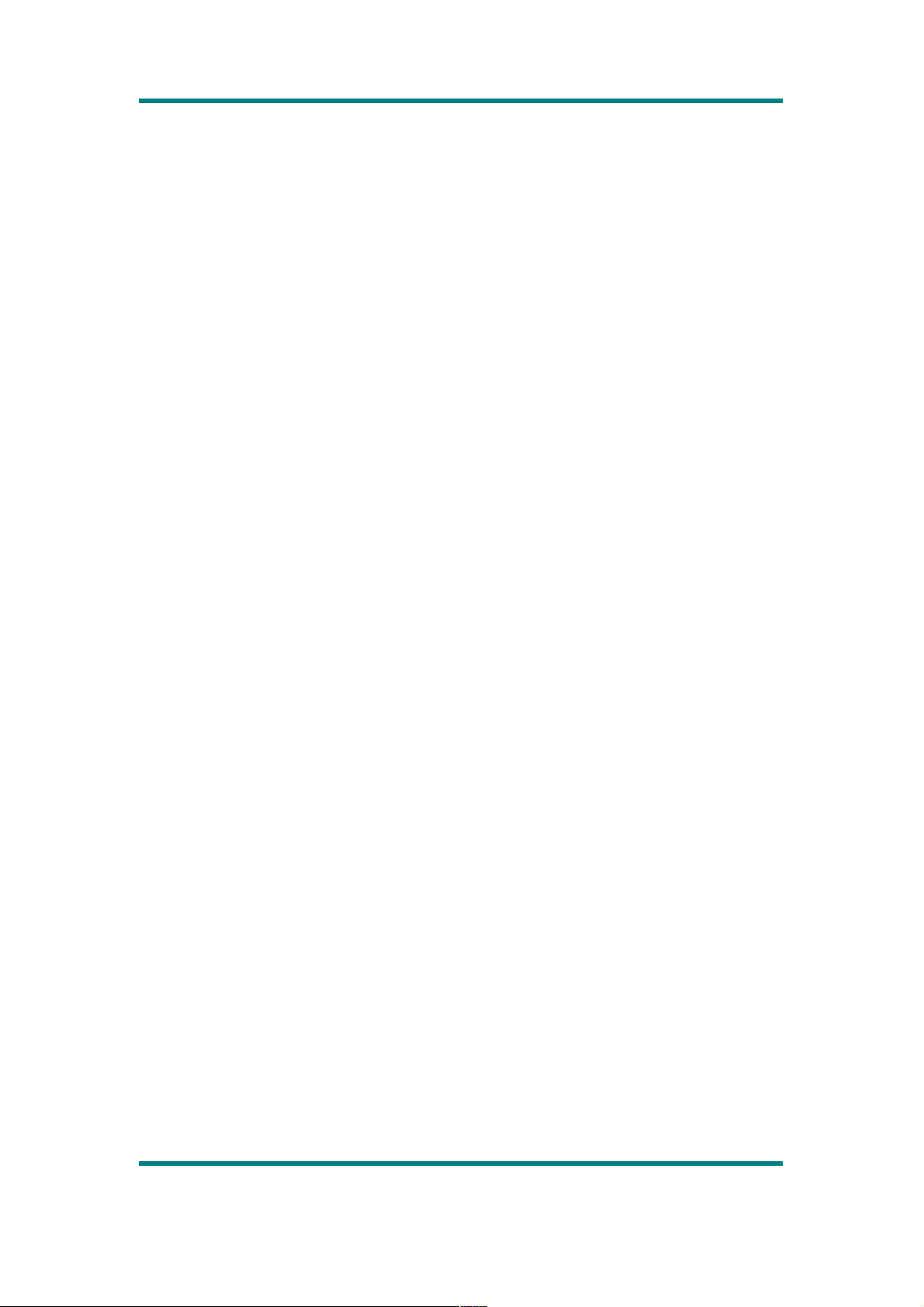
10.1 Main Menu
Select <FM> in main application interface; the system directly enters station
interface after detecting earpiece inserted.
Press M to return to the main menu, it displays:
1. Listen In
Select this option to enter FM main interface; the frequency now is the one
exited last time. For first time entering, the default frequency is 87MHz.
2. Station List
Saved station lists will be listed here; select one list and press
OK
to enter
FM interface to listen directly. Up to 20 stations can be saved for each band.
3. FM Band
FM band includes USA band: 87MHz-108MHz, and Japan band: 76MHz-
90MHz. press OK to confirm the selection.
4. Stop Station
Select this option, press
OK
to stop the current station.
10.2 Submenu
There are four types of submenus:
1. in menu mode interface, only <
Volume
> is available.
2. In station list interface, submenus include <
Delete
>, <
Delete all
> and
<Volume>
.
3. In FM main interface, if the current station is included in station list,
Page 30
Page 32

submenus include
<Auto search>, <Delete>, <Record quality
> and
<
FM record
>; while if the current station is not included in the station list,
submenus include <
Auto search>, <Save channel>, <Record
quality
> and <
FM record
>.
4. In FM Record, Pause or Stop interface, enter submenu <
Record gain
>,
record gain is for adjusting the actual record gain.
10.3 FM Main Interface
。
FM main interface is as follows:
10.4 Basic Operations
1. Auto Search
Select <Auto search> in submenu and confirm, it searches channels
automatically. After the search is completed, it updates the station list and
Page 31
Page 33

plays one channel of the list.
2. Manual Search
Short press
LEFT
and
RIGHT
in FM main menu to fine tune the current
frequency. Long press
LEFT
and
RIGHT
to search channels manually; it
stops searching when a channel is searched and plays this channel.
3.Mute
Press OK in FM main menu to enter mute mode; press this key again to
continue playing.
4. Save Channel
If the current station is not saved, select <
Save channel
> in submenu;
press
OK
to return to
FM
main interface. Now the current channel has been
saved to the station list.
5. Delete Channel
Select <
Delete
> in submenu interface to delete the current channel from the
station list. If select <
Delete all
> and confirm, all the channels in the station
list will be deleted.
6. Setting Record Quality
Select <
Record quality
> in submenu to enter the next menu level. Options
include: low, medium, high, which respectively stands for 64kbps, 128kbps,
and 256kbps.
7. FM Record
Select <
FM record
> in submenu to enter FM record interface. Operations
here are the same as those of Record Mode.
注:在此界面下按
[OK]
键保存录音文件并返回
Page 32
Page 34
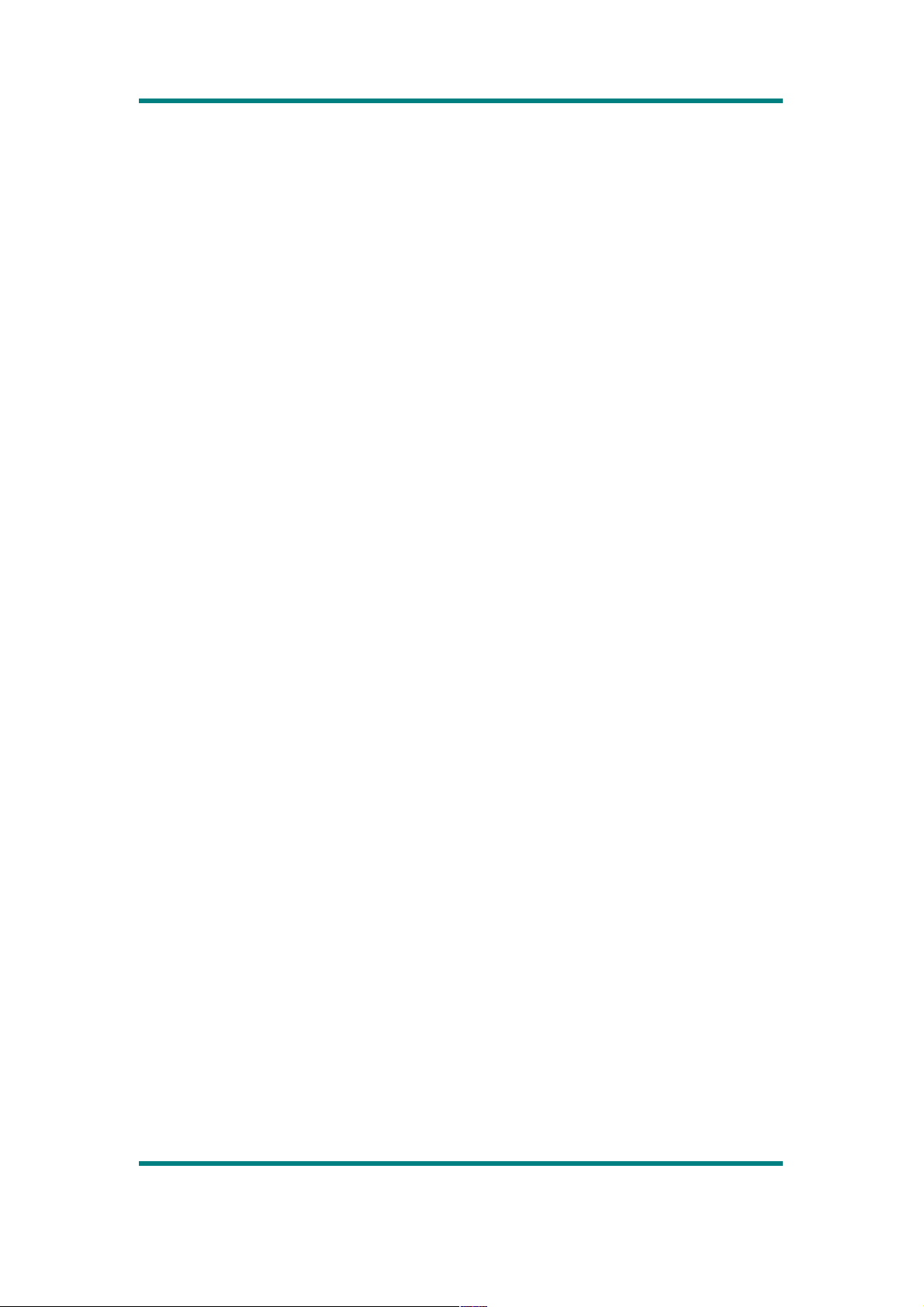
11 My Video
11.1 Main Menu
Select <
Video>
in the main interface and enter; when entering the
application, it enters MyList interface if there is file in the list, otherwise, it
enters directory list interface.
Now playing
: listing the file list played last time; highlighting the files played
last time; select a video file, press OK to play it in full screen. It will not be
displayed if no file available.
Dir list
: local directory, card directory. Local directory is the main partition
directory of the player, listing the contents under VIDEO dir. You may find
along this until a video file is selected. Press OK to play the video in full
screen. Card dir lists the video files in the card; this item will not be displayed
if no card inserted.
Tag list
: it lists all the video files having tags, there can be up to 32 tag lists.
Protect list
: video files in this list are those stored in Encrypted Disk; this
item will not be displayed if no Encrypted Disk set. Select one file and press
[OK] to play it in full screen.
11.2 Submenu
There are three types of submenus:
1. Submenu in menu-mode interface is just <Volume>.
3. When the interface is in file browse mode:
If the browsed file is under non-protect directory, the submenus include
Page 33
Page 35

<
Delete
>, <
Protect file
> and <
Volume
>. If it’s under protect directory,
press B to enter submenu, submenus here include <
Delete>, <Cancel
protect
> and <
Volume
>.
3. When the interface is in video playing mode:
Submenus include
<Delete>, <Play mode>, <Add bookmark>,
<Information>, <DRM information
> and <
Volume
>.
11.3 Basic Operations
1. Play, Pause
Press OK in video playing interface to change between Play and Pause.
注:此模式下不支持多任务功能,屏蔽黑屏功能。
2. FF, REV playing
When a file is played or paused in playing interface, long press LEFT or
RIGHT for FF or REV playing.
3. File Change
Short press LEFT or RIGHT in play or pause interface to change to files up or
down
4. Setting Play Mode
Select <
Play mode
> in submenu interface to enter play mode option menu;
press UP and
DOWN
keys to view different options. Press
OK
the select the
highlighted item and return to the previous level. Play mode includes:
sequential, repeat one, repeat all, shuffle and browse.
5. Add Bookmark
Select <Add bookmark> in submenu interface to add the current file into tag
list and return to playing interface.
Page 34
Page 36
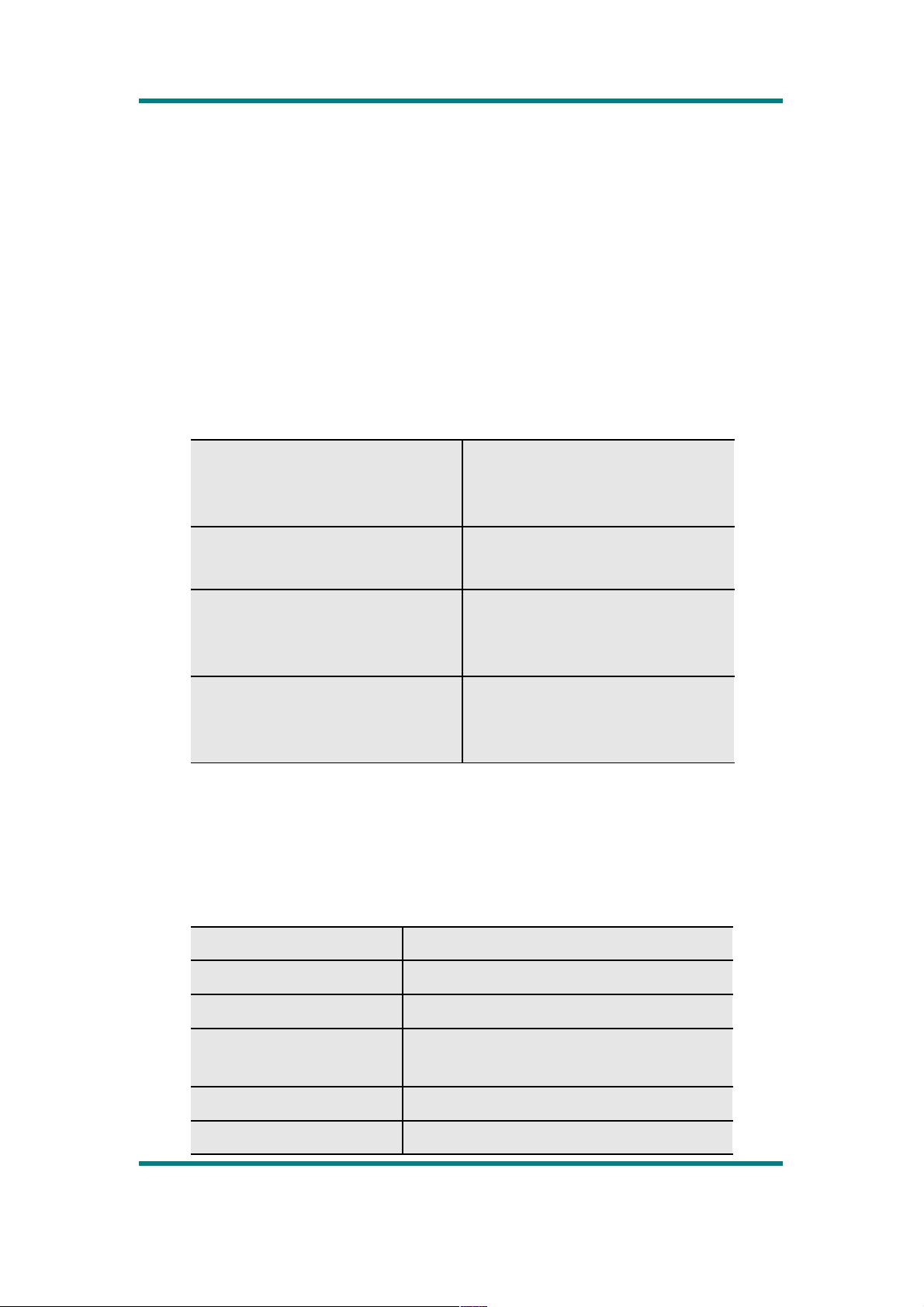
6. File Information Display
Display the related information of the current file.
12 Others
12.1 Troubleshooting
The player does not
work or the LCD
displays nothing.
• Check battery power.
• Check Off setting
Card formatting failed • Check the card is in
good condition
Failed copy during data
interaction
• No device
• Not formatted
• Insufficient space
Encrypted disk
password forgotten
• Adjust the encrypted
partition as 0,
reorganize the disk.
12.2 Factory Settings
Music level Level 0
Player mode Sequential
EQ mode Normal
Picture browse
mode
Thumbnail
Picture player mode manual
Slide gap 2 sec
Page 35
Page 37

Record type WAV
Channel frequency 87MHZ
FM band USA band
Auto play gap 5 sec
Backlight 0 sec
Backlight brightness 3
Owner Unknown
Off time 0 sec
Sleep 0 min.
File protect setting Hide
12.3 Specifications
Memory capacity 512M or more
Battery 3.7V lithium battery
Operation volt. 3.7V
S/N ratio 90db
FM distortion 0.5%
LCD 320×240 QVGA 260,000 colors,
TFT screen
Size 88*60*13 (mm)
Page 36
