Page 1

Page 2
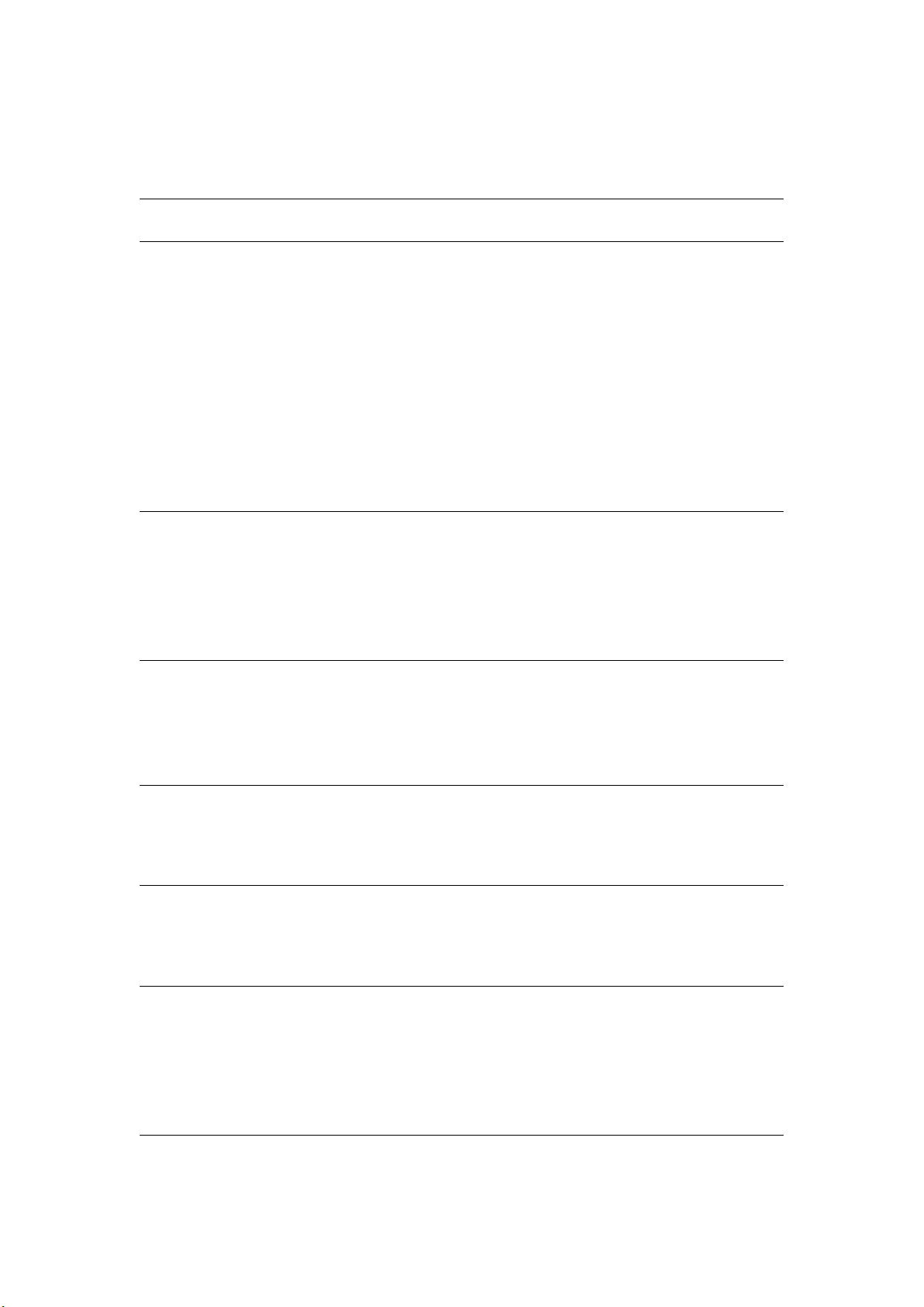
Page 1
Table&of&Contents&
PRECAUTIONS, 3!
BASIC,FUNCTIONS, 3!
1.1 SYSTEM CONFIGURATION REQUIREMENTS, 4,
1.2 CONNECTING TO PC, 4,
2.1 EXTERIOR VIEW, 5,
2.2 DESCRIPTION FOR KEY FUNCTION, 5,
2.3 DEFINITION FOR KEY OPERATION DEFINITION, 5,
2.4 POWER ON/OFF, 6,
2.5 FILE STORAGE, 6,
2.6 MAIN APPLICATION INTERFACE, 6,
2.7 VOLUME CONTROL, 7,
3.,MY,MUSIC, 7!
3.1 MAIN MENU, 7,
3.2 SUBMENU, 8,
3.3 PLAYING INTERFACE, 9,
3.4 BASIC OPERATIONS, 10,
4,.MY,PICTURE, 12!
4.1 MAIN MENU, 12,
4.2 SUBMENU, 14,
4.3 BASIC OPERATIONS, 15,
5.,CAMERA, 16!
5.1 MAIN MENU, 16,
5.2 SUBMENU, 16,
6.,DV, 18!
6.1 MAIN MENU, 18,
6.2 SUBMENU, 18,
7.,RECORDER, 19!
7.1 MAIN MENU, 19,
7.2 SUBMENU, 19,
7.3 RECORD INTERFACE, 19,
7.4 BASIC OPERATIONS, 20,
8.,MY,EBOOK, 20!
8.1 MAIN MENU, 20,
Page 3
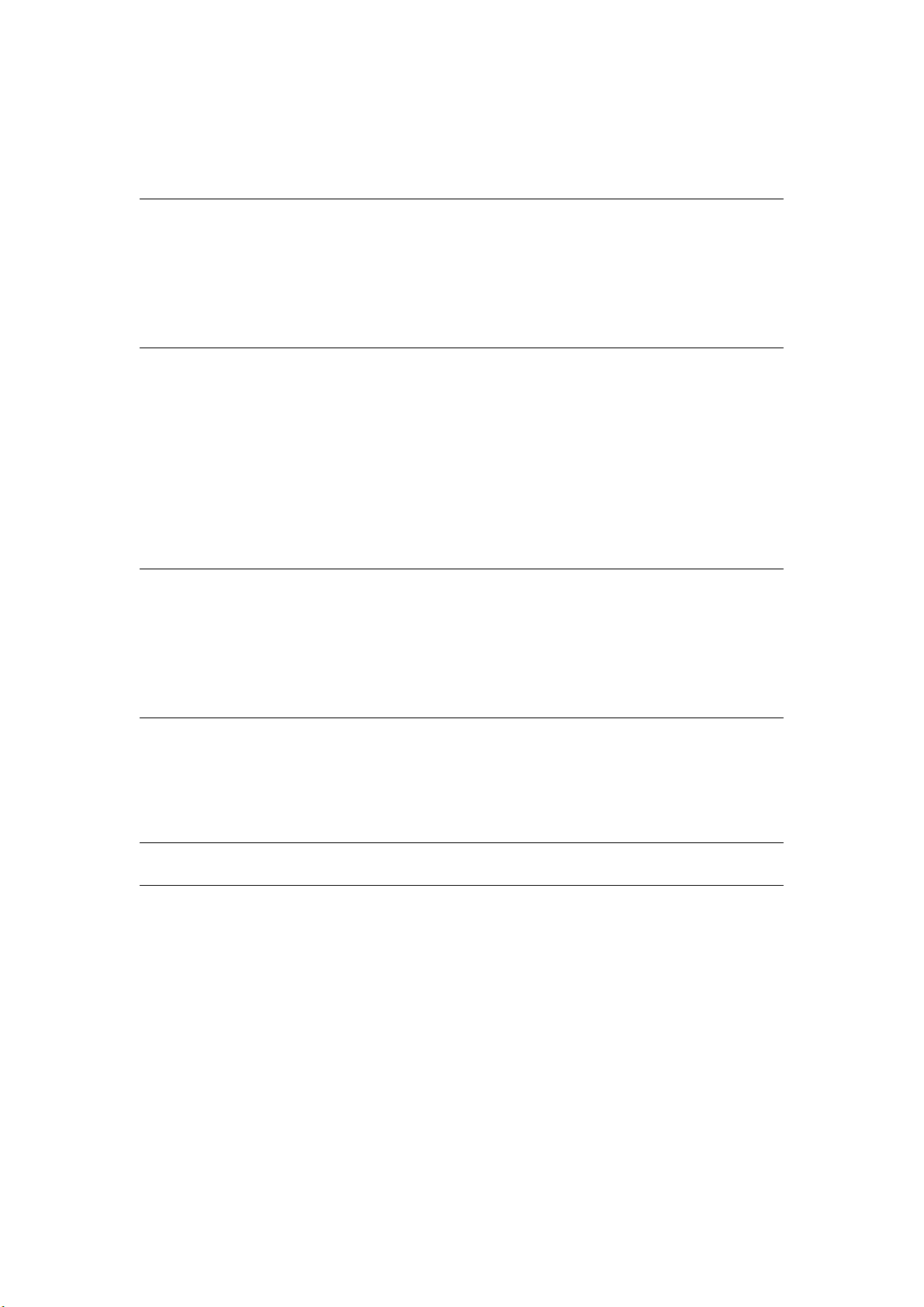
Page 2
8.2 SUBMENU, 21,
8.3 BASIC OPERATIONS, 21,
9.,TOOLS, 21!
9.1 STOPWATCH, 21,
9.2 CALCULATOR, 21,
9.3 CALENDAR, 22,
9.4 PC CAMERA, 22,
10.,SETTING, 23!
10.1 INFORMATION, 23,
10.2 DISPLAY, 23,
10.3 RENAME PLAYLIST, 23,
10.4 DATE AND TIME, 24,
10.5 PLAYER CONFIGURE, 24,
10.6 LANGUAGES SELECT, 25,
10.7 RESET, 25,
11.,FM, 25!
11.1 MAIN MENU, 25,
11.2 SUBMENU, 26,
11.3 FM MAIN INTERFACE, 26,
11.4 BASIC OPERATIONS, 26,
12.,MY,VIDEO, 27!
12.1 MAIN MENU, 27,
12.2 SUBMENU, 27,
12.3 BASIC OPERATIONS, 28,
13.,FIRMWARE,UPGRADE, 29!
14.,OTHERS, 30!
14.1 TROUBLESHOOTING, 30,
14.2 FACTORY SETTINGS, 30,
14.3 SPECIFICATIONS, 31,
14.4 HOW TO CONVERT VIDEO FILES TO AVI/WMV/RMVB FORMAT, 31,
Page 4
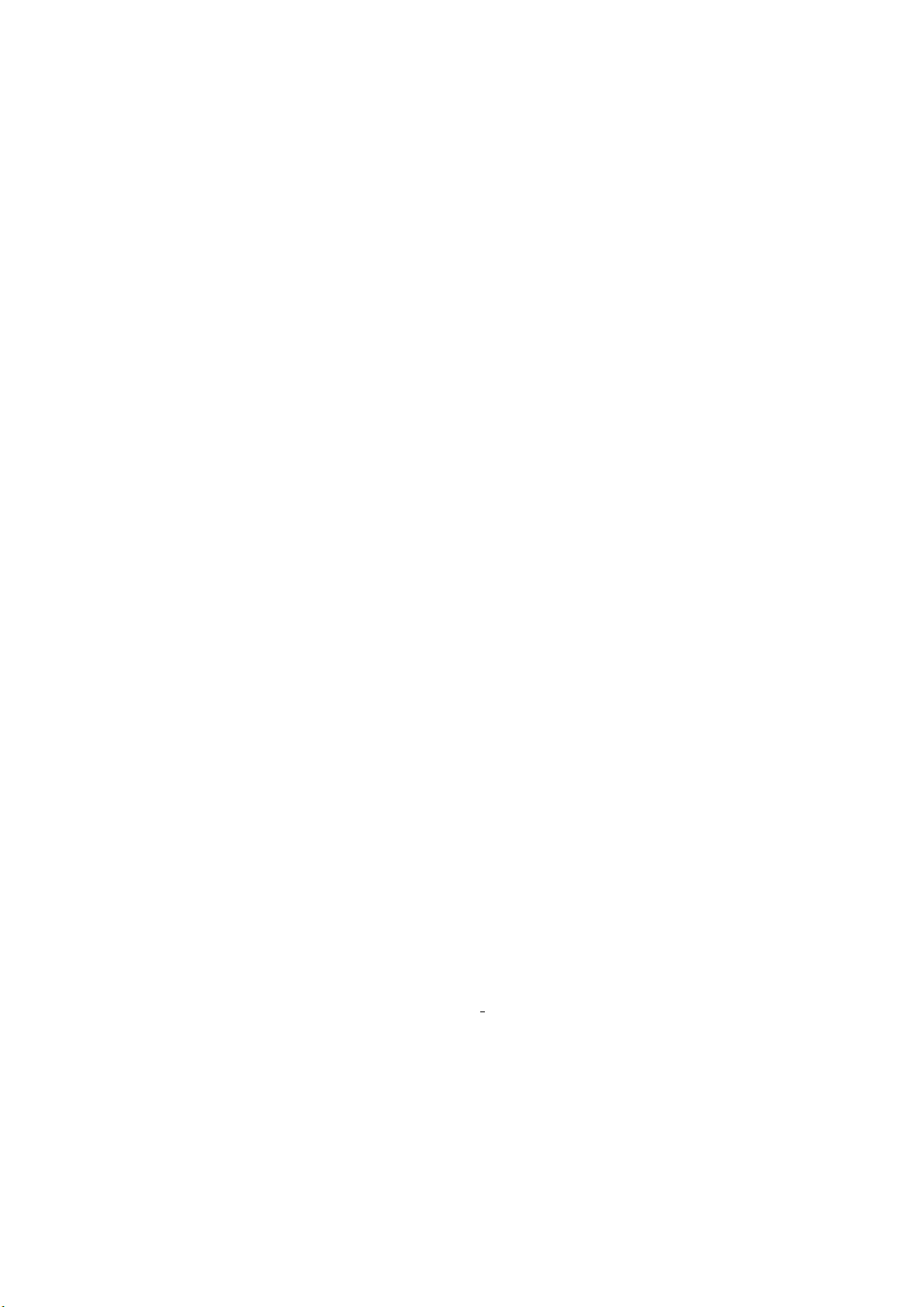
Page 3
Precautions
For the correct use and good performance of the player, the user must fully
understand the manual as well as strictly follow the instructions provided.
Avoid high temperature (above 35℃) or low temperature (below -5℃).
Never knock the main machine violently.
Never contact with chemicals such as benzene, thinner etc.
Do not close to strong magnetic field, electric field etc.
Keep away from direct sunlight or heating appliances.
Never privately disassemble, repair or modify the player.
Using the player and the earpiece during bicycling, car and motorcycle
driving is likely to cause danger.
Never use higher volume, which may damage your hearing ability.
Divide scraped packing, batteries, old electronic products and dispose
them properly.
Basic Functions
320*240, 260,000 full color, high speed TFT screen
Audio playback: supporting MP3, WMA, and OGG
REC: supporting FM, MIC recording, supporting MP3, WAV files
Picture browse: supporting JPEG, BMP, GIF TIF, PNG files; supporting
setting any picture as the desktop background or power on/off picture.
Video play: supporting video playing of AVI, FLV, RMVB files
Supporting capturing, video recording, PC camera; supporting totally
9-level digital focusing.
Supporting FM Radio
Supporting e-book
Supporting key tone.
Supporting real-time clock display and screensaver
Supporting SD/MMC card expansion, Max. supporting up to 8GB
Setting function: supporting setting and reading of various functions and
properties.
Supporting USB2.0 high speed transmission
Page 5

Page 4
1. Connecting to PC
1.1 System Configuration Requirements
OS: Windows XP/2K/ME/98 (driver installation needed) /Linux9 and above
/Mac OS 10/Vista
1.2 Connecting to PC
Connect the player to PC with the USB cable in power-off/on mode; the system
enters U-disk mode directly and charges automatically.
Disconnect the USB connection or delete the hardware on the PC, the system
enters player’s operation mode. After delete the hardware on the PC, the
system keeps in charging mode on its operation interface.
Page 6
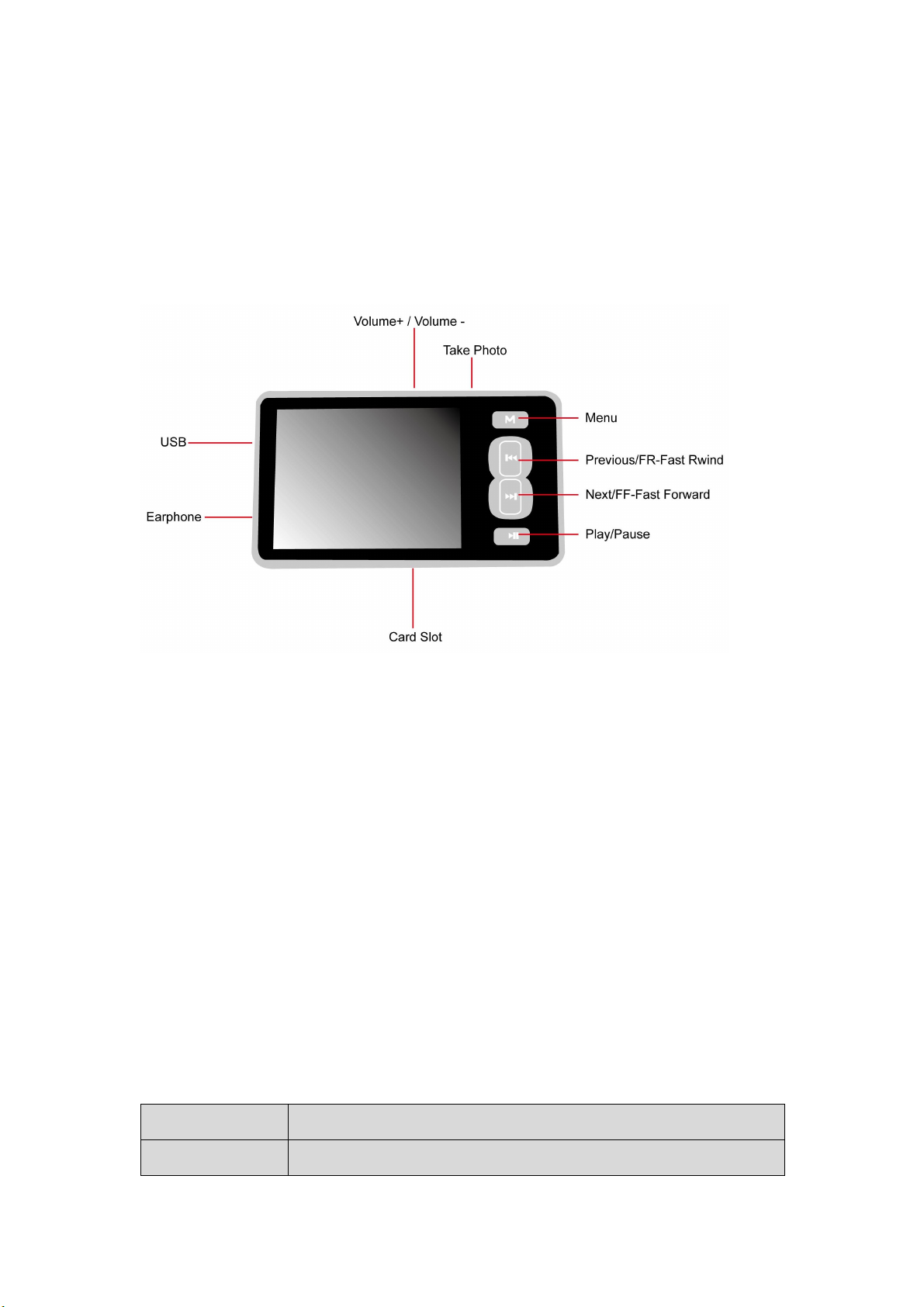
Page 5
2. Preparation before Operation
2.1 Exterior View
2.2 Description for Key Function
1. Play: Power On/Off, Play, Pause, enter submenu
2. Mode (Menu): Exit from current menu
3. Last: Previous, Fast Review
4. Next: Next, Fast Forward
5. Card Slot: SD card outlet
6. Earphone: Standard earphone outlet
7. ON/OFF: Power switch
8. USB: USB outlet
9. Volume+/-: Volume increase/decrease;
10. Camera Key: To take photos
2.3 Definition for Key Operation Definition
Action
Basic operations
Short press
Key pressing time less than 1.2 sec
Page 7
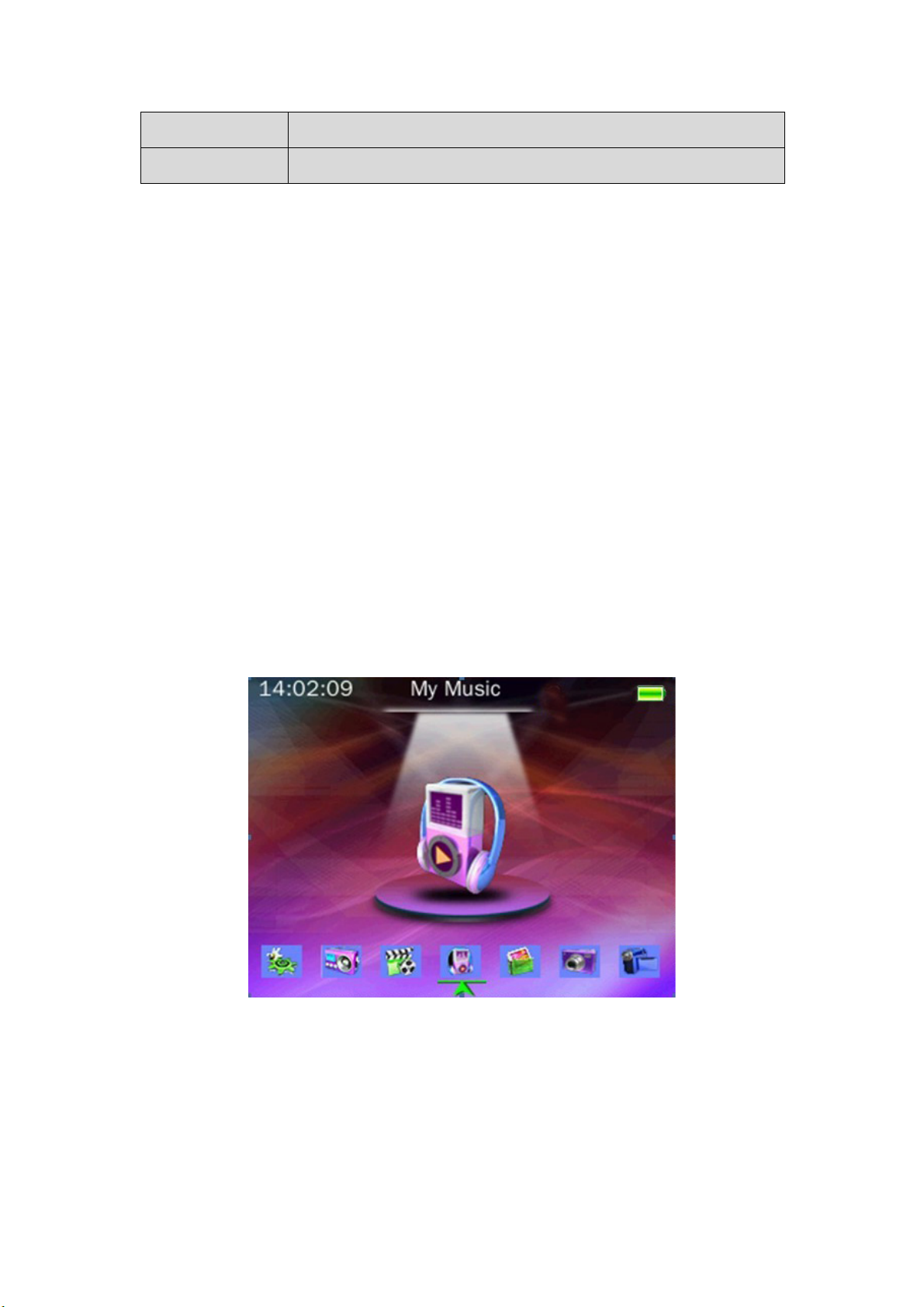
Page 6
Long press
Key pressing time more than 1.2 sec
Hold
Press the key and keep the key pressed
Note: unless otherwise specified, press in this manual means short press.
2.4 Power On/Off
Press and hold Play to switch on when the player is off.
Press and hold Play to switch off when the player is on.
2.5 File Storage
Files of different types must be stored under different directories. For example,
music file should be stored under MUSIC dir. Record file stored under
RECORD dir. Picture files under PICTURE dir. Video files VIDEO dir. Text files
TXT dir. the corresponding application unable to find the file If it is not saved in
this way.
2.6 Main Application Interface
In full display mode, the main interface is as follow:
Browse different applications in the main interface by pressing Last and Next
keys; press Play to enter the application; press Volume+/- to select files; press
Play again to enter the selected file. Press Mode to return to the main
interface step to step. Press and hold Mode to return to the main interface
directly.
Page 8
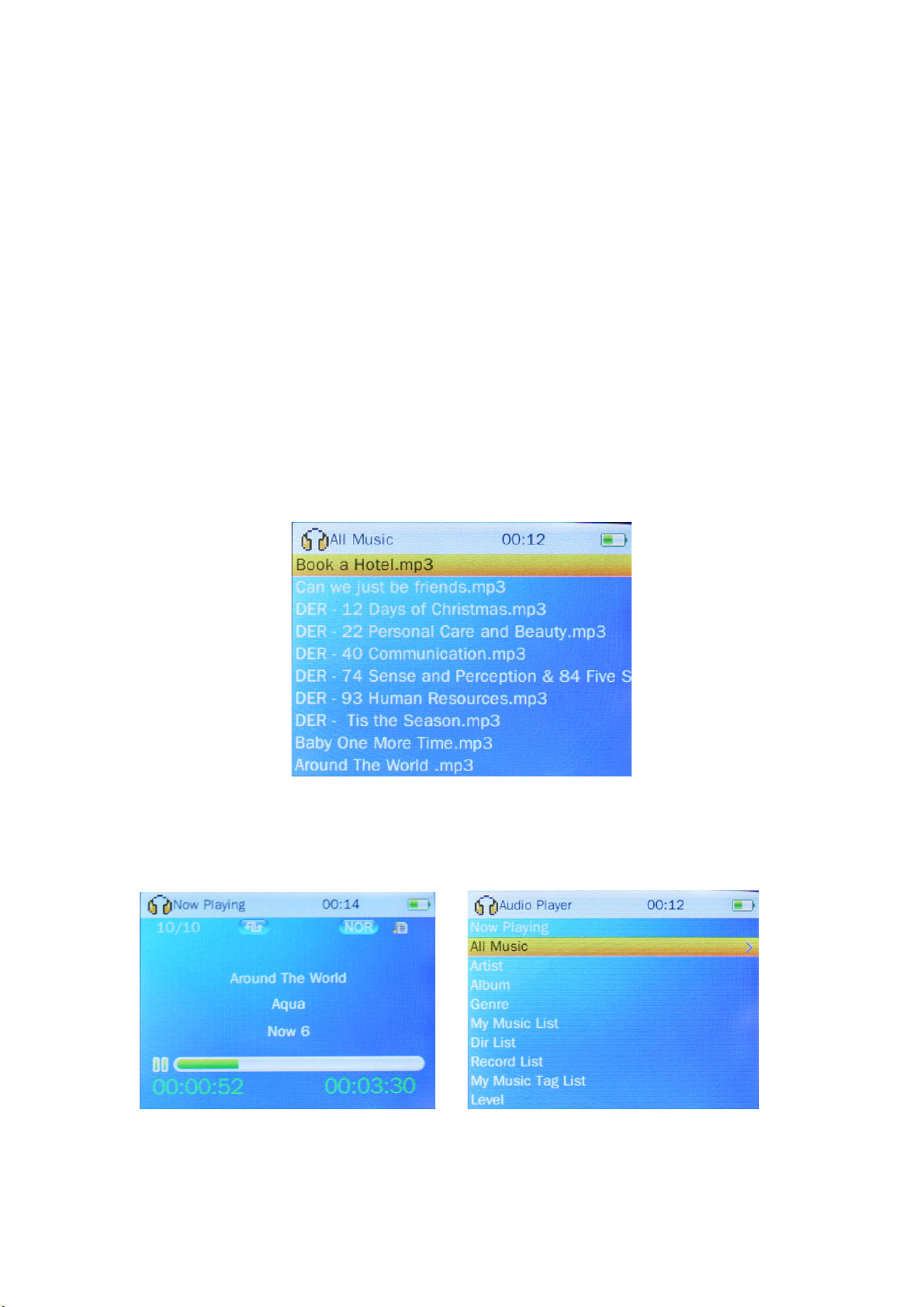
Page 7
2.7 Volume Control
Volume control in function interface:
Under music, FM or video mode, Press Volume+/- to show volume control bar;
press Volume+/- keys again to adjust the volume; press Play or Mode to
return to playing interface. It will also return to playing interface if no further
operation within 3 seconds.
3. My Music
3.1 Main Menu
Select My Music in main application interface. Press Play, it enters All Music
interface.
Browse different options by pressing Volume+/-; press Play to enter the next
menu; press Mode to return to the previous menu step by step or press and
hold Mode to return to the main application directly.
Now playing: It will display the music lists and highlight the music played last
time. Press Play to start playing from the location stopped last time or selects
Page 9
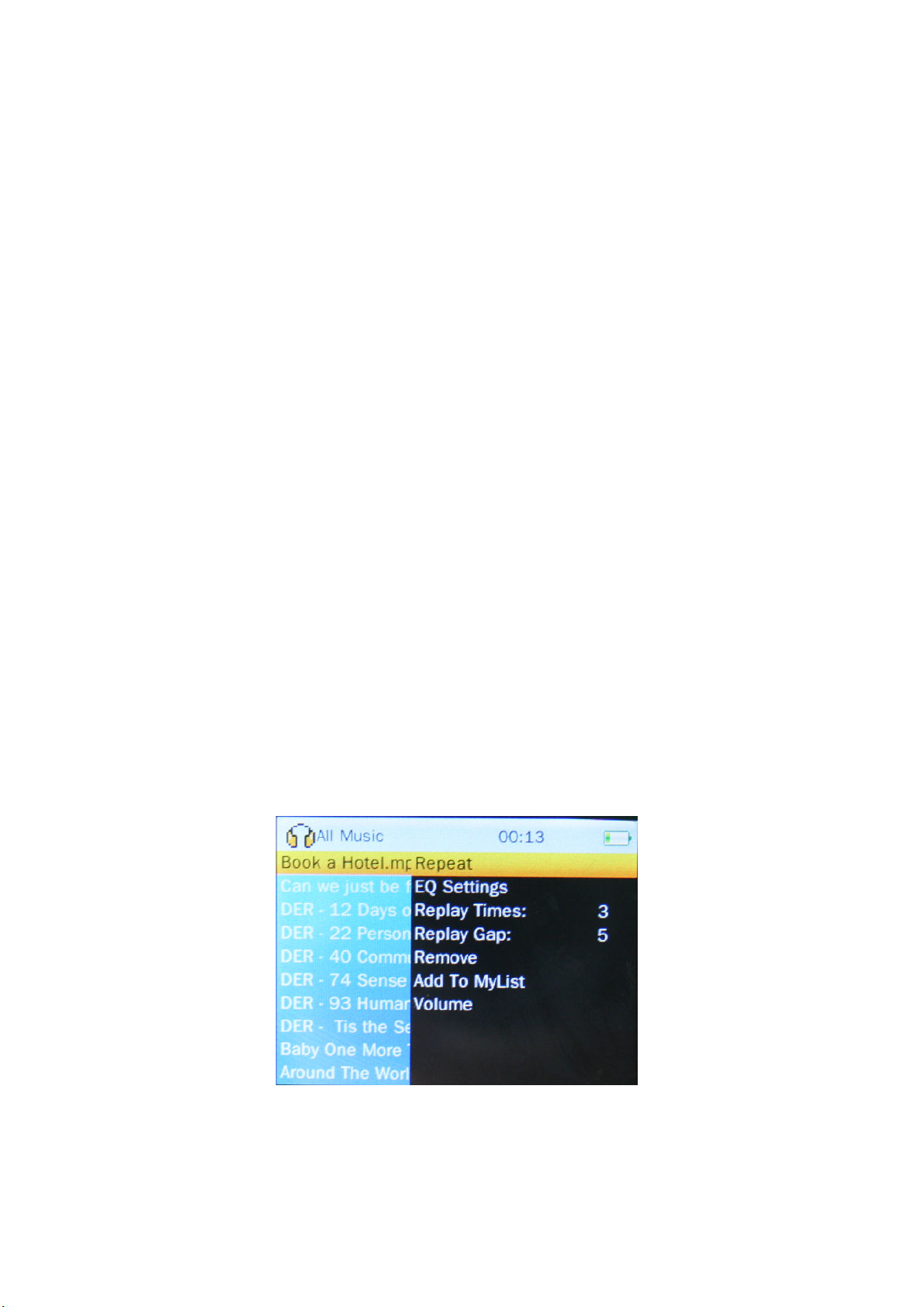
Page 8
other music to play. The list will not be displayed if it is empty.
All music: music list listing all the music files stored under MUSIC directory in
the main partition of the player.
Artist: displaying artist list; select one artist, the next level is the list of music
by the artist.
Album: displaying album list; select one album, the next level is the list of
music in the album.
Genre: displaying genre list; select one genre, the next level is the list of music
of this genre.
My list: five lists are displayed; the next level to one list is the music in this list.
Dir List: local directory, card directory. Local directory is the main partition
directory of the player, listing the contents under MUSIC dir. You may find the
desired music in the dir level by level. Press Play to play the music. Card dir
lists the music in the card; this list will not be displayed if no card inserted.
Record list: listing all the record files in lists. Note: such files are stored under
RECORD dir.
Tag list: listing all the music files whose tags have been set in the player; there
can be up to 32 tag lists.
Level: listing six level lists (No classed and 1-5 star levels); select the
corresponding level and press Play to enter the next level; it displays the
music corresponding to this level.
3.2 Submenu
Submenu falls into two types:
1. In music list mode, press and hold Camera key submenus appear as
below:
Page 10
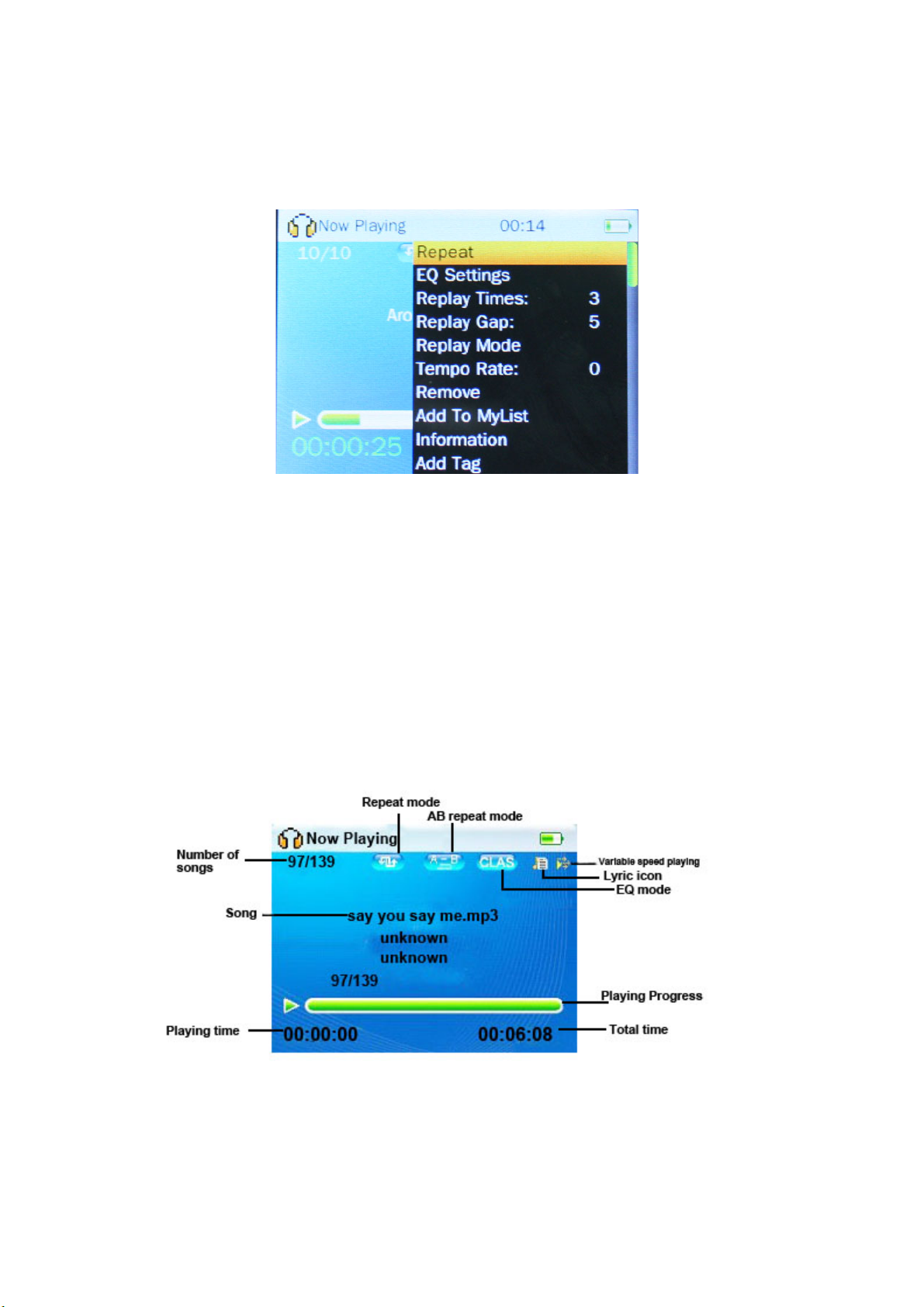
Page 9
2. In playback list interface, press and hold Camera key submenus appear as
below:
Note: In any submenu, browse different options by pressing Volume+/- keys;
press Play to confirm the selection; press Mode to return to previous menu or
confirm the selection then return.
3.3 Playing Interface
After selecting music from music list, press Play to enter music playing
interface. Playing interface includes three modes: normal, level-setting, lyric. If
the current music has no lyric, no lyric mode will be available. Press Camera
key to change among different modes.
The following figure shows normal playing interface.
Repeat icon will not be displayed if the system is not in AB repeat mode. If the
current music has no lyric, lyric icon will not be displayed. If Tempo Rate
playing is set as 0, variable-speed playing icon will not be displayed.
Page 11
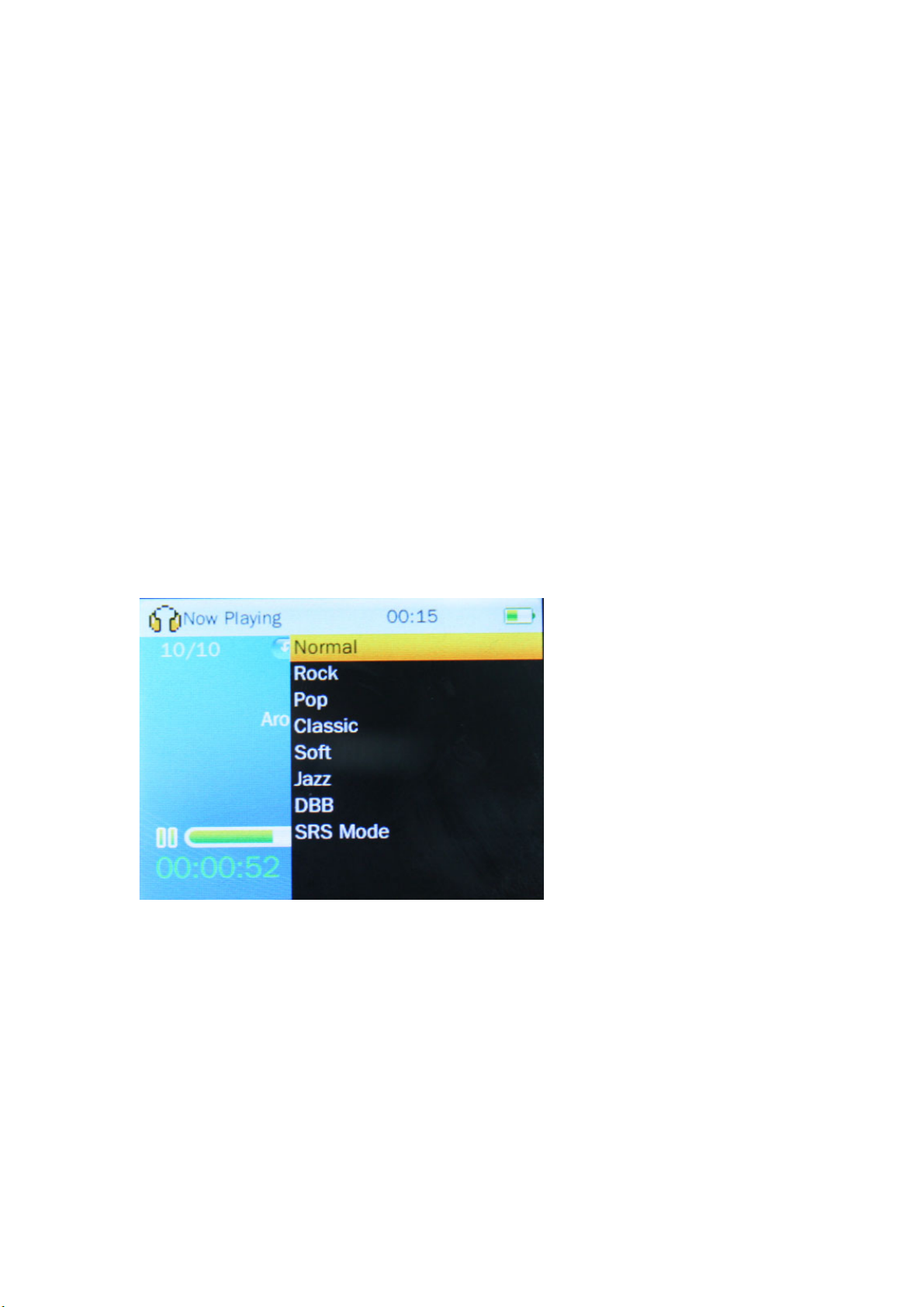
Page 10
3.4 Basic Operations
1. Play, Pause
Change between Play and Pause by pressing Play in music playing interface.
注:播放音乐显示歌词时屏蔽黑屏功能。
2. FF, REV Playing
Realize FF/REV playing by pressing and holding Last and Next keys when the
music file is being played or paused in normal playing interface.
3. Change Music
Change to the previous or next music file by pressing Last or Next key in
normal playing interface.
4. Repeat Setting
Select Repeat in submenu and press Play to enter the interface of Repeat
options; press Volume+/- to view different options; press Play to select the
highlighted item and return to the previous level. Repeat mode includes:
Sequence, Repeat One, Repeat All, Random Play and Intro.
5. EQ Selection
Select EQ Settings in submenu and press Play to enter the interface of EQ
setting options:
browse different options by pressing Volume+/-. For the first 7 items, press
Play key to save the setting and press Mode to return to the previous level.
For SRS Mode, press Play to enter the next level; press Volume+/- to choose
different options and press Play to confirm.
In user mode submenu, press Last and Next to adjust the value of each item;
press Volume+/- to select different options. Press Play to save the setting and
press Mode to return to the previous level.
6. Replay Times
When selecting Replay times in submenu, press Last and Next to adjust
repeat times from 1-10; press Play to save the setting and press Mode to
return to the previous level.
Page 12

Page 11
7. Replay Gap
The operation is the same as that of Repeat times, range: 1-6 sec.
8. Replay Mode
In music playing interface,press and hold Camera key to pop out submenu;
press Volume+/- to select Replay mode, press Play to enter this mode; now
icon is displayed, indicating point A is waiting to be confirmed; after
pressing Next, icon is displayed, indicating point B is waiting to be
confirmed; and then press Next again, icon is displayed, indicating
AB repeat is started; now press Next to cancel AB repeat. During this process,
press Last to return to the previous state; when icon is displayed,
press Last to cancel AB repeat.
9. Setting Tempo Rate
In music playing interface, select Tempo Rate; press Last and Next to adjust
Tempo Rate from -4 to 4, press Play to save the setting and press Mode to
return to the previous level.
10. Remove
Select Remove in music playing submenu; press Play to enter the next menu.
Press Last and Next to confirm or cancel the deletion; if select to delete the
selected item, the current music file will be deleted, press Play to execute the
command.
Note: in tag list, function Delete is just for deleting the tag record; in My music
list, this function is just for deleting the current music file from the list instead of
deleting the file from the player.
11. Add to MyList
Select Add to MyList in music playing submenu, press Last and Next to view
different lists; press Play to select the current list and return to the previous
level. The current music is added to the list.
12. Music Information
Select Information in music playing interface to enter; the information of the
current music is displayed. Press Play or Mode to return to the playing
interface.
13. Add Tag
Select Add tag in music playing submenu; press Play to confirm, the current
music and the time point will be added to tag list; the system returns to playing
interface.
14. Setting Music Level
In playing interface, press Camera key to change the interface to level setting
mode, now the former playing progress display is changed into 5 stars, press
Volume+/- to adjust the level of the current music, press Play to save the
setting.
Page 13

Page 12
15. Browse Lyric
In playing interface, press Camera key to enter music level setting mode,
press Camera key again change the interface to lyric mode. The location
where music information was displayed will show the lyric of the current song.
Hold Last and Next to view the lyric in a fast way.
4. My Picture
4.1 Main Menu
Select Picture in main application interface and press Play to enter. After
entering the application, it enters Now Playing interface; press Mode to return
to main application step by step or press and hold Mode it return to application
directly.
Page 14

Page 13
1.Picture List
Here picture files can be selected according to their different types.
Now playing: listing the picture lists played last time and highlighting the
pictures played last time; press Play to start playing from the location stopped
last time or select other pictures to play
Dir list: local directory, card directory. Local directory is the main partition
directory of the player, listing the contents under PICTURE dir. You may find
along this until a picture file is selected. Press Play to play the picture. Card dir
lists the pictures in the card; this item will not be displayed if no card inserted.
Press Mode to return to the previous level.
2. Scan Mode
Setting the display mode of picture list, in scan mode submenu press
Volume+/- to select; press Play to confirm.
List Mode
Outline Mode
Page 15

Page 14
3. Play Mode
Manual Play and Slide Play mode.
Manual: when playing pictures in full screen press Last or Next key to browse
previous or next picture; the default mode is Manual.
Slide: In full-screen playing mode, it changes files downwards automatically.
4. Slide Gap
Adjust the time interval of slide playing, press Last and Next to adjust the time
interval between 1-10 seconds.
Note: if the actual picture decoding time is more than the set slide gap, the
actual decoding time should be taken as slide gap for display change.
4.2 Submenu
There are two types of submenus:
1. In picture browse interface, press and hold Camera to enter submenu
include Remove.
2. In picture playing interface, press and hold Camera submenus include
Remove, Rotate, Zoom, Information, Set As Desktop, Set As StartUp and
Set As ShutDown.
Page 16

Page 15
4.3 Basic Operations
1. Play, Pause
Press Play in browse mode to play pictures; press Mode to exit playing. When
play pictures, press Play to display the playing progress.
2.Delete
In picture browse or playing interface, press and hold Camera to enter
submenu. Press Volume+/- to select Remove and press Play to enter; press
Last/Next to confirm delete the picture or not.
3. Rotate
Select Rotate in picture playing submenu press Play to enter the next menu.
Select the desired rotation angle and press Play to return to the playing
interface and rotate the picture.
4. Zoom
Select Zoom in submenu and press Play to enter the interface. Zoom in/out by
pressing Volume+/- keys; it enters local browse after Play is pressed. Now
adjust local picture browse by pressing Last/Next or Volume+/- keys
accordingly; press Mode to return to picture browse interface.
Note: Zoom and Rotate functions are ineffective to GIF pictures. Zoom is
ineffective to pictures of 320*240 pixels.
5. Picture Information
The information of the current picture is displayed here.
6. Set as Desktop
Select Set as desktop in submenu, press Play to confirm. The user can set
his favorite picture as the background picture for the main interface. After the
setting succeeds, “Set success!” pops up as the following figures:
Page 17

Page 16
7. Set as Power-on Picture
Select Set As StartUp in submenu and press play to confirm. The user can
set his favorite picture as power-on picture. After the setting succeeds, “Set
success!” pops up.
8. Set as Power-off Picture
Select Set As ShutDown in submenu and press Play to confirm. The user can
set his favorite picture as power-off picture. After the setting succeeds, “Set
success!” pops up.
5. Camera
5.1 Main Menu
Select Camera in the main application interface and press Play to enter this
function.
Multi task is not supported by camera mode.
Focus by press Last and Next keys; 9 levels of digital focusing are supported.
Press Play or Camera Key to take picture, press Mode to return to the
previous level.
The files are saved in PICTURE folder.
5.2 Submenu
In picture taking status, press and hold Camera key to enter submenu.
Page 18

Page 17
Select different submenu items by pressing Volume+/- keys; press Play to
enter sub-settings; press Last/Next to change settings. Press Play to finish
setting and return to framing interface.
1. White balance
Sub-settings include: Auto, Indoor, Outdoor. Default is Auto.
2. Brightness
Sub-settings include: value range from -3~+3. Default is 0
3. Exposure mode
Sub-settings include: Auto, Indoor, Outdoor. Default is Auto.
4. Special effect
Sub-settings include: Off, Black & White, Sepia, Negative. Default is Off.
5. Save path
Sub-settings include: local memory, card memory(If no card insert, card
memory will not display)
6. Resolution
Sub-settings include: 2048*1536, 1600*1200, 1280*960, 640*480, 320*240.
Default is 640*480
7. Free space
Directly displays the free space of the current memory device in MB.
8. Self-timer
Sub-settings include: Off, 5 sec, 10 sec, 15 sec, 20 sec. Default is off.
9. Shutter sound
Sub-settings include: Off, sound 1, sound 2, sound 3. Default is sound 1.
10. Date stamp
Sub-settings include: Off, date, date and time. Default is off.
Page 19

Page 18
6. DV
6.1 Main Menu
Select DV in main application interface and press Play to enter.
Multi task is not supported by video record mode.
Press Camera Key or Play to start video recording; press Camera or Play
again to stop recording and save the current record file. When the file is saved,
the system prompts with “saving file”.
The files are stored in VIDEO folder.
6.2 Submenu
In video recording status, press and hold Camera key to enter submenu.
1. White balance
Sub-settings include: Auto, Indoor, Outdoor. Default is Auto.
2. Brightness
Sub-settings include: value range from -3~+3. Default is 0.
3. Exposure mode
Sub-settings include: Auto, Indoor, Outdoor. Default is Auto.
4. Special effect
Sub-settings include: Off, Black & White, Sepia, Negative. Default is Off.
5. Save path
Sub-settings include: local memory, card memory(If no card insert, card
memory will not display)
6. Resolution
Sub-settings include: 320*240, 224*176, 176*144 . Default is 320*240.
7. Free space
Display the free space available.
8. Record quality
Sub-settings include: High, Middle, Low, Auto-adapt. Default is High.
Page 20

Page 19
7. Recorder
7.1 Main Menu
Select Recorder in main application interface and press Play to enter the main
menu interface of this function; view different options by pressing Volume+/-;
press Play to enter the next level.
1. Now Recording
Select this option, press Play to enter record interface and start recording.
2. Record Type
The format of the record file can be set, the default format is WAV. View
different options by pressing Volume+/-; press Play to enter the next level to
select bit rate; press Play to confirm the selection and return.
7.2 Submenu
In Recording interface, press and hold Camera key submenu Record gain is
available.
7.3 Record Interface
Recording interface is as follows:
The system prompts “space is full” during recording if there is no free space,
then saves the recording files and returns to record stop mode.
Page 21

Page 20
7.4 Basic Operations
1. Record, pause, stop
Press Play in record interface to change between record and pause; press
Mode it display stop record; press Last/Next to select “Ok” or “Cancel” to stop
recording and return to the previous level or continue recording.
2. Record Saving
In recording interface, press Mode then select “Ok” to stop record and the
record file is saved in music folder under record list. Or press Camera key in
recording interface it pops up “ The file has been saved”; you can locate the
record in music folder under record list.
8. My Ebook
8.1 Main Menu
Select My Ebook in main application interface and press Play to enter.
If there is file being read currently, it enters Now Reading directly; otherwise, it
enters directory list. Press Mode to return to the previous menu level.
Now reading: press Play to enter reading interface directly. It starts from the
point stopped last time. It will display nothing if it’s empty.
Dir list: local directory, card directory; Local directory is the main partition
directory of the player, listing the contents under TXT dir. You may find along
this until a file is selected. Press Play to play the file. Card dir lists the text
contents in the card; this item will not be displayed if no card inserted. Press
Mode to return to the previous level.
Tag list: It displays the list of all the text files with page tag. Select one file and
press Play to enter reading interface, read from the page saved last time.
Auto play gap: here press Last and Next to adjust auto play gap between
5-30 seconds.
Page 22

Page 21
8.2 Submenu
Two types of submenus available here:
1. In TXT file browse-mode interface press and hold Camera submenu
include Remove; press Mode to return to previous level.
2. In TXT file playing mode, submenus include Add tag, Remove, Skip to;
press Mode to return to previous level.
8.3 Basic Operations
1. Play, Stop
Press Play in TXT file playing status to change between auto and manual
mode. When changed to manual mode, text browse stops.
Note: blank screen function is screened in text reading mode.
2. Delete
The operations are the same as Delete under music mode.
3.Skip To
Press Last/Next to adjust the size percentage, jumping to the page
corresponding to the set percentage.
4. Add Tag
The operations are the same as Add Tag under Music Mode.
9. Tools
Select Tools in main application interface and press Play to enter the main
interface of Tools.
9.1 Stopwatch
Enter stopwatch interface, press Play to start timing from the first one. Press
Next to save the previous one; the next one continues to be timed until to the
last one. After the timing of the 5th one is started, press Next, the first 5 ones
move forward by 1 in sequence. Press Play to pause timing; press Mode to
return to main application interface.
9.2 Calculator
Press Volume+/- to select Calculator in main menu of tools; press Play to
enter the interface, key operations are as follows:
1. Select by pressing Last /Next or Volume+/- keys.
Page 23

Page 22
2. Play: confirm the selection
3. Press Mode to return the main application interface.
9.3 Calendar
Press Volume+/- to select Calendar in main menu of tools; press Play to enter
the interface, press Play to pop out calendar confirmation interface.
Select the year, month and date to be adjusted by pressing Volume+/-; press
Last/ Next to modify; press Volume+/- to select Cancel or OK; press Play key
to confirm and Press Mode to return to main interface.
9.4 PC CAMERA
Insert USB cable before using this function; otherwise, the system will jump out
of “Plug In USB Cable ” interface; press Mode to exit.
Double click “My Computer”; select PC Camera then double click it; the player
is connected with PC to take photos.
Page 24

Page 23
10. Setting
Select Setting in main application interface, press Play to enter the next menu:
10.1 Information
Select Information and press Play it displays full information of the player.
Press Volume+/- to view different options; press Mode to return to previous
level.
10.2 Display
1. Backlight
Press Last/Next to adjust back light time, Max. 60 seconds; 5 seconds for
one step length; 0 means the screen will not be off; non 0 means it will enter
screensaver mode (screensaver time is non 0) or blank screen status
(screensaver time is 0) when the time expires.
2. Screensaver
Press Last/Next to adjust screen saver time, Max. 300 seconds, 30 seconds
for one step length; this parameters decides whether to enter screensaver
mode and the time in this mode. 0 means not entering screensaver mode; non
0 means entering screensaver mode. When the time expires the set time, the
screen enters blank mode. Reactivate the screen by pressing any key in
screensaver mode or blank screen mode.
10.3 Rename Playlist
Press Volume+/- to select Rename playlist, press Play to enter the next level.
Page 25

Page 24
Select a list by pressing Volume+/- then press Play to enter editing interface.
Key operations of numeric keyboard:
Last/Next or Volume+/-: for selecting accordingly.
Play: for displaying the input box of the current value.
Mode: for deleting one value from the input box.
Select the tick on the lower right to confirm the input and return to the previous
menu.
10.4 Date and Time
Press Volume+/- to select Date and Time, press Play to enter the next level.
1. Adjust Date and Time
This option is for setting system time. Press Play to enter time setting interface,
under which to press Volume+/- to view different options; press Last, Next to
adjust the option values; press Play to save the settings and exit.
2. Display on System Bar
Press Play to change between “Open” and “Close” to set whether to display
time on System Bar. Press Mode to return to the previous menu.
10.5 Player Configure
Press Volume+/- to select Player Configure, press Play to enter the next
level.
1. Owner
This is for displaying user name; press Play to enter numeric keyboard to
rename. Operations here are the same as renaming playlist.
2. Off Time
This means the off time in stop mode without operation, ranging between
0-1200 seconds; press Last/Next to adjust the option values; press Play to
save the setting and press Mode to exit.
3. Sleep
This means the off time in no-operation state, ranging between 0-120 minutes.
The operations are the same as the time setting of idling-off. After responding
for one time, the off-time in sleep mode restores to 0 minute.
4. Format Card
This is for formatting card; presses Play, it prompts whether to format card,
press Last/Next to confirm whether format the card or not. If no card available,
it prompts “Card not exist”.
5. Format Memory
This is for formatting memory; presses Play, it prompts whether to format
memory, press Last/Next to confirm whether format the memory or not.
6. Key-press Sound
Select Key-press Sound option in player configure submenus by pressing
Page 26

Page 25
Volume+/-; press Last/Next to choose different key press sound. There are
four options: Key tone1, Key tone2, Key tone3, Close.
10.6 Languages Select
1. Press Volume+/- to select this option; press Play to enter the next menu.
Press Volume+/- to view different languages; press Play to confirm and
press Mode to exit.
2. Languages supported include: English, Simplified Chinese, Traditional
Chinese, Japanese, Korean, French, German, Spanish, Portuguese, Dutch,
Italian, Swedish, Czech, Danish, Polish, Russian, Turkish, Hungarian,
Romanian, Indonesian, Thai.
10.7 Reset
Press Volume+/- to choose Reset in Setting main menu, press Play to enter
the next menu.
Press Last/Next to choose whether reset the default setting or not; press Play
to confirm. Press Mode to return to previous level.
11. FM
11.1 Main Menu
Select FM in main application interface; press Play the system directly enters
station interface after detecting earpiece inserted.
Press Mode to return to previous menu, it displays:
1. Listen In
Select this option to enter FM main interface; the frequency now is the one
exited last time. For first time entering, the default frequency is 87MHz.
2. Station List
Saved station lists will be listed here; select one list and press Play to enter
FM interface to listen directly. Up to 20 stations can be saved for each band. It
is empty if no stations saved.
3. FM Band
FM band includes USA band: 87MHz-108MHz, and Japan band:
76MHz-90MHz. Press Volume+/- to select different bands; press Play to
confirm the selection.
4. Stop Playing
Select this option, press Play to stop the current station.
Page 27

Page 26
11.2 Submenu
In FM main interface, if the current station is included in station list, submenus
include Auto search, Remove, Record quality and FM record; while if the
current station is not included in the station list, submenus include Auto
search, Save channel, Record quality and FM record.
11.3 FM Main Interface
FM main interface is as follows:
11.4 Basic Operations
1. Auto Search
Select Auto search in submenu and press Play to confirm, it searches
channels automatically. After the search is completed, it updates the station list
and plays one channel of the list.
2. Manual Search
Short press Last/Next in FM main menu to fine tune the current frequency.
Long press Last/Next to search channels manually; it stops searching when a
channel is searched and plays this channel.
3. Save Channel
If the current station is not saved, select Save channel in submenu; press
Play to return to FM main interface. Now the current channel has been saved
to the station list.
4. Delete Channel
Select Remove in submenu interface to delete the current channel from the
Page 28

Page 27
station list. If select Remove all and press Play to confirm, all the channels in
the station list will be deleted.
5. Setting Record Quality
Select Record quality in submenu and press Play to enter the next level.
Options include: low, medium, high, which respectively stands for 64kbps,
128kbps, and 256kbps.
6. FM Record
Select FM record in submenu and press Play to enter FM record interface.
Operations here are the same as those of Record Mode.并返回
12. My Video
12.1 Main Menu
Select Video in the main interface and press Play to enter the next menu;
when entering the application, it enters MyList interface if there is file in the list,
otherwise, it enters directory list interface.
Now playing: listing the file list played last time; highlighting the files played
last time; select a video file, press Play to play it in full screen. It will not be
displayed if no file available.
Dir list: local directory, card directory. Local directory is the main partition
directory of the player, listing the contents under VIDEO dir. You may find
along this until a video file is selected. Press Play to play the video in full
screen. Card dir lists the video files in the card; this item will not be displayed if
no card inserted.
Tag list: it lists all the video files having tags, there can be up to 32 tag lists.
12.2 Submenu
There are three types of submenus:
1. Submenu in menu-mode interface is just Volume.
2. When the interface is in file browse mode submenu includes Remove and
Volume.
Page 29

Page 28
3. When the interface is in video playing mode, press and hold Camera
submenu display as below:
12.3 Basic Operations
1. Play, Pause
Press Play in video playing interface to change between Play and Pause.
2. FF, REV playing
When a file is played or paused in playing interface, long press Last or Next
for FF or REV playing.
3. File Change
Short press Last or Next in play or pause interface to change to files up or
down.
4. File Remove
Select this option from video playing submenu, press Play to enter the next
menu; press Last/Next to confirm remove the file or not.
5. Setting Loop Mode
Select Loop Mode by pressing Volume+/- from video playing submenu, press
Play to enter the next menu. Press Volume+/- key to view different options.
Press Play to the select the highlighted item and return to the previous level.
6. Add Tag
Select Add Tag in submenu interface to add the current file into tag list and
return to playing interface.
Page 30

Page 29
7. File Information Display
Display the related information of the current file.
13. Firmware upgrade
This player provides with firmware upgrading tool to upgrade or repair the
firmware in the player.
1. Down load the latest firmware.
2. Connect the player to PC’s USB port correctly; make sure no other movable
disks are connected to the PC at the same time.
3. Run this tool.
If the firmware in the player is in good condition, the tool will shift to firmware
upgrading mode; it displays the information of the player’s firmware such as
version etc in the box on the upper left corner of the tool interface. Click button
“Select new version firmware file” to select the firmware file to be upgraded.
After the firmware file detected to be correct by the tool, it displays the
information of the selected firmware such as version etc in the box on the
upper right corner of the tool interface. Now click button “Start upgrading” to
upgrade the firmware. If the internal firmware of the player has been damaged,
the tool will change to firmware restoration mode. The version information of
the player’s internal firmware now will not be displayed in the box on the upper
left corner of the software interface. It requires the user to select a correct
firmware file to repair the damaged one. At the same time, the information
such version etc of the firmware file to be repaired is displayed in the box on
the upper right corner of the interface; click button “Start upgrading” to upgrade
the firmware.
4. Do not disconnect the player from the PC during firmware upgrading or
repairing. After the upgrading is completed, a prompt “firmware upgrading
succeeded, the program will exit automatically!” pops out. Now confirm, the
tool will shut down and reset the player, the whole upgrading is completed.
Page 31

Page 30
14. Others
14.1 Troubleshooting
The player does not work or the
LCD displays nothing.
• Check battery power.
• Check Off setting
Card formatting failed
• Check the card is in good
condition
Failed copy during data
interaction
• No device
• Not formatted
• Insufficient space
14.2 Factory Settings
Music level
Level 0
Player mode
Repeat All
EQ mode
Normal
Picture browse mode
Outline Mode
Picture player mode
manual
Slide gap
1 sec
Record type
WAV
Channel frequency
87MHZ
FM band
USA band
Auto play gap
5 sec
Backlight
10 sec
Owner
Unknown
Off time
0 sec
Sleep
0 min.
Page 32

Page 31
14.3 Specifications
Memory capacity
4GB
Battery
3.7V lithium battery
Operation volt.
5V
S/N ratio
90db
FM distortion
0.5%
LCD
320×240 QVGA 260,000 colors, TFT
screen
Size
83*47*10 (mm)
14.4 How to convert video files to AVI /WMV/RMVB
format
This player supports the playback of videos in AVI/WMV/RMVB format, other
formats must be converted to desired format via the supplied media
conversion software. Please take the following steps to use the conversion
tools.
Note:
1. For the Video converter, please make sure you have installed Microsoft
DirectX 9.0 or above.
2. When converting Real Media, Quick Time, MPEG 2 and AVI Format video
files, please install related direct show filter at first, otherwise, AVI converter
cannot work normally. For Media Manager in Windows XP and Windows 2003,
please make sure you have installed Microsoft Media Player 10.0 or above,
and Microsoft NET Framework 3.0.
1). Installing the AVI conversion tool
1. Insert the supplied software CD into your CD-ROM Drive and double click
on the “My Computer” icon. Double click your CD drive that has the Software
CD in it.
Page 33

Page 32
2. Double click media player utilities_ 5_15 folder to open and then double click
“Setup.exe” icon , Click “Next”.
Click “Next” again.
Click “Next again. The software should be
loading to your system.
3. Click “Next” at the last time, and then
click the “Close” button to exit. Your software
is loaded!
2). Convert video files to AVI format
Your converter tool can convert most MPEG, RMVB, WMV, and AVI format
files into the AVI format applicable to this player. You are advised to convert
existing AVI files using this software so that the resolution of the video may be
converted to the 320 x 240 required by the screen of the player.
Page 34

Page 33
To activate the video conversion software, click the “START” button in the
bottom left of your screen, and then click “PROGRAMS”, “Media Player
Utilities 5.15” and “Video Convert ”.
The “ Video Convert tool” icon should appear as below:
Click the small button at the right of the
“Input file” to input the path of the file to be converted. Browse and select
the file to be converted. Please note the following figures:
Select the suitable file type.
Click the Play button to display and play the current video file at the top left of
the display screen. You may also press the Pause or Stop button. In stop
status, click the icon of the output information setting to set your desired
video/ audio and time period information. Click advance setting to set the
output video/audio quality. Be reminded that the screen resolution of this
player is 320 x 240 pixels. So please select the size of 320 x 240.
Click the small button at the right of the “Output file” to select the name
and path of the file to be produced.
Click the Conversion key to begin converting.
The tempo bar for the conversion progress at the bottom indicates
the conversion speed. Please see the following figure:
It will stop converting and display the converted file if you press the conversion
key during the conversion process. Pls see the following picture. When
Page 35

Page 34
100%appears in the “status” column, the conversion process is completed.
And then download it to “VIDEO” folder of your player to play.
NMV-151 / Reproductor de Audio y Video Portátil (MP4)
