Page 1
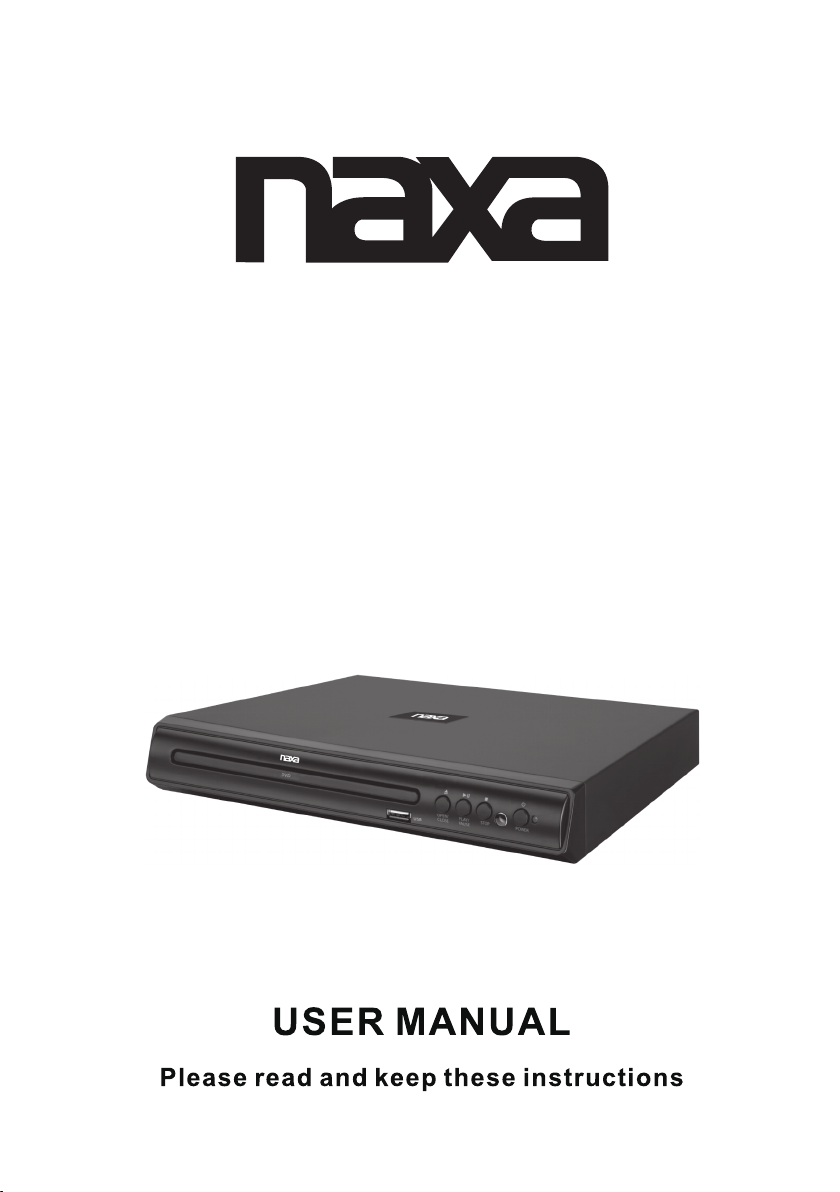
DVD Player with USB
ND-856
Page 2
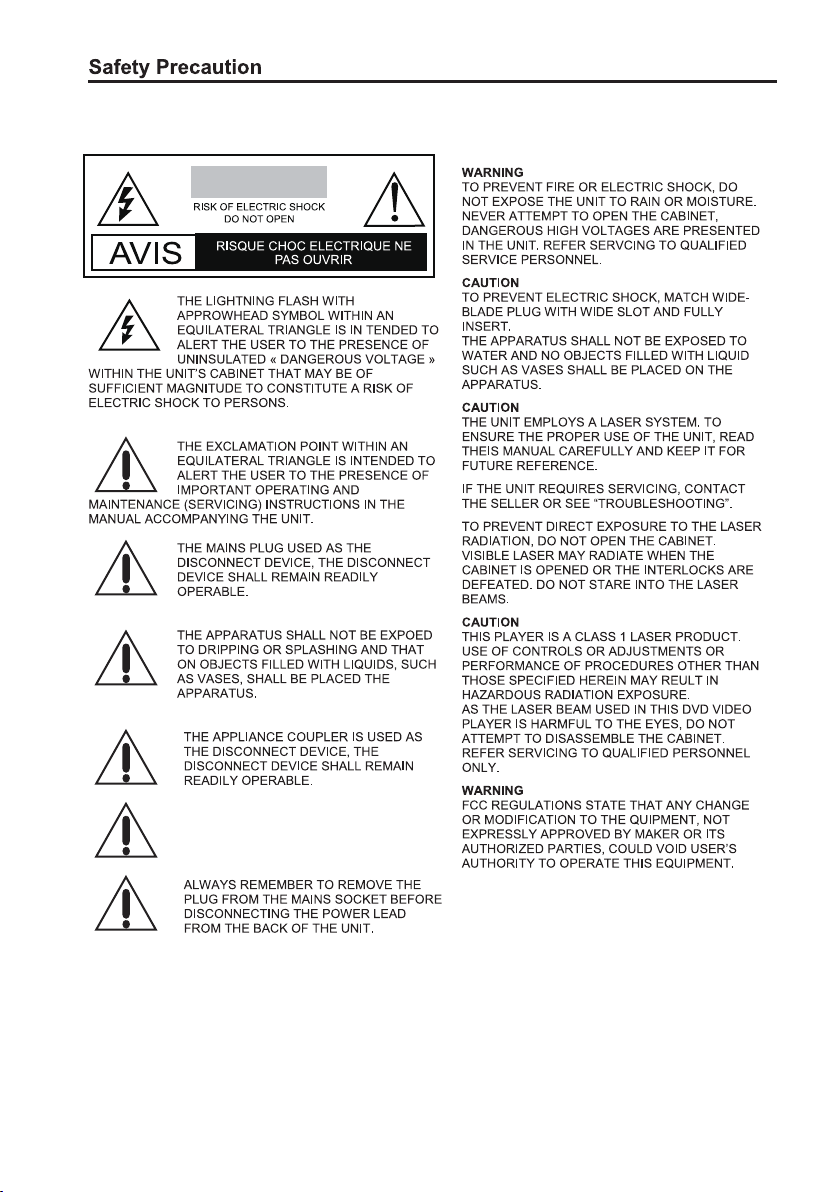
CAUTION
NEVER PLACE THE DVD PLAYER IN A
“BUILT-IN” ENCLOSURE,UNLESS PROPER
VENTILATION IS PROVIDED
1
Page 3
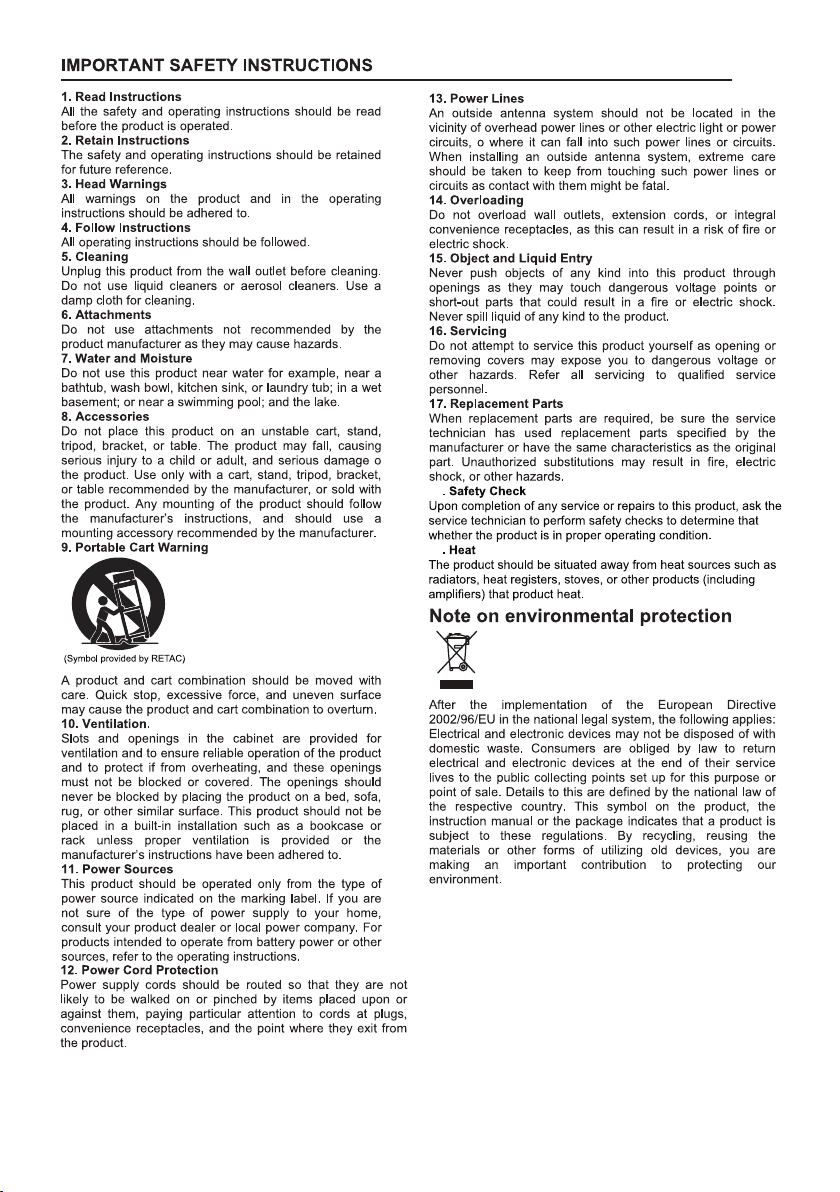
18
19
2
Page 4

3 4765
21
USB
1.DVD DOOR
2.OPEN/CLOSE BUTTON
3.PLAY/PAUSE BUTTON
4.STOP BUTTON
5.STANDBY BUTTON
6.USB JACK
7.REMOTE RECEIVER WINDOW
1 2 3 4
1.AUDIO RIGHT OUTPUT JACK
2.AUDIO LEFT OUTPUT JACK
3.VIDEO OUTPUT JACK
4.COAXIAL DIGITAL AUDIO OUTPUT JACK
3
Page 5

REMOTE CONTROL
L/R
WIDE
4
Page 6

Power
Plug the attached AC cord into a standard AC power outlet to power the DVD player.
Connecting Video and Audio
Note: Before making or changing any connections, make sure that all the devices are disconnected
from the power outlet.
Note: Both video and audio connections must be made from the DVD player to your television.
Composite Video Output
1. Use the Composite Video Output to send video from
the DVD player to a television.
2. Requires an RCA video cable (included).
3. Use the RCA video cable to connect the Composite
Video Output to a composite video input on a television.
4. Adjust the connected televisions input setting to match
the input used in the previous step.
RCA Stereo Audio Output
1. Use the RCA Stereo Audio Output to send audio from
the DVD player to a television.
2. Requires an RCA audio cable (included).
3. Use the RCA audio cable to connect the
RCA Stereo Audio Output to an RCA stereo audio input
on a television.
4. Adjust the connected televisions input setting to match
the input used in the previous step.
Television
Composite Video Input
Television
RCA Stereo Audio
Inputs
RCA Stereo Audio Output
1. Use the Coaxial Digital Audio Outputto send high
quality audio from the DVD player to an audio system.
2. Requires an RCA audio cable (included).
3. Use the RCA audio cable to connect the Coaxial Digital
Audio Output to an coaxial digital audio input on an audio
system.
4. Adjust the connected audio system’s input setting to
match the input used in the previous step.
5. In the Digital Out portion of the setup menu, adjust to
PCM, RAW or off
5
Audio System
Coaxial Digital Audio Inut
Page 7

DVD , CD and USB
Loading a Disc
1. Press the Open/Close button to open the Disc Drawer.
2. Load a disc into the DVD player, label side facing up.
3. Press the Open/Close button to close the Disc Drawer.
4. After a disc is loaded, it will begin playing automatically.
Playing a Loaded Disc
1. Follow the instructions for Loading a Disc.
2. If the disc does not begin playing automatically, press the Play/Pause button.
Playing a JPEG CD
1. Load a JPEG photo disc into the player by following the instructions for Loading a Disc. A slide
show of JPEG photos from the CD will begin playing automatically.
2. Press the Stop button to access a file view of the loaded JPEG disc.
3. Use the Arrows/Enter buttons on the remote to select and view photos.
Connecting a USB
1. Load a USB into the USB PORT .
2 Press the DVD/USB button on the remote to switch to the connected USB .
3 Use the ARROW and ENTER buttons to select and play content from the connected USB .
678
Page 8

Page 9

