Page 1
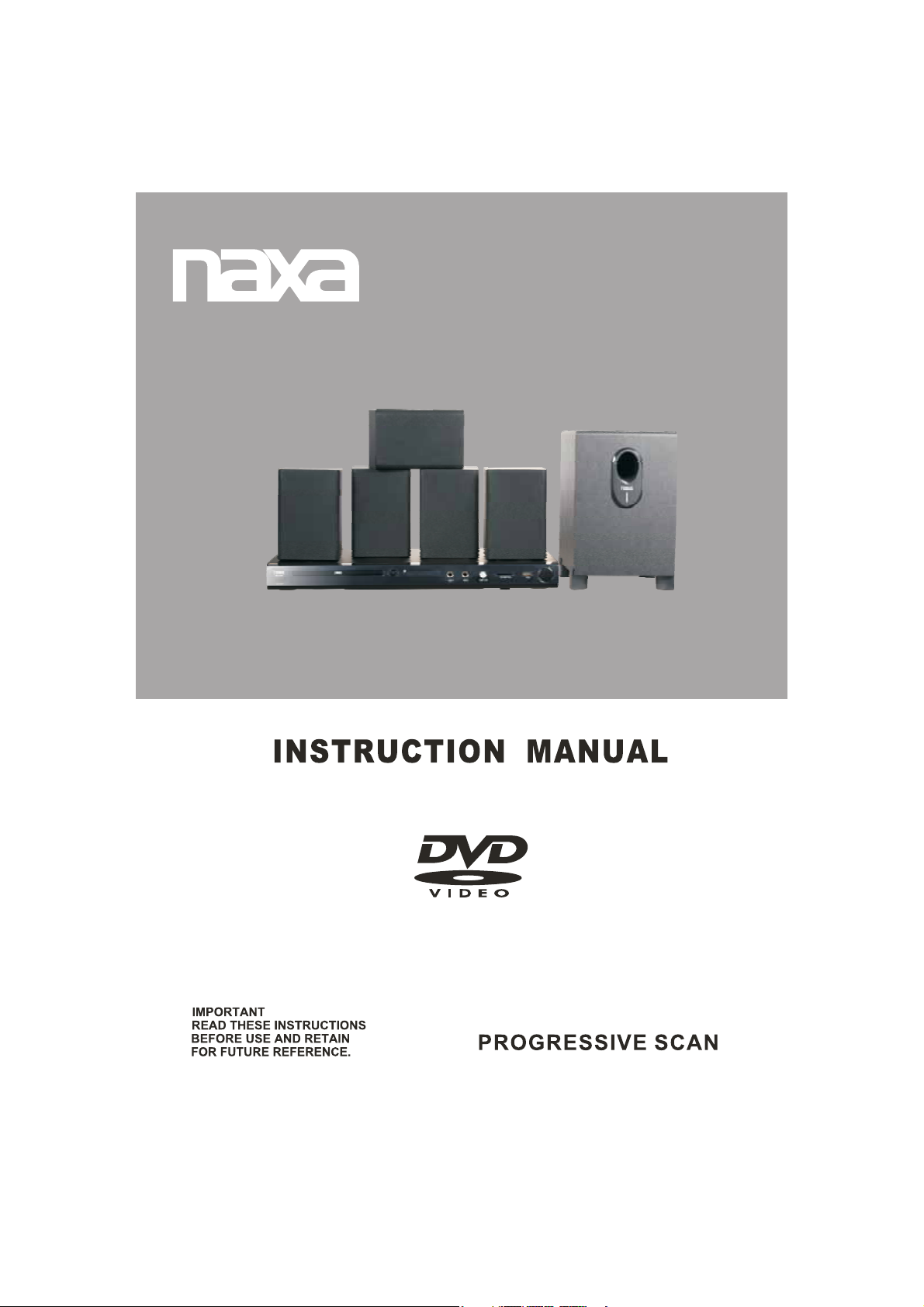
ND-855
Page 2
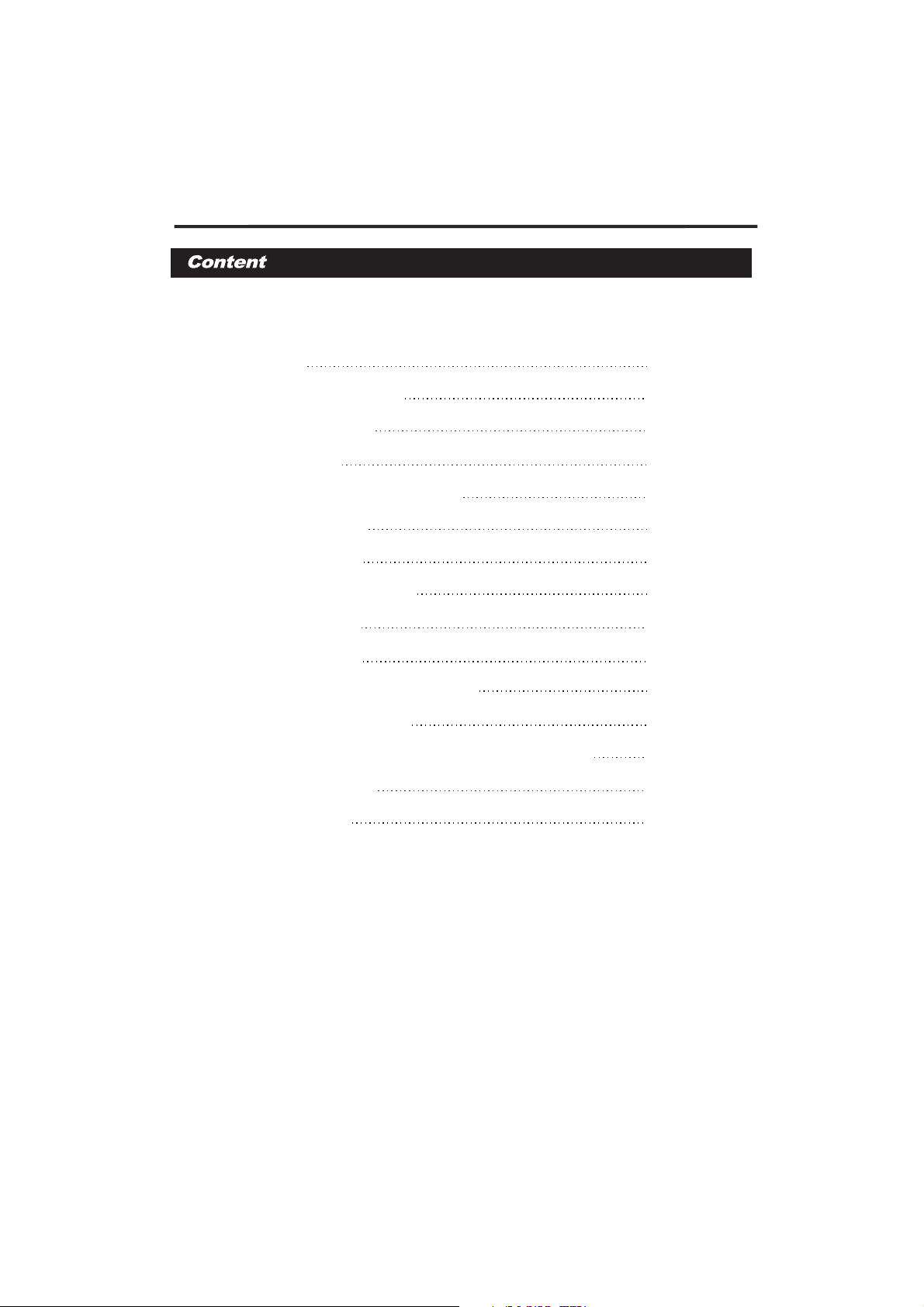
Table of Contents
Warnings
Features &Attention
General Features
Accessories
Front Panel and Rear Panel
Speaker Control
Remote Control
BASIC CONNECTION
Basic Operation
Program Setting
JPEG Picture CD & KARAOKE
Using the Setup Menu
The Card Reader & USB Function Operation
Troubleshootiong
1-2
3
4
5
5
6
7
8-12
13-14
15
16
17-18
18
19
Specifications
20
Page 3
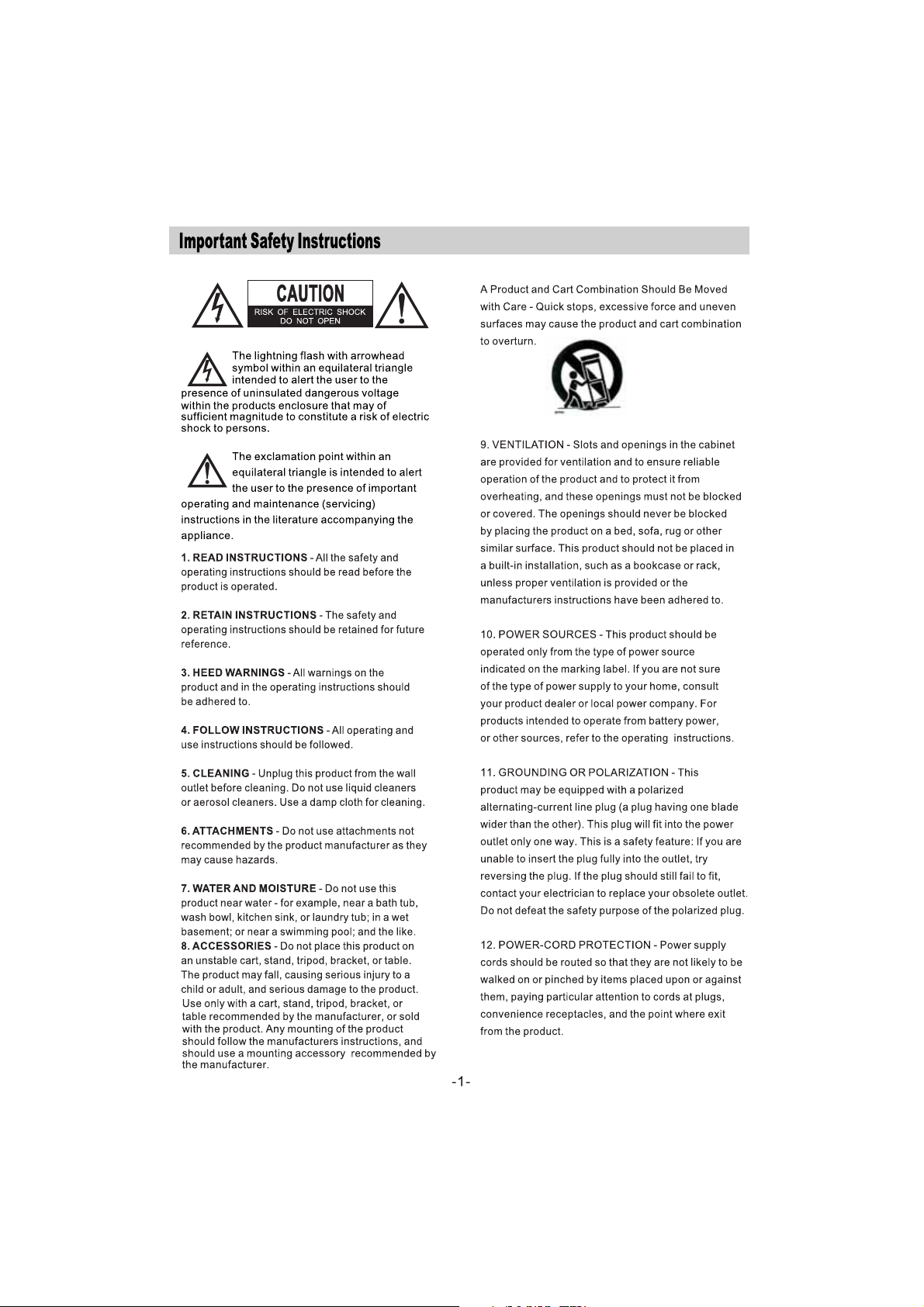
Page 4
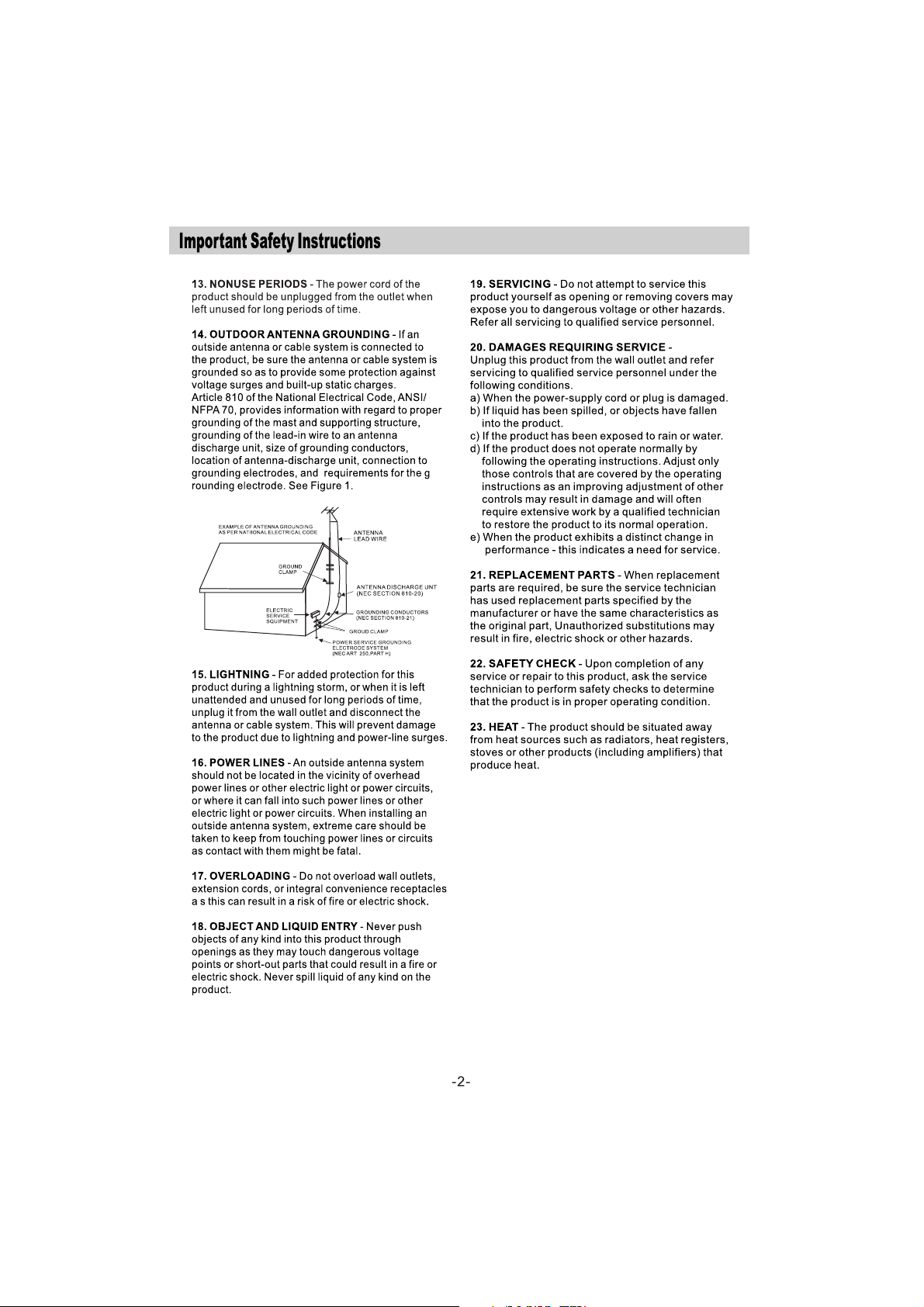
Page 5
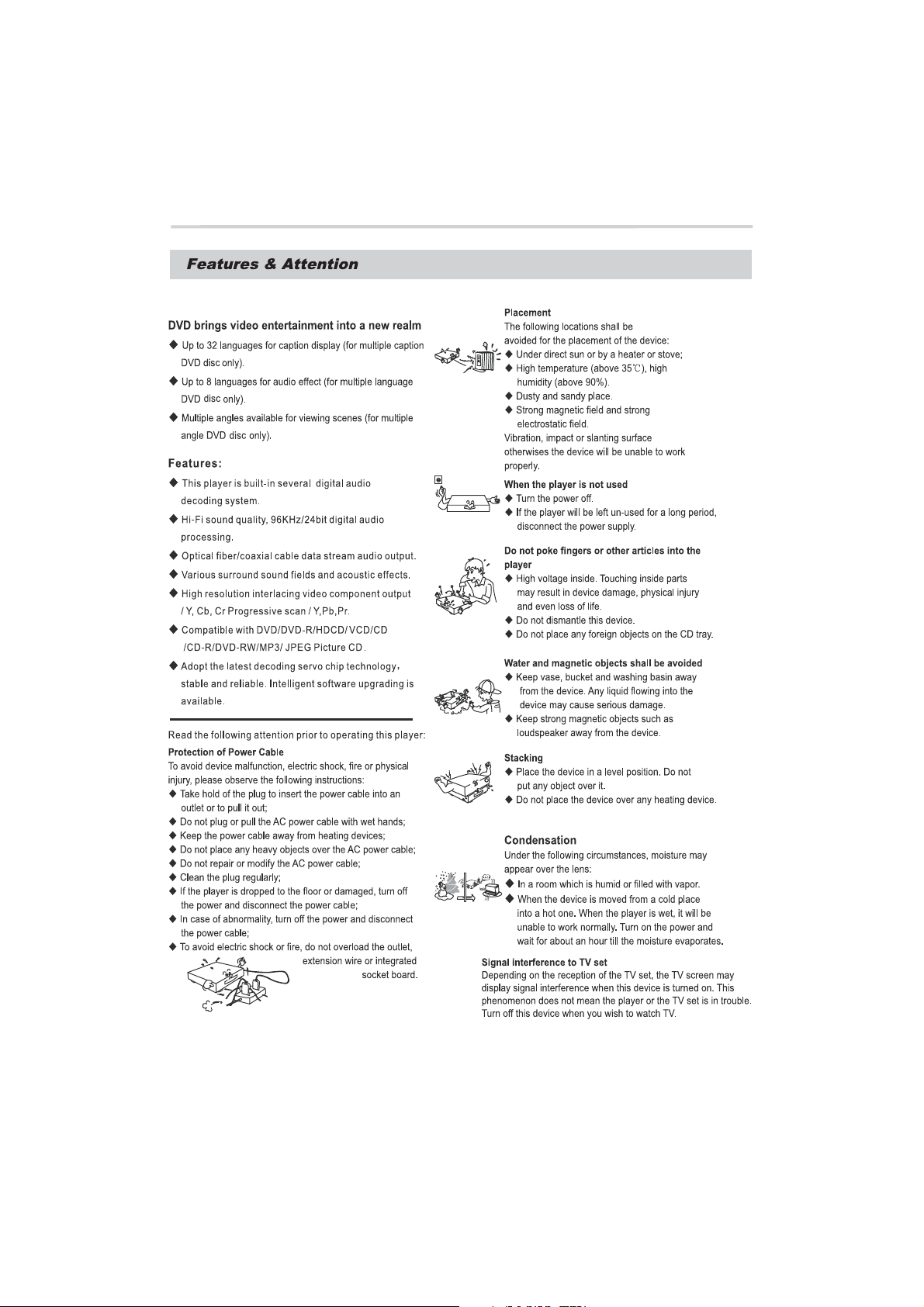
-3-
Page 6
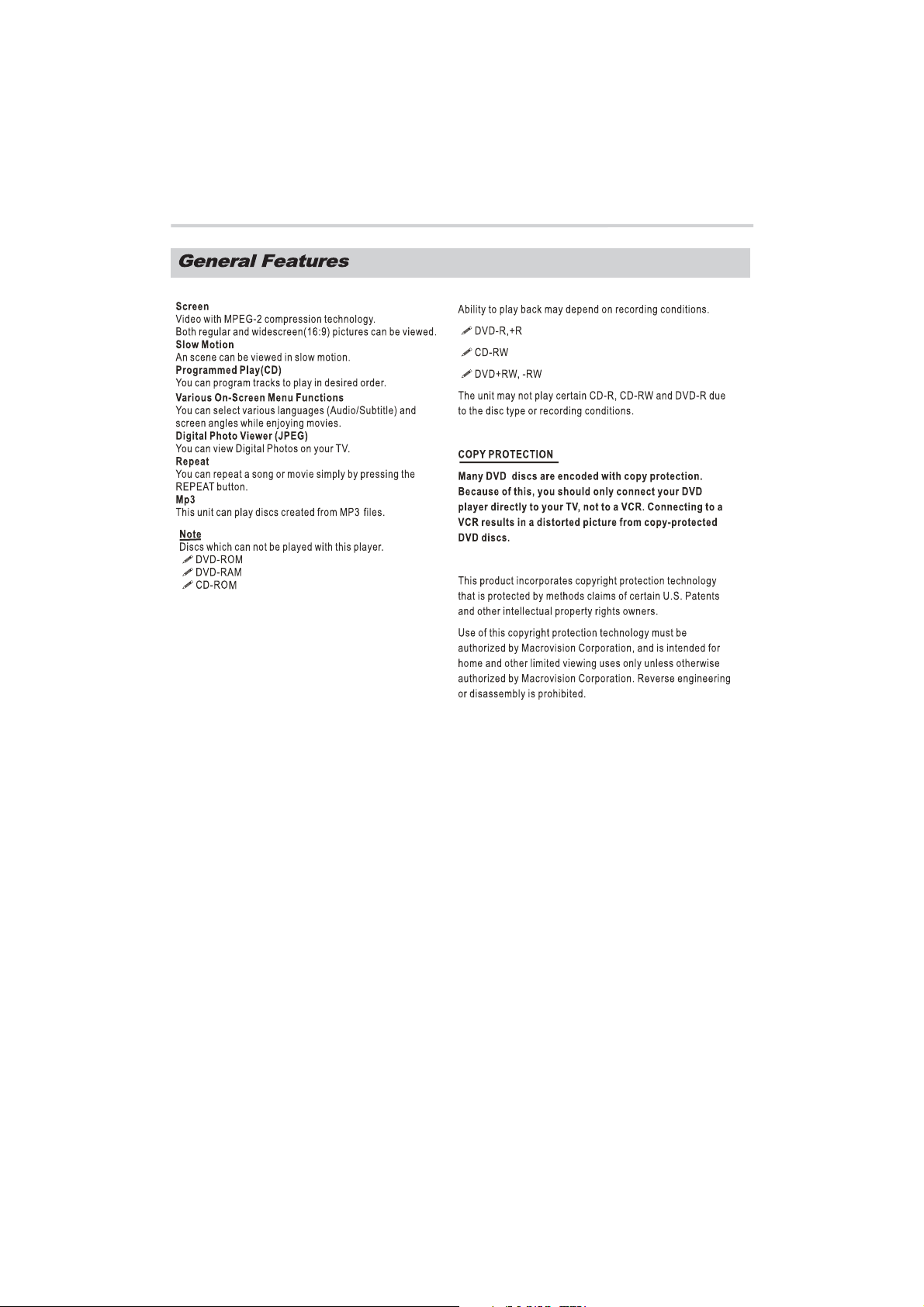
-4-
Page 7
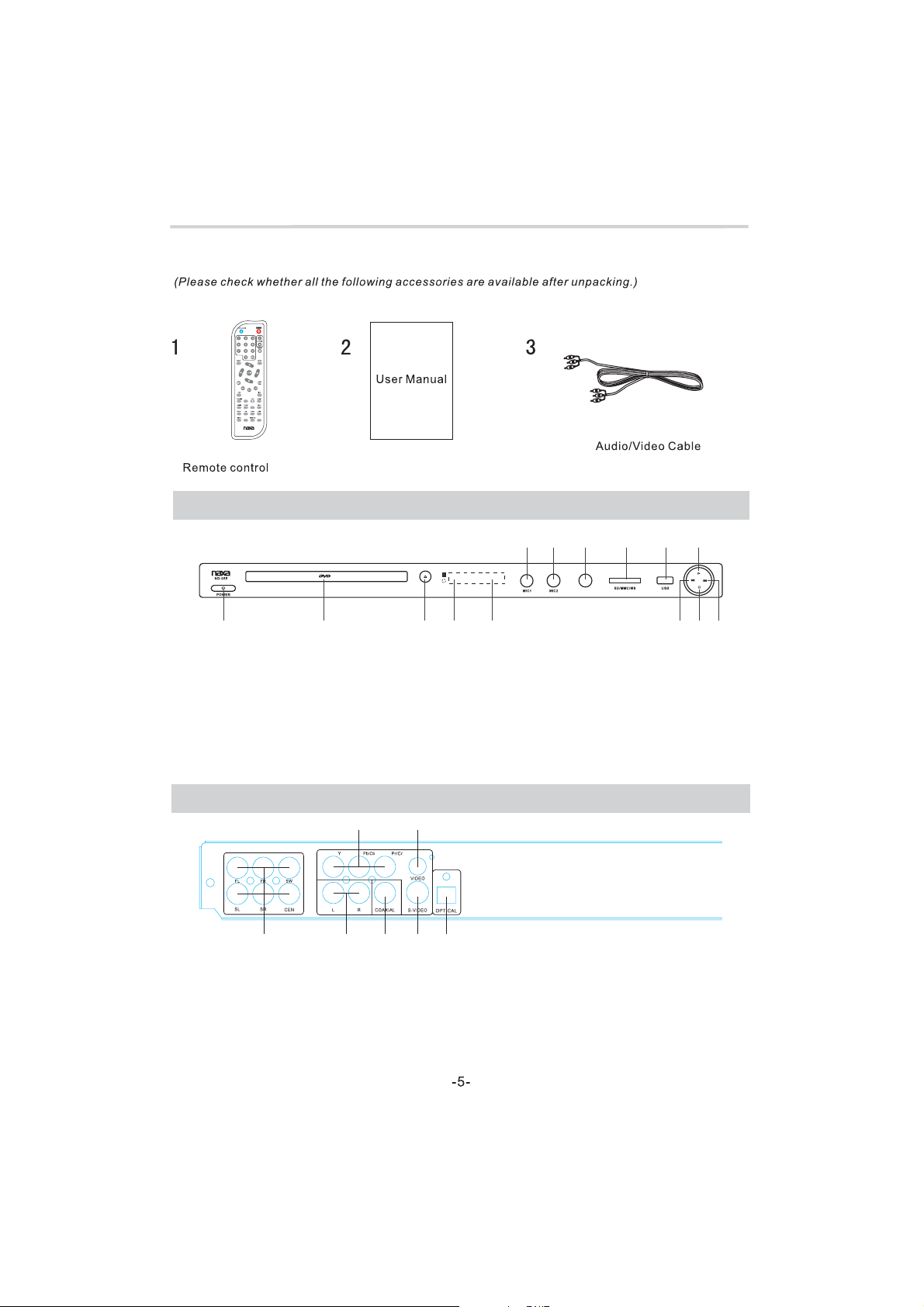
Accessories
DVD/
USB/CARD
PBC
TIME
MIC
ND-854
Front Panel
91011 12 1314
MIC VOL
123.45 678
1. Power button
2. Disc Tray
3. Open/Close
4. Remote receiver
Rear Panel
1. Y/ Pb/Cb / Pr /Cr / o utput jack
2. Video output jack
3. 5.1 CH output jack
4. 2 CH output jack(L.R)
5. LED Display
6. Prev button
7. Stop button
8. Next button
1 2
45673
9. Mic1 jack
10. Mic 2 j ack
13. USB jack
14. Play button
11. MIC Volume control
12. Card jack
5. Digital signal COAXIAL output jack
6. S-VIDEO output jack
7. Digital signal OPTICAL output jack
Page 8

Speaker Control
1 FRONT panel
.:
2 Rear panel:.
Power ON/OFF
18 Watts
M/D: 1909-01-2012
Audio input switch
2.0CH Audio Input Jack
5.1 CHAudio Input Jack
5.1 CHAudio Output Jack
-6-
Page 9

10
11
12
13
14
15
1
16
1. Open/Close button
2. 0-9/10+ button
3. Menu
2
17
18
4. Move
5. Prev/Next button
6. Fast reverse/Fast forward button
7. OSD button
8. Subtitle button
button
▲▼
◄►/ Enter
9. DVD/USB/CARD button
10. Angle button
3
19
11. Zoom butt on
12. Repeat button
13. A-B button
4
14. Program button
15. Mic b utt on
16. Power button
17
5
6
20
7
8
9
DVD/
USB/CARD
PBC
21
22
23
24
25
26
MIC
ND-855
TIME
27
28
29
. Vol+/ - bu tto n
18. Mute button
19. Setup button
20
. Play/Pause button
21. Title button
22. Audio button
23. Stop button
24. Video button
25. PBC button
26. Step button
27. Slow button
28. Time button
29. Random button
Note:
The same buttons on remote control and front panel have identical functions.
-7-
Page 10

DVD PLAYER
BASIC CONNECTION
Ensure that the power switch of this unit and other equipment to be connected is turned off before
commencing connection.
Read through the instructions before connecting other equipment.
Ensure that you observe the colour-coding when connecting audio and video cords.
A: Connecting to a TV with an AV Cable or S-VIDEO Cable
1. TV set (optional)
2. DVD/CD player
3. Video, R/Laudio
DVD/CD player Output Jack
4. To TV Audio and Video input connection
5. Video
DVD/CD player S- Output Jack(Video Output and S-Video Output optional insert).
6. To TV S-Video input connection
Note:
Video = yellow,Audio Left = white, andAudio Right = red
White
4
Red
Yellow
6
AV Cable
3
White Red Yellow
-8-
1
2
5
S-Video Cable
(not included)
Page 11

BASIC CONNECTION
B:
Connecting to a TV with an AV Cable and Y/ Pb/Cb/ Pr/Cr Cable.
1. TV set (optional)
2. DVD/CD player
3. DVD/CD player audio Output Jack
4. To TV set audio input Jack
5. DVD/CD player (Y/ Pb/Cb/ Pr/Cr) Video Output Jack
6. To TV set (Y/ Pb/Cb/ Pr/Cr) Video input Jack
Audio Left = white, Audio Right = red. The yellow cable do not input.Note:
6
White
Red
Yellow
DVD PLAYER
4
Y / PbPr/ CbCr Cable
(not included)
White
3
Red
1
5
2
Yellow
AV Cable
-9-
Page 12

BASIC CONNECTION
C: Connection to speaker 5.1 CH
1. TV set (optional)
2. DVD/CD player
3. DVD/CD player Video Output Jack(
4. To TV set Video input Jack(
5. DVD/CD player 5.1 CH Audio Output Jack
6. The main speaker 5.1 CH Audio Input Jack
7. The main speakerAudio Output Jack
8. Connecting Speakers
Video
=Yellow . The white and red cable do not input.Note:
The white and red cable do not input).
The white and red cable do not input).
AV Cable
DVD PLAYER
White
4
Red
Yellow
3
Red
White
5
18 Watts
M/D: 1909-01-2012
5.1CH Audio Cable
(not included)
Yellow
2
6
8
1
7
Speakers Wiring:
1. Press the lever down firmly.
2. Insert the corresponding colored bare wire into the center of the hole, making sure none of
the insulation is touching, and release the lever.
3. Note: The negative wires are marked by a stripe on the insulation, please be sure to put the
negative and postive wires into their corresponding holes.
-10-
Page 13

DVD PLAYER
BASIC CONNECTION
D:
Connecting to a Stereo System and TV with an AV Cable
1. TV set (optional)
2. DVD/CD player
3. DVD/CD player Video and Audio Output Jack
4. W to main speaker 2.0 CH Audio Input Jack. To TV set Video input Jack.
hite and red cable Yellow cable
5. The speaker Audio Output Jack
6. Connecting Speakers
White
AV Cable
Red
Yellow
3
2
18 Watts
M/D: 1909-01-2012
Yellow
White
4
Red
1
5
6
-11-
Page 14

BASIC CONNECTION
E: Connecting to Digital Speaker
1. TV set (optional)
2. DVD/CD player
3. DVD/CD player Video Output Jack(
4. To TV set Video input Jack(
5. DVD/CD player Coaxial Output Jack
6 DVD/CD player Optical Output Jack
.
7. Amplifier with decoder Digital Speaker Coaxial Optical input Jack
8.Amplifier with decoder Digital Speaker
Coaxial Output and Optical Output optional insert.
Note:
(
()
The white and red cable do not input).
The white and red cable do not input).
)/
AV Cable
4
White
Red
Yellow
DVD PLAYER
3
Red
White
Yellow
5
7
(optional) Digital Inputs
8
1
2
6
-12-
Page 15

10. DVD/USB/CARD
.
Press DVD/USB/CARD button, then select
cursor keys
to swit ch DV D, US B and C ARD
function.
TIME
TIME
2.Press OPEN/CLOSE button
PLAY/PAUSE
PLAY/PAUSE
PLAY/PAUSE
PLAY/PAUSE
6.Slow Motion play
Press PLAY/PAUSE button to resume normal play.
6.Step function
OSD
TIME
TIME
OSD
7.Cursor function
Press Cursor button to select the desired feature in the
menu, and then press the ENTER button to confirm a
selection.
8.Mic function
Press MIC button, ENTER for confirmation. Then select
cursor keys
and tune .
to select the MIC volume, reverberation
-13-
Page 16

Repeat Chapter
Repeat Title
Repeat off
20.
Repeat Single
Repeat all
Repeat off
Repeat Single
Repeat Folder
Repeat all
Repeat off
Repeat all
Repeat all
22 Program.
1 Press the PROG button to display the program
.
playback window 20 tracks or chapters can be
programmed
2 Press the buttons to select your desired track/
.
title / chapter and then press the ENTER button
to confirm
3 Press the buttons to select your desired track/
.
title/ chapter then press the STOP button to
delete a selected setting
4 Press the PLAY button to play after you have
.
finished the program setting
19.
,
.
.
.
.
21.
23.
24.
25.
26.
S-video. YUV. Y Pb Pr.
-14-
27.PBC function
When playing VCD 2.0 Press PBC button to display
title menu use number key choice and ENTER button
to play music.
28.RANDOM function
Press to select a random chapter.
Page 17

twice
-15-
Page 18

-16-
Page 19

Using the setup Menu
Press th e SETU P key to e nter t he DV D play er set up
menu.(This can only be accessed when the unit is not
playing back a disc)
Press ◄ ►to change items
Press ENTER to enter the submenu
Press ENTER to confirm and return to upper menu
press th e SETU P butt on at an d tim e to exi t the se tup
menu
Language
Video
Audio
Language
Subtitle
Audio
DVD menu
Misc
Language :language selection
Video: Video setup.
Audio: Audio setup.
Misc: Further audio /video setting
note: Language Setup
This option is used to set the language of “OSD”
“Language” “Subtitle” “Audio”, and “DVD menu”.
:English
:English
:English
:English
4:3: Choosing this setting if your DVD player is
connected to a nomal ratio TV.
16:9: When you connect to a wide screen TV (16:9) this
setting will allow the original aspect ratio to be displayed.
TV System: TV option output are NTSC, PAL and AUTO,
Please set to suitably TV.
Language
Video
Audio
Aspect Ratio
TV System
Video out
NTSC
PAL
Auto
Misc
Video Output:According to the S-Video / YUV / Y Pb Pr
Cable for connection Used to select the appropriate
signal type.
Language
Video
Audio
Aspect Ratio
TV System
Video out
S-VIDEO
YU V
YPb Pr
Misc
Language
Video
Audio
Language
Subtitle
Audio
DVD menu
English
French
Spanish
German
Misc
Video
Video selection
Language
Video
Audio
Aspect Ratio
View Mode
TV System
Video out
4:3
16:9
Misc
The aspect ratio of the picture provided by the DVD
player can be varied in line with the feature available
on the TV in use.
-17-
AUDIO
Audio selection
Misc
Select channel
Front speakers
Center Speaker
Surround Speakers
Subwoofer
Test tones
Center delay
Surr delay
Digital Output
Down Sampling
Select channel
Front speakers
Center Speaker
Surround Speakers
Subwoofer
Test tones
Center delay
Surr delay
Digital Output
Down Sampling: off
Language
Video
Audio
Press the up and down cursor keys to select the audio
type.
Language
Video
Audio
Misc
5.1
Large
Large
Large
Present
PCM
Off
No Delay
No Delay
Off
Stereo
5.1
Page 20

Misc
Digital Output
1. Off: Does not output digital signal.
2. PCM: Converts to PCM(2CH) 48KHz audio. Select
PCM when using the AnalogAudio Output.
3. RAW:Outputs Bitstream through the digital output
without any conversion.
The Card Reader & USB Funcion Operation
Language
Video
Audio
Misc
Front speakers
Center Speaker
Surround Speakers
Subwoofer
Digital Output
Down Sampling: off
Off
PCM
Raw
Misc
Use Default Settings: All functions resume initial
statuses if you choose “Yes” this option.
Language
Language
Video
Video
Audio
Audio
Misc
Use Default Settings
Scr een sav er :On
Screen saver
Can set the screen saver, Standby mode can be
screensavers.
Language
Video
Use Default Settings
Screen saver
Off
On
Audio
Misc
After insert SD/MS/MMC Card or USB, and the player
will auto search the directories saved Mp3 / JPEG
/BMP / GIF files.
After searching, it will auto go to the first directory
saved mp3 or JPEG files(to the disc containing both
mp3 and JPEG files; To the disc containing single type
of files, it will auto go to the first directory) and play the
first song in the directory ( Pa01001” is highlighted).
The screen displays as the picture below:
Choose the table of contents you want to play by moving the dirrection keys.
Play the first track under this contents list.
You may choose the file you want to play by moving the direction
“
-18-
Page 21

-19-
Page 22

-20-
