Page 1

Portable HD Video Dash Cam
NCV-6001
Please read carefully before use and keep for future reference.
Instruction Manual
Page 2
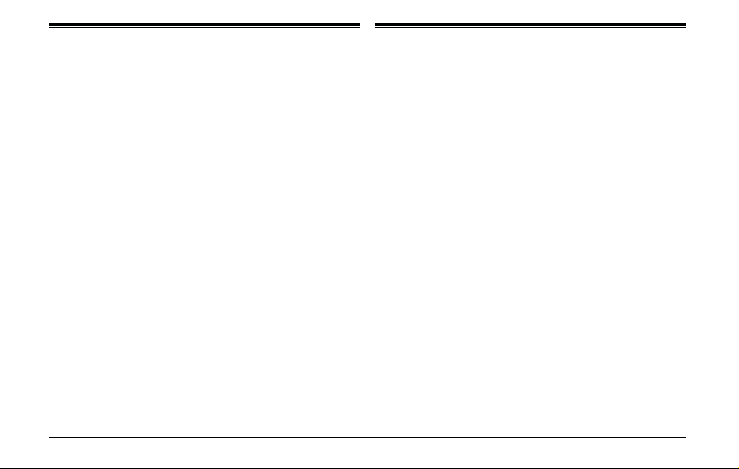
Thank You In the Box
We know you have many choices when it comes to
technology; thank you for choosing us here at Naxa
Electronics. Established in 2001 in Los Angeles, CA,
we are dedicated to delivering products that entertain
and delight.
We trust that you will be happy with your purchase.
Please read this manual carefully and save it for reference.
You may also nd the latest FAQ documentation,
and other product material at our website. Come visit
us on the web at www.naxa.com and see all that we
have to oer!
Page 2 Naxa Electronics
Please take a moment to make sure that you have
everything in the list below. Although we make every
eort to ensure that each Naxa device is securely
packed and sealed, we know a lot can happen in
between us and you. If antyhing is missing, check
back with your local retailer to get immediate
assistance. If they cannot help you, please contact
our Naxa Support Team at www.naxa.com/supportcenter.
• NCV-6001
• Mount
• USB Cable
• Car Charger
•
Battery
•
Instruction Manual
Page 3
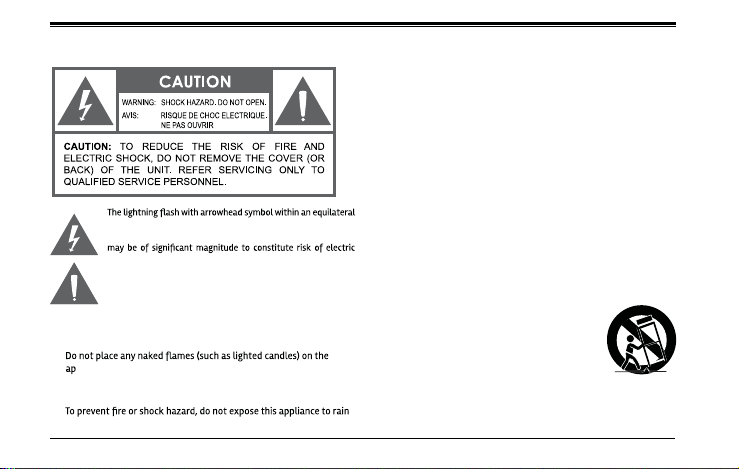
Warnings and Precautions
Important Safety Information
1. Read Instructions: All the safety and operating instructions should be
read before the product is operated.
2. Retain Instructions: The safety and operating instruction should be
retained for future reference.
3. Heed Warnings: All warnings on the p roduct and in the operating
instructions should be adhered to.
4. Follow Instructions: All operating and usage instructions should be
followed.
5. Cleaning: Unplug this product from the wall outlet before cleaning.
triangle is intended to alert the user to the presence of uninsulated
“dangero us voltag e” within the prod uct’s enclosure tha t
shock
The exclamation point within an equilateral triangle is intended
to alert the user to the presence of important operation and servicing
instructions in the literature accompanying the appliance.
CAUTION
• Do not block the ventilation openings or holes.
•
paratus.
• When discarding batteries, follow all local rules and laws governing the
disposal of batteries. Consider the environmental impact of your actions!
•
or moisture.
www.naxa.com Page 3
Do not use liquid cleaners or aerosol cleaners. Use a damp cloth for
cleaning.
6. Attachments: Use only attachments recommended by the manufacturer.
Use of other attachments may be hazardous.
7. Water and Moisture: Do not use this product near water (e.g., near a
bathtub, washbowl, kitchen sink, laundry tub, in wet basements, or
near a swimming pool and the like).
8. Acc
essories: Do not place this product on an unstable
cart, stand, tripod, bracket, or table. Use only with
carts, stands, tripods, brackets, or tables recommended
by the manufactur er or sold with the
product. A ny mounting of the p roduct should
follow the manufacturer’s instructions and should use
a mounting accessory recommended by the manufacturer.
A product and cart combination should be moved with care.
Quick stops, excessive force, and uneven surfaces may cause the
product and cart combination to overturn.
Page 4

9. Ventilation: Slo ts and openings in the cabinet are provided for
ventilation to ensure reliable operation of the product and to protect it
from overheating. These openings should never be blocked by placing
the product on a bed, sofa, rug, or other similar surface. This product
should not be placed in a built-in installation such as a bookcase or
rack unless proper ventilation is provided or the manufacturer
instructions have been adhered to.
10. Power Sources: This product should be operated only from the type of
power source indicated on the rating label. If you are not sure of the
type of power supply to your home, consult your product dealer or
local power company. For products intended to oper
power or other sources, refer to the operating instructions.
11. G rounding or Polarization: This product m ay be equipped with a
polarized alternating-current line plug that has one blade wider than
the other. This plug will only t into the power outlet in one direction.
This is a safety feature. If you are unable to insert the plug fully into
the outlet, try reversing the direction of the plug. If the plug should
still fail to t, contact an electrician to replace the obsolete outlet. Do
not defeat the safety purpose of the polarized plug.
12. Power-Cord Protection: Power supply cords should be routed so that
they are not likely to be walked on or pinched by items placed upon
or against them, paying particular attention to cords at plugs, convenience
receptacles, and at the point which they exit from the product.
13. Prote ctive Attachment Plug: The
attachment plug with overload protection. This is a safety feature. See
the operating instructions for replacement or directions to reset the
protective device. If replacement of the plug is required, be sure the
service technician has used a replacement plug that has the same
overload protection as the original plug as specied by the manufacturer.
product may be equipped wit h an
ate from battery
14. Lightning: For added protection for this product, unplug it from the
wall outlet during a lightning storm or when it is left unattended and
unused for long periods of time. This will prevent damage to the product
due to lightning or power-line surges.
15. Overloading: Do not overload wall outlets, extension cords, or integral
convenience receptacles as this can result in a risk of re or electric
shock.
16. Object and Liquid Entry: Never
through openings as they may touch dangerous voltage points or
short-out parts that could result in a re or electric shock. Never spill
liquid of any kind on the product.
17. Servicing: Do not attempt to service this product yourself as opening
or removing covers may expose you to dangerous voltage or other
hazards. Refer all servicing to qualied service personnel.
18. Damage Requiring Service: Unplug this product from the wall outlet
and refer servicing to qualied service personnel under the following
conditions: a) when the p ower-supply or plug is damag ed; b) if
liquid has been spilled or if objects have fallen into the product; c) if
the product has been exposed to rain or water; d) if the product does
not operate normally by following the operating instructions. Adjust
only those controls that are covered by the operating instructions as
improper adjustment of other controls may r
often require extensive work by a qualied technician to restore the
product to its normal operation; e) if the product has been dropped or
damaged in any way; f) when the product exhibits a distinct change in
performance—this indicates a need for service.
19. Replacement Parts: When replacement parts are required, be sure
that your service technician has used replacement parts specied
by the manufacturer or have the same characteristics as the original
part. Unauthorized substitutions may result in re, electric shock, or
other hazards.
push objects of any kind into this product
esult in damage and will
Page 4 Naxa Electronics
Page 5

20. Safety Check: Upon completion of any service or repairs to this
product,ask the service technician to perform safety checks to ensure
that the product is in proper operating condition.
21. Wall or Ceiling Mounting: The product should be mounted to a wall or
ceiling only as recommended by the manufacturer.
22. Heat: The product should be situated away from heat sources such as
radiators,heat registers, stoves, or other products (including ampli
WARNING:
This product contains lead, a chemical known to the State of California to
cause cancer and birth defects or other reproductive harm. Wash hands
after handling.
www.naxa.com Page 5
Page 6

At A Glance
1. USB Slot
2. Earphone Jack
3. Memory Card Slot
4. Speaker
5. Mount hole
6. Microphone
7. Battery Cover
8. Lens
9. IR LED
10. ON/OFF Switch
11. REC/SNAP
12. 2.5” LCD Display
13. Menu
14. Down
15. UP
16. Mode Button
Page 6
Naxa Electronics
Page 7

Operating Instructions
The Naxa HD Dash Cam can record video, take photos,
preview and and be ultilized as a PC camera .
Select the function you would like to use and please
remember to insert a Memory card before using.
Power
A) Use supplied Li-ion battery and place in battery
compartment [8]. Dash Cam can be activated
after it has been placed on a vehicle by pressing the
Power Switch [11] for 3 seconds and turn o by pressing
it again.
B) Connect with Car Charger. Dash Cam will record
automatically when the car starts. When the car turns
o, it will save the last le and shut down.
Recording
The Dash Cam will enter the default recording mode
when it is turned on. The work indicator will ash to
let you know its recording. The recoding le will save
to the Memory card. To stop, press the recrod
[12] button.
www.naxa.com
Camera Mode
Turn on the Dash Cam and press the Mode Button [17] to
enter the Camera Mode. Press the Snap button [12] to
take a photo.
Preview & Delete
Turn on the Dash Cam and press the Mode Button [17]
twice to enter Preview Mode. Press Up [16] or Down [15]
to select the preview le. To playback a video, press the
REC button [12] to pause or resume playback. If you want
to delete the le, press the Menu button [14] to enter
Delete mode and you can select All or specic les by
using the UP/DOWN buttons and pressing REC to conrm
deletion. You can also select Thumbnail Mode and Volume
(from 1 to 6) under the Preview Mode.
Function Settings
Turn on the Dash Cam and press the Menu Button [17]
under Video Mode or Camera Mode to enter the setting
interface. Conrm by pressing the REC button [12]
and selecting UP/DOWN for the following setting. Press
the Menu Button again to exit when completed.
Page 7
Page 8

A. Video Mode
1) Size: Select [1280 x 960 / 720 x 480 / 640 x 480 pixels]
2) Time Stamp: Select On/O
3) Motion Detect: Select On/O
Note: When you select Motion Detect, it will automatically
record when there is movement and stop recording
when there is no movement.
4) Audio Record: On/O
5) Recording Time: Select [1/3/5/10] minute intervals
when recording the les.
B. Camera Mode
1) Size: 1.3M/2M/1.3M/VGA
2) Quality: FINE/STANDARD/ECONOMY
3) EV -2.0, -5/3, -4/3,-1.0, 0.0, +1/3, +2/3, + 1.0, +4/3,
+5/3, +2.0
4) ISO: AUTO/100/200
5) SATURATION: HIGH/NORMAL/LOW
6) SHARPNESS: HARD/NORMAL/SOFT
7) COLOR: STANDARD/MONOCHROME
C. Setting Mode
Whether under Video Mode or Capture Mode, press the
Menu Button twice to enter the Setup interface.
1) Format: Select if you want to Erase the Memory Card
2) Language: Select [English, Simplied Chinese, Traditional
Chinese, Japanese, French, Dutch, Korean, Portuguese,
Russian, Spanish, Arabic]
3) LCD Auto O: Function O/ Auto O 1 Min / Auto O
3 Min / Auto O 5 min
4) AUTO OFF: Camera Auto O function: Function OFF/
1 Min / 3 Min / 5 Min
5) SYSTEM RESET: Select [Cancel or Execute System] reset
6) Light Frequency: Set [50/60Hz]
7) Date Input: Set correct recording Date & Time by Rec
button and UP/DOWN buttons.
8) Usb: DISk DRIVE / PC CAM
USB Mode
Connect the Dash Cam to a computer by using the supplied
USB cable. A removeable disk will appear on your PC and
you can now transfer the les stored from the Dash Cam.
Page 8
Naxa Electronics
Page 9

Note:
1) Please insert the Memory card before recording.
2) This Dash Cam records in cycles of 1/3/5/10 minute
intervals . If storage is full, it will record from the beginning
again and erase over the previously recorded faile automatically. There will be a 3 second delay as it saves the le
and during that lapse timeframe, nothing will be recorded.
3) Since the Dash Cam is DC 5V input, please use the included
car charger. The adapter 12V/24V will convert to 5V automatically.
Specications
1) Recording Resolution: [1280x960 / 720x480 / 640x480 pixels]
2) Video Format: AVI
3) Repeat Storage by selection: 1/3/5/10 minutes
4) Power Source: Rechargeable Battery or 12V/24V Car
Charger
5) Supports Memory Card: 1GB to 32GB Max
6) Microphone: Built-in
7) 2.5” LCD: 270 Degree Swirl
Support
If you have problems with your device, please consult the
instructions in this manual. Please also visit us on the web
at www.naxa.com to get up to the minute news, alerts,
and documentation for your device. For additional
assistance, please contact Naxa Technical Support
2320 East 49th St.
Vernon, CA 90058
866-411-6292
http://www.naxa.com/supportcenter/
MADE IN CHINA
System Reset
If the unit locks up or is not responding, press the Reset
button and the unit will automatically reset.
www.naxa.com
NAXA Technical Support
Page 9
Page 10

Page 10
NCV-6001 V1.0
