Page 1

Page 2
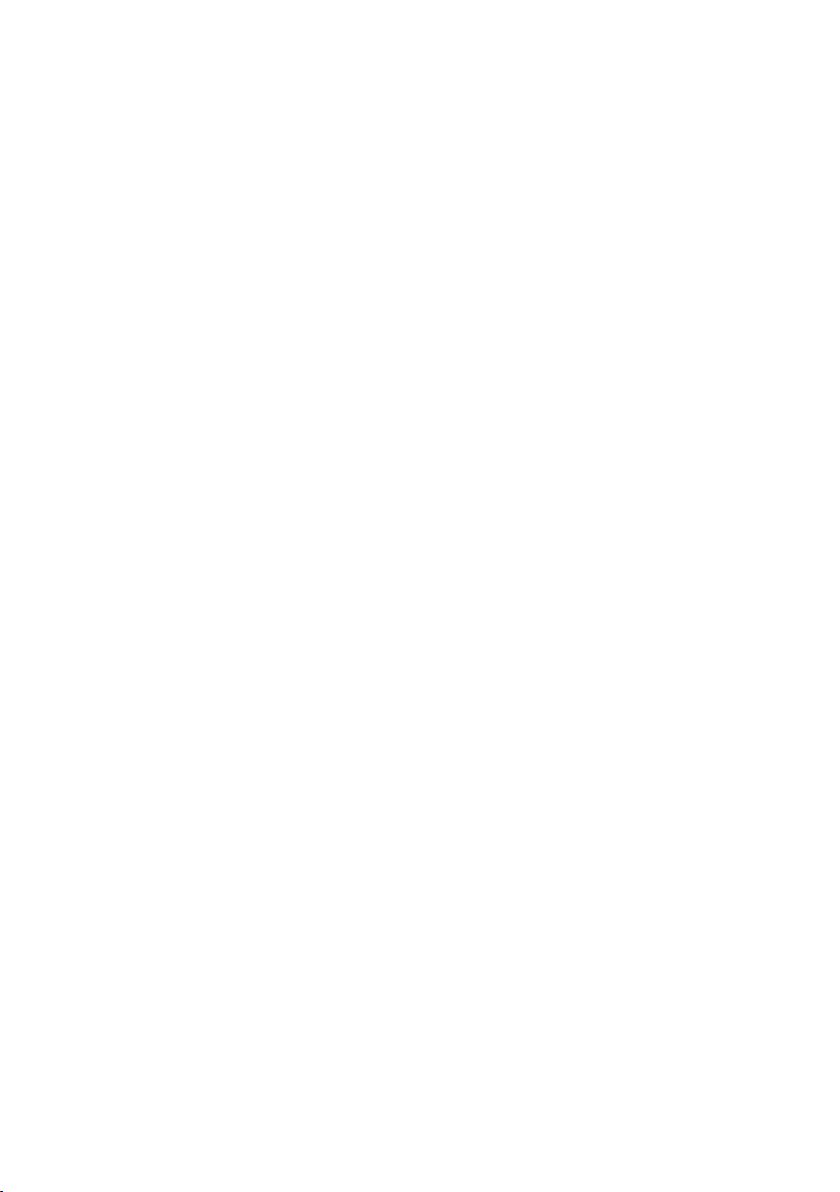
Content
Installation steps...........................................................................
General information about remote control......................................
1. Removing insulating sheet.........................................................
2. Replacing the lithium cell...........................................................
3. Note about using the remote control...........................................
4. Wa rn in g ab ou t li th iu m ce ll s of r em ot e co nt ro l. .. .. .. .. .. .. .. .. .. .. .. .. .. ..
Locations and Names of controls...................................................
1. Locations and Names of controls on main unit............................
2. Locations and Names of controls on remote control...................
General operation...........................................................................
Radio operation.............................................................................
Disc/USB/card operation............ ...................................................
1. Loading or unloading a disc, USB or card..................................
1.1 Loading a disc, USB or card.....................................................
1.2 Unloading a disc, USB or card..................................................
2. Function of controls on main unit or remote control..................
2
6
6
6
6
6
7
7
8
9
10
11
11
11
11
12
AUX IN operation...........................................................................
Troubleshooting............................................................................
Specifications...............................................................................
-1-
14
15
16
Page 3
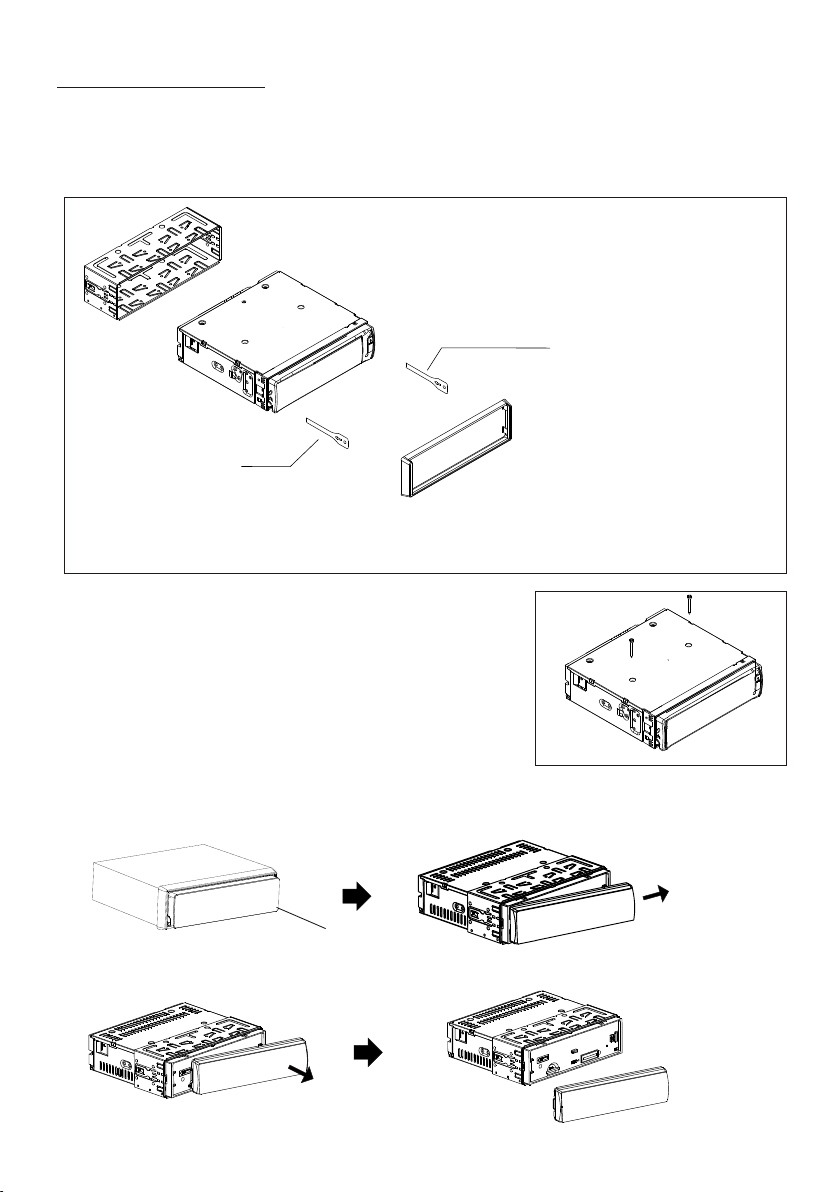
INSTALLATIO N ST EP S
1. Remove 2 screws for protecting deck;
1) Remove chassis from the Slide Bracket Housing as follows:
KEY PLATE
PLASTIC TRIM OUT
KEY PLATE
If you want to remove the chassis from the Slide Bracket Housing , first remove the
Plastic trim from both sides, then insert 2 Key Plates into the left and the right side of
the chassis as illustrated.
2) Remove 2 screws protecting the deck as
illustrated on the
right;
2. Connecting all wires
Re-insert the chassis into the
1) Slide Bracket Housing;
2) Remove the control panel from the chassis as follows:
A. Press REL but to n to d et ac h th e co nt ro l pa ne l .
REL button
B. Hold the right end of the control panel to pull rightward
-2-
a little and then remove it
Page 4
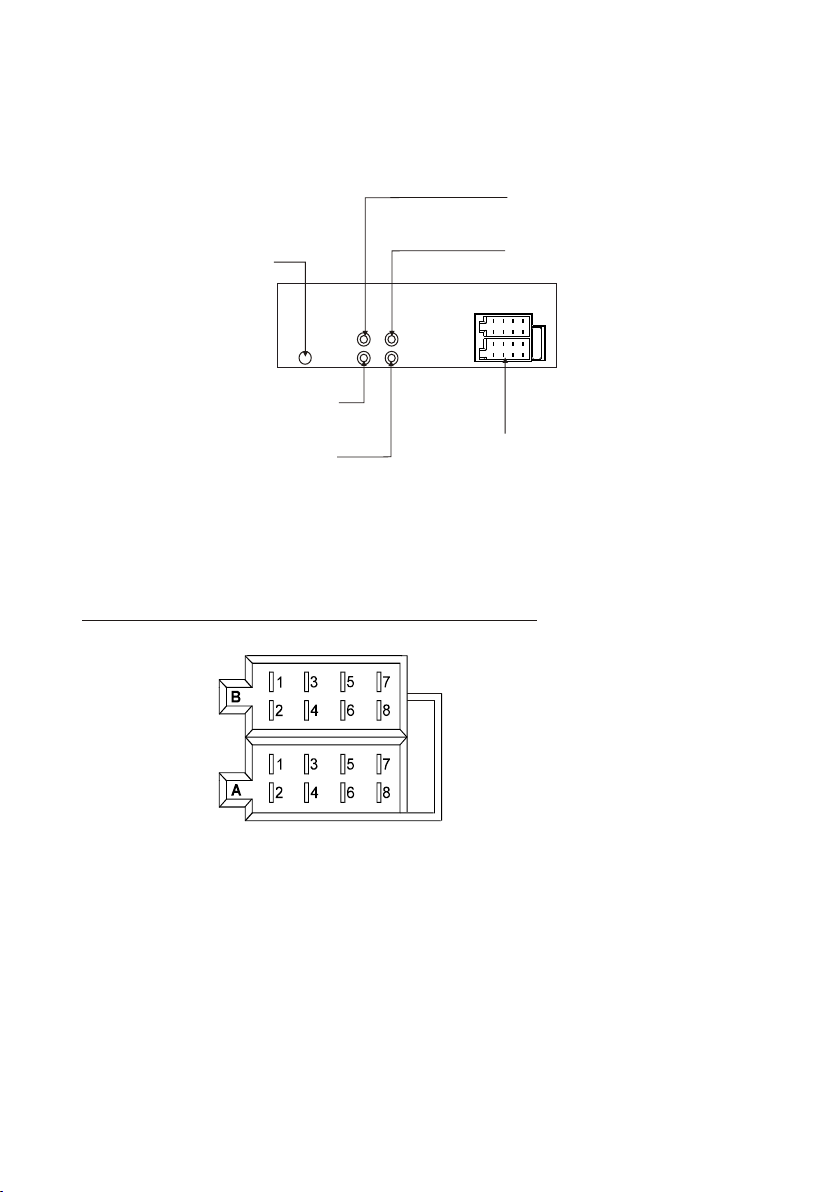
3) Connect all wires as follows:
REAR AUDIO OUT RCA JACK R (red)
RADIO AN TENNA JA CK
REAR AUDIO OUT RCA JACK L (white)
FRONT AUDIO OUT RCA JACK L (white)
Fixed I SO Fema le Co nnect or
FRONT AUDIO OUT RCA JACK R (red)
The Description of the Fixed ISO Female Connector
FUSE
CONNECTOR A
1.
2.
3.
4. Memory +12V
5. Auto Antenna
6.
7. 12V (To Ignition Key)
8. GROUND
CONNECTOR B
1. Rear Right Speaker (+)
2. Rear Right Speaker (-)
3. Front Right Speaker (+)
4. Front Right Speaker (-)
5. Front Left Speaker (+)
6. Front Left Speaker (-)
7. Rear Left Speaker (+)
8. Rear Left Speaker (-)
-3-
Page 5

4) Attaching the control panel onto the chassis.
A. Align and thrush the bulge of the control panel into the hollow of the chassis.
Hol low
Bul ge
B. Push the right end of the control panel to the chassis till a click sound is heard.
Pan el Connec tor
* How to cle an panel connector
Frequent detachment will cause the panel connectors to deteriorate. To minimize
deterioration, periodically wipe the panel connector with a clean/soft/dry cloth .
5) Test to make sure that it works properly.
3. Instal the main unit according to the installation diagram on the next page:
1) Mount the main unit in A/V position in vehicle.
2) Bend tabs of the sliding metal housing where necessary to ensure that
the front part of main unit is fixed;
3) Use a metal strap to fix the rear part of the chassis.
* Uninstalling the main unit:
1) Remove the metal strap from the main unit;
2) Remove the plastic trim frame from the main unit;
3) Insert a key plate into the left and the right side of the main unit and draw the
main unit out of the sliding metal housing.
-4-
Page 6
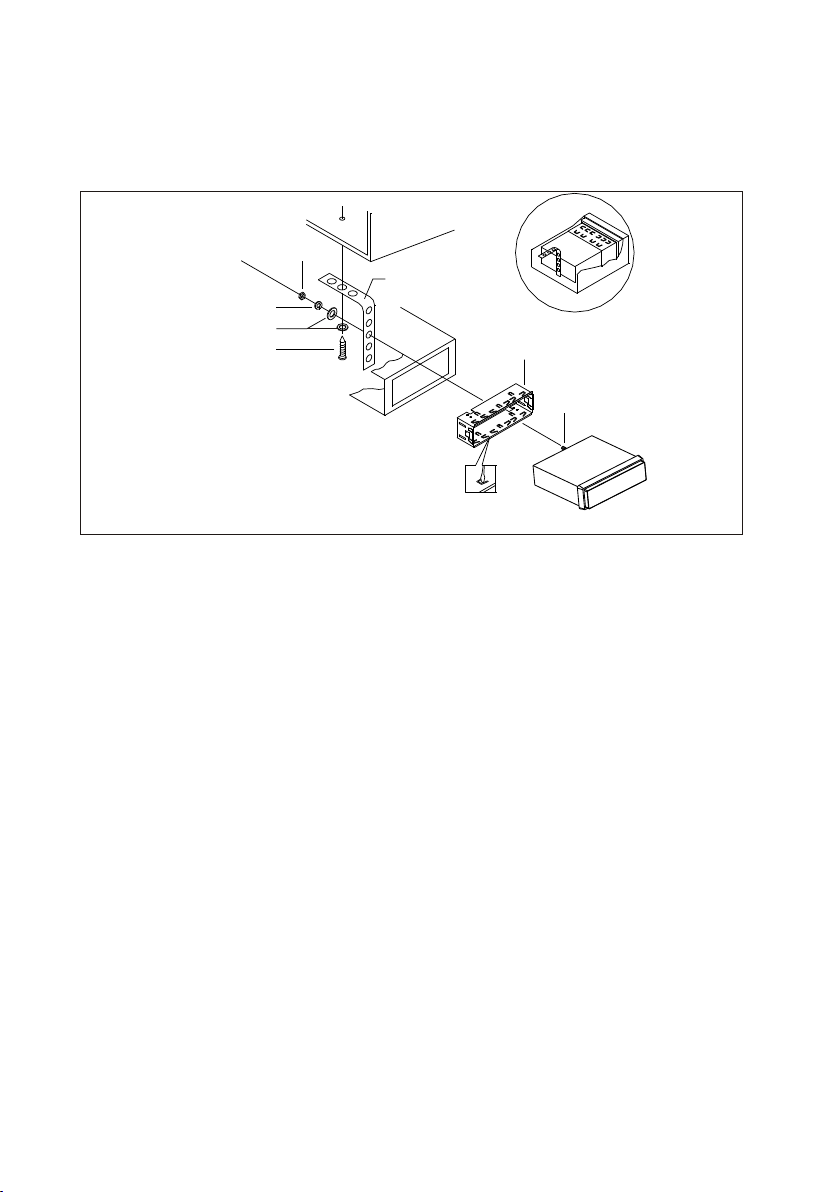
Installation diagram
HEX NUT
SPRIN G WAS HER
PLAIN WASH ER
TAPPIN G SCREW
DASH BO ARD
METAL MOU NTI NG
STRAP
CONSO LE
SLIDE B RACKET
HOUSI NG
HEX BOLT
-5-
Page 7

General information about the remote control
1. Removing insulating sheet
The remote control comes with an insulating
sheet attached to the underside of the remote
control as illustrated on the right
The remote control is disabled and will not work
until the insulating sheet is removed.
2. Replacing the lithium cell
If the electric energy of the lithium cell is weak,
replace it .
1. Press and hold the movable block in the
direction indicated by arrow 1 , at the same
time pull the cell holder out of the remote control
in the direction indicated by arrow 2 .
2. Replace the old cell with a new one with (+)
polarity side upward .
3. Insert the cell holder into the remote control again.
as i llustrated on t he right
.
3. Note about using the remote control
1. Face the emitting window of the remote control towards the sensor window of
the unit.
2. Operation angle for front panel: About 30 degrees
3. The distance between the emitting window of the remote control and the sensor
window of the unit : < 5M .
4. Wa rn in g fo r li th iu m ce ll s of r em ot e co nt ro l
leakage may cause damage to remote control.1.Cell
2.Do not throw cells into fire, it may cause an explosion.
3.To avoid accidents, keep cells out of reach of children.
-6-
Page 8

Locations and Names of controls
1. Locations and Names of controls on main unit
2
16
7
4
15
3
19
22
5
25
24
6 9814
10 11 12 13
17
20
21
1
Control Panel
1823
Front side of chassis after removing control panel
1. REL button
2. PWR butt on
3. SEL button and VO L kno b
4. BAND or ID 3 bu tton
5. EQ butto n
6. APS butto n
7. MUTE but to n
8. >|| or 1 but to n
9. INT or 2 b ut ton
10.RPT or 3 b utton
11.RDM o r 4 bu tton
12.-10 or 5 but ton
13.+10 or 6 but ton
14. |<< but to n
15. >>| but to n
16. MODE bu tt on
17. EJECT b utton
18. RESET b utton
19. IR sens or w indow
20. AUX IN jack
21. USB por t
22. LCD scr ee n
23. Card sl ot
24. CLK butto n
25. Disc sl ot
-7-
Page 9

2. Locations and Names of controls on remote control
11
1
PWR
2
3
LOUD
VOL+
SEL
ENT ER
VOL-
4
5
6
LOC
DX
ID3
BAND
MOD
APS
SEARCH
7
8
9
/TO P
1
RDM
4
INT
2
-10
5
10
1. PWR button
2. < button
3. LOUD button
4. VOL- button
5. LOC/DX button
6. ID3 or BAND button
7. APS or SEARCH button
8. >|| or TOP or 1 button
9. RDM or 4 button
10.INT or 2 button
MUTE
12
13
14
ST
MO
DISP
15
16
17
SCAN
RPT
3
+10
6
18
19
20
21
11. VOL+ button
12. MUTE button
13. SEL or EN TE R bu tt on
14. > button
15. ST/MO button
16. DISP button
17. MODE button
18. SCAN button
19. RPT or 3 button
20. +10 or 6 button
21. -10 or 5 button
-8-
Page 10

General Operation
1. PWR button
To power main unit on or off.
2. VOL kn ob o r VO L+ & V OL - bu tt on
To increase or decrease volume level.
3. MUTE button
To cancel or resume sound.
4. SEL bu tt on
To switch between BAS(bass), TRE(treble), BAL(balance), FAD(fader), EQ,
BEEP, LOUD, MONO/STEREO(in radio mode), LOC/DX(in radio mode) and
VOL(volume), press the SEL bu tt on r ep ea te dl y. Af te r se le ct in g a de si re d mo de ,
rotate the VOL kn ob o r pr es s th e VO L+ o r VO L- b ut to n to s et i t.
5. EQ button
To select a desired preset EQ mode from POP, ROCK, CLASSIC, FLAT and OFF.
6. LOUD button
To switch LOUD mode on or off.
7. DISP or CLK button
To display clock time, briefly press the DISP or CLK button.
To set clock time, first long press the DISP or CLK button to flash hour, and rotate
the VOL kno b or p re ss t he V OL + or V OL - bu tt on t o ad ju st t he h ou r; t he n br ie fl y
press the SEL but to n to f la sh m in ut e, a nd r ot at e th e VO L knob or press the VOL+
or VOL- button to adjust the minutes; finally press the DISP or CLK button to con firm it.
8. MODE button
To switch on a work source between RADIO, DISC, USB, CARD and AUX IN.
9. REL bu tt on
To detach the control panel from chassis.
10. RESET button
To reset all parameters to factory default values.
* When LCD does not display normally or sound is distorted or some controls are
disabled, press the REL but to n to d et ac h th e co nt ro l pa ne l fr om c ha ss is a nd r e move the control panel from the chassis, then use a subject with a sharp point
end to thrush the RESET hole.
-9-
Page 11

Radio Operation
1. BAND button
To switch between F1(FM1),F2(FM2),F3(FM3),A1(AM1) and A2(AM2).
2. |<< & >>| or < & > buttons
In standby mode or after no manually searching operation for a while, briefly
press one of them to automatically search down or up for an available station and
listen to it.
To manually search down or up for a desired station and listen to it, long press
one of them to enter MANUAL mod e, t he n br ie fl y pr es s on e of t he m st ep b y st ep .
3. SCAN button
To scan for all available stations and select one of its to listen.
4. APS button
To scan for every preset station of FM or AM, briefly press the APS button;
To preset stations for every memory bank of FM or AM, long press the APS button.
5. 1~6 buttons
To listen to a preset station, first switch on a desired band, then press one of
the 1~6 buttons to find it and listen to it.
To preset current station on a memory bank, long press one of the 1~6 buttons.
6. ST/MO button
In FM band, press ST/MO button to switch on STEREO or MONO mode.
7. LOC/DX button
To tune local stations, press LOC/DX button to display LOCAL, then tune them
again.
To tune distance stations, press LOC/DX button to display DX , then tune them
again.
-10-
Page 12

Disc/USB/card operation
1. Loading or unloading a disc, USB or card
1.1 Loading a disc, USB or card
Label
To play files on a disc, insert a disc with label surface up into
the disc slot, then
it will play automatically.
surface up
* DISCS PRECAUTIONS
1) Handle a disc by its edges, do not touch the surface of play side.
2) Before inserting a disc, wipe the disc outwards from the disc centre
with a clean, soft, dry, lint-free cloth. Do not use solvents/thinners
such as petrol/benzine or cleaners.
3) After taking a disc out of the disc slot, put the disc inside the disc
case to keep it clean.
4) Do not stick paper or tape on the disc surface . If there is glue (or
adhesive
) on the disc surface, wipe it off before using.
To play files in a USB, open the USB port cover, then insert the USB storage into
the USB port, it will play files in the USB automatically.
To play files in a card, press the REL button to detach the control panel and
remove it, then insert the card into the card slot as , fi na ll y it w il l pl ay
illustrated
files in the card automatically .
Label s urfac e up
1.2 Unloading a disc, USB or card
To unload the disc in the disc slot, use STOP button to stop playback, and then
press EJECT button to eject disc and then remove it.
-11-
Page 13

To unload the USB storage, use STOP button to stop playback, then remove the
USB storage.
To unload the card in the card slot, use STOP button to stop playback. Press
REL but to n to d et ac h th e co nt ro l pa ne l, p us h th e ca rd t o re le as e it a nd t he n
pull it out of the card slot.
2. Function of buttons on main unit or remote control
1. >|| button
During playback, use it to pause playback; in pause mode, use it to resume
playback.
2. |<< & >>| or < & > buttons
To play next track, briefly press >>| or > button;
To play previous track, briefly press |<< or < button;
To fast backwards or forwards, press and hold |<< & < or >>| &> button.
3. APS or SEARCH button
To quickly select a desired track to play.
For CD(TRACK SEARCH):
1) Press the APS or SEARCH button to enter track search mode and display TRK
SCH on LCD.
2) Press the SEL bu tt on t o di sp la y TRK 0001 and flash the 1 . The 1 i s th e di gi t of t he
track SN. in units order. Rotate the VOL kno b or p re ss t he V OL + or V OL - bu tt on
to select the digit in units order. After selecting the desired digit in units order,
press the SEL but to n to c on fi rm .
3) To select all digits of the desired track SN. as above.
4) After selecting all digits of the desired track SN., long press the SEL but to n to
play it.
For MP3/WMA:
1) TRACK SEARCH: same as CD.
-12-
Page 14

2) DIR SEARCH:
a. Press APS or SEARCH button tw ic e to e nt er dir search mode and display
NAVIGAT on LCD.
b. Press the SEL button to display FOLD 001, The 1 is the digit of the folder SN. i n
units order. after a while, it w il l di sp lay the name of the No. 1 folder. Th en rotate
the VOL kno b or press the VOL+ or VOL- button to s el ec t th e digit in units order
of the folder SN. After selectin g th e de sired digit in units order, press th e SE L
button to confirm.
c. To select all digi ts o f th e de sired folder SN.as above
d. After selecting all digits of t he d es ired folder SN., It will display th e na me o f the
folder, then press the SEL button to display FI LE X XX . The XXx is the minimum
SN.of files in the selected f ol de r. Ro tate the VOL kn ob or press the VOL+ or VOL button to select the desire d fi le S N. , Then it will displa y th e se le cted file name,
press the SEL button to play the selected file .
3) CHARACTER SEARCH:
a. Press the APS or SEARCH butto n th re e ti mes to enter character search m od e
and display CHAR SC on LCD.
b. Press the SEL button to display and flash A, the n ro ta te t he VOL kn ob o r pr ess
the VOL+ or VOL- button to sele ct t he f ir st character of the desired fil e na me .
Then press the SE L button to dis pl ay a nd f lash the second A. Select some or all
characters of the desired f il e na me a s above.
c. After selecting some or all cha ra ct ers of the desired file name, long pr es s th e SEL
button to display SEARCH an d th en F ND X XX . The X Xx i s th e maximum SN.of the
files those include the sel ec te d ch aracters. Rotate the VOL knob or press the
VOL+ or VOL- button to displa y th es e fi les step by step.
D.After selecting the desir ed f il e, press the SEL button to play it.
4. TO P button
During CD/MP3/WMA playback , lo ng p re ss the TO P button to play the first tr ac k
of the media.
5. INT button
To switch INT mode on or off.
6. RPT button
During CD playback, it can sw it ch r ep eat mode between RPT ONE, RPT ALL or
RPT OFF.
During MP3/WMA playback, pre ss in g RPT button can swit ch r ep ea t mode
between RPT ONE, RPT DIR, RPT AL L or R PT OFF.
7. RDM button
To switch RDM mode on o r off.
8. -10 and +10 buttons
To skip to previous o r ne xt 1 0t h track.
9. ID3 and BAND buttons
To display ID3 info rm at io n and so on such as: FILE, FOLDER, TITLE, ARTIST,
ALBUM, YEAR and CO MM EN T, p ress the ID3 or BAND button.(De pe nd o n th e
used media)
-13-
Page 15

AUX IN O peration
1. Use an audio cable to co nn ect the car audio syste m an d the external audio sy st em
through the AUX IN jack on t he c ontrol panel of the car a ud io s ystem and the Audio
Out jack of the exter na l au dio system.
Gro und
Rig ht
Lef t
2. Play the externa l au di o system, and use the MOD E bu tton to enter AUX IN mode fo r
the car audio syste m.
* In AUX IN mode, the exte rn al a udio system uses the ca r au dio system as an amplif ie r.
3. In AUX IN mode, you can u se S EL , VOL+, VOL-, VOL(kno b) , MUTE, EQ and LOUD
buttons to adjust s ou nd .
-14-
Page 16

Troubleshooting
During playback, if your player has a problem, use this guide to try and resolve the
problem .If you are unable to solve the problem,consult an authorised dealer or
service centre.
Symptom
No power
Disc cannot
be loaded
Disc cannot
be read
No sound
Operation
keys do not
work
Sound skips
Cause
Car ignition is not on.
Fuse is blown
Another dis c is already in t he
player
The disc had be en inserted
upside down
Compact disc is extremely
dirty or defective
Temperature inside the
car is too high
Volume is turned down
Wiring is not properly
connected
1.Built-in microcomputer
is not operating properly
due to noise
2.Front panel is not properly
fixed into its place
3.Car interior is extremely hot
Installation angle is more than
30 degrees
Solution
Switch ignition key to " ACC "
Replace fuse
Remove the disc in the player
then insert a new one
Insert the compact disc with
the label facing upward
Clean the disc or try to play a
new one
Cool off until the ambient
temperature returns to normal
Adjust volume to a desired level
Check wiring connection
1. Press the RESET button
2. Reinstall the front panel
3. Do not use the player until car has
been driven for a while to cool off
Adjust installation angle
to less than 30 degrees
Radio does
not work
Automatic radio
station selection
does not work
Disc is extremely
dirty or defective
Antenna cable is not
connected
Signals are too weak
Clean compact disc/try to
play a new one
Insert antenna cable firmly
Select a station manually
-15-
Page 17

SPECIFICA TIONS
GENERAL
Power Suppl y Requirement. ............................................DC 12V
Current con sumption....................................................10 A MAX.
Maximum Pow er Output..............4 x 25W(measured at DC 14.4 V)
RADIO
FM
Frequency r ange........................... ..............87.5MHz -107.9MHz
Usable sensitivity.............................................. ...............15dBu
I.F Frequen cy...............................................................10.7MHz
AM
Frequency r ange........................... ................530KHz - 1710KHz
Usable Sensitivity.............................................. ..............40dBu
I.F Frequen cy................................................................450KHz
CD/USB/ca rd
Usable audio formats...........................................CD/MP3/WMA
Audio Outpu t....................................................2ch&4ch lin e out
Frequency R esponse..............................................20Hz-20KHz
S/N ratio.. .................................................. ...............90dB [JIS]
88-J0918-01MADE IN CHINA
-16-
