
W222-VIM
Video in Motion interface for ’14+ S-Class vehicles
NTV-KIT618
BHM
08/19/15
NTV-DOC232
3950 NW 120
th
Ave, Coral Springs, FL 33065 TEL 561-955-9770 FAX 561-955-9760
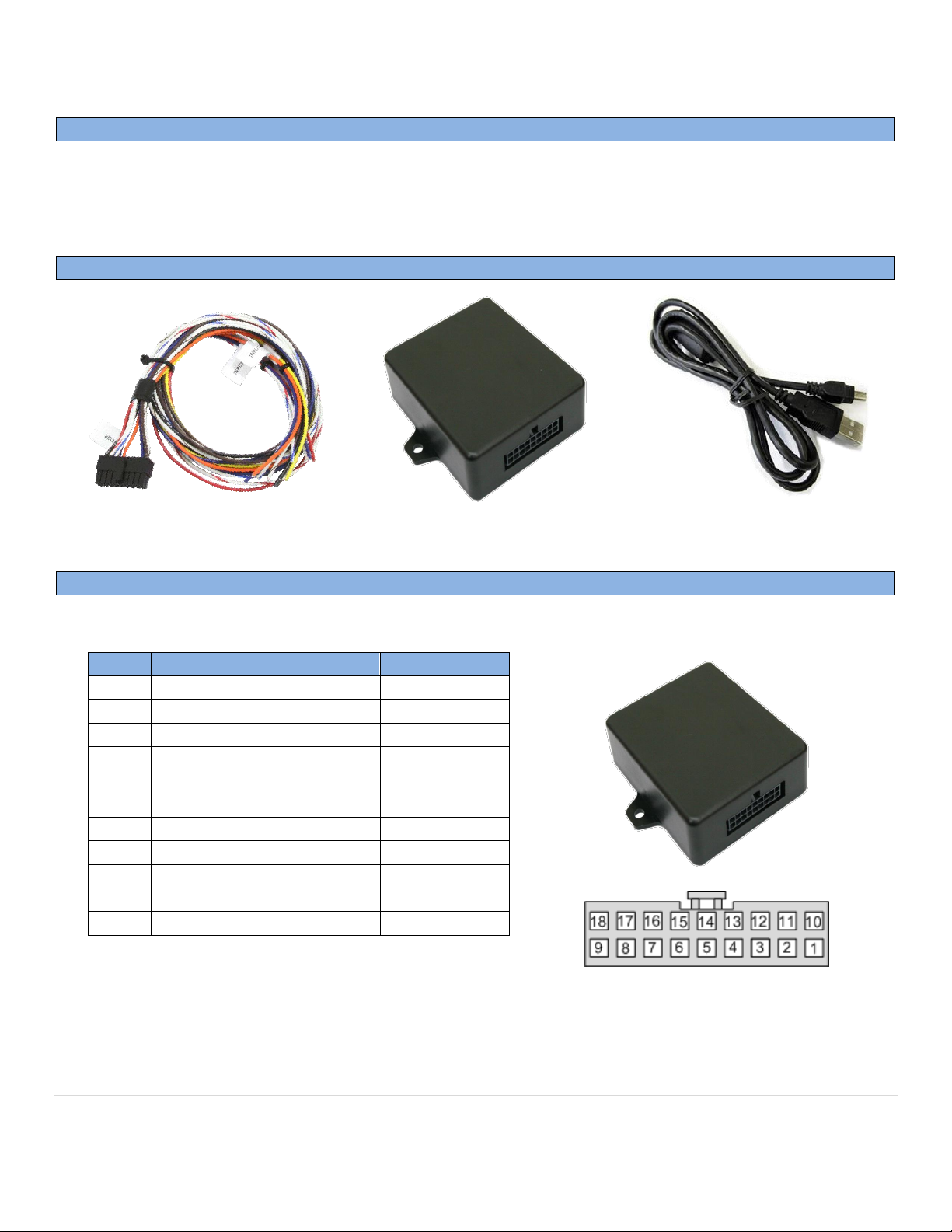
BHM
Overview
Kit Contents
W222-VIM pin outs
Pin #
Description
Color
1
Constant 12v (+) INPUT
Yellow
2
INPUT 1 VIM Activation
Red 3 --Not Used--
Blue 4 --Not Used--
Orange
8
CAN HI (radio side)
White/Blue
9
CAN HI (car side)
White/Brown
10
Ground (-) INPUT
Black
11
OUTPUT 1 RAP 12v (+)*
White/Red
12
OUTPUT 2 Reverse 12v (+)
White/Blue
17
CAN LO (radio side)
Blue
18
CAN LO (car side)
Brown
W222-VIM Module
NTV-ASY166
W222-VIM Harness
NTV-HAR128
USB Cable (updates)
NTV-CAB009
Wire side
For best reliability, solder all wires.
*RAP = Retained ACC Power
08/19/15
NTV-DOC232
The W222-VIM adds Video in Motion and Navigation Control in Motion to the 2014+ Mercedes S-Class.
Installation is performed in the driver’s kick area, above the under-dash panel. This kit is not plug & play at this
time.
Agreement: End user agrees to use this product in compliance with all State and Federal laws. NAV-TV Corp. would not be held liable for misuse of its product.
If you do not agree, please discontinue use immediately and return product to place of purchase. This product is intended for off-road use and passenger
entertainment only.
2 | P a g e
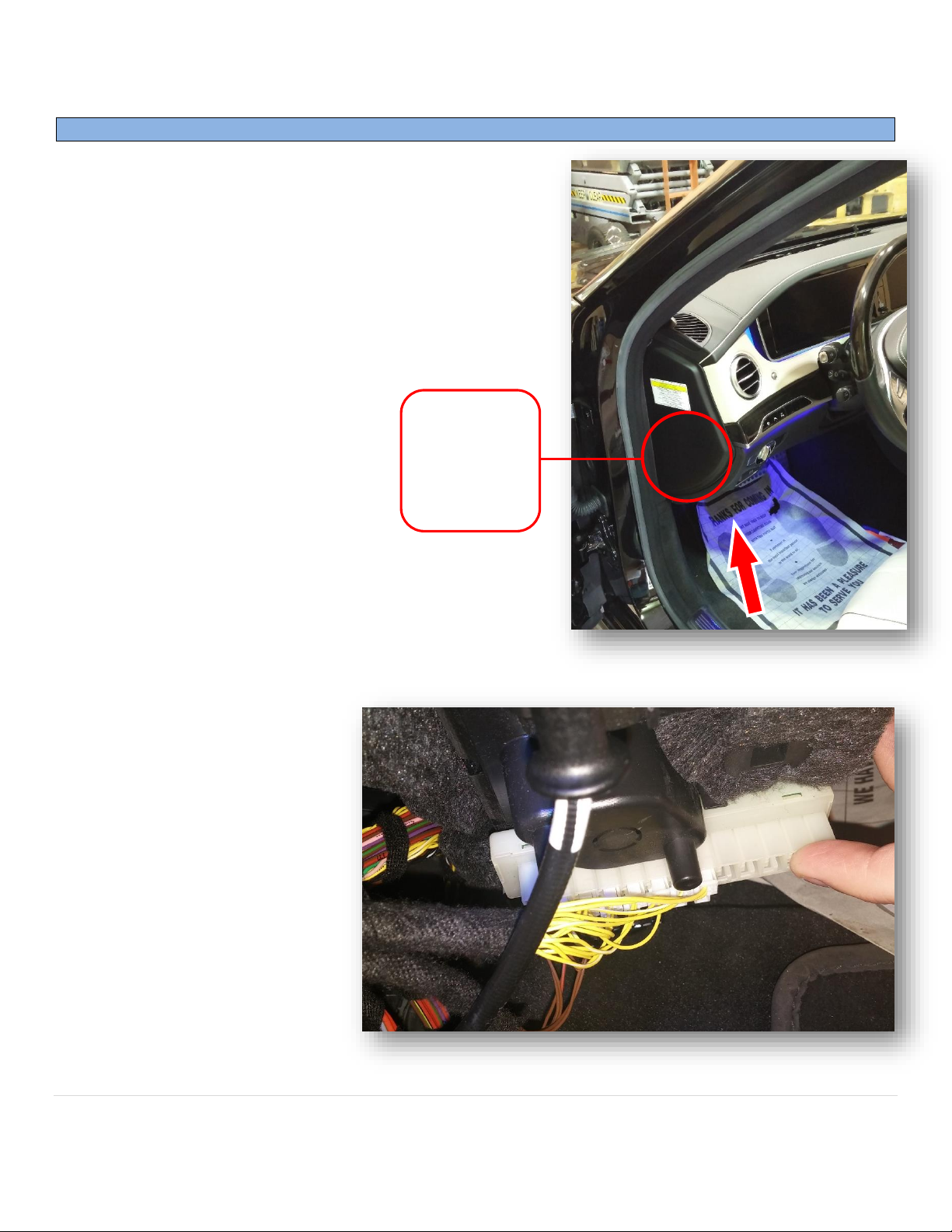
W222-VIM Installation
Constant
power can
be found
here, behind
fuse panel
1. Installation is performed near the driver’s kick panel,
above the under-dash panel (find red hood-release
handle):
BHM
08/19/15
NTV-DOC232
2. Drop the under-dash panel
(Torx screws) to access the
CAN-BUS BANK (white
plastic tray housing multiple
2/3-pin connectors) which is
clipped to the panel:
Agreement: End user agrees to use this product in compliance with all State and Federal laws. NAV-TV Corp. would not be held liable for misuse of its product.
If you do not agree, please discontinue use immediately and return product to place of purchase. This product is intended for off-road use and passenger
entertainment only.
3 | P a g e

3. Look for the only 3-pin connector, it
will be on the end. This is the
connector in which the CAN wires
must be intercepted. Disconnect
this plug.
4. Grab the provided Power/CAN
harness, connect (splice) the black
ground (-) wire to the brown ground
wire in this plug.
5. Behind the driver’s dash side-panel is a fuse block. Remove the fuse block by pressing the 2 release
clips fully and pulling:
BHM
08/19/15
NTV-DOC232
Agreement: End user agrees to use this product in compliance with all State and Federal laws. NAV-TV Corp. would not be held liable for misuse of its product.
If you do not agree, please discontinue use immediately and return product to place of purchase. This product is intended for off-road use and passenger
entertainment only.
4 | P a g e

W222-VIM wire
PIN #
Connect to CAR’s
Direction
White/Blue
8
White/Yellow
Harness Side
White/Brown
9
White/Yellow
Plug Side
Blue
17
Yellow
Harness Side
Brown
18
Yellow
Plug Side
X
X
6. With the fuse block pulled out, splice the
yellow wire from the provided
Power/CAN harness to a constant 12v (+)
wire:
7. Replace the fuse block into the sub-dash
once complete.
BHM
08/19/15
NTV-DOC232
8. Locate the yellow & yellow/white wires in the 3-pin CAN plug
from step 3 and cut these wires in half. Leave enough room to
solder to each side of each wire when doing this.
9. Solder the following wires in the proper direction to each cut
wire:
10. Insulate each wire, and reconnect the 3-pin plug to the CAN-
BUS bank.
Agreement: End user agrees to use this product in compliance with all State and Federal laws. NAV-TV Corp. would not be held liable for misuse of its product.
If you do not agree, please discontinue use immediately and return product to place of purchase. This product is intended for off-road use and passenger
entertainment only.
5 | P a g e

NTV-DOC232
11. Optional: Connect INPUT 1 (red) to a 12v source through a toggle for VIM activation. This connection
is not necessary if the user wishes to use the OEM button for VIM Activation.
12. Proceed to ‘W222-VIM Operation’.
BHM
08/19/15
Agreement: End user agrees to use this product in compliance with all State and Federal laws. NAV-TV Corp. would not be held liable for misuse of its product.
If you do not agree, please discontinue use immediately and return product to place of purchase. This product is intended for off-road use and passenger
entertainment only.
6 | P a g e

08/19/15
W222-VIM Operation
Hold
MUTE for
3 seconds
NTV-DOC232
To enable Video in Motion, Press and HOLD the MUTE Button on right side of the steering wheel for 3 full
seconds. The easiest way to test functionality is to:
a. Play a video on the main screen while in park
b. Place the vehicle in Drive, the video will disappear
c. Press and hold the MUTE button on the steering wheel. The video should return as if you were in park.
VIM activation is reset upon every key-cycle, you must enable VIM every time you start the car.
BHM
Agreement: End user agrees to use this product in compliance with all State and Federal laws. NAV-TV Corp. would not be held liable for misuse of its product.
If you do not agree, please discontinue use immediately and return product to place of purchase. This product is intended for off-road use and passenger
entertainment only.
7 | P a g e
