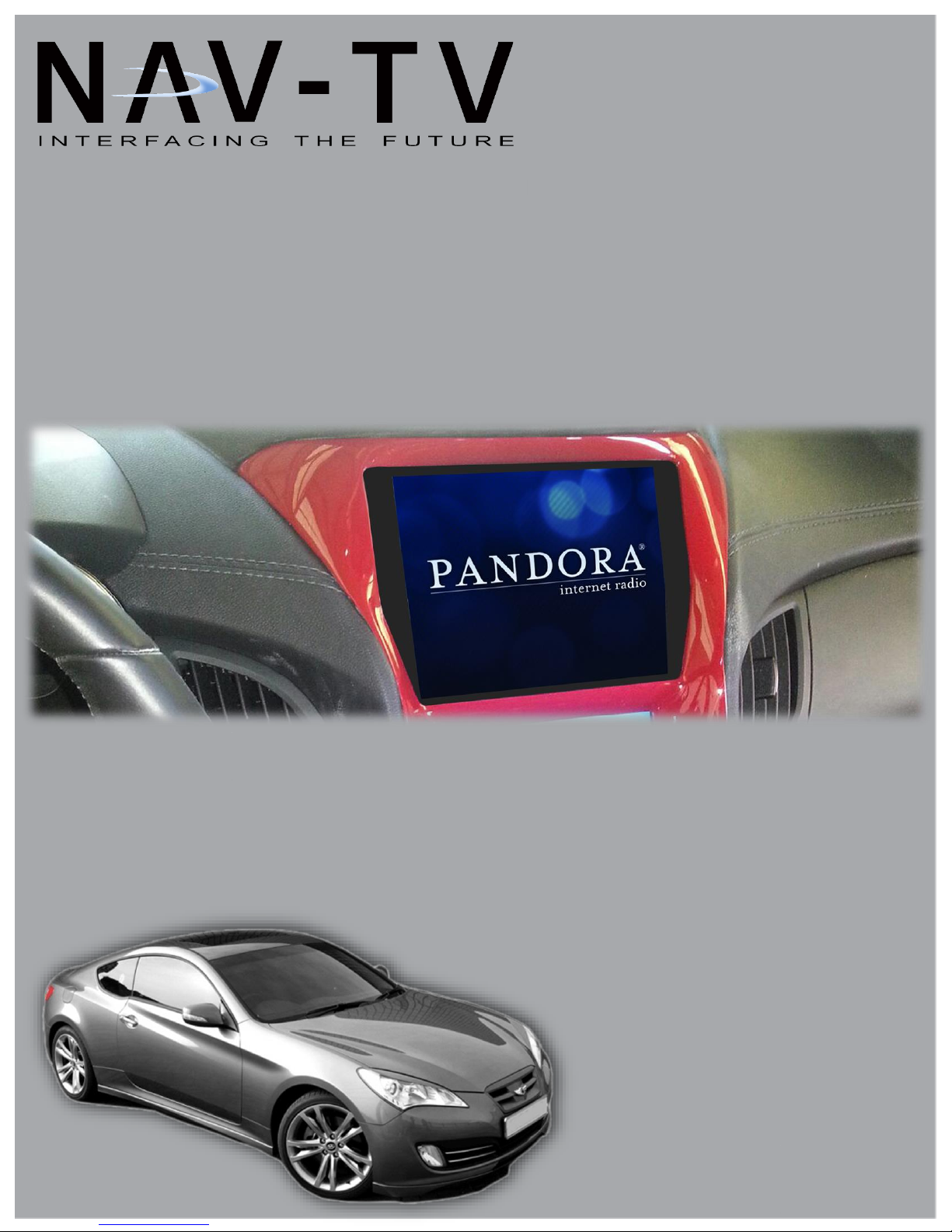
StreamBlue
Steering Wheel to Smart-Device Controller
BM, DS
8/20/14
NTV-DOC190
StreamBlue
Steering Wheel to Smart-Device Controller with Audio Streaming
NTV-KIT510
Compatible with most Bluetooth enabled tablets and smart phones
3950 NW 120th Ave, Coral Springs, FL 33065 TEL: 561-955-9770 FAX: 561-955-9760
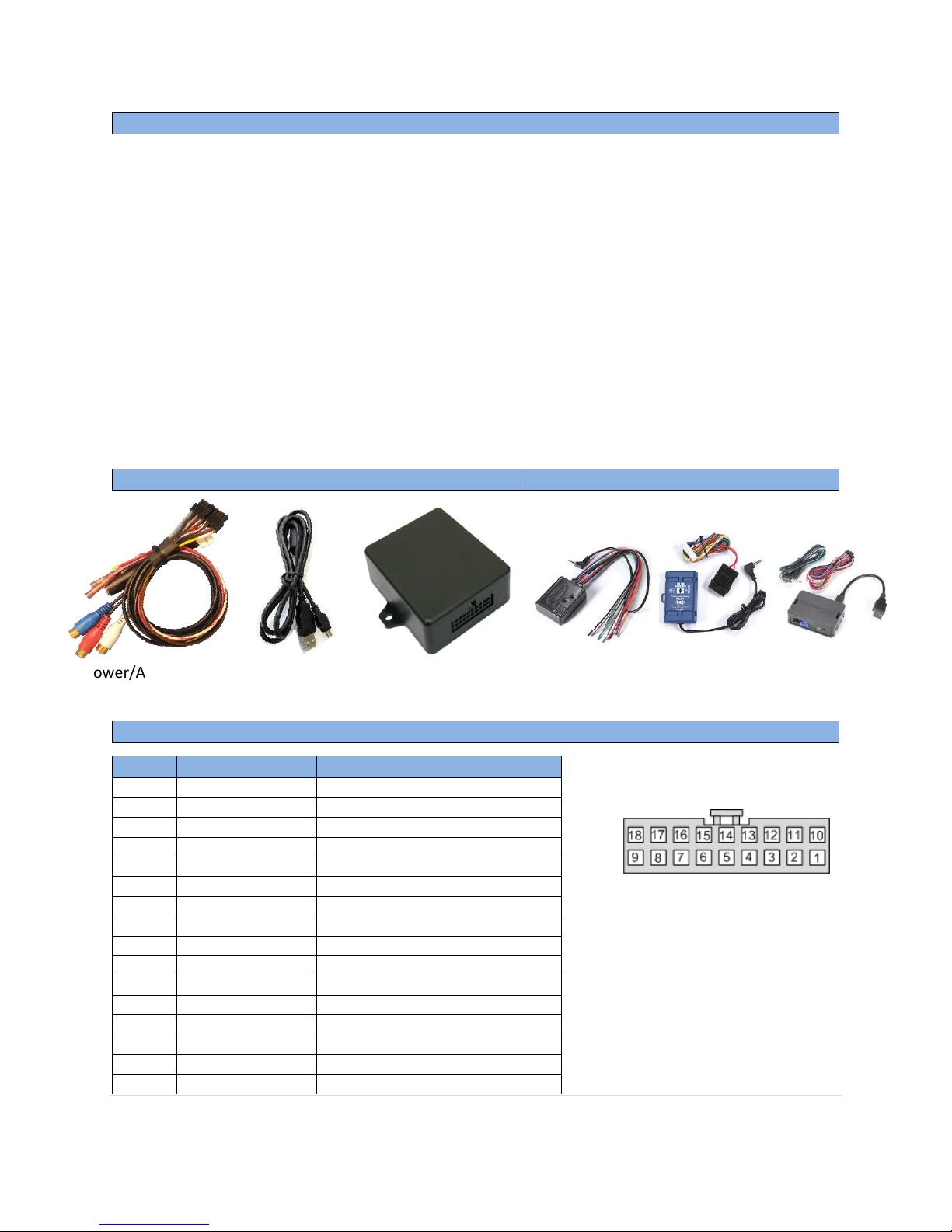
BHM
PAC® SWI-RC/X
Metra™ ASWC-1
iDataLink© Maestro
Overview
Module Pin Outs
Kit Contents
Required Parts
Pin #
Color*
Description
1
Yellow
(+) 12v Constant input
2
Red
(+) 12v Accessory input
4
Red
IR (data) input
5
Brown
Not Used - Insulate end
6
White/Red
Not Used - Insulate end
7
Pink
Not Used - Insulate end
8
Blue
12V output (see note at right)
9
-Clear/Red band-
Right (+) RCA output
10
Black
(-) Ground input
12
[Shield]
IR Ground input
13
White
IR 3.3v input
14
Brown/Red
Not Used - Insulate end
15
Black
S/PDIF Shield output
16
Red
S/PDIF (+) Signal output
17
Black
RCA Shield output
18
-Clear-
Left (+) RCA output
StreamBlue module
NTV-ASY201
Power/Audio harness
NTV-HAR249
- Output 1: Provides 12v+ output when
Bluetooth is in use. Insulate wire if not
using.
All wires not mentioned here are not
used for this install.
Steering Wheel Control interface
(only one required, not included)
USB Cable
NTV-CAB009
Wire Side
10/09/14
NTV-DOC190
rB7
StreamBlue is a super high-quality Bluetooth 4.0 audio streaming interface that provides a seamless and
secure bi-directional wireless connection between your tablet or smart phone. The included and
selectable analog RCA or digital S/PDIF (electrical coaxial) allow the StreamBlue to be used by itself,
directly connected to a factory or aftermarket audio input or aftermarket amplifier, or to a third party
audio processing unit with either analog RCA or digital S/PDIF input. StreamBlue supports pairing of up
to 8 different devices and provides a 1 AMP output to turn on external devices whenever a paired device
is active. Additionally, when used in an application where a tablet or smart phone is used to replace the
factory radio, the StreamBlue, coupled with a vehicle compatible steering wheel control interface from
PAC©, Metra© or iDatalink©, allows steering wheel control functionality for safety. Please check with
the manufacturers of these steering wheel control devices to ensure compatibility and functionality with
your vehicle prior to installation (factory radio cannot coexist with the StreamBlue for steering wheel
control functionality).
Compatible with the following SWC interfaces:
Agreement: End user agrees to use this product in compliance with all State and Federal laws. NAV-TV Corp. would not be held liable for
misuse of its product. If you do not agree, please discontinue use immediately and return product to place of purchase. This product is
intended for off-road use and passenger entertainment only.
2 | P a g e
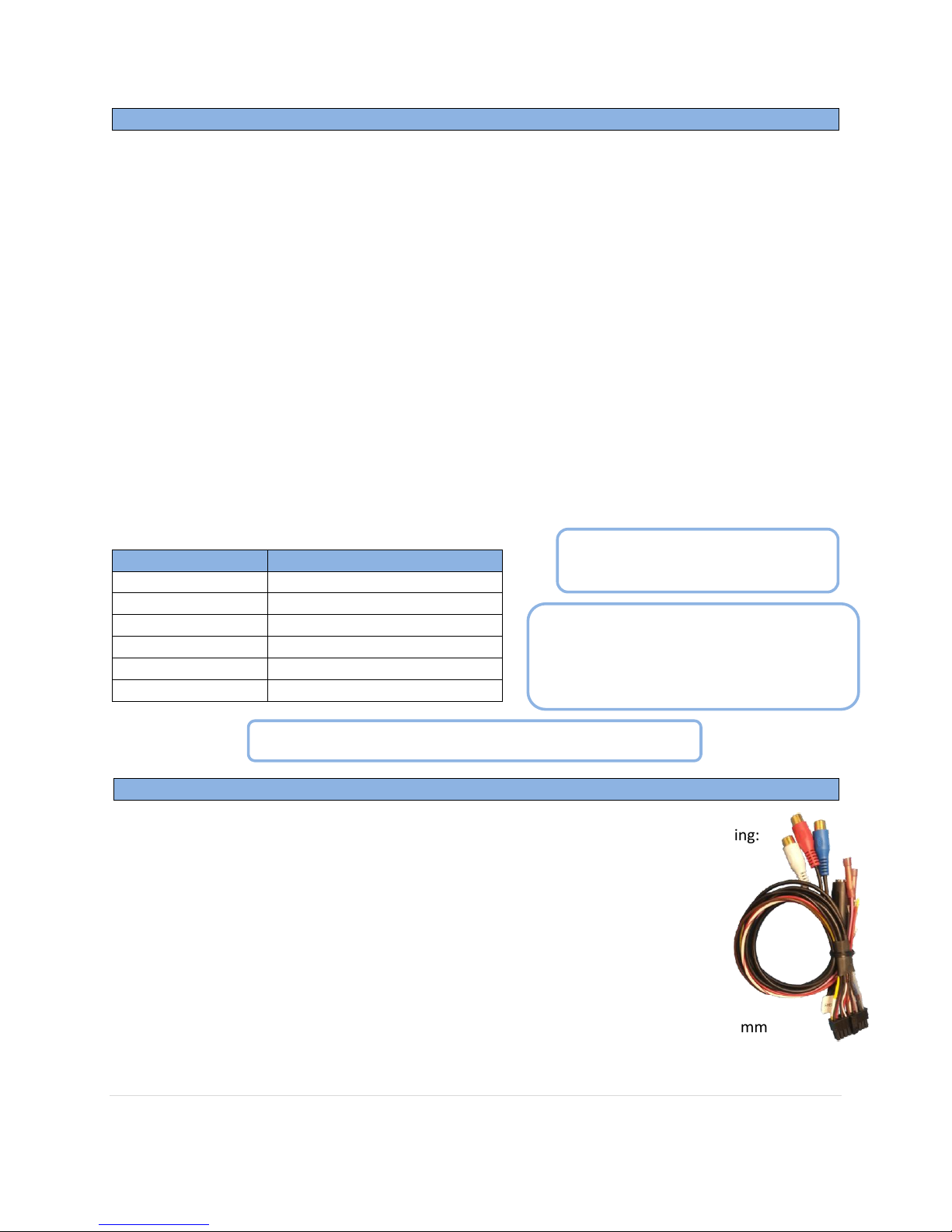
BHM
StreamBlue Installation
Steering Wheel Control Module Installation, Radio Type and Button Configuration
SWC button
StreamBlue button equivalent
*VOLUME +
VOLUME +
*VOLUME -
VOLUME -
TRACK +
TRACK +
TRACK -
TRACK -
**SOURCE/MODE
PAUSE/PLAY
MUTE
MUTE
**Holding the SOURCE/MODE button (3
sec) disconnects the last paired device
from the StreamBlue. A short tone will be
heard upon disconnect.
Functions may vary between
devices and OS’
*Volume control is not supported when S/PDIF is used.
10/09/14
NTV-DOC190
rB7
1. Begin by installing the steering wheel control (SWC) device of your choice into the vehicle. Refer
to the installation instructions that came with the module of your choice and note any
limitations listed in the manufacturer's manual. E.G. "Will not operate Bluetooth buttons, etc." If
any button is not configurable it will not function with the StreamBlue. The StreamBlue remote
functions will not operate without one of the following 3 steering wheel control interfaces:
a. PAC® SWI-RC/X
b. Metra™ ASWC-1
c. iDataLink© Maestro
2. Once the SWC of your choice is installed, follow the manufacturer's manual to program the unit
for:
a. Metra© ASWC-1: manually configure the device for CLARION 1
b. PAC® SWI-RC/X : configure for CLARION
c. iDataLink© Maestro : configure for Clarion with Bluetooth.
3. BUTTONS TO PROGRAM: Follow the manufacturer's directions to program the following
buttons once the unit is installed and the proper Clarion radio is selected: Volume up, Volume
down, Track up, Track down, Source and Mute.
1. From the StreamBlue module harness (diagram on next page), connect the following:
a. Pin 10 (black) to chassis ground
b. Pin 1 (yellow) to a constant 12v source
c. Pin 2 (red) to a 12v accessory source
2. Plug the male 3.5mm jack from the steering wheel control interface (If steering
wheel controls are needed. If not, skip this step – See FIG 2 wiring diagram)
into the female 3.5mm jack on the StreamBlue harness.
3. Connect the audio output of your choice (RCA low level or S/PDIF) to the
amplifier/auxiliary input in the vehicle. This may require a pair of RCAs, RCA to 3.5mm
adapter or S/PDIF to TOSLINK adapter (not included).
Agreement: End user agrees to use this product in compliance with all State and Federal laws. NAV-TV Corp. would not be held liable for
misuse of its product. If you do not agree, please discontinue use immediately and return product to place of purchase. This product is
intended for off-road use and passenger entertainment only.
3 | P a g e
