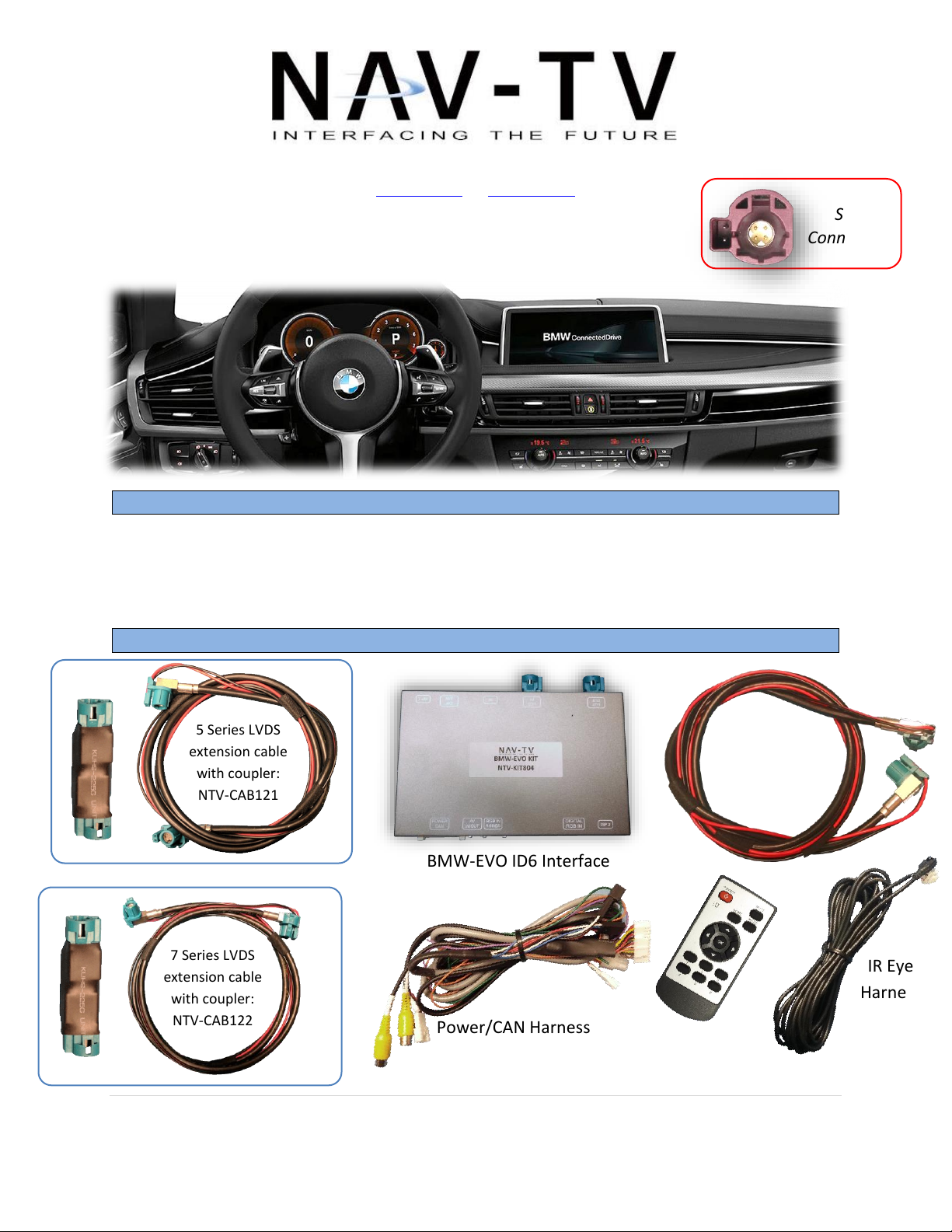
BHM
11/21/17
NTV-DOC302
Agreement: End user agrees to use this product in compliance with all State and Federal laws. NAV-TV Corp. would not be held liable for
misuse of its product. If you do not agree, please discontinue use immediately and return product to place of purchase. This product is
intended for off-road use and passenger entertainment only.
1 | P a g e
3950 NW 120th Ave, Coral Springs, FL 33065 TEL 561-955-9770 FAX 561-955-9760
www.nav-tv.com info@nav-tv.com
BMW-EVO ID6
NTV-KIT837
Overview
The BMW-EVO ID6 kit interfaces 2 video inputs (including a backup camera) to the factory
media screen in select 2017 BMWs with the NEW GUI with or without TOUCH SCREEN. This
interface generates steering-based guidelines while in reverse for added convenience.
Kit Contents
Optional extension cables
7 Series LVDS
extension cable
with coupler:
NTV-CAB122
5 Series LVDS
extension cable
with coupler:
NTV-CAB121
Power/CAN Harness
LVDS Video
cable
BMW-EVO ID6 Interface
Remote
(menu control)
IR Eye
Harness
Screen
Connector
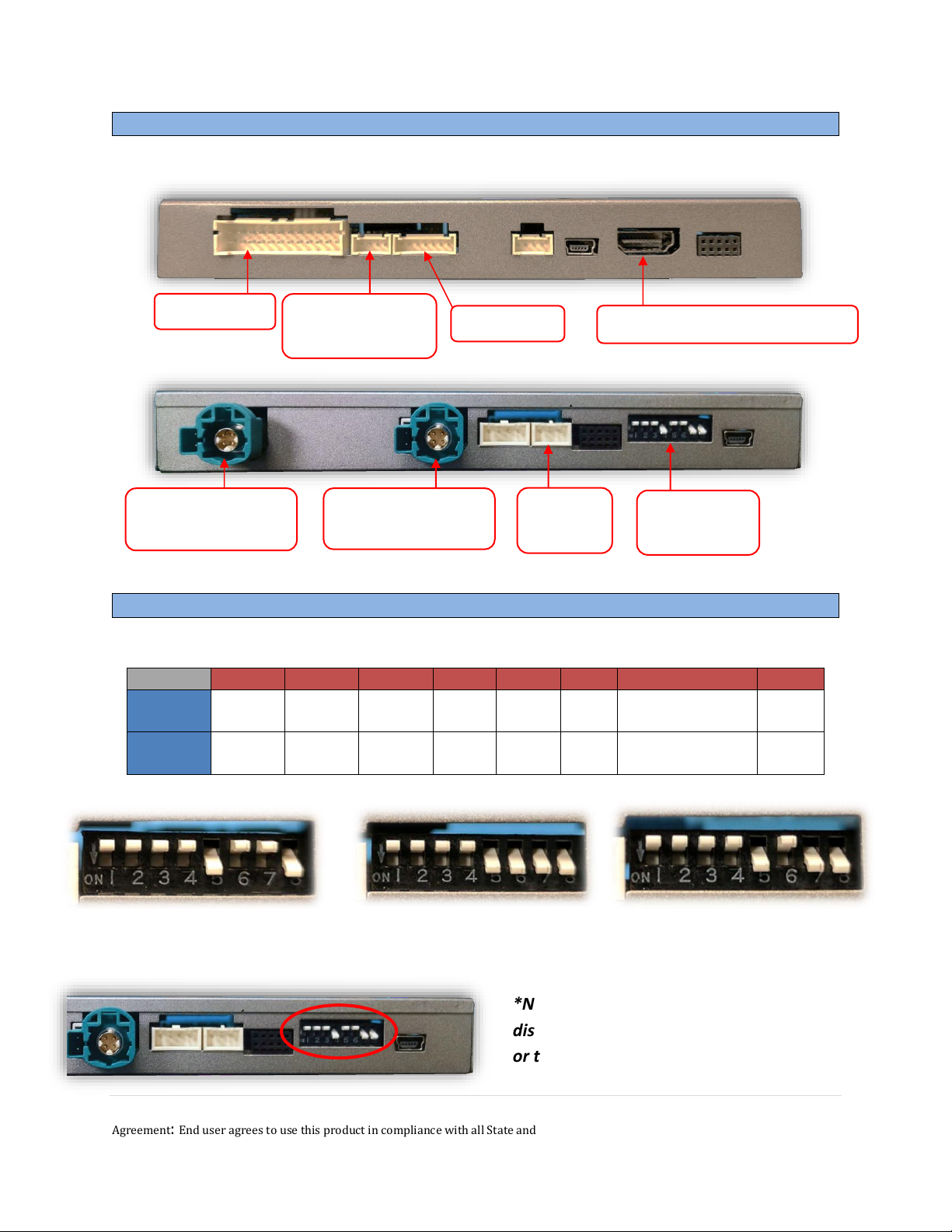
BHM
11/21/17
NTV-DOC302
Agreement: End user agrees to use this product in compliance with all State and Federal laws. NAV-TV Corp. would not be held liable for
misuse of its product. If you do not agree, please discontinue use immediately and return product to place of purchase. This product is
intended for off-road use and passenger entertainment only.
2 | P a g e
Interface Connectors
Dip Switch settings*
Dip SW:
1 2 3 4 5 6 7
8
UP
NO NAV
KEEP
UP
KEEP
UP
RVC
OFF
KEEP
DOWN
VEH
TYPE
10.2” (1440 RES)
KEEP
DOWN
DOWN
ADDING
NAV
KEEP
UP
KEEP
UP
RVC
ON
KEEP
DOWN
VEH
TYPE
8.8” (1280 RES)
KEEP
DOWN
*Note: after adjusting Dip Switches, you must
disconnect and reconnect power to the interface
or the change will not be implemented.
Expansion board
control (optional)
LCD IN (LVDS from
OEM screen)
Dip Switches
(see below)
Power/CAN
RGB INPUT
Digital RGB input (HDMI Adapter)
LCD OUT (Provided
LVDS Cable)
Infrared
Receiver
5, 6, 7, X5, X6 Series 10.2”
WITH TOUCH SCREEN
5, 6, 7, X5, X6 Series 8.8”
WITH TOUCH SCREEN
5, 6, 7, X5, X6 Series 8.8”
WITHOUT TOUCH SCREEN
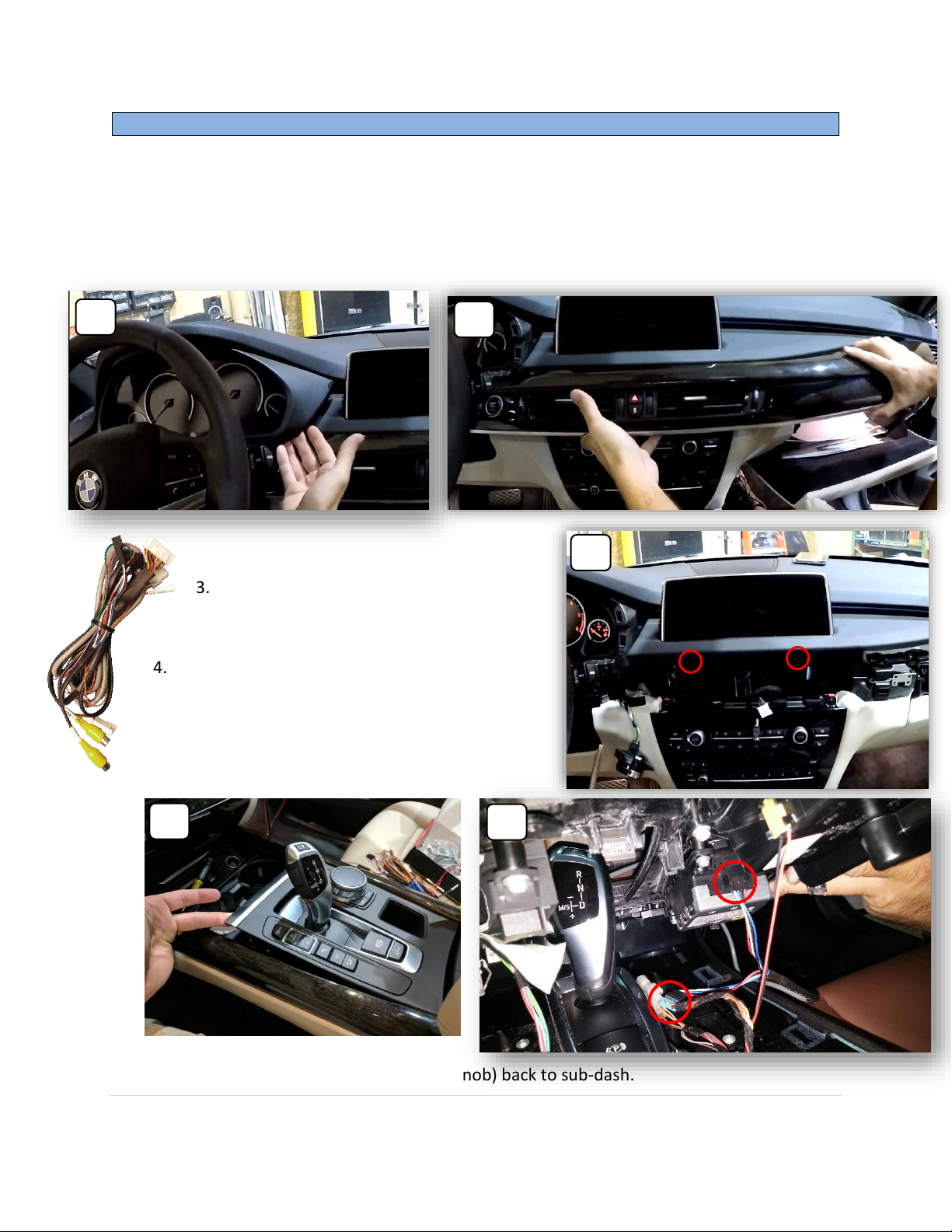
BHM
11/21/17
NTV-DOC302
Agreement: End user agrees to use this product in compliance with all State and Federal laws. NAV-TV Corp. would not be held liable for
misuse of its product. If you do not agree, please discontinue use immediately and return product to place of purchase. This product is
intended for off-road use and passenger entertainment only.
3 | P a g e
BMW-EVO ID6 Interface Installation (’17 X5 example)
The BMW-EVO ID6 intercepts two OEM plugs in two locations: the iDRIVE knob and the screen.
You must gain access to both places for proper installation.
1. Remove the cluster shroud (clips only).
2. Remove the wooden dash panel (clips only). Disconnect all harnesses attached.
Remove the ignition push-button and reconnect to harness for testing (3x T20).
3. Remove the screen by removing (2x)
Torx T20 bolts.
6. Replace the lower dash panel (with iDrive knob) back to sub-dash.
4. Lift up the lower dash panel and disconnect 4-PIN
plug powering the iDrive knob.
5. Connect provided 4-PIN T-Harness in between iDrive
knob and OEM harness as shown below.
1
2
3
4
5

BHM
11/21/17
NTV-DOC302
Agreement: End user agrees to use this product in compliance with all State and Federal laws. NAV-TV Corp. would not be held liable for
misuse of its product. If you do not agree, please discontinue use immediately and return product to place of purchase. This product is
intended for off-road use and passenger entertainment only.
4 | P a g e
7. Disconnect the OEM screen LVDS video cable and connect it to the port on the module
labeled ‘LCD-IN’.
8. Connect the provided LVDS Video Cable to the port on the module labeled ‘LCD-OUT’ and the
other end back to the screen.
9. Install and run the reverse camera video source power and signal to the BMW-EVO ID6
interface location and connect to the RCA labeled ‘CAMERA’. Power your camera with an ACC
source or use the violet wire for reverse 12v (+) only. NOTE: this wire outputs 500 mA MAX – do
not use to supply power to more than 1 camera. Use this wire to trigger a relay if you’re
concerned with current supply.
10. Optional: If installing a secondary camera or AUX video source, connect signal RCA to the
RCA on the BMW-EVO ID6 interface labeled ‘AVIN’.
11. After DIP switch settings have been set (see page 2), connect the 24-PIN power connector
to the BMW-EVO ID6 interface labeled ‘POWER CAN’. Proceed to Menu Options section if
necessary (front camera settings, etc) or to BMW-EVO ID6 Operation.
5 Series
Extension
NTV-CAB121
7 Series
Extension
NTV-CAB122
NOTE: If purchased (separately),
use the LVDS extension cable (with
coupler) from the OEM screen
cable removed from the screen to
the module for convenience.
OR

BHM
11/21/17
NTV-DOC302
Agreement: End user agrees to use this product in compliance with all State and Federal laws. NAV-TV Corp. would not be held liable for
misuse of its product. If you do not agree, please discontinue use immediately and return product to place of purchase. This product is
intended for off-road use and passenger entertainment only.
5 | P a g e
If adding a front camera OR Aux Video source:
1. Disconnect POWER/CAN Harness from interface
2. Place DIP SWITCH 1 in the DOWN position, reconnect power
3. Press and hold the iDRIVE knob ‘MENU’ to activate the AUX screen
4. Press OK button on remote 4 times, then press POWER
If adding front camera and the user wants it timed (after leaving reverse),
use FRONT CAMERA to set desired time.
If adding front camera or AUX video (no timer), set AV1 to ON using the
arrow keys on the remote (use ‘UP’ to change OFF to ON)
If adding HDMI Adapter, see next page.
Once finished with settings, place DIP SWITCH 1 back into the UP position
and reset power to interface.
Menu Adjustments
Before you start:
• The IR-Eye must be connected
• Make sure the car’s ignition is on and radio is on
• You must be in Reverse Camera mode OR AUX Video mode (see
below):
•
Reverse Camera Mode adjusts Reverse Camera Settings
•
AUX Video Mode adjusts AUX Video Settings
• Press the OK BUTTON 4 times (numbers will display per press),
then press POWER.
• The OSD Menu will appear on screen (auto-time out in about 5
seconds if no action occurs).
Functional Parking Guidelines ON/OFF
Parking Distance Control
ON/OFF (while in reverse)
Adjust FPG Position
Adjust PDC Position
‘Safe to move?’ ON/OFF
PDC
Return
(AUX VID
menu
control)
RVC Menu
AUX
VIDEO
Menu

BHM
11/21/17
NTV-DOC302
Agreement: End user agrees to use this product in compliance with all State and Federal laws. NAV-TV Corp. would not be held liable for
misuse of its product. If you do not agree, please discontinue use immediately and return product to place of purchase. This product is
intended for off-road use and passenger entertainment only.
6 | P a g e
Adding Optional HD-LINK Adapter (HDMI Input)
Follow the instructions below when adding the HDMI adapter (HD-LINK) to enable HDMI
input to the OEM screen:
1. Put dip switch #1 in the DOWN
position.
2. Activate the ‘NAV INPUT’ by
pressing the ‘MENU’ button
(iDRIVE knob)
3. Once ‘NAV INPUT’ shows on the
screen, on the remote press the
OK BUTTON 4 times, then press
POWER.
4. Navigate to the ‘HDMI’ section.
a. Select ‘OFF’
b. Choose ‘HD95E’
c. Press MODE on the
remote to return and exit
the OSD menu (or let it
time out).
5. Replace dip switch #1 to the UP
position.
6. Connect the black wire to ground
(-) and the red wire to ACC power
(+) from the main power connector
on the HD-LINK adapter. The RCA’s on this plug
provide audio from the HDMI source. See page 8
for a connection diagram.

BHM
11/21/17
NTV-DOC302
Agreement: End user agrees to use this product in compliance with all State and Federal laws. NAV-TV Corp. would not be held liable for
misuse of its product. If you do not agree, please discontinue use immediately and return product to place of purchase. This product is
intended for off-road use and passenger entertainment only.
7 | P a g e
Green Trigger wire setup
This module includes a green input wire for analog triggering of either the Reverse camera input or the
‘AVIN’ input (yellow RCAs), selectable through the AV menu. This allows for adding multiple cameras
through the use of an SVS-6 switcher, etc. Follow the steps below adjust this feature. NOTE: by default,
the green wire will trigger the Reverse camera input RCA.
1. Put dip switch #1 in the DOWN position. When this section is complete, return switch #1 UP.
2. Activate the ‘NAV INPUT’ by holding the ‘MENU’ button on the iDRIVE knob.
3. Once ‘NAV INPUT’ shows on the screen, on the remote press the OK BUTTON 4 times, then
press POWER.
4. Navigate to the ‘SETTING’ section (6 blocks over).
o Select ‘REVERSE WIRE’
o Choose ‘AV1’, ‘REAR’ or ‘REAR MODE’
(explanations below)
o Press POWER on the remote to return and
exit the OSD menu (or let it time out).
o Test by sending temporary power (12v +)
to the green wire labeled reverse.
AV1 shows the ‘AVIN’ RCA when the
green reverse wire is triggered.
REAR shows the ‘CAMERA’ RCA
(with no lines) when the green
reverse wire is triggered.
REAR MODE shows the ‘CAMERA’
RCA (with dynamic lines) when the
green reverse wire is triggered.

BHM
11/21/17
NTV-DOC302
Agreement: End user agrees to use this product in compliance with all State and Federal laws. NAV-TV Corp. would not be held liable for
misuse of its product. If you do not agree, please discontinue use immediately and return product to place of purchase. This product is
intended for off-road use and passenger entertainment only.
8 | P a g e
BMW-EVO ID6 Installation Diagram

BHM
11/21/17
NTV-DOC302
Agreement: End user agrees to use this product in compliance with all State and Federal laws. NAV-TV Corp. would not be held liable for
misuse of its product. If you do not agree, please discontinue use immediately and return product to place of purchase. This product is
intended for off-road use and passenger entertainment only.
9 | P a g e
BMW-EVO ID6 Operation
• Once all connections are made and dip switches are set properly, placing the vehicle in
reverse will display the connected camera with dynamic guidelines for convenience.
• Additionally, see below for AUX/Front camera/HDMI activation using factory buttons.
Hold (3 sec): Activate
AUX/Front Camera
video input
Hold (3 sec): Change
AUX/Front Camera view
(60/40 split, etc)
Hold (3 sec) WHEN
IN REVERSE: All
vehicles: Change
Rear Camera view
(60/40 split, etc)
