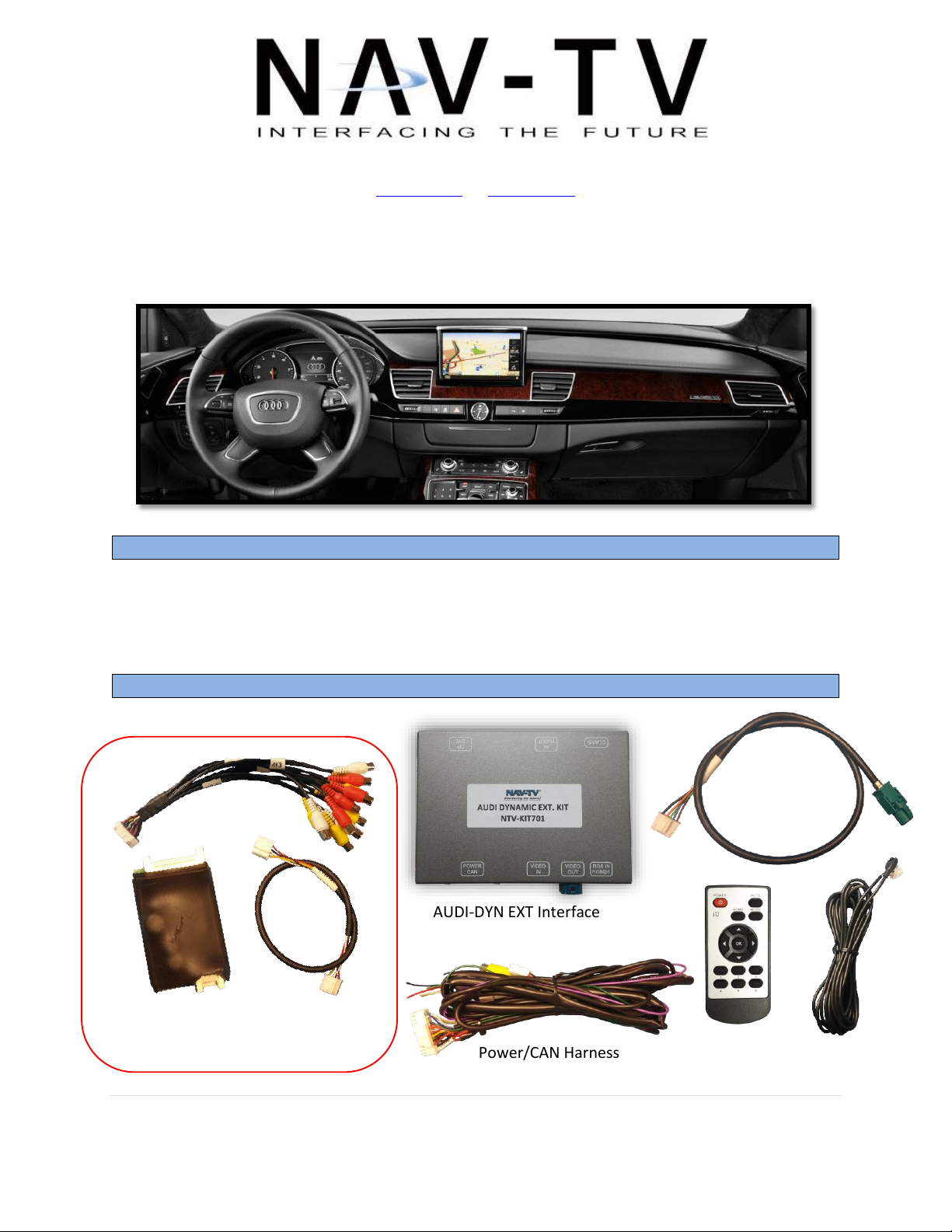
BHM
Overview
Kit Content
Optional video expansion board,
Power/CAN Harness
LVDS-IN
Cable
AUDI-DYN EXT Interface
OSD Menu
Remote
IR-Eye
Cable
10/09/15
NTV-DOC243
3950 NW 120th Ave, Coral Springs, FL 33065 TEL 561-955-9770 FAX 561-955-9760
www.nav-tv.com info@nav-tv.com
AUDI DYNAMIC-EXT
NTV-KIT701
The AUDI-DYN EXT Kit interfaces a backup camera (with dynamic guidelines) and one additional
video input (front cam, etc) to the factory media screen in select Audi vehicles with the external
MMi media system (MMi controls on the console, not vertical radio face).
Agreement: End user agrees to use this product in compliance with all State and Federal laws. NAV-TV Corp. would not be held liable for
misuse of its product. If you do not agree, please discontinue use immediately and return product to place of purchase. This product is
intended for off-road use and passenger entertainment only.
1 | P a g e
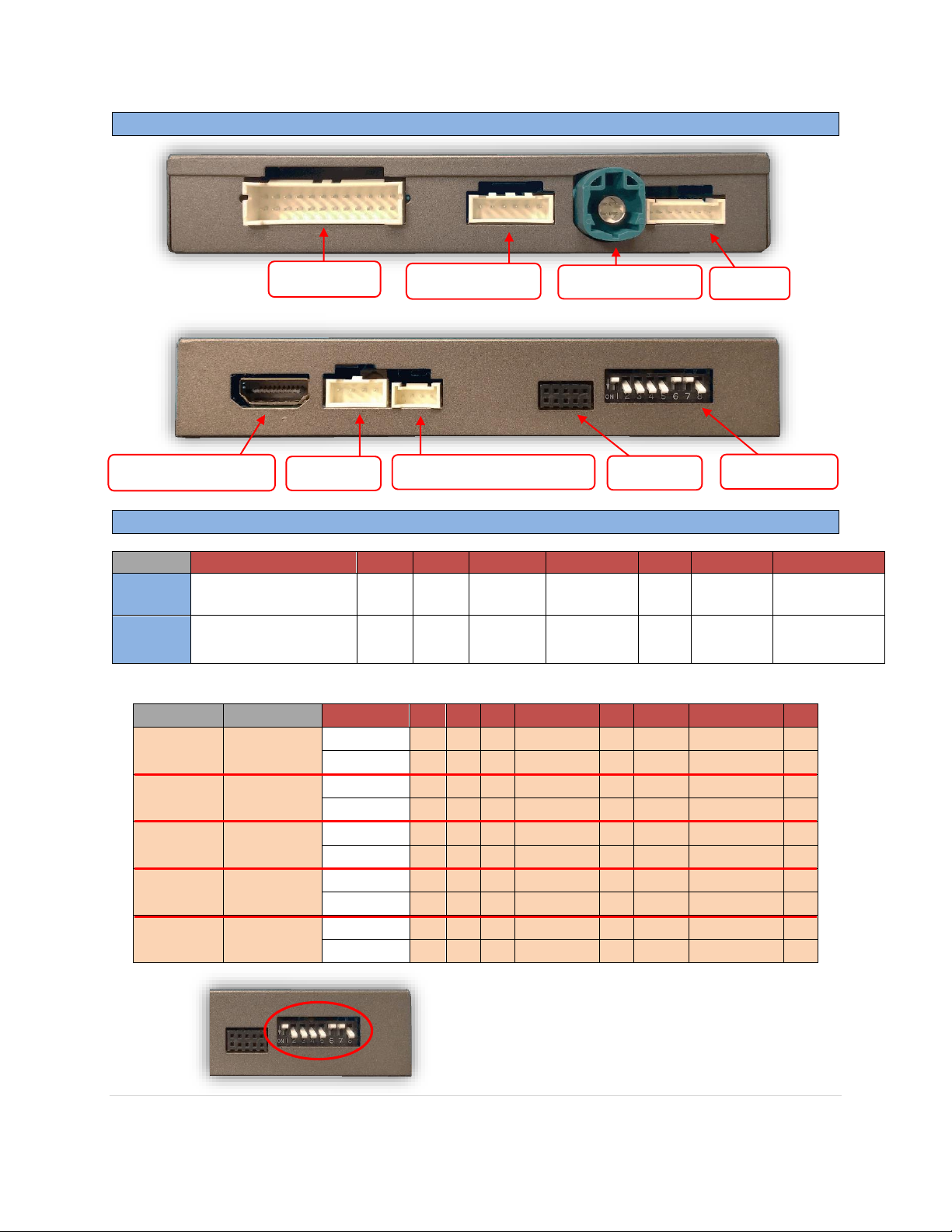
BHM
Interface Connectors
Dip Switch Settings
Dip SW:
1
2 3 4 5 6 7 8
UP
AUX MENU OFF
(leave UP normally)
CAN
TYPE
CAN
TYPE
RVC OFF
CAN
SPEED 1
N/A
HI RES
KEEP DOWN
DOWN
AUX MENU ON
(leave UP normally)
CAN
TYPE
CAN
TYPE
RVC ON
CAN
SPEED 2
N/A
LOW RES
KEEP DOWN
YEAR
VEHICLE
Dip Pos:
1 2 3 4 5 6 7
8
Up to
2010
A4, A5,
A6, Q5
UP
X X
RVC OFF
X
N/A
HIGH RES
DOWN
X
RVC ON
N/A
LOW RES
X
2011+
A4, A5, Q5
UP
X X X
RVC OFF
X
N/A
HIGH RES
DOWN
RVC ON
N/A
LOW RES
X
Up to
2010
Q7
UP
X X
RVC OFF
X
N/A
HIGH RES
DOWN
X
RVC ON
N/A
LOW RES
X
2011+
Q3, Q7
UP
X
RVC OFF
N/A
HIGH RES
DOWN
X X
RVC ON
X
N/A
LOW RES
X
2011+
A6
UP
X X X
RVC OFF
N/A
HIGH RES
DOWN
RVC ON
X
N/A
LOW RES
X
Note: You must remove power to the unit prior to
making adjustments to the dip switches.
Power/CAN
Dip Switches
LVDS (Not Used)
Expansion Board Control
LVDS Video IN
Not Used
LVDS Video OUT
RGB IN
Not Used
10/09/15
NTV-DOC243
Agreement: End user agrees to use this product in compliance with all State and Federal laws. NAV-TV Corp. would not be held liable for
misuse of its product. If you do not agree, please discontinue use immediately and return product to place of purchase. This product is
intended for off-road use and passenger entertainment only.
2 | P a g e
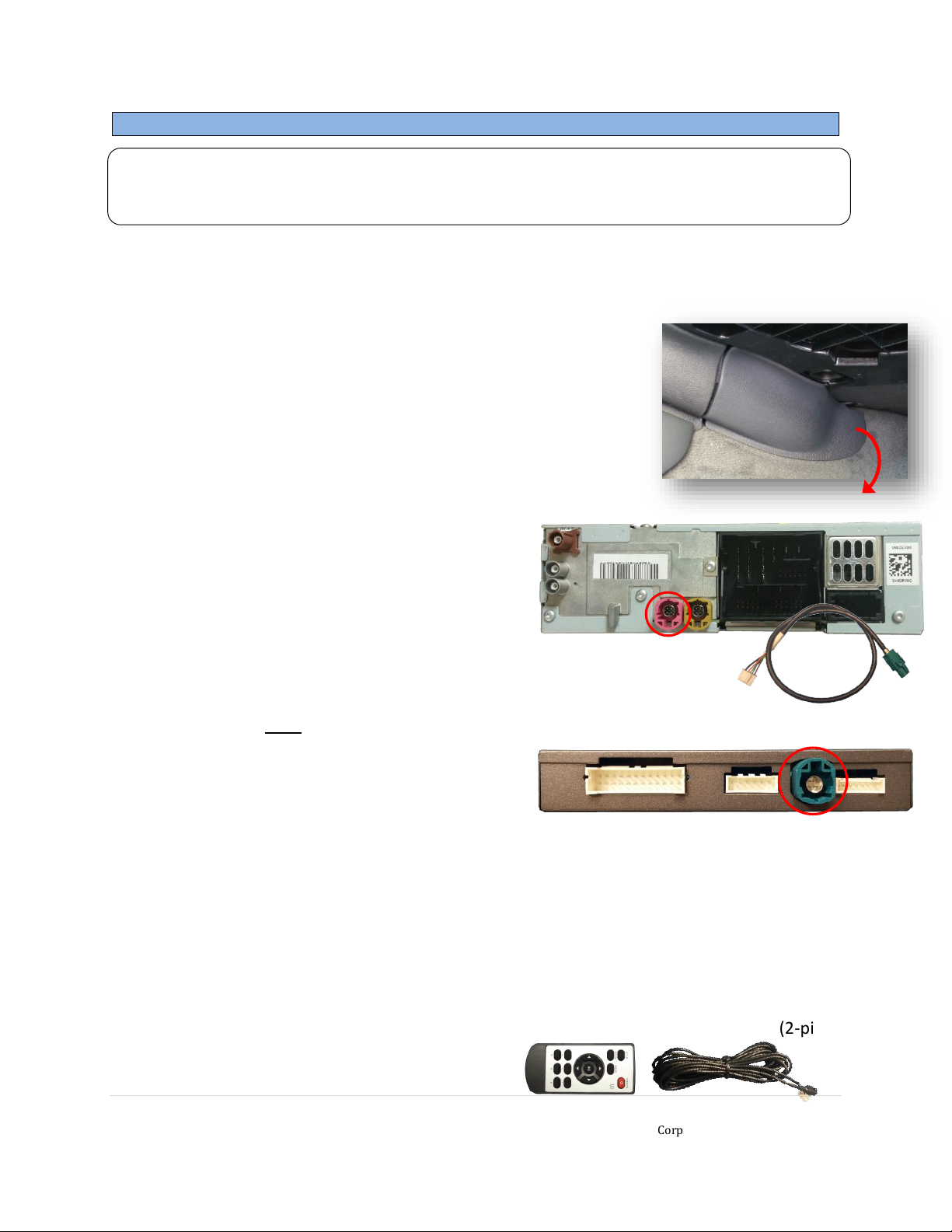
NTV-DOC243
AUDI-DYN-EXT Installation
ATTENTION INSTALLER: All connections (including CAN) must be made BEFORE
connecting the power harness to this unit for proper startup operation.
1. Remove the factory radio (CD). Depending on the vehicle, this will require EURO tools or
just prying the climate control panel from the sides (use plastic tools!). Disconnect all
harnesses and set the radio aside.
2. Remove/drop the glovebox. This requires removing multiple
8mm bolts which secure it to the dash. In some vehicles the
pocket or single DIN media-gateway must be removed to
access a bolt for removal.
a. Remove this beauty panel before dropping glove box
(newer AUDI’s, beneath glove box):
3. Connect the provided LVDS-IN Cable to the
OEM radio at the pink connector (no nav) or
gray connector (with nav). This connector is
keyed and will only fit in one direction. Run
the other end of this cable out to the glove
box area and connect to the interface plug
labeled ‘VIDEO IN’.
4. Connect the OEM pink (or gray) circular HSD connector previously connected to the
radio (removed in step 1) to the green port on
the interface labeled ‘VIDEO OUT’. You may
need to unwrap/cut factory tape for it reach
the module with proper slack.
5. Reconnect remaining plugs to the radio and carefully place it back into the dash. Don’t
secure the radio until fully tested.
6. Optional: If this car is not equipped with OEM rear parking sensors, you may turn the
PDC off in the OSD menu system (see page 7 for menu information).
BHM
10/09/15
Note: If adjusting any RVC or AUX Video menu settings, temporarily connecting the
provided IR-Eye is required. The IR connector is located among the main power harness (2-pin
& 3-pin). See menu settings on page 7 for more info.
Agreement: End user agrees to use this product in compliance with all State and Federal laws. NAV-TV Corp. would not be held liable for
misuse of its product. If you do not agree, please discontinue use immediately and return product to place of purchase. This product is
intended for off-road use and passenger entertainment only.
3 | P a g e

AUDI A4, A5, Q5 CAN Wires Location
Vehicle
Interface wires
Connect to AUDI Wire:
Wire Location
ALL
GROUND (Black)
Brown (-)
Can Gateway or Radio
POWER (Red)
Black/White (ACC +)
Passenger side fuse box (extend)
A4/A5/
Q5
CAN HI (Blue)
CAN HI (Orange/Green)
CAN Gateway (Right side of radio.
Must remove glove box for access.)
CAN LO (White)
CAN LO (Orange/Brown)
CAN Gateway (Right side of radio.
Must remove glove box for access.)
A6
CAN HI (Blue)
CAN HI (Orange/Blue)
Climate Control (Beneath radio)
CAN LO (White)
CAN LO (Orange/Brown)
Climate Control (Beneath radio)
Q3/Q7
CAN HI (Blue)
CAN HI (Orange/Black)
CAN Gateway (High in drivers dash
to the left of steering wheel)
CAN LO (White)
CAN LO (Orange/Brown with
blue dots)
CAN Gateway (High in drivers dash
to the left of steering wheel)
CAN Gateway
With
MOST
Fiber
Without
MOST
Fiber
CAN Gateway location (A4, A5, Q5)
7. Grab the provided Power/CAN Harness from the AUDI-DYN-
EXT kit. Use the chart below to locate and solder (splice,
don’t cut) the following wires to the car (you may have to
extend a pair of CAN wires for Q7):
BHM
10/09/15
NTV-DOC243
Agreement: End user agrees to use this product in compliance with all State and Federal laws. NAV-TV Corp. would not be held liable for
misuse of its product. If you do not agree, please discontinue use immediately and return product to place of purchase. This product is
intended for off-road use and passenger entertainment only.
4 | P a g e

NTV-DOC243
8. Install your reverse camera and run signal, power and ground wires up front to the AUDI
interface.
9. Power your camera with an ACC source, not a reverse lamp trigger (the purple wire
from the main power harness labeled ‘REAR12VOUT’ provides 12v (+) when in reverese
only, if you want to use a reverse signal).
10. Connect the signal for your camera to the yellow RCA among the Power/CAN Harness
labeled ‘CAMERA’.
11. Optional: If adding an auxillary video in or front camera, connect the signal to the RCA
among the Power/CAN Harness labeled ‘CVBSIN’. If automatic front camera switching is
desired, the setting must be activated in the OSD Menu system. See page 8.
12. Connect the 24-pin white plug from the Power/CAN Harness to the port on the AUDI 09
interface labeled ‘Power/CAN’.
13. UPDATE: For older AUDI’s (only) that do not have the ‘iNAV’ button on the steering
wheel and adding AUX Video/Front Camera, connect (solder) the White wire labeled
‘MMI’ to the MMI data wire located behind the OEM radio at the Euro-style plug, at pin
10. This wire color will vary by vehicle, but the pin location will remain the same.
BHM
10/09/15
Press the NAV button near the MMi command knob for switching to the AUX
video/front camera source at any time.
14. Start the car and test for proper functionality before replacing dash pieces. If menu
adjustments are needed (to remove sensor overlay, etc.), proceed to ‘Menu
Adjustments’
Agreement: End user agrees to use this product in compliance with all State and Federal laws. NAV-TV Corp. would not be held liable for
misuse of its product. If you do not agree, please discontinue use immediately and return product to place of purchase. This product is
intended for off-road use and passenger entertainment only.
5 | P a g e

BHM
Installation Diagram
*This module only integrates video input, not audio.
Audio is only pass through (to outputs) if supplied.
Remove the RADIO, not the screen for EXT MMI
**This wire is only required for (older) AUDI’s with
no ‘iNAV’ button on the steering wheel, when
adding an AUX video/front camera.
ACC
12v (+)
10/09/15
NTV-DOC243
Agreement: End user agrees to use this product in compliance with all State and Federal laws. NAV-TV Corp. would not be held liable for
misuse of its product. If you do not agree, please discontinue use immediately and return product to place of purchase. This product is
intended for off-road use and passenger entertainment only.
6 | P a g e

If adding a front camera OR Aux Video source:
1. Disconnect POWER/CAN Harness from interface
2. Place DIP SWITCH 1 in the DOWN position, reconnect power
3. Press the iNAV button on the steering wheel to activate ‘NAV input’
4. Press OK button on remote 4 times, then press POWER
SET – FRON CAM must be turned on if adding a front camera and the user
wishes for automatic front camera switching. Options for 5, 7, 9 or 11
seconds are user-selectable for the length of time the front camera input
stays active once the vehicle is placed out of reverse.
If the user wants only an AUX video input without front camera, set AV1-
SEL to ON
Once finished with settings, place DIP SWITCH 1 back into the UP position
and reset power to interface.
Menu Adjustments
Functional Parking Guidelines ON/OFF
Parking Distance Control
ON/OFF (while in reverse)
Adjust FPG Position
Adjust PDC Position
‘Safe to move?’ ON/OFF
PDC
Return
(AUX VID
menu
control)
RVC Menu
AUX
VIDEO
Menu
Before you start:
1. The IR-Eye must be connected
2. Make sure the car’s ignition is on and radio is on
3. You must be in Reverse Camera mode OR AUX Video mode (see
below):
Reverse Camera Mode adjusts Reverse Camera Settings
AUX Video Mode adjusts AUX Video Settings
4. Press the OK BUTTON 4 times (numbers will display per press),
then press POWER.
5. The OSD Menu will appear on screen (auto-time out in about 5
seconds if no action occurs).
BHM
10/09/15
NTV-DOC243
Agreement: End user agrees to use this product in compliance with all State and Federal laws. NAV-TV Corp. would not be held liable for
misuse of its product. If you do not agree, please discontinue use immediately and return product to place of purchase. This product is
intended for off-road use and passenger entertainment only.
7 | P a g e

BHM
AUDI DYN-EXT Operation
For vehicles without ‘iNAV’ button
on the steering wheel, use the NAV
button near the MMi command
knob for switching to AUX/font
camera (MMi wire must be
connected, see page 5, step 13).
10/09/15
NTV-DOC243
Once all connections have been properly made, placing the vehicle in reverse will
show the connected rear camera image with Dynamic Guidelines which
correspond with the steering wheel geometry.
If a front camera was added and Automatic front-camera switching was turned
on, whenever the vehicle leaves reverse (after showing reverse image once) the
connected front camera will display for the user-set amount of time (5, 7, 9 or 11
seconds, see page 7 for menu settings).
If AUX Video is wanted (no front camera), use the iNAV button on the steering
wheel for AUX Video switching. The option for AUX Video must be turned on in
the AUX VID Menu (see page7).
Agreement: End user agrees to use this product in compliance with all State and Federal laws. NAV-TV Corp. would not be held liable for
misuse of its product. If you do not agree, please discontinue use immediately and return product to place of purchase. This product is
intended for off-road use and passenger entertainment only.
8 | P a g e

10/09/15
FAQs
NTV-DOC243
Q. The unit will not power on, I have no indication of proper operation.
A. This module will not power on properly or display anything (reverse image or AUX
video IN) until CAN is properly connected.
Q. All I see on the display is a black screen (no factory image pass-through).
A. Verify the video cables (IN/OUT) are connected at the proper location (at the radio).
B. Verify you’re using the correct LVDS video connector (pink or gray).
C. Verify Dip Switches are set correctly.
Q. Nothing happens on the media screen when I place the vehicle in reverse.
A. Make sure DIP Switch 4 is the DOWN position (pull power from the interface first!). If
still nothing, try placing DIP Switch 5 in the opposite position (pull power from the interface
first!). Also, DIP Switch 8 must be DOWN, always.
B. Try a different year setting (with same model) from the Dip Switch chart.
C. Verify 12v (+) and ground to the interface.
Q. Rear camera image does NOT appear.
A. Verify Dip Switch #4 in set down for aftermarket camera, or up for a factory camera.
B. Verify the CAN wires and location of CAN connection.
C. Make certain the camera is properly powered. Check voltage at the camera itself.
D. Try an alternative video source, don’t assume the power/ground is correct unless
you’ve checked it with a multi-meter!
E. If this is a CAN-connected module and you’ve connected the CAN wires, try using the
green wire instead of the CAN connection for reverse activation.
Q. Unwanted A/V mode is displayed upon a toggle press (A/V source switching order:
OEM->RGB->AV1->AV2->OEM).
A. Check DIP Switch Settings. Refer to page 2.
BHM
Agreement: End user agrees to use this product in compliance with all State and Federal laws. NAV-TV Corp. would not be held liable for
misuse of its product. If you do not agree, please discontinue use immediately and return product to place of purchase. This product is
intended for off-road use and passenger entertainment only.
9 | P a g e
