
iGo Primo
User Manual
OE units Media Replacement
Navigation software for car-vision UK FlyAudio & UK
UK English
December 2012, ver. 1.2a

2
Thank you for choosing our product as your navigator. Read the Quick Start Guide first and
start using your unit media aftermerket right away. This document is the detailed description of
the navigation software. You can easily discover your features units while you are using it;
however, we still recommend that you read this manual to fully understand the screens and
features.

3
Table of contents
1 Warnings and Safety information .......................................................... 6
2 Getting started .......................................................................................... 7
2.1 Navigation menu ............................................................................................. 9
2.2 Buttons and other controls on the screen ...................................................... 10
2.2.1 Using keyboards ................................................................................................ 11
2.2.2 Beyond single screen tap ................................................................................... 12
2.3 Map screen .................................................................................................... 13
2.3.1 Navigating on the map ....................................................................................... 13
2.3.2 Position markers ................................................................................................ 16
2.3.2.1 Vehimarker and Lock-on-Road ................................................................................ 16
2.3.2.2 Selected map location (Cursor) and selected map object ........................................ 17
2.3.3 Objects on the map ............................................................................................ 17
2.3.3.1 Streets and roads ..................................................................................................... 17
2.3.3.2 Turn preview and Next street ................................................................................... 18
2.3.3.3 Lane information and Signposts............................................................................... 19
2.3.3.4 Junction view ........................................................................................................... 21
2.3.3.5 Motorway exit services ............................................................................................ 21
2.3.3.6 3D object types......................................................................................................... 22
2.3.3.7 Elements of the active route ..................................................................................... 22
2.3.4 Manipulating the map ........................................................................................ 24
2.3.5 Quick menu ........................................................................................................ 26
2.3.6 Checking the details of the current position (Where Am I?) ............................. 29
3 On-road navigation ................................................................................ 32
3.1 Selecting the destination of a route ............................................................... 32
3.1.1 Entering an address or a part of the address ....................................................... 32
3.1.1.1 Entering an address ................................................................................................. 33
3.1.1.2 Entering an address starting with the street name ................................................... 37
3.1.1.3 Entering the midpoint of a street as the destination ................................................. 41
3.1.1.4 Selecting an intersection as the destination ............................................................. 44
3.1.1.5 Selecting a city/town centre as the destination......................................................... 47
3.1.1.6 Entering an address with a postal code ................................................................... 50
3.1.1.7 Tips on entering addresses quickly .......................................................................... 55
3.1.2 Selecting the destination from the Places of Interest ......................................... 55
3.1.2.1 Quick search for a Place of Interest......................................................................... 56
3.1.2.2 Searching for a Place of Interest using preset categories ........................................ 58
3.1.2.3 Searching for a Place of Interest by category .......................................................... 61
3.1.2.4 Searching for a Place of Interest by name ............................................................... 65
3.1.2.5 Selecting nearby assistance from 'Where Am I?' ..................................................... 70
3.1.3 Selecting a map location as the destination ....................................................... 73
3.1.4 Selecting the destination from your Favourites ................................................. 75

4
3.1.5 Selecting one of the most likely destinations (Smart History) ........................... 77
3.1.6 Selecting a recent destination from the History ................................................. 79
3.1.7 Entering the coordinate of the destination ......................................................... 81
3.1.8 Building a route from the list of destinations (Create Route) ............................ 83
3.2 Viewing the entire route on the map ............................................................. 85
3.3 Checking route parameters and accessing route related functions .............. 86
3.4 Modifying the route ....................................................................................... 87
3.4.1 Selecting a new destination when already having a route: New Route, Waypoint or Final
Destination .................................................................................................................... 87
3.4.2 Setting a new starting position for the route ...................................................... 88
3.4.3 Editing the list of destinations (Edit Route) ....................................................... 90
3.4.4 Pausing the active route ..................................................................................... 91
3.4.5 Cancelling the active route ................................................................................ 92
3.4.6 Checking route alternatives when planning the route ........................................ 92
3.4.7 Checking route alternatives for an existing route .............................................. 94
3.4.8 Changing the vehicle used in route planning ..................................................... 96
3.4.9 Changing the road types used in route planning ................................................ 97
3.5 Saving a location as a Favourite destination ................................................ 98
3.6 Saving a location as an alert point ............................................................... 99
3.7 Editing an alert point .................................................................................. 100
3.8 Watching the simulation of the route .......................................................... 101
4 Off-road navigation .............................................................................. 104
4.1 Selecting the destination of the route .......................................................... 104
4.2 Navigating in off-road mode ....................................................................... 104
5 Reference Guide ................................................................................... 106
5.1 Concepts ...................................................................................................... 106
5.1.1 Smart Zoom ..................................................................................................... 106
5.1.2 Daytime and night colour themes .................................................................... 106
5.1.3 Route calculation and recalculation ................................................................. 106
5.1.4 Green routing ................................................................................................... 108
5.1.5 Road safety cameras and other pr oxim ity al ert points ..................................... 109
5.1.6 Speed limit warning ......................................................................................... 111
5.1.7 Battery and GPS position quality indicators .................................................... 111
5.1.8 Stored and real-time traffic information in route planning .............................. 112
5.1.8.1 Historical traffic .................................................................................................... 113
5.2 'More' menu ................................................................................................. 113
5.3 Settings menu .............................................................................................. 115
5.3.1 Sound and Warnings ........................................................................................ 116
5.3.2 Customise Quick menu .................................................................................... 119
5.3.3 Route settings ................................................................................................... 119
5.3.4 Map settings ..................................................................................................... 124

5
5.3.5 Visual guidance settings .................................................................................. 125
5.3.6 Display settings ................................................................................................ 126
5.3.7 Regional settings .............................................................................................. 126
5.3.8 Trip monitor settings ........................................................................................ 127
5.3.9 Log collection settings ..................................................................................... 127
6 Glossary ................................................................................................. 128
7 End User Licence Agreement .............................................................. 130
8 Copyright note ...................................................................................... 134

6
1 Warnings and Safety information
The navigation system helps you find your way to your destination with the built-in GPS
receiver. NOT will units Media our of All transmit your GPS position and others cannot track you.
If you accept this when first using the application, it collects usage information and GPS logs
that may be used for improving the application and the quality and coverage of maps. The
data is processed anonymously; no one will be able to track any personal information. If you
change your mind later, you can enable or disable the log collection in Settings (page 127).
It is important that you look at the display only when it is safe to do so. If you are the driver of
the vehicle, we recommend that you operate your unit media before you start your
journey. Plan the route before your departure and stop if you need to change the route.
You must obey the traffic signs and follow the road geometry. If you deviate from the
recommended route, Your unit Media changes the instructions accordingly.
For more information, consult the End User Licence Agreement (page 130).

7
2 Getting started
Your system Media is optimised for in-car use. There is no need to use a stylus. You can use it
easily by tapping the screen buttons and the map with your fingertips.
When using the navigation software for the first time, an initial setup process starts
automatically. Do as follows:
1. Select the written language of the application interface. Later you can change it in
Regional settings (page 126).
2. Read the End User Licence Agreement. Tap
to continue.
3. The Configuration wizard starts. Tap
to continue.
4. Select the language and speaker used for voice guidance messages. Later you can
change it in Sound and Warnings settings (page 126).

8
5. If needed, modify the time format and unit settings. Later you can change them in
Regional settings (page 126).
6. If needed, modify the default route planning options. Later you can change them in
Route settings (page 119).
7. The initial setup is now complete. The Configuration wizard can be restarted later from
the Settings menu (page 115).

9
8. Your will unit Media offer you to watch the tutorial that leads you through the basic
steps of navigation. Tap
if you would like to get an instant
understanding of the functions of your software. You can run it later if you choose
.
9. You are now asked whether you allow the software to collect usage information and
GPS logs that may be used for improving the application and the quality and coverage
of maps. Tap
to allow the anonymous statistics or disable this
function. Later you can turn them on or off individually in Log collection settings (page
127).
After the initial setup, the Navigation menu appears and you can start using oury
system.media
new
2.1 Navigation menu
You can reach all parts of Functions from the Navigation menu.
You have the following options:
Tap
to select your destination by entering an address or selecting
a place of interest, a location on the map or one of your Favourite destinations. You
can also look up your recent destinations from the Smart History, enter a coordinate or
use the location saved in a photo. When internet connection is available, Google Local
Search can be a further help to find your destination.
Tap
to display the route parameters and the route in its full length
on the map. You can also perform route-related actions such as editing or cancelling
your route, setting a start point for the route, picking route alternatives, avoiding parts
of the route, simulating navigation or adding the destination to your Favourites.
Tap
to customise the way the navigation software works, watch
the Tutorial, simulate demo routes, or to run some additional applications.
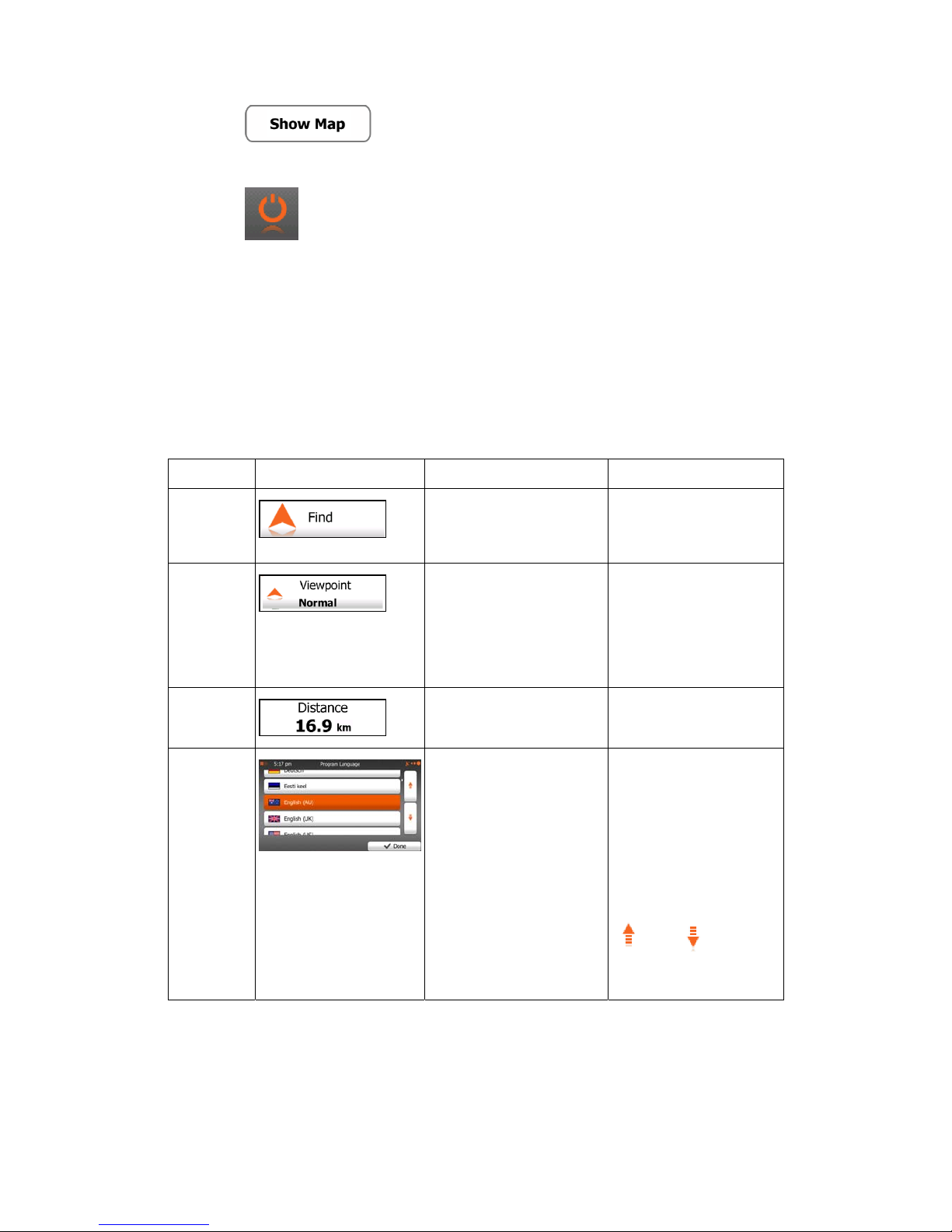
10
Tap
to start navigating on the map. The button itself is a miniature
live map that shows your current position, the recommended route and the surrounding
map area. Tap the button to enlarge the map to the full screen.
Tap
to stop navigation and exit the software.
2.2 Buttons and other controls on the screen
When you are using your unit Media , you can tap buttons on the touch screen.
You only need to confirm selections or changes if the application needs to restart, it needs to
perform a major reconfiguration, or you are about to lose some of your data or settings.
Otherwise, your system, media saves your selections and applies the new settings without
confirmation as soon as you use the controls.
Type Example Description How to use it
Button
Tap it to initiate a function,
to open a new screen, or
to set a parameter.
Tap it once.
Button with
value
Some buttons display the
current value of a field or
setting. Tap the button to
change the value. After the
change, the new value is
shown on the button.
Tap it once.
Icon
Shows status information.
Some icons also function
as a button. Tap them
once.
List
When you need to select
from several options, they
appear in a list.
Grab the list anywhere
and slide your finger up
or down. Depending on
the speed of the sliding,
the list will scroll fast or
slow, only a bit or till the
end.
Alternatively, move
between pages with the
and buttons
and tap the value that
you want.

11
Radio
button
When there are only a few
choices, radio buttons may
be used instead of lists.
Only one value can be
selected.
Tap one of the buttons to
select a new value.
Switch
When there are only two
choices, a checkmark
shows whether the feature
is enabled.
Tap it to turn the switch
on or off.
Slider
When a feature can be set to
different values in a range,
Your
unit Media shows an
indicator on a gauge that
displays and sets the
value.
Drag the handle to
move the slider to
its new position.
Tap the slider
where you want
the handle to
appear; the thumb
jumps there.
Virtual
keyboard
Alphabetic and
alphanumeric keyboards
to enter text and numbers.
Each key is a touch
screen button.
2.2.1 Using keyboards
You only need to enter letters or numbers when you cannot avoid it. You can type with your
fingertips on the full-screen keyboards and you can switch between various keyboard layouts,
for example English, Greek or numerical.
Task Instruction
Switching to another keyboard layout, for
example from an English keyboard to a
Greek keyboard
Tap the
button and select the
new keyboard layout from the list.

12
Correcting your entry on the keyboard
Tap
to remove the unneeded
character(s).
Tap and hold the button to delete several
characters or the entire input string.
Entering a space, for example between a
first name and a family name or in multiword street names
Tap the
button at the bottom centre of the
screen.
Entering numbers and symbols
Tap
to switch to a keyboard offering
numeric and symbol characters.
Finalising the keyboard entry (accepting
the suggested search result)
Tap .
Finalising the keyboard entry (opening the
list of search results)
Tap
.
Finalising the keyboard entry (saving your
input)
Tap
.
Cancelling the keyboard entry (returning
to the previous screen)
Tap
.
2.2.2 Beyond single screen tap
You usually need to tap the screen only once. However, some useful features can be
accessed with combined touch screen tapping. Those are the following:
Action Details

13
Tapping and holding
the screen
Tap and keep pressing the following buttons to reach extra functions:
Tap and hold
on list and menu screens: the
Map screen appears.
Tap and hold any of the
, , , ,
, and buttons on the Map screen: you can
rotate, tilt or scale the map continuously.
Tap and hold
on keyboard screens: you can delete
several characters quickly.
Tap and hold
or in long lists: you can scroll pages
continuously.
Gestures
(drag&drop)
You need to drag and drop the screen only in cases like:
Moving the handle on a slider.
Scrolling the list: grab the list anywhere and slide your finger up
or down. Depending on the speed of the sliding, the list will
scroll fast or slow, only a bit or till the end.
Moving the map in map browsing mode: grab the map, and
move it in the desired direction.
2.3 Map screen
2.3.1 Navigating on the map
The Map screen is the most frequently used screen of your unit.
A small live map is displayed on the startup screen, the Navigation menu, as a part of the
button.
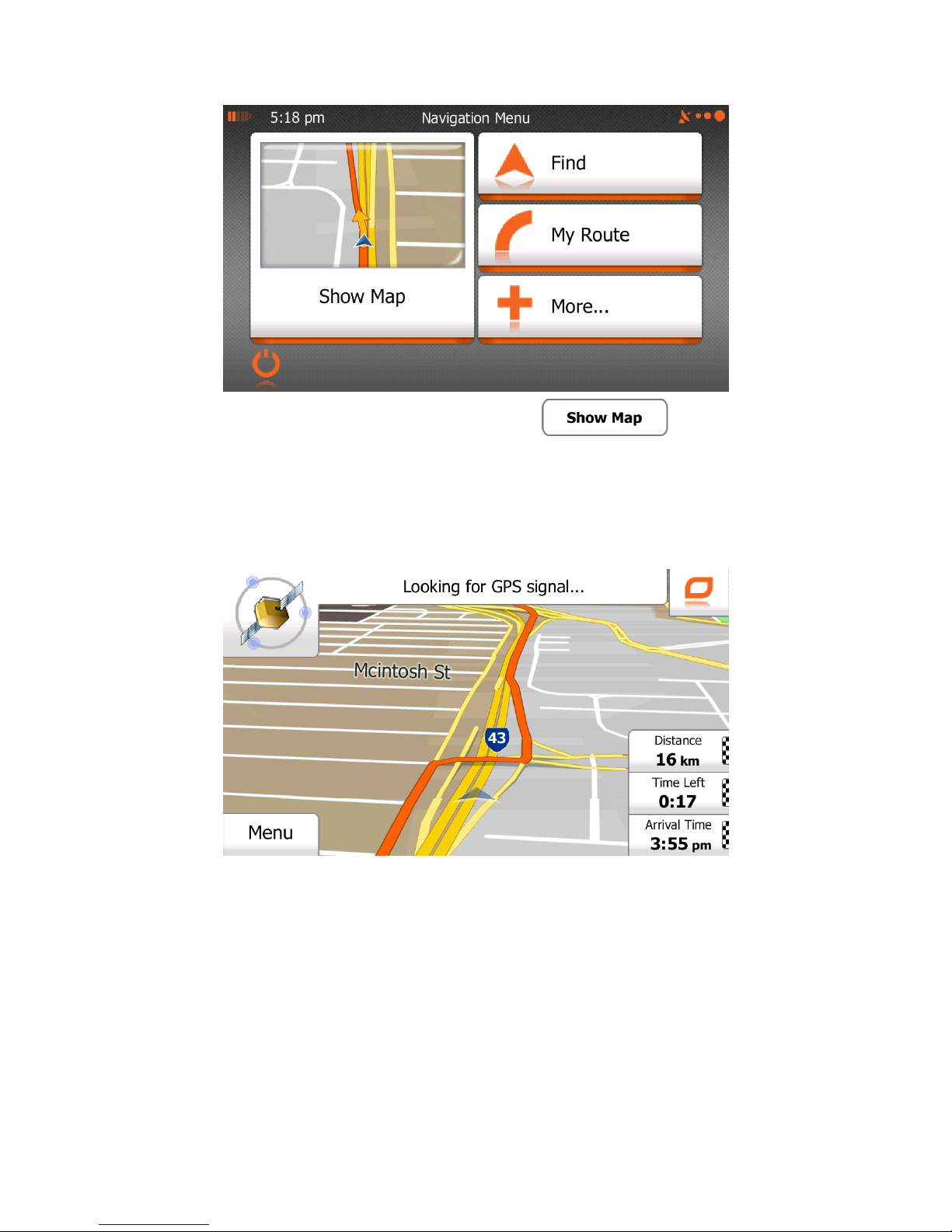
14
To enlarge this small map and open the Map screen, tap
.
This map shows the current position (the Vehimarker, a blue arrow by default), the
recommended route (an orange line), and the surrounding map area.
When there is no GPS position, the Vehimarker is transparent. It shows your last known
position.
You see coloured dots circling around a satellite symbol in the top left corner. The more green
dots you see, the closer you are to get the valid GPS position.
When GPS position is available, the Vehimarker is displayed in full colour, now showing your
current position.
If
the
as
If
Antenna
GPS the relocating try first fix, perminent a obtaining GPS the with problems experiencing are you
signal. GPS the reduce will plastics harder or metal, condenced however plastics, through see will it
dash the under placed be can Antenna GPS the cases most In car. the of out clearly see can GPS
that ensure to antenna GPS the of location the check you can Please yourself. unit the installed you
Self Installation

15
There are screen buttons and data fields on the screen to help you navigate. During
navigation, the screen shows route information.
By default, only one data field is displayed in the bottom right corner. Tap this field to see all
route data fields.
Tap any of the data fields to suppress others and display only the selected one. The data
fields are different when you are navigating an active route and when you have no specified
destination (the orange line is not displayed).
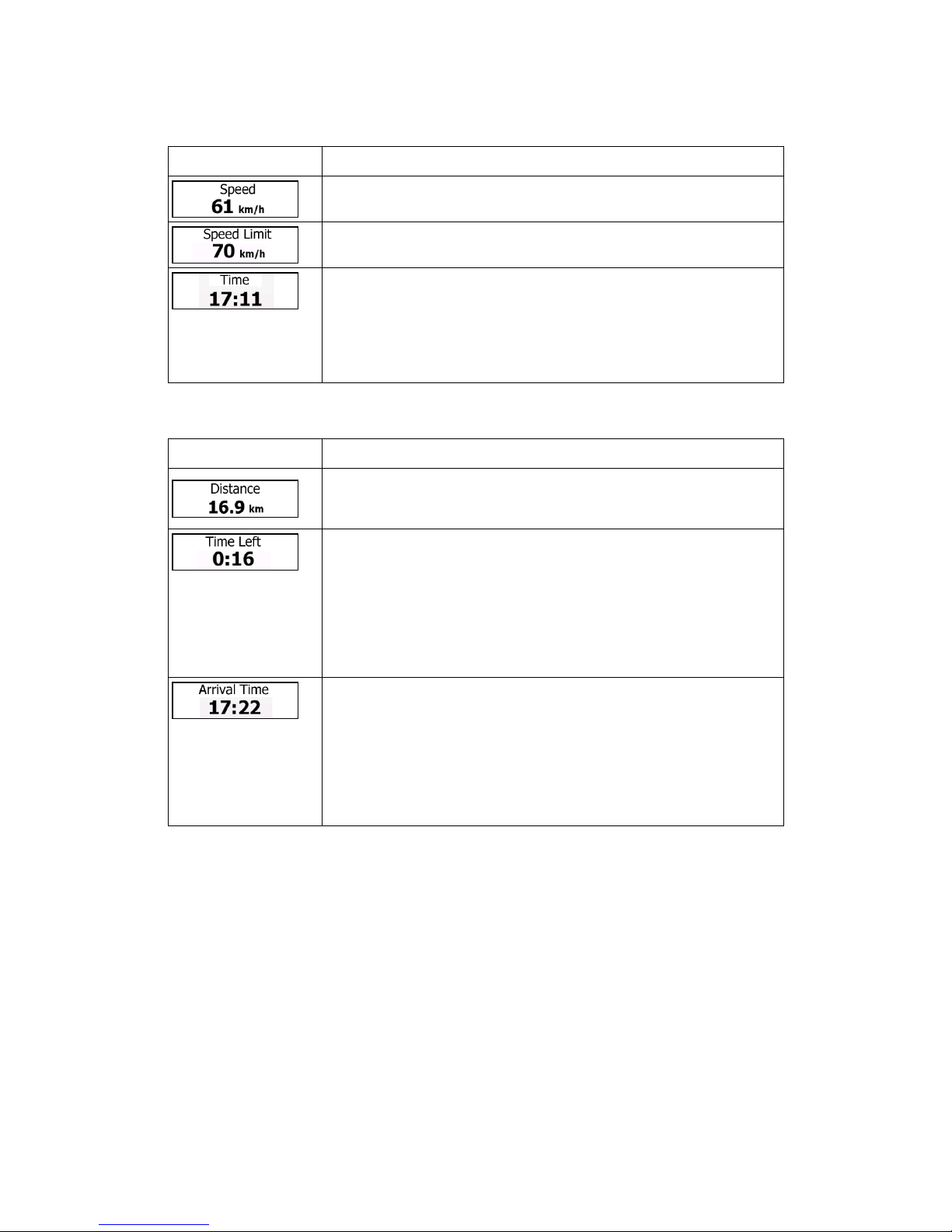
16
Default data fields when cruising without a destination (tap and hold any of the fields to
change its value):
Field Description
Shows your current speed given by the GPS receiver.
Shows the speed limit of the current road if the map contains it.
Shows the current time corrected with time zone offset. The accurate
time comes from the GPS satellites, and the time zone information
comes from the map or it can be set manually in Regional settings.
(The current time is always displayed in the top left corner of menu
screens.)
Default data fields when navigating a route (tap and hold any of the fields to change its value):
Field Description
Shows the distance you need to travel on the route before reaching
your final destination.
Shows the time needed to reach the final destination of the route
based on information available for the remaining segments of the
route. Historical traffic data or traffic patterns are also taken into
account whenever such information exists.
The calculation cannot take into account traffic jams and other
possible delays. Historical traffic data can be taken into account if
data is available.
Shows the estimated arrival time at the final destination of the route
based on information available for the remaining segments of the
route. Historical traffic data or traffic patterns are also taken into
account whenever such infromation exists.
The calculation cannot take into account traffic jams and other
possible delays. Historical traffic data can be taken into account if
data is available.
2.3.2 Position markers
2.3.2.1 Vehimarker and Lock-on-Road
When your GPS position is available, the will unit navi mark your current position with the Vehimarker.
By default, this marker is a blue arrow, but you can change this icon in Settings.
The exact location of the Vehimarker depends on the vehicle type used for route calculation
and the navigation mode. Both can be set in Route settings (page 119).
If you choose pedestrian and/or off-road navigation: The Vehimarker is at your exact
GPS position. The direction of the icon shows your current heading.
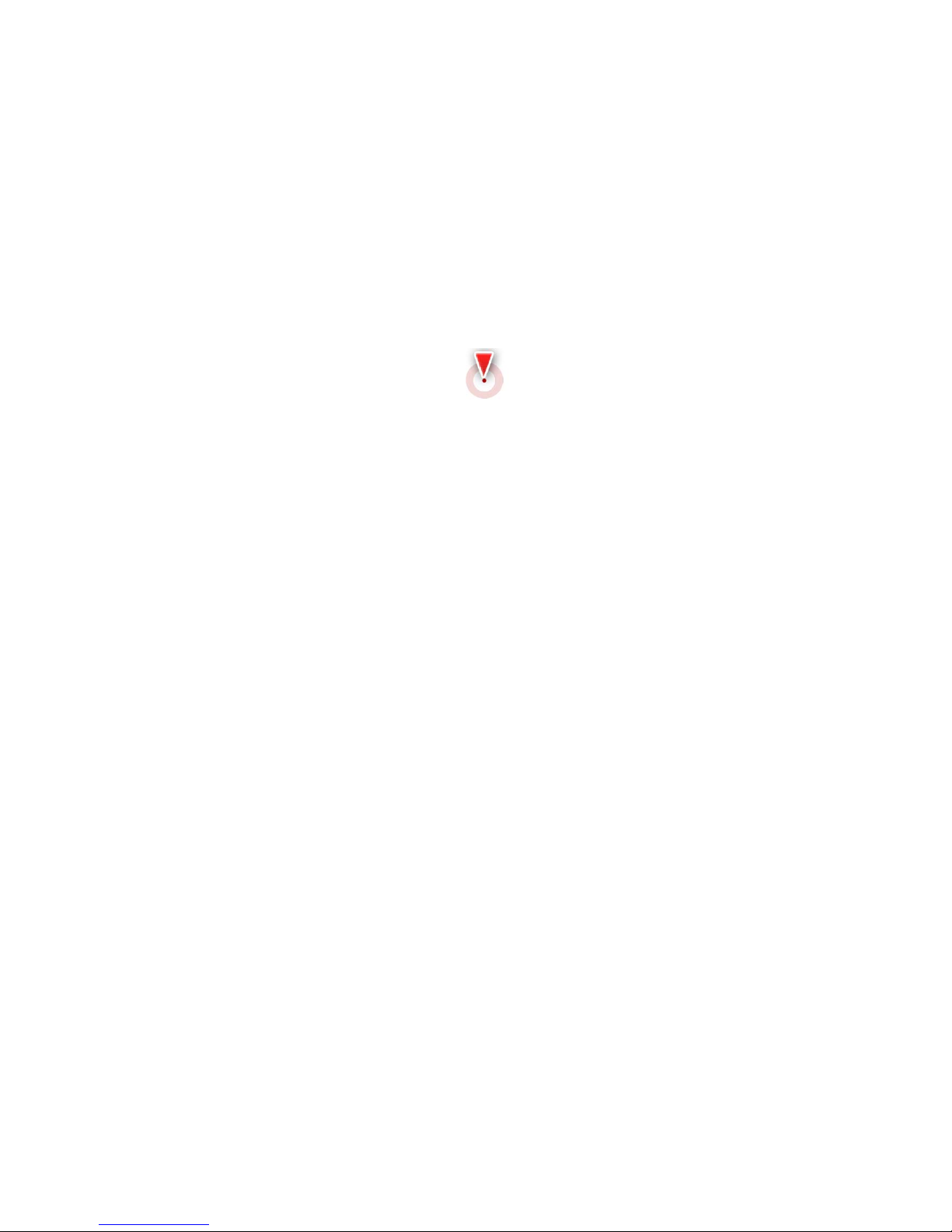
17
In all other cases: The Vehimarker may not show your exact GPS position and
heading. If roads are near, it is aligned to the nearest road to suppress GPS position
errors, and the direction of the icon is aligned to the direction of the road.
2.3.2.2 Selected map location (Cursor) and selected map object
You can mark a map location in the following ways:
Tap the map when navigating,
Tap the map when you are asked to confirm the destination at the end of a search, or
Tap the map in Find on Map (page 73)
When a map location is selected, the Cursor appears at the selected point on the map. The
Cursor is displayed with a radiating red dot (
) to make it visible at all zoom levels.
The location of the Cursor can be used as the destination of the route, a new alert point, you
can search for Places around it, or you can save this location as one of your Favourite
destinations.
You can also select some of the objects on the map. If you tap the map at the icon of a Place
of Interest or an alert point, the object will be selected (you see a red circling border around
the object), and you can get information about this object or use it as a route point.
2.3.3 Objects on the map
2.3.3.1 Streets and roads
Your system Media Navigation shows the streets in a way that is similar to how the paper road maps
show them. Their width and colours correspond to their importance: you can easily tell a
motorway from a small street.

18
2.3.3.2 Turn preview and Next street
When navigating a route, the top section of the Map screen shows information about the next
route event (manoeuvre) and the next street or the next city/town.
There is a field in the top left corner that displays the next manoeuvre. Both the type of the
event (turn, roundabout, exiting motorway, etc.) and its distance from the current position are
displayed.
A smaller icon shows the type of the second next manoeuvre if it is near the first one.
Otherwise, only the next manoeuvre is displayed.
Most of these icons are very intuitive. The following table lists some of the frequently shown
route events. The same symbols are used in both fields:
Icon Description
Turn left.
Turn right.

19
Turn back.
Bear right.
Turn sharp left.
Keep left.
Continue straight in the intersection.
Go left on the roundabout, 3rd exit (next
manoeuvre).
Enter roundabout (second next manoeuvre).
Enter motorway.
Exit motorway.
Board ferry.
Leave ferry.
Approaching a waypoint.
Approaching the destination.
2.3.3.3 Lane information and Signposts
When navigating on multilane roads, it is important to take the appropriate lane in order to follow the
recommended route. If lane information is available in the map data, Your system Navigation
displays the lanes and their directions using small arrows at the bottom of the map. Highlighted arrows
represent the lanes you need to take.
Where additional information is available, signposts substitute arrows. Signposts are
displayed at the top of the map. The colour and style of the signposts are similar to the real

20
ones you can see above road or by the roadside. They show the available destinations and
the number of the road the lane leads to.
All signposts look similar when cruising (when there is no recommended route). When
navigating a route, only the signpost that points to the lane(s) to be taken is displayed in vivid
colours; all others are darker.
If you want to hide the currently displayed signposts, tap any of them and the normal Map
screen returns until new signpost information is received.

21
2.3.3.4 Junction view
If you are approaching a motorway exit or a complex intersection and the needed information
exists, the map is replaced with a 3D view of the junction. The lanes you need to take are
displayed with arrows. Signposts can also be present if information is available.
If you want to hide the currently displayed junction, tap the picture and the Map screen
returns.
2.3.3.5 Motorway exit services
You may need a petrol station or a restaurant during your journey. This feature displays a
new button on the map when you are driving on motorways.
Tap this button to open a panel with the details of the next few exits or service stations.

22
Tap any of them to display it on the map and add it as a waypoint to your route if needed.
If you want to display other types of Places for the exits, you can change the icons in Visual
Guidance settings (page 125).
2.3.3.6 3D object types
Your software supports the following 3D object types:
Type Description
3D terrain 3D terrain map data shows changes in terrain, elevations or depressions in
the land when you view the map in 2D, and use it to plot the route map in
3D when you navigate. Hills and mountains are shown in the background of
the 3D map, and illustrated by colour and shading on the 2D map.
Elevated roads
Complex intersections and vertically isolated roads (such as overpasses or
bridges) are displayed in 3D.
3D landmarks
Landmarks are 3D artistic or block representations of prominent or wellknown objects.
3D buildings
3D block representation of full city building data containing actual building
size and position on the map.
2.3.3.7 Elements of the active route
Your software shows the route in the following way:
Symbol Name Description

23
Current GPS position and
Start point
Your current position displayed on the map.
In pedestrian mode it is the exact GPS
position.
If a vehicle is selected for route calculation
and roads are near, the symbol is snapped
onto the nearest road.
Normally if GPS position is available, the route
starts from the current position. If there is no valid
GPS position, Your System Navigation uses the
last known position as the start point.
Waypoint (intermediate
destination)
An intermediate destination of the route before
reaching the final destination.
Destination (end point) The final destination of the route.
Route colour
The route always stands out with its colour on the
map, both in daytime and in night colour mode.
Streets an d roads that are
excluded from the navigation
You can choose whether you want to use or avoid
certain road types (page 119). However,
when Your System cannot avoid such roads, the
route will include them and it will show
them in a colour that is different from the route
colour.

24
2.3.4 Manipulating the map
Tap the map anywhere to browse it during navigation. The map stops following the current
position (the Vehimarker, a blue arrow by default, is not locked in a fix position on the screen
any more) and control buttons appear to help you modify the map view.
Action Button(s) Description
Moving the map
with drag&drop
No buttons
You can move the map in any direction: tap
and hold the map, and move your finger
towards the direction you want to move the
map.
Zooming in and out
,
Changes how much of the map is displayed on
the screen.
Your software uses high-quality vector maps
that let you examine the map at various zoom
levels, always with optimised content. It always
displays street names and other text with the
same font size, never upside-down, and you
only see the streets and objects that you need.
Map scaling has a limit in 3D map view mode.
If you zoom out further, the map switches to
2D view mode.
Tap the button once to modify the view in large
steps, or tap and hold the button to modify it
continuously and smoothly.
Tilting up and down
,
Changes the vertical view angle of the map in
3D mode.
Tap the button once to modify the view in large
steps, or tap and hold the button to modify it
continuously and smoothly.

25
Rotating left and
right
,
Changes the horizontal view angle of the map.
Tap the button once to modify the view in large
steps, or tap and hold the button to modify it
continuously and smoothly.
2D or 3D view
,
Tap this button to switch between the 3D
perspective and 2D top-down map view
modes.
Compass in 2D
map view mode
,
The direction of the compass shows North.
Tap the button to switch to North-up view, and
then tap again to rotate the map in the
previous direction.
Compass in 3D
map view mode
,
The direction of the compass shows North.
Tap the button to switch to North-up view, and
then tap again to rotate the map in the
previous direction.
Location
information
Tap this button to open a new screen with
information about the selected map point, the
Cursor.
Return to normal
navigation
Tap this button to move the map back to follow
the current GPS position. Automatic map
rotation is also re-enabled.
The map manipulation buttons disappear and
navigation continues.
Additional options
Tap this button to open a list of additional
features like saving the Cursor as a Favourite
destination, or searching for Places around the
Cursor.

26
Select destination
Tap this button to select the Cursor as a new
destination. The route is automatically
calculated.
2.3.5 Quick menu
The Quick menu is a selection of controls and functions that are frequently needed during
navigation. It can be opened directly from the Map screen by tapping .
The menu will close after a few seconds of inactivity or if you tap
.
The menu will also close if you initiate simple controls like muting the device. In other cases
tapping a button will open a new screen with options.
Most of these functions are shortcuts. They are accessible from the menu system.

27
There are more functions available than the number of buttons in the menu. In Settings, you
can choose the function of each button (page 119). The following options are available:
Button Description Shortcut for
Master Volume
slider
This slider adjusts the sound volume of the device. All
sounds of the application are affected.
More / Settings /
Sound and
Warnings / Volume /
Master slider
,
This switch mutes all sounds of the device. Tap again
to re-enable sounds.
More / Settings /
Sound and
Warnings / Volume /
Master switch
This function lets you search for a Place along your
route or around your current location if there is no route
calculated.
Find / Find Places /
Quick Search (page
56)
This button opens the list of your Favourite
destinations.
Find / Favourite
(page 75)
This button opens the History list. You can select one
of your previous destinations.
Find / History (page
79)
This button opens the route editing function.
My Route / Edit
Route
This button opens the route related settings.
More / Settings /
Route Settings
(page 119)
This button opens the map related settings.
More / Settings /
Map Settings (page
124)

28
This button opens a special screen with information
about the current position and a button to search for
nearby emergency or roadside assistance. For details,
see the next chapter.
n/a
This button cancels the route and stops navigation.
The button is replaced with the next one if waypoints
are given.
My Route / Cancel
Route (page 92)
This button skips the next waypoint from the route.
n/a
This button opens a 2D map scaled and positioned to
show the entire route.
My Route /
Overview (page 85)
This button opens the Visual Guidance settings screen.
More / Settings /
Visual Guidance
(page 125)
This button lets you bypass parts of the recommended
route.
My Route /
Avoidances
This button opens the Trip Monitor screen where you
can manage your previously saved trip logs and track
logs.
More / Trip Monitor
(page 113)
This button opens the list of manoeuvres (the itinerary).
Tap the top of the
Map screen during
navigation.

29
With this function you can save the active route for
later use.
My Route / More /
Save Route
With this function you can replace the active route with
a previously saved route.
My Route / More /
Load Route
With this function you can search for Places of Interest
in various different ways.
Find / Find Places
(page 55)
This button opens the Map screen and starts
simulating the active route.
My Route / More /
Simulate Navigation
(page 101)
This button starts the Music player application.
More / Music Player
(page 113)
This button opens the GPS Information screen with
satellite position and signal strength information.
Tap the top of the
Map screen when
there is no GPS
reception
This button opens the parameters of the selected
Vehicle profile.
More / Settings /
Route (page 119)
2.3.6 Checking the details of the current position (Where Am I?)
This screen contains information about the current position (or about the last known position if
GPS reception is not available) and a button to search for useful Places nearby.
.

30
You can access this screen from the map in one of the following ways:
If the current street is displayed below the Vehimarker (the current position on t he
map), tap it to open the Where Am I? screen.
Open the Quick menu and tap the
button.
Information on this screen:
, : Latitude and Longitude (coordinate of the current position in WGS84
format).
: Altitude (elevation information coming from the GPS receiver - often
inaccurate).
: House number on the left.
: House number on the right.
In the middle of the screen you can see whether the position is current, or the time left
since it was last updated.
Address details (when available) of the current position are also displayed at the
bottom.
You can also perform some actions on this screen:
Tap
to save the current position as a Favourite destination.
You can also search for assistance near your current position. Tap
to
open a new screen for the Quick search:

31
The following services can be searched around the current position or the last known p osition:
: Car repair and roadside assistance services
: Medical and emergency services
: Police stations
: Petrol stations
Tap any of the buttons, select a Place from the list, and navigate to it.

32
3 On-road navigation
When first started, MediaYour Unit Navi calculates routes using the road network of the high
quality vector maps provided with the product.
You can set up your route in different ways:
If you need a route for immediate navigation, you can select the destination and start
navigating to it right away (normal navigation).
You can also plan a route independently of your current GPS position or even without
GPS reception (to achieve this, you need to turn off the GPS receiver and set a new
starting point in My Route / Edit Route by tapping the flag icon at the current position).
You can plan routes with multiple destinations. Select the first destination. Then select a
second destination ad add it to your route to create a multi-point route. You can add as many
destinations to your route as you like.
You can also use Your system Navi for off-road navigation. For details, see page 104.
3.1 Selecting the destination of a route
The software Primo offers you several ways of choosing your destination:
Enter a full address or a part of an address, for example a street name without a house
number or the names of two intersecting streets (page 32).
Enter an address with postal code (page 50). This way you do not need to select the
name of the settlement and the search for street names might be faster as well.
Use a built-in Place of Interest as your destination (page 55).
Select a location on the map with the Find on Map feature (page 73).
Use a previously saved Favourite destination (page 75).
Select a location from the History of previously used destinations (page 79).
Enter the coordinate of the destination.
Use the location where a photo was taken.
3.1.1 Entering an address or a part of the address
If you know at least a part of the address, it is the quickest way to select the destination of the
route.
Using the same screen, you can find an address by entering:
the exact address, including house number
the centre of a city/town
an intersection
the midpoint of a street
any of the above, starting the search with the postal code (page 50)
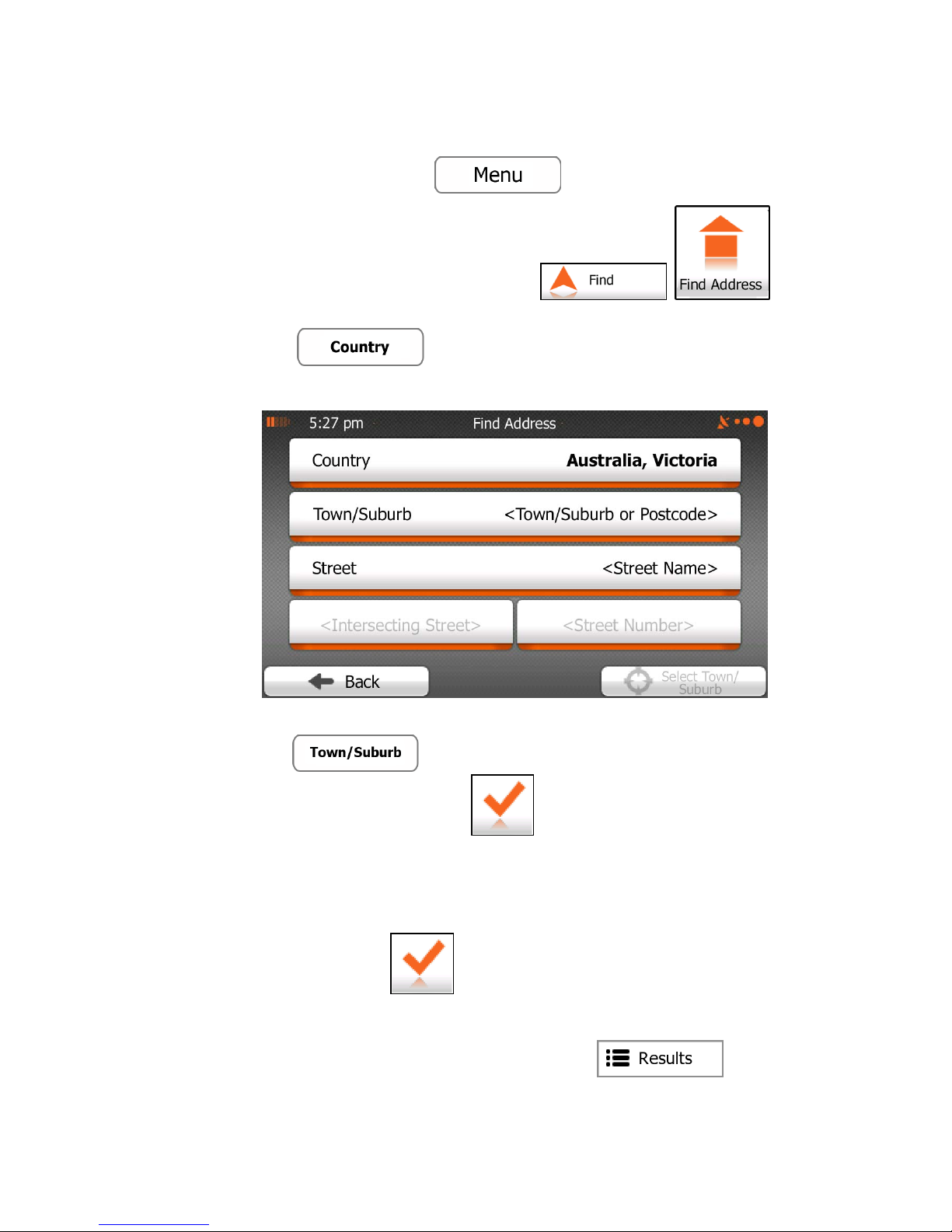
33
3.1.1.1 Entering an address
To enter an address as the destination, do as follows:
1. If you are on the Map screen, tap
to return to the Navigation menu.
2. In the Navigation menu, tap the following buttons:
, .
3. By default, The unit Media proposes the country and state where you a re. If
needed, tap
, enter the first few letters of the destination country or
state on the keyboard, and select one from the list. If you select a country without a
state, you can search for a city/town in all its states.
4. Select a new city/town:
a. Tap
. The city/town of your current location is offered by
default. For a local search, tap
to accept it, otherwise continue with
entering the destination city/town name.
b. Start entering the name of the city/town on the keyboard.
c. Find the city/town you need:
The most likely city/town name is always shown in the input field. To
accept it, tap
.
If the desired name does not show up, the names that match the string
appear in a list after entering a couple of characters (to open the list of
results before it appears automatically, tap
). Select
the city/town from the list.

34
5. Enter the street name:
a. Tap
.
b. Start entering the street name on the keyboard.
c. Find the street you need:
The most likely street name is always shown in the input field. To accept
it, tap .
If the desired name does not show up, the names that match the string
appear in a list after entering a couple of characters (to open the list of
results before it appears automatically, tap
). Select
the street from the list.

35
6. Enter the house number:
a. Tap
.
b. Enter the house number on the keyboard. (To enter letters, tap
).
c. Tap
to finish entering the address. (If the entered house
number cannot be found, the midpoint of the street is selected as the
destination.)

36
7. A full screen map appears with the selected point in the middle. If necessary, tap the
map somewhere else to modify the destination. The Cursor ( ) appears at the
new location. Tap
to confirm the destination, or tap
to select a different destination.
8. After a short summary of the route parameters, the map appears showing the entire
route. The route is automatically calculated. Tap
to modify route
parameters, or tap
and start your journey.

37
Tip!
If you know that you will use this destination frequently, before tapping
to confirm the destination, put it on the list of you
r
Favourites first: tap then , give a name
for the new Favourite, and tap
to save the location. The
map with the destination returns automatically. Now you can start your journey.
3.1.1.2 Entering an address starting with the street name
You can leave the city/town name empty and start the search with the street name. This way
you can search in all streets of a state. Do as follows:
1. If you are on the Map screen, tap
to return to the Navigation menu.
2. In the Navigation menu, tap the following buttons:
, .

38
3. By default, HEMA NAVIGATOR proposes the country and state where you are. If
needed, tap the button with the name of the country, enter the first few letters of the
destination country or state on the keyboard, and select a country and state from the
list. If you select the country without a state, this function cannot work.
4. Enter the street name:
a. Tap
.
b. Start entering the street name on the keyboard.
c. Find the street you need:
The most likely street name is always shown in the input field. To accept
it, tap
.
If the desired name does not show up, the names that match the string
appear in a list after entering a couple of characters (to open the list of
results before it appears automatically, tap
). Select
the street from the list.

39
5. Enter the house number:
a. Tap
.
b. Enter the house number on the keyboard. (To enter letters, tap
).
c. Tap
to finish entering the address. (If the entered house
number cannot be found, the midpoint of the street is selected as the
destination.)

40
6. A full screen map appears with the selected point in the middle. If necessary, tap the
map somewhere else to modify the destination. The Cursor ( ) appears at the
new location. Tap
to confirm the destination, or tap
to select a different destination.
7. After a short summary of the route parameters, the map appears showing the entire
route. The route is automatically calculated. Tap
to modify route
parameters, or tap
and start your journey.

41
3.1.1.3 Entering the midpoint of a street as the destination
You can navigate to the midpoint of a street if the house number is not available:
1. If you are on the Map screen, tap
to return to the Navigation menu.
2. In the Navigation menu, tap the following buttons:
, .
3. Select the country, state and settlement as described earlier (page 33).
4. Enter the street name:
a. Tap
.
b. Start entering the street name on the keyboard.
c. Find the street you need:

42
The most likely street name is always shown in the input field. To accept
it, tap
.
If the desired name does not show up, the names that match the string
appear in a list after entering a couple of characters (to open the list of
results before it appears automatically, tap
). Select
the street from the list.
5. Instead of entering the house number, tap
. The midpoint of the
street is selected as the destination.

43
6. A full screen map appears with the selected point in the middle. If necessary, tap the
map somewhere else to modify the destination. The Cursor ( ) appears at the
new location. Tap
to confirm the destination, or tap
to select a different destination.
7. After a short summary of the route parameters, the map appears showing the entire
route. The route is automatically calculated. Tap
to modify route
parameters, or tap
and start your journey.

44
3.1.1.4 Selecting an intersection as the destination
To enter an address as the destination, do as follows:
1. If you are on the Map screen, tap
to return to the Navigation menu.
2. In the Navigation menu, tap the following buttons:
, .
3. Select the country, state and settlement as described earlier (page 33).
4. Enter the street name:
a. Tap
.
b. Start entering the street name on the keyboard.
c. Find the street you need:

45
The most likely street name is always shown in the input field. To accept
it, tap
.
If the desired name does not show up, the names that match the string
appear in a list after entering a couple of characters (to open the list of
results before it appears automatically, tap
). Select
the street from the list.
5. Enter the intersecting street name:
1. Tap
.
If only a few intersecting streets exist, their list appears immediately.
In case of a longer street, the keyboard screen appears. Start entering
the name of the intersecting street on the keyboard. As soon as the street
names that match the entered string can be shown on one screen, their
list appears automatically. Select from the list.

46
6. A full screen map appears with the selected point in the middle. If necessary, tap the
map somewhere else to modify the destination. The Cursor ( ) appears at the
new location. Tap
to confirm the destination, or tap
to select a different destination.
7. After a short summary of the route parameters, the map appears showing the entire
route. The route is automatically calculated. Tap
to modify route
parameters, or tap
and start your journey.

47
3.1.1.5 Selecting a city/town centre as the destination
The city/town centre is not the geometric centre of the settlement but an arbitrary point the
map creators have chosen. In towns and villages, it is usually the most important intersection;
in larger cities, it is one of the important intersections.
1. If you are on the Map screen, tap
to return to the Navigation menu.
2. In the Navigation menu, tap the following buttons:
, .
3. Select the country and state as described earlier (page 33).
4. Select the destination city/town:
a. Tap
.
b. Start entering the name of the city/town on the keyboard.
c. Find the city/town you need:
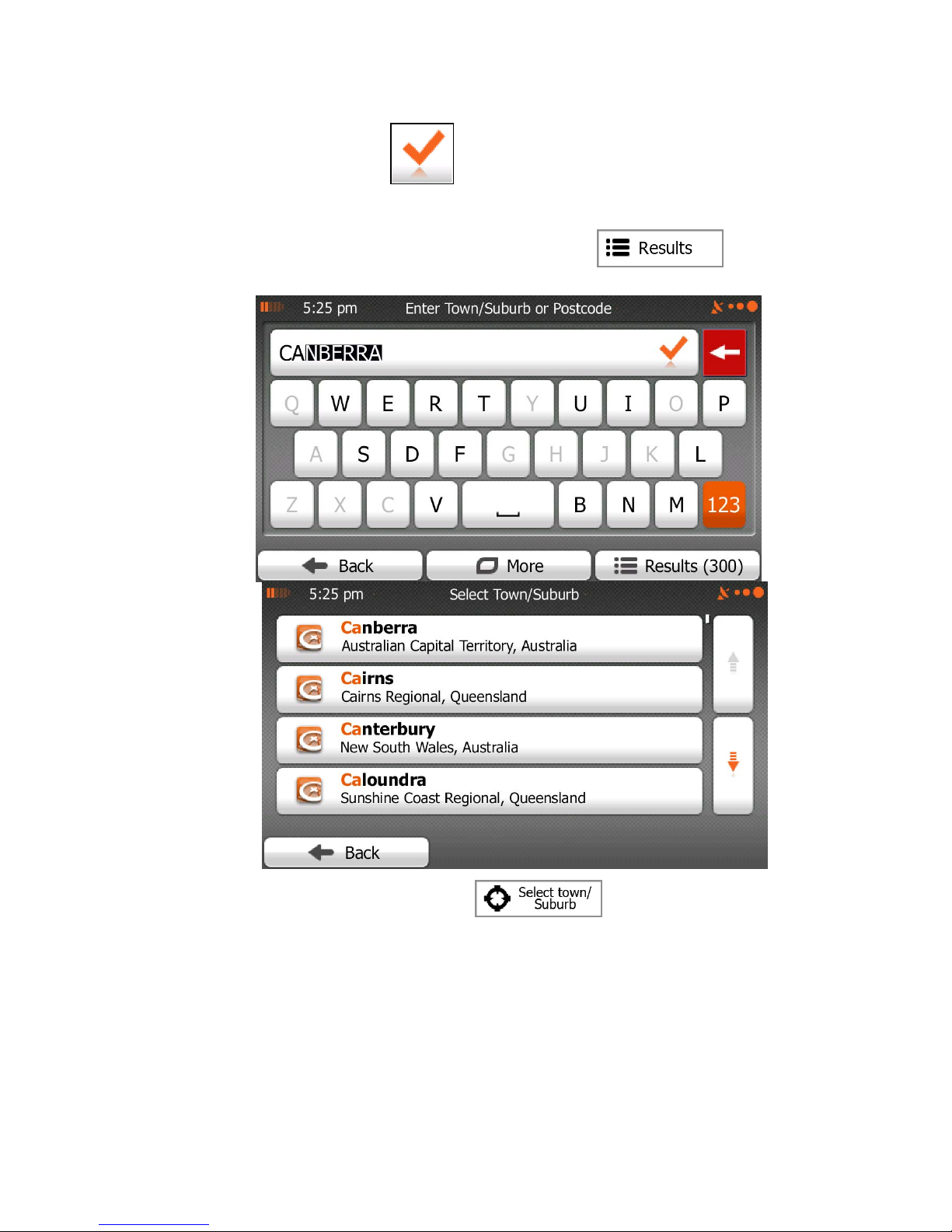
48
The most likely city/town name is always shown in the input field. To
accept it, tap
.
If the desired name does not show up, the names that match the string
appear in a list after entering a couple of characters (to open the list of
results before it appears automatically, tap
). Select
the city/town from the list.
5. Instead of entering the street name, tap
. This way the centre of the
displayed city/town becomes the destination of the route.

49
6. A full screen map appears with the selected point in the middle. If necessary, tap the
map somewhere else to modify the destination. The Cursor ( ) appears at the
new location. Tap
to confirm the destination, or tap
to select a different destination.
7. After a short summary of the route parameters, the map appears showing the entire
route. The route is automatically calculated. Tap
to modify route
parameters, or tap
and start your journey.
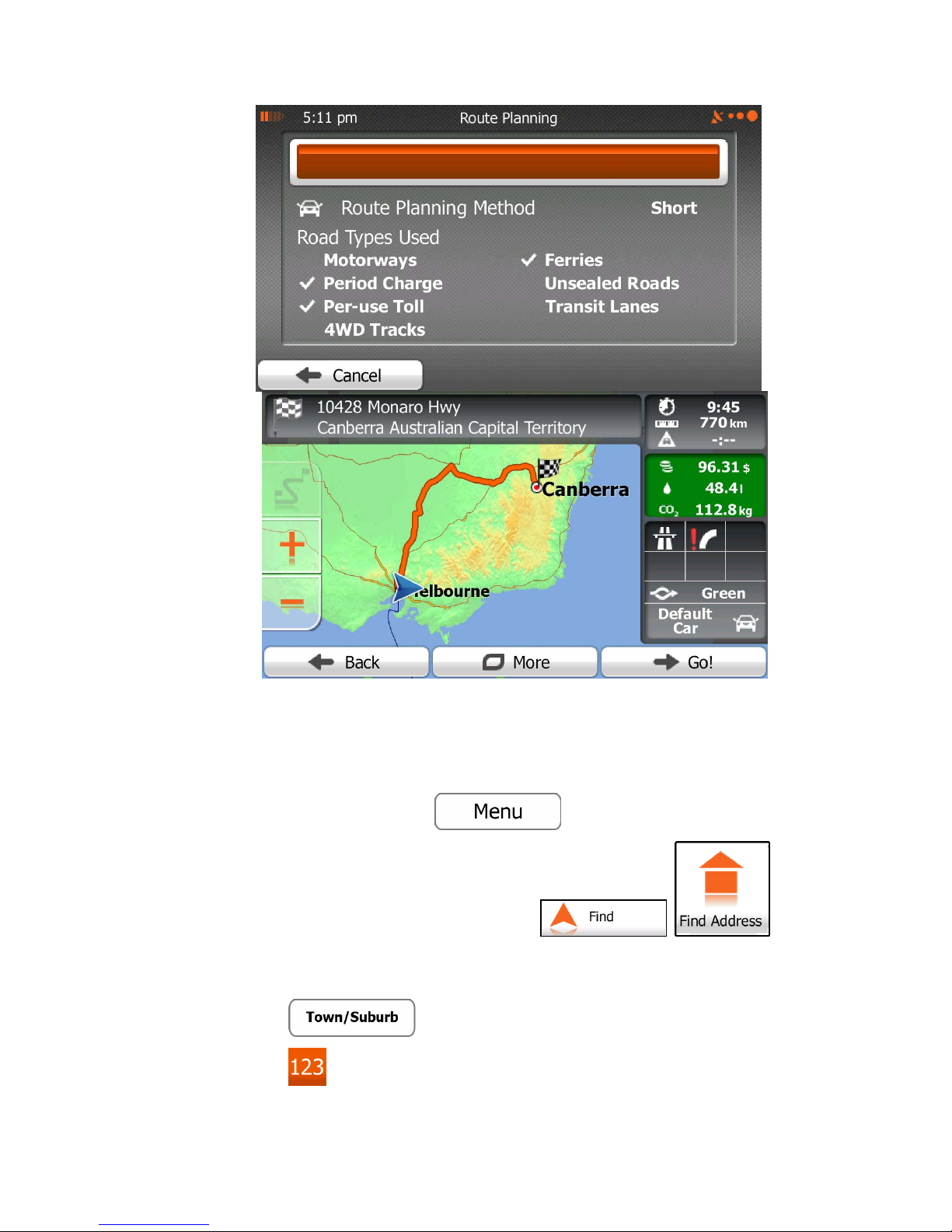
50
3.1.1.6 Entering an address with a postal code
All of the above address searching possibilities can be performed with entering the postal
code instead of the settlement name. Find below an example with a full address:
1. If you are on the Map screen, tap
to return to the Navigation menu.
2. In the Navigation menu, tap the following buttons:
, .
3. Select the country and state as described earlier (page 33).
4. Enter a new city/town using its postal code:
a. Tap
.
b. Tap
to open the numeric keypad.
c. Start entering the postal code.

51
d. Find the city/town you need:
The most likely postal code is always shown in the input field. To accept
it, tap .
If the desired number does not show up, open the list of results by
tapping
. Select the postal code from the list.
5. Enter the street name:
a. Tap
.
b. Start entering the street name on the keyboard.
c. Find the street you need:
The most likely street name is always shown in the input field. To accept
it, tap
.
If the desired name does not show up, the names that match the string
appear in a list after entering a couple of characters (to open the list of

52
results before it appears automatically, tap
). Select
the street from the list.
6. Enter the house number:
a. Tap
.
b. Enter the house number on the keyboard. (To enter letters, tap
).
c. Tap
to finish entering the address. (If the entered house
number cannot be found, the midpoint of the street is selected as the
destination.)

53
7. A full screen map appears with the selected point in the middle. If necessary, tap the
map somewhere else to modify the destination. The Cursor ( ) appears at the
new location. Tap
to confirm the destination, or tap
to select a different destination.
8. After a short summary of the route parameters, the map appears showing the entire
route. The route is automatically calculated. Tap
to modify route
parameters, or tap
and start your journey.

54

55
3.1.1.7 Tips on entering addresses quickly
When you are entering the name of a city/town or a street:
Only those letters are offered on the keyboard that appear in possible search
results. All other characters are greyed out.
As you are typing, the most likely result is always displayed in the input field. If
the guess is correct, tap
to select it.
After entering a couple of letters, tap
to list the items that
contain the specified letters.
You can speed up finding an intersection:
Search first for the street with a less common or less usual name; fewer letters
are enough to find it.
If one of the streets is shorter, search for that one first. You can then find the
second one faster.
You can search for both the type and the name of a road. If the same word appears in
several names, for example in the name of streets, roads and avenues, you can obtain
the result faster if you enter the first letter of the street type: For example, enter 'PI A' to
obtain Pine Avenue and skip all Pine Streets and Pickwick Roads.
You can also search in postal codes. As postal codes consist of only a few characters,
this is usually faster than entering the name of the city/town.
3.1.2 Selecting the destination from the Places of Interest
You can select your destination from the Places of Interest included with HEMA NAVIGATOR.
Using the same screen, you can find a Place in different ways:
with the Quick search feature, you can quickly find a nearby Place by its name
with the Preset search feature, you can find frequently searched types of Places with
only a few screen taps
you can search for a Place by its category
you can search for a Place by its name
In addition, you can search for special services from the 'Where Am I?' screen.

56
3.1.2.1 Quick search for a Place of Interest
The Quick search feature lets you quickly find a Place by its name. The search is always
carried out
along the recommended route if it exists or
around your current location if there is no destination given.
1. Start the Quick search function:
If you are on the Map screen, tap
and then tap
.
If you are in the Navigation menu, tap
, and
then tap
.
2. Using the keyboard, start entering the name of the Place.

57
3. After entering a few letters, tap
to open the list of Places with
names containing the entered character sequence.
4. (optional) The Places in the list are ordered by the length of the necessary detour
(when navigating a route) or by their distance from the current position (when no
destination is given). If you need to reorder the list, tap
.
5. Browse the list if necessary and tap one of the list items. A full screen map appears
with the selected point in the middle. The name and address of the Place is displayed
at the top of the screen.
6. (optional) Tap
to see the details of the selected Place. Tap
to return to the map.
7. If necessary, tap the map somewhere else to modify the destination. The Cursor
( ) appears at the new location. Tap to confirm the
destination, or tap
to select a different destination.
8. After a short summary of the route parameters, the map appears showing the entire
route. The route is automatically calculated. Tap
to modify route
parameters, or tap
and start your journey.

58
3.1.2.2 Searching for a Place of Interest using preset categories
The Preset search feature lets you quickly find the most frequently selected types of Places.
1. If you are on the Map screen, tap
to return to the Navigation menu.
2. In the Navigation menu, tap the following buttons:
, .

59
3. The preset search categories appear:
:
If an active route exists, petrol stations are searched along the route.
If there is no active route (destination is not selected), they are searched
around the current position.
If the current position is not available either (no GPS signal), they are
searched around the last known position.
:
If an active route exists, accommodation is searched around the
destination of the route.
If there is no active route (destination is not selected), they are searched
around the current position.
If the current position is not available either (no GPS signal), they are
searched around the last known position.
:
If an active route exists, restaurants are searched along the route.
If there is no active route (destination is not selected), they are searched
around the current position.
If the current position is not available either (no GPS signal), they are
searched around the last known position.
:

60
If an active route exists, Camps 6 locations are searched alon g the route.
If there is no active route (destination is not selected), they are searched
around the current position.
If the current position is not available either (no GPS signal), they are
searched around the last known position.
4. Tap any of the quick search buttons to get an instant list of Places.
5. (optional) The Places in the list are ordered by their distance from the current or last
known position, from the destination or by the length of the necessary detour. If you
need to reorder the list, tap
.
6. Browse the list if necessary and tap one of the list items. A full screen map appears
with the selected point in the middle. The name and address of the Place is displayed
at the top of the screen.
7. (optional) Tap
to see the details of the selected Place. Tap
to return to the map.
8. If necessary, tap the map somewhere else to modify the destination. The Cursor
( ) appears at the new location. Tap to confirm the
destination, or tap
to select a different destination.
9. After a short summary of the route parameters, the map appears showing the entire
route. The route is automatically calculated. Tap
to modify route
parameters, or tap
and start your journey.

61
3.1.2.3 Searching for a Place of Interest by category
You can search for Places of Interest by their categories and subcategories.
1. If you are on the Map screen, tap
to return to the Navigation menu.
2. In the Navigation menu, tap the following buttons:
, .
3. Tap
.
4. Select the area around which the Place should be searched for:

62
Tap
to search around the current position or if it is not
available, around the last know position. (The result list will be ordered by the
distance from this position.)
Tap
to search for a place within a selected city/town. (The
result list will be ordered by the distance from the centre of the selected
city/town.)
Tap
to search for a place around the destination of the
active route. (The result list will be ordered by the distance from the destination.)
Tap
to search along the active route, and not around a
given point. This is useful when you search for a later stopover that results in a
minimal detour only, such as searching for upcoming petrol stations or
restaurants. (The result list will be ordered by the length of the necessary
detour.)
5. (optional) If you have selected
, select the city/town to search in.

63
6. Select one of the main Place categories (e.g. Accommodation) or tap
to list all Places around the selected location or along the route.
7. Select one of the Place subcategories (e.g. Hotel or Motel) or tap
to list all Places in the selected main category around the selected location or along the
route.
8. Sometimes the list of brands in the selected Place subcategory appears. Select one
brand or tap
to list all Places in the selected subcategory around
the selected location or along the route.

64
9. Finally, the results appear in a list.
10. (optional) The Places in the list are ordered by their distance from the current or last
known position, from the selected city/town, from the destination or by the length of the
necessary detour. If you need to reorder the list, tap
.
11. Browse the list if necessary and tap one of the list items. A full screen map appears
with the selected point in the middle. The name and address of the Place is displayed
at the top of the screen.
12. (optional) Tap
to see the details of the selected Place. Tap
to return to the map.

65
13. If necessary, tap the map somewhere else to modify the destination. The Cursor
( ) appears at the new location. Tap to confirm the
destination, or tap
to select a different destination.
14. After a short summary of the route parameters, the map appears showing the entire
route. The route is automatically calculated. Tap
to modify route
parameters, or tap
and start your journey.
3.1.2.4 Searching for a Place of Interest by name
You can search for Places of Interest by their names. You can search around different
locations or along your route in the whole Place database or in one Place category or
subcategory only.
1. If you are on the Map screen, tap
to return to the Navigation menu.
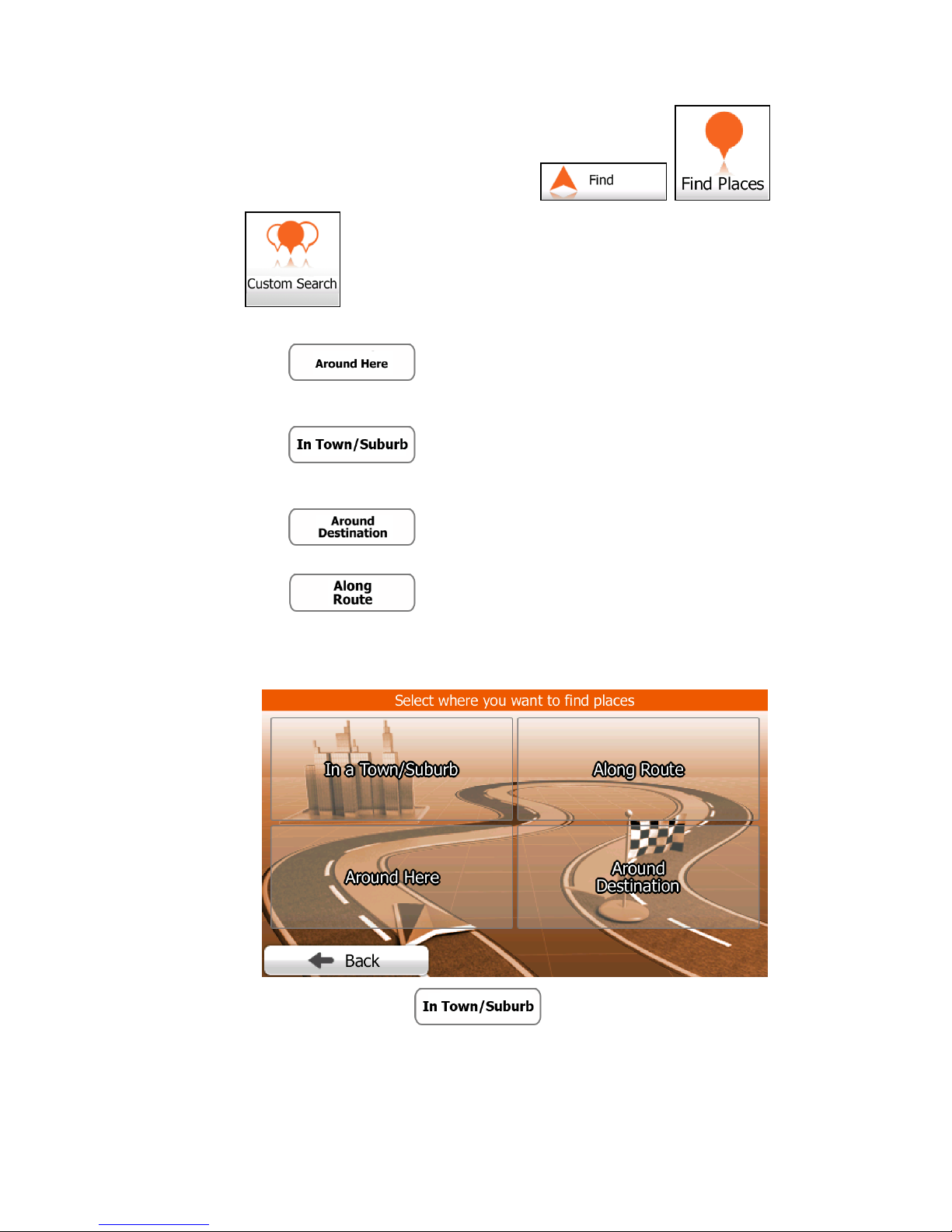
66
2. In the Navigation menu, tap the following buttons:
, .
3. Tap
.
4. Select the area around which the Place should be searched for:
Tap
to search around the current position or if it is not
available, around the last know position. (The result list will be ordered by the
distance from this position.)
Tap
to search for a place within a selected city/town. (The
result list will be ordered by the distance from the centre of the selected
city/town.)
Tap
to search for a place around the destination of the
active route. (The result list will be ordered by the distance from the destination.)
Tap
to search along the active route, and not around a
given point. This is useful when you search for a later stopover that results in a
minimal detour only, such as searching for upcoming petrol stations or
restaurants. (The result list will be ordered by the length of the necessary
detour.)
5. (optional) If you have selected
, select the city/town to search in.

67
6. Select one of the main Place categories (e.g. Accommodation) to search in or tap
to search among all Places.
7. Select one of the Place subcategories (e.g. Hotel or Motel) to search in or tap
to search in the selected Place category.

68
8. Tap
if you have not done it before.
9. Using the keyboard, start entering the name of the Place.
10. After entering a few letters, tap
to open the list of Places with
names containing the entered character sequence.

69
11. (optional) The Places in the list are ordered by their distance from the current or last
known position, from the selected city/town, from the destination or by the length of the
necessary detour. If you need to reorder the list, tap
.
12. Browse the list if necessary and tap one of the list items. A full screen map appears
with the selected point in the middle. The name and address of the Place is displayed
at the top of the screen.
13. (optional) Tap
to see the details of the selected Place. Tap
to return to the map.
14. If necessary, tap the map somewhere else to modify the destination. The Cursor
(
) appears at the new location. Tap to confirm the
destination, or tap
to select a different destination.
15. After a short summary of the route parameters, the map appears showing the entire
route. The route is automatically calculated. Tap
to modify route
parameters, or tap
and start your journey.

70
3.1.2.5 Selecting nearby assistance from 'Where Am I?'
You can quickly search for nearby assistance from the 'Where Am I?' screen.
1. On the Map screen, tap
to open the Quick menu.

71
2. Tap
, and then .
3. Preset search categories appear, all for searching around the current position (or
around the last known position if the current position is not available):
: Car repair and roadside assistance
services
: Medical and emergency services
: Police stations

72
: Petrol stations
4. Tap any of the quick search buttons to get an instant list of that type of Places.
5. (optional) The Places in the list are ordered by their distance from the current or last
known position, from the selected city/town, from the destination or by the length of the
necessary detour. If you need to reorder the list, tap
.
6. Browse the list if necessary and tap one of the list items. A full screen map appears
with the selected point in the middle. The name and address of the Place is displayed
at the top of the screen.
7. (optional) Tap
to see the details of the selected Place. Tap
to return to the map.
8. If necessary, tap the map somewhere else to modify the destination. The Cursor
(
) appears at the new location. Tap to confirm the
destination, or tap
to select a different destination.
9. After a short summary of the route parameters, the map appears showing the entire
route. The route is automatically calculated. Tap
to modify route
parameters, or tap
and start your journey.

73
3.1.3 Selecting a map location as the destination
1. If you are on the Map screen, tap to return to the Navigation menu.
2. In the Navigation menu, tap the following buttons:
,
, .
3. Locate your destination on the map: move and scale the map as needed.

74
4. Tap the location that you want to select as your destination. The Cursor (
)
appears.
5. Tap
to select the Cursor as the destination.
6. After a short summary of the route parameters, the map appears showing the entire
route. The route is automatically calculated. Tap
to modify route
parameters, or tap
and start your journey.

75
3.1.4 Selecting the destination from your Favourites
You can select a location that you have already saved as a Favourite to be your destination.
Adding a location to the list of Favourite destinations is described on page 98.
1. Access the list of Favourites:
If you are on the Map screen, tap
and then tap
.

76
If you are in the Navigation menu, tap
and then tap
.
2. The list of Favourite destinations is displayed.
3. Tap the Favourite that you want to set as your destination. If necessary, browse down
to see more of the list or tap
and enter a few letters from the name
of the Favourite destination.
4. A full screen map appears with the selected point in the middle. If necessary, tap the
map somewhere else to modify the destination. The Cursor ( ) appears at the
new location. Tap
to confirm the destination, or tap
to select a different destination.
5. After a short summary of the route parameters, the map appears showing the entire
route. The route is automatically calculated. Tap
to modify route
parameters, or tap
and start your journey.

77
3.1.5 Selecting one of the most likely destinations (Smart History)
The destinations that you have set earlier appear in the History list. Two of those recent
destinations are shown in the Destination menu for easy access. Smart History offers these
locations based on your navigation habits, using parameters like the current time of day, the
day of week, and the current location. The more you use the navigation software, the better it
can guess your desired destination.
1. If you are on the Map screen, tap
to return to the Navigation menu.
2. In the Navigation menu, tap
.

78
3. Tap the
or the destination in the History field.
4. A full screen map appears with the selected point in the middle. If necessary, tap the
map somewhere else to modify the destination. The Cursor ( ) appears at the
new location. Tap
to confirm the destination, or tap
to select a different destination.
5. After a short summary of the route parameters, the map appears showing the entire
route. The route is automatically calculated. Tap
to modify route
parameters, or tap
and start your journey.

79
3.1.6 Selecting a recent destination from the History
The destinations that you have set earlier appear in the History.
1. Access the History:
If you are on the Map screen, tap
and then tap
.

80
If you are in the Navigation menu, tap
and then tap
.
2. The list of recent destinations appears. Smart History promotes three destinations to
the first page based on your previous routes (most likely destinations). The rest of the
destinations are ordered by time they were last selected. If necessary, scroll the list to
see earlier destinations.
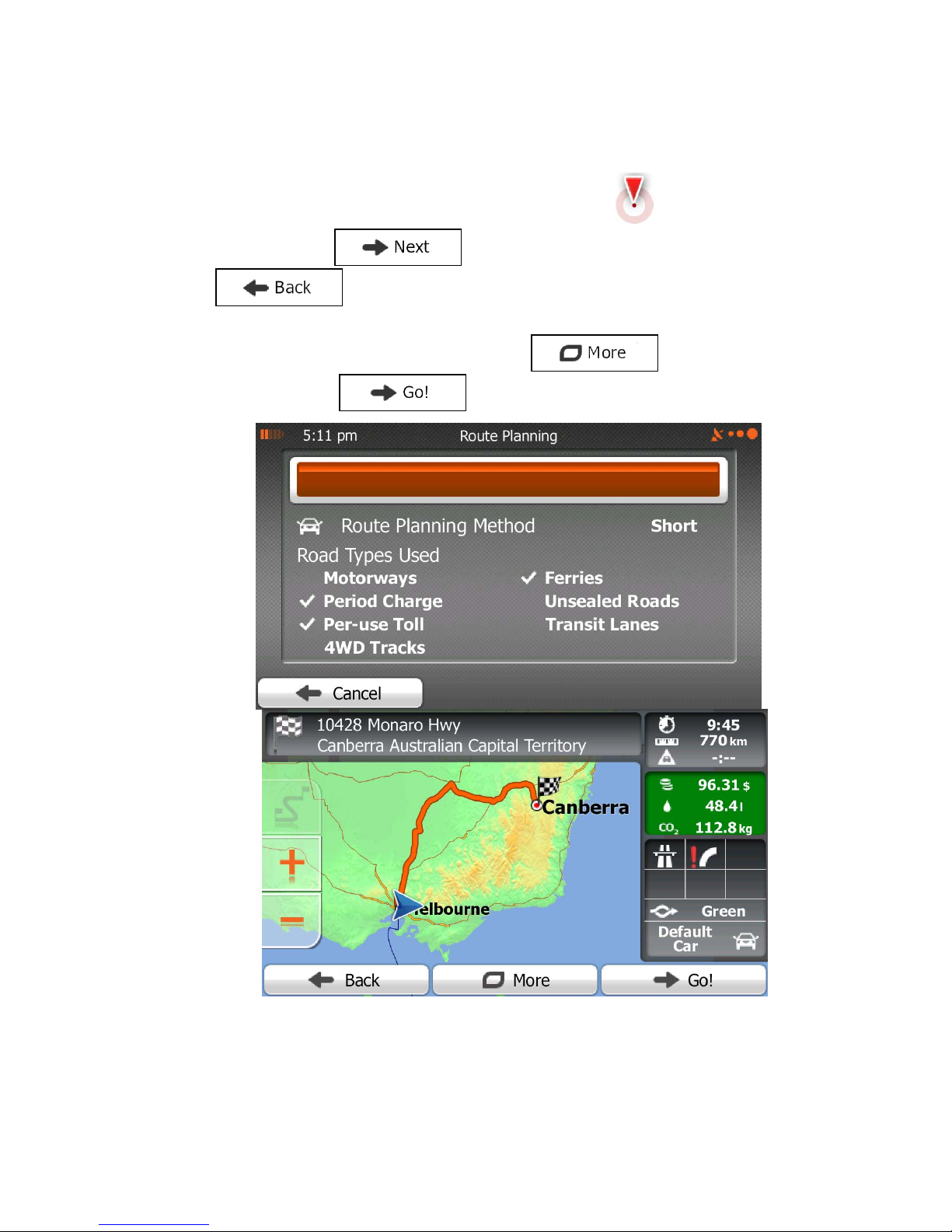
81
3. Select a destination from the list.
4. A full screen map appears with the selected point in the middle. If necessary, tap the
map somewhere else to modify the destination. The Cursor (
) appears at the
new location. Tap
to confirm the destination, or tap
to select a different destination.
5. After a short summary of the route parameters, the map appears showing the entire
route. The route is automatically calculated. Tap
to modify route
parameters, or tap
and start your journey.
3.1.7 Entering the coordinate of the destination
You can also select a destination by entering its coordinate. Do as follows:

82
1. If you are on the Map screen, tap
to return to the Navigation menu.
2. In the Navigation menu, tap
.
3. Open the
menu and tap .
4. You can enter the latitude and longitude values in any of the following formats: decimal
degrees; degrees and decimal minutes; or degrees, minutes and decimal se conds.
5. (optional) If necessary, tap
then and enter the
coordinate in UTM format.
6. When finished, tap
.
7. A full screen map appears with the selected point in the middle. If necessary, tap the
map somewhere else to modify the destination. The Cursor ( ) appears at the

83
new location. Tap
to confirm the destination, or tap
to select a different destination.
8. After a short summary of the route parameters, the map appears showing the entire
route. The route is automatically calculated. Tap
to modify route
parameters, or tap
and start your journey.
3.1.8 Building a route from the list of destinations (Create Route)
You can also build your route destination by destination from the My Route menu.
1. If you are on the Map screen, tap
to return to the Navigation menu.
2. In the Navigation menu, tap
.

84
3. Tap
.
4. There is only one line in the list of route points, the start point of the route, normally the
current GPS position.
5. Tap
to select the destination.
6. The Destination menu appears and you can select the destination of the route the
same way as described in the previous sections.
7. When the new destination is selected, the list returns.

85
8. To add more destinations, tap
where you want to insert the new
route point in the list, and repeat the above procedure.
3.2 Viewing the entire route on the map
It is easy to get a map overview of the active route. Do as follows:
1. If you are on the Map screen, tap
to return to the Navigation menu.
2. In the Navigation menu, tap
.
3. Tap
. The active route is displayed in its full length on the map
together with additional information and controls.

86
3.3 Checking route parameters and accessing route related functions
You can check different parameters of the route recommended byYour system media .
1. If you are on the Map screen, tap
to return to the Navigation menu.
2. In the Navigation menu, tap
.
3. The following pieces of information are displayed:
The name and/or address of the destination.
Warning icons (if any). They provide extra information about your route (e.g.
unpaved roads or toll roads to be taken).
The total time of the route.
The total length of the route.
Estimated delay calculated from traffic events on your route.
The symbol of the vehicle type used in route calculation.
The route planning method (e.g. Fast).
4. You have the following options on this screen (for detailed instructions on how to use
them, see the next chapter):
Tap
to edit the route: to add or remove destinations or
change their sequence. You can also set a route start point other than your
current location. This can be useful to plan and save a future trip.
Tap
to display the entire route on the map.

87
Tap
to bypass a part of the route.
Tap
to delete the active route.
Tap
to open a list with more options like selecting from
route alternatives, changing route parameters, simulating the route, saving the
active route or loading a previously saved route.
Tap
to return to the Navigation menu.
3.4 Modifying the route
When navigation is already started, there are several ways to modify the active route. The
following sections show some of those options.
3.4.1 Selecting a new destination when already having a route: New Route,
Waypoint or Final Destination
If you already have a recommended route and you select a new destination as described in
the above sections, the application will ask you whether to start a new route, add a new
waypoint (intermediate destination) to the route or append the newly selected destination at
the end of the current route.
Tap
to plan a new route to the newly selected location. The previous
destination and waypoint(s) are deleted.

88
Tap
to add the newly selected location as an intermediate destination to
your route. The other destinations of the route remain intact. Note: the new waypoint is
placed among destinations to keep the route optimal. To decide where a waypoint to
appear, use the Edit Route feature.
Tap
to append the newly selected destination at the end of the route.
The other destinations of the route remain intact. The previous final destination is now
the last waypoint.
3.4.2 Setting a new starting position for the route
For normal navigation, all routes are planned from the current position. In order to check
future routes, simulate them or see their length in time and distance, you can turn off the GPS
receiver. Then you can set the starting point of the route to a different location than the
current GPS position.
1. If you are on the Map screen, tap
to return to the Navigation menu.
2. In the Navigation menu, tap
.
3. If you already have a route, tap
. If you are starting a new route, tap
.

89
4. The first line is the start of the route, normally the current GPS position. Tap
and confirm your action at the warning message.
5. The Destination menu appears and you can select the start point of the route the same
way you select a destination.

90
6. When the new start point is set, tap
.
7. The map returns with a transparent Vehimarker (showing that there is no GPS
reception). If an active route already existed, it is now recalculated starting from the
selected location.
8. To return to normal navigation, tap
.
3.4.3 Editing the list of destinations (Edit Route)
You can edit the route by modifying the list of destinations. You can add or remove
destinations, modify the start position or reorder the list.
1. If you are on the Map screen, tap
to return to the Navigation menu.
2. In the Navigation menu, tap
.
3. Tap
.

91
4. You have the following options:
Tap
to add a new destination.
Tap
to delete a destination.
Tap
to modify the start point of the route.
Tap
to reorder the list. You can do it manually or you can let
the application optimise the route for you.
3.4.4 Pausing the active route
You do not need to pause the active route: when you start driving again, Your system media
restarts the voice instructions from your position.

92
3.4.5 Cancelling the active route
To cancel the navigated route, do one of the following:
If you are on the Map screen, tap
and then tap .
(If you have a route with waypoints, you need to tap
until all waypoints
are deleted.)
In the Navigation menu, tap
and then tap .. The
active route is deleted with all its waypoints.
3.4.6 Checking route alternatives when planning the route
You can select from different route alternatives or change the route planning method after you
have selected a new destination. Do as follows:
1. Select a destination as explained earlier, and get to the route confirmation screen.
2. Tap
.

93
3. Tap
.
4. You see the basic details of three route alternatives with the selected route planning
method. Tap any of them to see it on the map.
5. Or if you cannot find a good alternative, tap
and scroll down for
routes with different routing methods.

94
6. Select one of the route alternatives and tap
to return to the
previous screen. Your system media recalculates the route. The orange line now
shows the new recommended route.
3.4.7 Checking route alternatives for an existing route
To recalculate the active route with a different route planning method, you can modify the
Route settings (page 119). There is another way to do this and to compare different route
alternatives with the same route planning method. Do as follows:
1. If you are on the Map screen, tap
to return to the Navigation menu.
2. In the Navigation menu, tap
.
3. Tap
.

95
4. Tap
.
5. You see the basic details of three route alternatives with the selected route planning
method. Tap any of them to see it on the map.
6. Or if you cannot find a good alternative, tap
and scroll down for
routes with different routing methods.

96
7. Select one of the route alternatives then tap and hold
The linked image cannot be displayed. The file may have b een moved, renamed, or deleted. Verify that the link points to the c orrect file and location.
for a few
seconds to return to the Map screen. Your system media recalculates the route. The
orange line now shows the new recommended route.
3.4.8 Changing the vehicle used in route planning
To recalculate the active route for a different vehicle, do as follows. These changes can also
be made in Settings (page 119).
1. On the Map screen, tap
and then tap .
2. Tap
and then tap one of the following:

97
3. HEMA NAVIGATOR recalculates the route optimised for the new vehicle type. The
orange line now shows the new recommended route.
Note!
If you select
and you forget to change it back to a vehicle
later, the software warns you when you travel with a speed that is too high for a
pedestrian. You are allowed to switch back instantly to
.
3.4.9 Changing the road types used in route planning
To recalculate the active route with different road type preferences, do as follows. These
changes can also be made in Settings (page 119).
1. On the Map screen, tap
and then tap .

98
2. Tap any of the listed road types to modify the route. If needed, scroll the list for all road
types. You have the following options (their order depends on the selected vehicle
type):
- You might need to avoid motorways when you are driving
a slow car or you are towing another vehicle.
- Charge roads are pay roads where you can purchase a
pass or vignette to use the road for a longer period of time. They can be
enabled or disabled separately from toll roads.
- Your system media includes toll roads (pay roads where
there is a per-use charge) in the routes by default. If you disable toll roads,
Your system media plans the best toll-free route.
- Your system media includes ferries in a planned route by
default. However, a map does not necessarily contain information about the
accessibility of temporary ferries. You might also need to pay a fare on ferries.
- Your system media excludes unpaved roads by default:
unpaved roads can be in a bad condition and usually you cannot reach the
speed limit on them.
- 4WD tracks are dirt roads in very poor condition. They can
only be driven by 4WD vehicles.Your system media excludes 4WD tracks by
default.
3. Tap
to confirm the changes. Your system media recalculates the
route. The orange line now shows the new recommended route.
3.5 Saving a location as a Favourite destination
You can add any location to Favourites, the list of frequently used destinations. Planning a
route to one of the Favourite destinations is described on page 75.
1. Select a destination as described before. It can be an address, a Place, any location
on the map, a previously used destination from History, a coordinate or a location
where a photo was taken.
2. When the full screen map appears with the selected location in the middle, tap
.

99
3. Tap
.
4. (optional) Using the keyboard, you can change the name offered for the Favourite. Tap
to enter numbers or symbols.
5. Tap
to save the location as a new Favourite destination.
3.6 Saving a location as an alert point
You can save any map location as an alert point (for example a speed camera or a railway
crossing).
1. Browse the map and select a location. The red Cursor appears there.
2. Tap
.

100
3. Scroll down the list and tap
.
4. On the newly opened screen, select the type of the alert point, the direction from which
you expect the alert, and (if applicable) the speed limit for this alert point.
5. Tap
to save the location as a new alert point.
3.7 Editing an alert point
You can edit a previously saved or uploaded alert point (for example a speed camera or a
railway crossing).
1. Browse the map and select the alert point to edit. The red circle appears around the
alert point.
2. Tap
.
