
NR411
User’s manual
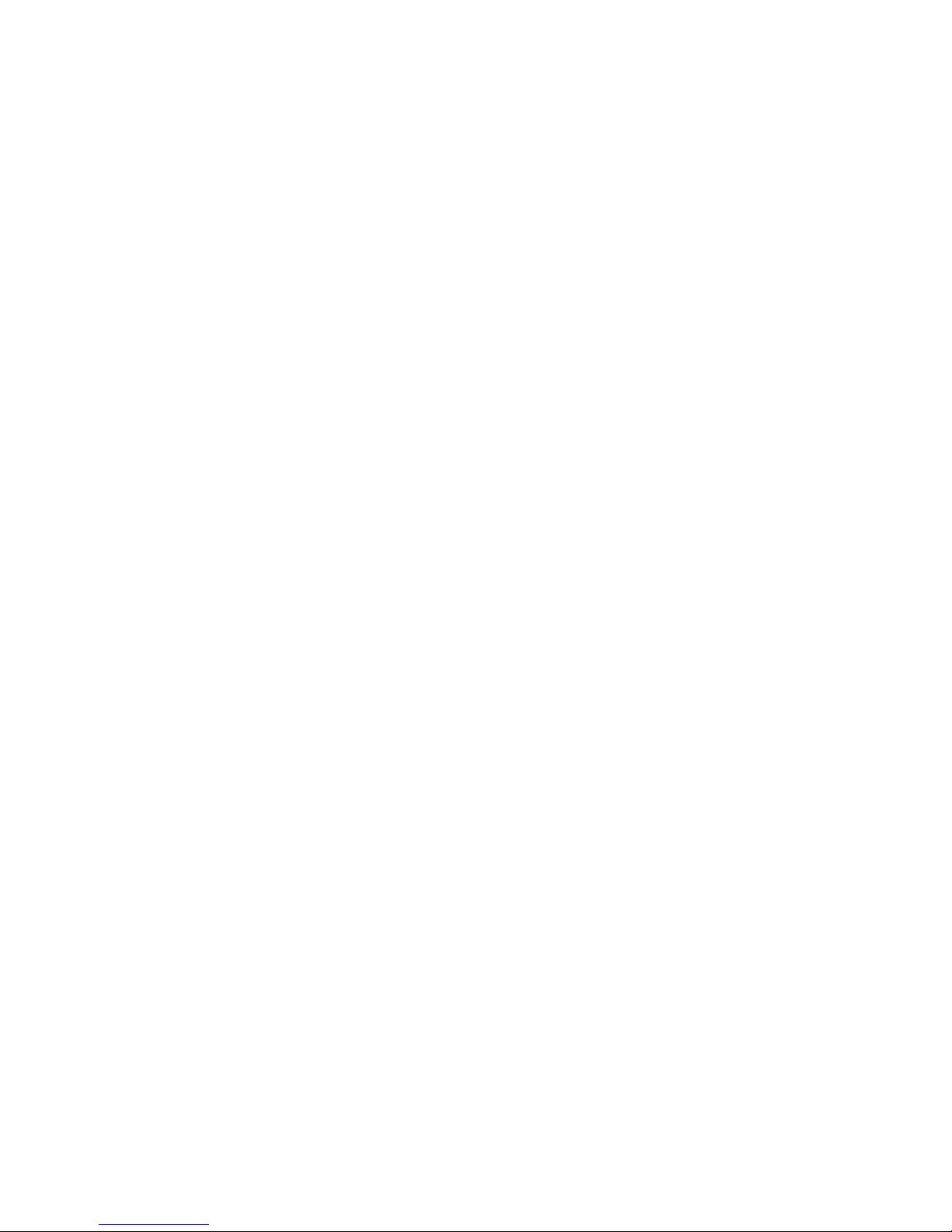
NOTICE:
Because of still development, specifications and
functions are subject to change without notice.
We do not take responsibility for misprints.

Warnings and Notices
For your safety, do not operate the controls of the
product while driving.
GPS satellite signals cannot typically pass through solid
materials (except glass). GPS location information is not
typically available inside buildings, tunnels, or
underground parking lots.
A minimum of 4 GPS satellite signals is needed to
calculate your GPS position. Signal reception can be
affected by weather events or overhead obstacles (e.g.
dense foliage and tall buildings).
Other wireless devices in the vehicle may interfere with
the reception of satellite signals and cause the reception
to be unstable.
Charger
Do not attempt to service the unit. There are no
serviceable parts inside. Replace the unit if it is damaged
or exposed to excess moisture.
Do not use the adapter if the cord becomes damaged.
Connect the adapter to the proper power source. The
voltage requirements are found on the product case
and/or packaging.
Battery
This unit contains a non-replaceable internal Li-polymer
battery. The battery could be bursting or exploding and
releasing hazardous chemicals in case of over battery
specification and using in an abnormal conditions;
disassemble, crush, puncture, or dispose of the battery in
fire or water.
Abnormal operation could be dangerous to your human
body. Please be aware.
Use only the specified charger approved by the
manufacturer.
NOTICE: The battery in the device must be recycled or
disposed of properly.

Package contents
NR411 device
Windshield mount
Car holder
Car charger
Quick Guide
SD card (Option)
CD Companion

Hardware
Front / Back views
No Icon Component Description
1 Touch screen Displays the output of your
device. Tap with the top of
your finger on the screen to
select menu commands or to
enter information.
2 Charge Indicator Glows orange
to indicate that
the battery is charging, and
turns green when the battery
is fully charged.
3 Speaker Emits system sounds.
4 Rear Label Area Area for labeling device label
2

Top / Bottom / Left / Right views
No
Icon
Component
Description
1
Power Switch
Turns on and off the
device.
2
Reset Button
Used to do a hard reset
of the device.
3
Mini-USB port
Connects to the charger
or USB cable
4
SD Card reader
Accepts SD, SDHC and
MMC storage cards.
2 3
1
4

Using the mounting bracket.
Warning: Some countries prohibit the mounting of any
electronic device on the vehicle dashboard. Be sure to check
your local laws for acceptable mounting areas before
installing the car mount bracket.
Clean the mounting surface with a glass cleaner and a
clean cotton cloth.
If the ambient temperature is below +15°C (60°F), you
can warm the mounting area and the suction cup (e.g.
with a hair dryer) to ensure a strong suction bond.
1. Insert SD card (see Photo 1)
1.1 Insert your SD card into the SD slot of NavRoad before
you mount the device Holder to your NR411.
Photo 1
2. Mounting the device holder and car mount with NR411.
(see Photo 2)
2.1 Fit NavRoad in the device holder first, and then firmly
dock the NR411 with device
holder on the car mount.
2.2 Press the suction cup of the car mount firmly against
to the windshield.
Photo 2
2.3 Press down the lever to fix the suction cup in place.
2.4 Adjust the angles of the arms to your proper viewing
position.

3. Charging your NR411 device (see Photo 3)
3.1 Plug the car charger to the 12 V outlet of your car and
then connect the charger cable to the bottom of the
NR411.
3.2 Your now can let your NR411 have the continuous
power by the car charger.
Photo 3
NOTE: Your car may be required to switch the vehicle ignition
into the accessories position to power the cigarette lighter.
Your device will not charge with the ignition off.
Starting your device
Press the power button to turn on your device, then the main
menu screen appears.
Please be noted, the first time turning on your device may
take some time to obtain a valid GPS fix.
Resetting NR411
You should less than seldom need to reset your NR411
under normal circumstances. However, in the event that a
problem cannot be corrected, you may reset the device by
the following way,
-- Soft reset by pushing the soft reset button on the
bottom right. (see Photo 4)
Photo 4

Using the device
To turn on the device
Turn on your device by pressing the power button on the
top right panel of the device.
Main menu
Settings:
Before first use it’s recommended to set the language and
timezone.
Tap “System” button
.
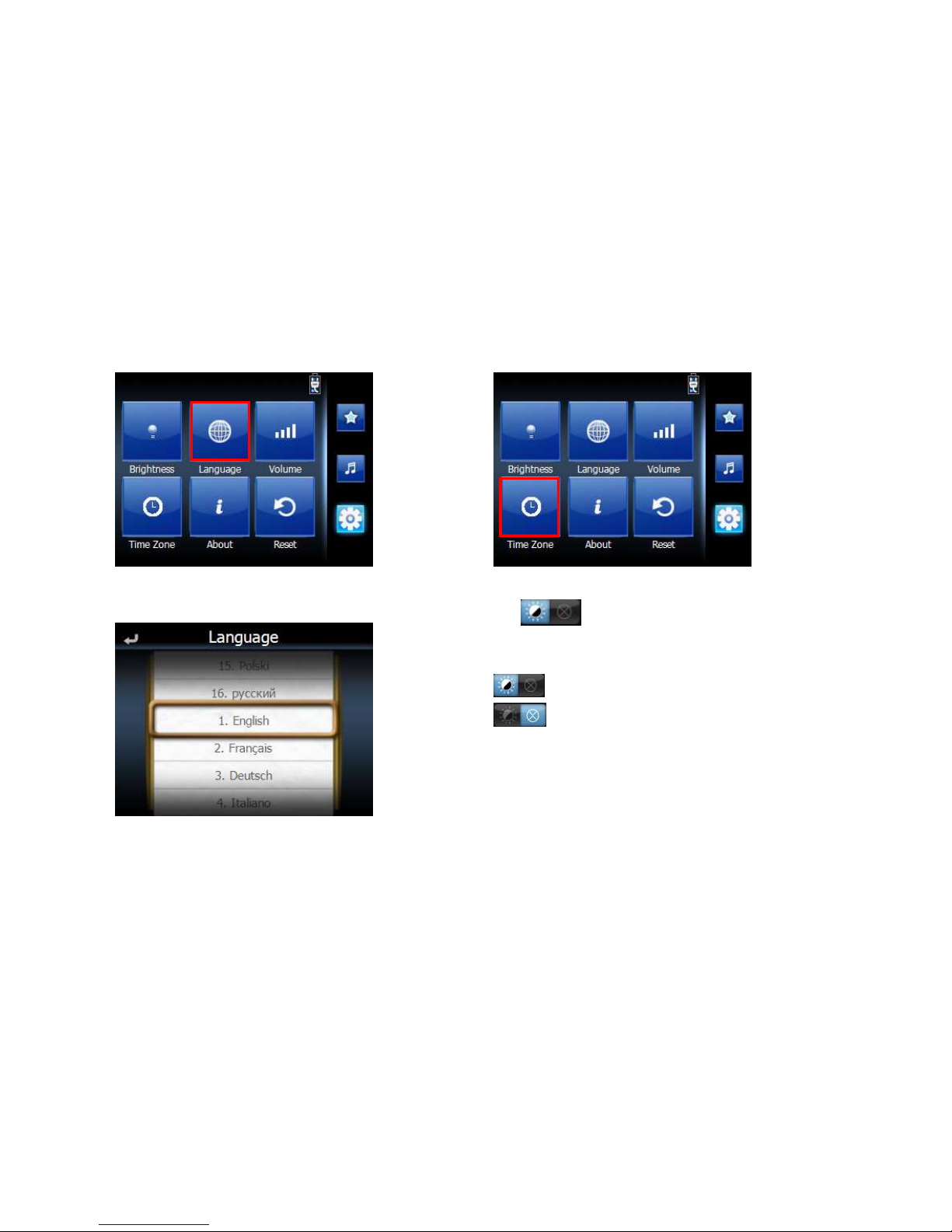
Tap “Language” button
It will display current language in central area
To drag, wheel scroll language tags.
To set the system time zone, tap “Time Zone” in System
Menu
Tap to set up the function of daylight savings
time.
Daylight savings time enabled.
Daylight savings time disabled.

Drag the Map to adjust the time zone.
Additional System settings
Reset
Tap “Reset”.
Tap “Reset GPS” icon
.

Tap “YES” button to reset GPS.
Tap “Factory Reset” icon in the Reset Menu.
Tap “YES” to do the Factory Reset
Tap “Calibration” icon in the Reset Menu.
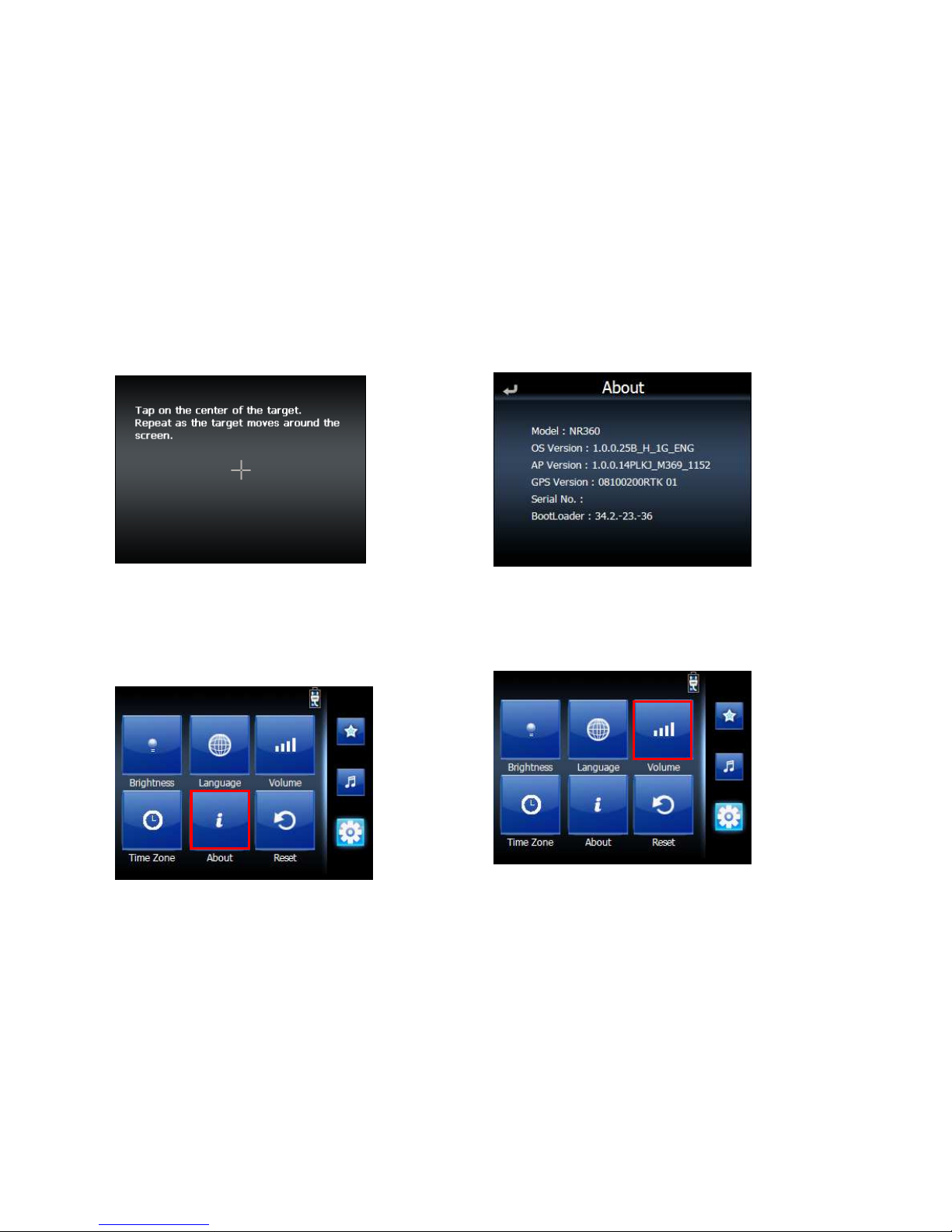
Tap on the center of the target. Repeat as the target
moves around the screen.
System Information
Tap “About” icon in the System Menu.
You can view the OS version, GPS firmware version and
other system information.
Volume
Tap “Volume” icon in the System Menu
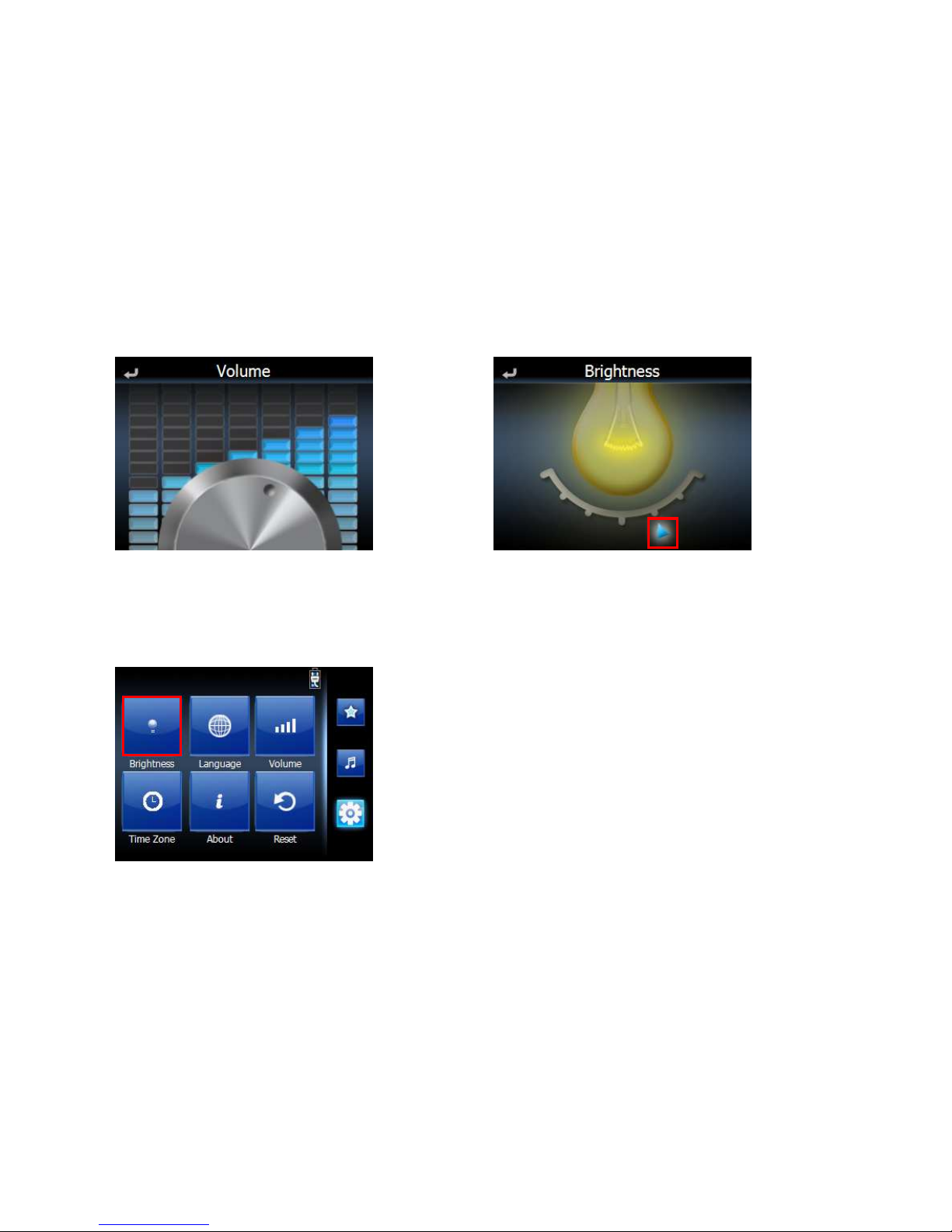
To adjust the volume, drag the wheel.
Backlight brightness
Tap the Brightness icon in the System Menu
Adjust the Backlight brightness by dragging triangle icon.

Setting the favorite application
category
Add icon to the favorite page
Drag the icon to the category bar of favorite
That will show the icon in favorite page.
Delete icon to the favorite page
Drag the icon from Favorite page to category bar and drop
it.
Confirm dialog will pop up, just tap “YES” to delete.

MP3 Player
Tap “Music” icon in the Main Menu.
NOTE: You can also enter the music player by right category
bar

MP3 player functions
No Function
1
Return Return to list page
2
Songs List all song by alphabet
3
Album List all albums by alphabet.
4
Artist List all Artists by alphabet
5
Search Current play list
1
2
3
4
5

Tap the song on the music list
Tap bottom information bar will switch to song’s progress.

No Function
1
Play/Pause Play/Pause song
2
Forward Forward to next song.
3
Previous
Reword to previous
song
4
Stop Stop music play.
5
Repeat Repeat play songs.
6
Random Random play songs.
7
Sound bar To adjust the sound.
8
Bottom info.
bar
No even: This place will
scroll song’s name and
total play time.
Tap: Tap this bar. Will
switch to song’s
progress.
9
Return Return to list page.
1
2
3
4
5
6
7
8
9

Photo Viewer
Support for JPEG files (Support Max. 500 photos).
Auto-scanning of supported files in the device’s SD card
Three viewing modes: Thumbnail, Full Screen, and Slide
Show.
Album support based on sub-directory contents.
Each subdirectory can hold multiple images and be used
as an individual album. For a more organized file search, it
is advisable to sort image files into sub directories based
on meaningful name or date. An example could be
“summer vacation pictures” or “New baby” or “2005 Best.”
Slide-show
Images are adjusted to fit the entire display area and are
shown in a 5-second interval.
Using the Photo Album
Tap “Photo” icon in the Main Menu.
Will list all thumbnails in SD card and store in PND mass
storage & SD folder.

Drag all screen area will cause photo move to next or
previous page.
Tap specific thumbnail will enlarge thumbnail.
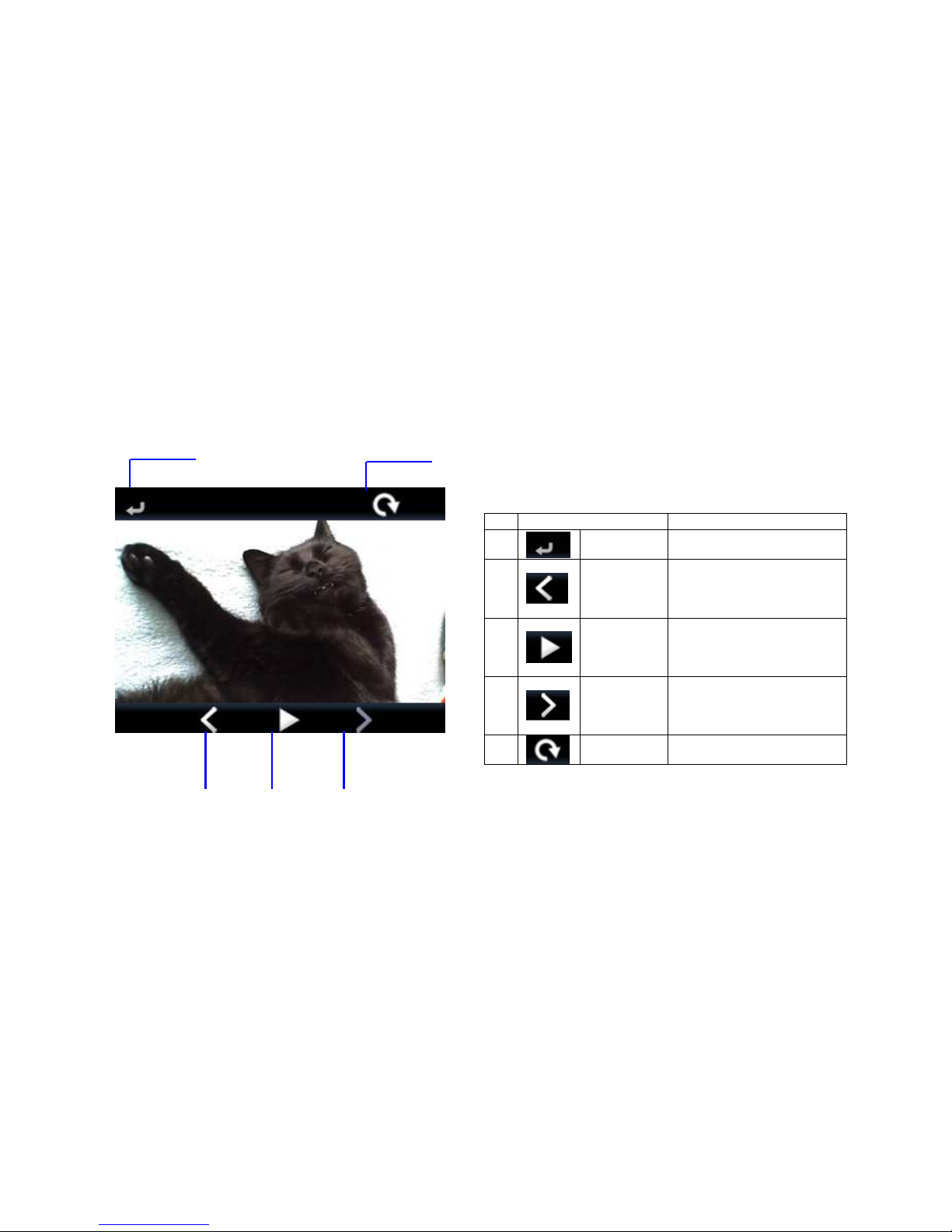
Tap the screen will display control bar.
No Function
1
Return Return to thumbnail page
2
Previous
page
Display previous photo.
3
Auto Play
mode
Auto play all photos.
4
Next page Display next photo.
5
Rotate Rotate photo 90O clockwise
1
5
2
3
4

File Explorer access
Tap “Amusement” button
Tap “Explorer” button
You have now opened the access to Operating System.

Troubleshooting and
Maintenance
Troubleshooting
If your device does not respond
Reset the device
System reset
in the Main menu, tap System, then tap System Info. This
will allow you to do a factory reset (restore to default
settings), reset the GPS and recalibrate the touch screen
interface.
Screen responds slowly
Make sure you have enough battery power.
Inaccurate response to taps.
Recalibrate the touch screen.
Connection problems with PC.
Make sure that the cable is securely plugged into the USB
port on your computer and on the device. Connect the
USB cable directly to your computer—do not run the cable
through a USB hub.
Reset your device before connecting the cable. Always
disconnect your device before you restart your computer.
No GPS connection
Make sure that the GPS antenna has a clear view of the
sky. Note that the GPS reception can be affected by:
bad weather, dense overhead obstacles (e.g. trees and tall
buildings), other wireless devices in the car.
No sound coming from the device.
Make sure mute is not selected for Volume in system
settings. The built-in speaker turns off when the
headphone jack is being used.
I Can’t see my photos.
Make sure you are using supported image formats JPG.
Takes longer than normal time to get a GPS fix.
If the previous GPS fix position was more than 500 km or
12 hours apart from your current position and time, it will
also take significantly longer than the standard TTFF time
to get a GPS fix. This is due to the nature of the GPS
algorithm and rotational velocity between the satellites
and planet Earth, and deemed normal.
Perform a GPS reset in the main/system/system info menu
to get a faster GPS fix.
Factory reset does mean a GPS reset.
Yes. The Factory Reset function resets the OS settings to
their default factory values and it will reset the GPS
settings.
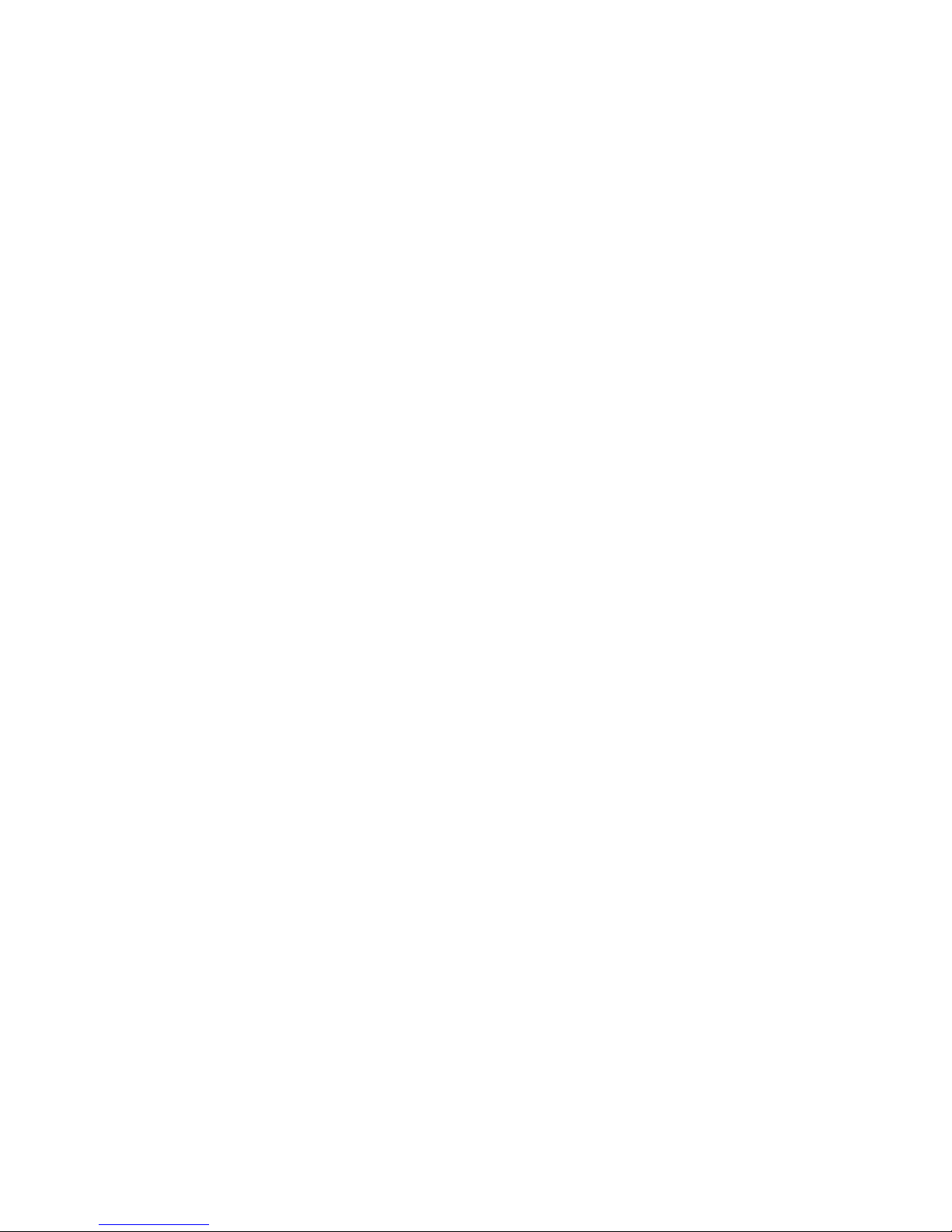
Maintenance
Avoid exposing your device to direct sunlight or strong
ultraviolet light for extended periods of time.
Do not drop your device or subject it to severe shock.
Do not subject your device to sudden and severe
temperature changes. This could cause moisture
condensation inside the unit, which could damage your
device. In the event of moisture condensation, allow the
device to dry out completely before use.
The screen surface can be easily scratched. Sharp objects
may scratch the screen. You may use non-adhesive
generic screen protectors designed specifically for use on
portable devices with LCD panels to help protect the
screen from minor scratches.
Never clean your device when it is powered on.
Never use organic solvents such as benzene or paint
thinner to clean your device. Use of these solvents can
cause deformation or discoloration.
Use a soft, clean, lint-free cloth to clean the display screen.
Moistened LCD screen wipes could also be used as
required.
Never attempt to disassemble, repair or make any
modifications to your device. Disassembly, modification or
any attempt at repair could cause damage to your device
and even bodily injury or property damage and will void
any warranty.
