Navizon IPHONE User Manual

iPhone
Version 2.0.2
User Manual
26/03/2008
1
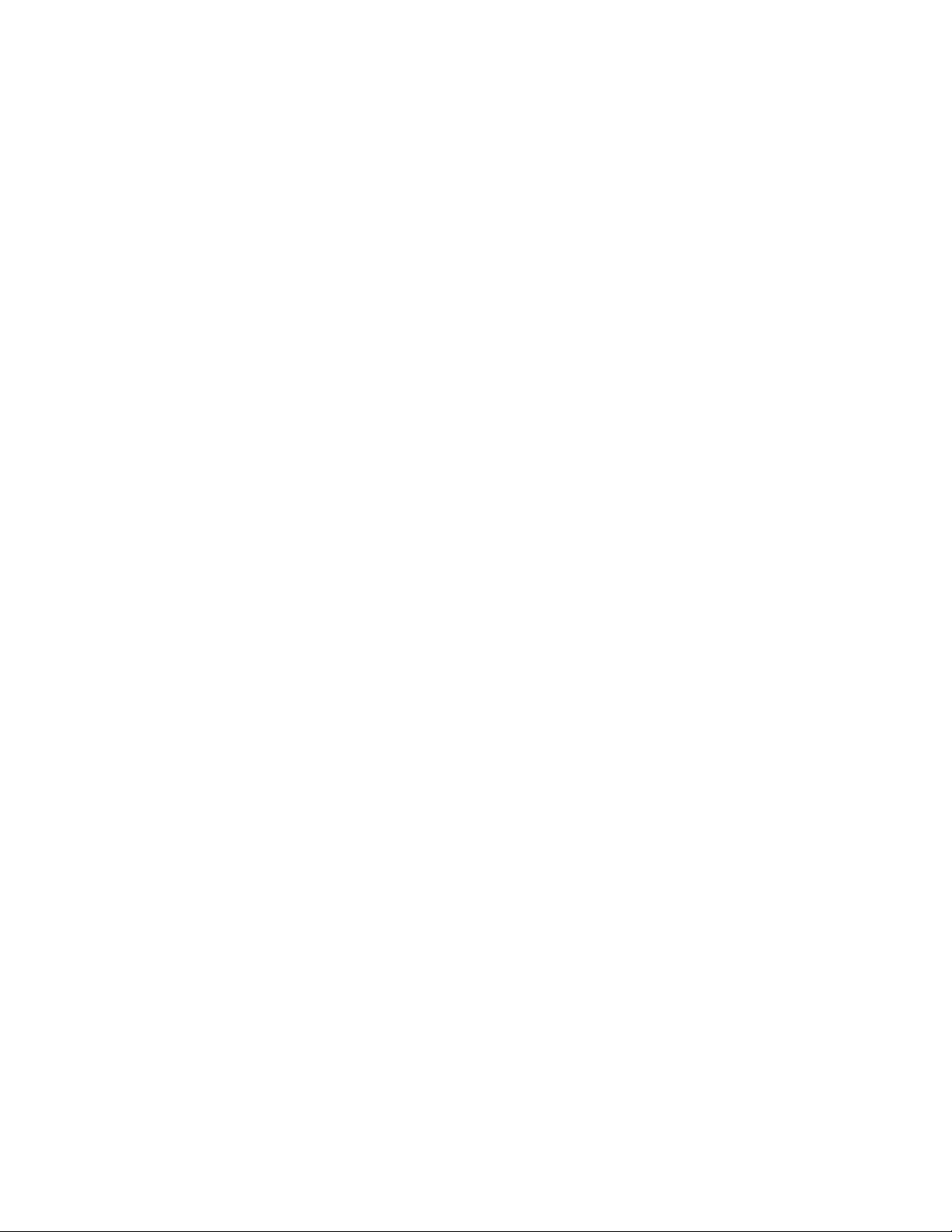
Contents
Chapter 1: Installing Navizon................................................................................3
Chapter 2: Creating a new account......................................................................8
Chapter 3: Configuration....................................................................................11
Chapter 4: Using Navizon...................................................................................16
Chapter 5: Buddies.............................................................................................21
Chapter 6: Troubleshooting................................................................................25
2
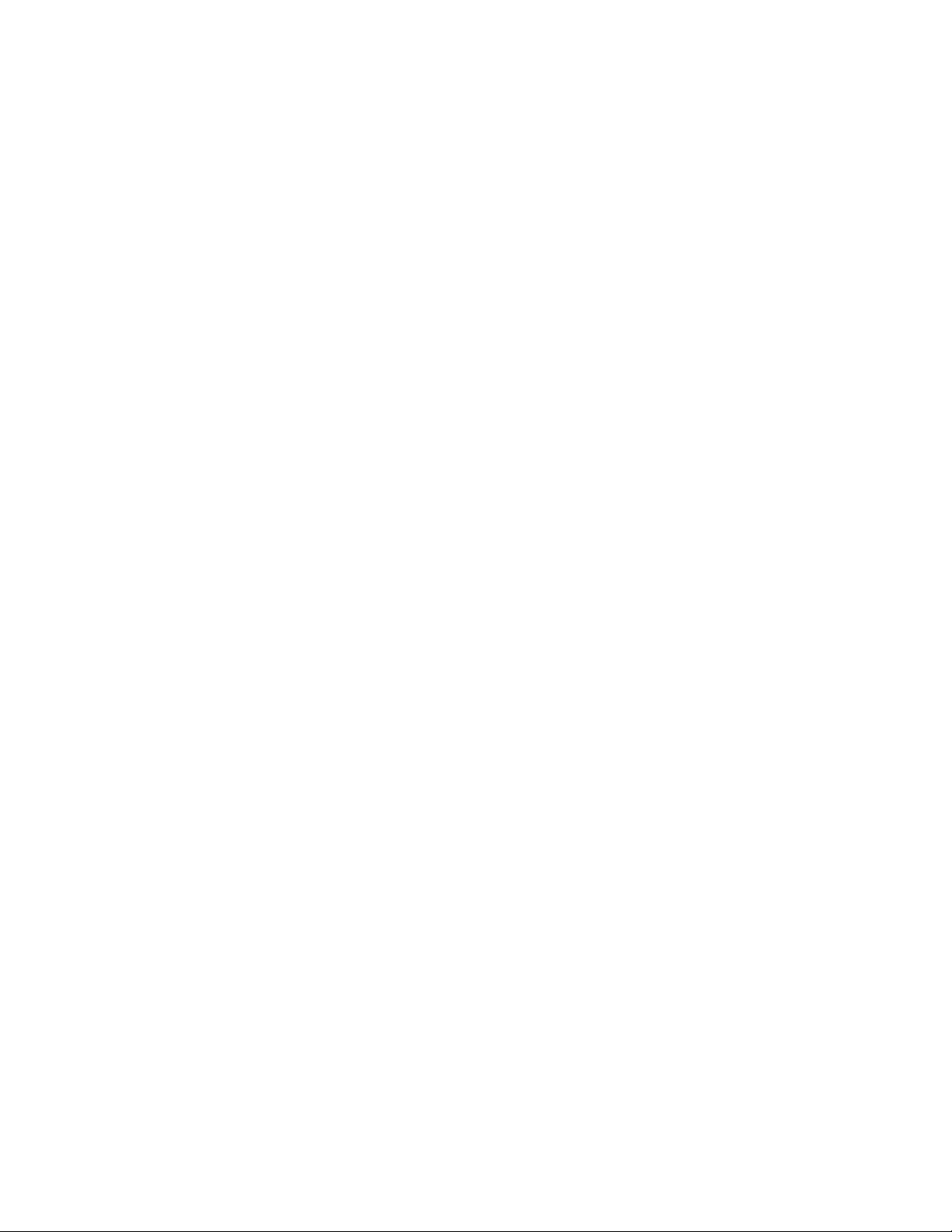
Chapter 1:
Installing Navizon
3
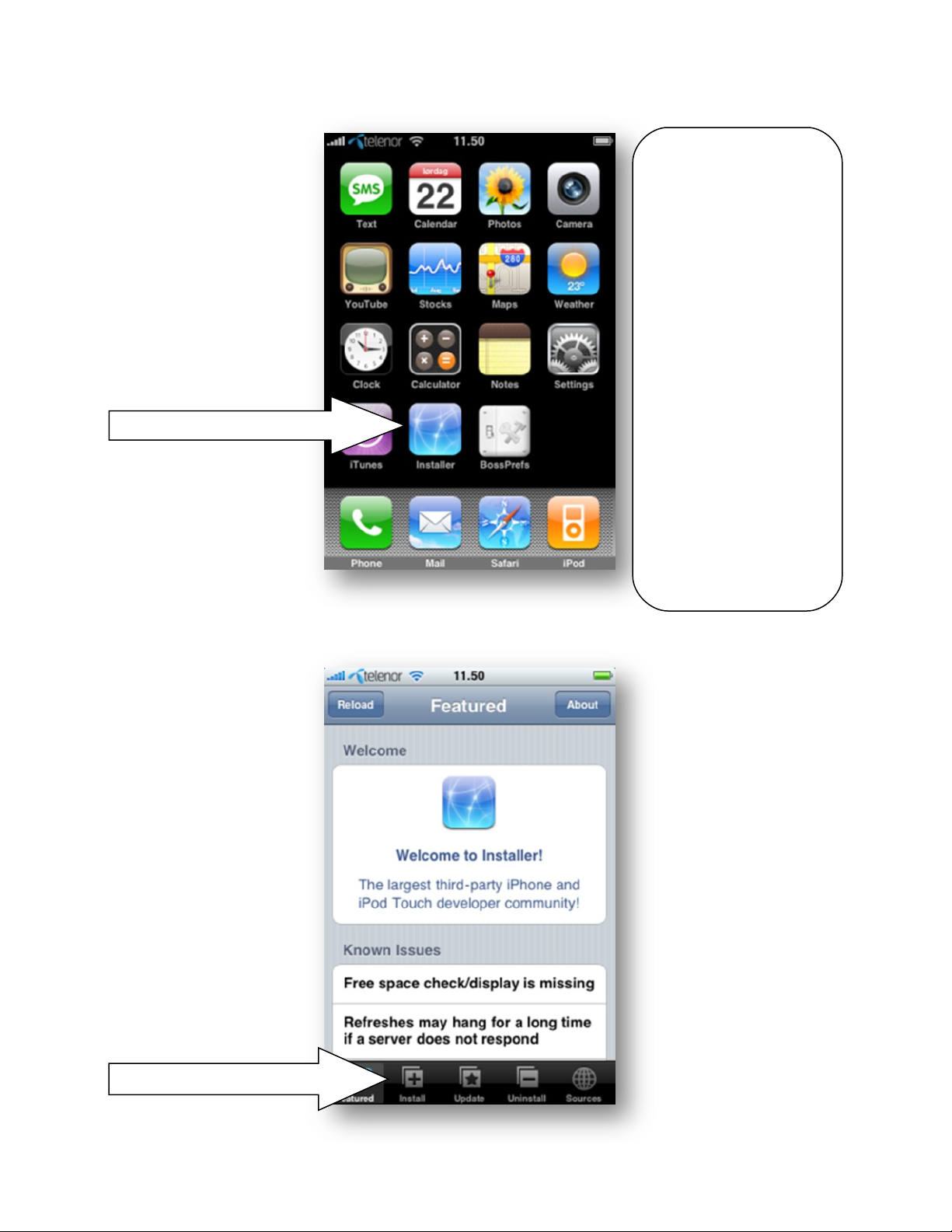
Cha p t e r 1 : I nst a l lin g Nav i z o n
Tap Installer
You must jailbreak
your iPhone before
you can install
Navizon.
The installer will be
available after you
jailbreak your phone.
We recommend using
iLiberty to jailbreak.
Guide for windows:
http://www.iclarified.c
om/entry/index.php?
enid=849
Guide for Mac:
http://www.iclarified.c
om/entry/index.php?
enid=847
Tap Install
4
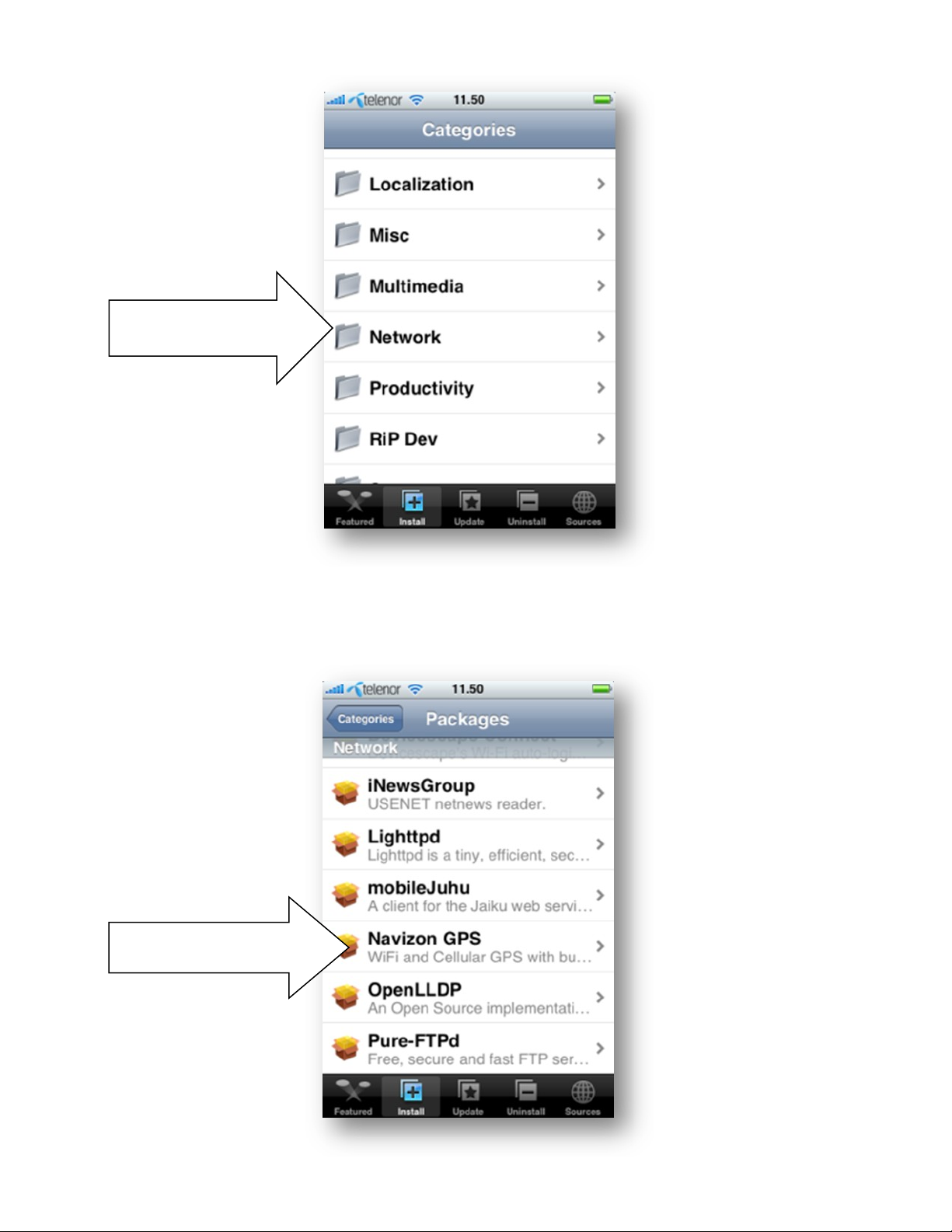
Scroll down and tap
Scroll down and tap
Navizon GPS
the Network category
Cha p t e r 1 : I nst a l lin g Nav i z o n
5
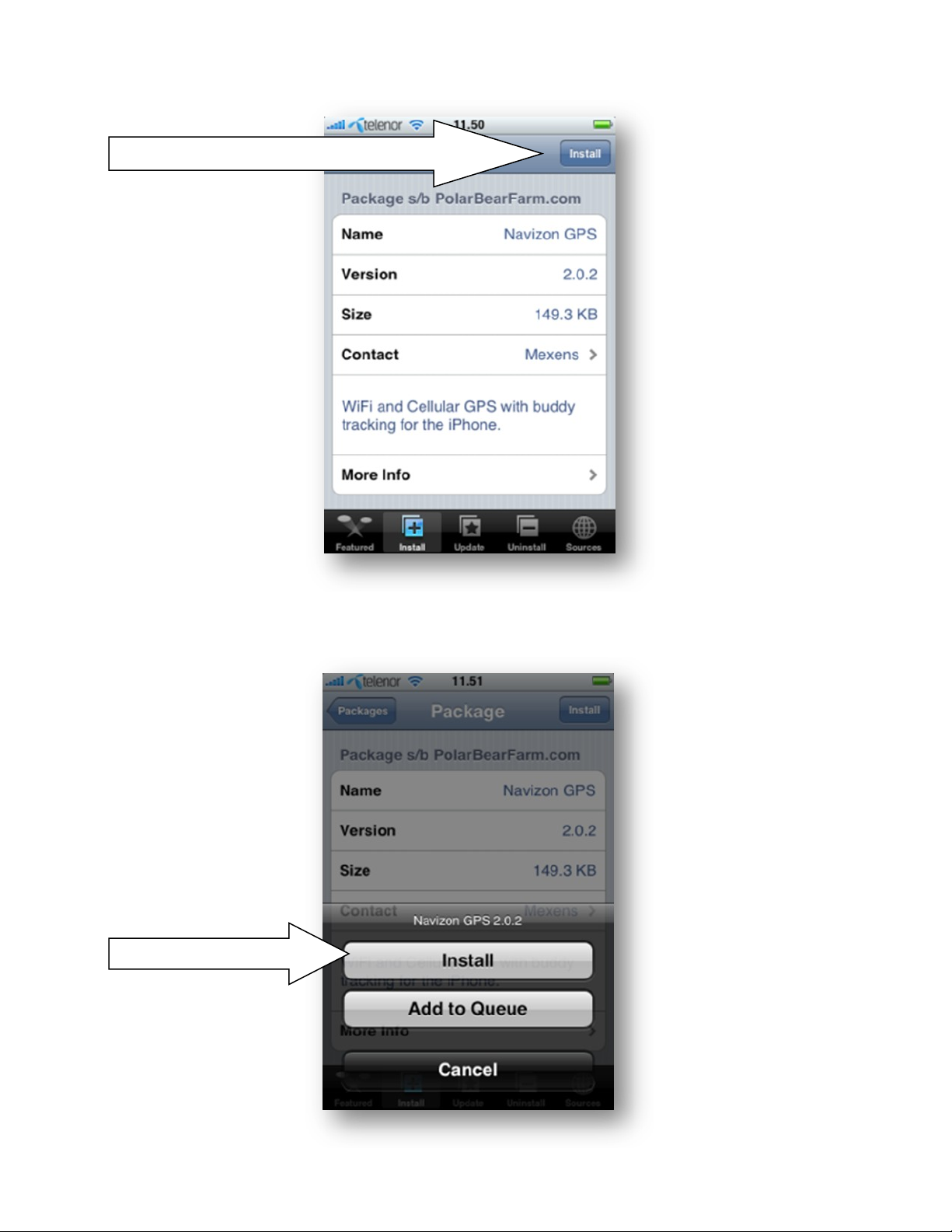
Tap Install
Cha p t e r 1 : I nst a l lin g Nav i z o n
Tap Install
6
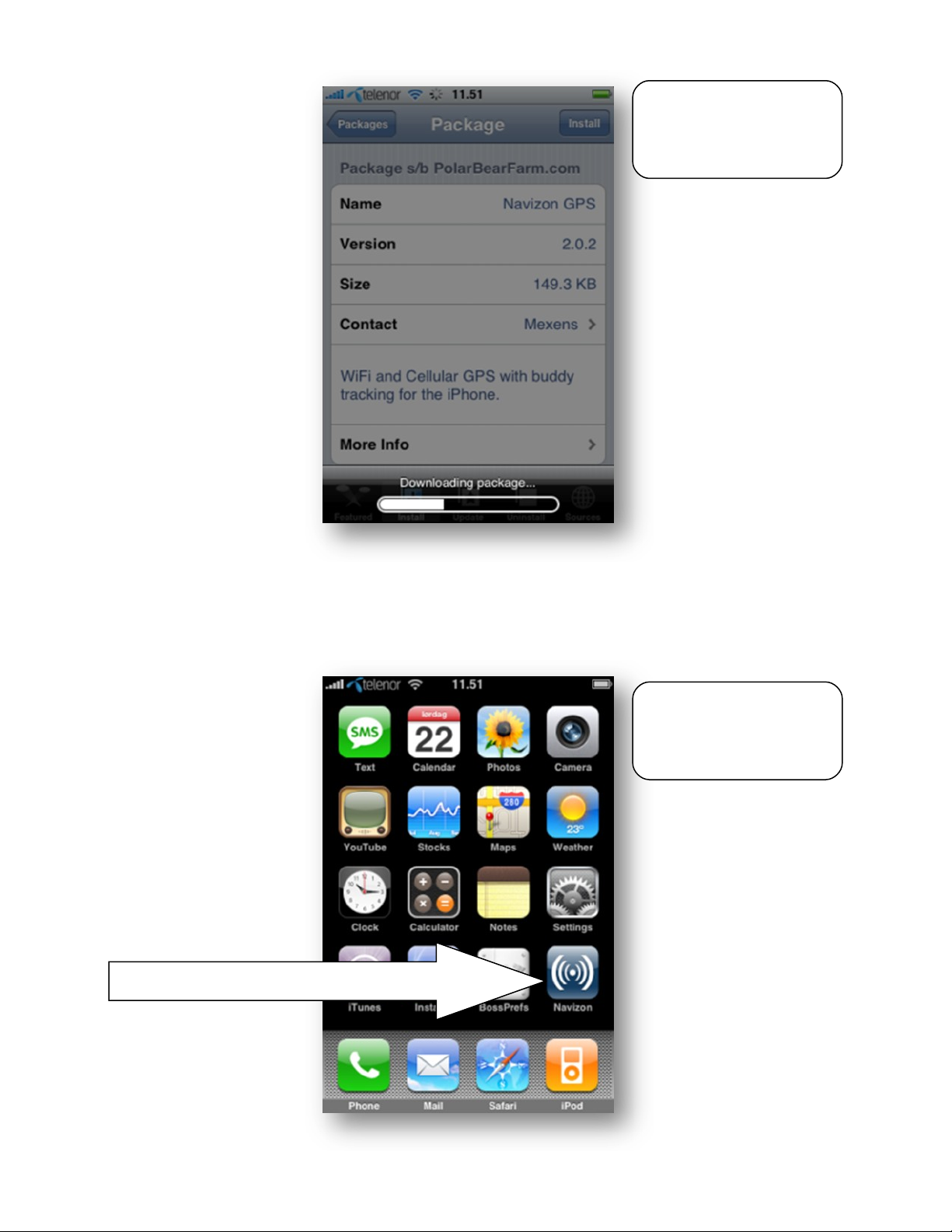
Cha p t e r 1 : I nst a l lin g Nav i z o n
Wait while the installer
downloads and installs
Navizon.
Tap Navizon
Navizon appears as a
blue icon on the home
screen.
7
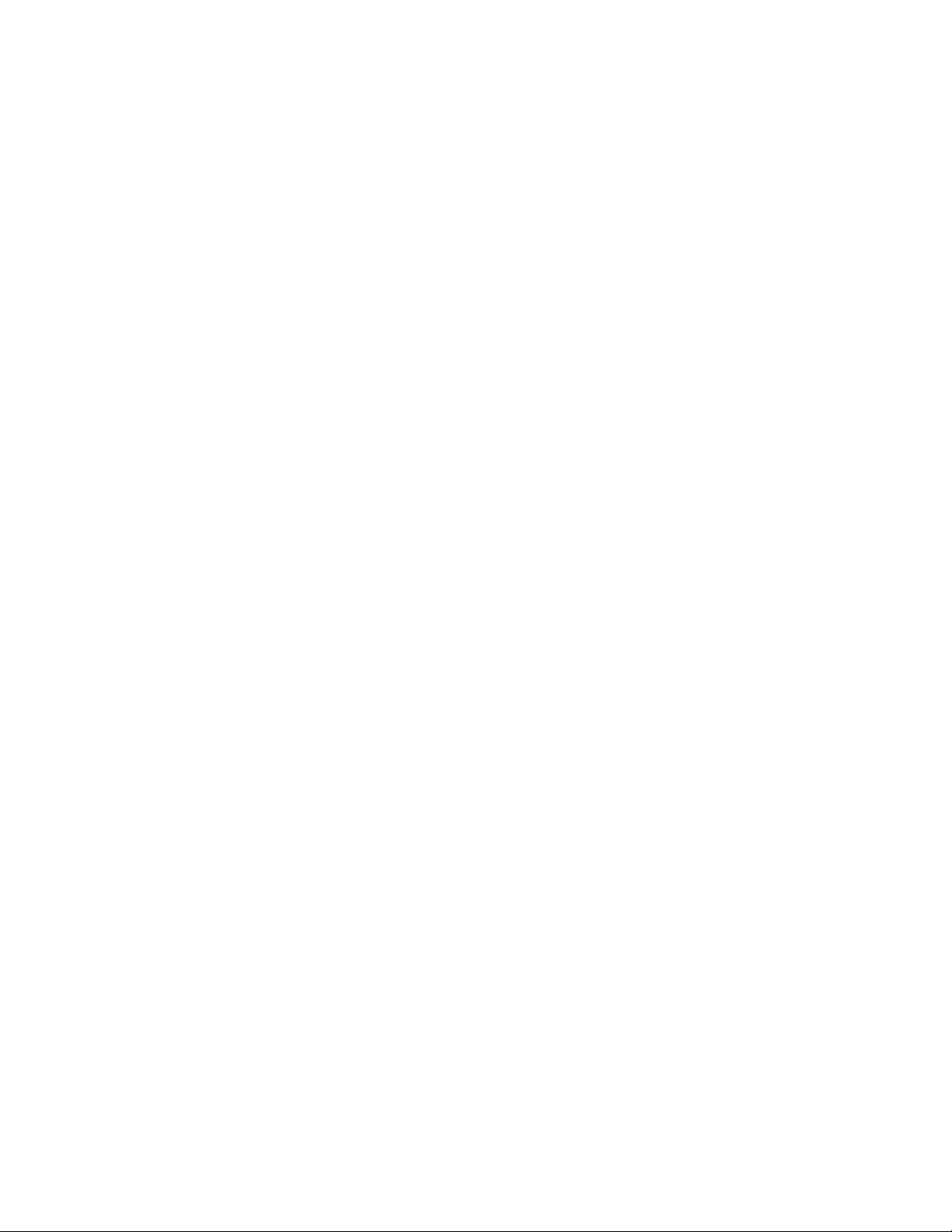
Chapter 2:
Creating a new
account
8
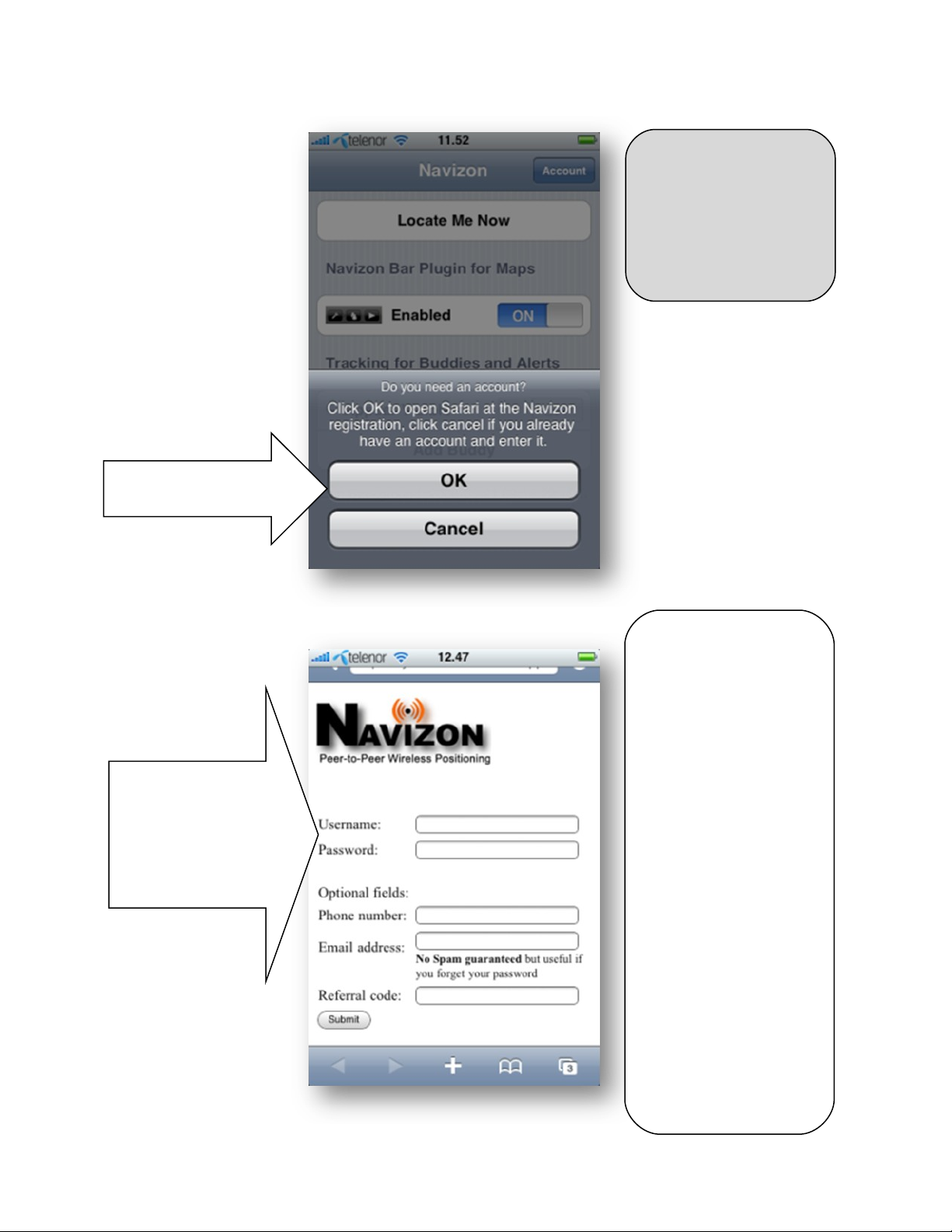
If you already have a
username, click
Cancel and continue
with Chapter 3 Configuration
Tap OK to register a
Fill in the form.
Username and
password are
required.
Tap Submit
new account
Cha p t e r 2 : Cre a t i ng a new a c coun t
Protect your premium
license by entering
your email address.
Support will not be
able to retrieve your
username/password
unless you have
entered your email
address.
If you were referred
by a friend, enter
your friends referral
code now. It can not
be added or
changed later.
It's a good idea to use
only lowercase letters
and numbers in your
username/ password.
9
