
Oudie 3 Help
for version 4.50
Last modified 26.7.2013
© 2003 - 2013 ... Naviter d.o.o.

Oudie 3I
Table of Contents
Foreword 0
Part I Introduction
................................................................................................................................... 21 In the Box
................................................................................................................................... 32 Charging the battery
Part II Getting started
................................................................................................................................... 51 Getting to know Oudie 3
................................................................................................................................... 62 Turning Oudie 3 on and off
................................................................................................................................... 63 Upgrading firmware
................................................................................................................................... 84 Running Oudie 3 software for the first time
................................................................................................................................... 125 Using vario
................................................................................................................................... 126 Copying files to Oudie 3
................................................................................................................................... 137 Learning to use Oudie 3
................................................................................................................................... 138 Using Profiles with Oudie 3
................................................................................................................................... 169 How Airspace warning works
................................................................................................................................... 1910 Entering and flying the tasks
................................................................................................................................... 2911 Flying with the FAI Triangle Assistant
................................................................................................................................... 3212 Using Thermal Assistant
Part III Map page
2
5
36
................................................................................................................................... 371 Cursor info
.......................................................................................................................................................... 38Waypoints
.......................................................................................................................................................... 39Airspace
................................................................................................................................... 412 Glider position
................................................................................................................................... 413 Arrow towards the North
................................................................................................................................... 424 Wind vector
................................................................................................................................... 425 Vector map
................................................................................................................................... 436 Airspace warning
................................................................................................................................... 437 Navboxes
................................................................................................................................... 448 Animation speed
................................................................................................................................... 449 Command bar
Part IV Information page
Part V Statistics page
Part VI Menu
................................................................................................................................... 511 Esc
46
48
50
© 2003 - 2013 ... Naviter d.o.o.

................................................................................................................................... 512 < Prev and Next >
................................................................................................................................... 513 Settings
................................................................................................................................... 524 Display options
................................................................................................................................... 535 Screen lock
................................................................................................................................... 546 Map orientation
................................................................................................................................... 567 Exit
................................................................................................................................... 578 Zoom
................................................................................................................................... 589 Volume & Altitude
................................................................................................................................... 5910 Goto
.......................................................................................................................................................... 60Details overview
.......................................................................................................................................................... 61Edit Waypoint
.......................................................................................................................................................... 61Waypoint filter
................................................................................................................................... 6311 Task
.......................................................................................................................................................... 63List edit
.......................................................................................................................................................... 64Map edit
.......................................................................................................................................................... 65Edit Point
.......................................................................................................................................................... 66Load task
.......................................................................................................................................................... 67Task options
................................................................................................................................... 6812 Next map
................................................................................................................................... 6913 Info page
................................................................................................................................... 6914 Statistics
................................................................................................................................... 6915 About
................................................................................................................................... 6916 Save Settings
................................................................................................................................... 7017 Thermal assistant
................................................................................................................................... 7018 Switch Profile
................................................................................................................................... 7119 Add Waypoint
................................................................................................................................... 7120 Wind
................................................................................................................................... 7221 Logbook
IIContents
Part VII Settings
................................................................................................................................... 741 Map
.......................................................................................................................................................... 75Scheme properties
................................................................................................................................... 762 Airspace
................................................................................................................................... 773 Waypoints (Wpts)
................................................................................................................................... 794 Track & target
................................................................................................................................... 805 OLC & FAI area
................................................................................................................................... 816 Task
................................................................................................................................... 827 Navboxes
.......................................................................................................................................................... 86Edit
................................................................................................................................... 878 Symbols
................................................................................................................................... 889 Warnings
................................................................................................................................... 8910 Thermal assistant
© 2003 - 2013 ... Naviter d.o.o.
74
II

Oudie 3III
................................................................................................................................... 9111 Polar
................................................................................................................................... 9212 Units
................................................................................................................................... 9313 Fonts
................................................................................................................................... 9414 Input
................................................................................................................................... 9615 Commands
................................................................................................................................... 9616 Menu
................................................................................................................................... 9717 Files
................................................................................................................................... 9918 Log
................................................................................................................................... 10019 User Interface (UI)
................................................................................................................................... 10220 Miscellaneous (Misc)
................................................................................................................................... 10321 Hardware
................................................................................................................................... 10522 Vario
.......................................................................................................................................................... 101Manage languages
.......................................................................................................................................................... 104Terminal
Part VIII Oudie firmware
................................................................................................................................... 1081 Main screen
................................................................................................................................... 1082 Settings screen
.......................................................................................................................................................... 109Volume
.......................................................................................................................................................... 110Backlight
.......................................................................................................................................................... 111Language
.......................................................................................................................................................... 112Autorun
.......................................................................................................................................................... 113Calibration
.......................................................................................................................................................... 115USB
Part IX Windows Mobile tips and tricks
Part X Technical specification
Part XI Troubleshooting
Part XII Notice of non-liability
Part XIII Limited Warranty
Index
108
118
120
123
125
127
128
© 2003 - 2013 ... Naviter d.o.o.

Part
I

Oudie 32
1 Introduction
Company Naviter is dedicated to solving glider pilot's problems and Oudie 3 is one of the answers in this
challenge. It´s intended use is helping para-glider, hang glider and other pilots navigate during leisure,
cross country and competition flights.
Oudie 3 is a Personal Gliding Assistant which aims at providing everything a glider pilot needs in one
simple package. For this reason Oudie 3 have big bright sun readable screen, excellent vario and a large
battery which is powerful enough for more than twelve hours of flying. Vario and Navigation software,
maps and airspaces for Oudie 3 are already preinstalled. You can literally take it out of the box and
launch.
Oudie 3 works great in combination with other Naviter products such as SeeYou for the PC, Soaring Spot
and others. It was designed to answer the question which was most frequently posted to us as "Why do
you not build the device for paraglider and hang glider pilots?"
Oudie 34.50
Naviter is a Slovenian based software company. We focus on highly featured and easy to use software
for glider pilots. The needs of paraglider, hang glider and sailplane pilots worldwide are what we are
interested in.
Naviter d.o.o.
Planina 3
4000 Kranj
Slovenia
email: info@naviter.com
web: http://www.naviter.com/
1.1 In the Box
The Oudie 3 is delivered with pre-installed Oudie 3 software and world-wide vector maps (topographical
data, ground elevation data, cities, rivers, lakes, roads, etc.). Airspace and Airports files for much of the
world are also pre-installed. Your Oudie 3 was delivered in a package with the following items:
1. Oudie 3
2. Protective case
3. Getting started manual
4. SeeYou Trial CD
5. Universal Wall Charger (110-220V)
6. Car Charger (12V)
7. USB Cable
8. Velcro tape for easy installation
9. PDF Manual on the CD
10. 2 pcs Naviter stickers
All rights reserved by Naviter d.o.o. 2003-2013
© 2003 - 2013 ... Naviter d.o.o.

1.2 Charging the battery
There are several ways to charge Oudie 3's internal battery.:
Connect the wall charger cable to AC 110-240 V power source and insert the connector to the
charging slot on the Oudie
Connect the car charger to the DC 12-24 V source and insert the connector to the mini USB slot
on the Oudie
(slow cha rg e),
SLIKA
(fa st cha rg e)
,
Introduction 3
Connect the USB cable to an external Power Pack battery or PC
Fast charge with the wall charger take about 6 hours to fully charge the Oudie 3 status in about 6
hours. Slow charge will take about 10 hours to fully charge the battery.
(slow cha rg e).
© 2003 - 2013 ... Naviter d.o.o.

Part
II

2 Getting started
This topic wants to cover some of the basic things you need to know about how to use your Oudie 3. If
this is the first time you are using Oudie 3 please take a few moments to read about the basics about
how to use Oudie 3:
Getting started 5
. Getting to know Oudie 3
. Turning Oudie 3 on and off
. Upgrading firmware
5
6
6
. Running Oudie 3 software for the first time
. Using vario
. Copying files to Oudie 3
. Learning to use Oudie 3
. Using profiles with Oudie 3
. Entering the task
. How Airspace warning works
. Flying Assigned Area tasks
12
12
13
42
19
16
19
. Flying with the FAI Triangle Assistant
. Using Thermal Assistant
32
2.1 Getting to know Oudie 3
1. Power On/Off button
2. Power indicator
3. Earphone jack
4. microSD card slot
5. Mini USB port
6. Fast charging socket
7. Stylus
8. Speaker
9. Reset key
8
32
© 2003 - 2013 ... Naviter d.o.o.

Oudie 36
2.2 Turning Oudie 3 on and off
To turn the Oudie 3 ON press the power button for 1 second. In order to prevent turning on the device by
accident you have to press the confirm button in five seconds.
To turn the Oudie 3 OFF, press the power button for 1 second while the device is running then choose
the desired action:
Power Off: will stop the navigation and turn off the device. You should do this before long term
storage. Battery should be at least 50% full before you store it for a long time.
Sleep: will turn off the screen, GPS, Bluetooth and power down the processor. The navigation will be
put on hold and the battery will drain very slightly. After switching back on you are ready for navigation
in just a few seconds. You should use the Sleep function when you are waiting to launch and want to
conserve the battery for example. It's ok to use Sleep over night as well. The battery drain is
negligible.
Cancel: will do nothing and return focus to navigation.
To reboot press the reset button on the back of the device.
See also:
Getting to know Oudie 3
5
2.3 Upgrading firmware
Upgrading the firmware on the Oudie 3 is as simple as downloading one file from www.oudie3.com,
saving it in the root of your Oudie's 3Resident Flash memory and resetting the Oudie 3.
If you need more instructions this is the whole procedure:
1. Download the Update executable from www.oudie3.com to your PC (or directly to Oudie, then skip
to #5):
2. Connect your Oudie to PC using the USB cable which was supplied in the box
3. Once connected, a PC icon is displayed on Oudie and new removable disk is available on the PC
(named TFAT)
4. Copy UpdateOudie.exe to the root of your Oudie drive (TFAT). Warning! Make sure it’s name not
“UpdateOudie (1).exe” or something. Browsers and Operating Systems want to interfere sometimes. File
name must be UpdateOudie.exe
5. Reset Oudie (or press and hold the On/Off key for 1 second and select “Power off” then power it
back on by holding the button for another second).
6. Wait until it boots into an Update dialog box
7. Press “Update” and wait until the process is finished
© 2003 - 2013 ... Naviter d.o.o.

8. Reboot the Oudie one more time, to complete the update.
Getting started 7
© 2003 - 2013 ... Naviter d.o.o.

Oudie 38
2.4 Running Oudie 3 software for the first time
When you turn the Oudie 3 on for the first time or after a reset, navigation software is started
automatically.
Language
Select language which you would like to use on Oudie 3 and confirm this by tapping on the Select
button:
© 2003 - 2013 ... Naviter d.o.o.

Getting started 9
Region
Select region in which you are going to fly and confirm this with Select button:
© 2003 - 2013 ... Naviter d.o.o.
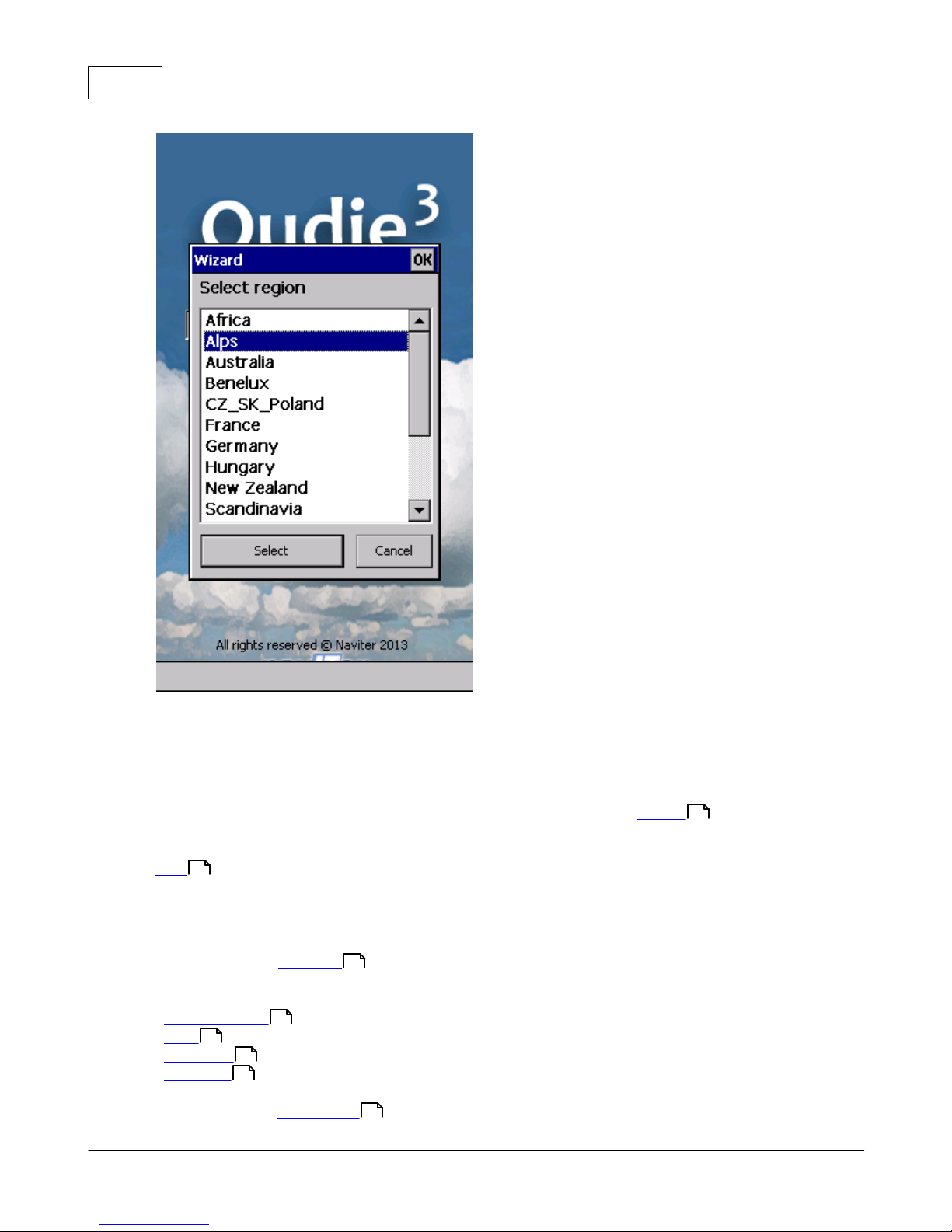
Oudie 310
Connecting to the GPS
When the navigation device is turned on for the first time or after a long period of non-use, initialising the
integrated GPS receiver can take up to 40 minutes. Optimal conditions for problem-free and fast GPS
receptions are: having a clear view of the open sky, no high buildings immediately close by and
remaining in one place until the GPS position has been determined. The Navbox on the upper side of
82
the map will show you the GPS status (by default - you can change the navboxes later).
36
Map with symbols
This is where you will be looking for information all the time. You can do many things on the Map page:
You can move the map by dragging it. It will return to the position of the glider after 10 seconds
automatically or by pressing the Map orientation symbol.
You can move the Navboxes around the map to place then where you need them.
82
You can also tap on any symbol to bring up additional dialogs for:
. Map orientation by tapping on upper(North) arrow,
. Wind by tapping on the Wind vector,
71
. Map zoom by tapping on the Zoom button,
. Pan mode is a special mode where you can freely move around the map to explore some details
54
57
54
along the course.
. Move the glider (lower arrow ) if you tap on the glider.
41
© 2003 - 2013 ... Naviter d.o.o.

Getting started 11
. Moving on Map 2 by tapping on the Map 2 Navbox .
Tapping on a waypoint on the map gives you a list of Airspaces and Waypoints . Waypoints are
82
76 77
sorted on distance from the tap. This is a quick way to select a waypoint from a group of waypoints.
The Navboxes are what you will use to display the information you need. Be at waiting for Start gate,
82
Final glide, Navigation, Optimization or another issue, use Menu > Navboxes to select which items you
want displayed.
Command bar
44
holds 2 shortcuts to specific actions. In addition to the Command bar, actions are also assigned to any
hardware buttons on the Pocket PC. You can select which buttons do which actions through Menu >
Settings > Commands .
96
The default actions for software buttons from left to right (Command bar) are:
. Zoom
. Menu
57
50
Try the functions of these buttons.
See also:
© 2003 - 2013 ... Naviter d.o.o.

Oudie 312
Getting Started
5
2.5 Using vario
Oudie 3 features an excellent vario. It is the best vario you can find on the market. It is extremely
accurate and responsive at the same time.
You can control the audio settings of the vario on the Menu > Settings > Vario page. We went into a
lot of trouble fine tuning the vario sound. Make sure to try the default settings in the air before you
change them.
You can control the size and position of the Vario Symbol on the map. Simply drag it on the screen if you
wish to move it to a new position. Go to Menu > Settings > Symbols > Vario to change it size and
appearance. You can choose from a few different shapes for the vario, its transparency, size and more.
105
87
2.6 Copying files to Oudie 3
Copying files on the Oudie 3 similar to Upgrading the firmware . Just copy files in the root of your
Oudie's 3 Resident Flash memory when connected to PC with the supplied USB cable.
If you need more instructions this is the whole procedure:
6
© 2003 - 2013 ... Naviter d.o.o.

1. Connect your Oudie 3 with PC using the USB cable which was supplied in the box,
2. Once connected, tap "Connect to PC" or the USB Stick icon on Oudie 3,
3. You should now see Oudie 3 as an external Mass Storage drive on your PC (named TFAT),
4. Copy Files to the root or folder on your Oudie 3 device,
5. Once you finished copying files Safely remove your Oudie 3 from the PC software.
6. Disconnect USB cable from Oudie 3 and PC.
See also:
Getting Started
5
2.7 Learning to use Oudie 3
There are two recommended ways to learn how to use Oudie 3 before you get airborne.
File replay
This is by far the most efficient way to learn Oudie 3 software. What it does is it replays an already flown
flight and enables you to see the data you would have been looking at if you had Oudie 3 with you on the
particular flight.
Getting started 13
In order to set this up, copy some of your flights from the desktop PC to your device. Then go to Menu >
Settings > Input , then change input to "File". Press the "..." button and choose a flight you wish to
94
replay. Now use the buttons to change Waypoints, MacCready and pages. Tap on the screen to see what
happens and setup Navboxes to what you want them to be. Note that you can setup Navboxes
separately for each of the two Map pages.
Simulator
In the Simulator input mode, you can move the glider freely even without a prerecorded flight which
enables you to go places you haven't visited in the air yet. To move the glider, tap on it, then drag a line
out of the glider in the direction you want it to move. The longer the line, the faster it will go in the
specified direction.
By learning how to use Oudie 3 software on the ground you will have more time to think about gliding,
task and scenery in the air. It is warmly recommended.
See also:
Getting Started
5
2.8 Using Profiles with Oudie 3
If you feel no need to use more than one set of Navboxes or fly more than one type of gliders ignore
this feature and go read the next chapter.
82
82
© 2003 - 2013 ... Naviter d.o.o.

Oudie 314
If however you fly several types of gliders at different
locations you are likely to be fed up with changing the
polar, terrain, waypoint and airspace files each time
before the flight. Profiles were added in Oudie 3
software. You can have separate setups for each of
your gliders or type of flying. Here's how it works.
1. When you first ran Oudie 3, a Default profile was
created. Anything you have changed in the application
was stored to this profile. Now comes a day when you
fly the another glider with a significantly different polar
than the one you have used previously. To avoid
entering the polar, header and hardware data each
time you go fly this glider, you may create a new profile
by going to Menu > Settings > Miscellaneous and
click the "Add Profile..." button.
102
© 2003 - 2013 ... Naviter d.o.o.

Getting started 15
2. You get to choose to either
. Copy current profile (which makes an exact copy of
your current settings),
. Create a new profile (which creates a copy of the
default settings).
You may give the new profile a name according to what
you are going to use it for. Be it "RACE", "XC" or "Hike
and fly glider".
© 2003 - 2013 ... Naviter d.o.o.

Oudie 316
3. Next time you start Oudie 3 you will have two (or
more) profiles to choose from. You have 10 seconds to
select a profile. If you do nothing, the profile you used
last is loaded.
4. After you have loaded the profile for the first time
you will want to set it up according to your preferences.
Here is a handful of settings you will probably want to
change before use:
Links to Terrain, Airspace and Waypoint files
Pilot name and Glider type settings
Navboxes for Map1
Navboxes for Map2
97
99
82
82
See also:
Getting Started
5
2.9 How Airspace warning works
Avoiding forbidden airspace is often just as important as navigating in general. It can however be much
trickier than finding the right valley since the airspace structure is very abstract and often complicated.
Oudie 3 will be your best friend if you use the whole potential of what it's got to offer.
© 2003 - 2013 ... Naviter d.o.o.

Getting started 17
1. Airspace Warning
The first stage - let's name it the Airspace Warning - is
often merely informative. The screen will display an
orange banner at the top of the page and highlight the
airspaces you are about to encounter. It will also
display a line with distances from your position to the
nearest position of each airspace you are about to
encounter. And it will beep briefly.
You get to choose to turn the airspace warning off for
the airspace which is listed in the banner. You can turn
it off for either
. Today - until next takeoff,
. 5 minutes - note that this number is user selectable
through Menu > Settings > Warnings,
. Ignore - for as long as you are flying towards it it
won't beep again.
© 2003 - 2013 ... Naviter d.o.o.

Oudie 318
2. Airspace Alarm
Once you come too close for comfort an airspace alarm
will sound. It gives you a red banner at the top where
you can read all about the airspace in question and it
will highlight the airspace in question. It will also draw
the line to the closest point of the airspace and it will
give you a sound alarm continuously.
You still get to choose to turn this alarm off for:
. Today - until next takeoff,
. 5 minutes - user selectable in Menu > Settings >
Warnings,
. Mute - continue to display everything but stop the
sound alarm.
After you have pressed Mute you can still Ignore this
airspace alarm.
3. Helpful Navboxes
There are three airspace related navboxes which will give you a good overview of the airspace situation
if you are familiar with what they are displaying:
1. "Nearest airspace - Horizontally" gives you the distance from your position to the nearest position of an
airspace where you are not horizontally inside (i.e. you are not below this airspace yet).
2. "Horizontally nearest airsapce - Altitude" gives you the altitude difference towards the horizontally
nearest airspace. The altitude difference is negative if you are below horizontally nearest airsapce. It is
positive if you are above and "Inside" if you are about to hit the lateral borders of the airspace in
question.
3. "Nearest airspace - Vertically" gives you the altitude difference towards the airspace above or below
the glider. The value is negative if you are below the airspace. It is positive if you are above, "Inside" if
you are already inside an airspace and "N/A" if there is no airspace at your location.
In addition to the airspaces there is also a very useful Action which can be assigned to any Navbox. It is
the action "Highlight nearest airspace" and it is assigned to the "Nearest airspace - Horizontally" by
default. If you touch a Navbox which has this action assigned to it, Oudie 3 will highlight the airspace in
question. It will link the glider with the airspace and display the distance from the glider to the airspace.
© 2003 - 2013 ... Naviter d.o.o.

4. Screen taps
In addition to all the above you may tap anywhere on the screen and then choose "Airspace" to quickly
access the list of airspaces at the location of the tap. With this list you can quickly change the visibility of
the airspaces or simply get an overview of what lies ahead. You can also change the properties of an
airspace such as lower or upper limit.
With this information airspace navigation should be easy and understandable even in a rather complex
airspace environment.
Read also:
. Setting up the Warnings
. Changing properties of an airspace
. Loading (multiple) airspace files
88
76
39
2.10 Entering and flying the tasks
This is a tutorial about entering the task in Oudie 3. We have had the privilege to look over the shoulder
many impressively experienced pilots who have found a very difficult way to enter a task into Oudie3.
Please read this because entering the task is just that - enter the waypoint names, set the times (Gate,
Start speed section, End speed section, Task deadline) and Sector type (Line, Cylinder, FAI sector or
Assigned area). No setting up of observation zones is neccessary. Tutorial will focus on entering the
demo task. The default one in the evaluation version of Oudie 3. The task will become a 99,3 km Race to
goal in the south-eastern part of the Alps (Slovenia). Both Racing, badge and record tasks as well as
Assigned Area tasks are covered.
Getting started 19
Always start from the scratch. Menu > Task > Tools > Clear task:
© 2003 - 2013 ... Naviter d.o.o.

Oudie 320
Make sure the first line in the empty list is selected (if you didn't touch the screen after clearing the task,
then it is already selected). Then press the "Keyb" (as in Keyboard) button:
© 2003 - 2013 ... Naviter d.o.o.

Getting started 21
Start typing and you will notice that the waypoint name auto-completes while you are typing (note that
the keyboard characters which do not make sense are disabled while you type):
© 2003 - 2013 ... Naviter d.o.o.

Oudie 322
Note that B and 0 keys were pressed while "1164" was auto-completed. If you know your waypoint is in
alphabetical vicinity of the currently auto-completed name of the waypoint, you may also use the "<<"
and ">>" buttons on the full screen keyboard to advance the waypoint names alphabetically. Once you
have found the waypoint you were looking for, press OK.
You are now back in the List view of the Task dialog. Tap on the line below the start point. The line
becomes blue:
© 2003 - 2013 ... Naviter d.o.o.

Getting started 23
Press the "Keyb" button again and start entering the Start Gate turnpoint's name, A28089 in this
example:
© 2003 - 2013 ... Naviter d.o.o.
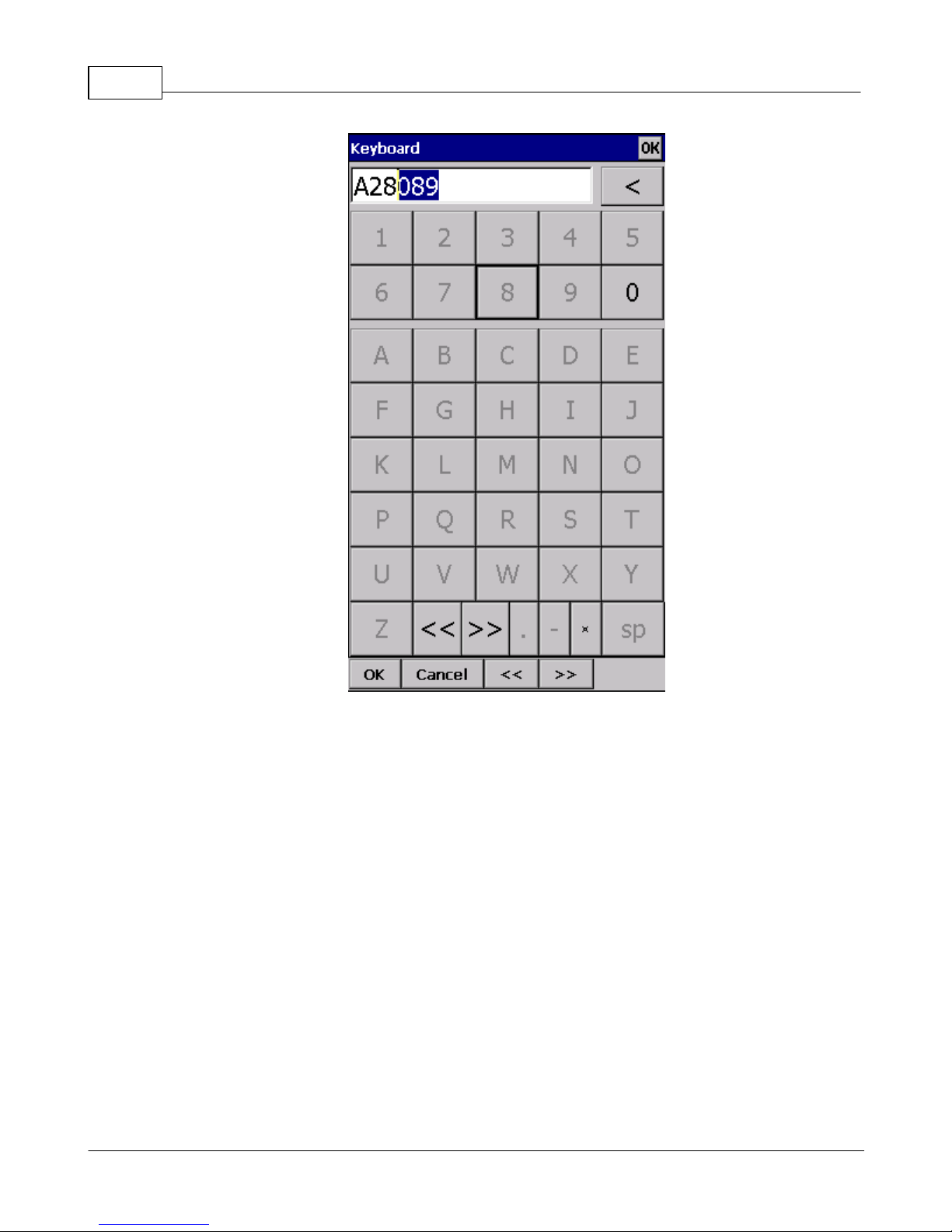
Oudie 324
Note that after entering "A" and "2" the suggested waypoint name is "A28089". If not "A28089" - Press
">>" once and you are now at "A28089". Press OK.
Repeat this procedure until all waypoints including the finish are entered quickly:
© 2003 - 2013 ... Naviter d.o.o.

Getting started 25
After you have entered the task waypoints, check that waypoint sectors (cylinders, lines, FAI sectors) are
setup correctly. Note that you can choose your default Sector type settings in Menu > Settings > Task >
Observation Zone > Type > Cylinder are what you wanted to use on most flights!
At each of the waypoints, click on the Edit button to open Edit point dialog. Setup these values to fly
competitions or FAI records.
© 2003 - 2013 ... Naviter d.o.o.
81
65

Oudie 326
© 2003 - 2013 ... Naviter d.o.o.

Getting started 27
Start and re-start the task
To make a re-start. Change the target waypoint back to start point. The quickest way to do it is to open
the Task dialog, select start point and press Goto. Statistics will be reset, when you cross the start line
again.
Flying the task
To navigate during the task use all of the featues that are made available to you through Oudie 3
software:
. Map pages to see where you are,
. Navboxes to see the flight parameters you are interested in,
. Statistics to see what you have done,
. Airspace warning to keep yourself out of trouble,
. Goto dialog to find nearest airports etc.
36
82
48
43
59
© 2003 - 2013 ... Naviter d.o.o.

Oudie 328
Final glide
Here's a suggestion. Flying final glides is the most comfortable when you use the Required L/D and
Current L/D navboxes . What they do is they show the required L/D to the finish line and current L/D
82
you are doing at the moment. You are on glide slope when Current L/D is higher than Required L/D. The
calculation already includes reserve altitude. The nice part is that it is insensible of the MC setting, glider
polar, wind calculation etc. All of them can be wrong when you try to math through the glider polar.
Current L/D however is pragmatic - it tells you what you are doing. Required L/D is pragmatic as well. It
tells you what you should be doing. If Current L/D is higher than the Required one you are doing good. If
it looks like you can keep going like that, you are doing great.
Have fun making those final glides!
Go fly the task and enjoy!!!
SAVING TASK FOR LATER USE
It is always wise to make sure you have all the data securely stored in case of an unintended outage of
the device. Start from the main screen and select Menu > Next > Save Settings > tick the "Save profile"
and "Save waypoints and tasks" checkboxes (if they are both enabled), then tap "Yes".
© 2003 - 2013 ... Naviter d.o.o.

"Save Settings" button is a new addition to SeeYou Mobile 3.1 and later. It may be positioned elsewhere
(i.e. not on the second Menu page) depending on your settings for the Menu > Settings > Menu.
See also:
Getting Started
5
2.11 Flying with the FAI Triangle Assistant
FAI Triangle Assistant helps you complete the largest possible FAI Triangle.
You don't have to do much to use the FAI Triangle Assistant. Just turn it on and fly is how we tried to
design the assistant. Here's how it works.
Turning the FAI Assistant on or off follows the same phylosophy as toggling the Map, Waypoints,
Airspace, Navboxes etc. It is controlled through the Display Options dialog.
Getting started 29
52
Flying the Free FAI Triangle task
Once the FAI Area is on, you don't have to do much. You are of course required to know at least roughly
which direction you would like to fly to fly a triangle. The larger the triangle you are attempting, the more
you will know where to go. FAI Triangle Assistant will simply follow what you are doing. As you fly the
first leg it won't yet know which way you are going to fly. That is not a problem. The FAI Area will be
© 2003 - 2013 ... Naviter d.o.o.

Oudie 330
drawn on one side of the first leg. If you would like it to be on the other side, simply tap inside the area
and it will rotate (provided that "Rotate on click" is enabled in the settings, which - by default - it is).
Once you have turned your first waypoint, simply continue to fly towards your other waypoint (or rather a
larger area where you would like to turn your second waypoint). As soon as the triangle you have flown
is deep enough the FAI Area changes. It is not drawn on the longest leg anymore. Instead it is drawn on
the last leg you have flown. That means it is showing you the way towards the area where you will be
able to turn your second waypoint and allow your whole flight to be an FAI triangle.
When you are near your second waypoint you will appreciate some help from the FAI Triangle
optimization navbox, which is available through the list of Navboxes . Place it visibly on the screen to
82
know exactly how large the triangle will be if you can finish it home. After you are happy with what you
have done in your second area, head home. The FAI Triangle optimization should not change anymore,
it's just about getting home.
The above example focused on an FAI Triangle which has been started from one of its corners. Flying a
triangle with the start on the leg is no different. The only difference is that the second point you turn
represents the first point from the above example and the third one is the final one from which you fly
home.
Finishing the task
An FAI Triangle is not finished unless you fly back to your start point. One finish fix within 1 km radius
from another fix that occured before turning the 1st waypoint of the optimized triangle is required to
finish the task. It may be a single fix if you started your triangle in one of its corners. It is a whole series
of fixes between soaring begin and the first waypoint if you started the triangle on one of its legs.
FAI Triangle Assistant also helps you identify the exact course to fly by always highlighting a 1km
diameter circle around the closest available finish fix.
Rotating the area
Sometimes the flight requires much more thinking than the above examples. You may wish to know if
your current leg is long enough already to cover Town X with the FAI Area of your current flight. For this
reason you will want to rotate the FAI area from its current position. It can hardly be easier to do simply tap on the FAI Area on the moving map and it will rotate. If you are on your first leg (or not far
enough on the second), it will rotate left/right around the first leg. Once you are far enough on the
second leg to make it obvious which way you are going to fly the triangle, it will rotate around the legs.
All this provided that "Rotate on click" is enabled in the settings, which - by default - it is.
The FAI Area icons may also be placed on the Command bar if you wish to have quick and constant
access to them in flight. There are options for toggling the FAI Area and Rotating the FAI Area under
Menu > Settings > Commands .
96
FAI Triangle Assistant preferences
If you would like to influence the look and feel of the FAI Triangle Assistant you may do so through Menu
> Settings > OLC & FAI Area dialog.
80
Example shows kilometer lines for Triangles between 80 - 120 km. If you fly into the violet area, the
triangle will be an FAI triangle.
© 2003 - 2013 ... Naviter d.o.o.

Getting started 31
© 2003 - 2013 ... Naviter d.o.o.
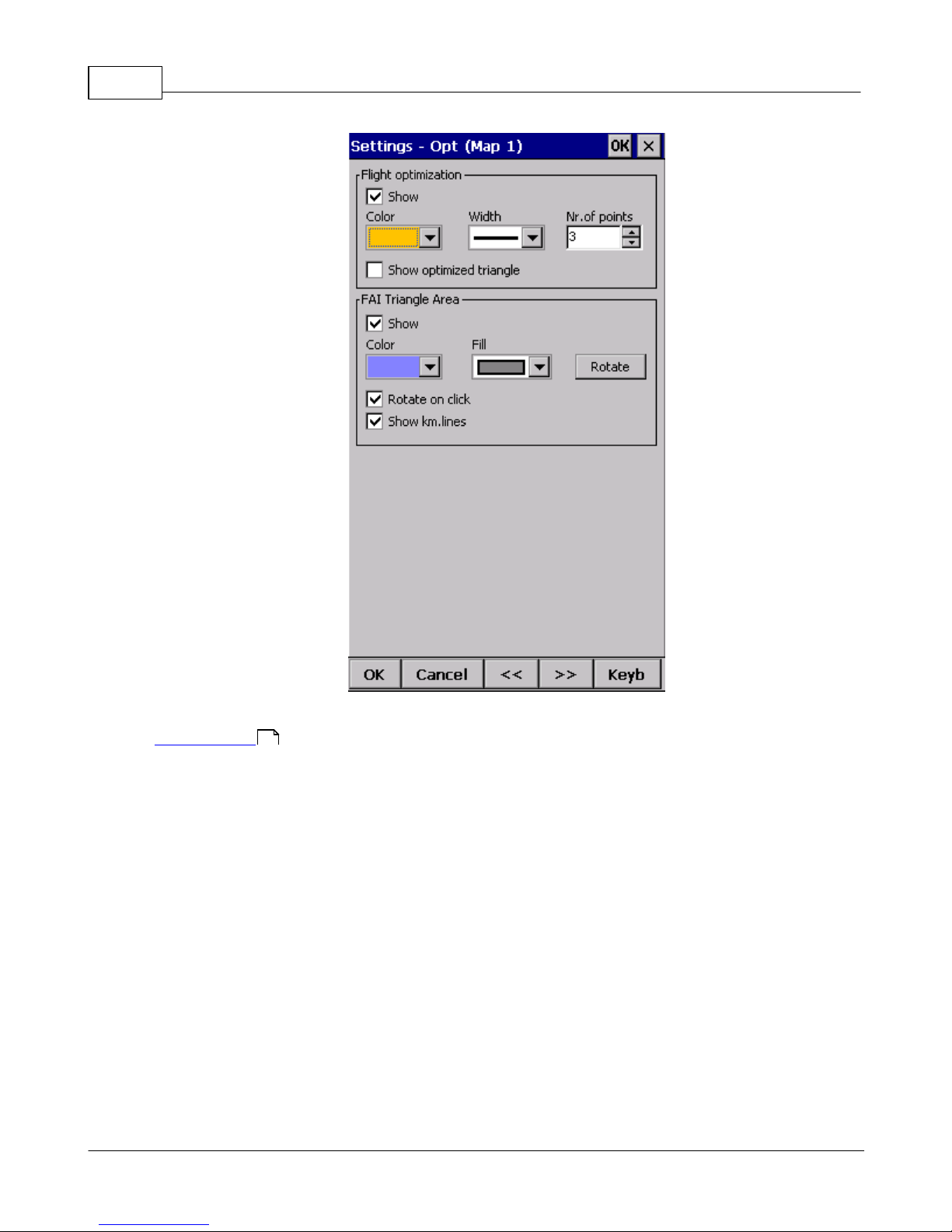
Oudie 332
See also:
Getting Started
5
2.12 Using Thermal Assistant
Thermal assistant is a feature of Oudie 3 which should help you get centered in a lift more quickly if you
decide to follow its instructions.
Thermal assistant analyses the lift in your thermal. It calculates the average and follows how strongly the
vario values change in each circle.
It uses three ways to catch your attention:
1. You may choose between Bubbles or a Zoomed map which shows the best part of the lift. Bubbles
are disabled by default, zooming in is enabled.
© 2003 - 2013 ... Naviter d.o.o.

Getting started 33
2. Thermal Assistant audio warning goes off if variance is large enough (see Settings - Thermal ).
It whistles a selected amount of seconds or degrees (see Settings - Thermal ) before the glider will
reach the same part of the circle where maximum lift was reached in the previous circle.
3. Thermal assistant graphics is displayed if variance for displaying the thermal assistant is large
enough (see Settings - Thermal ). The size of the bubbles represents the amount of lift. The color of
the bubble is relative to the MacCready setting. Red is better thank MC, blue is more than 0.5m/s (1kts)
less than MC, yellow is in between. The arrow is pointing towards the maximum of the lift in the previous
circle while the length of the arrow is how "strong" the advice is to move your circle elsewhere. The
arrow is longer if variance is larger.
© 2003 - 2013 ... Naviter d.o.o.
89
89
89

Oudie 334
Your job:
. find a thermal,
. start circling,
. look outside,
. observe the thermal
clues,
. observe traffic in your
vicinity,
. make use of Assistant's
suggestions.
Assistant's job:
. analyze the thermal,
. find the strongest lift in
the circle,
. make audio and visual
suggestions.
We were not trying to
develop a Thermal
Wizard, just an Assistant
for the times when you
are tired or have better
things to do than focus
100% on the thermal. It
will only sound a bell if the
thermal varies significantly
in strength.
If you would like to display Thermal assistant regardless of the current vario variation, feel free to
navigate to the Menu and press the Thermal Assistant button. To close the Thermal Assistant, just tap
the screen anywhere.
We will be happy if you continue to enjoy soaring and if you never find the need to use the Thermal
Assistant at all :-)
See also:
Getting Started
Settings - Thermal
5
89
© 2003 - 2013 ... Naviter d.o.o.
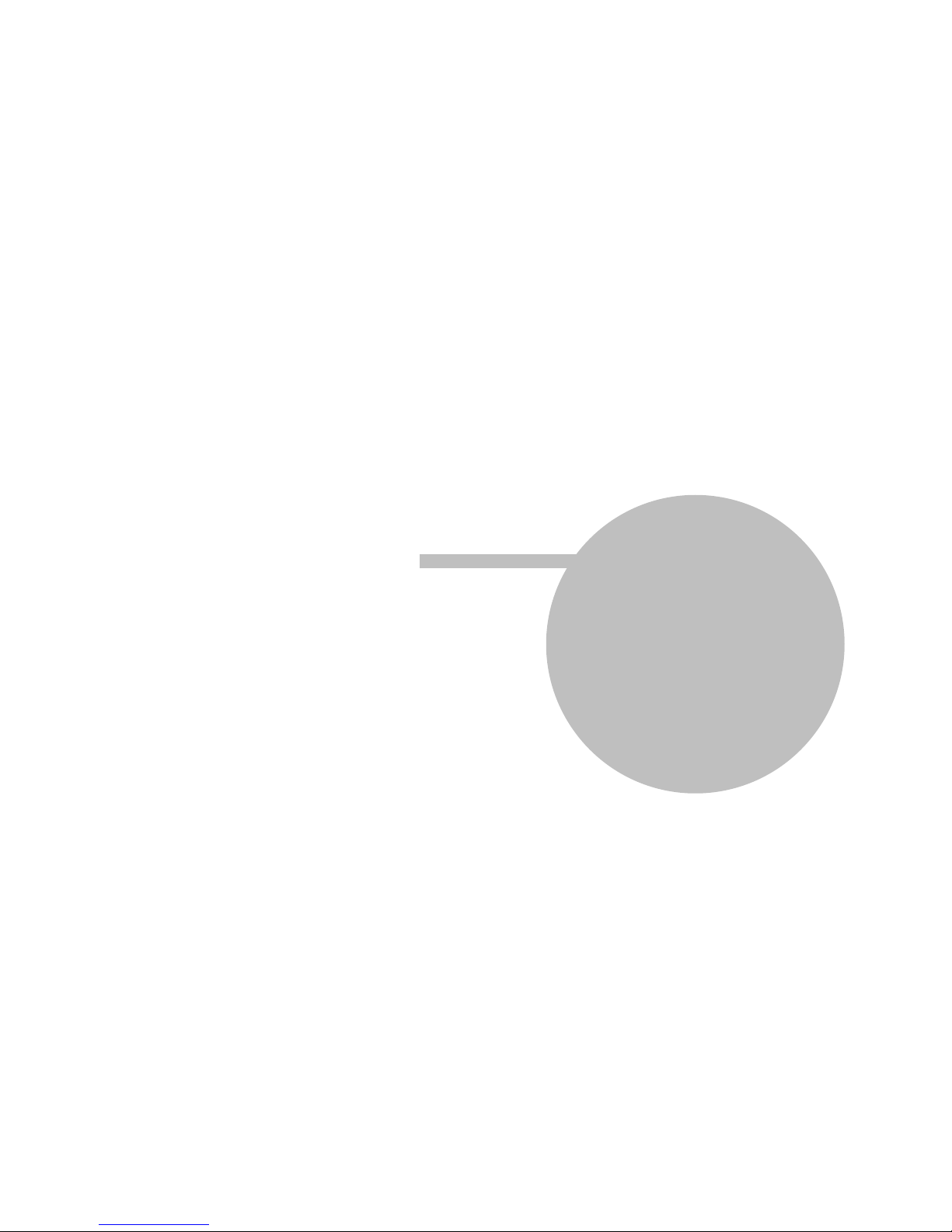
Part
III

Oudie 336
3 Map page
Map view is the main Oudie 3 window. It contains the following elements:
. Glider position
. Arrow towards the North
. Wind vector
. Vector map
. Flight trace
. Terrain collision
. Airspace warning
. Navboxes
. Animation speed
. Command bar
A function is assigned to each one of these elements. It is described in the chapters you will access by
following the above links.
42
42
79
82
41
41
74
43
44
44
An important feature of the Map page is Cursor info .
37
There are two Map views (Map 1 and Map 2) which are setup independently from each other. Each map
view can be orientated differently, have different Zoom levels, details of the map and its own Navboxes.
This is useful because you can switch from an overview map.
Overview of the most important features of the Map view:
© 2003 - 2013 ... Naviter d.o.o.
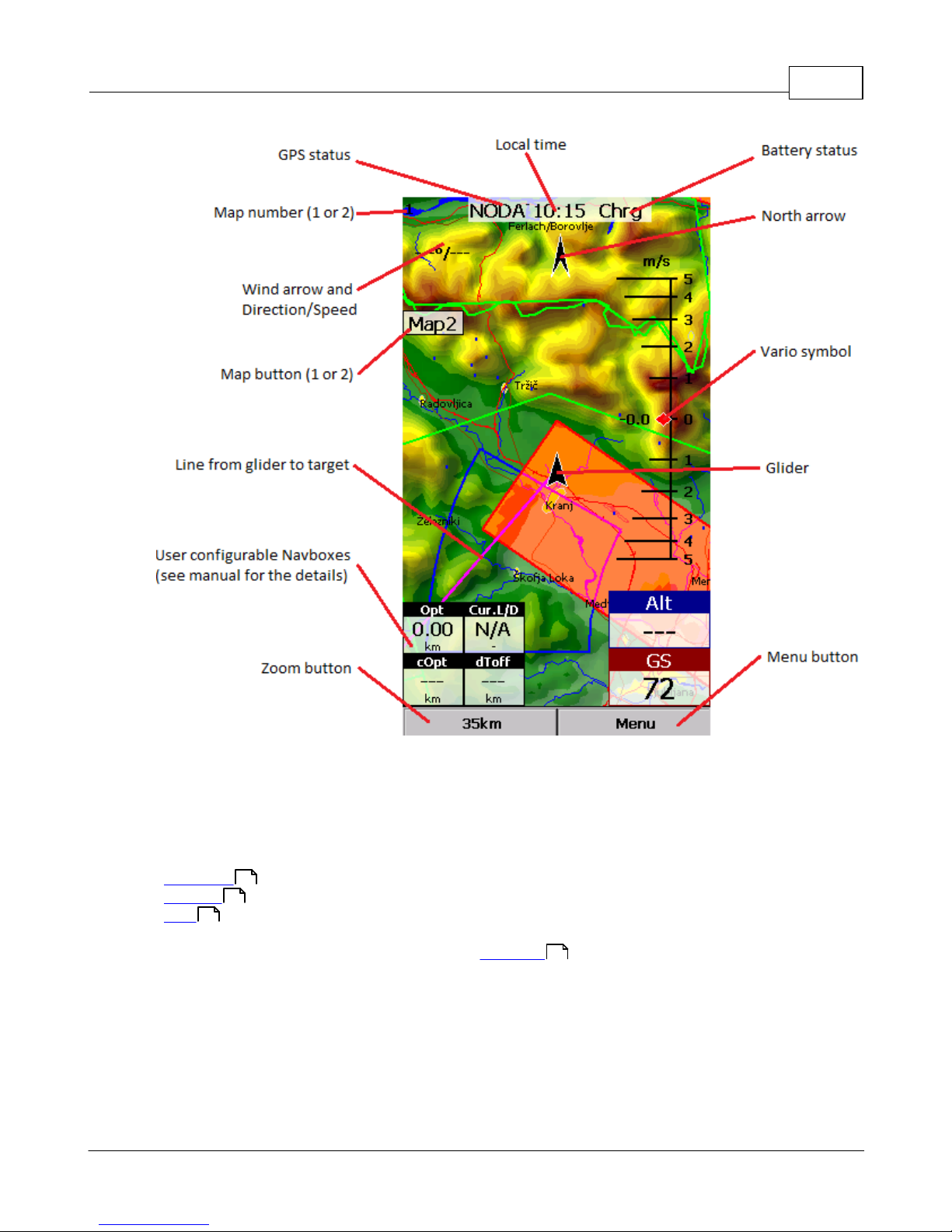
Map page 37
3.1 Cursor info
A tap on the map brings up a dialog with relevant information about
. Waypoints
. Airspace
. Task
If either of the items above is present within the Drag limit distance from the tap, such information is
presented in a dialog.
© 2003 - 2013 ... Naviter d.o.o.
38
39
19
102

Oudie 338
3.1.1 Waypoints
If a tap on the map occurred close to a Waypoint, cursor info dialog appears with Waypoints sorted on
distance from the position where the tap occurred.
You can also get a list of Waypoints, sorted on direction. Tap the screen and hold it down, then move the
finger in one direction. You will get a list of points sorted on distance.
Columns are sortable in the Goto dialog. Click on the column header to sort ascending or descending on
these parameters:
. Name
. Type
. Crs = Course
. Distance
. Arrival altitude
. Required L/D
. Code (short name)
If you would like to change the order or size of the columns, you may drag the boundaries to change size
or drag the header to change the order of the columns.
© 2003 - 2013 ... Naviter d.o.o.

Tap on a Waypoint, then tap OK to start navigating to the selected point.
Map page 39
3.1.2 Airspace
A tap on an airspace brings up a dialog where you can read the information on the airspace.
By default this page shows all airspace within a certain margin around the area of your tap. You can
quickly change the status of any of these airspaces by using the buttons for disabling an airspace for
Always, Today, 5 minutes or turning them back on with the Activate button.
By turning on the Show all checkbox all airspace from the airspace file is listed. This helps you turn
remote airspaces on or off. It also helps you to turn several airspaces off quickly. Note that Multiselect
feature works in this dialog meaning that you can select as many airspaces as you wish.
© 2003 - 2013 ... Naviter d.o.o.

Oudie 340
© 2003 - 2013 ... Naviter d.o.o.
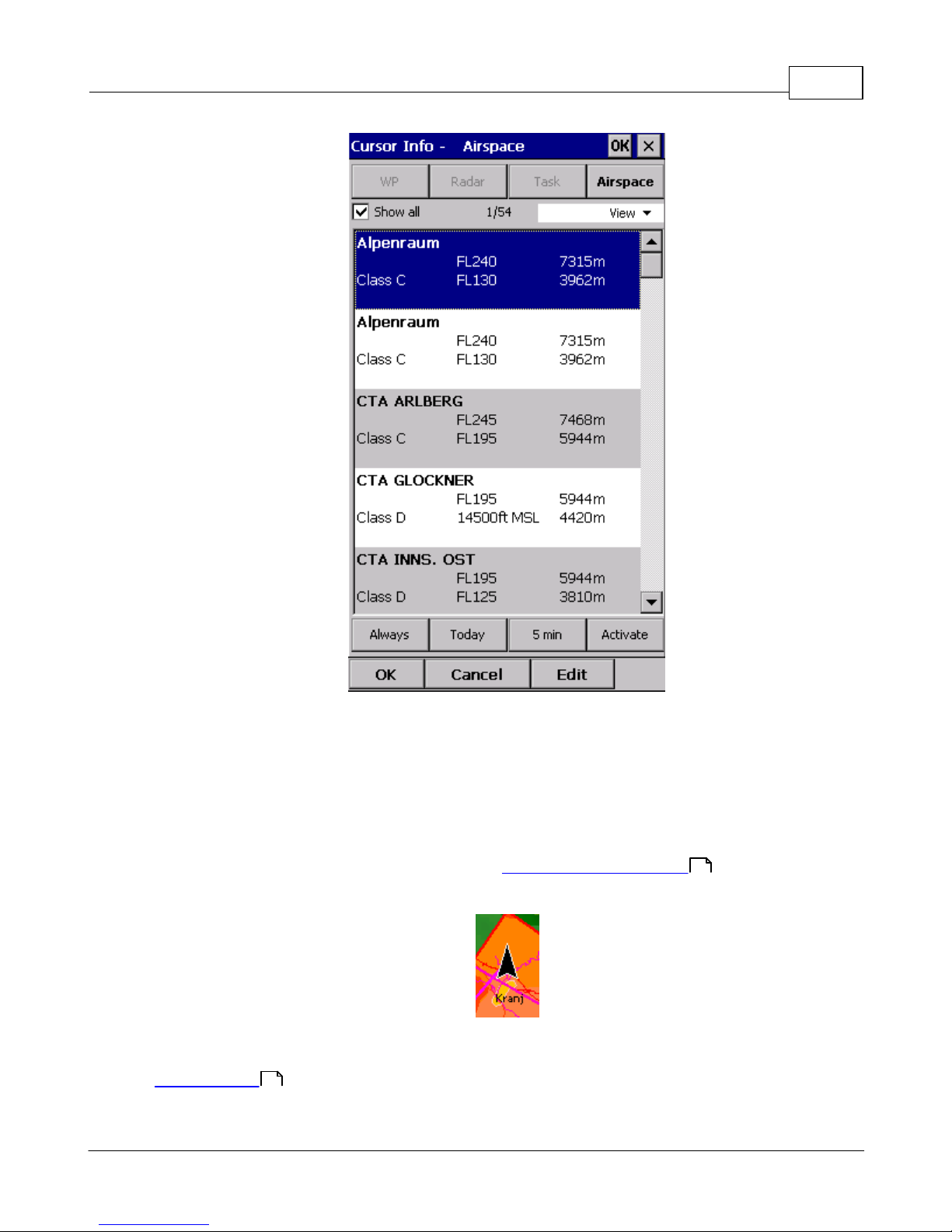
Map page 41
3.2 Glider position
The symbol always represents the current position of the glider. The nose of the symbolic arrow is
pointed in the direction of the movement of the glider.
Tap and hold aircraft symbol to move its current position. You will want to do that if you wish to have a
different view of the map.
You can choose several sizes glider symbol through Menu > Settings > Symbols
3.3 Arrow towards the North
Map orientation on Oudie 3 is not always "North up" It can be anything, therefore the North arrow is
always pointed in the direction of true North. By tapping the North arrow a menu will open up where you
can select any of the other possible Map orientations.
© 2003 - 2013 ... Naviter d.o.o.
54
87

Oudie 342
North, East, South and West Up, will rotate the map so, that the selected orientation is towards the top
of the screen.
Goal Up will put the direction of the Selected Goto Waypoint to the top of the screen. Track Up will put
the direction of the current track towards the top of the screen.
When panning the map freely, the arrow gets a caption "Pan mode". Tapping once on this symbol
returns the view back to the glider and original map orientation.
See also:
Map orientation
54
3.4 Wind vector
The wind vector gives you a graphical and textual orientation about the wind at current height. It is
measured in different ways depending on what data is available to Oudie 3.
A tap on the Wind symbol will open the Wind dialog. You can also access it through Menu > Wind
3.5 Vector map
Oudie 3 uses the CIT maps to display terrain and topographic features. These are the same maps also
used in the desktop version of SeeYou. Maps for the whole world are preloaded on Oudie 3 already. Just
turn it on and you will have a map.
Map preferences can be setup through the Setup Map dialog.
71
74
© 2003 - 2013 ... Naviter d.o.o.

Map page 43
3.6 Airspace warning
Oudie 3 tries to estimate your position in the future and give you comprehensive warnings before you
enter airspace.
Please read How Airspace warning works from the Getting Started chapter.
3.7 Navboxes
Oudie 3 supports several Navigation boxes. You have full control over which Navboxes you wish to
display, how large they should be and where they should be located.
Navboxes are setup separately for Map 1 and Map 2 views. That is because normally you will want to use
the two map views for two different reasons. One could be general navigation while the other one is
approaching the waypoint where details are important. You will require two different settings for which
Navboxes should be displayed in these conditions.
© 2003 - 2013 ... Naviter d.o.o.
16

Oudie 344
See Also
Settings > Navboxes
82
3.8 Animation speed
When in File reader mode , you can control the speed and position of the airplane symbol by jumping
around the replayed IGC file. Tap on the animation rate box in the upper right corner of the Map page to
open this dialog.
Pause button will pause the animation
Rate box controls the speed of the animation. The higher the number, the faster animation, the slower
refresh rate for the Map page. Pocket PC reaches its limits here.
Slider allows you to quickly jump to a point within the flight.
3.9 Command bar
The bottom line of Oudie 3 window is the Menu. It is optional (it can be disabled through Settings >
Miscellaneous ).
What it does is it adds 5 more shortcut buttons available in addition to all the hardware buttons on the
Oudie 3 device. You can setup what each of the buttons in the Menu does through the Settings >
Commands dialog. Change the actions for Toolbtn1 and Toolbtn2.
102
96
94
© 2003 - 2013 ... Naviter d.o.o.

Part
IV

Oudie 346
4 Information page
This page gives you some very general information about your position. Use it to report your landing
position or check if everything is setup OK.
Position panel shows present position, local date and time.
Altitude panel shows Altitude QNH, Flight Level altitude and Height over ground.
Sunrise and Sunset panel shows local sunrise and sunset (UTC Offset must be set correctly).
© 2003 - 2013 ... Naviter d.o.o.

Part
V

Oudie 348
5 Statistics page
The statistics page gives you detailed information on Thermals and the flight. To change the content of
the statistics pane, tap on it to switch between
. Flight statistics
. Task statistics
. last 60 minutes statistics
Thermals panel graphically displays the last four thermals where the left most is newest. At the top of
each bar you can see the Thermal average. The height of each bar represents the entrance and
departure from each thermal relative to the other four. The number on the right is average for the last
four thermals. Use it for your MacCready setting if you wish.
Flight statistics gives averages for the Lift, Average speed, Distance flown, circling percentage and
duration of flight. Distance is the same as Optimized distance in the "Opt" navbox.
Task statistics gives averages achieved since the start of the task.
Last 60 minutes statistics gives averages achieved on the Race to goal task or the Optimized task in
the last hour.
You can press the "Back" button to get back to the last map page you have used before Statistics.
© 2003 - 2013 ... Naviter d.o.o.

Part
VI
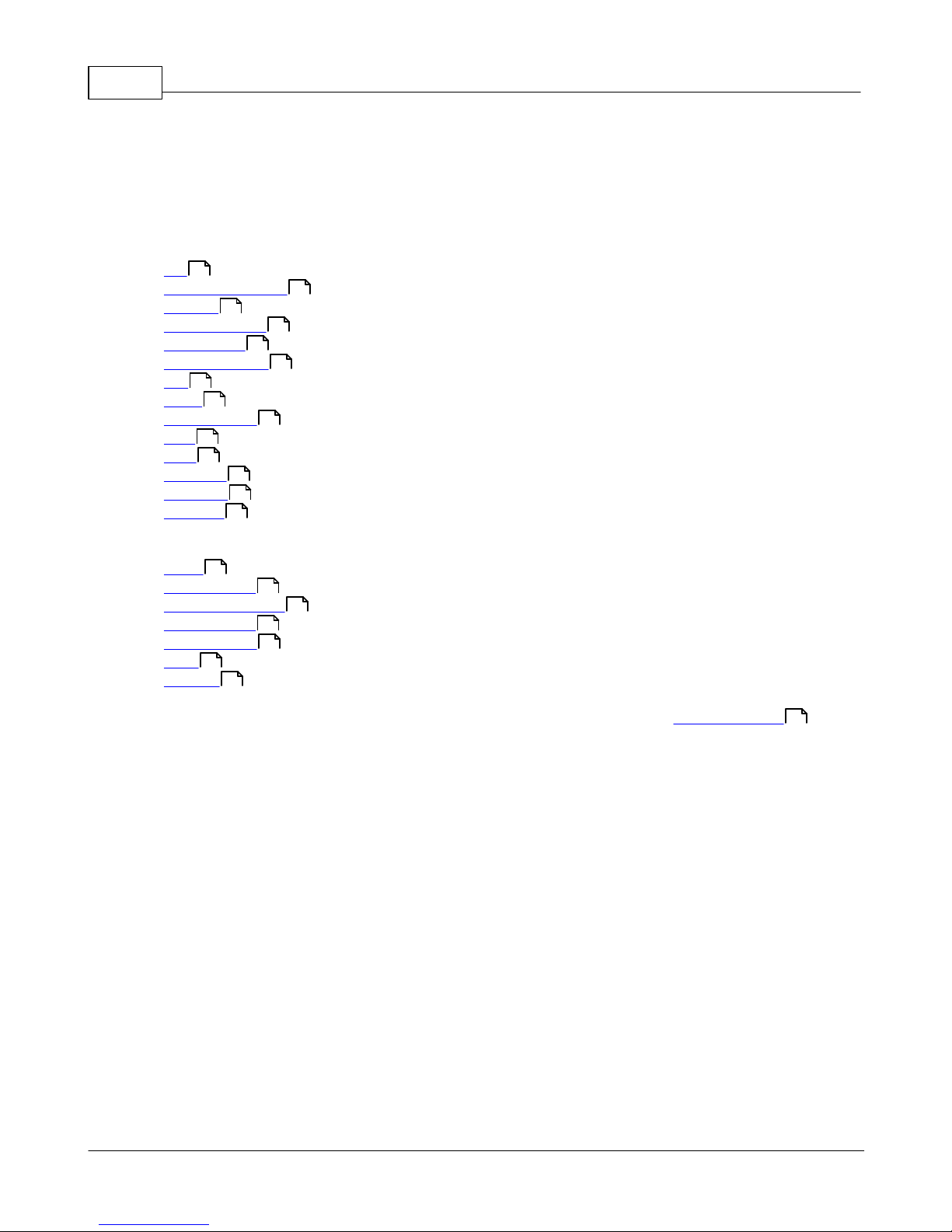
Oudie 350
6 Menu
The menu offers shortcuts to many features a pilot will want to access quickly. Buttons are large and well
readable. There are two pages of the menu located one next to the other:
Page 1:
51
. Esc
. < Prev and Next >
. Settings
. Display Options
. Screen Lock
. Map orientation
56
. Exit
. Zoom
. Volume & Alt.
59
. Goto
. Task
. Next Map
. Info page
. Statistics
63
51
74
52
53
54
57
109
68
46
48
Page 2:
. About
. Save Settings
. Thermal Assistant
. Switch Profile
. Add Waypoint
. Wind
. Logbook
Note that this is the default order of the Menu. It can be changed through the Settings > Menu dialog.
69
69
89
70
71
71
72
96
© 2003 - 2013 ... Naviter d.o.o.

Menu 51
6.1 Esc
The ESC button in the menu returns the view back to Map view.
6.2 < Prev and Next >
These buttons show the next and previous page in the Menu .
6.3 Settings
The Settings button in the Menu opens the Settings dialog where all of the preferences of Oudie 3
can be setup.
Note that some settings like Map and Navboxes are separate for Map 1 and Map 2 views while others like
Units, Commands etc. are unique through the whole application.
50
74
© 2003 - 2013 ... Naviter d.o.o.

Oudie 352
6.4 Display options
You can control what is visible on the Map page . All items which can be made visible or invisible on
36
Oudie 3 are listed in this dialog:
© 2003 - 2013 ... Naviter d.o.o.

Menu 53
6.5 Screen lock
Screen lock dialog will locked the screen. It´s very useful to lock it during the flight. Some action
Navboxes like: Zoom in - Zoom out, Previous- Next turnpoint on task will still works.
Tu unlock the screen press the Menu button and confirm this by clickin on the upper side of screen. See
screenshot below:
© 2003 - 2013 ... Naviter d.o.o.

Oudie 354
6.6 Map orientation
Opens a dialog which lets you choose from these different map display options:
. Circling North map is turned heading up in straight flight and north up when circling. This is the
recommended orientation for those who don't want to fly North up
. North Up where top of the display is always true North,
. East Up where true East is at the top of the screen,
. South Up where true South is at the top of the screen,
. West Up where true West is at the top of the screen,
. Goal Up sets up the display so, that the point you are navigating to is always at the top of the screen,
. Track Up puts your current track towards the top of the screen,
. Heading Up puts your current heading towards the top of the screen. Heading is calculated by
subtracting Wind vector from the Track vector.
. Pan mode is a special mode where you can freely move around the map, zoom in, zoom out and
rotate the map to explore some details along the course.
To move around the map in Pan mode you simply drag your finger over the screen and the map will
follow your finger. To rotate the map drag your finger in the bottom 10% of the screen left/right. The
map will again follow your finger, but this time it will rotate around the center point of the screen. If you
will not move map in Pan mode for 10 seconds the Map orientation will change back to what it was
before you started to pan.
© 2003 - 2013 ... Naviter d.o.o.

There is a shortcut for this dialog if you tap with your finger on the North Arrow indicator.
Menu 55
© 2003 - 2013 ... Naviter d.o.o.

Oudie 356
See also:
North arrow symbol
6.7 Exit
Pressing this button quits the application.
Before you exit, the program will ask you whether or not you wish to:
. save the current profile changes
. save changes to the waypoints and tasks
. save changed or added Flarm aliases
. Finish the flight by signing the IGC file with SeeYou G-record
41
© 2003 - 2013 ... Naviter d.o.o.

Menu 57
6.8 Zoom
The Zoom dialog lets you choose from several predefined values (depending on the units). The value
represents the width of the Oudie 3 window.
0.1km, ... 2km, 5km ... 35km, 50km ... are fixed zoom settings. Setting represents the width of the
Map window. Depending on the units, it can be in either kilometers, statute or nautical miles.
Target is a special kind of Zoom where the application determines what width of the Map window to use
to keep the target and the glider on the screen all the time.
© 2003 - 2013 ... Naviter d.o.o.

Oudie 358
6.9 Volume & Altitude
This menu item opens the Flight Properties dialog box which lets you enter:
. Take-off altitude,
. QNH,
. MacCready setting,
. Altitude reserve,
. Volume.
Take-off altitude
By changing this setting you can change your take-off altitude. Setting up this value correctly is essential
for correct final glide indications. When there is a waypoint or the terrain map with elevations in vicinity,
there is a suggestion at what to set up in the top line of this dialog.
QNH
By changing the QNH value you can change the pressure at start or change the QNH in flight to correct
the change in pressure
MacCready
You can setup the MC setting here. The optimum value for the MC setting can be derived from the
statistics page and other Navboxes.
© 2003 - 2013 ... Naviter d.o.o.

Menu 59
Altitude reserve
All final glide calculations are subject to correction of the altitude reserve. If this value is greater than 0,
then your arrival altitude to the waypoint will be this much above the altitude of the waypoint elevation
from the waypoint database (this may not be its actual altitude, so use at own risk, needless to say).
Volume
This property is used for changing the Vario volume.
6.10 Goto
The goto dialog allows you to select the "Navigate to" point quickly. There are several ways to access this
dialog:
Tap on the map
Brings up the Goto dialog. Waypoints are sorted on distance from the point where the tap happened on
the Map screen. This way it is easy to select the waypoint you were trying to "tap" even though you
couldn't tell them apart in the Map view due to the Zoom level.
Through the menu
If the Goto dialog is accessed through Menu > Goto, waypoints are sorted first on type, then distance.
© 2003 - 2013 ... Naviter d.o.o.

Oudie 360
Pressing the Details button will open a new window where you can read waypoint details and edit
waypoint properties. It will close automatically after 10 seconds or when you press the OK/Goto button.
Since the waypoint list may be huge there is a quicker way to accessing a particular point alphabetically
by filtering the points. When the waypoints are filtered, the Filter caption is highlighted in the command
bar (see screenshot below).
At the bottom of the screen, immediately above the menu, three recently used waypoints are displayed.
6.10.1 Details overview
This window opens when you click on the Details menu option in the Goto dialog or Cursor Info -
Waypoints dialog. It displays the general information about a waypoint.
It also allows you to edit and delete waypoint properties on pages Edit Waypoint and Edit Description
61
. You can access these pages with the ">>" and "<<" buttons in the command bar.
38
59
61
© 2003 - 2013 ... Naviter d.o.o.

Menu 61
6.10.2 Edit Waypoint
You may edit and delete waypoints on this screen.
This window opens when you click on the Details menu option in the Goto dialog or Cursor Info -
Waypoints dialog and press the ">>" button once.
38
Use the ++, +, - and -- buttons to change values quickly and without the use of the keyboard.
6.10.3 Waypoint filter
Since SeeYou Mobile may use multiple files as the input for waypoints there is need for a simple way to
filter the waypoints so that only those waypoints are presented which are of the most interest for the
user.
© 2003 - 2013 ... Naviter d.o.o.
59

Oudie 362
Three filters are available in order for you to organize your waypoints in a more readable way:
. Alphabetical filter
. Filter by file
Alphabetical filter allows you to simply enter the waypoint's name. As soon as the list of waypoints is less
than the length of the screen filter closes and you may choose the waypoint that you were looking for
from the list that matches the filter you have entered. The screenshot below left displays such filter with
the letters "MAL" already entered. The result is a list of all waypoints that begin with MAL (see
screenshot on the right):
Filter by file allows you to show or hide waypoints that are stored in separate files. In the example below
only two out of four waypoint files that were selected through Settings > Files will be displayed in the
Goto dialog
59
See also:
Goto dialog
Details overview
Edit Waypoint
59
60
61
97
© 2003 - 2013 ... Naviter d.o.o.

6.11 Task
The task dialog allows you to edit and enter the task in list view.
Menu 63
You can edit the task either in
. List view
. Map view
63
64
6.11.1 List edit
Entering the task is best done in list view. Open the keyboard to start entering waypoint name. Oudie 3
will automatically suggest the first waypoint in alphabetical order. Use the right/left button to change
waypoint name in alphabetical vicinity of what you had entered. Please read the Gettings Started chapter
Entering and flying the task .
By tapping on the Edit button Edit point dialog opens where you can setup preferences of the
Observation Zone (cylinder, line, FAI sector), Start speed section and End speed section etc. Use Insert
and Delete buttons to change the Task.
Options button gives you quick access and overview of the task settings.
From the command bar you can choose
© 2003 - 2013 ... Naviter d.o.o.
67
19
65

Oudie 364
. OK to accept any changes
. Cancel to discard any changes
. Tools to Edit point , Delete point, Insert point, Move point up and down, Invert task, Load task ,
Save task, Clear task or setup Task Options .
65 66
67
. Keyb to start typing waypoint names
A warning dialog will be issued if finish altitude is set to zero. This is to protect you from making final
glides to the wrong altitude.
6.11.2 Map edit
The same simple philosophy from graphical task editing in SeeYou has been implemented in the Oudie 3
software.
Tap & Move anywhere except on a waypoint to move the map.
Tap & Move on a Waypoint to move it. FAI Area is drawn to easily fly an FAI Triangle
Tap & Hold on a Waypoint to delete it from the task.
Tap & Hold on a Leg to insert a point to this leg.
Tap & Hold anywhere on the map except on a leg and on a waypoint to append a waypoint to the end
of the task.
. Use Zoom (200km) to change zoom, then Tap&Move the map to pinpoint the position of the free
waypoint.
© 2003 - 2013 ... Naviter d.o.o.

Menu 65
. OK to accept any changes
. Cancel to discard any changes
. Edit to Edit point , Delete point, Insert point, Invert task, Copy task , Delete task or
setup Task Options .
63
. List to change to graphical view.
65 66
67
6.11.3 Edit Point
Point
Choose the waypoint name. Note that the easiest way to do this is by typing its name in List view .
Elev = Elevation
This is the reference altitude for the point in question. This is the altitude that is taken into account when
calculating the final glide.
Direction
This option changes the direction of the observation zone. It can either be towards the Next or Previous
point, a Fixed value (Angle12) or Symmetric to the courses in and out of the waypoint.
Angle12
If Fixed value is selected from the Direction combo box, a direction of the sector will be symmetrical to
this value.
© 2003 - 2013 ... Naviter d.o.o.
63

Oudie 366
Radius1, Angle1, Radius2 and Angle2 will setup the sector in the same way as already used to in the
desktop version of SeeYou.
Assigned Area check box tells Oudie 3 the type of task
Line only can be selected for start and finish points only.
Buttons at the bottom will help you enter the correct values quickly with your fingers. The DEF button
will change values to the default ones.
6.11.4 Load task
Load task dialog is accessed through Menu > Task > Tools > Load task... You can access it through both
63 64
List and Map view of the Task.
Select a task from your database and press OK to make it your active task. Press Cancel to discard any
changes. You pressed Help to get here.
© 2003 - 2013 ... Naviter d.o.o.

Menu 67
6.11.5 Task options
Task options dialog is accessed through Menu > Task > Tools > Options.
Description
You can name a task. This is particularly useful at a competition briefing where you can name it Task A
(or 1) and Task B (or 2).
Start speed section
In this box you can set Start speed section waypoint, gate time and interval and number of intervals. For
Race to goal tasks is Start on entry set to default.
End speed section
In this box you choose the end of speed section waypoint.
Task deadline time
You can put task deadline here. Oudie 3 will give you a warning 15 minutes before Task deadline time.
Asigned area task time is essential for flying the Assigned Area tasks. It is used to calculate required
speed to finish as well as time difference on task.
The MC (MacCready) panel allows you to set your average lift in the edit box and see what your
© 2003 - 2013 ... Naviter d.o.o.

Oudie 368
theoretical speed will be if you fly according to the MacCready theory.
The Navigate by shortest route check box will automatically navigate you on task by shortest
optimized distance.
Use the + and - buttons to quickly change values.
6.12 Next map
If you are currently viewing Map 1 it changes the view to Map 2 and vice versa.
© 2003 - 2013 ... Naviter d.o.o.

6.13 Info page
Menu 69
See Information page
6.14 Statistics
See Statistics page
6.15 About
Through the About dialog you can see serial number and the version of Oudie 3 software. Upgrades are
free and available through http://www.oudie3.com
46
48
6.16 Save Settings
Once you have setup Oudie 3 for your flight you may want to save the settings without exiting Oudie 3.
© 2003 - 2013 ... Naviter d.o.o.

Oudie 370
6.17 Thermal assistant
See Using Thermal Assistant .
6.18 Switch Profile
The switch profile icon shuts down Oudie 3 and runs it again so you can choose another profile.
See also
Using Profiles
13
32
© 2003 - 2013 ... Naviter d.o.o.

6.19 Add Waypoint
You may edit and delete waypoints on this screen.
This window opens when you tap Menu > Add Waypoint or use the shorcut on a hardware or software
button.
Use the ++ and -- buttons to change values quickly and without the use of the keyboard.
Click GOTO if you would immediately like to navigate to the newly created waypoint. The reason for this
feature is to be able to come back to the current position with as few clicks as possible. Tipically when
trying to center a thermal updraft.
Menu 71
6.20 Wind
This dialog lets you see the wind in the third dimension as well as quickly adjust the wind for either one
or several layers.
To change the wind:
1. select a layer or several layers by dragging over the left side of the dialog,
2. draw a wind vector in the square in the lower right corner,
© 2003 - 2013 ... Naviter d.o.o.

Oudie 372
3. longer line means stronger wind. Direction of the movement determines direction of the wind,
4. If needed, adjust Direction and Speed with the buttons in the lower part of the display,
5. tap Apply, then OK.
Wind is calculated using three methods in Oudie 3:
. Position drift when Lat/Lon are the only available data,
. Groundspeed difference when groundspeed and track are received from the GPS,
. Combination of Groundspeed and straight flight when true air speed is received from the instrument. In
this case, the wind is updated in straight flight as well.
6.21 Logbook
The logbook displays a list of flights written by your Oudie 3. It also displays information about the glider
and the pilot if it is stored in the IGC file.
© 2003 - 2013 ... Naviter d.o.o.

Part
VII
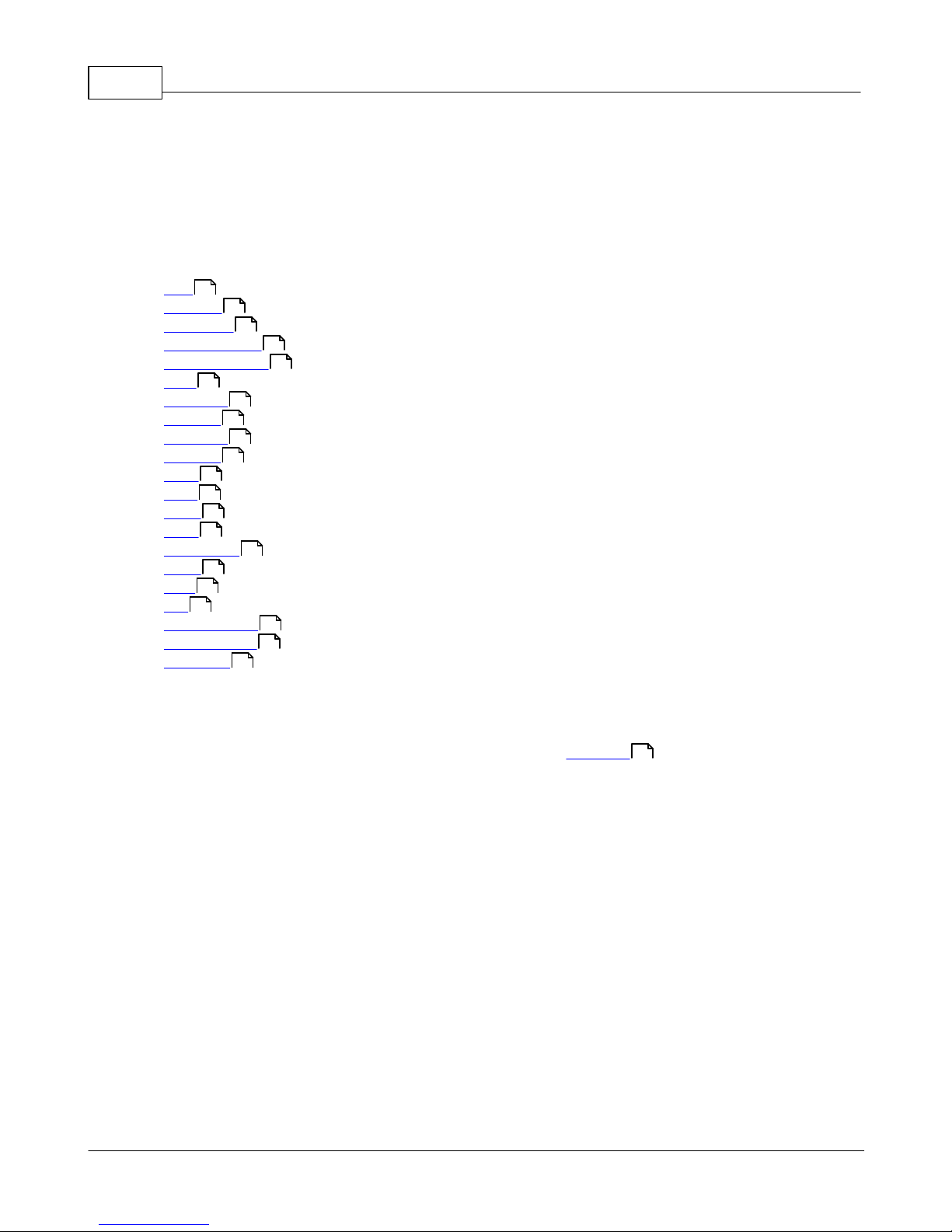
Oudie 374
7 Settings
The Settings dialog has an array of Pages where all of the Oudie 3 preferences can be setup. Note that
some settings like Map and Navboxes are separate for Map 1 and Map 2 views while others like Units,
Commands etc. are unique through the whole application.
Available pages are
74
. Map where display of the vector map is setup
. Airspace where display of airspace and airspace warning is setup
. Waypoints page controls the way waypoints are displayed
. Track &Target page sets up the trace, vario colors of the displayed trace
. OLC & FAI area page (short for Optimization) lets you setup how the optimizations are calculated
. Task page sets up the observation zones and other task options
. Navboxes page lets you choose which navboxes to display and control their appearance
. Symbols page allows you to choose from symbols for the map display
. Warnings page sets up airspace and altitude warnings
. Thermal page sets up the Thermal assistant
. Polar page has all the controls to choose the polar for your glider
. Units by your preference
. Fonts page changes the appearance of the text on the screen
. Input page lets you select between GPS, Simulator and File replay mode
. Commands page reassigns tasks to all buttons of your PDA and SeeYou Mobile
. Menu page lets you control the content of the main Menu
. Files page has shortcuts to the terrain, waypoint and airspace files
. Log page sets up the header for the IGC file
. User interface is short for User Interface
. Miscellaneous page has all the rest
. Hardware page controls communication to GPS with proprietary sentences
76
77
81
82
87
88
89
91
92
93
94
96
97
99
103
79
80
96
100
102
7.1 Map
This dialog allows you to setup the appearance of the map in Map view . Oudie 3 uses CIT maps for
rendering the terrain. It is the same map as in the desktop version of SeeYou.
Show map check box will enable the display of the Vector map if checked.
Terrain
You can choose from several levels of detail of the terrain which is being rendered. When terrain is Off,
you will still see Water bodies, Roads, Railroads, Towns and labels on the screen. With the setting at
Low isolines will appear at approximately 300m each. With the setting at Medium, isolines appear at
about 100m. With the setting at High, you get exactly what you are used to in the desktop SeeYou
version.
Scheme
Several color schemes are preloaded in a new installation. It is easier to see how each one looks if you
look at it in the desktop SeeYou. We recommend "Hight contrast" for mountaneous terrain, ICAO for just
general navigation and Open Street Maps color scheme for the Flatlands.
If Custom color scheme is chosen you get to define your own colors and other properties for the map
objects.
36
© 2003 - 2013 ... Naviter d.o.o.

Settings 75
7.1.1 Scheme properties
Scheme Properties dialog lets you change the color scheme for Vector map elevations and properties for
the topographic features of the map.
This is how you can change colors of the color scheme through this dialog:
. Click on an altitude bar on the left,
. Change it´s color through the "Color at X meters" combo box where X is the elevation you selected,
. Repeat this for about 4-6 different altitudes,
. Use the stylus to drag from one selected altitude to another,
. Press Spread,
. Repeat this for all of the intervals you have designed.
Object properties allows you to change the zoom level and color for each of the topographic features
in the combo box.
Draw surface objects will enable drawing woods and grass fields if newer Open Street Maps are
used.
Use Relative coloring checkbox will allow you to color your present altitude in always the same color.
This feature is really a sort of graphical ground collision warning. To see how it works, select the
© 2003 - 2013 ... Naviter d.o.o.

Oudie 376
"Relative" color scheme from the Schemes combo box.
Google the internet to find out more about color coding the maps. It is a science of its own.
7.2 Airspace
In this dialog, you can setup airspace display and Warnings.
In the Type panel you can setup how airspace is displayed. You should setup each type of airspace
separately. Choose an airspace type from the drop down list. Choose until which zoom level it is visible
from the Zoom drop down list. By checking the Warn me check box you will be warned before entering
this type of zone. Choose whether or not a zone should be filled from the Fill drop down list. Chose a
Color for the airspace type from the drop down list.
Each airspace may be presented with its label (name). Choose until which zoom this label is visible from
the Labels zoom drop down list.
If Fill alarmed zones is checked, airspaces for which an alarm was triggered will be colored
transparently.
If Hide inactive zones option is checked, then an airspace zone will be hidden from the Map page
© 2003 - 2013 ... Naviter d.o.o.

Settings 77
when dismissed.
If Show airspace check box is checked, then airspace will be displayed in the Map view .
36
Combo box Hide airspace above enables you to exclude airspace with lower limit higher than the
height you select to show on the map screen. This helps declutter the screen in complex airspace.
7.3 Waypoints (Wpts)
The Waypoints dialog allows you to control how waypoints are displayed. Each waypoint consists of:
. Waypoint symbol,
. Label one,
. Label two.
Type panel allows you to select the type of waypoint. Several types are available. Each type has its own
waypoint symbol.
Zoom sets up until which zoom a waypoint label is visible.
LabelOne chooses what parameter is displayed in the Label one caption. LabelTwo chooses what
parameter is displayed in the Label two caption.
© 2003 - 2013 ... Naviter d.o.o.

Oudie 378
Length chooses how many characters of each waypoint name are displayed in Label one or two.
Colorize label one/two will color the selected label with green or orange depending on whether or not
this waypoint is within glide slope. Green if it is within glideslope of the preset MC value. Orange if it is
within glide range of MC set to zero.
Single line label will display the label one and two in a single line.
Max number of visible symbols lets you setup how many waypoint symbols you wish to have
displayed with their icons before they become points.
Cursor sort allows you to select how the waypoints are sorted when you use the Up/Down key (by
default) to change the Target waypoint. The default setting is that waypoints are sorted on Name, but
you can select to sort them either on Name, Code, Style, Course, Distance, Arrival Alt, Required L/D or in
the same order as currently selected in the Goto dialog.
Show waypoints checkboxs lets you turn waypoints on/off.
Defaults button will return factory settings if pressed.
© 2003 - 2013 ... Naviter d.o.o.

7.4 Track & target
Setup the appearance of the flight on Map page.
Track panel
lets you choose the Color and Width of the trace of the flight through the combo boxes. Choose the tail
Length in minutes. If Show vario check box is checked, then the flight track is colored with vario
readings. If Show track checkbox is not checked, then the trace will not be drawn.
Show current track vector lets you draw a line ahead of the glider to show your projected flight path
if you continue to fly the current track. You may change the Color, Width and Length of the line
through the combo boxes. You may choose to disable the display of the current track vector by disabling
the option Show current track vector.
Target is a straight line that connects the glider's current position with the selected navigation goal. In
the Target panel you can select the Color and Width of this line through the combo boxes. You can also
choose to show or hide the Terrain colision point and the target line itself. The Terrain colision marker
is a red square which is only displayed when there is not enough altitude to reach the target with the
current glider settings.
Settings 79
© 2003 - 2013 ... Naviter d.o.o.

Oudie 380
7.5 OLC & FAI area
Optimization panel lets you select the Color and Width of the optimized track. Nr. of points (5 is for
XC Contest, XC Globe, Leonardo...) and whether or not the Optimized track is shown.
FAI Area panel largely influences the behaviour of the FAI Triangle Assistant.
You may choose the Color and Fill for the FAI Area. Show area checkbox determines whether or not
the FAI area will be displayed in the first place. Note that you can control this option much more
conveniently through the Display Options dialog.
The Rotate button will change where the FAI Area is drawn. If the currently flown triangle is not deep
enough it will switch sides over the longest currently flown leg, giving you the option to fly the triangle in
the left or right direction. Once the Triangle is deep enough, it will rotate between the legs so you can
accurately determine where to fly.
Rotate on click refers to the FAI Area when it is drawn on the moving map. A tap on the are will rotate
the area as described above.
Show km. lines will draw the curves connecting locations where the triangle has the same distance.
52
Example shows kilometer lines for Triangles between 80 - 140 km. If you fly into the violet area, the
triangle will be an FAI triangle.
© 2003 - 2013 ... Naviter d.o.o.

Settings 81
See also:
. FAI Triangle Assistant
7.6 Task
Observation zone properties are setup with the same philosophy as in SeeYou. You can setup Fill and
Color properties for the display of the observation zone on the Map page.
You can separately design the Line only, Direction, Angle12, Radius1, Angle1, Radius2, Angle2
properties for the Start, Waypoint and Finish points.
Observation zone style lets you choose the color and width for the waypoint sector. Observation
zone fill determines whether or not the sector should be displayed filled or outlined.
Task style lets you choose the color and width for the line connecting the task waypoints.
Show task will show or hide the task from the Map page.
29
© 2003 - 2013 ... Naviter d.o.o.

Oudie 382
7.7 Navboxes
Navigational boxes are one of the most important parts of Oudie 3. They show all parameters of flight.
You have full control over which Navboxes you wish to display, how large and how transparent they
should be and where they should be located. Note that each Navbox can also function as a button if you
assign an "Action" to it.
Navboxes are setup separately for Map 1 and Map 2 views. That is because normally you will want to use
the two map views for two different reasons. One could be general navigation while the other one is
approaching the waypoint where details are important. You will require two different settings for which
Navboxes should be displayed in these conditions.
Through this dialog you can select which of the available Navboxes you wish to display on the active map.
The Combo box allows you to choose from a sub-group of navboxes so you can more easily select or
change the ones you want. One sub-group is also "Currently visible navboxes" for example.
Navigation navboxes:
. Target name (Target) = Name of the selected waypoint
. Distance to target (Dis) = Distance to the selected cylinder by optimized way
. Steering course (To) = Difference in degrees between Bearing to target and Track over ground
. Bearing to target (Brg) = Direction towards the selected waypoint
© 2003 - 2013 ... Naviter d.o.o.

Settings 83
. Magnetic bearing to target (MagBrg) = Magnetic course to fly to get to the target
. Track over ground (Trk) = Direction of the flight (true)
. Magnetic Track over ground (MagTrk) = Current magnetic course of flight
. Radial (Radial) = Magnetic direction from the waypoint to the current position
. Speed over ground (GS) = Groundspeed. This value is negative if the difference between heading
and track is more than 90 degrees
. Local time (Time) = UTC time from GPS corrected by time zone set in the Units dialog
92
. Arrival time (ETA) = Estimated time of arrival to the selected waypoint
. Estimated time enroute (ETE) = Estimated time to go to selected waypoint
. Nearest airport (Near Apt) = Name of the nearest airport. Tapping on this navbox opens airport
properties dialog
. Inverted Distance to target (DisInv) = Distance to selected target in inverted units as currently
selected units. If your units are kilometers, this distance will be in nautical miles
. Dist to TP (DistTP) = Distance to the wayponit
. Distance to OZ (DistOZ) = Distance to the selected Observation Zone
. Steering course to last thermal (ToLT) = Difference in degrees between Bearing to last thermal
and Track over ground
. Dist to last thermal (DisLT) = Distance to the last thermal
. GPS Status (GPS) = It displays the status of the GPS signal. It can be either NODATA, BAD, OK, 2D,
3D/x
. Battery info (Bat) = Displays battery status. It can be either Full, Chrg (Charging), Ext (External) or a
percentage value of the battery status
. Distance from takeoff (dToff) = distance from your position to the Takeoff
Altitude navboxes:
. Altitude QNH (Alt) = Altitude above sea level
. Flight level (FL) = Altitude above standard atmosphere pressure
. Height AGL (Agl) = Altitude above the ground elevation vertically below the glider position
. Altitude m QNH (Alt m) = Altitude in meters QNH regardless of the units you are currently using
. Altitude ft QNH (Alt ft) = Altitude in feet QNH regardless of the units you are currently using
. Ground elevation (Gnd) = Terrain elevation vertically below the glider position
. GPS Altitude = GPS altitude
. Arrival altitude (Arrival) = Expected Arrival altitude at the selected waypoint calculated by taking the
distance, MC, wind, glider polar, bugs and ballast into account. It is corrected for reserve altitude.
"Arrival altitude" will be positive when the glider is above the calculated glide slope, and negative when it
is below the calculated glide slope.
. Required Altitude (ReqAlt) = Estimated altitude loss from current position to target taking into accout
current MC, bugs, ballast and wind settings
. Task arrival altitude (tArr) = Altitude required to complete the task
Final glide navboxes:
. Flown L/D (Cur.L/D) = Current glide ratio estimated over the last two minutes of flight
. Required L/D (Req. L/D) = Required glide ratio to reach the selected waypoint
. Thermal L/D (Ther. L/D) = Glide ratio since last circling phase finished
. Arrival altitude (Arrival) = Expected Arrival altitude at the selected waypoint calculated by taking the
distance, MC, wind, glider polar, bugs and ballast into account. It is
. Required Altitude (ReqAlt) = Estimated altitude loss from current position to target taking into accout
current MC, bugs, ballast and wind settings
. Required Mc (Req.Mc) = MacCready ring setting which will allow you to final glide exactly to the
Target. It shows Arrival Altitude when Arrival altitude for MC=0 is less than zero
. Task required L/D (tL/D) = Required glide ration to complete the task
Speed navboxes:
© 2003 - 2013 ... Naviter d.o.o.

Oudie 384
. Speed over ground (GS) = Groundspeed. This value is negative if the difference between heading
and track is more than 90 degrees
. True airspeed (TAS) = Groundspeed corrected with indicated wind
. Speed to Fly (STF) = Speed to fly according to MC theory which takes MC setting and sink into
account.
. Speed to gate/Task speed (Tsk.Sp.) = Speed on task until the present position
. Task required speed (tReq.Sp) = Average speed you need to achieve to complete the task inside the
Task time
. Speed Last hour (60'.Sp) = Average speed achieved in the last 60 minutes
Vario navboxes:
. Last thermal vario (VarT) = average vario since beginning of circling
. Average vertical speed (VarA) = average vario for the last 20s
. Vertical speed (Vario) = current vario reading
. Netto vertical speed (Netto) = Variometer reading corrected for the sink of the glider according to
the selected polar
Wind navboxes:
. Current wind (Wind) = Current wind measurment
. Current wind component (cWind) = Wind component in current direction of the flight. Positive values
are tailwind, negative values are headwind. Two numbers are displayed. First number is difference
between groundspeed and true airspeed. The second one is wind component derived from the calculated
wind at current altitude. When the two are significantly different you will know not to rely on the
calculated wind strength
Airspace navboxes:
. Nearest airspace - Horizontally (Near AS.H) = Distance to horizontally nearest airspace where you
are not "inside". The caption of this navbox will show airspace name. Tapping on this navbox will
temporarily arm this airspace so you can turn it off if you wish.
. Nearest airspace - Altitude (Near AS.V) = Relative altitude to the horizontally nearest airspace. It
can be either negative if you are below the lower limit of the airspace, positive if you are above the
upper limit of the airspace or "Inside" if your altitude is in between the lower and the upper limit of the
airspace in question.
. Nearest airspace - Vertically (Near AS.V) = Relative altitude to the airspace at the location of the
glider. It can be either negative if you are below an airspace , positive if you are above an airspace or
"Inside" if your altitude is in between the lower and the upper limit of the airspace in question.
Task navboxes:
. Task remaining distance (tDis) = Distance remaining on the task
. Task arrival altitude (tArr) = Altitude required to complete the task
. Task required L/D (tL/D) = Required glide ration to complete the task
. Task arrival time (tETA) = Estimated time of arrival to the finish
. Task estimated time (tETE) = Estimated time to go on task
. Task remaining time (tRemain) = Remaining time until task time elapses
. Task Delta time (tDelta) = Task established time - Task remaining time
. Speed to gate/Task speed (tsk.Sp) = required speed for optimal arrival on gate in time
. Task speed (Tsk.Sp.) = Speed on task until the present position
. Task required speed (tReq.Sp) = Average speed you need to achieve to complete the task inside the
Task time
. Task gate time (Gate) = opening time of gate (depends on the UTC Offset Setting)
92
. Task time to go (TTG) = optimal arrival time for the start gate
Statistics navboxes:
© 2003 - 2013 ... Naviter d.o.o.

Settings 85
. Thermal vario (VarT) = average vario since beginning of circling
. Optimized distance (Opt) = Optimization over a preselected number of waypoints (default is OLC
optimization)
. Closed optimized distance (cOpt) = Optimization of flight if you return back to the point of takeoff
. FAI Triangle distance (FAI) = Triangle optimization. It displays "FAI Tri" when proportions are correct
. Speed Last hour (60'.Sp) = Average speed achieved in the last 60 minutes
. Flight time = Flying duration
. Triangle distance (Tri) = optimized triangle
Action buttons:
There are a few "dummy" navboxes which are used on devices with few hardware buttons. Due to the
lack of hardware buttons you may place "software" buttons in the shape of a Navbox on your screen. The
following "buttons" are supported:
. MC increase will increase the MacCready value by 0.1 m/s or 0.2 kts
. MC decrease will decrease the MacCready value by 0.1 m/s or 0.2 kts
. Volume increase will increase the Volume of the device
. Volume decrease will decrease the Volume of the device
. Map 1 page will switch view to Map 1
. Map 2 page will switch view to Map 2
. Statistics page will switch view to Statistics page
. Info page will switch view to Info page
36
36
48
46
. Engine running will reset optimization when "engine" is stopped. Tap on the navbox changes the state
of the "engine"
. Zoom in
. Zoom out
When Select multiple is checked you can tap on a single navbox to select it and keep selected the ones
that were already selected. To select a number of navboxes at once, tap, hold and move the stylus.
Select All quickly selects all navboxes, so you can use the Edit button.
Edit... button allows you to change common values of the navboxes. Select single or several navboxes by
dragging the stylus over the navbox names. Then press Edit to select the Number of lines you wish
them to have and whether or not you want the selected navboxes to be Transparent.
You can assign an Action to each of the Navboxes. Action is performed when you tap on a specific
navbox.
Auto Arrange check box will rearrange new navboxes so, that they stack at the bottom of the screen.
Show navboxes check box will hide navboxes if not checked.
© 2003 - 2013 ... Naviter d.o.o.

Oudie 386
7.7.1 Edit
Number of lines determines how many lines a navbox will have on the screen. A navbox consists of
three lines:
. Title line (Line 1) which is black by default and has white font
. Data line (Line 2) with white or transparent background and black text by default
. Units line (Line 3) with units or other sub data to the main data line.
When Number of lines is one, only the Data line (Line 2) will be displayed.
When you select two Title and Data lines will be displayed (Line 1 and Line 2).
When you select three all three lines will be displayed.
Colors panel accounts controls the looks of the Navboxes. You can change the colors for
. Background
. Frame
. Title line
. Data line
. Units line
Note that you can change the Navbox colors separately for each Navbox. Select a group of navboxes in
Menu > Next > Navboxes, then press Edit to edit the Color and Number of lines settings for several
navboxes at once. By same system you can set size of Navboxes.
© 2003 - 2013 ... Naviter d.o.o.

Settings 87
Allow drag check box if checked will allow you to place any Navbox anywhere on the screen. To move
it, Tap on the Navbox in question, then move it to a new spot. Note that you can move the North Arrow,
Glider symbol, Wind indicator and Glideslope indicator in the same way.
If the checkbox for Transparent is selected, the Data and Units line will be transparent.
With the Fill combo box you can control how transparent the navboxes are. 0% transparent navboxes'
background color is solid, you can not see through it.
7.8 Symbols
You can choose the preferences for these symbols:
. Aircraft
. Wind
. Orientation
. Final glide
. Scale
. Task button
. Speed to Fly
. Vario
© 2003 - 2013 ... Naviter d.o.o.

Oudie 388
Visible property shows or hides a specific symbol.
Transparent property makes the symbol outlined if checked.
Allow drag option lets you choose whether or not the symbol can be moved around the screen.
Reset position button will bring the selected button back to its default position on the screen.
The Size slider selects the size of each symbol.
Type combo box lets you choose from several options for a particular symbol.
See also:
Using vario
12
7.9 Warnings
There is three types of warnings in Oudie 3:
1. Airspace warnings
2. Altitude warnings
© 2003 - 2013 ... Naviter d.o.o.

Settings 89
Airspace Warning is activated by two triggers. First warning is when the projected point of the flight is
inside a sector. Sector is outlined bold red, so you can clearly identify it on the screen. The position of
the glider is projected for the value in secons ahead of the current position. This value is setup in Time
[s] setting.
Second Airspace warning appears when you fly closer than the preselected Distance from the Airspace
or when your altitude is less than Alt.res different from the airspace boundaries. A continous sound
warning and whole-screen warning appears.
Altitude warning is a general warning, useful for example when there is a maximum altitude set for a
competition day or 18.000ft for the USA. When you come close to the airspace, you get a beep and the
red banner much like the airspace warning.
See also:
How Airspace warning works
7.10 Thermal assistant
Thermal assistant continuously analyzes the thermal when you are circling. You can decide when you
would like to be warned about potential better lift in one part of the circle.
Vario variance is the difference between squares of deviations and the mean vario value. The bigger the
© 2003 - 2013 ... Naviter d.o.o.
16

Oudie 390
difference, the more possible it is that if you move your circle in the direction of the strongest lift that the
average climb will increase.
In the Menu > Settings > Thermal you can determine at which vario variance you would like the visual
Thermal Assistant and Audio thermal assistant will appear. For the audio you can also select how much
before the maximum the thermal assistance will whistle.
You may choose between Bubbles and Ring representation of the graph which shows the best part of the
lift. Ring is default setting.
© 2003 - 2013 ... Naviter d.o.o.

Settings 91
See also:
Getting started - Thermal Assistant
50
Menu (with a shortcut to show the Thermal Assistant regardless of the variables)
7.11 Polar
The Polar dialog lets you enter your glider polar data into Oudie 3. These data is essential for performing
the final glide calculations.
You can access a list of pre-generated polars by clicking on the "List..." button.
Glider field lets you enter a name for the polar.
Stall speed tells Oudie 3 about the assumed stall speed of the glider.
A, B and C are parameters of the quadratic equation which is a mathematical approximation of the
glider's actual performance.
By checking the User polars only checkbox, only polars entered by the user will be displayed in the
Saved Polars combo box.
Info panel gives you a basic information about what has been setup.
© 2003 - 2013 ... Naviter d.o.o.
32

Oudie 392
7.12 Units
Setup the units you are used to in the Units dialog. You can choose the units for:
Distance - km, nm, ml
Altitude - m, ft
Speed - m/s, km/h, kts, mph
Vertical speed - m/s, kts, fpm
XC Speed (cross country speed or average speed) - m/s, km/h, kts, mph
Pressure - mbar, hPa, mmHG, inHg
Load (wing loading) - kg/m2, lb/ft2
Latitude/Longitude - DDMMSS, DD.MMmmm, DD.dd
Set to metric sets up km, m, km/h, m/s, km/h, mbar, kg/m2 and DDMMSS
Set to imperial sets up ml, ft, mph, kts, mph, inHg, lb/ft2, DDMMSS
Set to British sets up km, kts, km/h, lb/ft2, inHg, °F, ft, lbs, DDMMSS
© 2003 - 2013 ... Naviter d.o.o.

Settings 93
7.13 Fonts
The fonts dialog allows you to change preferences of the fonts in Oudie 3.
Choose one Item, then change Font, Size, Color, Bold, Underline and Italic preferences. See an
example in the Sample panel at the bottom of the dialog.
© 2003 - 2013 ... Naviter d.o.o.

Oudie 394
7.14 Input
The input dialog lets you choose from three different input methods for displaying a flight in Oudie 3.
GPS/Vario
is what you will want to use in the air. In normal circumstances all you need to do is turned on Oudie 3
and the communication will run automatically.
The header line of the Map view will display 3D/X, 2D/X or BAD in the top left corner when in GPS/
Vario input mode.
Simulator
In this mode a glider is controlled by dragging a line out of the glider thus telling it in which direction to
move and how fast. You can specify a start Latitude and Longitude through the edit boxes if you wish.
File
This mode takes an IGC file and animates an old flight. This is the most perfect way to test the
application. You will be able to rely on own feelings from the actual flight and observe what Oudie 3
would have been telling you if you had it with you in the air at that time. Use the "..." button to select a
flight you wish to animate and the Rate spin do select how fast the animation should run.
A particularly useful way to replay a flight is if you managed to save a NMEA log of your flight. In the
36
© 2003 - 2013 ... Naviter d.o.o.

Settings 95
NMEA log all of the messages that were sent to the device may be reproduced on screen, including other
Flarm data and its warnings. To replay a saved NMEA log you need to create a "TMP" folder in the root
of your Oudie memory, save the NMEA log as "nmeain.log" and select "File" as your input in Menu >
Settings > input.
© 2003 - 2013 ... Naviter d.o.o.

Oudie 396
7.15 Commands
You can customize the 2 software buttons in the Command bar here.
7.16 Menu
You can fully control the content and order of the buttons in the menu. Use the Up/Down and Edit/
Insert/Delete buttons to change the main menu.
© 2003 - 2013 ... Naviter d.o.o.
