Page 1
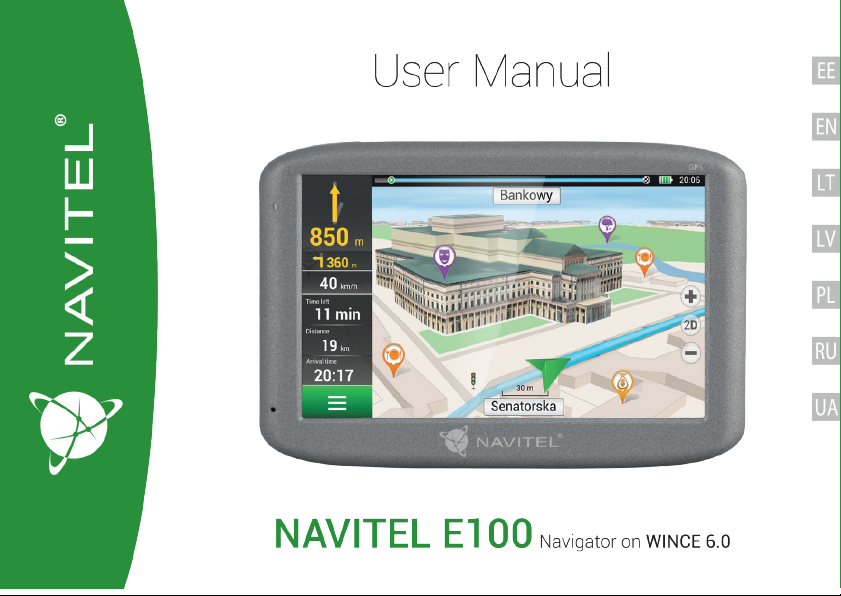
Page 2
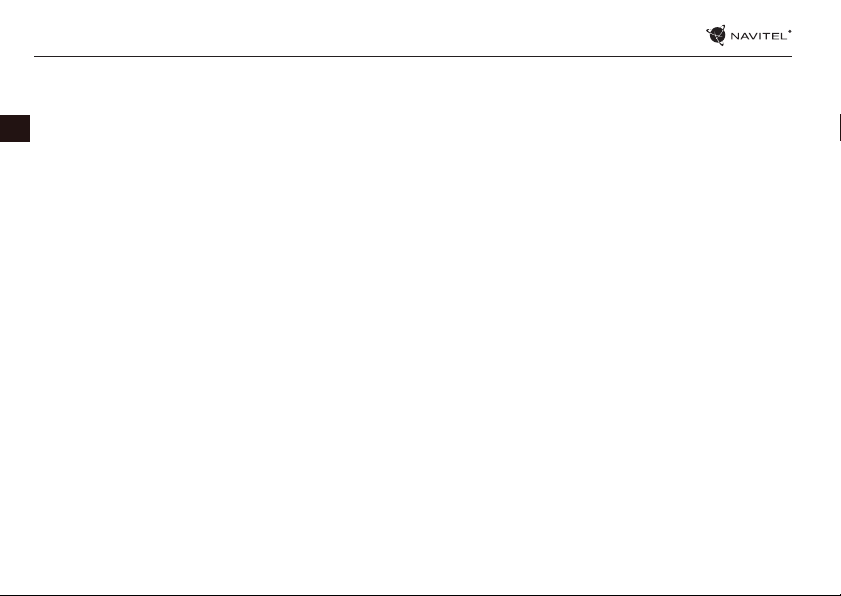
2 | JUHEND KASUTAJATELE – SEADME KASUTAMINE
Pakendi sisu
NAVITEL E100 personaalne navigatsiooniseade
Hoidik (esiklaasil) autos kasutamiseks
EE
Stylus
Autolaadija 12/24 V
Mini-USB — USB kaabel
Kaitsev kott
Käesolev kasutusjuhend
Garantiikaart
Page 3
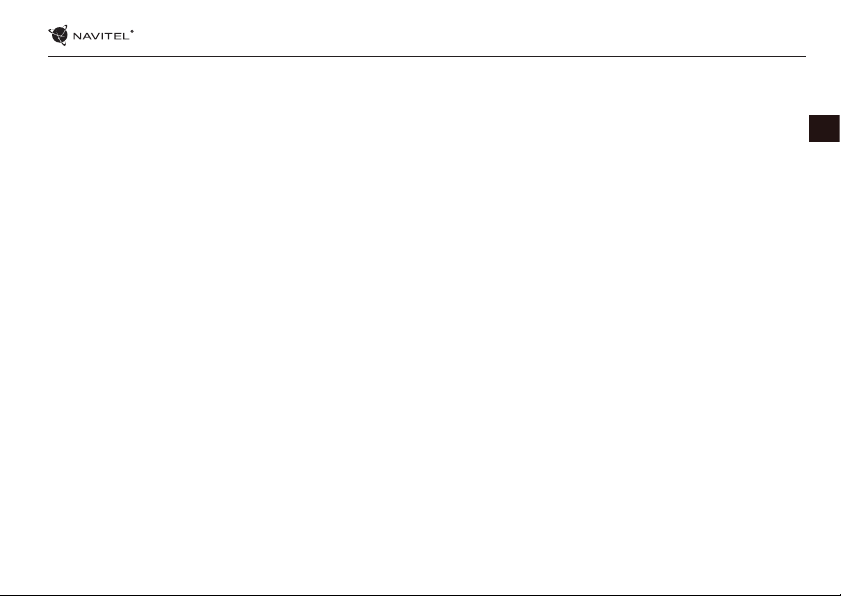
SEADME KASUTAMINE — NAVITEL E100 | 3
Ohutusjuhend
1. Kõik seadistused, mida soovite kohandada, tehke enne sõidu
alustamist. On väga ohtlik manipuleerida seadet ja seadistada
seda sõidu ajal. Kui teil on vaja muuta navigatsiooni seadistust
või seadme parameetreid, peate sõiduki parkima ohutus kohas
kooskõlas liikluseeskirjadega.
2. Enne sõidu alustamist, tutvuge planeeritud marsruudiga.
Kui te ei kuule häälejuhist ning tahate orieteeruda vaadates
kuvarit, siis veenduge eelkõige, kas liiklustingimused maanteel
võimaldavad seda teha turvaliselt.
3. Ei saa välistada, et navigatsiooni andmed ning häälejuhised
sattuvad vastuollu tegelike sõidutingimuste või transpordi
eeskirjadega. Peate alati pöörama oma tähelepanu
liiklustingimustele maanteel, liiklusmärkidele ning
jalakäijatele.
4. Ärge kunagi kasutage navigatsiooni instrumendina, et mõõta
kiirust või sõidetud kaugust.
5. Satelliitsignaali vastuvõtmine võib olla mitmesugune olenevalt
seadistuskohast sõidukis. Signaali kvaliteet võib olla halvem
tunnelis, kõrgete ehituste lähedal või tiheda ehitusega aladel.
Samuti võib vastuvõetava signaali kvaliteedile mõju avaldada
ilmastikutingimused, nagu näiteks tugev udu.
6. On võimalik, et GPS signaali pole võimalik püüda
elektromagneetilise seadme läheduses või ehituste
siseruumides.
7. Kui te pole seadet kasutanud pikemat aega, toimub asukoha
määramine kauem, kuigi GPS püüab kvaliteetset signaali.
8. Pöörake tähelepanu sellele, kuhu seadme installeerite. Ärge
installeerige seadet kohtadesse, kus nad võiksid segada
airbagi aktiveerimisel või takistada vaadet maanteele.
9. Hoidiku kinnitamisel esiklaasile veenduge, et klaasi pind
oleks puhas. Hoidiku kinnituskohas ei tohi olla tolmu ega
mustust, hoidiku imikinnituse all ei tohiks olla mingeid mulle,
mis võiksid mõjuda negatiivselt kinnituse vastupidavust.
Seadmele ja teistele esemetele kahju tekitamise eest vastutab
ainult kasutaja nin sellesse pole arvestatud garantiid.
10. Ärge jätke seadet pikaajaliselt otse päikese kätte ning kõrge
temperatuuriga kohtadesse. Aku ülekuumenemine võib
põhjustada plahvatust.
11. Ärge hoidke seadet niiskuse käes ning kiire temperatuuri
muutustega kohta sellepärast, et seadmes võib toimuda vee
kiire kondensatsioon ning selle kahjustus. Kui seade on seatud
niiskuse kätte, ärge seda sisse lülitage niikaua, kuni ese on
täiesti kuivaks saanud.
12. Kõrvalised isikud ei tohi seadmega tegeleda, paranadada
ega ka avada katet, sest niisugune tegevus võib tekitada vale
seadme funktsioneerimise ning ekstreemsetel juhtudel võib
EE
Page 4
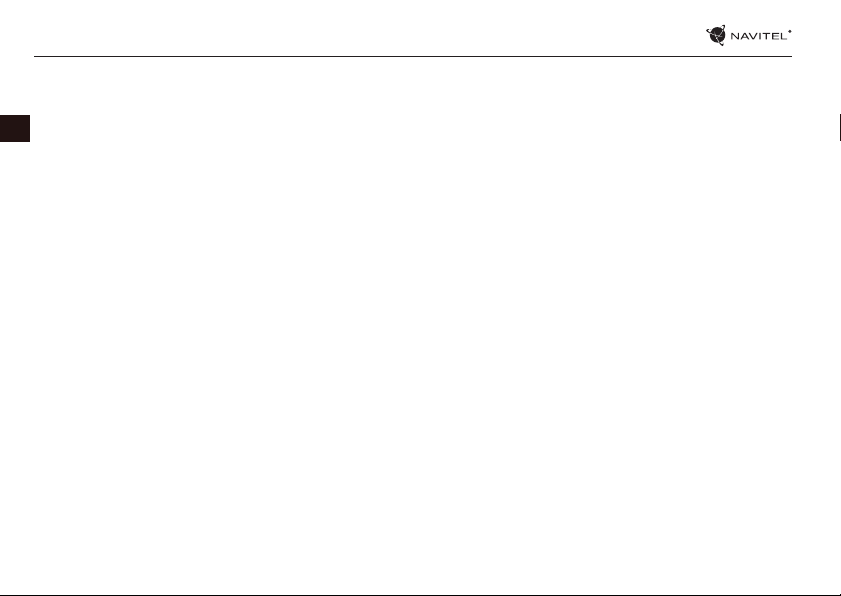
4 | JUHEND KASUTAJATELE – SEADME KASUTAMINE
tekitada kahju. Mis tahes seadme muudatusi võib teostada
ainult kvalitseeritud personal.
13. Seadet toidetakse sisseehitatud aku abil Li-Pol, mis võib
plahvatada või eraldada toksilisi aineid, kui sellega käia ümber
EE
ebasobival viisil. Ärge laske seadmel toimida füüsilisi lööke
ning ärge kasutage seda plahavatsuohtlike vedelike või gaasi
lähedal.
14. Veenduge, et koht, kus seadet laetakse laadimisadapteri abil,
küllaldaselt tuulutatud kohas, sest laadimisel vabaneb palju
soojust. Ärge katke adapterit paberi või mu esemega, mis võiks
halvendada õhu liikumist.
15. Kuvari ning muude osade puhastamisel ärge liialt suruge
peale. Puhastamisel ärge kasutage paberist taskurätikuid ega
ka muid kõvemaid materjale, mis võiksid seadet kraapida.
Kasutage selleks ainult pehmet lappi.
16. Töörežiimil lubatud ümbritseva õhukeskkonna temperatuur:
0...+35 ˚C. Hoiustamistemperatuur: +5...+45 ˚C. Suhteline
õhuniiskus: 5–90% ilma kondensatsioonita (25 ˚C).
Seadme kasutamine sõidukis
Esiklaasil olev hoidik ning akulaadija on pakendi osa koos
tarnitud tootega.
Hoidik esiklaasile
TÄHELEPANU! Valige hoidiku kinnituskohta väga hoolikalt.
Hoidikut ei tohi paigaldada niimoodi, et see piiraks juhi
väljavaadet sõidukist. Kui sõiduki esiklaas on tagatud
soojendusega või UV kiirguse kaitse süsteemiga, võib see
halvendada vastuvõetava signaali kvaliteeti.
Hoidiku seadistamine esiklaasil
Eelkõige eemaldame imuri kinnituselt kaitsekile. Seejärel
leiame hoidiku kinnitamiseks sobiva koha. Veenduge, et valitud
kohas poleks üldse tolmu ning ka niiskust. Seejärel kinnitage
imur esiklaasile. Tavalistes oludes hoiab imur seadet turvaliselt.
Kui aga jätate imuri klaasile üle öö, võib hoidiku kinnitusvõime
niiskuse kondenseerumise tõttu väheneda seoses temperatuuri
üldise langemisega. Selletõttu soovitame eemaldada seadme
ning hoidiku esiklaasilt, et vältida seadme ja hoidiku võimaliku
rikkumist.
Page 5
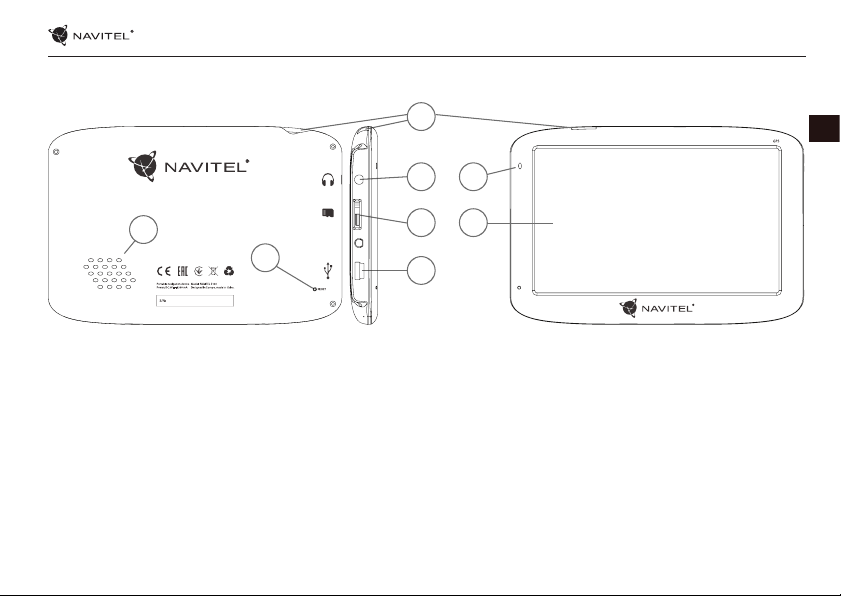
Seadme paigutus
SEADME KASUTAMINE — NAVITEL E100 | 5
5
1. Lüliti
2. 3,5mm Mini audio konnektor
3. microSD kaardi süvend
4. Port mini-USB
1
2
7
3
8
6
4
5. Kõlar
6. Reset nupp
7. Aku laadimise indikaator
8. Kuvar
EE
Page 6
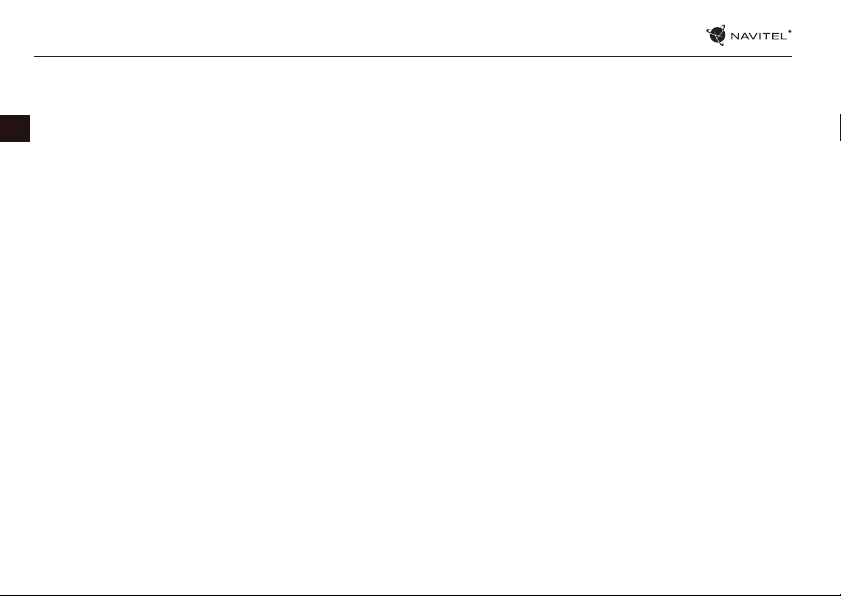
6 | JUHEND KASUTAJATELE – SEADME KASUTAMINE
Vead ja vigade eemaldamine
Seade ei tööta
• Kontrollige, kas seade on laetud. Juhul kui seade pole laetud,
EE
ühendage see toiteallikaga ja oodake vähemalt 5 minutit.
• Suruge lülitit vähemalt 8 sekundi jooksul.
• Vaatamata sellele, et seade on laetud, ühendage see
toiteallikaga ja proovige seadet uuesti käivitada.
• Kui seade ei tööta ka pärast laadimist, pöörduge meie klienditoe
või ükskõik missuguse sertitseeritud teeninduskeskuse poole.
Seade lülitub kohe peale sisselülitamist uuesti välja
• Võib olla, et aku seade on ainut väga vähe laetud. Niisugustel
puhkudel süsteem lülitub automaatselt välja. See aitab vältida
aku täiesti tühjaks saamist, mis võib põhjustada andmete
kaotamist. Enne kui teete järgmise seadme sisselülitamiskatse,
laske sellel vähemalt 5 minutit laadida ja tööd jätkates jätke
seadme adapter vooluvõrguga ühendusse.
Kiire aku tühjenemine
• Jahedas keskkonnas tühjeneb aku palju kiiremini.
Aku ei lae
• Kontrollige, kas adapter on ühendatud vooluvõrku.
• Veenduge, et kasutate vooluvõrgus adapterit, mis kuulub
sellele seadmele, mingil juhul ärge kasutage muu seadme
adapterit.
• Võib juhtuda, et väga kuumas kliimas aku ei alusta laadimist.
Heli ei toimi
• Kontrollige programmi seadistust, kas heli on sisse lülitatud.
• Veenduge, kas heli seadistus pole liiga madalal.
Seade ei tunne ära microSD mälukaarti
• Veenduge, et kaart on täielikult surutud õigesse süvendisse
ning asub tagatud asendis.
• Konrollige, kas kaart pole kogematta sisestatud vastupidi.
• Kontrollige, kas kaart pole vigastatud. Proovige seda kasutada
teises seadmes.
• Võtke kaart välja ning sisestage see uuesti. Taaskäivitage seade.
• Tutvuge kaardi juures asuva installeerimisjuhisega.
Pole võimalik faile kopeerida
• Kontrollige, kas arvuti ja seade on nõuetekohaselt omavahel
loodud.
• Võibolla on mäluseade täis ning teil tuleb kustutada
mittevajalikud failid.
Page 7
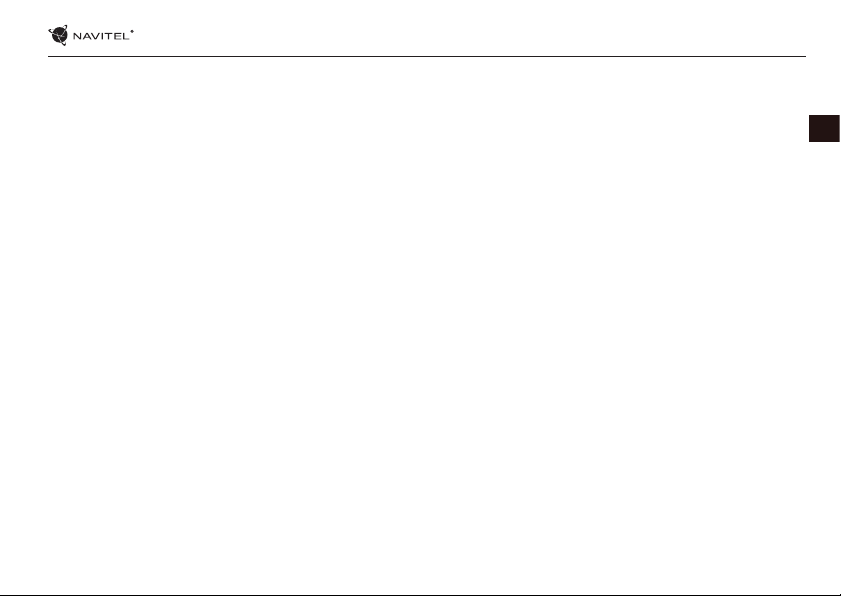
SEADME KASUTAMINE — NAVITEL E100 | 7
Seadme hooldamine
Nõuetekohane hooldus tagab seadmele selle pikaajalise
ning töökindla toimimise
• Ärge jätke seadet kõrge niiskuse- ja temperatuuriga keskkonda.
• Ärge jätke seadet päikese ja UV kiirguse kätte.
• Ärge pange ega laske tilkuda seadme peale mitte midagi.
• Ärge laske seadmel toimida füüsilisi lööke, näiteks hoope või
kukkumist.
• Ärge jätke seadet niiskuse ja kiirete temperatuuri
muutuste kätte sellepärast, et niimoodi võib vesi seadmes
kondenseeruda ning seda kahjustada. Kui seade asus niiskes
keskkonnas, siis ärge seda nii kaua sisse lülitage, kuni pole
täielikult kuivanud.
• Seadme kuvarit võib väga kergesti ära kriipida. Ärge puutuge
kuvarit teravate esemetega. Kuvari kriimustusi võite kaitsta
kaitsekilega.
• Ärge kunagi puhastage sisselülitatud kuvarit. Puhastamisel
kasutage ainult puhast lappi.
• Ärge kasutage kuvari puhastamisel paberrätikuid ega
käterätikuid.
• Ärge püüdke ise seadet demonteerida, parandada ega
kohandada, sest niimoodi võite endale põhjustada vigastusi
või lõppkokkuvõttes seadmele tekitada talitlushäireid. Samuti
muutuks garantii kehtetuks.
Ohutu liiklemine
• Seadme funktsioonide ohutu kasutamise tagamiseks ärge
unustage jälgida liikluseeskirja nõudeid. Lisaks sellele olge
sõiduki juhtimisel mõistlik, kuna juhtimisel peate arvestama
ohufaktoriga arvestamist.
• Käesolevad reeglid tulenevad esmajärjekorras ohust tekitada
kahju kolmandate isikute elule või tervisele, nende varale
või koduloomadele ning lõpptulemusena kahjustada
elukeskkonda.
• Kui peatate sõiduki, kasutage alati parkimispidurit. Hoidke
parkimispidurit korrapäraselt toimivas seisundis, et hoida ära
sõiduki igasuguse iseliikumise võimaluse.
• Parkige sõidukit avatud ja hästituulutatud ruumis.
• Hoidke sõiduki sisemist helitugevust suhteliselt madalal
tasemel, et te saaksite kuulda kõike, mis toimub väljapool
sõidukit.
• Ärge tehke sõidukis midagi, mis võiks suunata teie tähelepanu
mujale.
EE
Page 8
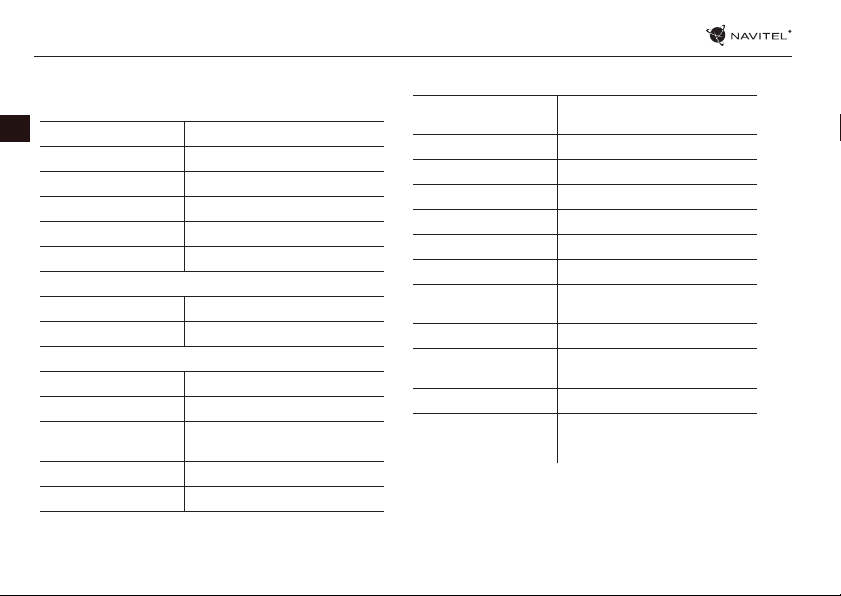
8 | JUHEND KASUTAJATELE – SEADME KASUTAMINE
Tehnilised parameetrid
Süsteemi parameetrid
EE
Protsessor Mstar MSB2521 800 MHz, Cortex-A7
Mälu RAM 128 MB, DDR3
Välise mälu süvend microSDHC, kuni 32 GB
Sisemine salvestusruum 4 GB
Operatsioonisüsteem WINCE 6.0
Tarkvara versioon ARMV4I
Põhilised parameetrid
Kuvar 5“ TFT, 480×272
Kõlar 8 oomi / 1,5 W
GPS parameetrid
GPS MSR2112 32PIN-QFN
Frequency 1.575 GHz
Kanalite arv 66 kanalit (asukoha otsing) / 22
KOOD C/A 1,023 kiibi sagedus (MHz)
Tundlikkus -165 dBm
kanalit (jälgimine)
Asendi määramise täpsus 10 m, 2D RMS; 5 m 2D RMS, toetus
Kiirus 0.1 m/s
Värskendussagedus 1 Hz
Värskenduse aeg 0.1 s
Kuum start 2 s (autonoomselt)
Soe start 32 s (autonoomselt)
Külm start 35 s (autonoomselt)
Maksimaalne kõrgus
merepinnast
Maksimaalne kiirus 515 m/s
Antenn sisemine keraamiline antenn; 18,4
NMEA NMEA 0183 standardne v3.01
Boodikiirus (andmekiirus) 115200 b/s
Port COM1
WAAS
18 000 m
mm × 18,4 mm × 2 mm
Märkus: Seadme omadusi ning selle välimust võib tootja
muuta ilma eelneva etteteatamiseta.
Page 9
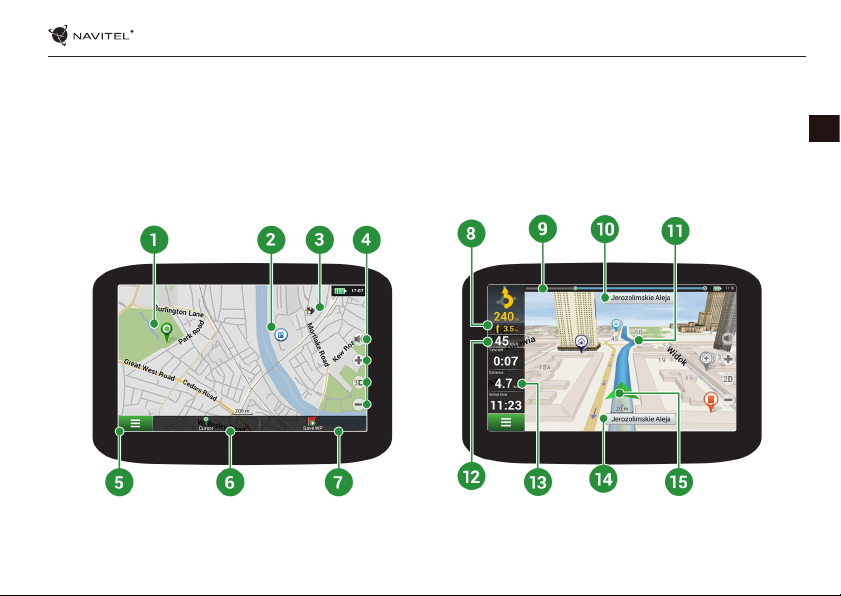
KIIRSTARDI JUHEND — NAVITEL E100 | 9
Sissejuhatus
Navitel Navigator on multifunktsionaalne oine navigatsiooni rakendus, mida kasutatakse efektiivse marsruudi leidmiseks
ning selle planeerimiseks. Programmi funktsioon seisneb primaarselt selles, et määrata kindlaks ning kuvada praegust asukohta
kaardil, automaatselt ja käsitsi seadistada marsruudi punktid, objektide otsing, väljaarvestused ja teabe kuvamine teede ning
paljude muude asjade kohta.
Kasutaja programmiliidesed
EE
Page 10
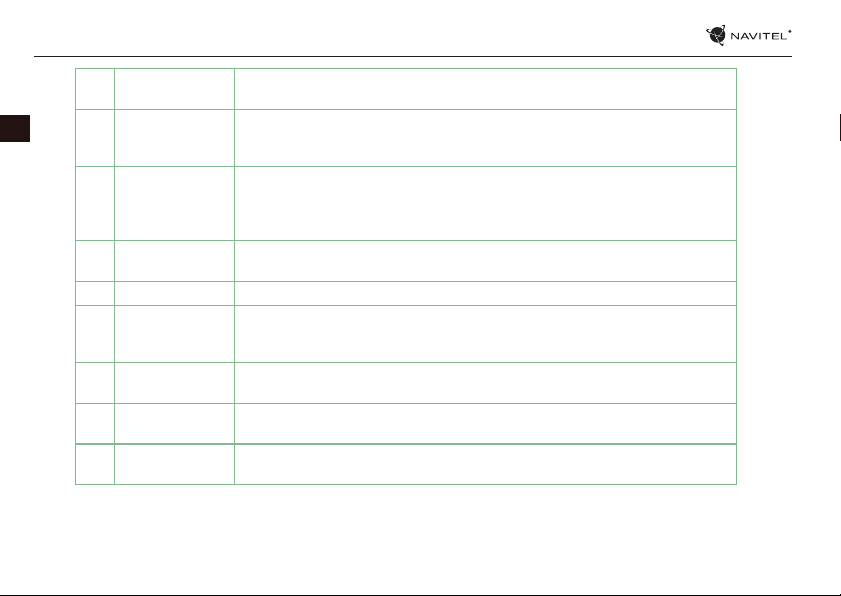
10 | JUHEND KASUTAJATELE - KIIRSTARDI JUHEND
EE
1 Punkt kaardil Kerge puudutusega kaardil märgistate punkti, mille abil võite korraldada järgmisi
2 Huvi punktid See on huvipunktide kuvamise näide (POI) programmis. Erinevad huvipunktid
3 SPEEDCAM See on näide, kuidas kaardil kuvatakse funktsioonidega ikoonid, mis teid hoiatavad
4 Kaardi nupud Need nupud on kaardi (2D/3D) kontrolltüübi juhtimise kuvamiseks, kaardi mõõtmete
5 Peamenüü Klõpsates käesoleval nupul, avaneb programmi peamenüü.
6 Kursor See nupp on kättesaadav ainult sellisel juhul, kui kaardil on valitud mingi punkt.
7 Salvestada WP Käesolev nupp on kättesaadav ainult sellisel juhul, kui kaardil on valitud mingi punkt.
8 Järgmine
manööver
9 Toimumise
indikaator
tegevusi, „Kursor“ ning „Salvesta WP “.
kuvatakse erinevate ikoonide poolt. Eksisteerib palju erinevaid ikoone konkreetse
huvipunkti jaoks, näiteks nagu ostukeskus, müügikettide poed, bensiinijaamad jms.
kiiruskaamerate, radarite, ohtlike ristmike eest, aeglustite ning muude SPEEDCAM
eest. Tegemist on spetsiaalsete kaartide punktidega, mille mõtteks on mitmesuguste
potentsiaalsete takistuste äramärkimine marsruudil.
ja helitugevuse seadistamiseks.
Klõpsates sellel nupul avaneb kuvaril pilt „Minu marsruut“, kus võite valitud punktiga
teha mitmesuguseid operatsioone.
Klõpsates sellel nupul salvestate valitud punkti marsruudi punktina.
Järgmiste kahe manöövri kauguse indikatsioon. Vajutades sümbolile avate dialoogi
akna, kus võite teha mitmeid dkonguratsiooni seadistusi.
Indikaator näitab läbitud ning allesjäävat marsruudi osa.
Page 11
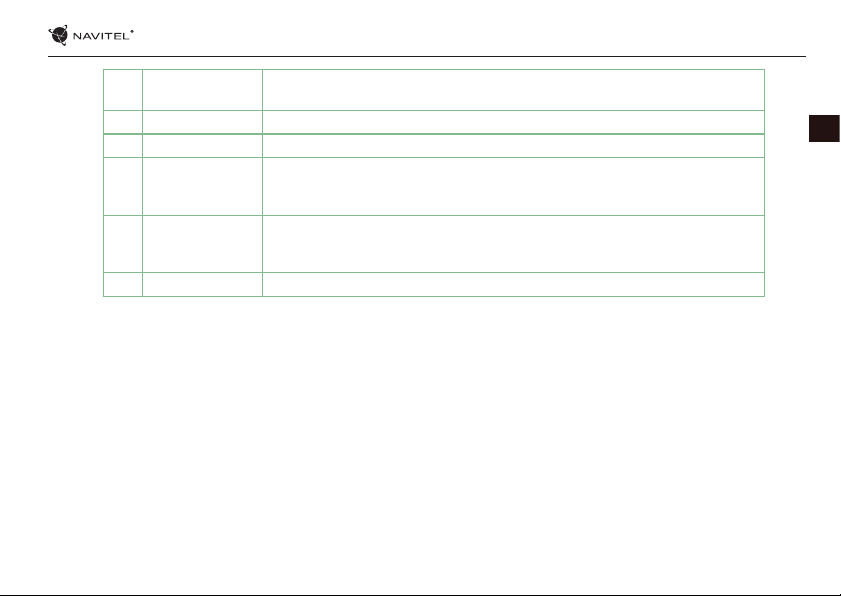
KIIRSTARDI JUHEND — NAVITEL E100 | 11
10 Tänav peale
manööverdamist
11 Marsruut Trasa Aktiivne marsruut.
12 Kiirus Praegune kiirus.
13 Teabepaneel Algsel seadistamisel kuvatakse teavet allesjäänud teekonna kohta, eesmärgi kaugust
14 Praegune tänav Praeguse tänava nimi (aktiivne ainult juhtudel kui on ühendatud satelliitidega). Kui
15 GPS kursor Näitab seadme värskendatud positsiooni, juhul kui GPS vastuvõtja on sisse lülitatud.
Tänava nimetus pärast manööverdamist. Teatud tingimustel kuvatakse pärast
manöövrit tänava paneelil tänava nimetuse asemel järgmine sõidurada.
ning eeldatavat saabumisaega eesmärgini. Kuvatud andmete valikut saab muuta
programmi seadistamisel.
kaart ei sisalda teavet praeguse tänava nimetuse kohta, kuvatakse selle asemel sõidu
suunda (põhi, lõuna, lääs, ida).
EE
Page 12
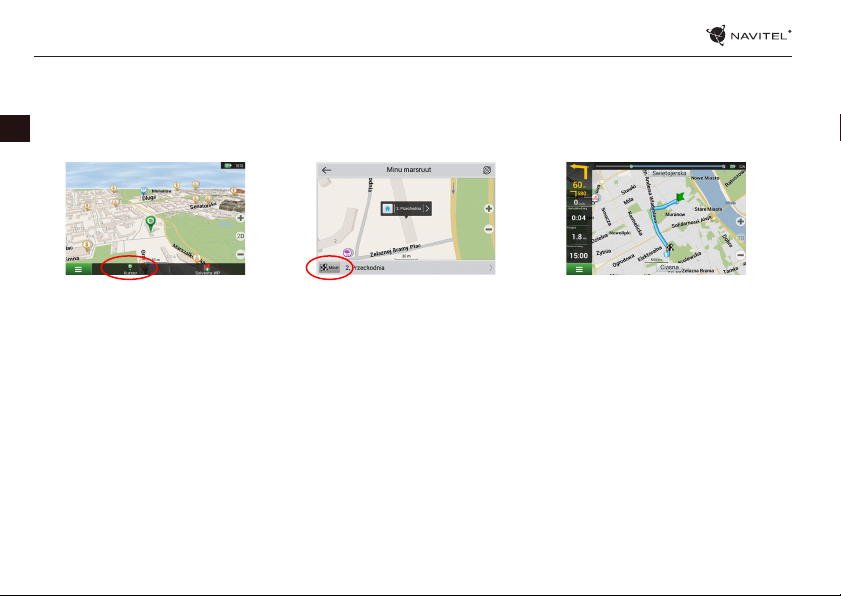
12 | JUHEND KASUTAJATELE - KIIRSTARDI JUHEND
Marsruut kaardil valitud punktini
Võite lasta planeerida marsruudi kindlasse kaardil valitud punkti. Käesoleva seadme asendit kasutatakse algse marsruudi
punktina. Vajutades kaardil märgistate kindla punkti, valige „Kursor“ [1] ning vajutage antud võimalusel „Navigeeri!“ [2]. Kogu
EE
marsruut kuvatakse kaardil [3].
Pilt. 1 Pilt. 2 Pilt. 3
Marsruut konkreetse aadressini
Kui soovite leida marsruuti konkreetse tuntud aadressini, vajutage „Menüü“ [1] > „Otsi“ [2] > „Aadressi järgi“ ning seejärel
vajutage nupul „Vali riik“ [3]. Sisestage riigi nimi [4]. Vajutades paremal ikooni ülaosas asuval kuvaril peidate klavatuuri. Valige
riik [5]. Võimalustega „Vali linn“, „Vali tänav“ ning „Vali ehitus“ning aktiveeruvad alati alles siis, kui täidate nende eelnevad alad [6].
Kõikide sisestatud andmetega kuvatakse objekt ekraanil. [7]. Vajutage nimetusel „Navigeeri!“. Programm planeerib automaatselt
marsruudi käesolevast kohast kuni märgitud aadressini [8]. Nüüd võite sõita sellel marsruudil [9].
Page 13
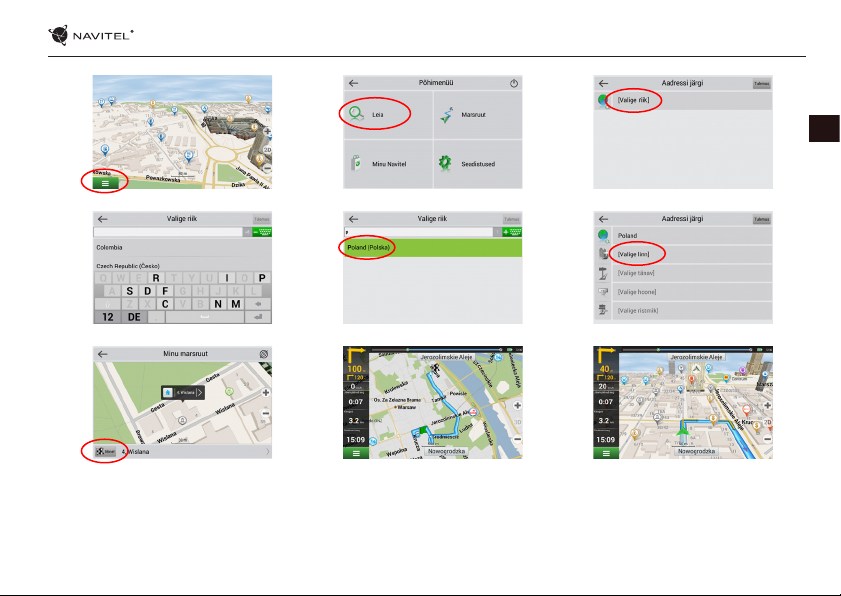
KIIRSTARDI JUHEND — NAVITEL E100 | 13
Pilt. 1 Pilt. 2 Pilt. 3
Pilt. 4 Pilt. 5 Pilt. 6
Pilt. 7 Pilt. 8 Pilt. 9
EE
Page 14
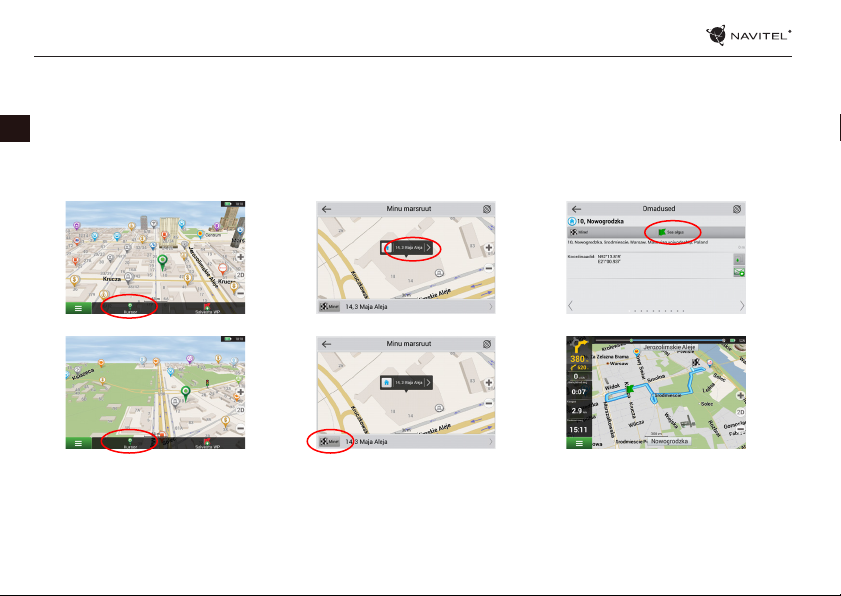
14 | JUHEND KASUTAJATELE - KIIRSTARDI JUHEND
Kõikide marsruudi punktide käsitsi seadistus
Kui soovite planeerida marsruuti niimoodi, et alg ja eesmärgi punkti määrate käsitsi, märkige eelkõige kaardil punkt, kust tahate
alustada, ning vajutades nuppu „Kursor“ [1] minge üle kuvaril „Minu marsruut“. Vajutage kuvari teabepaneeli alumisel osal [2].
EE
Kuvaril „Omadused“ [3] vajutage nupul „Seadistada start“. Programm kutsub teid üles lülitama GPS vastuvõtja välja. Punk on
kaardil märgitud algpunktina. Seejärel valige kaardil sihtmärgi punkti: märkige punkt klõpsates kaardil, seejärel vajutage nupul
„Kursor“ [4] ning lõpuks kuvaril „Minu marsruut“ vajutage nupul „Navigeeri!“ [5]. Programm koostab marsruudi [6].
Pilt. 1 Pilt. 2 Pilt. 3
Pilt. 4 Pilt. 5 Pilt. 6
Page 15
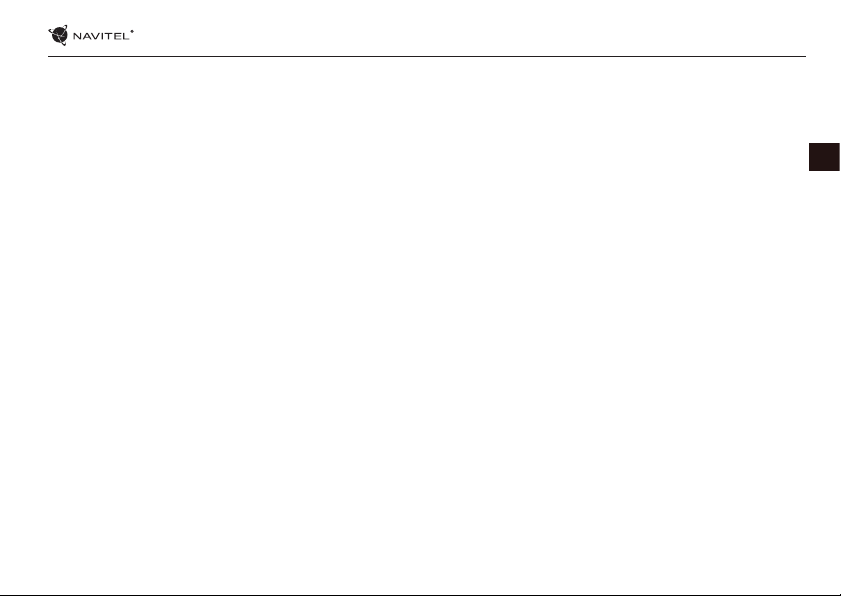
Package Contents
NAVITEL E100 Personal Navigation Device
Car holder (windscreen)
Stylus
Car charger 12/24 V
Mini-USB — USB cable
Protecting case
User manual
Warranty card
USING DEVICE — NAVITEL E100 | 15
EN
Page 16
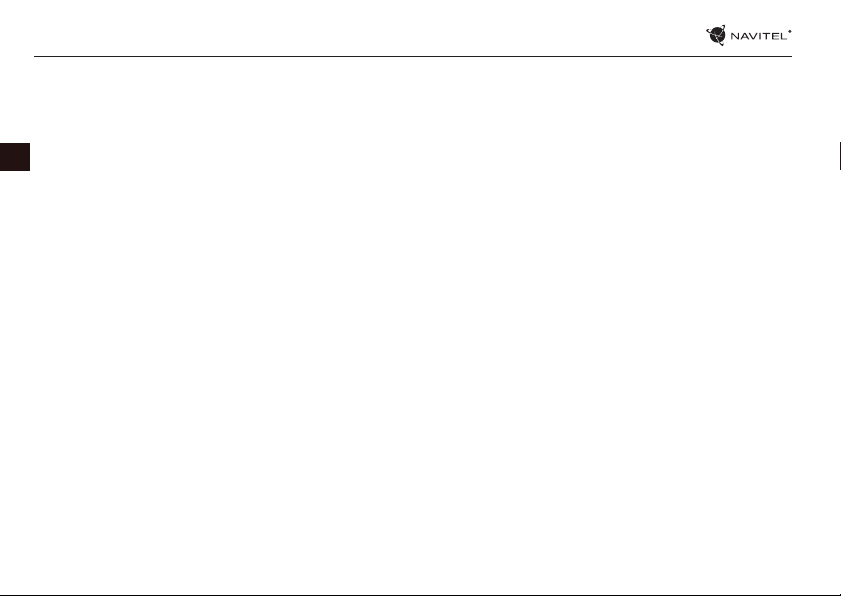
16 | USER MANUAL — USING DEVICE
Safety Information
1. Adjust all the settings required before starting to drive. It is
extremely dangerous to manage the device and congure its
settings while driving. If you need to modify the navigation
settings or device parameters, you should park your car in a
EN
safe place in accordance with the driving regulations.
2. Familiarize yourself with the planned route before moving o.
If you happen to miss a voice prompt and you need to take a
look at the display to catch up, make sure the road conditions
are safe enough for that.
3. It is possible that the navigation data and voice prompts don’t
match the real road condition or driving regulations. You
should always pay particular attention to the road conditions,
road signs, and pedestrians.
4. Do not use the navigator as a tool for precise measurement of
speed and covered distance.
5. Quality of satellite signal reception may vary depending on
position of the device in the vehicle. Quality of the signal
may suer inside a tunnel, near multi-storey buildings, or in
a densely built up area. Certain weather conditions, such as
heavy mist, may cause a negative eect on reception quality
of the signal.
6. It is possible that the GPS signals cannot be received close
to where an electromagnetic source is situated or inside
buildings.
7. If you have not used the device for a long period, it will take
signicant amount of time to locate your position even if the
GPS receiver is getting good signal.
8. Pay particular attention to the place where you intend to install
the device. Do not install the device in places where it may
interfere with operation of safety bags or block the road view.
9. When attaching a holder to the windscreen of your car, pay
attention to surface cleanliness. The area should be clear
of dust, dirt, and other impurities, there should also be no
bubbles under the vacuum cup since it may aect holding
strength. Any damages of the device and other objects inside
the vehicle caused by detachment of the holder are sole
responsibility of the user and are not covered by the warranty
certicate.
10. Do not subject the device to the long-term exposure to
sunlight and high temperatures. Battery overheating may
cause explosion.
11. Do not expose the device to moisture and quick temperature
changes as it may result in water condensation within the
device and cause damage. If the device has been exposed to
moisture, do not switch it on until it is completely dry.
12. Independent intervention, modication, and opening of the
case are prohibited as it may result in the device working
incorrectly and in extreme cases can cause damage. Any
alterations to the device must be carried out by qualied
personnel.
Page 17
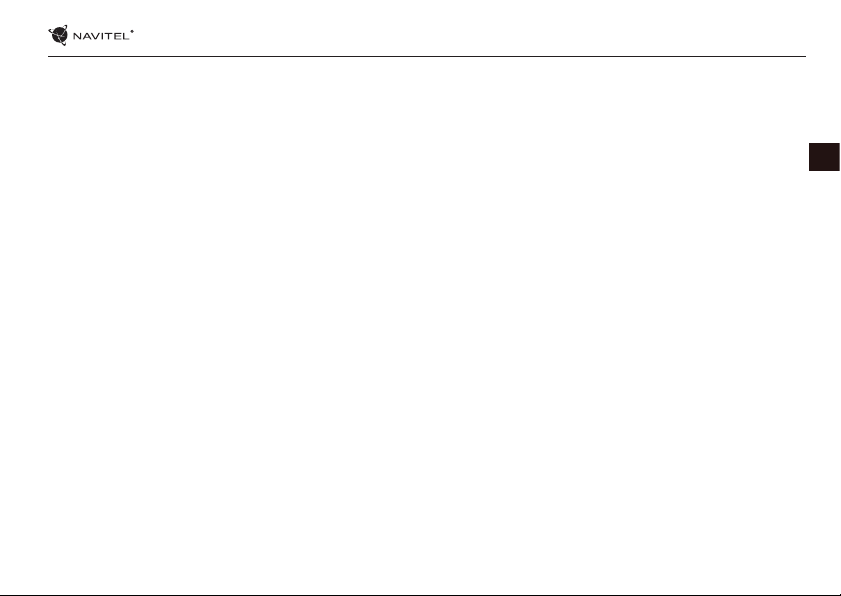
USING DEVICE — NAVITEL E100 | 17
13. The device takes its power from the built-in Li-Pol battery,
which can explode or release toxic substances if exploited in
an inappropriate way. Do not subject the device to physical
impact nor use it close to explosive liquids or gases.
14. Ensure normal ventilation conditions for the power adapter
during charging since a lot of heat is released in the process.
Do not cover the adapter with paper or other objects that may
worsen ventilation.
15. Do not apply too much force when cleaning the display and
other parts of the device. Do not use paper napkins or any hard
material that can scratch the device for cleaning. Use soft cloth
only.
16. Permissible ambient temperature in operating mode: 0 to +35
°С. Storage temperature: +5 to +45 °С. Relative humidity: 5% to
90% without condensation (25 °С).
Using Device in Vehicle
Windscreen holder and battery charger are delivered as part of
the product package.
Windscreen holder
ATTENTION! Carefully select a place to attach the holder. Do
not attach the holder to the windscreen in a way that limits the
driver’s line of sight. If the car windscreen contains a built-in
heating system or UV protection, the quality of signal reception
may be lower than usual.
Setting up the windscreen holder
First remove the protective layer from the vacuum cup. Then,
select an appropriate place to attach the holder. Make sure
the area is clear of dust, dirt, and moisture, and then secure
the vacuum cup on the windscreen. Under normal operating
conditions, the vacuum cup holder locks the device well.
However, if you leave it there overnight, the holding strength
may get weaker as a result of moisture condensation due to
temperature fall. For this reason, in order to prevent the device
and holder from being damaged, it is recommended to remove
the device and holder from the windscreen.
EN
Page 18
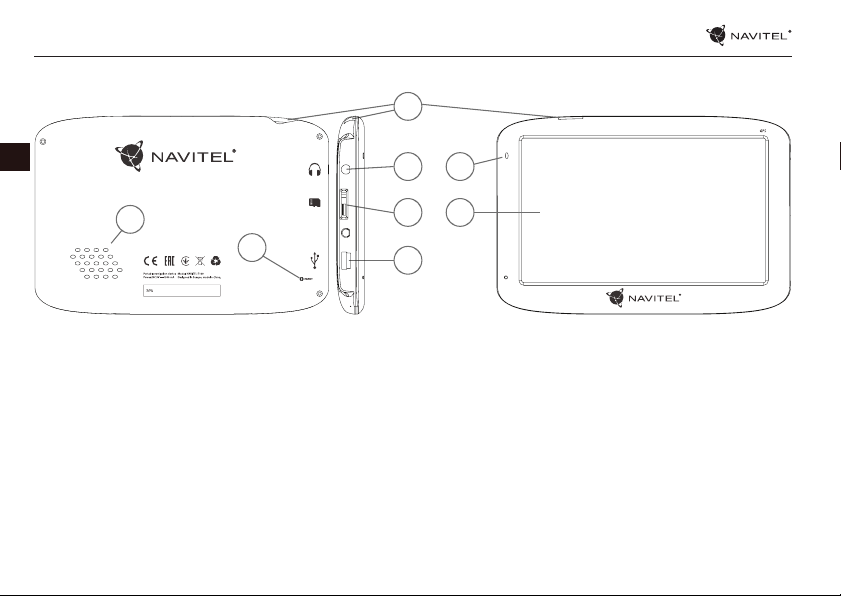
18 | USER MANUAL — USING DEVICE
Device Layout
1
EN
5
1. On/O button.
2. 3.5mm mini jack audio connector.
3. microSD slot.
4. Mini-USB port.
2
7
3
8
6
4
5. Speaker.
6. Reset button.
7. Battery charge indicator.
8. Display.
Page 19
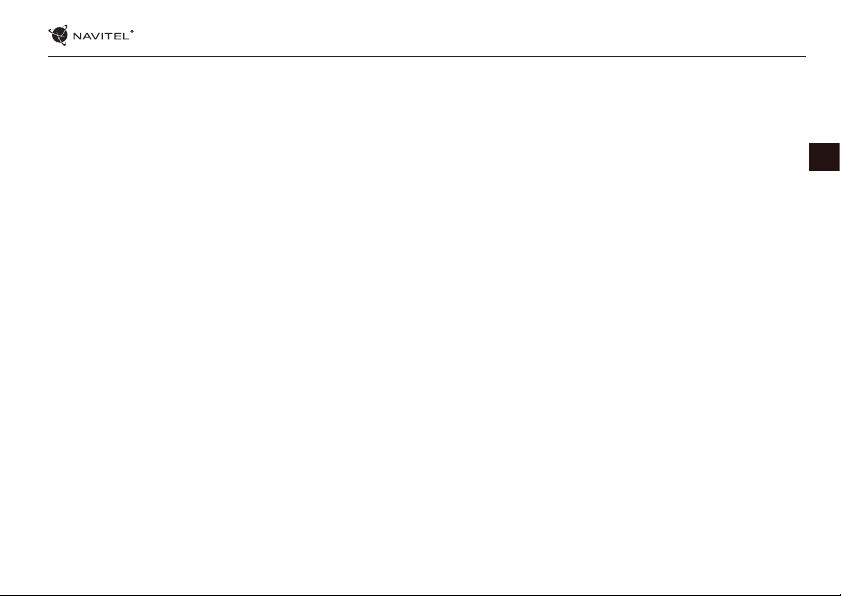
USING DEVICE — NAVITEL E100 | 19
Errors and Troubleshooting
Device does not work
• Check whether the device is charged or not. In case the device
is not charged, connect the power supply and wait at least 5
minutes;
• Press and hold the Power button for at least 8 seconds;
• Even if the device is charged, connect the power supply and try
to start the device again;
• If the device does not work even after recharging, contact our
support team or any certied service center.
Device shuts down immediately upon startup
• It is possible that battery charge of the device is critically low.
In such cases, the system shuts down automatically in order to
prevent complete discharge of the battery, which may result
in data loss. Before attempting to turn the device on again,
charge it for at least 5 minutes, and keep the adapter plugged
during subsequent operation of the device.
Fast battery discharge
• The battery discharges much faster in cold environment.
Battery does not get charged
• Check whether the adapter is connected to a socket;
• Make sure that you use the default power adapter and not the
adapter of another device;
• It is possible that battery does not get charged in very hot
climate.
Sound does not work
• Make sure the sound is turned on in the program settings;
• Make sure the volume is not too low.
Device does not recognize the microSD card
• Make sure the card is fully inserted into the correct slot until it
is locked into place;
• Check that the card is not inserted the wrong way around;
• Check if the card is damaged. Try to use it in another device;
• Re-insert the card. Reboot the device;
• See the installation manual provided with your card.
Cannot copy les
• Check that the connection between your PC/laptop and the
device was established properly;
• The device memory usage may be overowing and requires
deleting unnecessary les.
EN
Page 20
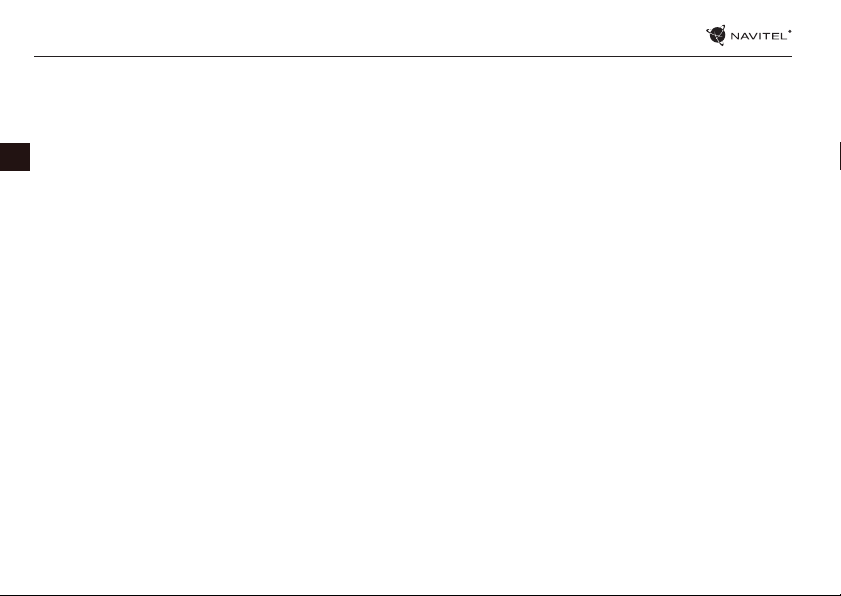
20 | USER MANUAL — USING DEVICE
Device Maintenance
Proper maintenance of the device ensures its long and
reliable operation
• Do not keep the device in high humidity and hot conditions;
EN
• Prevent the device from being exposed to sun and UV light;
• Do not put or drop anything on top of the device;
• Do not subject the device to physical impacts such as hits and
drops;
• Do not subject the device to moisture and quick temperature
changes as it may result in water condensation within the
device and cause damage. If the device has been exposed to
moisture, do not switch it on until it is fully dried out;
• The display of the device is very sensitive to scratches. Avoid
touching the display with sharp objects. You can use a
protective layer to prevent the display from scratching;
• Never clean the display when the device is on. When cleaning,
use soft cloth only;
• Do not use paper napkin or towels for cleaning the display;
• Do not try to disassemble, x, or modify the device on your
own as it may be dangerous for your health as well as result
in incorrect operation of the device. This will also cause
termination of the warranty.
Safe Driving
• To safely use the device’s functions, please, make sure to follow
trac regulations. Moreover, please, remember the general
rules of treating your vehicle like a potentially dangerous
object;
• In the rst place, these rules are determined by the risk of
causing harm to the life or health of third parties, damaging
their possessions and pets, and harming the environment;
• Whenever you stop the vehicle, always use the parking brake.
Keep the parking brake well functioning so that it is able to
prevent the car from any movement;
• Always park your vehicle in an open and well ventilated area;
• Keep the sound in the vehicle relatively low so that you can
hear everything that happens outside the vehicle;
• Do not carry out any operations in the device that could
possibly distract you from driving.
Page 21
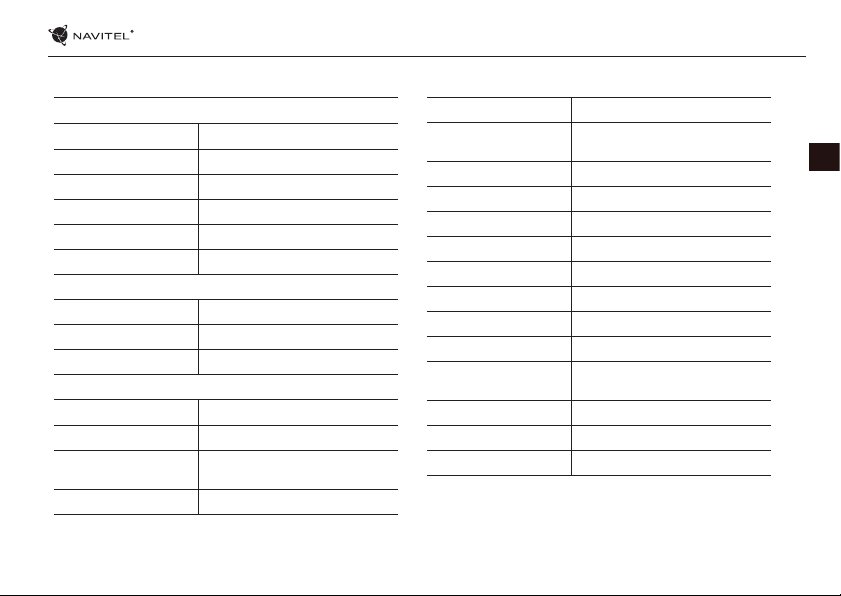
Technical Specication
System Specication
CPU MStar MSB2521 800 MHz, Cortex-A7
RAM 128 MB, DDR3
External slot microSDHC up to 32 GB
Internal storage 4 GB
Operating system WINCE 6.0
Software version ARMV4I
Basic parameters
Display 5” TFT, 480×272
Speaker 8 Ohm / 1.5 W
Battery type 1200 mAh, rechargeable
GPS parameters
GPS MSR2112 32PIN-QFN
Frequency 1.575 GHz
Channel Qty 66 channels (search positioning) /
C/A CODE 1.023 MHz chip rate
22 channels (tracking)
USING DEVICE — NAVITEL E100 | 21
Sensitivity -165 dBm
Location accuracy 10 m, 2D RMS; 5 m 2D RMS,
Rate 0.1 m/s
Update frequency 1 Hz
Renew time 0.1 s
Hot start 2 s (Autonomous)
Warm start 32 s (Autonomous)
Cold start 35 s (Autonomous)
Max altitude 18,000 m
Max rate 515 m/s
Antenna Internal ceramic antenna;
NMEA NMEA 0183 standard v3.01
Baud rate 115,200 bps
Port COM1
WAAS enable
18.4 mm × 18.4 mm × 2 mm
Note. Characteristics of the device and its external
appearance can be modied by the manufacturer without
preliminary notication.
EN
Page 22
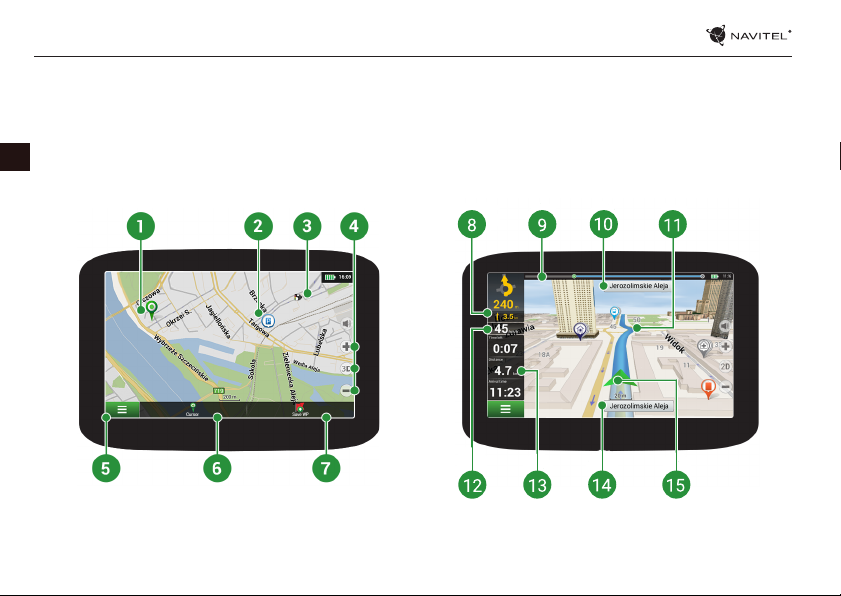
22 | USER MANUAL — QUICK START GUIDE
Introduction
Navitel Navigator is an oine multifunctional navigation application used for ecient route search and planning. Key tasks of
the program are identication and display of current position on the map, automatic and manual setting of route points, object
search, route calculation, display of travel information, and many other things.
EN
Program Interface
Page 23
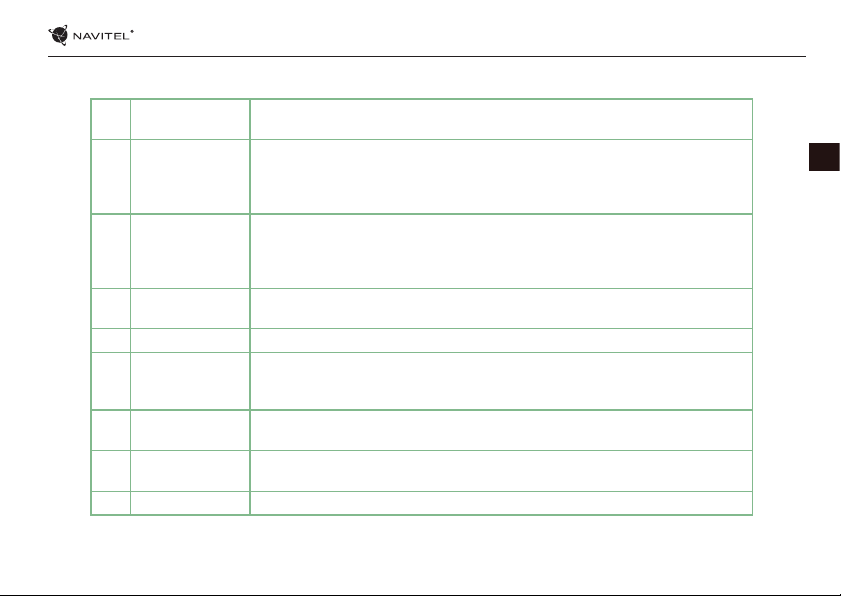
QUICK START GUIDE — NAVITEL E100 | 23
1 Point on the map Shor t tapping on the map marks the point for further operations with it, “Cursor” and
2 POI This is an example of how points of interest (POI) are displayed in the program.
3 SPEEDCAM This is an example of how icons of the SPEEDCAM function are displayed on the
4 Map buttons These are the buttons for controlling the map view modes (2D/3D), map scaling, and
5 Main menu Tapping this button will open the main menu of the program.
6 Cursor This button becomes available only when a point is selected on the map. Tapping this
7 Save WP This button becomes available only when a point is selected on the map. Tapping this
8 Upcoming
maneuver
9 Progress bar This bar indicates the elapsed and remaining part of the route.
“Save WP”.
Dierent categories of POI have dierent icons. There is a large variety of icons for
particular POIs such as shopping centers, brand shops, gas stations etc.
map. Speedcams are special marks on the map that are meant to warn about speed
cameras, radars, dangerous crossroads, speed bumps, and other types of potential
obstacles on the road.
volume settings.
button will open the “My route” screen, where you can carry out various operations
with the selected point.
button will cause the selected point to be saved in the form of a waypoint.
The indication of the distance to the next two upcoming maneuvers. Tapping the
sign opens a dialog box with a number of conguration settings.
EN
Page 24
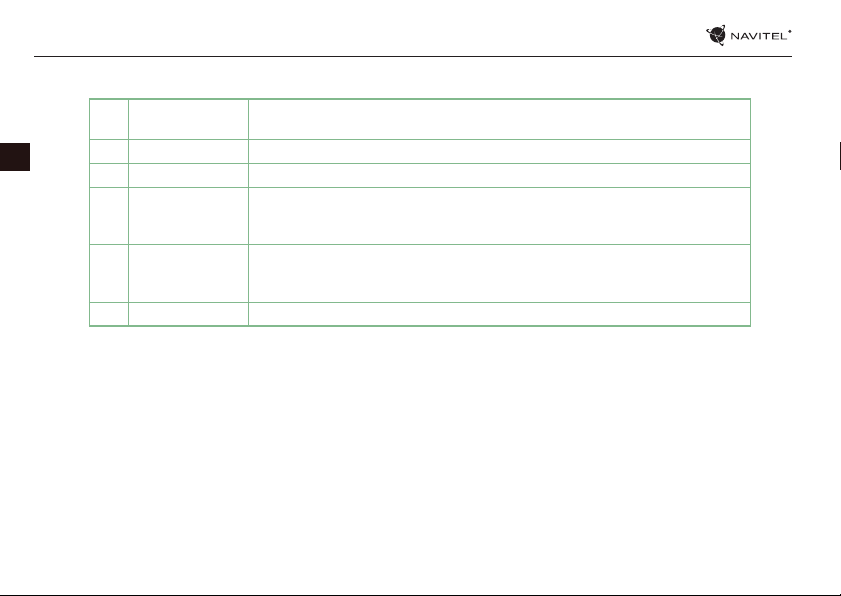
24 | USER MANUAL — QUICK START GUIDE
EN
10 Street after
maneuver
11 Route Active route.
12 Speed Your current speed.
13 Information panel By default, displays a set of gauges that provide information on remaining travel
14 Current street The name of the current street (active only when connection with satellites is
15 GPS cursor Indicates current position of the device when the GPS receiver is turned on.
The name of a street following the maneuver. Please note that if certain conditions
are met, the upcoming trac lanes will be displayed instead.
time, distance to the point of destination, and estimated arrival time. The selection of
gauges can be changed in the program settings.
established). If the map does not contain information about the active street name,
the direction of movement is displayed instead (North, South, West, and East).
Page 25
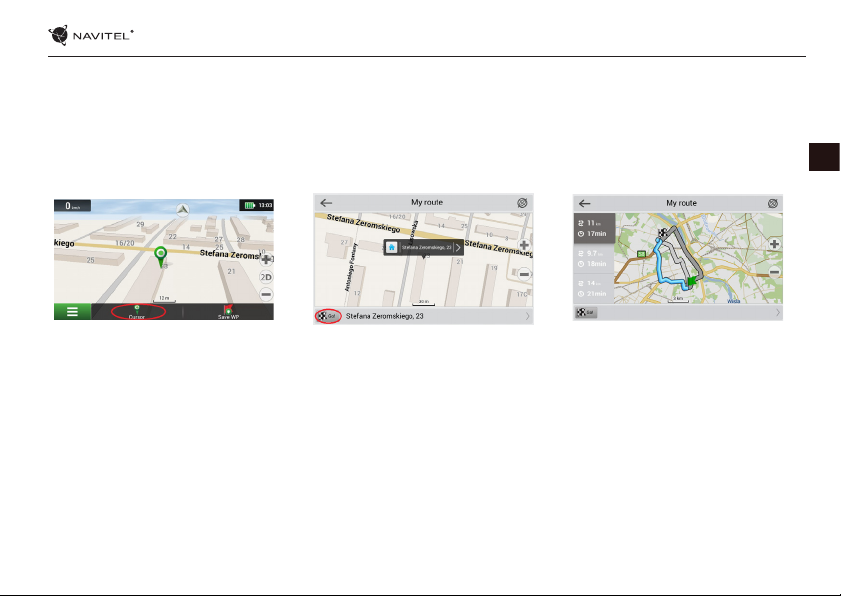
QUICK START GUIDE — NAVITEL E100 | 25
Route to a point selected on the map
You can have a route planned to a point, which can be found and marked on the map and then set as the destination, while
current position of the device, determined by the GPS system becomes the starting point. To plan a route press on the map to
mark the point, select “Cursor” [1] and then “Go!” [2]. The program will offer 3 alternative routes [3]. Select the appropriate
and press “Go!“.
Fig. 1 Fig. 2 Fig. 3
Route to an address
To have a route calculated to a point of a known address, press “Menu” in the bottom left corner of the screen [4] − “Find” [5] −
“By address” [6], then press “Select country” and start entering the name of a country [7]. Press the icon in the upper right par t of
the screen to hide the keyboard. Select the country [8]. “Select city”, “Select street” and «Select a building» become active only
if the previous elds were lled out [9]. When all information is entered the object will be shown in the screen [10]. Press “Go!“.
The program will oer 3 route options from a current location to the indicated address [11]. Now you can follow the route [12].
EN
Page 26
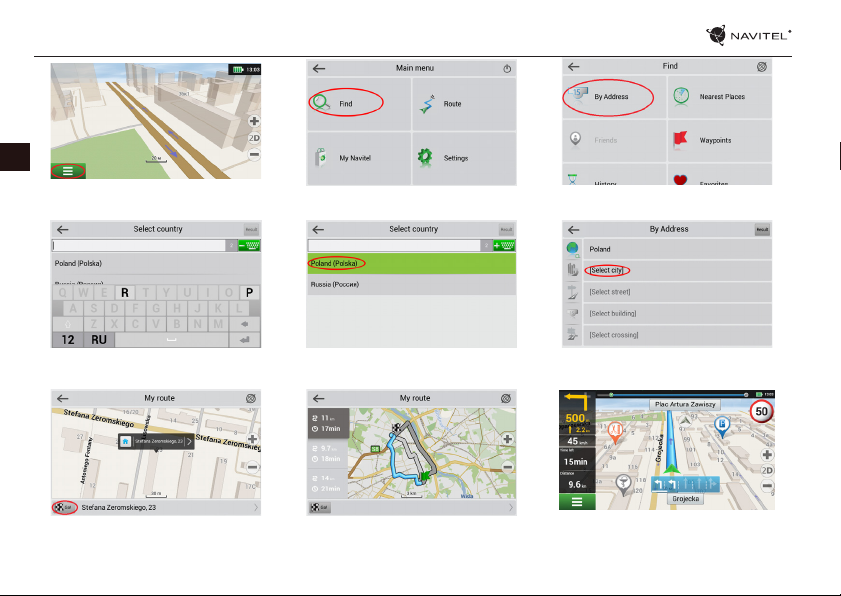
26 | USER MANUAL — QUICK START GUIDE
EN
Fig. 4
Fig. 7 Fig. 8 Fig. 9
Fig. 5 Fig. 6
Fig. 10
Fig. 11
Fig. 12
Page 27
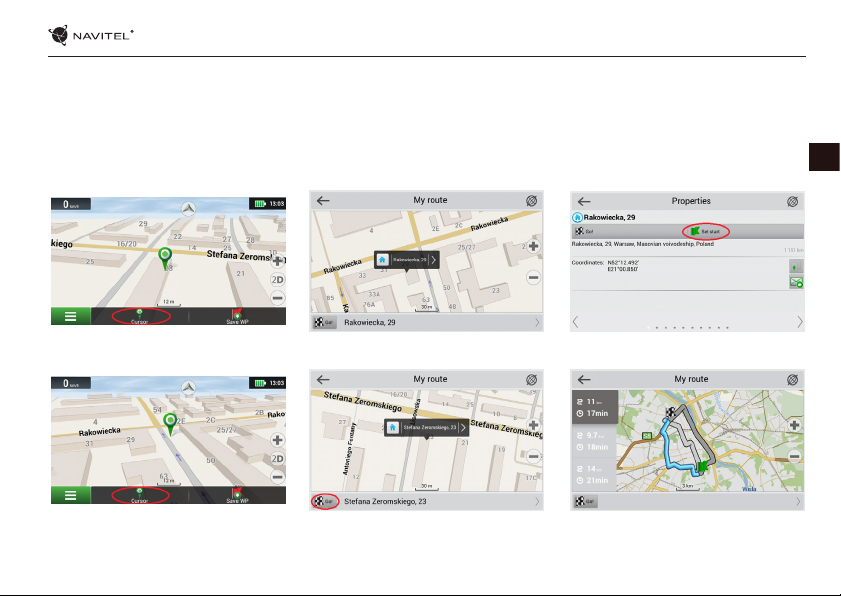
QUICK START GUIDE — NAVITEL E100 | 27
Manual setting of all route points
To plan a route, where the starting and the destination points are determined manually, rst mark a point on the map where you
plan to start and press “Cursor“ [1] to proceed to the “My route“ screen. Tap on the information panel at the bottom of the screen
[2]. Press “Set start“ in the “Properties“ screen [3]. The GPS-receiver must be switched o. The point will be marked on the map as
a starting point. Select a destination point on the map: tap on the map to mark the point, press “Cursor“ [4] and then press “Go!“ in
the “My route“ screen [5]. The program will offer 3 alternative routes [6]. Select the appropriate and press “Go!“.
EN
Fig. 1
Fig. 4 Fig. 5 Fig. 6
Fig. 2
Fig. 3
Page 28
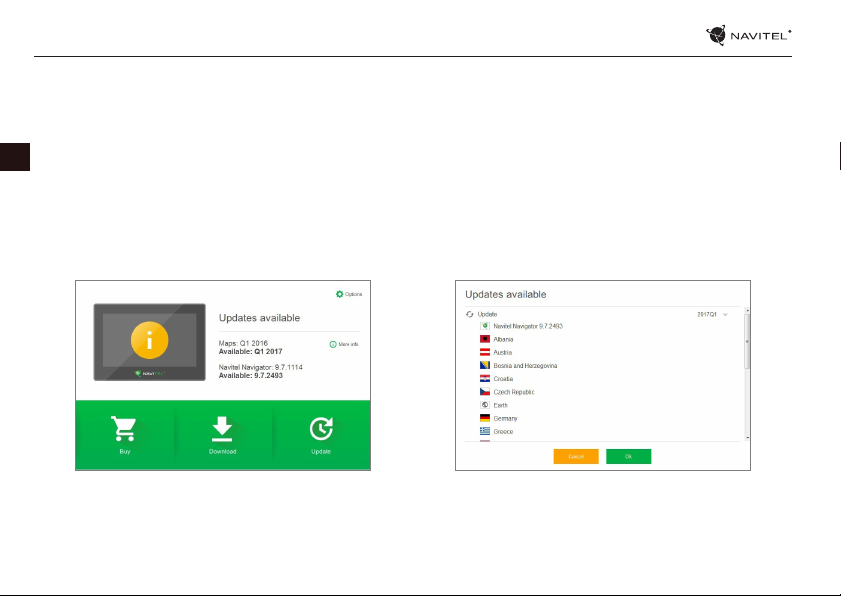
28 | USER MANUAL — UPDATE CENTER
Navitel Navigator Update Center
To update your maps and the application, as well as to purchase new maps, you can use a special program that we have designed
specically for these purposes. You can download the program from the “Downloads” section of the ocial NAVITEL® website. The
instructions below will help you to learn how to work with it.
EN
1. Install Navitel Navigator Update Center on your PC.
2. Connect your device to the PC as a USB Flash Drive/Mass Storage.
3. Run Navitel Navigator Update Center. If the device is properly connected, the program will detect it [1].
4. If updates are available, Navitel Navigator Update Center will suggest that you update your Navitel Navigator and/or maps [2].
Fig. 1
Fig. 2
Page 29
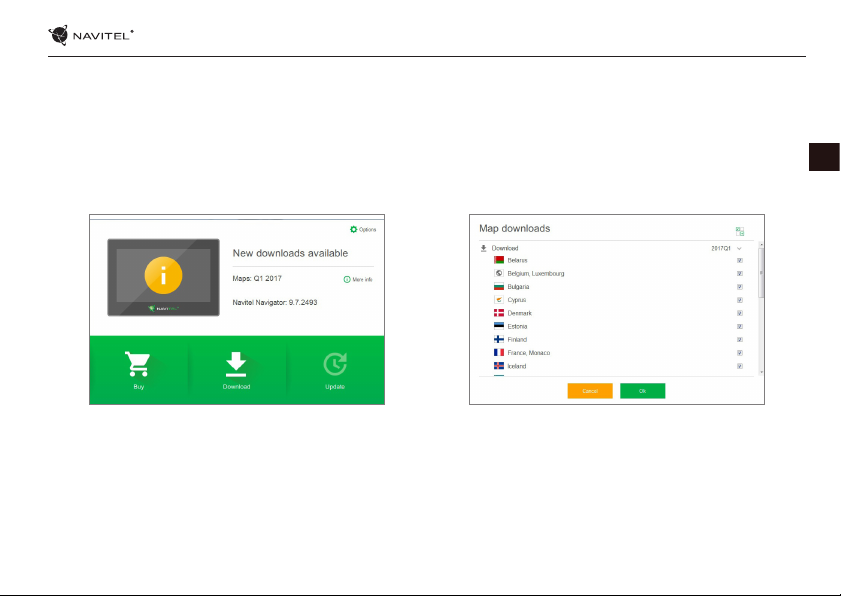
UPDATE CENTER — NAVITEL E100 | 29
Keep in mind that the old maps will be deleted during the update. To continue, press “Update”, then “OK”.
5. Navitel Navigator Update Center will download and install the updates on your device.
6. After updating, you can download or buy additional maps by pressing “Download” or “Buy” respectively [3].
7. To download maps, mark the ones you need in the list and press “OK” [4].
EN
Fig. 3
Fig. 4
Page 30
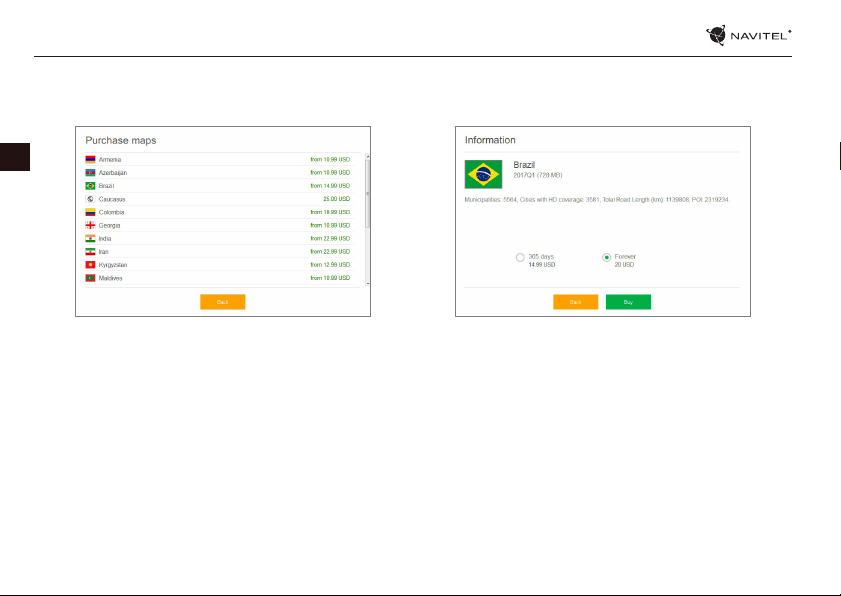
30 | USER MANUAL — UPDATE CENTER
8. To buy a map, press on the entry corresponding to the map you want to buy, select subscription length and press “Buy” [5, 6].
EN
Fig. 5 Fig. 6
9. Run Navitel Navigator on your device.
Page 31

Pakuotės turinys
NAVITEL E100 asmeninis navigacijos įrenginys
Automobilinis laikiklis (priekinio stiklo)
Įvesties rašiklis
Automobilis įkroviklis 12/24 V
Mini-USB — USB kabelis
Apsauginis dėklas
Šis vartotojo vadovas
Garantinė kortelė
VARTOTOJO VADOVAS — NAVITEL E100 | 31
LT
Page 32

32 | VARTOTOJO VADOVAS – ĮRENGINIO NAUDOJIMAS
Saugos informacija
1. Nureguliuokite visus būtinus nustatymus prieš pradėdami
vairuoti. Ypač pavojinga reguliuoti įrenginį ir kongūruoti
jo nustatymus vairuojant. Jeigu būtina keisti navigacijos
nustatymus ar įrenginio parametrus, turėtumėte sustoti
saugioje vietoje pagal vairavimo taisykles.
2. Susipažinkite su planuojamu maršrutu prieš pajudėdami. Jeigu
praleisite nurodymą balsu ir jums reikės pasižiūrėti į įrenginio
ekraną, kad pasitikslintumėte maršrutą, įsitikinkite, kad kelio
sąlygos tam yra pakankamai saugios.
3. Tikėtina, kad navigaciniai duomenys ir nurodymai balsu
neatitiks realių kelio sąlygų ar vairavimo taisyklių. Visuomet
LT
turėtumėte kreipti ypatingą dėmesį į kelio sąlygas, kelio
ženklus ir pėsčiuosius.
4. Nenaudokite navigatoriaus kaip prietaiso tiksliam greičio ar
nuvažiuoto atstumo matavimui.
5. Satelitinio signalo kokybė gali skirtis priklausomai nuo
įrenginio padėties transporto priemonėje. Signalo kokybė
gali pablogėti važiuojant tuneliu, šalia daugiaaukščių pastatų
arba tankiai apstatytoje teritorijoje. Tam tikros oro sąlygos,
pavyzdžiui, rūkas, gali neigiamai paveikti signalo kokybę.
6. Tikėtina, kad gali nepavykti pagauti GPS signalų netoli
elektromagnetinių šaltinių vietos ar pastato viduje.
7. Jeigu įrenginio nenaudojote ilgą laiką, jūsų padėties radimas
užims gana daug laiko, net jeigu GPS imtuvas pagauna gerą
signalą.
8. Atkreipkite ypatingą dėmesį į vietą, kurioje ketinate montuoti
įrenginį. Nemontuokite įrenginio vietose, kuriose įrenginys gali
trukdyti oro pagalvėms ar užstoti kelio vaizdą.
9. Tvirtindami laikiklį prie savo automobilio priekinio stiklo,
įsitikinkite, kad paviršius yra švarus. Montavimo vietoje
neturėtų būti dulkių, purvo ar kitų nešvarumų, po vakuumine
taurele neturėtų būti oro burbuliukų, nes jie gali paveikti
pritvirtinimo patvarumą. Bet kokie įrenginio ar kitų transporto
priemonėje esančių objektų pažeidimai, atsiradę dėl laikiklio
atsiskyrimo, yra tik vartotojo atsakomybė ir jų neapima
garantinis sertikatas.
10. Saugokite įrenginį nuo ilgalaikio buvimo saulės spinduliuose
ir aukštoje temperatūroje. Baterijos perkaitimas gali sukelti
sprogimą.
11. Saugokite įrenginį nuo drėgmės ir staigių temperatūros
pokyčių, dėl kurių gali kauptis vanduo įrenginio viduje ir
pažeisti įrenginį. Jeigu įrenginys gavo drėgmės, neįjunkite
įrenginio, kol jis visiškai neišdžiuvo.
12. Draudžiama savarankiškai modikuoti ar atidaryti įrenginį, nes
įrenginys gali netinkamai veikti, o kraštutiniais atvejais, gali
būti pažeidžiamas. Bet kokius įrenginio pakeitimus gali atlikti
Page 33

VARTOTOJO VADOVAS — NAVITEL E100 | 33
tik kvalikuotas personalas.
13. Įrenginys veikia įmontuotos Li-Pol baterijos pagalba. Ši baterija
gali sprogti arba paskleisti toksines medžiagas, jeigu bus
naudojama netinkamu būdu. Saugokite įrenginį nuo smūgių,
nenaudokite įrenginio šalia sprogių skysčių ar dujų.
14. Užtikrinkite normalias maitinimo adapterio ventiliavimo
sąlygas įkrovimo metu, kadangi proceso metu išleidžiamas
didelis šilumos kiekis. Neuždenkite adapterio popieriumi ar
kitais objektais, kurie gali apsunkinti ventiliavimą.
15. Nenaudokite per didelės jėgos valydami ekraną ar kitas
įrenginio dalis. Valymui nenaudokite popierinių servetėlių ar
kitų kietų medžiagų, kurios gali subraižyti įrenginį. Naudokite
tik minkštą šluostę.
16. Leidžiama darbinė temperatūra: nuo 0 iki +35 °С. Laikymo
temperatūra: nuo +5 iki +45 °С. Santykinė drėgmė: nuo 5 % iki
90 % be kondensato (25 °С).
Įrenginio naudojimas transporto priemonėje
Laikiklis, tvirtinamas prie priekinio stiklo, ir baterijos įkroviklis,
pristatomi kaip produkto dalis.
Laikiklis
DĖMESIO! Atidžiai parinkite laikiklio tvirtinimo vietą.
Netvirtinkite laikiklio ant priekinio stiklo vietoje, kurioje
įrenginys galėtų riboti vairuotojo kelio vaizdą. Jeigu automobilio
priekinis stiklas turi įmontuotą šildymo sistemą arba apsaugą
nuo UV spindulių, signalo kokybė gali būti mažesnė lyginant su
normaliu signalu.
Laikiklio tvirtinimas
Pirmiausia nuo vakuuminės taurelės nuimkite apsauginę
plėvelę. Tuomet, parinkite tinkamą vietą laikikliui. Įsitikinkite,
kad ant tvirtinimo ploto nebūtų dulkių, puvo ir drėgmės,
tuomet pritvirtinkite vakuuminę taurelę ant priekinio stiklo.
Esant vidutinėms veikimo sąlygoms, vakuuminė laikiklio taurelė
įrenginį puikiai užksuoja. Tačiau, jeigu paliksite per naktį,
laikymo stiprumas gali susilpnėti dėl drėgmės, susidariusios dėl
mažėjančios temperatūros. Todėl, siekiant išvengti įrenginio ir
laikiklio pažeidimo, rekomenduojama nuimti įrenginį ir laikiklį
nuo priekinio stiklo.
LT
Page 34

34 | VARTOTOJO VADOVAS – ĮRENGINIO NAUDOJIMAS
Įrenginio schema
5
6
LT
1
2
7
3
8
4
1. Įjungti/Išjungti (On/O) mygtukas.
2. 3.5 mm Mini Jack ausinių jungtis.
3. MicroSD lizdas.
4. Mini-USB portas.
5. Garsiakalbis.
6. Perkrovimo mygtukas.
7. Baterijos krovimo indikatorius.
8. Ekranas.
Page 35

Klaidos ir trikdžių diagnostika
Įrenginys neveikia
• Patikrinkite, ar įrenginys yra įkrautas. Jeigu įrenginys nėra
įkrautas, prijunkite jį prie maitinimo šaltinio ir palaukite bent
5 minutes;
• Nuspauskite įjungimo mygtuką ir jį palaikykite nuspaudę bent
8 sekundes;
• Net jeigu įrenginys yra įkrautas, prijunkite jį prie maitinimo
šaltinio ir vėl pabandykite įjungti įrenginį;
• Jeigu įrenginys neveikia net po įkrovimo, susisiekite su mūsų
klientų aptarnavimo komanda ar bet kuriuo autorizuotu
aptarnavimo centru.
Įrenginys išsijungia iš karto po įjungimo
• Tikėtina, kad įrenginio baterijos įkrovimo lygis yra kritiškai
mažas. Tokiais atvejais, sistema išsijungia automatiškai, siekiant
išvengti visiško baterijos išsikrovimo, dėl kurio gali būti prarasti
duomenys. Kraukite įrenginį bent 5 minutes prieš bandymą jį
vėl įjungti, laikykite adapterį prijungtą vėlesnio įrenginio darbo
metu.
Baterija greitai išsikrauna
• Šaltoje aplinkoje baterija išsikrauna greičiau.
Baterija neįsikrauna
• Patikrinkite, ar adapteris yra prijungtas prie elektros lizdo;
VARTOTOJO VADOVAS — NAVITEL E100 | 35
• Įsitikinkite, kad naudojate numatytąjį maitinimo adapterį, o ne
kito įrenginio adapterį;
• Tikėtina, kad baterija neįsikrauna karštame klimate.
Neveikia garsas
• Įsitikinkite, kad programos nustatymuose būtų įjungtas garsas;
• Įsitikinkite, kad garso stiprumas nebūtų per mažas.
Įrenginys neatpažįsta microSD kortelės
• Įsitikinkite, kad kortelė yra pilnai įdėta į teisingą lizdą ir
užsiksuoja;
• Patikrinkite, ar kortelė nėra įdėta atvirkščiai;
• Patikrinkite, ar kortelė nėra pažeista. Pabandykite ją panaudoti
kitame įrenginyje;
• Kortelę išimkite ir vėl įdėkite. Perkraukite įrenginį;
• Peržiūrėkite diegimo vadovą, pridėtą prie kortelės.
Negalima kopijuo failų
• Patikrinkite, kad ryšys tarp jūsų PC/nešiojamojo kompiuterio ir
įrenginio būtų tinkamai nustatytas;
• Įrenginio atmintis gali būti perpildyta, todėl būtina ištrinti
nereikalingus failus;
LT
Page 36

36 | VARTOTOJO VADOVAS – ĮRENGINIO NAUDOJIMAS
Įrenginio priežiūra
Tinkama įrenginio priežiūra užtikrina ilgą ir patikimą
veikimą
• Nelaikykite įrenginio didelės drėgmės ir karščio sąlygomis;
• Saugokite įrenginį nuo saulės ir UV spindulių;
• Nedėkite ir nemeskite objektų ant įrenginio viršaus;
• Saugokite įrenginį nuo smūgių, pavyzdžiui, netrankykite ir
nenumeskite;
• Saugokite įrenginį nuo drėgmės ir staigių temperatūros
pokyčių, dėl kurių gali kauptis vanduo įrenginio viduje ir
pažeisti įrenginį. Jeigu įrenginys gavo drėgmės, nejunkite
įrenginio, kol jis visiškai neišdžiuvo;
LT
• Įrenginio ekranas labai jautrus įbrėžimams. Nelieskite ekrano
aštriais objektais. Galite naudoti apsauginę plėvelę, siekiant
apsaugoti ekraną nuo įbrėžimų;
• Niekada nevalykite ekrano, kol įrenginys yra įjungtas. Valydami
naudokite tik minkštą šluostę;
• Ekrano valymui nenaudokite popierinių servetėlių ar
rankšluosčių;
• Neardykite, netaisykite ir nemodikuokite įrenginio
savarankiškai. Tokie veiksmai gali būti sveikatos sužalojimo bei
neteisingo įrenginio veikimo priežastimi. Be to, dėl šių veiksmų
bus panaikinta garantija.
Saugus vairavimas
• Siekdami saugiai naudotis įrenginio funkcijomis, nepamirškite
laikytis eismo taisyklių. Be to, vadovaukitės nuovoka
vairuodami transporto priemonę, nes ji yra padidėjusios rizikos
šaltinis;
• Pirmiausia, šios taisyklės nustatomos pagal pavojaus trečiųjų
asmenų sveikatai ar gyvybei riziką, jų turto ir naminių gyvūnų
sužalojimo riziką bei pakenkimo aplinkai riziką;
• Kai sustabdote transporto priemonę, naudokite rankinį
stabdį. Rankini stabdis turi nuolat veikti be priekaištų siekiant
apsisaugoti nuo bet kokio automobilio judėjimo;
• Visuomet statykite savo transporto priemonę atviroje ir gerai
ventiliuojamoje vietoje;
• Garso stiprumas automobilio viduje turėtų būti pakankamai
mažas, kad išgirstumėte viską, kas vyksta transporto
priemonės išorėje;
• Neatlikinėkite jokių veiksmų su įrenginiu, kurie galėtų atitraukti
nuo vairavimo.
Page 37

VARTOTOJO VADOVAS — NAVITEL E100 | 37
Techninė specikacija
Sistemos specikacija
CPU Mstar MSB2521 800 MHz, Cortex-A7
RAM 128 MB, DDR3
Išorinis lizdas microSDHC up to 32 GB
Vidinė atmintis 4 GB
Operacinė sistema WINCE 6.0
Programinės įrangos
versija
Pagrindiniai parametrai
Ekranas 5” TFT, 480×272
Garsiakalbis 8 ohm / 1.5 W
GPS parametrai
GPS MSR2112 32PIN-QFN
Dažnis 1.575 GHz
Kanalų kiekis 66 kanalai (paieškos
ARMV4I
pozicionavimas)/22 kanalai
(sekimas)
C/A CODE 1.023 MHz lusto greitis
Jautrumas -165 dBm
Vietos tikslumas 10 m, 2D RMS; 5 m 2D RMS, WAAS
Greitis 0.1 m/s
Atnaujinimo dažnis 1 Hz
Atnaujinimo laikas 0.1 s
Karštasis paleidimas 2 s (autonominis)
Šiltasis paleidimas 32 s (autonominis)
Šaltasis paleidimas 35 s (autonominis)
Maksimalus aukštis 18,000 m
Maksimalus greitis 515 m/s
Antena Vidinė keraminė antena; 18.4 mm ×
NMEA NMEA 0183 standartinis v3.01
Sparta 115200 bps
Portas COM1
įjungta
18.4 mm × 2 mm
Pastaba. Gamintojas gali keisti įrenginio charakteristikas ir
išorinę išvaizdą be išankstinio įspėjimo.
LT
Page 38

38 | VARTOTOJO VADOVAS – GREITO PALEIDIMO VADOVAS
Įvadas
Navitel Navigator – tai daugiafunkcinė navigacijos programa, veikianti be interneto ryšio ir naudojama veiksmingai maršruto
paieškai ir planavimui. Pagrindinės programos užduotys yra esamos pozicijos identikavimas ir parodymas žemėlapyje,
automatinis ir rankinis maršruto taškų nustatymas, objektų paieška, skaičiavimas, kelionės informacijos rodymas ir daugybė kitų
funkcijų.
Programos sąsaja
LT
Page 39

GREITO PALEIDIMO VADOVAS — NAVITEL E100 | 39
1 Taškas ant
žemėlapio
2 LV Tai pavyzdys, kaip lankytinos vietos (LV) rodomos programoje. Skirtingos LV
3 GREIČIO KAMERA Tai pavyzdys, kaip GREIČIO KAMEROS funkcijos piktogramos yra rodomos žemėlapyje.
4 Žemėlapio
mygtukai
5 Pagrindinis meniu Palietus šį mygtuką atsidaro pagrindinis programos meniu.
6 Žymeklis Šis mygtukas tampa prieinamas tik tada, kai žemėlapyje pasirenkamas taškas.
7 Išsaugoti KT Šis mygtukas tampa prieinamas, kai žemėlapyje pasirenkamas taškas. Palietus
8 Būsimas
manevras
9 Progreso juostelė Ši juostelė parodo praėjusią ir likusią maršruto dalį.
Žemėlapio palietimas pažymi tašką kitoms operacijoms su „Žymekliu“ ir „Išsaugoti
K T“.
kategorijos turi skirtingas piktogramas. Egzistuoja didelė piktogramų įvairovė
konkrečioms LV, tokios kaip, prekybos centrai, rminės parduotuvės, degalinės ir t.t.
Greičio kamera – tai specialios žymės žemėlapyje, kurios skirtos įspėti apie greičio
matavimo kameras, radarus, pavojingas sankryžas, greičio ribotuvus ir kitas tikėtinas
kliūtis kelyje.
Tai mygtukai, skirti žemėlapio vaizdo tipų (2D/3D) valdymui, mastelio nustatymui ir
garso parametrams.
Palietus šį mygtuką, atsidarys „Mano maršrutas“ ekranas, kuriame galėsite atlikti
įvairius veiksmus su pasirinktu tašku.
mygtuką pasirinktas taškas bus išsaugomas kelio taško forma.
Parodo atstumą iki dviejų būsimų manevrų. Palietus ženklą atsidaro dialogo langas su
keletu kongūracijos nustatymų.
LT
Page 40

40 | VARTOTOJO VADOVAS – GREITO PALEIDIMO VADOVAS
LT
10 Gatvė po
manevro
11 Maršrutas Aktyvus maršrutas.
12 Greitis Jūsų esamas greitis.
13 Informacinė
panelė
14 Dabartinė gatvė Dabartinės gatvės pavadinimas (aktyvus tik tada, kai ryšys su satelitais yra nustatytas).
15 GPS žymeklis Parodo esamą įrenginio padėtį, kai GPS imtuvas yra įjungtas.
Gatvės pavadinimas po manevro. Atkreipiame dėmesį, kad esant tam tikromis
sąlygomis, būsimos eismo linijos bus rodomos panelėje vietoj gatvės po manevro.
Pagal nutylėjimą, rodo matuoklių, kurie teikia informaciją apie likusį kelionės
laiką, atstumą iki paskirties taško ir numatomą atvykimo laiką, rinkinį. Matuoklių
pasirinkimas gali būti pakeistas programos nustatymuose.
Jeigu žemėlapis neturi informacijos apie aktyvios gatvės pavadinimą, rodoma
judėjimo kryptis (šiaurė, pietūs, vakarai ir rytai).
Page 41

GREITO PALEIDIMO VADOVAS — NAVITEL E100 | 41
Maršrutas iki taško, pasirinkto žemėlapyje
Jūs galite suplanuoti maršrutą iki tam tikro taško, pasirinkto žemėlapyje. Dabartinė įrenginio padėtis tampa pradiniu maršruto
tašku. Palieskite ant vietos žemėlapyje norėdami pažymėti tašką, pasirinkite „Žymeklį“ [1] ir tuomet palieskite „Pirmyn!“ [2].
Žemėlapyje bus rodomas visas maršrutas [3].
pav. 1
pav. 2
pav. 3
Maršrutas pagal adresą
Norėdami apskaičiuoti maršrutą iki konkretaus žinomo adreso, pasirinkite „Meniu“ [1] > „Rasti“ [2] > „Pagal adresą“, ir tuomet
palieskite „Pasirinkti šalį“ [3]. Įrašykite šalies pavadinimą [4]. Palieskite piktogramą, esančią viršutinėje dešinėje ekrano dalyje, kad
paslėptumėte klaviatūrą. Pasirinkti šalį [5]. „Pasirinkti miestą“, „Pasirinkti gatvę“ ir „Pasirinkti pastatą“ tampa aktyvios tik užpildžius
ankstesnius adreso laukelius [6]. Kai įvedama visa informacija, ekrane bus rodomas objektas [7]. Paspauskite „Pirmyn!“. Programa
automatiškai suplanuos maršrutą nuo jūsų dabartinės vietos iki adreso [8]. Dabar galite vadovautis maršrutu [9].
LT
Page 42

42 | VARTOTOJO VADOVAS – GREITO PALEIDIMO VADOVAS
pav. 1 pav. 2 pav. 3
LT
pav. 4 pav. 5 pav. 6
pav. 7 pav. 8 pav. 9
Page 43

GREITO PALEIDIMO VADOVAS — NAVITEL E100 | 43
Visų maršruto taškų rankinis nustatymas
Norėdami suplanuoti maršrutą, kai ir pradžios, ir paskirties taškai yra nustatomi rankiniu būdu, pirmiausia pažymėkite tašką
žemėlapyje toje vietoje, kurioje planuojate pradėti maršrutą, tuomet palieskite „Žymeklį“ [1] norėdami pereiti į „Mano maršrutas“
ekraną. Palieskite informacinę panelę ekrano apačioje [2]. Pasirinkite „Nustatyti startą“ „Savybės“ ekrane [3]. Programa paprašys
išjungti GPS imtuvą. Žemėlapyje bus pažymėtas taškas kaip pradžios taškas. Pasirinkite paskirties vietą žemėlapyje: palieskite
ant žemėlapio, norėdami pažymėti tašką, pasirinkite „Žymeklis“ [4], tuomet „Mano maršrutas“ ekrane palieskite „Pirmyn!“ [5].
Programa suplanuos maršrutą [6].
pav. 1 pav. 2 pav. 3
LT
pav. 4
pav. 5 pav. 6
Page 44

44 | LIETOTĀJA ROKASGRĀMATA – IERĪCES IZMANTOŠANA
Komplektācija
NAVITEL E100 Personīgā navigācijas ierīce
Automašīnas turētājs (vējstikla)
Stilus
Automašīnas lādētājs 12/24 V
Mini-USB — USB kabelis
Tekstila aizsargāšana
Lietotāja rokasgrāmata
Garantijas kartiņa
LV
Page 45

IERĪCES IZMANTOŠANA — NAVITEL E100 | 45
Drošības informācija
1. Pirms brauciena uzsākšanas iestatiet visus nepieciešamos
uzstādījumus.Ierīces izmantošana un uzstādījumu mainīšana
braukšanas laikā ir ārkārtīgi bīstama.Ja Jums ir radusies
nepieciešamība mainīt navigācijas uzstādījumus vai ierīces
parametrus, vispirms ieteicams automašīnu novietot drošā
vietā, atbilstoši ceļu satiksmes noteikumiem.
2. Iepazīstieties ar plānoto maršrutu pirms došanās ceļā.Ja Jūs
esat palaiduši garām kādu no balss norādēm un, lai tiktu līdzi,
ir nepieciešams paskatīties displejā, vispirms pārliecinieties vai
situācija uz ceļa ir pietiekami droša šādai darbībai.
3. Pastāv iespēja, ka navigācijas dati un balss norādes nesakrīt ar
patiesajiem apstākļiem uz ceļa vai ceļu satiksmes noteikumiem.
Ietiecams vienmēr pievērst pastiprinātu uzmanību ceļa
stāvoklim, ceļazīmēm un gājējiem.
4. Neizmantojiet navigācijas ierīci, kā rīku ātruma vai nobrauktās
distances noteikšanai.
5. Satelīta signāla uztveršanas kvalitāte var būt atkarīga no
tā, kur automašīnā ir novietota ierīce.Signāla kvalitāte var
pasliktināties tuneļos, starp daudzstāvu ēkām vai blīvi
apbūvētā apvidū.Noteikti laika apstākļi, piemēram, spēcīga
migla, arī var radīt negatīvu iespaidu uz signāla kvalitāti.
6. Pastāv iespēja, ka GPS signālu nav iespējams uztvert spēcīgu
elektromagnētisko viļņu avotu tuvumā vai iekštelpās.
7. Ja neesat izmantojis ierīci ilgāku laika periodu, Jūsu atrašanās
vietas noteikšana aizņems ievērojami ilgāku laiku kā ierasts,
pat tad, ja tiek uztverts labs GPS signāls.
8. Pievērsiet pastiprinātu uzmanību vietai, kur esat ieplānojis
uzstādīt ierīci.Neuzstādiet ierīci vietās, kur tā var traucēt
drošības spilvenu darbībai vai aizsegt skatu uz ceļu.
9. Piestiprinot turētāju pie automašīnas vējstikla, pārliecinieties
par to, ka tā virsma ir tīra.Šī virsma ir jāattīra no putekļiem un
citiem netīrumiem. Zem vakuuma stiprinājuma nedrīkst rasties
burbuļi, jo tie var negatīvi ietekmēt stiprinājuma noturību.
Lietotājs uzņemas pilnu atbildību par jebkādiem bojājumiem,
kas radušies ierīcei vai jebkuriem citiem automašīnā esošiem
objektiem turētāja atlipšanas dēļ, un tos nesedz garantijas
sertikāts.
10. Izvairieties no ilgstošas ierīces pakļaušanas tiešai saulesgaismai
un augstai temperatūrai.Akumulatora pārkaršana var izraisīt
eksploziju.
11. Izvairieties no ierīces pakļaušanas mitrumam un ātrām
temperatūras maiņām, jo šādā veidā ierīcē var rasties
kondensāts un tā var tikt bojāta.Ja ierīce ir bijusi pakļauta
mitrumam, neslēdziet to iekšā, līdz tā nav, pilnībā izžuvusi.
12. Pašrocīga ierīces pārveidošana un korpusa atvēršana ir
aizliegta, jo tādā veidā var tikt traucēta ierīces darbība un
LV
Page 46

46 | LIETOTĀJA ROKASGRĀMATA – IERĪCES IZMANTOŠANA
noteiktos gadījumos tā var tikt bojāta.Jebkādas izmaiņas ierīcē
ļauts veikt vienīgi pienācīgi kvalicētiem speciālistiem.
13. Ierīces barošanas avots ir iebūvētais litija polimēru akumulators,
kas nepareizas izmantošanas rezultātā var eksplodēt vai izdalīt
toksiskas vielas.Izvairieties no ierīces pakļaušanas ziskiem
triecieniem un neizmantojiet to eksplozīvu šķidrumu vai gāzu
tuvumā.
14. Nodrošiniet normālus ventilācijas apstākļus jaudas adapteram
lādēšanas laikā, ņemot vērā, ka šajā procesā tiek radīts liels
siltuma daudzums.Neaizsedziet adapteru ar papīru vai citiem
priekšmetiem, kas varētu pasliktināt ventilāciju.
15. Nepielietojiet pārmērīgi lielu spēku, tīrot displeju un citas
ierīces daļas.Neizmantojiet papīra salvetes vai citus cietus
materiālus, kas tīrīšanas laikā ierīci var saskrāpēt.Izmantojiet
vienīgi mīkstu drānu.
LV
16. Pieļaujamā apkārtējās vides temperatūra darbošanās laikā
no 0 līdz +35°С. Glabāšanas temperatūra no +5 līdz +45°С.
Relatīvais mitrums: no 5 % līdz 90 % bez kondensācijas (25 °С).
Ierīces izmantošana automašīnā
Vējstikla turētājs un akumulatora lādētājs tiek piegādāti kā daļa
no produkta komplektācijas.
Vējstikla turētājs
UZMANĪBU!Rūpīgi izvēlieties vietu, kur piestiprināt turētāju.
Piestipriniet turētāju pie vējstikla tā, lai tas neierobežotu
šofera redzamību.Ja vējstiklā ir iebūvēta apsildes sistēma vai
aizsardzība pret UV stariem, signāla uztveršanas kvalitāte var
būt zemāka, nekā ierasts.
Vējstikla turētāja uzstādīšana
Vispirms noņemiet aizsargapvalku no vakuuma stiprinājuma.
Pēc tam izvēlieties piemērotu vietu, kur piestiprināt turētāju.
Pārliecinieties, lai virsma būtu attīrīta no putekļiem, netīrumiem
un mitruma, un pēc tam piestipriniet turētāju pie vējstikla.
Normālas darbības apstākļos vakuuma turētājs ierīci tur stingri.
Taču, ja Jūs atstājiet to nenoņemtu uz nakti, temperatūras
krituma dēļ var rasties kondensāts, kas samazina stiprinājuma
saķeri ar vējstiklu.Šī iemesla dēļ dienas beigās ieteicams noņemt
gan ierīci, gan turētāju, lai izvairītos no to bojāšanas.
Page 47

Ierīces shēma
5
IERĪCES IZMANTOŠANA — NAVITEL E100 | 47
1
2
7
3
8
6
4
1. Ieslēgšanas/Izslēgšanas poga.
2. 3,5 mm Mini-Jack austiņu savienotājs.
3. microSD slots.
4. Mini-USB ports.
5. Skaļrunis.
6. Atiestatīšanas poga.
7. Akumulatora uzlādes indikators.
8. Displejs.
LV
Page 48

48 | LIETOTĀJA ROKASGRĀMATA – IERĪCES IZMANTOŠANA
Kļūdas un traucējummeklēšana
Ierīce nedarbojas
• Pārliecinieties, vai ierīce ir uzlādēta.Gadījumā, ja tā nav
uzlādēta, pievienojiet barošanas avotu un uzgaidiet vismaz 5
minūtes;
• Piespiediet ieslēgšanas/izslēgšanas pogu un paturiet to vismaz
8 sekundes;
• Pat, ja ierīce ir uzlādēta, pievienojiet barošanas avotu un
mēģiniet to palaist atkārtoti;
• Ja ierīce nedarbojas arī pēc uzlādes, sazinieties ar mūsu
atbalsta komandu vai jebkuru ociālo servisa centru.
LV
Ierīce izslēdzas uzreiz pēc ieslēgšanās
• Iespējams, ka akumulatora uzlādes līmenis ir pārāk zems.Šādos
gadījumos sistēma izslēdzas automātiski, lai izvairītos no
pilnīgas akumulatora izlādes, kā rezultātā varētu tikt pazaudēti
dati.Pirms atkārtotas ierīces ieslēgšanas, lādējiet to vismaz 5
minūtes un, veicot turpmākās darbības, neatvienojiet adapteri.
Ātra akumulatora izlāde
• Akumulators izlādējas ievērojami ātrāk aukstos laikapstākļos.
Akumulators netiek uzlādēts
• Pārliecinieties, vai pareizi pievienots adapters;
• Pārliecinieties par to, ka izmantojat oriģinālo adapteru un ne
adapteru no kādas citas ierīces;
• Pastāv iespēja, ka akumulators neuzlādējas ļoti karsto
laikapstākļos.
Nedarbojas skaņa
• Pārliecinieties, vai skaņa ir ieslēgta programmas uzstādījumos;
• Parūpējieties, lai skaņa nebūtu nogriezta pārāk klusu.
Ierīce neatpazīst microSD karti
• Pārliecinieties, lai karte būtu pilnībā ievietota pareizajā slotā un
noksēta savā vietā;
• Pārbaudiet vai karte nav ievietota otrādāk;
• Pārbaudiet vai karte nav bojāta. Pamēģiniet to izmantot citā
ierīcē;
• Izņemiet karti un ievietojiet to no jauna.Pārstartējiet ierīci;
• Apskatiet kartei līdzi esošo lietošanas rokasgrāmatu.
Nav iespējams pārkopēt failus
• Pārbaudiet vai ir izveidots pienācīgs savienojums starp Jūsu
datoru un ierīci;
• Ierīces atmiņa var būt pilna un ir nepieciešams izdzēst
nevajadzīgos failus.
Page 49

IERĪCES IZMANTOŠANA — NAVITEL E100 | 49
Ierīces uzturēšana
Pienācīga ierīces uzturēšana nodrošina ilgstošu un pareizu
tās darbību
• Neuzglabājiet ierīci augstā mitrumā vai lielā karstumā;
• Izvairieties no ierīces pakļaušanas tiešai saulesgaismai un UV
stariem;
• Nenovietojiet un nesviediet priekšmetus uz ierīces virsmas;
• Nepakļaujiet ierīci ziskiem triecieniem, piemēram, sitieniem
un kritieniem;
• Izvairieties no ierīces pakļaušanas mitrumam un ātrām
temperatūras maiņām, jo šādā veidā ierīcē var rasties
kondensāts un tā var tikt bojāta.Ja ierīce ir bijusi pakļauta
mitrumam, neslēdziet to iekšā, līdz tā nav, pilnībā izžuvusi;
• Ierīces displejs ir ļoti viegli saskrāpējams.Nepieļaujiet displeja
nonākšanu saskarē ar asiem priekšmetiem.Jūs variet izmantot
aizsargplēvi, lai pasargātu displeju no skrāpējumiem;
• Ierīcei darbojoties, nekad netīriet tās ekrānu.Tīrot ierīci,
izmantojiet vienīgi mīkstu drānu;
• Neizmantojiet papīra salvetes vai dvieļu loksnes, lai tīrītu
displeju;
• Nemēģiniet pašrocīgi izjaukt, labot vai pārveidot ierīci, jo šādas
darbības var būt bīstamas cilvēka veselībai un var tikt bojāta
ierīces darbība.Šādas rīcības rezultātā arī tiek atcelta garantija.
Droša braukšana
• Lai nodrošinātu drošu ierīces funkciju izmantošanu, lūdzu,
atceraties ievērot ceļu satiksmes noteikumus.Kā arī, vadot
automašīnu, vadieties pēc sava veselā saprāta, ņemot vērā, ka
tas ir paaugstināta riska avots.
• Šie noteikumi galvenokārt kalpo, lai pasargātu trešās personas
no riska gūt traumas vai zaudēt dzīvību, pasargātu to īpašumu
un mājdzīvniekus, kā arī apkārtējo vidi.
• Apturot automašīnu, vienmēr izmantojiet rokas bremzes.
Uzturiet rokas bremzes labā darba kārtībā, lai tās nepieļautu
nekādu automašīnas kustību.
• Vienmēr novietojiet savu automašīnu brīvā un labi ventilētā
vietā;
• Uzturiet relatīvi zemu skaņas līmeni automašīnā, lai Jūs varētu
arī dzirdēt visu, kas notiek ārpus tā;
• Neveiciet nekādas darbības ar ierīci, kas varētu novērst Jūsu
uzmanību no automašīnas vadīšanas.
LV
Page 50

50 | LIETOTĀJA ROKASGRĀMATA – IERĪCES IZMANTOŠANA
Tehniskā specikācija
Sistēmas specikācija
Procesors Mstar MSB2521 800 MHz, Cortex-A7
RAM 128 MB, DDR3
Ārējais slots microSDHC līdz 32 GB
Iekšējā atmiņa 4 GB
Operētājsistēma WINCE 6.0
Programmatūras versija ARMV4I
Galvenie parametri
Displejs 5” TFT, 480×272
LV
Skaļrunis 8 ohm / 1.5 W
GPS parametri
GPS MSR2112 32PIN-QFN
Frekvence 1.575 GHz
Kanālu skaits 66 kanāli (pozicionēšana) / 22 kanāli
C/A KODS 1,023 MHzčipa ātrums
Jutība -165 dBm
(sekošana)
Atrašanās vietas
precizitāte
Ātrums 0.1 m/s
Atjauninājuma frekvence 1 Hz
Atjaunošanas laiks 0.1 s
„Karstā”palaišana 2 sek (patstāvīgi)
„Siltā” palaišana 32 sek (patstāvīgi)
„Aukstā” palaišana 35 sek (patstāvīgi)
Maksimālais augstums 18,000 m
Maksimālais ātrums 515 m/s
Antena Iekšējā keramiskā antena; 18,4 mm ×
NMEA NMEA 0183 standarta v3.01
Bodu ātrums 115200 bps
Ports COM1
10 m, 2D RMS; 5 m 2D RMS, WAAS
18,4 mm × 2 mm
Piezīme. Ražotājs ir tiesīgs mainīt ierīces funkcijas un tās
ārējo izskatu bez iepriekšēja brīdinājuma.
Page 51

ĀTRĀS UZSĀKŠANAS ROKASGRĀMATA — NAVITEL E100 | 51
Ievads
Navitel Navigator ir universāla bezsaistes navigācijas programma, kas tiek izmantota efektīvai maršrutu meklēšanai un plānošanai.
Programmas galvenie uzdevumi sevī ietver esošās atrašanās vietas noteikšanu un attēlošanu kartē, automātisku un manuālu
maršrutu punktu iestatīšanu, objektu meklēšanu, kalkulāciju veikšanu, brauciena datu attēlošanu un citu funkciju nodrošināšanu.
Programmas interfeiss
LV
Page 52

52 | LIETOTĀJA ROKASGRĀMATA – ĀTRĀS UZSĀKŠANAS ROKASGRĀMATA
LV
1 Pieskaroties kartei Pieskaroties kartei, tiek parādītas turpmākās iespējamās darbības, „Kursors” un
2 POI (interešu
punkti)
3 FOTORADARS Šis ir piemērs tam, kā FOTORADARA funkcijas ikonas tiek attēlotas kartē.
4 Kartes pogas Šīs ir pogas, ar ko kontrolēt kartes skata veidu (2D/3D), kartes mērogu un skaļuma
5 Galvenā izvēlne Nospiežot šo pogu tiks atvērta programmas galvenā izvēlne.
6 Kursors Šī poga tiek iespējota vienīgi tad, kad kartē ir izvēlēts kāds punkts.Nospiežot šo pogu,
7 Saglabāt
starppunktu
8 Sekojošais
manevrs
9 Progresa josla Šī josla norāda paveikto un atlikušo maršruta daļu.
„Saglabāt Starppunktu”.
Šis ir piemērs tam, kā interešu punkti (POI) tiek attēloti programmā.Dažādām POI
kategorijām ir atšķirīgas ikonas.Noteiktiem POI, piemēram, iepirkumu centriem,
zīmolu veikaliem, degvielas uzpildes stacijām utt. var būt daudz un dažādas ikonas.
Fotoradarssniedz īpašas norādes kartē, kas paredzētas, lai brīdinātu par fotoradariem,
radariem, bīstamiem krustojumiem, guļošajiem policistiem un citiem iespējamiem
šķēršļiem uz ceļa.
uzstādījumus.
tiek atvērts logs „Mans maršruts”, kur Jūs variet veikt dažādas darbības ar izvēlēto
punktu.
Šī poga tiek iespējota vienīgi tad, kad kartē ir izvēlēts kāds punkts. Nospiežot šo pogu,
izvēlētais punkts tiek saglabāts kā maršruta starppunkts.
Attāluma norādes līdz 2 nākamajiem manevriem.Nospiežot šo simbolu, tiek atvērts
dialoglodziņš ar vairākiem kongurācijas uzstādījumiem.
Page 53

ĀTRĀS UZSĀKŠANAS ROKASGRĀMATA — NAVITEL E100 | 53
10 Iela pēc manevra Ielas nosaukums, kas sekos pēc manevra.Lūdzu, ņemiet vērā, ka noteiktos apstākļos
11 Maršruts Aktīvais maršruts.
12 Ātrums Jūsu šī brīža ātrums.
13 Informācijas
panelis
14 Esošā iela Esošās ielas nosaukums (funkcija ir iespējota vienīgi tad, ja ir izveidots savienojums
15 GPS kursors Norāda šībrīža ierīces atrašanās vietu, kad ir ieslēgts GPS uztvērējs.
ielas nosaukuma vietā pēc manevra var tikt attēlota sekojošā satiksmes josla.
ēc noklusējuma tas attēlo vairāku rādītājus, kas sniedz informāciju par atlikušo
brauciena ilgumu, attālumu līdz galapunktam un aptuveno ierašanās laiku.Šos
rādītājus iespējams izmainīt programmas iestatījumos.
ar satelītu).Ja kartē nav informācijas par esošās ielas nosaukumu, tā vietā tiek attēlots
kustības virziens (ziemeļi, dienvidi, rietumi un austrumi).
LV
Page 54

54 | LIETOTĀJA ROKASGRĀMATA – ĀTRĀS UZSĀKŠANAS ROKASGRĀMATA
Maršruts uz kartē izvēlētu punktu
Jūs variet ieplānot maršrutu uz noteiktu, kartē izvēlētu punktu.Ierīces šī brīža atrašanās vieta kļūst par maršruta sākumpunktu.
Nospiediet vēlamo galapunktu uz kartes, izvēlieties „Kursors” [1] un spiediet „Uz priekšu!”.[2] Kopējais maršruts tiks attēlots kartē
[3].
att. 1 att. 2 att. 3
LV
Maršruts uz adresi
Lai aprēķinātu maršrutu uz punktu, kas ir konkrēta adrese, izvēlieties „Izvēlne” [1] > „Meklēt” [2] > „Pēc adreses”, un tad nospiediet
„Izvēlēties valsti” [3]. Ierakstiet valsts nosaukumu [4]. Nospiediet ikonu augšējā labējā ekrāna stūrī, lai paslēptu klaviatūru.Izvēlieties
valsti [5]. „Izvēties pilsētu”, „Izvēlēties adresi” un „Izvēlēties ēku” opcijas kļūst pieejamas tikai pēc iepriekšējo lauciņu aizpildīšanas
[6]. Kad ievadīta visa nepieciešamā informācija, objekts tiek attēlots ekrānā [7]. Spiediet „Uz priekšu!”.Programma automātiski
izplānos maršrutu no Jūsu šī brīža atrašanās vietas līdz izvēlētajai adresei [8]. Tagad variet sekot maršrutam [9].
Page 55

ĀTRĀS UZSĀKŠANAS ROKASGRĀMATA — NAVITEL E100 | 55
att. 1 att. 2 att. 3
att. 4 att. 5 att. 6
att. 7 att. 8 att. 9
LV
Page 56

56 | LIETOTĀJA ROKASGRĀMATA – ĀTRĀS UZSĀKŠANAS ROKASGRĀMATA
Visu maršruta punktu manuāla uzstādīšana
Lai uzstādītu maršrutu ar manuāli izvēlētu sākumpunktu un galapunktu, nospiediet kartē vietu, kurā vēlaties sākt savu maršrutu,
pēc tam izvēloties „Kursors” [1], lai nokļūtu logā „Mans maršruts”.Atveriet loga apakšpusē esošo informācijas paneli [2].Šis punkts
tiks atzīmēts kartē kā sākumpunkts.Izvēlieties nepieciešamo galapunktu.Nospiediet uz attiecīgā punkta kartē, lai to iezīmētu,
izvēlieties „Kursors” [4] un tad „Mans maršruts” logā spiediet „Uz priekšu!” [5]. Programma sāks maršruta plānošanu [6].
LV
att. 1 att. 2 att. 3
att. 4 att. 5 att. 6
Page 57

Zestaw
Osobiste urządzenie nawigacyjne NAVITEL E100
Uchwyt samochodowy
Rysik
Ładowarka samochodowa 12/24 V
Kabel mini-USB
Pokrowiec
Podręcznik użytkownika
Karta gwarancyjna
EKSPLOATACJA URZĄDZENIA — NAVITEL E100 | 57
PL
Page 58

58 | PODRĘCZNIK UŻYTKOWNIKA — EKSPLOATACJA URZĄDZENIA
Informacje dotyczące bezpieczeństwa
1. Dostosować wszystkie ustawienia wymagane przed
rozpoczęciem jazdy. Bardzo niebezpieczne jest sterowanie
urządzenia i kongurowanie podczas jazdy. Jeśli chcesz
zmienić ustawienia nawigacji lub parametrów urządzenia,
należy zaparkować samochód w bezpiecznym miejscu,
zgodnie z przepisami ruchu drogowego.
2. Zapoznaj się z planowaną trasą zanim ruszysz. Jeśli zdarzy ci się
przegapić podpowiedzi głosowe I będziesz musiał/a spojrzeć
na wyświetlacz, upewnij się, że sytuacja na drodze jest na tyle
bezpieczna, aby wykonać dany manewr.
3. Możliwe jest, że dane nawigacyjne i komunikaty głosowe nie
są dopasowane do prawdziwego stanu dróg lub przepisów
ruchu drogowego. Zawsze należy zwracać szczególną uwagę
PL
na stan dróg, znaków drogowych i pieszych.
4. Nie należy korzystać z Nawigacji jako narzędzia do
precyzyjnego pomiaru prędkości i odległości.
5. Jakość odbioru sygnału satelitarnego może zmieniać się
w zależności od położenia urządzenia w pojeździe. Jakość
sygnału może się pogorszyć, wewnątrz tunelu, w pobliżu
budynków wielopiętrowych, albo w gęstej zabudowie.
Niektóre warunki pogodowe, takie jak ciężka mgła, mogą
spowodować negatywny wpływ na jakość odbioru sygnału.
6. Możliwe jest, że sygnału GPS nie można odbierać blisko
miejsca, gdzie znajduje się źródło elektromagnetyczne lub
wewnątrz budynków.
7. Jeśli nie korzystałeś z urządzenia przez dłuższy czas, to
znalezienie aktualnej pozycji może zająć dłuższy okres czasu.
8. Zwróć szczególną uwagę na miejsca, w którym zamierzasz
zainstalować urządzenie. Nie należy instalować urządzenia
w miejscach, w których może to zakłócać działania poduszki
powietrznej lub jest ograniczone pole widoczności.
9. Podczas mocowania uchwytu do przedniej szyby samochodu,
zwróć uwagę na czystość powierzchni.Powierzchnia powinna
być wolna od kurzu, brudu i innych zanieczyszczeń, nie
powinno być też żadnych bąbelków powietrza pod przyssawki,
ponieważ może to mieć wpływ na wytrzymałość mocowania.
Za wszelkie uszkodzenia urządzenia i innych przedmiotów
wewnątrz pojazdu spowodowane oderwaniem uchwytu,
ponosi odpowiedzialność użytkownik, I nie są one objęte
gwarancją.
10. Nie narażaj urządzenia na długotrwałee działąnie światła
słonecznego oraz wysokiej temperatury. Przegrzanie baterii
może spowodować wybuch.
11. Nie wystawiać urządzenia na działanie wilgoci oraz szybkie
zmiany temperatury ponieważ takie warunki pogodowe mogą
spowodować uszkodzenia. Jeżeli urządzenie zostało narażone
na działanie wilgoci, nie nalezy go włączać dopóki nie zostanie
całkowicie wysuszone.
Page 59

EKSPLOATACJA URZĄDZENIA — NAVITEL E100 | 59
12. Własna interwencja, modykacja oraz otwarcie obudowy
są zabronione, ponieważ może to doprowadzić do
nieprawidłowego działania urządzenia, a w skrajnych
przypadkach może spowodować ich uszkodzenie. Wszelkie
zmiany zwiazane z urządzeniem muszą być przeprowadzone
przez wykwalikowany personel.
13. Urządzenie jest zasilane z wbudowanego akumulatora Li-Pol,
która może eksplodować lub uwalniać substancje toksyczne,
jeśli jest wykorzystane w niewłaściwy sposób. Nie należy
narażać urządzenia na uderzenia zyczne, ani używać go w
pobliżu cieczy lub gazów wybuchowych.
14. Zapewnij prawidłowe warunki wentylacyjne dla zasilacza
podczas ładowania, ponieważ wytwarza on duża ilość ciepła
w trakcie ładowania. Nie przykrywaj zasilacza papierem lub
innymi obiektami, które mogą pogorszyć wentylację.
15. Nie stosować zbyt dużej siły podczas czyszczenia wyświetlacza
i innych części urządzenia. Nie należy używać papieru, serwetki
oraz żadnych twardych materiałów, które mogą porysować
urządzenie w trakcie czyszczenia. Należy używać wyłącznie
miękkiej chusteczki.
16. Dopuszczalna temperatura otoczenia w trybie pracy
urządzenia: od 0 do +35 °C. Temperatura przechowywania:
od +5 do +45 °C. Względna wilgotność: od 5% do 90% bez
kondensacji (25 °С).
Używanie urządzenia w
pojeździe
Uchwyt na szybę oraz ładowarka samochodowa są dołączone
do zestawu.
Uchwyt na szybę
UWAGA! Uważnie należy wybrać miejsce, aby zamocować
uchwyt. Nie należy mocować uchwytu w sposób ograniczający
linię wzroku kierowcy. Jeśli szyba samochodu zawiera
wbudowany system ogrzewania lub ochrony przed
promieniowaniem UV, jakość odbioru sygnału może być niższa
niż zwykle.
Ustawienie uchwytu na szybę
Najpierw należy usunąć warstwę ochronną z przyssawki.
Następnie należy wybrać odpowiednie miejsce do
przymocowania uchwytu. Upewnij się, że powierzchnia
jest wolna od kurzu, brudu i wilgoci, a następnie zamocuj
przyssawkę na przedniej szybie. W przeciętnych warunkach
eksploatacyjnych przyssawka blokuje urządzenie dobrze.
Jednak w nocy siła mocowania może zostać osłabiona ze
względu na wilgoć oraz spadek temperatury. W związku z czym
w celu ochrony urządzenia oraz uchwytu przed uszkodzeniem
zaleca sie demontaż urządzenia oraz uchwytu z przedniej szyby.
PL
Page 60

60 | PODRĘCZNIK UŻYTKOWNIKA — EKSPLOATACJA URZĄDZENIA
Wygląd Zewnętrzny
1
2
5
6
3
4
7
8
1. Przycisk On/O.
PL
2. Port mini jack 3.5mm.
3. microSD slot.
4. Port mini-USB.
5. Głośnik.
6. Przycisk restart.
7. Wskaźnik naładowania baterii.
8. Wyświetlacz.
Page 61

EKSPLOATACJA URZĄDZENIA — NAVITEL E100 | 61
Błędy i rozwiązywanie problemów
Urządzenie nie działa
• Sprawdź, czy urządzenie naładowane. W przypadku gdy
urządzenie nie jest naładowane, podłącz zasilanie i odczekaj
co najmniej 5 minut;
• Naciśnij i przytrzymaj przycisk zasilania przez co najmniej 8
sekund;
• Nawet pomimo że urządzenie jest naładowane, podłącz
zasilanie i spróbuj ponownie uruchomić urządzenie;
• Jeśli urządzenie nie działa, nawet po naładowaniu, skontaktuj
się z naszym zespołem pomocy technicznej lub jakimkolwiek
certykowanym centrum serwisowym.
Urządzenie wyłączyło się zaraz po uruchomieniu
• Możliwe jest, że poziom naładowania baterii urządzenia jest
niezwykle niski. W takich przypadkach, urządzenie wyłącza się
automatycznie w celu uniknięcia całkowitego rozładowania
akumulatora, co może spowodować utratę danych. Przed
ponownym włączeniem urządzenia należy je ładować przez
co najmniej 5 minut. Pozostaiwć podłączony zasilacz podczas
późniejszej pracy urządzenia.
Szybkie rozładowanie baterii
• Akumulator rozładowuje się znacznie szybciej w chłodniejszym
środowisku.
Bateria nie łąduje się
• Sprawdź, czy zasilacz jest podłączony do gniazdka;
• Upewnij się, że używasz zasilacza domyślnego, a nie zasilacza
innego urządzenia;
• Jest możliwe, że bateria nie zostanie naładowana w bardzo
gorącym klimacie.
Dźwięk nie działa
• Upewnij się, że dźwięk jest włączony w ustawieniach programu;
• Upewnij się, że głośność nie jest zbyt niska.
Urządzenie nie rozponaje karty microSD
• Upewnij się, że karta jest całkowicie włożona do
odpowiedniego gniazda, aż zostanie zablokowana;
• Sprawdź, czy karta nie jest włożona w niewłaściwy sposób;
• Sprawdź, czy karta nie jest uszkodzona. Użyj do tego innego
urządzenia;
• Wyjmij i włóż kartę z powrotem. Uruchom ponownie
urządzenie;
• Zapoznaj się z instrukcją montażu dołączoną do karty.
Nie można skopiować plików
• Sprawź, czy połączenie PC/Laptopa z urządzeniem działa
poprawnie;
• wykorzystywana pamięć urządzenia może być przepełniona i
wymaga usunięcia zbędnych plików.
PL
Page 62

62 | PODRĘCZNIK UŻYTKOWNIKA — EKSPLOATACJA URZĄDZENIA
Utrzymanie urządzenia
Właściwe utrzymanie urządzenia zapewnia jego długą I
niezawodną pracę.
• Nie przechowuj urządzenia w wysokiej wilgotności i wysokiej
temperaturze;
• Zabezpiecz urządzenie przed działaniem słońca i promieni UV.
• Nie należy wkładać niczego do urządzenia;
• Nie należy narażać urządzenia na uderzenia i upadki;
• Nie wystawiać urządzenia na działanie wilgoci oraz szybkie
zmiany temperatury ponieważ takie warunki pogodowe mogą
spowodować uszkodzenia. Jeżeli urządzenie zostało narażone
na działanie wilgoci , nie należy go włączać dopóki nie zostanie
całkowicie wysuszone;
• Wyświetlacz urządzenia jest bardzo narażony na zarysowania.
Unikaj dotykania ekranu ostrymi przedmiotami. Możesz użyć
PL
folii ochronnej, aby zapobiec zarysowań wyświetlacza;
• Nie wolno czyścić ekranu, gdy urządzenie jest włączone.
Podczas czyszczenia należy używać wyłącznie miękkiej
ściereczki;
• Nie należy używać papieru lub chusteczki do czyszczenia
ekranu;
• Nie próbuj demontować, naprawiać lub modykować
urządzenia na własną rękę, ponieważ może to doprowadzić
do urazów zdrowotnych, jak również prowadzić do
nieprawidłowego działania urządzenia. Spowoduje to
wygaśnięcie gwarancji.
Bezpieczeństwo w trakcie
jazdy
• W celu zapewnienia bezpiecznego korzystania z funkcji
urządzenia, należy pamiętać, aby przestrzegać przepisów
ruchu drogowego. Ponadto, należy przestrzegać zasad
zdrowego rozsądku podczas prowadzenia pojazdu;
• Po pierwsze, zasady te są określane przez ryzyko szkody
dla życia lub zdrowia osób trzecich, niszcząc ich dobytek,
pozbawiając życia zwierzęta, oraz powodując szkody dla
środowiska;
• W zatrzymanym pojeździe, należy zawsze używać hamulca
ręcznego. Dobrze utrzymany hamulec ręczny pozwoli
zapobiec jakiemukolwiek poruszaniu się pojazdu;
• Należy zawsze parkować pojazd w otwartym i dobrze
wentylowanym pomieszczeniu;
• Utrzymuj poziom dźwięku w pojeździe, tak, żeby usłyszeć
wszystko co dzieje się na zewnątrz pojazdu;
• Nie wolno przeprowadzać żadnych operacji na urządzeniu,
które mogłyby przeszkodzić w prowadzeniu pojazdu.
Page 63

Charakterystyka
Specykacja
Procesor MStar MSB2521 800 MHz, Cortex-A7
RAM 128 MB, DDR3
Wejscie na kartę microSDHC, do 32 GB
Pamięć wewnętrzna 4 GB
System operacyjny WINCE 6.0
Wersja oprogramowania ARMV4I
Podstawowe parametry
Wyświetlacz 5” TFT, 480×272
Głośnik 8 Ohm / 1,5 W
Rodzaj baterii 1200 mAh, ponownego naładowania
Parametry GPS
GPS MSR2112 32PIN-QFN
Częstotliwość 1,575 GHz
Ilość kanałów 66 kanałów (search positioning)/
Kod C/A 1,023 MHz chip rate
22 kanały (tracking)
EKSPLOATACJA URZĄDZENIA — NAVITEL E100 | 63
Wrażliwość -165 dBm
Dokładność lokalizacji 10 m, 2D RMS; 5 m 2D RMS,
Oszacowanie 0,1 m/s
Częstotliwość aktualizacji 1 Hz
Przedłużenie czasu 0,1 s
Gorący start 2 s (Autonomiczny)
Ciepły Start 32 s (Autonomiczny)
Zimny Start 35 s (Autonomiczny)
Maksymalna wysokość na
poziomem morza
Szybkość maksymalna 515 m/s
Antena Internal ceramic antenna;
NMEA NMEA 0183 standard v3.01 i wstecz
Szybkość transmisji 115 200 bps
Port COM1
WAAS
18 000 m
18.4 mm × 18.4 mm × 2 mm
Uwaga: Charakterystyka urządzenia i jego wygląd
zewnętrzny może być modykowana przez producenta,
bez wstępnego powiadomienia.
PL
Page 64

64 | PODRĘCZNIK UŻYTKOWNIKA — SKRÓCONA INSTRUKCJA OBSŁUGI
Wstęp
Do głównych cech programu należą wykrywanie i wyświetlanie aktualnej lokalizacji na mapie, automatyczne i manualne
ustawienie punktów na trasie, planowanie trasy, wyszukiwanie obiektów, obliczanie i wyświetlanie informacji o podróży, i szereg
innych funkcji.
Interfejs programu
PL
Page 65

SKRÓCONA INSTRUKCJA OBSŁUGI — NAVITEL E100 | 65
1 Punkty na mapie Krótkie dotknięcie na mapie zaznaczy punkt do dzalszego działania z nim, a
2 POI Jest to przykład tego, jak interesujące miejsca (POI) są wyświetlane w programie.
3 Fotoradary Jest to przykład tego, jak ikony funkcji fotoradarów są wyświetlane na mapie. Radary
4 Przyciski mapy Są to przyciski do kontroli typów map (2D / 3D), skalowania mapy i ustawienia
5 Główne menu Naciśnięcie tego przycisku spowoduje otwarcie menu głównego programu.
6 Kursor Przycisk ten jest dostępny tylko wtedy, gdy jest wybrany punkt na mapie. Naciśnięcie
7 Zapisz WP (punkt
pośredni)
8 Następny manewr Wskazanie odległości do najbliższych dwóch kolejnych manewrów. Naciśnięcie
9 Pasek postępu Pasek pokazujący pokonaną oraz pozostałą cześć trasy.
mianowicie pojawi się “Kursor” oraz “Zapisz WP”.
Różne kategorie POI mają różne ikony, jak również istnieje ogromna różnorodność
ikon dla poszczególnych atrakcji, takich jak centra handlowe, markowe sklepy, stacje
benzynowe itp.
są dane o fotoradarach, niebezpiecznych skrzyżowaniach, progach zwalniających i
innych typach potencjalnych przeszkód na drodze.
głośności.
tego przycisku spowoduje wyświetlenie ekranu “Moją trasą”, gdzie można
przeprowadzić różne działania z wybranym punktem.
Przycisk ten jest dostępny tylko wtedy, gdy zostanie wybrany punkt na mapie.
Naciśnięcie tego przycisku spowoduje, że wybrany punkt zostanie zapisany jako
punkt pośredni.
przycisku otwiera okno dialogowe z wieloma ustawieniami konguracyjnymi.
PL
Page 66

66 | PODRĘCZNIK UŻYTKOWNIKA — SKRÓCONA INSTRUKCJA OBSŁUGI
PL
10 Ulica po
manewrze
11 Trasa Trasa aktywna.
12 Prędkość Aktualna prędkość.
13 Panel informacji Domyślnie wyświetlany zestaw czujników, które dostarczają informacji o pozostałym
14 Aktualna ulica Nazwa ulicy (aktywne tylko wtedy, gdy połączenie z satelitami jest ustawione). Jeżeli
15 Kursor GPS Wskazuje aktualną pozycję urządzenia, gdy odbiornik GPS jest włączony.
Nazwa ulicy po manewrze. Należy pamiętać, że jeśli zostaną spełnione określone
warunki, nie będą wyświetlane nadchodzące pasy ruchu tylko ulica na panelu
manewru.
czasie podróży, odległość do punktu docelowego i szacunkowym czasie przybycia.
Jest możliwe, aby zmienić czujniki.
mapa nie zawiera informacji o nazwie ulicy, zamiast tego jest wyświetlany kierunek
ruchu. (Północ, Południe, Zachód i Wschód).
Page 67

SKRÓCONA INSTRUKCJA OBSŁUGI — NAVITEL E100 | 67
Trasa do punktu wybranego na mapie
Trasę można zaplanować do punktu, który można wyszukać i oznakować na mapie, a następnie ustawić go jako punkt docelowy.
Aktualna lokalizacja urządzenia, stwierdzona przez system GPS, staje się punktem wyjścia. O ile chcesz zaplanować trasę, zaznacz
przez kliknięcie dowolny punkt na mapie. Następnie wybierz opcję „Kursor“ [1] i kliknij przycisk „Jedź!“ [2]. Program oferuje 3
alternatywne trasy o przybliżonej odległości i czasu do punktu mety [3]. Naciśnij przycisk „Jedź!” i postępować zgodnie z trasą.
Rys. 1 Rys. 2 Rys. 3
Trasa do konkretnego adresu
Aby obliczyć trasę do punktu, który jest zgodny ze znanym adresem, kliknij przycisk „Menu“ w dolnym lewym rogu ekranu [4].
Wybierz opcję „Znajdź“ [5] > „Adres“, następnie kliknij przycisk „Wybierz państwo” [6] i zacznij wprowadzać nazwę państwa [7].
Aby ukryć klawiaturę naciśnij ikonę w prawym górnym rogu ekranu. Wybierz państwo [8]. Opcje „Wybierz miasto“, „Wybierz ulicę“
i „Wpisz numer budynku“ stają się aktywne zawsze dopiero po wypełnieniu poprzedniego pola [9]. Po wprowadzeniu wszystkich
danych obiekt pokaże się na ekranie [10]. Kliknij przycisk „Jedź!“. Program oferuje 3 alternatywne trasy. Wybierz trasę i naciśnij
„Jedź!“ [11]. Teraz możesz kontynuować ruch po trasie [12].
PL
Page 68

68 | PODRĘCZNIK UŻYTKOWNIKA — SKRÓCONA INSTRUKCJA OBSŁUGI
PL
Rys. 4
Rys. 7
Rys. 10 Rys. 11 Rys. 12
Rys. 5
Rys. 8 Rys. 9
Rys. 6
Page 69

SKRÓCONA INSTRUKCJA OBSŁUGI — NAVITEL E100 | 69
Ręczne ustawienie punktów na trasie
Aby zaplanować trasę i jednocześnie określić jej punkt wyjścia oraz punkt docelowy należy najpierw oznakować na mapie
punkt, od którego chcesz zacząć. Przez kliknięcie przycisku „Kursor“ [1] przejdź na ekran „Moja trasa“. Kliknij dwukrotnie panel
informacyjny w dolnej części ekranu [2]. Na ekranie „Właściwości“ [3] kliknij przycisk „Ustaw Start“. Należy wyłączyć odbiornik
GPS. Punkt zostanie zaznaczony na mapie jako punkt wyjścia. Następnie na mapie należy wybrać punkt docelowy: oznakuj punkt
przez podwójne kliknięcie mapy, następnie kliknij przycisk „Kursor“ [4] i w końcu na ekranie „Moja trasa“ [5] kliknij prz ycisk „Jedź!“.
Program oferuje 3 alternatywne trasy. Wybierz trasę i naciśnij „Jedź!“. Program zaplanuje trasę automatycznie [6].
Rys. 1 Rys. 2 Rys. 3
Rys. 4 Rys. 5 Rys. 6
PL
Page 70

70 | PODRĘCZNIK UŻYTKOWNIKA — UPDATE CENTER
Navitel Navigator Update Center
W celach aktualizacji map i aplikacji oraz nabycia nowych map należy korzystać z programu, specjalnie opracowanego dla
państwa użytkowania. Pobrać ten program można z sekcji „Ściągnij” na ocjalnej stronie internetowej www.navitel-poland.pl
1. Zainstaluj Navitel Navigator Update Center na swoim komputerze.
2. Podłącz urządzenie do komputera jako pamięć USB/ pamięć masowa.
3. Uruchom Navitel Navigator Update Center. Jeśli urządzenie jest prawidłowo podłączone, program je wykryje [1].
4. Jeśli aktualizacje są dostępne, Navitel Navigator Update Center zasugeruje zaktualizowanie nawigacji i / lub mapy [2].
PL
Rys. 1 Rys. 2
Page 71

UPDATE CENTER — NAVITEL E100 | 71
5. Należy pamiętać, że stare mapy zostaną usunięte podczas aktualizacji. Aby kontynuować, naciśnij “Aktualizuj”, a następnie“OK”
[3]. Navitel Navigator Update Center pobierze i zainstaluje aktualizacje na Twoim urządzeniu.
6. Po aktualizacji można pobrać lub kupić dodatkowe mapy, naciskając odpowiednio “Pobierz” lub “Kup” [4].
7. Aby pobrać mapy, zaznacz te, których potrzebujesz na liście i naciśnij “OK”.
Rys. 3 Rys. 4
PL
Page 72

72 | PODRĘCZNIK UŻYTKOWNIKA — UPDATE CENTER
8. Aby kupić mapy, naciśnij na pozycję odpowiadającej mapie, którą chcesz kupić, następnie wybierz długość subskrypcji
inaciśnij “Kup” [5, 6].
Rys. 5 Rys. 6
PL
9. Uruchom Navitel Navigator na swoim urządzeniu.
Page 73

ЭКСПЛУАТАЦИЯ УСТРОЙСТВА — NAVITEL E100 | 73
Комплект поставки
Автонавигатор NAVITEL E100
Крепление на лобовое стекло
Стилус
Автомобильное зарядное устройство 12/24 В
Кабель mini-USB — USB
Чехол
Руководство пользователя
Гарантийный талон
Тип устройства: Автомобильный навигатор.
Модель товара: NAVITEL E100.
Изготовитель: NAVITEL s.r.o. [НАВИТЕЛ с.р.о.].
Адрес изготовителя: U Habrovky 247/11, 140 00, Praha 4, Czech Republic [У Хабровки, 247/11, 140 00 Прага 4, Чешская Республика]. Тел.: +420 225
852 852 / +420 225 852 853.
Сделано в Китае: компанией NAVITEL s.r.o. [НАВИТЕЛ с.р.о.] на заводе Shenzhen Roverstar Technology Co., Ltd [Шенжень Роверстар Технолоджи
Ко., Лтд].
Импортер в РФ: ООО «Торговый Дом ЦНТ», 125190, г. Москва, Ленинградский проспек т, д. 80, корп. 16, тел.: +7 495 232 31 37.
Регистрационный номер декларации о соответствии: ЕАЭС N RU Д-CZ.ЦС01.В.03568 согласно требованиям Технического регламента ТР ТС
020/2011. Выдана органом по сертификации продукции «ПРОФИСЕРТ» Общества с ограниченной ответственностью «ЦЕНТР СЕРТИФИКАЦИИ
«СОБУС» сроком действия до 19.07.2020.
Дата производства: указана в серийном номере на корпусе устройства в формате E100ГГГГ ММ00000.
год месяц
RU
Page 74

74 | РУКОВОДСТВО ПОЛЬЗОВАТЕЛЯ — ЭКСПЛУАТАЦИЯ УСТРОЙСТВА
Информация о безопасности
использования прибора
1. Производите все настройки автонавигатора перед
отправлением. Управление прибором и настройка его
параметров во время вождения автомобиля очень опасны.
Если вам требуется изменить параметры навигации или
настройки прибора, следует припарковаться в безопасном
месте в соответствии с правилами дорожного движения.
2. Перед отправлением изучите проложенный маршрут.
Если вы не поняли в достаточной степени голосовые
навигационные указания и для уточнения требуется взгляд
на дисплей, убедитесь, что вы находитесь в безопасных
условиях.
3. Навигационная информация и голосовые подсказки
могут не соответствовать или противоречить реальным
дорожным условиям или правилам дорожного движения.
Всегда обращайте особое внимание на текущую ситуацию
на дороге, дорожные знаки и пешеходов.
RU
4. Не используйте навигационное устройство как прибор для
точного измерения скорости и пройденного расстояния.
5. Качество приема сигналов спутников может отличаться в
зависимости от положения прибора внутри автомобиля.
Возможны ситуации плохого приема при движении по
тоннелю, мимо высоких зданий или в районах с плотной
застройкой. Также на прием отрицательно влияют такие
погодные условия, как, например, густой туман.
6. GPS сигналы могут не приниматься внутри зданий, а
также если рядом с автонавигатором находятся источники
электромагнитного излучения.
7. Если вы не использовали прибор в течение длительного
промежутка времени, для определения местоположения
может понадобиться значительное время, даже при
условии нормальной работы GPS приемника.
8. Особое внимание уделите месту установки прибора. Не
устанавливайте прибор в местах, где он может помешать
работе подушек безопасности или обзору дороги.
9. При установке крепления на лобовое стекло обращайте
внимание на чистоту поверхностей, на них не должно
быть мусора и влаги. Под присоской не должно быть
пузырьков воздуха, так как это может повлиять на
плотность крепления. Любые повреждения прибора
или других объектов внутри автомобиля, вызванные
падением из-за отсоединения крепления, являются
полной ответственностью пользователя и не являются
гарантийным случаем.
10. Не подвергайте прибор длительному воздействию прямых
солнечных лучей или высоких температур. Перегрев
батареи может вызвать взрыв.
11. Не подвергайте прибор воздействию влаги или
быстрым изменениям температуры. Это может вызвать
конденсацию влаги внутри прибора и повредить его. Если
прибор подвергся воздействию влажной среды, включайте
питание только после того, как полностью высушите
Page 75

ЭКСПЛУАТАЦИЯ УСТРОЙСТВА — NAVITEL E100 | 75
прибор.
12. Не допускается самостоятельное вмешательство,
модификации и открытие корпуса прибора, так как это
может привести к некорректной работе прибора или к
его повреждению. Все работы должны производиться
квалифицированным персоналом.
13. Питание прибора осуществляется от встроенной Liion батареи, которая может взорваться или выделить
токсичные вещества при неправильной эксплуатации. Не
подвергайте прибор ударам, не используйте прибор при
наличии в окружающей среде взрывоопасных газов и
жидкостей.
14. Перед зарядкой устройства убедитесь в том, что
обеспечены нормальные условия вентиляции для
адаптера питания, так как в процессе зарядки выделяется
большое количество тепла. Не закрывайте адаптер
питания бумагой или другими объектами, ухудшающими
вентиляцию.
15. При очистке дисплея и внешних поверхностей прибора не
прилагайте излишнюю силу. Для очистки не используйте
бумажные салфетки или жесткий материал, который может
поцарапать дисплей. Используйте только мягкую ткань.
16. Допустимая температура внешней среды в режиме
эксплуатации: от 0 до +35 °С. Температура хранения: от
+5 до +45 °С. Относительная влажность: от 5% до 90% без
конденсата (25 °С).
Использование
прибора в автомобиле
Крепление на лобовое стекло на присоске и автомобильное
зарядное устройство поставляются в комплекте с прибором.
Крепление на лобовое стекло
ВНИМАНИЕ: Тщательно выбирайте место установки
крепления. Никогда не устанавливайте крепление таким
образом, чтобы оно закрывало поле зрения водителя.
Если лобовое стекло автомобиля содержит встроенную
обогревательную сетку или защиту от ультрафиолета, то
возможно ухудшение приема сигнала.
Сборка крепления на лобовое стекло
Для начала снимите защитную пленку с присоски крепления.
После этого выберите подходящее место на лобовом или
боковом стекле, убедитесь, что поверхность чистая, не
содержит воды, пыли или грязи, после чего зафиксируйте
крепление на стекле с помощью присоски. При нормальных
условиях эксплуатации, крепление на присоске хорошо
закрепляет прибор на лобовом стекле. Однако, если
вы оставляете крепление в автомобиле на ночь, сила
закрепления может ослабнуть (из-за конденсации влаги
в связи с понижением температуры). По этой причине,
чтобы не допустить повреждения прибора или крепления,
рекомендуется на ночь снимать прибор с лобового стекла
вместе с креплением.
RU
Page 76

76 | РУКОВОДСТВО ПОЛЬЗОВАТЕЛЯ — ЭКСПЛУАТАЦИЯ УСТРОЙСТВА
Внешний вид прибора
1
2
7
3
5
6
8
4
1. Кнопка включения/выключения навигатора.
2. Аудиовыход mini jack 3,5 мм.
3. Слот для карт памяти microSD.
4. Разъем mini-USB.
RU
5. Динамик.
6. Кнопка перезагрузки Reset.
7. Индикатор состояния заряда аккумулятора.
8. Дисплей.
Page 77

ЭКСПЛУАТАЦИЯ УСТРОЙСТВА — NAVITEL E100 | 77
Возможные проблемы,
описание их решения
Прибор не включается
• Проверьте заряд аккумулятора, в случае разрядки
присоедините адаптер питания и подождите не менее 5-ти
минут;
• Нажмите и удерживайте кнопку включения устройства
не менее 8 сек.;
• В случае если аккумулятор заряжен, всё равно подключите
адаптер питания и повторите процедуру повторно;
• Если устройство не включается даже после подзарядки,
обратитесь в службу поддержки или авторизованный
сервисный центр.
Прибор отключается сразу после включения
• Возможно, у устройства чрезвычайно низкий заряд
аккумулятора. В этом случае система автоматически
предотвращает полную разрядку во избежание потери
информации и хранящихся данных. Перед тем, как
осуществить повторную попытку включения устройства,
заряжайте его не менее 5-ти минут и не отсоединяйте
адаптер питания от розетки во время работы.
Быстрый разряд батареи
• Аккумулятор разряжается быстрее во время работы при
низкой температуре.
Аккумулятор не заряжается
• Убедитесь в том, что адаптер питания подключён к
работающей розетке;
• Убедитесь в том, что вы используете стандартный адаптер
питания, а не адаптер от другого устройства;
• Аккумулятор может не заряжаться во время работы при
высокой температуре.
Звук не воспроизводится
• Удостоверьтесь, что воспроизведение звука включено в
основных настройках программы;
• Удостоверьтесь в том, что громкость выведена на
достаточный уровень.
Прибор не распознает карту microSD
• Убедитесь в том, что карта вставлена в предназначенный
для неё разъём до упора;
• Убедитесь в том, что карта вставлена правильной стороной;
• Возможно, карта повреждена. Попробуйте проверить
работоспособность карты на другом устройстве;
• Попробуйте извлечь и повторно вставить microSD карту,
попробуйте перезагрузить устройство;
• Обратитесь к руководству по установке данной карты.
Проблема с копированием файлов
• Проверьте, правильно ли было произведено соединение
стационарного компьютера / ноутбука к прибору;
• Возможно, память устройства переполнена и требуется
удалить неиспользуемые файлы.
RU
Page 78

78 | РУКОВОДСТВО ПОЛЬЗОВАТЕЛЯ — ЭКСПЛУАТАЦИЯ УСТРОЙСТВА
Уход за прибором
Правильный уход за прибором обеспечит его долгую и
эффективную работу
• Не храните и не используйте прибор в условиях
повышенной влажности и высоких температур;
• Избегайте длительного воздействия на прибор прямых
солнечных или ультрафиолетовых лучей;
• Не кладите и не роняйте на прибор никаких предметов;
• Не роняйте прибор и не подвергайте его ударам;
• Не подвергайте прибор резким температурным перепадам,
так как это может повлечь конденсацию влаги внутри
прибора и его повреждение. Если подобное произошло, не
включайте прибор, пока он не высохнет;
• Поверхность дисплея может легко поцарапаться.
Избегайте касания дисплея острыми предметами. Для
предохранения дисплея от царапин можно использовать
специальную защитную пленку;
• Никогда не очищайте прибор или дисплей при включенном
RU
питании. Для очистки внешних поверхностей используйте
мягкую влажную ткань (желательно не содержащую
хлопка);
• Не используйте для очистки экрана бумажные салфетки
или полотенца;
• Никогда не пытайтесь самостоятельно разбирать или
чинить прибор, а также модифицировать его каким-либо
образом. Любое подобное вмешательство может навредить
вашему здоровью, нарушить корректную работу прибора
или нанести ему ущерб. Также это повлечет за собой снятие
гарантии.
Page 79

Безопасное управление
автомобилем
• Для безопасного использования функций устройства,
пожалуйста, не забывайте выполнять требования Правил
дорожного движения Российской Федерации. Кроме того,
старайтесь соблюдать очевидные правила обращения
с вашим автомобилем, как источником повышенной
опасности;
• Эти правила, в первую очередь, определяются риском
наступления вреда для жизни или здоровья третьих лиц,
причинения вреда их имуществу, домашним животным или
окружающей среде;
• Всегда ставьте автомобиль на стояночный тормоз, который
должен находиться в исправном состоянии и исключать
возможность движения автомобиля;
• Всегда паркуйте автомобиль на открытой, хорошо
проветриваемой площадке;
• Поддерживайте относительно низкий уровень громкости,
чтобы во время движения иметь возможность слышать все,
что происходит вокруг автомобиля;
• Не осуществляйте какие-либо операции управления
устройством, которые могут отвлечь вас от управления
автомобилем.
ЭКСПЛУАТАЦИЯ УСТРОЙСТВА — NAVITEL E100 | 79
RU
Page 80

80 | РУКОВОДСТВО ПОЛЬЗОВАТЕЛЯ — ЭКСПЛУАТАЦИЯ УСТРОЙСТВА
Технические характеристики
Функц. спецификация
Процессор MStar MSB2521 Cortex-A7, 800 МГц
Оперативная память 128 МБ, DDR3
Внешний слот microSDHC до 32 ГБ
Внутренняя память 4 ГБ
ОС WINCE 6.0
Версия программы ARMV4I
Основные параметры
Дисплей 5” TFT, 480×272 мм
Микрофон 8 Ом / 1,5 В
Тип батареи 1200 мАч, аккумулятор
Параметры GPS
GPS MSR2112 32PIN-QFN
RU
Частота 1,575 ГГц
Количество каналов 66 каналов (поиск
C/A код 1,023 МГц
местоположения) /
22 канала (трекинг)
Чувствительность -165 дБм
Точность определения
координат
Скорость 0,1 м/с
Частота обновления 1 Гц
Время обновления 0,1 с
Горячий старт 2 с (Автономный)
Теплый старт 32 с (Автономный)
Холодный старт 35 с (Автономный)
Макс. высота 18 000 м
Макс. скорость 515 м/с
Антенна Встроенная керамическая антенна;
Протокол связи NMEA 0183 v3.01
Скорость передачи
данных
Порт COM1
Примечание. Технические характеристики и внешний
вид устройства могут быть изменены производителем
без предварительного уведомления.
10 м, 2D RMS; 5 м 2D RMS,
WAAS включен
18,4мм × 18,4 мм × 2мм
115200 бит/с
Page 81

КРАТКОЕ РУКОВОДСТВО — NAVITEL E100 | 81
Введение
Основные задачи, выполняемые программой: определение и отображение текущего местоположения на карте,
автоматическое и ручное определение точек маршрута, построение маршрута, поиск объектов, расчет и отображение
путевой информации и многое другое.
Интерфейс программы
RU
Page 82

82 | РУКОВОДСТВО ПОЛЬЗОВАТЕЛЯ — КРАТКОЕ РУКОВОДСТВО
RU
1 Точка на карте Такой значок появляется при нажатии на любую область на карте. Внизу окна
2 POI Пример того, как объекты инфраструктуры (POI) отображаются на карте. Разным
3 SPEEDCAM Пример отображения на карте SPEEDCAM’ов. SPEEDCAM’ы представляют собой
4 Кнопки на карте Эти кнопки предназначены для контроля вида карты (2D/3D), масштаба и звука.
5 Главное меню При нажатии на кнопку открывается главное меню программы.
6 Курсор Кнопка «Курсор» появляется только при выборе точки на карте. При нажатии
7 Кнопка
«Сохранить»
8 Знак
предстоящего
маневра
карты появляются кнопки «Курсор» и «Сохранить».
категориям POI присвоены разные значки. Также в программе есть множество
уникальных значков для различных брендов, торговых центров, гипермаркетов,
АЗС и т. д.
информацию на карте о камерах контроля скорости, радарах, засадах, опасных
перекрестках, лежачих полицейских и пешеходных переходах.
на кнопку открывается окно «Мой маршрут», в котором вы можете выполнять с
выбранной точкой различные операции.
Эта кнопка появляется только при выборе точки на карте. Кнопка «Сохранить»
предназначена для сохранения выбранной точки в качестве путевой точки.
Показывает два следующих по ходу маршрута поворота, разворота, а также
расстояние до каждого из них. Нажатие по знаку открывает контекстное меню,
в котором можно остановить ведение по маршруту и управлять другими
маршрутными опциями.
Page 83

КРАТКОЕ РУКОВОДСТВО — NAVITEL E100 | 83
9 Прогресс-бар
движения по
маршруту
10 Улица после
маневра
11 Маршрут Активный маршрут.
12 Скорость Скорость вашего движения.
13 Панель датчиков По умолчанию отображает следующие индикаторы: общее предполагаемое
14 Текущая улица Название улицы, по которой в данный момент времени происходит движение.
15 GPS-курсор Указывает настоящее местоположение устройства, когда GPS приемник
Отображает пройденный путь маршрута.
Эта информационная панель отображает название улицы, следующей за
предстоящим маневром. Если выполнены определенные условия, то вместо
отображения улицы, информационная панель будет отображать полосы
движения с допустимыми маневрами.
время в пути, общая длина маршрута, время прибытия в конечную точку
маршрута. Набор индикаторов может быть изменен пользователем.
Информационная панель активна только при установленном соединении
со спутниками. Если на карте в данном месте нет ни улицы, ни дороги, то
отображается направление (Север, Юг, Запад, Восток).
включен.
RU
Page 84

84 | РУКОВОДСТВО ПОЛЬЗОВАТЕЛЯ — КРАТКОЕ РУКОВОДСТВО
Маршрут до точки, выбранной на карте
Программа предусматривает построение маршрута до точки, которую можно найти и отметить на карте, и определить
ее как конечную точку маршрута. При этом начальной точкой маршрута будет текущее местоположение устройства,
определяемое системой GPS. Для построения маршрута нажмите на соответствующую область карты, чтобы отметить на
ней точку и выберите «Курсор» [1]. Далее нажмите «Поехали!» [2]. Программа предложит 3 альтернативных маршрута с
примерным расстоянием и временем до финишной точки [3]. Выберите подходящий вариант и нажмите «Поехали!».
Рис. 1 Рис. 2 Рис. 3
Поиск адреса и построение маршрута
Для того чтобы построить маршрут до точки, которую можно найти по адресу, выберите «Меню» [4] > «Найти» [5] > «По
адресу». Далее нажмите «Выбрать страну» [6] и начните вводить название страны [7]. Чтобы спрятать клавиатуру, нажмите
RU
на иконку в правой верхней части экрана. Выберите страну [8]. Поля «Выбрать город», «Выбрать улицу» и «Выбрать здание»
становятся активными после заполнения предыдущего поля [9]. После внесения соответствующей информации, объект
будет показан на карте. Нажмите «Поехали!» [10]. Программа предложит 3 альтернативных маршрута [11] до указанного
адреса, и вы можете начать следование по нему [12].
Page 85

КРАТКОЕ РУКОВОДСТВО — NAVITEL E100 | 85
Рис. 4 Рис. 5 Рис. 6
Рис. 7 Рис. 8 Рис. 9
Рис. 10 Рис. 11 Рис. 12
RU
Page 86

86 | РУКОВОДСТВО ПОЛЬЗОВАТЕЛЯ — КРАТКОЕ РУКОВОДСТВО
Ручной выбор всех точек маршрута
Для построения маршрута, начальная и конечная точка которого определяются вручную, отметьте на карте точку,
откуда вы хотите начать движение и нажмите «Курсор» [1] для перехода к экрану «Мой маршрут». Далее нажмите на
информационную панель внизу экрана [2]. В открывшемся экране «Свойства» выберите «Начало маршрута» [3]. GPSприемник должен быть отключен. Точка будет отмечена на карте как начальная точка маршрута. Далее выберите на карте
конечную точку маршрута. Для этого нажмите на соответствующую область карты, нажмите на кнопку «Курсор» [4] и затем
«Поехали!» в экране «Мой маршрут» [5]. Программа предложит 3 альтернативных маршрута. Выберите подходящий и
нажмите «Поехали!» [6].
Рис. 1 Рис. 2 Рис. 3
RU
Рис. 4 Рис. 5 Рис. 6
Page 87

ЦЕНТР ОБНОВЛЕНИЙ — NAVITEL E100 | 87
Центр обновлений Навител Навигатор
Для обновления карт и приложений, а также для того, чтобы приобретать новые карты, вы можете использовать
программу, разработанную нами специально для этих целей. Скачать программу вы можете нанашем сайте израздела
«Скачать». Инструкция ниже поможет вам разобраться вфункциональности программы.
1. Установите Центр обновлений Навител Навигатор наПК, выполнив все пункты мастера установки Windows;
2. Подключите навигатор кПК врежиме съемного диска (USB Flash Drive / Mass Storage).
3. Запустите Центр обновлений Навител Навигатор. В случае если вы правильно подключили навигатор, программа
определит его наличие [1].
4. В случае если обновления будут найдены, Центр обновлений Навител Навигатор предложит вам обновить устройство
доактуальной версии ПО, атакже обновить карты, если имеются более новые [2].
RU
Рис. 1
Рис. 2
Page 88

88 | РУКОВОДСТВО ПОЛЬЗОВАТЕЛЯ — ЦЕНТР ОБНОВЛЕНИЙ
Учтите, что старые карты в процессе обновления или переустановки будут удалены. Для продолжения нажмите
«Обновление», затем «ОК».
5. Центр обновлений Навител Навигатор скачает иустановит обновления наустройство.
6. Если пос ле обновления Вы решите загрузить или купить дополнительные карты, выберите пункт «Скачать» или «Купить»
соответственно [3].
7. Чтобы скачать купленные карты, всписке отметьте нужные вам галочками инажмите «ОК» [4].
RU
Рис. 3
Рис. 4
Page 89

ЦЕНТР ОБНОВЛЕНИЙ — NAVITEL E100 | 89
8. Чтобы купить карты, нажмите настроку, соответствующую нужной вам карте, выберите срок подписки инажмите
«Купить» [5, 6].
Рис. 5 Рис. 6
9. Запустите Навител Навигатор наустройстве.
RU
Page 90

90 | ПОСІБНИК КОРИСТУВАЧА – ЕКСПЛУАТАЦІЯ ПРИСТРОЮ
Комплект поставки
Автонавігатор NAVITEL E100
Автомобільний тримач на лобове скло
Стилус
Автомобільний зарядний пристрій 12/24 В
Кабель mini-USB — USB
Чохол
Посібник користувача
Гарантійний талон
Тип пристрою: Автомобільний навігатор.
Найменування товару: NAVITEL E100.
Виробник: NAVITEL s.r.o.
UA
Адреса виробника: U Habrovky 247/11, 140 00, Praha 4, Czech Republic.
Виготовлено в Китаї Компанією NAVITEL s.r.o. на заводі Shenzhen Roverstar Technology Co., Ltd.
Тел.: +420 225 852 852 / +420 225 852 853.
Імпортер в Україну: ТОВ «НАВІТЕЛ УКРАЇНА», 02183, м. Київ, вулиця М. Кибальчича, буд. 13А.
Page 91

ЕКСПЛУАТАЦІЯ ПРИСТРОЮ — NAVITEL E100 | 91
Інформація про безпеку
використання приладу
1. Налаштуйте всі необхідні параметри автонавігатора
перед початком руху. Використання пристрою і його
налаштування під час водіння автомобіля дуже небезпечні.
Якщо вам потрібно змінити параметри навігації або
налаштування приладу, слід припаркуватися в безпечному
місці відповідно до правил дорожнього руху.
2. Перед відправленням ознайомтеся з прокладеним
маршрутом. Якщо ви не зрозуміли в достатній мірі голосові
навігаційні вказівки і для уточнення необхідно подивитися
на дисплей, переконайтеся, що ви знаходитесь в безпечних
умовах.
3. Навігаційна інформація та голосові підказки можуть не
відповідати або суперечити реальним дорожнім умовам
або правилам дорожнього руху. Завжди звертайте
особливу увагу на поточну ситуацію на дорозі, дорожні
знаки та пішоходів.
4. Не використовуйте навігаційний пристрій як прилад для
точного вимірювання швидкості та пройденої відстані.
5. Якість прийому сигналів супутників може відрізнятися в
залежності від положення приладу всередині автомобіля.
Можливі ситуації поганого прийому під час руху по тунелю,
повз високі будівлі або в районах зі щільною забудовою.
Також на прийом негативно впливають такі погодні умови,
як, наприклад, густий туман.
6. GPS сигнали можуть не прийматися всередині будівель, а
також якщо поряд з автонавігатором знаходяться джерела
електромагнітного випромінювання.
7. Якщо ви не використовували прилад протягом тривалого
проміжку часу, для визначення місця розташування може
знадобитися деякий час, навіть за умови нормальної
роботи GPS приймача.
8. Особливу увагу приділіть місцю встановлення приладу. Не
встановлюйте прилад у місцях, де він може перешкодити
роботі подушок безпеки або огляду дороги.
9. Під час встановлення кріплення на лобове скло звертайте
увагу на чистоту поверхні, на ній не повинно бути сміття та
вологи. Під присоскою не повинно бути бульбашок повітря,
оскільки це може вплинути на щільність кріплення. Будьякі пошкодження приладу або інших об’єктів усередині
автомобіля, викликані падінням через від’єднання
кріплення, є повною відповідальністю користувача і не є
гарантійним випадком.
10. Не піддавайте прилад тривалому впливу прямих сонячних
променів або високих температур. Перегрівання батареї
може спричинити вибух.
11. Не піддавайте прилад впливу вологи або швидких змін
температури. Це може викликати конденсацію вологи
UA
Page 92

92 | ПОСІБНИК КОРИСТУВАЧА – ЕКСПЛУАТАЦІЯ ПРИСТРОЮ
всередині приладу та пошкодити його. Якщо прилад
піддався впливу вологого середовища, вмикайте живлення
тільки після того, як повністю висушите прилад.
12. Не допускається самостійне втручання, модифікації і
відкриття корпусу приладу, оскільки це може призвести до
некоректної роботи приладу або до його пошкодження. Всі
роботи повинні проводитися кваліфікованим персоналом.
13. Живлення приладу здійснюється від вбудованої Liion
батареї, яка може вибухнути або виділити токсичні
речовини при неправильній експлуатації. Не піддавайте
прилад ударам, не використовуйте прилад при наявності
в навколишньому середовищі вибухонебезпечних газів і
рідин.
14. Перед зарядкою пристрою переконайтеся в тому, що
забезпечені нормальні умови вентиляції для адаптера
живлення, оскільки в процесі зарядки виділяється велика
кількість тепла. Не закривайте адаптер живлення папером
або іншими об’єктами, що погіршують вентиляцію.
15. Під час очищення дисплея та зовнішніх поверхонь
приладу не прикладайте надмірну силу. Для очищення не
використовуйте паперові серветки або жорсткий матеріал,
який може подряпати дисплей. Використовуйте тільки
м’яку тканину.
UA
16. Допустима температура зовнішнього середовища в режимі
експлуатації: від 0 до +35 °С. Температура зберігання: від +5
до +45 °С. Відносна вологість: від 5% до 90% без конденсату
(25 °С).
Використання приладу
в автомобілі
Кріплення на лобове скло на присосці та автомобільний
зарядний пристрій поставляються в комплекті з приладом.
Кріплення на лобове скло
УВАГА: Ретельно вибирайте місце встановлення кріплення.
Ніколи не встановлюйте кріплення таким чином, щоб воно
закривало поле зору водія. Якщо лобове скло автомобіля
містить вбудовану обігрівальну сітку або захист від
ультрафіолету, то можливе погіршення прийому сигналу.
Збірка кріплення на лобове скло
Спершу зніміть захисну плівку з присоски кріплення. Після
цього виберіть відповідне місце на лобовому або бічному
склі, переконайтеся, що поверхня чиста, не містить води,
пилу або бруду, після чого зафіксуйте кріплення на склі за
допомогою присоски. При нормальних умовах експлуатації,
кріплення на присосці добре закріплює прилад на лобовому
склі. Однак, якщо ви залишаєте кріплення в автомобілі на
ніч, сила закріплення може ослабнути (через конденсацію
вологи у зв’язку з пониженням температури). З цієї причини,
щоб не допустити пошкодження приладу або кріплення,
рекомендується на ніч знімати прилад з лобового скла
разом із кріпленням.
Page 93

Зовнішній вигляд приладу
5
6
ЕКСПЛУАТАЦІЯ ПРИСТРОЮ — NAVITEL E100 | 93
1
2
7
3
8
4
1. Кнопка ввімкнення / вимкнення навігатора.
2. Аудіовихід mini-jack 3.5 мм.
3. Слот для карт пам’яті microSD.
4. Роз’єм mini-USB.
5. Динамік.
6. Кнопка перезавантаження Reset.
7. Індикатор стану заряду акумулятора.
8. Дисплей.
UA
Page 94

94 | ПОСІБНИК КОРИСТУВАЧА – ЕКСПЛУАТАЦІЯ ПРИСТРОЮ
Можливі проблеми, опис їх
вирішення
Прилад не вмикається
• Перевірте заряд акумулятора, в разі розрядки приєднайте
адаптер живлення та зачекайте не менше 5-ти хвилин;
• Натисніть та утримуйте кнопку ввімкнення пристрою не
менше 8 сек;
• У випадку, якщо акумулятор заряджений, все одно
підключіть адаптер живлення та повторіть процедуру
повторно;
• Якщо пристрій не вмикається навіть після підзарядки,
зверніться в службу підтримки або авторизований
сервісний центр.
Прилад вимикається відразу після ввімкнення
• Можливо, у пристрою низький заряд акумулятора. У цьому
випадку система автоматично запобігає повній розрядці,
щоб уникнути втрати інформації та збережених даних.
Перед тим, як здійснити повторну спробу ввімкнення
пристрою, заряджайте його не менше 5-ти хвилин і не
від’єднуйте адаптер живлення від розетки під час роботи.
Швидкий розряд батареї
UA
• Акумулятор розряджається швидше під час роботи при
низькій температурі.
Акумулятор не заряджається
• Переконайтеся в тому, що адаптер живлення підключений
до працюючої розетки;
• Переконайтеся в тому, що ви використовуєте стандартний
адаптер живлення, а не адаптер від іншого пристрою;
• Акумулятор може не заряджатися під час роботи при
високій температурі.
Звук не відтворюється
• Переконайтеся, що відтворення звуку ввімкнено в
основних налаштуваннях програми;
• Переконайтеся в тому, що гучність виведена на достатній
рівень.
Пристрій не розпізнає карту MicroSD
• Переконайтеся в тому, що карта вставлена в призначений
для неї роз’єм до упору;
• Переконайтеся в тому, що карта вставлена правильною
стороною;
• Можливо, карта пошкоджена. Спробуйте перевірити
працездатність карти на іншому пристрої;
• Спробуйте витягти та повторно вставити microSD картку,
спробуйте перезавантажити пристрій;
• Зверніться до посібника з встановлення цієї карти.
Page 95

Проблема з копіюванням файлів
• Перевірте, чи правильно було здійснено підключення
стаціонарного комп’ютера / ноутбука до приладу;
• Можливо, пам’ять пристрою переповнена і потрібно
видалити файли, які не використовуються.
Догляд за приладом
Правильний догляд за приладом забезпечить його
довгу та ефективну роботу
• Не зберігайте та не використовуйте прилад в умовах
підвищеної вологості та високих температур;
• Уникайте тривалого впливу на прилад прямих сонячних
або ультрафіолетових променів;
• Не ставте і не кидайте на прилад ніяких предметів;
• Не кидайте прилад і не піддавайте його ударам;
• Не піддавайте прилад різким температурним перепадам,
оскільки це може спричинити конденсацію вологи
всередині приладу та його пошкодження. Якщо подібне
сталося, не вмикайте прилад, доки він не висохне;
• Поверхня дисплея може легко подряпатися. Уникайте
торкання дисплея гострими предметами. Для захисту
дисплея від подряпин можна використовувати спеціальну
захисну плівку;
ЕКСПЛУАТАЦІЯ ПРИСТРОЮ — NAVITEL E100 | 95
• Ніколи не чистіть прилад або дисплей при включеному
живленні. Для очищення зовнішніх поверхонь
використовуйте м’яку вологу тканину (бажано таку, що не
містить бавовну);
• Не використовуйте для очищення екрана паперові
серветки або рушники;
• Ніколи не намагайтеся самостійно розбирати або лагодити
прилад, а також модифікувати його яким-небудь чином.
Будь-яке подібне втручання може зашкодити вашому
здоров’ю, порушити коректну роботу приладу або завдати
йому шкоди. Також це спричинить зняття гарантії.
Безпечне управління
автомобілем
• Для безпечного використання функцій пристрою, будь
ласка, не забувайте виконувати вимоги Правил дорожнього
руху України. Крім того, намагайтеся дотримуватися
очевидних правил поводження з вашим автомобілем, як
джерелом підвищеної небезпеки;
• Ці правила, в першу чергу, визначаються ризиком настання
шкоди для життя чи здоров’я третіх осіб, заподіяння
шкоди їх майну, домашнім тваринам або навколишньому
середовищу;
• Завжди ставте автомобіль на стоянкове гальмо, яке
UA
Page 96

96 | ПОСІБНИК КОРИСТУВАЧА – ЕКСПЛУАТАЦІЯ ПРИСТРОЮ
повинно знаходитися в справному стані і виключати
можливість руху автомобіля;
• Завжди паркуйте автомобіль на відкритому, добре
провітрюваному майданчику;
• Підтримуйте відносно низький рівень гучності, щоб під час
руху мати можливість чути все, що відбувається навколо
автомобіля;
• Не здійснюйте будь-які операції управління пристроєм, які
можуть відволікти вас від керування автомобілем.
UA
Page 97

ЕКСПЛУАТАЦІЯ ПРИСТРОЮ — NAVITEL E100 | 97
Технічні характеристики
Функціональна специфікація
Процесор MStar MSB2521 Cortex-A7, 800 МГц
Оперативна пам’ять 128 МБ, DDR3
Зовнішній слот microSDHC до 32 ГБ
Внутрішня пам’ять 4 ГБ
ОС WINCE 6.0
Версія програми ARMV4I
Основні параметри
Дисплей 5” TFT, 480×272 мм
Мікрофон 8 Ом / 1.5 В
Тип батареї 1200 мА*г, акумулятор
Параметри GPS
GPS MSR2112 32PIN-QFN
Частота 1.575 ГГц
Кількість каналів 66 каналів (пошук
C/A код 1.023 МГц
місцезнаходження) /
22 канали (трекінг)
Чутливість -165 дБм
Точність визначення
координат
Швидкість 0.1 м/с
Частота оновлення 1 Гц
Час оновлення 0.1 с
Гарячий старт 2 с (Автономний)
Теплий старт 32 с (Автономний)
Холодний старт 35 с (Автономний)
Макс. висота 18,000 м
Макс. швидкість 515 м/с
Антена Вбудована керамічна антена;
Протокол зв’язку NMEA 0183 v3.01
Швидкість передачі
даних
Порт COM1
10 м, 2D RMS; 5 м 2D RMS,
WAAS ввімкнено
18.4 мм × 18.4 мм × 2 мм
115200 бит/с
Примітка. Технічні характеристики та зовнішній
вигляд пристрою можуть бути змінені виробником без
попереднього повідомлення.
UA
Page 98

98 | ПОСІБНИК КОРИСТУВАЧА — КОРОТКИЙ ПОСІБНИК
Вступ
Основні завдання, що виконуються програмою: визначення та відображення поточного місцезнаходження на карті,
автоматичне та ручне визначення точок маршруту, побудова маршруту, пошук об’єктів, розрахунок і відображення
шляхової інформації та багато іншого.
Iнтерфейс програми
UA
Page 99

КОРОТКИЙ ПОСІБНИК — NAVITEL E100 | 99
1 Точка на карті Такий значок з’являється при натисканні на будь-яку область на карті. Внизу
2 POI Приклад того, як об’єкти інфраструктури (POI) відображаються на карті. Різним
3 SPEEDCAM Приклад відображення на карті SPEEDCAM’ів. SPEEDCAM’и являють собою
4 Кнопки на карті Ці кнопки призначені для контролю виду карти (2D/3D), масштабу і звуку.
5 Головне меню При натисканні на кнопку відкривається головне меню програми.
6 Курсор Кнопка «Курсор» з’являється тільки у разі вибору точки на карті. При натисканні
7 Кнопка
«Зберегти WP»
8 Знак подальшого
маневру
9 Прогрес-
бар руху за
маршрутом
вікна карти з’являються кнопки «Курсор» і «Зберегти WP».
категоріям POI присвоєно різні значки. Також у програмі є безліч унікальних
значків для різних брендів, шопінг центрів, гіпермаркетів, АЗС і т.д.
інформацію на карті про камери контролю швидкості, радари, засідки,
небезпечні перехрестя, лежачі поліцейські та пішохідні переходи.
на кнопку відкривається вікно «Мій маршрут», в якому ви можете виконувати з
обраною точкою різні операції.
Ця кнопка з’являється тільки у разі вибору точки на карті. Кнопка «Зберегти»
призначена для збереження вибраного пункту як шляхової точки.
Показує два наступні за напрямом маршруту повороти, розвороти, а також
відстань до кожного з них. Натискання по знаку відкриває контекстне меню, в
якому можна зупинити ведення за маршрутом і управляти іншими маршрутними
опціями.
Відображає пройдений шлях маршруту.
UA
Page 100

100 | ПОСІБНИК КОРИСТУВАЧА — КОРОТКИЙ ПОСІБНИК
UA
10 Вулиця після
маневру
11 Маршрут Активний маршрут.
12 Швидкість Швидкість вашого руху.
13 Панель датчиків За замовчуванням відображає наступні індикатори: загальний приблизний час
14 Поточна вулиця Назва вулиці, по якій в даний момент часу відбувається рух. Інформаційна
15 GPS-курсор Вказує місцезнаходження пристрою, коли GPS приймач ввімкнений.
Ця інформаційна панель відображає назву вулиці, наступної за подальшим
маневром. Якщо виконані певні умови, то замість відображення вулиці,
інформаційна панель буде відображати смуги руху з допустимими маневрами.
у дорозі, загальна довжина маршруту, час прибуття до кінцевої точки маршруту.
Набір індикаторів може бути змінений користувачем.
панель активна тільки при встановленому з’єднанні з супутниками. Якщо на
карті в даному місці немає ні вулиці, ні дороги, то відображається напрямок
(Північ, Південь, Захід, Схід).
