Navini Networks RIPWAVE 40-00460-00R User Manual
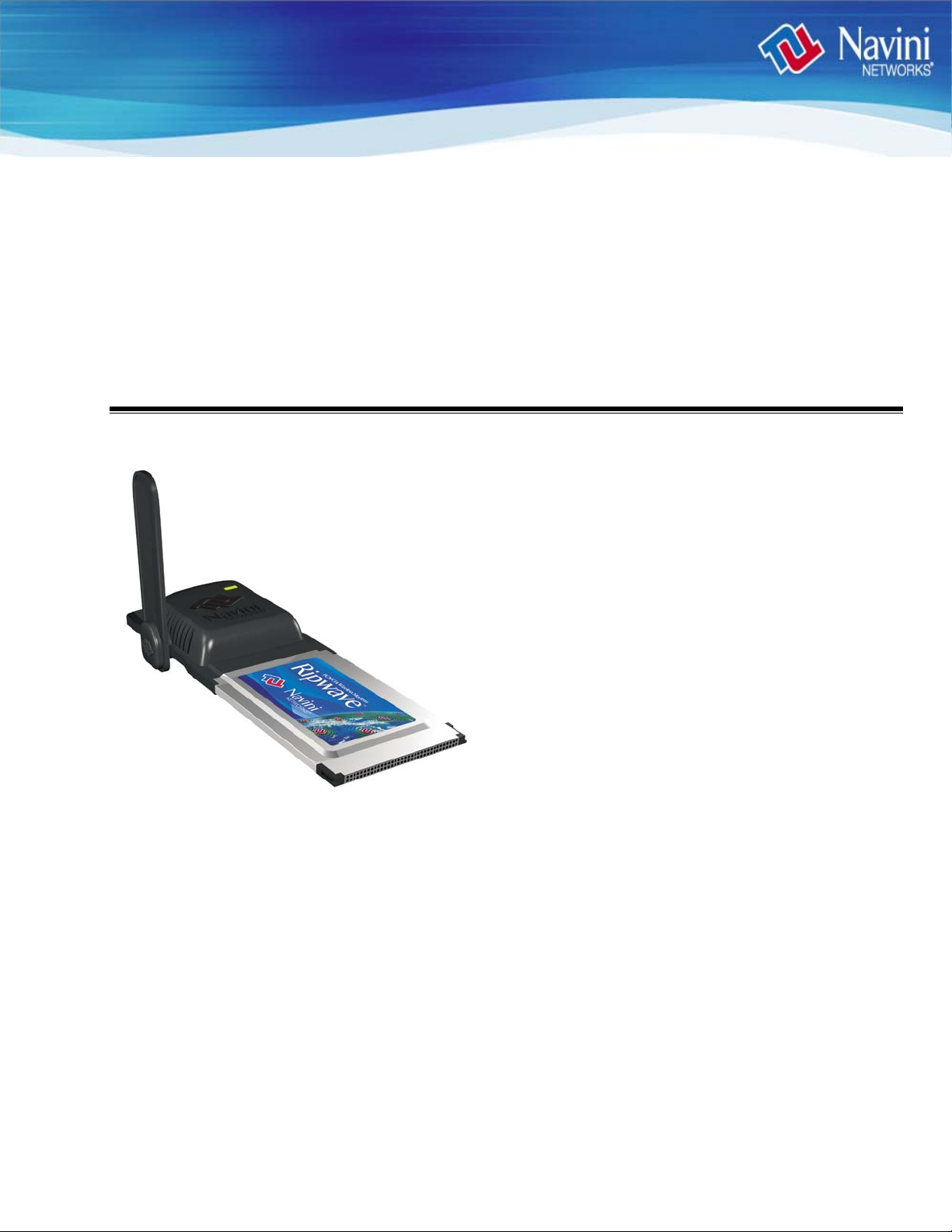
Riipp
R
waavvee
w
TM
TM
M
M
X
X
C
PPC
Caarrdd
C
((PPM
M
X))
X
Usseerr’’ss
U
Part Number 40-00460-00R
Revision A, Version 1.0, PV1.3
August 25, 2006
Proprietary
All information disclosed by this document is the proprietary property of Navini Networks, Inc. and is protected
by copyright, trademark, and/or trade secret laws. All rights therein are expressly reserved.
Guuiiddee
G
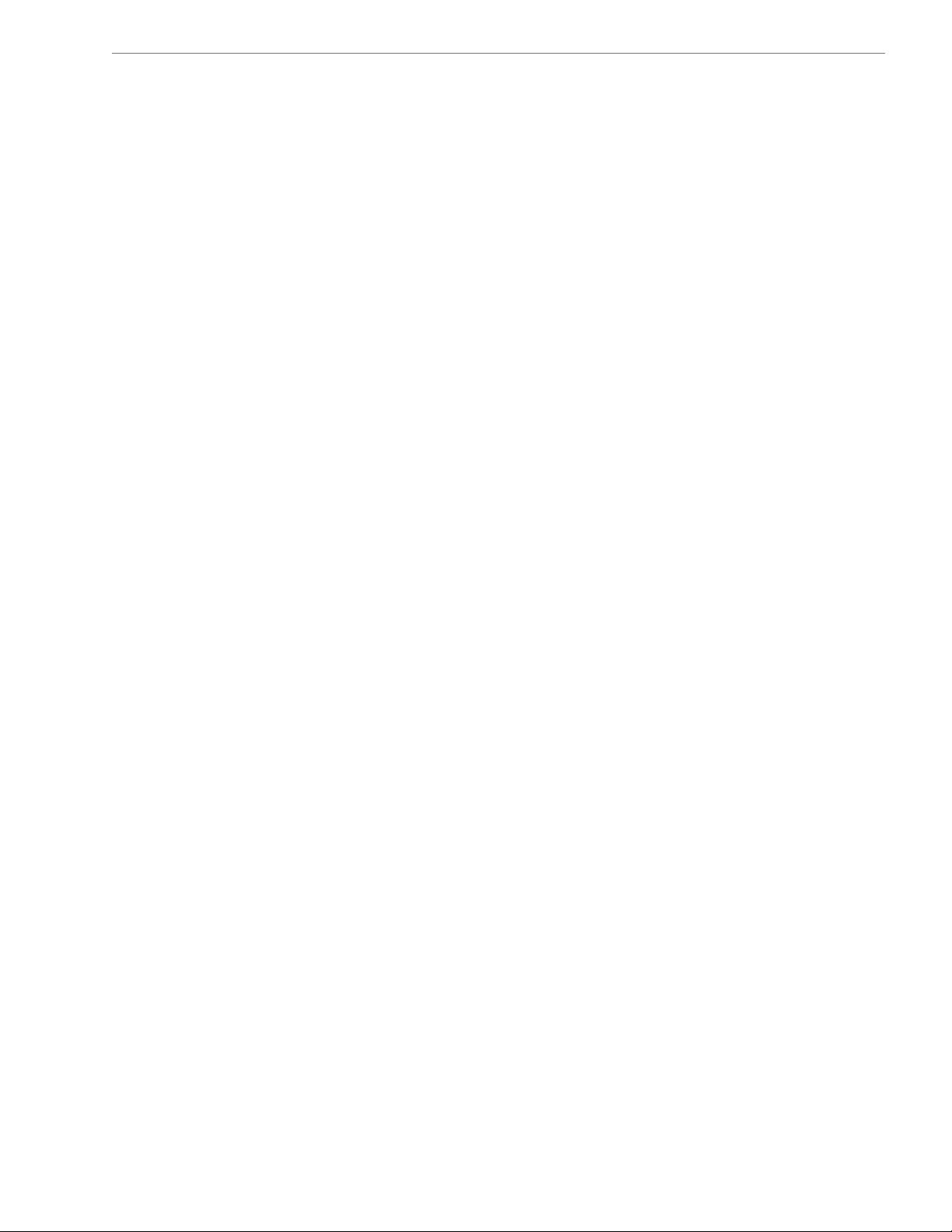
Navini Networks, Inc. PMX User’s Guide
TABLE OF CONTENTS
Permissions, Trademarks & Distribution ............................................................................................................................................. 3
Safety .................................................................................................................................................................................................... 4
Regulatory Information.........................................................................................................................................................................5
INTRODUCTION.......................................................................................................................................... 6
PMX MODELS.............................................................................................................................................. 6
MINIMUM COMPUTING REQUIREMENTS ......................................................................................... 6
PHYSICAL CHARACTERISTICS............................................................................................................. 7
INSTALLING YOUR PMX.......................................................................................................................... 8
ACCESSING THE INTERNET................................................................................................................. 10
REMOVING YOUR PMX.......................................................................................................................... 11
INDICATOR LIGHT.................................................................................................................................. 12
TROUBLESHOOTING .............................................................................................................................. 13
Installing Navini Diagnostics Tool (NavDiag) .......................................................................................................... 13
Troubleshooting Using Navini Diagnostics............................................................................................................... 17
NavDiag Screen Options............................................................................................................................................20
UNINSTALLING NAVDIAG SOFTWARE............................................................................................. 23
OPTIONAL DESKTOP ANTENNA ......................................................................................................... 25
CARE AND MAINTENANCE................................................................................................................... 26
UPGRADING THE PMX SOFTWARE.................................................................................................... 27
ADDENDUM 1: PMX - PC TROUBLESHOOTING .............................................................................................. 28
ADDENDUM 2: END USER SOFTWARE LICENSE AGREEMENT................................................................. 32
Page 2
060825_pv1.3_pmx_user_guide_40-00460-00Ra(4.5)
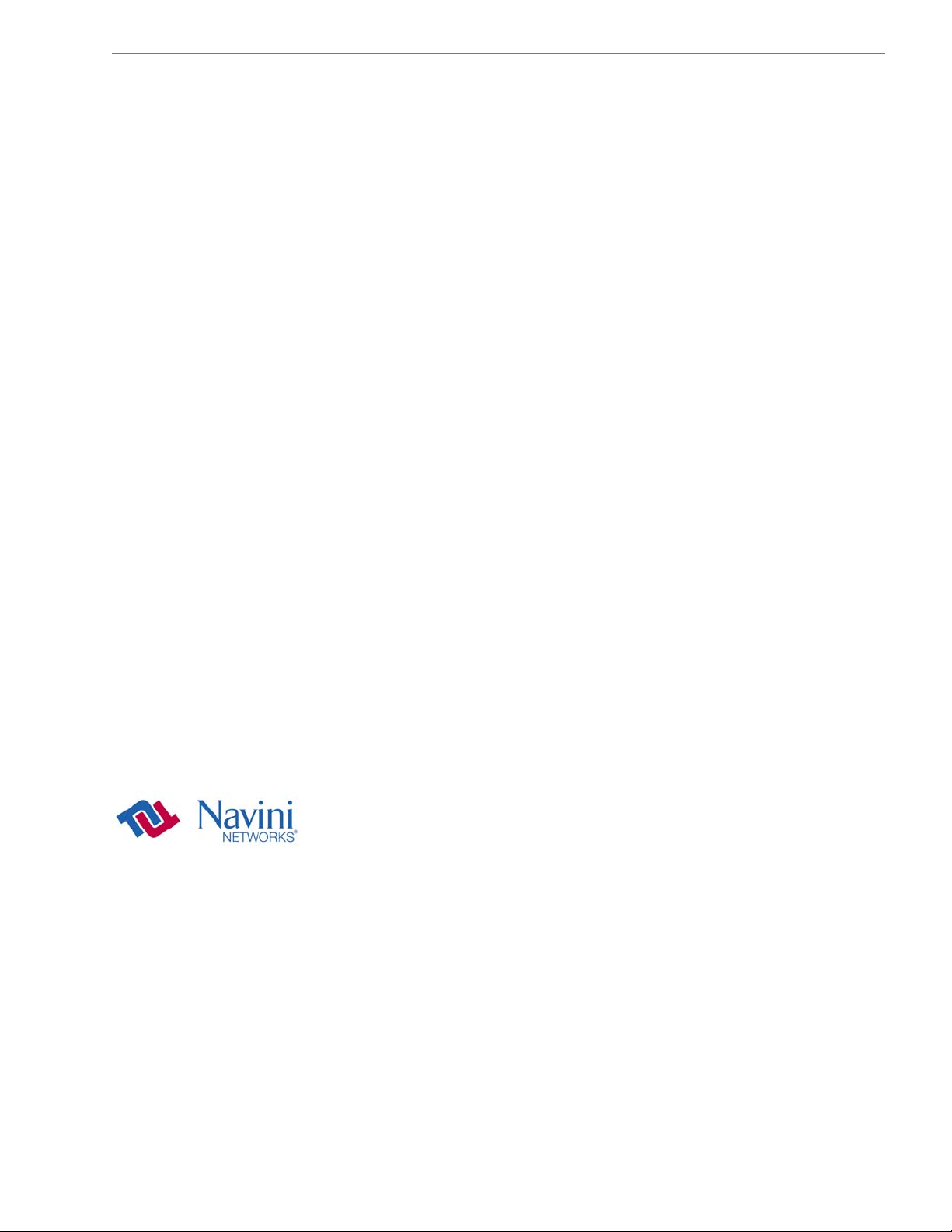
Navini Networks, Inc. PMX User’s Guide
Permissions, Trademarks & Distribution
Copyright© 2006, Navini Networks, Inc. All information contained herein and disclosed by this
document is confidential and the proprietary property of Navini Networks, Inc. and all rights therein are
expressly reserved. Acceptance of this material signifies agreement by the recipient that the information
contained in this document is confidential and that it will be used solely for the purposes set forth herein.
Acceptance of this material signifies agreement by the recipient that it will not be used, reproduced in
whole or in part, disclosed, distributed, or conveyed to others in any manner or by any means – graphic,
electronic, or mechanical, including photocopying, recording, taping, or information storage and retrieval
systems – without the express written permission of Navini Networks, Inc.
Navini Networks and Ripwave are registered trademarks. The Navini Networks logo, Smart WiMax,
Zero-Install, and Unwired by Navini are trademarks of Navini Networks, Inc. Other product and
company names mentioned herein may be trademarks and/or service marks of their respective owners.
Except for the hardware warranty, nothing herein constitutes any representation, warranty,
assurance, or guaranty of any kind.
Because of continuing developments and improvements in design, manufacturing, and deployment,
material in this document is subject to change without notification and does not represent any
commitment or obligation on the part of Navini Networks, Inc.
Navini Networks, Inc. shall have no liability for any error or damages resulting from the use of this
document.
All Navini Networks logos and trademarks are the property of Navini Networks, Inc. Unauthorized usage
is strictly prohibited without the express written permission of Navini Networks, Inc.
© 2006 Navini Networks, Inc. All rights reserved.
Page 3
060825_pv1.3_pmx_user_guide_40-00460-00Ra(4.5)
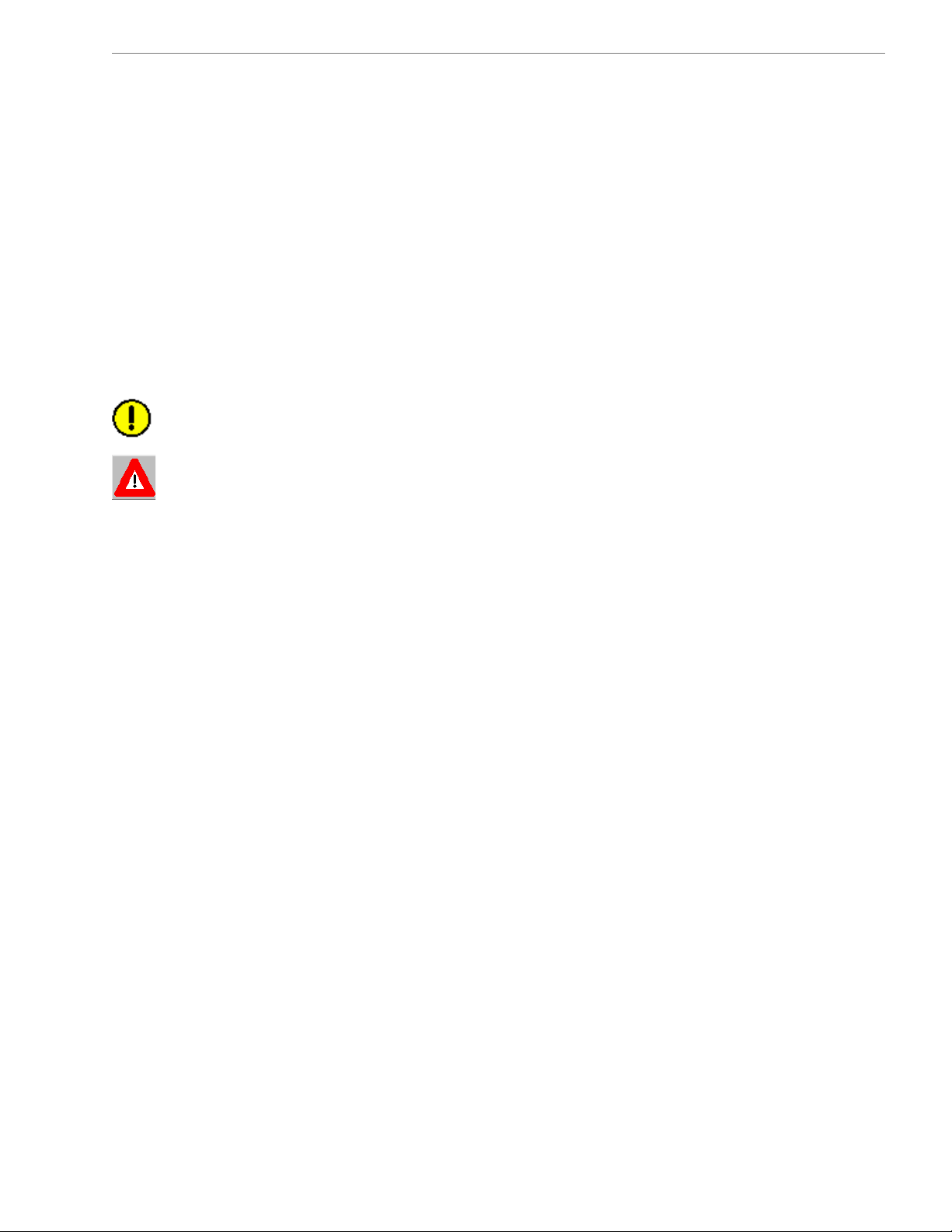
Navini Networks, Inc. PMX User’s Guide
Safety
To optimize safety and expedite installation and service, read this document thoroughly. Follow all
warnings, cautions, and instructions marked on the equipment and included in this document.
To aid in the prevention of injury and damage to property, cautionary symbols have been placed in this
document to alert the reader to known potentially hazardous situations, or hazards to equipment or
procedures. The symbols are placed before the information to which they apply. However, any situation
that involves heavy equipment and electricity can become hazardous, and caution and safety should be
practiced at all times when installing, servicing, or operating the equipment.
Caution Symbol - possible equipment or property damage.
Warning Symbol - could cause personal injury or otherwise be hazardous to
your health
Navini Networks, Inc., expressly requires that when using Navini electronic equipment always follow the
basic safety precautions to reduce the risk of electrical shock, fire, and injury to people and/or property.
1. Follow all warnings and instructions that come with the equipment.
2. Do not use the equipment while you are in a bathtub, shower, pool, or spa. Exposure of the
equipment to water could cause severe electrical shock or serious damage to the equipment.
3. Do not allow any type of liquid to come in contact with the equipment. Unplug the equipment from
the power source before cleaning. Use a damp cloth for cleaning. Do not use any soaps or liquid
cleaners.
4. Follow all airport and FAA regulations when using the equipment on or near aircraft.
5. Do not use the PMX near medical equipment, life support equipment, or any equipment that may be
susceptible to any form of radio interference. In such areas, the PMX must be powered off.
6. The driver or operator of any vehicle should not operate the PMX while in control of a vehicle. Doing
so will detract from the driver or operator’s control and operation of the vehicle.
7. Do not disassemble the equipment. Removing covers exposes dangerous voltages or other risks and
also voids the warranty. Incorrect reassembly can cause equipment damage or electrical shock. Only
an authorized repair technician should service this product.
8. Do not expose the equipment to extreme hot or cold temperatures.
9. Do not use the equipment under the following conditions:
• When the equipment has been exposed to water or moisture.
• When the equipment has been damaged.
• When the equipment does not operate properly or shows a distinct change in performance.
Page 4
060825_pv1.3_pmx_user_guide_40-00460-00Ra(4.5)
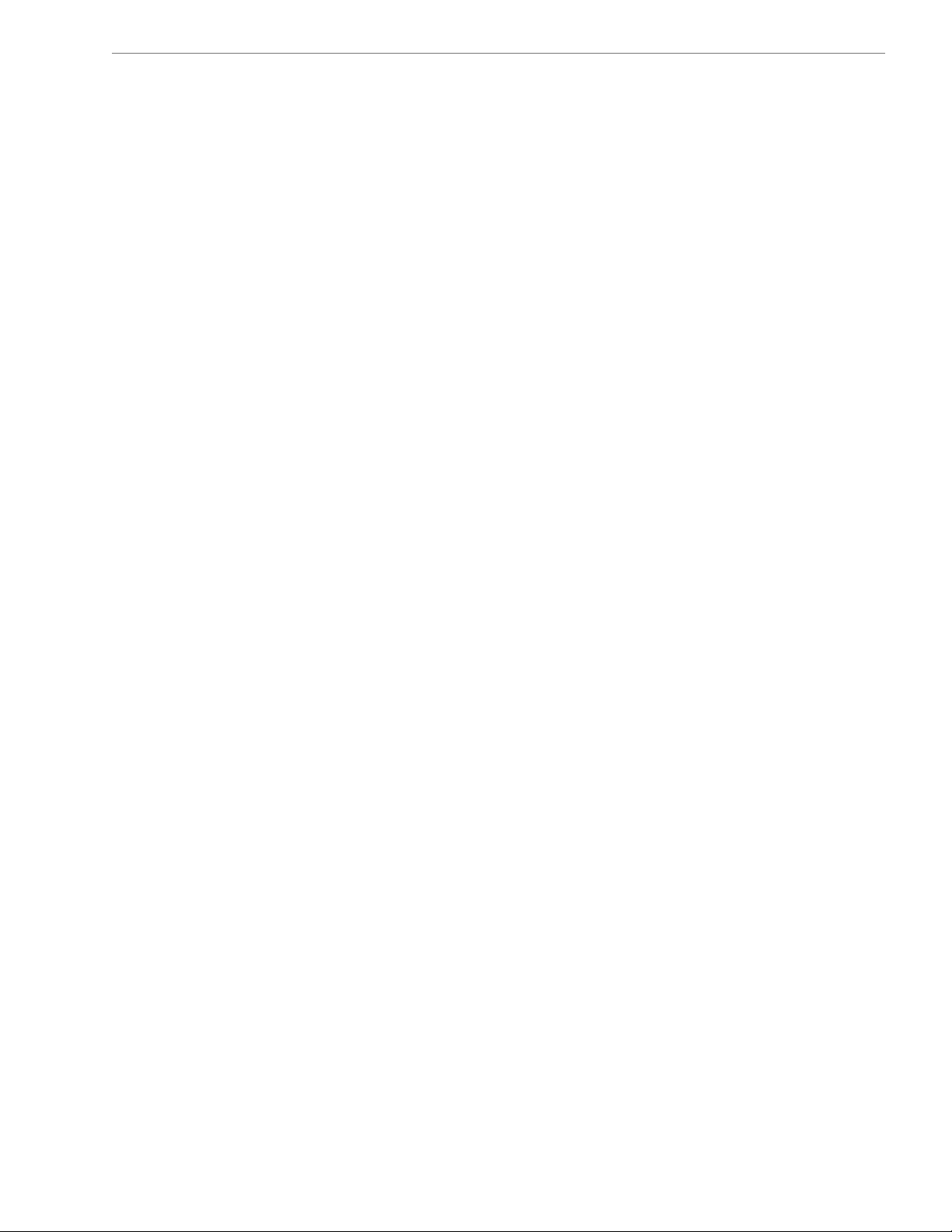
Navini Networks, Inc. PMX User’s Guide
Regulatory Information
This Ripwave MX PC Card (PMX) has been tested with a typical laptop computer with a side loading
PCMCIA bay. This PMX must not be co-located or operated in conjunction with any antenna (other than
the one furnished by Navini and included in the package) or transmitter. Use of this device in any other
configuration may exceed the FCC, ETSI, or other regulatory bodies RF Exposure compliance limit.
If this equipment causes interference to radio or television reception, which can be determined by turning
the equipment off and on, the user should try to correct the interference by one or more of the following
measures:
1) Reorient or relocate the receiving antenna,
2) Increase the separation between the equipment and the receiver,
3) Consult the dealer or an experienced radio technician for additional suggestions.
FCC guidelines stipulate that the antenna should be more than 2.5 cm (1”) from bystanders and 1.2 cm
(0.472”) from the user. When in use, the antenna should be pointed vertically upward. When using the
Desktop Antenna with the PMX, a minimum distance of 20 centimeters (8 inches) is required from the
user or bystander.
This product conforms with the Australian Standard for Human Exposure to Radiation at a distance of
2.5 cm. Closer contact, such as touching the aerial will result in radiation in excess of safe limits.
SAR, or Specific Absorption Rate, is the measurement for the rate at which electromagnetic energy is
absorbed by the human body during exposure. The FCC states the body SAR limit is 1.6 W/kg. The
highest reported SAR value for the PMX card is 0.560 W/kg.
Note: This equipment has been tested and found to comply with the limits for a Class B digital device,
pursuant to Part 15 of the FCC Rules. These limits are designed to provide reasonable protection against
harmful interference in a residential installation. This equipment generates, uses and can radiate radio
frequency energy and, if not installed and used in accordance with the instructions, may cause harmful
interference to radio communications. However, there is no guarantee that interference will not occur in a
particular installation. If this equipment does cause harmful interference to radio or television reception,
which can be determined by turning the equipment off and on, the user is encouraged to try to correct the
interference by one or more of the following measures:
• Re-orient or relocate the receiving antenna.
• Increase the separation between the equipment and receiver. Connect the equipment into an outlet on
a circuit different from that to which the receiver is connected.
• Consult the dealer or an experienced radio/TV technician for help.
Page 5
060825_pv1.3_pmx_user_guide_40-00460-00Ra(4.5)
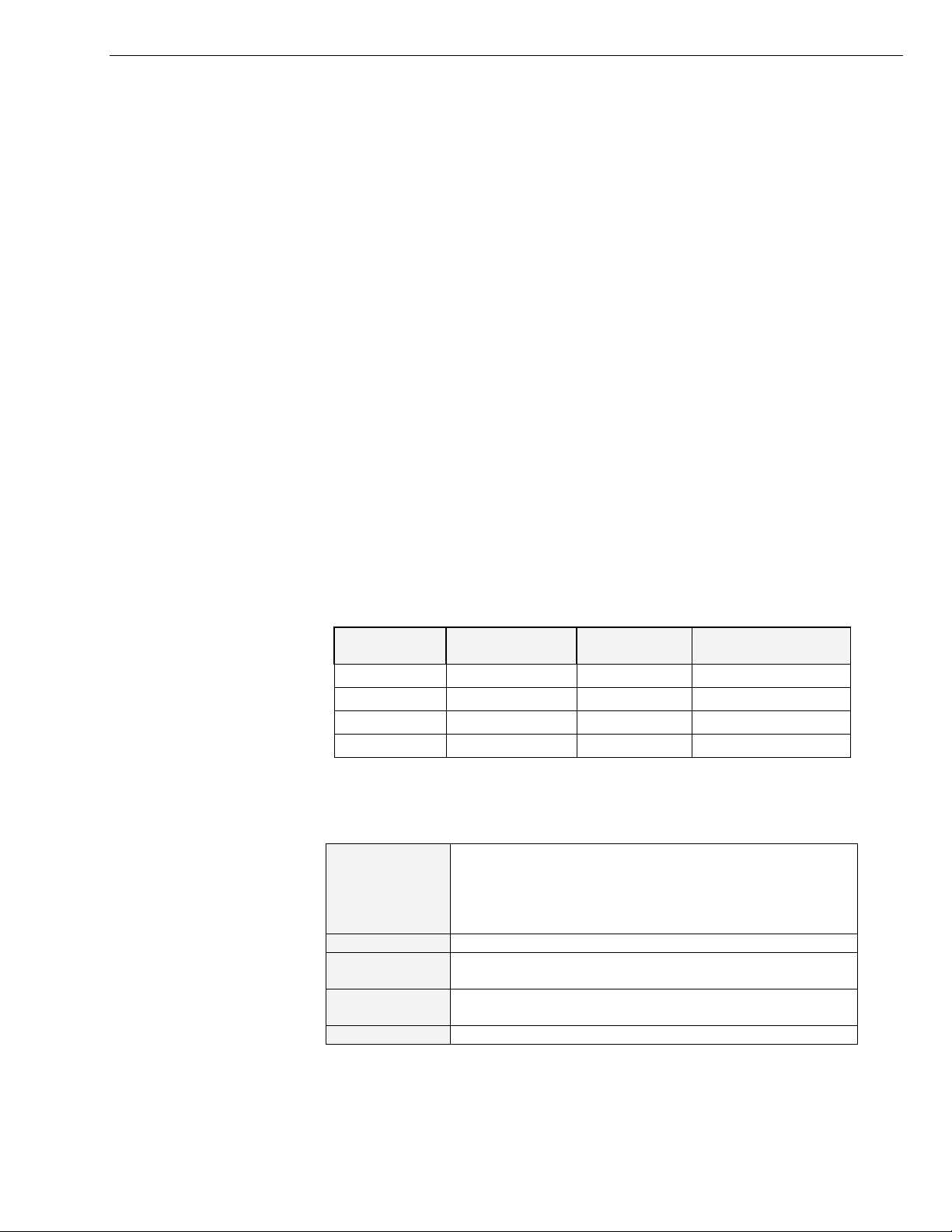
Navini Networks, Inc. PMX User’s Guide
Introduction
PMX Models
Minimum Computing Requirements
(See, also, Addendum 1)
Congratulations! Your Ripwave MX PC Card (PMX) is a userfriendly, easy-to-install device that helps you connect wirelessly to
the Internet using the PCMCIA port on your laptop computer. The
PMX can work with today’s MC-SCDMA technology and the
OFDM-based 802.16e technology that Navini will trial late 2006.
The PMX provides complete broadband Internet access to
residential and small office/home office (SOHO) users without the
necessity of professional hardware installation.
The PMX also provides portable Internet service. A computer with
the PMX can be moved from room-to-room, location-to-location,
or even city-to-city as long as there is coverage and appropriate
reception in the area.
This manual will guide you through the simple process of installing
the PMX and its monitoring software.
Currently, the PMX comes in one model. However, other models
will be introduced in the future. The model indicates the frequency
the PMX will operate in (for example, 3.4 GHz). The frequency
number appears on the PMX’s label. The current model is detailed
in the table below.
Model Model Number Frequency
Range MHz
2.3 GHz 2305-2360 PMX
2.5-2.6 GHz 2.5-2.6 PMX
3.4 GHz 3410-3525 PMX
3.5 GHz 3475-3600 PMX
2305-2360 International Only
2500-2686 EBS
3410-3525 WLL
3475 - 3600 WLL
Operating Band
The following table lists the minimum requirements your computer
should meet before connecting to the PMX.
Operating
System1:
CPU:
RAM:
Hard Drive:
Monitor:
Windows 2000 or Windows XP. It is assumed the latest
Windows service pack is installed on the Operating System.
Note: The PMX is not supported on MacIntosh systems or
Linux/Unix systems.
Pentium level or higher
32 MB or the Operating System minimum, whichever is
greater
50 MB free disk space for the optional Navini Diagnostics
software
256 colors, 800 x 600 resolution
Page 6
060825_pv1.3_pmx_user_guide_40-00460-00Ra(4.5)
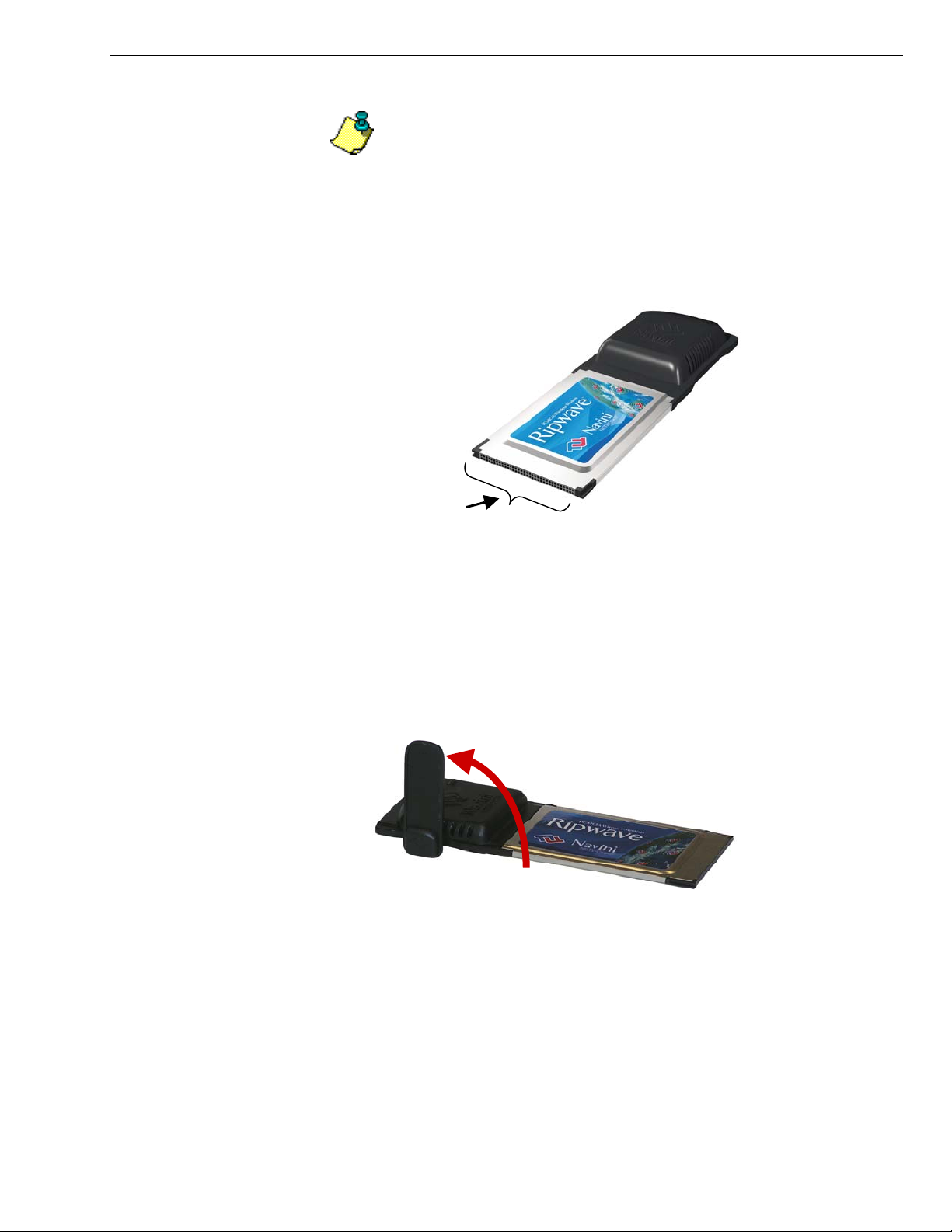
Navini Networks, Inc. PMX User’s Guide
Physical Characteristics
NOTE: If you are going to upgrade your Operating System after
loading the Navini Diagnostics software, you must first uninstall Navini
Diagnostics prior to upgrading the OS. Otherwise, the PMX will
continue to operate, but the Navini Diagnostics will not work. See
Uninstall instructio ns in this Guide.
The PMX fits into a standard Type II PCMCIA slot. A 68-pin
connector on the end of the card connects it to the laptop.
68-pin connector
Two inverted-F antennas reside inside the PMX. All models also
have an external antenna.
Following is a picture of the external antenna in the upright
position. To raise the antenna to its upright position, raise the
antenna counterclockwise. Do not turn the antenna beyond its
upright position.
Page 7
060825_pv1.3_pmx_user_guide_40-00460-00Ra(4.5)
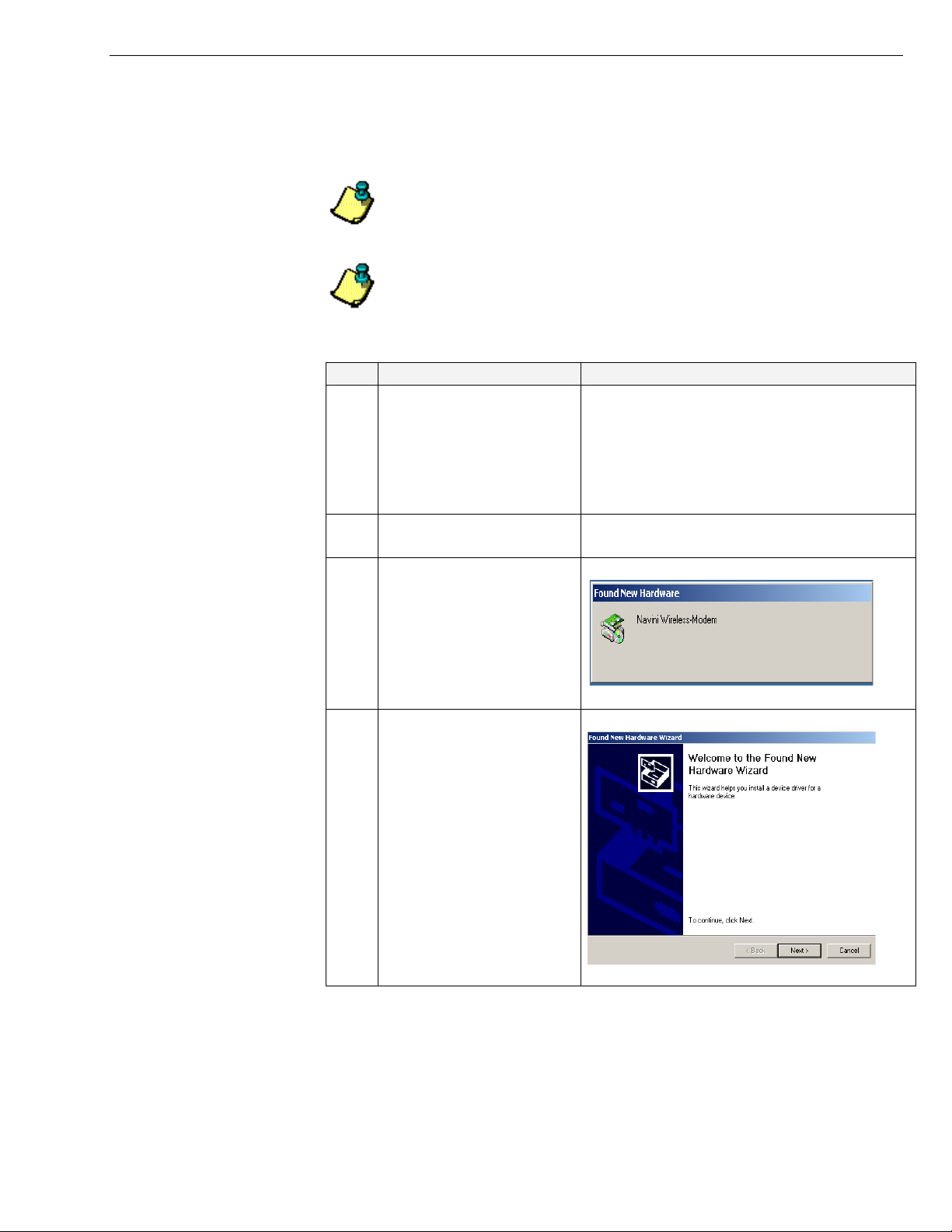
Navini Networks, Inc. PMX User’s Guide
Installing Your PMX
The following instructions explain how to install the PMX and its
driver software on your computer. Please read all instructions
before attempting the installation.
NOTE: The laptop should be used preferably on a desk when the PMX
is installed. Using the laptop with the PMX close to the body, such as
on the lap, is undesirable.
NOTE: The screenshots shown in these instructions were taken from a
laptop operating with Windows 2000. If you have a Windows XP
operating system, the screens you see may vary from the screens shown
in the instructio ns.
Step Action Illustration
1. Insert the PMX into the
Type II card slot on your
laptop. Be sure to insert
the end that has the 68pin connector into the
card slot.
2. Raise the antenna to the
upright position.
3. The Found New
Hardware box appears
Windows 2000 Screen
indicating the PC sees
the PMX.
4. The Welcome to the
Windows 2000 Screen
Found New Hardware
Wizard dialog box
appears. Click Next to
continue.
Page 8
060825_pv1.3_pmx_user_guide_40-00460-00Ra(4.5)
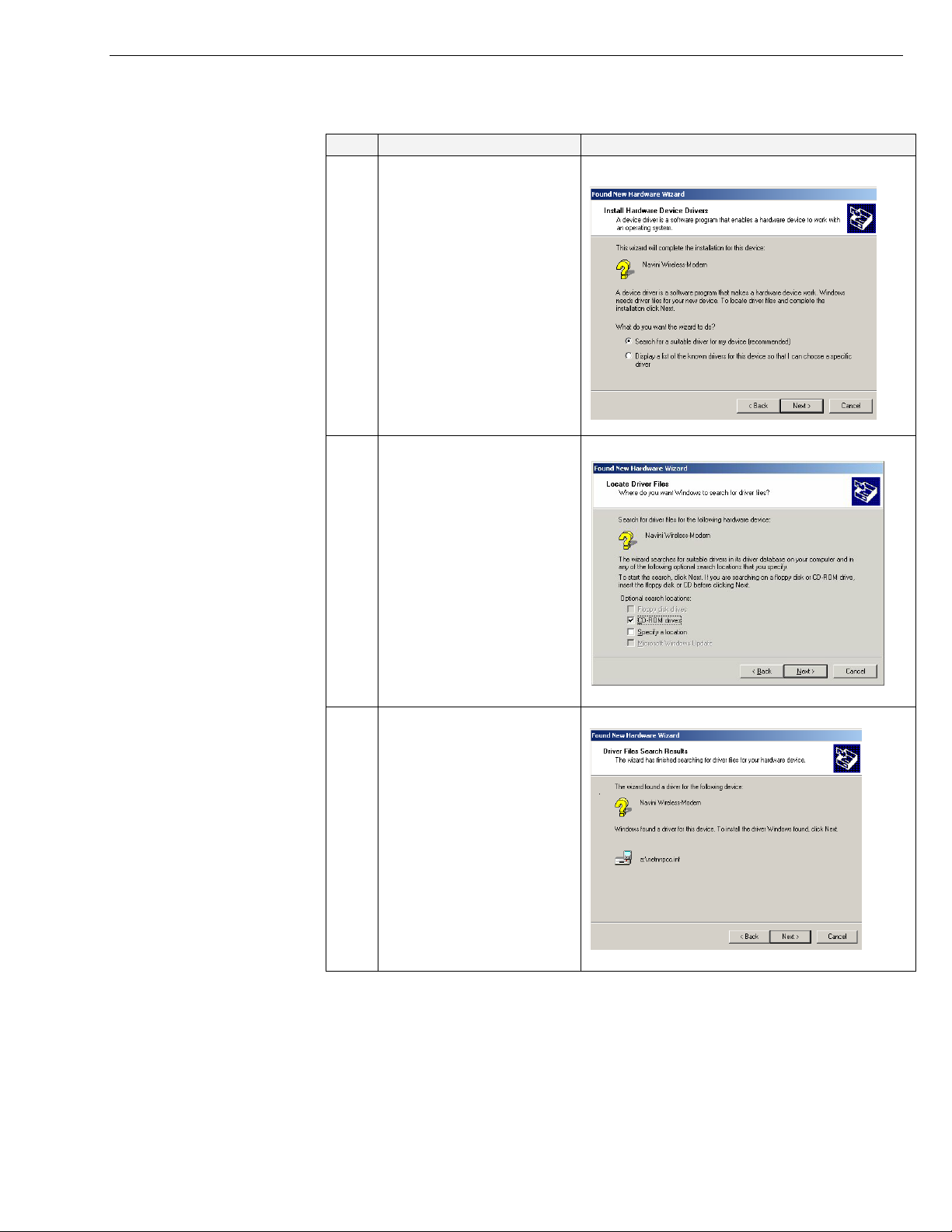
Navini Networks, Inc. PMX User’s Guide
Installing Your PMX,
continued
Step Action Illustration
5. The Install Hardware
Device Drivers box
Windows 2000 Screen
appears. Select ‘Search
for a suitable driver for
my device
(recommended).’ Click
Next to continue.
6. The Locate Driver Files
Windows 2000 Screen
box appears. Select ‘CD
ROM.’ Insert the
Installation CD into the
computer’s CD-ROM
drive. Click Next to
continue.
7. The Driver Files Search
Windows 2000 Screen
Results box appears.
Click Next to install the
driver.
Page 9
060825_pv1.3_pmx_user_guide_40-00460-00Ra(4.5)
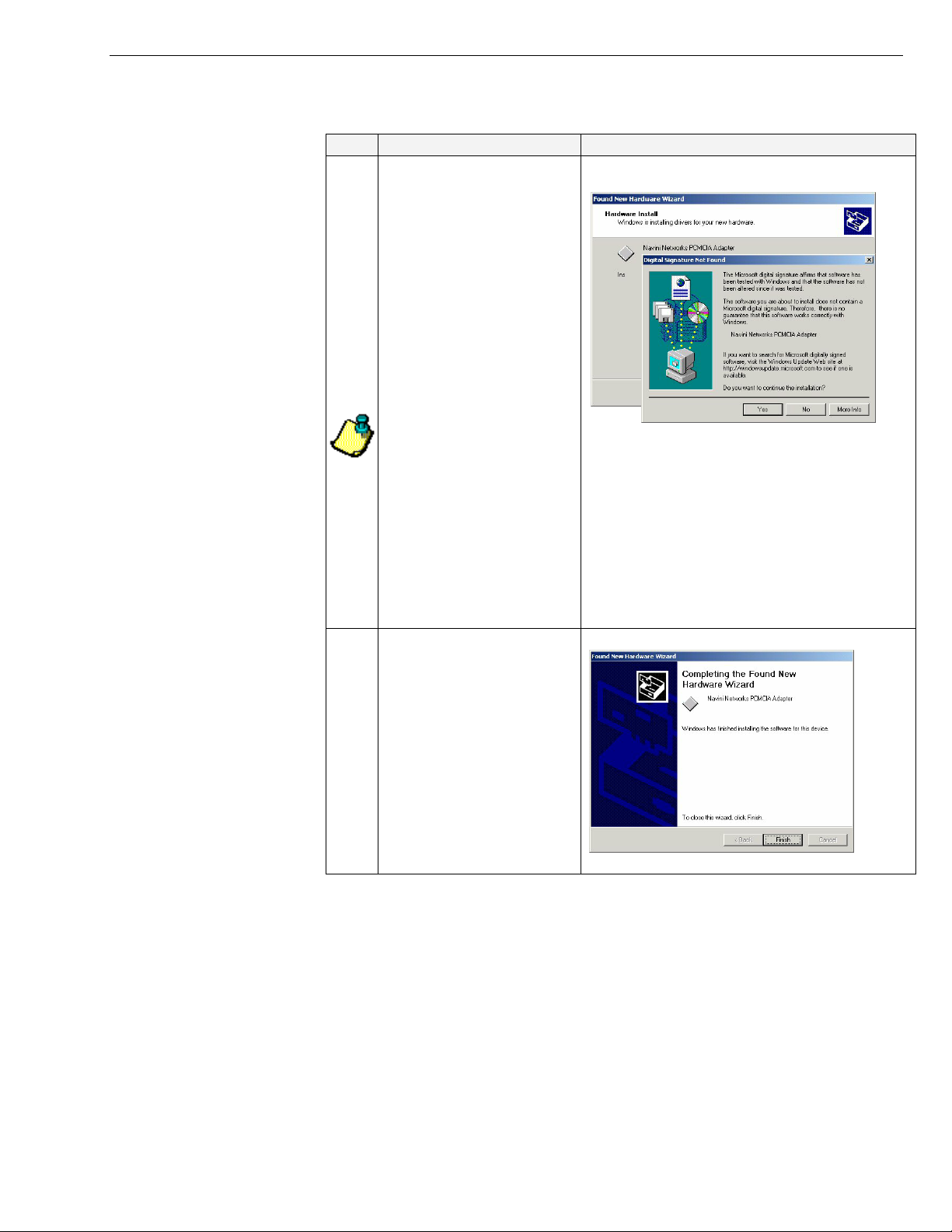
Navini Networks, Inc. PMX User’s Guide
Installing Your PMX,
continued
Accessing the Internet
Step Action Illustration
8.
9. After the files are
Now that your PMX is installed and your computer is on, you
should be able to access the Internet (that is, assuming you hav
signed up with a Service Provider). To access the Internet, open t
web browser that is installed on your computer, (for example,
Netscape, Internet Explorer, etc.).
The Hardware Install
box appears, along with
a Digital Signature Not
Found box. Click Yes
on the Digital Signature
Not Found box, and then
click Yes on the
Hardware Install box. If
the sound is turned up
on your computer, two
beeps are heard.
Note: Windows XP
systems may show a
screen stating the
PCMCIA Adapter has
not passed Windows
Logo testing and asking
if you want to continue
installation. Select the
option that continues the
installation.
copied, a Completing
the Found New
Hardware Wizard box
appears indicating the
driver installation is
complete. Click Finish
to close the Wizard.
Windows 2000 Screen
Windows 2000 Screen
e
he
Page 10
060825_pv1.3_pmx_user_guide_40-00460-00Ra(4.5)
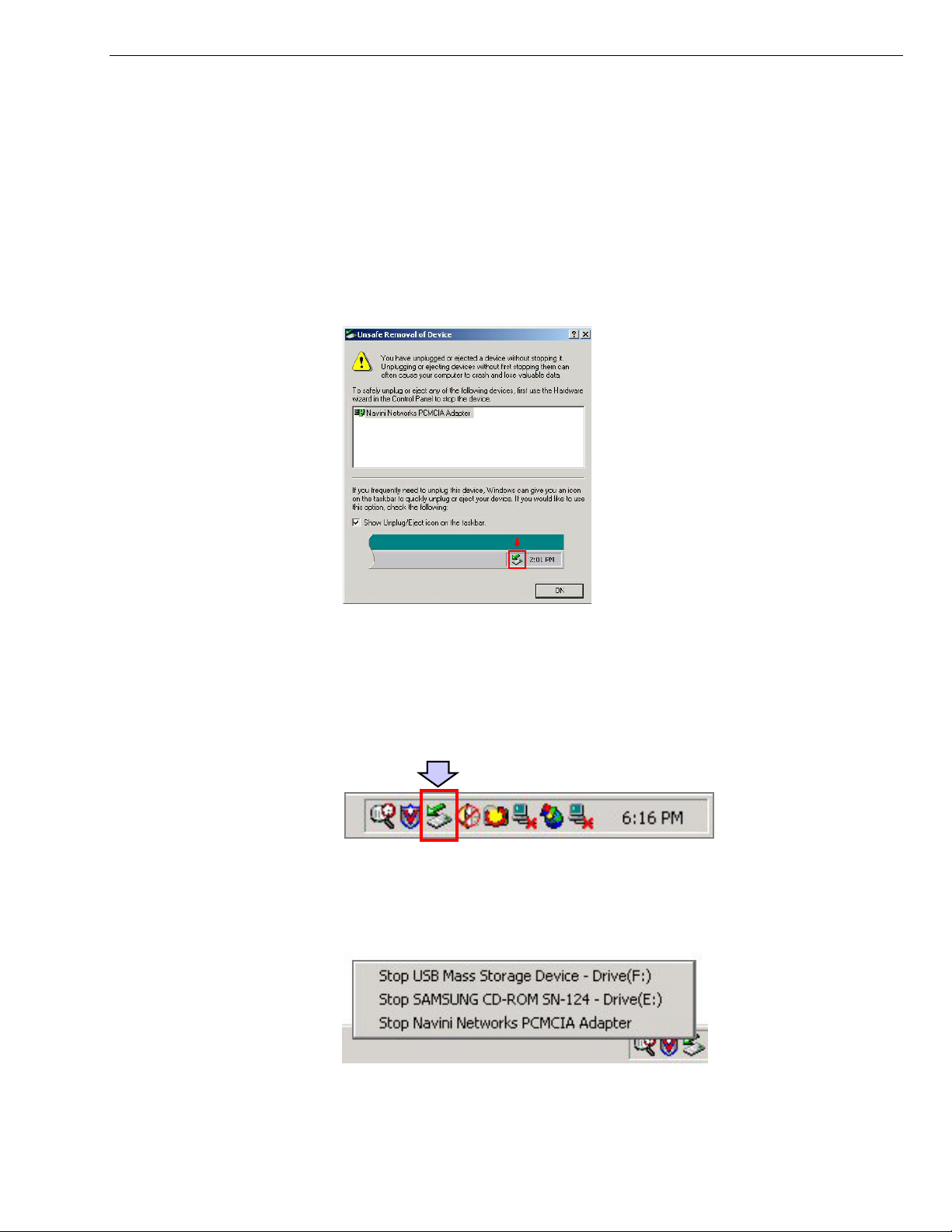
Navini Networks, Inc. PMX User’s Guide
Removing Your PMX
Before you store your PC in a computer case, you should remove
the PMX from the PC. Also, turn the antenna to its original down
position. Leaving the PMX in the PC or the antenna in the upright
position while storing the PC in a computer case may damage the
PMX or the antenna.
To properly remove the PMX from your computer, you must first
stop the driver software. If you do not stop the driver software first,
the following box will appear:
To safely remove the PMX, click on the PMX icon indicated in the
following illustration. Depending on your computer’s setup, this
icon is probably located in the lower right-hand corner of your
computer.
Once you click on the icon, a list with one or more elements will
appear. This list is dependent on the devices currently installed on
your PC. For example:
Page 11
060825_pv1.3_pmx_user_guide_40-00460-00Ra(4.5)
