Navini Networks Ripwave User Manual
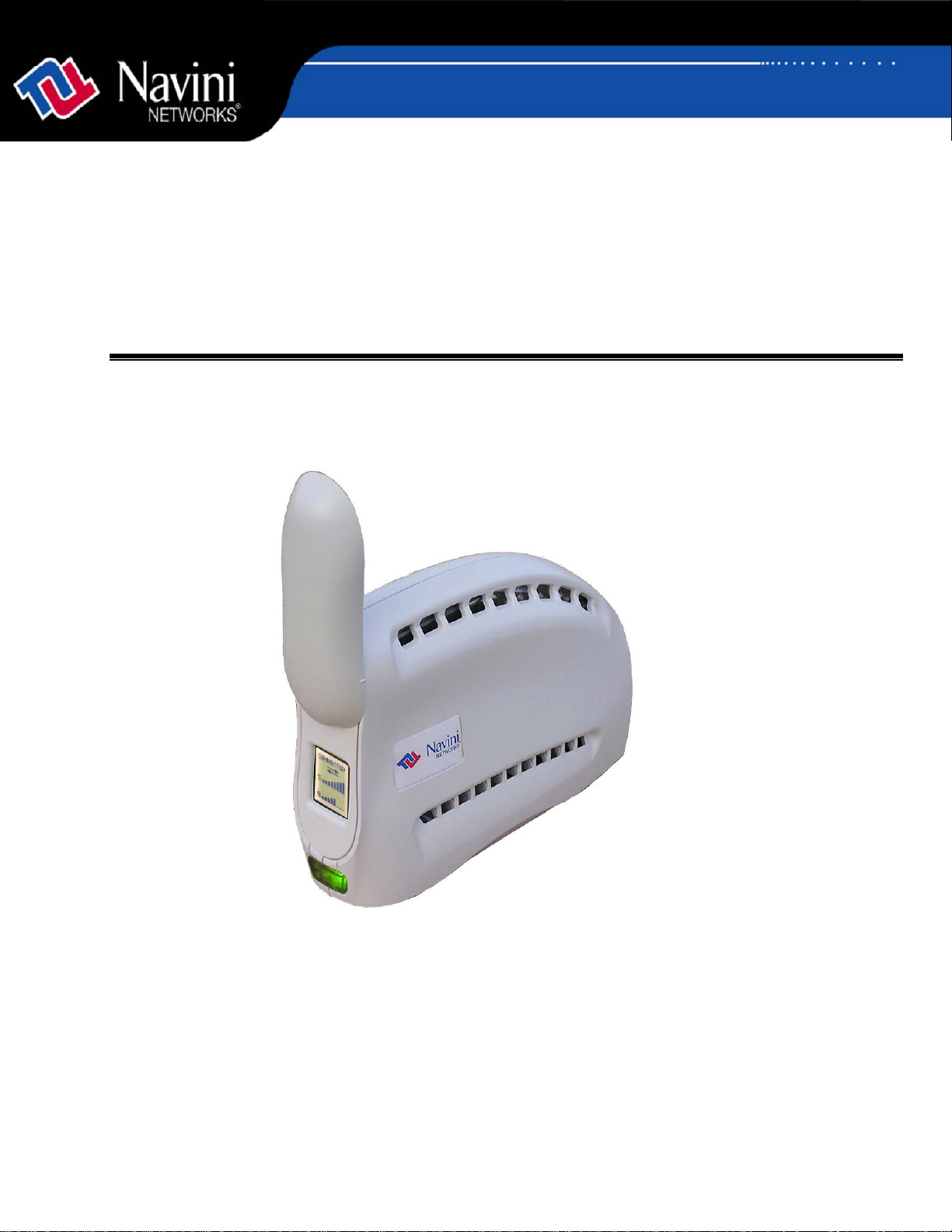
™
Riipp
R
For use with all RipwaveTM MX Modem models
waavvee
w
™
M
M
X
Mooddee
X
M
m
m
Usseerr
U
Guuiiddee
G
Part Number 40-00382-00
Revision B, Version 1.0, PV1.6
February 10, 2006
Proprietary
All information disclosed by this document is the proprietary property of Navini Networks, Inc. and is protected
by copyright, trademark, and/or trade secret laws. All rights therein are expressly reserved.
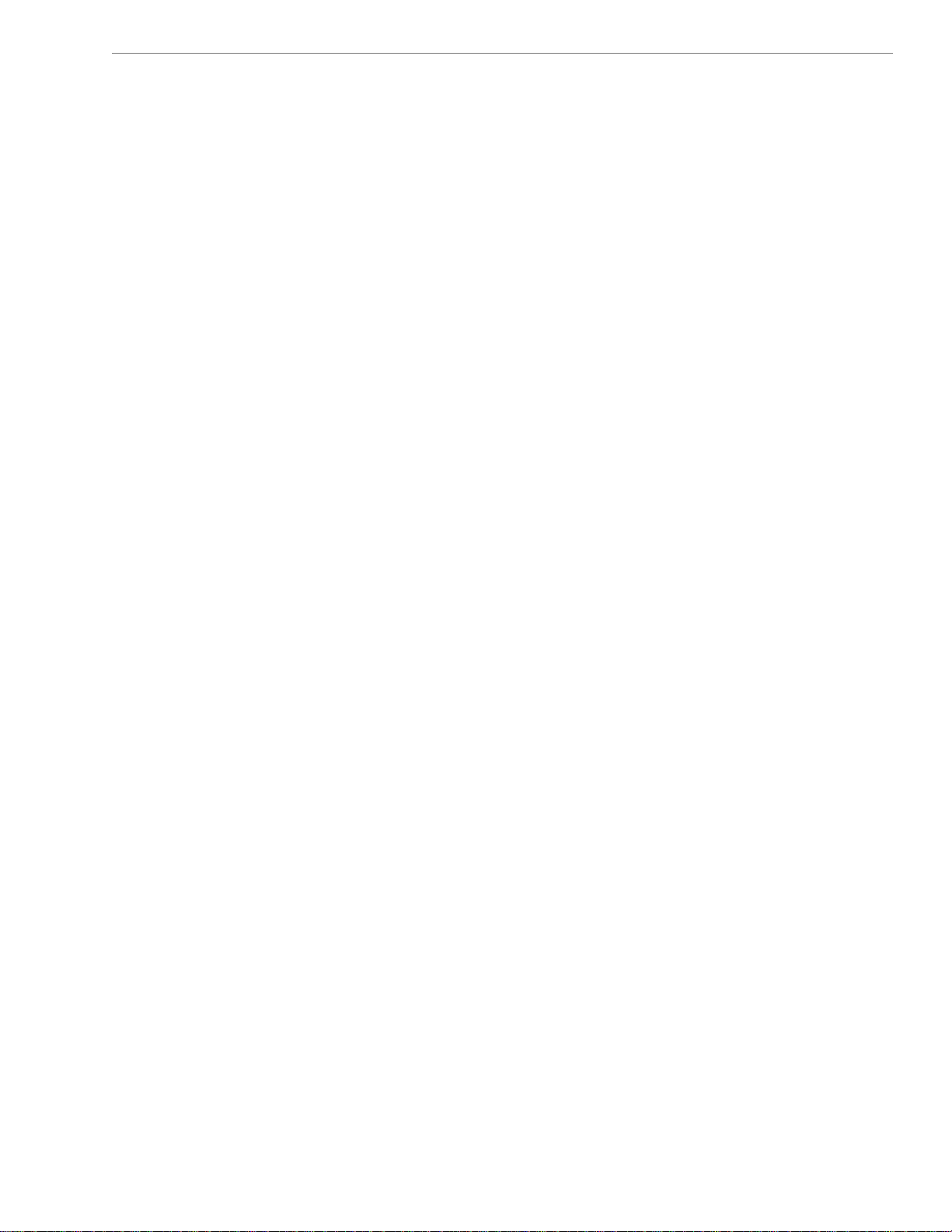
Navini Networks, Inc. Ripwave MX Modem User Guide
TABLE OF CONTENTS
PERMISSIONS, TRADEMARKS & DISTRIBUTION...................................................................................4
SAFETY.........................................................................................................................................................5
REGULATORY INFORMATION..................................................................................................................7
INTRODUCTION.......................................................................................................................................8
PACKAGE INVENTORY.........................................................................................................................8
MODEM MODELS....................................................................................................................................8
OPERATING FREQUENCIES .........................................................................................................................9
MINIMUM COMPUTING REQUIREMENTS......................................................................................9
PHYSICAL CHARACTERISTICS........................................................................................................10
INSTALLING THE MODEM.................................................................................................................11
ACCESSING THE INTERNET..............................................................................................................13
TROUBLESHOOTING...........................................................................................................................13
THE LIQUID CRYSTAL DISPLAY (LCD)....................................................................................................13
INSTALLING NAVINI DIAGNOSTICS (NAVDIAG)........................................................................15
TROUBLESHOOTING USING NAVINI DIAGNOSTICS (NAVDIAG)..........................................18
DEFINING THE ICONS ...............................................................................................................................19
SIGNAL STRENGTH AND SIGNAL QUALITY BARS .....................................................................................19
HOW TO INCREASE THE STRENGTH AND QUALITY OF THE SIGNAL ..........................................................20
HISTORY GRAPHS ....................................................................................................................................20
PARAMETERS ...........................................................................................................................................21
SCREEN OPTION BUTTONS .......................................................................................................................21
THE CONFIGURATION SCREEN .................................................................................................................21
THE TREND ANALYSIS SCREEN................................................................................................................22
THE STATISTICS SCREEN..........................................................................................................................23
THE ABOUT SCREEN ................................................................................................................................23
THE HELP BUTTON ..................................................................................................................................23
UNINSTALLING NAVINI DIAGNOSTICS (NAVDIAG) ..................................................................24
OPTIONAL BATTERY PACKS ............................................................................................................25
CONNECTING THE S-EBP.........................................................................................................................26
THE INDICATOR LIGHT ON THE S-EBP.....................................................................................................26
CHARGING THE S-EBP.............................................................................................................................27
CONNECTING AND DISCONNECTING THE HD-EBP ..................................................................................28
THE INDICATOR LIGHT ON THE HD-EBP .................................................................................................29
CHARGING THE HD-EBP .........................................................................................................................30
2
060210_pv1.6_Ripwave-MX Modem User Guide_40-00382-00b(4.4.2)
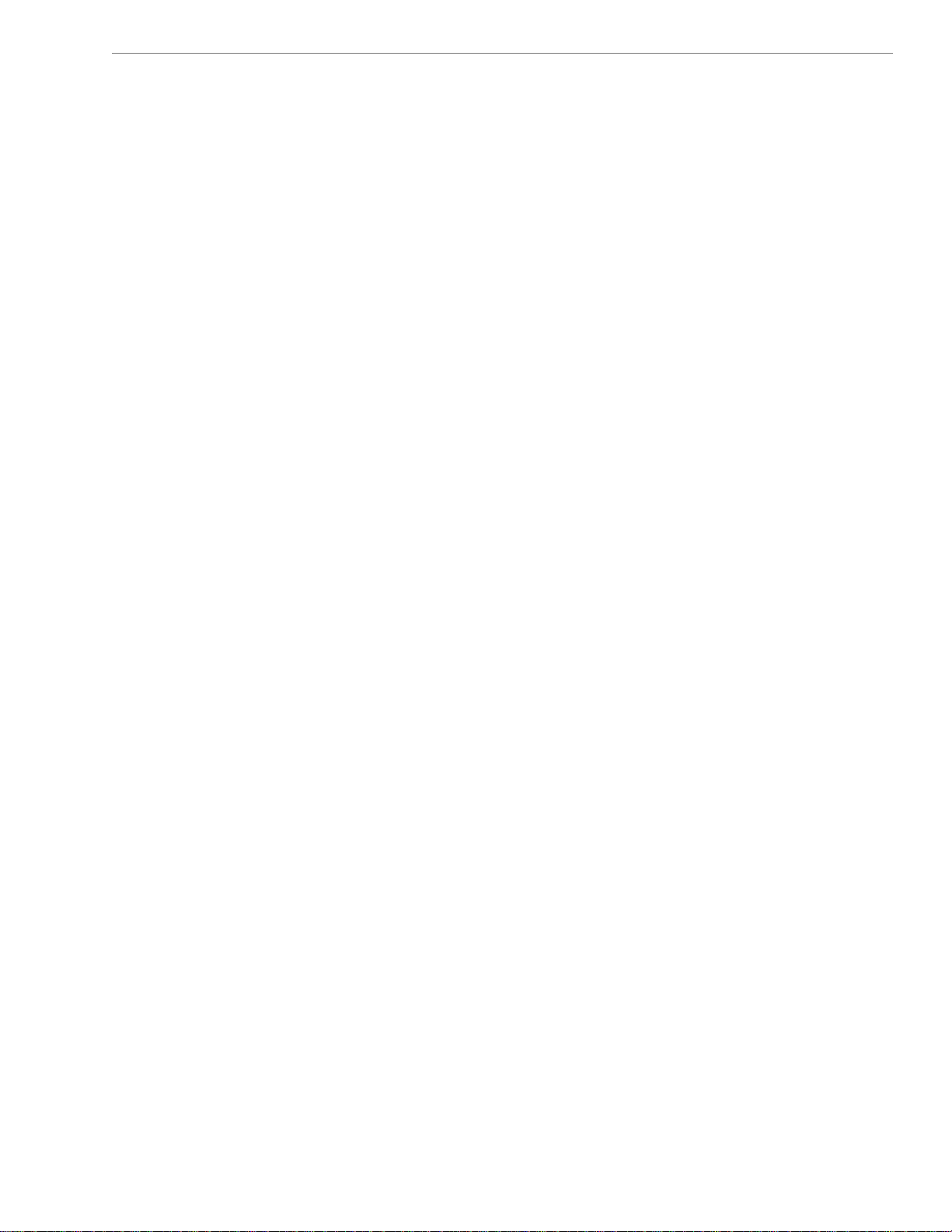
Navini Networks, Inc. Ripwave MX Modem User Guide
CARE AND MAINTENANCE................................................................................................................30
UPGRADING THE MODEM...............
..................................................................................................31
ADDENDUM 1: RIPWAVE™-MX MODEM - PC TROUBLESHOOTING....................................33
ADDENDUM 2: END USER SOFTWARE LICENSE AGREEMENT.............................................38
3
060210_pv1.6_Ripwave-MX Modem User Guide_40-00382-00b(4.4.2)
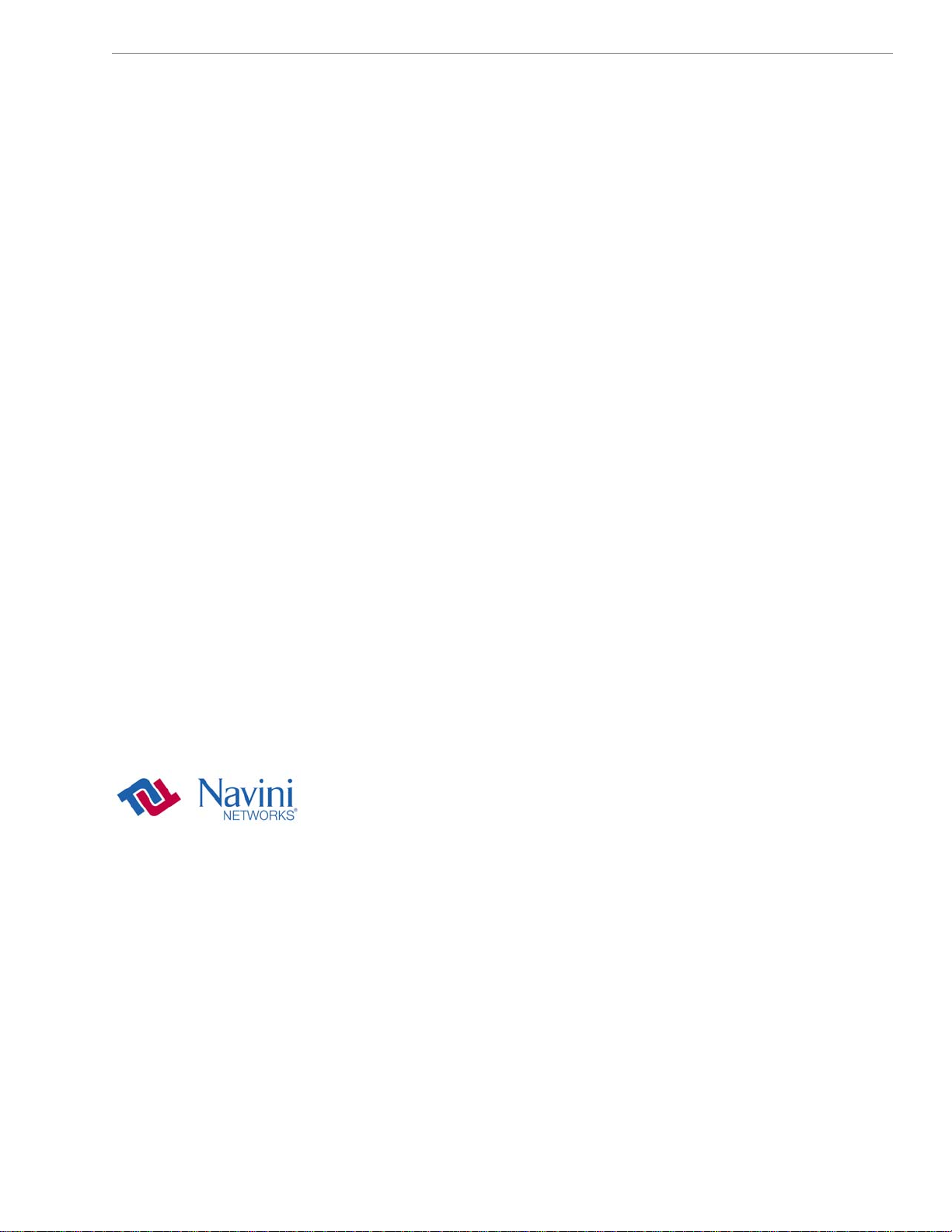
Navini Networks, Inc. Ripwave MX Modem User Guide
Permissions, Trademarks & Distribution
Copyright
document is confidential and the proprietary property of Navini Networks, Inc. and all rights therein are
ecxpressly reserved. Acceptance of this material signifies agreement by the recipient that the information
ontained in this document is confidential and that it will be used solely for the purposes set forth herein.
Acceptance of this material signifies agreement by the recipient that it will not be used, reproduced in
whole or in part, disclosed, distributed, or conveyed to others in any manner or by any means – graphic,
electronic, or mechanical, including photocopying, recording, taping, or information storage and retrieval
systems – without the express written permission of Navini Networks, Inc.
Navini Networks is a registered trademark. The Navini Networks logo, Zero-Install, Ripwave, and
Unwired by Navini are trademarks of Navini Networks, Inc. Other product and company names
mentioned herein may be trademarks and/or service marks of their respective owners.
Except for the hardware warranty, nothing herein constitutes any representation, warranty,
assurance, or guaranty of any kind.
Because of continuing developments and improvements in design, manufacturing, and deployment,
material in this document is subject to change without notification and does not represent any
commitment or obligation on the part of Navini Networks, Inc.
Navini Networks, Inc. shall have no liability for any error or damages resulting from the use of this
document.
All Navini Networks logos and trademarks are the property of Navini Networks, Inc. Unauthorized usage
is strictly prohibited without the express written permission of Navini Networks, Inc.
© 2001 - 2006 Navini Networks, Inc. All rights reserved.
©
2001 - 2006, Navini Networks, Inc. All information contained herein and disclosed by this
4
060210_pv1.6_Ripwave-MX Modem User Guide_40-00382-00b(4.4.2)
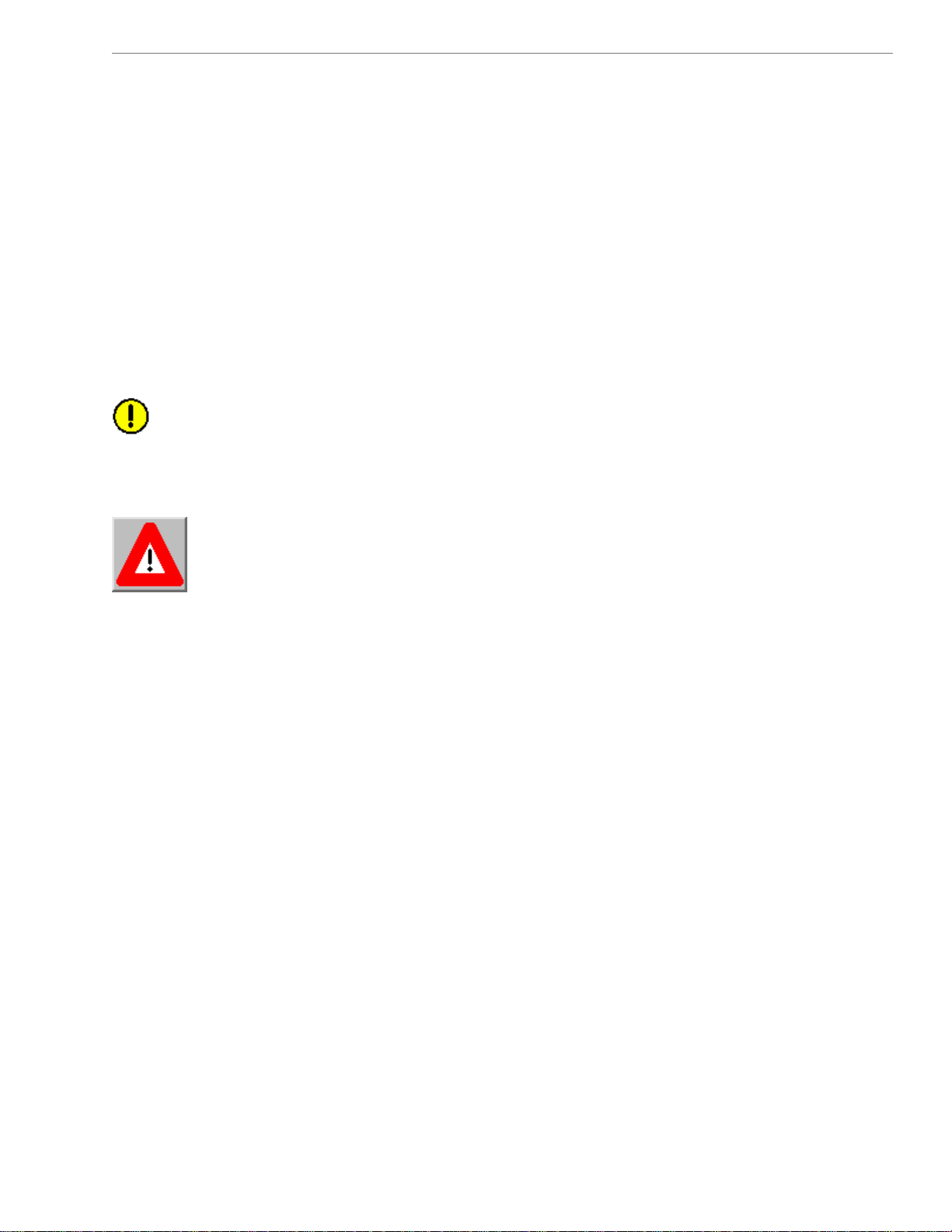
Navini Networks, Inc. Ripwave MX Modem User Guide
Safety
To optimize safety and expedite installation and service, read this document thoroughly. Follow all
warnings, cautions, and instructions marked on the equipment and included in this document.
To aid in the prevention of injury and damage to property, cautionary symbols have been placed in this
document to alert the reader to known potentially hazardous situations, or hazards to equipment or
procedures. The symbols are placed before the information to which they apply. However, any situation
that involves heavy equipment and electricity can become hazardous, and caution and safety should be
practiced at all times when installing, servicing, or operating the equipment.
Caution Symbol - possible equipment or property damage
Warning Symbol - could cause personal injury or otherwise be hazardous to
your health
Navini Networks, Inc., expressly requires that when using Navini electronic equipment always follow the
basic safety precautions to reduce the risk of electrical shock, fire, and injury to people
and/or property.
. Follow all warnings and instructions that come with the equipment.
1
. Do not use the equipment while you are in a bathtub, shower, pool, or spa. Exposure of the
2
equipment to water could cause severe electrical shock or serious damage to the equipment.
. Do not allow any type of liquid to come in contact with the equipment. Unplug the equipment from
3
the power source before cleaning. Use a damp cloth for cleaning. Do not use any soaps or liquid
cleaners.
4. Follow all airport and FAA regulations when using the
. Only operate the equipment from the type of power source(s) indicated in this manual (110/220
5
equipment on or near aircraft.
VAC, 60/50 Hz or Navini supplied battery). Any other type of input power source may cause damage
to the equipment.
. Power the equipment using only the battery or the AC adapter cable provided, and in accordance with
6
the instructions specified in the User Guide.
. Do not use a frayed or damaged power cord. Do not place the power cord where it can be stepped on
7
or tripped over.
8. Do not touch wires where the insulation is frayed or worn unless the equipment has been
disconnected from its power source.
9. Do not overload wall outlets, power strips, or extension cords. This can cause serious electrical shock
5
060210_pv1.6_Ripwave-MX Modem User Guide_40-00382-00b(4.4.2)
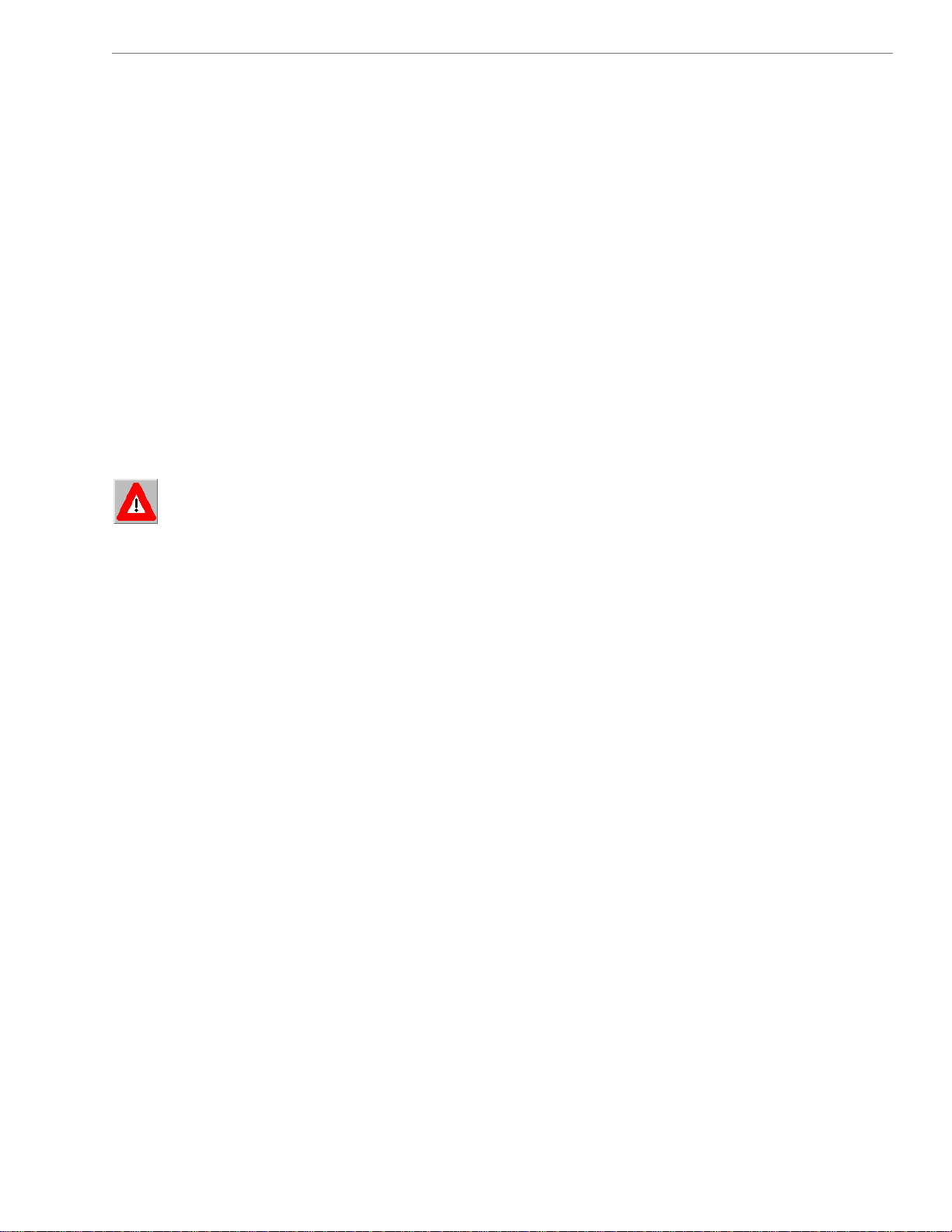
Navini Networks, Inc. Ripwave MX Modem User Guide
or fire.
10. Do not
place the equipment on an unstable surface. It can fall and cause injury or damage to the
equipment.
11. Do not disassemble the equipment. Removing covers exposes dangerous voltages or other risks a
also voids the warranty. Incorrect reassembly can cause equipment damage or electrical shock. O
nd
nly
an authorized repair technician should service this product.
12. Do not expose the equipment to extreme hot or cold temperatures.
13. Do not use the equipment under the following conditions:
• When the equipment has been exposed to water or moisture.
• When the equipment has been damaged.
• When the power cord is damaged or frayed.
•
When the equipment does not operate properly or shows a distinct
change in performance.
a ery Caution & Procedures
B tt
WARNING! To reduce risk of injury or fire, follow these instructions when handling a battery.
1. Risk of explosion is possible if the battery is replaced with one not supplied by Navini Networks.
2.
Do not dispose of the battery in a fire. It may explode. Check with the local codes for battery disposal
guidelines.
.
3
Do not open or mutilate the battery. The battery contains substances that are toxic, corrosive, or
harmful to
immediatel
.
4
Do not attempt to recharge the battery by any means except per the instructions in this manual.
5.
Remove the battery from the equipment if the equipment is not going to be used for a long period of
time. The battery could leak and cause damage to the equipment.
.
6
Exercise care when handling the battery to prevent shorting the battery with conducting materials
such as bracelets, rings, and keys.
7.
Store the battery pack in a dry place, 0 to +40 degrees Celsius.
8.
Dispose of used batteries according to environmental guidelines.
humans. If battery substances come in contact with the skin, seek medical help
y.
6
060210_pv1.6_Ripwave-MX Modem User Guide_40-00382-00b(4.4.2)
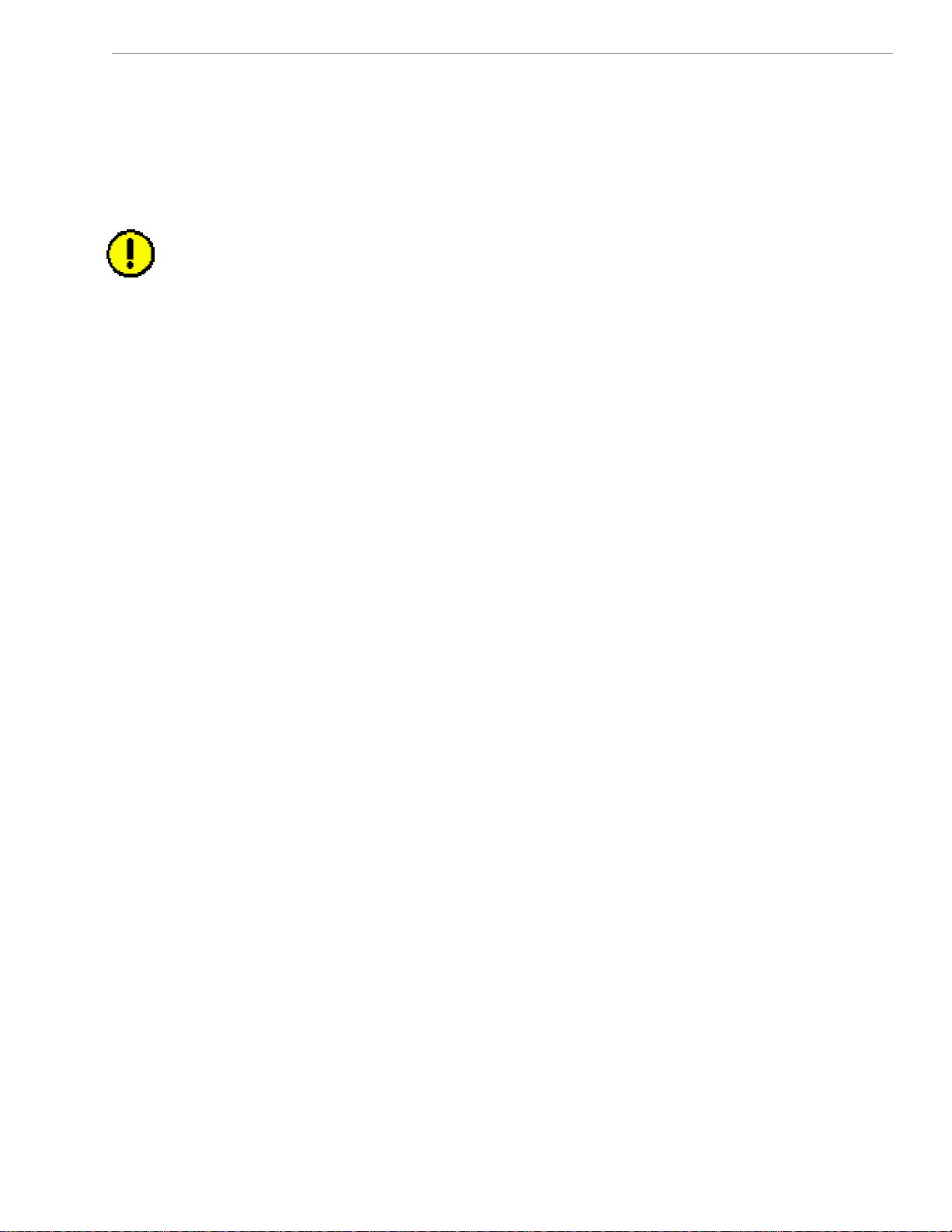
Navini Networks, Inc. Ripwave MX Modem User Guide
E
Regulatory Information
FCC Notice
CAUTION: This device is a Radio Frequency transmitter. It is
exposure requirements for transmitting devices. For all
with window mount, a minimum separation distance of 8 inches (
intained between the antenna and all persons during device operations to ensure compliance
ma
th th For the 2.6 LMX Modem with a window
wi e FCC’s rules for Radio Frequency Exposure.
unt, een the window mount
mo a minimum of 8.3 inches (21 cm) or more must be maintained betw
te cannot be maintained,
an ng device operations. If this minimum distancenna and all persons duri
exposure to RF levels that exceed the FCC’s limits may result.
FCC Compliance and Advisory Statemen
This equipment has been tested and found to comply with the limits for a class B digital device,
Pursuant to Part 15 of the FCC rules. The operation is subject to the following two conditions:
(1) This device may not cause harmful interference, and
(2) This device must accept any interference received, including interference that may cau
undesired operation.
If this equipment causes interference to radio or television reception, which can be determine
turning the equipment off and on, the user should try to correct the interference by one or more of
the following measures:
1) Reorient or relocate the receiving antenna,
2) Increase the separation between the equipment and the receiver,
3) Connect the equipment to an outlet on a circuit that is
receiver is connected,
4) Consult the dealer or an experienced radio/TV technici
This product has been tested and found to be safe in accordance with the Australian Standard for
Human Exposure to Radiation where the user or other parties are 20 cm or more from the aerial.
INFORMATION TO USER
This device has been authorized as a radio frequency transmitter under the appropriate rules of the
Federal Communications Commission. Any changes or modifications not expressly approved by
Navini Networks could void the user’s authority to operate the equipment.
INFORMATION REGARDING ANTENNAS
This device has three embedded antennas: one upright antenna with approximately 2 dBi gain and
two patch antennas, one on each side of the device. Each patch antenna has approximately 6 dBi
gain.
FOR HOME OR OFFICE US
Tested To Comply
With FCC Standards
t
LMX Modems except for the 2.6 LMX
required to comply with FCC RF
20 cm) or more must be
se
d by
different from the one to which the
an for additional suggestions.
7
060210_pv1.6_Ripwave-MX Modem User Guide_40-00382-00b(4.4.2)
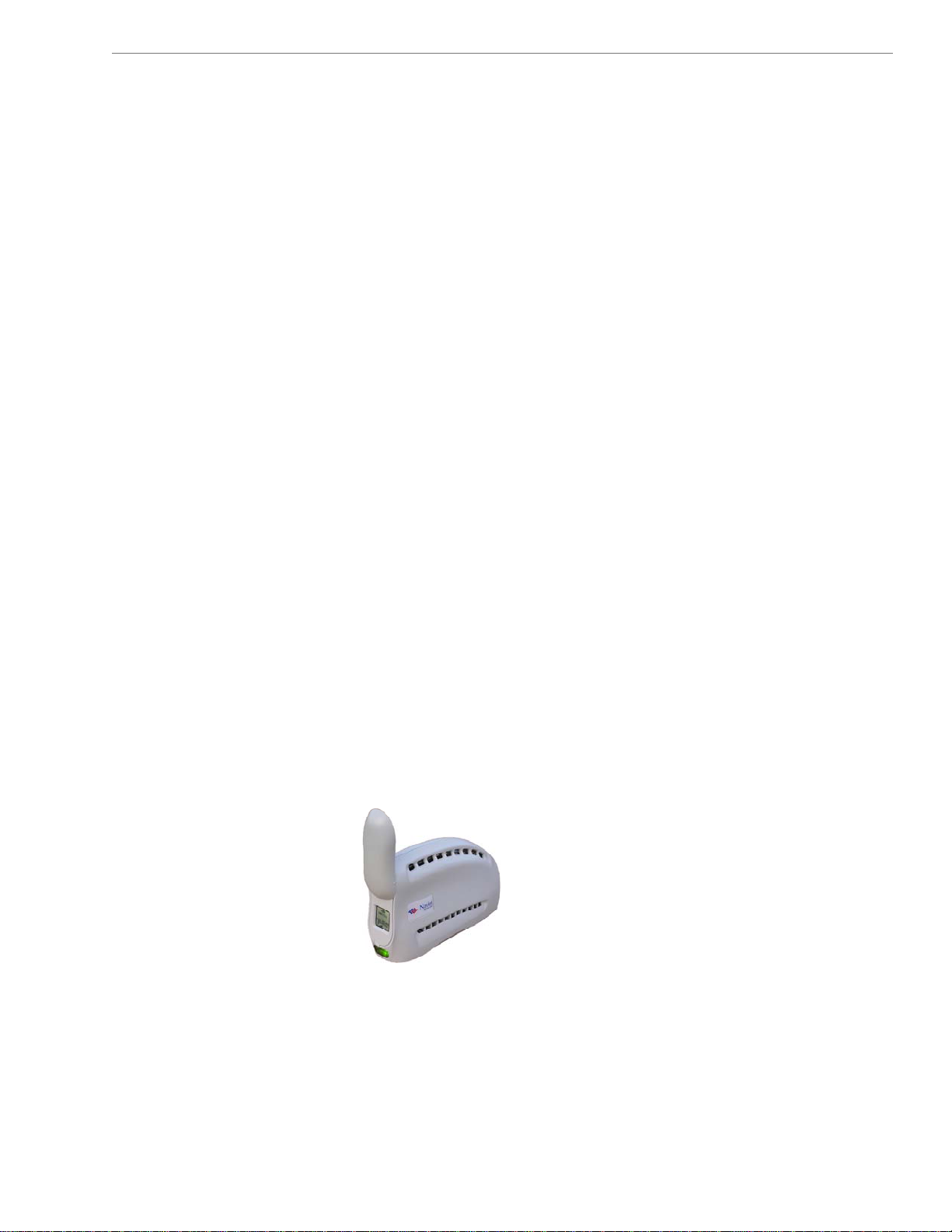
Navini Networks, Inc. Ripwave MX Modem User Guide
Introduction
Package
Inve
Mod M
ntory
em odels
Congratulations! Your Ripwave
the LMX)
connect w
Internet access to residential and small office/home office (SOHO)
customers without requiring professional hardware installation.
The Modem also provides portable service. A computer with this
Modem can move from room-to-room, location-to-location, or
even city-to-city as long as there is coverage in the area.
This manual will guide you through the simple process of installing
the Modem and its monitoring software.
Please verify the contents of your Modem package. Your package
should contain the following:
•
• Modem AC power adapter
• Ethernet straight cable (for PC-to
• Ripwave MX Modem User Guid
• Ripwave MX Modem Quick Installation Guide
If you do not find all of these items in your package, notify the
supplier from whom you obtained it.
Your Modem comes in sever
frequency the Modem will operate in (either the 2.
2.5-2.6 GHz, 3.4 GHz, or 3.5 GHz range). The various models are
detailed on the next page.
2.3, 2.4, 2.5-2.6, 3.4 & 3.52.3, 2.4, 2.5-2.6, 3.4 & 3.5
is a user-friendly, easy-to-install device that helps you
irelessly to the Internet. It provides complete broadband
Modem
GHz LMX Modem
GHz LMX Modem
™
MX Modem (also referred to as
-Modem connection)
e (on CD)
• Navini Diagnostics Installation CD
al models. The model indicates the
3 GHz, 2.4 GHz,
8
060210_pv1.6_Ripwave-MX Modem User Guide_40-00382-00b(4.4.2)
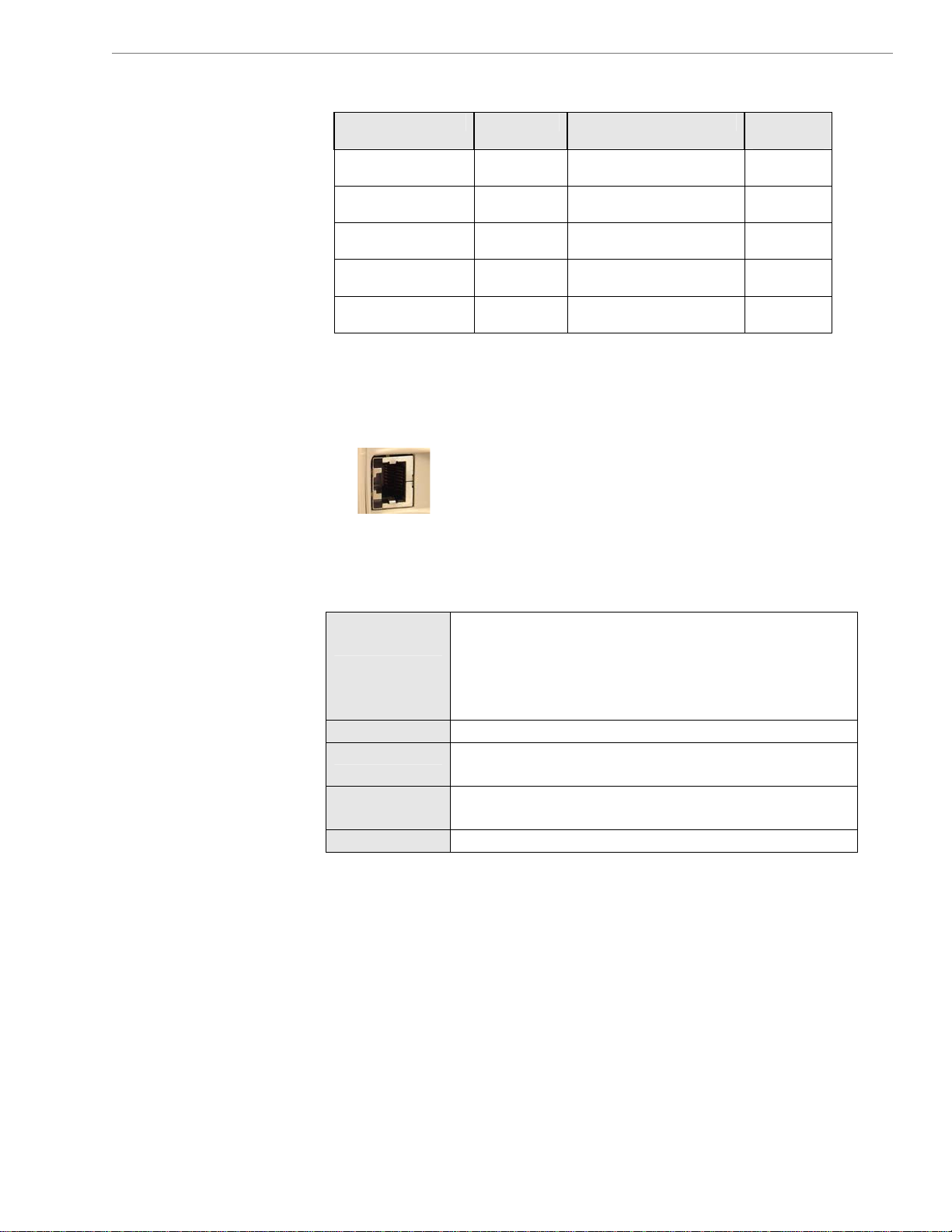
Navini Networks, Inc. Ripwave MX Modem User Guide
Operating
Frequencies
inimum
M
omputing
C
equirements
R
ee, also, Addendum 1)
(S
Modem Model Frequency Range Operating
Band
2.3 GHz LMX 2305-2360
LMX E
2.4 GHz LMX 2400-2483
LMX E
2.5–2.6 GHz LMX 2.5-2.6
LMX E
3.4 GHz LMX 3410-3525
LMX E
3.5 GHz LMX 3475-3600
LMX E
2.305 GHz – 2.360 GHz WCS
2.400 GHz – 2.483 GHz ISM
2.500 GHz – 2.686 GHz EBS-BRS
3.410 GHz – 3.525 GHz WLL
3.475 GHz – 3.600 GHz WLL
The “E” in the model name stands for Ethernet. Your computer
ould have an Ethernet port for connecting the Modem. An
sh
Ethernet connection will function with any Win32
System (Windows
®
98 or later)
.
®
Operating
The following table lists the minimum requirements
should meet before connecting to the Ri
pwave MX Modem.
your computer
Operating
System1:
Any Win32 Operating System (OS) - Windows NT,
Windows 982, Windo
Windows ME
2
, Windows XP
ws 98SE , Windows 2000,
2
3
, or later version.
General Information:
Ensure that the pc network port is enabled.
CPU:
RAM:
Pentium level or higher
32 MB or the Operating System minimum,
whichever is greater
Hard Drive:
Monitor:
1
Note: To upgrade your Operati
software, you must first uninstall
Otherwise, Navini Dia
Guide.
2
Note: The Modem must be left
any Windows 98 or ME platform
the monitor. In the event that hap
the PC.
3
Windows XP must be Service Pack Level 1 or higher.
Note:
4
Navini Diagnostics software is supported on Win98, Win98SE, Win2000,
Note:
inME, WinXP or higher, Mac X (also called Mac10) or higher, or Red Hat
W
inux 8.0 or higher. Mac users must have the Snuffit extraction software.
L
50 MB free disk space for the Navini Diagnostics
onitoring software
m
4
256 colors, 800 x 600 resolution
ng System after loading the Navini Diagnostics
Navini Diagnostics prior to upgrading the OS.
gnostics will not work. See
powered ON whenever you shut down or restart
s. If the Modem is off, a blue screen appears on
pens you will most likely have to power cycle
Uninstall instructions in this
9
060210_pv1.6_Ripwave-MX Modem User Guide_40-00382-00b(4.4.2)
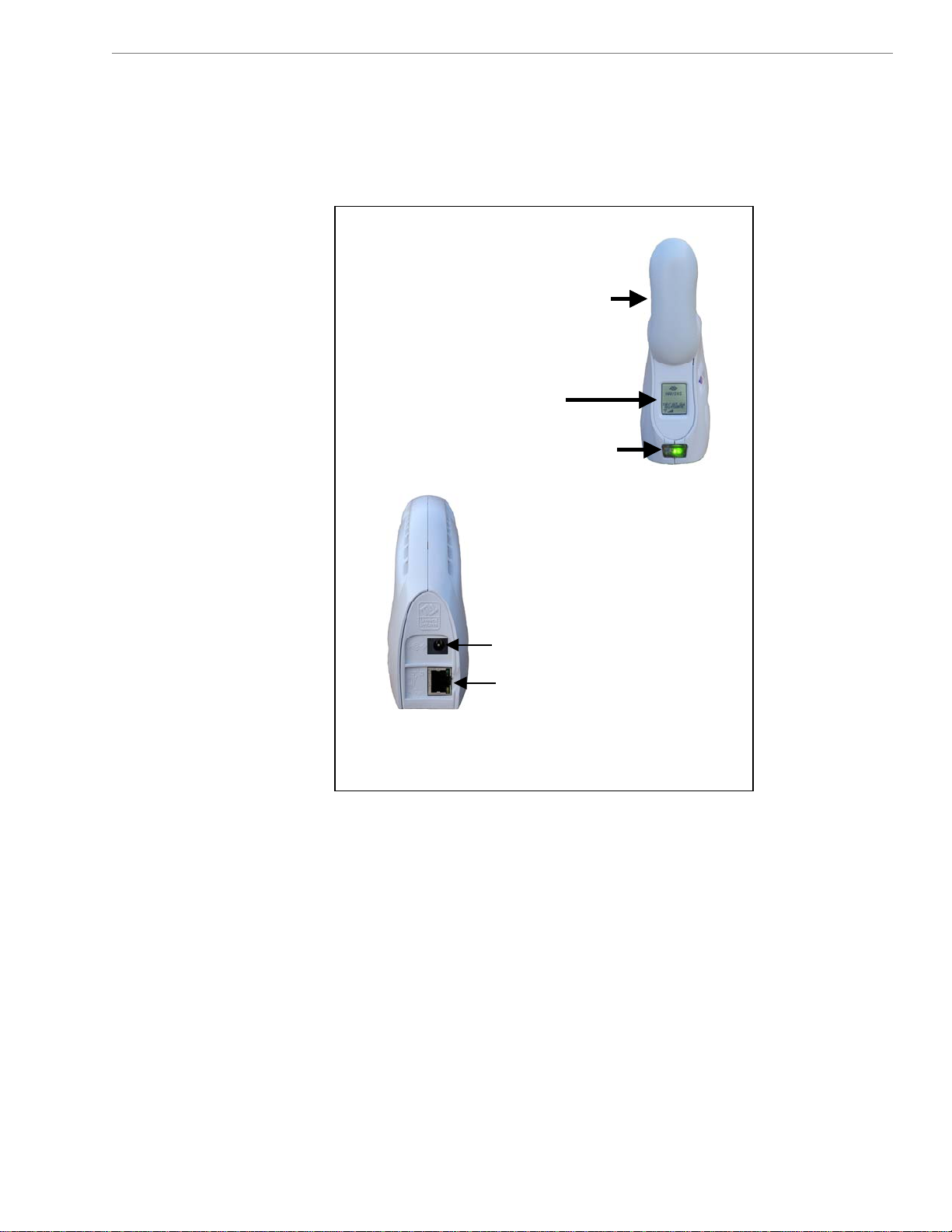
Navini Networks, Inc. Ripwave MX Modem User Guide Navini Networks, Inc. Ripwave MX Modem User Guide
hysical
P
Characteristics
The following figure shows the physical characteristics of the
Modem.
LMX Modems (2.3, 2.4, 2.5-2.6, 3.4, & 3.5 GHz)
Antenna
Antenna
Antenna
Liquid Crystal Display
Liquid Crystal Display
Liquid Crystal Display
On/Off Button
On/Off Button
On/Off Button
Front
Front
Front
Power Adapter Connection
Power Adapter Connection
Power Adapter Connection
Ethernet Cable Connection
Ethernet Cable Connection
Ethernet Cable Connection
Back
Back
Back
10
10
060210_pv1.6_Ripwave-MX Modem User Guide_40-00382-00b(4.4.2)
060210_pv1.6_Ripwave-MX Modem User Guide_40-00382-00b(4.4.2)
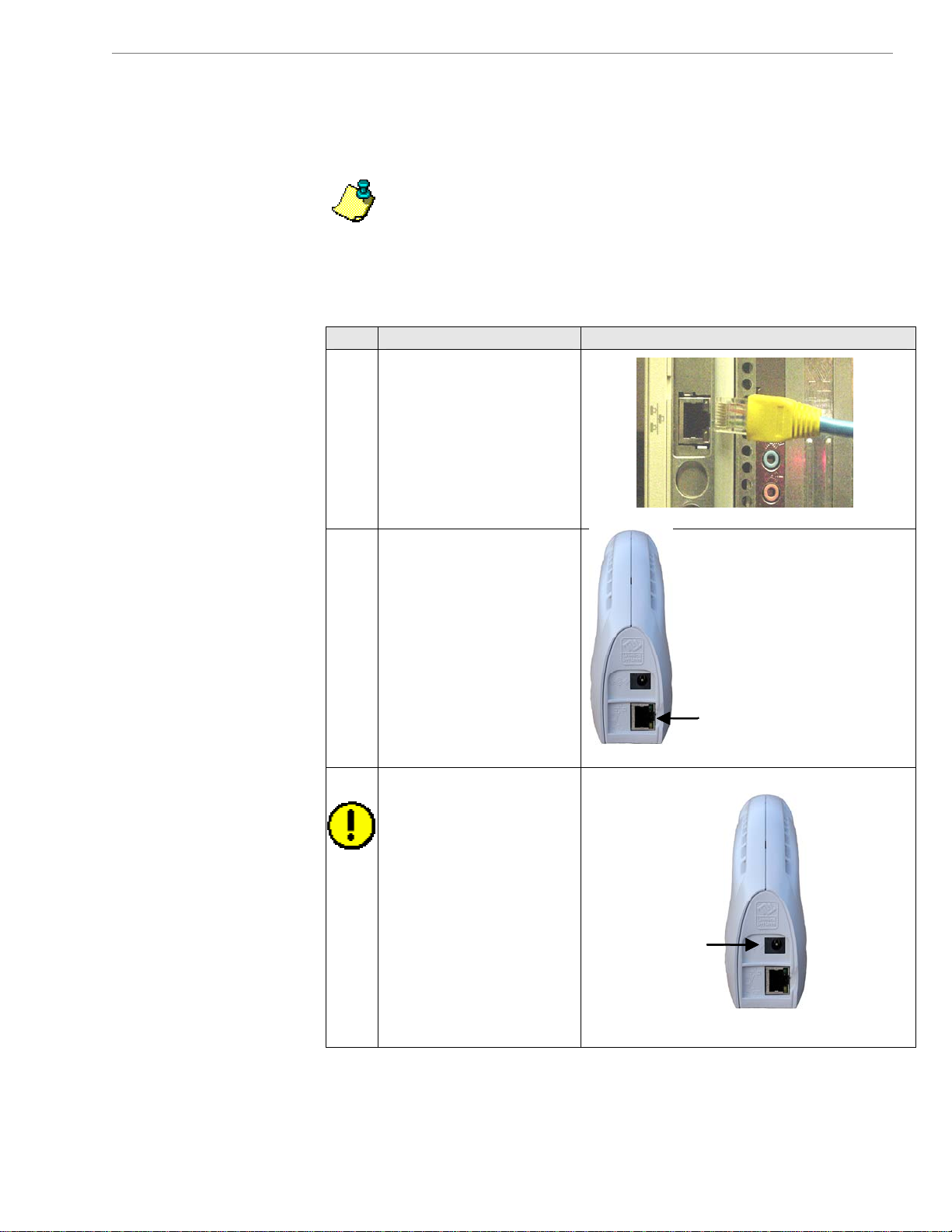
Navini Networks, Inc. Ripwave MX Modem User Guide
The f instruc plain ur M
Installing
the
Modem
ee, also, Addendum 1)
(S
ollowing tions ex how to install yo odem.
Please read all instructions before installing the Modem. Also, turn
o er an em M .
ff the comput d the Mod before installing the odem
Note: e Mo ld i
interference with other equipment when transm
Australian requirem te th ac
o ny p er e 20
r more from a erson or us . If the antenna is clos r than
c er, A afety conditions are violated.
m from the us ustralian s
Step Action Illustration
1. Connect the Ethernet
2. Connect the other end of
3. Connect t
Th dem shou be positioned to minim ze
itting. Also,
e Modem should be plents sta ed 30 cm
cable to the Ethernet
port on the computer.
the Ethernet cable to the
Modem.
he AC power
adapter the Modem.
Plug the o
pow apter into a
110/220
outlet.
CAUTION! Use only
the AC power adapter
supplied with the
Modem. Using any other
adapter can damage the
Modem.
to
ther end of the
er ad
VAC 60/50 Hz
Power adapter
Power adapter
connection
connection
Ethernet cable
Ethernet cable
connection
connection
11
060210_pv1.6_Ripwave-MX Modem User Guide_40-00382-00b(4.4.2)
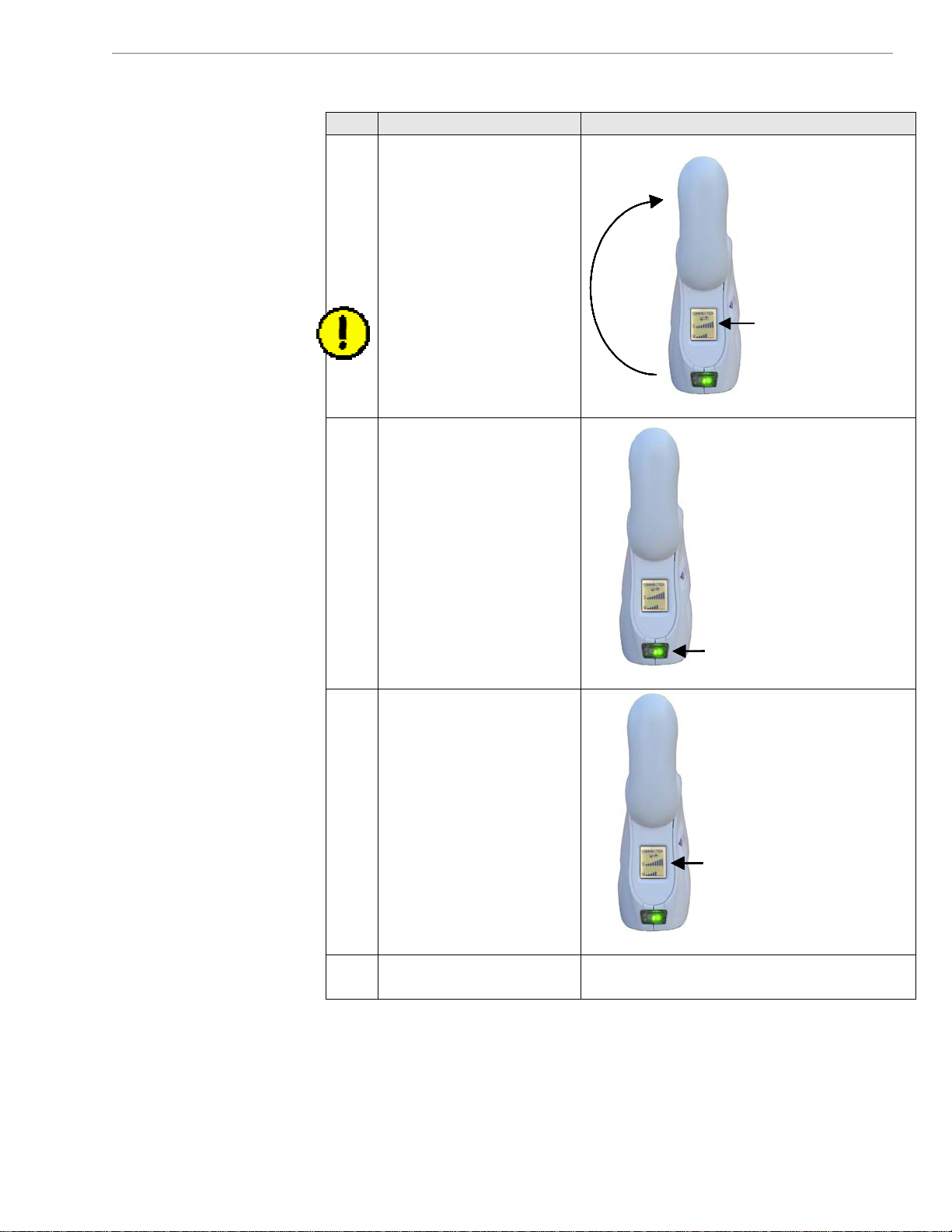
Navini Networks, Inc. Ripwave MX Modem User Guide
continued
odem, Installing the M
Step Action Illustration
4. Rotate the Modem’s
antenna clockwise 180°
Antenna
Antenna
to the UP position.
When the antenna is in
the UP position, the
Modem’s liquid crystal
display (LCD) can be
seen.
Liquid Crystal
Liquid Crystal
CAUTION! Rotating
Liquid Crystal
Display
Display
Display
the antenna up in any
other direction can
damage the Modem.
5. Turn the Modem ON by
pushing the On/Off
button in.
On/Off ButtonOn/Off ButtonOn/Off Button
6. If the LCD turns on,
proceed to Step 7. If the
LCD does not turn on,
there is a problem with
the Modem or the AC
power adapter. Check all
cables for proper
connection. If there is
still a problem, contact
Liquid Crystal
Liquid Crystal
Display (LCD)
Display (LCD)
the supplier who gave
you the package.
7. Turn your computer on
and log in.
12
060210_pv1.6_Ripwave-MX Modem User Guide_40-00382-00b(4.4.2)
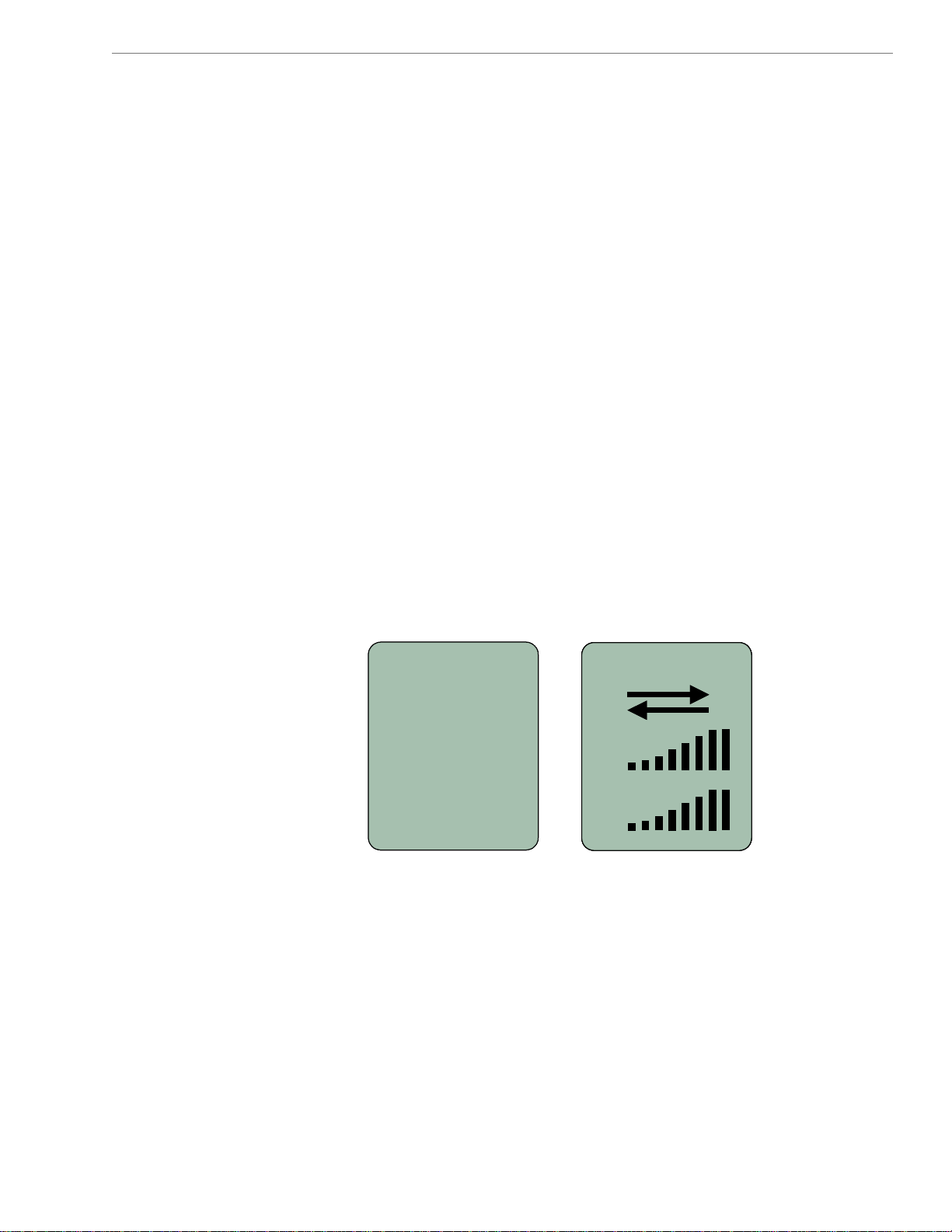
Navini Networks, Inc. Ripwave MX Modem User Guide
Accessing the
Internet
Troubleshooting
he Liquid Crystal
T
isplay (LCD)
D
Now that your Modem is installed and both the Modem and
computer are powered on, you should be able to access the Internet
(that is, assuming you have signed up with a Service Provider).
ccess the Internet, open the web browser that is installed on your
a
computer.
If you are experiencing difficulties with your Internet connection
after installation, please review the
equirements
R
e lso review the ins dures and ensure
requir ments. A tallation proce
the roperly.
all steps were completed p
If you are still experiencing difficulties, look at the Modem’s LCD.
The LCD is a text-based display that provides valuable information
about the Modem’s operation. When you use the LCD in
conjunction with the Navini Diagnostics (NavDiag) monitoring
twa gnal issues, network c nnections,
sof
and
Below is a picture of the Modem’s LCD and the various
indications you will see on the LCD.
The following table defines the indicators that appear on the LCD.
re, you can troubleshoot si
po
wer problems.
1
1
SEARCHING
SEARCHINGSEARCHING
and Addendum 1. Ensure your computer meets those
Minimum Computing
2
2
2
CONNECTED
CONNECTED
CONNECTED
CONNECTED
3
3
3
4
4
4
S
SS
S
SS
5
5
5
Q
Q
Q
Q
o
To
13
060210_pv1.6_Ripwave-MX Modem User Guide_40-00382-00b(4.4.2)
