Page 1
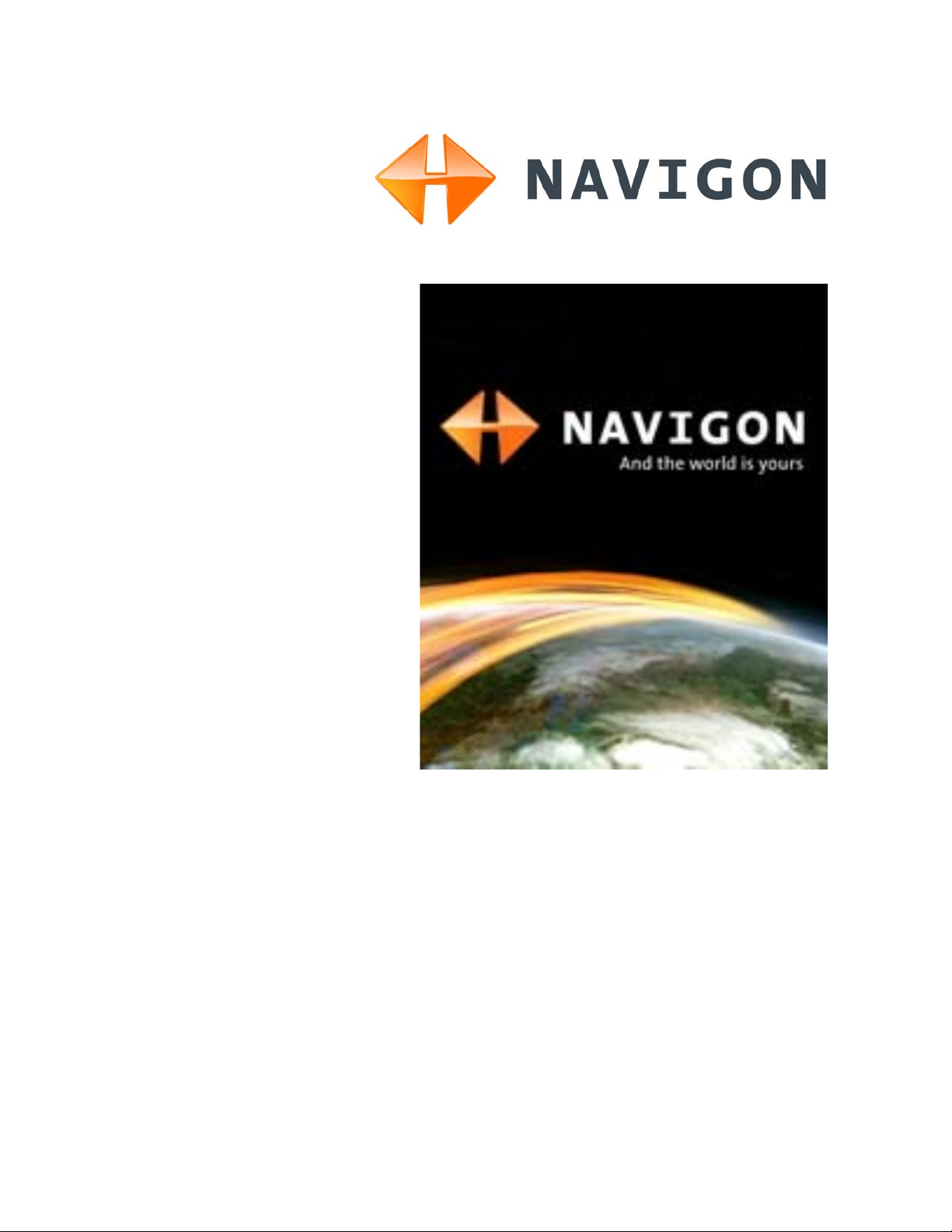
NAVIGON 2100 max | 2120 max
User’s Guide
English (US)
December 2008
Version 2.1
Page 2

Imprint
NAVIGON, INC
200 W Madison Street
Suite 650
Chicago, IL 60606
The information contained herein may be changed at any time
without prior notification. This manual nor any parts thereof
may not be reproduced for any purpose whatsoever without the
express written consent of NAVIGON, INC, nor transmitted in
any form either electronically or mechanically, including photocopying and recording. All technical specifications, drawings,
etc., are subject to copyright law.
© 2008, NAVIGON, INC
All rights reserved.
ii NAVIGON 2100 max | 2120 max User’s Guide December 2008
NAVIGON, INC. Version 2.1
Page 3
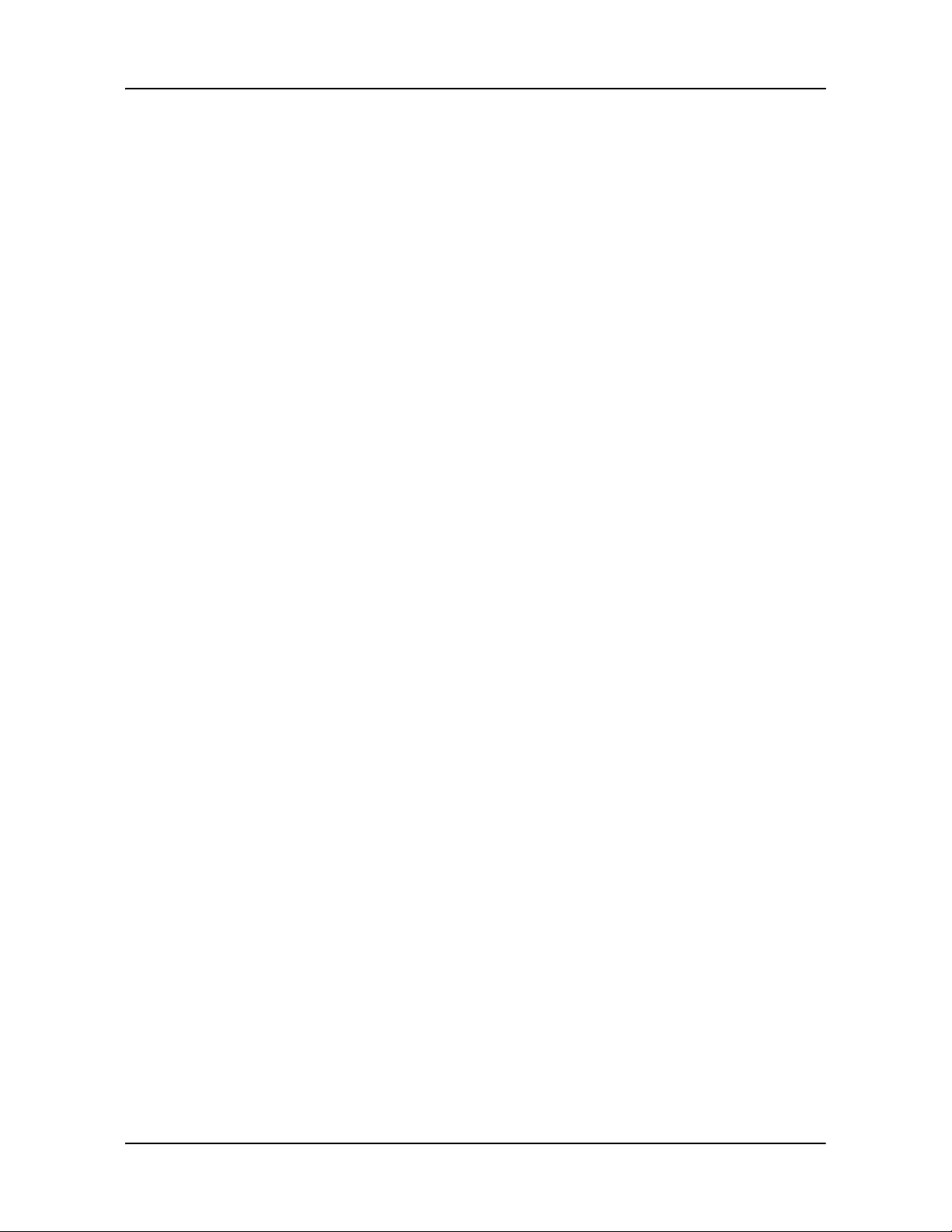
End User License Agreement (EULA)
(SINGLE USE LICENSE)
PLEASE READ THE FOLLOWING SOFTWARE LICENSE (THE “LICENSE”) BEFORE USING
YOUR NAVIGON PRODUCT. BY USING YOUR NAVIGON PRODUCT, YOU ARE AGREEING
TO BE BOUND BY THE TERMS OF THIS LICENSE. IF YOU DO NOT AGREE WITH THEM,
OR DO NOT WANT THEM TO BE BINDING ON YOU, YOU SHOULD PROMPTLY RETURN
THE NAVIGON PRODUCT TO THE PLACE WHERE YOU OBTAINED IT FOR A REFUND.
1. OWNERSHIP
It is hereby understood and agreed by you that NAVIGON, Inc. (“NAVIGON”) is the owner of all
title, ownership rights, intellectual property rights and copyrights in and to the software (“Software”), including, but not limited to, any source codes, object codes, codifications, methods, formulas, images, photographs, animation, video, audio and text incorporated into the Software and
the accompanying printed materials. The Software shall remain the sole and exclusive property
of NAVIGON and its licensors' and NAVIGON and its licensors’ will retain all pa tents, copyrights
and other intellectual property rights in the Software, as applicable. For the avoidance of doubt,
you also hereby understand and agree that NAVIGON and/or its third party licensors own all right,
title and interest in and to all accessories and content which work with, are included in or subsequently enabled on the Software, including, but not limited to, all intellectual property rights therein
(the “Content”).
You through your purchase of this product do not acquire any ownership rights to the Software or
Content. You own the hardware device (the “Hardware Device”) on which the Software is
recorded, but NA VIGON or it s licensors’, as applicable, retain ownership of all copies of the Software and Content at all times.
2. LICENSE
2.1 In consideration of the p ayment of a lic ense fee, which is a percentage of the price paid by
you for this Software and Hardware Device, NAVIGON hereby grants you a limited and non-exclusive right to use and display this copy of the Software and Content on this single Hardware
Device. This License does not grant any rights to obtaining future upgrades, updates or supplements of the Software or Content. If upgrades, updates or supplements of the Software are
obtained, however, the use of such upgrades or updates is governed by this License and the
amendments that may accompany them and may be subject to additional payments and conditions.
2.2 NAVIGON hereby reserves any and all rights to and may require that Software and Content upgrades (including, but not limited to, version changes) be downloaded into your Hardware
Device to receive applicable updates. These software upgrades may potentially change your
user experience.
2.3 All rights not expressly granted are hereby reserved by NAVIGON.
December 2008 NAVIGON 2100 max | 2120 max User’s Guide iii
Version 2.1 NAVIGON, INC.
Page 4
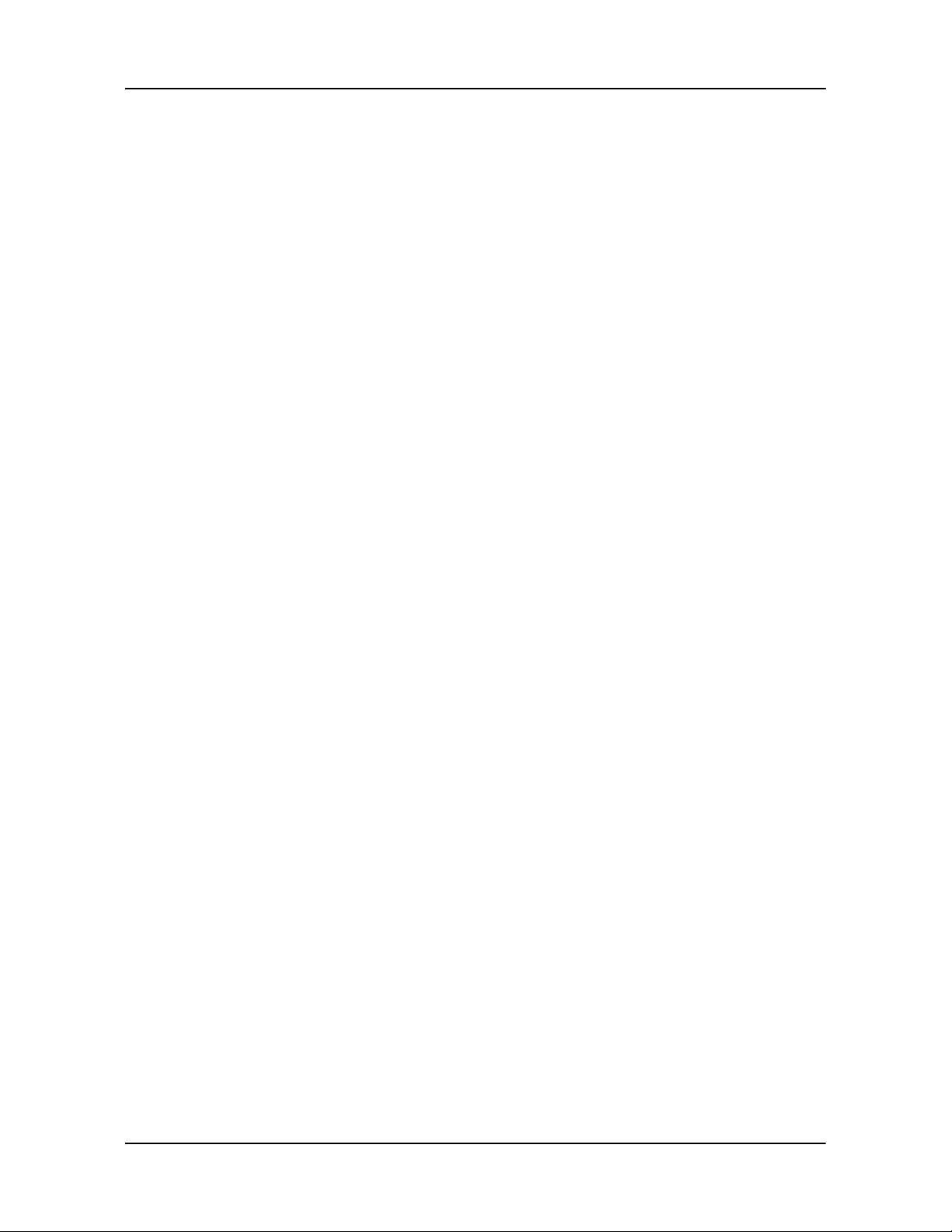
3. TERM
The License is effective until terminated. Your rights under this License will terminate automatically without notice from NAVIGON if you fail to comply with any term(s ) of this Licen se. Upon the
termination of this License, you shall cease all use of the Software.
4. RESTRICTIONS ON USE
4.1 Y ou shall not transfer the Software to other suitable hardware devices without NAVIGON’s
express, prior written consent.
4.2 You shall not, without NAVIGON's express written consent:
(a) Copy or reproduce the Software;
(b) Electronically transfer the Software through area or other network systems or any
other system or use the Software on a server or any other device that permits simultaneous use of the Software by multiple users;
(c) Reproduce, copy, modify, adapt, reverse engineer, decompile or create derivative
works based on the Software or any accompanying materials; or
(d) Remove, destroy, cover-up or obliterate any notices on the Software with regard to
patent, trademark, trade dress or any other intellectual property or proprietary right.
4.3 You may not transfe r the Content includ ed within the Software apart from a permitted
transfer of the Software itself. You also may not extract or remove the Content from the Software
or otherwise make use of the Content apart from the Software.
4.4 You agree to use the Content with the Hardware Device solely for personal, non-commer-
cial purposes for which you were licensed, and not for service bureau, time-sharing or other similar purposes. Accordingly, but subject to the restrictions set forth in Sections 4 and 5, you may
copy the Content only as necessary for your personal use to (a) view it, and (b) save it, provided
that you do not remove any copyright notices that appear and do not modify the Content in any
way. You agree not to otherwise reproduce, copy, modify, adapt, decompile, disassemble or
reverse engineer any portion of the Content, and may not transfer or distribute it in any form, for
any purpose, except to the extent permitted by mandatory laws.
4.5 THE SOFTWARE, CONTENT AND THE HARDWARE DEVICE ARE NOT DESIGNED
OR INTENDED FOR USE IN ON-LINE CONTROL OF AIRCRAFT, AIR TRAFFIC, AIRCRAFT
NAVIGATION OR AIRCRAFT COMMUNICATIONS, OR IN THE DESIGN, CONSTRUCTION,
OPERATION OR MAINTENANCE OF ANY NUCLEAR FACILITY OR FOR USE IN THE CONTROL OF MASS TRANSIT OR MEDICAL APPLICATIONS OR IN ANY OTHER INHERENTLY
DANGEROUS APPLICA TION. NAVIGON AND ITS SUPPLIERS DISCLAIM ANY EXPRESS OR
IMPLIED WARRANTY OF FITNESS FOR SUCH USES AND SHALL NOT BE LI ABLE FOR ANY
iv NAVIGON 2100 max | 2120 max User’s Guide December 2008
NAVIGON, INC. Version 2.1
Page 5
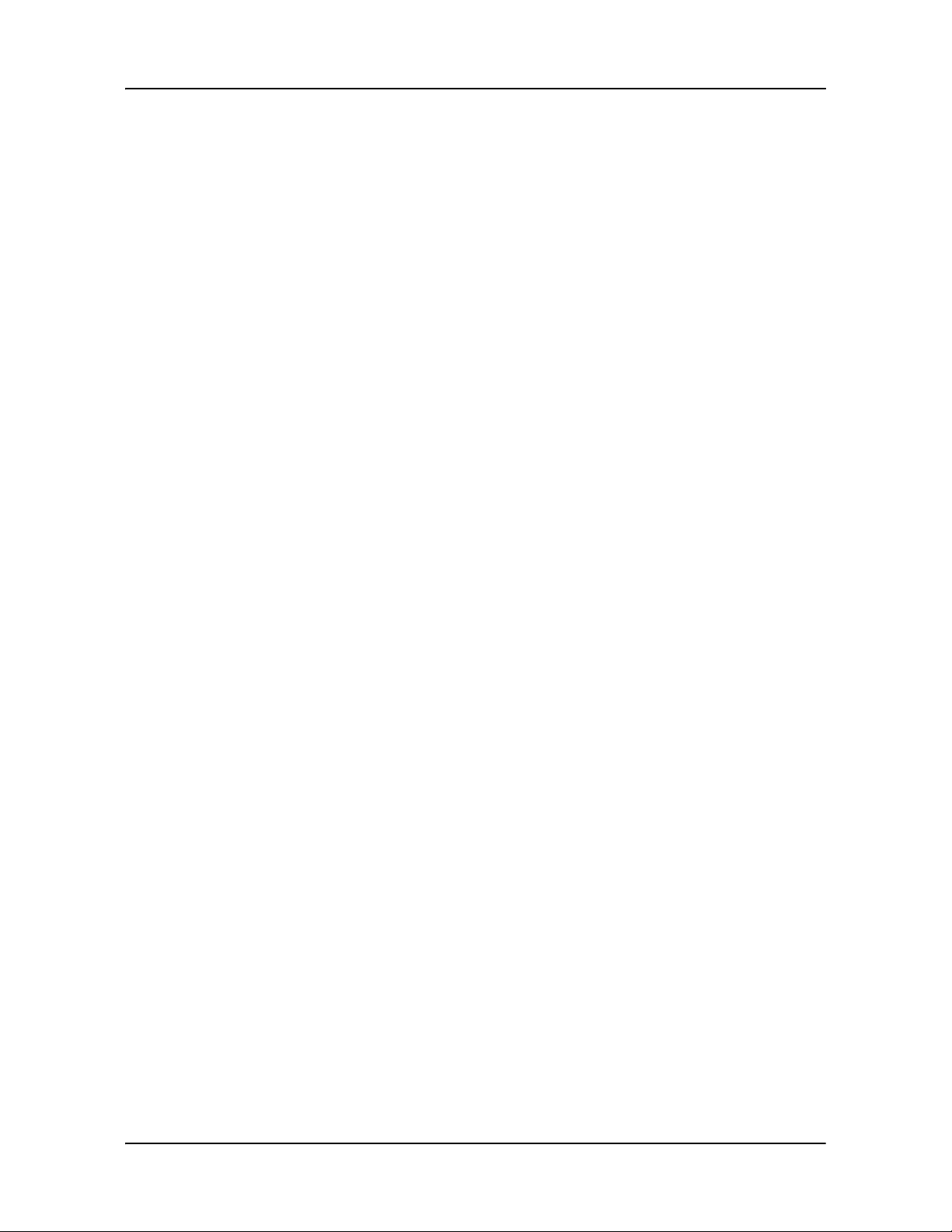
CLAIMS OR DAMAGES ARISING FROM SUCH USE IF YOU USE THE SOFTWARE, CONTENT OR HARDWARE DE VIC E IN SUCH APPLICATIONS.
5. RESTRICTIONS ON TRANSFER
5.1 You may transfer, in whole, the Hardware Device, the Software and this License to
another party if the other party agrees to accept the terms and conditions of this License. For the
avoidance of doubt, you may not transfer the Software and related Content separately from the
Hardware Device.
5.2 You shall not sub-license, lease, assign, or transfer the Hardware Device, the Software
and this License except as expressly provided in this License. Any attempt otherwise to sublicense, lease, assign, or transfer any of the rights, duties, or obligations hereunder renders this
License VOID.
6. EXPORT CONTROL
You may not use or otherwise export or re-export the Software except as authorized by the laws
of the United States law and the laws of the jurisdiction(s) in which the Software were obtained.
For the avoidance of doubt, the Software may not be exported or re-exported (a) into any U.S.
embargoed countries or (b) to anyone on the U.S. Treasury Department's list of Specially Designated Nationals or the U.S. Department of Commerce Denied Person’s List or Entity List. By
using the Software, you represent and warrant that you are not located in any such country or on
any such list. You also agree that you will not use the Software for any purposes prohibited by
laws of the United States, including, without limitation, the development, design, manufacture or
production of missiles, nuclear, chemical or biological weapons.
7. WARRANTY DISCLAIMER
7.1 EXCEPT FOR THE LIMITED WARRANTY DOCUMENT INCLUDED WITH THE HARD-
WARE DEVICE, IF ANY, AND T O THE MAXIMUM EXTENT PERMITTED B Y APPLICABLE LA W ,
ALL SOFTWARE, OTHER COMPONENTS THEREOF AND CONTENT ARE PROVIDED ON AN
“AS IS” BASIS. YOU EXPRESSLY ACKNOWLEDGE AND AGREE THAT YOUR USE OF THE
SOFTWARE IS AT YOUR SOLE RISK AND THAT THE ENTIRE RISK AS TO SATISFACTORY
QUALITY, PERFORMANCE, ACCURACY AND EFFORT IS WITH YOU. EXCEPT AS OTHERWISE EXPRESSLY STATED IN THIS LICENSE, NAVIGON DOES NOT MAKE, AND HEREBY
EXPRESSLY DISCLAIMS, ANY AND ALL EXPRESS AND/OR IMPLIED WARRANTIES,
INCLUDING, BUT NOT LIMITED TO, WARRANTIES OF MERCHANTABILITY, FITNESS FOR A
PARTICULAR PURPOSE, NONINFRINGEMENT AND TITLE, AND ANY WARRANTIES ARISING FROM A COURSE OF DEALING, USAGE OR TRADE PRACTICE. WITHOUT LIMITING
THE FOREGOING, (A) NAVIGON DOES NOT WARRANT THAT (i) THE SOFTWARE OR CONTENT WILL MEET YOUR REQUIREMENTS, (ii) THE SOFTWARE OR CONTENT WILL BE
UNINTERRUPTED, TIMELY, SECURE OR ERROR-FREE, (iii) THE RESULTS THAT MAY BE
OBTAINED FROM THE USE OF THE SOFTWARE OR CONTENT WILL BE ACCURATE OR
RELIABLE, OR (iv) ANY ERRORS IN THE SOFTWARE OR CONTENT WILL BE CORRECTED;
AND (B) NO ADVICE OR INFORMATION, WHETHER ORAL OR WRITTEN, OBTAINED BY
December 2008 NAVIGON 2100 max | 2120 max User’s Guide v
Version 2.1 NAVIGON, INC.
Page 6
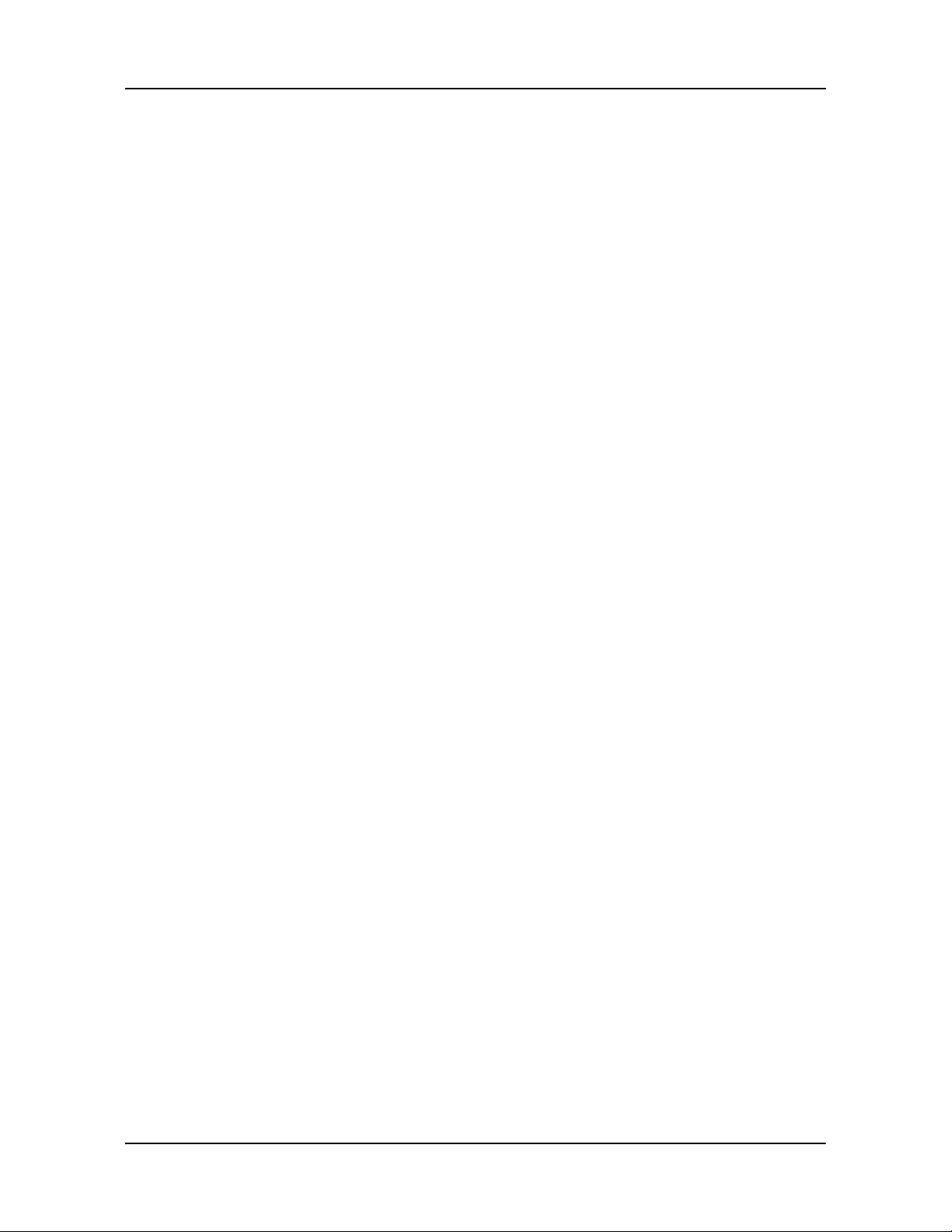
YOU FROM NAVIGON OR THROUGH THE USE OF THE SOFTWARE OR CONTENT SHALL
CREATE ANY WARRANTY NOT EXPRESSLY STATED IN THIS LICENSE. YOU UNDERST AND AND AGREE THAT THE USE OF THE SOFTWARE AND CONTENT IS DONE AT YOUR
OWN DISCRETION AND RISK AND THAT YOU WILL BE SOLELY RESPONSIBLE FOR ANY
DAMAGES. SOME JURISDICTIONS DO NOT ALLOW THE EXCLUSION OF IMPLIED WARRANTIES OR LIMITATIONS ON APPLICABLE STATUTORY RIGHTS OF A CONSUMER, SO
THE ABOVE EXCLUSION AND LIMITATIONS MAY NOT APPLY TO YOU.
7.2 This exclusion does not apply to (a) any implied condition as to title and (b) any implied
warranty as to conformity with description. If applicable law requires any implied warranties with
respect to the Software, Content or the Hardware Device, all such warranties are limited in duration to ninety (90) days unless stated otherwise in writing.
7.3 Any suggestions by NAVIGON or NAVIGON's agents regarding use, application, or suit-
ability of the Software shall not be construed as an express warranty unless confirmed to be such
in writing by NAVIGON.
8. LIMITATION OF LIABILITY
8.1 TO THE MAXIMUM EXTENT PERMITTED BY LA W AND EXCEPT AS OTHERWISE
EXPRESSLY STATED IN THIS LICENSE, NAVIGON WILL NOT BE LIABLE OR RESP ONSIBLE
TO YOU OR ANY OTHER PERSON OR ENTITY FOR ANY TYPE OF DIRECT, INCIDENTAL,
SPECIAL, PUNITIVE, INDIRECT OR CONSEQUENTIA L DAMAGES, INCLUDING, BUT NOT
LIMITED TO, LOST REVENUE, LOST PROFITS, REPLACEMENT GOODS, LOSS OF PROPRIETARY MATERIAL, RIGHTS OR SERVICES, BUSINESS INTERRUPTION, LOSS OR CORRUPTION OF ELECTRONIC COMMUNICATIONS, OR INTERRUPTION OR LOSS OF USE OF
SERVICES OR EQUIPMENT, EVEN IF ADVISED OF THE POSSIBILITY OF SUCH DAMAGES,
OTHER PECUNIARY LOSS, AND WHETHER ARISING UNDER THEORY OF CONTRACT,
TORT (INCLUDING NEGLIGENCE), STRICT LIABILITY OR OTHERWISE. SOME JURISDICTIONS DO NOT ALLOW THE LIMIT ATION OF LIABILITY FOR PERSONAL INJURY, OR OF
INCIDENTAL OR CONSEQUENTIAL DAMAGES, SO THIS LIMITATION MAY NOT APPLY TO
YOU.
8.2 IN NO EVENT SHALL NAVIGON’S TOTAL LIABILITY (WHETHER ARISING UNDER A
THEORY OF CONTRACT, TORT, INCLUDING NEGLIGENCE, STRICT LIABILITY OR OTHERWISE) UNDER OR IN CONNECTION WITH THIS LICENSE OR BASED ON ANY CLAIM FOR
INDEMNITY OR CONTRIBUTION EXCEED THE AMOUNT OF PURCHASE PRICE OF THE
LICENSE. NOTWITHSTANDING ANY OF THE FOREGOING, YOU EXPRESSLY ACKNOWLEDGE AND AGREE THAT NAVIGON WILL NOT BE LIABLE FOR ANY CLAIMS OR DAMAGES
WHA TSOEVER, WHICH ARISE MORE THAN ONE (1) YEAR PRIOR TO THE I NSTITUTION OF
A LAWSUIT. THE FOREGOING LIMITATIONS WILL APPLY EVEN IF THE ABOVE STATED
REMEDY FAILS OF ITS ESSENTIAL PURPOSE.
8.3 Without limiting the foregoing, NAVIGON shall not be liable for any loss resulting from a
cause over which NAVIGON does not have sole and direct control, including, but not limited to,
failure of electronic or mechanical equipment or communication lines; telephone or other interconnection problems; bugs, errors, configuration problems or incompatibility of computer hardware or
vi NAVIGON 2100 max | 2120 max User’s Guide December 2008
NAVIGON, INC. Version 2.1
Page 7

software; problems with equipment or services relating to your computers; problems with intermediate computer or communications networks or facilities; problems with data transmission facilities
or your telephone or telephone services; unauthorized access, theft, operator errors, severe
weather, earthquakes or labor disputes; or the termination of traffic data services or networks by
service providers of same.
9. THIRD PARTY SOFTWARE LICENSES
NAVIGON and the Hardware Device may make use of third party software. Notwithstanding the
terms and conditions of this License, use of some third party materials included in the Software
may be subject to other terms and conditions. The official third party copyright notices and specific license conditions of these third party software codes and algorithms are provided at the end
of this License. You hereby agree to the terms and conditions for such third party software.
10. REMEDIES FOR BREACH
You understand and agree that NAVIGON will not have adequate remedy at law for the material
breach or threatened breach by you, or your, agents, employees, representatives or subcontractors, of any one or more of the covenants set forth in this License, including, but not limited to,
Sections 3, 4, 5 and 6 of this License. You agree that in the event of any such material breach or
threatened breach, NAVIGON may, in addition to (but not in substitution for) the other remedies
which may be available to it either at law or in equity, file suit in equity to enjoin you from the
breach of or threatened breach of said covenants.
11. JURISDICTION AND DISPUTES; SEVERABILITY
11.1 This License is governed by the laws of the State of Illinois without regard to its conflict of
laws rules.
11.2 All disputes hereunder shall be resolved in the applicable state or federal courts of the
St ate of Illinois located within Cook County, Illinois. T o the extent permitted by law the parties consent to the jurisdiction of such courts, agree to accept service of process by mail, and waive any
jurisdictional or venue defenses otherwise available.
11.3 If at any time any one or more of the provisions of this License become invalid, illegal or
unenforceable in any respect for any reason, the validity, legality and enforceability of any such
provision in every other respect and of the remaining provisions of this License shall not be in any
way impaired.
12. INTEGRATION
This License constitutes the entire understanding of the parties, and revokes and supersedes all
prior agreements, oral or written, between the parties, and is intended as a final expression of
their agreement. This License shall not be modified or amended except in writing signed by
December 2008 NAVIGON 2100 max | 2120 max User’s Guide vii
Version 2.1 NAVIGON, INC.
Page 8
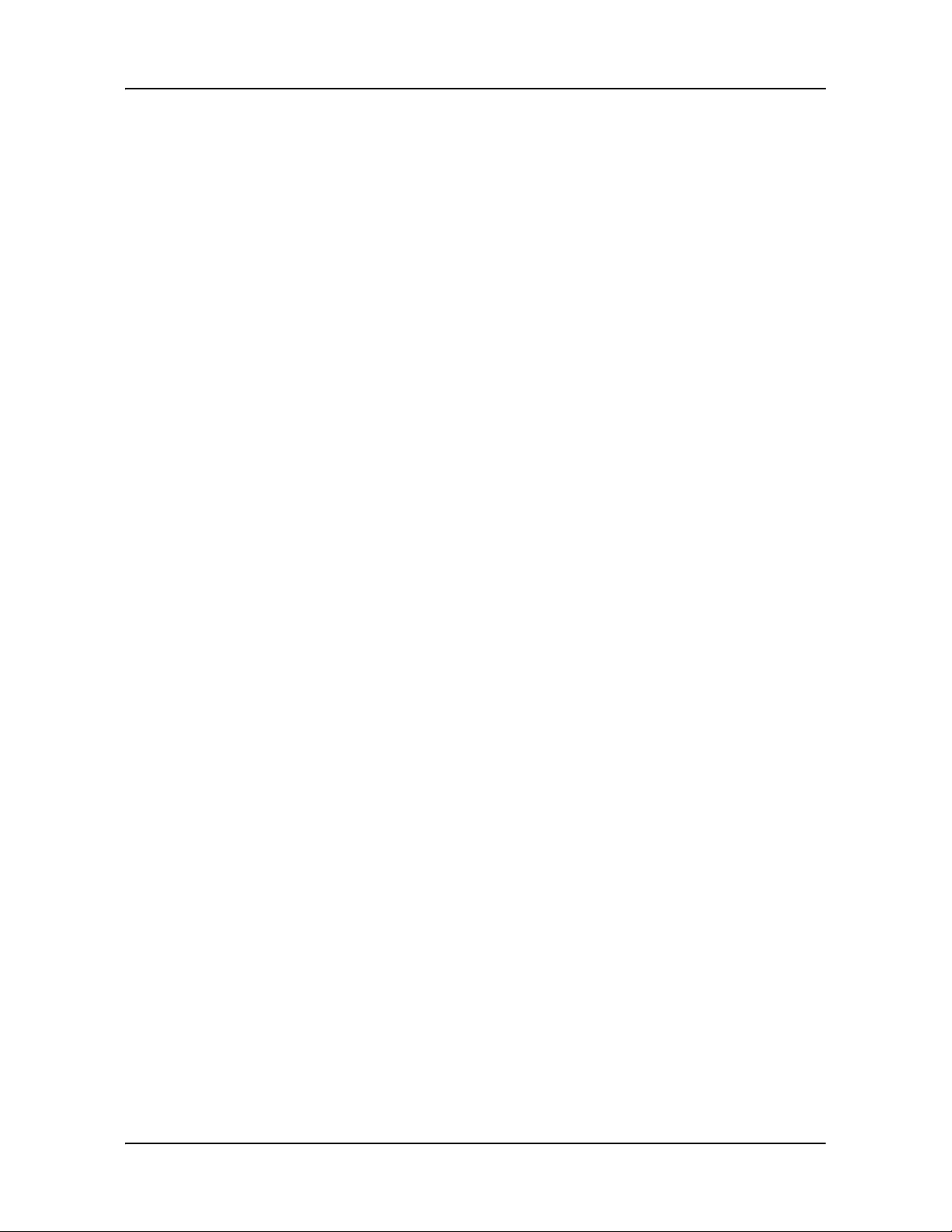
NAVIGON. This License shall take precedence over any other documents that may be in conflict
therewith.
ADDITIONAL TERMS AND CONDITIONS OF USE RELATING TO THE TOTAL TRAFFIC NETWORK DATA PROVIDED WITH YOUR NAVIGON PRODUCT:
A. Total Traffic Network, a division of Clear Channel Broadcasting, Inc., holds the rights to
the traffic incident data and RDS-TMC network through which it is delivered. Yo u may not modify,
copy, scan or use any other method to reproduce, duplicate, republish, transmit or distribute in
any way any portion of traffic incident data. You agree to indemnify, defend and hold harmless
Clear Channel Broadcasting, Inc. (and its affiliates) against any and all claims, damages, costs or
other expenses that arise directly or indirectly out of (1) your unauthorized use of the traffic incident data or the RDS-TMC network, (2) your violation of this directive and/or (3) any unauthorized
or unlawful activities by you in connection herewith.
B. Total Traffic Network traffic data is inform ationa l only. User assumes all risk of use. Total
Traffic makes no representations about content, traffic and road conditions, route usability, or
speed.
C. T OTAL TRAFFIC NETWORK TRAFFIC DATA IS PROVIDED "AS IS," AND "WHERE IS".
TOTAL TRAFFIC NETWORK EXPRESSLY DISCLAIMS ALL WARRANTIES OR WITH
RESPECT TO THE TRAFFIC DATA (INCLUDING, WITHOUT LIMITATION, THAT THE TRAFFIC
DATA WILL BE ERROR-FREE OR WILL OPERATE WITHOUT INTERRUPTION), EXPRESS,
IMPLIED OR STATUTORY, INCLUDING, WITHOUT LIMITATION, THE IMPLIED WARRANTIES
OF MERCHANTABILITY, NON-INFRINGEMENT, FITNESS FOR A PARTICULAR PURPOSE,
OR THOSE ARISING FROM A COURSE OF DEALING OR USAGE OF TRADE.
D. TOTAL TRAFFIC NETWORK WILL NOT BE LIABLE TO YOU FOR ANY INDIRECT,
SPECIAL, CONSEQUENTIAL, EXEMPLARY, OR INCIDENTAL DAMAGES (INCLUDING, WITHOUT LIMIT ATION, LOST REVENUES, ANTICIP ATED REVENUES, OR PROFITS RELATING TO
THE SAME) ARISING FROM ANY CLAIM RELATING DIRECTLY OR INDIRECTLY TO USE OF
THE TRAFFIC DATA, WHETHER A CLAIM FOR SUCH DAMAGES IS BASED ON WARRANTY,
CONTRACT, TORT (INCLUDING, WITHOUT LIMITATION, NEGLIGENCE OR STRICT LIABILITY).
E. IN SOME AREAS A PORTION OF THE TRAFFIC INFORMATION IS PROVIDED BY
INRIX, INC. AND (IN CERTAIN STATES) VIRGINIA DEPARTMENT OF TRANSPORTATION,
UDOT COMMUTERLINK™, AND/OR LOS ANGELES METRO AND CALTRANS. ALL RIGHTS
RESERVED.
viii NAVIGON 2100 max | 2120 max User’s Guide December 2008
NAVIGON, INC. Version 2.1
Page 9
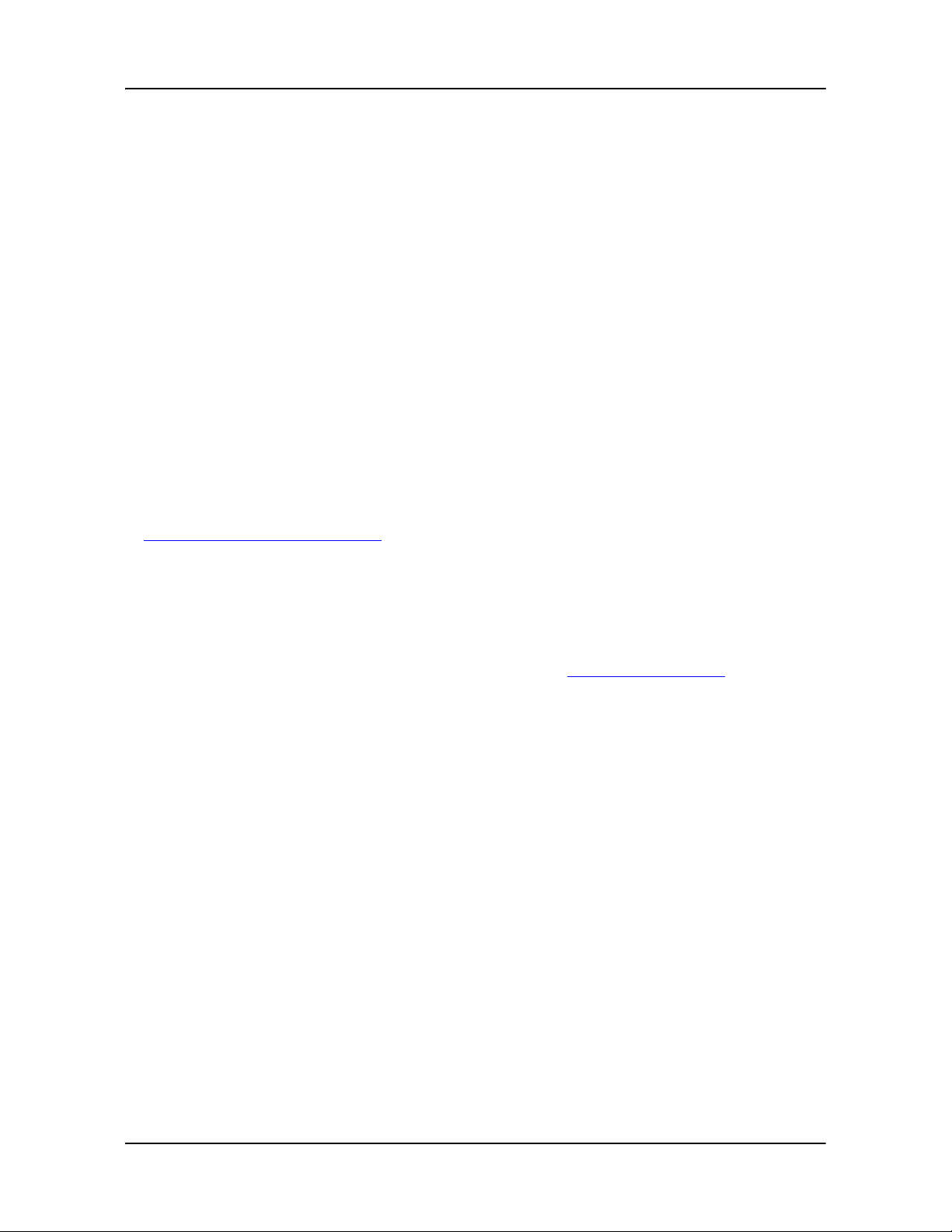
NOTICE REGARDING NAVIGON FRESHMAPS FEATURE:
Internet access is required to use the FreshMaps feature on your NAVIGON enabled product.
Download performance can vary based on bandwidth speeds. When applicable, your NAVIGON
FreshMaps subscription includes quarterly map updates. For NAVIGON FreshMaps accessory
activation is purchased, you must register your product at www.navigonusa.com/freshmaps within
60 days from the date of purchase of the accessory to qualify for updates. NAVIGON hereby
reserves any and all rights to and may require that software upgrades (including, but not limited
to, version changes) be downloaded into your device to receive NAVIGON FreshMaps updates.
These software upgrades may potentially change your user experience. Retain proof of purchase
to assist with future customer support.
NAVIGON FreshMaps Disclaimer (General)
NAVIGON FreshMaps is a subscription whose duration is limited to the period described on the
purchased product. Internet access and a USB cable (that includes a TYPE-A connector and a
MINI-B connector) are required to use NAVIGON FreshMaps. Windows XP or Windows Vista is
recommended. Download performance can vary based on bandwidth speeds (broadband internet access is required). Customers must register their device and activate NAVIGON FreshMaps
at www.navigonusa.com/freshmaps
within 60 days from the date of purchase to qualify for
updates. Software upgrades that could potentially change the user experience may be required to
be downloaded in order to receive updates. NAVIGON FreshMaps updates are dependent on the
updating of the product’s underlying map database provided to NAVIGON by a third party . Therefore, the timing and availability of NAVIGON FreshMaps updates are subject to change based on
when the third-party supplier provides updates to NAVIGON. Map data sizes increase and may
necessitate additional storage capacity for which the customer wil l be solely responsible for providing. Retain proof of purchase. For further information, visit www.navigonusa.com
.
December 2008 NAVIGON 2100 max | 2120 max User’s Guide ix
Version 2.1 NAVIGON, INC.
Page 10
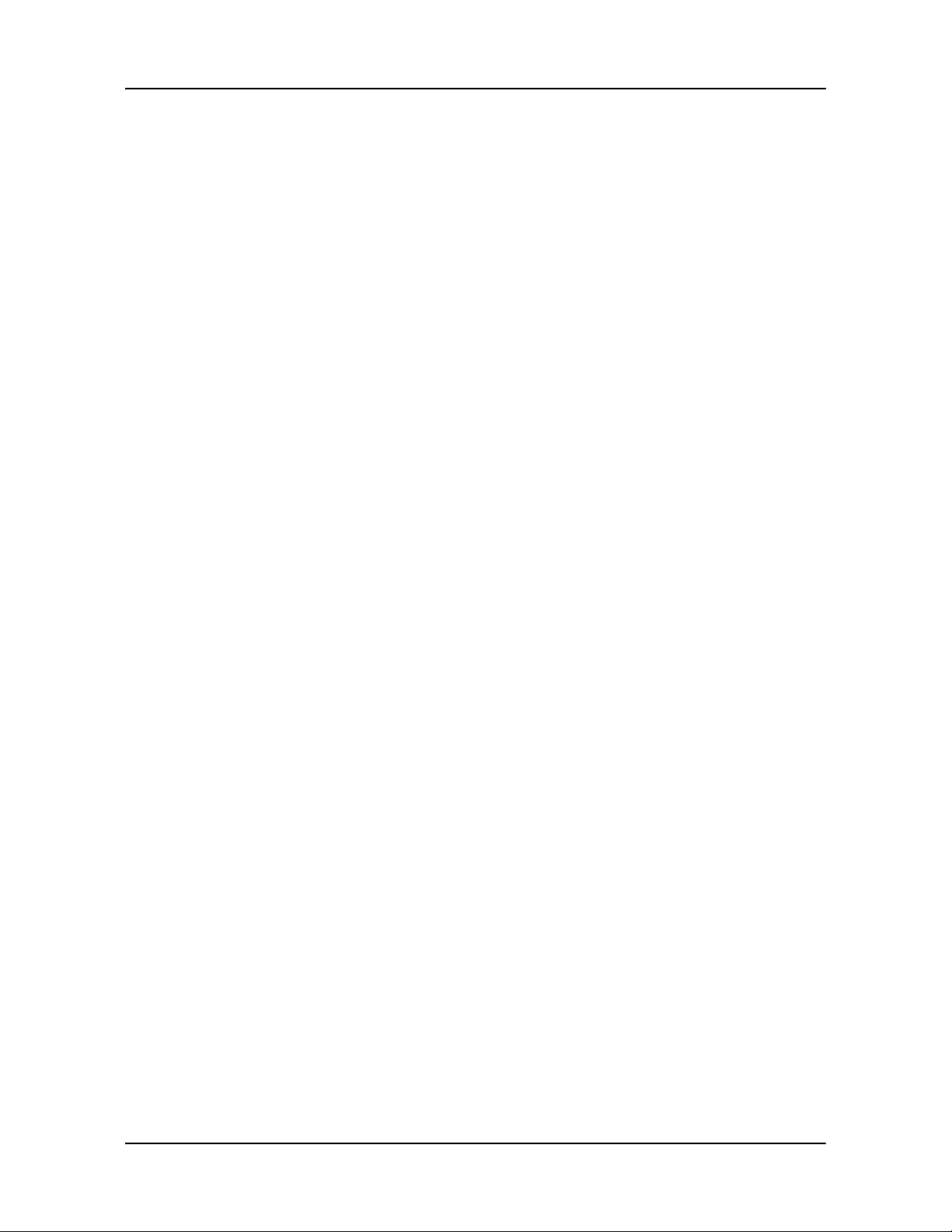
This page intentionally left blank.
x NAVIGON 2100 max | 2120 max User’s Guide December 2008
NAVIGON, INC. Version 2.1
Page 11
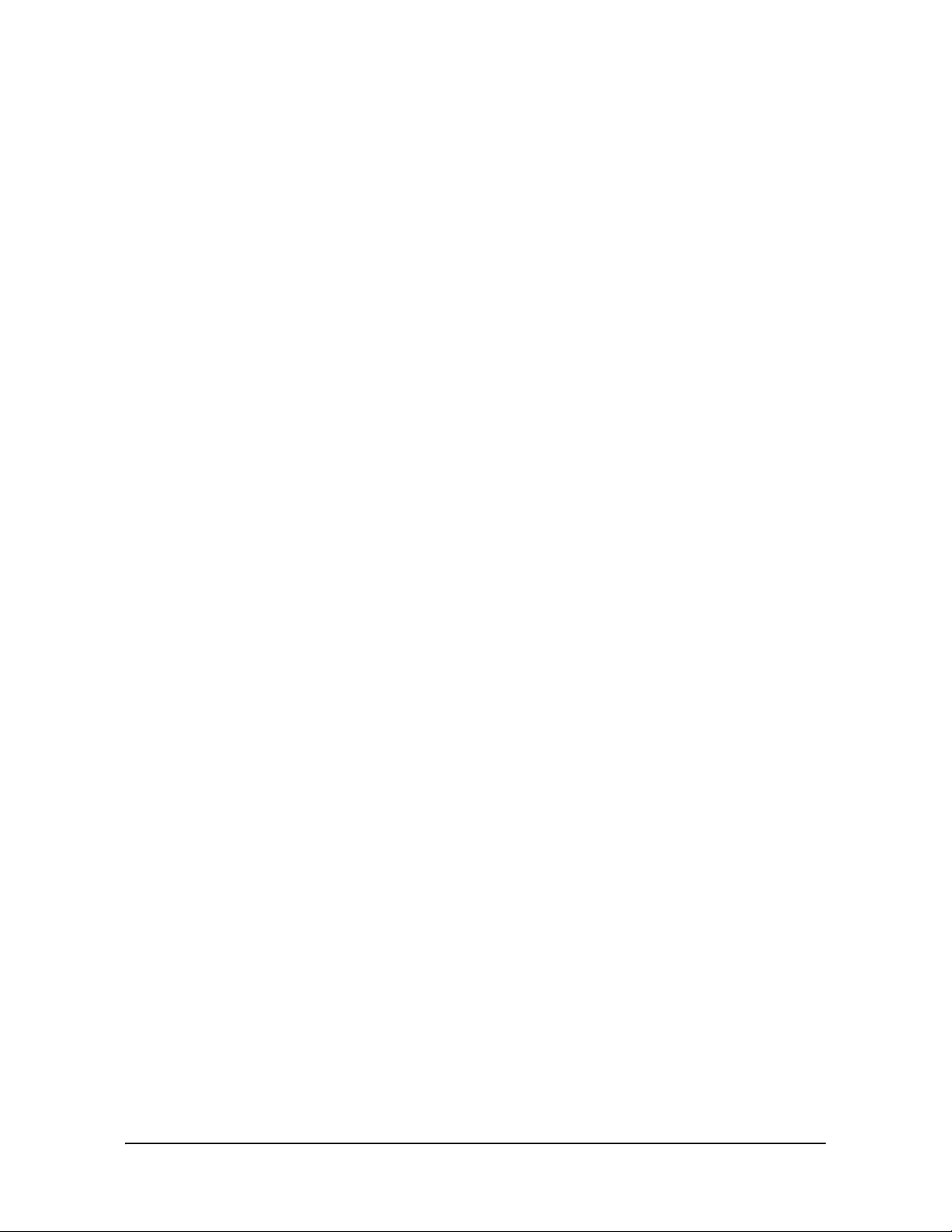
Contents
End User License Agreement (EULA) ....................................................................... iii
Introduction
About this User Guide..............................................................................1
Conventions........................................................................................1
Symbols ..............................................................................................1
Legal notice .............................................................................................2
Liability................................................................................................2
Trademarks.........................................................................................2
Customer Service....................................................................................3
Telephone Support..............................................................................3
E-mail..................................................................................................3
The NAVIGON Web Shop.......................................................................4
Welcome
Introducing Your NAVIGON 2100 max | 2120 max.................................5
About GPS navigation.........................................................................6
Getting Started
What’s included .......................................................................................7
Important safety information....................................................................8
Navigation safety information..............................................................8
Safety information for the navigation device.......................................9
Safety guidelines for Installation .........................................................9
Preparing your NAVIGON 2100 max | 2120 maxfor use.......................10
Charging the battery..........................................................................10
Power Interruptions ......................................................................10
Inserting the memory card ................................................................11
Removing the memory card..............................................................11
Installing the Car Mount.........................................................................12
Assembling the Cradle......................................................................12
Securing the Cradle ..........................................................................12
Placing the Navigation Device in the Cradle.....................................13
Powering the navigation device ........................................................14
Connecting an Optional GPS Antenna (Not Included)......................14
Using the Screensaver......................................................................14
Selecting Day/Night Viewing Mode...................................................14
December 2008 NAVIGON 2100 max | 2120 max User’s Guide xi
Version 2.1 NAVIGON, INC.
Page 12
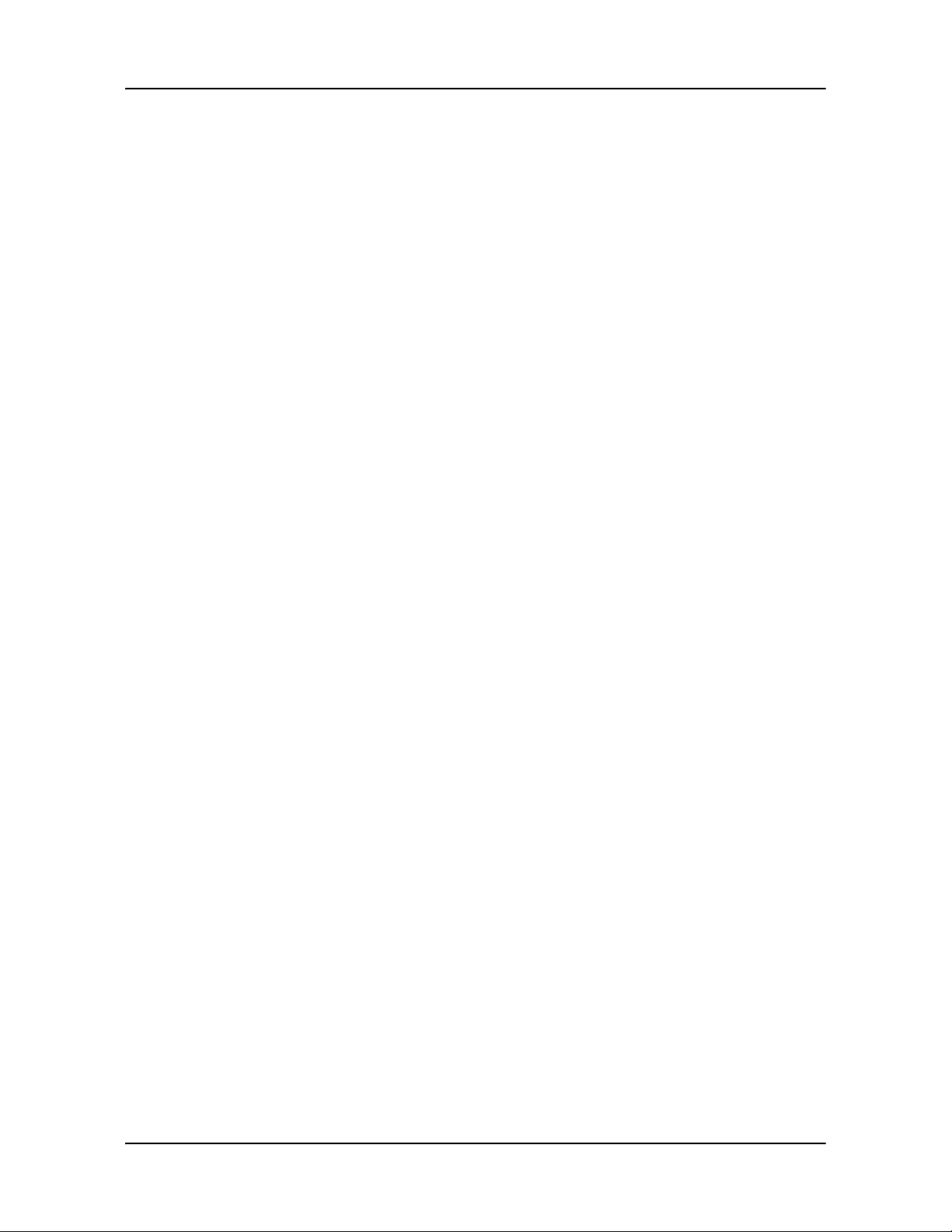
Viewing Version Information .............................................................15
Optional Accessory Services.................................................................16
Service Activation..............................................................................16
Activating ZAGAT POI Accessory................................................16
Activating NAVIGON FreshMaps Accessory Service...................18
Basic Operations
First Time Startup..................................................................................19
Starting the NAVIGON 2100 max | 2120 max .......................................20
The Main Window .............................................................................22
New Destination ...........................................................................22
My Destinations............................................................................22
Take Me Home.............................................................................22
Show Map.....................................................................................22
The Standby Button......................................................................22
The Options Button.......................................................................23
Initializing the GPS receiver..............................................................24
Setting the volume ............................................................................24
Using Standby Mode ........................................................................25
From the Main Window.................................................................25
From Any NAVIGON 2100 max | 2120 max Window...................25
Switching the Device Back On From Standby..............................25
Turning off the NAVIGON 2100 max | 2120 max..............................26
Viewing device status............................................................................27
GPS...................................................................................................27
Power ...............................................................................................27
Traffic Information (TMC)..................................................................28
Using Keyboards ...................................................................................29
Alphabetic keyboard .........................................................................29
Numeric keyboard ............................................................................29
Special character/symbol keyboard .................................................29
Special keys......................................................................................30
Using menus..........................................................................................30
Security
The Password Window..........................................................................31
Setting a password............................................................................31
Changing a password .......................................................................32
xii NAVIGON 2100 max | 2120 max User’s Guide December 2008
NAVIGON, INC. Version 2.1
Page 13
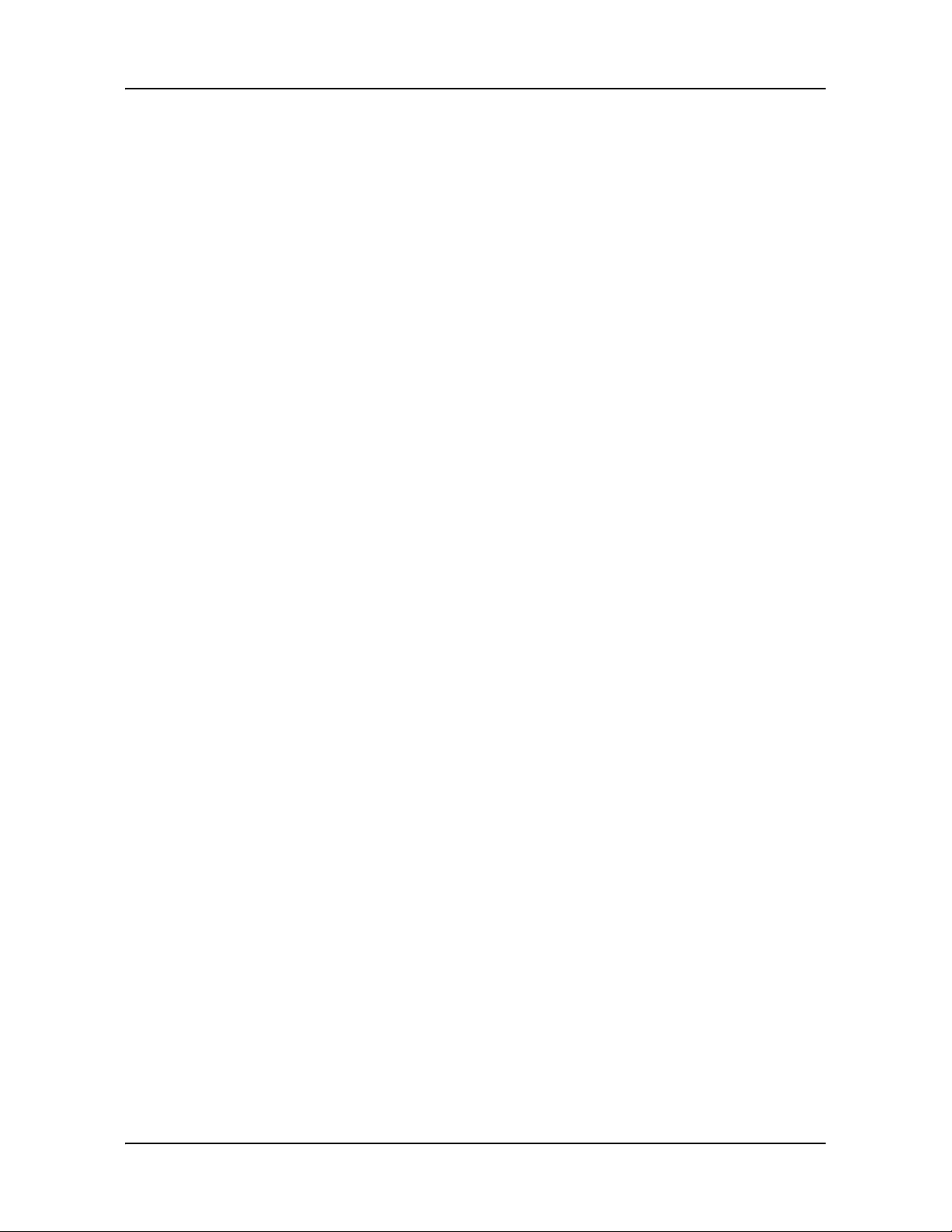
Cancelling password protection........................................................32
Forgotten your password?............................................................33
DirectHelp
The DirectHelp Window ....................................................................35
Using DirectHelp....................................................................................38
Destination Selection
Using auto-complete to select a destination .....................................39
The Search Area Tab........................................................................40
Search Areas.........................................................................................40
Selecting a Search Area Using the Keyboard...................................40
Selecting a Search Area From a List ................................................41
Ways to Search for Destinations ...........................................................42
Enter an Address..........................................................................42
Search for a POI...........................................................................42
Select a Direct Access POI ..........................................................42
Tap on the Map ............................................................................42
Entering an address...............................................................................43
Selecting a Point of Interest (POI) destination.......................................46
POIs nearby......................................................................................46
POIs in a specified city......................................................................48
Statewide POIs .................................................................................51
Selecting a Direct Access POI...............................................................53
Specify Direct Access POI categories..........................................54
Information about a POI....................................................................55
Searching for POIs Near a Selected Location.......................................56
Selecting a destination by tapping the map...........................................59
Starting navigation.................................................................................61
Quitting navigation ............................................................................61
No GPS reception.............................................................................61
Arriving at your destination....................................................................61
ZAGAT POIs (Optional Accessory)
ZAGAT POI Categories.........................................................................63
Zagat Ratings ........................................................................................63
Rating Ranges ..................................................................................63
Price Ranges.....................................................................................64
December 2008 NAVIGON 2100 max | 2120 max User’s Guide xiii
Version 2.1 NAVIGON, INC.
Page 14

Rating Basis......................................................................................64
Search for ZAGAT POIs....................................................................64
View ZAGAT POI Information...........................................................65
My Destinations
Saving a destination to the Favorites List..............................................67
Saving the current location using GPS .............................................68
Saving your home address as a Favorite Destination.......................68
Navigating Home...................................................................................70
Importing Destinations from Outlook .....................................................71
Download and Install the NAVIGON Sync Software.........................71
Copy Outlook Contact Information to the NAVIGON 2100 max | 2120
max ...................................................................................................73
Delete Outlook Contact Information From the NAVIGON 2100 max |
2120 max ..........................................................................................75
Selecting a saved destination................................................................77
Selecting a destination from the Favorites list...................................77
Selecting a destination from the Last Destinations list......................78
Selecting a destination Imported from Outlook.................................79
Routes
Accessing the Route Planning Window.................................................81
Entering the starting point.................................................................81
Changing the starting point...............................................................82
Entering route points.........................................................................82
Changing the order of route points....................................................83
Managing routes....................................................................................84
Saving routes....................................................................................84
Loading routes ..................................................................................84
Navigation..............................................................................................85
Using Logbook..................................................................................85
Stop Logbook recording for a single route........................................86
Calculating and displaying routes .....................................................86
Viewing or Changing the Route Profile.............................................86
Simulating routes...................................................................................88
Starting a route simulation ................................................................88
Ending simulation..............................................................................88
Viewing a Turn-by-Turn List...................................................................89
xiv NAVIGON 2100 max | 2120 max User’s Guide December 2008
NAVIGON, INC. Version 2.1
Page 15
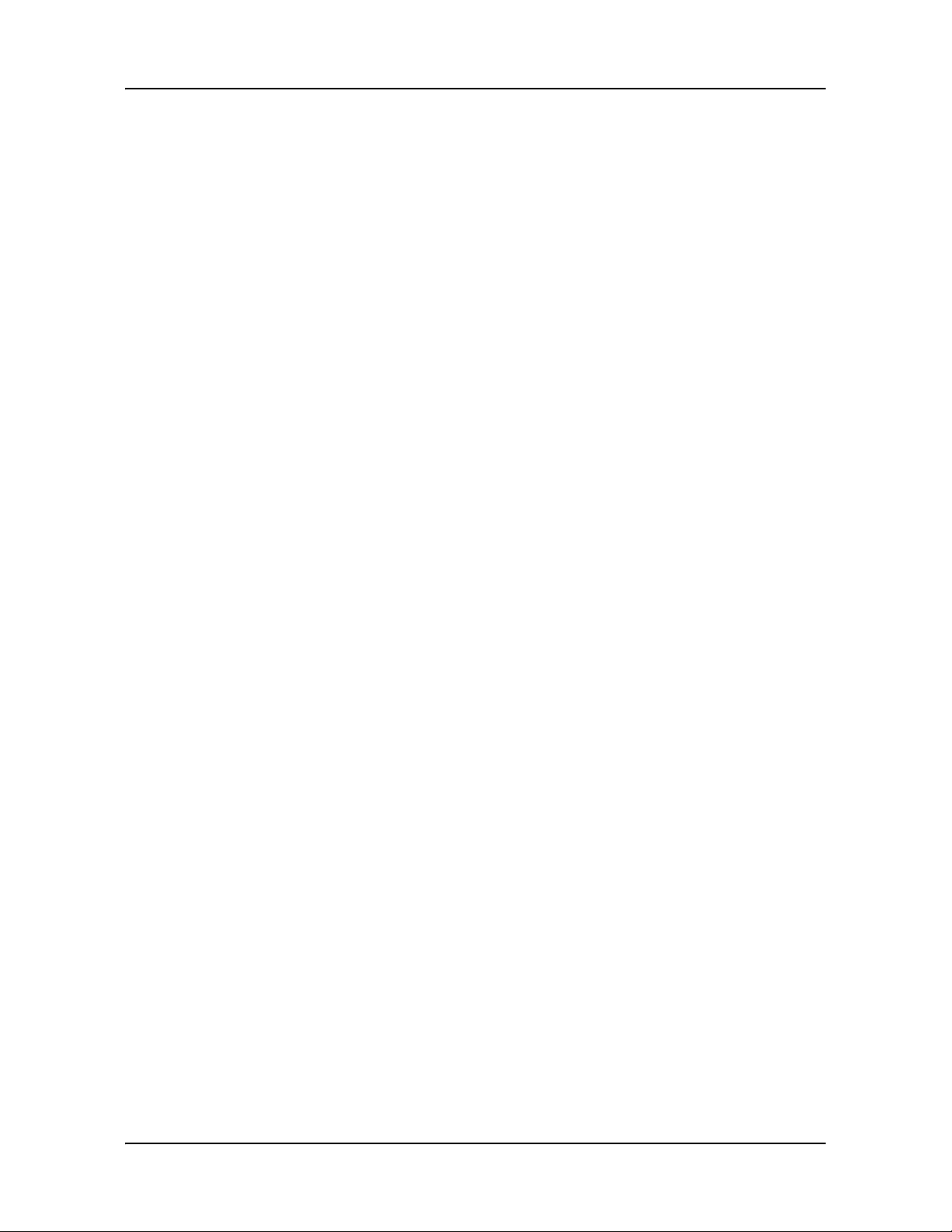
Blocking route sections.....................................................................89
Removing blocks and using original routes.......................................90
Maps
Forty-Eight Contiguous United States Map..................................91
North America Map .....................................................................91
View information on the current map.....................................................91
Map Preview mode................................................................................93
Map Navigation mode............................................................................95
Map functions in Navigation mode....................................................97
Destination Search mode ......................................................................98
Operating in Destination Search mode.............................................99
Reality View.........................................................................................100
Turning on Reality View..................................................................100
NAVIGON Lifetime Traffic
Accessing the TMC (Traffic Message Channel) Window................101
The TMC (Traffic Information) Window................................................102
Types of Messages.........................................................................102
Specify the type of traffic messages to display...........................103
Traffic Flow Severity Indicators.......................................................104
Event or Incident Icons....................................................................104
Displaying traffic messages ............................................................105
Select Reroute Settings ..................................................................106
Reroutes..............................................................................................107
Requesting a route recalculation.....................................................107
Canceling a Reroute Calculation for a Traffic Event.......................108
TMC Settings Window.........................................................................109
Select another station .....................................................................109
Select Tuning Mode Settings..........................................................109
Recalculating Route........................................................................109
Logbook
Start recording.................................................................................111
Stop all recording............................................................................111
Customization
Accessing the Settings window.......................................................113
December 2008 NAVIGON 2100 max | 2120 max User’s Guide xv
Version 2.1 NAVIGON, INC.
Page 16
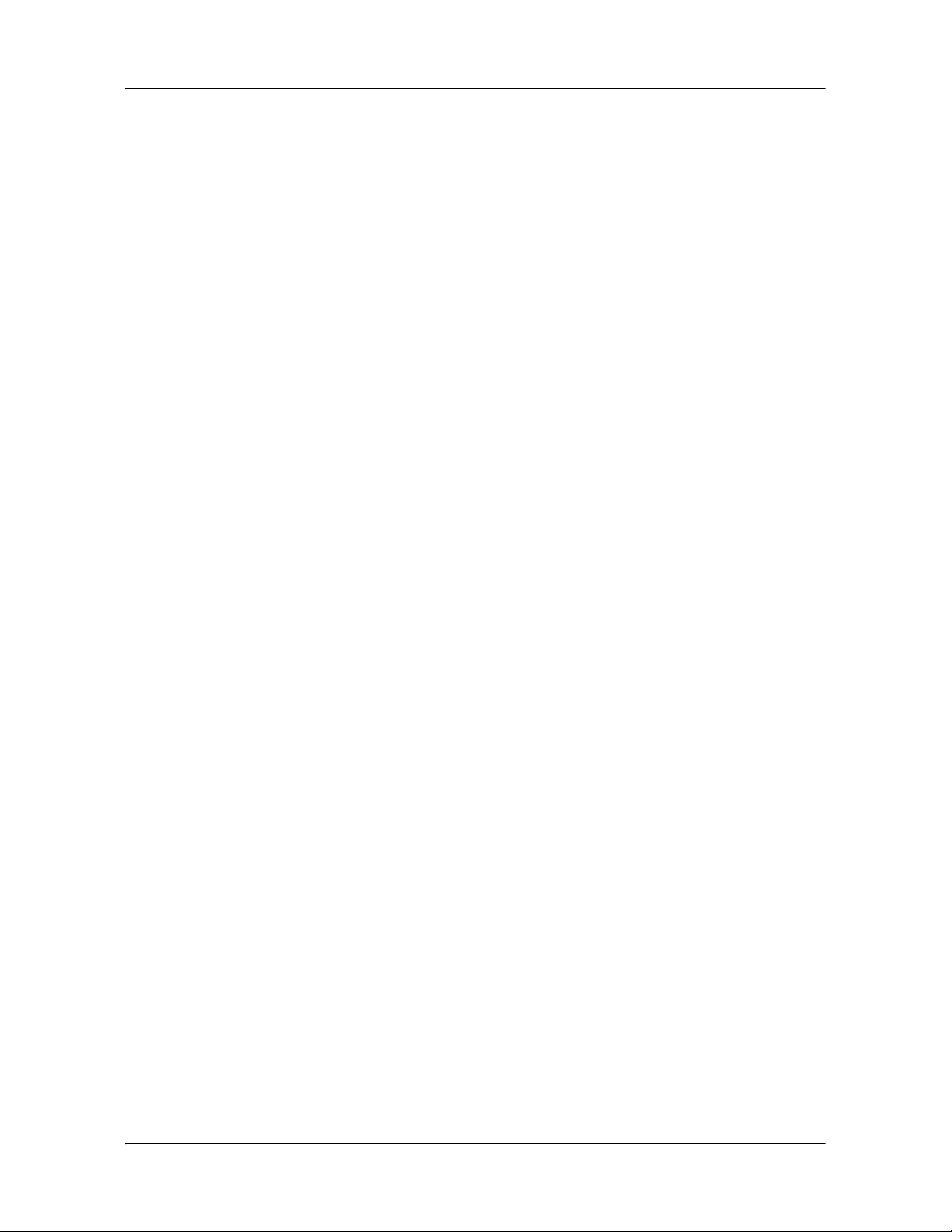
The Settings Window...........................................................................113
Navigation Settings.........................................................................113
Route Profile Settings .....................................................................114
Map Display Settings ......................................................................114
General Settings .............................................................................115
Options Button ................................................................................116
Selecting options .................................................................................117
Moving between pages...................................................................117
Viewing a list of options for a setting...............................................117
Viewing information about a setting................................................117
Toggling between options...............................................................117
Changing an option setting .............................................................118
Legal Notices
NOTICE TO DRIVERS IN CALIFORNIA AND MINNESOTA .........119
GPS.................................................................................................119
Technical Data
Specifications.......................................................................................121
Compliance Notices.............................................................................122
Federal Communication Commission Interference Statement........122
Canada C Request..........................................................................122
Index
xvi NAVIGON 2100 max | 2120 max User’s Guide December 2008
NAVIGON, INC. Version 2.1
Page 17
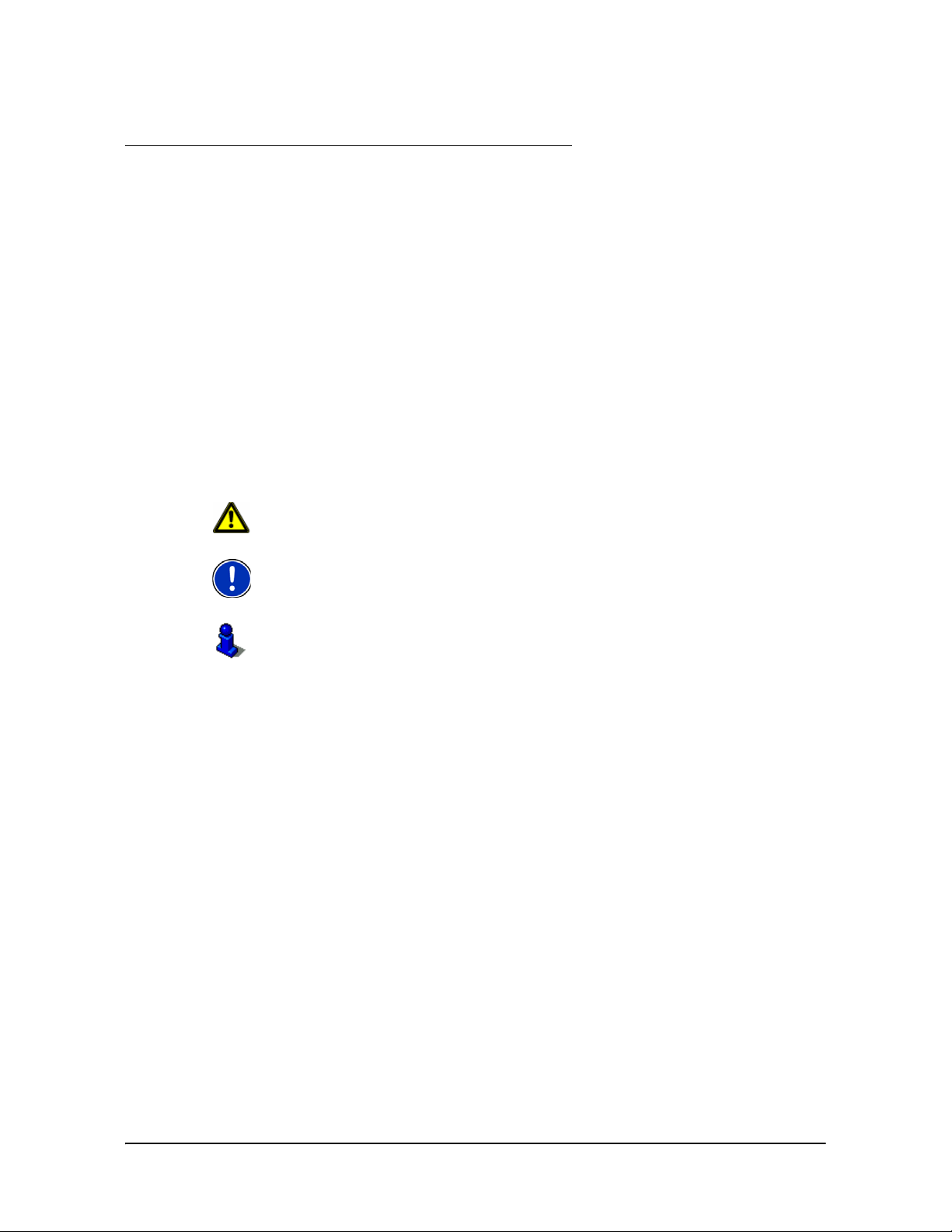
Introduction
About this User Guide
Conventions
For better legibility and clarification, the following styles are used in this manual:
Italics: Registered names, company and product de scriptions.
SMALL CAPITALS:WINDOW, LIST, AND DIALOG BOX TITLES.
Symbols
Bold Italics:
Bold: Descriptions of buttons, tabs, input fields and other
The following symbols refer to specific passages of text:
Warnings.
Instructions and tips for operating the software.
More detailed information and explanations.
View modes.
elements on the screen.
December 2008 NAVIGON 2100 max | 2120 max User’s Guide 1
Version 2.1 NAVIGON, INC.
Page 18

Introduction
Legal notice
Legal notice
Liability
The software and the manual are subject to change without notice. NAVIGON, INC is
not liable for the accuracy of the informat ion contained in this manual or for damages
resulting from the use of this manual.
Trademarks
All brands and trademarks mentioned in this document are possibly registered by third
parties and are subject to the current legislation and to the rights of their respective
owners without reservation. All mentioned names of products, societies, or brands
may be registered trademarks of their respective owners. Every right that is n ot expli citly accorded is reserved.
The absence of the explicit labeling of registered trademarks used in this manual does
not imply that the brand is not subject to the rights of a third party.
NAVIGON, DirectHelp, and Reality View are trademarks of NAVIGON, INC.
NAVIGON Lifetime Traffic is a service mark of NAVIGON, INC.
Microsoft, Windows, Outlook, Vista and Excel are trademarks of the Microsoft Corpo-
ration.
NAVTEQ is a registered trademark of NAVTEQ.
ZAGAT SURVEY Ratings and Reviews is a registered trademark of ZAGAT Survey,
LLC.
Total Traffic Network is a registered trademark of Total Traffic Network.
Clear Channel is a registered trademark of Clear Channel Communications.
ZENRIN is a registered trademark of ZENRIN EUROPE GmbH.
2 NAVIGON 2100 max | 2120 max User’s Guide December 2008
NAVIGON, INC. Version 2.1
Page 19
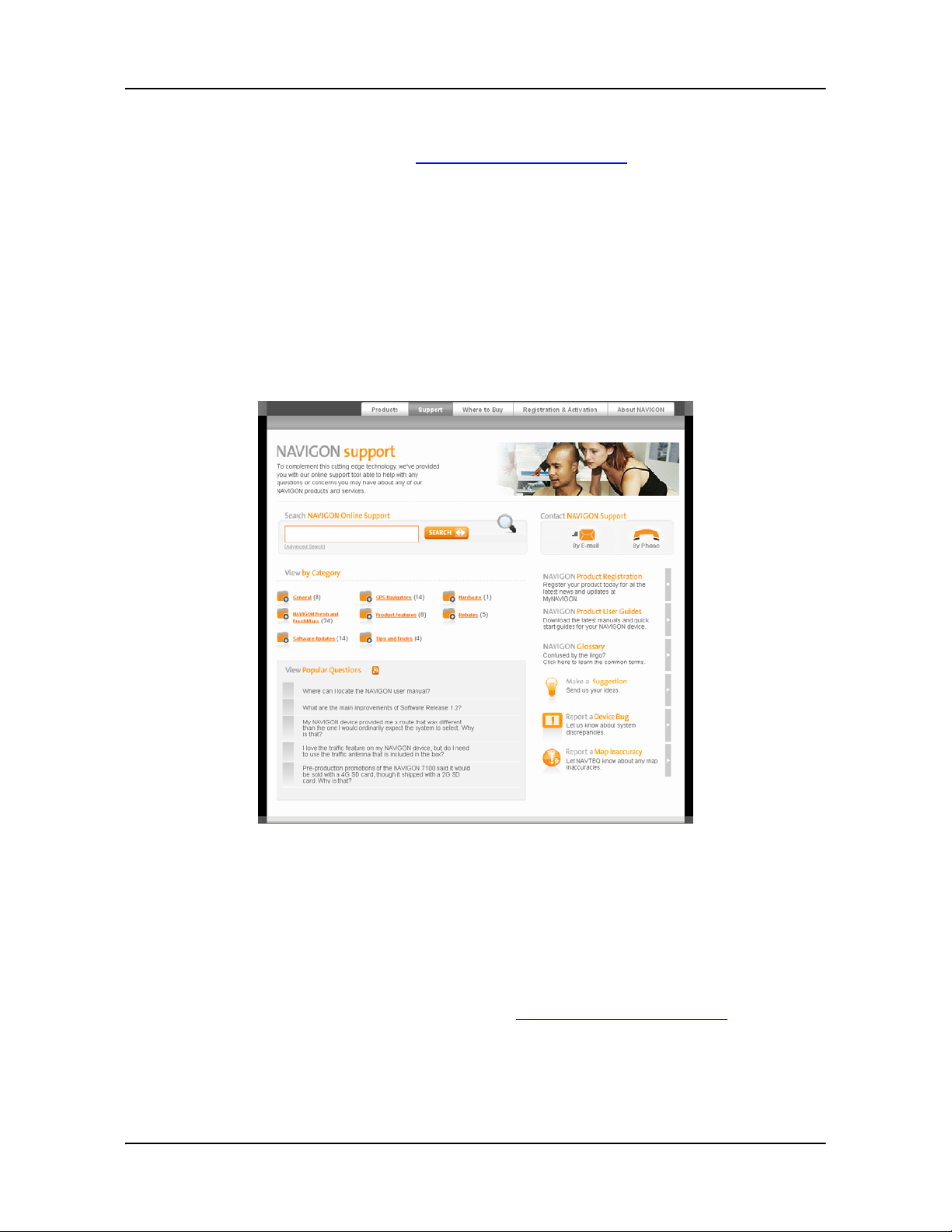
Customer Service
Visit the NAVIGON website (www.navigonusa.com/support/) to view our support page.
On this page you can:
• Register your device.
• Search the NAVIGON database for commonly asked questions.
• Download navigation software updates.
• Send an e-mail to the support team.
• Call Customer Service.
• View or download User Guides.
• Report a problem.
• Report a map inaccuracy.
Introduction
Customer Service
Telephone Support
Telephone: (888) 848-0701 (Toll Free)
Service Hours: Monday through Friday, 7 a.m. to 9 p.m. CT
(except official holidays)
To ensure a timely response use e-mail at www.navigonusa.com/support/ and select
By Email. Customers will receive a response within 2 business days.
December 2008 NAVIGON 2100 max | 2120 max User’s Guide 3
Version 2.1 NAVIGON, INC.
Page 20
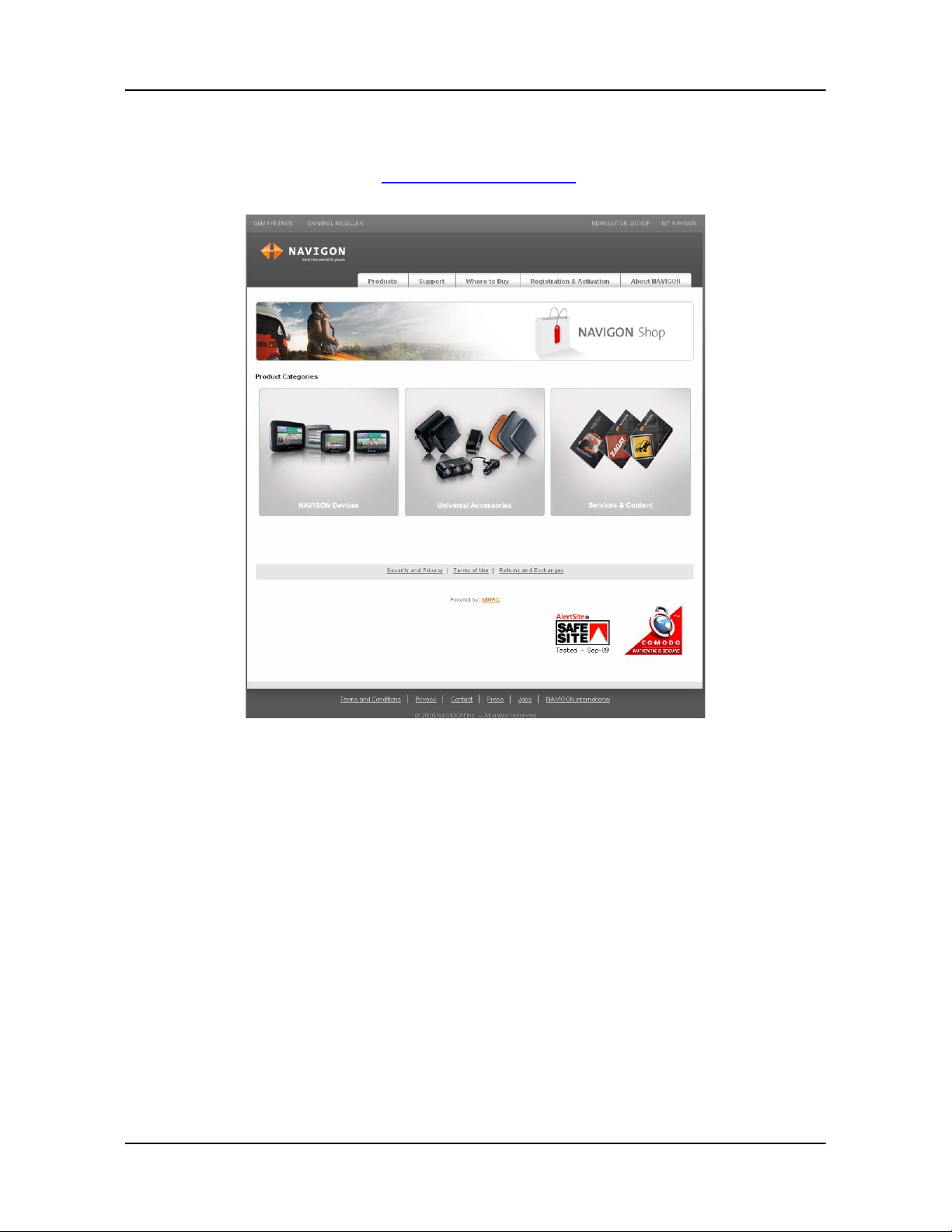
Introduction
The NAVIGON Web Shop
The NAVIGON Web Shop
If you need accessories or accessory services for your device, please visit the
NAVIGON web store at
www.navigonusa.com/store/.
4 NAVIGON 2100 max | 2120 max User’s Guide December 2008
NAVIGON, INC. Version 2.1
Page 21
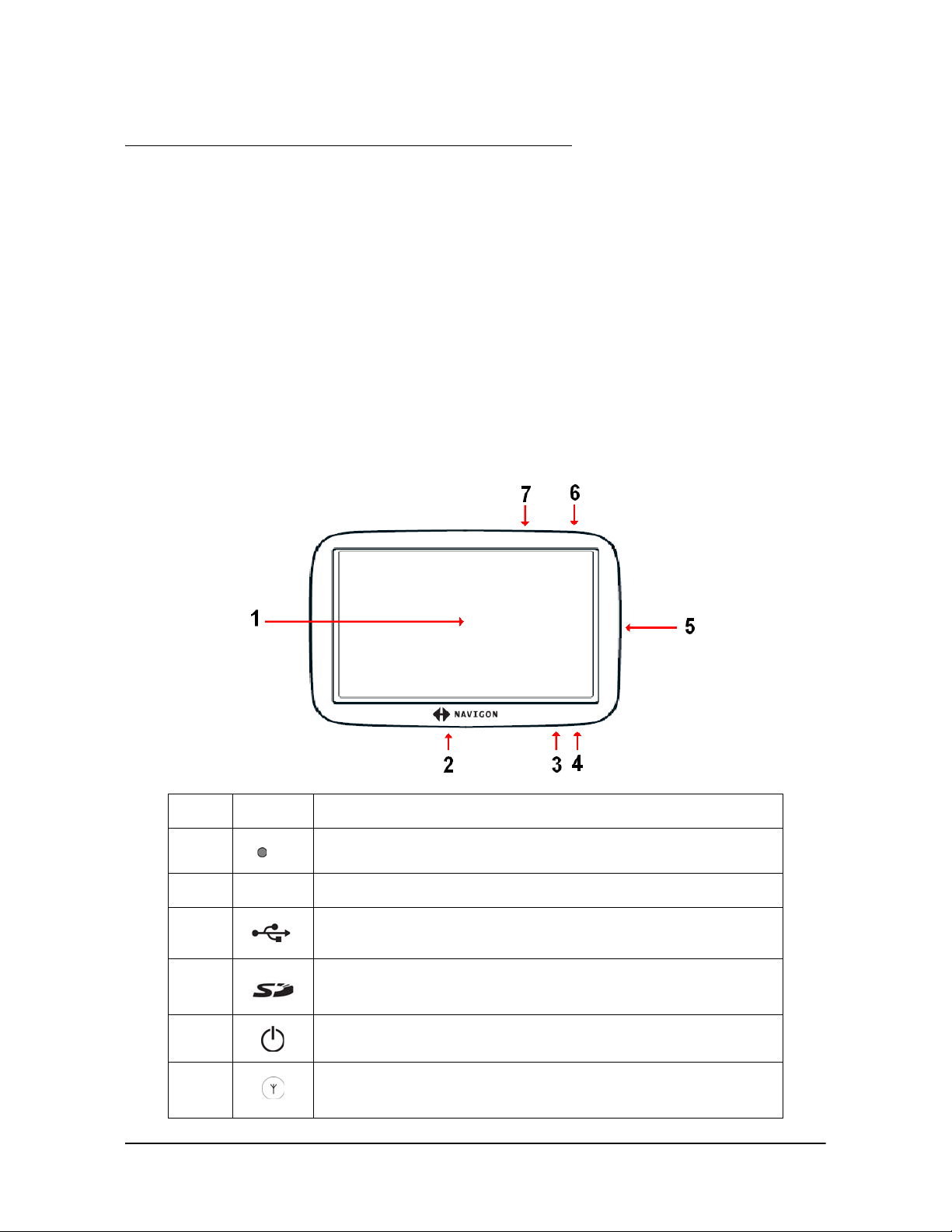
Welcome
Introducing Your NAVIGON 2100 max | 2120 max
Welcome to the exciting world of handheld navigation. The NAVIGON 2100 max |
2120 max offers Global Positioning System (GPS)-based navigation and millions of
Points Of Interest (POIs).
With NA VIGON Lifetime T raffic accessory service, your navigation system can receive
the latest traffic information available. If necessary, it can change your route dynamically in order to avoid traffic congestion.
With the optional ZAGAT Survey Ratings and Reviews POI accessory, you receive
ratings on thousands of POIs from the world's leading provider of consumer surveybased dining, travel and leisure information.
With NAVIGON FreshMaps, you can receive quarterly map updates.
.
1 Touch screen
2
3 LED
4
5
6
7
December 2008 NAVIGON 2100 max | 2120 max User’s Guide 5
Version 2.1 NAVIGON, INC.
Reset
Power Connector Port (with integrated TMC antenna)
SD memory card slot
On/Standby/Off
Socket for optional external GPS antenna Socket
Page 22

Welcome
Introducing Your NAVIGON 2100 max | 2120 max
About GPS navigation
The Global Positioning System (GPS) uses a constellation of 32 satellites that enable
a GPS receiver to calculate its geographical position.
For a sufficiently precise positioning it is necessary to obtain the data from at least
three satellites. With the data from 4 or more satellites the altitude above sea level can
also be ascertained. The positioning has an accuracy of about 3 yards.
Geographical terrain (such as mountains), man-made structures (such as highway
overpasses, bridges and tall buildings), and even weather can interfere with or disrupt
the GPS signal.
Once the navigation device has determined your position, it can be used as a starting
point for route calculation.
The map data on your navigation device includes the geographical coordinates of all
digitally recorded Points Of Interest (POIs), streets and places. This enables the
device to calculate a route between a starting point and a destination.
The calculation of the current position and its representation on the map takes place
once every second so your current position is always shown on the map.
If GPS reception is impaired, navigation is interrupted but the navigation software
remains active. As soon as GPS reception is restored, the navigation system calculates any change of position which has occurred in the meantime and navigation may
simply be continued.
Caution! The United States government operates the Global Positioning System
(GPS) and is solely responsible for its accuracy and maintenance. Changes by the
United States government may affect the accuracy and performance of all GPS
equipment, including your personal navigation device.
Caution! Ordinances or laws may restrict use of certain abilities of your navigation
device on public or private land
.
6 NAVIGON 2100 max | 2120 max User’s Guide December 2008
NAVIGON, INC. Version 2.1
Page 23
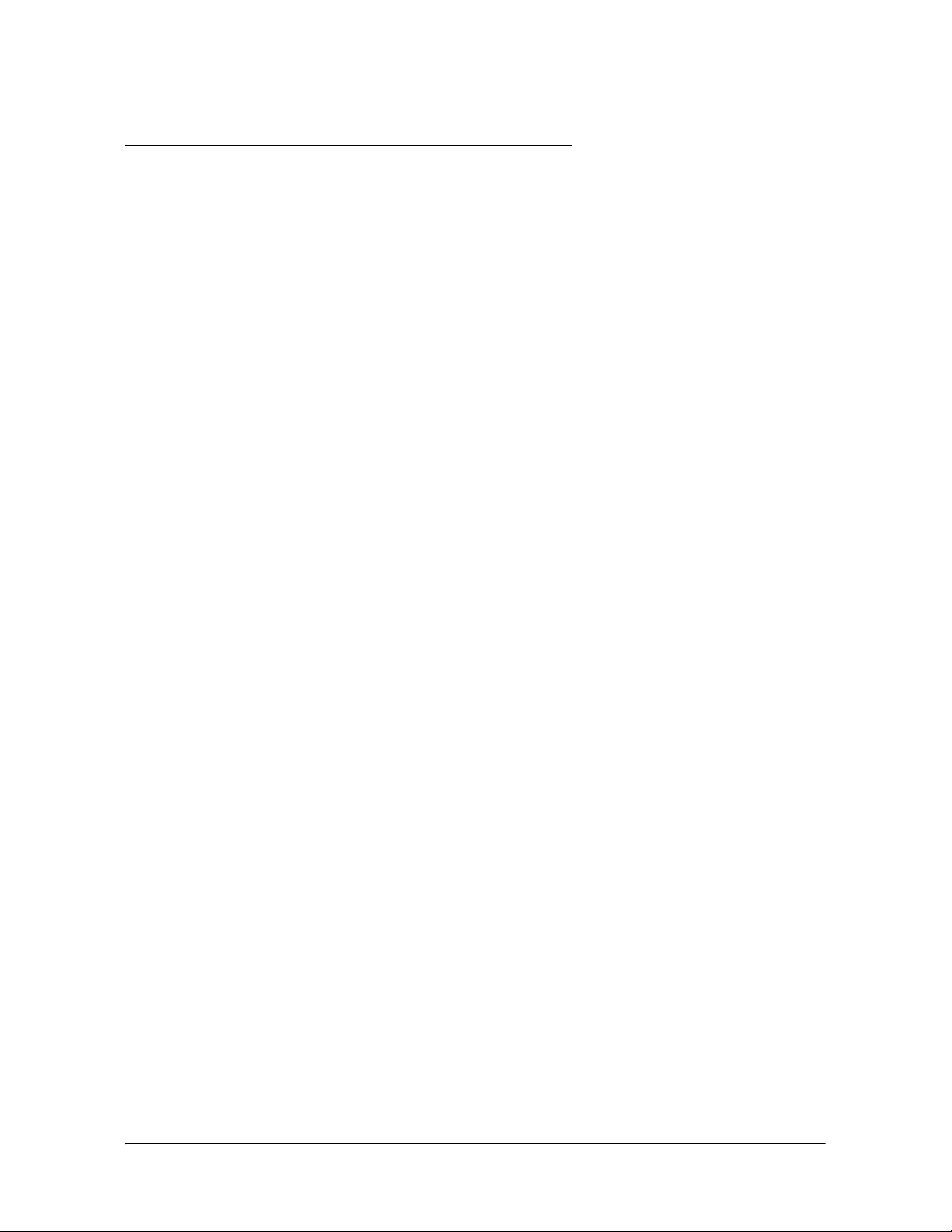
Getting Started
What’s included
Your NAVIGON 2100 max | 2120 max comes with the following accessories. If the
contents are incomplete, please notify us within 14 days of purchase. The purchased product includes:
• NAVIGON 2100 max | 2120 max navigation device
• Car cradle and device holder
• Car charger cable (12 volt adapter) with integrated TMC antenna.
• SD card containing software and navigation map(s)
•Quick Start Guide
• Warranty and Safety Flyer
December 2008 NAVIGON 2100 max | 2120 max User’s Guide 7
Version 2.1 NAVIGON, INC.
Page 24

Getting Started
Important safety information
Important safety information
Please read the following notices and safety information carefully before starting to
use your navigation system.
Navigation safety information
Use this navigation system at your own risk.
Caution!
Caution! Do not look at the display unless it is absolutely safe to do so!
Caution! Traffic regulations have priority over any instructions from the navigation sys-
tem.
Caution! Follow the instructions of the navigation system only when the circumstances
and the road traffic regulations allow you to do so! The navigation system guides you to
your destination even if you deviate from the calculated route.
Caution! Check that the mount is secured and adjusted properly before each journey.
Note: If you have not understood the spoken instructions, or you're not sure about what
to do next, you can briefly refer to the map or arrow view of your navigation system.
To prevent accidents, do not operate the navigation system while driving.
8 NAVIGON 2100 max | 2120 max User’s Guide December 2008
NAVIGON, INC. Version 2.1
Page 25
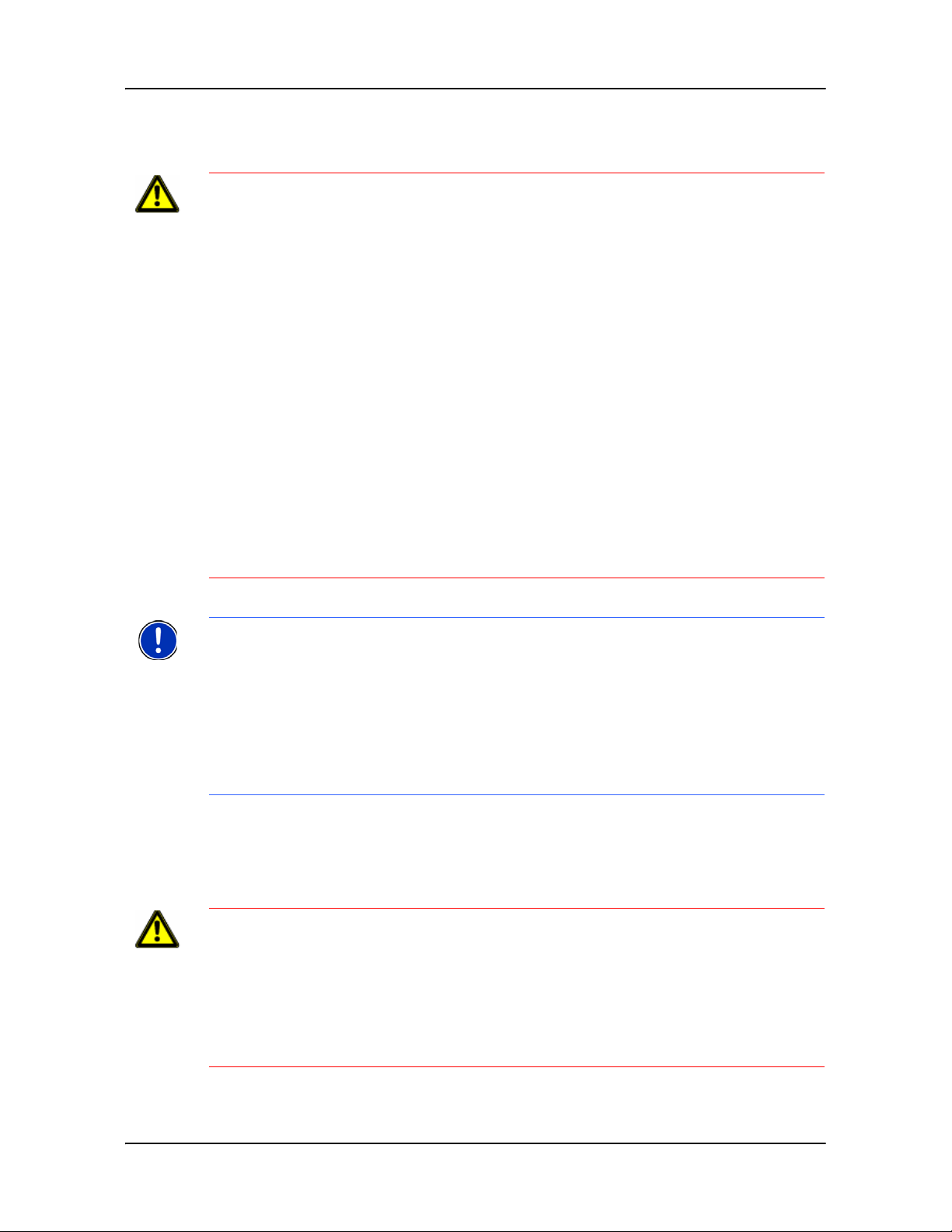
Safety information for the navigation device
Caution! Do not use pointed or sharp-edged objects on your device’s touch screen.
Your NAVIGON 2100 max | 2120 max is designed for use by simply tapping the touch-
screen with your finger.
Caution! Protect the device from moisture. The device is not waterproof a nd is not p ro -
tected against water damage.
Caution! Do not run cables directly next to safety-relevant devices and supply lines.
Caution! After installation, check all safety-relevant equipment in the car.
Caution! Unplug the navigation device's power supply when you park the vehicle. The
navigation device requires power in standby mode, and may drain the vehicle's battery.
When not using your device for an extended of time see “T urning off the NAVIGON 2100
max | 2120 max” on page 26.
Caution! Do not open the navigation device's casing under any circumstances.
Caution! Do not attempt to replace the battery. For problems related to the battery,
contact NAVIGON Customer Support.
Caution! Always follow local regulations when disposing of this device.
Caution! Do not expose the navigation device to extreme heat or cold. This may dam-
age the device or impair its function.
Caution! Use only the charger provided or one that has been approved by the manu-
facturer.
Caution! Connect the charger to a suitable power supply. The voltage requirements
can be found on the device case and/or the packaging.
Getting Started
Important safety information
Note: Ensure that there are no kinks in the cable and that it will not be damaged by any
sharp objects.
Note: To clean the navigation device, use a moist cloth only.
Note: Do not unplug by pulling on the cable. Doing so could damage the cable!
Note: Create a backup of the data contained on the memory card provided.
Note: The memory card must remain inserted in the device during oper ation of the nav-
igation system.
Note: Use SD memory cards only! Ensure that memory card contacts are clean and
undamaged.
Safety guidelines for Installation
Caution! Secure the mount in such a way that the driver's visibility is not impaired.
Caution! Do not attach the mount within the deployment zone of airbags.
Caution! When installing the mount, ensure that it does not represent a risk in the
event of an accident.
Caution! Do not run cables directly next to safety-relevant devices and power supplies.
Caution! After installation, check all safety-relevant equipment in the car.
Caution! The car charger cable is to be connected to cigarette lighters with an operat-
ing voltage of 12V only.
December 2008 NAVIGON 2100 max | 2120 max User’s Guide 9
Version 2.1 NAVIGON, INC.
Page 26
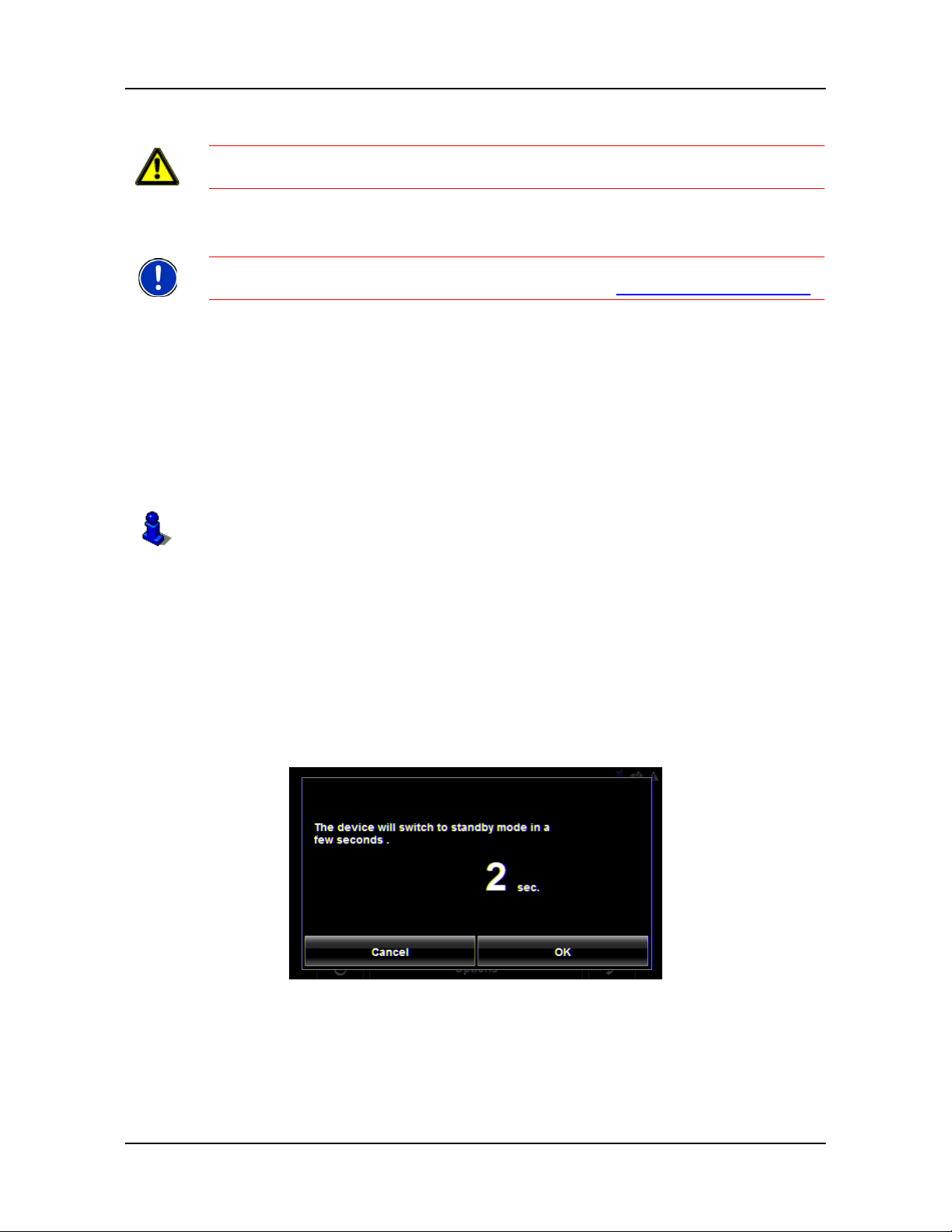
Getting Started
Preparing your NAVIGON 2100 max | 2120 maxfor use
Preparing your NAVIGON 2100 max | 2120 maxfor use
Caution!
“Important safety information” on page 8.
Please be sure to read, understand, and follow the safety information in
Charging the battery
Note: A 12 volt car charger cable is included with your device. An A/C wall charger is
also available as an optional accessory . Vi sit our web store www.navigonusa.com/store/
• Connect the car charger cable to the navigation device and to the vehicle’s cigarette lighter.
The LED of the NAVIGON 2100 max | 2120 max indicates the current battery
charge. The LED lights:
• No light, the battery has no charge.
• Ora nge during charging.
• Green when the battery is fully charged.
Power Interruptions
For more information on setting this option, see Automatic Standby in “General Settings” on page 115.
When power to the device is interrupted, the NAVIGON 2100 max | 2120 max can be
configured to put itself into Standby mode to save power . This occurs when the device
is on and is disconnected from a power source, such as:
• The ve hicle cigarette lighter, or
• A wall outlet.
.
With this option, after a power interruption, the device waits 30 seconds, then puts
itself into St andby mode. When one of the above power interruptions occur, the following message displays a 30 second countdown:
Tap:
• OK or wait until the 30 seconds countdown completes to allow the device to enter
Standby mode.
• Cancel to end the countdown and continue using the device.
10 NAVIGON 2100 max | 2120 max User’s Guide December 2008
NAVIGON, INC. Version 2.1
Page 27
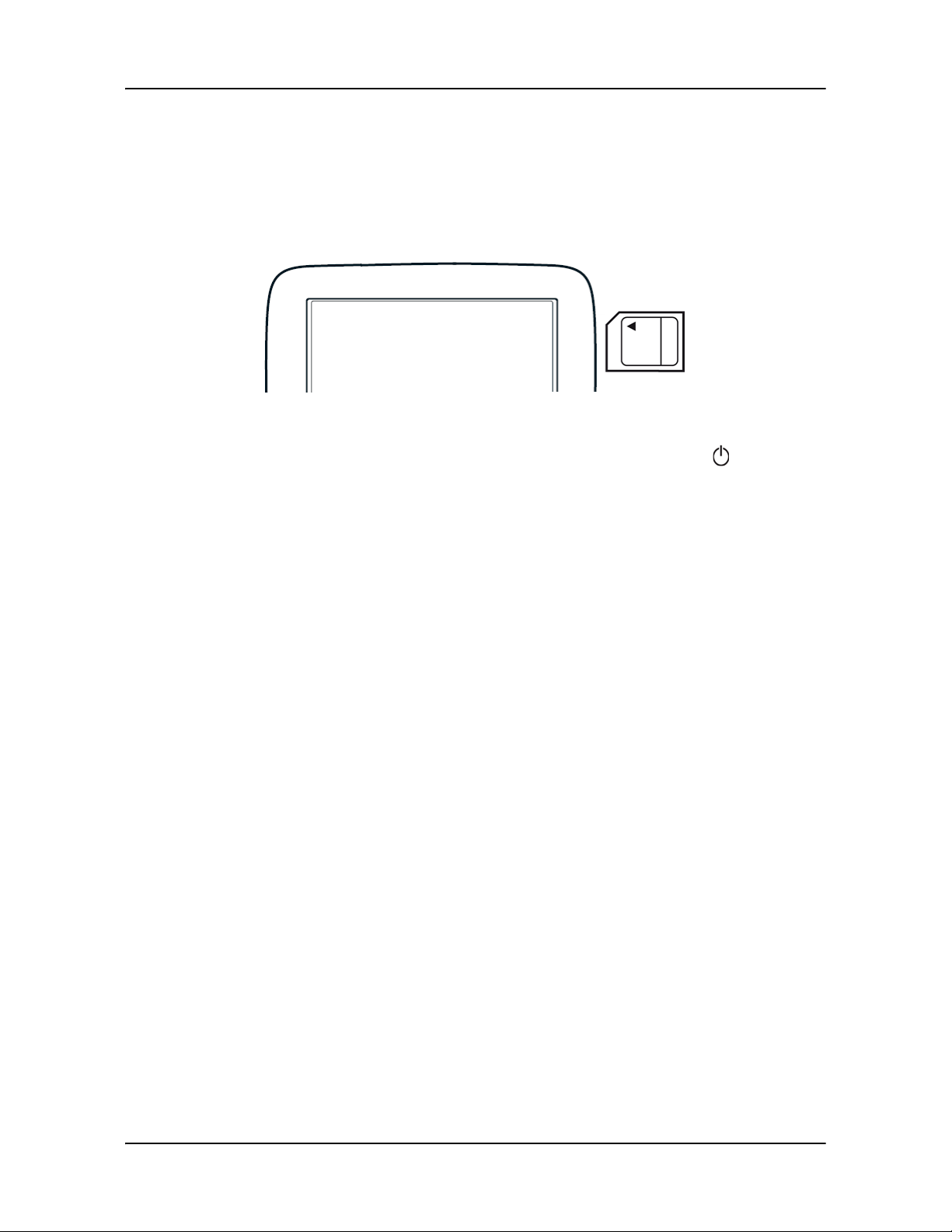
Inserting the memory card
The SD memory card contains maps and navigation software. It also stores saved
destinations, routes, and logbook entries.
• Insert the memory card provided into the slot on the side of the device. Press the
card into the device until it locks into place.
Removing the memory card
1. To switch the navigation device to Standby, press and release the (On/
Standby/Off) button.
2. Press the memory card gently into the device until the lock disengages.
The card pops up slightly.
Getting Started
Preparing your NAVIGON 2100 max | 2120 maxfor use
3. Gently slide the card out of the slot.
December 2008 NAVIGON 2100 max | 2120 max User’s Guide 11
Version 2.1 NAVIGON, INC.
Page 28

Getting Started
Installing the Car Mount
Installing the Car Mount
Assembling the Cradle
• Assemble the cradle as shown below. (No tools are required.)
Securing the Cradle
Clean and dry the mounting surface and the suction cup on the base of the mount.
These areas must be dry and free of dirt and grease.
1. Open the lever on the suction cup as far a possible.
2. Place the cradle suction cup against the mounting surface.
3. Press the suction cup lever down towards the mounting surface.
12 NAVIGON 2100 max | 2120 max User’s Guide December 2008
NAVIGON, INC. Version 2.1
Page 29

Placing the Navigation Device in the Cradle
The holder has two small projections on the bottom and one on the top. These projections are designed to fit into corresponding slots on the bottom and top of the
NAVIGON 2100 max | 2120 max.
1. Insert the navigation device into the holder by aligning the bottom projection slots
on the bottom of the device.
2. Press the device towards the cradle until you hear the upper clip latch into place.
3. Adjust the navigation device so that it can be seen easily.
Getting Started
Installing the Car Mount
December 2008 NAVIGON 2100 max | 2120 max User’s Guide 13
Version 2.1 NAVIGON, INC.
Page 30
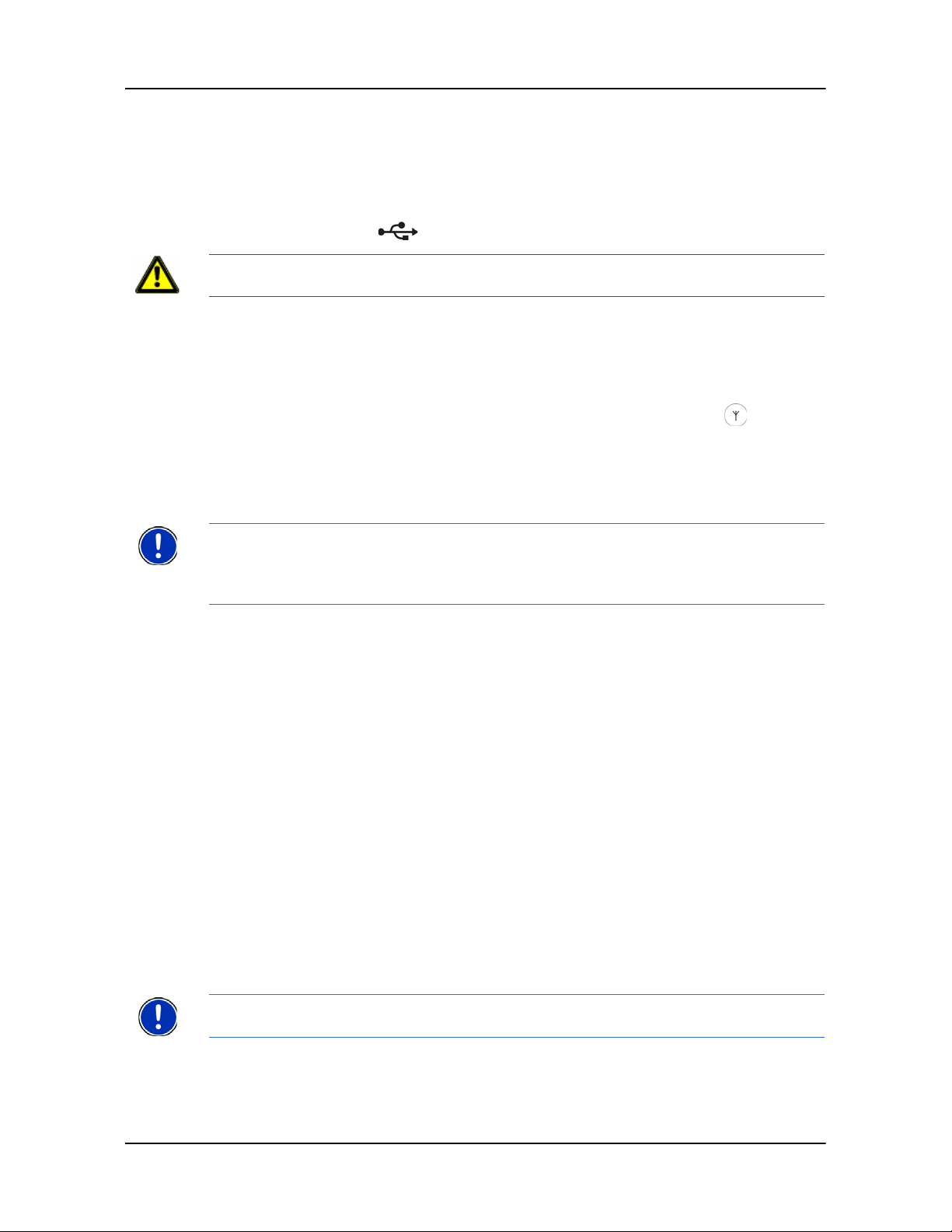
Getting Started
Installing the Car Mount
Powering the navigation device
Included with the NAVIGON 2100 max | 2120 max is a car charger cable with which
power can be supplied to the navigation device using the vehicle's cigarette lighter.
The car charger cable is connected to the NAVIGON 2100 max | 2120 max using the
power connection port (Power) on the bottom of the device.
Caution!
ing voltage of 12V only.
The car charger cable is to be connected to cigarette lighters with an operat-
Connecting an Optional GPS Antenna (Not Included)
With the NAVIGON 2100 max | 2120 max, you can also use an external GPS
antenna (not provided with the device).
1. Connect the GPS antenna to the external antenna/headset socket (GPS
antenna) on the NAVIGON 2100 max | 2120 max.
2. Secure the antenna to the mounting surface using the suction cups.
Using the Screensaver
Note: When enabled, the screensaver displays a slide show of pictures whe n you have
not touched the device after an extended period of inactivity.
Note: The screensaver is automatically disabled during navigation.
Note: The screensaver must be disabled before setting a device password.
In the MAIN WINDOW:
1. Tap Options > Settings > General.
The G
ENERAL OPTIONS PAGE 1 displays.
2. On P
3. Tap OK to save the change.
AGE 3, in the Screensaver field, tap Yes.
Selecting Day/Night Viewing Mode
In the MAIN WINDOW:
1. Tap Options > Settings > General.
On G
ENERAL PAGE ONE:
2. In the Display mode field, set the viewing mode. Options are:
Automatic Automatically switch between day and night display, based on
sunrise and sunset times.
Night Display with darker colors for night viewing.
Day Display normally for daytime use.
Note: Change day and night brightness levels in the Brightness Day and the
Brightness Night fields.
3. When finished, tap OK to return to P
4. Tap OK to save changes.
14 NAVIGON 2100 max | 2120 max User’s Guide December 2008
NAVIGON, INC. Version 2.1
AGE ONE.
Page 31

Viewing Version Information
You can view software version information. This information may be requir ed if you
call for customer support. Version information is also useful when NAVIGON offers
software and map updates.
In the MAIN WINDOW:
1. Tap Options > Settings.
Getting Started
Installing the Car Mount
On the S
ETTINGS WINDOW:
2. Tap Options > Product Information.
3. Use (Up
) and (Down) to view all of the information.
December 2008 NAVIGON 2100 max | 2120 max User’s Guide 15
Version 2.1 NAVIGON, INC.
Page 32

Getting Started
Optional Accessory Services
Optional Accessory Services
The following accessory services are available for your NAVIGON 2100 max | 2120
max:
• ZAGAT Survey Ratings and Reviews Points of Interest (POIs).
• NAVIGON FreshMaps
Accessory services are purchased separately.
Service Activation
Activating ZAGAT POI Accessory
At a retail outlet where NAVIGON devices are sold:
1. Purchase an accessory card.
2. On the Accessory card is the 15 character activation key, three blo cks of five char-
acters separated by hyphens. This key is used to obtain a device unlock code.
3. Switch on the device by pressing and releasing the (On/Standby/Off) button.
AIN WINDOW displays.
The M
4. Tap Options > Service Activation.
RODUCT ID WINDOW displays the 15 character product ID.
The P
5. Record the product ID for the next step.
On a computer with internet access:
6. Go to
www.navigonusa.com.
7. On the HOME PAGE, select the Registration & Activation tab.
8. Select REGISTER YOUR NAVIGON DEVICE and prov
tion.
ide the requested informa-
9. When finished, select ACTIVATE YOUR SERVICE ACCESSORY.
16 NAVIGON 2100 max | 2120 max User’s Guide December 2008
NAVIGON, INC. Version 2.1
Page 33

Getting Started
Optional Accessory Services
The website requests your e-mail address, NAVIGON 2100 max | 2120 max
product ID, and the Accessory card activation key.
10. Enter the requested informa tion in the appropriate fields.
The website returns your device unlock code, used to unlock the service on the
device. The unlock code is also sent to your e-mail address.
On your NAVIGON 2100 max | 2120 max:
11. On the P
The D
RODUCT ID WINDOW, tap Next.
EVICE UNLOCK WINDOW displays.
12. In the Enter Unlock Code fields, enter the 18 character device unlock code, in
blocks of six characters.
13. Tap OK.
The A
CTIVATION COMPLETE WINDOW displays. The accessory service is now avail-
able for use.
14. Tap OK to close the window.
Confirming ZAGAT POI Accessory Service Activation
Select a POI destination (as described in “Selecting a Point of Interest (POI) destination” on page 46). ZAGAT POIs are available for most major cities, such as Chicago,
Los Angeles, New York, etc.
All available ZAGAT POIs appear at the top of the returned list. A ZAGAT Icon
( ) appears in front of the POI. Tap the Information button ( ) to view POI
details. For more information on ZAGAT POIs, see “ZAGAT POIs (Optional Accessory)” on page 63 .
Note:
December 2008 NAVIGON 2100 max | 2120 max User’s Guide 17
Version 2.1 NAVIGON, INC.
ZAGAT POI information is not available for all locations.
Page 34

Getting Started
Optional Accessory Services
Activating NAVIGON FreshMaps Accessory Service
Note: NAVIGON FreshMaps Disclaimer (General)
NA VIGON FreshMap s is a subscription wh ose duration is limited to the period de scribed
on the purchased product. Internet access and a USB cable (that includes a TYPE-A
connector and a MINI-B connector) are required to use NAVIGON FreshMaps. Microsoft
Windows XP or Windows Vista is recommended. Download performance can vary
based on bandwidth speeds (broadband internet access is required). To qualify for
updates, customers must register their device and activate NAVIGON FreshMaps at
www.navigonusa.com/freshmaps
Maps comes with your device, 60 days from the purchase date of th e device. Software
upgrades that could potentially change the user experience may be required to be down loaded in order to receive updates. NAVIGON FreshMaps updates are dependent on
the updating of the product’s underlying map database provided to NAVIGON by a third
party . Therefore, the timing and availability of NAVIGON FreshMaps updates are subject
to change based on when the third-party supplier provides updates to NAVIGON. Map
data sizes increase and may necessitate additional storage capacity for which the customer will be solely responsible for providing. Retain proof of purchase. For further information, visit www.navigonusa.com
within 60 days from the date of purchase or, if Fresh-
.
To activate:
1. Go to www.navigonusa.com
2. Select the Registration & Activation tab.
3. Select REGISTER YOUR NAVIGON DEVICE and prov
tion.
ide the requested informa-
4. Select ACTIVATE YOUR SERVICE ACCESSORIES.
5. Follow on-screen instructions for activating this accessory service.
18 NAVIGON 2100 max | 2120 max User’s Guide December 2008
NAVIGON, INC. Version 2.1
Page 35

Basic Operations
First Time Startup
When you first start your device, the LANGUAGE SELECTION WINDOW displays.
Caution! Selecting the (Cancel) button during these steps will cause the
NAVIGON device to cease operation and will require the user to reset the device.
1. Select the appropriate language and tap OK.
ISTANCE UNIT SELECTION WINDOW displays.
The D
2. Select either Kilometers or Miles and tap OK.
LOCK SETTING WINDOW displays.
The C
3. Select either 12h (am/pm) or 24h and tap OK.
The selected options will be used by the device.
The following message displays:
December 2008 NAVIGON 2100 max | 2120 max User’s Guide 19
Version 2.1 NAVIGON, INC.
Page 36

Basic Operations
Starting the NAVIGON 2100 max | 2120 max
4. After you have read and fully understood the text, tap OK.
Note: If you do not accept these instructions, tap Cancel to exit the navigation soft-
ware.
The M
AIN WINDOW displays.
You can change these settings at any time. For more information, see “General Settings” on page 115.
Starting the NAVIGON 2100 max | 2120 max
1. Press and hold the (On/Standby/Off) butt on f o r two (2) seconds, then
release.
• If password protection has been activated, the E
opens.
- Enter the password.
- Tap the Continue button.
See “Security” on page 31 for more information on using passwords.
After being turned off, when the navigation device is turned back on, the following
message appears:
Note: This message does not display if the device is turned back on from Standby.
NTER PASSWORD WINDOW
2. After you have read and fully understood the text, tap OK.
20 NAVIGON 2100 max | 2120 max User’s Guide December 2008
NAVIGON, INC. Version 2.1
Page 37

Basic Operations
Starting the NAVIGON 2100 max | 2120 max
The MAIN WINDOW displays.
Note: If you do not accept these instructions, tap Cancel to exit the navigation soft-
ware.
December 2008 NAVIGON 2100 max | 2120 max User’s Guide 21
Version 2.1 NAVIGON, INC.
Page 38

Basic Operations
Starting the NAVIGON 2100 max | 2120 max
The Main Window
The MAIN WINDOW opens when the navigation software starts.
You can reach all of the navigation software functions from this window.
New Destination
Tap this button to:
• Select an address as a destination. (See page 43.)
• Select a POI as a destination. (See page 46.)
• Select a Direct Access POI. (See page 53.)
My Destinations
Tap this button to select a destination from:
• A list of destinations you have saved. (See page 77.)
• A list of the most recently entered destinations. (See page 78.)
Take Me Home
Tap this button to:
• Specify your home address as a destination. (See page 68.)
• Quickly create a route back to your home address from your present location. (See
page 70.)
Show Map
Tap this button to:
• Show your location on the current map. (GPS reception required.)
• Select a destination by tapping on the map. (See page 59.)
The Standby Button
• Tap this button to place the device on Standby and conserve power. (See
“Using Standby Mode” on page 25 for more information.)
22 NAVIGON 2100 max | 2120 max User’s Guide December 2008
NAVIGON, INC. Version 2.1
Page 39

The Options Button
Tap this button to:
Activate an accessory service
• Activate ZAGAT Survey Ratings and Reviews POIs. (See page 16.)
• Activate NAVIGON FreshMaps.
Access the Route Planning window to:
• Create a route. (See page 81.)
• Save a route. (See page 84.)
• Load a saved route. (See page 84.)
• Run a simulatio n of a route. (See page 88.)
Access the Settings window to set:
• Navigation option s. (Se e page 113.)
• Route Profile options. (See page 114.)
• Map display options. (See page 114.)
• General options. (See page 115.)
• Additio nal Options butto n. (See page 116.)
Go to the GPS Status window to:
• View current GPS status and location information.
• Save the current location as a destination (GPS reception required).
(See page 68.)
V
iew the TMC Traffic window information. (See page 105.)
Basic Operations
Starting the NAVIGON 2100 max | 2120 max
:
o to the DirectHelp window. (See page 35.)
G
December 2008 NAVIGON 2100 max | 2120 max User’s Guide 23
Version 2.1 NAVIGON, INC.
Page 40

Basic Operations
Starting the NAVIGON 2100 max | 2120 max
Initializing the GPS receiver
Note: If possible, position the device with a clear line of sight to the sky to successfully
receive messages from the GPS satellites.
Note: GPS initialization requires data from at least three satellites. If GPS data is not
available, the receiver will not initialize.
Note: It can take up to 20 minutes to initialize the integrated GPS receiver for the first
time.
Note: Each time you turn on the device, GPS receiver initialization begins. When GPS
data is available, reception starts within one minute.
If the navigation device has been switched to standby for more than a week, the next initialization can take up to 10 minutes.
In the upper right-hand corner of the display, the GPS symbol appears. As soon as
data from at least 3 satellites is received, the symbol changes to (
Note: If the GPS symbol displays GPS Ready after considerably less than 20 minutes, it is advisable to leave the receiver switched on for at least an additional 15 minutes to ensure reliable operation.
GPS Ready).
Caution! The GPS receiver requires a constant supply of power. Leaving the device
plugged into your cigarette lighter for a longer period with the vehicle turned off could
drain the vehicle battery.
Setting the volume
The volume of the spoken driving instructions can be adjusted during navigation.
With a map displayed:
1. Tap (Volume
The volume bar opens. It contains three buttons for adjusting the volume:
2. Tap (Volume
The volume bar closes.
Note: When you mute the volume, an icon appears in the upper right corner of
the screen, next to the battery, traffic, and GPS icons. The icon disappears when the
volume mute is turned off.
).
(Louder)
(Softer)
(Mute on/off).
) again.
24 NAVIGON 2100 max | 2120 max User’s Guide December 2008
NAVIGON, INC. Version 2.1
Page 41

Using Standby Mode
Note: Use Standby mode only when your device will be unused for a very short time. If
left in Standby mode for an extended period, battery drain can occur as the GPS
receiver continues to draw power. For longer periods of inactivity, see “Turning off the
NAVIGON 2100 max | 2120 max” on page 26.
Note: To further conserve battery power, the device reset s itself if left in S t andby mode
for a longer time.
Standby mode conserves battery power. When the device is switched back on from
Standby, the window that displayed when the device was set to Standby re-displays.
There are two ways to switch your device to Standby.
From the Main Window
On the MAIN WINDOW:
Basic Operations
Starting the NAVIGON 2100 max | 2120 max
• Tap the (Standby) button.
From Any NAVIGON 2100 max | 2120 max Window
• Press and hold the (On/Standby/Off) button for two (2) seconds, then
release.
Switching the Device Back On From Standby
To switch the Device back on:
• Press and hold the (On/Standby/Off) button for two (2) seconds, then
release.
December 2008 NAVIGON 2100 max | 2120 max User’s Guide 25
Version 2.1 NAVIGON, INC.
Page 42

Basic Operations
Starting the NAVIGON 2100 max | 2120 max
Turning off the NAVIGON 2100 max | 2120 max
Note: When your device is not in use for an extended period of time, use this procedure to turn off your device and conserve battery power.
1. Press and hold the (On/Standby/Off) button on the top of the device.
2. Use a stylus or paper clip to press the reset button located on the bottom of the
device case.
26 NAVIGON 2100 max | 2120 max User’s Guide December 2008
NAVIGON, INC. Version 2.1
Page 43

Viewing device status
Symbols located at the top right of the screen are used to display information.
GPS
The GPS symbol can show the following GPS reception status:
No Symbol The built-in GPS receiver is not operational. Contact customer
service if the problem persists.
Basic Operations
Viewing device status
Power
No Signal Data is being received from less than three satellites. Position
cannot be calculated.
GPS Ready Data is being received from at least three satellites. Position can
be calculated.
For more information, see “About GPS navigation” on page 6.
For more information on recharging your device, see “Charging the battery” on
page 10.
The Power symbol can display the following conditions of the built-in battery:
The device is powered by an external power source. The battery is charging.
The device is powered by its internal battery. Battery is fully charged.
The device is powered by its internal battery. Battery charge is sufficient.
The device is powered by its internal battery. Battery charge is low.
Caution!
remaining. The device will soon turn off. S
Caution! Do not attempt to replace the battery. For problems related to the battery , contact NAVIGON Customer Support.
December 2008 NAVIGON 2100 max | 2120 max User’s Guide 27
Version 2.1 NAVIGON, INC.
When the No Battery ( ) icon displays, the battery has no power
ee “Charging the battery” on page 10.
Page 44

Basic Operations
Viewing device status
Traffic Information (TMC)
The NA VIGON 2100 max | 2120 max, with a car charger cable with integrated TMC
antenna, provides the navigation system with up to date traffic messages. If necessary, it can alter the route dynamically in order to avoid a traffic jam.
Note: This function is only available if TMC traffic messages are being transmitted in
the map area in which you are traveling. Traffic messages are not available in all areas.
Note: The charger cable does not need to be connected to the
for the antenna to be operational.
lighter
Note: Without the antenna, TMC messages may not be received when the device is
operating on battery power only.
The TMC symbol can display the following TMC reception status:
No Symbol TMC is not operational.
Tuning TMC is operational, but cannot find a station that is
No
Reception Traffic messages are no longer being received, but there
vehicle's cigarette
transmitting TMC signals.
are still traffic messages in the queue that have not
expired.
TMC Ready Traffic messages can be received.
For more information, see “Displaying traffic messages” on page 105.
28 NAVIGON 2100 max | 2120 max User’s Guide December 2008
NAVIGON, INC. Version 2.1
Page 45

Using Keyboards
Software keyboards appear on the screen when text entries are necessary . All entries
can be made on the software keyboard using the fingertips. Only capital letters can be
entered. Three keyboards are available for entering destination information.
Note: When you need to enter a hyphen, use the space button in place of the
hyphen. For example, to enter a hyphenated house number of 20-36 tap two, zero,
space, three, six.
Alphabetic keyboard
Basic Operations
Using Keyboards
Tap to display the alphabetic
keyboard.
Only capital letters can be entered.
Numeric keyboard
Tap to display the numeric
keyboard.
Special character/symbol keyboard
Tap to display the special
character keyboard.
As soon as you have entered a special character, the Alphabetic keyboard reappears automatically.
December 2008 NAVIGON 2100 max | 2120 max User’s Guide 29
Version 2.1 NAVIGON, INC.
Page 46

Basic Operations
Using menus
Special keys
On the Alphabetic keyboard, enters a space character.
This key is also used to enter a space in place of a hyphen.
On the Alphabetic and Numeric keyboards, deletes the previous character and
moves the cursor back one space.
On the Alphabetic and Special Character keyboards, opens the Numeric keyboard.
On the Numeric and Special Character keyboards, opens the Alphabetic keyboard.
On the Alphabetic and Numeric keyboards, opens the Special Character keyboard.
Using menus
Some buttons display menus with options that can be selected.
To open a menu:
• Tap on a button to show the menu options.
To close a menu without selecting a function:
• Tap on the button again.
30 NAVIGON 2100 max | 2120 max User’s Guide December 2008
NAVIGON, INC. Version 2.1
Page 47

Security
By using a password, you can protect your navigation system from unauthorized use.
Note:
max is switched to standby mode. See “Using Standby Mode” on page 25.
Password protection takes effect the next time the NAVIGON 2100 max | 2120
The Password Window
Setting a password
Note: If the screensaver is ac t ive , it mu st be disab led b efore setting a device password.
Note: The password must be exactly 4 digits.
In the MAIN WINDOW:
1. Tap Options > Settings
The SETTINGS WINDOW opens.
2. Tap
3. In the
4. Tap
5. Re-type the new password in the Confirm new password field.
6. Tap Activate.
Options > Password Lock.
The P
ASSWORD LOCK WINDOW opens.
New password field, type the new password.
Next.
December 2008 NAVIGON 2100 max | 2120 max User’s Guide 31
Version 2.1 NAVIGON, INC.
Page 48

Security
The Password Window
Changing a password
In the MAIN WINDOW:
1. Tap
2. Tap
Options > Settings.
ETTINGS WINDOW opens.
The S
Options > Password Lock.
ASSWORD LOCK WINDOW opens.
The P
3. Type the current password in the Enter Password field.
4. Tap
Change Password.
5. Type the new password in the
6. Re-type the new password in the
7. Tap
Activate.
Cancelling password protection
In the MAIN WINDOW:
New password field and tap Next.
Confirm new password.
1. Tap Options > Settings.
ETTINGS WINDOW opens.
The S
2. Tap
Options > Password Lock.
The P
ASSWORD LOCK WINDOW opens.
3. Type the current password in the
4. Tap
Deactivate.
Enter Password field.
32 NAVIGON 2100 max | 2120 max User’s Guide December 2008
NAVIGON, INC. Version 2.1
Page 49

Forgotten your password?
After three unsuccessful attempts, the device displays the following message.
1. Record the device number shown on your device.
2. Call our customer support at:
3. Follow the instructions to reset your password.
Security
The Password Window
(888) 848-0701 (Toll Free)
Monday through Friday, 7 a.m. to 9 p.m. CT
(except official holidays)
December 2008 NAVIGON 2100 max | 2120 max User’s Guide 33
Version 2.1 NAVIGON, INC.
Page 50

This page intentionally left blank.
34 NAVIGON 2100 max | 2120 max User’s Guide December 2008
NAVIGON, INC. Version 2.1
Page 51

DirectHelp
The NAVIGON DirectHelp feature offers speedy access to emergency POIs. You ca n
quickly find a telephone number, find an address, get directions, and drive to help.
DirectHelp also provides you with directional distance to the nearest intersection, and
your latitude/longitude location. This information can help emergency personnel
quickly come to your assistance.
DirectHelp is available at any time, while you are on-route or off, and with or without
GPS reception. The last known GPS position is used when GPS reception is not available. With GPS, you can quickly find help and calculate a route to a DirectHelp POI.
The DirectHelp Window
GPS Position Type
The location type indicates whether GPS reception is available or not. If the location
type is:
Simulated Position: Displays only once when neither current or historical GPS
Your current location: GPS reception is available. Your current location is shown
Your last location: GPS reception has been lost. The last GPS location is
Location Address
With GPS reception, the distance to the intersection closest to your present location is
shown. If GPS is not available, this is the approximate distance to the closest intersection from the last known GPS position. If the device is located:
On an Unnamed Road
Off Road
position is available. Shown at time of purchase or whenever the device is reset.
Location Address field.
in the
shown in the
Unnamed Road appears with the distance and direction to
the nearest navigable intersection.
Off Road appears with the distance and direction to the
nearest navigable intersection.
Location Address field.
December 2008 NAVIGON 2100 max | 2120 max User’s Guide 35
Version 2.1 NAVIGON, INC.
Page 52

DirectHelp
Longitude/Latitude
The longitude and latitude of the location.
Note: The format of the longitude and latitude can be changed. See “Selecting
options” on page 117.
Show on Map
View your location on a map. Once a DirectHelp POI is selected, tapping this button
centers the map on the location of the selected POI. The selected POI is shown as a
gray circle. If you have enabled the display of the particular POI icon category (such
as Healthcare for Hospital) in map display, the icon and label of the selected POI
appears on the map. Changing the zoom level ( (
affects whether the icons display.
The crosshairs indicate the center of the map. The name of the POI closest to the
center of the map is shown.
Zoom In) or (Zoom Out))
DirectHelp buttons
Four DirectHelp POI categories are available:
Roadside assistance
Police Station
Hospital
Pharmacy
36 NAVIGON 2100 max | 2120 max User’s Guide December 2008
NAVIGON, INC. Version 2.1
Page 53

DirectHelp
DirectHelp returns up to 10 POIs within a 30 mile radius of your location, with the closest POI shown first. If no POIs are fo und, the following message displays:
If no emergency POIs are found, seek assistance in the usual manner.
December 2008 NAVIGON 2100 max | 2120 max User’s Guide 37
Version 2.1 NAVIGON, INC.
Page 54

DirectHelp
Using DirectHelp
Using DirectHelp
From the MAIN WINDOW:
1. Tap Options > DirectHelp.
IRECTHELP WINDOW opens.
The D
2. Tap on the DirectHelp category button fo r the type of help you need.
IRECTHELP DETAIL WINDOW displays.
The D
3. Use the (
4. Tap the (
5. Tap the
Note:
GPS location.
38 NAVIGON 2100 max | 2120 max User’s Guide December 2008
Start Navigation button to calculate a route to the POI.
If GPS reception has been lost, the route is calculated from the last recorded
Down) and (Up) buttons to select an emergency POI.
Map) button to show the location of the selected emergency POI.
NAVIGON, INC. Version 2.1
Page 55

Destination Selection
Caution! Please be sure to refer to the safety information in “Important safety informa-
tion” on page 8.
New destinations for the NAVIGON 2100 max | 2120 max are destinations that you have
not yet navigated to or those that you have not yet stored.
You can enter an address, select a POI, or select a destination from the quick search function.
Using auto-complete to select a destination
When you enter a city name, after you type the first letter, the largest city in the search
area appears on the
are for the next valid character in a search area name.
CITY OR ZIP CODE TAB. On the keyboard, the only keys available
1. To select:
• The city shown, tap (OK).
• A different city , co ntin ue ty pi ng th e ci ty na me un til th e c orrec t c ity is sh own on
the C
ITY OR ZIP CODE TAB. Tap (OK) to select the city.
When entering characters, tap the
and move the cursor back one space.
Note: The auto-complete feature is not available for all locations.
(Back) button to delete the previous character
December 2008 NAVIGON 2100 max | 2120 max User’s Guide 39
Version 2.1 NAVIGON, INC.
Page 56

Destination Selection
Search Areas
The Search Area Tab
When you select the New Destination button on the MAIN WINDOW, the SEARCH AREA
keyboard opens. If you are selecting a destination for the first time, the tab appears blank.
The
the destination selection window. Once an area is selected, a code on the button reflects
the selection and the flag of the country appears above it. For example:
If “IL - Illinois” is selected, the tab displays as
If “QC-Quebec” is selected, the tab displays as .
Note: Only areas that are represented in the currently loaded map can be selected.
(Search Area) tab, used to select a map area, is located at the top left corner of
.
Search Areas
Selecting a Search Area Using the Keyboard
To select an area, do the following:
On the
1. Tap New Destination > Enter an Address.
MAIN WINDOW:
ESTINATION SELECTION WINDOW opens and displays the Alphabetic key-
The D
board.
2. Tap on the S
EARCH AREA TAB.
3. On the keyboard, tap the key of the first character in the state/province within
which your location is located.
For example, tap “I” for Idaho.
40 NAVIGON 2100 max | 2120 max User’s Guide December 2008
NAVIGON, INC. Version 2.1
Page 57

Destination Selection
Search Areas
The name of the first search area beginning with the selected character is shown.
On the keyboard, the only keys available are for the next valid character in a
search area name.
4. Tap the next characters in the search area name.
5. When the correct state/province name is shown, tap (
Selecting a Search Area From a List
When you enter the New Destination button on the Main window, the SEARCH AREA key-
board opens. To select an area, do the following:
On the
1. Tap New Destination > Enter an Address.
2. Tap on the S
3. Tap (Area List).
MAIN WINDOW:
ESTINATION SELECTION WINDOW opens.
The D
EARCH AREA TAB.
A list of search areas displays.
OK).
4. Tap on the state/province in which your destination is located.
5. Tap (
December 2008 NAVIGON 2100 max | 2120 max User’s Guide 41
Version 2.1 NAVIGON, INC.
OK).
Page 58

Destination Selection
Ways to Search for Destinations
Ways to Search for Destinations
Enter an Address
You can find an address by entering the state/province, city, street and house number.
Search for a POI
Note: Optional lifetime ZAGAT Survey Ratings and Reviews POI accessory service is
available. For more information see “ZAGAT POIs (Optional Accessory)” on page 63.
Points of Interest, (POIs) are useful locations that are organized according to particular criteria. POIs include airports, restaurants, hotels, gas stations, government offices, banks,
hospitals, shopping centers, etc. Icons representing the POIs can be displayed on the
map.
You can search for POIs:
Nearby POIs nearby are special destinations that are located within a
given radius of your current location. This means you can
always find the nearest gas station, for example, no matter
where you are.
In a City POIs in a given location can be useful when navigating in an
Statewide Popular POIs and POIs of national significance in a state/prov-
Near a Selected POI
Select a Direct Access POI
POI direct access system contains three categories of special destinations. POIs in your
vicinity that correspond to these categories can be listed quickly , without the nee d for additional entry.
Tap on the Map
You may indicate a destination directly on the map. In addition to towns and streets, you
may also select POIs.
Note: Only areas that are represented in the currently loaded map can be selected.
unfamiliar town.
ince. Includes airports, national parks, historic sites, etc. This
enables you to find places of interest within a state/province.
Select a location, then search for POIs near it. For example,
search for restaurants close to an airport. No GPS reception is
required for this type of search.
42 NAVIGON 2100 max | 2120 max User’s Guide December 2008
NAVIGON, INC. Version 2.1
Page 59

Entering an address
When searching for a location, you do not have to enter all of the address details.
If you do not know the house number, leave the No. tab blank. On the Intersection tab,
enter the name of a nearby cross street and th e na vig at ion syste m calcu lates a route to
the intersection of the specified streets.
In the
MAIN WINDOW:
1. Tap New Destination > Enter an Address.
The D
ESTINATION SELECTION WINDOW opens. The search area used in the previous
search is shown on the S
Note: To select a different search area, tap on the SEARCH AREA TAB, and select the
state/province.
ITY OR ZIP CODE tab opens.
The C
Destination Selection
Entering an address
EARCH AREA TAB.
2. Enter the city name or Postal code, then tap (
OK).
• Use the Alphabetic keyboard to type a city name
• Use the Numeric keyboard to type th e zip or postal code, or
• Switch between the Alphabetic and Numeric keyboards to type a Canadian
postal code.
Note: You can specify just a city name if you prefer a route to the center of the city.
TREET TAB opens.
The S
December 2008 NAVIGON 2100 max | 2120 max User’s Guide 43
Version 2.1 NAVIGON, INC.
Page 60

Destination Selection
Entering an address
3. Enter the name of the destination street, then tap (OK).
The N
O. TAB opens.
4. Enter the house number, then tap (
OK).
If you do not know the house number:
• Leave the No. tab blank. On the Intersection tab, enter the name of a nearby
cross street and the navigation system calculates a route to the intersection of the
specified streets.
•Tap Start Navigation to route to just the street.
If more than one location is found that matches your destination selection info, the
NAVIGON 2100 max | 2120 max displays a list of locations.
Note: The search is performed on the street name and type, directional information
(such as North, South, East and West) is not used in the search. The returned list of
addresses will have specified street name with any directional indicator.
44 NAVIGON 2100 max | 2120 max User’s Guide December 2008
NAVIGON, INC. Version 2.1
Page 61

5. Tap on a location to select it.
Destination Selection
Entering an address
6. Tap
Start Navigation.
The map opens in Preview mode.
For more information, see “Starting navigation” on page 61.
December 2008 NAVIGON 2100 max | 2120 max User’s Guide 45
Version 2.1 NAVIGON, INC.
Page 62

Destination Selection
Selecting a Point of Interest (POI) destination
Selecting a Point of Interest (POI) destination
POIs nearby
Note: GPS reception must be sufficient to dete rmine your cu rrent position. You can see
if GPS reception is sufficient by looking at the (GPS Ready) symbol. For more infor-
mation, see “GPS” on page 27.
In the MAIN WINDOW:
1. Tap New Destination > Search for POI > Nearby.
The C
ATEGORY tab opens.
2. Tap on the category from which you would like to select a POI.
The S
UB CATEGORY tab opens.
3. Tap on the subcategory from which you would like to select a POI.
ESTINATION TAB opens.
The D
If more than one location is found that matches your destination selection info, the
NAVIGON 2100 max | 2120 max displays a list of locations.
46 NAVIGON 2100 max | 2120 max User’s Guide December 2008
NAVIGON, INC. Version 2.1
Page 63

4. Tap on the name of the destination.
Information for the selected POI displays.
Destination Selection
Selecting a Point of Interest (POI) destination
5. Tap
Start Navigation.
The map opens in Preview mode.
For more information, see “Starting navigation” on page 61.
December 2008 NAVIGON 2100 max | 2120 max User’s Guide 47
Version 2.1 NAVIGON, INC.
Page 64

Destination Selection
Selecting a Point of Interest (POI) destination
POIs in a specified city
On the MAIN WINDOW:
1. Tap New Destination > Search for POI > in a City.
ESTINATION SELECTION WINDOW opens. The search area used in the previous
The D
search is shown on the S
Note: To select a different search area, tap on the SEARCH AREA TAB, and select the
state/province.
ITY OR ZIP CODE tab opens.
The C
EARCH AREA TAB.
2. Enter the city name or ZIP code, then tap (
OK).
• Use the Alphabetic keyboard to type a city name, or
• Use the Numeric keyboard to type the zip code, or
• Switch between the Alphabetic and Numeric keyboards to type a Canadian
postal code.
Note: Only the first three characters of the Canadian postal code are supported.
ATEGORY TAB displays.
The C
.
3. Tap on the category from which you would like to select a POI.
UB CATEGORY TAB displays.
The S
48 NAVIGON 2100 max | 2120 max User’s Guide December 2008
NAVIGON, INC. Version 2.1
Page 65

Destination Selection
Selecting a Point of Interest (POI) destination
4. Tap on the subcategory from which you would like to select a POI.
The D
ESTINATION TAB opens.
5. Tap on the name of the destination.
If more than one location is found that matches your destination selection info, the
NAVIGON 2100 max | 2120 max displays a list of locations.
6. Tap on the location you want.
ESTINATION TAB displays information on the selected POI.
The D
For more on POI information, see “Information about a POI” on page 55.
December 2008 NAVIGON 2100 max | 2120 max User’s Guide 49
Version 2.1 NAVIGON, INC.
Page 66

Destination Selection
Selecting a Point of Interest (POI) destination
7. Tap Start Navigation.
The map opens in
Preview mode.
For more information, see “Starting navigation” on page 61.
50 NAVIGON 2100 max | 2120 max User’s Guide December 2008
NAVIGON, INC. Version 2.1
Page 67

Statewide POIs
In the MAIN WINDOW:
1. Tap New Destination > Search for POI > Statewide.
The S
2. Tap on the category from which you would like to select a POI.
The D
Destination Selection
Selecting a Point of Interest (POI) destination
TATEWIDE POI WINDOW opens.
ESTINATION TAB opens.
If more than one location is found that matches your destination selection info, the
NAVIGON 2100 max | 2120 max displays a list of locations.
3. Tap on the name of the POI.
The D
ESTINATION TAB displays information on the selected POI.
December 2008 NAVIGON 2100 max | 2120 max User’s Guide 51
Version 2.1 NAVIGON, INC.
Page 68

Destination Selection
Selecting a Point of Interest (POI) destination
For more on POI information, see “Information about a POI” on page 55.
4. Tap Start Navigation.
The map opens in
Preview mode.
For more information, see “Starting navigation” on page 61.
52 NAVIGON 2100 max | 2120 max User’s Guide December 2008
NAVIGON, INC. Version 2.1
Page 69

Selecting a Direct Access POI
Note: Sufficient GPS reception is required for Direct Access POIs. You can check GPS
reception by looking at the (GPS Ready) symbol.
When you receive your device, the following 3 POI categories are selected for direct
access:
• Gas Stations
•Parking
• Restaurants.
Note: To select other types of POIs for direct access, see “Specify Direct Access POI
categories” on page 54.
In the MAIN WINDOW:
1. Tap New Destination.
Destination Selection
Selecting a Direct Access POI
EW DESTINATION MENU opens.
The N
The symbols of the categories which have been selected for direct access can be
seen in the menu at the bottom.
2. Tap on a category from which you would like to select a POI.
Name of the Destination list opens. It contains the nearest POIs in the speci-
The
fied category, sorted by distance.
3. Tap on the name of the destination.
The map opens in
Preview mode.
December 2008 NAVIGON 2100 max | 2120 max User’s Guide 53
Version 2.1 NAVIGON, INC.
Page 70

Destination Selection
Selecting a Direct Access POI
For more information, see “Starting navigation” on page 61.
Specify Direct Access POI categories
In the MAIN WINDOW:
1. Tap Options > Settings > General.
2. Use (Next Page) to go to P
3. In the
4. Repeat the above step in the
5. When finished, tap
Direct Access 1 field, tap (List) and select a POI category.
Direct Access 2 and Direct Access 3 fields.
OK to save the changes.
AGE TWO.
54 NAVIGON 2100 max | 2120 max User’s Guide December 2008
NAVIGON, INC. Version 2.1
Page 71

Information about a POI
For many POI destinations, additional information is available. For example, telephone
numbers are provided for many restaurants, allowing you to call the restaurant and
reserve a table ahead of time.
Destination Selection
Selecting a Direct Access POI
On the
DESTINATION SELECTION WINDOW, the following buttons are available:
Opens the
information about a POI, including address and phone
number.
Postal codes in Canada will only display the first three characters.
Show the POI on a map. (GPS reception required.)
Not available.
Calculate a route and start navigation to the selected POI.
DESTINATION INFO WINDOW and shows basic
December 2008 NAVIGON 2100 max | 2120 max User’s Guide 55
Version 2.1 NAVIGON, INC.
Page 72

Destination Selection
Searching for POIs Near a Selected Location
Searching for POIs Near a Selected Location
With the NA VIGON 2100 max | 2120 max you can select a location, then search for POIs
nearby . For example, if you are traveling for business you can search for rest aurant s close
to your hotel. You can perform this type of search from anywhere - your home, hotel room,
airport, etc. No GPS reception is required for this type of search.
On the
MAIN WINDOW:
1. Select the location. (See the corresponding section of “Destination Selection” on
page 39.)
2. Tap Show on Map.
The map displays the selected POI centered on the map and the street name of
the POI appears below it.
3. Tap (
56 NAVIGON 2100 max | 2120 max User’s Guide December 2008
OK).
NAVIGON, INC. Version 2.1
Page 73

The DESTINATION SEARCH MODE WINDOW displays.
4. Tap the Search Nearby button.
ATEGORY TAB opens.
The C
Destination Selection
Searching for POIs Near a Selected Location
5. Select the POI category
UB CATEGORY tab opens.
The S
6. Tap on the subcategory from which you would like to select a POI.
ESTINATION TAB opens. The distance from your current location and the POI
The D
is shown.
December 2008 NAVIGON 2100 max | 2120 max User’s Guide 57
Version 2.1 NAVIGON, INC.
Page 74

Destination Selection
Searching for POIs Near a Selected Location
7. Tap on the location you want.
ESTINATION TAB displays information on the selected POI.
The D
For more on POI information, see “Information about a POI” on page 55.
8. Tap Navigation
.
For more information, see “Starting navigation” on page 61.
58 NAVIGON 2100 max | 2120 max User’s Guide December 2008
NAVIGON, INC. Version 2.1
Page 75

Selecting a destination by tapping the map
Selecting a destination by tapping the map
You can select towns, streets, and even POIs by tapping on the map.
On the MAIN WINDOW:
1. Tap > Show Map.
The map opens in
Preview mode.
Destination Selection
2. Tap (
For more information on using destination search tools, see “Destination Search mode”
on page 98.
Destination search) to display destination search tools.
3. Use the Destination search tools (zoom in, zoom out, pan, etc.) to view the general map area you are interested in.
4. Tap on the point to which you wish to navigate.
The name of the location displays. The selected destination is centered in the map
and appears under the crosshairs.
5. Tap (
December 2008 NAVIGON 2100 max | 2120 max User’s Guide 59
Version 2.1 NAVIGON, INC.
OK).
Page 76

Destination Selection
Selecting a destination by tapping the map
The DESTINATION ON MAP WINDOW opens. Detailed address information for the
selected destination displays in the upper left-hand corner.
6. Tap the
The map opens in
Take Me There button.
Preview mode and shows the route calculated from your cur-
rent location to this destination.
For more information, see “Starting navigation” on page 61.
60 NAVIGON 2100 max | 2120 max User’s Guide December 2008
NAVIGON, INC. Version 2.1
Page 77

Starting navigation
With the map open in Preview mode, the destination is shown as a small flag. The
route and the estimated trip time are displayed.
Destination Selection
Starting navigation
With the map open in
• Tap the
Start Navigation button or simply start driving.
Quitting navigation
•Tap (Back) to quit navigation.
A window prompts you to confirm.
No GPS reception
If GPS reception is insufficient when the Start Navigation button is tapped, the following message appears:
Preview mode:
You can:
• Wait until GPS reception resumes for determining position. Navigation begins
automatically once GPS reception is sufficient.
• Tap the
LAST DESTINATIONS list.
• Tap the
point. The simulation of the calculated route begins. Tap (
demonstration. (The Demo button does not appear when the destination was
selected by tapping on the map.)
Cancel button. The MAIN WINDOW opens. Your destination is saved in the
Demo button. The route is calculated using a nearby location as a starting
Arriving at your destination
A voice announcement tells you that you have reached your destination. If available, the
street name is also given.
Your current position (indicated by an orange triangle) is shown on the map.
If the destination has a house number, the NAVIGON 2100 max | 2120 max announces
which side of the street the destination is on.
Back) to end the
December 2008 NAVIGON 2100 max | 2120 max User’s Guide 61
Version 2.1 NAVIGON, INC.
Page 78

This page intentionally left blank.
62 NAVIGON 2100 max | 2120 max User’s Guide December 2008
NAVIGON, INC. Version 2.1
Page 79

ZAGAT POIs (Optional Accessory)
ZAGAT Survey Ratings and Reviews POIs can be purchased
as an optional accessory service.
Once purchased, ZAGAT information is provided for the lifetime of your NAVIGON 2100 max | 2120 max at no additional
charge.
For more on purchasing and activating this accessory, see
“Optional Accessory Services” on page 16.
With ZAGAT Survey Ratings and Reviews POIs, you can select from thousands of
POIs and view customer survey ratings for a selected POI.
ZAGAT POI Categories
ZAGAT survey information features over 30,000 points of interest (POIs) in hundreds
of cities. ZAGAT Survey information is provided in the following five categories:
Attractions Shopping centers and entertainment venues.
Zagat Ratings
Rating Ranges
Establishments are rated on a scale of 0 to 30 where:
26 - 30 Extraordinary to Perfection.
20 - 25 Very Good to Excellent.
16 - 19 Good to Very Good.
10 - 15 Fair to Good.
Golf Courses Public, semi-private and resort courses.
Hotels Hotels, resorts and spas.
Nightlife Nightspots and dance clubs.
Restaurants Food, decor, service, and cost.
0 - 9 Poor to Fair.
December 2008 NAVIGON 2100 max | 2120 max User’s Guide 63
Version 2.1 NAVIGON, INC.
Page 80

ZAGAT POIs (Optional Accessory)
Zagat Ratings
Price Ranges
VE Very Expensive.
E Expensive.
M Moderate.
I Inexpensive.
Rating Basis
Establishments are rated from 0 - 30, based on the following:
ZAGAT POI Rated on: Cost Estimate Based on:
Restaurants
Nightlife
Hotels
Attractions
Search for ZAGAT POIs
Once the ZAGAT POI accessory service is purchased and activated, ZAGAT POIs are
returned with any POI search.
Note: ZAGAT POI information is not available for all locations.
ZAGAT categories appear first in the list of returned locations. A
appears in front of a ZAGAT category.
Food, Decor, and Service Price of dinner, one drink,
and tip.
Appeal, Decor, and Service Cost of one drink.
Rooms, Service, Dining,
and Facilities
High-season rate for a stan-
dard double room.
Note: Does not reflect price
changes and special rates.
Appeal, Facilities, and Ser-
vice
High season price for one
adult.
(ZAGAT POI)
64 NAVIGON 2100 max | 2120 max User’s Guide December 2008
NAVIGON, INC. Version 2.1
Page 81

View ZAGAT POI Information
On a POI DESTINATION SELECTION WINDOW:
1. Tap on a ZAGAT POI category.
2. If sub-categories exist for the category, tap the subcategory.
3. Tap on the name of a POI.
ESTINATION INFO WINDOW opens and displays basic POI information.
The D
ZAGAT POIs (Optional Accessory)
Zagat Ratings
4. Tap Info to view ZAGAT survey information about the POI.
AGAT DETAIL WINDOW opens and displays detail information for the POI
The Z
including hours of operation, costs, offered services, etc.
5. Use the (Down) and (Up) buttons to view all of the information.
6. When finished, tap Close.
December 2008 NAVIGON 2100 max | 2120 max User’s Guide 65
Version 2.1 NAVIGON, INC.
Page 82

This page intentionally left blank.
66 NAVIGON 2100 max | 2120 max User’s Guide December 2008
NAVIGON, INC. Version 2.1
Page 83

My Destinations
My Destinations include a Favorites list of locations you have saved and a Last Destinations list of the last locations your performed a search for. These lists can be useful
if you often navigate to particular locations.
Saving a destination to the Favorites List
1. Enter a destination. (See “Destination Selection” on page 39.)
2. Tap
- OR –
1. Select a destination from MY DESTINATIONS. (See page 78.)
2. Tap
Options > Save Destination.
Options > Save Destination.
The SAVE DESTINATION AS window displays.
3. Enter the name for the destination.
4. Tap Save.
December 2008 NAVIGON 2100 max | 2120 max User’s Guide 67
Version 2.1 NAVIGON, INC.
Page 84

My Destinations
Saving a destination to the Favorites List
Saving the current location using GPS
The GPS STATUS WINDOW provides you with an overview of the data the navigation sys-
tem calculates from the received GPS signals.
In the
MAIN WINDOW:
1. Tap
Options > GPS status.
The current location can be stored in the FAVORITES list.
2. Tap the Save Position button.
The SAVE DESTINATION AS WINDOW opens.
3. In the Name field, enter the name for the destination.
4. Tap the
Save button.
Saving your home address as a Favorite Destination
You can begin navigation to this destination quickly by tapping the Take Me Home but-
ton in the
your home address.
MAIN WINDOW. Only one destination from the FAVORITES list can be defined as
On the
1. Tap the
68 NAVIGON 2100 max | 2120 max User’s Guide December 2008
MAIN WINDOW:
Take Me Home button.
The following message displays:
NAVIGON, INC. Version 2.1
Page 85

Saving a destination to the Favorites List
2. Use the (Toggle) button to select:
• Enter an Address - To enter your home address, or
• Favorites - To select an address from your Favorites List.
3. Tap the
OK button.
If you selected Enter an Address, the DESTINATION SELECTION WINDOW displays.
4. Follow procedures for “Entering an address” on page 43.
If you selected FAVORITES, the FAVORITES WINDOW displays.
My Destinations
5. Select your home address and tap (OK).
6. Tap Home Address.
The selected destination is saved as your home address. On the FAVORITES LIST, a
house icon displays next to your home address.
December 2008 NAVIGON 2100 max | 2120 max User’s Guide 69
Version 2.1 NAVIGON, INC.
Page 86

My Destinations
Navigating Home
Navigating Home
After saving an home address, you can navigate to your home from anywhere by tapping a single button.
The first time you tap the
1. Follow procedures for
page 68.
Take Me Home button, you are asked to enter your address.
“Saving your home address as a Favorite Destination” on
In the MAIN WINDOW:
2. Tap the Take Me Home button.
Navigation, using the current route profile information to calculate the route, begins.
For more information, “Starting navigation” on page 61.
70 NAVIGON 2100 max | 2120 max User’s Guide December 2008
NAVIGON, INC. Version 2.1
Page 87

Importing Destinations from Outlook
Importing Destinations from Outlook
With NAVIGON Sync, you can download your Microsoft Outlook contacts to your
NAVIGON 2100 max | 2120 max. The NAVIGON Sync software can be downloaded
from our website, and installed on your computer. Once installed, Outlook contacts
can be copied to your device. Once downloaded, contacts are stored in the device.
Download and Install the NAVIGON Sync Software
1. Go to www.navigonusa.com/sync and follow on-screen instructions.
On your computer:
2. Double click on the Setup_Sync.exe file.
The INSTALLER LANGUAGE WINDOW displays.
My Destinations
3. Click on the appropriate language to be used during the installation procedure,
then click OK.
The NAVIGON SYNC SETUP WELCOME PAGE displays.
4. Follow the instructions, then click Next >.
December 2008 NAVIGON 2100 max | 2120 max User’s Guide 71
Version 2.1 NAVIGON, INC.
Page 88

My Destinations
Importing Destinations from Outlook
The NAVIGON SYNC LICENSE AGREEMENT PAGE displays.
5. After you have read and fully understood the text:
• If you agree, click I accept the terms in the License Agreement and click
Next >.
Note: If you do not accept these instructions, tap Cancel to exit the NAVIGON Sync
setup.
The CHOSE INSTALL LOCATION PAGE displays.
6. Specify the location on your computer where the NAVIGON Sync software will be
installed, then click Install.
72 NAVIGON 2100 max | 2120 max User’s Guide December 2008
NAVIGON, INC. Version 2.1
Page 89

My Destinations
Importing Destinations from Outlook
The following page displays.
7. Click Finish to complete the installation.
Copy Outlook Contact Information to the NAVIGON 2100 max | 2120
max
After the NAVIGON Sync software is installed on your computer, you can cop y Outlook contact information to your
NAVIGON 2100 max | 2120 max. A copy of the infor-
mation is saved on your device. The Outlook information on your computer is not
affected.
1. Make sure that your computer and your
NAVIGON 2100 max | 2120 max are pow-
ered on.
2. Connect the large end of a USB cable to your computer and the small end of the
cable to your
NAVIGON 2100 max | 2120 max.
On your computer:
3. Navigate to the location where you installed the NAVIGON Sync software. (See
page 71) and double click on the Sync.exe file.
The NAVIGON SYNC WINDOW displays.
December 2008 NAVIGON 2100 max | 2120 max User’s Guide 73
Version 2.1 NAVIGON, INC.
Page 90

My Destinations
Importing Destinations from Outlook
4. Click File > Contact Folder.
The SETTINGS WINDOW displays.
5. Click on the Contacts folder that contains th e in formation you want, then click OK.
6. On the
NAVIGON SYNC WINDOW, at the top of the left hand pane, click Read from
Outlook.
The contact information from the selected folder appears in the left pane of the window.
7. For contacts to be added, to select:
• All Outlook contacts - Click the Select All button.
• A single contact - Click on the contact.
• A range of contacts, hold the Shift key down and click on the first and last con-
tact in the range.
• Individ ual contacts - Hold the Ctrl key down and click on each contact.
8. After selecting contacts, click the button.
74 NAVIGON 2100 max | 2120 max User’s Guide December 2008
NAVIGON, INC. Version 2.1
Page 91

The selected contacts are shown in the right pane.
My Destinations
Importing Destinations from Outlook
9. In the lower right hand pane, click on Copy to Memory Card.
The selected Outlook contacts have been saved on the device. Th ese contacts can be
accessed on the from the My Destinations button the NAVIGON 2100 max | 2120
max.
Delete Outlook Contact Information From the NAVIGON 2100 max |
2120 max
1. Make sure that your computer and your NAVIGON 2100 max | 2120 max are pow-
ered on.
2. Connect the large end of a USB cable to your computer and the small end of the
cable to your
On your computer:
3. Navigate to the location where you installed the NAVIGON Sync software (See
page 71) and double click on the Sync.exe file.
The NAVIGON SYNC WINDOW displays.
4. On the NA VIGON SYNC WINDOW, at the top of the right hand pane, click Read from
Memory Card.
The contact information that is currently saved on your device is shown.
NAVIGON 2100 max | 2120 max.
December 2008 NAVIGON 2100 max | 2120 max User’s Guide 75
Version 2.1 NAVIGON, INC.
Page 92

My Destinations
Importing Destinations from Outlook
5. For contacts to be removed, to select:
• A single contact - Click on the contact.
• A range of contacts, hold the Shift key down and click on the first and last con-
tact in the range.
• Individ ual contacts - Hold the Ctrl key down and click on each contact.
6. Click the Remove button.
7. To remove all contacts from the device, click Remove all.
76 NAVIGON 2100 max | 2120 max User’s Guide December 2008
NAVIGON, INC. Version 2.1
Page 93

Selecting a saved destination
The following lists of destinations and addresses are available under My Destinations.
Favorites Destinations you have stored in your NAVIGON 2100 max | 2120
max
.
Last Destinations Destinations you have previously navigated to.
From Outlook Destinations you have imported from Outlo ok.
Selecting a destination from the Favorites list
Destinations to which you often travel can be saved in the FAVORITES list.
In the
FAVORITES LIST, up to 300 destinations can be saved.
Information on how to store a destination ca n be found in “Saving a destination to the
Favorites List” on page 67.
MAIN WINDOW:
In the
My Destinations
Selecting a saved destination
1. Tap
My Destinations > Favorites.
The FAVORITES WINDOW displays.
2. Tap the destination to which you would like to navigate.
3. Tap the
The map opens in Preview mode.
For more information, see “Starting navigation” on page 61.
December 2008 NAVIGON 2100 max | 2120 max User’s Guide 77
Version 2.1 NAVIGON, INC.
Start Navigation button.
Page 94

My Destinations
Selecting a saved destination
Selecting a destination from the Last Destinations list
Your NA VIGON 2100 max | 2120 max saves the last 30 destinations to which you have
navigated in the
In the
MAIN WINDOW:
LAST DESTINATIONS LIST.
1. Tap
My Destinations > Last Destinations.
The LAST DESTINATIONS WINDOW displays.
2. Tap the destination to which you would like to navigate.
3. Tap the
The map opens in
For more information, see “Starting navigation” on page 61.
78 NAVIGON 2100 max | 2120 max User’s Guide December 2008
Start Navigation button.
Preview mode.
NAVIGON, INC. Version 2.1
Page 95

Selecting a destination Imported from Outlook
In the MAIN WINDOW:
My Destinations
Selecting a saved destination
1. Tap
My Destinations > Imported address es.
The IMPORTED DESTINATIONS WINDOW displays.
2. Tap the destination to which you would like to navigate.
3. Tap the
The map opens in
For more information, see “Starting navigation” on page 61.
December 2008 NAVIGON 2100 max | 2120 max User’s Guide 79
Version 2.1 NAVIGON, INC.
Start Navigation button.
Preview mode.
Page 96

This page intentionally left blank.
80 NAVIGON 2100 max | 2120 max User’s Guide December 2008
NAVIGON, INC. Version 2.1
Page 97

Routes
With the NAVIGON 2100 max | 2120 max , you can preplan routes. Planned routes can
be saved for later use, allowing you to create as many routes as you like.
Route calculations and arrival times are based on the type of vehicle and the rout e type.
Vehicle types (Speed Profiles) are: Standard car, Bicycle, or Pedestrian. Route types
are Fast, Short, or Optimum. For more information on these settings See “Route Profile
Settings” on page 114.
Accessing the Route Planning Window
In the MAIN WINDOW:
1. Tap the Options button.
OPTIONS LIST opens.
The
2. Tap the
The
Route Planning option.
ROUTE PLANNING WINDOW opens.
Entering the starting point
The starting point, the point at which you want to begin your trip, is required. This does not
need to be your current location. If you are at home planning a r oute for your vacatio n, you
could, for example, enter your hotel as the starting point.
The starting point is only important if you want to see a planned route on the map, but currently have no GPS reception, or you are not currently at the planned starting point. The
starting point that you enter has the flow number "0".
As soon as you begin navigation, your current location is used as the starting point fo r the
route calculation.
Route calculation to the first route point is shown as flow number "1".
On the R
OUTE PLANNING WINDOW:
1. Tap the Specify Starting Point button.
STARTING POINT menu opens.
The
December 2008 NAVIGON 2100 max | 2120 max User’s Guide 81
Version 2.1 NAVIGON, INC.
Page 98

Routes
Accessing the Route Planning Window
2. Select:
Enter an Address to search for a location address.
•
Search for a POI to search for a POI.
•
•
My Destinations to select a location from the FAVORITES or LAST DESTINATIONS
lists.
•
My Address to select your home address. (Only available if you have already
specified a home address.)
Current Location to specify your current position as the starting point.
•
3. Enter the starting point. (See the corresponding section of “Destination Selection”
on page 39.)
4. Tap the Options button.
5. Tap the Add to Route button.
The selected destination appears next to the “0”, indicating that it is the starting
point of the route.
Changing the starting point
On the ROUTE PLANNING WINDOW:
1. Tap the Specify Starting Point button.
The
STARTING POINT menu opens.
2. Select a different starting point by following the above steps.
Entering route points
Route points are destinations on the route that you want to navigate to.
The flow number for each route point can be found on a button in front of it.
On the R
1. Tap the Add Route Point field.
2. Tap on the button for the desired destination entry type.
3. Enter the route point. (See the corresponding section of “Ways to Search for Des-
4. Tap the
5. Tap Add to Route button.
6. Repeat these steps for each additional destination that you want to add to your
OUTE PLANNING WINDOW:
The
ROUTE POINT MENU opens.
tinations” on page 42.)
Options button.
The selected route point is shown next to its flow number.
route.
82 NAVIGON 2100 max | 2120 max User’s Guide December 2008
NAVIGON, INC. Version 2.1
Page 99

Changing the order of route points
Route points can be deleted from a route. The order of the route points can be varied as
you wish.
Note: The starting point (flow number "0") cannot be moved or deleted. To change the
starting point, create a route point and move the new route point up to the top of the
route. The old starting point can now be moved or deleted.
Routes
Accessing the Route Planning Window
On the R
OUTE PLANNING WINDOW:
• Tap on the route point that you want to edit.
The context menu contains the following buttons:
Route Point Up Moves the selected route stage forwards.
(Example: route point 2 becomes route point 1).
Route Point Down Moves the selected route point backwards.
(Example: route point 2 becomes route point 3).
Delete Deletes the selected route point. A window
prompts you to confirm deletion.
December 2008 NAVIGON 2100 max | 2120 max User’s Guide 83
Version 2.1 NAVIGON, INC.
Page 100

Routes
Managing routes
Managing routes
You can save eac h pla nn e d ro ut e un de r a particular nam e.
Note: Only the start point and route points are saved. The calculated route is not. If you
load a route that has been saved, it must be recalculated before navigation can begin.
You can load, rename or delete stored routes.
Saving routes
You can save a route after you have entered the starting point and at least one route poin t.
On the R
1. Tap Options > Save Route.
2. Enter a name for the route.
3. Tap the Save button.
The route is saved to the
Loading routes
On the ROUTE PLANNING WINDOW:
1. Tap Options > Saved Routes.
2. Tap the route you want to load.
3. Tap the
The
ROUTE PLANNING WINDOW displays the starting point and the route points of the
selected route.
OUTE PLANNING WINDOW:
SAVED ROUTES LIST.
Load Route button.
84 NAVIGON 2100 max | 2120 max User’s Guide December 2008
NAVIGON, INC. Version 2.1
