Page 1
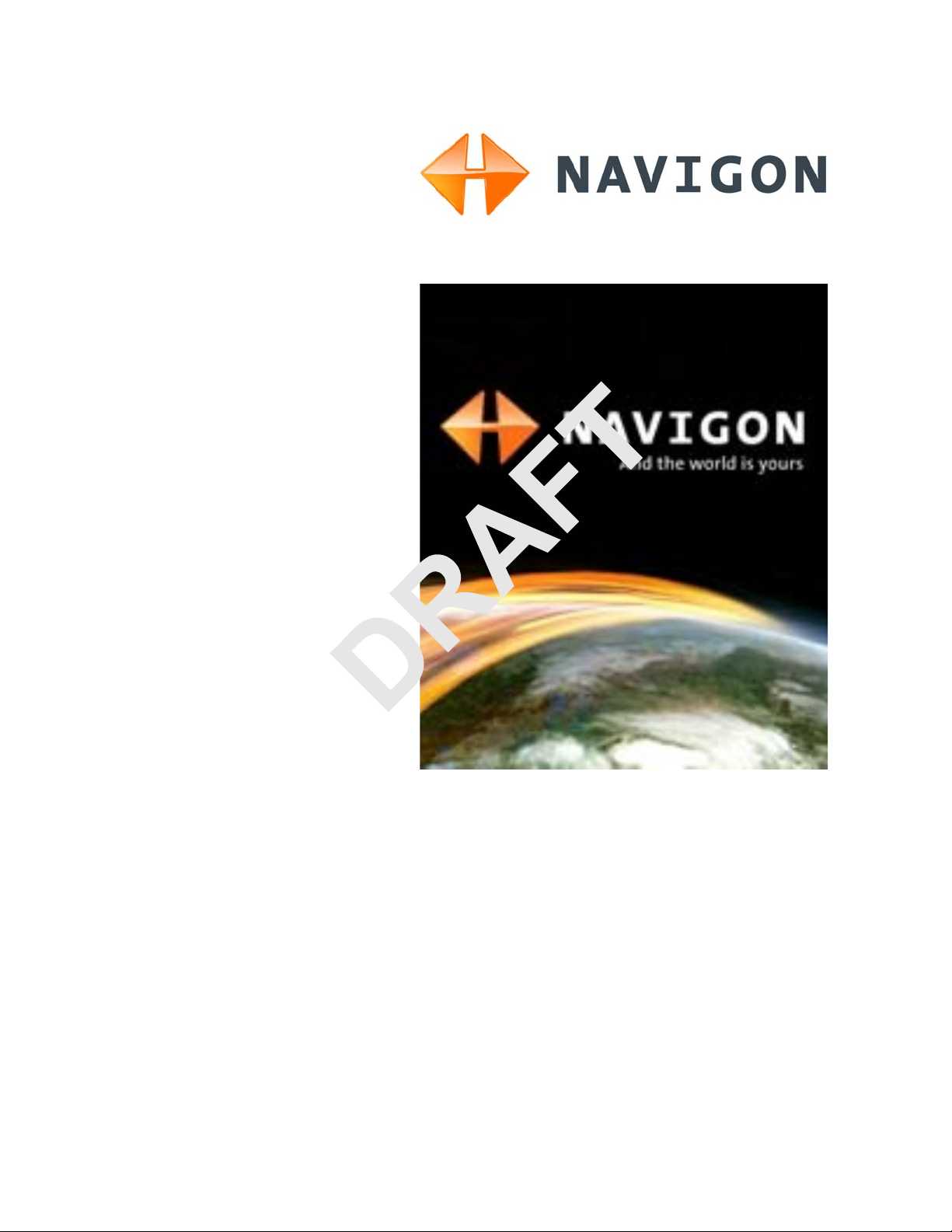
NAVIGON 21MAX
User’s Guide
English (US)
March 2008
Page 2

Imprint
NAVIGON, INC
200 W Madison Street
Suite 650
Chicago, IL 60606
The information contained herein may be changed at any time
without prior notification. This manual nor any parts thereof
may not be reproduced for any purpose whatsoever without the
express written consent of NAVIGON, INC, nor transmitted in
any form either electronically or mechanically, including photocopying and recording. All technical specifications, drawings,
etc. are subject to copyright law.
© 2007-2008, NAVIGON, INC
All rights reserved.
ii NAVIGON 21MAX User’s Guide March 2008
NAVIGON, INC.
Page 3

End User License Agreement
End User License Agreement (“Agreement”) – This is a legal agreement between you, the end
user, and NAVIGON, Inc. (“NAVIGON”). By using all or any portion of the Software you are agreeing to be bound by the terms of this agreement. This Agreement applies to the use of software,
pre-installed software on any of our hardware devices and accompanying items, including on CDROM, floppy disc, memory card, download package or any other data carriers, and all contents
and contents programs (“Software”).
Please read this Contract carefully. By using this software you agree that this Agreement is
enforceable like any written negotiated Agreement signed by you. This Agreement is enforceable
against you and any legal entity that obtained the software.
If you do not agree to the terms of this Agreement, promptly return the unused software,
unopened disk package and the accompanying items to the place where you obtained them for a
full refund.
1. OWNERSHIP: It is hereby understood and agreed by you that NA VIGON is the owner of
all title, ownership rights, intellectual property rights and copyrights in and to the Software. The
Software shall remain the sole and exclusive property of NAVIGON and its licensors and NAVIGON and its licensors will retain all patent s, copyrights and other intellectual property right s in the
Software, as applicable. You also hereby understand and agree that NAVIGON and/or its third
party licensors own all right, title and interest in and to all content included in the Software, including, but not limited to, all intellectual property rights therein (the “Content”).
2. GRANT OF LICENSE: NAVIGON grants you the right to use one copy of the Software,
provided it is used on only one computer or hardware device at any time. The Software is in “use”
on a computer or hardware device when it is loaded into temporary memory (e.g., hard disk, CDROM, or other storage device) of that computer. This license does not grant any right to obtain
future upgrades, updates or supplements (“upgrades”) of the Software. Any updates are similarly
governed by this Agreement and any accompanying amendments. Updates may be subject to
additional costs and provisions.
3. OTHER RESTRICTIONS: Except for the initial loading of the Software onto a Hardware
Device or for archival/backup purposes as provided for above, you may not rent or lease, broadcast, present, transfer, or distribute the Software and accompanying written materials. You may
not reverse engineer, decompile, reverse engineer or disassemble the Software. If Software is an
upgrade, any transfer must include the upgrade and all pr ior versions. All rights not specifically
granted in this Agreement are reserved by NAVIGON.
4. TRANSFER:You may transfer the Software and this Agreement to another party to whom
you may transfer the hardware devices and accompanying items if the other party agrees to
accept the terms and conditions of this Agreement. If you transfer the Software, you must simultaneously either transfer all copies whether in printed or machine-readable form to the same party
or destroy any copies not transferred, including all modifications and portions of the program contained or merged into other programs.
You shall not sub-license, lease, assign, or transfer the Agreement or the Software except as
expressly provided in this Agreement. Any attempt otherwise to sublicense, lease, assign, or
transfer any of the rights, duties, or obligations hereunder renders this License VOID.
5. LIMITATION OF WARRANTIES AND LIABILITIES:EXCEPT FOR THE LIMITED WARRANTY DOCUMENT INCLUDED WITH THE HA RDWARE DEVICE, IF ANY, AND TO THE MAXIMUM EXTENT PERMITTED BY APPLICABLE LA W , ALL SOFTW ARE, OTHER COMPONENTS
THEREOF AND SERVICES ARE PROVIDED ON AN “AS IS” BASIS. YOU EXPRESSLY
ACKNOWLEDGE AND AGREE THAT YOUR USE OF THE SOFTWARE IS AT YOUR SOLE
March 2008 NAVIGON 21MAX User’s Guide iii
NAVIGON, INC.
Page 4

RISK AND THA T THE ENTIRE RISK AS TO SATISFACTORY QUALITY, PERFORMANCE,
ACCURACY AND EFFORT IS WITH YOU. EXCEP T AS OTHER WISE EXPRESSLY STATED IN
THIS AGREEMENT, NAVIGON DOES NOT MAKE, AND HEREBY EXPRESSLY DISCLAIMS,
ANY AND ALL EXPRESS AND/OR IMPLIED WARRANTIES, INCLUDING, BUT NOT LIMITED
TO, WARRANTIES OF MERCHANTABILITY, FITNESS FOR A PARTICULAR PURPOSE, NONINFRINGEMENT AND TITLE, AND ANY WARRANTIES ARISING FROM A COURSE OF DEALING, USAGE OR TRADE PRACTICE. YOU UNDERS TAND AND AGREE THAT THE USE OF
THE SOFTWARE IS DONE AT YOUR OWN DISCRETION AND RISK AND THAT YOU WILL BE
SOLELY RESPONSIBLE FOR ANY DAMAGES.
TO THE MAXIMUM EXTENT PERMITTED BY LAW AND EXCEPT AS OTHERWISE
EXPRESSLY STATED IN THIS AGREEMENT, NAVIGON WILL NOT BE LIABLE OR RESPONSIBLE TO YOU OR ANY OTHER PERSON OR ENTITY FOR ANY TYPE OF DI RECT, INCIDENTAL, SPECIAL, PUNITIVE, INDIRECT OR CONSEQUENTIAL DAMAGES, INCLUDING, BUT
NOT LIMITED TO, LOST REVENUE, LOST PROFITS, REPLACEMENT GOODS, LOSS OF
PROPRIETARY MATERIAL, RIGHTS OR SERVICES, BUSINESS INTERRUPTION, LOSS OR
CORRUPTION OF ELECTRONIC COMMUNICATIONS, OR INTERRUPTION OR LOSS OF USE
OF SERVICES OR EQUIPMENT, EVEN IF ADVISED OF THE POSSIBILITY OF SUCH DAMAGES, OTHER PECUNIARY LOSS, AND WHETHER ARISING UNDER THEORY OF CONTRACT, TORT (INCLUDING NEGLIGENCE), STRICT LIABILITY OR OTHERWISE, EVEN IF
NAVIGON HAS BEEN ADVISED OF THE POSSIBILITY OF SUCH DAMAGES, OR THEY ARE
FORESEEABLE. IN NO EVENT SHALL NAVIGON’S TOTAL LIAB ILITY (WHETHER ARISING
UNDER A THEORY OF CONTRACT, TOR T, INCLUDING NEGLIGENCE, STRICT LIABILITY OR
OTHERWISE) UNDER OR IN CONNECTION WITH THIS AGREEMENT OR BASED ON ANY
CLAIM FOR INDEMNITY OR CONTRIBUTION EXCEED THE AMOUNT OF PURCHASE PRICE
OF THE AGREEMENT. SOME JURISDICTIONS DO NOT ALLOW THE LIMIT ATION OF LIABILITY FOR PERSONAL INJURY, OR OF INCIDENTAL OR CONSEQUENTIAL DAMAGES, SO
THIS LIMITATION MAY NOT APPLY TO YOU.
6. CONFIDENTIALITY: You acknowle dge that the Software contains proprietary trade
secrets and you hereby agree to maintain the confidentiality of Software and not to disclose or
provide access thereto to any person.
7. THIRD PARTY SOFTWARE LICENSES: NAVIGON may make use of third party software. Notwithstanding the terms and conditions of this License, use of some third party materials
included in the Software may be subject to other terms and conditions.
8. TERMINATION: This Agreement automatically terminates if you fail to comply with the
terms hereof or if you attempt to assign the Agreement or transfer the Software to a third party
except as expressly permitted in this Agreement. If such should occur, you must destroy all copies of the Software and all of its component parts. All provisions of this Agreement, except for the
license grant above, survive the termination of this Agreement.
9. ENTIRE AGREEMENT: The terms and conditions of this Agreement, including any
addendum or agreement to it which may be included with the accompanying package of the Software (and/or Hardware), plus the Limited Warranty , if applicable, reflect the entire agreement
between You and NAVIGON with respect to the subject matter hereof and will supersede and
replace all prior understandings and agreements, in whatever form, regarding the subject matter.
This Agreement shall not be modified or amended except in writing signed by NAVIGON. This
Agreement shall take precedence over any other documents that may be in conflict therewith.
10. TRANSLATIONS: The original English version of this Agreement may have been
translated into other languages. The English version of this Agreement is the controlling version.
iv NAVIGON 21MAX User’s Guide March 2008
NAVIGON, INC.
Page 5

11. JURISDICTION AND DISPUTES
This Agreement is governed by the laws of the State of Illinois without regard to its conflict of laws
rules.
All disputes hereunder shall be resolved in the applicable state or federal courts of the St ate of Illi-
nois located within Cook County, Illinois. To the extent permitted by law the parties consent to the
jurisdiction of such courts, agree to accept service of process by mail, and waive any jurisdictional
or venue defenses otherwise available.
12. SEVERABILITY
If at any time any one or more of the provisions of this Agreement become invalid, illegal or unen-
forceable in any respect for any reason, the validity, legality and enforceability of any such provision in every other respect and of the remaining provisions of this Agreement shall not be in any
way impaired.
13. ADDITIONAL TERMS AND CONDITIONS OF USE RELATING T O THE TOTAL TRAFFIC
NETWORK DATA PROVIDED WITH YOUR NAVIGON ENABLED PRODUCT:
A. Total Traffic Network, a division of Clear Channel Broadcasting, Inc., holds the
rights to the traffic incident data and RDS-TMC network through which it is delivered. You may not
modify, copy, scan or use any other method to reproduce, duplicate, republish, transmit or distribute in any way any portion of traffic incident data. You agree to indemnify, defend and hold harmless Clear Channel Broadcasting, Inc. (and its affiliates) against any and all claims, damages,
costs or other expenses that arise directly or indirectly out of (1) your unauthorized use of the traffic incident data or the RDS-TMC network, (2) your violation of this directive and/or (3) any unauthorized or unlawful activities by you in connection herewith.
B. Total T raf fic Network traffic data is informational only . User assumes all risk of use.
Total T raffic makes no representations about content, traffic and road conditions, route usability , or
speed.
C. TOTAL TRAFFIC NETWORK TRAFFIC DATA IS PROVIDED "AS IS," AND
"WHERE IS". TOT AL TRAFFIC NETWORK EXPRE SSL Y DISCLAIMS ALL W ARRANTIES WITH
RESPECT TO THE TRAFFIC DATA (INCLUDING, WITHOUT LIMITATION, THAT THE TRAFFIC
DATA WILL BE ERROR-FREE OR WILL OPERATE WITHOUT INTERRUPTION), EXPRESS,
IMPLIED OR STATUTORY, INCLUDING, WITHOUT LIMITATION, THE IMPLIED WARRANTIES
OF MERCHANTABILITY, NON-INFRINGEMENT, FITNESS FOR A PARTICULAR PURPOSE,
OR THOSE ARISING FROM A COURSE OF DEALING OR USAGE OF TRADE.
D. TOTAL TRAFFIC NETWORK WILL NOT BE LIABLE TO YOU FOR ANY INDIRECT, SPECIAL, CONSEQUENTIAL, EXE MPLAR Y, OR INCIDENT AL DAMAGES (INCLUDING,
WITHOUT LIMITATION, LOST REVENUES, ANTICIPATED REVENUES, OR PROFITS RELATING TO THE SAME) ARISING FROM ANY CLAIM RELATING DIRECTLY OR INDIRECTLY TO
USE OF THE TRAFFIC DATA, WHETHER A CLAIM FOR SUCH DAMAGES IS BASED ON
WARRANTY, CONTRACT, TORT (INCLUDING, WITHOUT LIMITATION, NEGLIGENCE OR
STRICT LIABILITY).
March 2008 NAVIGON 21MAX User’s Guide v
NAVIGON, INC.
Page 6

This page intentionally left blank.
vi NAVIGON 21MAX User’s Guide March 2008
NAVIGON, INC.
Page 7

Table of Contents
End User License Agreement ................................................................................... iii
Introduction
About this manual....................................................................................1
Conventions........................................................................................1
Symbols ..............................................................................................1
Legal notice .............................................................................................2
Liability................................................................................................2
Trademarks.........................................................................................2
Customer Service....................................................................................2
Telephone Support..............................................................................2
E-mail..................................................................................................2
Welcome
Introducing Your NAVIGON 21MAX........................................................3
About GPS navigation.........................................................................4
Getting Started
What’s included .......................................................................................5
Important safety information....................................................................6
Navigation safety information..............................................................6
Safety information for the navigation device.......................................7
Safety guidelines when installing in your car ......................................7
Preparing your NAVIGON 21MAX for use...............................................8
Charging the battery............................................................................8
Inserting a memory card .....................................................................8
Removing the memory card................................................................8
Securing the cradle.............................................................................9
Securing the navigation device to the cradle ......................................9
Supplying power to the navigation device.........................................10
Connecting an Optional GPS Antenna (Not Included)......................10
Optional Accessory Services.................................................................11
Activating an Optional Accessory Service.........................................11
Confirming Optional Traffic Accessory Service Activation................14
Confirming Optional Zagat POI Accessory Service Activation..........15
March 2008 NAVIGON 21MAX User’s Guide vii
NAVIGON, INC.
Page 8

Basic Operations
Starting the NAVIGON 21MAX..............................................................17
The Main Window .............................................................................17
My Destinations..............................................................................................18
Take Me Home...............................................................................................18
Show Map.......................................................................................................18
The Options Button.........................................................................................18
Returning to the Main Window .......................................................................19
Initializing the GPS receiver..............................................................20
Setting the volume ............................................................................20
Using Standby Mode.........................................................................21
Viewing device status............................................................................22
GPS...................................................................................................22
Power................................................................................................22
TMC (Traffic Information)..................................................................23
Using software keyboards .....................................................................24
Alphabetic keyboard..........................................................................24
Numeric keyboard.............................................................................24
Special character/symbol keyboard..................................................24
Special keys......................................................................................25
Using menus..........................................................................................25
Security
The Password Lock Window .................................................................27
Setting a password............................................................................27
Changing a password .......................................................................27
Cancelling password protection........................................................28
Forgotten your password?..............................................................................28
Direct Help
Selecting Destinations
Using auto-complete to select a destination .....................................31
The Search Area Button....................................................................32
Selecting a Search Area........................................................................32
Ways to Search for Destinations ...........................................................33
Enter an Address............................................................................................33
Search for a POI.............................................................................................33
By Tapping on the Map ..................................................................................33
viii NAVIGON 21MAX User’s Guide March 2008
NAVIGON, INC.
Page 9

Entering an address...............................................................................34
Specifying a city first .........................................................................34
Specifying a street first......................................................................35
Selecting a Point of Interest (POI) destination.......................................36
POIs nearby......................................................................................36
POIs in a specified city......................................................................38
Nationwide POIs ...............................................................................40
Direct Access POIs...........................................................................41
Specify Direct Access POI categories............................................................42
Information about the POI.................................................................43
Selecting a destination by tapping the map...........................................44
Starting navigation.................................................................................46
Quitting navigation ............................................................................46
No GPS reception.............................................................................46
Arriving at your destination....................................................................46
Zagat Points of Interest (POIs) (Optional Accessory)
Zagat POI Categories............................................................................47
Search for Zagat POIs ......................................................................47
View Zagat POI Information..............................................................48
My Destinations
Saving a destination ..............................................................................51
Saving the current location using GPS .............................................52
Saving your home address as a destination.....................................52
Selecting a saved destination................................................................54
Selecting a destination from the Favorites list...................................54
Selecting a destination from the Last Destinations list......................55
Navigating homewards..........................................................................56
Working With Routes
Accessing the Route Planning Window ............................................57
Entering the starting point.................................................................57
Changing the starting point...............................................................58
Entering route points.........................................................................58
Changing the order of route points....................................................58
March 2008 NAVIGON 21MAX User’s Guide ix
NAVIGON, INC.
Page 10

Managing routes....................................................................................59
Saving routes....................................................................................59
Loading routes ..................................................................................59
Navigation..............................................................................................60
Calculating and displaying routes .....................................................60
Viewing the Route Profile..................................................................60
Simulating routes...................................................................................61
Starting a route simulation ................................................................61
Ending simulation..............................................................................61
Viewing a Turn-by-Turn List...................................................................62
Blocking route sections.....................................................................62
Removing blocks and using original routes.......................................63
Working With Maps
NAVIGON 21MAX Map .........................................................................65
View information on the current map.....................................................66
Selecting a different map (NAVIGON 21MAX Canada Map Only)....66
Map in Preview mode............................................................................67
Map in Navigation mode........................................................................69
Map functions in Navigation mode....................................................71
Map in Destination search mode...........................................................72
Operating in Destination search mode..............................................73
Reality View (Junction View) .................................................................74
TMC (Traffic Information) (Optional Accessory)
Accessing the TMC (Traffic Information) Window.............................75
The TMC (Traffic Information) Window..................................................76
Types of Messages ........................................................................................76
Traffic Flow Severity Indicators ......................................................................77
Event or Incident Icons...................................................................................77
Displaying traffic messages ..............................................................78
Requesting a route recalculation.......................................................79
TMC Settings Window...........................................................................80
Select another station .......................................................................80
Select Tuning Mode Settings............................................................80
Specify the type of traffic messages to display................................. 81
Select Reroute Settings ....................................................................82
x NAVIGON 21MAX User’s Guide March 2008
NAVIGON, INC.
Page 11

Integrated Bluetooth (Hands-Free Operation)
Starting Hands-Free Operation.........................................................84
Ending Hands-Free Operation..........................................................84
Connecting to a Telephone....................................................................85
Pairing with a mobile phone..............................................................85
Connecting to a mobile phone ..........................................................85
Answering a Call....................................................................................86
Making a Call.........................................................................................86
Dialing a telephone number..............................................................86
Calling most recently dialed, received or missed numbers...............86
Dialing on the mobile phone..............................................................87
During a Call..........................................................................................87
Adjusting the volume.........................................................................87
Muting the microphone......................................................................87
Transferring a call to a mobile phone................................................88
Transferring a call from a mobile telephone......................................88
Entering numbers..............................................................................88
Bringing the navigation software to the foreground...........................88
Ending a Call .........................................................................................89
Troubleshooting Bluetooth Operations..................................................90
Logbook
Starting a recording...........................................................................91
Stopping the recording......................................................................91
Customizing Your NAVIGON 21MAX
Accessing the Settings window.........................................................93
The Settings window..............................................................................93
Basic Settings ...................................................................................93
Current Map Settings........................................................................95
POI Settings......................................................................................95
Route Profile Settings .......................................................................95
Selecting options ...................................................................................97
Moving between pages.....................................................................97
Viewing a list of options for a setting.................................................97
Viewing information about a setting..................................................97
Toggling between options.................................................................98
Changing an option setting ...............................................................98
March 2008 NAVIGON 21MAX User’s Guide xi
NAVIGON, INC.
Page 12

Legal Notices
NOTICE TO DRIVERS IN CALIFORNIA AND MINNESOTA ...........99
GPS...................................................................................................99
Technical Data
Specifications.......................................................................................101
Compliance Notices.............................................................................102
Federal Communication Commission Interference Statement........102
Canada C Request..........................................................................102
Index
xii NAVIGON 21MAX User’s Guide March 2008
NAVIGON, INC.
Page 13
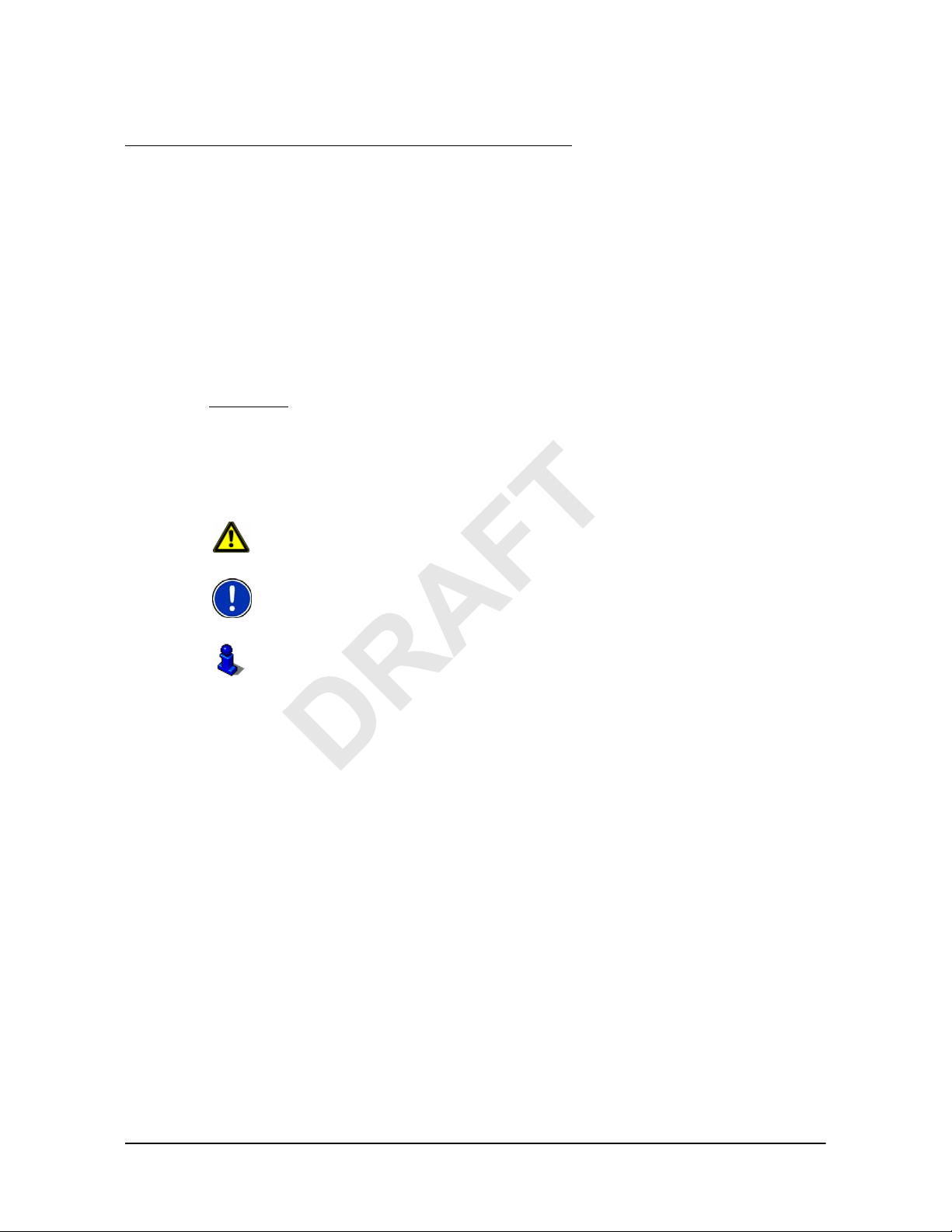
Introduction
About this manual
Conventions
For better legibility and clarification, the following styles are used in this manual:
Bold and italics: Registered names, company and product descrip-
MALL CAPITALS:WINDOW AND DIALOG BOX TITLES.
S
Bold: Highlighting of important parts in the text.
tions.
Symbols
Underlined
The following symbols refer to specific passages of text:
: Descriptions of button s, inp ut fields and other elements on
the user interface.
Warnings.
Instructions and tips for operating the software.
More detailed information and explanations.
March 2008 NAVIGON 21MAX User’s Guide 1
NAVIGON, INC.
Page 14
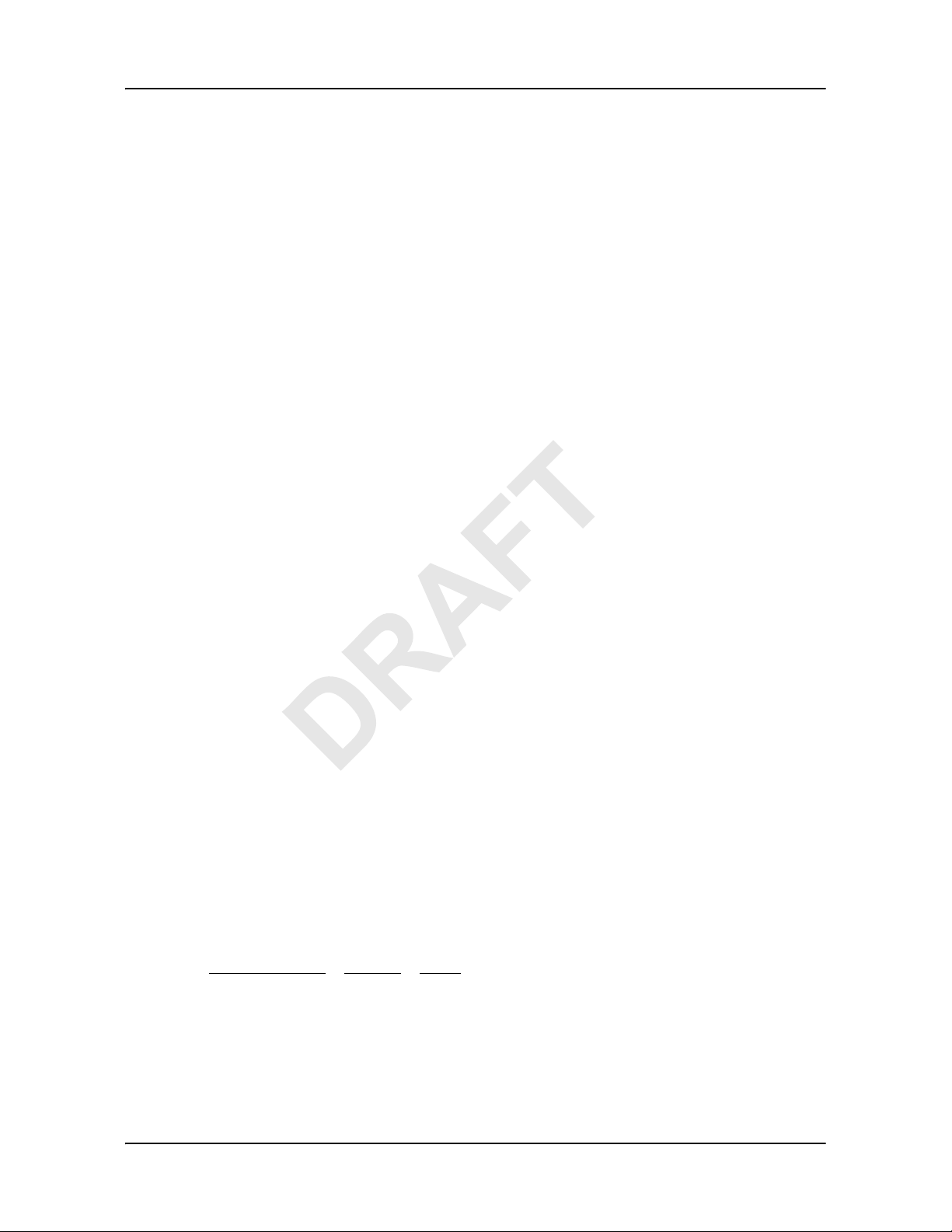
Introduction
Legal notice
Legal notice
Liability
The software and the manual are subject to change without notice. NAVIGON, INC is
not liable for the accuracy of the informat ion contained in this manual or for damages
resulting from the use of this manual.
Trademarks
All brands and trademarks mentioned in this document are possibly registered by third
parties and are subject to the current legislation and to the rights of their respective
owners without reservation. All mentioned names of products, societies, or brands
may be registered trademarks of their respective owners. Every right that is n ot expli citly accorded is reserved.
The absence of the explicit labelling of registered trademarks used in this manual
does not imply that the brand is not subject to the rights of a third party.
NAVIGON is a registered trademark of NAVIGON, INC.
Microsoft, Windows, and Excel are trademarks of the Microsoft Corporation.
NAVTEQ is a registered trademark of NAVTEQ.
ZagatSurvey is a registered trademark of Zagat Survey, LLC.
Total Traffic Network is a registered trademark of Total Traffic Network.
Clear Channel is a registered trademark of Clear Channel Communications.
ZENRIN is a registered trademark of ZENRIN EUROPE GmbH.
Customer Service
Our service team is available via telephone or E-mail.
Telephone Support
Telephone: (888) 848-0701 (Toll Free)
Service Hours: Monday through Friday, 9 a.m. to 8 p.m. CT
To ensure a timely response via e-mail, visit http://www.navigon.com and select:
US and Canada
(except official holidays)
> Support > Email
Customers will receive a response within 2 business days.
2 NAVIGON 21MAX User’s Guide March 2008
NAVIGON, INC.
Page 15
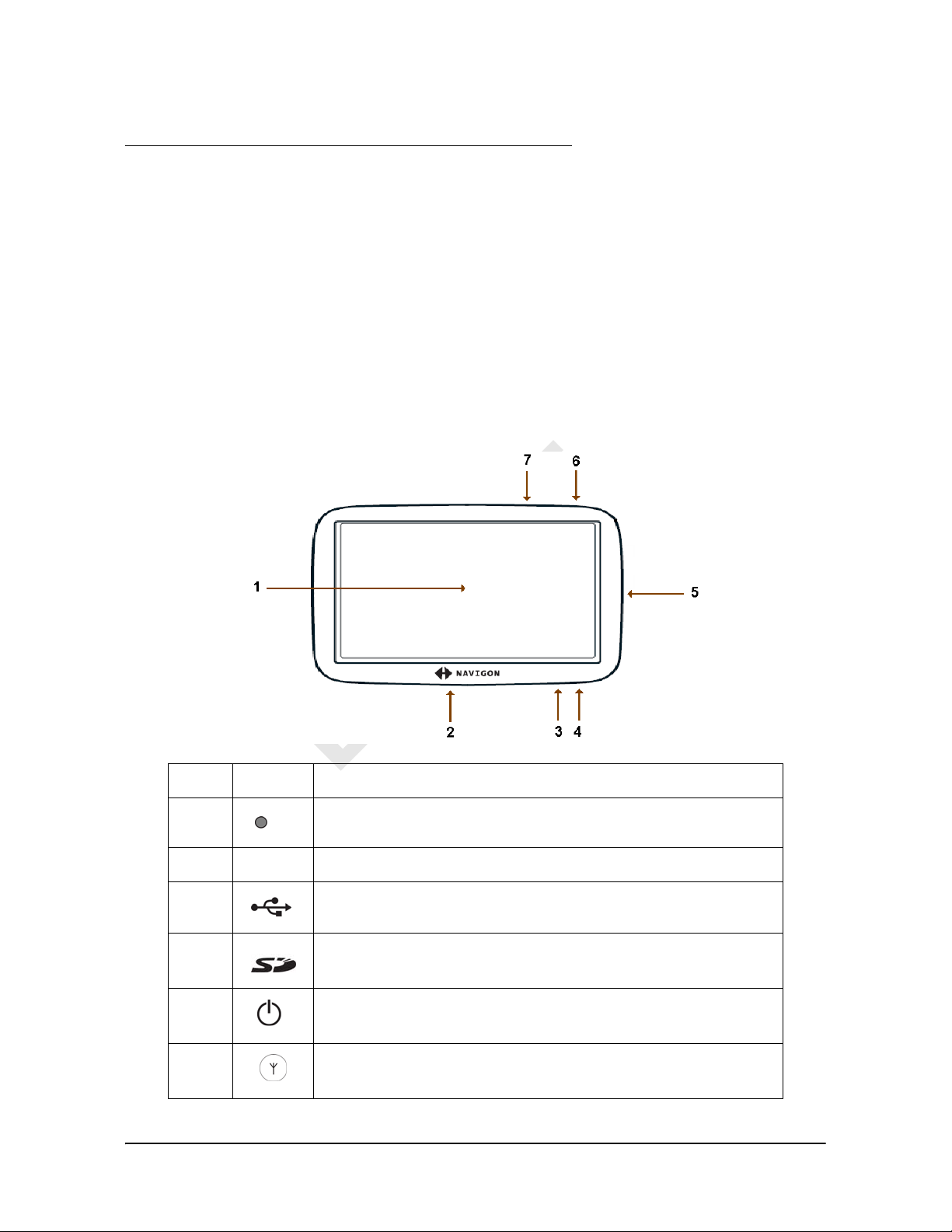
Welcome
Introducing Your NAVIGON 21MAX
Welcome to the exciting world of handheld navigation. The NAVIGON 21MAX offers
Global Positioning System (GPS)-based navigation and thousands of Points Of Interest (POIs).
With the optional lifetime TMC accessory service, your navigation system can receive
the latest traffic information available. If necessary, it can change your route dynamically in order to avoid traffic congestion.
With the optional lifetime Zagat POIs accessory service, you receive ratings on thousands of POIs from the world's leading provider of consumer survey-based dining,
travel and leisure information.
1 Touch screen
2
3 LED
4
5
6
7
March 2008 NAVIGON 21MAX User’s Guide 3
NAVIGON, INC.
Reset
Power Connector Port (with integrated TMC antenna)
SD memory card slot
On/Standby
(Optional) External GPS antenna Socket
Page 16
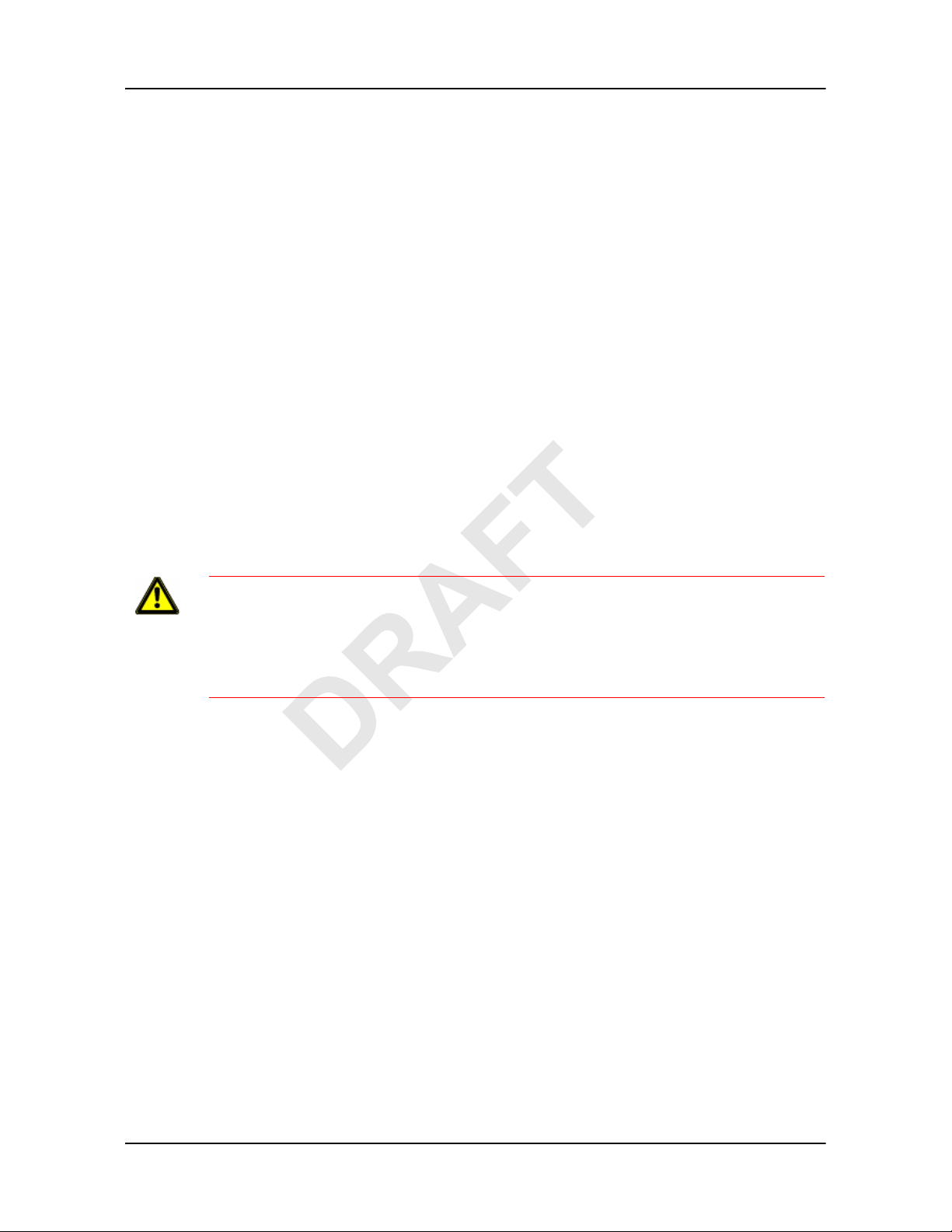
Welcome
Introducing Your NAVIGON 21MAX
About GPS navigation
GPS is based on a total of 24 satellites that circle the earth and are constantly transmitting their position. The GPS receiver uses this data and calculates its own geographical position on the basis of the information transmitted by the various satellites.
For a sufficiently precise positioning it is necessary to obtain the data from at least
three satellites. With the data from 4 or more satellites the altitude above sea level can
also be ascertained. The determination has an accuracy of about 3 yards.
Once the navigation device has determined your position, it can be used as a starting
point for route calculation.
The map data on your navigation device includes the geographical coordinates of all
digitally recorded Points Of Interest (POIs), streets and places. This enables the
device to calculate a route between a starting point and a destination.
The calculation of the current position and its representation on the map takes place
once every second so your current position is always shown on the map.
If GPS reception is impaired, navigation is interrupted. The navigation software
remains active.
As soon as GPS reception is restored, the navigation system calculates any change
of position which has occurred in the meantime. Navigation may simply be continued.
Caution! The United States government operates the Global Positioning System
(GPS) and is solely responsible for its accuracy and maintenance. Changes by the
United States government may affect the accuracy and performance of all GPS
equipment, including your personal navigation device.
Caution! Ordinances or laws may restrict use of certain abilities of your navigation
device on public or private land
.
4 NAVIGON 21MAX User’s Guide March 2008
NAVIGON, INC.
Page 17
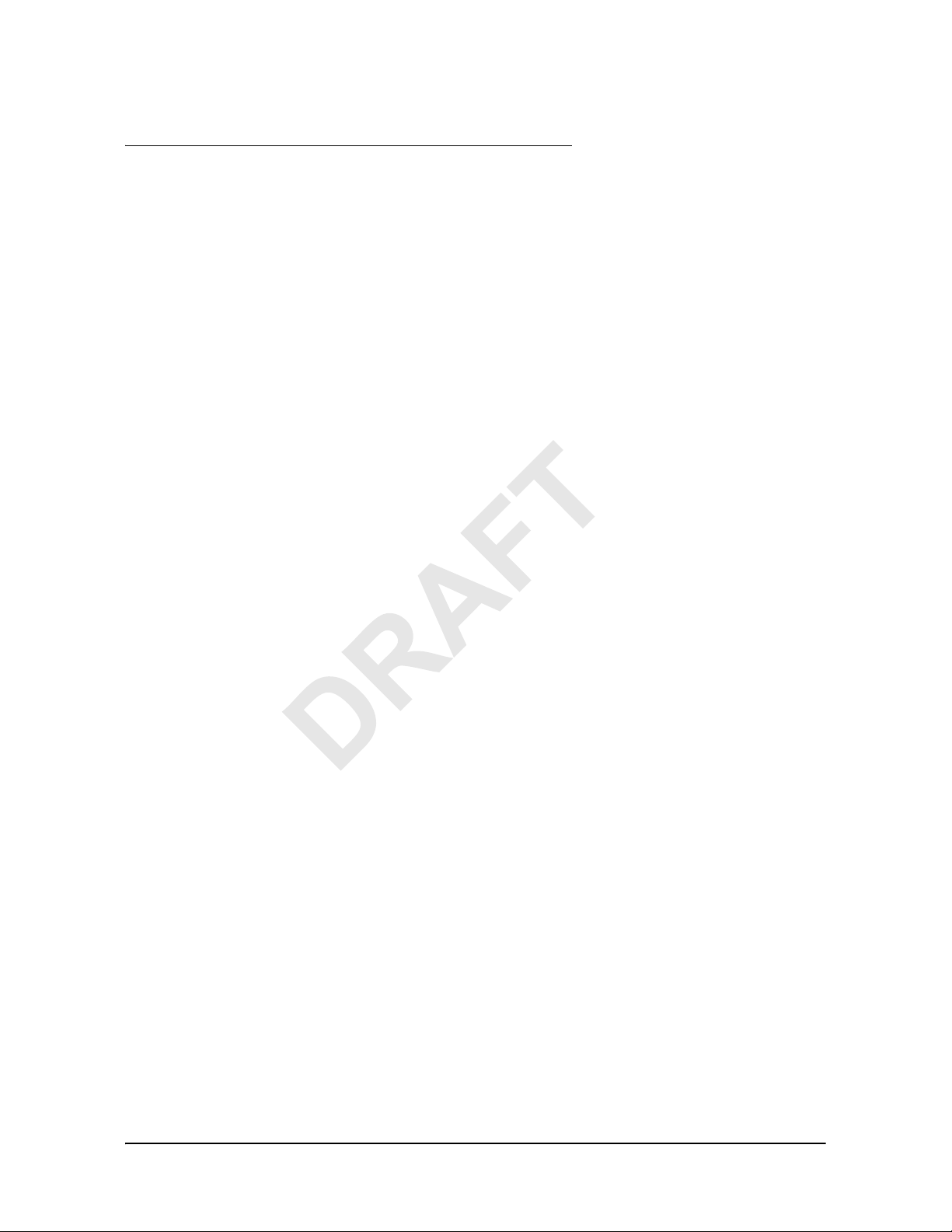
Getting Started
What’s included
Your NAVIGON 21MAX comes with the following accessories. If the contents are
incomplete, please notify us within 14 days of purchase. The purchased product
includes:
NAVIGON 21MAX navigation device
•
• Car cradle and device holder
• Car charger cable (12 volt adapter) with integrated TMC antenna.
•Mini USB Cable
• SD card containing software and navigation map(s)
March 2008 NAVIGON 21MAX User’s Guide 5
NAVIGON, INC.
Page 18
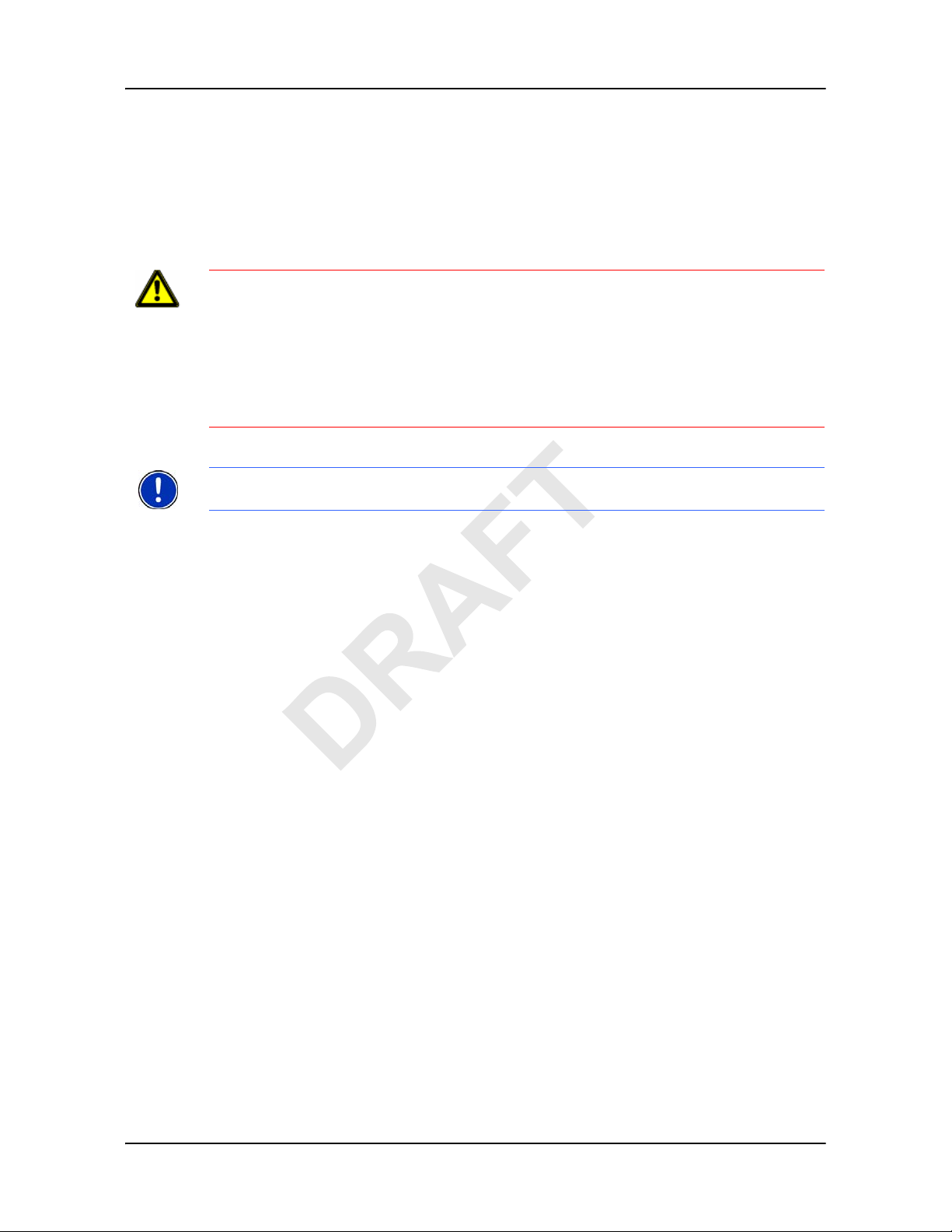
Getting Started
Important safety information
Important safety information
Please read the following notices and safety information carefully before starting to
use your navigation system.
Navigation safety information
Use this navigation system at your own risk.
Caution!
Caution! Do not look at the display unless it is absolutely safe to do so!
Caution! Traffic regulations have priority over any instructions from the navigation sys-
tem.
Caution! Follow the instructions of the navigation system only when the circumstances
and the road traffic regulations allow you to do so! The navigation system guides you to
your destination even if you deviate from the calculated route.
Caution! Check that the cradle is secured and adjusted properly before each journey.
Note: If you have not understood the spoken instructions, or you're not sure about what
to do next, you can briefly refer to the map or arrow view of your navigation system.
To prevent accidents, do not operate the navigation system while driving.
6 NAVIGON 21MAX User’s Guide March 2008
NAVIGON, INC.
Page 19
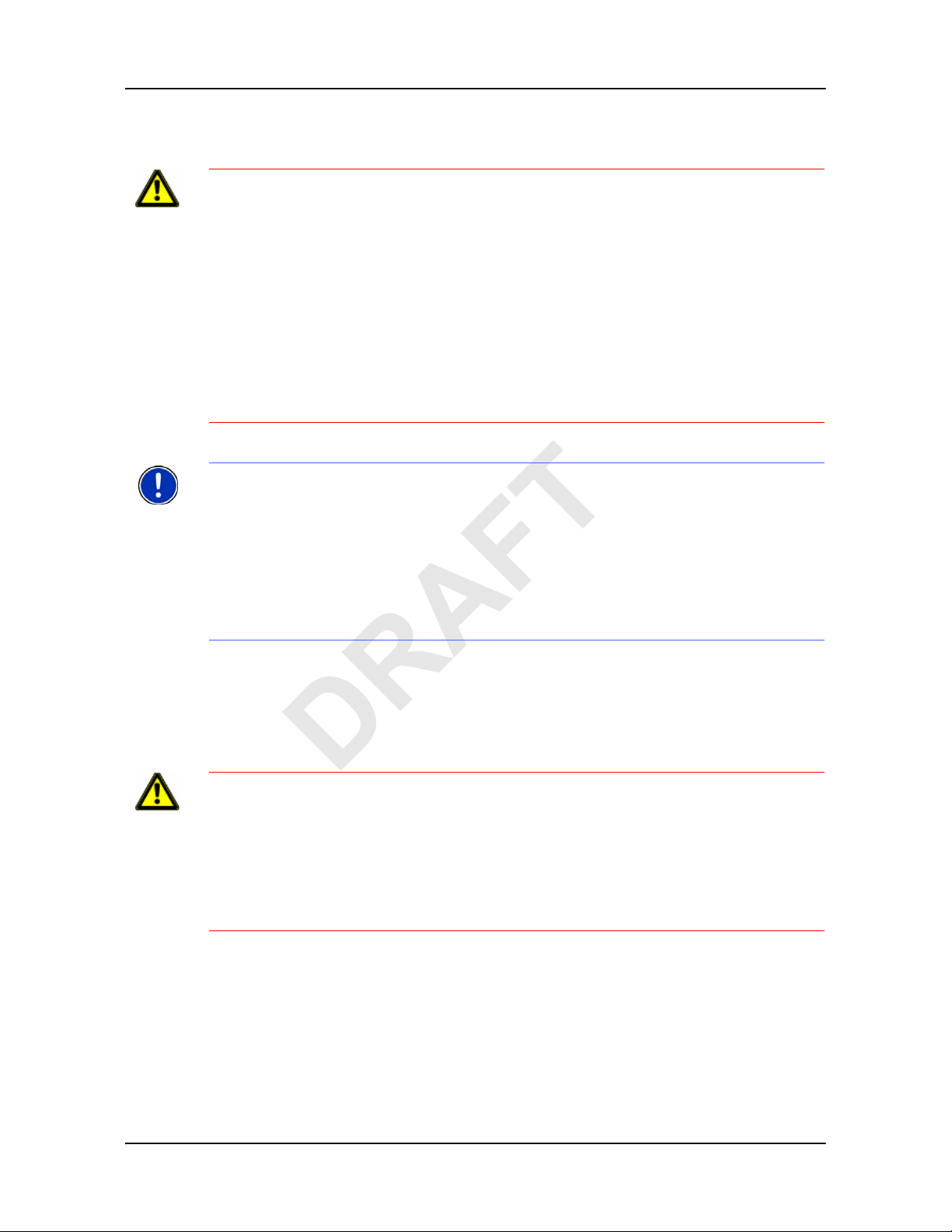
Safety information for the navigation device
Caution! Protect the device from moisture. The device is not waterproof a nd is not p ro -
tected against water damage.
Caution! Do not run cables directly next to safety-relevant devices and supply lines.
Caution! After installation, check all safety-relevant equipment in the car.
Caution! Unplug the navigation device's power supply when you park the vehicle. The
navigation device requires power in standby mode, and may drain the vehicle's battery.
Caution! Do not open the navigation device's casing under any circumstances.
Caution! Do not expose the navigation device to extreme heat or cold. This may dam-
age the device or impair its function.
Caution! Use only the charger provided or one that has been approved by the manu-
facturer.
Caution! Connect the charger to a suitable power supply. The voltage requirements
can be found on the device case and/or the packaging.
Note: Ensure that there are no kinks in the cable and that it will not be damaged by any
sharp objects.
Note: To clean the navigation device, use a moist cloth only.
Note: Do not unplug by pulling on the cable. Doing so could damage the cable!
Note: Create a backup of the data contained on the memory card provided.
Note: The memory card must remain inserted in the device during oper ation of the nav-
igation system.
Note: Use SD or MMC memory cards only! Ensure that memory card contacts are
clean and undamaged.
Getting Started
Important safety information
Safety guidelines when installing in your car
Caution! Secure the cradle in such a way that the driver's visibility is not impaired.
Caution! Do not attach the cradle within the deployment zone of airbags.
Caution! When installing the cradle, ensure that it does not represent a risk in the
event of an accident.
Caution! Do not run cables directly next to safety-relevant devices and power supplies.
Caution! After installation, check all safety-relevant equipment in the car.
Caution! The car charger cable is to be connected to cigarette lighters with an operat-
ing voltage of 12V only.
March 2008 NAVIGON 21MAX User’s Guide 7
NAVIGON, INC.
Page 20
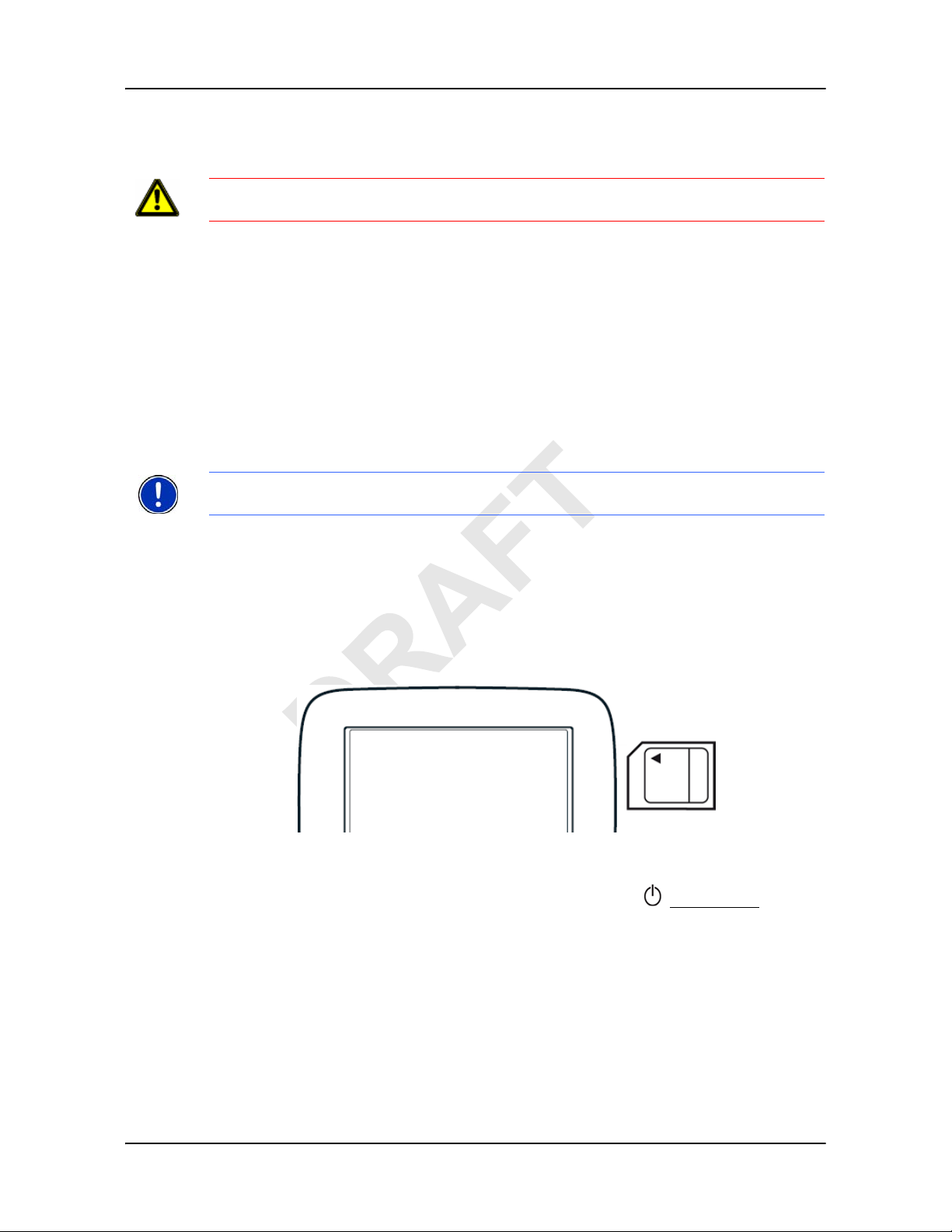
Getting Started
Preparing your NAVIGON 21MAX for use
Preparing your NAVIGON 21MAX for use
Use the navigation system at your own risk.
Caution!
on page 6.
Please be sure to see the safety information in “Important safety information”
Charging the battery
• Connect the car charger cable to the navigation device and to the vehicle’s cigarette lighter.
The LED of the
lights:
• No light, the battery is flat.
• Orange during charging.
• Green when the battery is fully charged.
Note: It takes approximately 6 hours to charge the device when the battery is flat.
A fully charged battery provides up to 3.5 hours of use.
NAVIGON 21MAX indicates the current battery charge. The LED
Inserting a memory card
The SD memory card contains maps and navigation software. It also stores saved
destinations, routes, and logbook entries.
• Insert the memory card provided into the slot on the side of the device. Press the
card into the device until it locks into place.
Removing the memory card
1. Switch the navigation device to Standby by pressing the (On/Standby) switch
for at least 6 seconds.
2. Press the memory card gently into the device until the lock disengages.
The card pops up slightly.
3. Gently slide the card out of the slot.
8 NAVIGON 21MAX User’s Guide March 2008
NAVIGON, INC.
Page 21
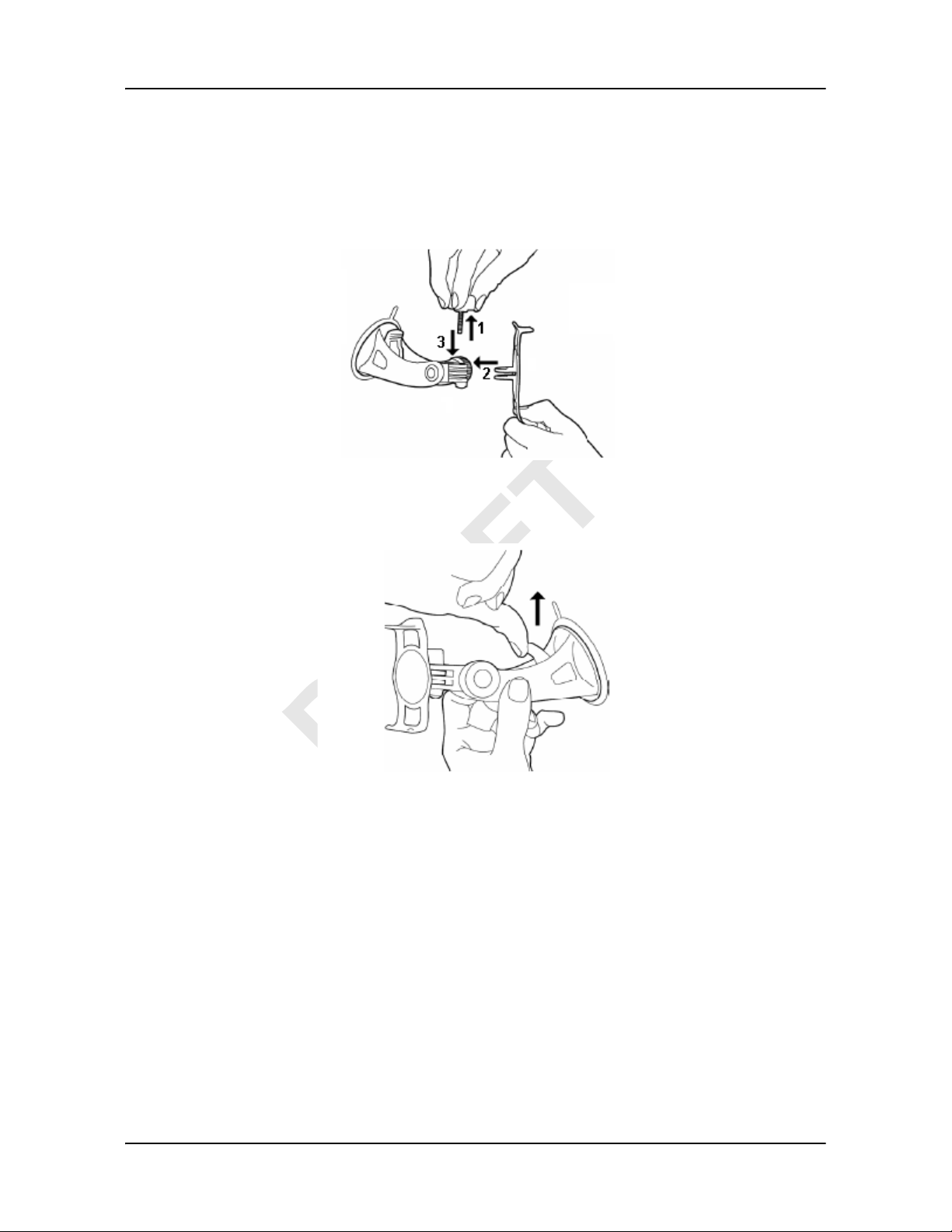
Securing the cradle
Clean and dry the mounting surface and the suction cup on the base of the cradle.
These areas must be dry and free of dirt and grease.
1. Unscrew the holding screw from the cradle.
2. Align the back of the holder into the cradle.
3. Replace the screw and tighten to secure the holder in the cradle.
Getting Started
Preparing your NAVIGON 21MAX for use
4. Using the suction cup, fix the cradle provided to the mounting surface. The cradle
should be as level as possible.
5. Press the suction cup lever down.
Securing the navigation device to the cradle
The holder has two small projections on the bottom and one on the top. These projections are designed to fit into corresponding slots on the bottom and top of the
NAVIGON 21MAX.
1. Insert the navigation device into the holder by aligning the two bottom projections
into the slots on the bottom of the device.
2. Tilt the device backward slightly until the top projection clicks into place in the top
slot.
3. Adjust the navigation device so that it can be seen easily.
March 2008 NAVIGON 21MAX User’s Guide 9
NAVIGON, INC.
Page 22
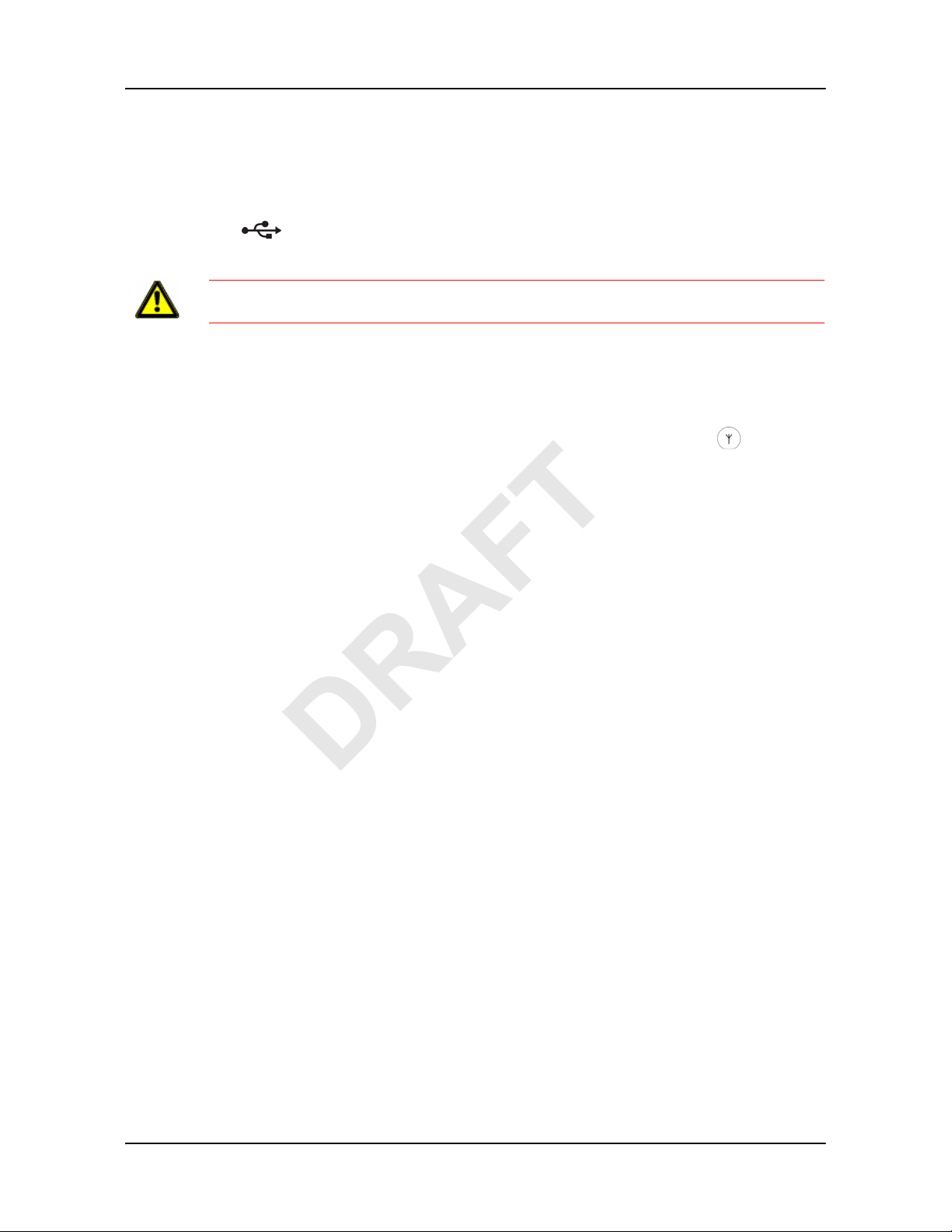
Getting Started
Preparing your NAVIGON 21MAX for use
Supplying power to the navigation device
Included in delivery of the NAVIGON 21MAX is a car charger cable with which power
can be supplied to the navigation device via the vehicle's cigarette lighter.
The car charger cable is connected to the
NA VIGON 21MAX via the power connection
port on the bottom of the device.
Caution! The car charger cable is to be connected to cigarette lighters with an operat-
ing voltage of 12V only.
Connecting an Optional GPS Antenna (Not Included)
With the NAVIGON 21MAX, you can also use an external GPS antenna (not provided
with the device).
1. Connect the GPS antenna to the external antenna/headset socket on the
NAVIGON 21MAX.
2. Secure the antenna to the mounting surface using the suction cups.
10 NAVIGON 21MAX User’s Guide March 2008
NAVIGON, INC.
Page 23
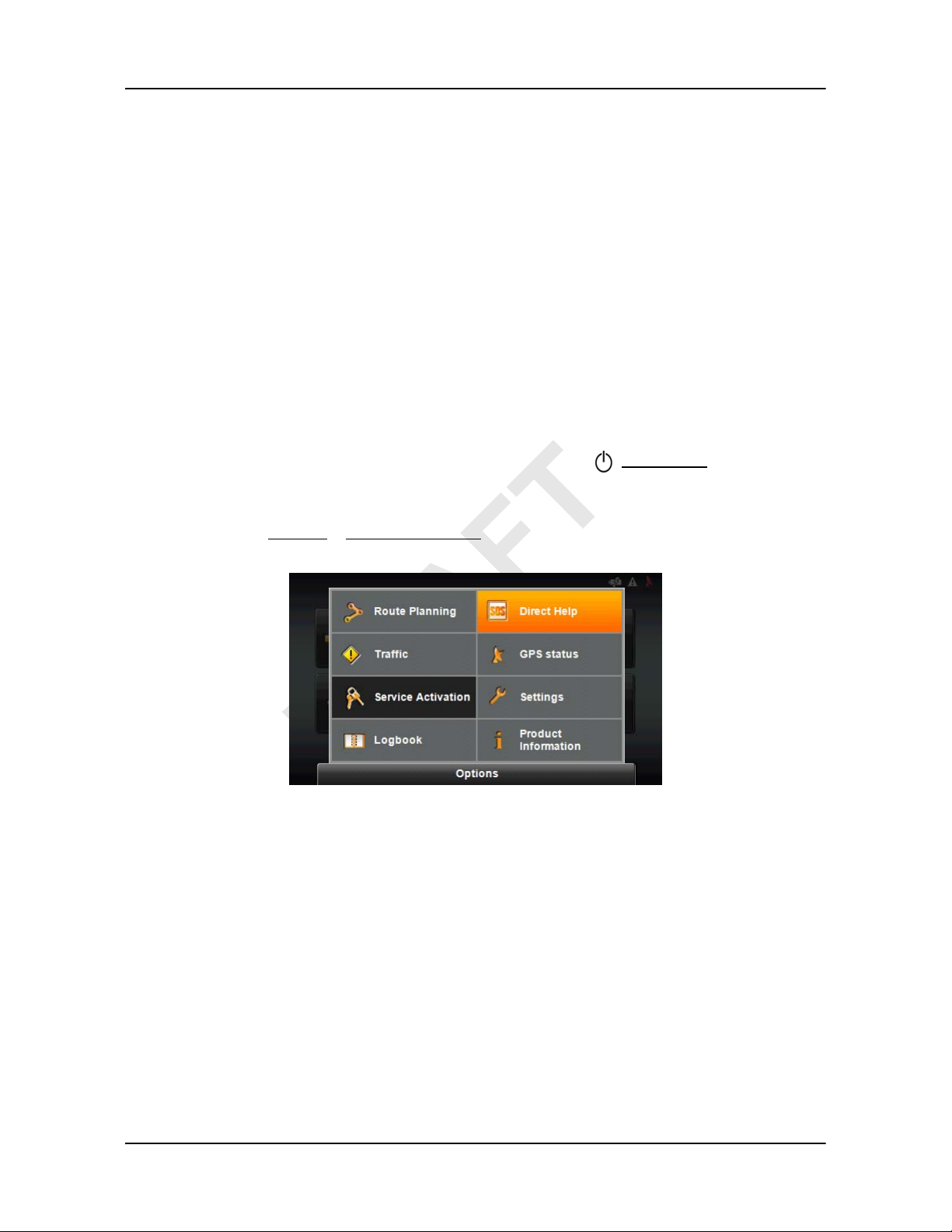
Optional Accessory Services
Optional accessory services available for your NAVIGON 21MAX are:
• TMC (Traffic) Information
• Zagat Points of Interest (POIs)
Each optional service is purchased separately. Once activated, the service is provided
for the lifetime of your
Activating an Optional Accessory Service
At a retail outlet where NAVIGON 21MAX devices are sold:
1. Purchase an Accessory card for each service you want.
On the Accessory card is the 15 cha racter activati on key, three blocks of five characters separated by hyphens. This key is used to obtain a device unlock code.
NAVIGON 21MAX.
Getting Started
Optional Accessory Services
On your
NAVIGON 21MAX:
2. Switch on the device by pressing and holding the (On/Standby) switch for at
least 6 seconds.
AIN WINDOW displays.
The M
3. Tap
Options > Service Activation.
RODUCT ID WINDOW displays the 15 character product ID.
The P
- For a
NAVIGON21MAX, the first two characters are “KN” or “K2”.
March 2008 NAVIGON 21MAX User’s Guide 11
NAVIGON, INC.
Page 24
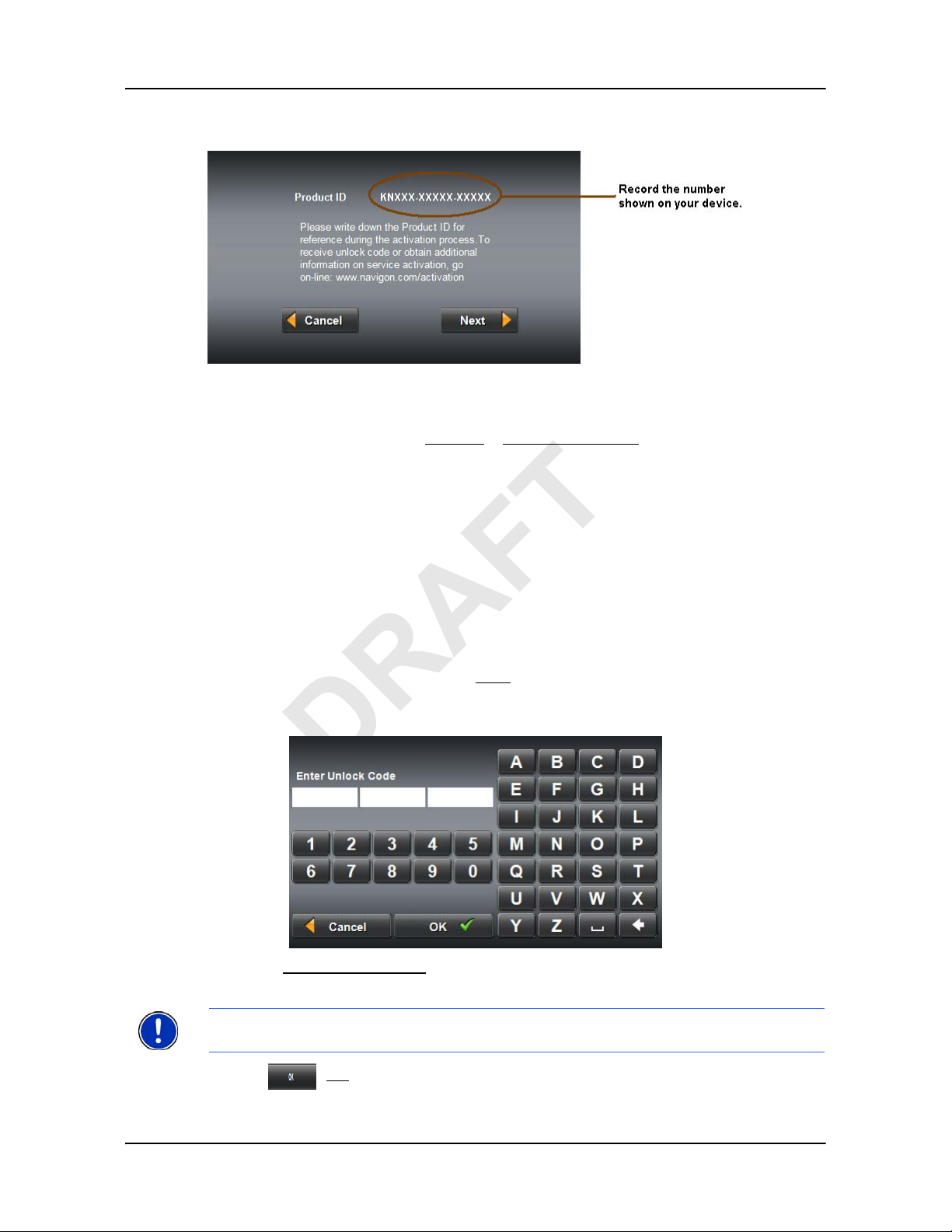
Getting Started
Optional Accessory Services
4. Record the product ID for the next step.
On a computer with internet access:
5. Go to
6. On the M
www.navigon.com/activation.
AIN MENU, select Options > Service Activation.
The website requests your e-mail address,
NAVIGON 21MAX product ID, and the
Accessory card activation key.
7. Enter the requested information in the appropriate fields.
The website returns your device unlock code, used to unlock the service on the
device. The unlock code is also sent to your e-mail address.
8. If both accessory services have been purchased, enter the requested information
and the second Accessory card activation key.
The website returns a device unlock code for the second accessory service.
On your
9. On the P
NAVIGON 21MAX:
RODUCT ID WINDOW, tap Next.
The DEVICE UNLOCK WINDOW displays.
10. In the
Enter Unlock Code fields, enter the 18 character device unlock code, in
blocks of six characters.
Note: If both accessory services have been purchased , you can enter the device
unlock code for the second accessory to unlock both services automatically.
11. Tap (
12 NAVIGON 21MAX User’s Guide March 2008
OK).
NAVIGON, INC.
Page 25
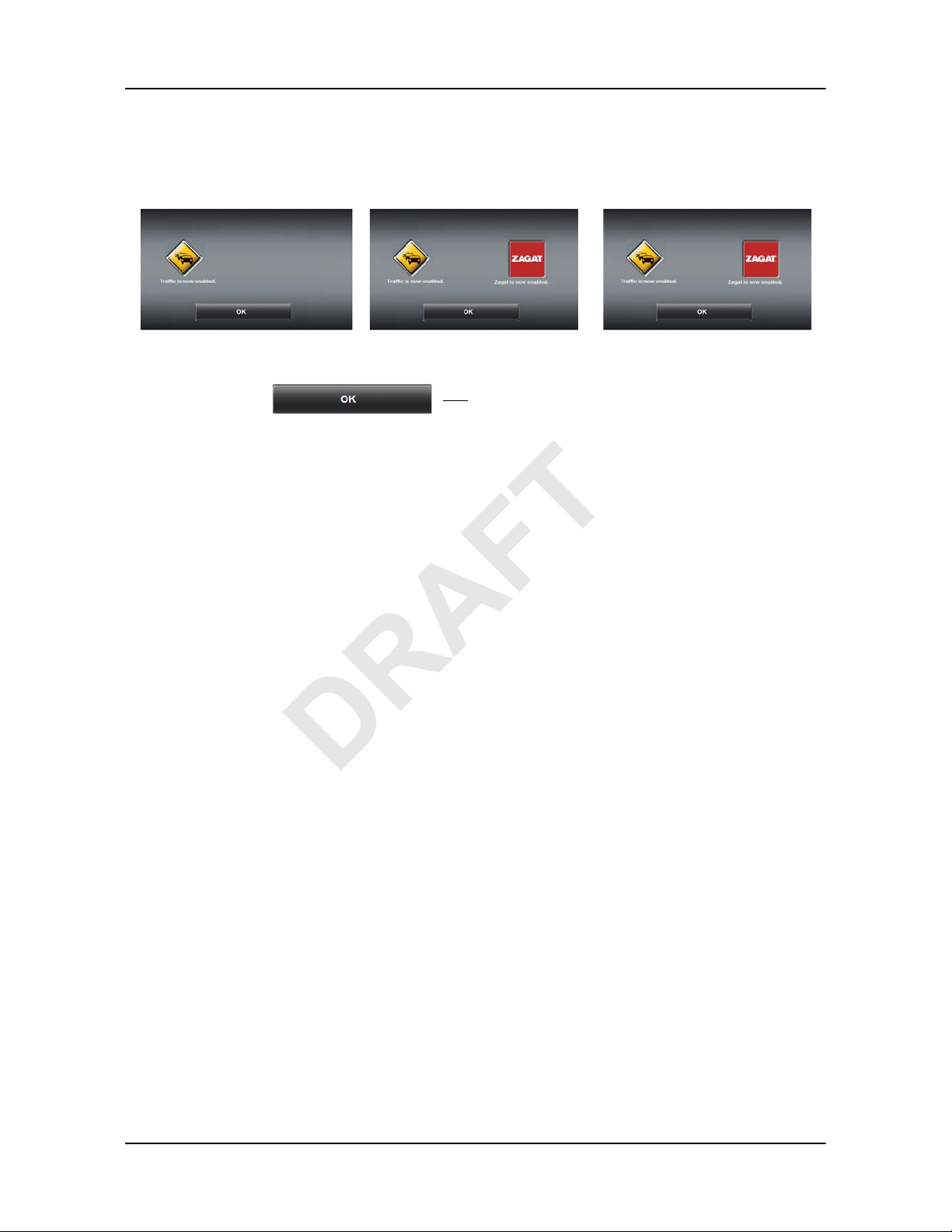
Getting Started
Optional Accessory Services
The ACTIVATION COMPLETE WINDOW displays. The purchased accessory is now
available for use.
If Traffic was activated: If Zagat POIs were activated: If both were activated:
12. Tap (
OK) to close the window.
March 2008 NAVIGON 21MAX User’s Guide 13
NAVIGON, INC.
Page 26
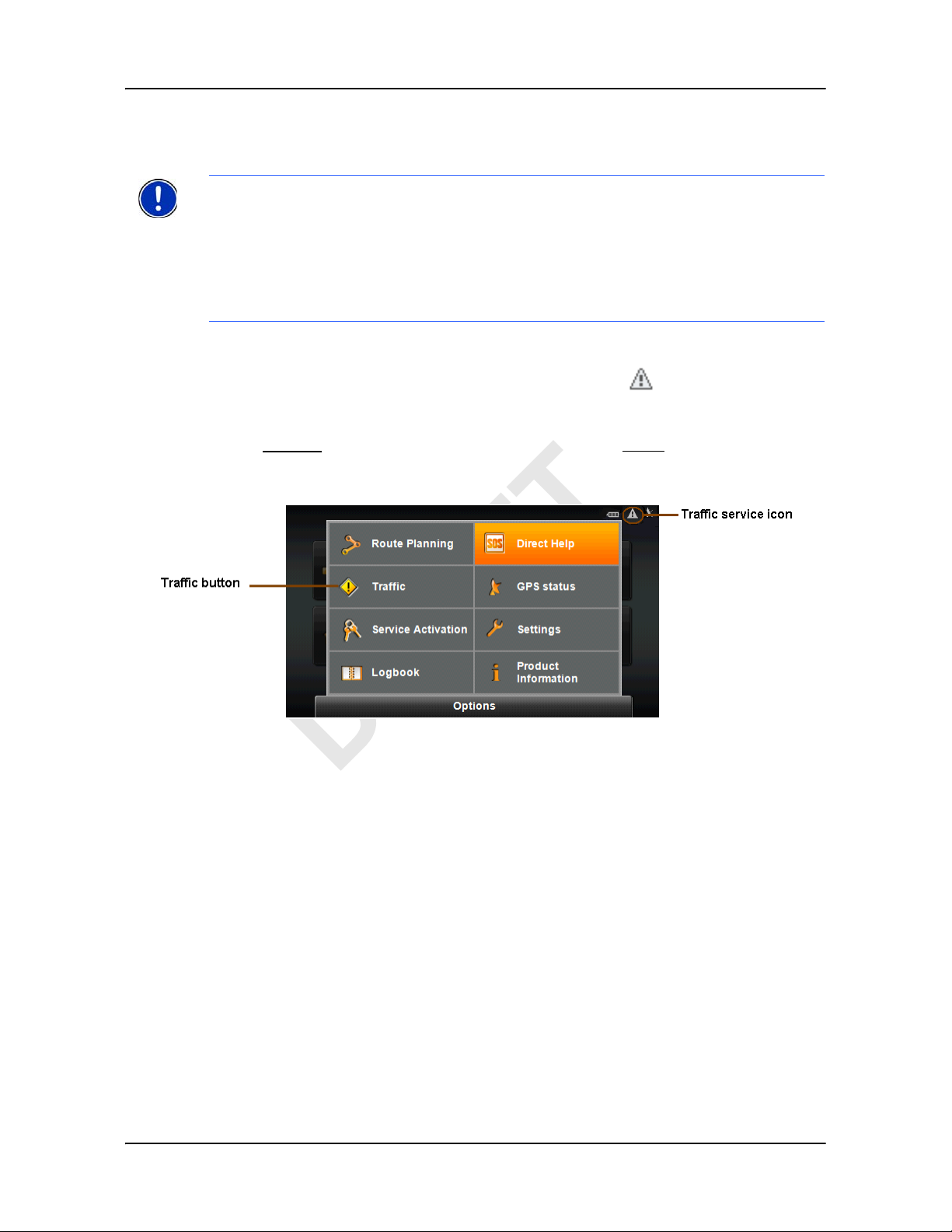
Getting Started
Optional Accessory Services
Confirming Optional Traffic Accessory Service Activation
Note: This function is only available if TMC traffic messages are being transmitted in
the map area in which you are travelling. Traffic messages are not available in all
areas.
Note: The charger cable does not need to be connected to the
for the antenna to be operational.
lighter
Note: Without the antenna, TMC messages may not be received when the device is
operating on battery power only.
On the MAIN WINDOW:
• In the upper right hand corner, the T raf fic service icon ( ) appears. The color of
the icon indicates the current status of the service. For more information, see “TMC
(Traffic Information)” on page 23.
•Tap Options. The Traffic button is now active. Tap the Traffic button to display the
T
RAFFIC INFORMATION WINDOW.
vehicle's cigarette
14 NAVIGON 21MAX User’s Guide March 2008
NAVIGON, INC.
Page 27
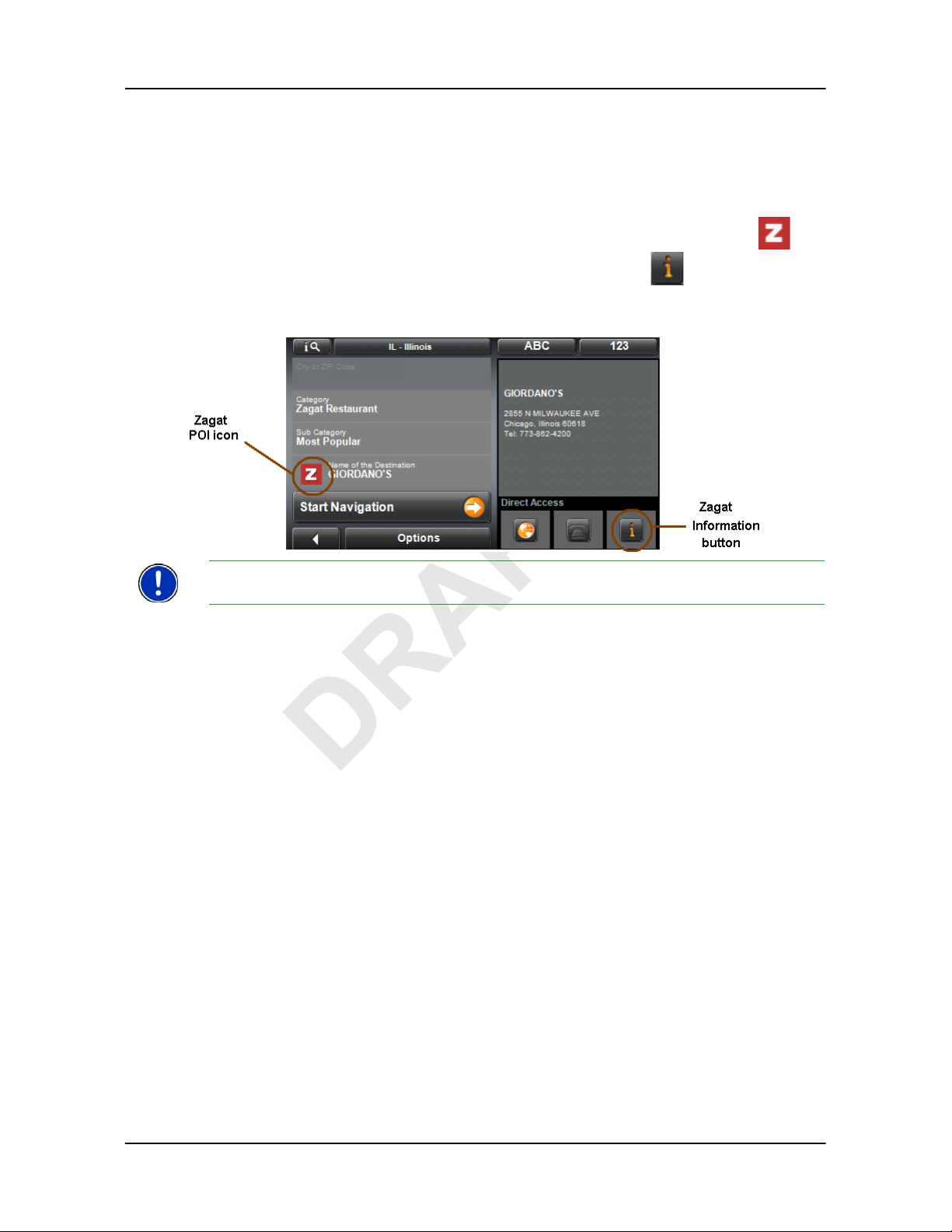
Getting Started
Optional Accessory Services
Confirming Optional Zagat POI Accessory Service Activation
Select a POI destination (as described in “Selecting a Point of Interest (POI) destination” on page 36). Zagat POIs are available for most major cities, such as Chicago,
Los Angeles, New York, etc.
All available Zagat POIs appear at the top of the returned list. A Zagat Icon ( )
appears in front of the POI and the Zagat information button ( ) can be used to
view POI details. For more information on Zagat POIs, see page 47.
Note: Zagat POI information is not available for all locations.
March 2008 NAVIGON 21MAX User’s Guide 15
NAVIGON, INC.
Page 28

This page intentionally left blank.
16 NAVIGON 21MAX User’s Guide March 2008
NAVIGON, INC.
Page 29
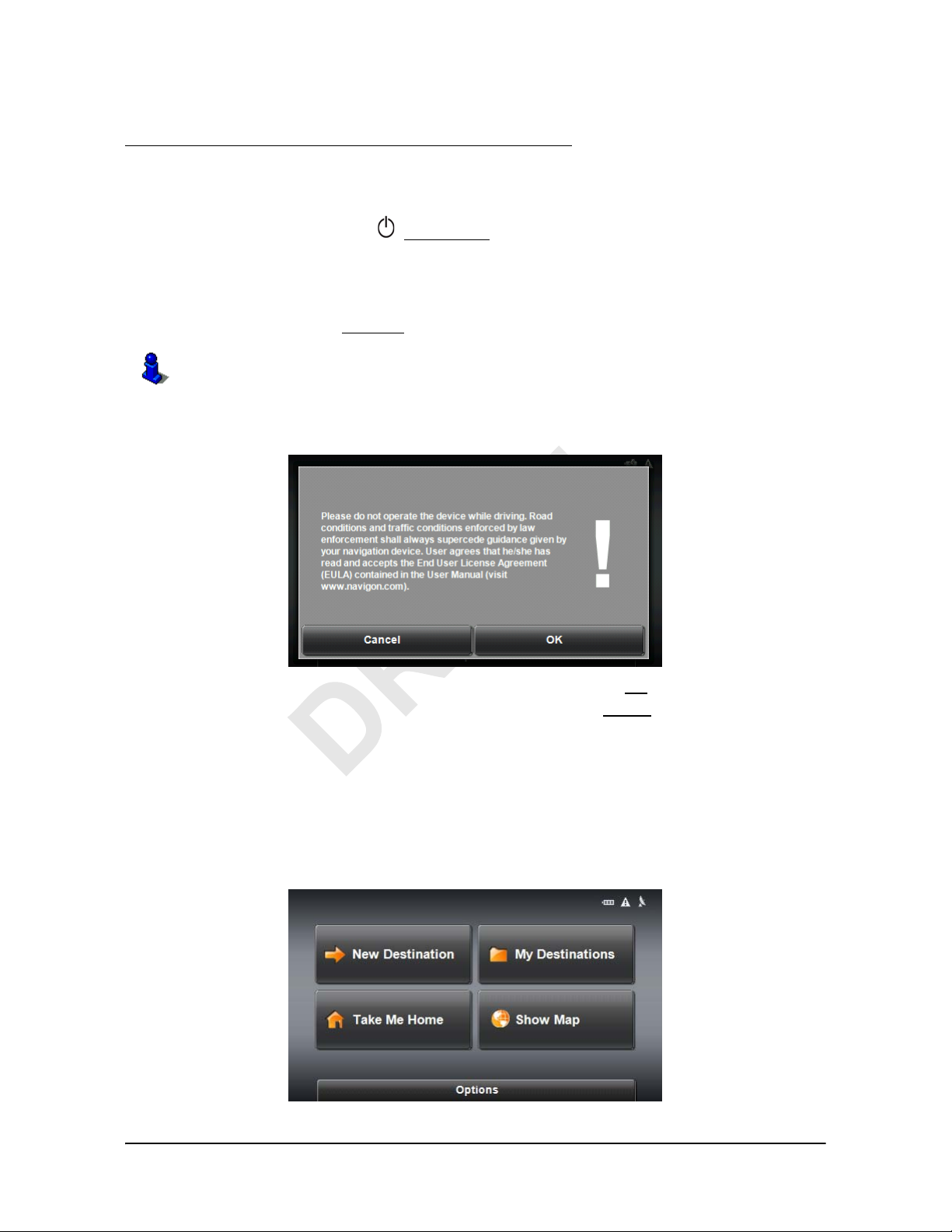
Basic Operations
Starting the NAVIGON 21MAX
1. Press and hold the (On/Standby) switch for at least 6 seconds.
• If password protection has been activated, the E
opens.
- Enter the password.
NTER PASSWORD WINDOW
- Tap the
See “Security” on page 27 for more information on using passwords.
Each time the navigation device is turned on, the following message appears:
2. After you have read and fully understood the text, tap
Note: If you do not accept these instructions, tap
software.
AIN WINDOW displays.
The M
Continue button.
OK.
Cancel to exit the navigation
The Main Window
The MAIN WINDOW opens when the navigation software starts.
You can reach all of the navigation software functions from this window.
March 2008 NAVIGON 21MAX User’s Guide 17
NAVIGON, INC.
Page 30

Basic Operations
Starting the NAVIGON 21MAX
New Destination
Tap this button to:
• Select an address by city or street. (See page 34.)
• Select a POI as a destination. (See page 36.)
• Select a destination by tapping on the map. (See page 44.)
My Destinations
Tap this button to select a destination from:
• A list of destinations you have saved. (See page 54.)
• A list of the most recently entered destinations. (See page 55.)
Take Me Home
Tap this button to:
• Specify your home address as a destination. (See page 5 2.)
• Quickly create a route back to your home address from your present location. (See
page 56.)
Show Map
Tap this button to:
• Show your location on the current map.
The Options Button
Tap this button to:
•Access R
Create a route. (See page 57.)
Save a route. (See page 59.)
Load a saved route. (See page 59.)
• View the TMC T
service has been purchased. (See page 78.)
• Activate an accessory service:
Activate Traffic (TMC)
Activate Zagat POIs.
• Go to the L
• Go to the GPS Status window to:
VIew current GPS location information.
Save the current location as a destination. (See page 52.)
•Access the S
Basic Settings. (See page 93.)
OUTE PLANNING WINDOW to:
RAFFIC WINDOW information. (Only available if the TMC accessory
OGBOOK WINDOW. (See page 91.)
ETTINGS WINDOW to set:
Show information on the current map or change maps. (See page 95.)
POI settings. (See page 95.)
View or change route profile information. (See page 95.)
• Save the current location as a destination. (See page 52.)
18 NAVIGON 21MAX User’s Guide March 2008
NAVIGON, INC.
Page 31

Returning to the Main Window
To return to the MAIN WINDOW from any other window:
Basic Operations
Starting the NAVIGON 21MAX
•Tap (
Back) repeatedly, until the MAIN WINDOW redisplays.
March 2008 NAVIGON 21MAX User’s Guide 19
NAVIGON, INC.
Page 32

Basic Operations
Starting the NAVIGON 21MAX
Initializing the GPS receiver
Note: GPS initialization requires data from at least three satellites. If GPS data is
not available, the receiver will not initialize.
Note: It can take up to 20 minutes to initialize the integrated GPS receiver for the first
time.
Note: Each time you turn on the device, GPS receiver initialization beg ins. When GPS
data is available, reception starts with in one minute.
If the navigation device has been switched to standby for more than a week, the next
initialization can take up to 10 minutes.
In the upper right-hand corner of the display, the GPS symbol appears. As soon as
data from at least 3 satellites is received, the symbol changes to GPS Ready.
Note: If the GPS
utes, it is advisable to leave the receiver switched on for at least an additional 15 minutes to ensure reliable operation.
Caution! If you have connected the navigation device to the power supply via the
vehicle's cigarette lighter, remove the connector before you leave the vehicle standing
for a longer period of time.
As the GPS receiver requires a constant supply of power, it could drain the vehicle´s
battery.
Setting the volume
The volume of the spoken driving instructions can be adjusted during navigation.
With a map displayed:
1. Tap (
The volume bar opens. It contains three buttons for adjusting the volume:
symbol displays GPS Ready after considerably less than 20 min-
Volume).
(
Louder)
(Softer)
(Volume on/off).
2. Tap (
Volume) again.
The volume bar closes.
20 NAVIGON 21MAX User’s Guide March 2008
NAVIGON, INC.
Page 33

Using Standby Mode
When switched to standby, the device requires virtually no power and conserves battery time.
• Press the (On/Standby) button briefly.
To switching the Device back on from Standby
• Press the (On/Standby) button briefly.
Note: If a password has been created for the device, the ENTER PASSWORD WINDOW
appears when the device is switched back on from S t andby. See “Security” on page 27
for more on using passwords.
Basic Operations
Starting the NAVIGON 21MAX
March 2008 NAVIGON 21MAX User’s Guide 21
NAVIGON, INC.
Page 34
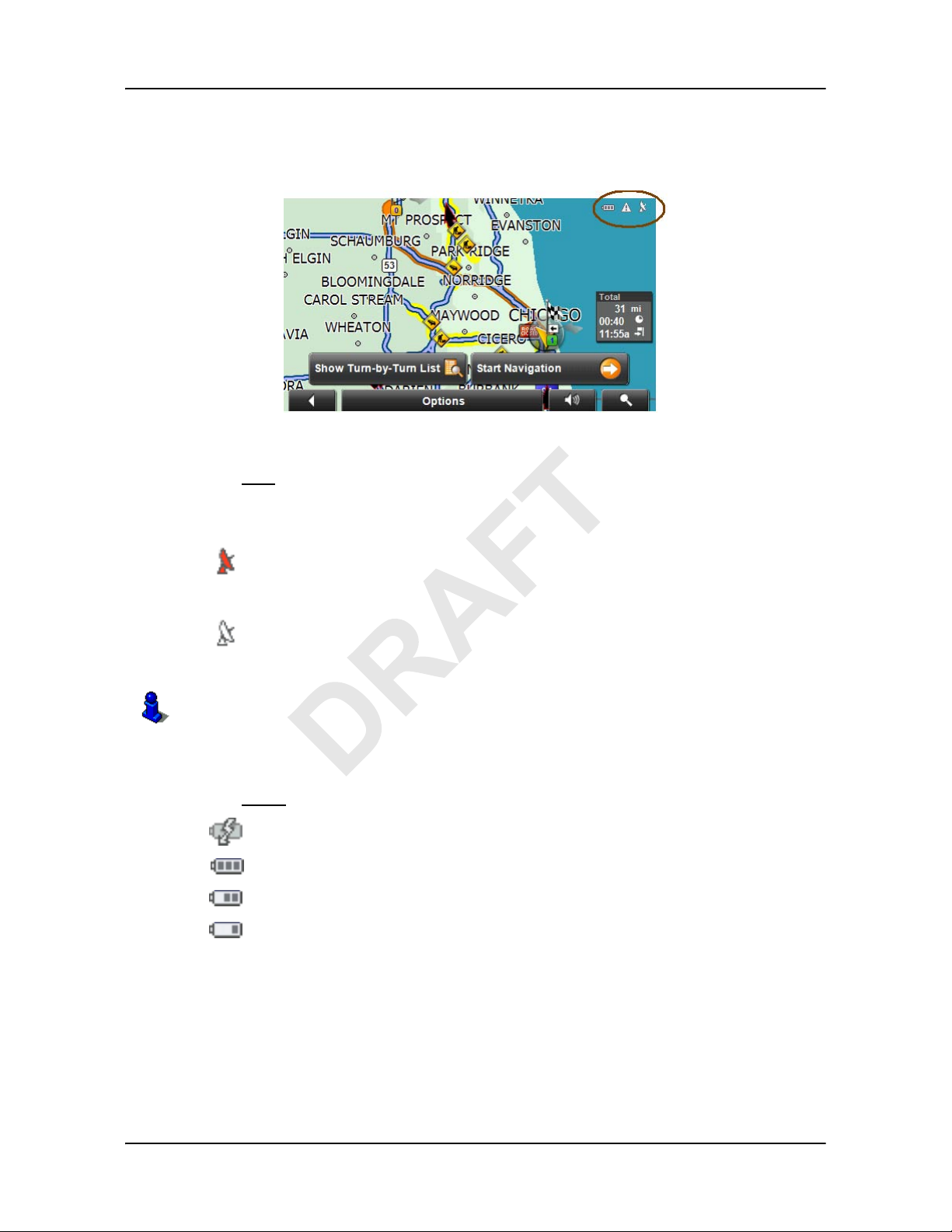
Basic Operations
Viewing device status
Viewing device status
Symbols located at the top of the screen are used to display information.
GPS
The GPS symbol can show the following GPS reception status:
No Symbol The built-in GPS receiver is not operational. Contact customer
service if the problem persists.
Power
No Signal Data is being received from less than three satellites. Position
cannot be calculated.
GPS Ready Data is being received from at least three satellites. Position can
be calculated.
For more information, see “” on page 3.
The Power symbol can display the following conditions of the built-in battery:
The device is powered by an external power source. The battery is charging.
The device is powered by its internal battery. Battery is fully charged.
The device is powered by its internal battery. Battery charge is sufficient.
The device is powered by its internal battery. Battery charge is low.
22 NAVIGON 21MAX User’s Guide March 2008
NAVIGON, INC.
Page 35

TMC (Traffic Information)
Traffic functionality is available as an accessory option. If
this service has not been purchased and activated, the
TMC icon does not display.
For more information, see page 75.
The NA VIGON 21MAX, with a car charger cable with integrated TMC antenna, provides the navigation system with up to date traffic messages. If necessary, it can alter
the route dynamically in order to avoid a traffic jam.
Note: This function is only available if TMC traffic messages are being transmitted in
the map area in which you are travelling. Traffic messages are not available in all
areas.
Note: The charger cable does not need to be connected to the
for the antenna to be operational.
lighter
Note: Without the antenna, TMC messages may not be received when the device is
operating on battery power only.
Basic Operations
Viewing device status
Important Note
vehicle's cigarette
TMC symbol can display the following TMC reception status:
The
No Symbol TMC is not operational. Can also indicate the the purchased TMC
accessory service has not been activated successfully. See “Activating an Optional Accessory Service” on page 11 for more information.
Tuning TMC is operational, but cannot find a station that is transmitting
TMC signals.
TMC Ready Traffic messages can be received.
For more information, see “Displaying traffic messages” on page 78.
March 2008 NAVIGON 21MAX User’s Guide 23
NAVIGON, INC.
Page 36

Basic Operations
Using software keyboards
Using software keyboards
Software keyboards appear on the screen when text entries are necessary . All entries
can be made on the software keyboard using the fingertips. Only capital letters can be
entered. Three keyboards are available for entering destination information.
Alphabetic keyboard
Numeric keyboard
Tap to display the alphabetic keyboard.
Only capital letters can be entered.
Tap to display the
numeric keyboard.
Special character/symbol keyboard
Tap to display the special
character keyboard.
As soon as you have entered a special character, the letter keyboard
reappears automatically.
24 NAVIGON 21MAX User’s Guide March 2008
NAVIGON, INC.
Page 37

Special keys
On the Alphabetic keyboard, enters a space character.
On the Alphabetic and Numeric keyboards, deletes the previous character and
moves the cursor back one space.
On the Alphabetic and Special Character keyboards, opens the Numeric keyboard.
On the Numeric and Special Character keyboards, opens the Alphabetic keyboard.
On the Alphabetic and Numeric keyboards, opens the Special Character keyboard.
Using menus
Some buttons have menus which open when activated.
Basic Operations
Using menus
To select a function:
• Tap on a menu button to execute its function.
To close a menu without selecting a function:
• Tap on the button you used to open the menu.
March 2008 NAVIGON 21MAX User’s Guide 25
NAVIGON, INC.
Page 38

This page intentionally left blank.
26 NAVIGON 21MAX User’s Guide March 2008
NAVIGON, INC.
Page 39

Security
By using a password, you can protect your navigation system from unauthorized use.
Note:
to standby mode. See “Using Standby Mode” on page 21.
Password protection takes effect the next time the NAVIGON 21MAX is switched
The Password Lock Window
Setting a password
Note: The password must be exactly 4 digits.
In the MAIN WINDOW:
1. Tap Options > Settings
The SETTINGS WINDOW opens.
2. Tap
3. In the
4. Re-type the new password in the
5. Tap
Options > Password Lock.
The P
ASSWORD LOCK WINDOW opens.
New password field, type the password.
Save password.
Changing a password
In the MAIN WINDOW:
1. Tap
2. Tap
3. Type the current password in the
4. Tap the
5. Type the new password in the
6. Re-type the new password in the
7. Tap the
Options > Settings
The SETTINGS WINDOW opens.
Options > Password Lock.
ASSWORD LOCK WINDOW opens.
The P
Change Password button.
Continue button.
Confirm new password field.
Enter Password field.
New password field.
Confirm new password.
March 2008 NAVIGON 21MAX User’s Guide 27
NAVIGON, INC.
Page 40

Security
The Password Lock Window
Cancelling password protection
In the MAIN WINDOW:
1. Tap Options > Settings
The SETTINGS WINDOW opens.
2. Tap
Options > Password Lock.
ASSWORD LOCK WINDOW opens.
The P
3. Type the current password in the
4. Tap the
Deactivate button.
Forgotten your password?
If you have forgotten your password, do the following:
On any password window:
1. Tap the (Info) button.
2. Call the number displayed in the window.
3. Follow the instructions given by the service personnel.
Enter Password field.
28 NAVIGON 21MAX User’s Guide March 2008
NAVIGON, INC.
Page 41

Direct Help
March 2008 NAVIGON 21MAX User’s Guide 29
NAVIGON, INC.
Page 42

This page intentionally left blank.
30 NAVIGON 21MAX User’s Guide March 2008
NAVIGON, INC.
Page 43

Selecting Destinations
Use the navigation system at your own risk.
Caution! Please be sure to refer to the safety information in “Important safety information” on page 6.
New destinations for the NAVIGON 21MAX are destinations that you have not yet navi-
gated to or those that you have not yet stored.
You can enter an address, select a POI, or select a destination from the quick search function.
Using auto-complete to select a destination
Lists often appear from which you can select an entr y. This is the case, for exam ple, when
you enter a location. After you type the first letter, the largest city in the search area
appears. Once you type a second letter, the list shows all map areas that begin with the
typed letters.
As you enter additional letters, the list shortens, only containing entries that begin with the
typed characters. The more characters you enter, the shorter the returned list becomes.
You can move though a list using (Up
To accept an entry from the list:
) and (Down).
• Tap on the entry.
The list closes once an entry is accepted.
March 2008 NAVIGON 21MAX User’s Guide 31
NAVIGON, INC.
Page 44

Selecting Destinations
Selecting a Search Area
The Search Area Button
The (Search Area) button, used to select a map area, is located at
the top of a location entry window. Once an area is selected, a code on the button r eflects
the selection. For example, if Illinois is selected, “IL” appears on the button.
Selecting a Search Area
When you enter a new destination for the first time, the SEARCH AREA list opens. To select
an area that is different from the one currently sh own, do the following:
1. Tap (Search Area).
EARCH AREA list opens.
The S
2. Tap on the map area in which your destination lies.
The button displays the code for the selected destination area.
Note: Only areas that are represented in the currently loaded map can be selected.
3. Tap (
OK).
32 NAVIGON 21MAX User’s Guide March 2008
NAVIGON, INC.
Page 45
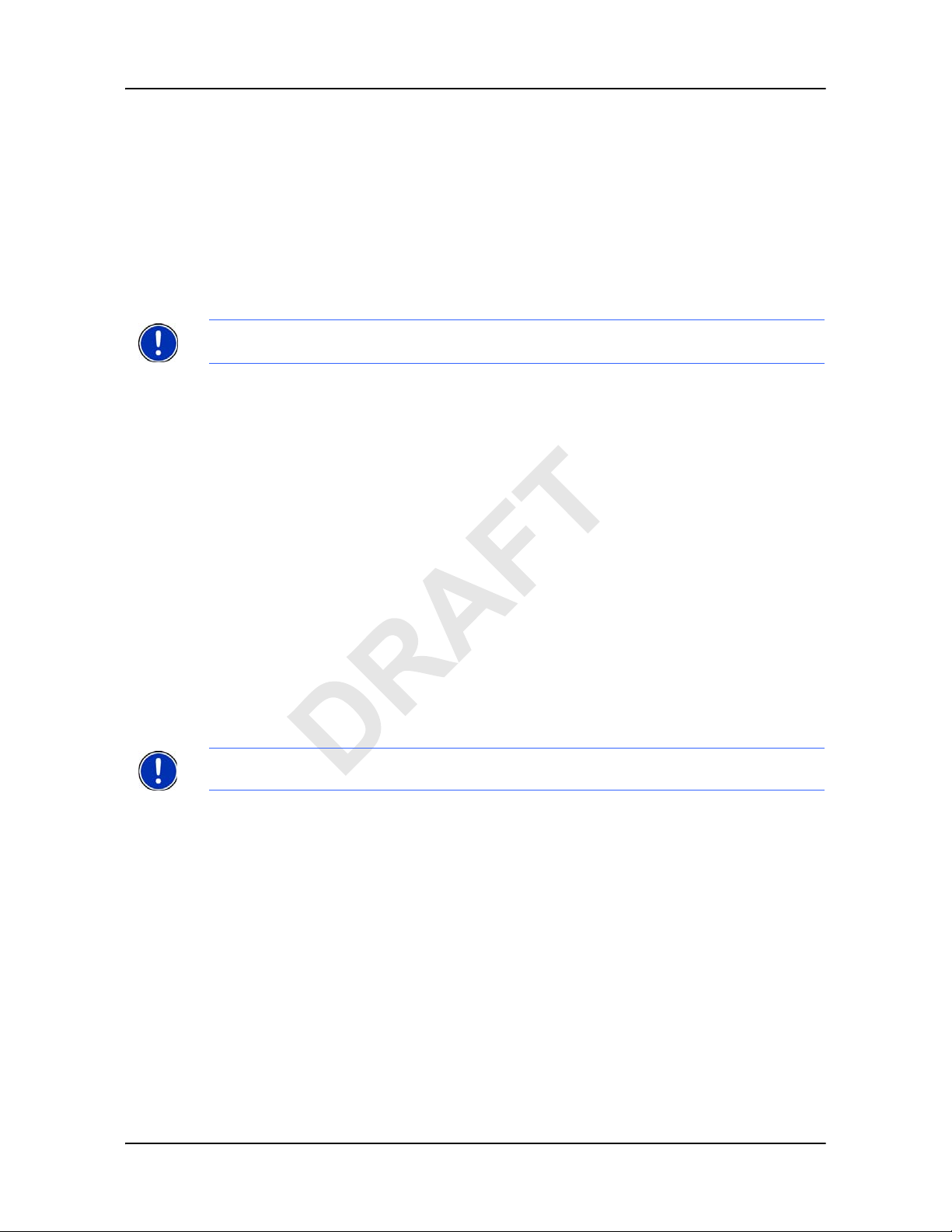
Ways to Search for Destinations
Enter an Address
To find an address, you can specify a:
City first If you do not know the exact street address.
Street first If you do not know the actual city.
Search for a POI
Selecting Destinations
Ways to Search for Destinations
Note:
Optional lifetime Zagat POIs accessory service is available. For more infor-
mation see “Zagat Points of Interest (POIs) (Optional Accessory)” on page 47.
Points of Interest, (POIs) are useful addresses that are organized according to particular
criteria. POIs include airports, restaurant s, hotels, gas stations, government offices, banks,
hospitals, shopping centers, etc. Icons representing the POIs can be displayed on the
map.
Nearby POIs nearby are special destinations that are located within a
given radius of your current location. This means you can
always find the nearest gas station, for example, no matter
where you are.
In a City POIs in a given location can be useful when navigating in an
unfamiliar town.
Nationwide POIs of national significance include airports, national parks,
historic sites, etc. This enables you to find places of interest
without having to know exactly where it is located.
Direct Access POI direct access system contains three categories of special
destinations. POIs in your vicinity that correspond to these categories can be listed quickly, without the need for additional entry .
Note: Only areas that are represented in the currently loaded map can be selected.
By Tapping on the Map
You may indicate a destination directly on the map. In addition to towns and streets, you
may also select POIs.
March 2008 NAVIGON 21MAX User’s Guide 33
NAVIGON, INC.
Page 46

Selecting Destinations
Entering an address
Entering an address
When searching for a location, you do not have to enter all of the address details.
If you do not know the house number, leave the field blank to display the Inter section
In this field, enter the name of a nearby side street and the navigation system calculates a
route to the intersection of the specified streets.
Additionally, if you only specify the:
• City - a route is calculated to the town center.
• City and street - a route is calculated to the center of the street.
Specifying a city first
In the MAIN WINDOW:
1. Tap New Destination > Enter an Address.
2. Select (
City First).
field.
The ADDRESS WINDOW opens.
3. Enter the name of the city or the postal code of the destination location.
4. Enter the name of the destination street.
5. Enter the house number. If you don't know the number of the house, leave this
field blank to display the
6. If you don't know the house number, tap in the
Intersection field.
Intersection field and enter the
name of this street.
7. Tap the
The map opens in
For more information, see “Starting navigation” on page 46.
Start Navigation button.
Preview mode.
34 NAVIGON 21MAX User’s Guide March 2008
NAVIGON, INC.
Page 47

Specifying a street first
In the MAIN WINDOW:
1. Tap New Destination > Enter an Address.
2. Select (
The A
3. Enter the name of the destination street.
Street First).
DDRESS WINDOW opens.
Selecting Destinations
Entering an address
4. Enter the house number. If you don't know the number of the house, leave the
field blank to display the
5. If you don't know the house number, tap on the
Intersection field.
Intersection field and enter the
name of this street.
6. Tap the
The map opens in
For more information, see “Starting navigation” on page 46.
Start Navigation button.
Preview mode.
March 2008 NAVIGON 21MAX User’s Guide 35
NAVIGON, INC.
Page 48

Selecting Destinations
Selecting a Point of Interest (POI) destination
Selecting a Point of Interest (POI) destination
POIs nearby
Note: GPS reception must be sufficient to dete rmine your cu rrent position. You can see
if GPS reception is sufficient by looking at the (GPS Ready) symbol. For more infor-
mation, see “GPS” on page 22.
In the MAIN WINDOW:
1. Tap New Destination > Search for POI.
2. Tap Nearby.
3. Specify a category from which you would like to select a POI.
4. If a sub-category exists, specify a sub-category.
36 NAVIGON 21MAX User’s Guide March 2008
NAVIGON, INC.
Page 49

Selecting Destinations
Selecting a Point of Interest (POI) destination
The Name of the Destination list opens. It contains the nearest POIs in the specified category, sorted by distance.
5. Tap on the name of the destination.
6. Tap the
The map opens in
Start Navigation button.
Preview mode.
For more information, see “Starting navigation” on page 46.
March 2008 NAVIGON 21MAX User’s Guide 37
NAVIGON, INC.
Page 50

Selecting Destinations
Selecting a Point of Interest (POI) destination
POIs in a specified city
On the MAIN WINDOW:
1. Tap New Destination > Search for POI.
2. Tap in a City.
3. Enter the name or the postal code of the destination location.
4. Specify a category from which you would like to select a POI.
5. If sub-categories exist for the category, specify a sub-category.
Name of the Destination list opens. It contains POIs from the specified cate-
The
gory, sorted alphabetically.
Note: Enter the first characters from the beginning of the POI name to shorten the
returned list of POIs.
38 NAVIGON 21MAX User’s Guide March 2008
NAVIGON, INC.
Page 51

6. Tap on the name of the destination.
Selecting Destinations
Selecting a Point of Interest (POI) destination
7. Tap the
Start Navigation button.
The map opens in Preview mode.
For more information, see “Starting navigation” on page 46.
March 2008 NAVIGON 21MAX User’s Guide 39
NAVIGON, INC.
Page 52

Selecting Destinations
Selecting a Point of Interest (POI) destination
Nationwide POIs
In the MAIN WINDOW:
1. Tap New Destination > Search for POI.
2. Tap Nationwide.
The POI
OF NATIONAL SIGNIFICANCE WINDOW opens.
3. Specify a category from which you would like to select a POI.
Name of the Destination list opens. It contains a list of national POIs, sorted by
The
distance.
Note: Enter the first characters from the beginning of the POI name to shorten the
returned list of POIs.
4. Tap on the name of the destination.
5. Tap the
40 NAVIGON 21MAX User’s Guide March 2008
Start Navigation button.
NAVIGON, INC.
Page 53

The map opens in Preview mode.
For more information, see “Starting navigation” on page 46.
Direct Access POIs
Note: Sufficient GPS reception is required for Direct Access POIs. You can check GPS
reception by looking at the (GPS Ready) symbol.
In the MAIN WINDOW:
1. Tap the New Destination button.
Selecting Destinations
Selecting a Point of Interest (POI) destination
The NEW DESTINATION MENU opens.
The symbols of the categories which have been selected for direct access can be
seen in the menu at the bottom.
Note:
Stations, and Parking. To change these categories, see
categories” on page 42
When first used, the default direct access categories are Restaurants, Gas
“Specify Direct Access POI
.
2. Tap on a category from which you would like to select a POI.
Name of the Destination list opens. It contains the nearest POIs in the speci-
The
fied category, sorted by distance.
March 2008 NAVIGON 21MAX User’s Guide 41
NAVIGON, INC.
Page 54

Selecting Destinations
Selecting a Point of Interest (POI) destination
3. Tap on the name of the destination.
The map opens in
For more information, see “Starting navigation” on page 46.
Preview mode.
Specify Direct Access POI categories
In the MAIN WINDOW:
1. Tap Options > Settings
2. Tap POI.
3. In the Direct Access 1 field, tap (List) and select a POI category.
4. Repeat the above step in the
5. When finished, tap
42 NAVIGON 21MAX User’s Guide March 2008
Done to save the changes.
Direct Access 2 and Direct Access 3 fields.
NAVIGON, INC.
Page 55

Information about the POI
For many POI destinations, additional information is available. For example, telephone
numbers are provided for many restaurants, allowing you to call the restaurant and
reserve a table ahead of time.
Selecting Destinations
Selecting a Point of Interest (POI) destination
On the
DESTINATION SELECTION WINDOW, the following buttons are available:
Opens the DESTINATION INFO WINDOW and shows
Destination Info
basic information about a POI, including address
and phone number.
On the window, tap the
(
To the Right) to view information on other POIs
(T o the Left) and
returned from the search.
Show the POI on a map relative to your current
Show Map
Call the POI
Zagat Information
location. (GPS reception required.)
Not available with NAVIGON 21MAX.
Displays Zagat survey information about the POI.
(Only available if the Zagat POI accessory service
has been purchased. See page 47.)
March 2008 NAVIGON 21MAX User’s Guide 43
NAVIGON, INC.
Page 56

Selecting Destinations
Selecting a destination by tapping the map
Selecting a destination by tapping the map
You can select towns, streets, and even POIs by tapping on the map.
On the MAIN WINDOW:
1. Tap (Show Map).
2. Tap (
The map opens in
For more information on using destination search tools, see “Map in Destination search
mode” on page 72.
Destination search).
Destination search mode.
3. Tap on the point to which you wish to navigate.
The selected destination is centered in the map and appears under the cross
hairs.
4. Tap (
44 NAVIGON 21MAX User’s Guide March 2008
OK).
NAVIGON, INC.
Page 57

Selecting Destinations
Selecting a destination by tapping the map
The DESTINATION ON MAP WINDOW opens. Detailed address information for the
selected destination displays in the upper left-hand corner.
5. Tap the
The map opens in
Take Me There button.
Preview mode and shows the route calculated from your cur-
rent location to this destination.
For more information, see “Starting navigation” on page 46.
March 2008 NAVIGON 21MAX User’s Guide 45
NAVIGON, INC.
Page 58

Selecting Destinations
Starting navigation
Starting navigation
With the map open in Preview mode, the destination is shown as a small flag. The
route and the estimated trip time are displayed.
With the map open in Preview mode:
• Tap the
Start Navigation button or simply start driving.
Quitting navigation
•Tap (Back) to quit navigation.
A window prompts you to confirm.
No GPS reception
When GPS signal is interrupted, the following message appears:
You can:
• Wait until GPS reception resumes for determining position. Navigation begins
automatically once GPS reception is sufficient.
• Tap the
LAST DESTINATIONS list.
• Tap the
tion as starting point. The simulation of the calculated route begins. Tap
(
Back) to end the demonstration.
Cancel button. The MAIN WINDOW opens. Your destination is saved in the
Demo button. The route is calculated using the center of the specified loca-
Arriving at your destination
A message displays when you have reached your destination.
Your current position (indicated by an orange triangle) is shown on the map.
46 NAVIGON 21MAX User’s Guide March 2008
NAVIGON, INC.
Page 59

Zagat Points of Interest (POIs) (Optional Accessory)
Zagat POIs can be purchased for the NAVIGON 21MAX as
an optional accessory service.
Once purchased, Zagat information is provided for the lifetime
of your NAVIGON 21MAX device at no additional charge.
For more on purchasing and activating this accessory, see
“Optional Accessory Services” on page 11.
With lifetime Zagat POIs, your NAVIGON 21MAX can select from thousands of POIs
and view customer survey ratings for a selected POI.
Zagat POI Categories
Zagat survey information features over 30,000 points of interest (POIs) in hundreds of
cities
The NAVIGON 21MAX offers Zagat survey information for the following five categories:
Attractions Shopping centers and entertainment venues.
Golf Courses Public, semi-private and resort courses.
Hotels Hotels, resorts and spas.
Nightlife Nightspots and dance clubs.
Restaurants Food, decor, service, and cost.
Search for Zagat POIs
Once the Zagat POI accessory service is purchased and activated, Zagat POIs are
returned with any POI search.
Note: Zagat POI information is not available for all locations.
Zagat categories appear first in the list of returned locations. A
in front of a Zagat category.
(Zagat POI) appears
March 2008 NAVIGON 21MAX User’s Guide 47
NAVIGON, INC.
Page 60

Zagat Points of Interest (POIs) (Optional Accessory)
Zagat POI Categories
View Zagat POI Information
On a POI DESTINATION SELECTION WINDOW:
1. Tap on a Zagat POI category.
2. If sub-categories exist for the category, tap the subcategory.
3. Tap on the name of a POI.
ESTINATION INFO WINDOW opens and displays basic POI information.
The D
4. Tap (
The Z
Zagat Information) to view Zagat survey information about the POI.
AGAT DETAIL WINDOW opens and displays detail information for the POI
including hours of operation, costs, offered services, etc.
5. Tap (
Zagat Survey Results) to view an explanation of Zagat Survey results.
48 NAVIGON 21MAX User’s Guide March 2008
NAVIGON, INC.
Page 61

6. When finished, tap (OK).
Zagat Points of Interest (POIs) (Optional Accessory)
Zagat POI Categories
March 2008 NAVIGON 21MAX User’s Guide 49
NAVIGON, INC.
Page 62

This page intentionally left blank.
50 NAVIGON 21MAX User’s Guide March 2008
NAVIGON, INC.
Page 63

My Destinations
Every destination that you enter and the destinations from the LAST DESTINATIONS list
can be saved to the
destination.
Saving a destination
1. Enter a destination. (See “Selecting Destinations” on page 31.)
Do not tap the
2. Tap
- OR –
Options > Save Destination.
Start Navigation button!
FAVORITES list. This is useful if you often navigate to a particular
1. Select a destination from the
Do not tap the
2. Tap
3. Enter the name for the destination. (You must enter at least two characters.)
4. If you want to define the destination as your home address, tap (
5. Tap the
Options > Save as Favorite.
that the value
Save button.
Start Navigation button!
Yes is highlighted in black.
LAST DESTINATIONS LIST. (See page 55.)
Toggle) so
March 2008 NAVIGON 21MAX User’s Guide 51
NAVIGON, INC.
Page 64

My Destinations
Saving a destination
Saving the current location using GPS
The GPS STATUS WINDOW provides you with an overview of the data the navigation sys-
tem calculates from the received GPS signals.
GPS status is available via the options of several windows.
In the
GPS STATUS WINDOW:
1. Tap
Options > GPS status.
The current location can be stored in the FAVORITES list.
2. Tap the Save Position button.
The SAVE DESTINATION AS... WINDOW opens. The cursor blinks in the Name field.
3. Enter the name for the destination. (You must enter at least two characters.)
4. Specify whether your current position should be stored as the home address.
5. Tap the Save button.
Saving your home address as a destination
You can begin navigation to this destination quickly by tapping the Take Me Home but-
ton in the
MAIN WINDOW. Only one destination from the FAVORITES list can be defined as
your home address.
On the
1. Tap the
MAIN WINDOW:
Take Me Home button.
The following message displays:
2. Take the OK button.
52 NAVIGON 21MAX User’s Guide March 2008
NAVIGON, INC.
Page 65

My Destinations
Saving a destination
The HOME ADDRESS WINDOW opens.
3. Enter your home address.
4. Tap the
Home Address button.
The selected destination is saved as your home address. On the FAVORITES list, a
house icon is shown next to your home address.
March 2008 NAVIGON 21MAX User’s Guide 53
NAVIGON, INC.
Page 66

My Destinations
Selecting a saved destination
Selecting a saved destination
The following lists of destinations and addresses are available under My Destinations.
FAVORITES Destinations you have stored in NAVIGON 21MAX.
LAST DESTINATIONS Destinations you have previously navigated to.
Selecting a destination from the Favorites list
Destinations to which you often travel can be saved in the FAVORITES list.
In the
FAVORITES list, up to 300 destinations can be saved.
Information on how to store a destination can be found in “Saving a destination” on
page 51.
MAIN WINDOW:
In the
1. Tap
My Destinations > Favorites.
2. Tap the destination to which you would like to navigate.
3. Tap the
The map opens in Preview mode.
For more information, see “Starting navigation” on page 46.
54 NAVIGON 21MAX User’s Guide March 2008
Start Navigation button.
NAVIGON, INC.
Page 67

Selecting a saved destination
Selecting a destination from the Last Destinations list
NAVIGON 21MAX saves the last 30 destinations to which you have navigated in the
LAST DESTINATIONS list.
In the
MAIN WINDOW:
My Destinations
1. Tap
My Destinations > Last Destinations.
2. Tap the destination to which you would like to navigate.
3. Tap the
Start Navigation button.
The map opens in Preview mode.
For more information, see “Starting navigation” on page 46.
March 2008 NAVIGON 21MAX User’s Guide 55
NAVIGON, INC.
Page 68

My Destinations
Navigating homewards
Navigating homewards
With NAVIGON 21MAX you can save an address as a home address. You can navi-
gate to your home address at anytime by activating a single button.
The first time you tap the
For more information, see “Saving your home address as a destination” on page 52.
MAIN WINDOW:
In the
• Tap the
If you have not yet entered your home address, a window displays.
Navigation, using the current route profile information to calculate the route, begins.
For more information, “Starting navigation” on page 46.
Take Me Home button.
Take Me Home button, you are asked to enter your address.
56 NAVIGON 21MAX User’s Guide March 2008
NAVIGON, INC.
Page 69

Working With Routes
With the NA VIGON 21MAX, you can preplan routes. Planned routes ca n be saved for later
use, allowing you to create as many routes as you like.
Accessing the Route Planning Window
In the MAIN WINDOW:
1. Tap the Options button.
The options list opens.
2. Tap the
The
Route Planning option.
ROUTE PLANNING WINDOW opens.
Entering the starting point
The starting point of a route, is the point at which you want to begin your trip. This does not
need to be the current location. If you are at home planning a route for your vacation, you
could, for example, enter your hotel as the starting point.
The starting point is only important if you want to see a planned route on the map, but currently have no GPS reception, or you are not currently at the planned starting point. The
starting point that you enter has the flow number "0".
As soon as you begin navigation, your current location is used as the starting point fo r the
route calculation.
Route calculation to the first route point is shown as flow number "1".
On the R
OUTE PLANNING WINDOW:
1. Tap the Specify Starting Point button.
STARTING POINT menu opens.
The
2. Select:
Enter an Address to search for a location address.
•
•
Search for a POI to search for a POI.
My Destinations to select a location from the FAVORITES or LAST DESTINATIONS
•
lists.
My Address to select your home address. (Only available if you have already
•
specified a home address.)
Current Position to specify your current position as the starting point.
•
March 2008 NAVIGON 21MAX User’s Guide 57
NAVIGON, INC.
Page 70

Working With Routes
3. Enter the starting point. (See the corresponding section of “Selecting Destinations” on page 31.)
4. Tap the
Set Starting Point button.
The selected destination appears next to the 0
Point of the route.
Changing the starting point
On the ROUTE PLANNING WINDOW:
1. Tap the Specify Starting Point button.
STARTING POINT menu opens.
The
2. Select a different starting point by following the above steps.
Entering route points
Route points are destinations on the route that you want to navigate to.
The flow number for each route point can be found on a button in front of it.
, indicating that it is the Starting
On the R
OUTE PLANNING WINDOW:
1. Tap the Add Route Point field.
OUTE POINT menu opens.
The R
2. Tap on the button for the desired destination entry type.
3. Enter the route point. (See the corresponding section of “Ways to Search for Destinations” on page 33.)
4. Tap the
Add button.
The selected route point is shown next to its flow number.
5. Repeat these steps for each additional destination that you want to add to your
route.
Changing the order of route points
Route points can be deleted from a route. The order of the route points can be varied as
you wish.
Note: The starting point (flow number "0") cannot be moved nor deleted.
On the R
Tap on the route point that you want to edit.
OUTE PLANNING WINDOW:
58 NAVIGON 21MAX User’s Guide March 2008
NAVIGON, INC.
Page 71

The context menu contains the following buttons:
Route Point Up: Moves the selected route stage forwards. (Example:
route point 2 becomes route point 1).
Route Point Down: Moves the selected route point backwards.
(Example: route point 2 becom es route point 3).
Working With Routes
Managing routes
Managing routes
You can save each planned route under a particular name.
Note: Only the start point and route points are saved. The calculated route is not. If you
load a route that has been saved, it must be recalculated before navigation can begin.
You can load, rename or delete stored routes.
Saving routes
You can save a route after you ha ve entered the st a rting point an d at lea st one ro ute point.
On the R
1. Tap Options > Save Route.
2. Enter a name for the route. (You must enter at least two characters.)
3. Tap the Save button.
Loading routes
On the ROUTE PLANNING WINDOW:
1. Tap Options > Saved Routes.
2. Tap the route you want to load.
3. Tap the Load Route button.
OUTE PLANNING WINDOW:
The route is saved to the
ROUTE PLANNING WINDOW displays the starting point and the route points of the
The
selected route.
Delete: Deletes the selected route point. A window prompts you to
confirm deletion.
SAVED ROUTES list.
March 2008 NAVIGON 21MAX User’s Guide 59
NAVIGON, INC.
Page 72

Working With Routes
Navigation
Navigation
After the route is calculated, you can begin navigation or view a simulation of the route.
Calculating and displaying routes
With the NA VIGON 21MAX, you can preplan routes. Planned routes ca n be saved for later
use, allowing you to create as many routes as you like.
On the R
OUTE PLANNING WINDOW:
1. Load a saved route.
- OR -
2. Enter a starting point and at least one route point.
3. Tap the
Show Route button.
The map opens in Preview mode.
The starting point and the route points are marked by flags. For each stage, the
distance and the estimated trip time is given. This information is also displayed for
the entire route.
4. Tap the
Start Navigation button or simply start driving.
Viewing the Route Profile
The calculation of a route is based on route options.
On the R
1. Create a route or load a previously saved route.
2. Tap the Show Route button.
3. Tap
OUTE PLANNING WINDOW:
The map opens in Preview mode and displays the calculated route.
Options > Route Profile.
You can view and, if necessary, change any of the displayed options.
Note: Once options are changed, they remain in effect for all subsequent routes.
You can get information regarding changing individual route profiles by tapping the cor-
responding (Help
60 NAVIGON 21MAX User’s Guide March 2008
) button.
NAVIGON, INC.
Page 73

Simulating routes
You can also view a simulation of a calculated route.
Note: GPS signal reception is not required for simulation. Simulations are restricted to
routes of a maximum of 93 miles.
Starting a route simulation
You have calculated and displayed a route.
With the route displayed in Map Preview mode:
•Tap Options > Simulation.
The route is recalculated for simulation purposes. Simulation starts when calcula-
tion has finished.
Ending simulation
You can end simulation at any time.
While viewing the route simulation:
•Tap (Back).
A window prompts you to confirm your decision to cancel navigation.
Working With Routes
Simulating routes
ROUTE PLANNING WINDOW redisplays.
The
March 2008 NAVIGON 21MAX User’s Guide 61
NAVIGON, INC.
Page 74

Working With Routes
Viewing a Turn-by-Turn List
Viewing a Turn-by-Turn List
You can display detailed directions of the calculated route before starting navigation or at
any time during navigation. This list displays all of the driving instructions in table form.
With the route displayed in Preview mode:
• Tap the Show Turn-by-Turn List button.
- or -
With the route displayed in Navigation mode or Reality View mode:
•Tap Options > Show Turn-By-Turn List.
TURN-BY-TURN LIST WINDOW opens.
The
1. Distance to this junction.
2. Schematic depiction of the next junction where you must turn.
3. Name of the street onto which you must turn.
4. Indicates whether you want to travel on the section of the route.
(
Allow) Include this section in the route.
Forbid) Exclude this section from the route.
(
Blocking route sections
On the TURN-BY-TURN LIST WINDOW:
1. Tap on the route section you do not want to travel on, so that the (Forbid)
symbol appears next to them.
2. Tap (
The navigation system calculates an alternative route avoiding (if possible) the
route sections selected. The new driving instructions are displayed in the
T
URN LIST WINDOW.
3. Tap (
Modify Route).
Back) to close the TURN-BY-TURN LIST WINDOW.
TURN-BY-
62 NAVIGON 21MAX User’s Guide March 2008
NAVIGON, INC.
Page 75

Removing blocks and using original routes
Section blocks can be removed at anytime.
Working With Routes
Viewing a Turn-by-Turn List
On the T
URN-BY-TURN LIST WINDOW:
•Tap Options > Calculate original route.
March 2008 NAVIGON 21MAX User’s Guide 63
NAVIGON, INC.
Page 76

This page intentionally left blank.
64 NAVIGON 21MAX User’s Guide March 2008
NAVIGON, INC.
Page 77
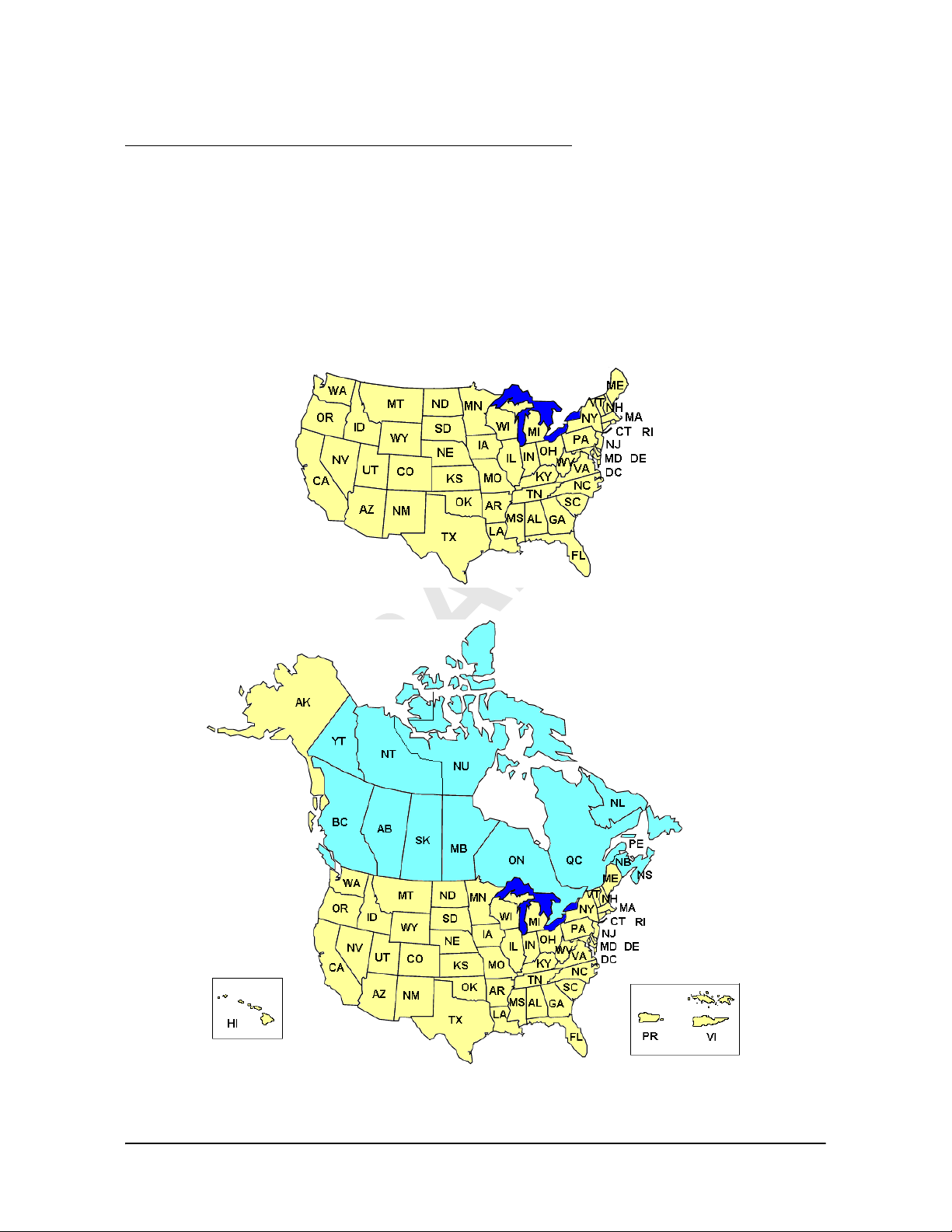
Working With Maps
NAVIGON 21MAX Map
Your NAVIGON 21MAX comes with:
• a United States map of the 48 contiguous states.
or
• Maps of the 48 contiguous United States, Alaska, Hawaii, Puerto Rico the Virgin
Islands, and all 13 Canadian provinces/territories.
March 2008 NAVIGON 21MAX User’s Guide 65
NAVIGON, INC.
Page 78

Working With Maps
View information on the current map
View information on the current map
On the MAIN WINDOW:
•Tap
Options > Settings > Current Map.
The
CURRENT MAP WINDOW opens.
Selecting a different map (NAVIGON 21MAX Canada Map Only)
On the MAIN WINDOW:
1. Tap
2. Tap (
Options > Settings > Current Map.
The
CURRENT MAP WINDOW opens.
List) and select a different map.
66 NAVIGON 21MAX User’s Guide March 2008
NAVIGON, INC.
Page 79

Map in Preview mode
You have entered a destination and tapped the Start Navigation button.
- OR –
Working With Maps
Map in Preview mode
Create a route or load a saved route, then tap the
The map opens in
Preview mode. The entire route is visible.
Show Route button.
1. The route is highlighted in orange.
2. A triangle in orange shows your current position.
If you display a route and the specified starting point is not the same as your cur-
rent location, the current position may not be shown on the preview.
3. The destination is marked with a small flag.
When you have planned or loaded a route and displayed it, the starting point and
each route point is marked with a small flag.
4. The total distance for the route is shown in a small information box, together with
the estimated trip time and the estimated time of arrival.
This information can be displayed or hidden by tapping on
Basic Settings.
Options > Settings >
If you display a route with several stages, information for each stage is shown.
5. Tap:
• The
Show Turn-by-Turn button to view detailed directions for the route. (See
“Viewing a Turn-by-Turn List” on page 62.)
• The
Start Navigation button to begin the journey.
When you display a planned or loaded route, the route may be recalculated.
St ar ti ng poi nt for t he ca lcul at ion is you r cur re nt loc atio n. Onc e th e ro ute is ca lculated, you are guided to the first route point.
Options > Route Profile to view or change settings used to calculate the route.
•
March 2008 NAVIGON 21MAX User’s Guide 67
NAVIGON, INC.
Page 80

Working With Maps
Map in Preview mode
• (Destination search) to view the map in Destination search mode.
For more information on using this feature, see “Map in Destination search mode” on
page 72.
68 NAVIGON 21MAX User’s Guide March 2008
NAVIGON, INC.
Page 81

Map in Navigation mode
After the route has been viewed in Preview mode, navigation starts.
Working With Maps
Map in Navigation mode
Navigation is shown in
Navigation mode.
1. Signposting to be followed is displayed here.
2. Posted speed limits are displayed here (where available).
3. The route is marked in orange.
4. When two maneuvers need to be executed in quick succession, the small arrow
field indicates the second maneuver to be executed.
5. The large arrow field shows a schematic depiction of the next maneuver. The
remaining distance to the junction is displayed below the arrow.
As you get closer to the junction, the spot diagram, rather than the distance, is
shown.
The nearer you get to the junction, the more yellow spots are displayed.
If you don't have to change direction for a longer period, you see only a forward-
facing arrow. The distance you travel on the road you are on displays beneath the
arrow.
• Tap the large arrow field to hear current route instructions.
6. The remaining distance to the destination, the estimated duration of the trip, and
the estimated time of arrival are shown.
7. An orange triangle shows your current position. The displayed map area continually changes so that your current position is always centered on the map.
March 2008 NAVIGON 21MAX User’s Guide 69
NAVIGON, INC.
Page 82

Working With Maps
Map in Navigation mode
8. If you are navigating a route with several stages, you see the remaining distance,
estimated duration of the trip, and the estimated time of arrival for the next interim
destination in the
9. The name of the next stretch of road that you must travel on is displayed in the
upper street field.
10. The name of the street you are currently travelling on is displayed in the lower
street field.
TMC shortcut button. (Only shown if the TMC (traffic) accessory service has been
11.
purchased. See page 75 for more information.) The TMC shortcut button displays
when traffic messages have been received and are currently available. Tap the
button to display the
Note: The displays for many of the above mentioned fields can be configured via
Options
information is available on the map.
Note: If you tap on the large arrow field, the current route instruction is repeated.
Next field.
TRAFFIC INFORMATION WINDOW.
> Settings > Basic Settings. Some displays only function if the corresponding
•Tap
Options > Show Turn-by- Turn List to view detailed directions for the route. (See
“Viewing a Turn-by-Turn List” on page 62.)
•Tap (
Destination search) to view the map in Destination search mode. (See
“Map in Destination search mode” on page 72.)
•Tap (
Back) to quit navigation.
70 NAVIGON 21MAX User’s Guide March 2008
NAVIGON, INC.
Page 83

Map functions in Navigation mode
When the map is open in Navigation mode, tap any point on the map. Buttons with
various functions are displayed.
: Changes between 2D and 3D mode. The symbol for the mode
2D/3D
that is currently set is marked orange.
Working With Maps
Map in Navigation mode
Day/Night
Changes between "day" and "night" display modes. The symbol
for the mode that is currently set is marked orange.
Interim Destination
Opens a menu for entering an interim destination. The navigation
system first guides you to this interim destination. Afterwards,
you can simply continue navigation to your original destination.
lock Tap this button in order to block a section of the route that lies in
B
front of you, i.e. to recalculate the route in order to avoid this section of the route, e.g. if you have heard of a traffic jam relating to
this section on the radio.
Tap this button again to remove the block.
Direct Help
Skip Route Point Tap this button to omit the next route point. This button is inactive
when less than 2 route points are pending.
POI on Your Route
Tap this button to display POIs on your route. This enables you to
find out, for example, how far it is to the nearest services. A destination shown here can be added as an interim destination by
tapping the (
Interim Destination) button to the right of its entry
in the list.
March 2008 NAVIGON 21MAX User’s Guide 71
NAVIGON, INC.
Page 84

Working With Maps
Map in Destination search mode
Map in Destination search mode
The map is always in Destination search mode when a pair of cross hairs can be
seen.
When you are driving, the map's orientation does not change. It is always oriented
with north at the top.
Destination search tools include:
Zoom Out The map section shown becomes larger, but fewer details
are shown.
Zoom In The map section becomes smaller, but shows more details.
Zoom Mode When this button is active, you can plot a map section with
your finger.
Plot the map section from upper left to bottom right and it
zooms to fit the size of the screen.
Plot the map section from bottom right to top left, and the
map zooms out.
Pan Mode When this button is active, you can move the map section
with your finger. Tap on the map and drag it in the desired
direction.
Entire Route Zooms the map so that the entire route is visible.
Current PositionShow your current position on the map.
72 NAVIGON 21MAX User’s Guide March 2008
NAVIGON, INC.
Page 85

Operating in Destination search mode
1. Tap on the point to which you wish to navigate.
The destination that you have selected appears under the cross hairs.
Working With Maps
Map in Destination search mode
2. Tap (
OK).
Buttons with various functions appear.
Take Me There Begins navigation to the selected point. If you are currently
navigating, navigation stops.
Interim Destination Sets the selected point as an interim destination. The navi-
gation system first guides you to this interim destination.
Afterwards, you can continue navigation to your original
destination.
This function is only active during navigation.
Set as Destination Adds the selected point as the last point in the route plan. If
no route plan was open, the selected point becomes the first
point in a new route plan.
Save Opens the SAVE DESTINATION AS... WINDOW. You can enter a
name for the selected point to be stored in the
FAVORITES
list.
For more information, see “Starting navigation” on page 46.
Search Nearby Opens the POI NEARBY WINDOW. Here you can search for
destinations near the specified point. (See “POIs nearby” on
page 36.)
•Tap (
Destination search) to quit the Destination search mode. You are
returned to the window from which you started this mode.
•Tap (
Back) to return to the MAIN WINDOW. If you are currently navigating, you
are prompted to confirm your decision to quit navigation.
March 2008 NAVIGON 21MAX User’s Guide 73
NAVIGON, INC.
Page 86

Working With Maps
Reality View (Junction View)
Reality View (Junction View)
When, during navigation, you approach a highway junction, the map changes to Real-
ity View
mode.
The Reality View mode shows the signposting and lanes you must follow. This mode
displays until you pass the highway junction. Once past the junction, the map returns
Navigation mode.
to
While traveling through the highway junction:
• To change from Reality View back to Navigation mode, tap anywhere on the map.
• To change from Navigation Mode back to Reality View , tap the
Next Maneuver
button.
Note: Reality View mode is not available for every highway junction. Availability is
dependent on the map data currently in use.
74 NAVIGON 21MAX User’s Guide March 2008
NAVIGON, INC.
Page 87

TMC (Traffic Information) (Optional Accessory)
TMC (Traffic) Information can be purchased for the NAVIGON
21MAX as an optional accessory.
Once purchased, TMC information is provided for the lifetime
of your NAVIGON 21MAX device at no additional charge.
For more on purchasing and activating this accessory service,
see “Optional Accessory Services” on page 11.
Lifetime TMC Information allows your NAVIGON 21MAX to receive the latest traffic
information available. If necessary, it can change your route dynamically in order to
avoid a traffic jam.
Accessing the TMC (Traffic Information) Window
All currently available traffic information can be viewed from the Options button on the
MAIN WINDOW, ROUTE PLANNING WINDOW and any of the map views.
From any of the above windows:
1. Tap
The
Options > Traffic.
TRAFFIC INFORMATION WINDOW opens.
March 2008 NAVIGON 21MAX User’s Guide 75
NAVIGON, INC.
Page 88

TMC (Traffic Information) (Optional Accessory)
The TMC (Traffic Information) Window
The TMC (Traffic Information) Window
Types of Messages
All traffic information Information on all traffic events (severe and moder-
ate traffic jams and obstructions) and weather warnings received in the area, based on TMC antenna
reception.
On route Information on all traffic events (severe and moder-
ate traffic jams and obstructions) and weather warnings occurring along the route.
Not on route: all Information on all traffic events (severe and moder-
ate traffic jams and obstructions) and weather warnings not occurring on the route, based on TMC
antenna reception.
Not on route: traffic jams Information on severe traffic events (traffic jams) not
occurring on the route, based on TMC antenna
reception.
Not on route: obstructions Information on moderate traffic events (obstructions)
not occurring on the route, based on TMC antenna
reception.
Not on route: weather warnings Information on weather warnings not occurring on
the route, based on TMC antenna reception.
76 NAVIGON 21MAX User’s Guide March 2008
NAVIGON, INC.
Page 89

T raffic Flow Severity Indicators
The color of the severity indicator reflects the impact of the traffic occurrence on traffic
flow:
Red Heavy traffic, expect delays.
Yellow Slow moving traffic.
Green Normal traffic flow.
Event or Incident Icons
On the Traffic Information window, the following icons are used to represent traffic
events or incidents:
Slow traffic. Construction.
TMC (Traffic Information) (Optional Accessory)
The TMC (Traffic Information) Window
Accident. Slippery road due to weather
(snow, ice, rain, etc.).
General problem affecting
traffic flow.
Lane closures. Flooding.
Road closed or blocked. Informational only. No nega-
Ramp problems. On- or offramp closures, etc.
Wind.
tive affect on traffic flow.
March 2008 NAVIGON 21MAX User’s Guide 77
NAVIGON, INC.
Page 90

TMC (Traffic Information) (Optional Accessory)
The TMC (Traffic Information) Window
Displaying traffic messages
The traffic reports that are currently valid are available via the options of several windows.
On the
1. Tap
MAIN WINDOW:
Options > Traffic.
RAFFIC INFORMATION WINDOW opens.
The T
Above the list, the
Traffic information button indicates the type of traf fic information
listed (on-route, off-route, etc.) and how many messages of this type are listed.
For each traffic message in the list, information about the location and type of traf-
fic obstruction is displayed.
2. Tap a message to view more information on the traffic event.
TMC DETAIL WINDOW displays.
The
3. When finished, tap the Back
button to return to the TRAFFIC INFORMATION WINDOW.
78 NAVIGON 21MAX User’s Guide March 2008
NAVIGON, INC.
Page 91

Requesting a route recalculation
TMC (Traffic Information) (Optional Accessory)
The TMC (Traffic Information) Window
Note:
to On Request
This procedure is only available when the TMC Setting Recalculate Route is set
. For more information, see “Select Reroute Settings” on page 82.
During navigation, a message displays when a traffic message indicates a traffic
event exists on your current route. Details of the event are shown on the
WINDOW.
On the
TMC DETAIL WINDOW:
TMC DETAIL
1. Select how you want the traffic block to be handled. Options are:
Avoid Traffic The navigation software recalculates a route to avoid the traf-
fic obstruction. A (
ment on the
TMC (TRAFFIC MESSAGE) WINDOW.
Avoid) appears next to the traffic seg-
Ignore The navigation software ignores the traffic message and
remains on the current route. A (
the traffic segment on the
TMC (TRAFFIC MESSAGE) WINDOW.
Ignore) appears next to
2. Tap the button to select the alternative setting.
3. Tap (Back
) to close the TRAFFIC INFORMATION WINDOW.
March 2008 NAVIGON 21MAX User’s Guide 79
NAVIGON, INC.
Page 92
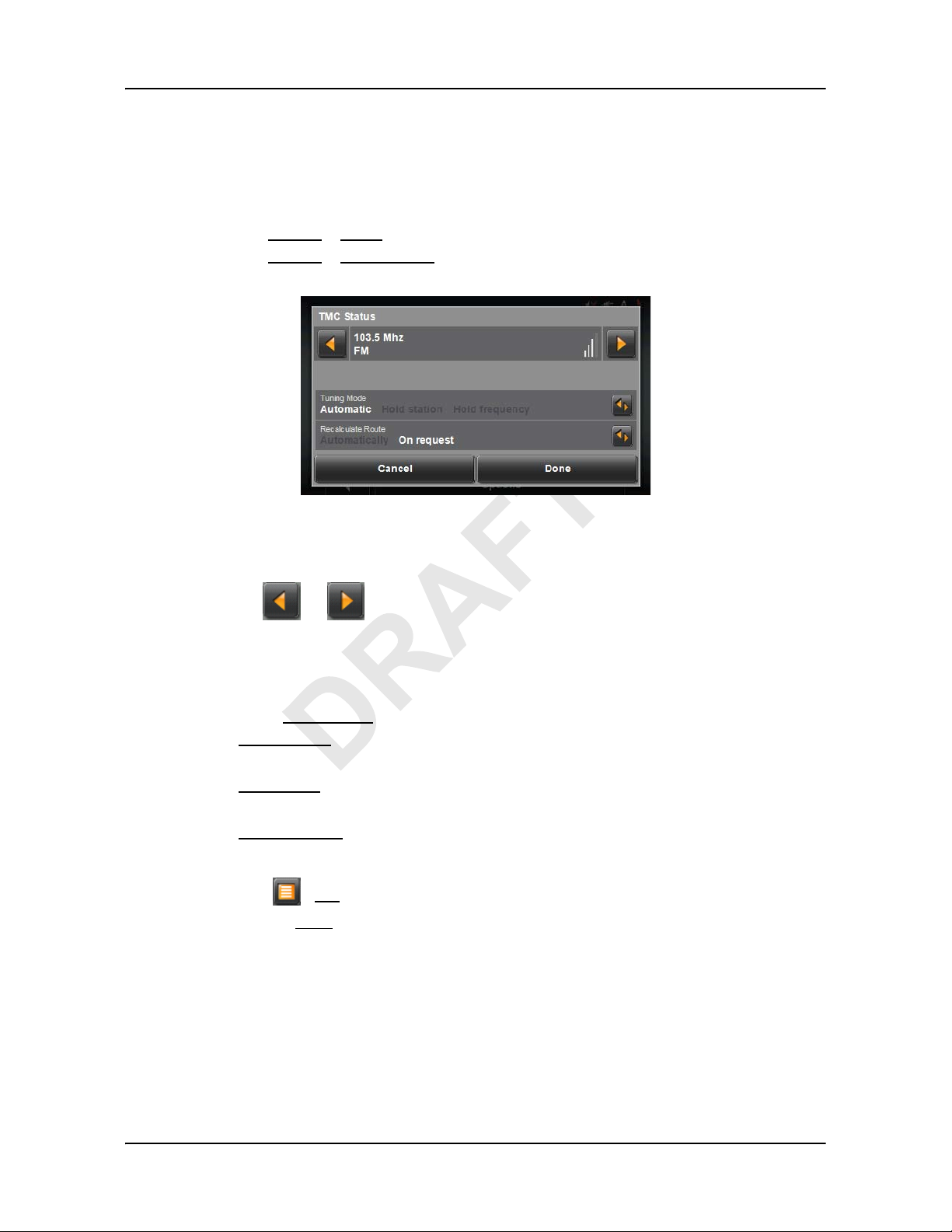
TMC (Traffic Information) (Optional Accessory)
TMC Settings Window
TMC Settings Window
In the TMC SETTINGS WINDOW, you can set and configure the TMC receiver, these settings determine how received traffic messages will affect subsequent routing.
On the
1. Tap
2. Tap
MAIN WINDOW:
Options > Traffic.
Options > TMC Settings.
Select another station
On the TMC SETTINGS WINDOW:
• Tap or to tune into another station.
Select Tuning Mode Settings
On the TMC SETTINGS WINDOW:
1. In the T
Automatically The system searches for another station if reception becomes
Hold station The system searches for the same station on a different fre-
Hold frequency The system does not search for another station if reception
2. Tap (
3. Tap the Done button to save your changes.
uning Mode field, select an option:
poor.
quency if the signal becomes poor.
becomes poor.
List) to view the list and select an option.
80 NAVIGON 21MAX User’s Guide March 2008
NAVIGON, INC.
Page 93

TMC (Traffic Information) (Optional Accessory)
Specify the type of traffic messages to display
On the MAIN WINDOW:
TMC Settings Window
1. Tap
Options > Traffic.
The TRAFFIC INFORMATION WINDOW opens.
On the Navigation map, the (TMC shortcut) button can also be used to display the
RAFFIC INFORMATION WINDOW. The TMC shortcut b utton displa ys when tr affic messages
T
have been received and are currently available. See “Map in Navigation mode” on
page 69.
Traffic Messages button shows the type of traffic messages listed and how
The
many messages of this type are listed.
2. Tap the
Traffic information button to view a list of available traffic message types.
3. Tap on the type of error messages to display.
4. Tap the
March 2008 NAVIGON 21MAX User’s Guide 81
NAVIGON, INC.
OK button to save your changes.
Page 94

TMC (Traffic Information) (Optional Accessory)
TMC Settings Window
Select Reroute Settings
You can select whether the navigation software recalculates a route automatically
when a TMC message indicates that a problem exists on your current route.
On the TMC S
1. Tap
ETTINGS WINDOW:
Options > TMC Settings
2. In the Recalculate Route, select how you want to set route recalculation:
Automatically
The navigation system determines when to recalculate a route
and when to ignore a traffic event, based on the severity of the
impact on traffic flow. When a traffic message is received that
severely impacts your current route, the navigation software displays a message indicating that it has recalculated a route
avoiding the event.
On request
Each received traffic message displays on screen. You can
specify whether to calculate an alternative route.
3. Tap (
Toggle) to switch between options.
The selected value is in bold.
4. Tap the
Done button to save your changes.
82 NAVIGON 21MAX User’s Guide March 2008
NAVIGON, INC.
Page 95

Integrated Bluetooth (Hands-Free Operation)
With NAVIGON 21MAX, you can use Bluetooth to operate your mobile phone hands-
free.
On the B
LUETOOTH HF PHONE WINDOW, you can:
Keypad) Use this keypad to enter a telephone number. (See
(
“Dialing a telephone number” on page 86.)
Connect) Tap to establish a connection between the two
(
devices. (See “Connecting to a Telephone” on
page 85.)
Call History) Tap this button to view a list of previous calls. (See
(
“Calling most recently dialed, received or missed numbers” on page 86.)
Use hands-free) Tap this button to pair to a phone. (See “Transferring a
(
call from a mobile telephone” on page 88.)
Bluetooth Manager) Tap this button to view or change Bluetooth settings.
(
Return to Previous Tap this button to return to the previous window.
(
March 2008 NAVIGON 21MAX User’s Guide 83
NAVIGON, INC.
Page 96

Integrated Bluetooth (Hands-Free Operation)
Starting Hands-Free Operation
In the navigation software:
1. Tap (
The K
EYPAD WINDOW opens.
Hands-Free Operation).
If your mobile phone is connected to
number.
2. Tap on (Bluetooth HF Phone) to open the BLUETOOTH HF PHONE WIN-
DOW. Here you can connect NAVIGON 21MAX to a mobile phone or open the CALL
ISTORY list.
H
Ending Hands-Free Operation
In the BLUETOOTH HF PHONE WINDOW:
• Tap (Return to Previous
NA VIGON 21MAX, you are now able to dial a
).
84 NAVIGON 21MAX User’s Guide March 2008
NAVIGON, INC.
Page 97

Connecting to a Telephone
NA VIGON 21MAX must be connected to a mobile phone in order to use the telephone
functions.
Pairing with a mobile phone
Pairing describes the procedure involved when connecting two Bluetooth devices for
the first time. It is necessary to enter a pass word into both devices in the process. This
password is stored on both devices, so that further entry is not necessary by subsequent connections.
Pairing must be initiated from the mobile phone.
See your mobile phone user's manual if you are uncertain about how to carry out the following steps on the mobile phone.
1. Ensure that Bluetooth is activated on the mobile phone.
2. Using the mobile phone, search for other Bluetooth devices.
The navigation device is detected as
Integrated Bluetooth (Hands-Free Operation)
Connecting to a Telephone
NAVIGON 21MAX.
3. Initiate a connection to the detected
You are prompted to enter the mobile phone password.
4. Enter a four digit password (user defined).
NAVIGON 21MAX, the PASSKEY REQUESTED WINDOW opens.
On
5. In the
Passkey field, enter the same password that was entered in the mobile
phone.
6. Tap >
OK.
The BLUETOOTH HF PHONE WINDOW opens.
A connection is established between the two devices. At the bottom edge of the
screen, the name of the connected mobile phone is displayed.
Connecting to a mobile phone
The word connect describes any subsequent connections between paired Bluetooth
devices. No further password entry is necessary when connecting.
Connections must be initiated using
vated on the mobile phone.
In the B
• Tap (Connect
LUETOOTH HF PHONE WINDOW:
).
NAVIGON 21MAX device.
NAVIGON 21MAX. Ensure that Bluetooth is acti-
A connection is established between the two devices. At the bottom edge of the B
TOOTH HF PHONE WINDOW, the name of the connected mobile phone is displayed.
March 2008 NAVIGON 21MAX User’s Guide 85
NAVIGON, INC.
LUE-
Page 98

Integrated Bluetooth (Hands-Free Operation)
Answering a Call
Answering a Call
When you receive a call, the INCOMING CALL WINDOW opens. If available, the caller’s
phone number is shown.
•Tap (Pick up
The CALL IN PROGRESS WINDOW opens.
• Tap (Hang up
• Tap (Ring Tone Off
) if you want to accept the call.
) if you do not want to take the call.
) if you want to turn off the ring tone.
Making a Call
With NAVIGON 7100 you can make a call in various ways:
Dialing a telephone number
1. In the navigation software, tap (Hands-Free Operation).
- OR In the B
2. Enter the desired telephone number.
3. Tap (Make a call
Calling most recently dialed, received or missed numbers
LUETOOTH HF PHONE WINDOW, tap (Keypad).
).
On the MAIN WINDOW:
1. Tap (
- OR In the B
2. Select one of the following lists:
3. Tap on the desired number.
4. Tap repeatedly on (Make a call
().
The number is dialed as soon as you release the button.
Hands-Free Operation) then (Call History).
LUETOOTH HF PHONE WINDOW, tap (Call History).
(Incoming calls
(Outgoing calls
(Missed calls
)
)
)
) until a '+' is displayed on the button
86 NAVIGON 21MAX User’s Guide March 2008
NAVIGON, INC.
Page 99

Incoming and missed calls only appear in the CALL HISTORY list when the caller's
Note:
telephone number was transmitted.
Dialing on the mobile phone
When NAVIGON 7100 is connected to a mobile phone, it functions as a hands-free kit
even when the number was dialed from the mobile phone. You can also make use of
the mobile phone's telephone book.
Note: Calls made from the mobile phone do not appear in the CALL HISTORY list.
During a Call
You are calling using the hands-free operation. The CALL IN PROGRESS WINDOW is
open.
Integrated Bluetooth (Hands-Free Operation)
During a Call
The dialed telephone number, the duration of the call and the volume are displayed.
Note: The telephone number is not displayed if the caller is using a mobile phone.
Adjusting the volume
In the CALL IN PROGRESS WINDOW:
• Tap (Louder
versation.
The volume level displays in the C
This setting does not affect the volume of the navigation instructions.
Muting the microphone
During the call, you can mute the microphone so that you can talk to someone else.
In the C
• Tap on (Mute
ALL IN PROGRESS WINDOW:
) or (Quieter) to adjust the volume of the con-
ALL IN PROGRESS WINDOW.
) to switch off the microphone.
The modified icon on the button indicates that the microphone has been muted.
• Tap on (Mute
March 2008 NAVIGON 21MAX User’s Guide 87
NAVIGON, INC.
) to switch the microphone on again.
Page 100

Integrated Bluetooth (Hands-Free Operation)
During a Call
Transferring a call to a mobile phone
In the CALL IN PROGRESS WINDOW:
1. Tap (
Use mobile phone).
2. Pick up the mobile telephone and continue the conversation.
The C
ALL IN PROGRESS WINDOW remains open.
Transferring a call from a mobile telephone
With NAVIGON 7100, you can transfer a call from your mobile phone if a Bluetooth
connection exists between the two devices.
In the C
1. Tap (
ALL IN PROGRESS WINDOW:
Use hands-free).
2. Continue the call on the hands-free kit.
You are prompted to confirm the call transfer.
If Bluetooth is activated on the mobile phone, the connection can also be estab-
Note:
lished during a call. (See “Connecting to a mobile phone” on page 85.)
Entering numbers
You can enter numbers during a call. This may be the case, for example, if a further
connection via a telephone system is necessary.
In the C
1. Tap (
ALL IN PROGRESS WINDOW:
Keypad).
The appearance of the button changes. The keyboard opens.
2. Enter the desired numbers.
3. Tap (
Keypad) again to close the keyboard.
Bringing the navigation software to the foreground
You can bring the navigation software to the foreground at any time. In this way, you
can bring the map to the foreground during a call when you are navigating with
IGON 21MAX
• Tap > Navigation
The navigation software is now in the foreground. The C
top of the display indicates that a telephone connection exists at present. If known, telephone number also displays.
.
.
ALL IN PROGRESS bar at the
NAV-
88 NAVIGON 21MAX User’s Guide March 2008
NAVIGON, INC.
