Navico mx420, MX420/2 GPS/DGPS, MX420/8 GPS/DGPS, MX420/BR, MX420/BRIM Operator's Manual
...Page 1
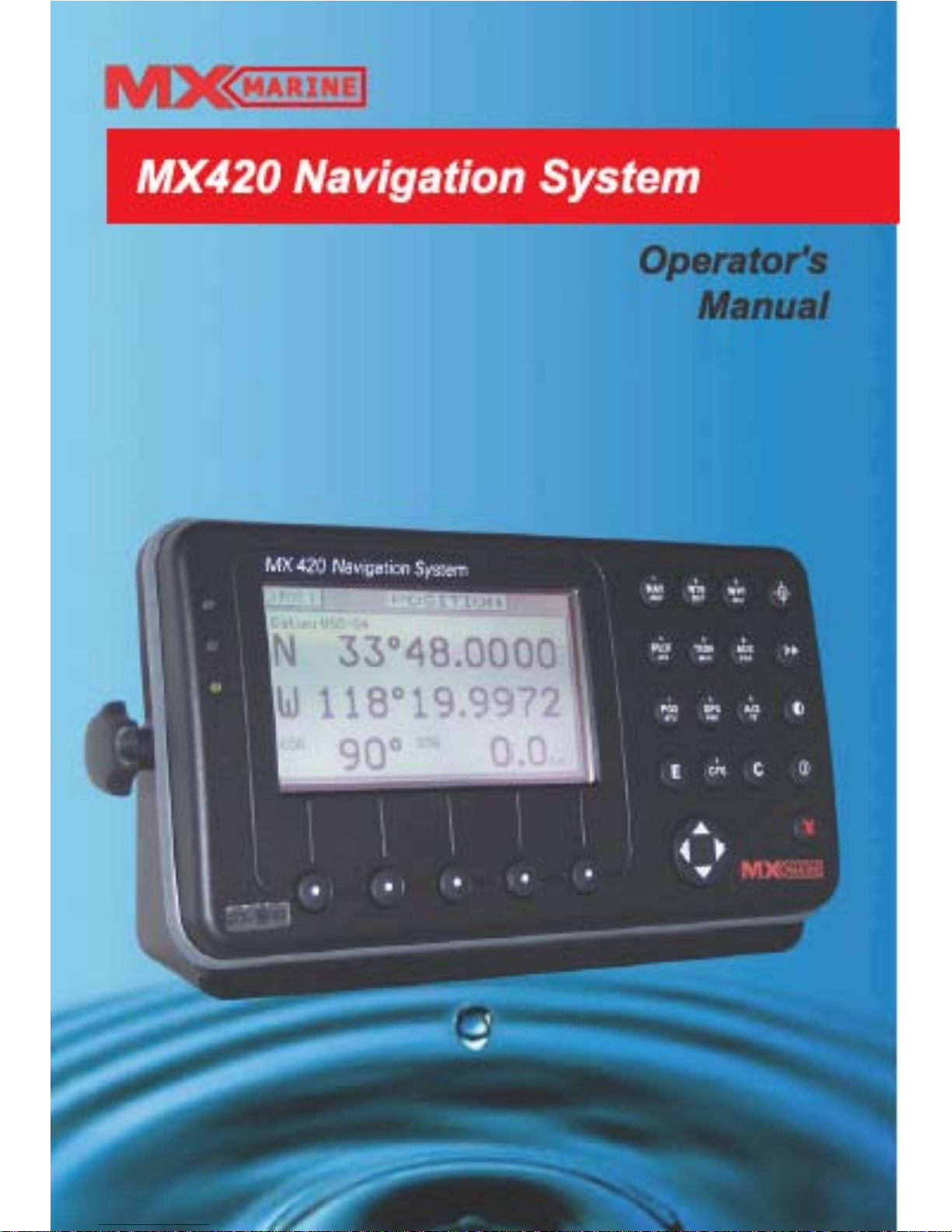
Page 2
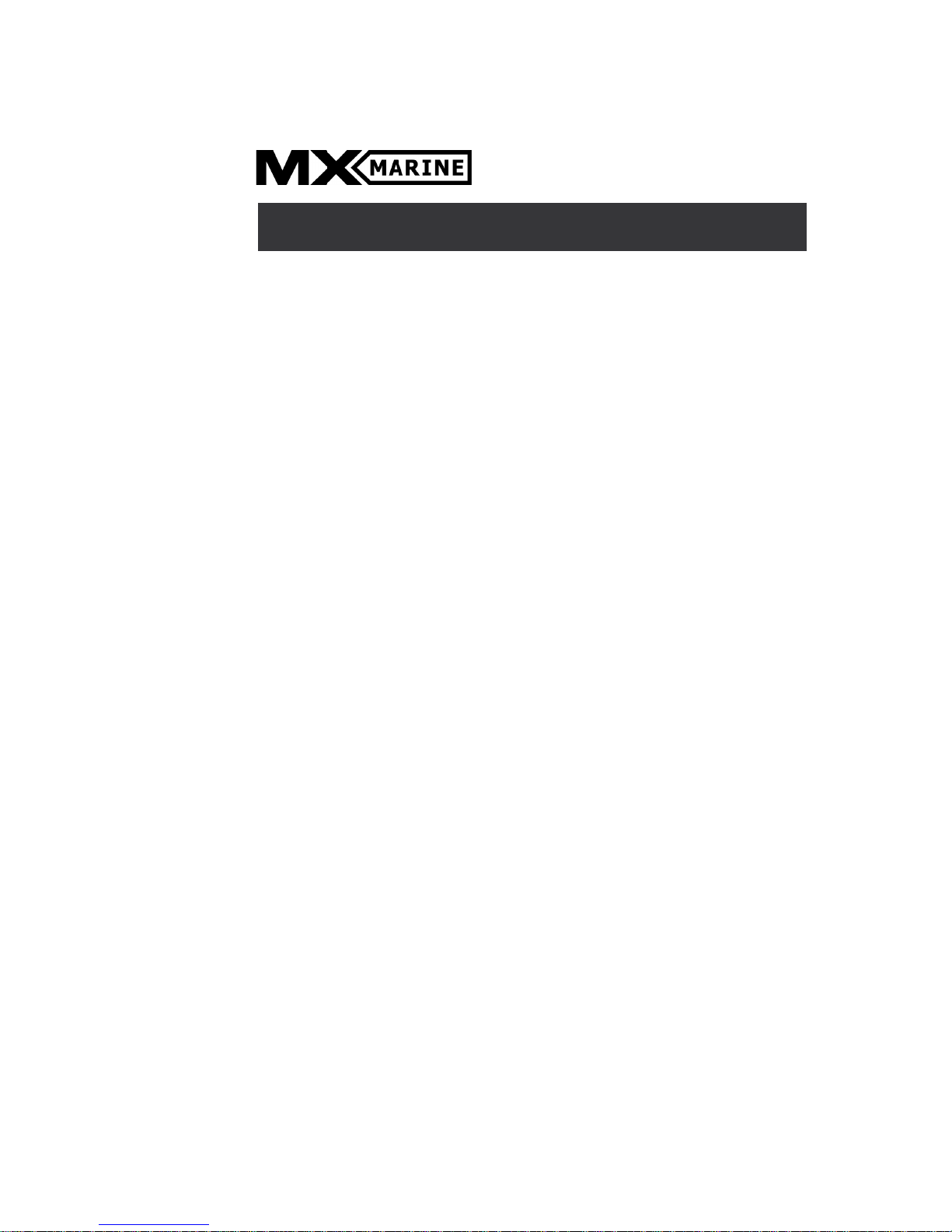
Product Information
The model and serial number of your instrument are given on the
instrument. Enter the model and serial number in the spaces provided
below. Always refer to this information when you contact your dealer.
MX420 CDU Serial No.:_________________
MX421/MX521 GPS Antenna S/N: _______________
MX525 GPS Sensor S/N _________________
Copyright May, 2007
Doc. P/N 3508 102 70040
By: G.Dorotheo
MX420/2 GPS/DGPS
MX420/8 GPS/DGPS
MX420/BR
MX420/BRIM
MX420/MKD
MX420/AIS DGPS
IMPORTANT NOTICE!!
THE MX420 IS AN AID TO NAVIGATION ONLY. UNDER NO CIRCUMSTANCES SHOULD IT BE USED IN LIEU OF AUTHORIZED GOVERNMENT
CHARTS. ITS ACCURACY CAN BE AFFECTED BY MANY FACTORS SUCH
AS EQUIPMENT DEFECTS, ENVIRONMENTAL CONDITIONS, OR IMPROPER OPERATION. THE USER IS RESPONSIBLE FOR SAFE NAVIGATION OF THE VESSEL. THIS INCLUDES CONSULTING AUTHORIZED GOVERNMENT CHARTS AND EXERCISING COMMON PRUDENCE AND NAVIGATIONAL JUDGEMENT AT ALL TIMES.
MX420 Operator’s Manual
Page 3
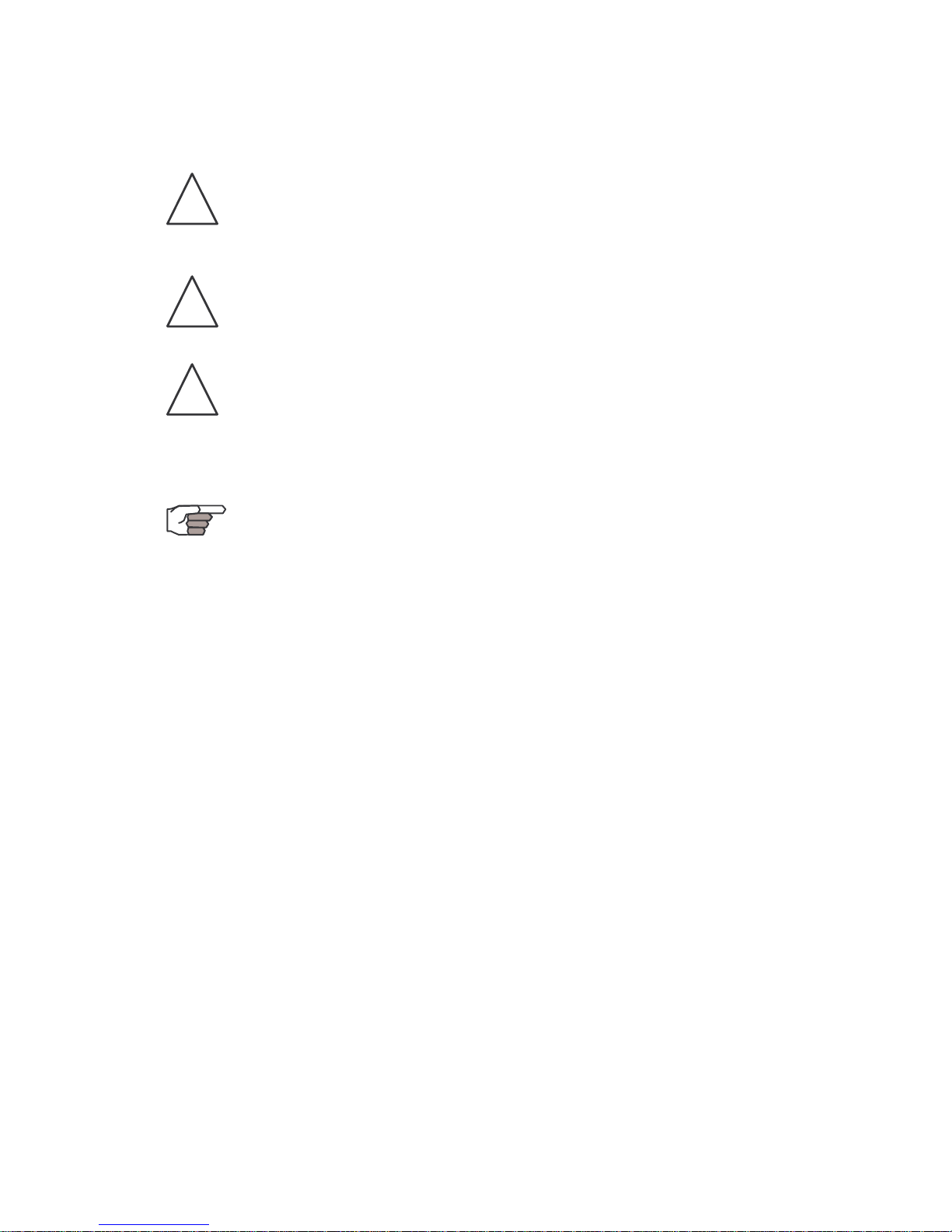
Symbols Used In This Manual
Danger
Indicates an imminently hazardous situation which, if not avoided,
will result in death or serious injury.
Warning
Indicates a potentially hazardous situation which, if not avoided,
could result in death or serious injury.
Caution
Indicates a potentially hazardous situation which, if not avoided, may
result in minor or moderate injury and/or appreciable material, financial and environmental damage. This symbol is also used to alert against
unsafe practices.
Important paragraphs which must be adhered to in practice, as they
enable the product to be used in a technically correct and efficient
manner.
This manual contains important safety directions as well as instructions for setting up the instrument and operating it. Read carefully
through the Operator’s Manual, Options Manual, and Installation
& Service Manual before you switch on the instrument.
Page 4
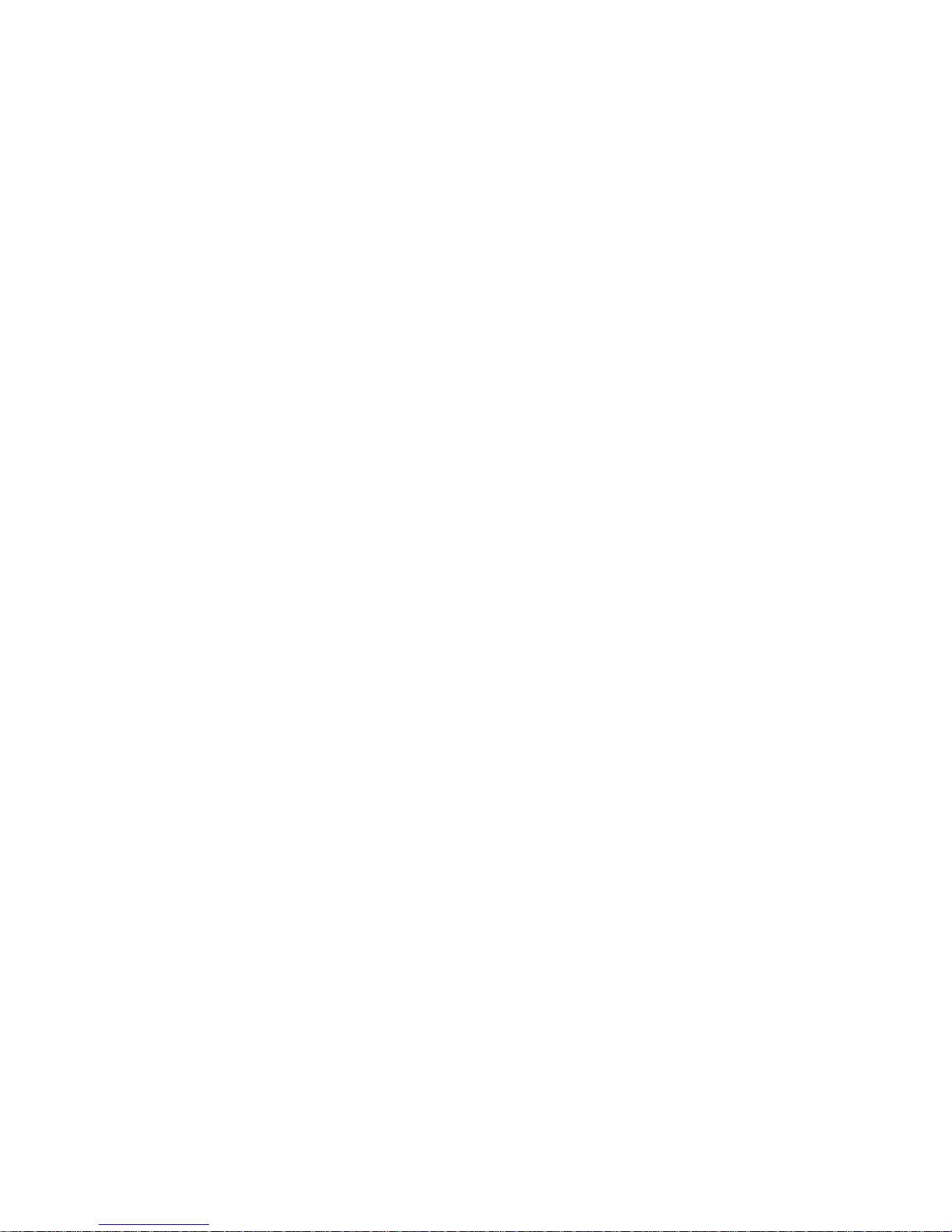
Scope Of This Manual
This manual reflects the software capabilities in version 2.0 software.
We have attempted to take care and develop manuals which provide
in-depth information. Where possible, we have attempted not only to
describe what you see on the screen, but how to understand and use
it as well. Obviously, we can’t teach you how to navigate, but we can
help make your work more thorough and enjoyable. Throughout the
manual, you will find helpful hints about the interaction of various
functions. In a piece of equipment that has the many capabilities of
this receiver, important details can sometimes become obscured in one
or two lines of text. In our effort to ensure you get the most out of this
documentation, and to protect against important details becoming lost,
don’t be surprised if you see the same or similar information more than
once.
This manual is organized by describing first the various MX420 models covered in this book. Then the special front panel features including the traffic light indicator. The sections that follow detail each primary function as it is presented on the front panel (i.e. NAV, RTE, WPT,
PLOT, ...CFG). The appendixes describe important details about special functions.
Appendix-A is a special section describing the AIS displays and setups of the MX420/AIS model.
We hope you find the manual enjoyable and informative reading. As
always, we welcome your comments on improving our products or
manuals. We wouldn’t mind if you wrote to tell us that we did the job
right the first time either. You can find a Reader Comment Card at the
back of the manual.
Related Documents
MX 420 Installation Manual (P/N 3508 102 70060)
MX 420 Quick Reference Guide (P/N 3508 102 70050)
MX420/AIS Reference Card (P/N 725626) (for AIS models only)
Page 5
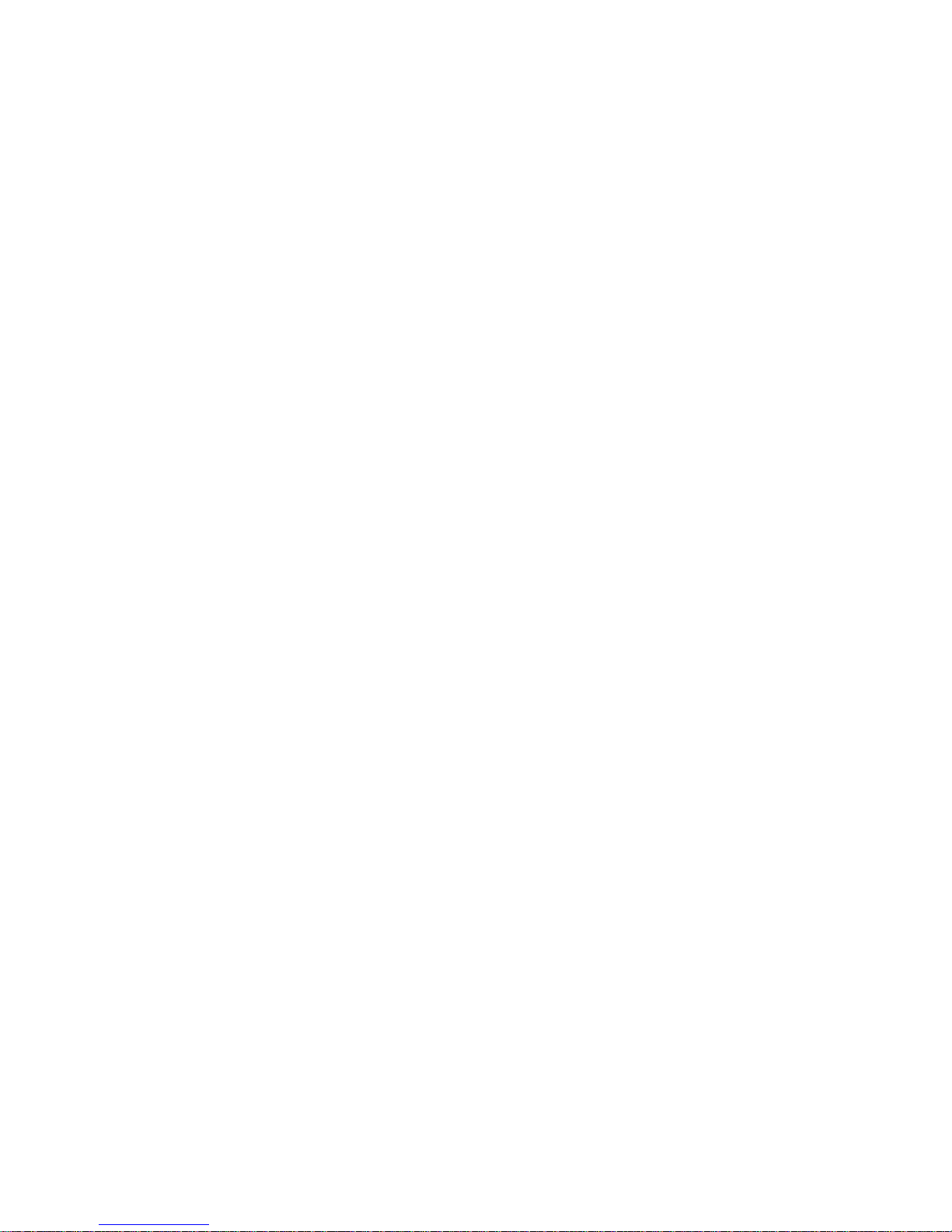
How To Contact Us?
Contact your local MX Marine dealer for:
• Installation, Service, & Technical Support
• Sales of Accessories
• Hardware and Software Upgrades
Unlike many other consumer electronics industries which only
sell consumer electronic devices, your marine dealer is often your
best advisor for installation and service of your new GPS receiver.
MX Marine strongly encourages you to utilize the knowledge and
experience of your sales and service dealer.
Should you need to contact us directly for new sales, upgrades,
repair service, or technical support, we can be reached at the
following:
International:
MX Marine (US)
A Division of NAVICO, Inc.
23868 Hawthorne Blvd., Suite 201
Torrance, California 90505
USA
+1-310-791-8213 Telephone (International)
+1-310-791-6108 Fax
Internet:
www.mx-marine.com
Page 6

Version 2.0 i
Table of Contents Operator’s Manual
Table of Contents
About GPS Navigation ............................................................................... 1
Special Notes ..................................................................... 2
GPS .......................................................................... 2
DGPS ........................................................................ 2
Charts and Navigational Aids ................................... 2
Functional Description ................................................................................ 3
MX420 Configurations .................................................................... 3
MX420/2 GPS ...................................................................... 3
MX420/2 DGPS ................................................................... 3
MX420/8 GPS ...................................................................... 3
MX420/8 DGPS ................................................................... 3
MX420/BR ........................................................................... 4
MX420/BRIM (Dual Control Integrity Monitor) ........................ 4
MX420/MKD ......................................................................... 5
MX420/AIS ........................................................................... 5
DGPS Beacon System ............................................................................... 7
Keypad & Display Description ................................................................... 8
Differential GPS Traffic Light Operation: .............................. 9
Red Flashing ............................................................ 9
Red/Yellow Solid ...................................................... 9
Red Solid .................................................................. 9
Yellow/Green Solid ................................................... 9
Yellow Solid ............................................................ 10
Green Solid ............................................................. 10
GPS Traffic Light Operation: .............................................. 10
Red Flashing .......................................................... 10
Red/Yellow Solid .................................................... 10
Red Solid ................................................................ 10
Yellow Solid ............................................................ 11
Green Solid ............................................................. 11
The Display: ...................................................................... 11
The Softkeys: ............................................................ 12
The Function Keys: ............................................................ 12
Page 7
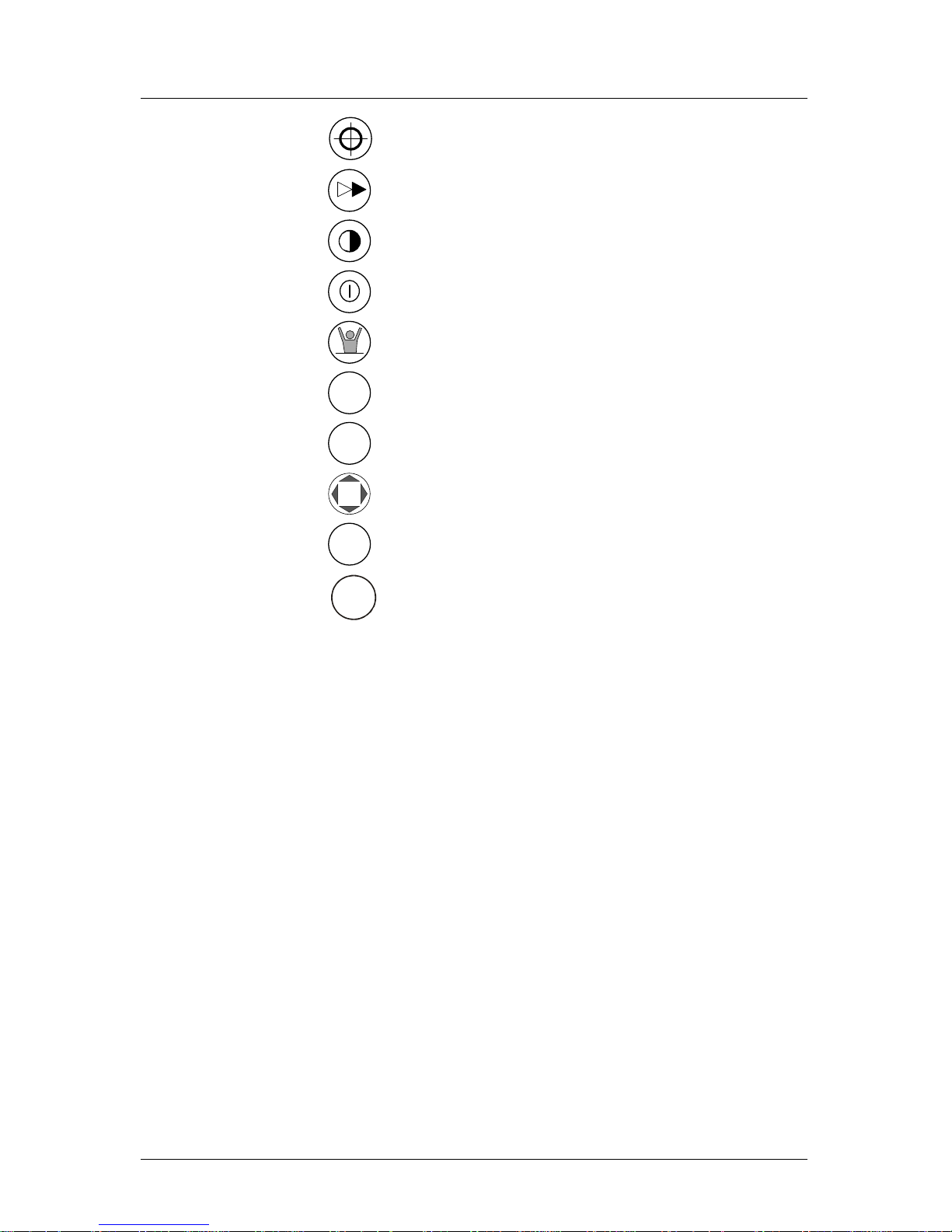
ii Version 2.0
Operator Manual Table of Contents
Mark Position ................................................. 12
GOTO ............................................................ 13
LIGHT ............................................................ 13
POWER ON/OFF ........................................... 13
MAN OVER BOARD (MOB) ............................ 14
E
E (EDIT) ......................................................... 15
C
C (CLEAR) ..................................................... 15
CURSOR ....................................................... 15
NAV
1
ABC
FUNCTION .................................................... 15
AIS
9
YZ
Automatic Identification System (AIS) ........... 17
Navigate .................................................................................................. 18
Dead Reckoning ......................................................................... 19
NAV1 - The Panorama Screen .................................................... 19
NAV2 - Basic Steering Information ............................................... 22
NAV 3 - Expanded Navigation Information .................................. 23
NAV4 - Sensor Input Navigation .................................................. 24
Route ....................................................................................................... 28
RTE1 - The Active Route ............................................................. 29
Creating a Route Using the GOTO Key: ............................ 30
Erasing an Existing Route ................................................. 33
Creating a Multi-Waypoint Active Route ............................ 34
Insert By Number ............................................................... 35
Choose in Bank ................................................................. 36
Insert New Waypoint ......................................................... 37
Insert Route ....................................................................... 38
Page 8
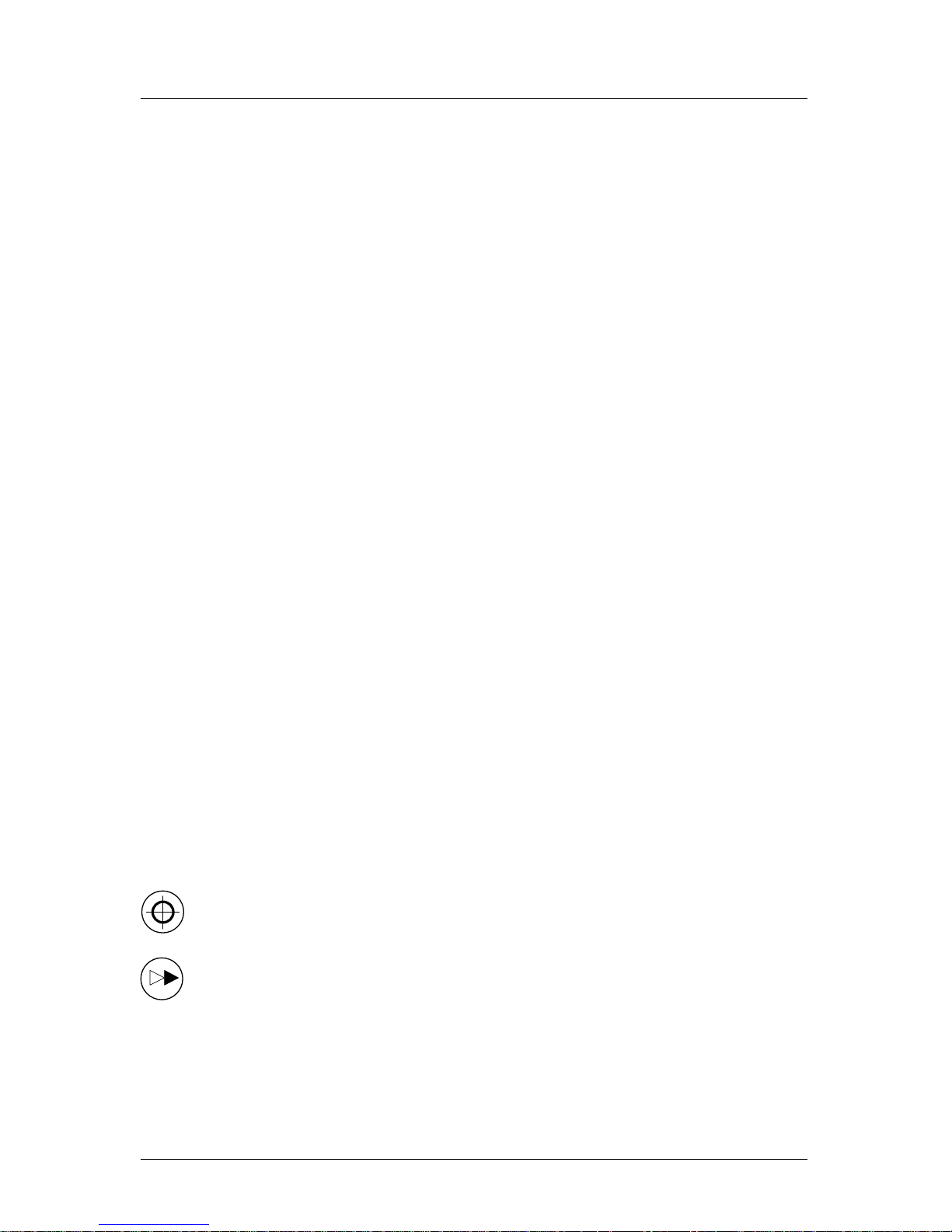
Version 2.0 iii
Table of Contents Operator’s Manual
Maneuvering Within the Route ........................................... 39
Scrolling ........................................................................... 39
Skipping and Unpassing Waypoints ................................ 39
Inserting Waypoints or Routes into an Existing Route....... 40
Reversing the Active Route .............................................. 42
ETA Setup ................................................................................... 43
SOG Based on Arrival Date & Time: ................................. 44
ETA Based on Speed: ...................................................... 44
RTE2 - The Route Bank .............................................................. 45
Waypoint .................................................................................................. 47
Creating and Editing Waypoints .................................................. 48
Waypoint Lock/Unlock ...................................................... 53
To Lock a Waypoint ................................................ 53
To Unlock a Waypoint ............................................ 54
To Lock all Waypoints ............................................ 54
To Unlock all Waypoints ......................................... 55
Removing Waypoints .................................................................. 55
Moving waypoints ........................................................................ 57
Downloading Waypoints & Routes to Other Devices .................. 58
Rnn - Routes: .......................................................... 59
RTE - Active Route: ................................................ 59
WPL - Waypoint Location - NMEA 0183 Standard: .. 60
WPL - Waypoint with Symbols & Description - NMEA
0183 Expanded: ....................................................................... 60
Downloading Waypoints to a Personal Computer ............. 61
Uploading Waypoints from Other Devices .................................. 63
Uploading Waypoints from a Personal Computer ............. 64
Mark or Event .................................................................................. 66
GOTO .............................................................................................. 67
Plot ........................................................................................................... 70
PLOT 1 - Relative to Boat ............................................................ 72
Modifying the Active Route Using the Plot Screen ............. 72
Page 9
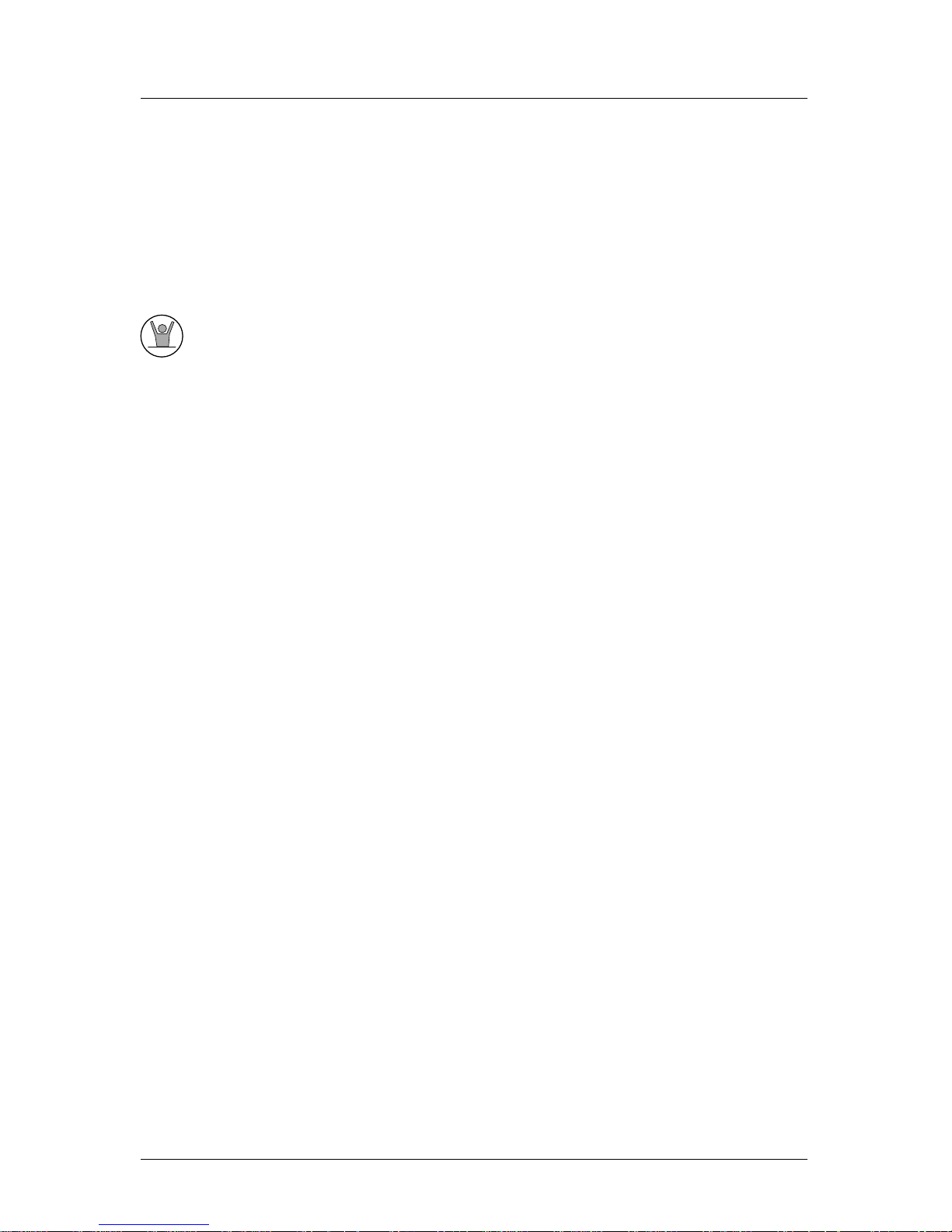
iv Version 2.0
Operator Manual Table of Contents
Customizing the Display .................................................... 73
PLOT 2 - Relative to Marker ........................................................ 77
PLOT3 - AIS Plotter Display ......................................................... 77
Plot Screen Use Examples ......................................................... 78
Station Keeping ................................................................. 78
Grid Search ....................................................................... 79
Man Over Board .............................................................................. 79
Remote MOB ............................................................................... 81
Tide.......................................................................................................... 82
TIDE1 - Current Tide Display ....................................................... 82
TIDE2 - Tide Table Port List ........................................................ 83
Adding a Port ............................................................................... 85
Auxiliary .................................................................................................... 86
AUX1 - Alarm Log ..................................................................... 86
AUX2 - Speed Graph ................................................................. 87
AUX3 - Not Used ....................................................................... 87
AUX4 - Sun Almanac ................................................................. 87
AUX5 - Moon Phases ................................................................ 88
AUX6 - Batteries ........................................................................ 88
AUX7 -Unit Information ............................................................... 89
Position .................................................................................................... 90
POS1 - Position Display (Large) .................................................. 90
UTM .................................................................................. 91
User GRID ......................................................................... 91
POS2 - Position, Altitude, Magnetic Variation, & Time ................. 92
POS3 - Position & Log ................................................................. 92
GPS .......................................................................................................... 94
GPS1 - GPS Status Screen .......................................................... 94
GPS2 - GPS Health Screen ......................................................... 94
GPS5 - RAIM Status Screen (For RAIM enabled models) ........... 96
Page 10
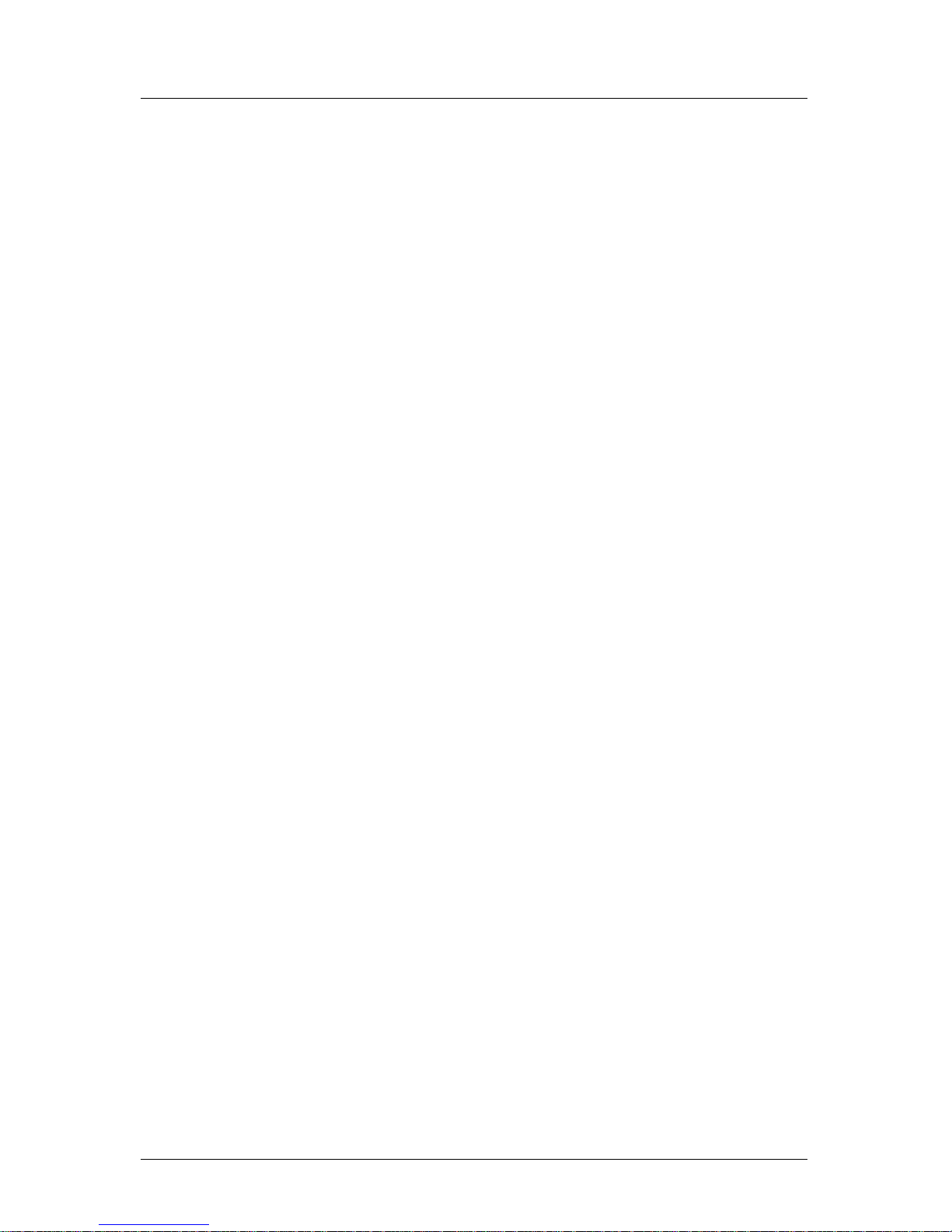
Version 2.0 v
Table of Contents Operator’s Manual
GPS6 - DGPS STATUS............................................................... 98
GPS7 - DGPS Messages .......................................................... 100
Configuration ............................................................................................ 99
AIS Config .................................................................................... 99
AIS Static ..................................................................................... 99
AIS Voyage ................................................................................. 99
Alarms ....................................................................................... 100
Anchor - Anchor Watch Alarm .................................................... 100
COG SOG - Course & Speed Filter Settings & Setup ................. 100
Compass - External Compass Input & Magnetic Variation Table101
Datum - Current Position Calculation .......................................... 102
Depth - NMEA Input Control ....................................................... 103
DGPS - DGPS Configuration...................................................... 104
DR - Dead Reckoning ............................................................... 106
Dual Control - Dual Station Control ............................................. 106
GPS - Elevation Mask Control ................................................... 107
Init Pos - Initial Position Entry...................................................... 108
Language - Language Configuration ......................................... 109
Lighting - Display/Keyboard Light & Contrast Control ................. 109
Log - Speed Log Input (Pulse or NMEA 0183) ............................ 109
Log Pulses - GPS SOG Log Pulse Output .................................. 111
MX480 - MX480 PC Chart Interface Control ................................. 111
Navigation ................................................................................. 112
NMEA Out 1 through n* - NMEA 0183 Output Data Control ......... 115
Other Special Cases Affecting NMEA 0183 Records: ..... 120
Operation - General Setup and Control Settings ........................ 121
Organizer - Automated Message Reminders ............................ 122
Position - Positioning Reference, Mode, & Alarm Control .......... 123
Printout 2 - Printer Output Control ................................................ 125
ROT (Rate of Turn) .................................................................... 128
Page 11
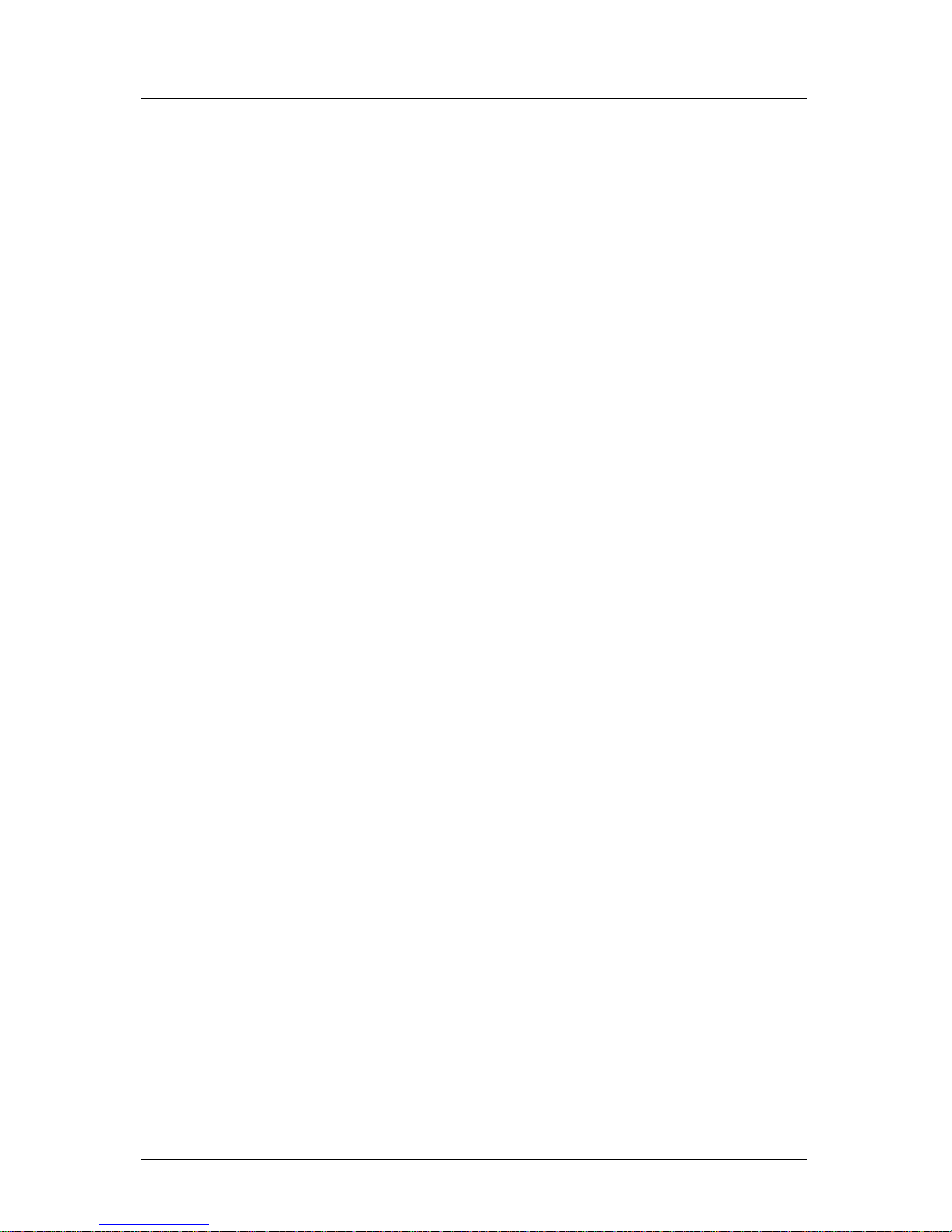
vi Version 2.0
Operator Manual Table of Contents
Security ..................................................................................... 128
Serial I/O .................................................................................... 129
Time - Mode and Format Control ............................................... 129
Wind .......................................................................................... 130
Wpt & Rte Input - Uploading Waypoints into the Receiver ......... 131
Appendix A - Automatic Identification System (AIS) ................................ 133
Introduction ................................................................................ 133
AIS System Setup ..................................................................... 142
AIS Config Setup ....................................................................... 142
Configuring the AIS Static Setup ................................................ 143
Configuring the AIS Voyage ....................................................... 148
AIS Function Key ...................................................................... 151
AIS 1 – OWN SHIP DATA.......................................................... 151
AIS 2 - Remote Ship List ........................................................... 153
AIS 3 - RECEIVED (RX) SAFETY MESSAGES ......................... 155
AIS 4 - TRANSMIT (TX) SAFETY MESSAGE ............................ 156
AIS 5 - TX Safety List ................................................................ 158
AIS 6 - REGIONAL AREAS ....................................................... 159
AIS 7- LONG RANGE (LR) DISPLAY ......................................... 161
AIS 8 – AIS DATA LINK STATUS................................................ 163
AIS 9 – AIS STATUS .................................................................. 164
AIS 10 - AIS Password .............................................................. 165
PLOT 3 – AIS Plot Screen ......................................................... 167
Appendix B - Datum List ......................................................................... 168
Appendix C - Beacon List ....................................................................... 169
Appendix D- Engineering Mode ............................................................. 183
AUX7 - Unit Information & Self Test ............................................ 183
CDU Cold Start - Clearing Memory to Factory Default................ 185
GPS - GPS CDU Troubleshooting ............................................. 186
GPS3 - Visible Satellite Information ................................. 186
GPS4 - GPS Position Uncertainty .............................................. 187
GPS5 - GPS Debug Screen ....................................................... 187
MX421 Reset ............................................................................. 190
Appendix E - Dual Control Head Mode .................................................. 191
Page 12
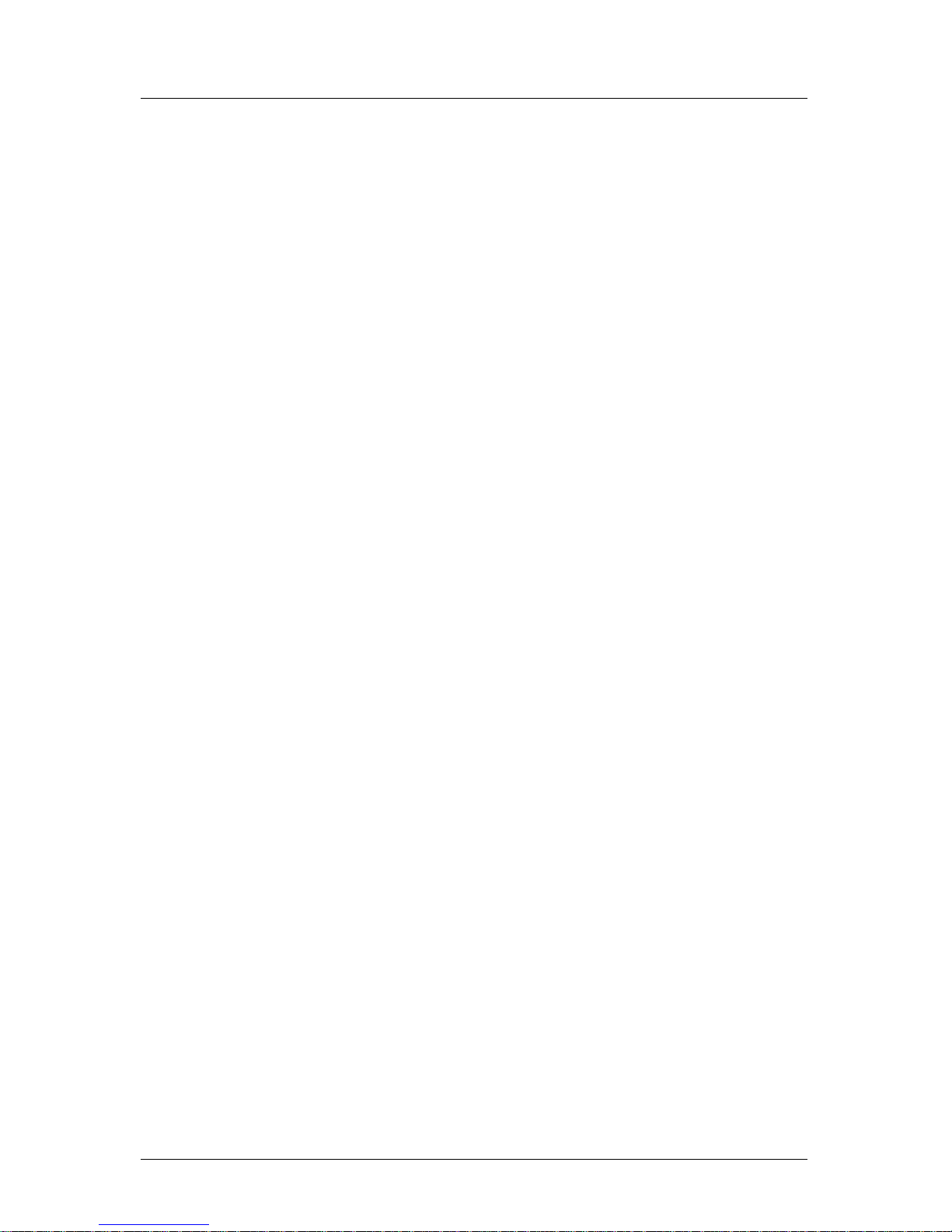
Version 2.0 vii
Table of Contents Operator’s Manual
Appendix F - Demonstration Mode ......................................................... 195
Glossary ................................................................................................. 197
PRODUCT WARRANTY AND LIMITATION OF LIABILITY ........................... 221
ADDENDUMS
Page 13
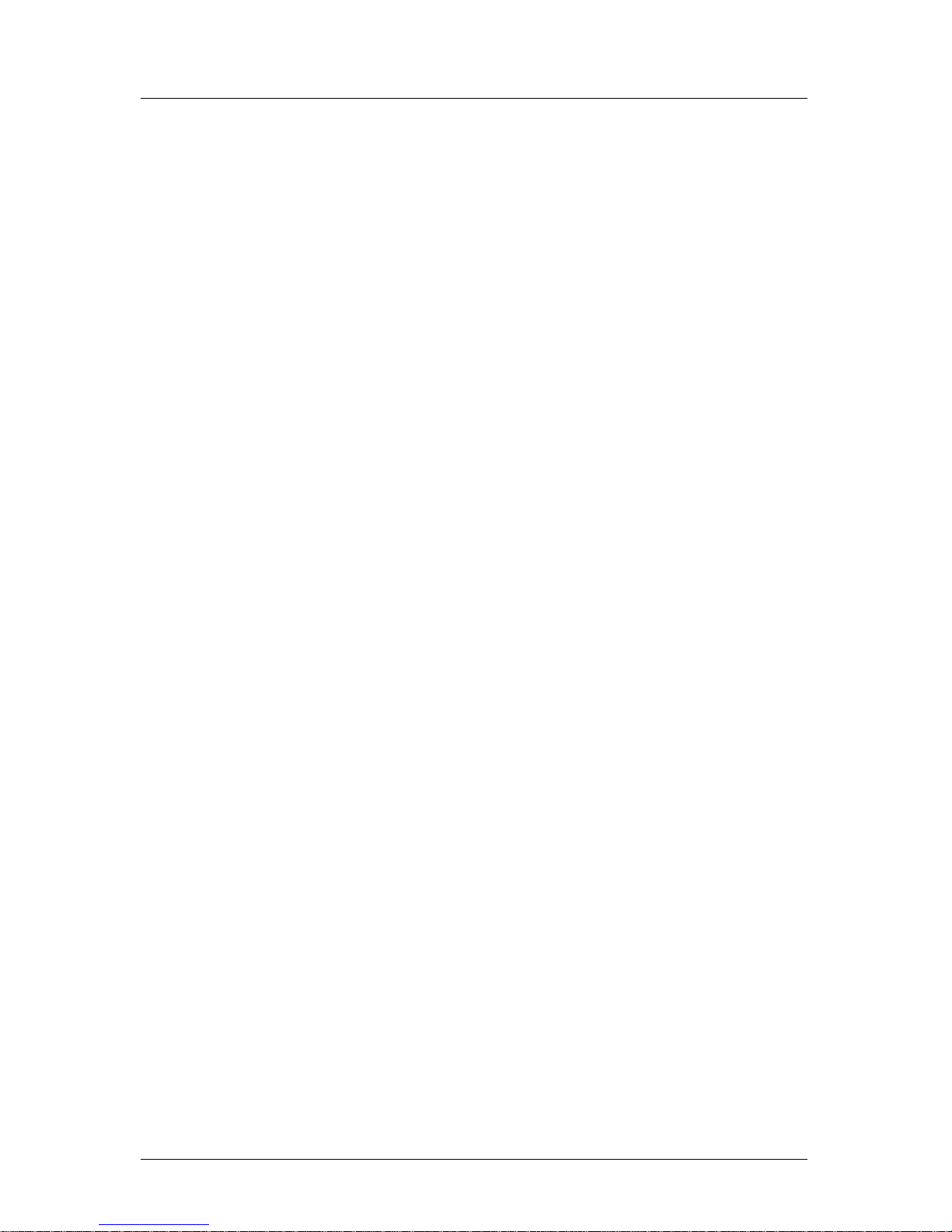
viii Version 2.0
Operator Manual Table of Contents
Page 14
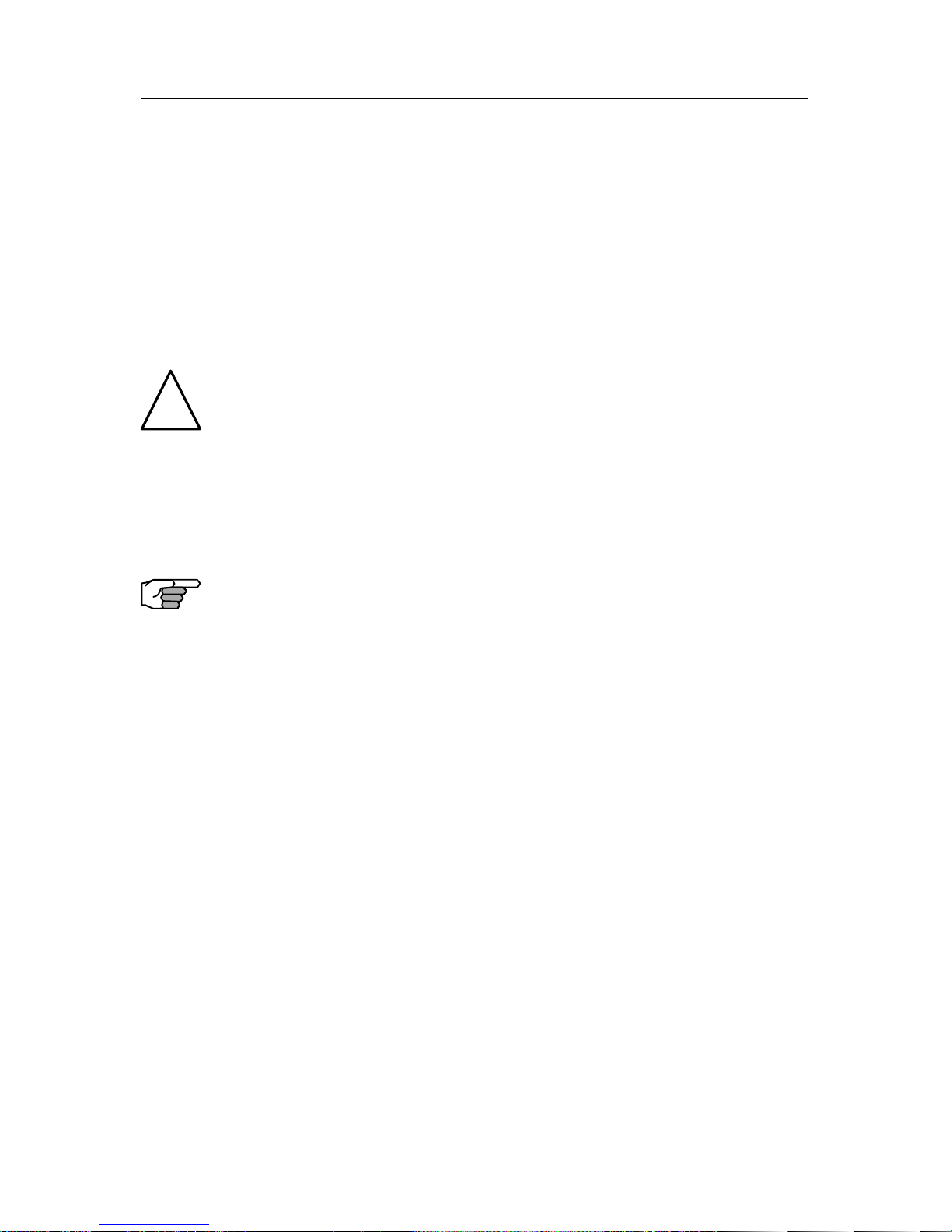
Version 2.0 1
About GPS Navigation Operator’s Manual
About GPS Navigation
This GPS receiver is a precision navigation instrument utilizing the
latest technology available today to provide optimum performance
from the GPS satellite and Beacon land signals received. As with all
other forms of radio signals, the ultimate navigation result is dependent upon the quality of these signals. Radio signals may, on occasion, be distorted, jammed, or otherwise incorrect. As a result, your
position accuracy may occasionally be less than that which can normally be expected.
The Navstar Global Positioning System, commonly referred to as GPS,
is a satellite navigation system developed by the U.S. Department of
Defense to provide both military and civilian users with highly accurate, worldwide, three dimensional navigation and time. By receiving
signals from orbiting GPS satellites, authorized users are able to continuously navigate with an accuracy on the order of 5 meters 2D RMS
or better
A technique referred to as Differential GPS (DGPS), allows users to
obtain maximum accuracy from the GPS system. DGPS requires the use
of two GPS receivers. One receiver, known as the Reference Station, is
placed at a surveyed location, the coordinates of which are precisely
known. The purpose of the differential GPS system is to use the reference station to measure the errors in the GPS signals and to compute
corrections to remove the errors. The corrections are then communicated in real-time to the navigators, where they are combined with the
satellite signals received by the navigators, thereby improving their
navigation or positioning. The geographic validity of these corrections decreases with distance from the reference station, but the corrections are valid for navigators hundreds of kilometers from the reference station.
Marine radio beacons operating in the 283.5 to 325.0 KHz frequency
range are in widespread use for direction finding in coastal navigation.
Because the beacon system has been in place and widely used for
many years, it provides an effective means for the transmission of
DGPS signals. Depending on their local environment and power output, their signals may be usable to several hundred miles. Marine beacons provide an economical means of obtaining DGPS accuracy for
coastal navigators. GPS receivers with built-in beacon receivers are
designed to provide low cost reception of DGPS corrections broadcast (normally free of charge) by coastal authorities.
!
Page 15
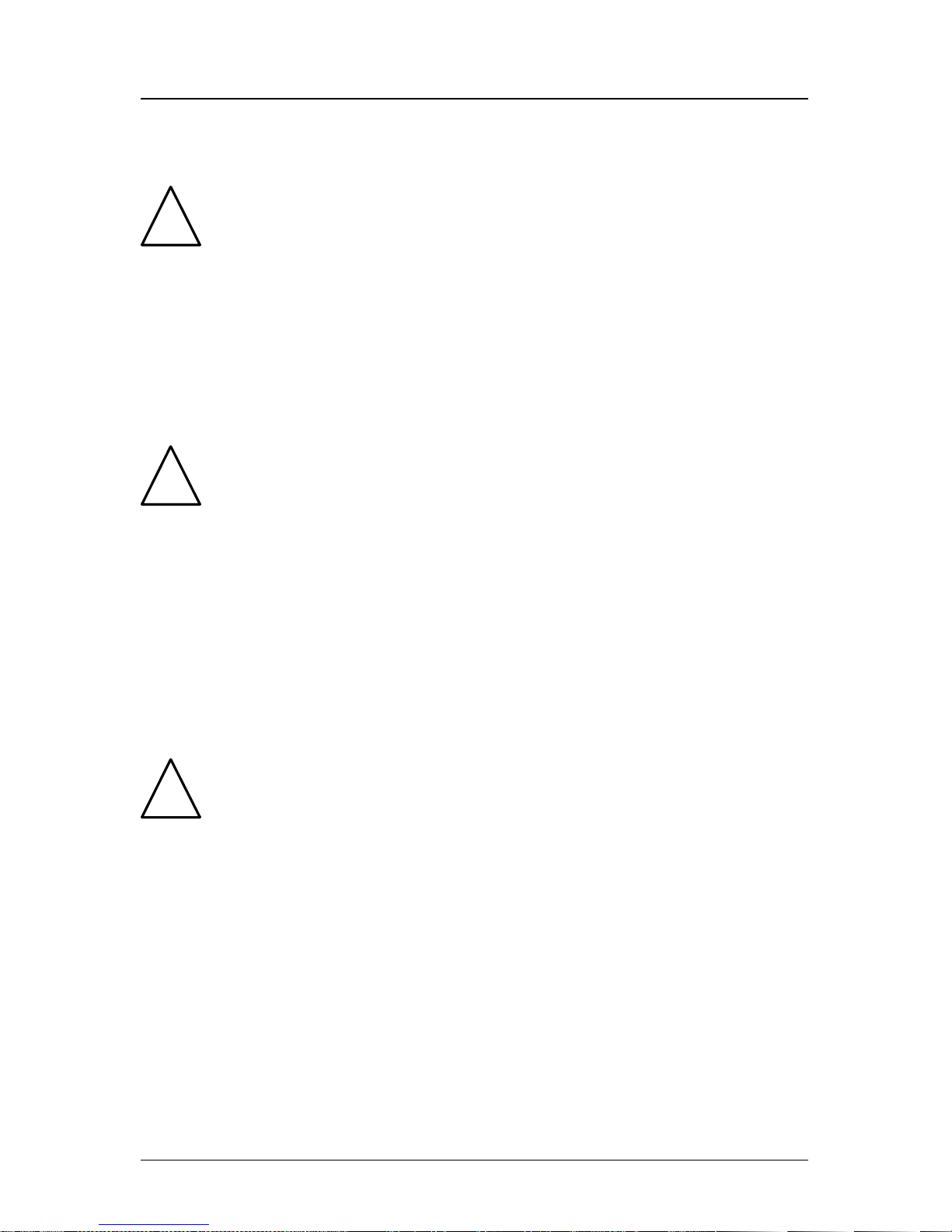
2 Version 2.0
Operator’s Manual About GPS Navigation
Special Notes
GPS
Never rely solely on any single navigational aid. Always use whatever
information is available, and cross-check information when possible.
GPS expected position accuracy is better than 30 meters (95% of the
time) but may be up to 100 meters occasionally. The derived speed and
course readings may be hampered accordingly. The GPS system was
declared operational in 1994; however, the system’s availability and
accuracy are subject to change at the discretion of the US Department
of Defense.
DGPS
This GPS receiver’s position accuracy is improved to 2 meters or better
for 95% of the time, subject to the availability, accuracy, and control of
the DGPS correction transmission from the Beacon Station.
The beacon radio signal which carries the DGPS corrections may be
hampered by weather conditions such as heavy rain, snow, and thunder storms. The beacon radio signal may also be interrupted by powerful radio transmitters operating in long wavelength bands.
Charts and Navigational Aids
Positions obtained from charts are not always as accurate as your
navigator (due to environmental changes, the dates of charts, and
datum offsets if the datum differs from the one in use by the navigator). The position of a floating aid can differ due to tide, set and drift.
!
!
!
Page 16

Version 2.0 3
Functional Description Operator’s Manual
Functional Description
MX420 Configurations
The MX420 Navigation System is available in several configurations.
Please refer to the Auxiliary Unit Information section of the manual to
view sample screens to identify your particular model. Described below are the various MX420 configurations and their differences.
MX420/2 GPS
This is a basic MX420 Control and Display Unit (CDU) model with two
(2) bidirectional user NMEA ports. This model is supplied with a MX
Marine GPS only smart antenna. The smart antenna can achieve autonomous GPS accuracy better than 3 meters.
MX 422 Professional DGPS NavigatorMX422 ProfessionalDGPSNavigator
Mx420 CDU
MX421-10 or MX521
Smart GPS Antenna
Basic MX420/2 or MX420/8 GPS & DGPS Configuration
MX420/2 DGPS
This is a basic MX420/2 CDU supplied with a MX Marine combined
GPS and Beacon smart antenna (MX421B-10, MX521, MX525). The
smart DGPS antenna unit can achieve 1-2 meter accuracy in areas with
good beacon differential coverage.
MX420/8 GPS
This is an enhanced MX420 CDU equipped with eight (8) bidirectional
user NMEA ports. It is supplied with a GPS only smart antenna unit.
MX420/8 DGPS
This is a basic MX420/8 CDU supplied with a smart DGPS antenna
model.
Page 17
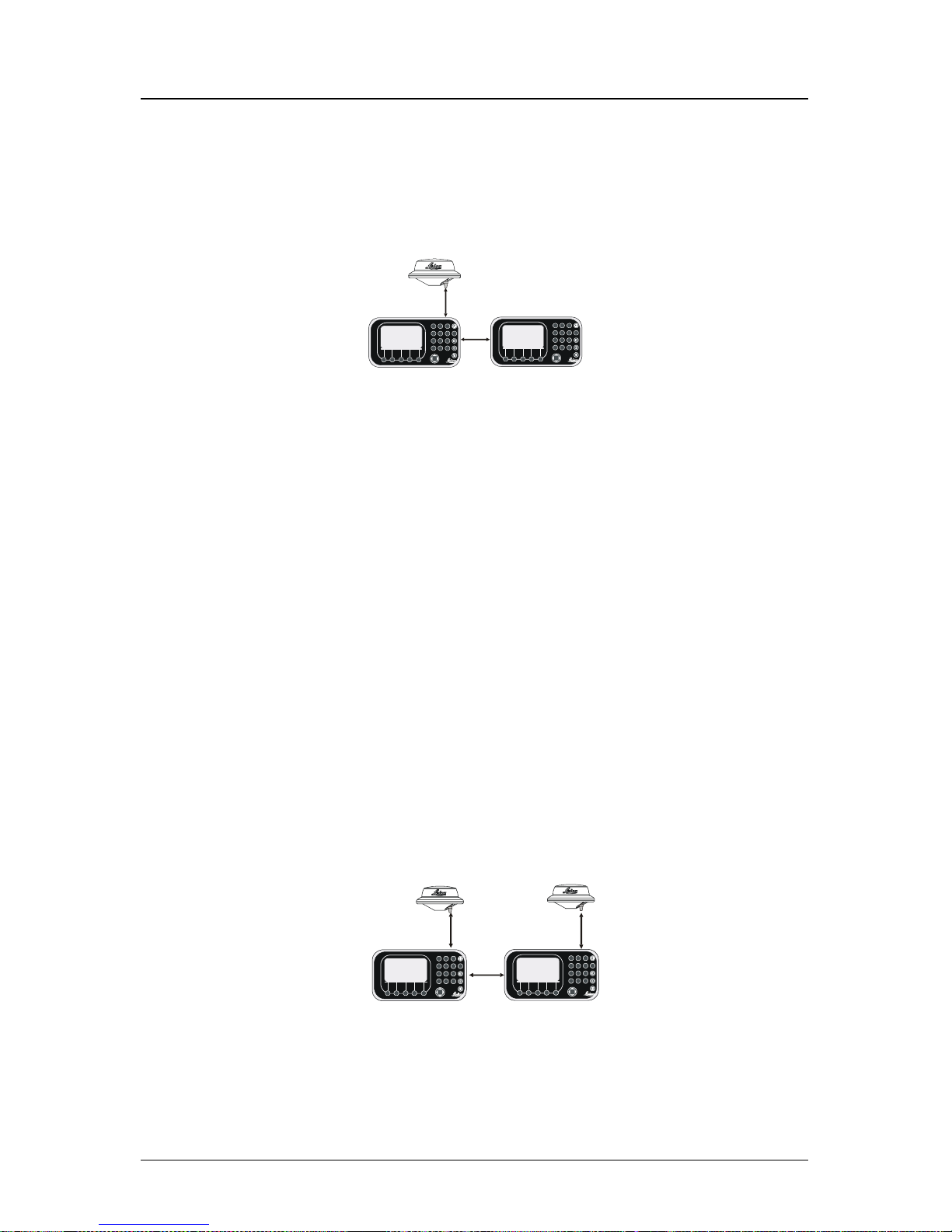
4 Version 2.0
Operator’s Manual Functional Description
MX420/BR
This is a dual-control CDU system where a MX420/8 (operating as a
master) and a MX420/2 (operating as a slave) are supplied. Only one
smart DGPS antenna is required. The antenna unit is connected only
to the MX420/8 master unit.
MX 422 Professional DGPS Navigat or
MX422Prof essional DGPS Navigator
MX420 CDU
MX420 CDU
Master Unit
Slave Unit
MX421B
Smart GPS
Antenna
MX420 BR Beacon and Remote Configuration
MX420/BRIM (Dual Control Integrity Monitor)
This is an enhanced Dual-Control configuration wherein two MX420/
8 CDUs and two smart DGPS antennas are supplied. These two MX420/
8 units are connected in dual-control configuration but they operate
as independent navigator units with dedicated antennas. The DualControl Integrity Monitoring (IM) feature is a software option that
works only in the MX420/8 CDU hardware.
This configuration allows data to be shared between two remotely
separated stations (i.e. navigator’s station and helmsman’s station),
with independent access to various information fields. The purpose of
this configuration is to enable each CDU to calculate its own position,
then check the operational status of the other GPS receiver. The GPS
receiver with the best overall operational status then provides the
system position. This provides a fully redundant system, with selfrecovery capabilities. The D-C Integrity Monitor function can be set
to Automatic switch over, forced to the Master unit, or forced to the
Slave unit for position and navigation functions.
MX 422 Professi onal D GPS Navigat or
MX422Pr ofessi onal D GPS Navigator
MX420/8 CDU
MX420/8 CDU
Unit 1
Unit 2
MX421B
Smart DGP S
Antenna
MX421B
Smart DGPS
Antenna
MX420/BRIM System Configuration
Page 18
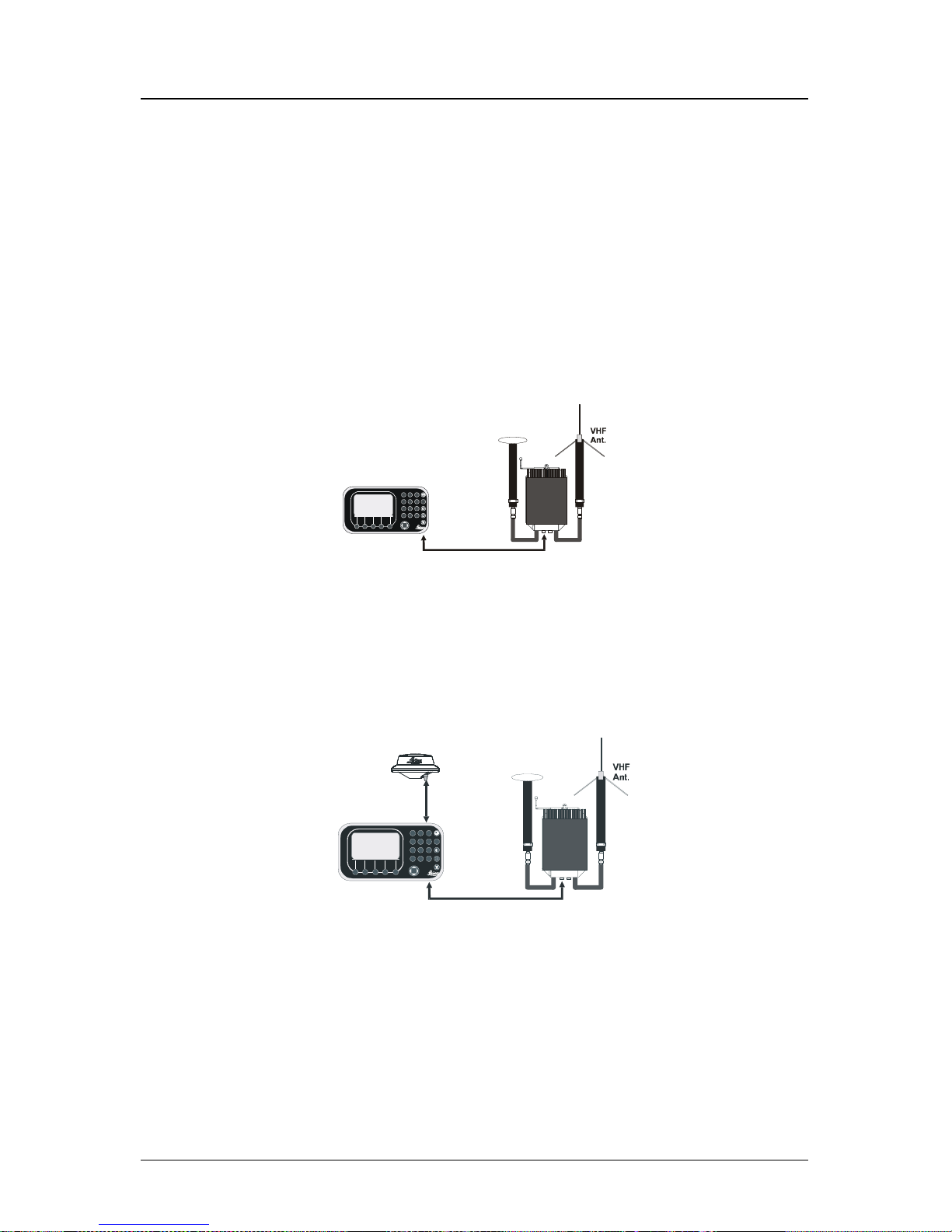
Version 2.0 5
DGPS Operator’s Manual
MX420/MKD (Minimum Keyboard and Display for AIS)
An entry level MX420/AIS CDU model supplied with an IMO-compliant AIS transponder unit. All the AIS transponder setups and controls
are done through the MX420. It also gathers the ship’s sensor data
and organizes the information for transmission via AIS. High-speed
serial data ports are provided for output to the ECDIS chartplotter,
ARPA radar and other shipboard systems.
It also collects and decodes AIS reports from other stations and provides a readout from all AIS-equipped ships and shore stations. This
model does not have any navigation functions.
MX 422 Professional DGPS Navigator
MX420/AIS
GPS
Ant.
M 423
AIS Transponder
X
MX420/AIS Basic Configuration
MX420/AIS (AIS & Navigation System)
An enhanced MX420/MKD unit supplied with the MX Marine smart
DGPS antenna. This model has full navigation and AIS features.
MX 422 Professional DGPS Navigat or
MX420/AIS
MX421B
Smart DGPS
Antenna
GPS
A
nt.
M423
AIS Transponder
X
MX420/AIS Navigation System Configuration
The Installation & Service Manual has more details on the parts
supplied with each configuration, and their associated part numbers.
Note:
1) In general, this manual will refer to all versions of this product line simply
as the MX420 CDU, MX420/AIS, CDU or navigator. Where distinction
between models is necessary, the particular model type will be indicated.
Page 19

6 Version 2.0
Operator’s Manual Keypad & Display Description
2) Three smart GPS/DGPS antenna models are compatible with the MX420
CDU. They are the MX421-10 (GPS or DGPS), MX525 (DGPS only) and
MX521 (GPS or DGPS ).
Page 20
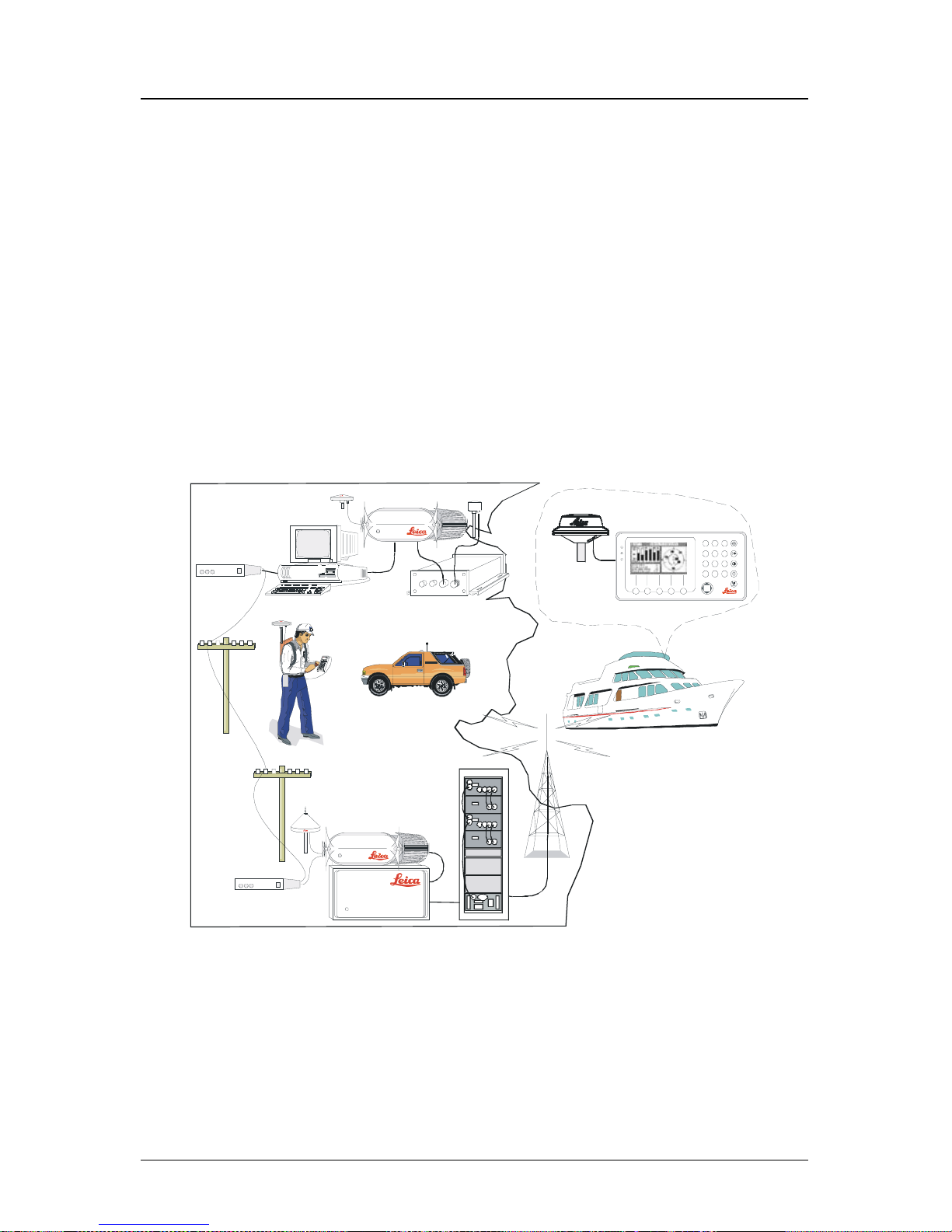
Version 2.0 7
Keypad & Display Description Operator’s Manual
DGPS Beacon System
As Maritime Safety Administrations, Navy, and Coast Guard Organizations realize the limitations of standard GPS positioning, many have
begun installing DGPS Beacon Stations. While an understanding of
this system is not necessary for operating receivers with internal beacon receivers, you may want to read on to have a better understanding
of how your receiver is capable of achieving the high levels of accuracy made possible by this network of transmitters.
The DGPS Beacon System is comprised of three segments: the reference station, Integrity Monitor (IM) equipment located at the beacon
site, and the Navigator equipment located on board the user’s boat or
vehicle. The DGPS beacon system design is illustrated below.
5271-01C .500
Navigator Site
NAV
PLOT
POS
E
TIDE
GPS
CFG
RTE
A
UX
DGPS
C
WPT
MX420 Na vi ga tion Sy st em
MX 50M
DGPS Beacon Modulat or
MX 9400R
DGPS Reference
Reference Station Site
MX 9 400N
DGPS Navigator
MX 51R
Integrity Monitor Site
Surveyors / Commercial
Users
Professional / Commercial
/
Personal Craft Users
Because of the limited range of the beacon transmitters, typically 150
to 400 km, the corrections generated by the reference station are always valid for users who can receive the correction signals and maintain a 5 meter or better accuracy figure.
Page 21
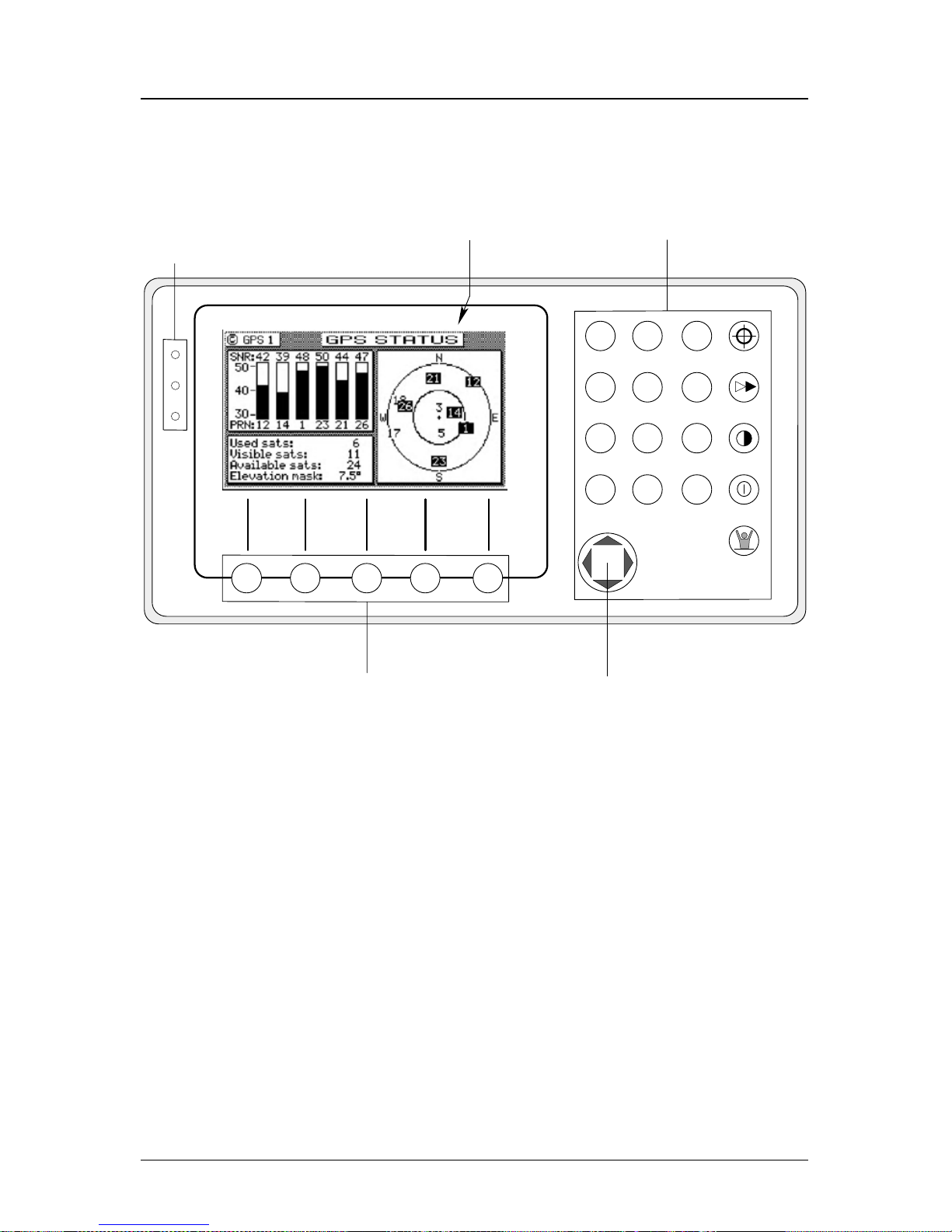
8 Version 2.0
Operator’s Manual Keypad & Display Description
Keypad & Display Description
NAV
PLOT
POS
E
TIDE
GPS
CFG
RTE
AUX
AIS
C
WPT
6289-01A.400
Traffic
Lights
Function KeysDisplay
Softkeys Cursor Key
Refer to the illustration above. The Traffic Lights on the left side of
the display will tell you how your navigator is operating.
Note: You need to take care in reading the traffic light indica-
tions, as there are overlapping possibilities between the
GPS and DGPS modes. If you are unsure of the current
operating mode, select the CFG function key and scroll
down to the DGPS selection. If the DGPS mode is selected to anything other than Off, then follow the Differential GPS Traffic Light Operation. If the DGPS mode is
selected to Off, then follow the GPS Traffic Light Operation.
Page 22
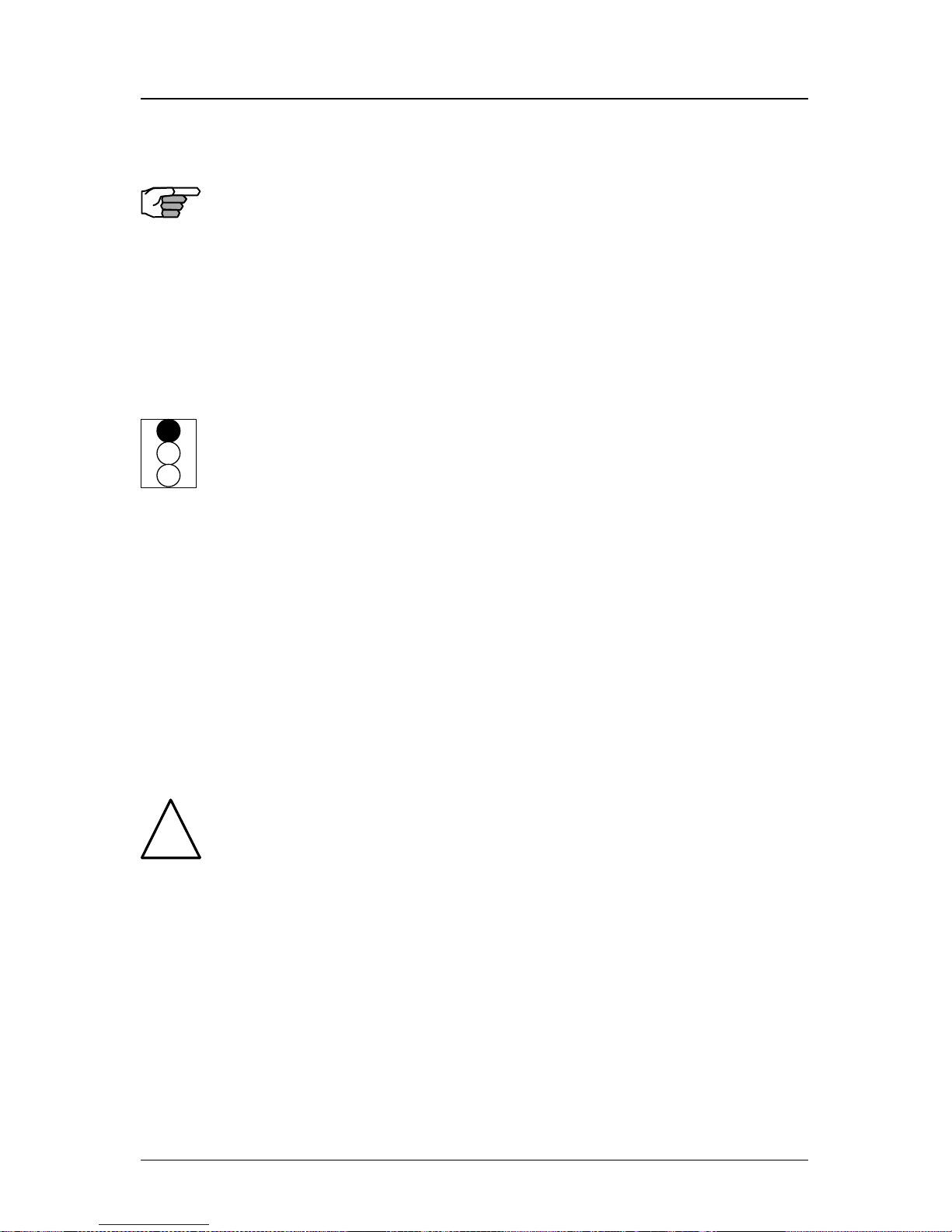
Version 2.0 9
Keypad & Display Description Operator’s Manual
Differential GPS Traffic Light Operation:
Red Flashing
Not tracking satellites (no position update). This is normal for the
first 2 minutes or so when turning the unit on. The very first time you
turn the unit on, or if the memory is reset or lost, this condition is also
normal. Allow the receiver to run for at least 30 minutes under these
circumstances. If it still does not change to Red Solid, refer to the
troubleshooting section of the Installation & Service Manual. An
icon similar to the one at left will be displayed in the upper left corner
of screen.
Red/Yellow Solid
Dead Reckoning . When normal GPS or DGPS operation is not available, this LED sequence is provided to quickly identify the DR navigation mode. A DR indicator is also displayed on all screens.
Red Solid
Tracking one or more satellites (no position update). This is also
normal for the first 2 minutes or so when turning the unit on. The very
first time you turn the unit on, allow the receiver to run for at least 20
minutes after changing to Red Solid to collect an almanac from the
satellites, regardless of whether a position update has been calculated
or not. This is also a normal indication if the HDOP is greater than 10,
if the receiver is tracking too few satellites, or for other reasons as well.
Read the GPS and DGPS function screens for more information.
Yellow/Green Solid
GPS position update; DGPS corrections are not being received. You
may see this from time to time during normal operation. It usually
occurs when the beacon signal is not available (either it is being blocked
by terrain or a local object or you are out of range of the transmitter)
and/or you are tracking 3, 4, or 5 satellites, and the satellites have poor
geometry relative to your position. The condition will normally go
back to green solid, when it picks up another beacon station. The
factory default level for dropping DGPS corrections is 60 seconds.
During this period, your positioning information is less than optimal,
and position accuracy may be off by as much as 3 to 5 meters. Press
the GPS function key and refer to the DGPS section in this manual for
guidance if this light condition occurs.
!
Page 23
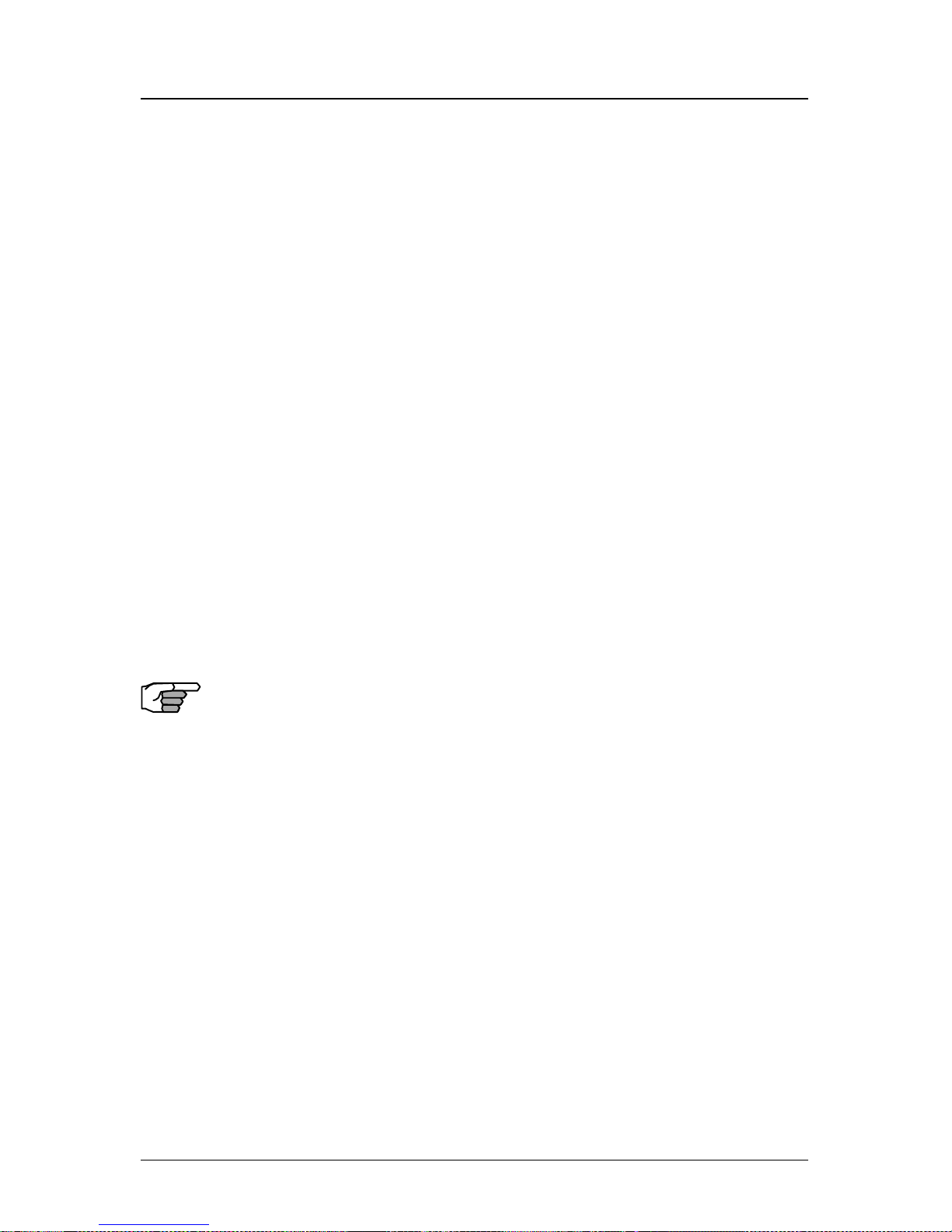
10 Version 2.0
Operator’s Manual Keypad & Display Description
Yellow Solid
DGPS position update with poor HDOP value. You may see this from
time to time during normal operation. It usually occurs when you are
tracking 3, 4, or 5 satellites, and the satellites have poor geometry
relative to your position. The condition will normally go back to Green
Solid when it picks up another satellite or the geometry of the existing
satellites improves. The factory default level for this indication is with
an HDOP of 4 to 10. During this period, your positioning information is
less than optimal, and position accuracy may be off by as much as 5 to
10 meters. You can press the GPS function key and refer to the GPS
section in this manual for guidance if this light condition occurs.
Green Solid
DGPS position update with HDOP value less than 4. This is the
normal operating condition. Position accuracy is normally better than
3 meters. Keep in mind that position accuracy is always only as good
as the corrections received, their age, your distance from the reference
station, and the geometry of the satellites. This is the normal operating
condition and no icon will be displayed.
GPS Traffic Light Operation:
Red Flashing
Not tracking satellites (no position update). This is normal for the
first 2 minutes or so when turning the unit on. The very first time you
turn the unit on, or if the memory is reset or lost, this condition is also
normal. Allow the receiver to run for at least 30 minutes under these
circumstances. If it still does not change to Red Solid, refer to the
troubleshooting section of the Installation & Service Manual. An
icon similar to the one at left will be displayed in the upper left corner
of the screen.
Red/Yellow Solid
Dead Reckoning . When normal GPS or DGPS operation is not available, this LED sequence is provided to quickly identify the DR navigation mode. A DR indicator is also displayed on all screens in the upper
left hand corner of the display.
Red Solid
Tracking one or more satellites (no position update). This is also
normal for the first 2 minutes or so when turning the unit on. The very
first time you turn the unit on, allow the receiver to run for at least 20
Page 24

Version 2.0 11
Keypad & Display Description Operator’s Manual
minutes after changing to Red Solid to collect an almanac from the
satellites, regardless of whether a position update has been calculated
or not. This is also a normal indication if the HDOP is greater than 10.
The HDOP value can be read in the GPS function screens.
Yellow Solid
GPS position update has a poor HDOP value. You may see this from
time to time during normal operation. It usually occurs when you are
tracking 3, 4, or 5 satellites, and the satellites have poor geometry
relative to your position. If you are patient, the condition will normally
go back to Green Solid when you pick up another satellite or the geometry of the existing satellites improves. The factory default level for
this indication is with an HDOP of 4 to 10. During this period, your
positioning information is less than optimal, and position accuracy
may be off by as much as 10 to 30 meters. You can press the GPS
function key and refer to the GPS section in this manual for guidance
if this light condition occurs.
Green Solid
GPS position update with HDOP value less than 4. This is the normal
operating condition. Position accuracy is normally between 3 to 5
meters, but can be out as much as 30 meters. Keep in mind that position accuracy is always only as good as the geometry of the satellites
and the navigation information provided by the satellites. This is the
normal operating condition and no icon will be displayed.
The Display:
The CDU uses a Transflective LCD display screen. It provides opti-
mum viewing in virtually all lighting conditions. To change the display
contrast or backlight condition, select the CFG function key and scroll
down to the Lighting menu choice. Refer to the CFG section of the
manual for a complete description of menu options. The function key
(
) just above the Power On/Off key allows you to quickly change
between daytime and night time screen settings.
Information displayed on the screen is normally divided into windows,
similar to what you might see on a normal computer. Each screen has a
page number in the upper left hand corner
. These page numbers are there to help you quickly find the information you need, and
to help us guide you on the rare occasion that you might request our
assistance.
Page 25
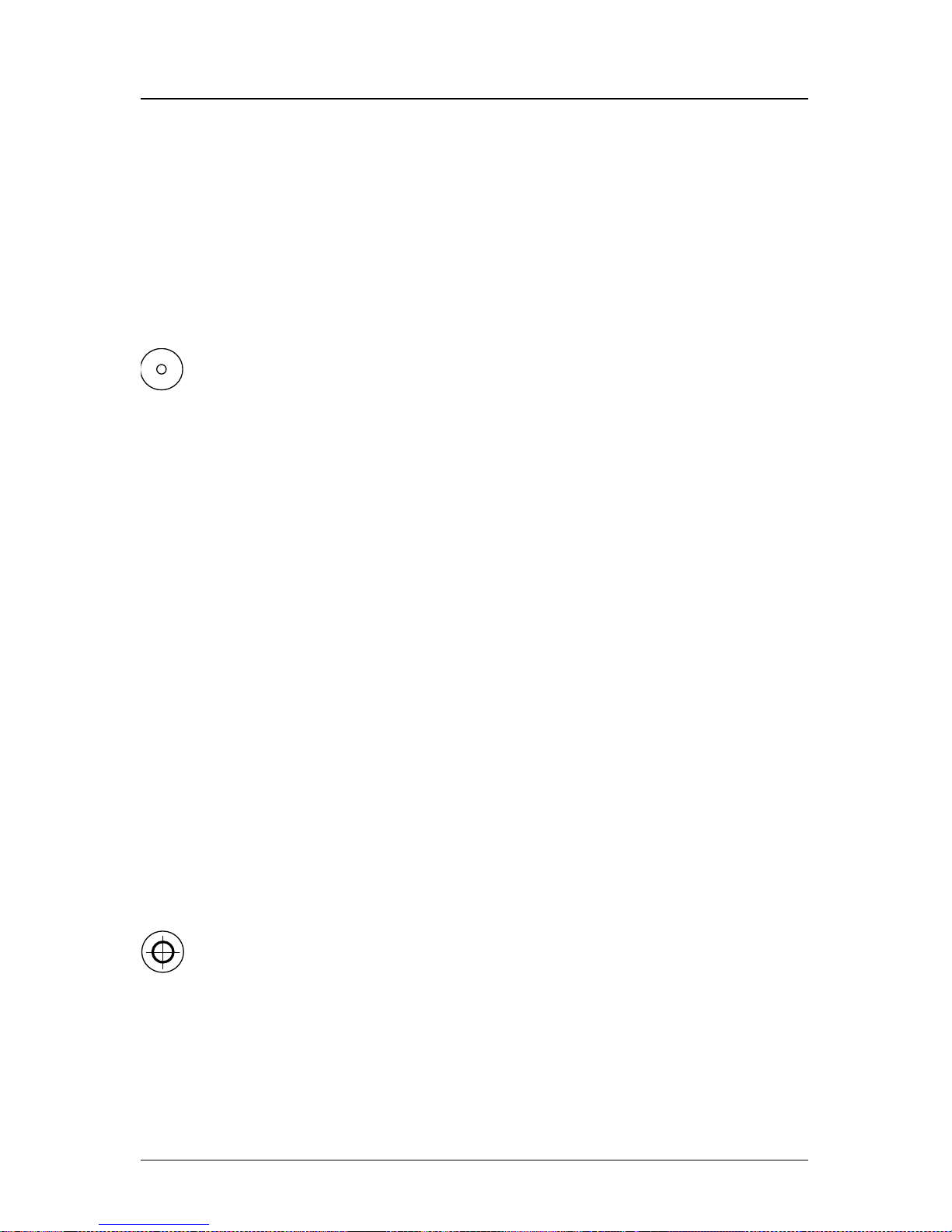
12 Version 2.0
Operator’s Manual Keypad & Display Description
With the exception of a portion of the PLOT and MOB screens which
use two softkeys to change the view scale, all of the screens require
that you press the E (Edit Mode) function key before you are allowed
to change data on the screen. You can use the cursor key (the big key
with the arrows pointing in four directions) to move between edit fields
or menu choices on most screens when in the edit mode. When you
are not in the edit mode, you can use the cursor to scroll between
screens (i.e. NAV1, NAV2, NAV3, ...) or to move up and down on screens
(like the menu bar in the CFG screen).
The Softkeys:
The five softkeys under the display are so named because their purpose changes from one menu or screen to the next. With the exception
of a portion of the PLOT screens and the MOB screens, all of the
screens require that you press the E (Edit Mode) function key before
the softkeys can be accessed. Don’t forget to press the E function key
when you have finished editing a screen.
The Function Keys:
The Function Keys are the keys to the right of the display. There are 18
function keys in all. Eleven of the function keys access various screen
and editing displays. Three of these keys are used for editing or moving within the screens. One key is used to mark your present position,
another is used strictly for Man Over Board alarms. One switches
between two display lighting options, and finally there is the power
on/off key.
The ten function keys with alpha abbreviations on them are described
in the ensuing chapters. The eight function keys with symbols are
described below.
The function keys are also used in the edit mode to enter alphanumeric
information into screen data fields.
Mark Position
This function key stores your present position, date and time at the
next available waypoint location in the Waypoint Bank. A window
pops up on the screen to confirm your key depression, and to tell you
where the mark position is being stored. You can go into the WPT
menu and edit the coordinates or description later. The CDU is also
Page 26
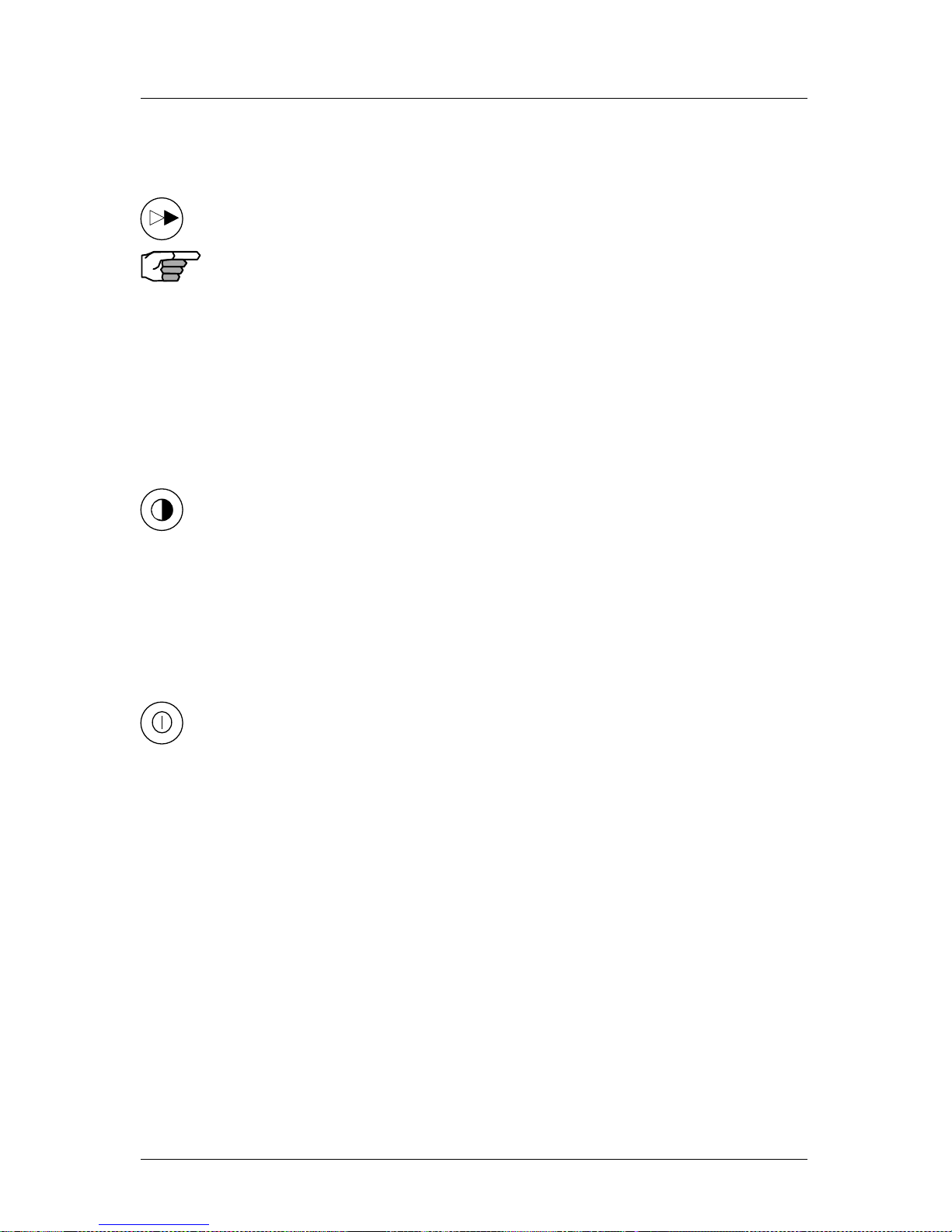
Version 2.0 13
Keypad & Display Description Operator’s Manual
capable of performing this function from a remote contact closure input via Cable B (MOB/Event) wire. Refer to the Installation & Service
Manual for interface instructions.
GOTO
This function key allows you to quickly create a route from your present
position to one other waypoint. This single waypoint route can use an
existing waypoint from the Waypoint Bank, or you can quickly create
one by either defining the appropriate coordinates or specifying a
range and bearing.
Be careful when you use this selection, as it will erase your current
active route when it creates the new one. Read through the ROUTE
and PLOT sections of this manual to find other ways to use this key
within an active route.
LIGHT
This function key allows you to quickly switch between two predetermined display lighting conditions. You can have two daytime settings,
two night time settings, or a daytime/night time setting. Select the CFG
function key and scroll down to the Lighting menu choice to make the
desired adjustments. Refer to the Configuration section of the manual
for a complete description of the Lighting menu options.
POWER ON/OFF
This function key turns the unit on and off. When depressed while the
unit is on, you will be prompted to select a YES or NO softkey to
confirm your action. This is known as a software power off.
If the operating program should hang up for any reason, you can also
perform a hardware power off by continuing to depress the power on/
off function key for about 5 seconds. When the GPS is turned off
using this technique, you can not reapply power for 10 seconds.
Note: An occasion may arise when you need to reset the memory back to the
factory default values. Doing this will cause the CDU to lose all of your
defined settings, as well as all 2,000 of your waypoints and routes. If
you hold down the fifth (right most) softkey when power is applied for
about two seconds, until you hear a
key
click, then the memory will
be reset.
Page 27
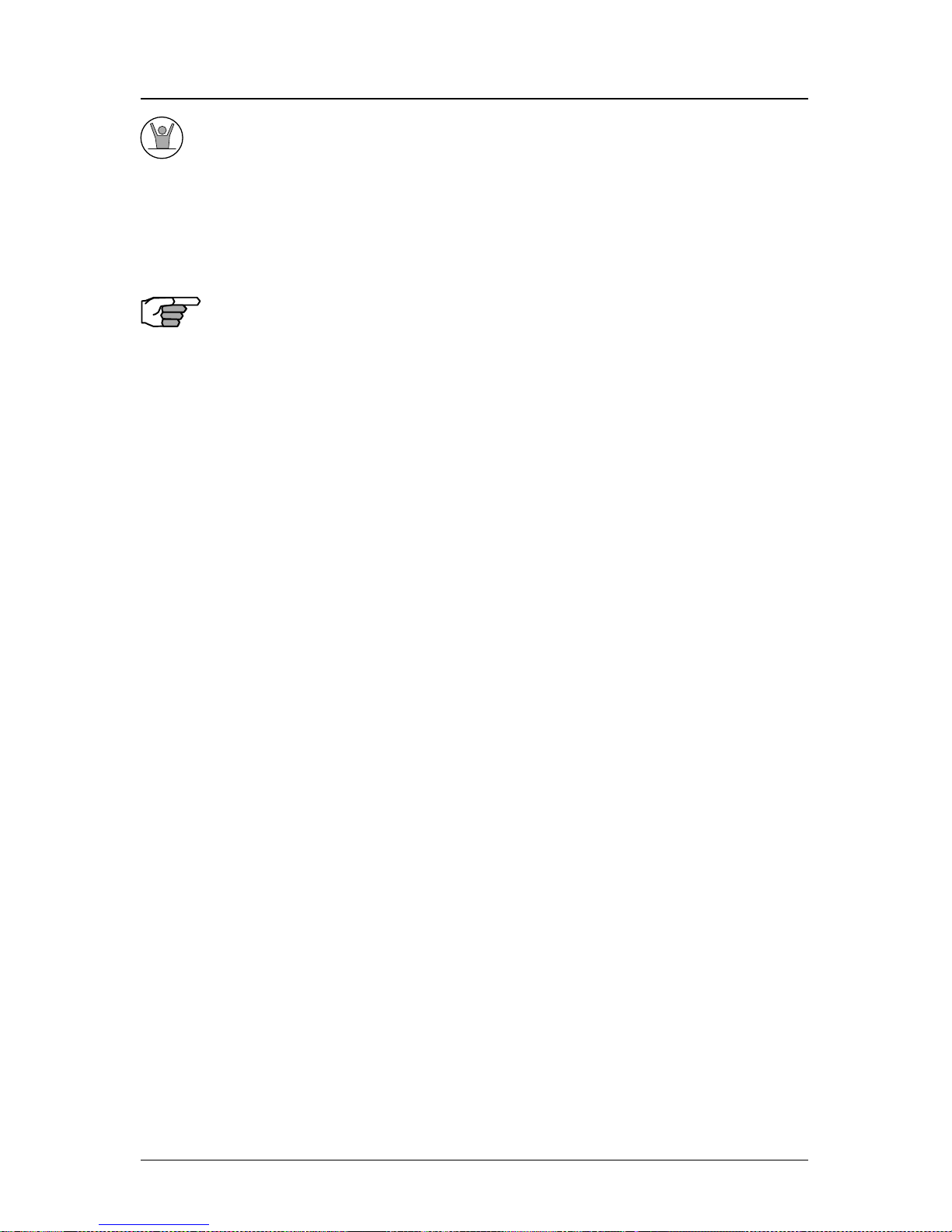
14 Version 2.0
Operator’s Manual Keypad & Display Description
MAN OVER BOARD (MOB)
This dedicated function key is located at the bottom right hand corner
of the front panel. When depressed for a few seconds, it activates a
number of automatic functions:
¾ Most obviously, it brings up an MOB1 (Plot) screen.This is an
automatic scaling screen which selects the best zoom level to
display your present position and the MOB position. In addition,
the MOB position is displayed in the upper left corner, so that you
can quickly read the coordinates to others who may be available
to render assistance. This plot screen also provides the vital bearing and distance back to the MOB position, as well as your present
course over ground.
¾ The MOB position, date and time are stored in the Waypoint Bank
for future reference (e.g. log book entries).
¾ Navigation data output on the NMEA ports (i.e. BWC and BWR),
are changed to reflect the current crisis situation. This way, other
interfaced equipment can also help guide you back to the MOB
position. When the MOB condition is canceled via a MOB screen
softkey, the NMEA sentences will automatically revert to the active route information. Don’t forget to cancel the MOB so your
interfaced equipment will read the correct data!
¾ The MOB function key and remote MOB input are disabled from
subsequent activation, until the MOB Cancel softkey is selected.
¾ Other functions such as Position and Navigate can still be ac-
cessed; however, the screen will revert to the MOB Plot screen
after 30 seconds. Bearing and distance information in these other
screens relate to the MOB position, not the next waypoint in the
active route, until MOB is canceled.
To cancel a MOB condition, make sure you are in the MOB Plot screen.
Press the E function key, then select the Cancel MOB softkey.
This MX420 receiver is also capable of performing the MOB function
from a remote contact closure. If the contact closure is made for less
Page 28
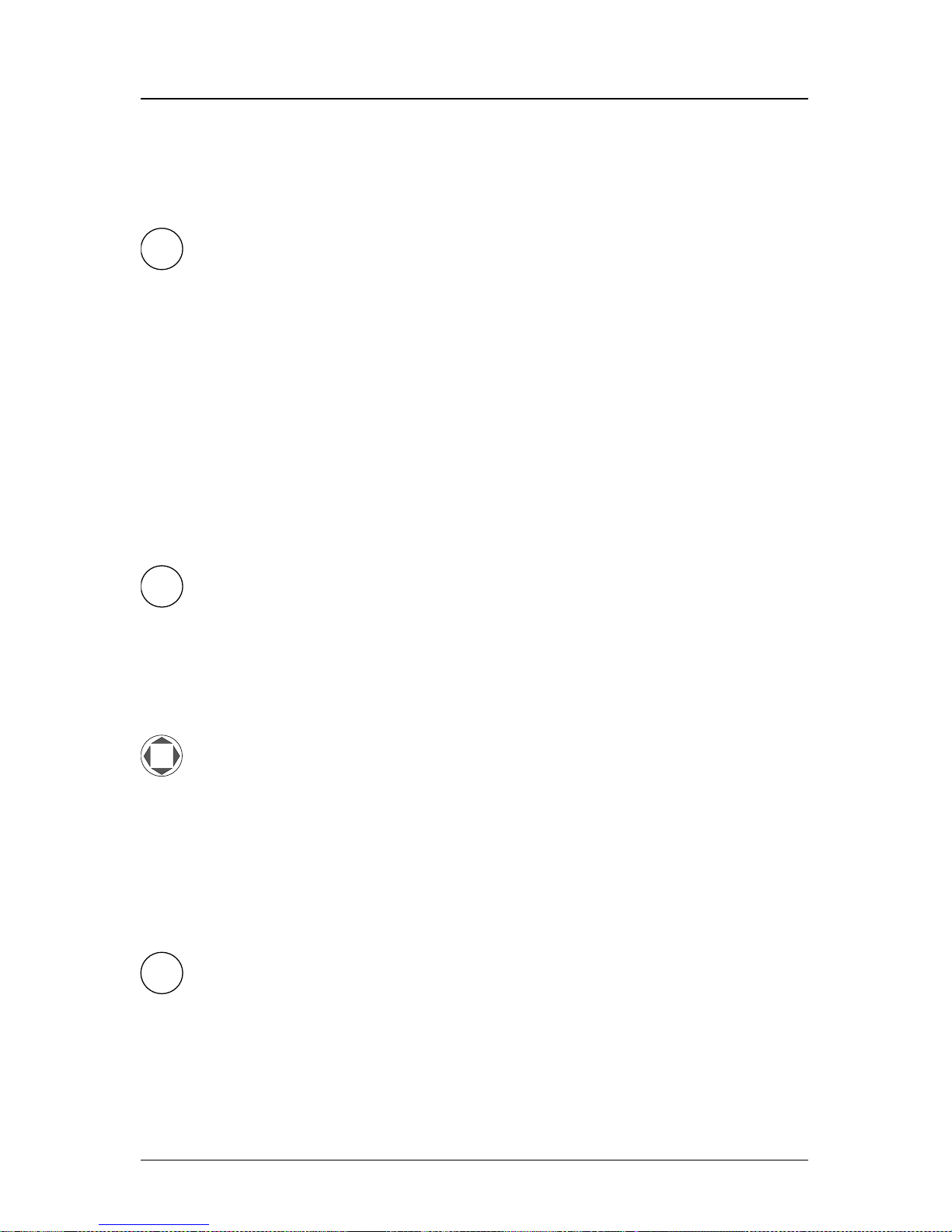
Version 2.0 15
Navigate Operator’s Manual
than 2 seconds, the input is registered as a Mark Position. If the contact closure is made for more than 2 seconds, the input is registered as
a MOB Position. Refer to the Installation & Service Manual for inter-
face instructions.
E
E (EDIT)
This function key activates or deactivates the softkeys and edit fields
within any screen where editing is appropriate. You will quickly learn
that this is an important operating feature in the unit. Press the E key
when you want to start editing a screen and again when you have
finished editing. If after editing you press a function key and nothing
seems to happen, check to make sure you didn’t accidentally alter
your information and press the E key to end editing. Most edit screens
provides an Escape softkey. If you decide for some reason that you
don’t want to use the changes you have made, pressing the Escape
softkey will restore the original information. However, once you press
the E key, all changes are accepted and the original data is lost.
C
C (CLEAR)
This function key is probably the least used of all the function keys;
however, it can save you some otherwise frustrating editing time. This
key allows you to erase or clear one character at a time. If you hold it
down, it will erase the entire line that the cursor is currently on.
CURSOR
This function key is the most used of all the function keys. As its name
suggests, this key is used to move between edit fields. It also allows
you to move between function screen pages (by pressing left or right).
In addition, many of the edit fields allow you to use either the cursor
key or the Change softkey to scroll through or select from predetermined choices.
NAV
1
ABC
FUNCTION
You might have noticed that above and below each primary function
key there are numbers and letters. These numbers and letters are used
Page 29
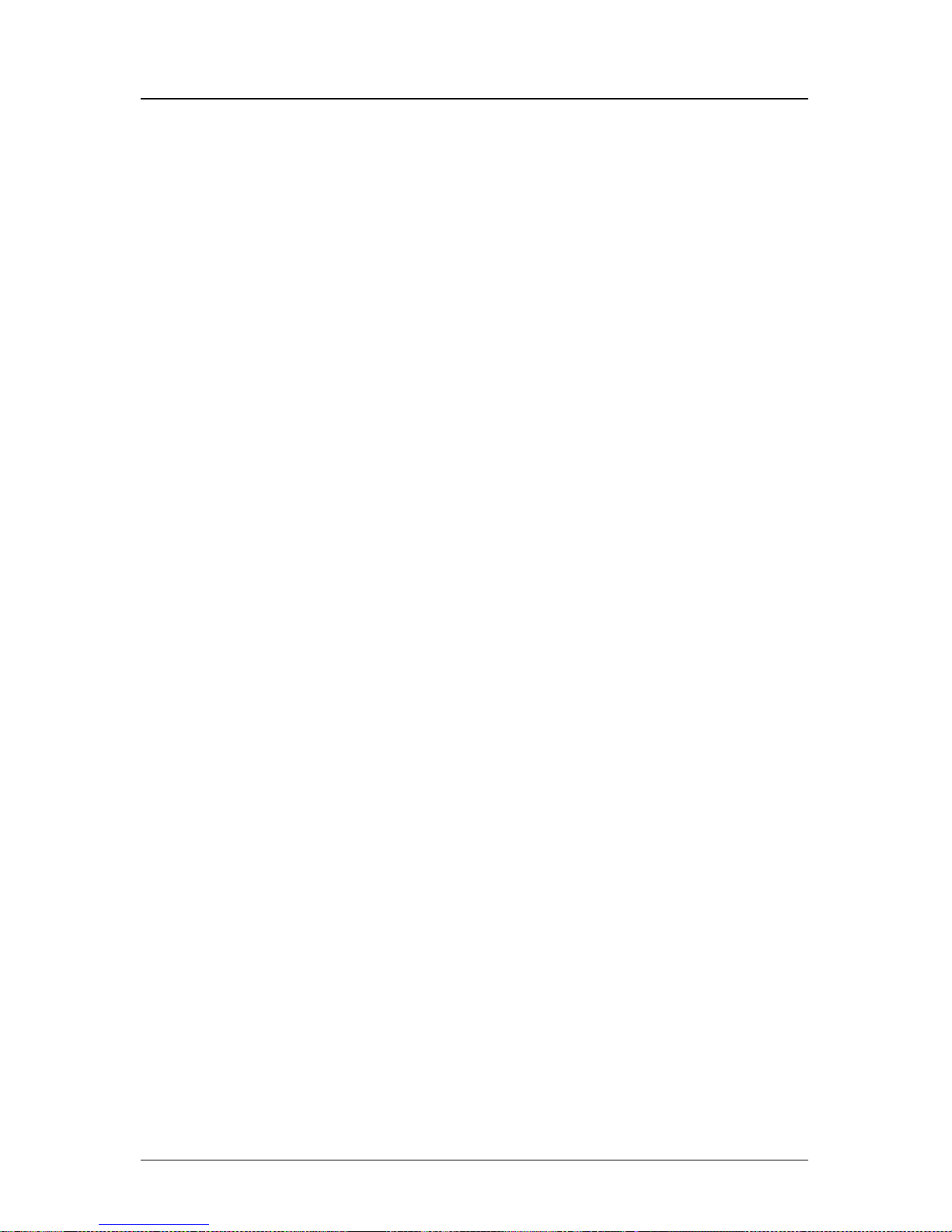
16 Version 2.0
Operator’s Manual Navigate
when you are in the edit mode. You will find that they are most often
used in the RTE, WPT, and CFG screens, but they are used in other
screens as well. If you are trying to enter text, simply locate the desired
letter and press the appropriate key repeatedly until the appropriate
letter or number appears. If you accidentally go past the desired letter,
repeat pressing the key and the letter will come up again. You can
toggle between upper and lower case characters by pressing the key
for a long period.
You will also find that some screens allow you to input symbols into
the text fields. These symbols are selected through a softkey selection
where symbols are allowed. Don’t forget to press the ‘E’ key to get out
of the edit mode!
Another helpful feature on this CDU is that successive depressions
on the function key (when not in the edit mode) allow you to page
through all of the screens available for that particular function. You
can accomplish the same thing by selecting a function and using the
left and right arrows on the cursor key (which is sometimes faster).
Whichever method you choose, it is impossible to get lost between
function screens. In addition, the software remembers which screen
you used last for each function. Each time you reenter a function (e.g.
you go from PLOT to NAV), you will enter the last screen you viewed
for that function. You can change this setting in the CFG 1 Operation.
Use the associated function key to access the international character
desired (i.e. A for Æ). The international characters supported are:
ABC = Ä, Å, Æ, À, Ç
DEF = É, È
GHI = Í
MNO = Ñ, Ó, Ö
STU = Ú, Ü
Use the CFG key when in the edit mode to cycle through these other
optional characters.
‘ “ $ & ! ( ) ? / + - ° . , :
Page 30
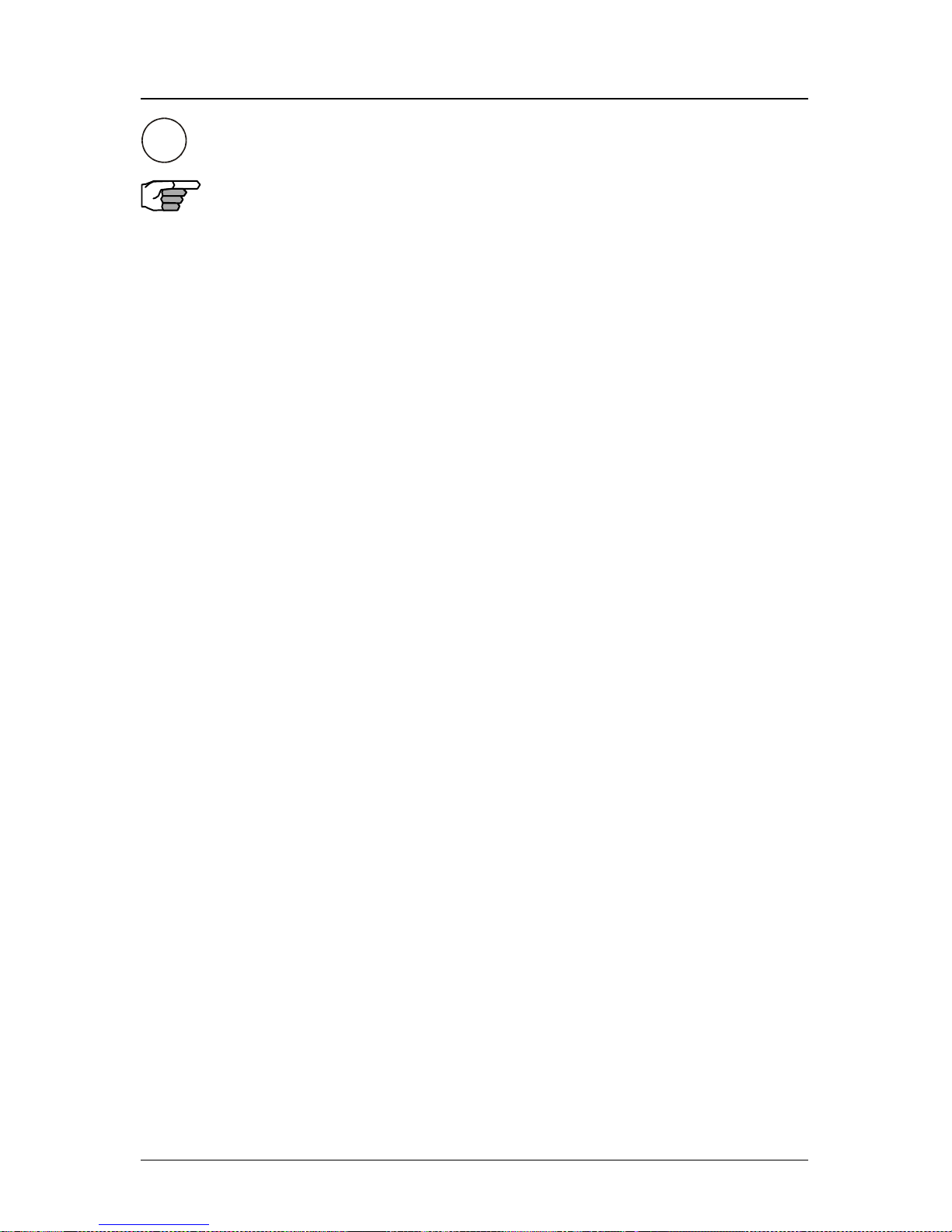
Version 2.0 17
Navigate Operator’s Manual
AIS
9
YZ
Automatic Identification System (AIS)
This is a special function key used to display the various AIS related
data. You can page through the various AIS screens by pressing the
AIS key repeatedly. More information about the AIS displays are available in ‘Appendix-A Automatic Identification System’ on pages 131
through 150 of this manual. The number and letters on the top and
bottom of the AIS key can be used in the editing mode.
Note: The AIS display key is not functional in the MX420/2 and MX420/8 mod-
els. This is a special key that is active only in the MX420/AIS or MKD
models. Non-AIS models will show the message “AIS Not Available on
this Version” when the AIS key is pressed.
Page 31

18 Version 2.0
Operator’s Manual Navigate
Navigate
There are four basic NAV screens. NAV4 only provides data if appro-
priate sensors (e.g. wind speed/direction logs, NMEA compass, etc.)
are interfaced and activated on the CDU. The NAV functions are highly
interactive with the RTE1 screen, and a number of CFG menu selections.
The RTE1 screen provides the active route for the NAV screens. It
also maintains a waypoint pass log for you. One other important feature in the RTE1 screen that you need to be aware of is that the up and
down arrow softkeys control which waypoints are skipped (down arrow) and which are restored (up arrow) for your current route. The ETA
information is configured in the RTE 1 screen. Refer to the Route section of the manual for a full description.
The following CFG menus directly impact the NAV functions:
¾ COG SOG - sets the filtering time for the displayed values.
¾ Datum - sets the reference datum for your present position and
waypoints in the active route.
¾ GPS Offset - sets an offset for calculating the GPS antenna posi-
tion if you can’t physically locate the antenna exactly where you
want it (e.g. over the centerline of the boat).
¾ Navigation - sets a variety of important functions and alarms
Ö Rhumb line or Great Circle navigation
Ö Range units: nautical miles, nautical miles and meters
(when under 1000 meters), nautical miles and feet (when
under 1000 feet), statute miles, statute miles and meters
(when under 1000 meters), statute miles and feet (when
under 1000 feet), kilometers, or kilometers and meters
(when under 1000 meters)
Ö Cross-track error limit and alarm control
Ö Waypoint pass criterion and distance: bisector line, per-
pendicular line, complex (combination of bisector line
and perpendicular line), distance to waypoint, or manual
Ö Waypoint Approach distance
Ö Autopilot alarm control
Page 32

Version 2.0 19
Navigate Operator’s Manual
¾ Position - sets to either Lat/Lon or UTM, and some alarm limits.
There is an optional software package available to setup a user
grid as well. The option is explained in the Position, and CFG
Position sections of this manual.
¾ Time - sets appropriate offsets, and 12 or 24 hour clock mode.
¾ Various NMEA input controls for sensors (i.e. speed log, wind
instruments, etc).
You have probably already figured out that you will need to pay close
attention to the configuration screens. The good news is that you
should only have to setup one time. Keep in mind, though, that you
may need to revisit these and other configuration screens from time to
time to get the CDU to do exactly what you want it to.
Dead Reckoning
The MX420 CDU is capable of Dead Reckoning (DR) calculation when
appropriate compass/heading and speed log sensors are connected
and activated. Refer to the NAV4 and CFG sections of this document.
When the CDU is in the DR mode a DR icon is displayed in the upper
right corner of the screen.
NAV1 - The Panorama Screen
This screen is designed to give you a unique 3 dimensional look at the
active route you are to follow. It is typically referred to as a runway
view because you can see navigation markers, your course line, the
cross-track error lines, and waypoint flags as you pass them. Take a
look at the example below.
If you don’t see the information described in this screen, you will need
to create a route in RTE1 first.
The somewhat triangular shape at the bottom center of the screen
Page 33

20 Version 2.0
Operator’s Manual Navigate
represents the bow of the boat. Icons on the screen are always related
to this object. The two dash lines extending from the bottom of the
screen towards the center of the screen represent your cross-track
error limits. The dotted line extending from the bow of the boat icon
represents your course line. The course line changes direction at the
flags, which represent your waypoints, and continues through to the
end of the active route you entered in RTE1. Notice that the crosstrack error lines end at the first flag. As you pass the flag and start the
next leg of your course, these lines will be redrawn to reflect the course
change. Icons that you see left and right of your course are navigation
markers that you define in the Waypoint Bank (WPT1) where a symbol is used as the first character of the waypoint description. The
Panorama and Plot screens will automatically place these navigation
markers on the screen as you approach them.
The degree values that you see are your Course Over Ground (COG),
as calculated by the GPS receiver’s position fix to position fix, and
Bearing (BRG) from your present position to the waypoint. The speed
value is your Speed Over Ground (SOG) as calculated by the GPS. The
distance value displayed as the Range (RNG) is calculated from your
present position to the waypoint. The Time-To-Go (TTG) is the calculated time it will take you to reach the waypoint, based on your Waypoint
Closure Velocity (see NAV4 description).
To keep the screen from jumping around when you are stopped, the
screen freezes the graphic representation when your speed is under
0.5 Kn in DGPS mode or 2.0 Kn in GPS mode. Once you get underway,
your course details will update appropriately.
You will see a RL or GC symbol in the upper right corner of the display
indicating whether you are navigating under Rhumb Line or Great
Circle. This is set in the CFG Navigate menu.
If you press the E key, the Panorama Display Option screen will allow
Page 34

Version 2.0 21
Navigate Operator’s Manual
you to customize the information presented.
¾ Vie w - allows you to adjust the display for a Close (zoomed-in) or
a Far (zoomed-out) representation of your route.
¾ Show Waypoints - allows you to turn waypoints which are not
part of the active route on and off.
¾ Show Active Route - allows you to turn the course line on or off
on the display (assuming a symbol is entered for the first character of the waypoint name).
¾ Show Off Track Limit - allows you to turn the cross-track error
limit lines on or off on the display.
¾ Show Data Window - allows you to select between the two NAV 1
display types depicted at the beginning of this section, one in
which the data is displayed in various parts of the graphic screen,
the other in which the data is displayed in a separate window to
the left of the graphic screen.
If you drift outside of your cross-track error limit and you decide not to
return to your original course line, you can reset your course line from
your present position to the waypoint by selecting Reset XTE from the
display.
The Skip Waypoint softkey allows you to skip the waypoint you are
presently going to, and advance to the next waypoint. For example, if
you were under way and nearing waypoint 5 and you decide you want
to go on to waypoint 6 now, press Skip Waypoint. If you make a
mistake and you want to go back (unskip) to waypoint 5, you can do
this by the following:
1. Go into the RTE1 screen.
2. Pr ess E in the RTE1 screen.
3. Select the Route Control softkey.
4. Press the up arrow softkey (fourth from the left) once.
5. Press the E key again.
Refer to the Route section of this manual for more details about skipping and unskipping waypoints.
Page 35

22 Version 2.0
Operator’s Manual Navigate
NAV2 - Basic Steering Information
Navigate screen 2 provides the bearing (BRG) and range (RNG) to the
waypoint you are approaching in large easily viewed characters. Below these, you will see your actual Course Over Ground (COG) and
Speed Over Ground (SOG). The bottom portion of the screen provides
cross-track error information. Again, if you don’t see the information
described here on your screen, you will need to create a route in RTE1
first (refer to the Route section of the manual).
In the bottom half of the window, the vertical line in the center represents your course line. The checkered area on the left and right side of
this area represents the out of bounds or beyond the cross-track error
limit area. Whenever the boat is left or right of the course line, the
corresponding checkered area changes to solid black, indicating the
side of the course line that you are on. The number next to the course
line is your calculated cross-track error. The numbers in the lower left
and right hand corners indicate the cross-track limit you set in the
CFG1 menu under Navigation. You will notice that the cross-track
error limit lines are slanted, just as they were in the Panorama screen.
So if the boat is off to the right of the course, and the bow is pointing
straight up, you are actually traveling away from the course line. Keep
the bow pointed toward the top of the course line, and you should be
able to maintain your course without a lot of drift. The BRG and COG
values will confirm this for you, when executed properly.
Page 36

Version 2.0 23
Navigate Operator’s Manual
From time to time, you might drift off course and decide not to return to
your original course line. If you drift outside of your cross-track error
limit, you can reset your course line from your present position to the
waypoint by pressing the E key and selecting Reset XTE from the
display. This will save your autopilot from having to work hard to get
you back on course. Press the E key again to get back into normal
display mode.
In addition, if you decide you want to skip this waypoint, and go on to
the next one, Press the E key, and the Skip Waypoint softkey one time.
Press the E key to end this procedure. If you skip one waypoint manually, and the CDU starts skipping more waypoints by itself, you probably need to change your Waypoint Pass Criteria in the CFG1 Navi-
gate menu. Refer to the Route section of this manual for more details
about skipping waypoints.
Just as in NAV1, you will see an RL or GC symbol in the upper right
corner of the display indicating whether you are navigating under
Rhumb Line or Great Circle. This is set in the CFG1 Navigate menu.
NAV 3 - Expanded Navigation Information
Navigate screen 3 has four windows. The upper left window is a
smaller version of NAV2. Please read the previous section for a de-
tailed description of this window. The two windows below this one
indicate the current date, time and the ETA to the end of your route for
the time zone currently entered. The date and time format is set in the
CFG1 Time menu. The ETA and TTG (in the right hand window) are
filtered over time, so allow the filtering to settle when you first make a
course or speed change. The filter time is controlled in the RTE1 ETA
Setup screen. The Time-To-Go (TTG) value on the bottom of the right
hand window expands from HH:MM:SS to HHHH:MM:SS when the
time to go is greater than 99:59:59. Also, these values are calculated by
using your Waypoint Closure Velocity (WCV), not your SOG. WCV is
described in short detail in the NAV4 section which follows.
Page 37

24 Version 2.0
Operator’s Manual Navigate
You will find the right hand window to be a helpful tool. In addition to
identifying the waypoint you are currently approaching, it identifies
the waypoint at the end of the next leg. The really unique feature of
this screen is the graphical representation of your actual course line
approach angle relative to the next leg of your course. This approach
angle is continuously updated in real time and will help you setup for
course changes.
Reset XTE and Skip Waypoint, described at the end of NAV2, is also
available in NAV3.
NAV4 - Sensor Input Navigation
The NAV 4 screen applies the wind instruments, speed log, compass,
and depth sounder inputs from external sensors to your active route,
as appropriate. You can setup the sensors in the CFG1 screen. The
Installation & Service Manual will guide you through the interfacing
capabilities of the CDU.
Use the following CFG1 menus to set this screen up:
Compass - Sets the input port number, compass type (gyro or mag-
netic), compass deviation table, and the input NMEA 0183 record
from which to derive the compass information. The NMEA 0183
record should be specified by the user, because several NMEA
0183 records may contain compass information. This provides you
the capability of knowing the compass source exactly. The CDU
only accepts NMEA 0183 formatted data for the compass input.
Synchro or stepper gyro compasses are not compatible.
Depth - Sets the input port number, units of measure for depths and
tide data, sensor offset, alarms, and the input NMEA 0183 record
from which to derive the depth information. The NMEA 0183 record
should be specified by the user, because several NMEA 0183
Page 38

Version 2.0 25
Navigate Operator’s Manual
records may contain depth information. This provides you the capability of knowing the depth source exactly.
Log - Sets the input port number, sensor type (pulse or NMEA 0183),
alarms, and a correction factor (if needed).
Set & Drift - automatically calculated based on GPS derived values.
Wind - Sets the input port number, units of measure, sensor offset,
alarms, and the input NMEA 0183 record from which to derive the
wind information. The NMEA 0183 record should be specified by
the user, because several NMEA 0183 records may contain wind
information. This provides you the capability of knowing the wind
source exactly.
This screen is divided into four windows. The window on the top left
provides details relating to the True Wind Angle (TWA), True Wind
Speed (TWS) and True Wind Direction (TWD), which are taken from
the NMEA 0183 record of MWV or VWR. If the wind information is
given in relative terms, the CDU calculates true values using available
GPS course and speed information to make the necessary adjustments.
Refer to the Glossary for definitions on Apparent/True Wind Angle/
Speed/Direction. To the right of the wind information is your Velocity
Made Good (VMG) towards the waypoint. The VMG data is filtered to
show the average speed from the last waypoint to your present position towards the next waypoint. VMG is calculated from GPS data.
The CDU will also use the above data to calculate your speed parallel
to wind and can output the VPW NMEA 0183 data sentence to other
on-board instruments.
The window below the wind data provides information relating to your
course and speed. You will find the Course Over Ground (COG calcu-
Page 39

26 Version 2.0
Operator’s Manual Navigate
lated by the MX421 smart GPS antenna), Heading (HDG, your NMEA
0183 compass input), and Heading To Steer (HTS) data on the left side
of the window. HTS data is calculated by considering your Heading,
minus COG and adding BRG to the waypoint. In doing so, the software considers any Set to be included in the HDG value. If there is no
Set, your HDG should be equal to COG. Set and Drift is calculated from
GPS and your Speed Log (NMEA 0183 VHW record or Pulse input)
and Compass (NMEA 0183 HDM, HDT, or VHW) input or an operator
manual input.
On the right side of the lower left window you will find the Speed Over
Ground (SOG, calculated by MX421 smart GPS antenna), Speed Log
(LOG, the NMEA 0183 or pulse speed input), and the Waypoint Clo-
sure Velocity (WCV). WCV reflects the real time velocity from your
present position and course towards the next waypoint. The VMG
and WCV are calculated from GPS data. Refer to the diagram below to
see a graphical representation between VMG and WCV.
Present
Position
SOG 13 Kn
Beginning
Waypoint
Next
Waypoint
Original Course Line
A
c
tual
C
o
ur
s
e
L
i
ne
V
M
G
T
ow
ar
ds
W
ay
poi
nt
10
K
n
BRG
Effect of
Set & Drift
6297_01B.100
Present
Position
SOG 13 Kn
WCV 9 Kn
Beginning
Waypoint
Next
Waypoint
Original Course Line
B
R
G
&
R
N
G
E
x
tended
C
our
s
e
Li
ne
WCV is based on
Extended Course
Line (COG), SOG,
BRG & RNG to WPT
Effect of Set & Drift
HTS to
counte r
Set & Drift
Velocity Made Good:
Distance to
Waypoint Travelled
Waypoint Closure Velocity:
Page 40

Version 2.0 27
Navigate Operator’s Manual
Below this information, you will find your Set and Drift data, which is
calculated using GPS and your compass and speed sensor inputs.
Reset XTE and Skip Waypoint, described at the end of NAV2, is also
available in NAV4.
The window on the right displays depth information coming from the
depth sounder unit using the NMEA 0183 record of DPT, DBS, DBT, or
DBK. These are setup in the CFG1 Depth screen, refer to the Con-
figuration section of the manual and the Installation & Service Manual
for full details on depth data.
Below the depth data you will find the next route leg vector, the Range
to the waypoint and Time To Go data, explained in the NAV3 section.
Note: The NAV screens are not active until antenna is detected.
Page 41

28 Version 2.0
Operator’s Manual Route
Route
There are two RTE screens. The NAV functions are highly interactive
with the RTE1 screen. The RTE2 screen allows you to create a pool of
predetermined routes that you might use often, so you need only
create the route one time. Routes are created from waypoints. All
waypoints are stored in the Waypoint Bank, regardless of which function is used to create them. Waypoints are either created in the
Waypoint Bank (WPT1), created by the GOTO function, selected
from the PLOT screens in conjunction with the GOTO function, or
from New Waypoints that can be defined in the Route Insert menu
(and simultaneously stored in the route and the Waypoint Bank).
We recognize the diverse needs of professional users. We have designed the route features to be very flexible to meet a wide range of
users’ requirements by allowing up to 2000 waypoints to be stored
between all of the routes. You can create up to 99 routes, with any
number of waypoints, providing the maximum number of 2000
waypoints between all routes is not exceeded.
The Route (RTE) function serves two purposes:
1. T he RTE1 screen provides all of the current, or active waypoint
navigation data to the Navigate and Plot screens and is referred to
as the Active Route. Therefore, whenever you begin a new trip or
voyage, you should erase the previous voyage’s waypoints in this
screen, then insert the new waypoints or routes (from RTE2) for
the new voyage. If you want to store the waypoints from the
previous active route for future use, you can copy these waypoints
in the order in which they were entered to the Route Bank in the
RTE2 screen. This is described in the RTE2 - The Route Bank
section of this manual. If you do not clear the RTE1 screen (refer to
Erasing an Existing Route section of this manual), the RTE1 screen
will grow each time you add new waypoints to the route. The route
function can hold a maximum of 2,000 waypoints between the routes
stored in RTE1 and RTE2.
2. T he RTE2 screen provides storage space for up to 100 user defined
routes. You can pre-define routes, or copy new routes from the
RTE1 (active route) screen. Later you can choose individual routes
or link two or more routes in the RTE1 screen (refer to Creating a
Multi-Waypoint Active Route section of this manual). When you
are finished using the copied route in RTE1, you can erase the
route from the RTE1 screen and the original stored route will re-
Page 42

Version 2.0 29
Route Operator’s Manual
main intact in the RTE2 screen.
The following CFG1 menus directly impact the RTE functions:
¾ Navigation - sets a variety of important functions and alarms.
Ö Rhumb line or Great Circle navigation
Ö Range units: nautical miles, nautical miles and meters (when
under 1,000 meters), nautical miles and feet (when under 1,000
feet), statute miles, statute miles and meters (when under 1,000
meters), statute miles and feet (when under 1,000 feet), kilometers, or kilometers and meters (when under 1,000 meters)
Ö Waypoint pass criterion and distance: bisector line, perpen-
dicular line, complex (combination of bisector line and perpendicular line), distance to waypoint, or manual.
Ö Waypoint Approach distance
Ö Autopilot alarm control
¾ Position - sets Lat/Lon or UTM and some alarm limits.
¾ Time - sets time offsets and 12 or 24 hour clock mode (for ETA
calculation, and waypoint passed time stamp).
RTE1 - The Active Route
The RTE1 screen provides the active route data for the NAV and
PLOT screens. It also maintains a waypoint pass log for you. Another
important feature in the RTE1 screen that you need to be aware of is
that the up (Ï) and down (Ð) arrow softkeys, displayed when you
are in the edit mode under the Route Control softkey, control which
waypoints are skipped (down arrow - Ð) and which are restored (up
arrow - Ï) for your current route.
Note: The CDU will recalculate the route when a navigation mode,
either Rhumb Line or Great Circle is selected.
You can enter waypoints using different datums into the
route
The RTE1 screen is where you are likely to do most of your trip prepa-
ration. There are several methods you can use to create routes. You are
sure to find one or more methods which meet your needs in the following sections.
Page 43

30 Version 2.0
Operator’s Manual Route
Creating a Route Using the GOTO Key:
Using the GOTO function key is the fastest way to create a single leg
route. Using this method will cause the existing active route to be
erased and overwritten with the new position you define.
1. From any screen, press the GOTO key.
2. Press the E key.
3. Select the waypoint determination method you want:
Waypoint Number - allows you to choose a waypoint stored in the
Waypoint Bank. This feature is nice to use if you already know
the waypoint number that you want to go to and you don’t
want to waste time scrolling through the available waypoints.
Enter the number of the waypoint, verify that the coordinates
are correct, and press the E key to copy the waypoint to the
active route.
Choose In Bank - allows you to scroll through the Waypoint Bank.
Align the cursor with the desired waypoint and press the E
key. The waypoint is automatically inserted into the active
route and the unit will revert to the NAV screens, displaying
bearing and distance to this waypoint.
Page 44

Version 2.0 31
Route Operator’s Manual
Lat. Lon. - allows you to define a coordinate and description, which
is also stored at the next available waypoint location in the
Waypoint Bank. Once the coordinates are defined, press the E
key to copy the waypoint to the active route.
Bearing Range - allows you to define a coordinate by specifying
the bearing and range from your present position, which is
also stored at the next available waypoint location in the
Waypoint Bank. After entering the desired bearing and range,
press the E key. The newly defined waypoint is copied to the
active route automatically.
If you make a mistake, you can use the cursor key to position the
cursor over the mistake and overwrite the error.
Use the 9 key to insert a space in the description, if needed.
Use the 0 key to select a special character, if needed.
Page 45

32 Version 2.0
Operator’s Manual Route
International characters are available by selecting the associated
function key. Refer to the Keypad & Display Description section
at the front of the manual.
If you decide you don’t want to continue with this function, press
the Escape softkey, then press the E key. Make another function
key selection (e.g. NAV) and your original route will have been left
intact.
3. Press the RTE function key. You will see two waypoints defined in
the center of the screen.
Waypoint 0, the first waypoint, is your Point of Departure, or the
position you were at when you created the route. Waypoint 0 is a
unique waypoint, in that the CDU internally constantly changes the
position of Waypoint 0 to your present position. However, the CDU
saves and displays the original coordinates entered when you created
the route.
Waypoint 0 is displayed in Inverse Video, that is, white characters on
a black background (when in the normal Daylight display mode; see
CFG1 Lighting). This indicates that you have already passed this
coordinate. The time stamp at the lower portion of the description
window indicates when the route was created. If you want to adjust
your point of departure position, you can edit Waypoint 0 in the WPT
function.
To the right of the coordinate window of Waypoint 0 is a bent arrow.
The bend in the arrow is adjacent to the range and bearing between the
waypoint you just passed and the waypoint you are approaching.
Keep in mind that these are the fixed calculated values between these
two coordinates and not the real time changing values that you will
see in the navigation screens between your present position and your
next waypoint during normal navigation.
Page 46

Version 2.0 33
Route Operator’s Manual
Below Waypoint 0 is the waypoint you defined in the GOTO function.
Notice that this information is in standard video, black characters on a
white background, and that an ETA time is displayed in the same position as the waypoint passed time in Waypoint 0. This indicates that
the waypoint has not yet been passed. Remember that the ETA time is
filtered over time, so allow a few minutes for the filter to settle when
you first get underway or make course and speed changes.
Erasing an Existing Route
To erase the active route:
1. Select the RTE key until the RTE1 screen is displayed.
2. Press the E key.
3. Press the Remove softkey.
4. Press the Erase Route softkey.
5. Press the Ye s softkey to confirm.
The active route is now erased and ready for new input. If you want to
work in other areas of the CDU first, you will need to press the E key to
exit the edit mode.
Page 47

34 Version 2.0
Operator’s Manual Route
Creating a Multi-Waypoint Active Route
There are four methods to create a multi-waypoint route:
¾ Insert By Number - allows you to type in or scroll through in
numerical order using the cursor key, waypoints that you previously stored in the Waypoint Bank (see WPT later in this manual).
¾ Choose In Bank - allows you to sort and scroll through the
waypoints stored in the Waypoint Bank (WPT) by various techniques (symbol, date, distance from present position, numerical
order, alphabetical order, or search by user defined string). This is
a great tool if you can’t remember where you stored the waypoints
you want to use.
¾ Insert New Waypoint - allows you to define new waypoint coordi-
nates, define a waypoint by using Bearing and Distance from an
existing waypoint, and enter them into the route and the Waypoint
Bank at the same time.
¾ Insert Route - allows you to copy a previously defined route in
the RTE2 screen to the active route. This choice is only displayed
when one or more routes are defined in the RTE2 screen.
Our experience has shown that you are likely to choose several of
these methods at any given time to create a route. You can mix any of
these routines to create routes, amend routes, or insert waypoints in
the middle of existing routes. The software is designed to be as flexible
as possible to meet your changing needs.
Be sure to take a few minutes to read through the Plotter section to
find out how you can modify the active route using the Plotter and
GOTO functions.
The following four sections are examples of how to use each of the
four basic functions outlined above. We encourage you to experiment
using all of the methods available to find the one that best meets your
needs. As long as you are working in the RTE1 screen and sitting at
the dock, you are not going to do any damage (e.g. erase waypoints in
the Waypoint Bank or routes in the Route Bank), so have some fun
and find out how helpful this GPS receiver really is.
If you are already comfortable with setting up a basic route, you might
want to skip the examples which follow and jump ahead to the Maneu-
vering Within the Route section later in this section to understand
some of the more advanced features of the software.
Page 48

Version 2.0 35
Route Operator’s Manual
Insert By Number
The following example assumes RTE1 is empty. Follow the directions
in the Erasing an Existing Route section to start with an empty route
if you have waypoints in the RTE1 screen.
1. Select the RTE key until the RTE1 screen is displayed.
2. Press the E key to enter the edit mode.
3. Sel ect Insert from the display. Skip to the next step if RTE1 is empty.
4. Select Insert by Number from the display.
5. Use the keypad to type in the number you want or the beginning
number of a range you would like to select from, or use the cursor
key to scroll through the previously stored waypoints in numerical
order.
6. When you have found the waypoint you want, press the Insert
this WPT softkey.
7. You can then choose to select another waypoint using the same
method, select Escape to go back one level and use another method
to enter waypoints, or select Done to go back to the main menu.
8. Don’t forget to press the E key to end your editing.
Page 49

36 Version 2.0
Operator’s Manual Route
Choose in Bank
The following example assumes RTE1 is empty. Follow the directions
in the Erasing an Existing Route section to start with an empty route
if you have waypoints in the RTE1 screen.
1. Select the RTE key until the RTE1 screen is displayed.
2. Press the E key to enter the edit mode.
3. Select Insert from the display. Skip to the next step if RTE1 is
empty.
4. Select Choose in Bank from the display.
5. Select a waypoint by:
A. Pressing the Sort By softkey to arrange the waypoints by num-
ber, name, type, distance, or age (refer to the Waypoint section
for a full description), then using the cursor key to scroll through
the previously stored waypoints in the Waypoint Bank.
B. Pressing the Search for WPT softkey. When using this selec-
tion you actually spell out the name and or symbols of the
waypoints you are looking for and the software will display any
waypoint containing that combination of characters or symbols. Refer to the Waypoint section for a full description.
6. When you have found the waypoint you want, press the Insert
this WPT softkey.
Page 50

Version 2.0 37
Route Operator’s Manual
7. When you are finished, press the Done softkey to get back to the
main menu.
8. You can then choose to select another waypoint using the same
method, select Escape to go back one level and use another method
to enter waypoints, or select Done do go back to the main menu.
9. Don’t forget to press the E key to end your editing.
Insert New Waypoint
The following example assumes RTE1 is empty. Follow the directions
in the Erasing an Existing Route section to start with an empty route
if you have waypoints in the RTE1 screen.
1. Select the RTE key until the RTE1 screen is displayed.
2. Press the E key to enter the edit mode.
3. Sel ect Insert from the display. Skip to the next step if RTE1 is empty.
4. Select Insert new Waypoint from the display.
5. Choose either Bearing, Distance or Lat/Lon (Grid Point, or TD if
you are using other coordinate systems). Use the keypad to type in
the range and bearing from the previous waypoint (or present position in the case of the first waypoint) or the coordinates you want
and their appropriate description.
Page 51

38 Version 2.0
Operator’s Manual Route
6. When the information is correct, press the Done softkey.
7. You can then choose to enter another waypoint using the same
method, select Escape to go back one level and use another method
to enter waypoints, or select Done to go back to the main menu.
8. Don’t forget to press the E key to end your editing.
Insert Route
The following example assumes RTE1 is empty. Follow the directions
in the Erasing an Existing Route section to start with an empty route
if you have waypoints in the RTE1 screen.
To perform this function, you must also have defined a route in the
RTE2 screen. The RTE2 description follows later in the Route section.
1. Select the RTE key until the RTE1 screen is displayed.
2. Press the E key to enter the edit mode.
3. Sel ect Insert from the display. Skip to the next step if RTE1 is empty.
4. Select Insert Route from the display.
5. Use the cursor key to scroll through the available defined routes,
which are created in the RTE 2 screen, in numerical order.
6. When you have found the route you want, press the Insert Fwd or
the Insert Reverse softkey. Insert Fwd enters the route from the top
of the defined list into the active route. Insert Reverse enters the
route from the bottom of the defined list into the active route so
that you can travel down the route in the reverse direction.
7. You can then choose to select another route using the same method
or select another method to enter waypoints.
8. Don’t forget to press the E key to end your editing.
Page 52

Version 2.0 39
Route Operator’s Manual
Maneuvering Within the Route
Scrolling
You can use the cursor key to scroll up and down the active route. You
will probably want to do this when you update your log book to indicate when you passed a given waypoint, or when you want to know
the ETA to a waypoint other than the one you are currently traveling
towards. It is also a good idea to set the cursor at the correct waypoint
before entering the edit mode to insert and delete waypoints from the
route.
Skipping and Unpassing Waypoints
You are likely to run into an occasional circumstance where you accidentally skipped a waypoint (due to your waypoint pass criteria selection in the CFG1 Navigation screen, or a manual skip in the NAV
screens), and you want to switch back to a previous waypoint in the
active route. You may also decide at some point that you want to skip
the current or subsequent waypoints in the route. The software has a
very simple design to accomplish both of these tasks.
The easiest way to accomplish either of these tasks is to scroll through
the route with the cursor key until the cursor arrow is at the bottom of
the last waypoint you want designated as passed (that is, white characters on a black background), whether this waypoint was passed
several waypoints ago or is yet to be passed.
Then press the E key.
Page 53

40 Version 2.0
Operator’s Manual Route
Use the up (Ï) softkey to unpass or the down (Ð) softkey to pass
waypoints in the route until the waypoint marked by the cursor is
displayed with white characters on a black background (Daylight display, see CFG1 Lighting).
Press the E key to end editing.
If for some reason you can’t select the waypoint you want (the screen
keeps passing waypoints you unpassed), you are probably too close
to one of the waypoints. You will need to either change your Waypoint
Pass Criteria, change your Waypoint Pass Distance (see CFG1 Navi-
gation), or remove the waypoint from the route.
Inserting Waypoints or Routes into an Existing Route
1. Select the RTE key until the RTE1 screen is displayed.
2. Scroll through the route with the cursor key until the cursor arrow
is at the bottom of the waypoint you want to insert the new
waypoint after.
3. Then press the E key.
4. Use one or more of the insert methods described in the Creating a
Multi-Waypoint Active Route section above.
This example shows Waypoint 7 inserted into the route using the
Insert by Number method:
Page 54

Version 2.0 41
Route Operator’s Manual
5. Press the E key to end editing.
There is one special way to add a waypoint to the active route using
the Plotter display. This method adds the waypoint between your
present position and the next waypoint in your active route.
1. Select either PLOT1 or PLOT2 display.
2. Use the zoom-in or zoom-out softkeys to display the waypoint you
want to insert. Press the E key. All waypoints in the waypoint bank
will be displayed if they are within the zoom level of the display.
Note that the waypoint must have a symbol as the first character of
the waypoint name in order for it to be displayed on the PLOT
screen when the edit mode is not active.
3. Use the cursor key to move the magnifying glass icon over the
waypoint or marker that you want to go to.
Verify that the waypoint number and coordinates are correct in the
left hand window.
4. Press the GOTO function key.
5. Press the E key to exit the edit mode.
Note that RTE1 and PLOT1 are updated with your new waypoint.
Page 55

42 Version 2.0
Operator’s Manual Route
Reversing the Active Route
Once you get to your final destination, you might want to follow the
same route home. To quickly accomplish this, simply use the Reverse
Direct softkey from the main RTE1 menu.
1. Select the RTE key until the RTE1 screen is displayed.
2. Press the E key.
3. Press the Route Control softkey.
4. Press the Reverse Direct softkey.
5. Press the E key. It’s that simple!
Notice that you still keep the same orientation on the screen, in other
words, you always read from the top of the screen to the bottom of the
screen. The waypoints are rewritten in reverse order for you.
Page 56

Version 2.0 43
Route Operator’s Manual
ETA Setup
If you choose to use this function, it is probably better to operate the
unit in UTC time mode if you are going to cross one or more time zones.
Note that the time entered uses the offset to UTC applied in the CFG1
Time display.
The software calculates Estimated Time of Arrival based on how you
configure the unit. ETA settings are controlled from the RTE1 screen.
To change the ETA settings:
1. Select the RTE key until the RTE1 screen is displayed.
2. Press the E key.
3. Select the ETA/SOG Calc. softkey.
4. Use the Change softkey to select which value you want the
CDU to calculate, either ETA based on speed, or speed (SOG) based
on desired time and date of arrival.
Page 57

44 Version 2.0
Operator’s Manual Route
SOG Based on Arrival Date & Time:
5. Enter the arrival time and date. Be sure to enter the date as day,
month, year, as indicated on the screen.
6. Press the Done softkey.
In this mode, the actual SOG is compared to the required SOG to meet
the specified arrival date and time. The result is given in a percentage
(%) value next to the displayed SOG in the NAV screens. If the percentage is below 100, you will arrive late. If the percentage is above 100,
you will arrive early.
ETA Based on Speed:
5. Select a Speed Basis of either GPS SOG, which uses a long filter
time (in seconds) that you define, or Constant, which uses a speed
you intend to maintain (you define the speed).
6. Press the Done softkey.
Page 58

Version 2.0 45
Route Operator’s Manual
RTE2 - The Route Bank
The Route Bank is a convenient place for you to preprogram segments
of a long voyage, or to program routes that you follow over and over
again. Creating routes for the Route Bank uses the same methods as
the Active Route with a few exceptions: you can’t use the GOTO key,
and you can’t use the Plotter screen. You can use other routes as a
subset to create a new route. Remember, you can always tie routes
together in the Active Route by inserting one after another. You will
find a Route Name softkey when you first enter the edit mode. The
Route Name selection allows you to identify each route by name,
number and symbol when you are viewing the Route Bank from the
main menu. To create a route:
1. Select the RTE key until the RTE2 screen is displayed.
2. Move the cursor to the route number you want to create or edit.
3. Press the E key.
4. Use the entry methods described in the Creating a Multi-Waypoint
Active Route section, following the exceptions noted above.
If you have a route in RTE1 that is not stored in RTE2, you can copy
it into the Route Bank by selecting Insert then Insert Route, either
in the forward or reverse direction.
5. When you are finished selecting waypoints, press the Route Name
softkey.
Page 59

46 Version 2.0
Operator’s Manual Route
softkey.
You can enter any name, number or symbol you want this route to
be identified by.
6. Press the Done softkey when you are finished editing the name.
Note: It is a good idea at this point to select Lock Route so that way
you won’t accidentally erase the route sometime in the future.
7. Finally press the E key to exit the edit mode.
Page 60

Version 2.0 47
Waypoint Operator’s Manual
Waypoint
The Waypoint Bank (WPT) is a single list of up to 2,000 waypoints
that you store for use in the routes you create. It also stores special
coordinates and time, through the use of the Mark or Event function
key or external input, or the MOB function key or external input. You
can also enter waypoints from other NMEA 0183 devices (see CFG1
WPT & RTE In), such as plotters. You can also output waypoints and
routes from the CDU to other NMEA 0183 devices (see CFG1 NMEA
Out Rnn, RTE, and WPL).
You can input very accurate coordinates, down to 18 cm in Lat/Lon, 0.1
m in UTM or 0.1 µs in TDs. You can select from more than 110 Datums
to store your waypoints in. The CFG1 Position screen controls which
coordinate reference system is used by the CDU.
While entering waypoints in the list is rather straight forward, the
software does provide some helpful features that should be mentioned
before giving any examples.
There are six methods to view or sort waypoints:
¾ Sort By Number - displays the waypoints in waypoint numerical
order, starting with waypoint 0.
Note: You can manually alter Waypoint 0 to a differ-
ent Point of Departure if you don’t want to start
your route from your present position.
¾ Sort By Name - displays the waypoints by name in alphabetical
order.
¾ Sort By Type - displays the waypoints by symbols, numbers, then
names.
¾ Sort By Distance - displays the waypoints which are closest to
your present location first.
¾ Sort By Age - displays the waypoints entered most recently, first.
¾ Search For WPT - allows you to type a symbol or name and the
screen displays all waypoints having the exact match of the name
you type. If you are unsure of the complete name, type a few of
the characters you know are in the name, and the software will
display all waypoints having the corresponding characters.
Page 61

48 Version 2.0
Operator’s Manual Waypoint
For example, if you are looking for the LA HARBOR ENTRANCE
and you enter HAR, the screen will display all waypoints with
these three characters in this exact order.
Creating and Editing Waypoints
When editing a waypoint, you are always prompted to select the appropriate datum. You might occasionally see a prompt warning you
that the waypoint is used either in a stored route or the active route.
You ultimately have the final decision whether to continue editing
the waypoint, or exiting this waypoint by pressing the E key again to
exit the edit mode.
Creating and editing waypoints is easy.
1. Select the WPT key until the WPT1 screen is displayed.
2. Press the E key.
3. Press the Make New WPT softkey or align the cursor with the
waypoint you want to modify and press the Edit this WPT softkey.
Page 62

Version 2.0 49
Waypoint Operator’s Manual
3. M ake New WPT
4a. Use WGS-84 Datum
Select
Lat /Lon (W 84)
4b. Use Datum Other
Than WGS-84
Select
Lat /Lon Dat um
4c. Create a new WPT Based
on a Range & Bearing
from an existing WPT
Select
Range Bearing
Select desired datum
from displayed list.
Press
Sel ec t .
Enter desired range
and bearing.
Press the cursor
down
arrow
.
5. Enter Coordinates
Press the cursor
dow n
arrow
.
6. Modify WPT Number
(Optional)
Press the cursor
dow n
arrow
.
7. Modify WPT Text
& Symbol (Optional)
Press the
Done
softkey
.
4a. Make New WPT - Select Lat/Lon (W84), Lat/Lon Datum, or Range
Bearing.
Page 63

50 Version 2.0
Operator’s Manual Waypoint
Lat/Lon (W84) - allows you to enter coordinates in the WGS 84
datum. This choice takes you directly into the coordinate input
screen. Go to step 5.
Lat/Lon Datum - allows you to choose a datum (see the list in the
screen sample above) from the more than 110 available Datums.
Highlight the desired datum and press the Select softkey. Refer
to Appendix A - Datum List for a complete list of datums and
their WGS-84 offset. Go to step 5.
Range Bearing - allows you to define new waypoint coordinates
from an existing waypoint in the Waypoint Bank. When you
use this feature make sure you align the cursor next to the from
waypoint number before you press the Make New WPT softkey.
Once you have entered the range and bearing, the CDU calculates the coordinates. You can then enter a text description or
modify the waypoint number as described in step 6 below. Go to
step 6.
4b. Edit This WPT - Select Accept to use the WGS 84 datum or press
Change to choose from the more than 110 available Datums. High-
Page 64

Version 2.0 51
Waypoint Operator’s Manual
light the desired datum and press the Select softkey. Refer to Appendix A - Datum List for a complete list of datums and their WGS
84 offset.
5. Enter the appropriate coordinates using the cursor key and nu-
meric keypad.
6. Move the cursor down and modify the waypoint number if you
wish. Otherwise the CDU assigns the next available number, beginning at 1.
Range & Bearing Lat/Lon
This feature allows you to create a range of waypoints within a
particular area. For example, you could put all of the waypoints for
fishing spots near Catalina Island in the range of 500 to 530, all the
waypoints for Cabo San Lucas in the range of 575 to 600, etc.
7. Move the cursor down, and enter the symbol and name informa-
tion (optional). Use the techniques described in the Keypad &
Display Description section at the front of this manual.
Page 65

52 Version 2.0
Operator’s Manual Waypoint
The following international characters are supported by cycling
through the standard letter function key:
ABC = Ä, Å, Æ, À, Ç
DEF = É, È
GHI = Í
MNO = Ñ, Ó, Ö
STU = Ú, Ü
Press the CFG key when in the edit mode to cycle through these
additional characters:
‘ “ $ & ! ( ) ? / + - ° . , :
About one second after you stop scrolling through the alpha characters, the cursor will automatically advance to the next space.
7. Press the Done softkey.
8. When you are finished, press the Lock this WPT softkey to avoid
accidentally erasing the waypoint in the future.
Note: Locked waypoints can not be overwritten by
waypoints downloaded from the NMEA port or
saved by the Mark or MOB functions.
Page 66

Version 2.0 53
Waypoint Operator’s Manual
9. Then press the E function key to end editing.
You can press the E key when you finish editing a waypoint. This
is treated the same as pressing the Done softkey. Pressing Done
allows you to continue editing and entering other waypoints.
Waypoint Lock/Unlock
Locking a waypoint forces the user to consciously unlock the waypoint
before it can be modified and prevents the waypoint from being overwritten when waypoints are being input over the data port. Note that
when a waypoint received on the data port has the same waypoint
number as a locked waypoint already stored in the CDU, the waypoint
data received on the data port is disregarded and lost. Waypoints are
locked by one of three methods: 1) selecting Lock this WPT when in
the waypoint bank edit mode for a particular waypoint; 2) selecting
Lock this WPT when in the waypoint bank edit mode; or 3) incorporating a waypoint into a route stored in RTE2 and then locking the route.
Waypoints that are locked from the waypoint bank are indicated by a
closed padlock in the display. Waypoints that are party to a locked
route will display a message indicating that waypoint can not be modified.
To Lock a Waypoint
1. Select the WPT key until the WPT1 screen is displayed.
2. Move the cursor to the desired waypoint.
3. Press the E key.
Page 67

54 Version 2.0
Operator’s Manual Waypoint
4. Press the Lock this WPT softkey.
5. Press the E key.
To Unlock a Waypoint
1. Select the WPT key until the WPT1 screen is displayed.
2. Move the cursor to the desired waypoint.
3. Press the E key.
4. Press the Unlock this WPT softkey.
5. Press the E key.
If you simply want to modify the waypoint, Edit this WPT will be
displayed on the bottom left of the screen.
To Lock all Waypoints
1. Select the WPT key until the WPT1 screen is displayed.
2. Move the cursor to the desired waypoint.
3. Press the E key.
4. Press the More softkey.
5. Press the More softkey again.
Page 68

Version 2.0 55
Waypoint Operator’s Manual
6. Press the Lock all WPT softkey.
7. Press the E key.
To Unlock all Waypoints
1. Select the WPT key until the WPT1 screen is displayed.
2. Move the cursor to the desired waypoint.
3. Press the E key.
4. Press the More softkey.
5. Press the More softkey again.
6. Press the Unlock all WPT softkey.
7. Press the E key.
Removing Waypoints
Unlocked waypoints can be overwritten by waypoints received on the
NMEA port. Waypoints that are contained within a stored route can
not be removed until they are removed from the stored route in the
RTE2 screen. If you try to remove a waypoint stored in a route, a
warning will be displayed indicating the first route a waypoint is stored
in.
If the waypoint you want remove is locked, refer to the Waypoint
Page 69

56 Version 2.0
Operator’s Manual Waypoint
Lock/Unlock section for a step by step procedure, and then return to
this section.
To remove a waypoint:
1. Select the WPT key until the WPT1 screen is displayed.
2. Move the cursor to the desired waypoint.
3. Press the E key.
4. Press the Remove softkey.
There are three methods to remove a waypoint: Remove this WPT,
Remove Unused, and Remove Range:
5a. If you select Remove this WPT, the waypoint will immediately be
removed from the Waypoint bank.
5b.If you select Remove Unused, the CDU will delete all waypoints
that are not locked or stored in a route. You will be prompted to
confirm the deletion:
5c If you select Remove Range, the CDU will delete all unlocked
waypoints that are not stored in a route between a range of
waypoint numbers that you enter. You will be prompted to confirm the deletion:
Page 70

Version 2.0 57
Waypoint Operator’s Manual
6. Press the E key.
Moving waypoints
This feature allows you to create a range of waypoints within a particular area. For example, you could put all of the waypoints for fishing
spots near Catalina Island in the range of 500 to 530, all the waypoints
for Cabo San Lucas in the range of 575 to 600, etc.
To move a waypoint or range of waypoints:
1. Select the WPT key until the WPT1 screen is displayed.
2. Press the E key.
3. Press the More softkey.
4. Press the Move softkey.
5a. To move a single waypoint, enter the original waypoint number on
the First WPT Number and Last WPT Number.
5b. To move a range of waypoints, enter the first and last waypoint
numbers to move on the First WPT Number and Last WPT Number.
Keep in mind that the CDU will sort these waypoints numerically
and all waypoints between the entered numbers will be moved to
the new location.
Page 71

58 Version 2.0
Operator’s Manual Waypoint
6. Enter the waypoint number where you want the first waypoint moved
to in Destination WPT Number.
If the destination waypoint number is already being used, you will
be prompted to either overwrite the first waypoint (Ye s) and each
subsequent waypoint that is to be overwritten, confirming each
waypoint one at a time, overwrite all the waypoints (Yes To A ll ), not
overwrite any waypoints (No); or Escape back to base softkey
menu.
Downloading Waypoints & Routes to Other Devices
Refer to the Installation & Service Manual for hardware interfacing
guidelines.
The CDU can download all of your stored waypoints and routes, and
your active route to other NMEA 0183 devices which accept the RTE,
Rnn, and WPL data sentences. These sentences are controlled in the
Page 72

Version 2.0 59
Waypoint Operator’s Manual
CFG1 NMEA Out screens for the identifier given below. The CDU
outputs these sentences in the following format:
Rnn - Routes:
Waypoint identifiers, listed in order with starting waypoint first, for
route number “nn”. The active route in the CDU is always route zero,
but in the Rnn sentence the route number can be transmitted as either
route 00 or 01.
Rnn is NMEA version 1.5. Use of GPRTE is recommended to comply
with NMEA version 2.1.
field#: 1 2 3 4 1 1 1
4 5 6
$GPRnn,cccc,cccc,cccc,.....,cccc,cccc*hh<CR><LF>
explanation / actual use:
1: nn = active route number, 00 or 01
can be set to 00 or 01 (default 00).
2 - 15: 14 field sequence of route waypoint IDs.
16: Checksum can be set on or off (default on).
RTE - Active Route:
Waypoint identifiers, listed in order with starting waypoint first, for
the identified route. Two modes of transmission are provided: “c” indicates that the complete list of waypoints in the route are being transmitted; “w” indicates a working route (active) where the first listed
waypoint is always the last waypoint that has been reached (FROM),
while the second listed waypoint is always the waypoint that you are
currently heading toward (TO). The remaining list of waypoints represents the remainder of the route.
RTE can be sent as version 2.1 and 2.0.
field#: 2 3 4 5 6 1 1 1
5 6 7
$GPRTE,x,x,a,cccc,cccc,.....,cccc,cccc*hh<CR><LF>
explanation / actual use:
2: Total number of messages being transmitted (a single route
may require the transmission of multiple messages). A maximum of 11 waypoints are transmitted in each messages.
3: Message number.
Page 73

60 Version 2.0
Operator’s Manual Waypoint
4: Message mode: c = complete route, all waypoints, w = work-
ing , 1
st
listed waypoint is ‘FROM’, 2nd is ‘TO’ and remaining
are the rest. c/w can be set to c or w (default w).
5: Route identifier, always 00 (Active Route only).
6 - 16: Waypoint identifiers, (less than 11 waypoints may be in the
message).
The number of remaining waypoints can be set to 1, 2 or “all”
(default all) shortening the drawn track on the plotter.
17: Checksum can be set on or off (default on).
WPL - Waypoint Location - NMEA 0183 Standard:
Latitude and Longitude of specified waypoint. The content of this
sentence will normally be the position of the next waypoint in the
route.
The CFG1 NMEA out WPL has a special “Send All” option. Selecting
this feature will send all the waypoints in the Waypoint Bank once,
independent of the WPL sentence setup as ON or OFF. This format
conforms to the NMEA 0183 standard.
WPL can be sent as version 1.5, 2.0 or 2.1.
field#: 2 3 4 5 6 7
$GPWPL,llll.ll,a,yyyyy.yy,a,cccc*hh <CR><LF>
explanation / actual use:
2 & 3: Waypoint Latitude, North or South, N/S number of decimals
can be set to 2, 3, 4 or 5 (default 2).
4 & 5: Waypoint longitude, East or West, E/W number of decimals
can be set to 2, 3, 4 or 5 (default 2).
6: Waypoint identifier.
7: Checksum can be set on or off (default on).
The WPL record can also contain the description information when
Include Waypoint Names in the CFG1 NMEA, Details is selected.
WPL - Waypoint with Symbols & Description - NMEA 0183 Expanded:
Latitude and Longitude of specified waypoint. The content of this
sentence will normally be the position of the next waypoint in the
Page 74

Version 2.0 61
Waypoint Operator’s Manual
route.
The CFG1 NMEA out WPL has a special “Send All” option. Selecting
this feature will send all the waypoints in the Waypoint Bank once
independent of the WPL sentence setup as ON or OFF. This format
does not strictly conform to the NMEA 0183 standard, and may not
work with all equipment. It is provided for your use to store data on a
PC using normal ASCII text editors.
WPL can be sent as version 1.5, 2.0 or 2.1.
field#: 2 3 4 5 6 7
$GPWPL,llll.ll,a,yyyyy.yy,a,cccc xxxxxxxxxxzzzzzzzzzz*hh
<CR><LF>
explanation / actual use:
2 & 3: Waypoint Latitude, North or South, N/S number of deci-
mals can be set to 2, 3, 4 or 5 (default 2).
4 & 5: Waypoint longitude, East or West, E/W number of decimals
can be set to 2, 3, 4 or 5 (default 2).
6. Waypoint identifier; 4 place numeric waypoint number, fol-
lowed by 1 space, followed by 10 characters for the top line of
the description, followed by 10 characters for the bottom line
of the description. When this field is output, you may see
spaces between the xxx and zzz. These are “fill characters”
and are necessary to fulfill the 10 character count to maintain
character placement when read back into the CDU.
7: Checksum can be set on or off (default on).
Downloading Waypoints to a Personal Computer
You can use any terminal or communications program to download or
upload waypoints and routes to or from the CDU and a PC.
Set the PC to:
4800 baud 8 bits
1 stop bit no parity
no flow control
When sending data to the CDU, it must be sent in block form, followed
by (with an appended) CR (carriage return) and LF (line feed). Normal
communications programs, like Windows 3.1 or 3.11 Terminal are suf-
Page 75

62 Version 2.0
Operator’s Manual Waypoint
ficient to get the job done. Unfortunately, Hyperterminal in Windows
95 doesn’t provide as simple a terminal emulation program as Win-
dows 3.11, and we have found it unreliable. We suggest that a third
party terminal program be used with Windows 95.
Using Windows Terminal, do the following (from the Program Man-
ager):
1. Connect the CDU’s port 2 RS-232 port to the PC’s communications
port (Refer to the Installation & Service Manual).
2. On the CDU press the CFG key until CFG1 screen is displayed.
3. Scroll down the menu to NMEA Out 2.
4. Press the E key.
5. If the port is already Active (Yes ), write down which NMEA sen-
tences are set to Ye s, then set all of the NMEA sentences to No.
You need to do this to record just the waypoint data.
If the port is not Active (No), change it to Ye s.
6. Scroll down to the WPL record and change it On.
7. Select the Details softkey.
8. Se t Include Waypoint Names to either No or Ye s. Refer to WPL -
Waypoint Location - NMEA Compliant and WPL - Waypoint With
Symbols & Description - NMEA 0183 Non-Compliant sections in
this manual to determine the correct format for your purpose.
9. Se t Decimals in Position to 4.
10. Press the Done softkey.
11. Set the WPL record to Off (you will need to turn the data off while
setting up the computer).
12. On the computer, double click on the Accessories icon.
13. Double click on the Terminal icon.
14. Click on the Settings menu.
15. Double click on the Communications menu item and make the fol-
lowing settings:
4800 baud
8 data bits
Page 76

Version 2.0 63
Waypoint Operator’s Manual
1 stop bit
Parity - none
Flow Control - none
Connector - Com1 (or Com2, depending where the external
interface is)
Parity Check - blank
Carrier Detect - blank
OK
16. Click on the Tran sfers menu.
17. Double click on the CDU Text File menu item and make the follow-
ing settings.
[give the file a name.txt]
[select a location (folder) to store the file]
OK
18. On the CDU, you should still be in edit mode on CFG1 NMEA Out
2 with the cursor flashing on Off at the WPL record. Press the Send
All softkey.
19. When all the waypoint sentences are sent, click on the Stop button
on the PC.
20. Press the E key on the CDU to exit the edit mode.
Uploading Waypoints from Other Devices
The CDU will accept waypoints from any device which follows the
WPL formats identified earlier in the Waypoint section. The first two
characters following the $ can be any NMEA defined talker ID. You do
not have to calculate and include the checksum; however, you must
end each data record with a carriage return and line feed. If you do
include the checksum at the end of the data record, the CDU will verify
the checksum. If the checksum is invalid, the waypoint will be rejected.
Waypoints received on the data port will be stored to the waypoint
location specified in the WPL record. If the waypoint location specified in the WPL record is already occupied, the CDU will overwrite the
existing waypoint (if it is unlocked). If the existing waypoint is locked,
the WPL record received on the input port will be ignored and dropped.
The CDU will only recognize waypoints from one input port at any
given time. This port is defined in CFG1 WPT & RTE In.
Page 77

64 Version 2.0
Operator’s Manual Waypoint
Uploading Waypoints from a Personal Computer
You can use any terminal or communications program to download or
upload waypoints and routes to or from the CDU and a PC.
Set the PC to:
4800 baud
8 bits
1 stop bit
no parity
no flow control
When sending data to the CDU, it must be sent in block form, followed
by (with an appended) CR (carriage return) and LF (line feed). Normal
communications programs, like Windows 3.1 or 3.11 Terminal are suf-
ficient to get the job done. Unfortunately Windows 95 and new Win-
dows O/S doesn’t provide a basic terminal emulation program; therefore, a third party program is required with Windows 95 and abive.
Using Windows Terminal, do the following (from the Program Man-
ager):
1. Connect the CDU’s port 2 RS-232 port to the PC’s communications
port (Refer to the Installation & Service Manual).
2. On the CDU press the CFG key until CFG1 screen is displayed.
3. Scroll down the menu to WPL Input.
4. Press the E key.
5. Set the Transducer Connected to Yes.
6. Set the Data Input Port No. to 2.
7. Press the E key.
Page 78

Version 2.0 65
Waypoint Operator’s Manual
8. On the computer, double click on the Accessories icon.
9. Double click on the Terminal icon.
10. Click on the Settings menu.
11. Double click on the Communications menu item and make the fol-
lowing settings:
4800 baud
8 data bits
1 stop bit
Parity - none
Flow Control - none
Connector - Com1 (or Com2, depending where the external
interface is)
Parity Check - blank
Carrier Detect - blank
OK
12. Click on the Tran sfers menu.
13. Double click on the Send Text File menu item and make the follow-
ing settings:
[select the correct file name.txt]
[select the correct location (folder) for the file]
check the Append LF box
OK
14. When all the waypoint sentences are sent, press the WPT key and
scroll through the list to ensure all the waypoints transferred properly.
Page 79

66 Version 2.0
Operator’s Manual Waypoint
Mark or Event
This function key stores your present position, date and time at the
next available waypoint location in the Waypoint Bank. A window
pops up on the screen to confirm your key depression, and to tell you
where the Mark position is being stored. You can go into the WPT
menu and edit the coordinates or description later. This key function is
disabled for 2 seconds after each depression.
The cross-hair (⊕) symbol to the left of the date in the Waypoint Bank
indicates that the Mark or Event key created this waypoint. Note that
you can also select the cross-hair (⊕) symbol from the various symbols for other waypoints when editing waypoints.
The CDU is also capable of performing this function from a remote
contact closure input via the Cable B “MOB/Event” wire. Refer to the
Installation &Service Manual for interface instructions. Contact closure on the two input pins for less than 2 seconds causes a Mark
position to be generated. Contact closure on the two input pins for
longer than 2 seconds causes a Man Over Board condition to be generated.
Note: The marker stores the position of the antenna loca-
tion. Keep this in mind if you are trying to pinpoint items
such as buoys, crab pots, etc. For some special applications such as these, you may need to locate the antenna at the point on the boat or ship where you need to
make this exact measurement.
Page 80

Version 2.0 67
GOTO Operator’s Manual
GOTO
Using the GOTO function key is the fastest way to create a single leg
route. This method will cause the existing active route to be erased and
overwritten with the new position you define.
1. From any screen press the GOTO key.
2. Press the E key.
3. Select the waypoint determination method you want:
Waypoint Number - allows you to choose a waypoint stored in the
Waypoint Bank, where you enter the waypoint number.
Choose in Bank - as used in the Route function (refer to Route -
Choose In Bank section of the manual), allows you to view
waypoints in the Waypoint Bank as a list.
Lat. Lon., UTM- allows you to define a coordinate and description,
which is also stored at the next available waypoint location in
the Waypoint Bank.
Bearing Range - allows you to define a coordinate by specifying
the bearing and range from your present position, which is also
stored at the next available waypoint location in the Waypoint
Bank.
If you make a mistake, you can use the cursor key to position the
cursor over the mistake and overwrite the error.
Use the DGPS key or cursor key to insert a space in the description, if needed.
Use the CFG key to select a special character, if needed.
Page 81

68 Version 2.0
Operator’s Manual GOTO
4. To activate the GOTO waypoint, press the E key. A warning is
briefly displayed indicating that the active route will be replaced
with the GOTO route.
If you decide you don’t want to continue with this function,
press the Escape softkey, then select another function key (e.g.
NAV) and your original route will have been left intact.
Press the RTE function key. You will see two waypoints defined in the
center of the screen.
Waypoint 0, the first waypoint, is your Point of Departure, or the
position you were at when you created the route. The CDU saves and
displays the original coordinates, date and time when you created the
route in Waypoint 0.
Waypoint 0 is displayed in Inverse Video, that is, white characters on
a black background (when in the normal Daylight display mode; see
CFG Lighting). This indicates that you have already passed this coor-
dinate. The time stamp at the lower portion of the description window,
indicates when the route was created.
To the right of the coordinate window of Waypoint 0 is a bent arrow.
The bend in the arrow is adjacent to the range and bearing between the
waypoint you just passed and the waypoint you are approaching.
Keep in mind that these are the fixed calculated values between these
two coordinates and not the real time changing values that you will
Page 82

Version 2.0 69
GOTO Operator’s Manual
see in the navigate screens between your present position and your
next waypoint during normal navigation.
Below Waypoint 0 is the waypoint you defined in the GOTO function.
Notice that this information is in standard video, black characters on a
white background, and that an ETA time is displayed in the same position as the waypoint passed time in Waypoint 0. This indicates that
the waypoint has not been passed yet. Remember that the ETA time is
filtered over time, so allow a few minutes for the filter to settle when
you first get underway or make course and speed changes.
Page 83

70 Version 2.0
Operator’s Manual Plot
Plot
There are two PLOT screens available in the basic MX420 navigator
models. The RTE1 and WPT functions are highly interactive with the
PLOT screens. The primary difference between the PLOT1 and PLOT2
screens is the point of reference. The PLOT1 screen displays graphic
information around the boat at your present position. The boat always
remains in the center of the screen. The PLOT2 s creen d isplays gr aphi c
information around a marker. The marker always remains in the center
of this screen. If you define some of your navigation markers in the
Waypoint Bank with a symbol in the first character position, the navigation symbol will show up in relation to your planned course on the
plot screen, just as it does in the NAV1 Panorama screen. In addition
to the graphic details provided by the CDU, the Plot screens provide
basic navigation information, zoom-in/out capability and scaling factors for the display from around 10 to 20 meters, depending on your
latitude, out to 128 nautical miles. You will find these screens very
helpful in many ways, and we will provide you with a couple of ideas
on how to make good use of the PLOT function after the screen description which follows.
For MX420/AIS models, a third plot screen PLOT3 is available which
shows the locations of other AIS equipped vessels relative to your
ships position. Additional softkeys can be brought up by pressing
the E key. More detailed information about the PLOT3 screen is available in Appendix-A page 154 of this manual.
Note: The Plot screens do not show your route and cross-track
error lines when in Great Circle Navigation mode.
The following CFG menus directly impact the PLOT functions:
¾ Navigation - sets a variety of important functions and alarms.
Ö Rhumb Line or Great Cir cle navigation
Ö Range units: nautical miles, nautical miles and meters (when
under 1,000 meters), nautical miles and feet (when under 1,000
feet), statute miles, statute miles and meters (when under 1,000
meters), statute miles and feet (when under 1,000 feet), kilometers, or kilometers and meters (when under 1,000 meters)
Ö Waypoint Pass Criterion and distance
Ö Waypoint Approach distance
Ö Autopilot alarm control
Page 84

Version 2.0 71
Plot Operator’s Manual
Ö Cross-track error limits
¾ COG / SOG Filter Settings.
Take a quick look at both screens. They both have a graphical area to
the right, and a text data area to the left.
The bottom left softkey is the Zoom-In softkey; the second softkey
from the left is the Zoom-Out softkey. These two softkeys are active
without pressing the E key. Each time you depress one of these
softkeys, you scale by one-half or by double the graphical area. If you
look to the top of the screen, just right of the page number (PLOT 1 or
PLOT 2), you will see a number in a white square. This is the scale of
the graphic window based on the units selected in CFG1 Navigation.
Now look along the left and right edge of the graphic window, you will
see some vertical black and white dash marks (these are harder to see
at small scales like 1 and 2 or at large values such as 64 or 128). Each
solid dash mark represents 1 nautical mile. A broken dash mark indicates 1/100th of a nautical mile when you are zoomed in at low scale.
You will find your bearing and range to the next waypoint (PLOT1) or
marker position (PLOT2) just below the page number. The PLOT2
screen also provides the marker coordinates and the datum currently
in use (set in CFG1 Datum).
The CFG1 Navigation menu allows you to display fractions of the
major unit (nautical miles, statute miles, or kilometers) ranges less than
1000 in alternate units of feet or meters.
Page 85

72 Version 2.0
Operator’s Manual Plot
PLOT 1 - Relative to Boat
The information in PLOT1 is always relative to your present position.
The boat always remains in the center of the screen and the bearing
and range are always from your present position to the next waypoint
identified in RTE1.
Modifying the Active Route Using the Plot Screen
Press the E key to modify the screen to your needs.
You will notice that a magnifying glass icon appears in the middle of
the screen. This icon is used to identify waypoints and symbols which
appear on the plot screen. Use the cursor key to move the magnifying
glass around. Zooming out allows you to move the magnifying glass
over long distances at a faster rate. When the icon is on a symbol, it
identifies the symbol in the text area under the description of Wa t c h -
ing:. This information includes the Waypoint Bank storage location
(WPT 25), the waypoint description that you gave it, the waypoint
Page 86

Version 2.0 73
Plot Operator’s Manual
coordinates and datum in which it is stored, and your present bearing
and range to this location (as opposed to the waypoint you are traveling towards in your active route).
If you want to alter your present course, you can do it very quickly
from here.
1. Move the magnifying glass to the new waypoint you want to go to.
2. Press the GOTO function key.
3. Press the E key. You are done!
What the above routine actually does is insert two new waypoints
into your active route. Let’s say that you have an active route with 7
waypoints (21 through 27) in it. Some time after you pass the first 4
waypoints (WPT 24), you decide that you want to alter your course to
a waypoint in the Waypoint Bank, but you can’t recall the waypoint
number. So you go into the PLOT1 screen, locate WPT 35 with the
magnifying glass and press the GOTO function key. At this point, the
active route (RTE1) is modified by placing a new waypoint, your present
position (i.e. WPT 1996), after WPT 24. This new waypoint is shown in
inverse video, indicating that you have already passed the position.
This is good for you because you can indicate in your logs later on
when and where you altered your course by the time stamp and coordinates in WPT 1996. Next, you will see WPT 35 in normal video,
followed by waypoints 25, 26, and 27.
RTE1 Wa s:
WPT 21
WPT 22
WPT 23
WPT 24
WPT25
WPT 26
WPT 27
Waypoints Added
By GOTO Function:
WPT 1996
WPT 35
RTE1 Is
Changed To
WPT 21
WPT 22
WPT 23
WPT 24
WPT 1996
WPT 35
WPT 25
WPT 26
WPT 27
Customizing the Display
There are a number of display options available, press the E key to
modify the screen to your needs.
Page 87

74 Version 2.0
Operator’s Manual Plot
Press the Display Options softkey.
The following choices are available:
¾ Show Boat - Ye s is the default condition, which places the boat
icon in the middle of the screen. No places the boat in a Compass
Rose in the upper right corner of the screen (see the diagram below), where your direction is indicated by the boat in the Compass
Rose. The boat’s position is then indicated by an X in the center of
the screen.
¾ Show All Waypoints - Ye s is the default condition, which displays
all waypoints, where the first character of the description is a symbol, in its proper location relative to the boat’s position. No causes
none of the waypoints to be displayed.
¾ Show Active Route - Ye s is the default condition, which causes the
active route (course lines) and its waypoint symbols to be displayed. No causes the course lines not to be displayed. Note that
these lines can only be displayed in Rhumb Line navigation mode
(see CFG1 Navigation).
¾ Show Recorded Track - Ye s is the default condition, which causes
the course you have already traveled to be displayed. No causes
the traveled course not to be displayed.
¾ Show Off Track Limit - Ye s is the default condition, which causes
the active route cross-track error lines to be displayed. These are
Page 88

Version 2.0 75
Plot Operator’s Manual
only displayed for the leg of the course you are presently on. If you
reset your cross-track error, these lines are redrawn to reflect the
course change (see NAV2). No causes the cross-track error lines
not to be displayed. Note that these lines can only be displayed in
Rhumb Line navigation mode (see CFG1 Navigation).
¾ Show Lat/Lon Grid - No is the default condition, which causes the
coordinate grid not to be displayed. Yes causes the Lat/Lon grid to
be displayed (regardless of positioning reference system selection
in CFG1 Position). Note that the grid is only displayed at the 4 Nm
scale or lower.
¾ Automatic Zoom - No is the default condition, which causes the
displayed scale to be controlled by you. Ye s causes the boat icon
to be placed along one edge of the screen and the next waypoint
flag to be placed along the opposite edge of the screen. As you
approach your waypoint, the screen will automatically zoom in on
your course, then expand back out after you pass the waypoint
and start the next leg of your course.
If you press the Return softkey, then the Track Plotter softkey, you
will access the recorded track options.
Selecting Erase Track allows you to clear your recorded track. You can
keep a portion, say the last mile or two, of your recorded track if you
like, by specifying the range after you press the Erase Track softkey.
Page 89

76 Version 2.0
Operator’s Manual Plot
Press Erase Now to confirm your action. Press Escape to return the
previous screen without erasing or E to abort this process.
Selecting Record Track allows you to define how your course is saved.
Choosing not to save your track may free the processor up to run
other functions a little bit faster; however, you are not likely to notice
any difference in performance unless the four data ports are near their
full throughput capacity. You also have three different levels of track
saving capability: Normal, Fine, and Detailed. The software saves
each calculated position coordinate to draw the lines for the plot screen.
There are a finite number of plot points which can saved in memory,
before the CDU begins overwriting the first set of plot points. If you
are traveling a long distance at a high rate of speed (say over 10 knots)
you probably will want to use the Normal selection, which only stores
a plot point when your direction changes. If you are doing some tight
maneuvering or station keeping tasks, you will probably want to use
the Detailed selection, which stores a position every 0.5 meters. The
Fine selection stores a plot point every 7 meters.
Page 90

Version 2.0 77
Plot Operator’s Manual
PLOT 2 - Relative to Marker
The PLOT2 functions are the same as the PLOT1. Refer to the previ-
ous section for customizing the display. One added feature to the
PLOT2 screen is the ability to place the marker at any coordinate that
you want and have the CDU automatically calculate a bearing and
distance to the marker.
If you want to relocate the marker, press E to enter the edit mode, then
press the Move Marker softkey. You can move the marker by: defining
a coordinate (see the flashing cursor over the coordinates in the upper
left window), moving the magnifying glass using the cursor keys and
pressing the To
softkey, or by pressing the Too softkey, which
moves the cursor to the boat’s present position. If you choose to use
the magnifying glass method, make sure you move this icon before
you select the Move Marker softkey. After you press the Move Marker
softkey, pressing on the cursor keys only allows you to move within
the coordinate fields.
PLOT3 - AIS Plotter Display
This plot screen is available only in MX420/AIS and MKD CDUs. It is
accessed by pressing the PLOT key the third time. It displays a graphic
picture of the area surrounding your vessel. In this display any AIS
equipped vessel that is within the range will be shown. A maximum of
20 AIS targets will be displayed in the plot 3 screen.
More PLOT 3 screen details are available in Appendix A.
Page 91

78 Version 2.0
Operator’s Manual Plot
Plot Screen Use Examples
Station Keeping
There may be a time when you want to maintain your position at a
given location in open water. Some applications for this need may be:
¾ Staying over a dive wreck.
¾ Staying over a fishing hole.
¾ Recovering an oceanographic survey point.
You can easily accomplish this task by two methods: by placing the
marker in PLOT2 on the location you want to maintain and by referring to the bearing and range in PLOT2 to maintain the position. If you
are placing and recovering crab pots along a course line, you can enter
your course in the RTE1 screen, then place the marker at each crab pot
in turn.
You can also select WPT Pass Criterion: Distance to WPT in the CFG1
Navigation screen and set the WPT Pass Distance: 0.00; or set the
WPT Pass Criterion to Manual.
By doing this and putting the coordinate you want to maintain in the
RTE1 screen, you will always get the bearing and distance to the
waypoint in the PLOT1 and NAV screens, regardless of your angle of
Page 92

Version 2.0 79
Man Over Board Operator’s Manual
approach. Note for the plot example above, we turned off the crosstrack error lines, the active route, and track saving to keep the screen
from getting cluttered while drifting.
Grid Search
If you are attempting to search a given area, you can use the PLOT2
screen to define a known coordinate in your search pattern, then use
both the PLOT1 and PLOT2 screens to view your progress and help
maintain your proper separation. You can also use the RTE1 screen’s
Insert New WPT feature in conjunction with the CFG1 Navigation,
WPT Pass Criterion: Distance to WPT (set the WPT Pass Distance: to
the smallest acceptable value) to create the search pattern you want to
follow. In the RTE1 screen, press Insert New WPT to define the coordinates of the first waypoint. Then use the Insert New WPT softkey to
define subsequent range and bearing coordinates from your original
position. This technique allows you to quickly define your search
pattern, control the pattern separation, and view your progress along
the way. The CDU will prompt you to turn at the predetermined
waypoints you defined. This allows you to pay more attention to the
task at hand, rather than having to keep a close eye on the GPS receiver.
Man Over Board
The Man Over Board function key is located at the bottom right hand
corner of the CDU. When depressed for a few seconds, it activates a
number of automatic functions described below. You can also active it
by pressing E and selecting the Activate MOB softkey.
Most obviously, it brings up an MOB1 (Plot) screen. This is an automatic scaling screen. The screen centers on half the distance between
your present position and the MOB position. In addition, the MOB
position is displayed in the upper left corner, so that you can quickly
read the coordinates to others who may be available to render assistance. This plot screen also provides the vital bearing and distance
back to the MOB position, as well as your present course over ground.
Page 93

80 Version 2.0
Operator’s Manual Man Over Board
The MOB position, date and time are stored in the next vacant waypoint
memory of the Waypoint Bank for future reference (e.g. log book entries). An MOB symbol is used to denote an MOB waypoint.
Note: The range and bearing in the PLOT, NAV,
and MOB screens all reflect your bearing
and range back to the MOB position, not
the active route, until the MOB is canceled.
NMEA 0183 sentences (i.e. BWC and BWR) and the printer output are
changed to reflect the current crisis situation by also indicating the
bearing and range back to the MOB position (until the MOB is canceled). This way, other interfaced equipment can also help guide you
back to the MOB position. When the MOB condition is canceled, the
NMEA sentences will automatically revert to the active route information. Don’t forget to cancel the MOB so your interfaced equipment
will read the correct data!
The MOB function key and remote MOB input are disabled from subsequent activation until Cancel MOB is selected.
Other functions such as Position and Navigate can still be accessed;
however, the screen will revert to the MOB Plot screen after 30 seconds.
Page 94

Version 2.0 81
Man Over Board Operator’s Manual
To cancel an MOB condition, make sure you are in the MOB Plot
screen. Press the E key, then select the Cancel MOB softkey. Press E
again to exit the edit mode.
Remote MOB
The MX420/8 is capable of performing the MOB function from a remote contact closure input via Cable B “MOB/Event” wire shared with
the Mark input. If the contact closure is made for less than 2 seconds,
the input is registered as a Mark Position. If the contact closure is
made for more than 2 seconds, the input is registered as a MOB Position. Refer to the Installation & Service manual for wiring interface
instructions.
Page 95

82 Version 2.0
Operator’s Manual Tide
Tide
There are two TIDE screens. The TIDE1 screen displays graphic and
digital information about the tide conditions at your present position.
This is based on tide table constants that you must enter in the TIDE2
screen, then access through the TIDE1 screen. You can store up to 100
tide tables in TIDE2.
The following CFG1 menus directly impact the TIDE functions:
¾ Depth - sets the measurement units in meters, feet, or fathoms.
Note: The Tide function is not active in the MX420/AIS Basic
model without the MX421 antenna.
TIDE1 - Current Tide Display
This screen provides the current tide conditions for the tide constants
indicated in the upper left hand corner. The number in the upper left
corner of the window is the identification number of this table in the
British Admiralty Tide Table and in the TIDE2 screen. The name to the
right of this number is the port name you entered in the TIDE2 screen.
A graphical representation of the tide is given in the middle of the
screen. The tide peak references are given to the right of the High/Low
time on the right of the screen. High/Low tide times are given to the
right of the graph. The marker time (indicated by the clock icon or +
sign in the graphic area) and tide condition are given below the High/
Low tide information.
The tide marker automatically updates to the current time. When the
tide marker is in the automatic mode, the cross-hair indicator is enclosed with a circle (like a clock). You can move the marker forward or
backward in time using the softkeys at the bottom of the screen. Return the marker to the present time by simply pressing the Marker to
Now softkey. When you move the tide marker off of the present time,
Page 96

Version 2.0 83
Tide Operator’s Manual
the marker changes to a + sign. The marker will remain at the manually
positioned mark until you either press one of the manual marker control softkeys, or until you press the Marker to Now softkey - which
returns the marker to automatic mode (indicated by the clock marker).
The tide measurement units can be displayed in meters, feet, or fathoms. Tide units are controlled along with depth units in the CFG1
Depth screen.
To select another port’s tide table, press the E function key, and use
the Change softkey to scroll down the list or the Go Back softkey to
scroll up the list. You can also use the left and right cursor keys to
scroll through the tide tables available in TIDE2.
While in the edit mode, you can also move the cursor down to the date
and manually change it to any date you are interested in.
Once you have found the table you need, press the E key again to load
the table.
TIDE2 - Tide Table Port List
TIDE2 is where you store the constants for the port tide tables you are
interested in. You can store up to 100 tide tables. The constants you
need can be derived from Part III of:
Admiralty Tide Tables and Tidal Stream Tables
Published by the Hydrographer of the Navy,
United Kingdom
Hydrographic Office
Tauton, Somerset TA1 2DN
United Kingdom
+44-1823-337-900
+44-1823-323-753 Fax
46274 Telex
Page 97

84 Version 2.0
Operator’s Manual Tide
This is a three volume set of tide tables, divided as follows:
Volume 1
Volume 3
Volume 3
Volume 2
6322-01A.600
The display provides the required tide table document name and section (Admiralty Tide Tables, Part III) under the Help softkey when in
the edit mode as an added aid to help you identify the proper reference
material.
The Admiralty Tide Tables port lists are also available, free of charge.
Contact your dealer or us at the address, fax, e-mail, or phone number
provided at the back of this manual if you have not received a copy of
these tide table lists.
Page 98

Version 2.0 85
Tide Operator’s Manual
Adding a Port
To add a port to the list, first locate it in Part III of the tide table book,
then align the cursor with Add port to the Port List and press E. The
Zone in the upper left corner refers to the time zone offset to UTC. Use
the name given in the tide table for the name given in the Place portion
of the screen. To help you locate this port in the printed volume later,
use the table number given in the first column of the manual as the tide
number in the CDU.
Then simply follow along the table in the manual and enter the appropriate offsets. The software is setup just like the manual. You may
encounter a table that requires seasonal offsets. Where these might
apply, the CDU provides you the opportunity to input a Fixed value or
the seasonal Table values. Select the first softkey to toggle between
these two selections. Use the second softkey, Edit Table, to make the
necessary corrections. Press the Done softkey when you finish the
seasonal table, otherwise press the E key when the necessary data is
entered.
You can scroll through the entered tables with the up and down cursor
keys when you are not in the edit mode. You also have the option to
modify or delete a port from the list.
Tide table information is mapped to an area of RAM which is saved
during future software upgrades.
Page 99

86 Version 2.0
Operator’s Manual Auxiliary
Auxiliary
There are seven Auxiliary screens described in this section:
AUX1 - Alarm Log
AUX2 - Speed Graph
AUX3 - Not Used
AUX4 - Sun Almanac
AUX5 - Moon Phases
AUX6 - Batteries
AUX7 - Unit Information
AUX1 - Alarm Log
All alarms are registered in this screen, whether or not they have been
corrected, until the log is erased or the log is full. When the log is full,
the oldest alarms are overwritten. Alarms with an asterisk (*) next to
the alarm number have not been corrected and can not be reset until
they are corrected.
Reset Log clears the alarm log entries, except for any alarm conditions
which have not been corrected and any alarms which have occurred
since the uncorrected alarm.
Page 100

Version 2.0 87
Auxiliary Operator’s Manual
AUX2 - Speed Graph
The graph scales automatically to the speed you are at. You can zoom
out to the last 56 minutes or in to the last 3.5 minutes. It is a handy tool
if you are trying to maintain a certain speed.
AUX3 - Not Used
AUX4 - Sun Almanac
This almanac provides the sunrise and sunset times for a given day
and location. You can enter another date or location of interest by
pressing the E key, and editing the appropriate date and/or place.
Note: The AUX 4 function is not active in the MX420/AIS Basic model
without the MX421 antenna.
