Page 1

LOWRANCE
LVR-880US & LVR-880EU
VHF Radio
Operation Instructions
Pic of LVR-880US
LVR-880US
Pic of LVR-880EU
LVR-880EU
FCC RF Exposure
The antenna(s) used for this transmitter must not be co-located or operating in conjunction with any
other antenna or transmitter. This device is approved with emissions having a source-based time-averaging
duty factor not exceeding 50%.Maintain a minimum of 89 cm (35 inches) distance between the antenna
and any person.Failure to observe these restrictions will result in exceeding the FCC RF exposure
limits.
1
Page 2

Copyright © 2008 Navico
All rights reserved.
Lowrance™ is a registered trademark of Navico.
Insert standard copyright protection, disclaimer, website and address information.
Insert standard safety information and icons.
2
Page 3

CONTENTS
LOWRANCE ..........................................................................................................................1
LVR-880US & LVR-880EU....................................................................................................1
VHF Radio .............................................................................................................................1
Operation Instructions.........................................................................................................1
1 General Information ...............................................................................................6
1.1 Features..............................................................................................................................................6
1.2 LCD Symbols and Meanings...............................................................................................................6
1.3 Beep tones & call alerts ......................................................................................................................8
1.4 How to put the radio into MENU mode................................................................................................8
1.5 How to Display and Navigate Menus ..................................................................................................8
1.6 How to Enter Alphanumeric Data........................................................................................................8
2 The Radio Keys ......................................................................................................9
2.1 Φ VOL .................................................................................................................................................9
2.2 SQL.....................................................................................................................................................9
2.3 DISTRESS ..........................................................................................................................................9
2.4 Channel Select knob...........................................................................................................................9
2.5 PUSH TO SELECT .............................................................................................................................9
2.6 16/9 .....................................................................................................................................................9
2.7 16 ......................................................................................................................................................10
2.8 FM (FM Stereo Radio) ......................................................................................................................10
2.9 IC (HAILER mode) ............................................................................................................................10
2.10 IC (FOG HORN mode)......................................................................................................................10
2.11 NAV (Show Waypoint) ......................................................................................................................11
2.12 GO (Reset the Cross Track Error) ....................................................................................................11
2.13 MOB (Man Overboard)......................................................................................................................11
2.14 MOB (Temporary Waypoint) .............................................................................................................12
2.15 EXIT ..................................................................................................................................................12
2.16 3CH...................................................................................................................................................12
2.17 + / -....................................................................................................................................................12
2.18 SCAN (ALL SCAN & 3CH SCAN).....................................................................................................12
2.19 SCAN (DUAL WATCH Mode)...........................................................................................................13
2.20 SCAN (TRI WATCH Mode)...............................................................................................................13
2.21 WX ....................................................................................................................................................13
2.22 CALL MENU......................................................................................................................................14
2.23 PTT ...................................................................................................................................................14
2.24 H/L.....................................................................................................................................................14
3 Radio MENU SELECT Options ...........................................................................15
3.1 Manage your Waypoints List (WAYPOINT) ......................................................................................16
3.1.1 Add a new waypoint ........................................................................................16
3.1.2 Edit or Delete a Waypoint ................................................................................16
3.1.3 Go to a New Waypoint..................................................................................... 17
3.1.4 Go to Nearest Waypoint (NEAREST WP) .........................................................17
3.1.5 Go to Temporary Waypoint .............................................................................. 17
3.1.6 Send Waypoint Data to a Chartplotter............................................................... 18
3.1.7 Edit or Delete a Temporary Waypoint ............................................................... 18
3.2 Set the Backlighting Level (BACKLIGHT).........................................................................................18
3.3 Maintain your buddy list (BUDDY LIST)............................................................................................19
3.3.1 Add an Entry ................................................................................................... 19
3.3.2 Edit or Delete an Entry..................................................................................... 19
3.4 Local or Distance Sensitivity (LOCAL/DIST).....................................................................................20
3.4.1 Set Distance Sensitivity ...................................................................................20
3.4.2 Set Local Sensitivity ........................................................................................20
3
Page 4

3.5 Set the Contrast Level (CONTRAST) ...............................................................................................20
3.6 GPS Data and Time (GPS/DATA) ....................................................................................................21
3.6.1 Manually Enter Position and UTC Time (MANUAL)............................................21
3.6.2 Local Time (TIME OFFSET)............................................................................. 21
3.6.3 Time Format Options (TIME FORMAT)............................................................. 22
3.6.4 Time Display Options (TIME DISPLY)............................................................... 22
3.6.5 Position Display Options (LL DISPLY) ..............................................................23
3.6.6 Course & Speed Display Options (COG/SOG) .................................................. 23
3.6.7 GPS Alert (GPS ALERT)..................................................................................23
3.7 GPS Simulator (GPS SIM)................................................................................................................24
3.8 Reset to Factory Defaults (RESET) ..................................................................................................24
4 Radio Setup Menu (RADIO SETUP)...................................................................25
4.1 Channel (UIC) ...................................................................................................................................26
4.2 Channel Names (CH NAME) ............................................................................................................26
4.3 Ring Volume (RING VOLUME).........................................................................................................26
4.4 Key Beep Volume (KEY BEEP) ........................................................................................................27
4.5 Select Units (UNITS).........................................................................................................................27
4.6 Internal Speaker Connections (INT SPEAKER)................................................................................27
4.7 Set the Priority Channel (WATCH MODE)........................................................................................27
4.8 Weather Alerts (WX ALERT).............................................................................................................28
4.8.1 TONE ALERT ................................................................................................. 28
4.8.2 SAME ALERT ................................................................................................. 28
4.8.3 Receiving a SAME ALERT............................................................................... 29
4.8.4 Receiving SAME TEST Messages.................................................................... 29
4.8.5 SAME CODE .................................................................................................. 29
4.9 NMEA Protocol (COM PORT)...........................................................................................................29
4.10 Select the GPS Source (GPS SOURCE)..........................................................................................30
4.11 Select the FM Region (FM REGION)................................................................................................30
5 DSC Setup Menu (DSC SETUP)..........................................................................31
5.1 Enter or Check Your USER MMSI (USER MMSI) ............................................................................32
5.2 Maintain Your Groups .......................................................................................................................32
5.2.1 Create a Group (GROUP SETUP).................................................................... 32
5.2.2 Edit or Delete a Group Name or Group MMSI (GROUP SETUP) ........................ 33
5.3 Enter or check your ATIS MMSI (ATIS MMSI)..................................................................................33
5.4 Enable ATIS Functionality (ATIS SELECT) ......................................................................................34
5.5 Enable DSC Functionality (DSC SELECT) .......................................................................................34
5.6 Response Type to LL Polling Calls (LL REPLY)...............................................................................34
6 Sending and Receiving DSC Calls.....................................................................36
6.1 What is DSC?....................................................................................................................................36
6.2 Sending DSC Calls ...........................................................................................................................36
6.3 Send an Individual Call to a Buddy (INDIVIDUAL)............................................................................36
6.4 Send an Individual Call (INDIVIDUAL)..............................................................................................37
6.5 Acknowledgement of an Individual Incoming Call (INDIV)...............................................................37
6.6 Reply to the Last Call (LAST CALL)..................................................................................................38
6.7 Send a Group Call (GROUP)............................................................................................................38
6.8 Send an All Ships Call (ALL SHIPS).................................................................................................38
6.9 Send Using the Call Log (CALL LOG) ..............................................................................................39
6.10 Send Using the Distress Log (DIST LOG) ........................................................................................39
6.11 Send an Individual Distress Relay Using the Distress Log (DIST LOG)...........................................40
6.12 Send an ALL SHIPS Distress Relay Using the Distress Log (DIST LOG)........................................40
6.13 Request the LL Position of a Buddy (LL REQUEST)........................................................................40
6.14 Track a Buddy (TRACK BUDDY)......................................................................................................41
6.14.1 Start or Stop Tracking a Buddy (START TRACK) .............................................. 41
6.14.2 Select a Buddy to Track (SET BUDDY)............................................................. 41
6.14.3 Add or Delete a Buddy on Your Track List (TRACKLIST) ...................................42
6.15 Receiving DSC Calls.........................................................................................................................42
4
Page 5

6.16 Receiving an All Ships Call (ALL SHIPS)..........................................................................................42
6.17 Receiving an Individual Call (INDIV).................................................................................................42
6.18 Receiving a Group Call (GROUP).....................................................................................................43
6.19 Receiving a Geographic Area Call (GEOGRAPH)............................................................................43
6.20 Receiving a Polled Position Call (POSITION)...................................................................................43
7 DISTRESS Calls....................................................................................................45
7.1 Sending a Distress Call.....................................................................................................................45
7.2 Receiving a Distress Call (DISTRESS!)............................................................................................45
7.3 Distress Acknowledgement (DISTRESS ACK) or Relay (DISTRESS REL) .....................................46
Appendix A - Technical Specifications ...........................................................................47
A.1 GENERAL.........................................................................................................................................47
A.2 PHYSICAL ........................................................................................................................................47
A.3 RECEIVER........................................................................................................................................47
A.4 TRANSMITTER.................................................................................................................................47
A.5 FM STEREO RECEIVER..................................................................................................................48
A.6 HAILER .............................................................................................................................................48
Appendix B - Troubleshooting .........................................................................................49
Appendix C - VHF Marine Channel Charts......................................................................50
C.1 International Channel Chart ..............................................................................................................50
C.2 USA Channel Chart...........................................................................................................................51
C-3 CANADA Channel Chart ...................................................................................................................52
C-3 CANADA Channel Chart ...................................................................................................................53
C-4 Weather Channels ............................................................................................................................54
C-5 EAS (Emergency Alert Systems) Alerts ............................................................................................55
Appendix D - EU Inland Waterway Channels..................................................................57
Appendix E - MMSI & License Information .....................................................................58
Warranty ..............................................................................................................................59
How to Obtain Service .......................................................................................................60
5
Page 6

1 General Information
1.1 Features
Congratulations on your purchase of a Lowrance LVR-880US or LVR-880EU marine band VHF radio.
Both models provide you with the following useful features:
• Prominent channel display
• Adjustable contrast settings for the LCD
• Adjustable keypad backlighting for easy night-time use
• Waterproof and submersible to comply with JIS-7
• Choice of High or Low (25 W or 1 W) transmission power
• Access to all currently available Marine VHF Channel Banks ( USA, Canada, International)
including weather channels where available
• Special CH16 or CH16/9 key for quick access to the priority (International Distress) channel
• Special 3CH key for quick selection of your three favorite channels
• DISTRESS call button to automatically transmit the MMSI and position until an acknowledgement
is received
• Easy access to a buddy list of up to 20 favorite people
• MMSI storage for three favorite groups
• GROUP CALL and ALL SHIPS CALL Facility
• Rotary channel selector knob with PUSH TO SELECT function
• Speaker microphone with large PTT key and 6 keys for easy channel and mode selection
• 22 W Hailer with talkback capability
• Jack for (optional) external speaker
• Foghorn (manual and automatic)
• FM stereo radio capability with global bands
• Great Circle GPS navigation calculations to a waypoint (stores up to 200 waypoints)
• Local / Distance sensitivity to eliminate noise in high traffic urban areas
• Adjustable squelch control
• Automatic position and time update when connected to a GPS receiver
• Memory retention
• Memory channel scan
• All cha nnel priority scan
• Dual / Tri Watch capability
• Call log for the 20 most recent incoming DSC calls
• Distress call log for the 10 most recent distress calls
• LL position polling and Track Your Buddy feature
• NMEA0183 for GPS, Distress and Polling calls
• NMEA2000 connectivity
• DSC (Digital Select Calling) capability that meets USCG SC101 standards. LVR-880US only
• DSC (Digital Select Calling) capability that meets EC Class D standards. LVR-880EU only
• 10 weather channels (where available), NOAA and SAME weather alert capability. LVR-880US
only
• ATIS facility for inla nd waterways. LVR-880EU only
1.2 LCD Symbols and Meanings
All the symbols that may appear on the LCD are explained here.
6
Page 7

Symbol Meaning
tx Transmitting.
Tx BUSY Receiver busy with an incoming signal.
SCAN Scanning for the broadcasting channel. Press PTT to stop scanning.
When the broadcasting channel is found, scanning stops at that channel.
DSC DSC capability is available.
Envelope symbol Incoming DSC call OR blinks to notify you of any unread call log messages.
Distress Channe l name tag.
40°30.5223N Your latitude.
120°23.1231E Your longitude.
12:30pm Time (UTC). Local time has suffix LOC (for example; 12:30pmLOC)
16 Channel selected.
LOCAL Local calling is selected. Otherwise, blank for distance calling.
X Channel is temporarily deleted from the SCAN operation.
B A Channel suffix, if applicable.
CH1 CH2 CH3 Shows which of the 3 favorite channels, if any, are selected. Otherwise blank.
Hi Lo Transmission power. High (Hi) 25 W or Low (Lo) 1 W.
USA Int Can Selected channel bank for VHF radio operations and regulations.
WX Weather channel. LVR-880US only.
WX ALT Weather alert. LVR-880US only.
SAME Specific Area Message Encoding – County weather warning.
D Duplex operation. Otherwise, blank for Simplex operation.
ATIS ATIS is enabled for use in European inland waterways. Otherwise, blank.
PRi Priority channel is selected.
ACK Your DSC call has been received.
Battery symbol Low Battery warning (activates at 10.5 V).
FISHY 138° Waypoint name and bearing.
1010 Distance to waypoint.
0.04 XTE (Cross track error).
NO GPS No GPS data is available.
ST Stereo signal (FM radio mode).
DW Dual watch mode.
SCAN Tri watch mode.
A typical operational display is shown here.
INSERT SCREENSHOT FROM GIFTBOX
The bottom line is blank when a waypoint is not selected. This operational display shows:
• the channel that you are receiving (CH16)
• The channel name tag (Distress)
7
Page 8

• your latitude (40°30.5223N) and longitude (120°23.1231E) and UTC time in 12 hour format
(12:15pm).
• the name of the destination waypoint (FISHY), its bearing (138°), your distance in nautical miles,
mile, or kilometers (depending on your choice of units), and any cross track error (XTE) are
shown.
1.3 Beep tones & call alerts
Error 3 cycles of 3 beeps
Acknowledge 1 long beep
Alarm 6 beeps followed by a 2 second pause (cycle is repeated for 2
minutes or until any key is pressed)
LL position call alert ??
WX alert / SAME alert Ear-catching multi-tone sequence
ROUTINE call alert Friendly two-tone ring tone (press any key to cancel)
URGENCY call alert 6 beeps followed by a 2 second pause (cycle is repeated for 2
minutes or until any key is pressed)
SAFETY call alert ??
DISTRESS call alert 6 beeps followed by a 2 second pause (cycle is repeated for 2
minutes or until any key is pressed)
1.4 How to put the radio into MENU mode
You can customize many settings on the LVR-880 to suit your own preferences and enter and store
alphanumeric data (such as a buddy name), but you cannot do this while the radio is operational, you
must put the radio into MENU mode first.
1. Hold down
Note that only three menu items can be displayed at any one time on the LCD.
2. Press
CALL MENU for about 3 seconds to put the radio in MENU mode.
EXIT or PTT any time to quit MENU mode and return to operational mode.
1.5 How to Display and Navigate Menus
Hold dow n CALL MENU for about 3 seconds to put the radio in MENU mode.
To navigate through a menu:
1. Press + or – on the microphone OR turn the Channel Select knob on the base station to scroll up
or down through the menu until the cursor is positioned at the desired option.
2. Press ENT (the center of the Channel Select knob) to display that option.
1.6 How to Enter Alphanumeric Data
1. Hold down CALL MENU for about 3 seconds to put the radio in MENU mode.
2. For example, select BUDDY LIST then press ENT. Press ENT again for a new Buddy and enter
the alphanumeric name.
3. Press + or – on the microphone OR turn the Channel Select knob to step through alphanumeric
characters one at a time.
4. Press ENT (the center of the Channel Select knob) to confirm your choice or setting.
5. If you make an error, press – until < is displayed, then push the center of the Channel Select knob
to backup.
8
Page 9

2 The Radio Keys
All possible keys and their functions are listed here. Note that some of the keys may not available,
depending on your Lowrance VHF radio model.
2.1 Φ VOL
Volume and Po wer. Turn clockwise to power on. After displaying the startup LCD briefly, the radio
goes to operational mode in CH16, Hi power transmission, and shows your current position and time if
GPS data is available.
Continue to turn until a comfortable volume is reached. It will also adjust the settings of an external
speaker, if the internal speaker is turned OFF in the Radio Setup MENU..
2.2 SQL
Squelch or Threshold Level. Sets the threshold level for the minimum receiver signal.
Turn fully counterclockwise until random noise is heard, then turn slowly clockwise until the random
noise disappears. Make another ¼ turn clockwise for best reception in open sea conditions.
In areas of high noise (eg close to large cities) reception may improve if sensitivity is reduced. Either
turn SQL slowly clockwise OR use the LOCAL setting. See section 3.4.
2.3 DISTRESS
Send DSC Distress call. Lift the red cover door then press and release DISTRESS to show the
DISTRESS menu.
Select the category you want to transmit.
Hold down DISTRESS for about 3 seconds to transmit.
The DISTRESS key can also be held down continuously to transmit an "undefined" category Distress
call. See Chapter 7 for more information about distress calls.
2.4 Channel Select knob
Change channel. When you are in operational mode, turn to step through the channels one at a time
and select a channel.
The current channel is shown on the LCD in BIG digits. It may have a designator suffix (A B, or D) in
small letters below the channel number. If D is shown, this means DUPLEX operation. See Appendix
C for a complete listing of channel frequencies.
Scroll through menus. When you are in MENU mode, turn
options.
to scroll the cursor through the menu
2.5 PUSH TO SELECT
ENT. When you are in MENU mode, push the center of the Channel Select knob to ENTER your
choice or setting. This is referred to throughout the manual as “press ENT”.
2.6 16/9
LVR-880US only.
Priority channel. Also on the microphone. Press to cancel all other modes and to tune into the priority
channel on Hi power. Press again to return to your original channel.
The default is Channel 16. To make Channel 09 the default instead, hold down 16/9 until a beep
sounds and 09 is displayed.
The PRi annunciator shows the selected priority channel that will be accessed with a quick press of
the 16/9 key.
9
Page 10

2.7 16
LVR-880EU only.
Priority channel. Also on the microphone. Press to cancel all other modes and to tune into the priority
channel, Channel 16, on high power. Press again to return to your original channel.
2.8 FM (FM Stereo Radio)
Note: You need to select your FM region. This selection specifies the range of the frequency band and
the frequency steps. See Section 4.11.
Press
FM to enter FM RADIO mode and tune automatically to the most recent memorized frequency.
The LCD shows FM and the frequency (in this example, FM 106.35 MHz).
The ST symbol appears if a stereo signal is detected (not shown in this
example).
To quickly tune to a different FM radio station, turn the Channel Select knob
OR press + or - to change the frequency.
Press EXIT to return to operational mode.
If you are in FM RADIO mode, you can press ENT to enter SCAN mode. The SCAN symbol appears
on the LCD. Turn the Channel Select knob left or right to move to the next strong channel. After the
channel is selected, press ENT again to exit SCAN mode.
2.9 IC (HAILER mode)
HAILER
>PA
FOG
1. Hold down
2. Press PTT to talk through the hailer. Turn the Channel Select knob OR press + or – to change the
volume.
3. Release PTT to LISTEN.
4. Press EXIT to return to operational mode.
IC for about 3 seconds to enter HAILER mode. Press ENT.
PA
LISTEN
PA
HAIL
VOL
LO HI
■■■■
2.10 IC (FOG HORN mode)
HAILER
PA
>FOG
1. Hold down IC for about 3 seconds to enter HAILER mode.
2. Select FOG and press ENT. There are 8 choices of of internationally recognized fog horn sounds
and timing:
• HORN
• UNDERWAY
• STOP
• SAIL
• ANCHOR
• TOW
FOG HORN
>HORN
UNDERWAY
STOP
FOG HORN
UNDERWAY
STOP
>SAIL
SAIL
OUTPUT
VOL
■■■
LO HI
10
Page 11

• AGROUND
• SIREN
3. Scroll through the menu to select a fog horn, then press ENT to start the fog horn sounding.
The fog horn will sound automatically until you press EXIT to cancel it. When the fog horn is not
sounding, it is in LISTEN mode.
4. To change the volume, turn the Channel Select knob OR press + or – when the fog horn is
sounding.
Note: you cannot change the volume of the HORN or SIREN.
2.11 NAV (Show Waypoint)
If a waypoint is already selected, the bearing and distance to the waypoint, and any cross track error,
are shown on the bottom line of the LCD.
Hold dow n
NEED BETTER SCREENSHOT
NAV to enter NAVIGATION mode and show these details:
To quit NAVIGATION mode, you must reset the radio. See Section 3.8.
If you are in NAVIGATION mode and want to scan all the VHF channels while staying in NAVIGATION
mode, just hold down
To select a favorite channel, use the 3CH key. See Section 2.16.
SCAN. Press SCAN to quit scanning.
2.12 GO (Reset the Cross Track Error)
Press GO if you are navigating to a waypoint and want to reset the cross track error. This is a VERY
useful single keystroke feature to use if you wander a little off-course but want to continue to your
active waypoint.
The bearing and distance to the waypoint, and any cross track error, are shown on the bottom line of
the LCD.
2.13 MOB (Man Overboard)
Man Overboard. Hold down MOB until the radio automatically enters NAVIGATION mode, saves your
current latitude and longitude as the MOB waypoint and immediately sets this position as the
destination waypoint.
You will see the following sequence of LCDs:
Hold 3 Sec
For MOB
Release To
Save
Hold 2 Sec
For MOB
Release To
Save
Hold 1 Sec
For MOB
Release To
Save
M O B
B : 0 1 0 °
D : 0 . 0 1 nm
X : 0 . 0 0
The bearing and distance to the Man Overboard position, and any cross track error (XTE), are shown
on the bottom line of the LCD.
To cancel MOB, select another waypoint.
11
Page 12

2.14 MOB (Temporary Waypoint)
To mark your current position as a temporary waypoint, hold down MOB and release the key before
the 3 second countdown ends.
You will see the following sequence of LCDs:
Hold 3 Sec
For MOB
Release To
Save
The new temporary waypoint is shown in your waypoints list. Hold down MENU, press ENT, then
press ENT again to display the waypoints list (TEMP1, WP001, WP002).
You cannot store more than three temporary waypoints. If you store another temporary waypoint,
TEMP3 is overwritten with the new information.
Hold 2 Sec
For MOB
Release To
Save
Hold 1 Sec
For MOB
Release To
Save
2.15 EXIT
Quit a menu. Press to quit the current MENU option without making any changes and to return to the
previous menu.
Cancel a distress call. Hold down
relay.
EXIT or press CH16 to cancel a Distress call or a Distress call
2.16 3CH
Three favorite channels. This works only when you have saved one or more favorite channels.
Press 3CH to go to CH1 (favorite channel 1).
Press to toggle between your favorite channels. The CH1, CH2, or CH3 symbol appears on the LCD
to show which favorite channel is selected.
To add a favorite channel for the first time, select that channel then hold 3CH to store it in the CH1
location. The CH1 symbol will appear on the LCD to confrm the channel has been stored.
Repeat the procedure to store two more favorite channels in the CH2 and CH3 locations respectively.
If you try and add anot her favorite channel, a warning message asks if you want to overwrite CH3.
Press ENT to confirm.
To delete a favorite channel, select that channel then hold down 3CH. A message asks if you want to
delete that favorite channel. Select YES then press ENT to delete it.
2.17 + / -
Channel Select and scroll through menus. (Located on the microphone.)
When in MENU mode:
• press + or - to scroll the cursor through the MENU options.
When in operational mode:
• press
• hold down + or – to step quickly through the channels.
+ to step UP a channel OR – to step DOWN a channel.
2.18 SCAN (ALL SCAN & 3CH SCAN)
There are two SCAN modes you can use to find the broadcast channel:
• ALL SCAN mode scans ALL channels in sequence AND checks the priority channel every 2
seconds.
• 3CH SCAN mode scans the favorite channels and CH16.
12
Page 13

When a signal is received, scanning stops at that channel and BUSY appears on the LCD. If the signal
ceases for more than 5 seconds, the scan restarts. Press SCAN or PTT to stop at the current channel.
If you are in NAVIGATION mode or FM RADIO mode and want to scan the DSC channels while
staying in that mode, just hold down
Note: SCAN functionality is limited in some European countries and, if ATIS mode is enabled, the 3CH
SCAN mode will be disabled and an error beep will sound.
Note: The weather channel is also scanned if TONE ALERT or SAME is ON (LVR-880US only).
ALL SCAN mode
Hold dow n
Press ENT to temporarily skip over (lock out) an “always busy” channel when in ALL SCAN mode. An
X is shown on the top line of the LCD to designate a skipped channel. The X will disappear when the
radio is powered OFF/ON. With scanning OFF and the X channel selected, press ENT to cancel the
skipped channel.
Note that it is not possible to skip over the priority channel.
Press SCAN to stop at the current channel.
3CH SCAN mode
With any of your three favorite channels selected (by pressing the 3CH key) hold down
all 3CH scanning.
Press SCAN again to stop at the broadcast channel OR press EXIT to quit 3CH SCAN and return
automatically to the previous broadcast channel.
SCAN for about 3 seconds to start an ALL SCAN. ALL SCAN appears on the LCD.
SCAN.
SCAN to start
2.19 SCAN (DUAL WATCH Mode)
Dual watch mode monitors the current working channel and the priority channel.
Press SCAN to start scanning in dual watch mode. DUAL WATCH appears on the LCD.
Press 16 OR 16/9 to listen to the priority channel.
Press SCAN again to quit scanning and return automatically to the previous broadcast channel.
Note: SCAN functionality is limited in some European countries and, if ATIS mode is enabled, 3CH
SCAN mode will be disabled and an error beep will sound.
2.20 SCAN (TRI WATCH Mode)
LVR-880US only.
Tri watch mode monitors the current working channel and both priority channels.
Press MENU and select RADIO SETUP. Select WATCH mode then 16CH + 9CH to start scanning in
Tri watch mode. TRI WATCH appears on the LCD.
Press 16/9 to listen to the priority channel.
Press SCAN again to quit scanning and return automatically to the previous broadcast channel.
2.21 WX
LVR-880US only.
Weather channel. In USA or Canadian waters, press WX to enter WEATHER mode and hear the
most recently selected weather station. The WX symbol is displayed on t he LCD.
Rotate the dial or press + / - to change to a different weather channel.
Press WX again to return to the most recent channel.
If TONE ALERT is ON and an alert tone of 1050 Hz is broadcast from the weather station, the weather
alert is picked up automatically and the alarm sounds. Press any key to cancel the alarm and to hear
the weather alert voice message.
Note: If SAME is activatedand the 6 digit County IDs you want to monitor are entered, the radio will
sound the weather alarm ONLY when it is in WEATHER mode and detects a weather alert or weather
13
Page 14

hazard alert on the selected weather channel.
2.22 CALL MENU
Make DSC calls. Press to enter the DSC CALL menu and make DSC calls.
Enter MENU mode. Hold down for about 3 seconds to show the radio MENU so that you can
customize your radio, enter categories, and enter alphanumeric data.
2.23 PTT
Press To Talk. (Located on the microphone.) Press PTT to transmit at any time on an allowable
channel OR to quit MENU mode.
You must release PTT to receive a signal.
If the PTT key sticks, a built-in timer will automatically shut down a transmission after five minutes and
sound the error beep 10 seconds before shut down.
2.24 H/L
Transmission power. (Located on the microphone.) High (Hi) 25 W or Low (Lo) 1 W. Press to toggle
between high or low transmission power for the entire channel bank. The Hi or Lo selection is shown
on the LCD.
Some channels allow only low power transmissions. Error beeps will sound if the power transmission
setting is incorrect.
Some channels allow only low power transmissions initially but can be changed to high power by
holding down H/L and PTT at the same time. See Appendix C for a complete listing of channel charts.
14
Page 15

3 Radio MENU SELECT Options
Hold dow n CALL MENU for about 3 seconds to access any of the following radio MENU SELECT
options.
Menu options shown inside the gray boxes are explained in this chapter.
WAYPOINT
BACKLIGHT
BUDDY LIST
LOCAL/DIST
CONTRAST
GPS/DATA MANUAL Section 3.6.1
RADIO SETUP UIC LVR-880US only
CH NAME
RING VOLUME
KEY BEEP
UNITS
INT SPE AKER
WATCH MODE LVR-880US only
WX ALERT LVR-880US only TONE ALERT
SAME ALERT
SAME CODE
COM PORT
GPS SOURCE
FM REGION
SETTING TIME OFFSET Section 3.6.2
TIME FORMAT Section 3.6.3
TIME DISPLY Section 3.6.4
LL DISPLY Section 3.6.5
COG/SOG Section 3.6.6
GPS ALERT Section 3.6.6
Section 3.4
Section 4.6
Section 3.1
Section 3.2
Section 3.3
Section 3.6
Section 4.1
Section 4.2
Section 4.3
Section 4.4
Section 4.5
Section 4.7
Section 4.8.1
Section 4.8.2
Section 4.8.3
Section 4.9
Section 4.10
Section 4.11
DSC SETUP USER MMSI
GROUP SETUP
ATIS MMSI LVR-880EU only
ATIS SELECT LVR-880EU only
DSC SELECT
LL REPLY
GPS SIM
RESET
See sections 1.5 and 1.6 if you want to know how to move around the MENU and enter, save and
change alphanumeric data.
Section 3.7
Section 3.8
Section 5.5
Section 5.1
Section 5.2
Section 5.3
Section 5.4
Section 5.6
15
Page 16

3.1 Manage your Waypoints List (WAYPOINT)
You can store a maximum of 200 waypoints with their LL positions. When your waypoint list is full, you
cannot make a new entry until you have deleted an existing entry.
Each waypoint name can have a maximum of 6 alphanumeric characters.
Waypoints are stored in order of entry, with the most recent entry shown first.
The waypoints are displayed in columns of 6 with a box. Rotate the Channel Select knob to scroll
through the columns to easily locate your desired waypoint. Then press ENT and use the Channel
Select knob to select a waypoint within the column.
3.1.1 Add a new waypoint
MENU SELECT
>WAYPOINT
BACKLIGHT
BUDDY LIST
ENTER WP
R01W03
17°32.233’N
160°45.651’E
1. Select WAYPOINT then WP LIST.
2. Your waypoint list is displayed. Press ENT.
3. NEW WP starts to flash. Press ENT to add a new waypoint.
4. Enter the new waypoint name, then the latitude, then the longitude.
5. Press ENT when all the information is correct then select YES.
The new waypoint is saved and your waypoint list is displayed again.
WAYPOINT
>WP LIST
NEAREST WP
TEMP
SAVE
>YES
NO
WP LIST
NEW WP
R01W02
R01W01
WP LIST
NEW WP
R01W03
R01W02
R14W05
R14W04
R14W03
R01W01
R14W05
R14W04
ENTER WP
-
-----
--°--.----‘N
---°--.----‘W
3.1.2 Edit or Delete a Waypoint
MENU SELECT
>WAYPOINT
BACKLIGHT
BUDDY LIST
WAYPOINT
>WP LIST
NEAREST WP
TEMP
WP LIST
NEW WP
R01W02
R01W01
R14W05
R14W04
R14W03
R14W05
>WP EDIT
DELETE
GO
WP EDIT
R
14END
17°32.233’N
160°45.651’E
1. Select WAYPOINT then WP LIST.
2. Your waypoint list is displayed. Press ENT.
3. NEW WP starts to flash. Scroll down to the incorrect entry. The selected waypoint flashes. Press
ENT again.
4. Select WP EDIT.
Note: To delete the waypoint, select DELETE then YES. The waypoint is deleted immediately and the
waypoint list is refreshed and displayed again.
5. The cursor is at the first character of the name. Edit the waypoint name OR to edit only the latitude
or longitude, press ENT repeatedly until the cursor moves to the required line.
6. When you are finished, press ENT (repeatedly if necessary) until an updated page appears.
SAVE
R
14END
>YES
NO
WP LIST
NEW WP
R01W03
R01W02
R01W01
R14END
R14W04
16
Page 17

7. Press ENT to store the changes. The waypoint list is displayed again. If more changes are
required, repeat steps 2 through 6. Otherwise, press EXIT to cancel any edits.
3.1.3 Go to a New Waypoint
MENU SELECT
>WAYPOINT
BACKLIGHT
BUDDY LIST
1. Select WAYPOINT then WP LIST.
2. Your waypoint list is displayed. Press ENT.
3. NEW WP starts to flash. Scroll down to the waypoint you want to go to. The selected waypoint
flashes. Press ENT again.
4. Select GO. The waypoint is set immediately as the destination waypoint.
Tip: If you are in the NAV big number screen, just turn the Channel Select knob to immediately access
the Waypoint List. Select the new waypoint and press ENT.
WAYPOINT
>WP LIST
NEAREST WP
TEMP
WP LIST
NEW WP
R01W02
R01W01
R14W05
R14W04
R14W03
R01W01
WP EDIT
DELETE
>GO
3.1.4 Go to Nearest Waypoint (NEAREST WP)
MENU SELECT
>WAYPOINT
BACKLIGHT
BUDDY LIST
WAYPOINT
WP LIST
>NEAREST WP
TEMP
NEAREST WP
>R01W04 001°
98nm
R01W03 003°
136nm
1. Select WAYPOINT then NEAREST WP.
2. Press ENT to display the nearest waypoint with distance and bearing from your current position.
Other waypoints are listed in increasing distance from your current position.
3. Press ENT to set the nearest waypoint as the active waypoint OR move the cursor to another
waypoint and then press ENT.
The chosen waypoint is shown on the bottom line of the LCD.
3.1.5 Go to T emporary Waypoint
MENU SELECT
>WAYPOINT
BACKLIGHT
BUDDY LIST
1. Select WAYPOINT then TEMP.
2. Your temporary waypoint list is displayed. There are 3 choices for quick access.
3. Select the temporary waypoint to go to. Press ENT.
4. Press ENT to set the temporary waypoint as the destination waypoint. It is immediately shown on
the bottom line of the LCD.
Tip: Hold down MOB and release before the 3 second countdown completes. Your current LL position
is stored in TEMP1 to TEMP3 in the waypoint list. If the list is full, a message appears asking if the
oldest location can be overwritten:
WAYPOINT
WP LIST
NEAREST WP
>TEMP
TEMP
>TEMP1
TEMP2
TEMP1
>GO
EDIT
DELETE
17
Page 18

TEMP WP FULL
DELETE TMP1?
>YES
NO
3.1.6 Send Waypoint Data to a Chartplotter
You can send waypoint data over NMEA2000 to a compatible chartplotter.
MENU SELECT
>WAYPOINT
BACKLIGHT
BUDDY LIST
5. Select WAYPOINT then TEMP. Your temporary waypoint list is displayed.
6. Select the temporary waypoint whose data you want to send to the chartplotter then press ENT.
7. Press ENT again to send t he data.
WAYPOINT
WP LIST
NEAREST WP
>TEMP
TEMP
TEMP1
>TEMP2
TEMP2
>GO
WP EDIT
3.1.7 Edit or Delete a Temporary Waypoint
MENU SELECT
>WAYPOINT
BACKLIGHT
BUDDY LIST
TEMP EDIT
EMP2
T
18°46.243’N
160°125.341’E
WAYPOINT
WP LIST
NEAREST WP
>TEMP
SAVE
NEW WP1
>YES
NO
TEMP
TEMP1
>TEMP2
TEMP2
GO
>TEMP EDIT
DELETE
1. Select WAYPOINT then TEMP. Your temporary waypoint list is displayed.
2. Select the temporary waypoint to edit then select TEMP EDIT.
Note: To delete the temporary waypoint, select DELETE then YES. The temporary waypoint is deleted
immediately and the temporary waypoint list is displayed again.
3. The waypoint details are displayed. The cursor is at the first character of the name.
4. Edit the temporary waypoint name OR to edit only the latitude or longitude, press ENT repeatedly
until the cursor moves to the required line.
5. When you are finished, press ENT (repeatedly if necessary) until a new LCD appears.
6. Press ENT to store the changes. The waypoint list is displayed again. If more changes are
required, repeat steps 2 through 6. Otherwise, press EXIT.
3.2 Set the Backlighting Level (BACKLIGHT)
There are 8 levels of backlight. Level 8 is the brightest.
MENU SELECT
WAYPOINT
>BACKLIGHT
BUDDY LIST
BACKLIGHT
LO HI
■■■■■■
PRESS ENT
18
Page 19

1. Select BACKLIGHT.
2. Select a comfortable backlight level using the Channel Select knob or + or – to change the setting.
Note: If you set the backlight level to zero, the base station backlight and the microphone backlight
will turn OFF. Otherwise, they will both be ON.
3. Press ENT to enable the setting and return to the menu.
Note: The DISTRESS key backlight cannot be switched off.
3.3 Maintain your buddy list (BUDDY LIST)
Use the buddy list to store the names and associated MMSIs of 20 favorite people. Names are stored
in the order of entry, with the most recent entry shown first.
The following sectio ns show to use BUDDY LIST to add, edit, and delete entries on your buddy list.
Section 6.3 explains how to call a buddy.
3.3.1 Add an Entry
You can enter a maximum of 20 buddy names. When your BUDDY LIST is full, you cannot make a
new entry until you have deleted an existing entry.
Each buddy name can have a maximum of 11 alphanumeric characters.
MENU SELECT
WAYPOINT
BACKLIGHT
>BUDDY LIST
ENTER NAME
STARFISH
ENTER MMSI
123456789
1. Select BUDDY LIST. The cursor is at MANUAL NEW. Press ENT.
2. Enter the buddy name, one character at a time (this may be alphanumeric) then press ENT
repeatedly until the cursor moves to the MMSI entry line.
3. Enter the MMSI associated with that buddy name (this must be numeric) then press ENT.
4. The new buddy name and MMSI are displayed. Press ENT to store the new entry, which is
displayed at the top of your buddy list.
BUDDY LIST
>MANUAL NEW
SEA ROSE
MERMAID IV
STARFISH 2
123456789
>STORE
CANCEL
ENTER NAME
-
----------
ENTER MMSI
---------
BUDDY LIST
>MANUAL NEW
STARFISH
SEA ROSE
ENTER NAME
STARFISH
ENTER MMSI
-
--------
3.3.2 Edit or Delete an Entry
MENU SELECT
WAYPOINT
BACKLIGHT
>BUDDY LIST
BUDDY LIST
>MANUAL NEW
SEA ROSE
MERMAID IV
BUDDY LIST
MANUAL NEW
>SEA ROSE
MERMAID IV
SEA ROSE
>EDIT
DELETE
EDIT NAME
SEA ROSE
EDIT MMSI
123456789
1. Select BUDDY LIST. The cursor is at MANUAL NEW.
2. Scroll down to the incorrect entry and press ENT.
NAM E
SEAROSE
MMSI
122256798
SEAROSE
122256798
>STORE
CANCEL
19
Page 20
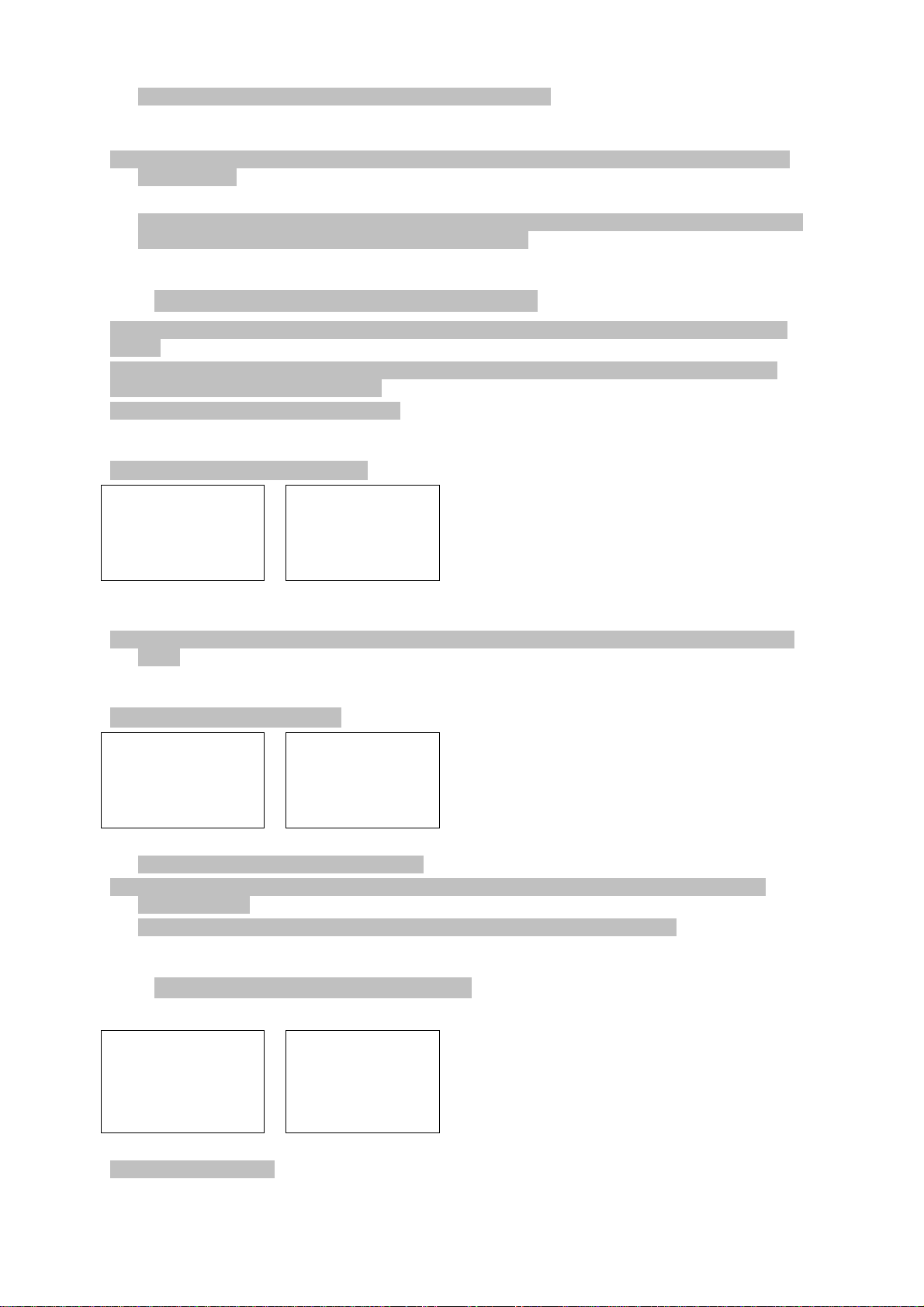
3. Select EDIT. The cursor is at the first character of the name.
Note: To delete the buddy, select DELETE then YES. The buddy is deleted immediately and the
buddy list is displayed again.
4. Edit the buddy name OR to edit only the MMSI, press ENT repeatedly until the cursor moves to
the MMSI line.
5. When you are finished, press ENT (repeatedly if necessary) until a new LCD appears.
6. Press ENT to store the changes. The buddy list is displayed again. If more changes are required,
repeat steps 2 through 6. Otherwise, press EXIT to ESC.
3.4 Local or Distance Sensitivity (LOCAL/DIST)
Use LOCAL/DIST to improve the sensitivity of the receiver either locally (LOCAL) or over distances
(DIST).
LOCAL is not recommended for use in open sea conditions. It is designed for use in areas of high
radio noise; for example, close to cities.
See also SQL (Squelch Control) in section 2.2.
3.4.1 Set Distance Sensitivity
MENU SELECT
BACKLIGHT
BUDDY LIST
>LOCAL/DIST
1. Select LOCAL/DIST then select DISTANT.
2. Press ENT to activate the DIST setting. This disables local sensitivity and the menu is displayed
again.
SENSITIVITY
>DISTANT
LOCAL
3.4.2 Set Local Sensitivity
MENU SELECT
BACKLIGHT
BUDDY LIST
>LOCAL/DIST
1. Select LOCAL/DIST then scroll to LOCAL.
2. Press ENT to activate the LOCAL setting. This disables distance sensitivity and the menu is
displayed again.
LOCAL is displayed on the LCD as a reminder that local sensitivity is selected.
SENSITIVITY
DISTANT
>LOCAL
3.5 Set the Contrast Level (CONTRAST)
There are 8 levels of contrast.
MENU SELECT
BUDDY LIST
LOCAL/DIST
>CONTRAST
1. Select CONTRAST.
CONTRAST
LO HI
■■■■
PRESS ENT
20
Page 21
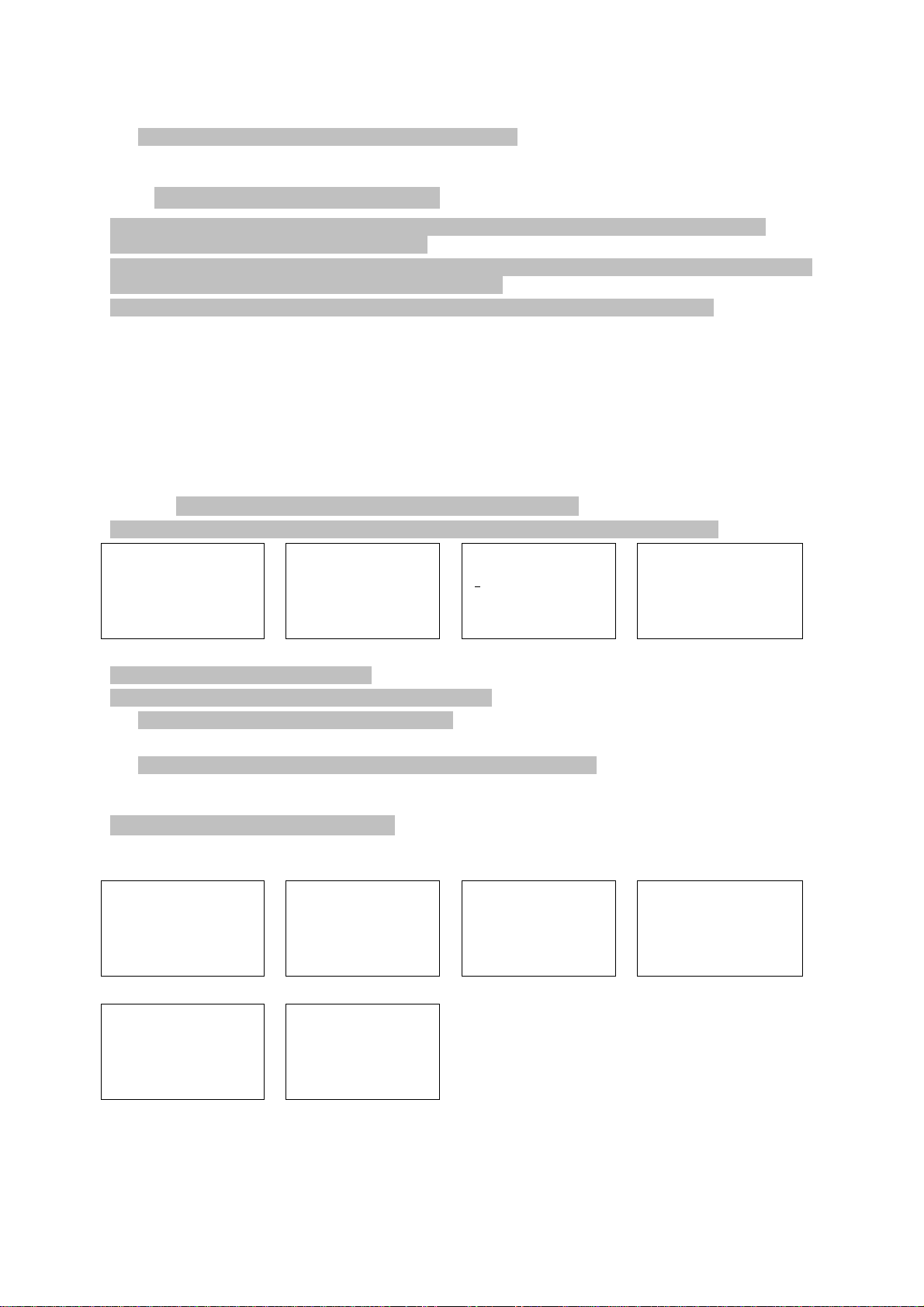
2. Select a comfortable contrast level using the Channel Select knob or + or – on the microphone to
change the setting.
3. Press ENT to enable the setting and return to the menu.
3.6 GPS Data and Time (GPS/DATA)
If the boat has an operational GPS navigation receiver, the VHF radio automatically detects and
updates the vessel position and the local time.
However, if the GPS navigation receiver is disconnected or absent, you can specify the vessel position
and the local time manually, using t he GPS/DATA option.
This information is importa nt because it will be used if a DSC distress call is transmitted.
If GPS data is NOT available for some reason, the NO GPS alert will sound for 5 seconds (or until you
press any key) and the radio requests you to enter the position data manually.
This request is repeated every 4 hours if you do not enter the position data manually. After you have
entered the position data manually, you must update it within 23.5 hours otherwise the NO GPS alert
sequence repeats.
The NO GPS symbol will be shown whenever GPS data is not available from an operational GPS
navigation receiver.
3.6.1 Manually Enter Position and UTC Time (MANUAL)
Note that this function is available only if an operational GPS receiver is NOT connected.
MENU SELECT
LOCAL/DIST
CONTRAST
>GPS/DATA
1. Select GPS/DATA t hen MANUAL.
2. Enter the latitude, then the longitude, then the UTC.
3. Press ENT when all the information is correct.
The vessel’s latitude and longitude are shown on the LCD, with the UTC time.
The manual entries are canceled if a real GPS position is received.
GPS/DATA
>MANUAL
SETTING
MANUAL LL
-
-°--.---‘N
---°--.---‘W
MAN --:-- UTC
14:38 UTC
17°32.233’S
160°45.651’E
3.6.2 Local Time (TIME OFFSET)
If your position and time data are being updated through a GPS navigation receiver, you can enter the
time difference between UTC and local time and display your local time on the LCD.
MENU SELECT
LOCAL/DIST
CONTRAST
>GPS/DATA
GPS/DATA
MANUAL
>SETTING
SETTING
>TIME OFFSET
TIME FORMAT
TIME DISPLY
TIME OFFSET
>+00.00
04:43 UTC
TIME OFFSET
>+03:00
07:43 LOC
07:50AM LOC
17°36.233’N
161°05.651’E
21
Page 22

1. Work out the time difference between UTC and your local time.
2. Select GPS/DATA then SETTI NG.
3. Select TIME OFFSET to enter the difference between UTC and local time.
Use the Channel Select knob OR + or – to change the time. Half hour increments can be used
with a maximum offset of ±13 hours.
4. Press ENT when the local time is correct.
LOC is displayed after the time on the LCD as a reminder that local time is selected.
3.6.3 T ime Format Options (T IME FOR MAT)
Time can be shown in 12 or 24 hour format.
MENU SELECT
LOCAL/DIST
CONTRAST
>GPS/DATA
1. Select GPS/DATA then SETTI NG.
2. Select TIME FORMAT.
3. Select 12 or 24 hr as desired. In this example, 12 hour format has been selected and so the LCD
shows the AM or PM suffix.
GPS/DATA
MANUAL
>SETTING
SETTING
TIME OFFSET
>TIME FORMAT
TIME DISPLY
TIME FORMAT
>12 Hr
24 Hr
06:56PM LOC
3.6.4 Time Display Options (TIME DISPLY)
If your vessel position and time data are being updated through a GPS navigation receiver, you can
show or hide the time on the LCD.
MENU SELECT
LOCAL/DIST
CONTRAST
>GPS/DATA
GPS/DATA
MANUAL
>SETTING
SETTING
TIME OFFSET
TIME FORMAT
>TIME DISPLY
TIME DISPLY
ON
>OFF
22
Page 23

1. Select GPS/DATA then SETTI NG.
2. Select TIME DISPLY.
3. Select ON (on) or OFF (off) as desired. In this example, OFF has been selected and the LCD no
longer shows the time.
Note: If the time display is set ON, course and speed data are NOT displayed on the LCD, irrespective
of the COG/SOG setting. See Section 3.6.6.
3.6.5 Position Display Options (LL DISPLY)
If your vessel position and time data are being updated through a GPS navigation receiver, you can
show or hide your vessel position on the LCD.
MENU SELECT
LOCAL/DIST
CONTRAST
>GPS/DATA
1. Select GPS/DATA then SETTI NG.
2. Select LL DISPLY.
3. Select ON (on) or OFF (off) as desired. In this example, OFF has been selected and the LCD no
longer shows the vessel position.
GPS/DATA
MANUAL
>SETTING
SETTING
TIME FORMAT
TIME DISPLY
>LL DISPLY
LL DISPLY
ON
>OFF
3.6.6 Course & Speed Display Options (COG/SOG)
If your vessel position and time data are being updated through a GPS navigation receiver, you can
show or hide your course over ground (COG) and speed over ground (SOG) data on the LCD.
MENU SELECT
LOCAL/DIST
CONTRAST
>GPS/DATA
1. Select GPS/DATA then SETTI NG.
2. Select COG/SOG.
3. Select ON (on) or OFF (off) as desired. In this example, ON has been selected and so the LCD
shows the bearing and speed.
Note: If TIME DISPLY is ON, the course and speed data are NOT displayed on the LCD, irrespective
of the COG/SOG setting. See Section 3.6.4.
GPS/DATA
MANUAL
>SETTING
SETTING
TIME DISPLY
LL DISPLY
>COG/SOG
COG/SOG
>ON
OFF
3.6.7 GPS Alert (GPS ALERT)
If the GPS Alert is ON and t he GPS navigation receiver is disconnected, the alarm sounds.
Note: The default setting is ON for the VHF 880EU and OFF for the VHF 880US.
MENU SELECT
LOCAL/DIST
CONTRAST
>GPS/DATA
1. Select GPS/DATA then SETTI NG.
2. Select GPS ALERT.
3. Select ON (on) or OFF (off) as desired.
GPS/DATA
MANUAL
>SETTING
SETTING
LL DISPLY
COG/SOG
>GPS ALERT
GPS ALERT
>ON
OFF
23
Page 24

3.7 GPS Simulator (GPS SIM)
The GPS simulator is set to OFF whenever the radio is turned ON or whenever real GPS data is
available through t he COM port. (The GPS simulator will not operate if a GPS signal is received.)
However, if you want to test it, turn it ON. Note that DSC transmissions will be blocked w hile the GPS
simulator is ON.
MENU SELECT
RADIO SETUP
DSC SETUP
>GPS SIM
1. Select GPS SIM.
2. Select ON (on) or OFF (off) as desired.
GPS SIM
ON
>OFF
3.8 Reset to Factory Defaults (RESET)
Use this to return every setting to the factory defaults except all MMSI settings and the entries in your
buddy list.
MENU SELECT
DSC SETUP
GPS SIM
>RESET
1. Select RESET. The radio asks for confirmation.
2. Press ENT to confirm and reset the radio.
The menu is displayed again
RESET RADIO
ARE YOU SURE
>YES
NO
24
Page 25

4 Radio Setup Menu (RADIO SETUP)
Hold down CALL MENU for about 3 seconds to access the following RADIO SETUP options.
Menu options shown inside the gray box are explained in this chapter.
WAYPOINT
BACKLIGHT
BUDDY LIST
LOCAL/DIST
CONTRAST
GPS/DATA MANUAL Section 3.6.1
RADIO SETUP UIC LVR-880US only
CH NAME
RING VOLUME
KEY BEEP
UNITS
INT SPEAKER
WATCH MODE LVR-880US only
WX ALERT LVR-880US only TONE ALERT
SAME ALERT
SAME CODE
COM PORT
GPS SOURCE
FM REGION
SETTING TIME OFFSET Section 3.6.2
TIME FORMAT Section 3.6.3
TIME DISPLY Section 3.6.4
LL DISPLY Section 3.6.5
COG/SOG Section 3.6.6
GPS ALERT Section 3.6.6
Section 3.4
Section 4.6
Section 3.1
Section 3.2
Section 3.3
Section 3.6
Section 4.1
Section 4.2
Section 4.3
Section 4.4
Section 4.5
Section 4.7
Section 4.8.1
Section 4.8.2
Section 4.8.3
Section 4.9
Section 4.10
Section 4.11
DSC SETUP USER MMSI
GROUP SETUP
ATIS MMSI LVR-880EU only
ATIS SELECT LVR-880EU only
DSC SELECT
LL REPLY
GPS SIM
RESET
See sections 1.5 and 1.6 if you want to know how to move around the menu and enter, save and
change data.
Section 3.7
Section 3.8
Section 5.5
Section 5.1
Section 5.2
Section 5.3
Section 5.4
Section 5.6
25
Page 26
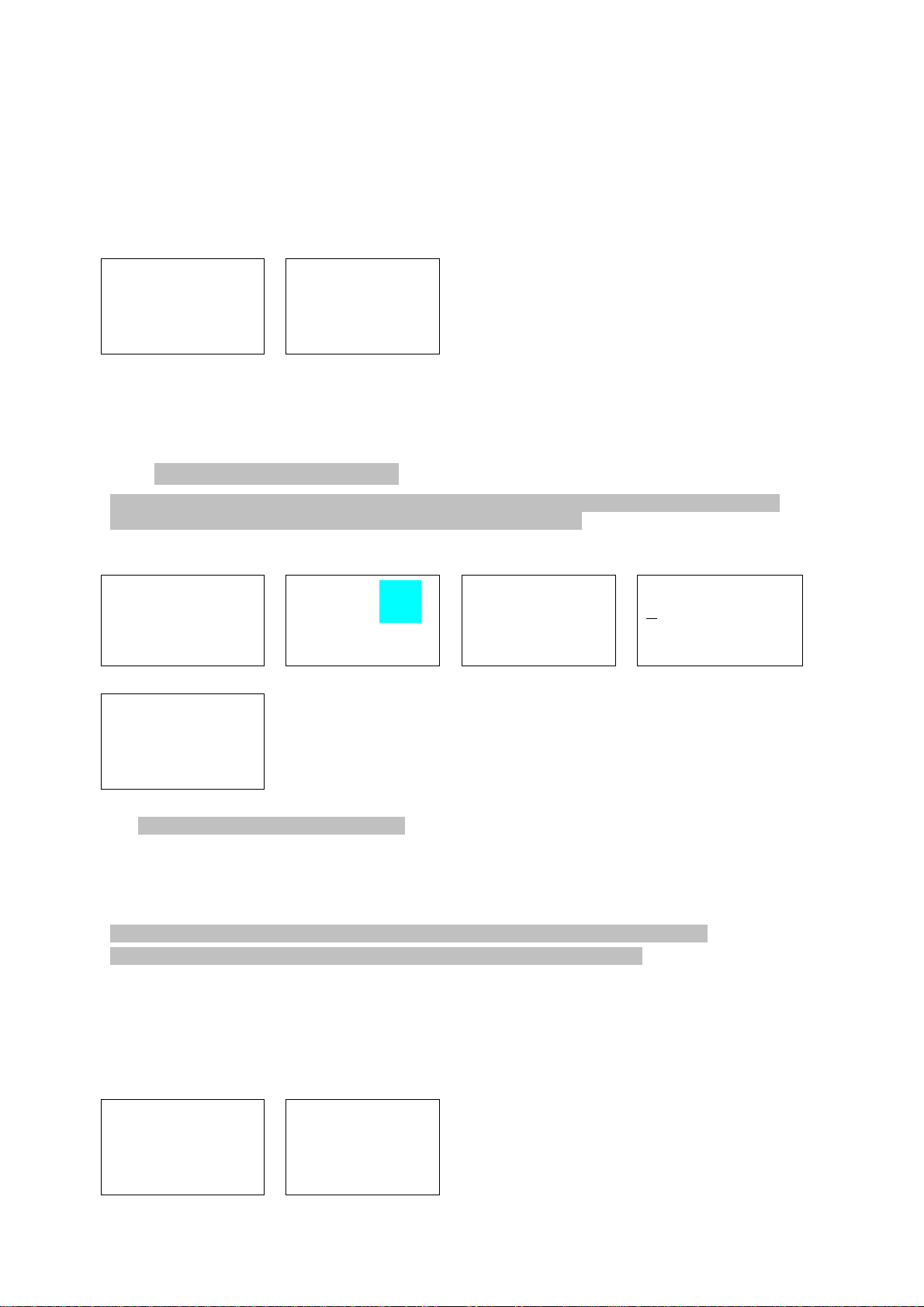
4.1 Channel (UIC)
LVR-880US only.
Toggle between USA, International, or Canadian channel banks. The selected channel bank is
displayed on the LCD along with the last used channel. All the channel charts are shown in Appendix
C.
RADIO SETUP
>UIC
CH NAME
RING VOLUME
1. Select RADIO SETUP then UIC.
2. Select the desired channel bank then press ENT.
UIC
>USA
INT’L
CANADA
4.2 Channel Names (CH NAME)
The channel charts are listed in Appendix C with their default name tags. CH NAME gives you the
option to edit or delete the channel name tags displayed on the LCD.
In this example, the channel name tag PHONE-PORTOP associated with channel 87 is being
changed to CALL PORT OP.
RADIO SETUP
UIC
>CH NA ME
RING VOLUME
SAVE CH NAME
CALL PORT OP
>YES
NO
CH NAME 87
PHONE-PORTOP
PHONE-PORTOP
>EDIT
DELETE
EDIT CH NAME
P
HO NE-PORTOP
1. Select RADIO SETUP then CH NAME.
Use the Channel Select knob OR + or - to step through the channel name tags until you see the
one you want to change.
2. Press ENT then select EDIT to edit the existing name tag.
Note: To delete the channel name, select DELETE and press ENT.
3. Input the new name over the existing name. It can be a maximum of 12 characters.
4. Press ENT (repeatedly is necessary) to display the YES/NO confirmation.
5. Press ENT to confirm the new channel name tag (or the deletion).
4.3 Ring Volume (RING VOLUME)
The radio sounds the friendly two-tone alert when it detects an incoming DSC call. You can change
the volume le vel.
RADIO SETUP
UIC
CH NAME
>RING VOLUME
RING VOLUME
>HIGH
LOW
26
Page 27
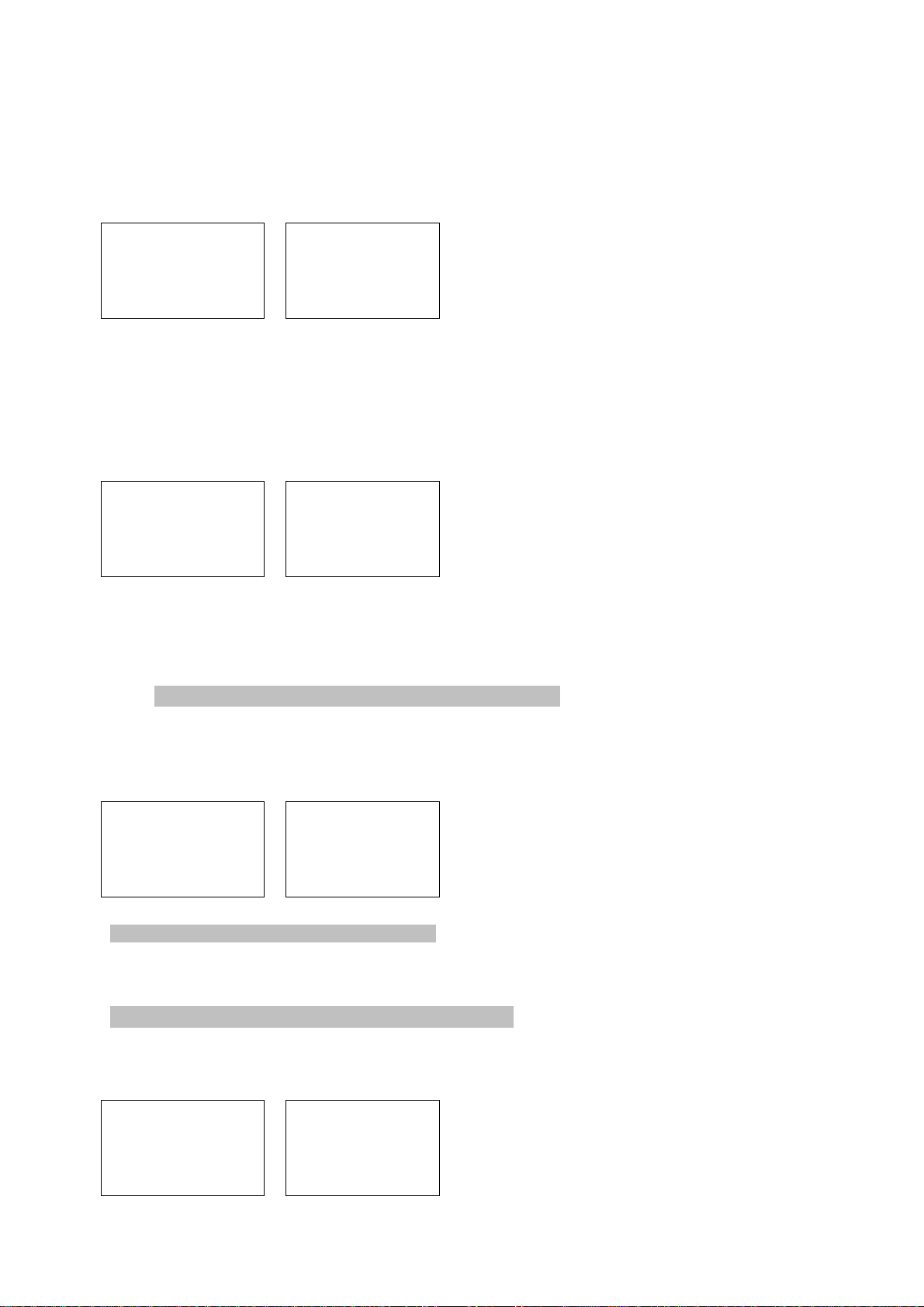
1. Select RADIO SETUP then RING VOLUME.
2. Select HIGH (loud) or LOW (soft) then press ENT.
4.4 Key Beep Volume (KEY BEEP)
You can change the key beep volume or turn the key beeps off completely.
RADIO SETUP
CH NAME
RING VOLUME
>KEY BEEP
1. Select RADIO SETUP then KEY BEEP.
2. Select the desired setting then press ENT.
KEY BEEP
HIGH
>LOW
OFF
4.5 Select Units (UNITS)
You can select your preferred measurement units for distance and cross track error.
RADIO SETUP
RING VOLUME
KEY BEEP
>UNITS
1. Select RADIO SETUP then UNITS.
2. Select your preferred measurement units then press ENT.
UNITS
>METRIC
NAUTICAL
STATUTE
4.6 Internal Speaker Connections (INT SPEAKER)
You can switch the radio’s internal speaker ON or OFF. The external speaker is always ON if a
speaker is plugged into the external speaker jack.
Note: To enable stereo FM speaker amplifiers, the internal speaker must be OFF.
RADIO SETUP
KEY BEEP
UNITS
>INT SPEAKER
1. Select RADIO SETUP then INT SPEAKER.
2. Select ON or OFF then press ENT to enable the desired setting and return to the menu.
INT SPEAKER
>ON
OFF
4.7 Set the Priority Channel (WATCH MODE)
LVR-880US only.
If you are operating on the USA or Canadian channel banks, you can set the priority channel to cover
both CH16 and CH09 as well as the working channel, similar to a TRI WATCH.
RADIO SETUP
UNITS
INT SPEAKER
>WATCH MODE
WATCH MODE
>ONLY 16
16CH + 9CH
27
Page 28

1. Select RADIO SETUP then WATCH MODE.
2. Select the desired setting then press ENT.
4.8 Weather Alerts (WX ALERT)
LVR-880US only.
Use WX ALERT to set your preferences for weather alert information.
The NOAA provides several weather forecast channels on USA and Canadian channel banks. If
severe weather such as storms or hurricanes are forecast, the NOAA broadcasts a weather alert on
1050 Hz.
The NOAA All Hazards Weather Radio Service (NWR) works in conjunction with the Emergency Alert
System (EAS) to issue weather alerts for specific geographic areas or specific weather conditions. It
uses a digital encoding system known as SAME (Specific Area Message Encoding) to broadcast
these alerts.
Each transmitter in the NOAA All Hazards Weather Radio Service (NWR) network is identified with a
unique 6-digit SAME code. Each transmitter operates on one of 7 frequencies.
Note: A county ID must be entered to activate a SAME alert.
4.8.1 T ONE ALERT
LVR-880US only.
If TONE ALERT is ON and an alert tone of 1050 Hz is broadcast from the NOAA weather station, the
weather alert is picked up automatically and the alarm sounds. Press any key to cancel the alarm and
to hear the weather alert message.
RADIO SETUP
INT SPEAKER
WATCH MODE
>WX ALERT
1. Select RADIO SETUP then WX ALERT.
2. Select TONE ALERT.
3. Select ON to hear any weather alerts on 1050 Hz OR, to ignore these weather alerts, select OFF.
>TONE ALERT
SAME ALERT
SAME CODE
TONE ALERT
>ON
OFF
4.8.2 SAME ALERT
LVR-880US only.
Note: SCAN mode will operate up to 50% more slowly when SAME ALERT is ON to allow time to
decode the special warning code transmissions.
Note: SAME ALERT works only after you have entered the SAME codes for your geographic area
(see Section 4.8.5).
RADIO SETUP
INT SPEAKER
WATCH MODE
>WX ALERT
TONE ALERT
>SAME ALERT
SAME CODE
SAME ALERT
>ON
OFF
1. Select RADIO SETUP then WX ALERT.
2. Select SAME ALERT.
3. Select ON to receive any local NWR or EAS alerts OR, to ignore these weather alerts, select OFF.
28
Page 29
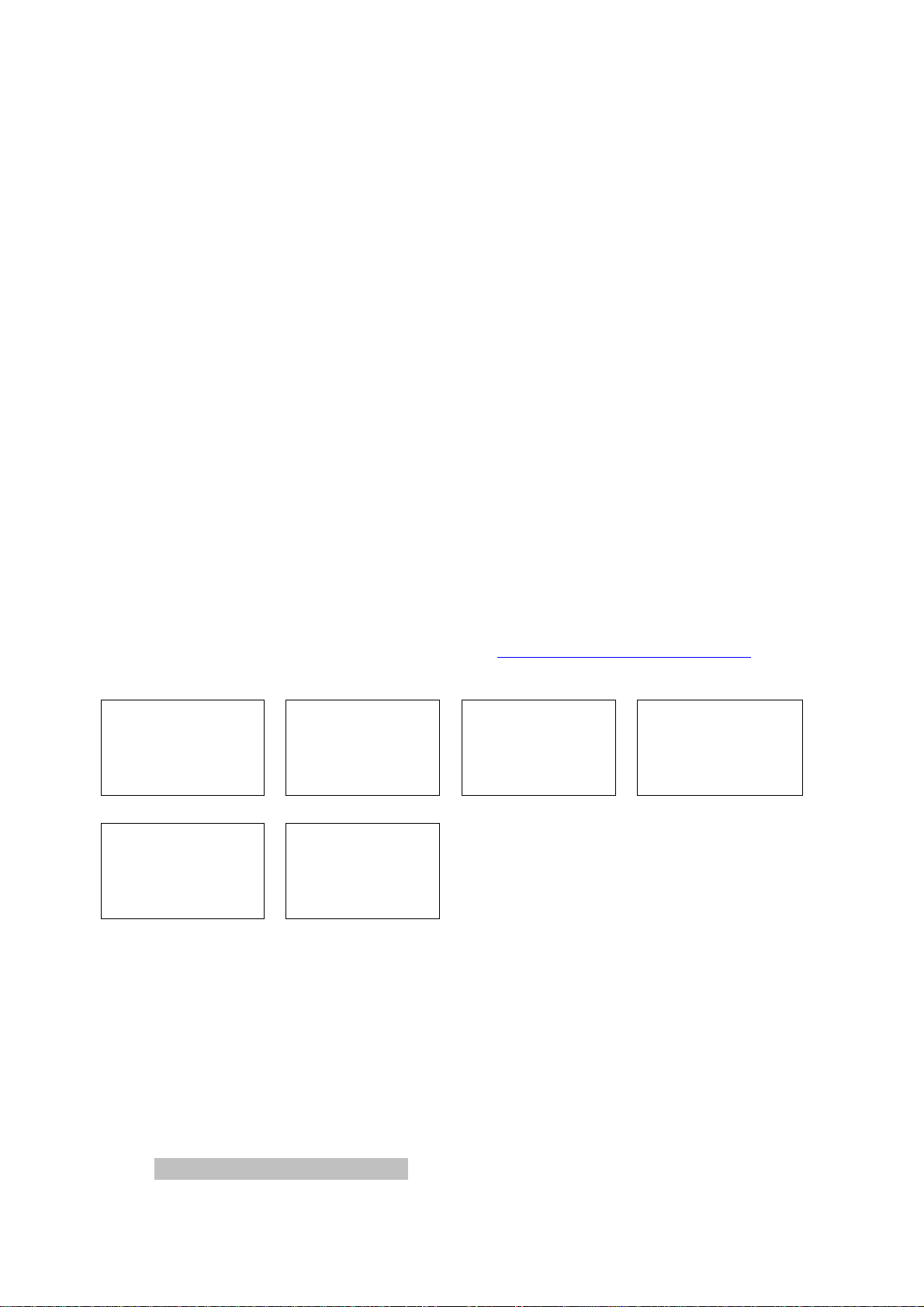
4.8.3 Receiving a SAME ALERT
LVR-880US only.
If SAME ALERT alert is ON and an NWR or EAS alert for your geographic area is broadcast by the
NOAA NWR transmitters, the alert is picked up automatically and the alarm sounds. Press any key to
cancel the alarm.
If the alert is being sent by NOAA NWR, the radio automatically tunes to the designated frequency so
that you can listen to the alert.
If the alert is being sent by the EAS, the nature of the alert is shown on the LCD as WARNING,
WATCH, ADVISORY, or TEST. Press any key to show the nature of the alert. (The list of alerts is
shown in Appendix C.)
4.8.4 Receiving SAME TEST Messages
LVR-880US only.
In addition to the WARNING, WATCH and ADVISORY alerts, the EAS also send out TEST messages
so that you can check your WX ALERT setup is working correctly.
The TEST message is usually transmitted between 1000 and 1200 (10.00AM and noon) every
Wednesday.
Note: If there is a threat of severe weather, the test is postponed until the next good weather day.
If your WX ALERT setup is working correctly, the alert sounds and TEST is displayed on the LCD,
followed by a broadcast message from the National Weather Ser vice.
4.8.5 SAME CODE
LVR-880US only.
If you want to receive SAME weather alerts, you must enter the SAME code for your geographic area
into your radio. You can enter a maximum of 4 SAME codes (4 counties) in your geographic area.
Telephone 1-888-NWR-SAME (1-888-697-7263) or visit www.nws.noaa.gov/nwr/indexnw.htm
the SAME codes for your geographic area (you must be within t he United States of America, Puerto
Rico, the U.S. Virgin Islands and U.S. Pacific Territories).
RADIO SETUP
INT SPEAKER
WATCH MODE
>WX ALERT
SAME CODE
012011
>STORE
CANCEL
1. Select RADIO SETUP then WX ALERT.
2. Select SAME CODE. If you have already entered any SAME codes, they are listed on the LCD.
3. Select NEW CODE.
Enter the new SAME code along the dashed line, one number at a time. Press ENT to confirm
each correct entry and to move to the next digit.
If you make an error, press – until < appears, then press ENT to backup and correct the entry.
4. Press ENT to store the SAME code.
5. Repeat if necessary to enter a maximum of 6 SAME codes.
TONE ALERT
SAME ALERT
>SAME CODE
SAME CODE
>NEW CODE
0122003
SAME CODE
>NEW CODE
INPUT SAME
CODE
- - - - - -
to find
4.9 NMEA Protocol (COM PORT)
29
Page 30

The COM PORT must be configured correctly before use. The radio can be added to a group of
instruments using NMEA protocol.
RADIO SETUP
UNITS
INT SPEAKER
>COM PORT
1. Select RADIO SETUP then COM PORT.
2. Select the desired setting then press ENT.
CHECK SUM ON (on) is the usual setting. The COM PORT uses 4800 baud rate and can receive
the following GPS data sentences: RMC, GGA, GLL, GNS. Additio nally, the radio will output the
following NMEA DSC data: DSC (for DSC call), DSE (for enhanced position).
NMEA
CHECK SUM
>ON
OFF
4.10 Select the GPS Source (GPS SOURCE)
This radio can use either NMEA0183 or NMEA2000 protocol to receive GPS data from a compatible
GPS unit.
Note: The NMEA2000 option will appear only if NMEA2000 is operational.
RADIO SETUP
INT SPEAKER
COM PORT
>GPS SOURCE
GPS SOURCE
>NMEA0183
NMEA2000
1. Select RADIO SETUP then GPS SOURCE. (If there is only one NMEA protocol available on your
vessel, only t hat will be shown.)
2. Select the desired NMEA protocol then press ENT.
4.11 Select the FM Region (FM REGION)
RADIO SETUP
COM PORT
GPS SOURCE
>FM REGION
1. Select RADIO SETUP then FM REGION.
2. Select the FM region and press ENT. If you selected USA, EUROPE, AUS/NZ, or JAPAN, the FM
REGION selection is now complete.
If you selected OTHERS, you must also specify the channel spacing, upper frequency, and lower
frequency.
FM REGION
AUS/NZ
JAPAN
>OTHERS
FM REGION
>USA
EUROPE
AUS/NZ
OTHERS
>CH S PA CING
UPPER FREQ
LOWER FREQ
FM REGION
AUS/NZ
>JAPAN
OTHERS
CH SPACING
>200KHz
100KHz
50KHz
1. Select CH SPACING then select the channel spacing.
2. Select UPPER FREQ then select the upper frequency (between 108.00 and 106.00 MHz).
3. Select LOWER FREQ then select the lower frequency (between 87.50 and 89.50 MHz).
30
Page 31
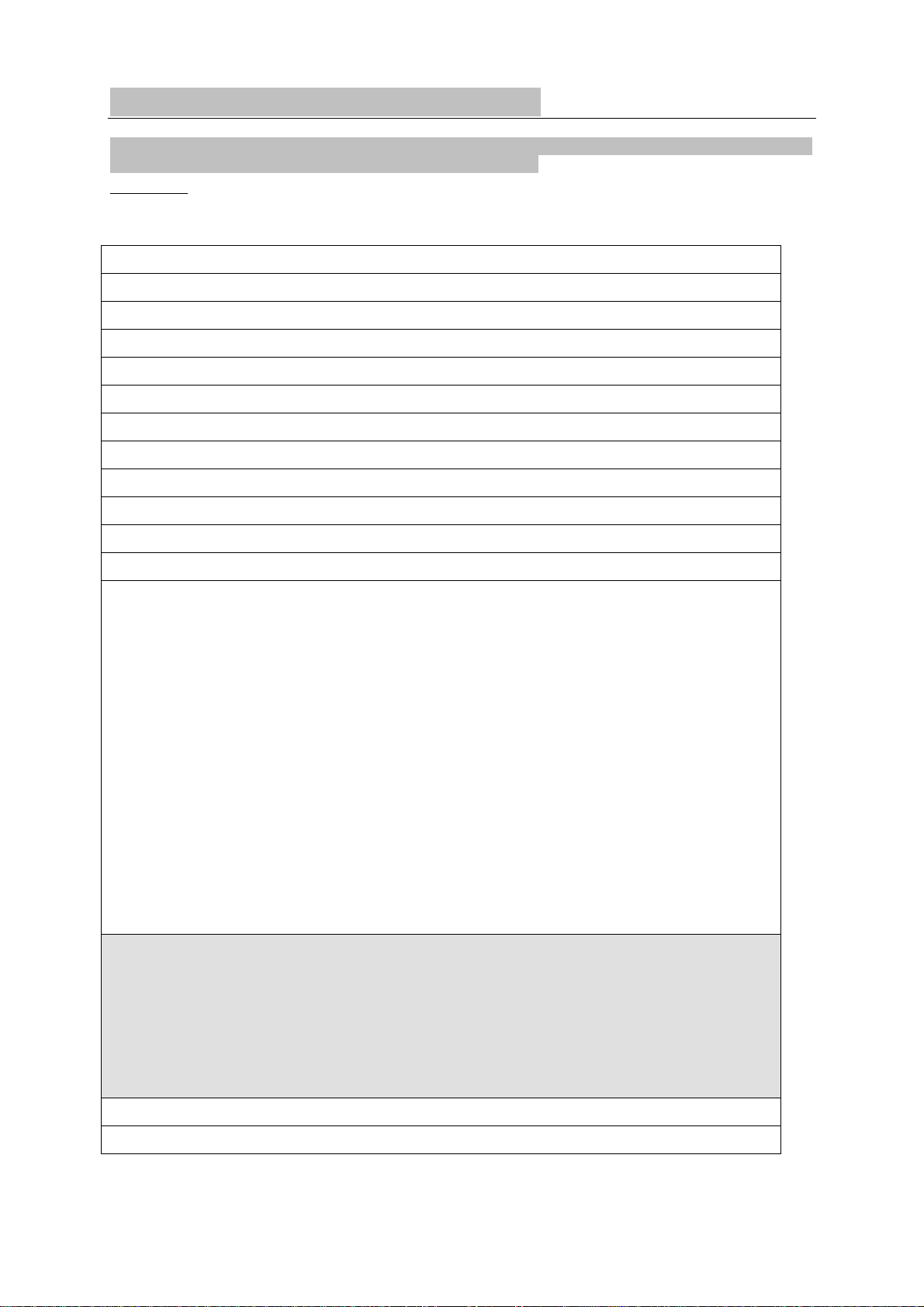
5 DSC Setup Menu (DSC SETUP)
Warning. A valid USER MMSI must be entered into the radio before these DSC functions can be used.
See Section 5.1 for instructions on entering your USER MMSI.
Hold dow n CALL MENU for about 3 seconds to access any of the following DSC SETUP options.
Menu options shown inside the gray box are explained in this chapter.
WAYPOINT
BACKLIGHT
BUDDY LIST
LOCAL/DIST
CONTRAST
GPS/DATA MANUAL Section 3.6.1
RADIO SETUP UIC LVR-880US only
CH NAME
RING VOLUME
KEY BEEP
UNITS
INT SPE AKER
WATCH MODE LVR-880US only
WX ALERT LVR-880US only TONE ALERT
SAME ALERT
SAME CODE
COM PORT
GPS SOURCE
SETTING TIME OFFSET Section 3.6.2
TIME FORMAT Section 3.6.3
TIME DISPLY Section 3.6.4
LL DISPLY Section 3.6.5
COG/SOG Section 3.6.6
GPS ALERT Section 3.6.6
Section 3.4
Section 4.6
Section 3.1
Section 3.2
Section 3.3
Section 3.6
Section 4.1
Section 4.2
Section 4.3
Section 4.4
Section 4.5
Section 4.7
Section 4.8.1
Section 4.8.2
Section 4.8.3
Section 4.9
Section 4.10
FM REGION
DSC SETUP USER MMSI
GROUP SETUP
ATIS MMSI LVR-880EU only
ATIS SELECT LVR-880EU only
DSC SELECT
LL REPLY
GPS SIM
RESET
See sections 1.5 and 1.6 if you want to know how to move around the menu and enter, save and
change data.
Section 3.7
Section 3.8
Section 5.5
Section 4.11
Section 5.1
Section 5.2
Section 5.3
Section 5.4
Section 5.6
31
Page 32
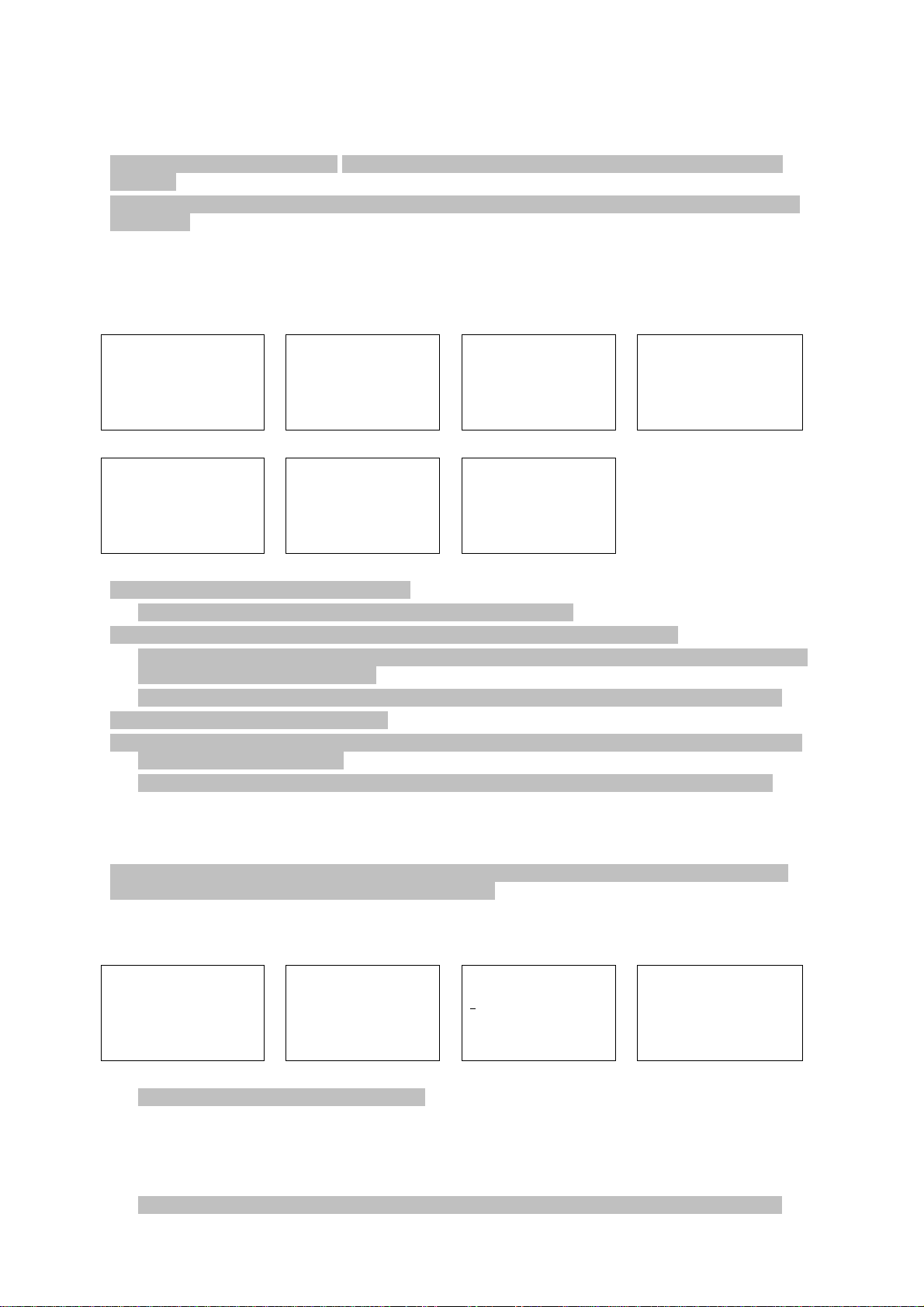
5.1 Enter or Check Your USER MMSI (USER MMSI)
This is a ONCE-ONLY operation. You must enter your user MMSI before you can access the DSC
functions.
You can display and read your user MMSI at any time, but you get only one opportunity to enter your
user MMSI.
The user MMSI (Marine Mobile Service Identity) is a unique 9 digit number, similar to a personal
telephone number. It is used on marine transceivers that are capable of using DSC (Digital Select
Calling).
Contact the appropriate authorities in your country to obtain your user MMSI. If you are unsure who to
contact, consult your Lowrance dealer.
DSC SET UP
>USER MMSI
GROUP SETUP
ATIS MMSI
USER MMSI
876543210
>STORE
CANCEL
1. Select DSC SETUP, then USER MMSI.
If you have already entered your MMSI, it is shown on the LCD.
2. If this is the first time that you are entering your MMSI, a dashed line appears.
Enter your MMSI along the dashed line, one number at a time. Press ENT to confirm each correct
entry and to move to the next digit.
If you make an error, press – until < appears, then press ENT to backup and correct the entry.
3. Press ENT to store your user MMSI.
4. Enter your user MMSI again as a password check, then press ENT to permanently store the user
MMSI and return to the menu.
You can view your stored user MMSI at anytime by selecting USER MMSI in the main menu.
INPUT USER
MMSI
- - - - - - - - -
DSC SET UP
>USER MMSI
GROUP SETUP
ATIS MMSI
USER MMSI
876543210
>STORE
CANCEL
VIEW MMSI
876543210
USER MMSI
INPUT AGAIN
- - - - - - - - -
5.2 Maintain Your Groups
Use GROUP SETUP to create, edit, or delete 1, 2, or 3 groups of frequently called people stored in
alphanumeric order. A group MMSI always starts with 0.
5.2.1 Create a Group (GROUP SETUP)
DSC SET UP
USER MMSI
>GROUP SETUP
ATIS MMSI
1. Select DSC SETUP then GRO UP SETUP.
2. Select MANUAL NEW.
3. If this is the first time that you are entering a group name, a dashed line appears.
Enter the group name along the dashed line. It can be a maximum of 12 alphanumeric characters.
Press ENT to confirm each correct entry and to move to the next position.
If you make an error, press – until < appears, then press ENT to backup and correct the entry.
GROUP SETUP
>MANUAL NEW
GROUP NAME
-
---------GROUP MMSI
0--------
FISHING 1
012345678
>STORE
CANCEL
32
Page 33

4. Enter the group MMSI. (Note that the first number is always a 0.) Press ENT.
5. The group name and group MMSI are shown in a confirmation screen. Press ENT to store the
details and return to the GROUP SETUP screen.
5.2.2 Edit or Delete a Group Name or Group MMSI (GROUP SET UP)
You can edit a group name or group MMSI at any time.
DSC SET UP
USER MMSI
>GROUP SETUP
ATIS MMSI
FISHERS
012345678
>STORE
CANCEL
1. Select DSC SETUP then GROUP SETUP. The existing group names are displayed.
2. Select the group you want to edit. Press ENT.
3. The group name details are displayed. Select EDIT.
Note: To delete the group, select DELETE then YES. The group is deleted immediately and the group
list is displayed again.
4. Edit the group name OR to edit only the MMSI, press ENT repeatedly until the cursor moves to the
MMSI line.
5. When you are finished, press ENT (repeatedly if necessary) until a new LCD appears.
6. Press ENT to store the changes and return to the GROUP SETUP screen.
GROUP SETUP
MANUAL NEW
>FI SHI NG 1
SAILING
FISHING 1
012345678
>EDIT
DELETE
EDIT NAME
F
ISHING 1
ENTER MMSI
012345678
5.3 Enter or check your ATIS MMSI (ATIS MMSI)
LVR-880EU only.
You must enter your ATIS MMSI to access ATIS functionality if you are navigating inland waterways
within Europe.
ATIS sends a digital message any time that you release the PTT key. Inland waterways rules require 1
W Tx power on Channels 06, 08, 10, 11, 12, 13, 14, 15, 17, 71, 72, 74, and 77.
An ATIS MMSI always starts with the number 9.
This is a ONCE-ONLY operation. You must enter your ATIS MMSI before you can access the DSC
functions.
You can display and read your ATIS MMSI at any time, but you get only one opportunity to enter your
ATIS MMSI.
DSC SET UP
USER MMSI
GROUP SETUP
>ATIS MMSI
ATIS MMSI
987654321
>STORE
CANCEL
INPUT ATIS
MMSI
9-
-------
ATIS MMSI
987654321
>STORE
CANCEL
ATIS MMSI
INPUT AGAIN
9--------
1. Select DSC SETUP then ATIS MMSI.
33
Page 34
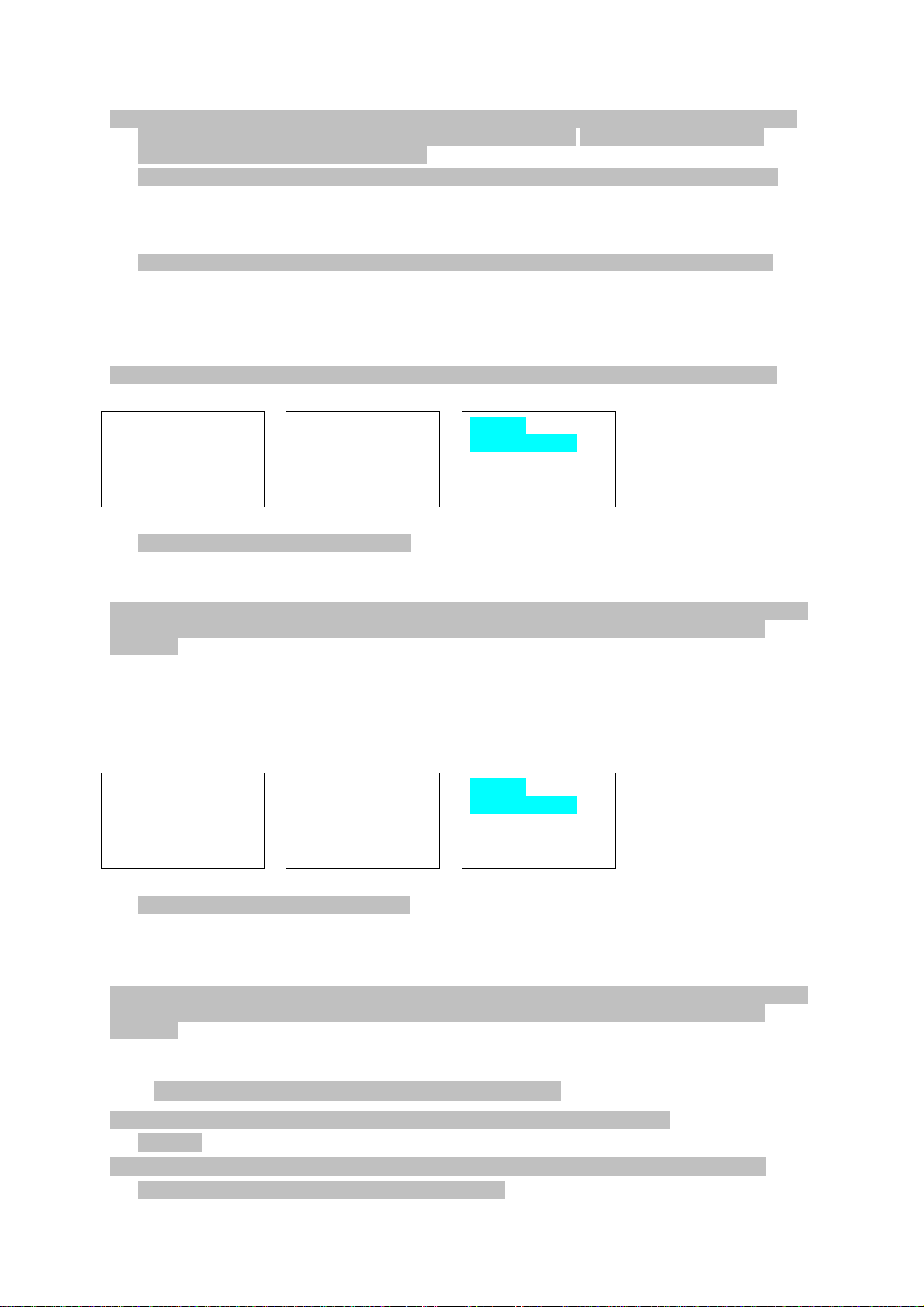
If you have already entered your ATIS MMSI, it is shown on the LCD.
2. If this is the first time that you are entering your ATIS MMSI, a dashed line appears. Enter your
ATIS MMSI along the dashed line. The first number is always 9. Press ENT to confirm each
correct entry and to move to the next digit.
If you make an error, press – until < appears then press ENT to backup and correct the entry.
3. Press ENT to store the ATIS MMS.
4. Enter your ATIS MMSI again as a password check, then press ENT to permanently store the ATIS
MMSI and return to the menu.
You can view your stored ATIS MMSI at any time by selecting ATIS MMSI in the main menu.
5.4 Enable ATIS Functionality (ATIS SELECT)
LVR-880EU only.
ATIS functionality will operate only after the ATIS MMSI has been entered (see previous section).
When ATIS functionality is enabled, the ATIS symbol is shown on the LCD.
DSC SET UP
GROUP SETUP
ATIS MMSI
>ATIS SELECT
1. Select DSC SETUP then ATIS SELECT.
2. Select OFF to disable ATIS functionality or ON to enable ATIS functionality.
3. Press ENT to confirm.
It is not possible to have both DSC ON and ATIS ON simultaneously. When you enable one, the other
will turn OFF. If DSC and ATIS are both OFF, DSC will have to be switched ON for normal DSC
operation.
ATIS SELECT
>ON
OFF
INSERT
SCREENSHOT
5.5 Enable DSC Functionality (DSC SELECT)
DSC functionality will operate only after a valid USER MMSI has been entered.
When DSC functionality is selected, the DSC symbol is shown on the LCD.
DSC SET UP
ATIS MMSI
ATIS SELECT
>DSC SELECT
DSC SELECT
ON
>OFF
INSERT
SCREENSHOT
1. Select DSC SETUP then DSC SELECT.
2. Select OFF to disable DSC functionality or ON to enable DSC functionality.
Note: Disabling DSC functionality is not recommended.
3. Press ENT to confirm.
It is not possible to have both DSC ON and ATIS ON simultaneously. When you enable one, the other
will turn OFF. If DSC and ATIS are both OFF, DSC will have to be switched ON for normal DSC
operation.
5.6 Response Type to LL Polling Calls (LL REPLY)
You can set up the radio to respond to an LL polling request in one of three ways:
• MANUAL – reply manually to any incoming LL polling requests from your buddies.
• AUTO – automatically replies to any incoming LL polling requests from any of your buddies.
• OFF - ignores all incoming buddy LL polling requests.
34
Page 35

DSC SET UP
ATIS SELECT
DSC SELECT
>LL REPLY
1. Select DSC SETUP then LL REPLY.
2. Select your response and press ENT to confirm and return to the menu.
LL REPLY
>MANUAL
AUTO
OFF
35
Page 36

6 Sending and Receiving DSC Calls
Warning. A valid USER MMSI must be entered into this radio before these DSC functions can be
used. See section 5.1.
6.1 What is DSC?
DSC (Digital Selective Calling) is a semi-automated method of establishing VHF, MF, and HF radio
calls. It has been designated as an international standard by the IMO (International Maritime
Organization) and is part of the GMDSS (Global Maritime Distress and Safety System).
Currently, you are required to monitor Distress Channel 16, but DSC will eve ntually replace listening
watches on distress frequencies and will be used to broadcast routine and urgent maritime safety
information.
DSC enables you to send and receive calls from any vessel or coast station that is equipped with DSC
functionality and within geographic range. Calls can be categorised as distress, urgency, safety, or
routine, and DSC selects a working channel automatically.
6.2 Sending DSC Calls
You can call any other person that has another DSC equipped radio.
Press
CALL MENU to access the following DSC CALL menu options – select LAST CALL to quickly
call back the person who called you.
Note that only three DSC CALL menu options can be shown on the LCD at any one time.
Press + or – on the microphone OR turn the Channel Select knob on the base station to scroll up or
down through the menu until the cursor is positioned at the desired option. Press ENT (the center of
the Channel Select knob) to display that option.
The following options are available:
DSC CALL INDIVIDUAL Section 6.3
CALL LOG Section 6.7
LAST CALL Section 6.4
GROUP Section 6.5
ALL SHIPS Section 6.6
DIST LOG Section 6.8
LL REQUEST Section 6.9
TRACK BUDDY Section 6.10
6.3 Send an Individual Call to a Buddy (INDIVIDUAL)
DSC CALL
>INDIVIDUAL
LAST CALL
GROUP
MERMAID IV
INDIVIDUAL
ROUTI NE
CALLING...
INDIVIDUAL
>ROUTINE
SAFETY
URGENCY
MERMAID IV
INDIVIDUAL
ROUTI NE
WAITING ACK
INDIVIDUAL
MANUAL NEW
>MERMAID IV
SEAROSE
INDIV ACK
MERMAID IV
PRESS PTT
EXIT -Æ
MERMAID IV
INDIVIDUAL
ROUTI NE
>SEND?
36
Page 37

1. Select DSC CALL then INDIVIDUAL.
2. Select the priority level.
3. Select the buddy you want to call from your buddy list.
4. Press ENT to SEND the call. Channel 70 is selected automatically and the Tx symbol is show n on
the LCD while the call is being sent.
The radio waits for an acknowledgement (WAITING ACK).
5. If the call is acknowledged (INDIV ACK) press PTT to talk. If there is no reply (UNABLE TO
ACKNOWLEDGE) a message asks if you want to retry (SEND AGAIN?). Press ENT to retry the
call.
6.4 Send an Individual Call (INDIVIDUAL)
DSC CALL
>INDIVIDUAL
LAST CALL
GROUP
678912345
INDIVIDUAL
ROUTI NE
>SET CHANNEL
1. Select DSC CALL then INDIVIDUAL.
2. Select the priority level.
3. Select MANUAL NEW then enter the MMSI of the individual you want to call.
4. Press ENT then set the working channel.
Note: Duplex channels cannot usually be called and are automatically eliminated from the
suggested call list. If the call is to a Coast Station, the channel is selected automatically.
5. The call details are shown. Press ENT to SEND t he call.
The Tx symbol is shown on the LCD while the call is being sent.
6. If the call is acknowledged (INDIV ACK) press PTT to talk. If there is no reply (UNABLE TO
ACKNOWLEDGE) after 30 seconds a message asks if you want to retry (SEND AGAIN?). Press
ENT to retry the call.
INDIVIDUAL
>ROUTINE
SAFETY
URGENCY
678912345
INDIVIDUAL
ROUTI NE
>SEND?
INDIVIDUAL
>MANUAL NEW
MERMAID IV
SEA ROSE
678912345
INDIVIDUAL
ROUTI NE
CALLING...
MANUAL MMSI
0--------
MERMAID IV
INDIVIDUAL
ROUTI NE
WAITING ACK
6.5 Acknowledgement of an Individual Incoming Call (INDIV)
The radio sounds a friendly two-tone alert when it detects an incoming DSC call.
Incoming individual calls are almost always ROUTINE priority.
You must manually acknowledge an incoming call.
RCV: INDIV
012345678
ENTER –> ACK
EXIT
If the radio recognizes the MMSI as one of your buddies, your buddy’s name is displayed in place of
the MMSI.
1. Press ENT to automatically acknowledge the incoming call and stop the call alert.
The radio automatically selects the channel designated by the incoming call.
37
Page 38

2. The caller should respond to your acknowledgement by making voice contact on the designated
channel. If not, you can press PTT to initiate voice contact instead.
6.6 Reply to the Last Call (LAST CALL)
This facility is useful and used freque ntly.
DSC CALL
INDIVIDUAL
>LAST CALL
GROUP
1. Select DSC CALL then LAST CALL.
2. The contact details of the most recent incoming call are displayed. Press ENT.
3. Select the working channel and press ENT.
Note: Duplex channels cannot usually be called and are automatically eliminated from the
suggested call list. If the call is to a coast station, the channel is selected automatically.
4. The call details are shown. Press ENT to send the call.
The Tx symbol is displayed on the LCD while the call is being sent.
5. If the call is acknowledged (INDIV ACK) press PTT to talk. If there is no reply (UNABLE TO
ACKNOWLEDGE) a message asks if you want to retry (SEND AGAIN?). Press ENT to retry the
call.
SEA ROSE
INDIVIDUAL
ROUTI NE
10:22AM LOC
SEA ROSE
INDIVIDUAL
ROUTI NE
>SET CHANNEL
SEA ROSE
INDIVIDUAL
ROUTI NE
>SEND?
6.7 Send a Group Call (GROUP)
You must have already stored the GROUP MMSI before making the call. See Section 5.2.2.
Group calls are always sent with ROUTINE priority.
DSC CALL
INDIVIDUAL
LAST CALL
>GROUP
GROUP
>DIVE 1
DIVE 2
DIVE 1
012345678
ROUTI NE
>SET CHANNEL
DIVE 1
ROUTI NE
>SEND?
1. Select DSC CALL then GROUP CALL.
The radio displays the names of your groups.
2. Select the group that you want to call (the GROUP MMSI must be set before making the call).
Then set the channel and continue as explained in Section 6.4.
6.8 Send an All Ships Call (ALL SHIPS)
DSC CALL
LAST CALL
GROUP
>ALL SHIPS
1. Select DSC CALL then ALL SHIPS.
2. Select the priority level.
3. The priority is set automatically to URGENCY. However, you can select one of the following call
priorities:
• URGENCY - For use when a serious situation or problem arises that could lead to a
distress situation.
• SAFETY - To send safety information to all other vessels in range.
ALL SHIPS
>URGENCY
SAFETY
ROUTINE
ALL SHIPS
SAFETY
>SET CHANNEL
ALL SHIPS
SAFETY
>SEND?
38
Page 39
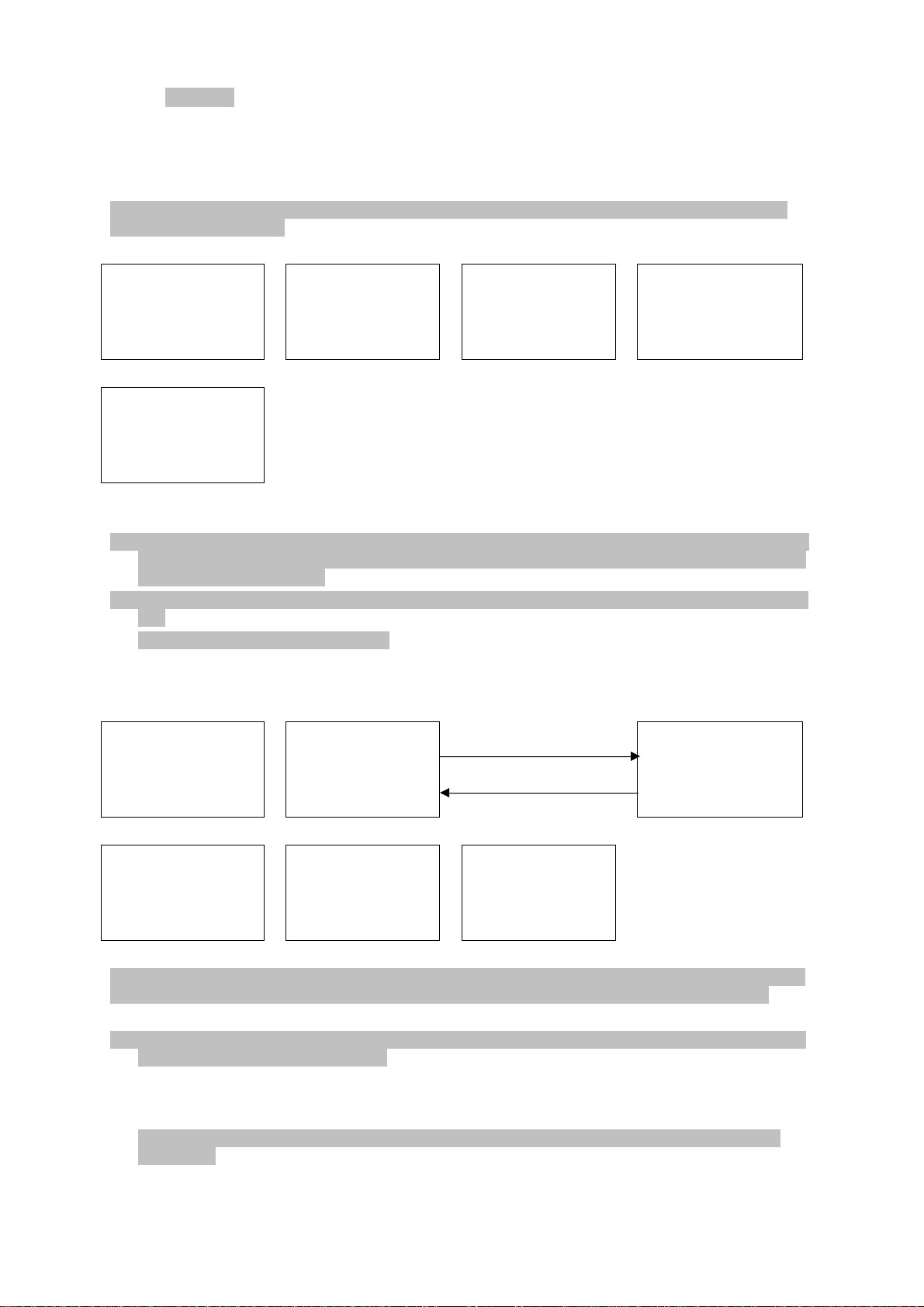
• ROUT INE - To send a routine call to all other vessels in range
4. Then set the channel and continue as explained in Section 6.4.
6.9 Send Using the Call Log (CALL LOG)
The Call Log contains the contact details for the 20 most recent incoming calls, so that you can call
any of them again quickly.
When the call log is full, the oldest entry is overwritten.
DSC CALL
GROUP
ALL SHIPS
>CALL LOG
012345678
INDIVIDUAL
ROUTI NE
>SEND?
1. Select DSC CALL then CALL LOG.
2. The radio displays the contact details for the most recent incoming call as the first entry (01) in the
call log. In the example, the contact details for the 11th most recent call are displayed. Press ENT
to move to the next screen.
3. Press ENT again to confirm the call back then set the working channel and press ENT to send the
call.
4. Continue as explained in Section 6.4.
11 BOB
INDIVIDUAL
ROUTI NE
09:45am LOC
11 BOB
>CALL
SAVE
DELETE
012345678
INDIVIDUAL
ROUTI NE
>SET CHANNEL
6.10 Send Using the Distress Log (DIST LOG)
DSC CALL
ALL SHIPS
CALL LOG
>DIST LOG
02 SEASPRAY
>CALL BACK
DELETE
RELAY
The Distress Log contains the Distress Log data for the 10 most recent relayed Distress Calls, so that
you can call any of them quickly. Always try to make voice contact first on CH16 first, as follows:
1. Select DSC CALL then DIST LOG.
2. The most recently received Distress Call is the first entry (01) in the Distress Log. Select the entry
that you want to call and press ENT.
The details are displayed over two screens that alternate every 1.5 seconds: the first screen
shows the location of the vessel in distress, the second screen shows the nature of the emergency
(if specified) and the name or MMSI of the vessel that relayed the distress call.
3. Select CALL BACK and press ENT then set the working channel and continue as explained in
Section 6.4.
DISTRESS
10:03 UTC
82º50.4562 N
027º45.1245 W
02 SEASPRAY
INDIVIDUAL
ROUTI NE
>SET CHANNEL
02 SEASPRAY
DISTRESS
PIRACY
ALL RELAY
02 SEASPRAY
INDIVIDUAL
ROUTI NE
>SEND?
39
Page 40

6.11 Send an Individual Distress Relay Using the Distress Log (DIST LOG)
You can make a distress relay to an individual in the log.
DSC CALL
ALL SHIPS
CALL LOG
>DIST LOG
05 SUNS HI NE
CALL BACK
DELETE
>RELAY
1. Select DSC CALL then DIST LOG.
2. Select the entry that you want to call and press ENT.
The details are displayed over two screens that alternate every 1.5 seconds: the first screen
shows the name or MMSI of the vessel in distress, the second screen shows the location of the
vessel.
3. Press ENT then select RELAY.
4. Press ENT to select INDIV RELAY to show your buddy list.
5. Select the buddy (or enter the MMSI of the vessel) that you want to receive the distress call relay,
then set the working channel and continue as explained in Section 6.4.
05 SUNS HI NE
DISTRESS
FLOODING
ALL RELAY
RELAY
>INDIV RELAY
ALL RELAY
DISTRESS
10:03 UTC
82º50.1245 N
027º45.4561 W
INDIV RELAY
>MANUAL NEW
STARFISH
SEA ROSE
6.12 Send an ALL SHIPS Distress Relay Using the Distress Log (DIST LOG)
You can make a distress relay to an individual in the log.
DSC CALL
ALL SHIPS
CALL LOG
>DIST LOG
02 SEASPRAY
CALL BACK
DELETE
>RELAY
1. Select DSC CALL then DIST LOG.
2. Select the entry that you want to call and press ENT. The details are displayed over two screens
that alternate every 1.5 seconds.
3. Press ENT then select RELAY.
4. Select ALL RELAY and press ENT.
5. Press ENT again to SEND the call.
05 SUNS HI NE
DISTRESS
FLOODING
ALL RELAY
RELAY
INDIV RELAY
>ALL RELAY
DISTRESS
10:03 UTC
82º50.1245 N
027º45.4561 W
987654321
IN DISTRESS
RELAY
>SEND?
6.13 Request the LL Position of a Buddy (LL REQUEST)
DSC CALL
CALL LOG
DIST LOG
>LL REQUEST
LL REQUEST
>STARFISH
SEA ROSE
MERMAID IV
STARFISH
LL REQUEST
>SEND?
STARFISH
LL REQUEST
CALLI NG…
40
Page 41
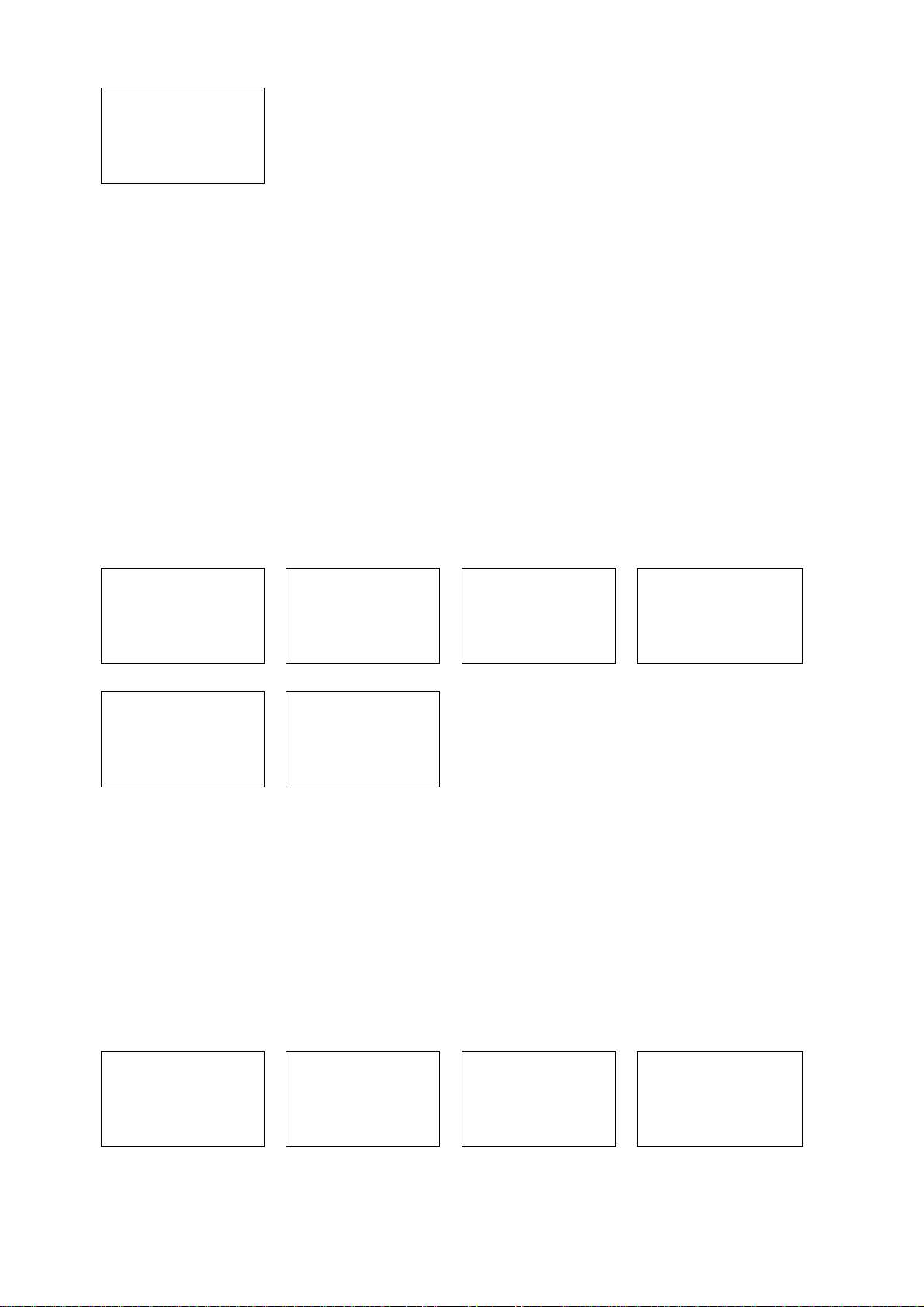
STARFISH
LL REQUEST
WAITING ACK
1. Select DSC CALL then LL REQUEST.
2. Select the buddy whose LL position you want to request and press ENT.
3. Press ENT again to SEND the request.
The working channel is displayed while the radio waits for an acknowledgement from your buddy. If
there is no reply after 30 seconds the radio asks if you want to retry. Press ENT if you want to retry.
6.14 Track a Buddy (TRACK BUDDY)
You can select a buddy to track; start and stop tracking your buddy, and add or remove buddies from
your buddy tracklist.
6.14.1 Start or Stop Tracking a Buddy (START TRACK)
Use TRACK START to track the position of a buddy on your TRACKLIST whose status is O N (see the
following section.) The buddy’s position is updated at the interval you selected (f15, 30, or 60
minutes).
Note: START TRACK will track every buddy on your TRACKLIST whose status is ON.
DSC CALL
DIST LOG
LL REQUEST
>TRACK BUDDY
MERMAID IV
LL REQUEST
CALLING…
1. Select DSC CALL then TRACK BUDDY.
2. Select START TRACK.
3. The status of each buddy on your tracklist (ON or OFF) is displayed.
4. Check that the status of the buddy (or buddies) that you want to track is ON, then press ENT.
5. Select YES then press ENT to start tracking (in this example, MERMAID IV and SEASPRAY.)
An LL Request is sent to each buddy on CH70 and your radio waits for your buddy’s LL position to
be displayed on the LCD. See Section 6.20 for more information.
(Select NO in the START TRACK page to STOP tracking your buddies.)
TRACK BUDDY
>START TRACK
SET BUDDY
TRACKLIST
SEASPRAY
LL REQUEST
CALLING…
START TRACK
SEAROSE OFF
MERMAID ON
SEASPRA O N
START TRACK
>YES
NO
6.14.2 Select a Buddy to Track (SET BUDDY)
DSC CALL
DISTRESS LOG
LL REPLY
>TRACK BUDDY
1. Select DSC CALL then TRACK BUDDY.
2. Select SET B UDDY to show the status of each bud dy on your tracklist (ON or OFF).
TRACK BUDDY
START TRACK
>SET BUDDY
TRACKLIST
SET BUDDY
SEAROSE OFF
>MERMAID OFF
SET BUDDY
MERMAID IV
>ON
OFF
41
Page 42

3. Select the buddy whose status you want to change, then select the new status and press ENT to
confirm.
6.14.3 Add or Delete a Buddy on Your T rack List (TRACKLIST)
DSC CALL
DISTRESS LOG
LL REPLY
>TRACK BUDDY
TRACKLIST
>ADD NEW
MERMAID IV
SEAROSE
1. Select DSC CALL then TRACK BUDDY.
2. Select TRACKLIST. Any buddies already on the tracklist will be listed.
Note: To delete a buddy from the tracklist, select that buddy then press ENT. Select YES then press
ENT again to delete.
3. Select ADD NEW to show your buddy list.
4. Select the buddy then press ENT to add that buddy to the tracklist.
TRACK BUDDY
START TRACK
SET BUDDY
>TRACKLIST
TRACKLIST
>ADD NEW
SEAROSE
ADD NEW
>MERMAID IV
SEA SPRAY
6.15 Receiving DSC Calls
Several types of DSC calls can be received from vessels within range at various priority levels:
DISTRESS See Section 7.
ALL SHIPS Urgency, Safety, or Routine priority (see Section 6.16)
INDIVIDUAL Urgency, Safety, or Routine priority (see Section 6.17)
GROUP Routine priority only (see Section 6.18)
GEOGRAPHIC Routine priority only see Section 6.19)
POLLED POSITION Routine or Safety priority (see Section 6.20)
In addition to the audible alert, the telephone icon will flash on the screen to remind you that a call is
stored in the CALL LOG. Polled position call data is NOT stored.
6.16 Receiving an All Ships Call (ALL SHIPS)
ALL SHIPS
URGENCY
FROM
123456789Y
1. When you receive notification of an ALL SHIP call, press any key to cancel the alert. Press ENT to
switch to the designated working channel manually; press EXIT to return to old CH. The priority
level and the user MMSI are displayed on the screen. If the radio recognises the user MMSI as
one of your buddies, the buddy name is shown in place of the user MMSI.
2. No acknowledgement is required. Press PTT to initiate voice contact on CH16 and then switch to
the designated working channel.
The call data is stored in your Call Log (see Section 6.9).
16 CHANNEL
REQUEST
ENTÆACCEPT
EXITÆESC
6.17 Receiving an Individual Call (INDIV)
42
Page 43
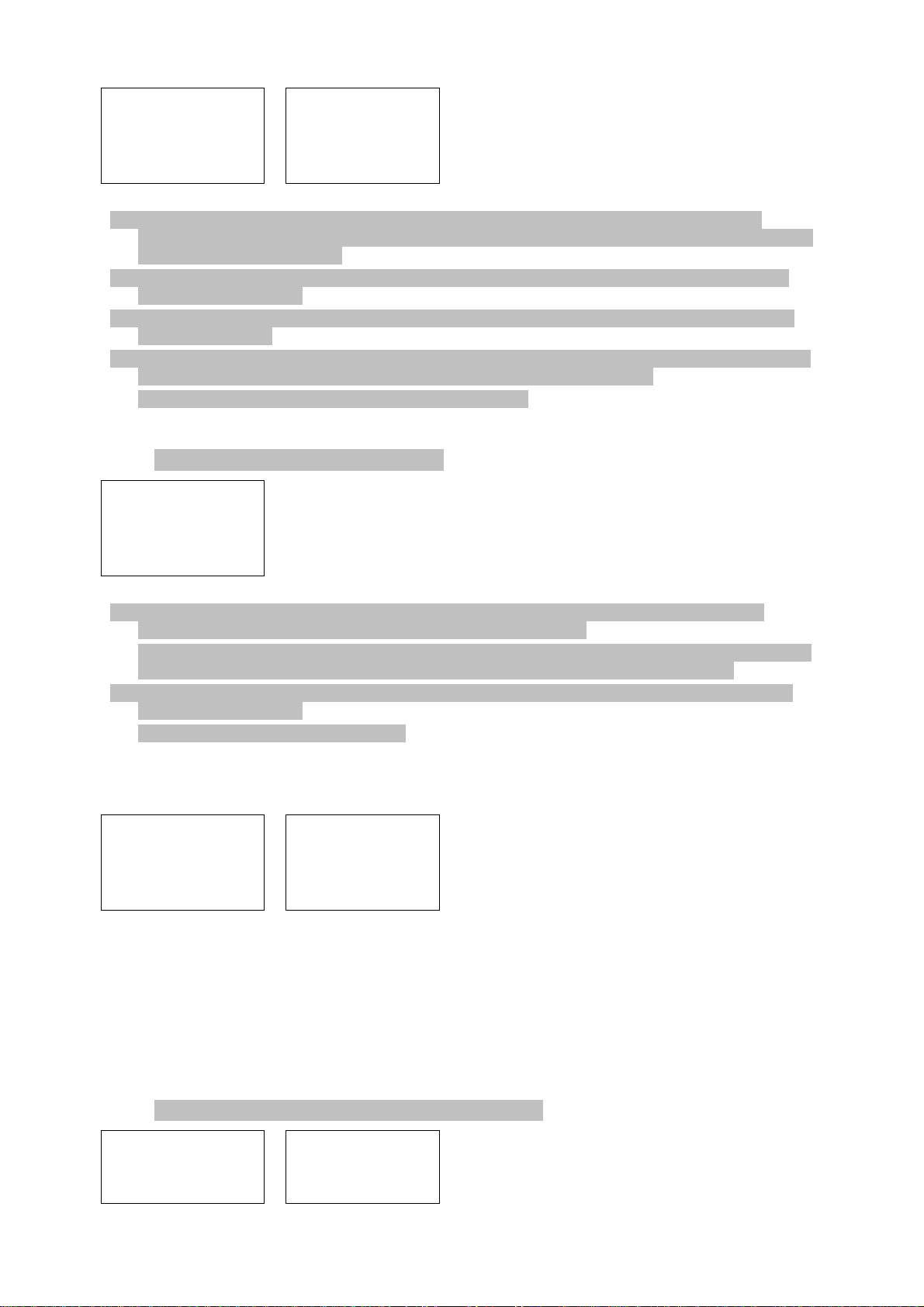
RCV: INDIV
123456789
ROUTI NE
ENTÆACK
1. When you receive notification of an INDIV call, press any key to cancel the alert. The radio
manually selects the channel designated in the incoming call by pressing ENT key. INDIV calls are
almost always routine priority.
2. If the radio recognises the user MMSI as one of your buddies, the buddy’s name is displayed in
place of the user MMSI.
3. The LVR-880US responds automatically to the acknowledge the incoming call. The LVR-880EU
responds manually.
4. The caller should respond to your acknowledgement by making voice contact designated channel.
If this does not happen, you can press PTT to initiate voice contact instead.
The call data is stored in your Call Log (see Section 6.9).
12 CHANNEL
REQUEST
EXITÆESC
6.18 Receiving a Group Call (GROUP)
RCV:GROUP
GP:012345678
987654444
EXITÆESC
1. When you receive notification of a GROUP call, press any key to cancel the alert. The radio
automatically selects the channel designated in the incoming call.
The priority level is always routine, and the group is identified on the screen. The group will be one
of the three groups of frequently called people that you set up earlier (see Section 5.2).
2. You do not need to send an acknowledgement. If desired, press PTT to initiate voice contact on
the designated channel.
The call data is stored in your Call Log.
6.19 Receiving a Geographic Area Call (GEOGRAPH)
RCV:GEOGRAPH
ROUTI NE
254622211
ENTÆACCEPT
A geographic call is received by vessels within a specific geographic boundary area.
1. When you receive notification of a GEOGRAPHICAL call, press any key to cancel the alert. The
radio manually selects the channel designated in the incoming call. Press ENT
The user MMSI or name is displayed on the screen. If the radio recognises t he user MMSI as one
of your buddies, the buddy’s name is displayed in place of the user MMSI.
2. Monitor the working channel for an announcement from the calling vessel.
16 CHANNEL
REQUEST
EXITÆESC
6.20 Receiving a Polled Position Call (POSITION)
RCV:POSITION
123456789
POSITION ACK
12:45 UTC
82°50.1234N
43
Page 44

EXITÆESC 127°45.1425W
When you receive GPS position data from a buddy in response to your LL request (see Section 6.13)
you are recommended to make a written note of the position, especially is it is a good fishing position.
If enhanced LL position information is available from your buddy, this is shown on the screen until the
screen display changes.
44
Page 45

7 DISTRESS Calls
Warning. A valid USER MMSI must be entered into this radio before these DSC functions can be
used. See section 5.1.
7.1 Sending a Distress Call
DISTRES CALL
>UNDEFINED
FIRE
FLOODING
1. Open the red cover labeled DISTRESS.
If time is available to specify the nature of the distress, go to step 2. Otherwise, go directly to step
3.
2. Press the DISTRESS key to display the following categories. Scroll to the category that
describes your situation then press ENT.
• UNDEFINED (Undefined)
• FIRE (Fire)
• FLOODING (Flooding)
• COLLISION (Collisio n)
• GROUNDING (Grounding)
• LISTING (Listing)
• SINKI NG (Sinking)
• ADRIFT (Adrift)
• ABANDONING (Abandoning)
• PIRACY (Piracy)
• OVER BOARD (Overboard)
3. Hold down the DISTRESS key for about 3 seconds until you see the DISTRESS CALL SENT!
message on the LCD. The whole display starts to FLASH and BEEP loudly.
The distress call repeats 5 times continuously on CH70. It then repeats randomly every 3.5 to 4.5
minutes until a distress acknowledgement (DISTRESS ACK) is received from a search and rescue
authority OR until you press EXIT to cancel the distress call manually.
The radio selects CH16 on Hi power automatically so that you can hear any incoming voice
contacts from search and rescue authorities or other boats within range.
Press
EXIT for about 3 seconds to cancel the distress call. This is the only key that operates in
DISTRESS mode.
DISTRES CALL
>UNDEFINED
HOLD DISTRES
3 SECONDS..
DISTRES CALL
SENT! WAIT..
PRESS EXIT
TO CANCEL…
7.2 Receiving a Distress Call (DISTRESS!)
123456789
12:45 UTC
82º50.1234N
127º45.1425W
1. An alert sounds when a distress call (DISTRESS!) is received. Press any key to cancel the alert.
You do not need to send an acknowledgement.
2. The radio automatically selects CH16 and displays details of the distress call on the screen. Press
PTT to establish voice contact.
The details are displayed over two screens that alternate every 1.5 seconds: one screen shows
the user MMSI and nature of the emergency (if specified), the other screen shows the time and
123456789
DISTRESS
FLOODING
EXITÆESC
45
Page 46

the location (if specified). If the location and time are not specified, these are replaced with
sequences of 9s and 8s respectively.
The radio is capable of receiving enhanced LL position data if the vessel transmitting the distress
call is sending this. This provides the position of the distressed vessel to within 20 m (60 ft).
7.3 Distress Acknowledgement (DISTRESS ACK) or Relay (DISTRESS REL)
An alert sounds when a distress relay (DISTRESS REL) is received from anot her vessel OR when a
distress acknowledgement (DISTRESS ACK) is received from the Coast Guard.
The Coast Guard is the only agency allowed to send a distress acknowledgement (DISTRESS ACK).
1. Press any key to cancel the alert. You do not need to send an acknowledgement.
2. The radio automatically selects CH16. Maintain a listening watch and standby to lend assistance.
Press PTT to establish voice contact.
Details of the distress call are displayed over two screens that alternate every 1.5 seconds:
• one screen shows the user MMSI of the boat relaying the distress call and GPS position of the
boat in distress. (If the GPS position data is not available, it is filled with 9s.)
• the other screen shows the the MMSI of the boat in distress, the distress category (if specified)
and GPS time data. (If the GPS time data is not available, it is filled with 8s.)
FLOODING
567890123
82º50.1234N
127º45.1425W
RCV:DISTRESS
ACK FROM
567890123
EXITÆESC
46
Page 47

Appendix A - Technical Specifications
LOWRANCE LVR-880US & LVR-880EU
IDT TO SUPPLY LATEST TECH SPEC
A.1 GENERAL
Frequency Range:
Transmit 156.025 to 157.425 MHz
Receive 156.050 to 162.425 MHz
Oscillate Mode PLL
Modulation FM (16KOG3E) DSC(16K0G2B)
Channel Spacing 25 KHz
Frequency Stability ±10 PPM
Standard Operation Temperature LVR-880EU -15 to + 55°C
Standard Operation Temperature LVR-880US -20 to + 50°C
Normal Working Voltage +13.6 V DC
Low battery detect Voltage 10.5V
Digita l Selectivity Calling (DSC) SC101 for LVR-880US
Class D (EN301-025) for LVR-880EU
Audio power of speaker mike 80 dBA @ 1 m
A.2 PHYSICAL
LowranceNet: NMEA2000
Comm. Port 4800 Baud NMEA0183
Compass Safe Distance: 0.50 m (1.5')
A.3 RECEIVER
12dB SINAD Sensitivity: 0.25uV (distance)/2.5uV (local) - model dependent
20dB SINAD Sensitivity: 0.35uV (distance)/3.5uV (local) - model dependent
Intermodulation Rejection Ratio ≥70 dB
Adjace nt Channel Selectivity ≥70 dB
Sp urious Response ≥68 dB
Residual Noise Level >40 dB unsquelched
Audio power of 60 mm speaker 94 dBA @ 1 m
Audio Output Power at THD 10% ≥2 W
Audio Response +1 to -3dB of 6 dB/octave from 300Hz to 3kHZ
Current Drain At:
Max Audio Power ≤1.5 A
Stand-By ≤0.25 A
A.4 TRANSMITTER
RF Power:
Hi 23 W
Lo 0.8 W
Maximum Deviation ± 5 KHz
Modulation Distortion ±3KHz ≤7%
Audio Response at 1KHz Dev. +1 to -3dB of 6dB/octave from 300Hz to 3kHZ
Transmitter Protection: Open/short circuit of antenna
47
Page 48
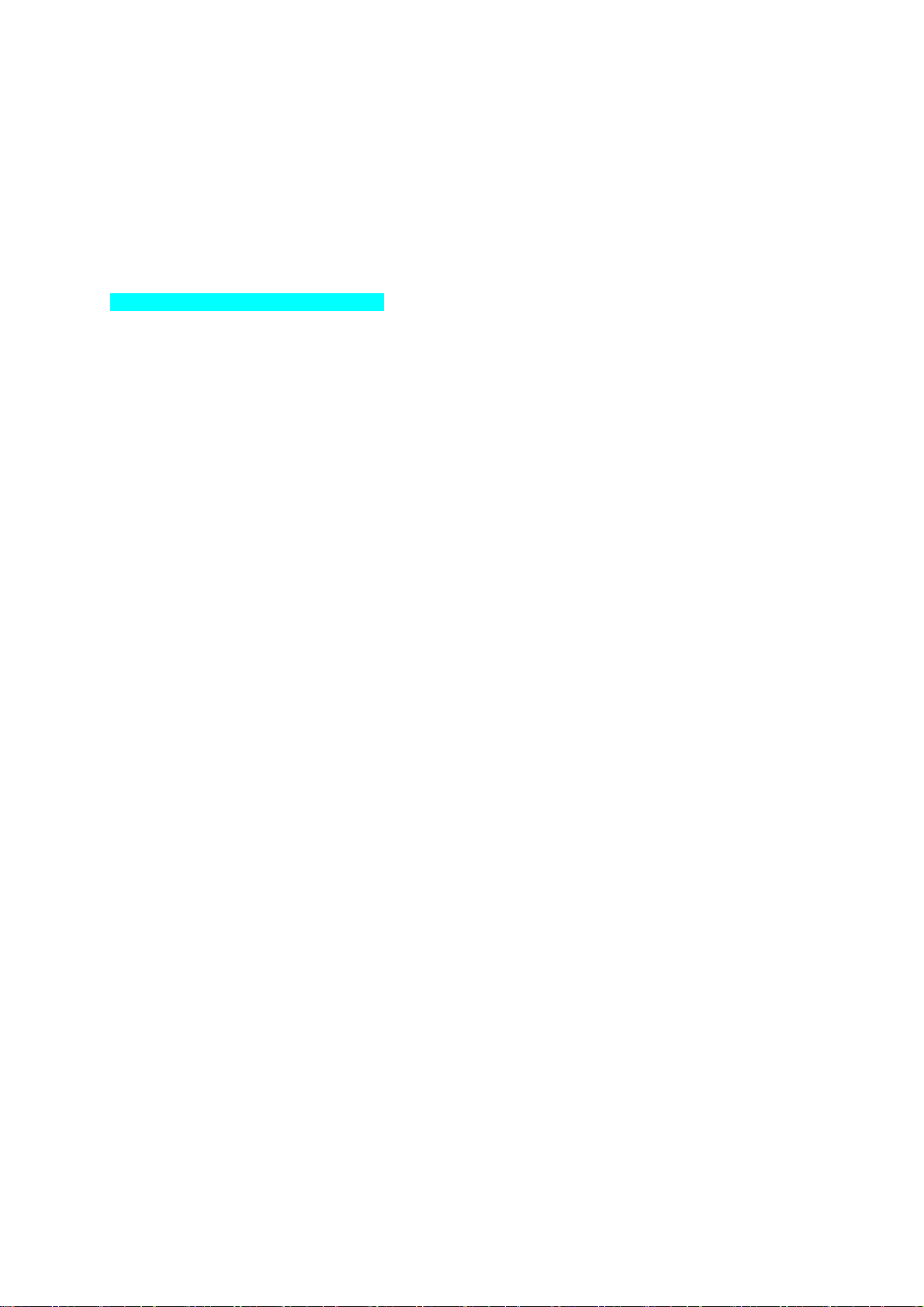
Spurious/Harmonic Emissions: HI/LO 80/60 dB
Current Drain at 13.6V DC :
Hi Power ≤6 A
Lo Power ≤1.5 A
Specifi cations are subject to change without notice.
A.5 FM STEREO RECEIVER
INFORMATION REQUIRED FROM IDT
A.6 HAILER
Audio Power Out: 22W @ 4 OHMS
48
Page 49

Appendix B - Troubleshooting
1. The transceiver will not power up.
A fuse may have blown OR there is no voltage getting to the transceiver.
a) Check the power cable for cuts, breaks, or squashed sections.
b) After checking the wiring, replace the 7 Amp fuse.
c) Check the battery voltage. This must be greater than 10.5V.
2. The transceiver blows the fuse when the power is switched on.
The power wires may have been reversed.
a) Check that the red wire is connected to the positive battery terminal, and the black wire is
connected to the negative battery terminal.
3. The speaker makes popping or whining noises when the engine is running.
Electrical noise may be interfering with the transceiver.
a) Re-route the power cables away from the engine.
b) Add a noise suppressor to the power cable.
c) Use resistive spark plug wires and/or use an alternator whine filter.
4. No sound from the external speaker.
a) Check that the external speaker cable is physically connected.
b) Check the soldering of the external speaker cable.
5. Transmissions are always on low power, even when high (Hi) power is selected.
The antenna may be faulty.
a) Test the transceiver with a different antenna.
b) Have the antenna checked out.
6. Battery symbol is displayed.
The power supply is too low.
a) Check the battery voltage. This should be at least 10.5 V ± 0.5 V DC.
b) Check the alternator on the vessel.
7. GPS alarm sounds and LCD shows: Please check GPS link! The NO GPS symbol is shown.
GPS data has been lost. This sequence will repeat every 4 hours until GPS data from an operational
GPS receiver is available.
The GPS cable may faulty or the GPS setting may be incorrect:
a) Manually enter your position and UTC time data (see Section 3.6.1)
b) Check that the GPS cable is physically connected.
c) Check the polarity of the GPS cable.
d) Check the baud rate setting of the GPS if applicable. The baud rate setting should be 4800. Parity
should be set to NONE.
49
Page 50
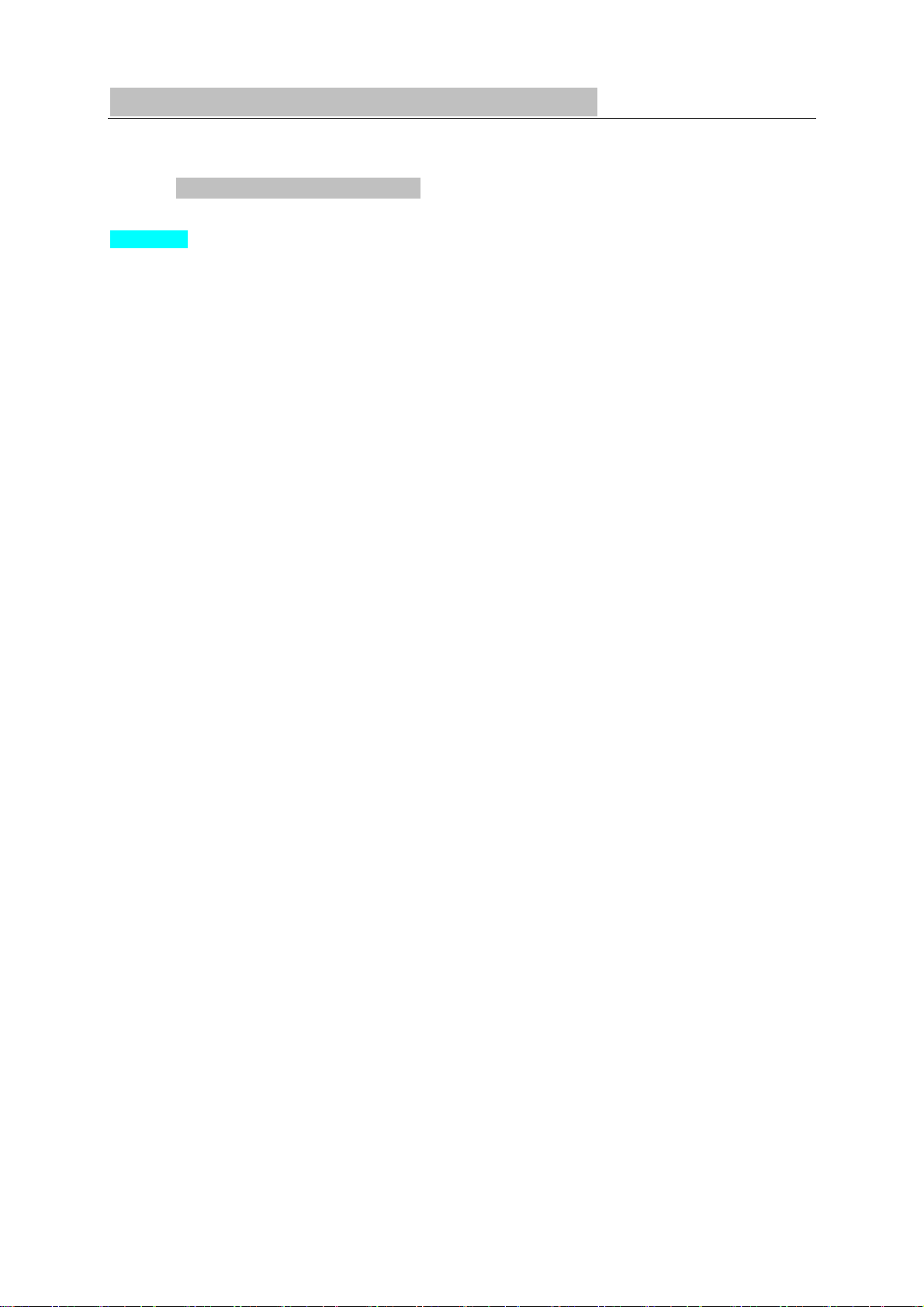
Appendix C - VHF Marine Channel Charts
C.1 International Channel Chart
Insert chart
50
Page 51

C.2 USA Channel Chart
Insert chart
51
Page 52

C-3 CANADA Channel Chart
Insert chart
52
Page 53

C-3 CANADA Channel Chart
Insert chart
53
Page 54

C-4 Weather Channels
Insert chart
54
Page 55
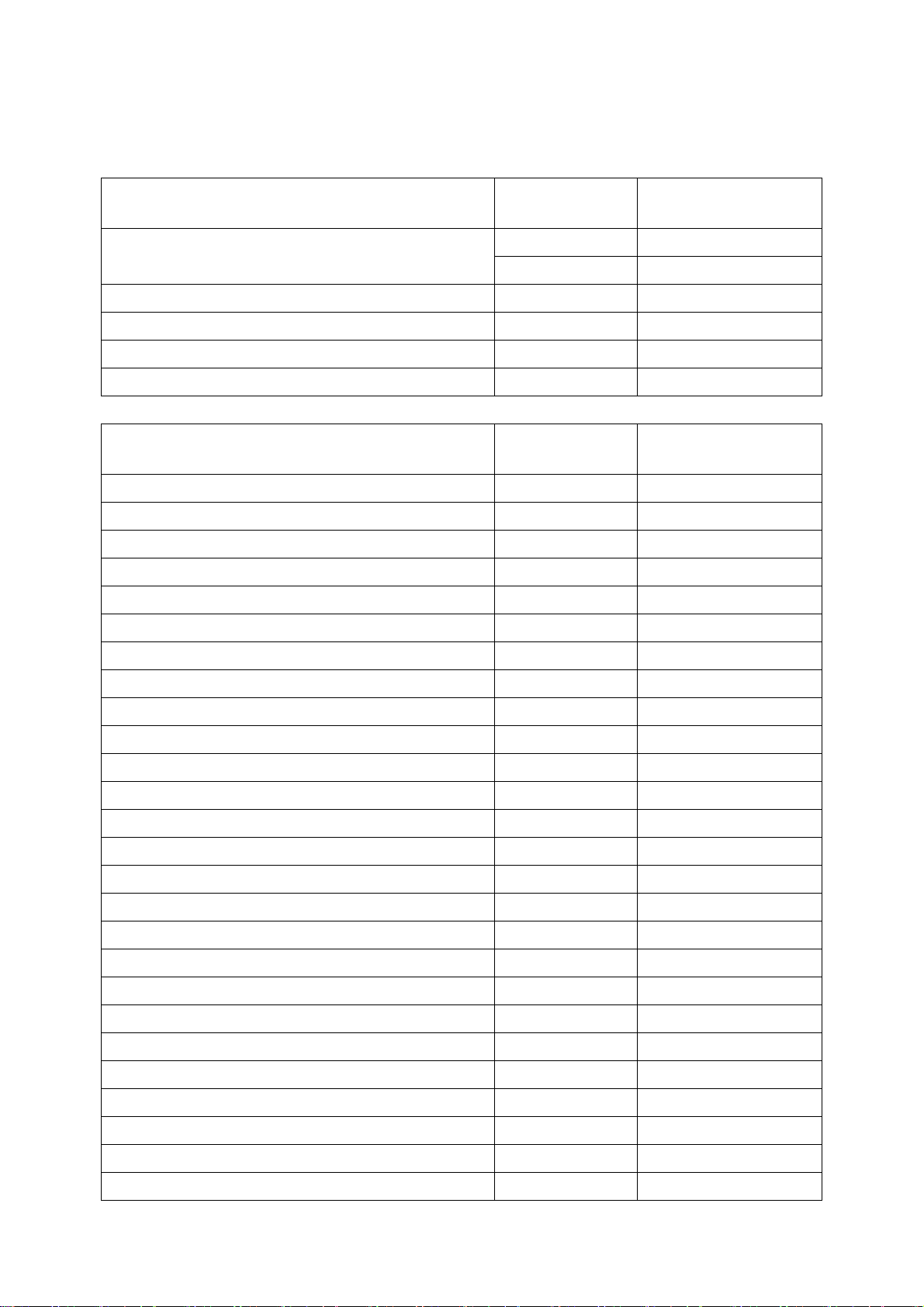
C-5 EAS (Emergency Alert Systems) Alerts
National Codes
Nature of Activation
Natio nal Information Center NIC ADVISORY
National Periodic Test NPT TEST
Required Mo nthly Test RMT TEST
Required Weekly Test RWT TEST
State and Local Codes
Nature of Activation
Avalanc he Warning AVW WARNING
Avalanc he Watc h AVA WATCH
Blizzard Warning BZW WARNING
Child Abduction Emergency CAE WARNI NG
Civil Danger Warning CDW WARNI NG
Civil Emergency Message CEM WARNING
Event Codes Message
EAN WARNING Emergency Action Notification (National only)
EAT ADVISORY
Event Codes Message
Coastal Flood Warning CFW WARNI NG
Coastal Flood Watch CFA WATCH
Dust Storm Warning DSW WARNING
Earthquake Warning EQW WARNING
Evacuation Immediate EVI WARNI NG
Fire Warning FRW WARNING
Flash Flood Warning FFW WARNI NG
Flash Flood Watch FFA WATCH
Flash Flood Statement FFS ADVISORY
Flood Warning FLW WARNING
Flood Watch FLA WATCH
Flood Statement FLS ADVISORY
Hazardous Materials Warning HMW WARNING
High Wind Warning HWW WARNING
High Wind Watch HWA WATC H
Hurricane Warning HUW WARNING
Hurrica ne Watch HUA WATCH
Hurricane Statement HLS ADVISORY
Law Enforcement Warning LEW WARNING
Local Area Emergency LAE WARNING
55
Page 56

911 Telephone Outage Emergency TOE WARNI NG
Nuclear Power Plant Warning NUW WARNING
Radiological Hazard Warning RHW WARNING
Severe Thunderstorm Warning SVR WARNI NG
Severe Thunderstorm Watch SVA WATCH
Severe Weather Statement SVS ADVISORY
Shelter in Place Warning SPW WARNI NG
Special Marine Warning SMW WARNING
Special Weather Statement SPS ADVISORY
Tornado Warning TOR WARNING
Tornado Watch TOA WATCH
Tropical Storm Warning TRW WARNI NG
Tropical Storm Watch TRA WATCH
Tsunami Warning TSW WARNING
Tsunami Watch TSA WATCH
Volcano Warning VOW WARNING
Winter Storm Warning WSW WARNING
Winter Storm Watch WSA WATCH
For more information about the Emergency Alert System and event codes, visit:
http://www.nws.noaa.gov/os/eas_codes.shtml
56
Page 57

Appendix D - EU Inland Waterway Channels
Insert chart
57
Page 58
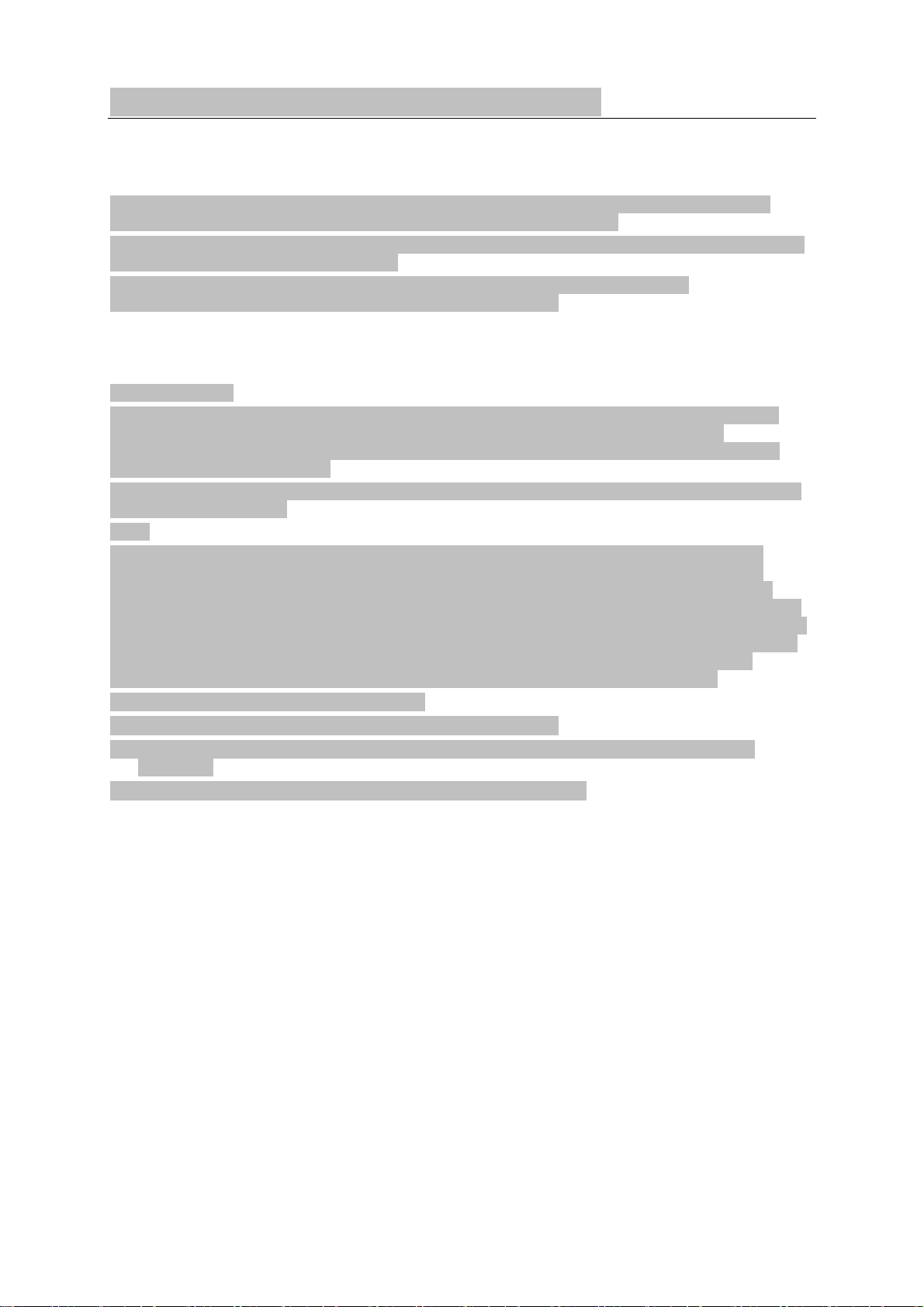
Appendix E - MMSI & License Information
You must obtain a user MMSI (Marine Mobile Service Identity) and enter it into your radio in order to
use the DSC functions. Contact the appropriate authorities in your country. If you are unsure who to
contact, consult your Lowrance dealer.
The user MMSI is a unique 9 digit number, similiar to a personal telephone number. It is used on
marine transceivers that are capable of using DSC (Digital Select Calling).
Depending upon your location, you may need need a radio station license for the radio. You may also
also need an individual operator’s license.
Lowrance recommends that you check the requirements of your national radio
communications authorities before operating DSC functions.
FCC Compliance
This device complies with Part 15 of the U.S. Federal Communications Commission (FCC) Rules.
Operation is subject to the following two conditions: (1) this device may not cause harmful
interference, and (2) this device must accept any interference received, including interference that
may cause undesired operation.
Changes or modifications not expressly approved by the manufacturer could void the user’s authority
to operate the equipment.
Note:
This equipment has been tested and found to comply with the limits for a Class B digital device,
pursuant to Part 15 of FCC Rules. These limits are designed to provide a reasonable protection
against harmful interference in a residential installation. This equipment generates, uses and can
radiate radio frequency energy and, if not installed and used in accordance with the instructions, may
cause harmful interference to radio communications. However, there is no guarantee t hat interference
will not occur in a particular installation. If this equipment does cause harmful interference to radio or
television reception, whic h can be determined by turning the equipment off and on, the user is
encouraged to try and correct the interference by one or more of the following measures:
• reorient or relocate the receiving antenna.
• increase the separation between the equipment and receiver.
• connect the equipment into an outlet on a circuit different from that to which the receiver is
connected.
• consult the dealer or an experienced radio/TV technician for help.
58
Page 59
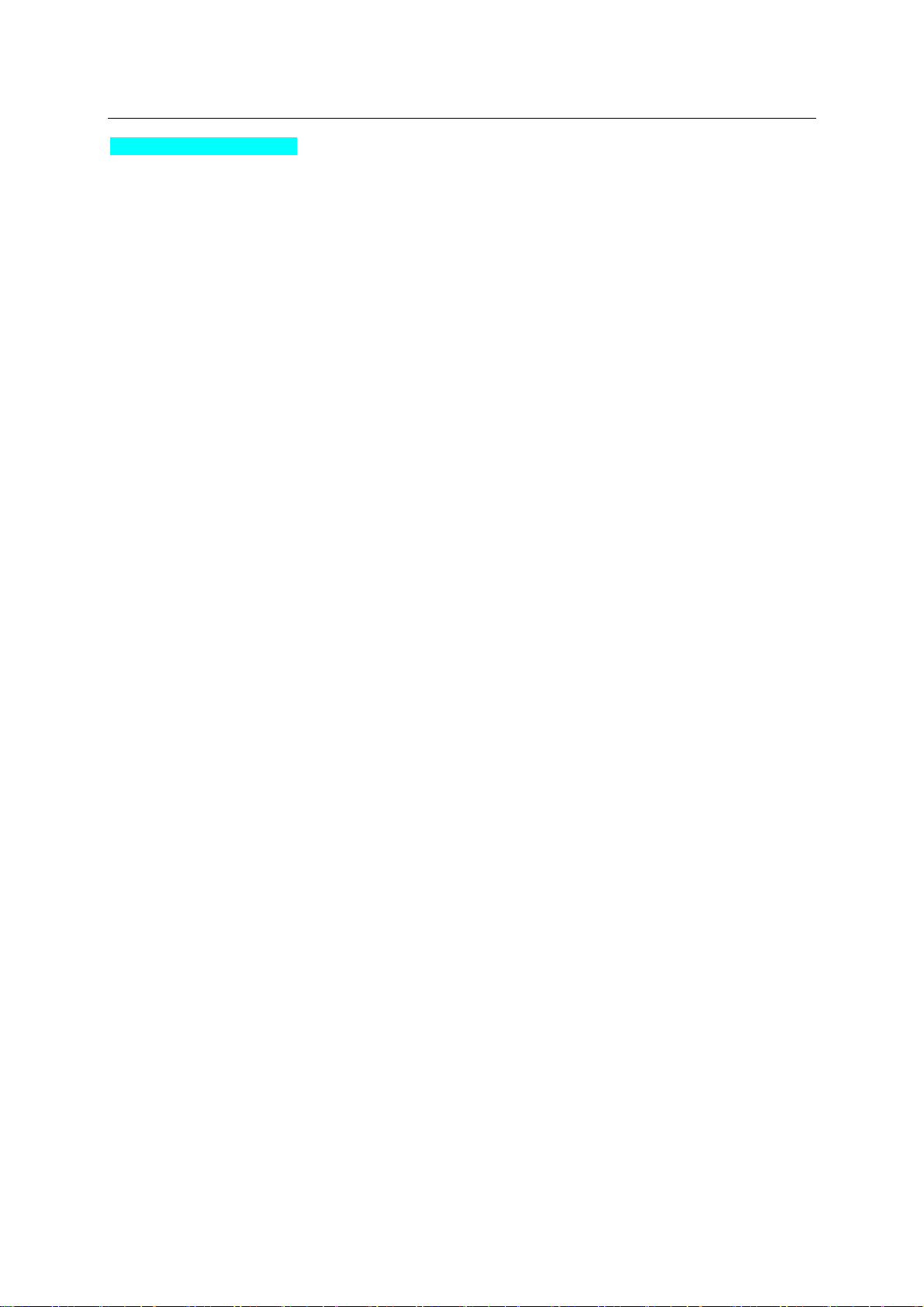
Warranty
Insert Warranty Information
59
Page 60

How to Obtain Service
Insert How to Obtain Service details
In the USA
In Canada
Outside Canada and the USA
Accessory Ordering Information for all countries
Shipping Information
BACK COVER ARTWORK
PART NUMBER
60
