Page 1

S
S
F
F--
3
3
0
0
5
5
0
0
GGNNSSSS PPrroodduucctt
UUsseerr GGuuiidde
e
NavCom Technology, Inc.
20780 Madrona Avenue
Torrance, California 90503 USA
Tel: +1 310.381.2000
Fax: +1 310.381.2001
sales@navcomtech.com
www.navcomtech.com
P/N: 96-310034-3001
Page 2
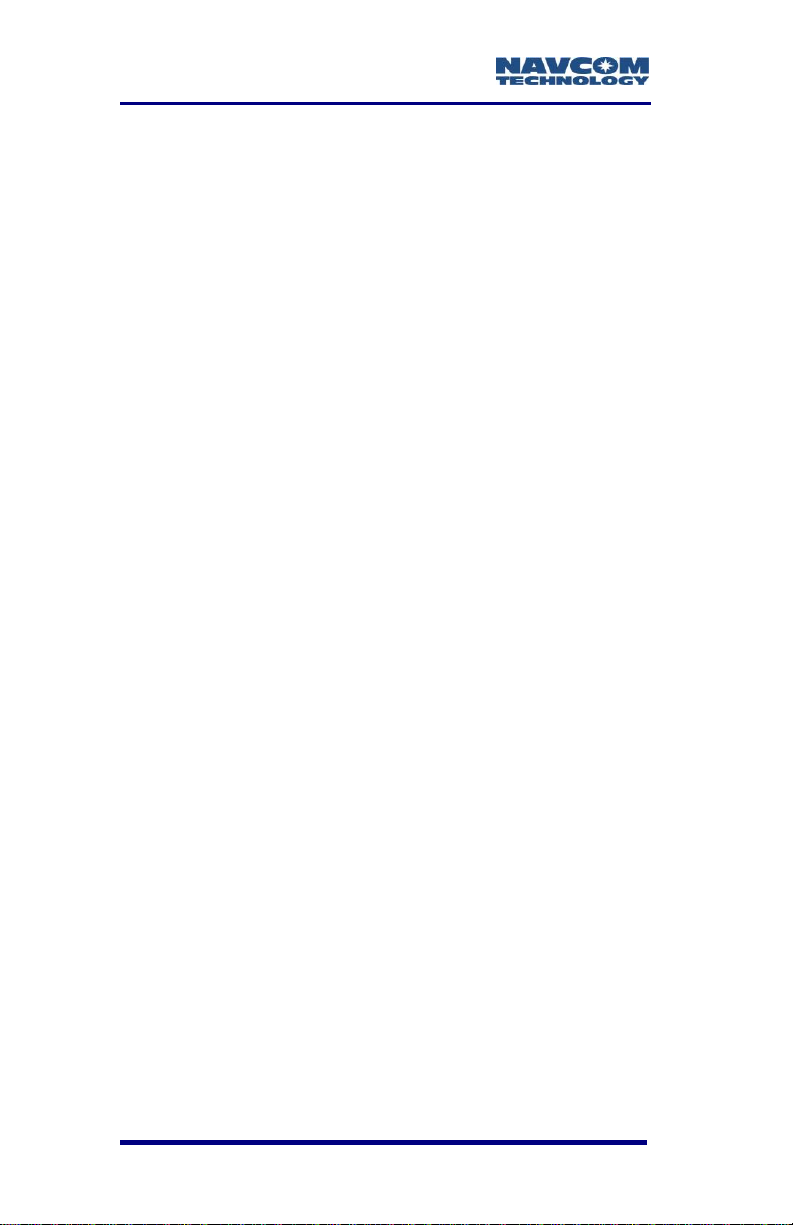
SF-3050 Product User Guide – Rev E
This page is left blank intentionally.
Page 3
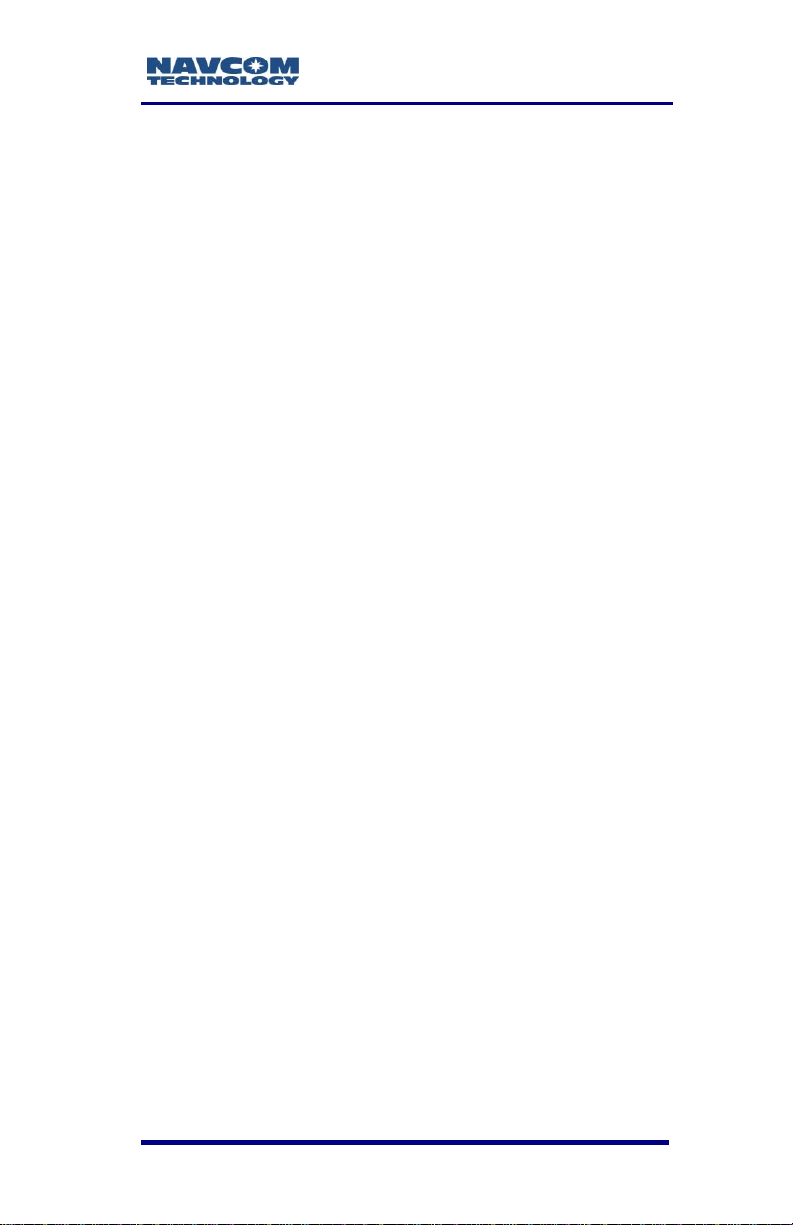
SF-3050 Product User Guide – Rev E
Table of Contents
Table of Contents ...................................................... i
List of Figures ......................................................... iv
List of Tables .......................................................... vii
Notices ..................................................................... ix
Copyright .................................................................... ix
Trademarks ................................................................ ix
FCC Notice .................................................................. x
User Notice .................................................................. x
Limited Warranty ........................................................ xi
StarFire™ Licensing ................................................... xi
Software License Agreement .................................... xii
USG FAR ................................................................... xii
Global Navigation Satellite System ........................... xii
Revision History .................................................... xiv
Use of This Document ........................................ xviii
Related Documents ...................................................... xix
SF-3050 Quick Start Guide P/N 96-310033-3001 .... xix
StarUtil 3000 User Guide P/N 96-310029-3001 ....... xix
Sapphire Technical Reference Manual P/N 96-
3120001-3001 .......................................................... xix
RINEXUtil User Guide P/N 96-310021-2101 .......... xix
NavCom Release Notes ........................................... xix
Related Standards ........................................................ xxi
ICD-GPS-200 ........................................................... xxi
Galileo OS SIS ICD .................................................. xxi
GLONASS ICD, Version 5.0, 2002 ........................... xxi
RTCM-SC-104 .......................................................... xxi
NTRIP ....................................................................... xxi
CMR, CMR+ ............................................................. xxii
RINEX ....................................................................... xxii
QZSS ........................................................................ xxii
NMEA-0183 .............................................................. xxii
Publicly Operated SBAS Signals .............................. xxii
Chapter 1 Getting Started .................................. 1
Product Configuration Files ............................................. 2
Connect Equipment ......................................................... 3
Save Folder/Files to PC ................................................... 5
Establish Communications .............................................. 6
i
Page 4
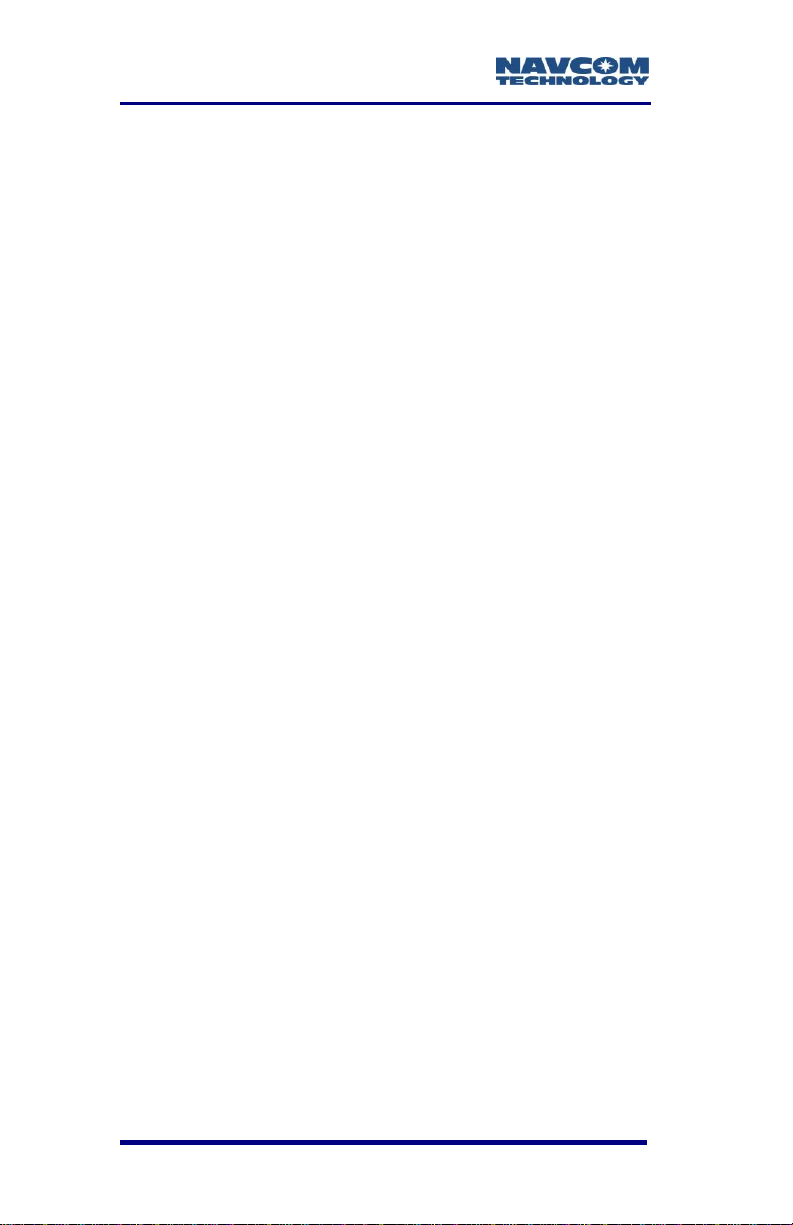
SF-3050 Product User Guide – Rev E
Determine Current Firmware Versions .......................... 10
Determine Firmware Version via the Input Terminal . 13
Upload Firmware ........................................................... 15
Upload a Unified Firmware File ................................. 16
Upload a Single Firmware File .................................. 18
Upload Software Options ............................................... 22
Upload Software Options via the Input Terminal....... 25
Upload StarFire License ................................................ 26
Confirm StarFire Navigation ...................................... 30
How to Cancel a StarFire License ............................. 30
Factory Default User Profile........................................... 31
Upload User Profile (optional) ....................................... 32
Enable or Disable Receiver Tracking and/or Use of
Select Signals and Frequencies .................................... 32
Enable or Disable Receiver Use of Signals and
Frequencies for Navigation ............................................ 32
Chapter 2 Introduction .................................... 35
System Overview ........................................................... 35
GNSS Sensor System ............................................... 35
Performance Upgrade Path....................................... 37
Accuracy .................................................................... 40
Features (for All Software Bundles) .......................... 42
SF-3050A .................................................................. 45
SF-3050G .................................................................. 45
SF-3050S .................................................................. 46
SF-3050M .................................................................. 46
Bluetooth ................................................................... 47
Ethernet Connection ...................................................... 47
Antennae ....................................................................... 48
Rover ......................................................................... 48
Base .......................................................................... 49
Airborne ..................................................................... 50
Controller ....................................................................... 50
Applications ............................................................... 54
Unique Features ............................................................ 55
Chapter 3 Interfacing ....................................... 63
Electrical Power ............................................................. 63
Proper Shutdown of SF-3050 .................................... 68
Communication Ports .................................................... 70
Supplied USB Device Cable ...................................... 73
Bluetooth Communications Setup ............................. 74
Accessories ................................................................... 83
ii
Page 5
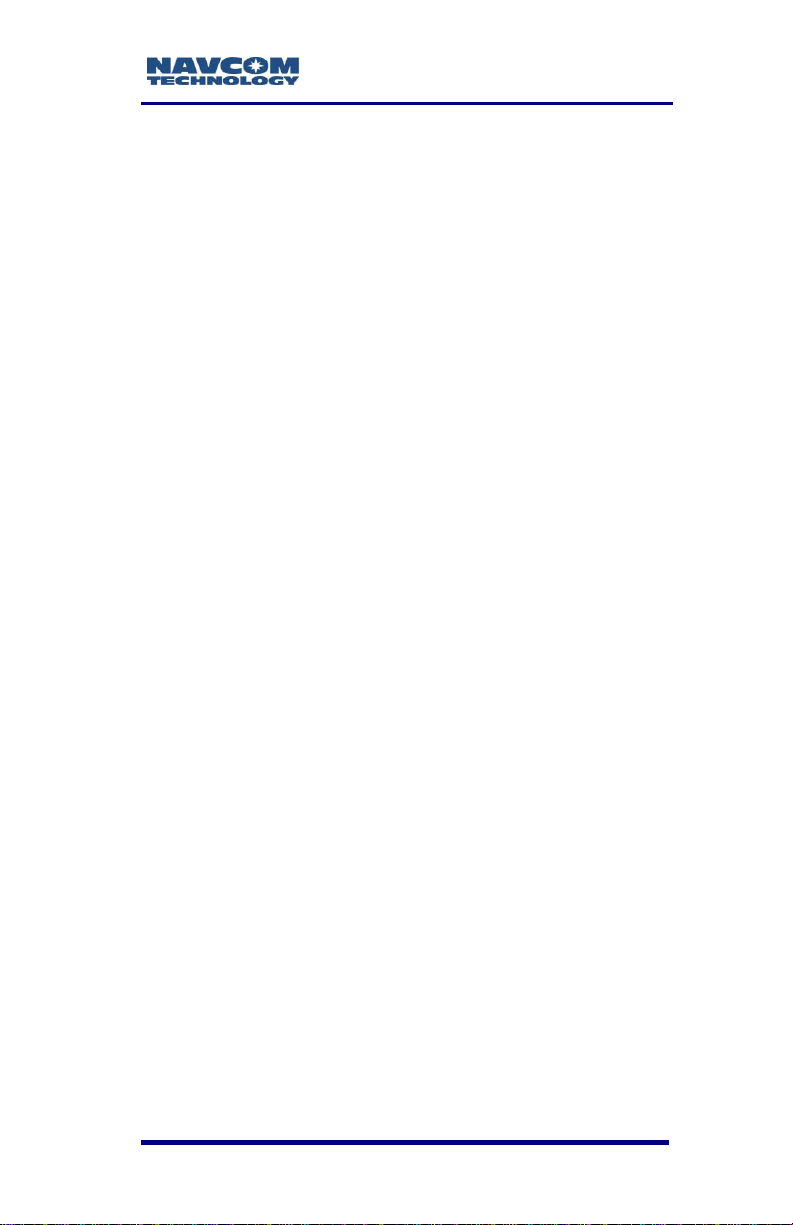
SF-3050 GNSS Product User Guide – Rev E
Optional Data Cables ................................................ 83
Logging to USB Flash Drive via USB Host Cable ..... 89
Direct Ethernet Connection via Static IP Address ..... 92
Event .............................................................................. 97
1 PPS ............................................................................. 98
Indicator Panel ............................................................... 99
Chapter 4 Installation ..................................... 101
Antennae ................................................................. 101
GNSS Sensor .......................................................... 103
Communication Port Connectivity ........................... 105
GNSS Antenna Connector ...................................... 107
Basics of RTK Surveying ............................................. 109
Chapter 5 Configuration ................................ 113
Factory Default Output Messages ............................... 115
Message Descriptions ............................................. 116
User Profiles ................................................................ 118
Profile NONE ........................................................... 119
Avoiding User Profile Loading Errors ...................... 120
Third-Party Controller Configuration Settings .............. 120
Over the Air StarFire Licensing.................................... 120
Over the Air Broadcast ............................................ 121
Verify License Is Saved ........................................... 122
Setting Up a StarFire Priority Network ......................... 122
Failed Search .......................................................... 124
Reassignment of StarFire Network List ................... 124
Chapter 6 Safety Instructions ........................ 125
Transport ................................................................. 125
Maintenance ............................................................ 125
External Power Source ............................................ 126
Safety First .............................................................. 126
A GNSS Module Specifications ........................ 129
Features ....................................................................... 129
Performance ................................................................ 130
Tracking Characteristics .............................................. 131
Signals Tracked ....................................................... 132
Receiver Noise Figure ............................................. 132
Time-to-First-Fix ...................................................... 133
Signal Reacquisition ................................................ 133
Dynamics ................................................................. 133
Measurement Performance ..................................... 133
Pull-in Times ............................................................ 135
User-Programmable Output Rates .......................... 136
iii
Page 6
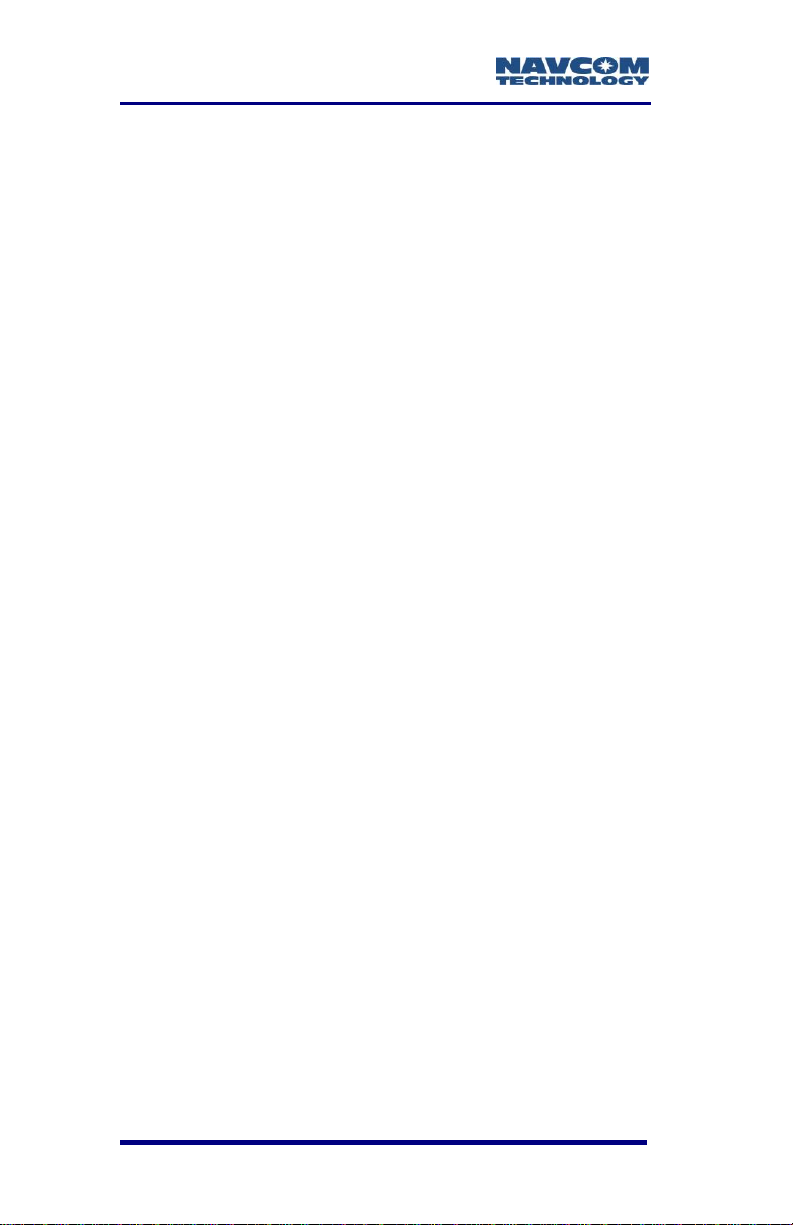
SF-3050 Product User Guide – Rev E
Data Latency and Memory ...................................... 136
1PPS ....................................................................... 136
Connector Assignments .......................................... 137
Input/Output Data Messages................................... 137
Satellite-Based Augmentation System Signals ....... 138
Physical and Environmental .................................... 138
LED Display Functions ............................................ 139
B Antenna Specifications ................................. 141
Rover/Airborne Antennae Radiation Pattern ............... 145
Base Antenna Radiation Pattern ................................. 147
Radiation Pattern ..................................................... 150
C StarFire ........................................................... 151
Description ................................................................... 151
Infrastructure ................................................................ 151
Reliability ..................................................................... 154
StarFire Satellites ........................................................ 155
How to Access the StarFire Service ............................ 156
D Event Input Configuration ............................. 159
E Networked Transport of RTCM Internet
Protocol (NTRIP) Setup ....................................... 161
Configure the SF-3050 for Wireless Connection ......... 161
Configure the NTRIP Server ................................... 162
Configure the NTRIP Client ..................................... 162
F Software License Agreement ........................ 165
Software License Agreement for NavCom Technology,
Inc. GNSS StarFire™ Receiver ................................... 165
Open Source Software License Appendix .............. 176
Glossary ............................................................... 191
List of Figures
Figure 1: SF-3050 Rear View ............................................. 3
Figure 2: NavCom Sub-Folders on PC ............................... 5
Figure 3: StarUtil 3000 – Main Window .............................. 7
Figure 4: Port Configuration ................................................ 8
Figure 5: StarUtil 3000 Communication Window ................ 9
Figure 6: Connection at Incorrect Baud Rate ................... 10
Figure 7: Access to Receiver Options Tab ....................... 11
Figure 8: Example of Installed Firmware .......................... 11
Figure 9: Firmware Folder ................................................. 12
Figure 10: Comparing Current and Installed Firmware ..... 13
iv
Page 7
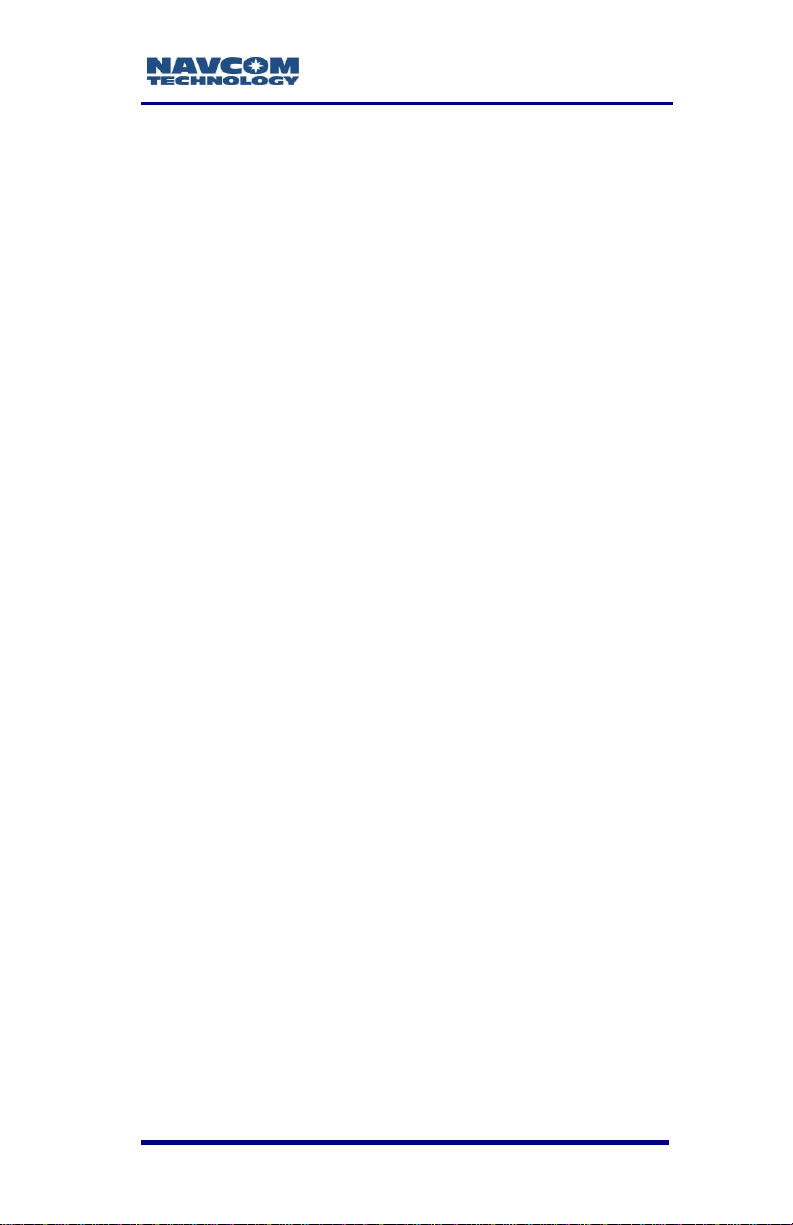
SF-3050 GNSS Product User Guide – Rev E
Figure 11: Input Terminal – Firmware Versions ................ 14
Figure 12: Input Terminal .................................................. 14
Figure 13: Version Command ........................................... 14
Figure 14: Receiver Options Tab ...................................... 16
Figure 15: File Upload – Unified File Loader Option ......... 16
Figure 16: Firmware Folder ............................................... 16
Figure 17: Ready to Downline Load File ........................... 17
Figure 18: Finished with All Downline Loads .................... 18
Figure 19: File Upload Window ......................................... 18
Figure 20: Receiver Firmware Option ............................... 19
Figure 21: Load Receiver Firmware .................................. 19
Figure 22: Firmware Folder ............................................... 19
Figure 23: Settings for GNSS Firmware ........................... 20
Figure 24: Settings for PWRIO Firmware ......................... 21
Figure 25: Progress Dialog Box ........................................ 21
Figure 26: Software Options ............................................. 22
Figure 27: Software Options Upload ................................. 23
Figure 28: Successful Software Options Upload .............. 23
Figure 29: Software Options Window ............................... 24
Figure 30: Position, Velocity, Time Menu Item ................. 26
Figure 31: PVT Tab/Navigation Status Window................ 27
Figure 32: Navigation Modes Menu Item .......................... 27
Figure 33: Set Navigation Modes/StarFire RTG ON ......... 28
Figure 34: StarFire License ............................................... 28
Figure 35: Successful StarFire License Upload ................ 29
Figure 36: StarFire Menu Item .......................................... 29
Figure 37: Nav Mode: StarFire .......................................... 30
Figure 38: Input Terminal – Cancel StarFire License ....... 31
Figure 39: SF-3050 Supplied Equipment .......................... 51
Figure 40: Rover, Base, and Airborne Antennae .............. 53
Figure 41: Universal Power Adapter ................................. 64
Figure 42: AC Power Cord ................................................ 65
Figure 43: Unterminated Power Cable without Filter ........ 65
Figure 44: Power Cable Pin Assignment .......................... 66
Figure 45: Proper External Power Source Setup .............. 68
Figure 46: SF-3050 Front View ......................................... 69
Figure 47: SF-3050 Rear View ......................................... 69
Figure 48: Supplied Data Cables ...................................... 71
Figure 49: COM1 Serial Cable Pin Assignment ................ 73
Figure 50: COM2 Serial Cable Pin Assignment ................ 73
Figure 51: USB Device Cable Pin Assignment ................. 74
Figure 52: Search for devices in range ............................. 75
v
Page 8
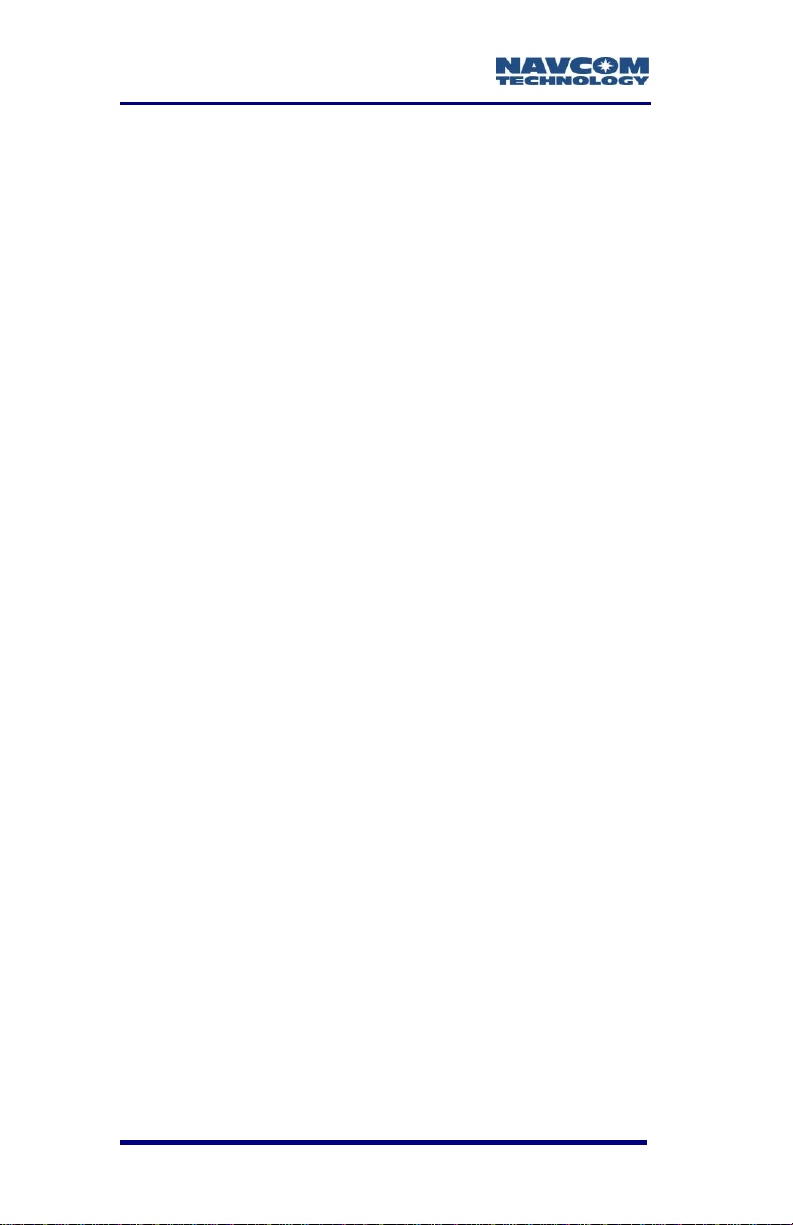
SF-3050 Product User Guide – Rev E
Figure 53: Bluetooth Devices in Range ............................ 76
Figure 54: Bluetooth Serial Port Icon ................................ 77
Figure 55: Bluetooth Serial Port Connection .................... 77
Figure 56: Bluetooth Serial Port ........................................ 78
Figure 57: Bluetooth Properties ........................................ 79
Figure 58: Port Configuration – Bluetooth ........................ 81
Figure 59: Input Terminal – PING Command and
Response ................................................................. 82
Figure 60: SF-3050 Optional Data Cables ........................ 83
Figure 61: Optional USB Host Cable Pin Assignment ...... 84
Figure 62: Optional Ethernet Cable Pin Assignment ........ 85
Figure 63: Optional USB Device/RS-232/RS-422 Y-Cable
Pin Assignment ........................................................ 86
Figure 64: Optional Ethernet/RS-232/1PPS Y-Cable Pin
Assignment ............................................................... 88
Figure 65: Input Terminal – USBMODE ........................... 91
Figure 66: Local Area Connection Window ...................... 95
Figure 67: Internet Protocol Window................................. 95
Figure 68: Ethernet Port Configuration ............................. 97
Figure 69: SF-3050 Indicator Panel .................................. 99
Figure 70: Rover, Base, Airborne GNSS Antennae (see
Table 6 for P/Ns) .................................................... 101
Figure 71: SF-3050 Base Plate Dimensions Without
Mounting Brackets .................................................. 104
Figure 72: SF-3050 Base Plate Dimensions with Mounting
Brackets .................................................................. 105
Figure 73: Communication Port Connections ................. 106
Figure 74: RTK Setup – Good Line of Sight ................... 110
Figure 75: RTK Setup – Poor Line of Sight .................... 110
Figure 76: Rover GNSS Antenna Offset ......................... 142
Figure 77: Rover (P/N 82-001020-3001) Antenna
Dimensions ............................................................. 143
Figure 78: Airborne (P/N 82-001022-3001LF) Antenna
Dimensions ............................................................. 144
Figure 79: Rover/Airborne GNSS Antenna Radiation
Pattern .................................................................... 145
Figure 80: Base (P/N 82-001021-3001LF) Antenna
Dimensions ............................................................. 146
Figure 81: Base GNSS Antenna Radiation Pattern ........ 147
Figure 82: PN: 82-001017-0001LF Antenna Dimensions
................................................................................ 149
Figure 83: 82-001017-0001LF Radiation Pattern ........... 150
vi
Page 9
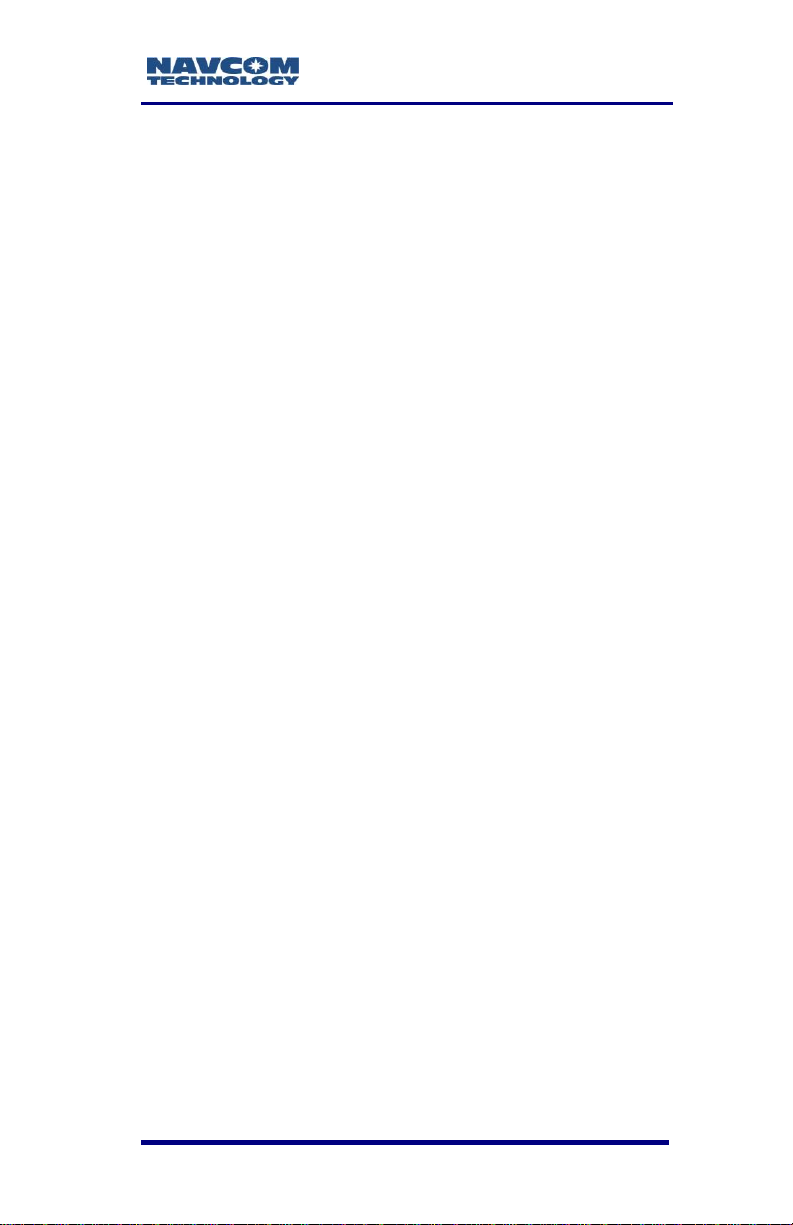
SF-3050 GNSS Product User Guide – Rev E
Figure 84: StarFire Network ............................................ 158
Figure 85: Event Cable Wiring Diagram ......................... 159
Figure 86: DTE to DCE RS-232 Pin Assignments .......... 194
List of Tables
Table 1: Performance Upgrade Path – Position & Data
Rates ........................................................................ 38
Table 2: Performance Upgrade Path – Signals ................ 38
Table 3: Performance Upgrade Path – RTK ..................... 40
Table 4: Performance Upgrade Path – 1PPS/Event ......... 40
Table 5: Supplied Equipment ............................................ 52
Table 6: SF-3050 Antennae .............................................. 53
Table 7: External Power Cable Pin-Out ............................ 63
Table 8: DC Power Cable Pin Assignments ..................... 66
Table 9: COM1 Serial Cable Pin-Outs (P/N 94-310260-
3006LF) .................................................................... 72
Table 10: COM2 Serial Cable Pin-Outs (P/N 94-310260-
3006LF) .................................................................... 72
Table 11: USB Device Cable Pin Assignment (P/N 94-
310266-3006LF) ....................................................... 74
Table 12: Bluetooth Connectivity LED Indication .............. 82
Table 13: Optional Data Cables ........................................ 83
Table 14: Optional USB Host Cable Pin Assignment ....... 84
Table 15: Optional Ethernet Cable Pin Assignment ......... 85
Table 16: Optional USB Device/RS-232/RS-422 Y-Cable
Pin Assignment ......................................................... 86
Table 17: Optional Ethernet (LAN)/RS-232/1PPS Y-Cable
Pin Assignment ......................................................... 87
Table 18: GNSS LED Indication ....................................... 99
Table 19: StarFire Link LED Indication ........................... 100
Table 20: Data I/O Active LED Indication ....................... 100
Table 21: Acceptable Cable Lengths .............................. 107
Table 22: Factory Default NCT Messages/Responses ... 115
Table 23: StarFire Satellites v.1.0.1.5 and Earlier .......... 124
Table 24: StarFire Satellites v.2.0.15.0 and Later .......... 124
Table 25: Rover, Base, and Airborne GNSS Antenna .... 141
Table 26: 82-001017-0001LF Single-Frequency Antenna
................................................................................ 148
Table 27: StarFire Satellites v. 1.0.1.5 and Earlier ......... 155
Table 28: StarFire Satellites v. 2.0.15.0 and Later ......... 155
vii
Page 10
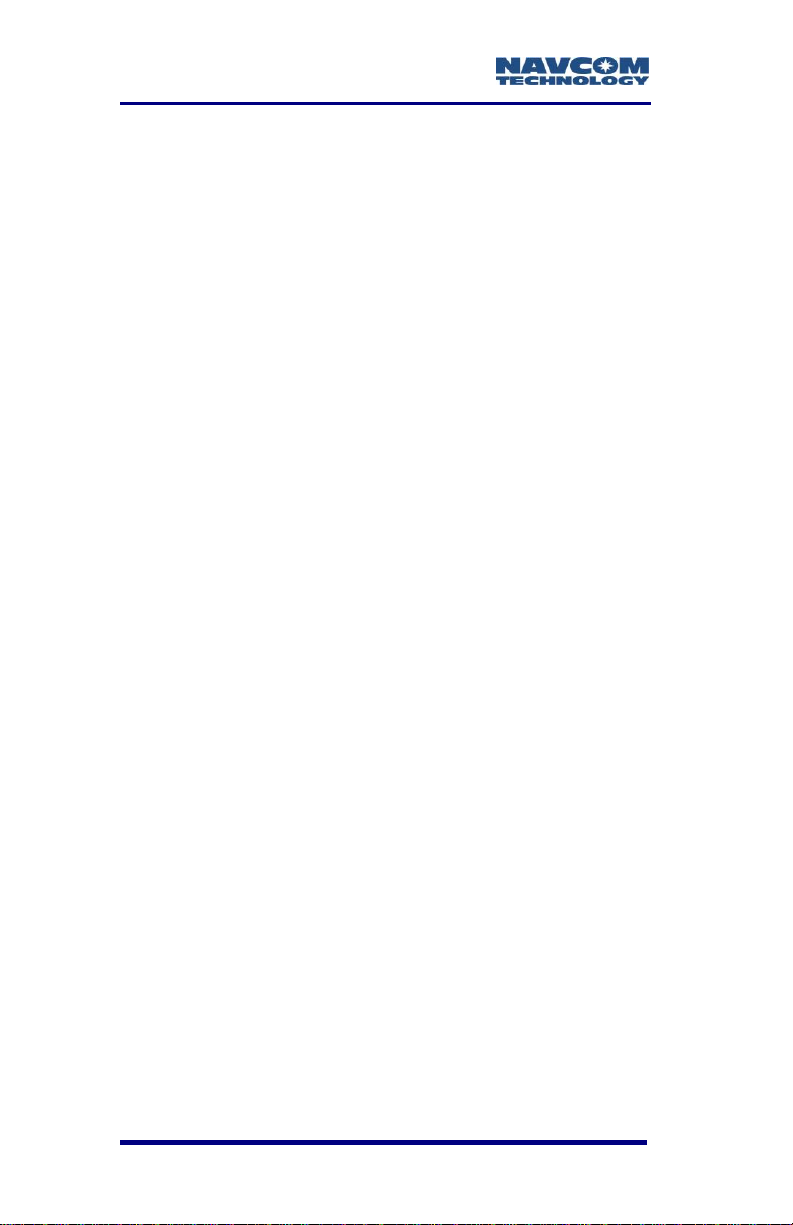
SF-3050 Product User Guide – Rev E
Table 29: Event Wiring Connections ............................... 159
viii
Page 11
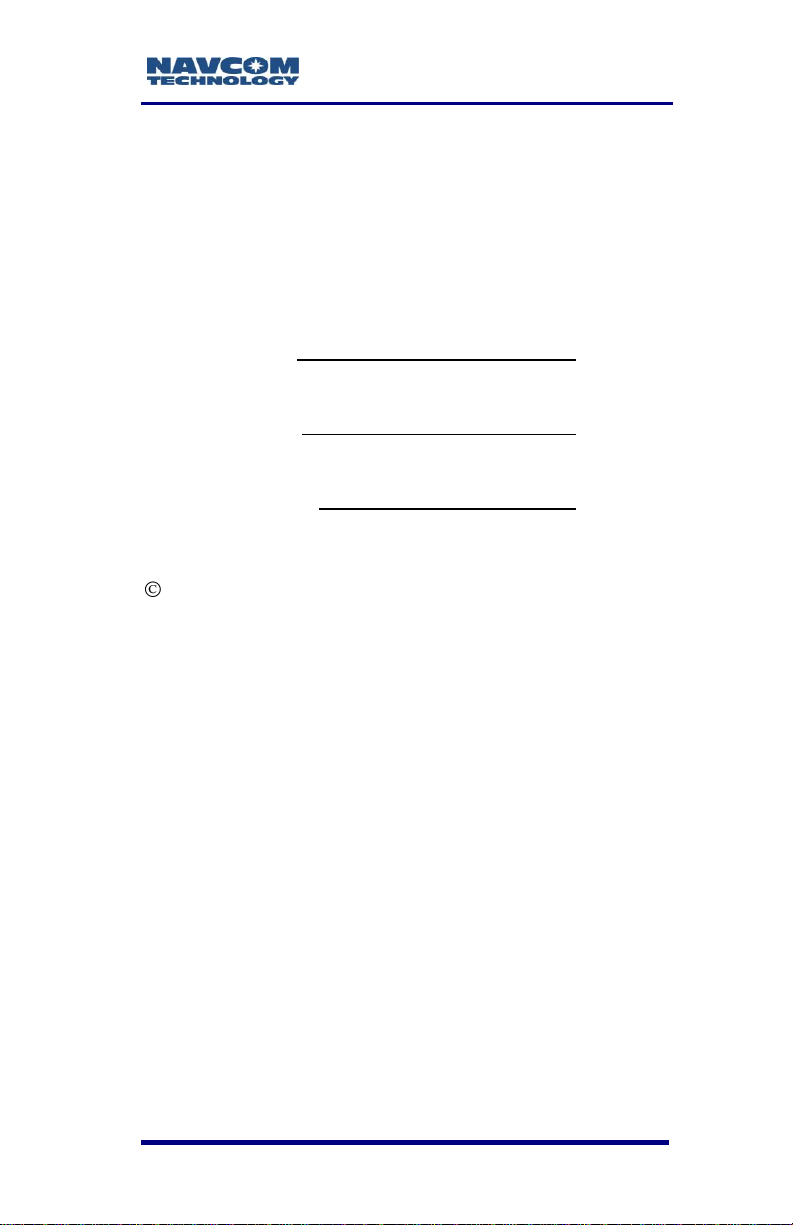
SF-3050 GNSS Product User Guide – Rev E
Notices
SF-3050 GNSS Product User Guide
P/N 96-310034-3001
Rev E
October 2011
Serial Number:
Date Delivered:
Purchased From:
Copyright
2011 by NavCom Technology, Inc.
All rights reserved. No part of this work or the
computer program(s) described herein may be
reproduced, stored, or transmitted by any means,
without the expressed written consent of the copyright
holders. Translation in any language is prohibited
without the expressed written consent of the copyright
holders.
Trademarks
„find your way‟, „NavCom Globe‟ and „NAVCOM
TECHNOLOGY‟ logos are trademarks of NavCom
Technology, Inc. StarFire™ is a registered trademark
of Deere & Company. All other product and brand
names are trademarks or registered trademarks of
their respective holders.
ix
Page 12
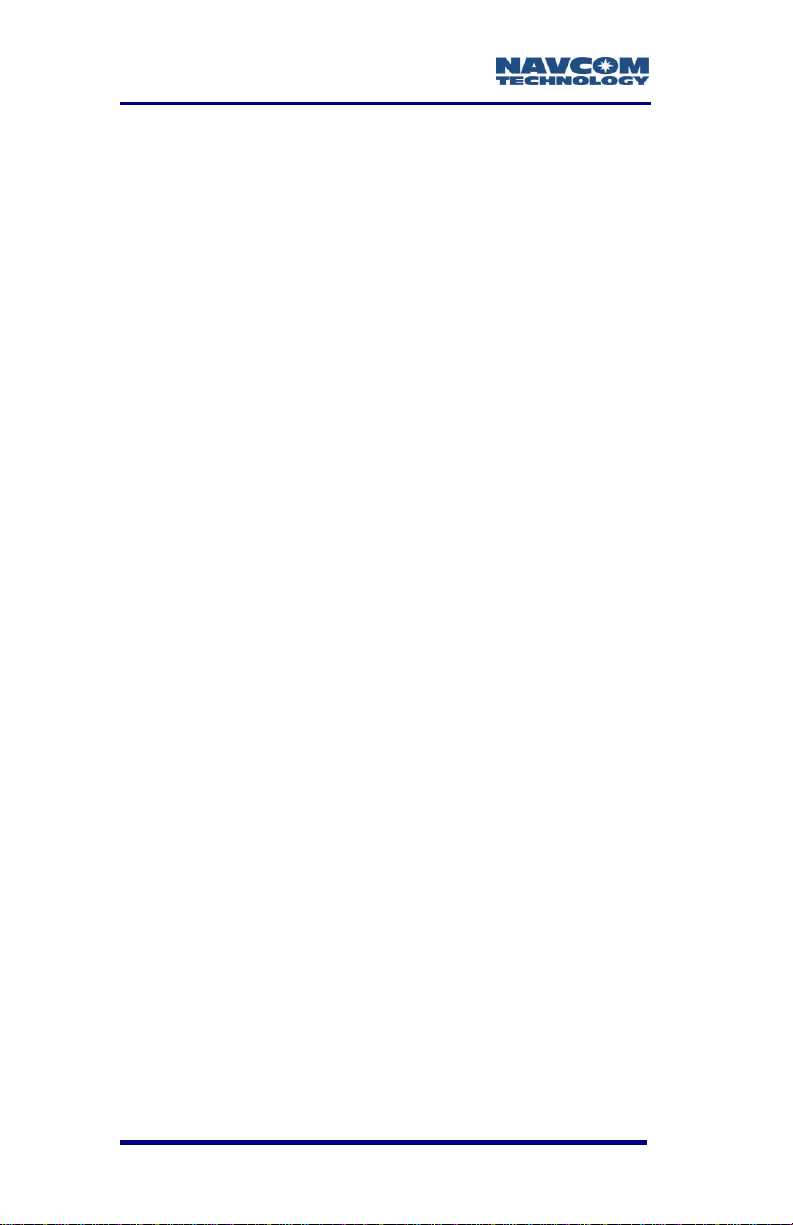
SF-3050 Product User Guide – Rev E
FCC Notice
This device complies with Part 15 Subpart B Class B
of the FCC Rules. Operation is subject to the
following two conditions:
1. This device may not cause harmful
interference, and
2. This device must accept any interference
received, including interference that may
cause undesired operation.
The GNSS sensor has been tested in accordance
with FCC regulations for electromagnetic
interference. This does not guarantee noninterference with other equipment. Additionally, the
GNSS sensor may be adversely affected by nearby
sources of electromagnetic radiation.
User Notice
NavCom Technology, Inc. shall not be responsible for
any inaccuracies, errors, or omissions in information
contained herein, including, but not limited to,
information obtained from third party sources, such as
publications of other companies, the press, or
competitive data organizations.
This publication is made available on an “as is” basis
and NavCom Technology, Inc. specifically disclaims
all associated warranties, whether express or implied.
In no event will NavCom Technology, Inc. be liable for
direct, indirect, special, incidental, or consequential
damages in connection with the use of or reliance on
the material contained in this publication, even if
advised of the possibility of such damages. NavCom
Technology, Inc. reserves the right to make
improvements or changes to this publication and the
products and services herein described at any time,
without notice or obligation.
x
Page 13
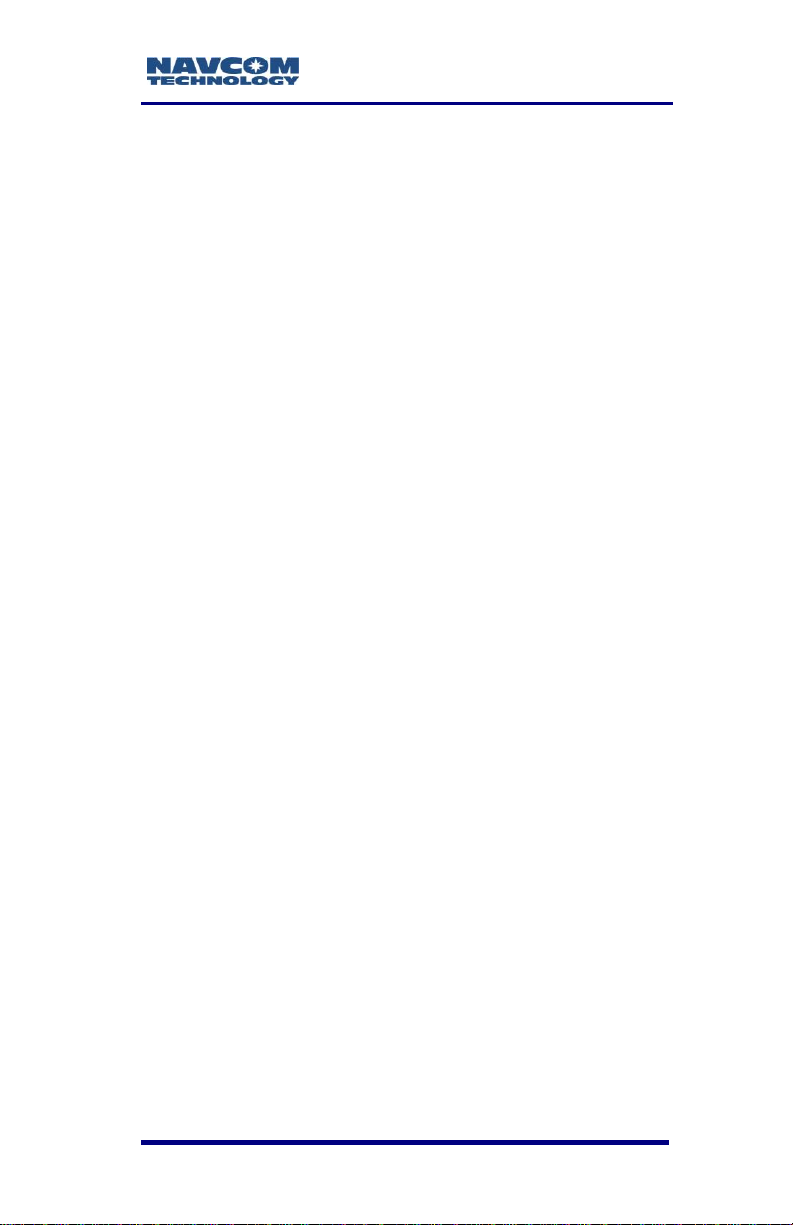
SF-3050 GNSS Product User Guide – Rev E
Limited Warranty
NavCom warrants that its Products will be free from
defects in material and workmanship at the time of
delivery. The warranty period is one (1) year from the
date of purchase of the Product(s). Under this
warranty, Products found to be defective in material
or in workmanship will be repaired or replaced at the
discretion of NavCom at no cost to the Customer,
provided that the Customer returns the defective
Product to NavCom and pays all transportation
charges, duties, and taxes associated with the return
of the Product. Parts replaced during the warranty
period do not extend the period of the basic warranty.
This provision does not extend to any NavCom
Products which have been subjected to misuse,
accident or improper installation, maintenance or
application, nor does it extend to Products repaired or
altered outside the NavCom production facility unless
authorized in writing by NavCom.
This provision is expressly accepted by the customer
in lieu of any or all other agreements, statements or
representations, expressed or implied, in fact or in
law, including the implied warranties of
merchantability and fitness for a particular purpose
and of all duties or liabilities of NavCom to the
customer arising out of the use of the goods, and no
agreement or understanding varying or extending the
same will be binding upon NavCom unless in writing,
signed by a duly-authorized officer of NavCom. No
implied warranty of fitness and merchantability is
made.
StarFire™ Licensing
The StarFire signal requires a subscription and
software option that must be purchased in order to
access the service. Licenses are non-transferable,
xi
Page 14
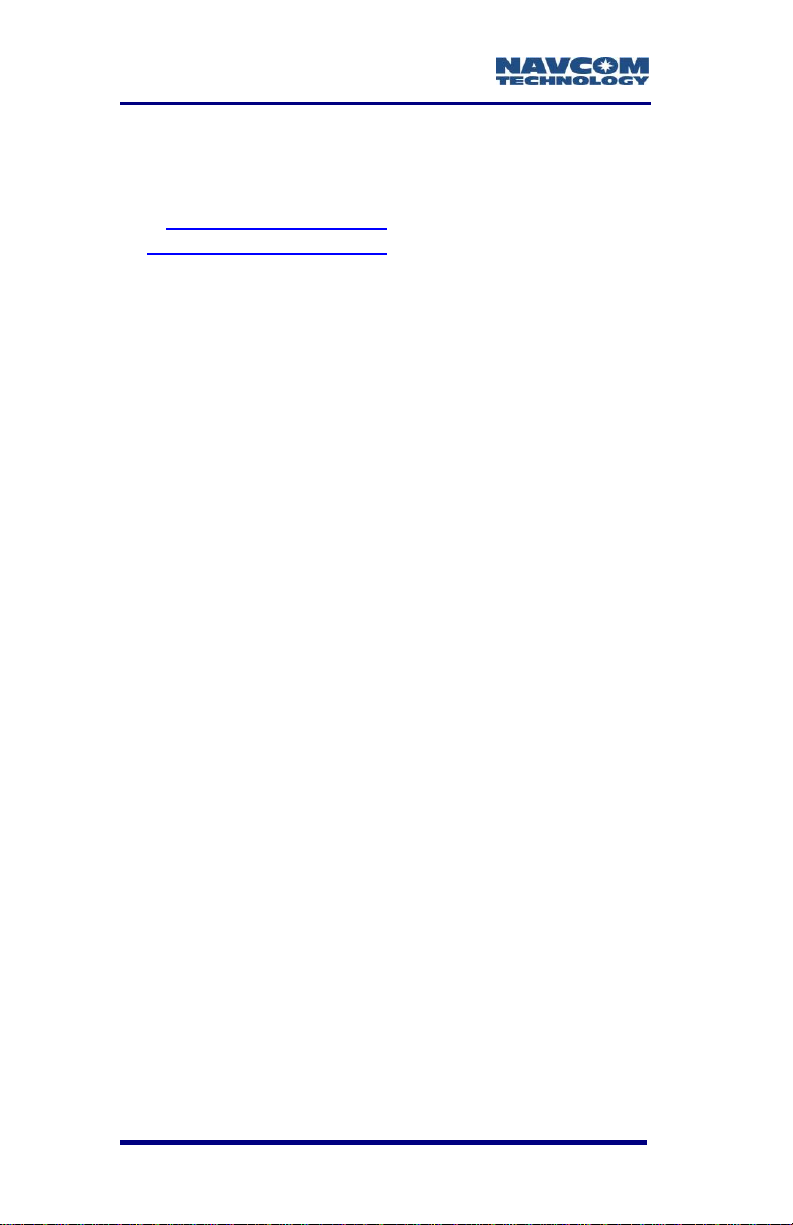
SF-3050 Product User Guide – Rev E
and are subject to the terms of the StarFire Signal
License agreement. For further details on the StarFire
Signal Network, its capabilities, terms and conditions
visit www.navcomtech.com or send an email inquiry
to sales@navcomtech.com
Software License Agreement
By powering on and using this GNSS StarFire™
Receiver, you agree to the terms and conditions of
the NavCom Technology, Inc. GNSS Receiver
Software License and Open Source Software
Licenses. The complete terms and conditions of
these software licenses may be found in the SF-3050
GNSS Products User Guide, Appendix E.
USG FAR
Technical Data Declaration (Jan 1997)
The Contractor, NavCom Technology, Inc., hereby
declares that, to the best of its knowledge and belief,
the technical data delivered herewith under
Government contract (and subcontracts, if
appropriate) are complete, accurate, and comply with
the requirements of the contract concerning such
technical data.
Global Navigation Satellite System
Global Navigation Satellite Systems (i.e., GPS,
GLONASS, Galileo) are under the control of the
respective Governmental agencies, and the operation
of these satellites may be changed at any time
without warning.
GPS Selective availability (S/A code) was disabled on
02 May 2000 at 04:05 UTC. The United States
government has stated that present GPS users use
the available signals at their own risk.
xii
Page 15
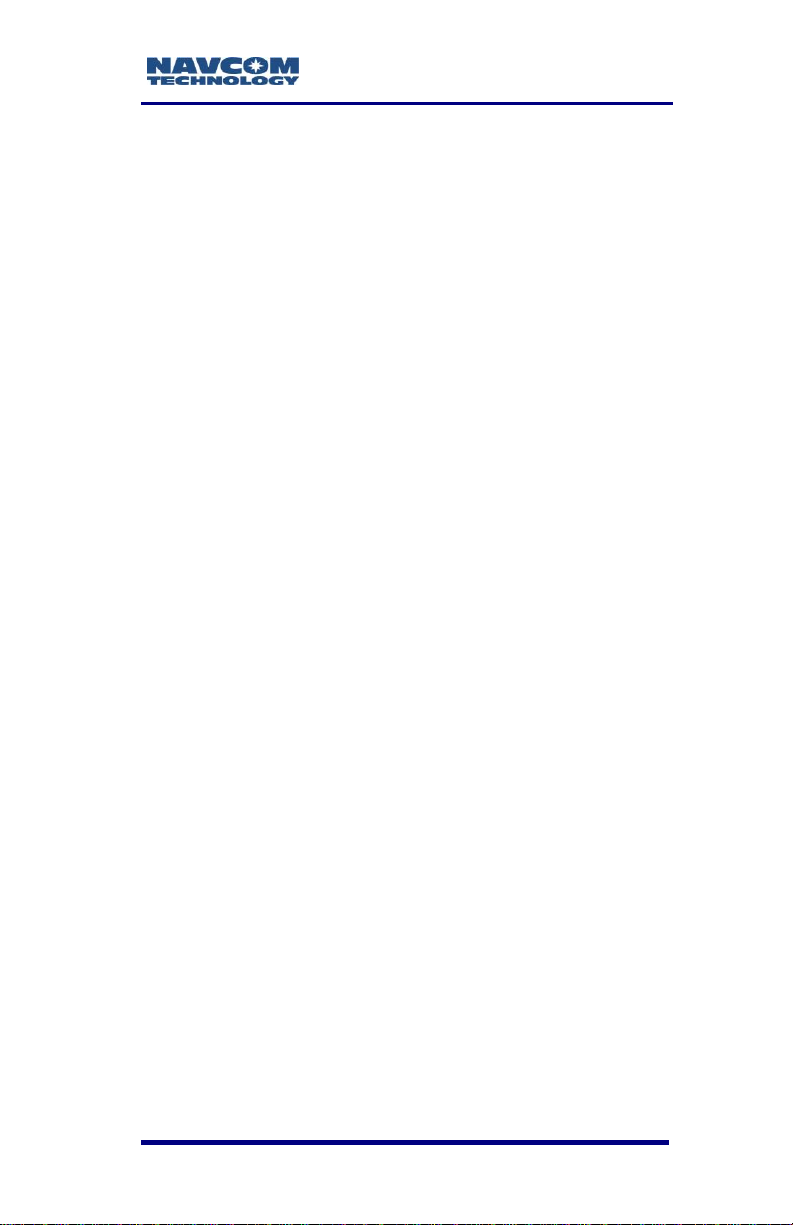
SF-3050 GNSS Product User Guide – Rev E
The U.S. State Department International Traffic in
Arms Regulations (ITAR) regulations limit the
performance of commercial GNSS products. As a
result, access to satellite measurements and
navigation results will be limited from display and
recordable output when predetermined values of
velocity and altitude are exceeded. These threshold
values are far in excess of the normal and expected
operational parameters of the SF-3050 GNSS
Sensor.
xiii
Page 16
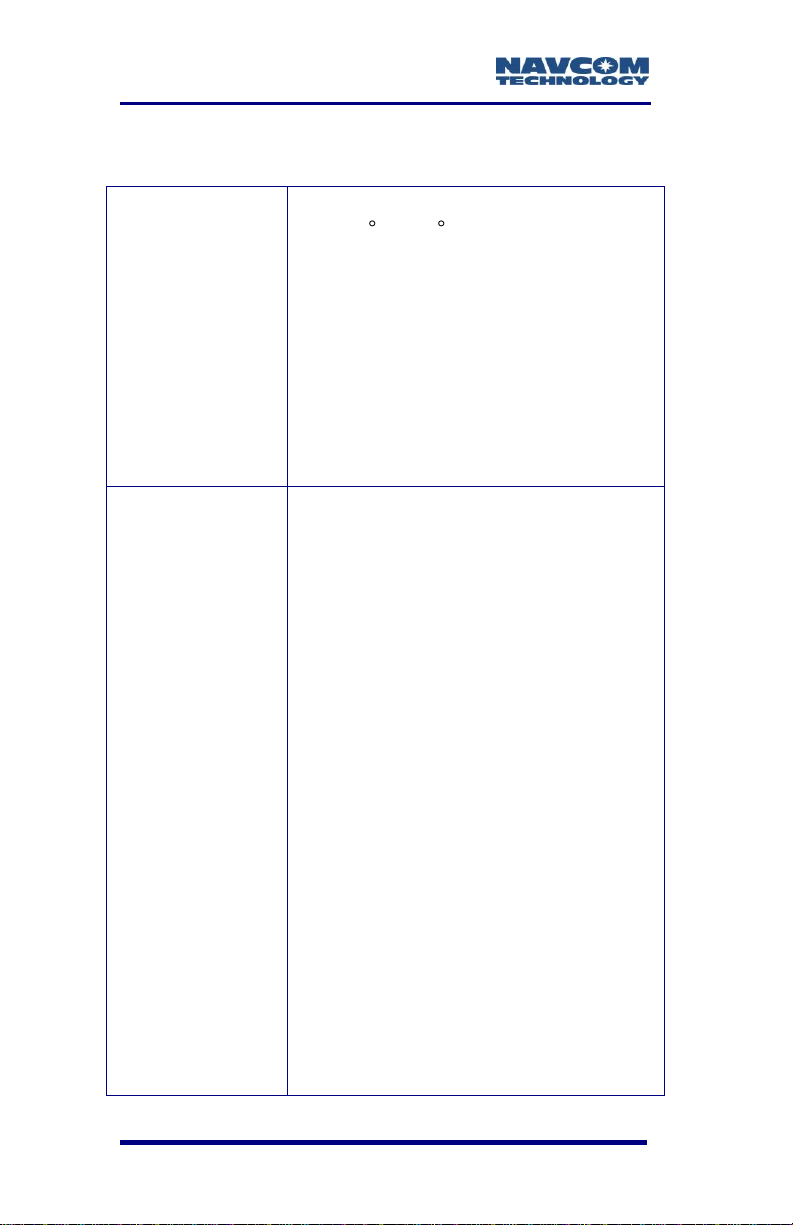
SF-3050 Product User Guide – Rev E
Rev E
(Oct 2011)
Appendix C, changed StarFire visibility
from “76 N to 76 S latitude” “10 degree
look angle”
Chapter 3, revised the Note below Figure
55; added a Note regarding missing cable
pins
Added StarFire GNSS service
specifications throughout manual
Corrected 1PPS pulse characteristics in
Chapter 3
Specifications: added pulse width to
1PPS
Rev D
(Nov. 2010)
Updated graphics throughout , as
necessary, to reflect new StarUtil 3000
GUI designs
Added NTRIP standards to “Related
Standards” section in front matter
Chapter 1: in the “Product Configuration
Files” section: updated the first Note to
reference Bundle A; in the “Connect
Equipment” section: updated the Note re
availability of Bluetooth connectivity; in
the “Establish Communications” section:
changed the USB driver warning to a
Note and added a Note re installing file
“navcomx1c45x3050.inf” before starting
Star Util 3000; deleted ambiguous Step
14; in new Step 14, added Mass Storage
as a USB Port option; updated Step 16
(now Step 15) to include AutoBaud
button; updated “Determine Current
Firmware Versions” section: added to the
Note that firmware ensembles are always
referenced to the Navigation Firmware
number; updated Figure 9 to include
unified file; added “Determine Firmware
Version via the Input Terminal” section; in
the “Upload Firmware” section: changed
the first two warnings to Notes; added
Revision History
xiv
Page 17
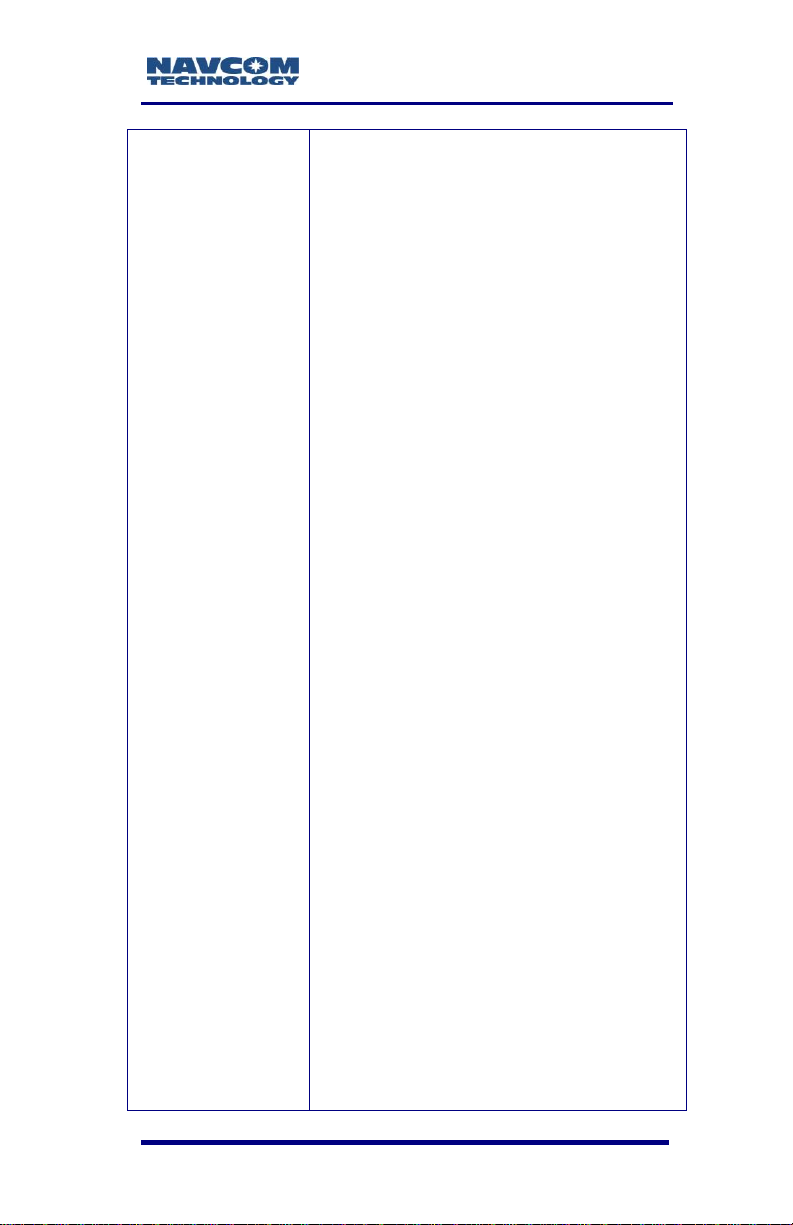
SF-3050 GNSS Product User Guide – Rev E
“Upload a Unified Firmware File” section;
added “Upload a Single Firmware File”
section; updated the “Upload Software
Options” section and added Bundle A;
added “Upload Software Options via the
Input Terminal” section; updated “Upload
StarFire License” section to align it with
new StarUtil 3000 GUIs and their
functionality; added “How to Cancel a
StarFire License” section; added the
“Enable or Disable Receiver Tracking
and/or Use of Select Signals and
Frequencies” section; added “Enable or
Disable Receiver Use of Signals for
Navigation” section
Chapter 2: Updated “GNSS Sensor
System” section: added software Bundle
A; updated the RTK description; deleted
footnotes and revised notes; in the
“Accuracy” section: added info re L1-RTK;
in the “SBAS” section: added a Note re
the TRACKINGMODE command and ;
added a footnote that Galileo is not
supported in the current firmware
(v.2.0.22.0); in the “Features” section:
updated “NMEA-0183 Data”; added
description of software bundle SF-3050A;
deleted footnotes from SF-3050M;
updated “Ethernet Connection”; updated
“Airborne”; added photo of L1 antenna
under the L1/G1 description; updated
Figure 40 to show L1 antenna; updated
“Unique Features” section: under “MultiFormat RTK,” added Moving Base RTK
and Heading; and added “User-Defined
Datum”, “Internal Memory”, “Control of
Power Consumption”, “CORS Support”,
and “NTRIP Support” bulleted items
Chapter 3: Added drawing of new power
cable to Figure 44 (previously Figure 37);
updated PIN assignments of updated
Ethernet cable in Table 17; updated
“Bluetooth Communications Setup”
section and updated the graphics for
xv
Page 18
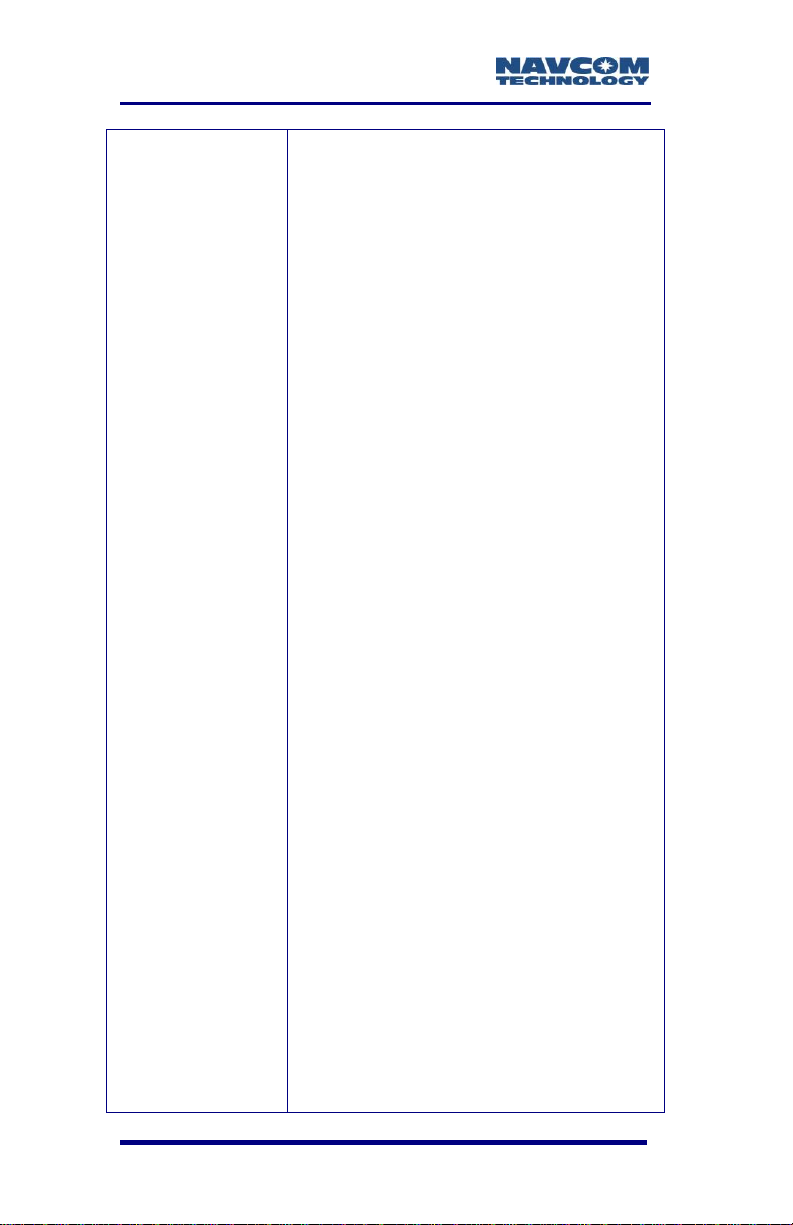
SF-3050 Product User Guide – Rev E
Bluetooth configuration; updated
Positronic socket type connector part
number:
was: P/N FR11FP9ZZLM0/AA
is: P/N FR11FP922LM0/AA
Updated description of the LOGFILE
command parameters; added Note
referring user to Appendix C of the
Sapphire Technical Reference Manual;
updated the “Direct Ethernet Connection
via Static IP Address” section: added that
SF-3050 supports TCP connection in
addition to UDP; referred user to Chapter
2 of the StarUtil 3000 User Guide for
detailed instructions on configuring
Ethernet connection
Chapter 5: Added “Setting Up a StarFire
Priority Network” section; updated “User
Profiles” section; in section
“Reassignment of StarFire Network List”,
added table numbers to the tables and
links to those tables
Appendix A: in “Features” section: added
MBRTK and Heading; added Heading
Slew to “Measurement Performance” and
updated Velocity for all DGPS modes;
added PDOP disclaimer; added Note
about RTK Extend being required only on
Rover receiver; added Note referring user
to Chapter 5 of the StarUtil 3000 User
Guide ;updated User-Programmable
Output Rates table to include Bundle A;
added Bundle A to note re default PVT
and Raw Data Rate; added “Networked
Transport of RTCM Internet Protocol
(NTRIP) Setup” section; added Heading
and Slew degrees to “Measurement
Performance” table
Appendix B: added antenna info for L1
Appendix C: in “Infrastructure” section:
changed statement “GPS satellites
transmit navigation data on two L-Band
frequencies” to “GPS satellites transmit
xvi
Page 19
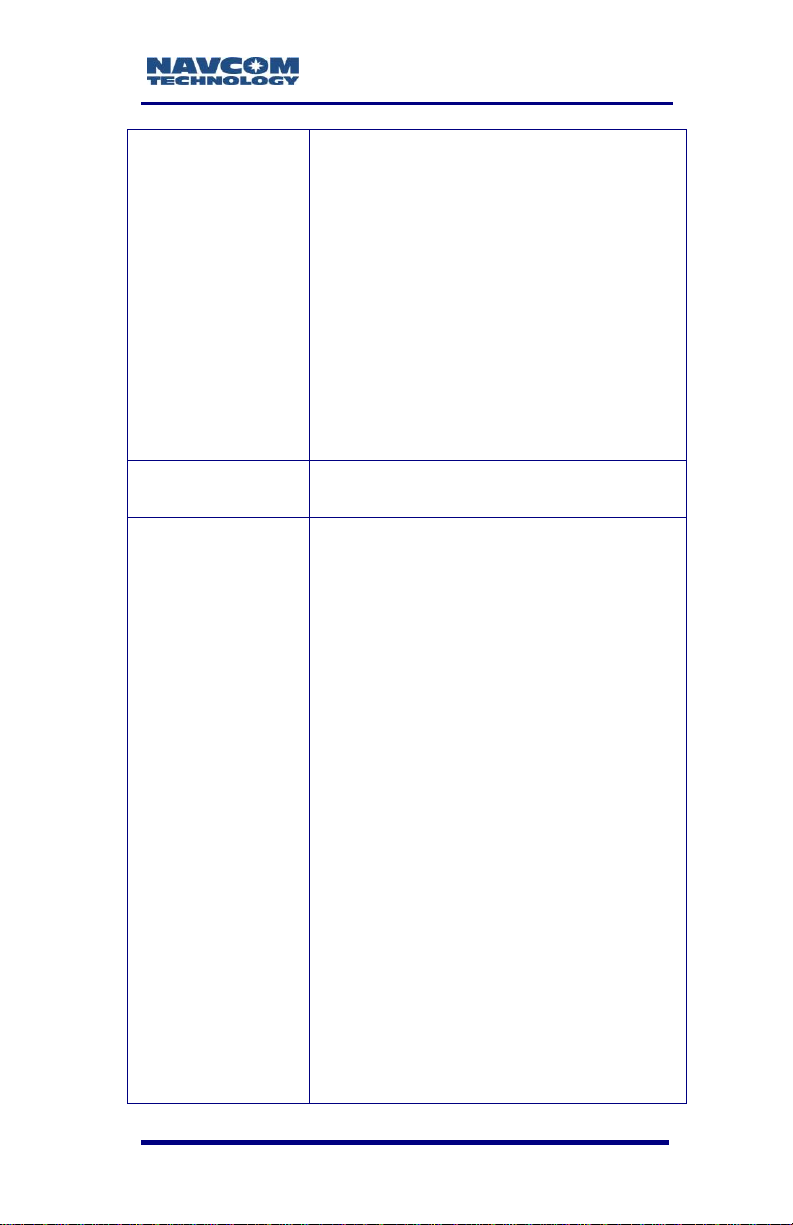
SF-3050 GNSS Product User Guide – Rev E
navigation data on several L-Band
frequencies”; changed “dual-frequency” to
“multi-frequency” throughout this section;
added a Note about SF-3050A singlefrequency operation availability; in
“StarFire Satellites” section: added Table
27 and Table 28 and a note regarding the
reassignment of satellites ID # 609 and #
643
Appendix E: added this appendix
(Networked Transport of RTCM Internet
Protocol Setup)
Appendix F: (formerly Appendix E)
Glossary: Updated table references
Rev C (Nov. 2009)
Removed all references to Tall L-band
antenna and combiner kit
Rev B (Nov. 2009)
Added the Software License Agreement
section to Notices, and added Appendix E
Software License Agreement
Added information about MED Compass
Safe Distance
Added information on equipment that is
required to pass the conducted MED type
emission criteria
Extensively updated Firmware, Software
Options, and StarFire License sections in
Chapter 1
Updated various screen captures of
StarUtil 3000 in Chapter 1
Changed extensions to *.opt for Software
Options File and *.lic for StarFire License
File
Added the part number for the Positronic
plug on both data cables, with the pin type
Changed reference to “supplied GNSS
antenna” to “supplied Rover, Base, or
Airborne antenna”
Added the caveat that the SF-3050 is
IP67compliant only when cables are
connected
xvii
Page 20
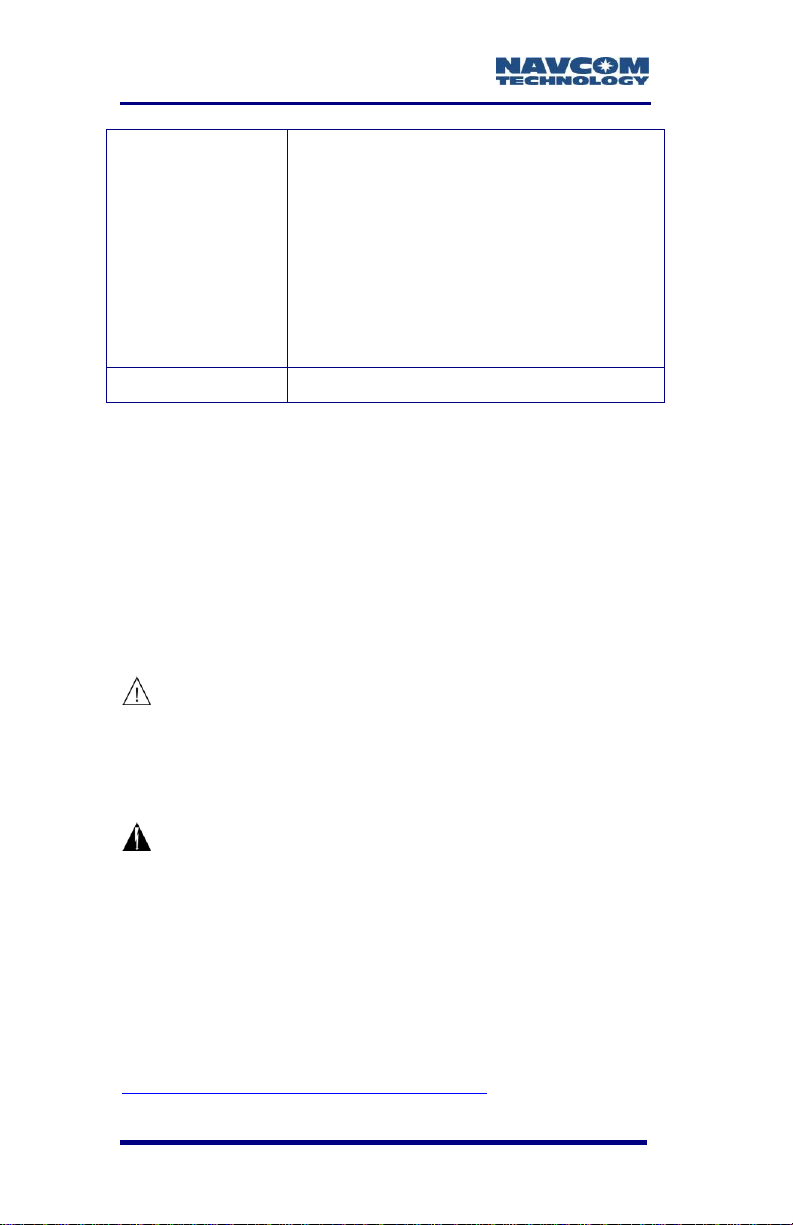
SF-3050 Product User Guide – Rev E
Updated information on the supplied
unterminated DC power cable: for Early
Production Units the cable is without a
filter (P/N 94-310262-3010LF); for Later
Production Units the cable has a filter
(P/N 94-310274-3010LF)
Revised section on the proper shutdown
of the SF-3050 via ignition pin
Removed 0x5D as a supported NCT RTK
correction type
Rev A (July 2009)
Initial release
Use of This Document
This User Guide is intended to be used by someone
familiar with the concepts of GNSS and satellite
surveying equipment.
Note indicates additional information to
make better use of the product.
This symbol means Reader Be
Careful. Indicates a caution, care,
and/or safety situation. The user might
do something that could result in
equipment damage or loss of data.
This symbol means Danger. You are in
a situation that could cause bodily
injury. Before you work on any
equipment, be aware of the hazards
involved with electrical and RF circuitry
and be familiar with standard practices
Revisions to this User Guide can be obtained in
digital format from
http://www.navcomtech.com/Support/
xviii
for preventing accidents.
Page 21
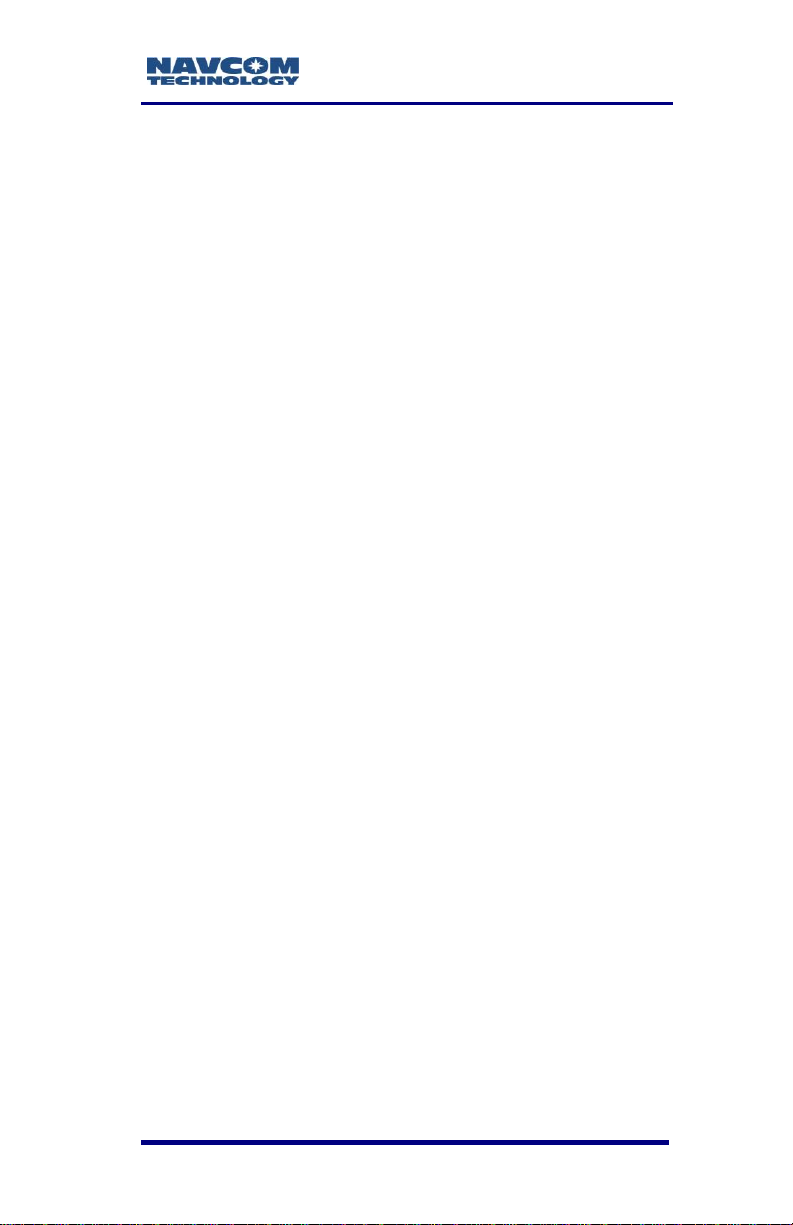
SF-3050 GNSS Product User Guide – Rev E
Related Documents
All of the documents below, except for the NavCom
Release Notes, are included on the supplied SF-3050
Product Configuration USB Flash Drive (P/N 82043000-0001).
SF-3050 Quick Start Guide
P/N 96-310033-3001
Provides instructions to quickly set up the standard
configuration of the SF-3050
StarUtil 3000 User Guide
P/N 96-310029-3001
Describes the operation and use of NavCom‟s
Windows-based control program
Sapphire Technical Reference Manual
P/N 96-3120001-3001
Describes the control and output data message
formats utilized by this instrument (for customer
programming purposes)
RINEXUtil User Guide
P/N 96-310021-2101
Describes the conversion program used on NavCom
proprietary output data message formats to RINEX
ver. 2.10 observation and navigation files (for
customer programming purposes)
NavCom Release Notes
Describes software updates for NavCom products.
Current and archived Release Notes are available on
the NavCom web site:
xix
Page 22
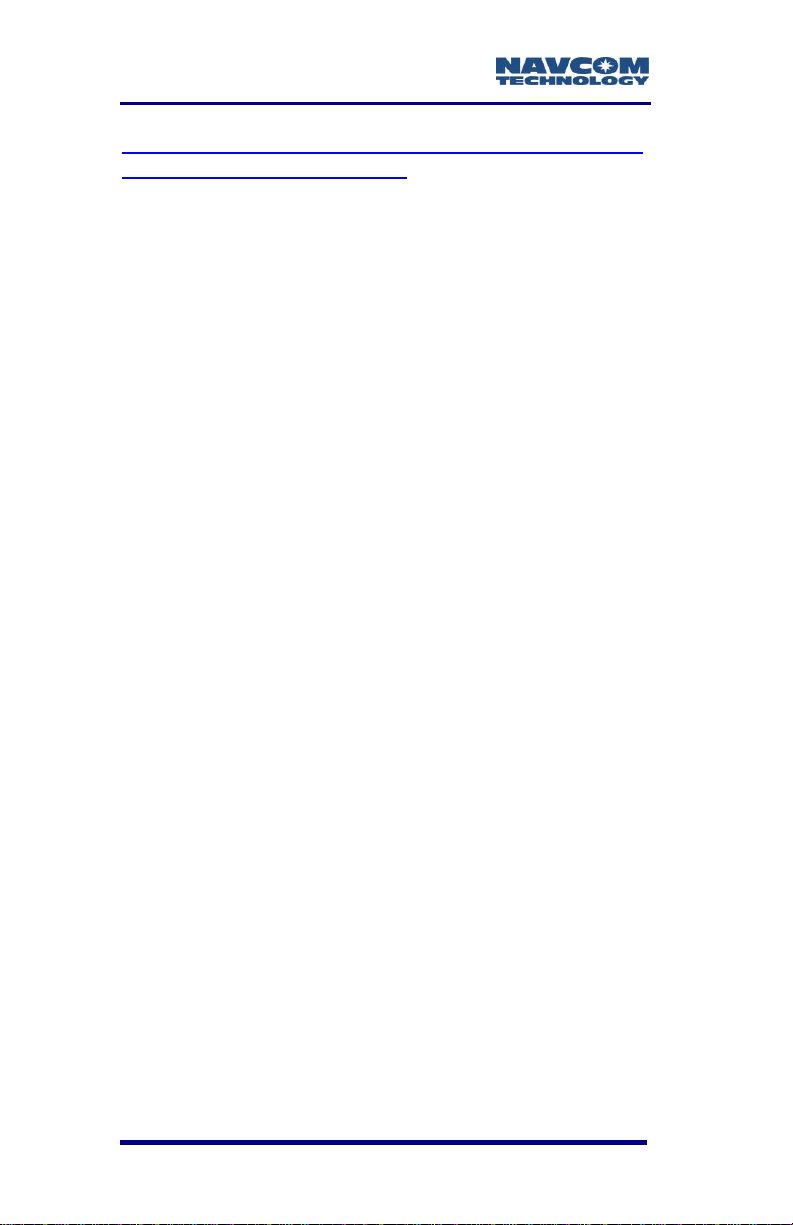
SF-3050 Product User Guide – Rev E
http://www.navcomtech.com/Support/DownloadCente
r.cfm?category=releasenotes.
NavCom Customer Support provides software
updates described in the Release Notes. Submit a
request for software updates via the Request Support
web page.
xx
Page 23
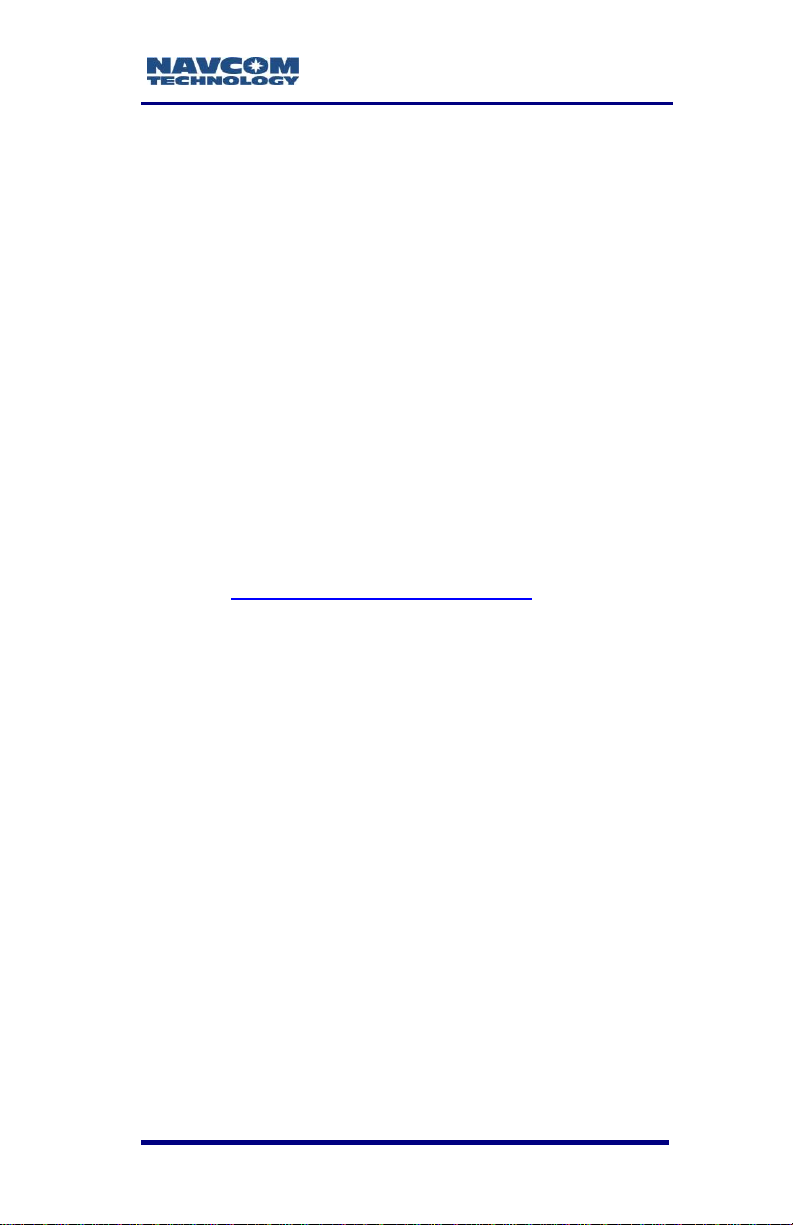
SF-3050 GNSS Product User Guide – Rev E
Related Standards
ICD-GPS-200
NAVSTAR GPS Space Segment /Navigation User
Interfaces Standard. ARINC Research Corporation;
2250 E. Imperial Highway; El Segundo, California
90245
Galileo OS SIS ICD
European Space Agency. 8-10 rue Mario Nikis,
F-75738 Paris CEDEX 15, France
GLONASS ICD, Version 5.0, 2002
Russian Space Agency, Information Analytical Centre
Internet: http://www.glonass-ianc.rsa.ru/
RTCM-SC-104
Recommended Standards for Differential GNSS
Service. Radio Technical Commission for Maritime
Services; 1800 N. Kent St, Suite 1060; Arlington,
Virginia 22209
NTRIP
Radio Technical Commission for Maritime Services
(RTCM) Standard 10410.0 (RTCM Paper 2002004/SC104-STD, Version 1.0 for Networked
Transport of RTCM via Internet Protocol (Ntrip)
Radio Technical Commission for Maritime Services
(RTCM) Standard 10410.1 (RTCM Paper 111-2009SC104-STD, Version 2.0 for Networked Transport of
RTCM via Internet Protocol (Ntrip)
xxi
Page 24
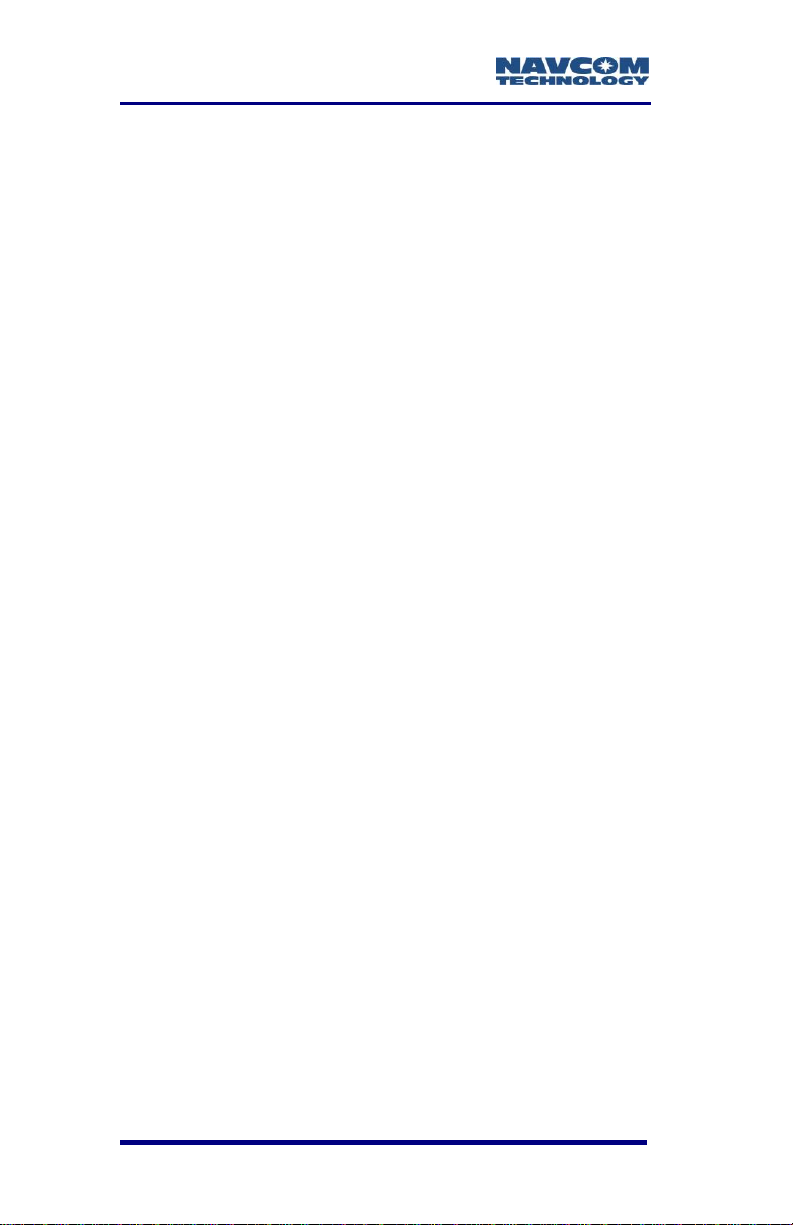
SF-3050 Product User Guide – Rev E
CMR, CMR+
Compact Measurement Record; Trimble Navigation
Limited; 935 Stewart Drive; Sunnyvale, CA 94085
RINEX
Receiver Independent Exchange Format;
Astronomical Institute of the University of Berne
QZSS
Quasi Zenith Satellite System. Japan Aerospace
Exploration Agency (JAXA). 7-44-1 Jindaiji Higashimachi, Chofu-shi, Tokyo 182-8522.
NMEA-0183
National Marine Electronics Association Standard for
Interfacing Marine Electronic Devices. NMEA
National Office; 7 Riggs Avenue; Severna Park,
Maryland 21146
Publicly Operated SBAS Signals
RTCA/DO-229D
The Radio Technical Commission for Aeronautics
(RTCA) develops consensus-based
recommendations regarding communications,
navigation, surveillance, and air traffic management
(CNS/ATM) system issues.
RTCA. 1828 L Street, NW, Suite 805, Washington,
DC 20036.
These organizations implement the RTCA/DO-229D
standard set by RTCA:
xxii
Page 25
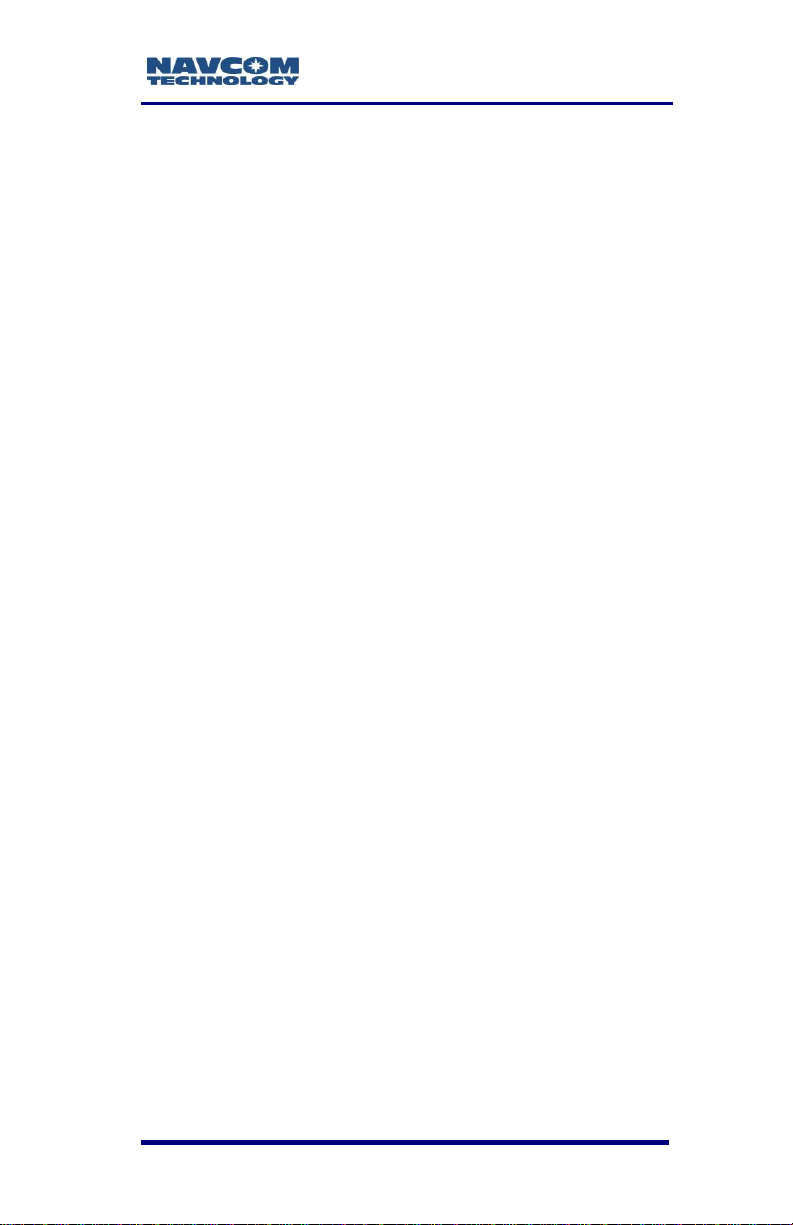
SF-3050 GNSS Product User Guide – Rev E
WAAS (Wide Area Augmentation System)
U.S. Department of Transportation. Federal Aviation
Administration. 800 Independence Ave, SW,
Washington, DC 20591
EGNOS (European Geostationary Navigation Overlay
Service)
European Space Agency. 8, 10 rue Mario-Nikis,
F-75738 Paris Cedex 15, France.
MSAS (MTSAT Satellite-based Augmentation
System)
Japan Civil Aviation Bureau. Ministry of Transport.
Kasumigaseki 2-1-3, Chiyoda-ku, Tokyo 100, Japan.
GAGAN (GPS Aided Geo Augmented Navigation)
Indian Space Research Organization. Antariksh
Bhavan, New Bel Road, Bangalore - 560 094, India.
xxiii
Page 26
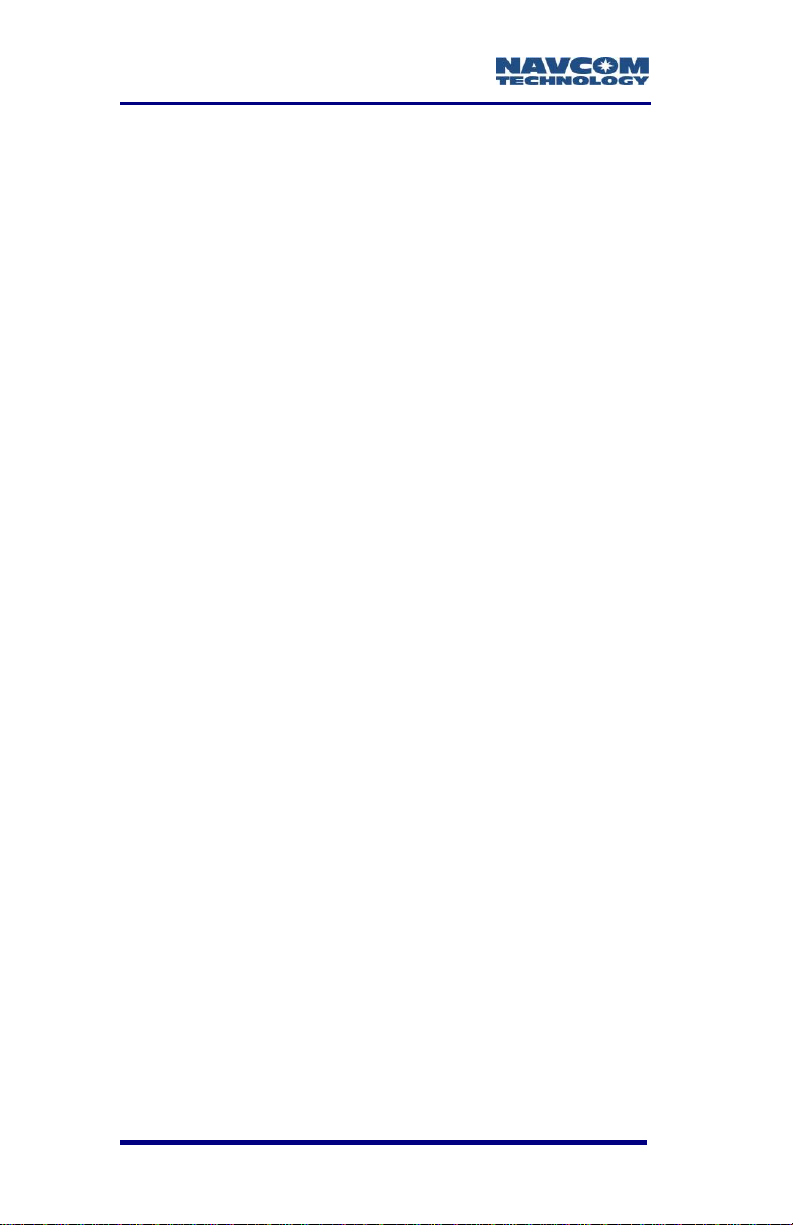
SF-3050 Product User Guide – Rev E
This page is left blank intentionally.
xxiv
Page 27
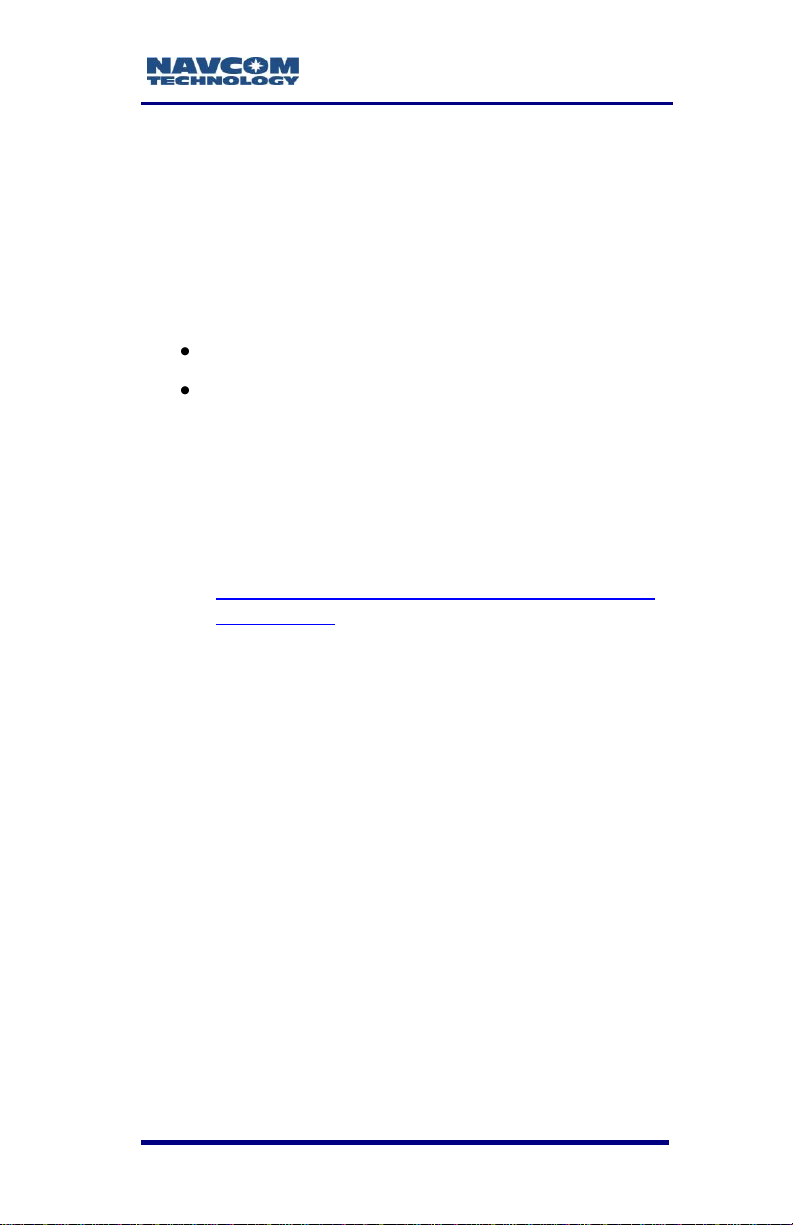
SF-3050 Product User Guide – Rev E
Chapter 1 ......................... Getting Started
This chapter provides instructions to enable the
robust functionality of the SF-3050.
Confirm that all ordered equipment is delivered.
Refer to these tables for detailed lists:
Supplied Equipment: Table 5
Optional Data Cables: Table 13
If any items are missing or damaged,
immediately contact NavCom Customer
Support:
Telephone: +1 (310) 381-2000
Web:
http://www.navcomtech.com/Contact/Contact
Support.cfm
Consult your dealer to determine if the
SF-3050 is already fully configured. If it
is configured, the SF-3050 is ready to
use. To get started, refer only to the
sections below to connect equipment
and operate the receiver.
If the SF-3050 is not dealer-configured,
the receiver is not operational until the
steps in this chapter are performed.
MED Compass Safe Distance: The
SF-3050 receiver may not be installed
closer than 250mm to the ship‟s
compass.
1-1
Page 28
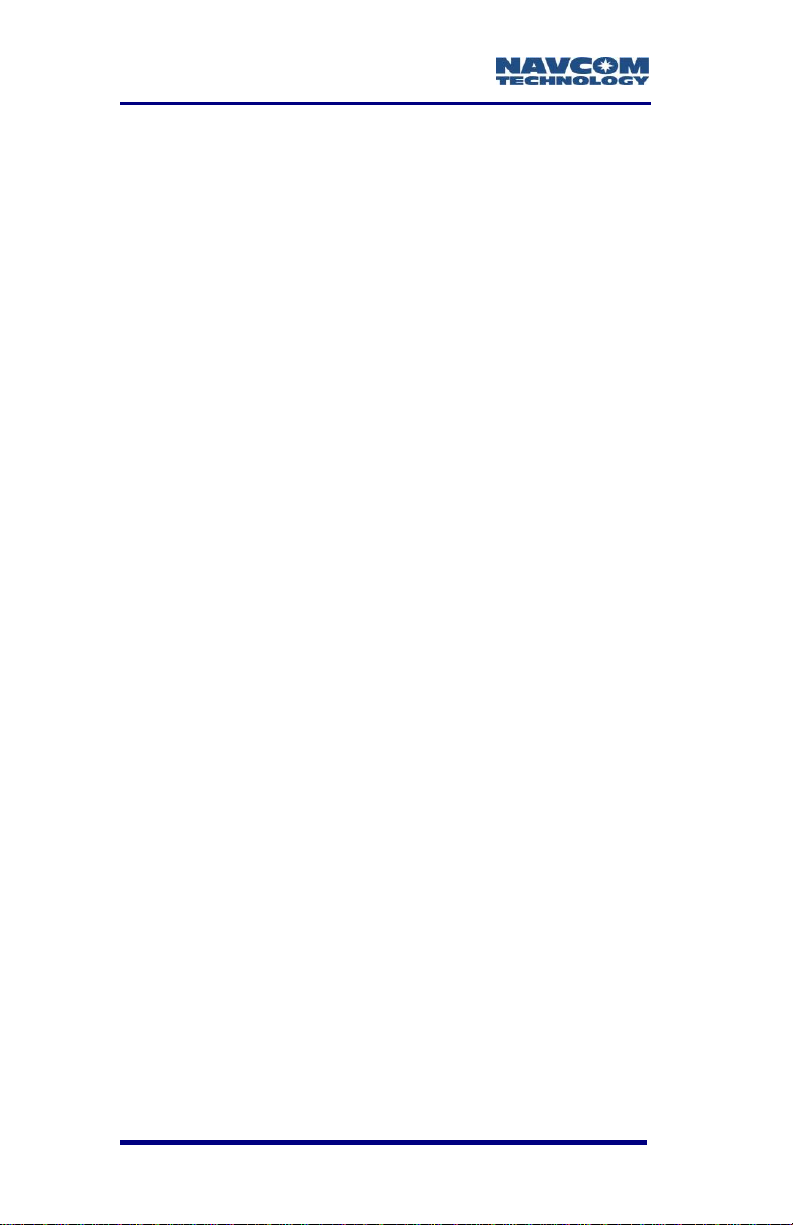
SF-3050 Product User Guide – Rev E
Product Configuration Files
All the files needed to set up the ordered configuration
of the SF-3050 are included on the SF-3050 Product
Configuration USB Flash Drive (P/N 82-043000-0001).
The main product configuration files are:
Firmware (*.s19): The most current firmware.
Software Options (*.opt): The options enable the
functionality of the SF-3050. Software Options
may be purchased in a bundle and/or individually.
StarFire License (*.lic): The SF-3050 is hardware
ready for StarFire. The StarFire License and the
StarFire Software Option are required to enable
the StarFire Subscription Service.
The StarFire Software Option is standard for the
SF-3050 A, G, S, and M Software Bundles, and
may also be purchased individually. The StarFire
License is a purchased item in addition to the
StarFire Software Option.
StarUtil 3000 (Starutil 3000_v0,0,x.exe):
NavCom‟s Windows-based control program is
used to upload the product configuration files.
USB Driver (navcomx1c45x3050.inf)
User Profiles (*.npt): The SF-3050 is already
configured with a factory default User Profile. If
desired, replace the factory default user profile
with a predefined profile, or create a profile.
Predefined User Profiles are available on the USB
Flash Drive or by email.
Refer to Chapter 5/User Profiles for details.
1-2
Page 29

SF-3050 GNSS Product User Guide – Rev E
ANTENNA
COM1 - LAN
POWER
COM2 - USB
Connect Equipment
Figure 1: SF-3050 Rear View
Refer to Figure 1 for the steps below:
1. Use one of the two supplied data cables for
communications:
DB9S cable (P/N 94-310260-3006LF):
Connect the Positronic connector end to
COM2 - USB at the rear of the SF-3050.
Connect the DB9S end to the PC.
Or
USB 2.0 Device cable (P/N 94-310266-
3006LF): Connect the Positronic connector
end to COM2 - USB at the rear of SF-3050.
Plug the USB plug end into the PC.
Refer to Chapter 3, Communication Ports,
for details on the ports and Bluetooth
connection.
1-3
Page 30
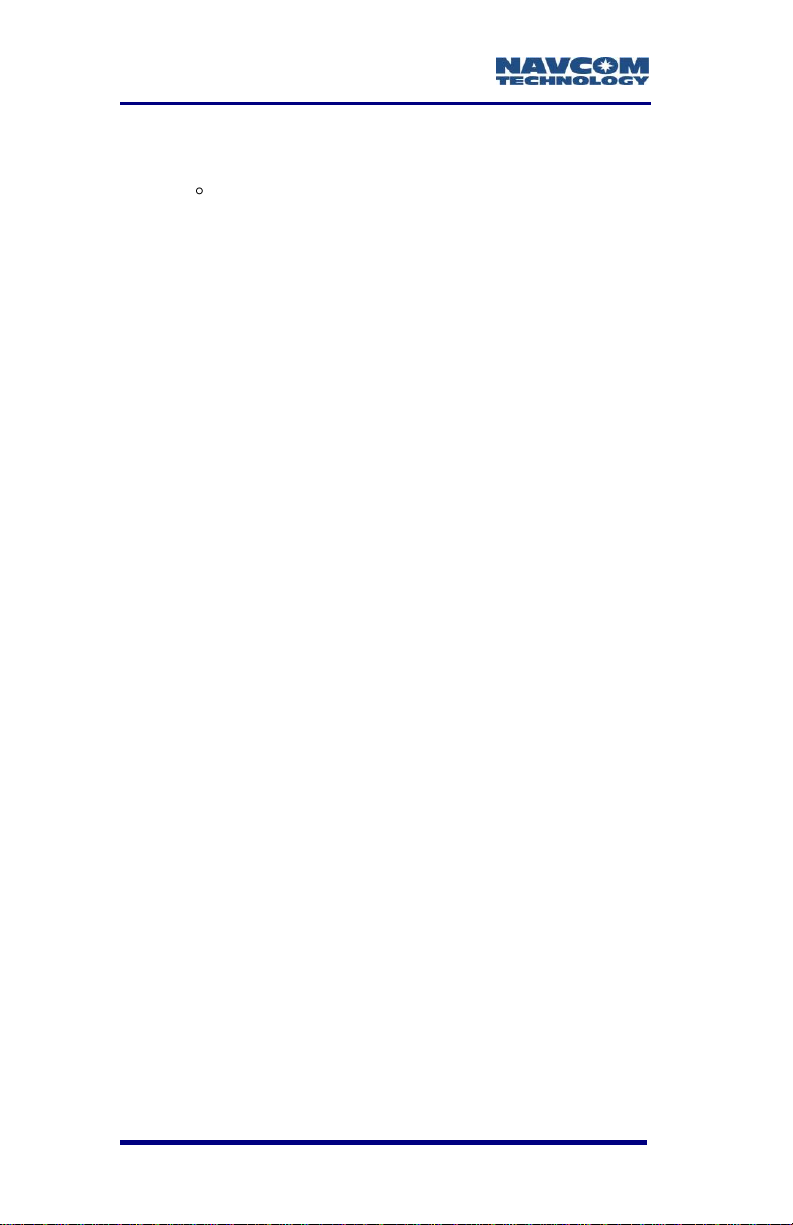
SF-3050 Product User Guide – Rev E
2. Mount the supplied Rover, Base, or Airborne
antenna. Locate the antenna in an area with a
360 clear view of the sky.
Refer to Chapter 4/Antennae for additional
considerations and restrictions.
3. Connect the supplied GNSS antenna cable
(P/N 94-310261-3012LF) to the GNSS antenna.
Connect the other end of the cable to the TNC
connector, labeled ANT, at the rear of the
SF-3050.
Refer to Table 21 for longer cable lengths.
4. Perform these steps to set up power:
a. Plug the supplied AC power cord
(P/N 73-200002-0001LF) into the supplied
Universal AC/DC Power Adapter (P/N 82020007-3001LF). The adapter operates on
either 120 or 240 VAC power.
The purchase of a separate appliance
cable may be necessary if the VAC plug
configuration needed is not the standard
2-prong American connector.
b. Connect the female Positronic connector end
of the Power Adapter cable into the male
connector, labeled POWER, at the rear of the
SF-3050.
c. Plug the AC power cord into an AC receptacle.
5. Press the front panel On/Off switch to turn on the
SF-3050 (see Figure 46). All front panel LEDs
illuminate for a period of 3 to 5 seconds during
power-up. The Power/GNSS Status LED changes
from Red to Green.
1-4
Page 31

SF-3050 GNSS Product User Guide – Rev E
Save Folder/Files to PC
The SF-3050 Product Configuration USB
Flash Drive includes:
Root Directory: Software Options File and
StarFire License (if purchased)
NavCom Folder: Includes these sub-folders:
Firmware, Marketing Materials, Utilities,
User Guides, User Profiles
(The contents of the NavCom folder are
subject to change.)
6. Plug the SF-3050 Product Configuration USB
Flash Drive into the PC.
7. Browse to the USB Flash Drive.
8. Save the Software Options File, StarFire License
(if purchased), and NavCom folder to the PC.
9. On the PC, create two folders in the NavCom
folder for the Software Options File and the
StarFire License (see Figure 2).
Figure 2: NavCom Sub-Folders on PC
Only Software Options and StarFire License
files are sent via email. All other files are
available either on NavCom‟s website or via
Customer Support.
1-5
Page 32

SF-3050 Product User Guide – Rev E
Establish Communications
10. Browse to Navcom\Utilities\StarUtil 3000 on the PC
(see Figure 2).
11. Ensure that these files are in the StarUtil 3000
folder: “StarUtil3000_v0,0,x.exe” (program
executable file), “navcomx1c45x3050.inf” (USB
driver), 96-312007-3001RevX_Sapphire TRM.pdf,
and 96-310029-3001RevX_StarUtil3000.pdf.
The USB driver must be in the same
folder as StarUtil 3000 for the USB port
to auto-recognize the SF-3050.
When the SF-3050 is first connected
to the PC port, a Windows wizard
opens. Locate and install the
“NAVCOMx1c45x3050.inf” file before
starting StarUtil 3000. Also, note the
com port number once the install
completes.
12. Double-click “Starutil3000_v0,0,x.exe” to open the
program.
1-6
Page 33

SF-3050 GNSS Product User Guide – Rev E
Connections Button
Figure 3: StarUtil 3000 – Main Window
13. Click the Connections button to establish
Refer to Figure 4 for the steps below:
1-7
communications between the PC and the
SF-3050 (see Figure 3). The Port Configuration
dialog box opens (see Figure 4).
Page 34

SF-3050 Product User Guide – Rev E
COM Port Settings
USB Settings
Figure 4: Port Configuration
14. Set the appropriate options according to the
Connection Type:
COM Port:
COM Port: The appropriate PC COM Port
Baud Rate: 57600 (keep the default)
Parity: None (keep the default)
Or
USB Port:
COM Port: The appropriate virtual PC
COM Port
Mass Storage: The appropriate flash drive
15. Click or (for USB) to
connect.
16. Verify that the SF-3050 is connected to the PC:
Scrolling messages in the Communication window
1-8
Page 35

SF-3050 GNSS Product User Guide – Rev E
indicate that a valid connection is established at
the required baud rate (see Figure 5).
Figure 5: StarUtil 3000 Communication Window
A blue arrow indicates messages
received by the GUI. A green arrow
indicates messages sent by the GUI.
COM Port Connection: Scrolling lines
designated as “DATA” indicate a
connection is established but the baud rate
is not correct (see Figure 6). Reopen the
Port Configuration dialog box.
1-9
Page 36

SF-3050 Product User Guide – Rev E
Figure 6: Connection at Incorrect Baud Rate
For remote operation, connection to
either Com 1 or Com 2 is highly
recommended as a backup to the
Ethernet interface. The Com1 or Com 2
backup connection can be made via a
cell modem, MOXA to Ethernet, etc.
Determine Current Firmware Versions
The user determines if the most current firmware is
installed in the SF-3050. The version of the installed
firmware is important to ensure the proper operation
of the receiver.
In StarUtil 3000, checking the contents of the
Firmware Info window (see Figure 7) on the Receiver
Options tab is the easiest way to determine if the
installed firmware is the most current. An alternative
method is to use the Input Terminal window (see
Determine Firmware Version via the Input Terminal,
below).
17. Click Receiver Options on the Detailed Views
menu to open the Receiver Options tab (see
Figure 7).
1-10
Page 37

SF-3050 GNSS Product User Guide – Rev E
NAV Firmware Version
Click the
Refresh
Button
Click the
Refresh
Button
Firmware Info Window
Figure 7: Access to Receiver Options Tab
18. Click (refresh) on the Firmware Info window
to view the current output data (see Figure 8).
The firmware is identified by version
number. For example, the NAV firmware
in the example below is version
01.00.00.003. Firmware ensembles are
always referenced to the Navigation
Firmware Number.
1-11
Figure 8: Example of Installed Firmware
Page 38

SF-3050 Product User Guide – Rev E
NAV Firmware
19. Browse to the NavCom\Firmware folder on the PC
(see Figure 2). The Firmware folder is copied from
the SF-3050 Product Configuration USB Flash
Drive. It contains the most current firmware (see
example files in Figure 9). The firmware file
extension is *.s19.
Figure 9: Firmware Folder
Open the Readme.txt file for additional
information.
20. Compare the current NAV Firmware version in the
Firmware folder with the installed version
displayed in the Firmware Info window (see
Figure 10).
In the example below, the NAV firmware in the
Firmware folder is more current than the
installed firmware. As a result, the user must
update the NAV firmware in the receiver.
1-12
Page 39

SF-3050 GNSS Product User Guide – Rev E
Old NAV Firmware
Current NAV Firmware
Figure 10: Comparing Current and Installed Firmware
21. If the NAV firmware installed in the receiver is not
the most current version:
Check the versions of the other firmware.
Write down all of the firmware that must be
updated.
Go to the section below, Upload Firmware.
Determine Firmware Version via the Input
Terminal
22. Locate the Input Terminal on the bottom right (see
Figure 12).
1-13
Page 40

SF-3050 Product User Guide – Rev E
Figure 11: Input Terminal – Firmware Versions
Figure 12: Input Terminal
23. Click and drag the top edge of the Input Terminal
window to enlarge it.
24. Type [VERSION] in the field at the bottom of the
Input Terminal window (see Figure 13).
Figure 13: Version Command
1-14
Page 41

SF-3050 GNSS Product User Guide – Rev E
25. Click the Send button on the Input Terminal. The
receiver returns a list of the currently installed
firmware.
26. Browse to NavCom\Firmware on the PC (refer to
Figure 2). The Firmware folder contains the most
current firmware. The firmware file extension is
*.s19.
27. Compare the current NAV Firmware version in the
Firmware folder with the installed version
displayed in the Input Terminal window (see
Figure 12).
If the NAV firmware installed in the
receiver is not the most current version:
Check the versions of the other firmware.
Write down all firmware that must be
updated.
Go to the Upload Firmware section, below.
Upload Firmware
The required PC Baud rate to upload
firmware via the supplied DB9S cable
(RS-232) on COM2 is 57600 (default).
This requirement does not apply to the
supplied USB 2.0 Device cable.
The receiver must be navigating at the
time of the firmware upload.
Typically, if any firmware needs to be updated, it
is NAV and PIOAPP.
1-15
Page 42

SF-3050 Product User Guide – Rev E
Upload a Unified Firmware File
28. Click Receiver Options on the Detailed Views
menu to open the Receiver Options tab (see
Figure 14).
Figure 14: Receiver Options Tab
29. Select Unified File Loader on the File Upload
window (see Figure 15).
Figure 15: File Upload – Unified File Loader Option
30. Click .
31. Browse to the NavCom\Firmware folder on the PC
(refer to Figure 16).
Figure 16: Firmware Folder
1-16
Page 43

SF-3050 GNSS Product User Guide – Rev E
32. Select the appropriate unified file to upload and
click (see Figure 16).
33. The files to be uploaded are displayed on the
Ready to Downline Load File dialog box with their
corresponding check boxes selected (see Figure
17). Select and deselect files as necessary.
Figure 17: Ready to Downline Load File
34. Click .
35. Once the firmware files are uploaded, the
Finished with All Downline Loads dialog box is
displayed (see Figure 18).
1-17
Page 44

SF-3050 Product User Guide – Rev E
Figure 18: Finished with All Downline Loads
36. Click .
37. Check the Firmware Info window (see Figure 8) to
view the current versions of all uploaded firmware.
If any file failed to load, go to Upload a
Single Firmware File
Upload a Single Firmware File
38. Locate the File Upload window on the Receiver
Options tab (see Figure 19).
Figure 19: File Upload Window
1-18
Page 45

SF-3050 GNSS Product User Guide – Rev E
39. Select Receiver Firmware on the File Upload
window (see Figure 20).
Figure 20: Receiver Firmware Option
40. Click and the Load Receiver Firmware
dialog box opens (see Figure 21).
Figure 21: Load Receiver Firmware
41. Click .
42. Browse to NavCom\Firmware on the PC (see Figure
22).
Figure 22: Firmware Folder
43. Select the appropriate firmware file.
1-19
Page 46

SF-3050 Product User Guide – Rev E
Upload Boot files before application files if both
types require updating.
Example Boot File: SP_boot1_ver2,0,1.s19
The format of the NAV firmware file is:
SPv + version number.s19
Example NAV File: SPv1,0,0,4.s19
Figure 23: Settings for GNSS Firmware
44. Set these options:
Baud Rate:
DB9S cable: Use the highest baud rate
(i.e., 115200) unless the load fails. If the
load fails, use 57600.
USB 2.0 Device Cable: No selection is
necessary (automatic connection speed)
Target:
Select SOLARIS to upload GNSS
firmware (see Figure 23):
SP_boot1_[version number].s19
SP_boot2_[version number].s19
SPv[version number].s19
Or
Select SOLARIS PIO to upload PWRIO
1-20
Page 47

SF-3050 GNSS Product User Guide – Rev E
firmware (see Figure 24):
SP_PWRIOboot1_[version number].s19
SP_PWRIO_[version number].s19
Buffer Size: Do not set this option. The
program automatically sets it.
Bootloader: Do not set this option. The
program automatically sets it.
Force Load Firmware Without PING: Keep the
default (unchecked).
Figure 24: Settings for PWRIO Firmware
45. Click . An upload progress window opens
(see Figure 25).
Figure 25: Progress Dialog Box
1-21
Page 48

SF-3050 Product User Guide – Rev E
46. At the end of the upload, a confirmation box
opens. Click OK.
47. Repeat steps 39 through 48 to upload another
firmware file, if necessary.
48. Do not close StarUtil 3000. Continue to the next
section.
Upload Software Options
Software options may be purchased in a bundle
and/or individually. The SF-3050 software bundles
are SF-3050A, SF-3050G, SF-3050S, and
SF-3050M. Refer to Chapter 2/ Software Bundles for
descriptions of the software options in each bundle.
Software Options must be uploaded
before uploading the StarFire License, if
purchased.
The receiver must be navigating at the
time of the software options upload.
49. Select Software Options on the File Upload
window (see Figure 26).
Figure 26: Software Options
50. Click .
51. Browse to NavCom\Software Options on the PC.
The Software Options file extension is *.opt.
1-22
Page 49

SF-3050 GNSS Product User Guide – Rev E
52. Select the Software Options file. The path to the
file appears in the upload field (see Figure 27).
Figure 27: Software Options Upload
53. Click . At the end of upload, a
confirmation box opens. Click OK.
The Input Terminal window also displays the
outcome of the upload (see Figure 28). In the
example below, the upload is successful. Refer
to the Sapphire Technical Reference Manual for
detailed information on the INPUTSWOPTION
command (see Related Documents in the forematter).
Figure 28: Successful Software Options Upload
54. Click
window and check to ensure that all uploaded
software options are displayed (see Figure 29).
1-23
(refresh) on the Software Options
Page 50

SF-3050 Product User Guide – Rev E
Click the
Refresh
Button
Figure 29: Software Options Window
“StarFire: Enabled” indicates that the
StarFire Software Option is loaded. It
does not indicate that a StarFire License
is installed.
55. Do not close StarUtil 3000. Perform one of these
steps:
If a StarFire License is purchased, go to the
Upload StarFire License section.
If a StarFire License is not purchased, go to
the Factory Default User Profile section.
The SF-3050 returns the entire list of
loaded software options. However,
StarUtil 3000 does not display the entire
list in the Software Options window.
Perform steps 55 through 58 to confirm
the software uploaded to the receiver.
56. Type the command [INPUTSWOPTION] on the
Input Terminal window.
1-24
Page 51

SF-3050 GNSS Product User Guide – Rev E
57. Click Send.
58. Highlight and copy the entire output.
59. Open any text editor (e.g., Microsoft Notepad) and
paste the output there to verify that all software
options have been uploaded to the receiver.
If the above method fails to upload any
of the purchased software options,
refer to the next section.
Upload Software Options via the Input Terminal
Perform steps 59 through 64 to upload software
options via the Input Terminal.
60. Open the software option file in any text editing
program (e.g., Notepad).
61. Locate the option code at the bottom of the file
(e.g., 74C91E91 789FA173 8E70296A
3259B2E6).
62. Highlight and copy the option code.
63. Enter the command [INPUTSWOPTION] on the
Input Terminal window and then paste the option
code: 74C91E91 789FA173 8E70296A
3259B2E6.
64. Click Send on the Input Terminal window. If the
software options loaded successfully, the Input
Terminal window displays a confirmation
message (see Figure 28).
65. To view all currently loaded software options, click
(refresh) on the Software Options window
(see Figure 29).
1-25
Page 52

SF-3050 Product User Guide – Rev E
Upload StarFire License
For the initial configuration, the StarFire
license must be installed via data cable.
Subsequent renewals of the license are
typically transmitted to the receiver via
radio broadcast. Refer to Over the Air
StarFire Licensing for details.
The receiver must be tracking GPS
satellites and providing a valid position
solution at the time of the StarFire
license upload to accept the license.
66. To confirm a valid position solution on the PVT
tab/Navigation Status window, first click Position,
Velocity, Time (see Figure 30) on the Detailed
Views menu to open the PVT tab (see Figure 31 ).
Figure 30: Position, Velocity, Time Menu Item
Click (refresh) on the Navigation Status
window to ensure that the current position
solution is displayed (see Figure 31).
1-26
Page 53

SF-3050 GNSS Product User Guide – Rev E
Figure 31: PVT Tab/Navigation Status Window
Figure 32: Navigation Modes Menu Item
67. Click Navigation Modes on the Receiver Setup
menu to open the Set Navigation Modes dialog
box (see Figure 33).
1-27
Page 54

SF-3050 Product User Guide – Rev E
Figure 33: Set Navigation Modes/StarFire RTG ON
Refer to Figure 33 for the steps below:
68. Click the Retrieve Settings From the Receiver
button to retrieve the currently set navigation
modes from the receiver.
69. Select the ON radio button next to StarFire RTG if
StarFire is not enabled.
70. Click the Apply Changes to the Receiver button to
enable StarFire navigation. Then click Close.
71. Select StarFire License in the File Upload window
on the Receiver Options tab (see Figure 34).
Figure 34: StarFire License
72. Click .
73. Browse to NavCom\StarFire License on the PC.
The StarFire License file extension is *.lic.
1-28
Page 55

SF-3050 GNSS Product User Guide – Rev E
74. Select the StarFire License file. The path to the
file appears in the upload field (see Figure 34).
75. Click the Upload button. At the end of the upload,
a confirmation box opens. Click OK.
The Input Terminal window displays the
outcome of the upload (see Figure 35). In the
example below, the upload is successful. Refer
to the Sapphire Technical Reference Manual for
detailed information on the INPUTSFLICENSE
command (see Related Documents in the forematter).
Figure 35: Successful StarFire License Upload
76. Ensure that the purchased StarFire License is
loaded. These tabs provide license information:
Receiver Options tab: StarFire Licenses and
License Status windows
StarFire tab: License Info window
To open the StarFire tab, click StarFire in the
Detailed Views menu (see Figure 36).
Figure 36: StarFire Menu Item
1-29
Page 56

SF-3050 Product User Guide – Rev E
Confirm StarFire Navigation
77. Click Position, Velocity & Time on the Detailed
Views menu (see Figure 30) to determine if the
receiver is navigating in StarFire mode. The PVT
tab opens (see Figure 37).
The receiver enters StarFire mode
approximately 3 minutes after it is first turned
on; then the convergence period starts.
Figure 37: Nav Mode: StarFire
The Nav Mode: StarFire Dual:RTG: 3D: Dual
freq in Figure 37 indicates that the receiver is
navigating in StarFire dual frequency with a 3D
position fix, which is very accurate. RTG is
another term for StarFire (refer to the Glossary
at the end of this guide).
How to Cancel a StarFire License
At the time [CANCELSFLICENSE] is input, the
receiver must be tracking GPS satellites and
providing a valid position solution for the receiver to
accept the license cancellation.
78. Input the [CANCELSFLICENSE] command on the
Input Terminal window to cancel the current
StarFire license (see Figure 38).
1-30
Page 57

SF-3050 GNSS Product User Guide – Rev E
Figure 38: Input Terminal – Cancel StarFire License
This action cancels the subscription to
StarFire signal service. Users need to
contact their dealer or NavCom to
replace the license.
View the Cancel License Status window on the
Receiver tab to confirm the StarFire license
cancellation. The window also displays a cancel code
to affirm the cancellation of the StarFire license
before the expiration date
Factory Default User Profile
Further configuration is not necessary for this initial
use of the SF-3050. The receiver is pre-configured
with a factory default user profile that includes
settings for the various port assignments/parameters,
navigation parameters, and output message lists.
If the SF-3050 does not function
properly, refer to these online tools:
Troubleshooting Guides
User Manuals
Contact the authorized dealer or NavCom
Customer Support (refer to the beginning of
this chapter for contact information).
1-31
Page 58

SF-3050 Product User Guide – Rev E
Upload User Profile (optional)
If desired, replace the factory default user profile with
a predefined profile, or create a profile. Refer to the
StarUtil 3000 User Guide for detailed instructions.
Predefined user profiles are available in the
Navcom\User Profiles folder saved on the PC
from the SF-3050 Product Configuration USB
Flash Drive.
Refer to Chapter 5/User Profiles in this guide for
information on profiles.
Enable or Disable Receiver Tracking and/or
Use of Select Signals and Frequencies
Receiver tracking of various signals and frequencies
can be enabled or disabled.
Refer to the [TRACKINGMODE] and
[NAVMEASUSE] commands in the Sapphire
Technical Reference Manual for detailed instructions
on enabling and disabling the tracking of and receiver
use of various signals and frequencies. Also refer to
the StarUtil 3000 User Guide.
These commands are used primarily for
engineering experiments or receiver
testing. They are not recommended for
use in other applications.
Enable or Disable Receiver Use of Signals
and Frequencies for Navigation
Receiver use of various signals and frequencies for
navigation can be enabled or disabled.
1-32
Page 59

SF-3050 GNSS Product User Guide – Rev E
Refer to the [NAVMEASUSE] command in the
Sapphire Technical Reference Manual for detailed
instructions on enabling and disabling navigation
signals and frequencies. Also refer to the StarUtil
3000 User Guide.
This command is used primarily for
engineering experiments or receiver
testing. It is not recommended for use in
other applications.
1-33
Page 60

SF-3050 Product User Guide – Rev E
This page is left blank intentionally.
1-34
Page 61

SF-3050 Product User Guide – Rev D
Chapter 2 .............................. Introduction
System Overview
GNSS Sensor System
The SF-3050 Global Navigation
Satellite Systems (GNSS)
sensor delivers superior
accuracy to the precise
positioning community. This
unique receiver is designed
with a robust and long-term
performance upgrade path to meet changing needs
via software upgrades. Increased functionality does
not typically require the costly purchase of additional
hardware.
The SF-3050 software-enabled features, bundled or
purchased individually, cover a wide variety of
applications.
The SF-3050 is uniquely suited for real-time
applications in areas such as surveying, machine
control, precise positioning, and construction. The
sensor delivers the required millimeter measurement
precision and fast update rates at low data latency.
Depending on the software bundle, the SF-3050
provides flexibility to be configured as a base station
or as a rover.
Superior interference suppression (both in-band &
out-band), multipath mitigation, and measurement
accuracy are only a few of the sensor‟s technological
advances. The SF-3050 GNSS engine incorporates
several patented innovations advancing the existing
GNSS technology to the next generation. The
receiver provides near optimal GPS P-code recovery,
2-35
Page 62

SF-3050 Product User Guide – Rev E
providing a significant signal-to-noise ratio advantage
over competing technologies, among other benefits.
There are four software bundles: the SF-3050A, SF3050G, SF-3050S, and SF-3050M. Depending upon
the bundle, this receiver provides, but is not limited to:
NavCom‟s StarFire1 Network: A worldwide
Satellite Based Augmentation System (SBAS) for
decimeter level position accuracy (postconvergence period). Refer to Appendix C for
detailed information.
1
Dependent on the bundle: Subscription
and Software Option Required
RTK: This unique receiver is designed to integrate
easily into Real-Time Kinematic (RTK), field data
verification, topographical surveys, and a wide
variety of surveying applications. The system
resolves ambiguities at startup or on satellite
reacquisition typically within 2 seconds. The
SF-3050 delivers centimeter level position
accuracy via external RTK2 correction formats.
The receiver is capable of NCT RTK/UltraRTK™,
RTCM 2.3 and 3.1 (code and phase), Network
RTK, and CMR/CMR+ DGPS operating methods.
The operating software is also capable of
supporting an external radio modem.
2
Dependent on the bundle: Separate
Software Option Required
2-36
Page 63

SF-3050 GNSS Product User Guide – Rev E
Signal Reception: The SF-3050 GNSS engine
includes a digital ASIC to handle high speed signal
processing. The sensor provides proven
unparalleled performance in spite of adverse
signal tracking conditions by incorporating the use
of GPS (L1, L2, L2C, L5), GLONASS (G1, G2),
Galileo (E1, E5a), and SBAS (WAAS, EGNOS,
MSAS, GAGAN) signals (standard for most
software bundles).
66 Signal Channels: Provides the ability to track
multiple frequencies of satellites in several
constellations simultaneously. This allows for
extended navigation in otherwise adverse
conditions for a single constellation. An additional
channel is dedicated to tracking StarFire signals.
The system includes a Rover, Base, or Airborne
antenna, and interconnection accessories outlined in
Table 13.
Performance Upgrade Path
The SF-3050 is designed with a robust and long-term
performance upgrade path to meet changing needs
via software upgrades. The following tables outline
the standard and optional features of each SF-3050
software bundle.
2-37
Page 64

SF-3050 Product User Guide – Rev E
Rate
SF-3050 Bundles
A1 G S
M
Position, Velocity, and Time
1,5*Hz
Std
Std
Std
Std
10Hz
Opt
Opt
Opt
Std
25*Hz
Opt
Opt
Opt
Std
50, 100Hz
Opt
Opt
Opt
Opt
Raw Data
1, 5*Hz
Std
Std
Std
Std
10Hz
Opt
Opt
Opt
Std
25*Hz
Opt
Opt
Opt
Std
50, 100Hz
Opt
Opt
Opt
Opt
Signals
SF-3050 Bundles
A1
G S M
GPS
L1
Std
Std
Std
Std
L2
Opt
Std
Std
Std
L2C
Opt
Std
Std
Std
L5
Opt
Std
Std
Std
Table 1: Performance Upgrade Path –
Position & Data Rates
1
Bundle A is not available in software
prior to v. 2.0.22.0.
*5Hz is the default PVT and Raw Data Rate for
software bundles G and S. 25Hz is the default
PVT and Raw Data Rate for bundle M.
Table 2: Performance Upgrade Path – Signals
Table continued on next page…
2-38
Page 65

SF-3050 GNSS Product User Guide – Rev E
Signals
SF-3050 Bundles
A
1
G S M
GPS
G1
Std
Std
Std
Std
G2
Opt
Std
Std
Std
Galileo (Hardware Ready)2
E1
--
Std
Std
Std
E5a
--
Std
Std
Std
Correction Source
SBAS
Std
Std
Std
Std
StarFire3
Std
Std
Std
Std
1
Bundle A is not available in software
prior to v. 2.0.22.0.
2
Not available for version 1.0 software.
Not supported in the current firmware
(v.2.0.22.0).
3
The StarFire software option is standard for
software bundles G, S, and M. It does not include
a StarFire license, which must be purchased to
use the StarFire subscription service. See
Glossary or Web site.
2-39
Page 66

SF-3050 Product User Guide – Rev E
RTK2
SF-3050 Bundles
A1 G S
M
RTK Base
Opt
Opt
Std
Opt
RTK Moving
Base
Opt
Opt
Opt
Opt
RTK Rover
Opt
Opt
Std
Opt
RTK Extend
Opt
Opt
Opt
Opt
Network RTK2
Opt
Opt
Std
Opt
SF-3050 Bundles
A1 G S
M
1PPS/Event
Opt
Opt
Opt
Std
Table 3: Performance Upgrade Path – RTK
1
Bundle A is not available in software
prior to v. 2.0.22.0.
2
Dependent on bundle options
Table 4: Performance Upgrade Path – 1PPS/Event
Accuracy
L1-RTK
L1-RTK supports 1 cm accuracy and is valid for up to
a 5 km baseline.
2-40
1
Bundle A is not available in software
prior to v. 2.0.22.0.
Page 67

SF-3050 GNSS Product User Guide – Rev E
SBAS
When WAAS, EGNOS, MSAS, or GAGAN
(RTCA/DO-229D compliant) SBAS correction signals
are used, the system provides <30cm 2D position
accuracy.
System accuracy with WAAS, EGNOS, MSAS,
or GAGAN signals is subject to the quality and
update rate of these publicly operated signals.
Refer to Related Standards/Publicly Operated
SBAS Signals in the fore-matter for contact
information regarding the organizations that
implement the RTCA/DO-229D standard.
See the Sapphire Technical Reference Manual
(TRACKINGMODE command) and the StarUtil
3000 User Guide for details on disabling WAAS,
EGNOS, and MSAS.
StarFire
The system provides <5cm position accuracy (postconvergence period) 1 when StarFire correction
signals are used.
RTK
The system provides immediate < 1 cm position
accuracy when UltraRTK1 correction signals are
used:
L1, G1 baseline: < 5 km 1 cm + 1 ppm RMS
L1, L2, L2G, L5, G1,G2 baseline:
< 40 km, 1 cm + 0.5 ppm)
1
Dependent on software bundle options
After RTK correction signals are received, the
baseline determines how long it takes to enter
2-41
Page 68

SF-3050 Product User Guide – Rev E
RTK mode. A rover close to the base enters
RTK mode almost immediately. For longer
baselines, it may take a minute or two. For
L1/G1 RTK, antenna model selection is also a
factor in ambiguity resolution and time required
to enter RTK.
Features (for All Software Bundles)
Output Data Rate
The SF-3050 GNSS receiver can output proprietary
raw data at programmable rates from <1Hz to
predetermined rates up to 100Hz1 and Position
Velocity Time (PVT) data at programmable rates from
<1Hz to predetermined rates up to 100Hz1 through the
data ports2 with less than 10ms latency. Accuracies
are maintained as each output is independently
calculated based on an actual GNSS position
measurement, as opposed to an extrapolation/
interpolation between 1Hz measurements.
The throughput capacity of the ports is
limited by the Baud rate and the byte
size and number of messages output.
1
Dependent on software bundle options
2
NCT Binary Proprietary Data
The sensor can output proprietary raw data
containing information including (but not limited to):
Satellite Ephemeris (EPHEM1B)
Satellite Almanac (ALM1B)
Raw Pseudorange Measurements (MEAS1B)
2-42
Refer to Chapter 3, Communications
Ports, for details.
Page 69

SF-3050 GNSS Product User Guide – Rev E
Position, Height, & Time (PVT1B)
Velocity & Heading (PVT1B)
Signal to Noise (CHNLSTATUS1B)
Channel Status (CHNLSTATUS1B)
Correction Data (mirror data; RTKSTATUS1B)
Event/Marker (EVENTLATCHA)
Measurement Quality (PVT1B and
PSEUDORANGESTATSB)
These data can be integrated in real-time positioning
applications or post-processed against any number of
software applications designed to handle NCT or
RINEX raw data. The Sapphire Technical Reference
Manual, available on NavCom‟s Web site, describes
the attributes of each of the input/output records (see
Related Documents in the fore-matter).
NMEA-0183 Data
The SF-3050 is capable of outputting several
standard NMEA-0183 data strings (see Related
Standards in the fore-matter) and several proprietary
data strings. All data are headed with $GN, except for
MLA, which is headed with $GL. All header formats
are accepted (e.g., $GP, $GL). Proprietary data
strings are denoted with a $PNCT header. The
Sapphire Technical Reference Manual provides
additional controls for heading types and message
lengths for some NMEA messages.
Standard
ALM – GPS Almanac Data
GBS – GPS Satellite Fault Detection
GGA – GPS Fix Data
GLL – Geographic Position – Lat /Lon
2-43
Page 70

SF-3050 Product User Guide – Rev E
GRS – GPS Range Residuals
GSA – GNSS DOP & Active Satellites
GST – GNSS Pseudorange Error Statistics
GSV – GNSS Satellites In View
HDT – Heading Degrees True
MLA – GLONASS Almanac Data
RMC – Recommended Min. Specific GNSS Data
ROT – Rate of Turn
RRE – Range Residual Errors
(This command is not defined in NMEA 0183
Standard version 3.0.)
VTG – Course Over Ground & Ground Speed
ZDA – Time & Date
Proprietary (header $PNCT)
Described in the Sapphire Technical Reference
Manual (see Related Documents in the fore-matter)
GGA – GPS Fix with Field 14
GST – GNSS Pseudorange Error Statistics
MDE – Marginally Detectable Error
SET – Solid Earth Tide
Software Bundles
Software Options may be purchased in a bundle
and/or individually.
The Software Options File contains all of the
purchased Software Options, whether purchased in a
bundle or individually. The initial Software Options
File must be uploaded to the receiver to enable the
functionality of the SF-3050. Later purchased
2-44
Page 71

SF-3050 GNSS Product User Guide – Rev E
software upgrades are also provided in a Software
Options File for upload.
SF-3050A
The SF-3050A1 is a multi-constellation, StarFireenabled2 single-frequency GNSS receiver system for
users that require precise global positioning superior to
WAAS-based L1 receivers without being limited to a
specific geographical region. Upgrade paths for higher
data rates and other options make the SF-3050A ideal
for many Survey and Positioning applications:
Construction Machine Control
Assisted Crane Guidance
Offshore Dynamic Positioning
GIS Data Collection
1
Not supported in version 1.0
SF-3050G
The SF-3050G is a multi-constellation,
StarFire-enabled2 GNSS receiver system for users that
require high-availability, worldwide, decimeter accuracy.
Upgrade paths for higher data rates and other options
make the SF-3050G ideal for many Offshore Survey
and Positioning applications:
Nautical Stationkeeping
Dynamic Positioning
Dredging and Offshore Construction
Deep Water Survey
2
StarFire Software Option is standard.
StarFire subscription is required.
2-45
Page 72

SF-3050 Product User Guide – Rev E
SF-3050S
Adding Base, Rover, and Network RTK2 to the
feature- rich SF-3050G receiver, the SF-3050S is a
powerful engine for use in Land Survey applications
where precision is vital. The small form-factor, light
weight (only 1.1 lb), and Bluetooth connectivity allow
the receiver to fit nicely into a backpack Land Survey
system with only an external RF cable to the
pole-mounted antenna. In addition, the built-in,
high-speed data ports (USB and Ethernet) enable
high-speed data transfer or remote communication to
the receiver.
The SF-3050S sensor meets the needs of a large
number of applications including, but not limited to:
Topographical Surveys in Rough Terrain
High-Accuracy Data Collection for Post-Processing
Real-time Positioning Application
Dependent on software bundle
SF-3050M
With 25Hz data rate output, 1PPS, and Event Marker
features standard, the SF-3050M is a hard-working
GNSS receiver targeted towards any application
requiring high-precision data at a high rate. Users
with machine control and aerial survey applications
will appreciate the compact form-factor, powerful
GNSS performance, and critical coordination signals
(1PPS and Event Marker).
2-46
Page 73

SF-3050 GNSS Product User Guide – Rev E
The SF-3050M is ideal for vehicle mounting to suit a
wide variety of machine guidance and control
applications:
Towed Implement Guidance
Construction Machine Control – Blade Control
and Grading
Railway, Ship, and Aircraft Precision Tracking
Port Operations and Container Tracking
Bluetooth
The SF-3050 GNSS receiver is Bluetooth capable in
all software bundle configurations. The Bluetooth
module permits cable-less operation between the
sensor and a Bluetooth equipped controller. Wireless
connectivity is provided within a range of 10 m (32 ft),
and a data rate of 230.4Kbps is supported, 10 Hz
maximum. The Bluetooth module contains Bluetooth
certified components and is FCC and CE certified.
Communications performance is dependent on the
user Bluetooth device used.
Refer to Chapter 3/Bluetooth Communications Setup
for setup instructions via the supplied NavCom
software utility, StarUtil 3000 or via the Input Terminal
using the [BTSET] command.
Ethernet Connection
An Ethernet connection may be set up for the SF3050 receiver. Refer to Chapter 2 of the StarUtil 3000
User Guide and to the Sapphire Technical Reference
Manual [ETHCONFIG] and [ETHVCOM] commands
for detailed instructions on configuring and
establishing an Ethernet connection.
2-47
Page 74

SF-3050 Product User Guide – Rev E
Antennae
The SF-3050 GNSS sensor must be ordered with the
Rover, Base, or Airborne antenna. Each antenna is
described below.
Rover
The Rover integrated GNSS
antenna
(PN: 82-001020-3001LF)
tracks GPS (L1, L2, L2C,
L5), Galileo (E1, E5A),
GLONASS (G1, G2), StarFire (L-Band differential
corrections), and SBAS (WAAS/EGNOS/MSAS/
GAGAN) signals. The compact GNSS antenna has
excellent tracking performance and a stable phase
center. This antenna is listed in the NOAA GNSS
Antenna Calibration tables, as NCT-ANT3001R. The
robust housing assembly features a standard 5/8”
BSW thread for mounting directly to a surveyor‟s
pole, tripod, or mast and is certified to 70,000 feet,
(see Specifications for restrictions).
2-48
Page 75

SF-3050 GNSS Product User Guide – Rev E
Base
The Base integrated GNSS antenna
(PN: 82-001021-3001LF) tracks GPS (L1, L2, L2C,
L5), Galileo (E1, E5A), GLONASS (G1, G2), StarFire
(L-Band differential corrections), and SBAS
(WAAS/EGNOS/MSAS/ GAGAN) signals. The Base
GNSS antenna is designed to reduce multipath error
to provide better RTK corrections to the rover
network. It has excellent tracking performance and a
stable phase center. This antenna is listed in the
NOAA GNSS Antenna Calibration tables, as
NCT-ANT3001B. The robust housing assembly
features a standard 5/8” BSW thread to permanently
install the antenna. It is certified to 70,000 feet (see
Specifications for restrictions).
2-49
Page 76

SF-3050 Product User Guide – Rev E
Airborne
The Airborne integrated
antenna (PN: 82-0010223001LF) tracks all GNSS,
WAAS/EGNOS/MSAS/GAGAN and StarFire signals.
The compact GNSS antenna has excellent tracking
performance and a stable phase center for GPS (L1,
L2, L2C, L5), Galileo (E1, E5A), and GLONASS (G1,
G2). This antenna is listed in the NOAA GPS Antenna
Calibration tables, as NCT-ANT3001A. The robust
housing assembly features a flat mounting surface
with four mounting holes and a downward facing TNC
connector. This antenna is also certified to 70,000
feet, and is TSO-C144 certified (see Specifications for
restrictions).
L1/G1
The standard integrated
antenna (PN: 82-0010170001LF) tracks GPS L1,
GLONASS G1, WAAS/EGNOS/MSAS/GAGAN, and
StarFire signals. This antenna is not listed on the
NOAA GPS Antennae Calibration Table Web site.
Our compact GPS antenna has excellent tracking
performance and a stable phase center for GPS L1.
The robust housing assembly features a standard
5/8” BSW thread for mounting directly to a surveyor‟s
pole, tripod, or mast and is certified to 70,000 ft.
Controller
The SF-3050 GNSS sensor is designed for use with
an external controller solution connected via one of
two Positronic COM ports1 or Bluetooth.
1
For initial configuration
2-50
Page 77

SF-3050 GNSS Product User Guide – Rev E
This may be accomplished using a PC, Tablet PC, or
Personal Digital Assistant (PDA) and a software
program that implements the rich control language
defined for NavCom GNSS products. Refer to the
user guide of your controller solution for further
information. NavCom lists several application
software solutions on our website:
http://www.navcomtech.com/Support/ApplicationSoftware.cfm
In addition, NavCom provides a Windows™ based
software utility, StarUtil 3000, with the receiver.
The StarUtil 3000 User Guide, P/N 96-310029-3001,
is available on-line at
http://www.navcomtech.com/Support/DownloadCenter.cfm?categ
ory=manuals.
Included Items
Figure 39: SF-3050 Supplied Equipment
2-51
Page 78

SF-3050 Product User Guide – Rev E
1
SF-3050 GNSS Sensor (P/N 92-310413-3001LF)
2
SF-3050 GNSS Sensor (w/out Bluetooth) (P/N 92310413-3003LF)
3
GNSS Antenna Cable, 12 ft (P/N 94-310261-3012LF)
4
Positronic 9-Pin Female Universal AC/DC Power Adapter
110-220VAC, 12VDC, 1.50A. (P/N 82-020007-3001LF)
5
Positronic 9-Pin Male to DB9S (RS-232/RS-422/1PPS)
Data Cable, 6 ft. (P/N 94-310260-3006LF)
6
Positronic 9-Pin Male to USB 2.0 Device Plug, 6 ft
(P/N 94-310266-3006LF)
7
Mounting Brackets, 2. (P/N 88-310442-3001LF)
8
Early Production Units:
Positronic 9-Pin Female Unterminated Power Cable
Without Filter, 10ft (P/N 94-310262-3010LF) {Not Shown}
Later Production Units:
Positronic 9-Pin Female Unterminated Power Cable With
Filter, 10ft (P/N 94-310274-3010LF) {Not Shown}
9
SF-3050 Product Configuration USB Flash Drive.
Contains: Software Options file, Firmware file, User
Profiles, User Guides, Brochures, Software Utilities,
Technical Papers, and if purchased, a StarFire License
file. (P/N 82-043000-0001) {Not Shown}
Important: Refer to Chapter 1 for steps to enable the
functionality of the SF-3050 via the USB flash drive.
10
Quick Start Guide (P/N 96-310033-3001) {Not Shown}
11
American 2-Pin AC power Cord, 10 ft
(P/N 73-200002-0001LF) {Not Shown}
Table 5: Supplied Equipment
2-52
Page 79

SF-3050 GNSS Product User Guide – Rev E
1
Rover GNSS Antenna (P/N 82-001020-3001LF)
2
L1/G1 Antenna (P/N: 82-001017-0001LF)
3
Airborne GNSS Antenna (P/N 82-001022-3001LF)
4
Base GNSS Antenna (P/N 82-001021-3001LF)
Figure 40: Rover, Base, and Airborne Antennae
Table 6: SF-3050 Antennae
The SF-3050 GNSS sensor must be ordered
with the Rover, Base, or Airborne antenna.
2-53
Page 80

SF-3050 Product User Guide – Rev E
Applications
The SF-3050 GNSS receiver meets the needs of a
large number of applications. Depending on the
purchased software bundle or individual options, the
applications include, but are not limited to:
Offshore
Nautical Stationkeeping
Dynamic Positioning
Dredging and Offshore Construction
Deep Water Survey
Machine Control and Vehicle Navigation
Towed Implement Guidance
Construction Machine Control – Blade Control
and Grading
Railway, Ship, and Aircraft Precision Tracking
Port Operations and Container Tracking
Land Survey and GIS
Boundary Survey
Topographical Surveys in Rough Terrain
Construction Site Stake-out
High-Accuracy Data Collection for Post-Processing
Hydrographic Survey
Military Applications
Non-Weaponized Military Positioning Applications
Unmanned Systems
Oceanographic Survey and Research
Specialty Applications
Aerial – Photogrammetric Survey
High-Value Asset Location and Tracking
Positioning in Mining Applications
Continuously Operating Reference Stations
Structural Monitoring
Real-time Positioning Applications
OEM Integration
2-54
Page 81

SF-3050 GNSS Product User Guide – Rev E
1
Dependent on Bundle Options: Subscription and Software
Option Required.
NavCom lists several application software solutions
on our website:
http://www.navcomtech.com/Support/ApplicationSoft
ware.cfm
Unique Features
The SF-3050 GNSS sensor has many unique features:
Performance Upgrade Path
The SF-3050 is designed with a robust and long-term
performance upgrade path to meet changing needs
via software upgrades. Increased functionality does
not typically require the costly purchase of additional
hardware. The SF-3050 software-enabled features,
bundled or purchased individually, cover a wide
variety of applications.
StarFire
The ability to receive NavCom‟s unique StarFire1
correction service is fully integrated within each unit
(no additional equipment required). A single set of
corrections can be used globally enabling a user to
achieve decimeter level positioning accuracy without
the need to deploy a separate base station, thus
saving time and capital expenditure.
StarFire position outputs are referenced to the
ITRF-05 datum.
Over The Air StarFire Licensing
Over The Air StarFire Licensing is the easiest way
to install a StarFire license. The installation of a
purchased license is accomplished via radio broadcast.
Over The Air StarFire Licensing is especially
convenient for receivers in remote locations in the field.
2-55
Page 82

SF-3050 Product User Guide – Rev E
1
Separate Software Option Required
NCT RTK/UltraRTK
The RTK/UltraRTK algorithm developed by NavCom
provides fast initialization and the NCT ultra compact
binary data format for RTK/UltraRTK ensures robust
data throughput.
The SF-3050 is capable of outputting or accepting
legacy 0x5B (RTK) or 0x5E (UltraRTK) binary
formats. Refer to the TRM for more details (see
Related Documents in the fore-matter).
Positioning Flexibility
The SF-3050 is capable of using WAAS, EGNOS,
MSAS, GAGAN (RTCA/DO-229D compliant) code
corrections via two internal Satellite Based
Augmentation System (SBAS) channels. The
SF-3050 automatically configures to use the most
suitable correction source available and changes as
the survey dictates (this feature can be overridden).
RTK Extend™
RTK Extend1 enables continuous real-RTK/RTK level
positioning accuracy during radio communication
outages by utilizing NavCom‟s global StarFire
corrections.
Traditionally, when an RTK rover loses
communication with the base station, it is unable to
provide centimeter position updates for more than a
few seconds, resulting in user down-time and
reduced productivity. With RTK Extend, a NavCom
StarFire receiver operating in RTK mode can
transition to RTK Extend mode and maintain
centimeter level positioning during communication
loss for up to 15 minutes. RTK Extend allows more
efficient and uninterrupted work, enabling focused
concentration on the work rather than the tools.
2-56
Page 83

SF-3050 GNSS Product User Guide – Rev E
RTK Extend is a unique patented technique, not
available on any other manufacturer‟s receivers.
Multi-Format RTK
Refer to Appendix E, Base Network RTK
Configuration, in the Sapphire Technical Reference
Manual for detailed instructions.
User-Defined Datum
Users can check the current datum (a reference
surface to be used in defining the 3D coordinates of a
position) or set a specific datum to be used as the
position for all PVT data output. Refer to the Sapphire
Technical Reference Manual and the StarUtil 3000
User Guide for detailed instructions on the use of the
[DATUM] command.
Heading
The SF-3050 heading system consists of two
SF-3050 receivers connected via a serial cable.
Each receiver‟s antenna is located on the platform at
the maximum possible separation. One of the units is
configured as a moving base and computes its
position 10 times a second using any available
augmentation signal. The moving base outputs
position and RTK measurement corrections to the
other unit, which is configured as a heading rover.
The heading rover computes the heading looking
from the base antenna to the rover antenna and
outputs the heading and position of both antennae up
to a rate of 10 Hz. Applications include construction
equipment such as excavators and marine
applications such as dredging.
2-57
Page 84

SF-3050 Product User Guide – Rev E
Coordinated Machines
An SF-3050 configured as a moving base is located
on a reference platform. An SF-3050 configured as a
rover is located on one or more additional platforms.
All of the SF-3050 rovers are connected to the
moving base via a wireless communication link. The
moving base computes its position 10 times a second
using any available augmentation signal. The moving
base outputs position and RTK measurement
corrections to the rovers. The rovers compute the
range and bearing to the moving base and output the
range and bearing, plus their position and the position
of the moving base, at up to 10 times a second.
Applications include those requiring the relative
positions of two or more moving platforms, such as
leader-follower vehicle applications or the relative
positions of planes or marine vessels.
Data Sampling
GPS (L1, L2, L2C, L5), GLONASS (G1, G2), Galileo
(E1, E5a), and SBAS (WAAS, EGNOS, MSAS,
GAGAN) raw measurement data is up to 5Hz in the
standard configuration for the SF-3050G and
SF-3050S. An optional upgrade allows 10, 25, 50,
and 100Hz raw measurement data via high speed
ports.
For the SF-3050M, the raw measurement data is up
to 25Hz in the standard configuration, with the
optional upgrade of 50 and 100Hz.
The PVT (Position, Velocity, & Time) data is output at
up to 5Hz in the standard configuration for the
SF-3050G and SF-3050S. An optional upgrade
allows 10, 25, 50, and 100Hz position updates for
highly dynamic applications.
2-58
Page 85

SF-3050 GNSS Product User Guide – Rev E
For the SF-3050M, the PVT data is output at up to
25Hz in the standard configuration, with the optional
upgrade of 50 and 100Hz.
Internal Memory
See the Sapphire Technical Reference Manual and
the StarUtil 3000 User Guide for detailed instructions
on utilizing the SF-3050 internal memory flash drive.
Control of Power Consumption
Power consumption may be immediately reduced on
the SF-3050 by disabling signals, as necessary, using
the [TRACKINGMODE] command. Refer to the
Sapphire Technical Reference Manual for instructions
on using this command.
Continuously Operating Reference Station
(CORS) Support
When optioned as an RTK Base Station, the SF-3050
is capable of computing and outputting RTK message
streams in multiple formats and raw satellite
measurement data for post-processing
simultaneously. All message formats can be output
on one of the high-speed USB or Ethernet ports, or
messages can be distributed among any of the eight
user ports. The following is an example of a real
world application:
Com 1: NavCom proprietary corrections (x5B,
x5C, etc.); transmit via 900 or 400MHz radios
Com 2: CMR+; transmit via 900 or 400MHz radios
USB: Command and Control (StarUtil Interface)
Bluetooth: Command and Control (StarUtil
Interface)
Ethernet Port 1: Command and Control (StarUtil
Interface)
2-59
Page 86

SF-3050 Product User Guide – Rev E
Ethernet Port 2: RTCM v2.3
Ethernet Port 3: CMR+
Ethernet Port 4: RTCM v3.1 (can include Ntrip)
Refer to the Sapphire Technical Reference Manual,
Appendix E, for RTK operation information.
For IGS or similar permanent Base applications,
NavCom offers a Choke Ring antenna option to
significantly reduce multipath errors on signal
reception.
NTRIP Support
The generation of differential GPS correction data is
usually done directly on the GPS receiver of a
reference station, but this data can also be derived
from observations obtained by networked reference
stations. The combined data stream is then fed into a
network computer and made available on the
Internet.
Refer to Appendix E, RTCM Internet Protocol
(NTRIP).
Also see the [NTRIPCLIENT], [NTRIPCONFIG], and
[NTRIPSERVER] commands in the Sapphire
Technical Reference Manual for detailed instructions.
GNSS Performance
The SF-3050 utilizes NavCom‟s Sapphire GNSS
engine, which incorporates several patented
innovations. Sapphire‟s industry leading receiver
sensitivity provides more than 50% signal to noise
ratio advantage over competing technologies. This
results in improved real time positioning, proven
through independent tests, when facing various
multipath environments.
2-60
Page 87

SF-3050 GNSS Product User Guide – Rev E
Rugged Design
Units have been tested to conform to MIL-STD-810F
for low pressure, solar radiation, rain, humidity,
salt-fog, sand, and dust. In addition, the unit is
IP certified to the IP67 level (compliant only when
cables are connected).
The SF-3050 is also certified1 to
comply with the relevant type
approval procedures for marine
equipment of the Marine Equipment
Directive (MED) 96/98/EC. The
“wheel mark” displayed to the right
signifies that the SF-3050 complies
with the MED requirements.
The rugged design of the SF-3050 system
components provides protection against the harsh
environments common to areas such as construction
sites, offshore vessels, and mines.
In some extreme shock and vibration applications,
additional isolation hardware may be required.
1
Requires use of NavCom‟s supplied AC/DC converter.
2-61
Page 88

SF-3050 Product User Guide – Rev E
This page is left blank intentionally.
2-62
Page 89

SF-3050 Product User Guide – Rev D
Pin
Signal
1
1PPS Out
2
Ignition
3
Event
4
Power Input 9 to 32VDC, 6W typical
5
Power Return
6
Power Input 9 to 32VDC, 6W typical
7
Not Used
8
Not Used
9
Signal GND
Chapter 3 ................................. Interfacing
This chapter details the SF-3050 GNSS sensor
connectors, LED display, appropriate sources of
electrical power, and how to interface the
communication ports.
Electrical Power
A rear panel 9-pin Positronic male connector provides
electrical power to the SF-3050. Pin assignments are
given in Table 7; see Figure 44 for pin location on the
connector.
Table 7: External Power Cable Pin-Out
Power may be applied to Pins 6 and 4.
Pin 6 is primarily used.
3-63
Page 90

SF-3050 Product User Guide – Rev E
The SF-3050 is supplied with:
Universal AC/DC, 12V, 1.5A power adapter
(P/N 82-020007-3001LF). See Figure 41.
One of these Unterminated DC Power Cables:
Early Production Units:
Positronic 9-Pin Female Unterminated Power
Cable Without Filter, 10ft (P/N 94-3102623010LF). See Figure 43.
Later Production Units:
Positronic 9-Pin Female Unterminated Power
Cable With Filter, 10ft (P/N 94-3102743010LF). Not shown.
Figure 41: Universal Power Adapter
Where MED type approved installations are
required, the SF-3050 must be powered by
the supplied AC/DC power adapter, or an
approved DC to DC power converter.
This equipment is required to pass the
conducted MED type emission criteria:
Unterminated DC power cable with filter
(P/N 94-310274-3010LF); supplied only
with later SF-3050 production units.
Approved DC to DC power converter. The
converter isolates the SF-3050 power and
chassis grounds.
3-64
Page 91

SF-3050 GNSS Product User Guide – Rev E
Contact NavCom Customer Support for more
information:
http://www.navcomtech.com/Contact/Contact
Support.cfm
Replacement AC power cords are available
through small appliance retailers (Radio
Shack, Walmart, Best Buy, etc.). AC power
cords for non-110VAC locales must be
purchased locally.
Figure 42: AC Power Cord
Figure 43: Unterminated Power Cable without Filter
P/N 94-310262-3010LF is supplied with early SF-3050
production units (see Figure 43). It is a 10ft (3m)
unterminated power cable without a filter used to
connect directly to a DC source.
P/N 94-310274-3010LF is supplied with later SF-3050
production units. It is a 10ft (3m) unterminated power
cable with a filter used to connect directly to a DC
source.
Both unterminated power cables are fitted with a
Positronic socket type (connector: FR11FP922LM0/AA;
pin: FC422N6/AA). The wiring color code and pin
assignments provided below apply to both cables.
3-65
Page 92

SF-3050 Product User Guide – Rev E
Color
Signal
Pin No
Blue
1PPS Out
1
Brown
Ignition
2
Yellow
Event
3
Orange
Power Input
4
Black
Power Return
5
Red
Power Input
6
Green
Not Used
7
Violet
Not Used
8
Gray
GND
9
Table 8: DC Power Cable Pin Assignments
3-66
Figure 44: Power Cable Pin Assignment
Page 93

SF-3050 GNSS Product User Guide – Rev E
The GNSS sensor is protected from reverse polarity
with an inline diode. It will operate on any DC voltage
between 9 and 32 VDC, 6 watts typical.
Voltages less than approximately 6VDC
will turn the unit off. Voltages from
approximately 5VDC to < 7VDC will
create a brown-out. In such case, power
the unit on as follows:
1. Ignition Pin: Provide power 9 to 32 VDC
2. Front Panel On/Off Switch: Press the On/Off
switch to turn the unit off. Then press and hold the
On/Off switch in for more than 2 seconds to turn
the unit on.
To set the receiver to power up as
soon as power is applied to the DC
Input port, use the ignition pin (2) in
conjunction with DC power.
Voltages in excess of 34VDC will
damage the unit. The power supply must
be well conditioned with surge
protection. Vehicular electrical systems
which create voltage spikes in excess of
34VDC will benefit from providing power
protection during vehicle engine powerup. This can be accomplished through a
relay power-on sequence and/or power
conditioning (such as a DC to DC
converter). Do not connect equipment
directly to the vehicles battery without inline protection (such as a DC to DC
converter).
3-67
Page 94

SF-3050 Product User Guide – Rev E
SF-3050
12VDC
Power Source
Ground
12VDC
Ignition
Proper Shutdown of SF-3050
To turn off the SF-3050 properly:
Press the On/Off switch on the front panel (see
Figure 46). There may be a delay of
approximately 2 seconds before the unit turns off.
Or
Switch off power to the ignition pin.
The SF-3050 will not shut down properly
unless the external power source is
correctly connected to the SF-3050 as
displayed in Figure 45.
The connection of the ignition wire
directly to the power wire is not
recommended, and may result in the
corruption of data at shutdown of the
SF-3050.
Do not unplug the positronic end of
the supplied unterminated power
cable before switching off power to
the ignition pin. The receiver may not
shutdown properly.
Figure 45: Proper External Power Source Setup
3-68
Page 95

SF-3050 GNSS Product User Guide – Rev E
Bluetooth
Connectivity
Power/GNSS
Status
StarFire
Status
On/Off
Data I/O
Activity
ANTENNA
COM1 - LAN
POWER
COM2 - USB
Figure 46: SF-3050 Front View
Figure 47: SF-3050 Rear View
3-69
Page 96

SF-3050 Product User Guide – Rev E
Communication Ports
The SF-3050 provides two 9-pin female Positronic
connector communication ports labeled COM1 - LAN
and COM2 - USB located at the rear of the sensor, as
shown in Figure 47 above.
COM1 - LAN conforms to the EIA RS-232 standard
with data rates from 9.6 to 115.2kbps max. It also
conforms to the IEEE 802.3 Ethernet standard with
data rates from 10 to 100Mbps.
The COM1 - LAN connector pin-outs are described in
these tables:
RS-232/1PPS: Table 9
Ethernet (LAN): Table 15
Ethernet (LAN)/RS-232 Y-Cable: Table 17
COM2 - USB conforms to the EIA RS-232/RS-422
standard with data rates from 9.6 to 115.2kbps max.
It is also USB 2.0 compliant with 12Mbps maximum
data rate.
The COM2 - USB connector pin-outs are described in
these tables:
RS-232/RS-422: Table 10
USB 2.0 Device: Table 11
USB 2.0 Host: Table 14
USB 2.0 Device/RS-232/RS-422: Table 16
The SF-3050 is configured as a DCE device. Laptop
and desktop computers are configured as DTE
devices. If the supplied cable is not long enough, a
straight-through cable will provide proper connectivity
The SF-3050 provides Bluetooth wireless connectivity
within a range of 10 meters (32 feet). The Bluetooth
3-70
Page 97

SF-3050 GNSS Product User Guide – Rev E
RS-232/RS-422/1PPS
(P/N 94-310260-3006LF)
USB 2.0 Device
(P/N 94-310266-3006LF)
module contains Bluetooth-certified components. The
data rate for Bluetooth communications is 230.4Kbps.
Refer to the section below Bluetooth Communications
Setup.
There are two supplied interface data cables:
Positronic 9-Pin Male to DB9S (RS-232/RS-422/
1PPS) (P/N 94-310260-3006LF): constructed as
described in Figure 49 and Figure 50.
Positronic 9-Pin Male to USB 2.0 Device Plug
(P/N 94-310266-3006LF): constructed as
described in Figure 51.
The part number for the Positronic plug on both data
cables is FR11MP922LM0/AA, with the pin type:
MC422N/AA.
The optional interface data cables support USB 2.0
Device and Host, Ethernet, and RS-232 and RS-422
(refer to Table 13).
3-71
Figure 48: Supplied Data Cables
Page 98

SF-3050 Product User Guide – Rev E
Positronic
Pins
Signal Nomenclature
[DCE w/respect to DB9]
DB9S
Pins
1
Not connected
-
2
Not connected
-
3
1PPS Out
8
4
RXD RS-232 COM1
3
5
TXD RS-232 COM1
2
6
Not connected
7
7
Not connected
-
8
Not connected
-
9
GND
5
Positronic
Pins
Signal Nomenclature
[DCE w/respect to DB9]
DB9S
Pins
1
Not connected
- 2 Not connected
-
3
RXD+ RS-422
8
4
RXD RS-232 COM2/ RXD- RS-422
3 5 TXD RS-232 COM2/ TXD- RS-422
2
6
TXD+ RS-422
7
7
Not connected
- 8 Not connected
-
9
GND
5
Table 9: COM1 Serial Cable Pin-Outs
(P/N 94-310260-3006LF)
Table 10: COM2 Serial Cable Pin-Outs
(P/N 94-310260-3006LF)
3-72
Page 99

SF-3050 GNSS Product User Guide – Rev E
Figure 49: COM1 Serial Cable Pin Assignment
Figure 50: COM2 Serial Cable Pin Assignment
Supplied USB Device Cable
P/N 94-310266-3006LF is the supplied 6ft (1.83m)
data cable fitted with a Positronic plug type and a
USB A plug type, used to connect as Device directly
to a USB 2.0 connector. The pin assignments are
provided below.
COM2 - USB is the only USB compliant port.
3-73
Page 100

SF-3050 Product User Guide – Rev E
USB Pins
Signal
Positronic Pins
1
VCC 1 2
Data- 8 3
Data+ 7 4
GND
9
1
2
9
3
4
5
6
7
8
PN: 94-310266-3006LF
09-00004-A
1
2
3
4
5
6
7
8
9
Positronic
1
2
3
4
USB
Pin 1
Pin 4
USB A Plug
Front View
NavCom
Receiver
Table 11: USB Device Cable Pin Assignment
(P/N 94-310266-3006LF)
Bluetooth Communications Setup
This section provides instructions to determine the
Bluetooth Virtual COM port on a PC and connect to
the SF-3050 via Bluetooth.
The SF-3050 Bluetooth Baud rate is fixed at 230400
Baud. It will not connect at any other speed. The data
rate is 10 Hz maximum. Communications
performance is dependent on the user‟s Bluetooth
device used.
1. Write down the SF-3050 serial number (from the
2. Turn on the SF-3050.
3-74
Figure 51: USB Device Cable Pin Assignment
label on the receiver).
