Page 1
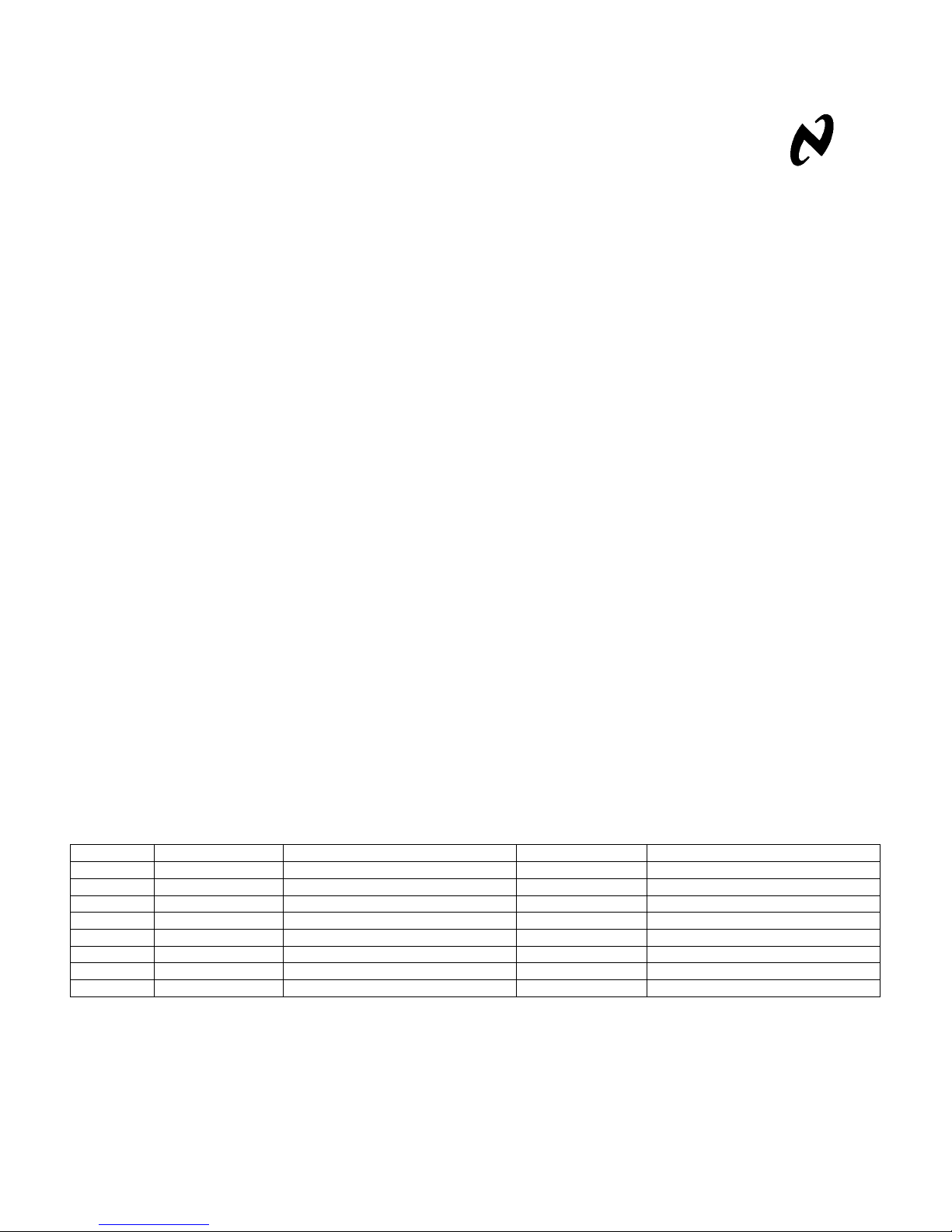
SD303EVK / SD307EVK
LMH0303 / LMH0307
National Semiconductor
EVK User Manual
February 3, 2010
Evaluation Board User Guide
Overview
The SD303/SD307 Evaluation Kit (EVK) enables evaluation of the LMH0303 3G/HD/SD SDI Cable Driver with
Cable Detect or the LMH0307 3G/HD/SD SDI Dual Cable Driver with Cable Detect. A graphical user interface
allows managing the SMBus registers of the LMH0303 or LMH0307 device.
Evaluation Kit (SD303EVK / SD307EVK) Contents
The EVK contains the following parts:
• SD303/SD307 EVK board assembly with either the LMH0303 or LMH0307 cable driver
• USB cable
• SD303/SD307 EVK User Guide
Evaluation Board Description
The evaluation board comes in two versions, depending on the cable driver installed:
1) SD303 with the LMH0303 cable driver
2) SD307 with the LMH0307 dual cable driver
The two cable drivers share the same evaluation board (SD303/SD307). The SD303/SD307 evaluation board silk
screen shows the LMH0307 pin name terminology. Table 1 shows the pin name differences between the LMH0307
and LMH0303. The LMH0303 has a single output channel, SDO/SDO
channel and refers to it as SDO0/SDO0
Reference LMH0307 Name L M H0307 Description LMH0303 Name LMH0303 Descript ion
J3 SDO0 Channel 0 true output SDO True output
J4 SDO0¯¯¯¯¯ Channel 0 complement output SDO¯¯¯¯ Complement output
J5 SDO1 Channel 1 true output
J6 SDO1¯¯¯¯¯ Channel 1 complement output
D9 TF0P SDO0 Termination Fault TFP SDO Termination Fault
D10 TF0N SDO0¯¯¯¯¯ Termination Fault TFN SDO¯¯¯¯ Termination Fault
D8 TF1P SDO1 Termination Fault
D7 TF1N SDO1¯¯¯¯¯ Termination Fault
Figure 1 shows the SD303/SD307 evaluation board.
¯¯¯¯¯
. In addition, the LMH0307 adds a second output channel: SDO1/SDO1
Table 1. LMH0307 and LMH0303 Pin Name Comparison
¯¯¯¯
. The LMH0307 has that same output
¯¯¯¯¯
.
SD303/SD307 EVK User Guide 1 of 27
Rev 1.2 © 2010, National Semiconductor Corp.
Page 2

SD303/SD307 EVK User Guide 2 of 27
Rev 1.2 © 2010, National Semiconductor Corp.
Figure 1. SD303/SD307 Evaluation Board
Page 3
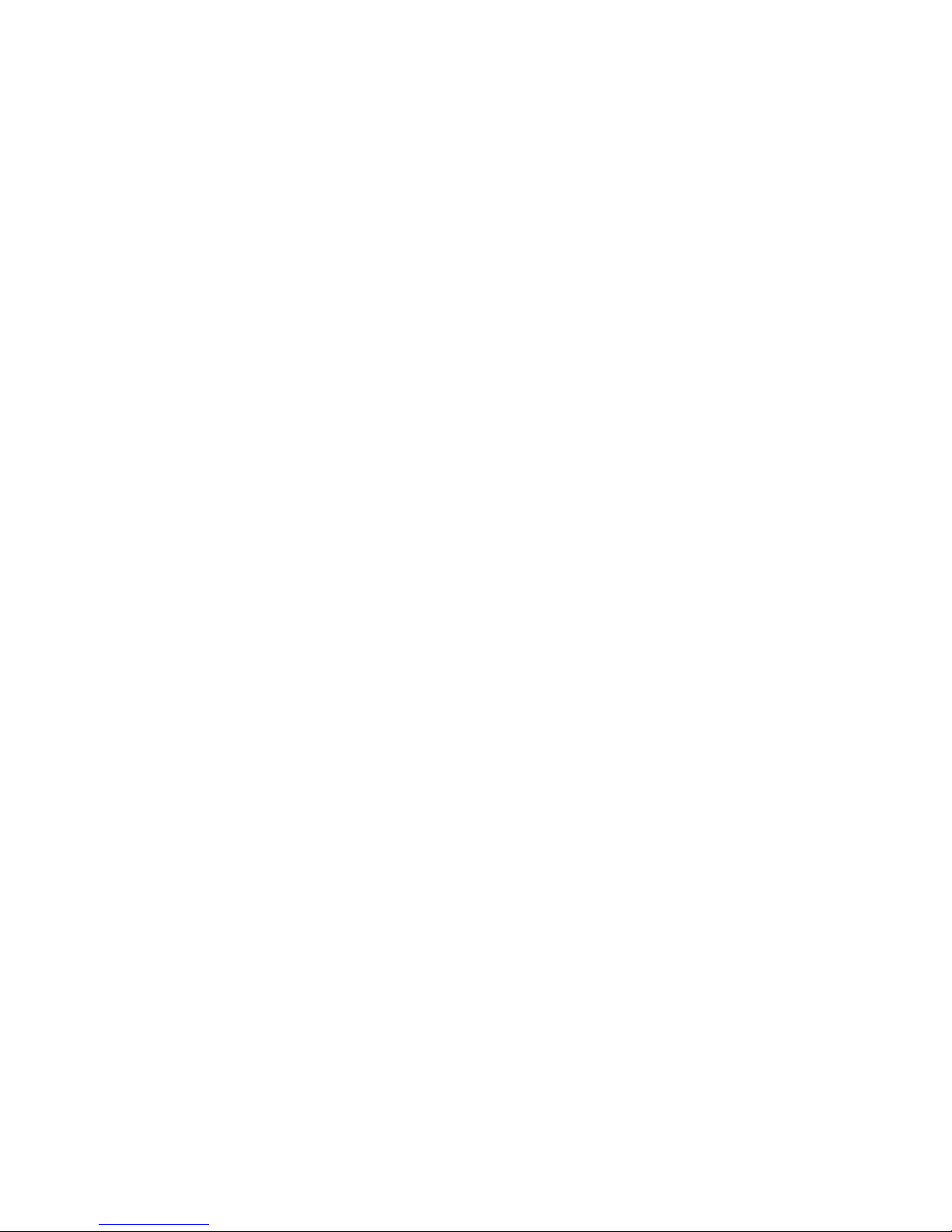
SDI Input and SDO Output
The SDI input connectors (J1 and J2) are 50Ω SMA connectors. The SD303/SD307 is initially configured for 100Ω
differential input. To configure the SD303/SD307 for 50Ω single-ended input, remove R28 and place 49.9Ω 0402
resistors in R9 and R10. When using only one input, the other input should be terminated with a 50Ω SMA
termination.
The SDO output connectors (J3 and J4 for the SD303; and J3, J4, J5, and J6 for the dual output SD307) are 75Ω
BNC connectors. When using only one side of an output pair, the other side should be terminated with a 75Ω BNC
termination. For example, when only using SDO0 on the LMH0307, SDO0
termination.
¯¯¯¯¯
should be terminated with a 75Ω BNC
DC Power Connectors and USB Connector
The red and black binding posts (J8 and J9) provide power for the LMH0303/LMH0307 device, and the USB
connection provides power for the remaining board functions, including the microcontroller and the LEDs. For
proper operation, the SD303/SD307 should first be powered with a DC input voltage (between J8 and J9) of
3.3V ± 5% (3.6V maximum), and then the USB cable should be connected between the evaluation board and
the PC. The POWER LED will flash Red while the board is powered from the 3.3 VDC supply alone, and then
change to solid Green once the USB cable is connected to the PC. The POWER LED will remain Green as long as
the board is powered correctly.
JP1 – LMH0303/LMH0307 Jumper Connection to Microcontroller
A jumper block should be placed on JP1 to connect the LMH0303/LMH0307 pins to the microcontroller. The ALP
software will not function correctly if this jumper block is not in place. Separate jumpers may be used, but they
must be placed to connect the following pins of JP1: RSTI
(pins 11-12), SD/HD (pins 13-14), FAULT
jumpers) may be removed to control the LMH0303/LMH0307 pins externally, but then the microcontroller will no
longer be able to communicate with the cable driver.
¯¯¯¯¯¯
(pins 15-16), and RSTO
¯¯¯¯
(pins 5-6), ENABLE (pins 7-8), SDA (pins 9-10), SCL
¯¯¯¯¯
(pins 17-18). This jumper block (or individual
Controls and Indicators
ENABLE
The ENABLE push button switch controls ENABLE, and the ENABLE LED shows its state. The ENABLE LED is
Green when the cable driver is enabled (ENABLE = 1), and Red when the cable driver is disabled (ENABLE = 0).
When the cable driver is disabled, it enters a deep power down mode, and Termination Fault detection and LOS
detection no longer function.
If the LOSEN register bit (bit 4 of register 05h) is set, then the cable driver can be disabled with LOS
functioning. With LOSEN set, LOS
by pushing the ENABLE switch will still power down the device completely (including powering down Termination
Fault detection and LOS
device will power down with the LOS
power back on.
SD/HD
¯¯¯¯
¯¯¯¯
is combined with the ENABLE functionality. In this mode, disabling the device
detection), but if ENABLE is left active and the signal is removed from the input, the
¯¯¯¯
detection still functioning. When the input signal is reapplied, the device will
¯¯¯¯
detection still
¯¯¯¯
The SD/HD push button switch controls SD/HD, and the SD/HD LED shows its state. The SD/HD LED is Green
when the cable driver is configured for HD/3G edge rates (SD/HD = 0), and Red when the cable driver is configured
for SD edge rates (SD/HD = 1). The default setting for the SD/HD LED is Green for HD/3G edge rates.
SD303/SD307 EVK User Guide 3 of 27
Rev 1.2 © 2010, National Semiconductor Corp.
Page 4

¯¯¯¯
RSTI
¯¯¯¯
The RSTI
push button switch controls RSTI
driver to its default register settings. The RSTI
the cable driver is held in reset (RSTI
toggle reset: once to put the device in reset mode (RSTI
¯¯¯¯
, and the RSTI
¯¯¯¯
LED is Green during normal operation (RSTI
¯¯¯¯
= 0). To reset the device, the RSTI
¯¯¯¯
LED shows its state. RSTI
¯¯¯¯
= 0), and again to resume normal operation (RSTI
¯¯¯¯
is used to reset the cable
¯¯¯¯
= 1), and Red when
¯¯¯¯
switch must be pushed twice to fully
¯¯¯¯
= 1)
with the default register settings.
¯¯¯¯¯
RSTO
¯¯¯¯¯
The RSTO
LED shows the state of RSTO
¯¯¯¯¯
. The RSTO
¯¯¯¯¯
LED is normally Red to indicate RSTO
¯¯¯¯¯
¯¯¯¯¯
= 0. RSTO
is the
reset output used when daisy chaining multiple cable drivers on the same SMBus. After writing a new device
address to register 00h (the ID register), the RSTO
high until the device is reset with RSTI
¯¯¯¯
¯¯¯¯¯
.
LED changes to Green to indicate RSTO
¯¯¯¯¯
¯¯¯¯¯
= 1. RSTO
remains
Termination Faults (TFxx)
The Termination Fault LEDs show the state of the Termination Faults on the cable driver outputs. The Termination
Fault LEDs are Green to indicate proper termination, Red to indicate improper or missing termination, and off to
indicate the Termination Faults are not valid under the current cable driver conditions.
The cable driver must be enabled and must have a valid input signal in order to properly detect cable termination
on the output. If no signal is detected and the LOS
¯¯¯¯
LED is Red, then the Termination Fault detectors (TF1P, TF1N,
TF0P, and TF0N for the LMH0307) cannot determine the state of the output termination and the LEDs will be off.
When a valid input signal is applied, the Termination Fault detectors will show the correct state of their termination.
If the cable driver is disabled or if the output channel is powered down, the Termination Fault LEDs will be off.
¯¯¯¯
LOS
¯¯¯¯
The LOS
signal (LOS
the LOS
¯¯¯¯
LOS
LED shows the status of the input signal detector. The LOS
¯¯¯¯
= 1), and Red when no signal is detected (LOS
¯¯¯¯
detection is disabled as well and the LOS
¯¯¯¯
¯¯¯¯
LED will be Red to indicate no signal can be detected. If the
LED is Red, then the Termination Fault detection does not function and the TFxx LEDs are forced off.
¯¯¯¯
LED is Green to indicate a valid input
= 0). When the cable driver is disabled (ENABLE = 0),
With the LOSEN register bit (bit 4 of register 05h) set, the LOS
disabled. In this mode, LOS
cable driver will power down but keep the LOS
¯¯¯¯
is combined with the ENABLE functionality, and if the input signal is removed then the
¯¯¯¯
detection running. The device will power back on once an input
¯¯¯¯
detection may still function while the cable driver is
signal is detected. (While in this mode, disabling the device by pushing the ENABLE switch will still power down
the device completely, including powering down Termination Fault and LOS
¯¯¯¯
detection).
LEDs and Push Button Switches Summary
Table 2 shows a summary of the LEDs provided to assist the user in determining the configuration of the board,
and Table 3 shows a summary of the push button switches provided to allow control of the board functions.
SD303/SD307 EVK User Guide 4 of 27
Rev 1.2 © 2010, National Semiconductor Corp.
Page 5

Table 2. SD303/SD307 LED Indicators
Default
LED Reference
D1 POWER Green POWER=1, board powered
D2 ENABLE Green ENABLE=1, device enabled
D3 SD/HD Green SD/HD=0, HD/3G mode SD/HD=1, SD mode N/A
D4 MODE Off N/A N/A No function, LED always off
D5 RSTO¯¯¯¯¯ Red RSTO¯¯¯¯¯ =1 RSTO¯¯¯¯¯ =0 N/A
D6 RSTI¯¯¯¯ Green RSTI¯¯¯¯ =1, normal operation RSTI¯¯¯¯ =0, device held in reset N/A
D7 TF1N Off
D8 TF1P Off
D9 TF0P Off
D10 TF0N Off
D11 LOS¯¯¯¯ Red
after
Reset *
Function when GREEN Function when RED Function when OFF
When flashing Red, indicates
TF1N=0, SDO1¯¯¯¯¯ properly
terminated
TF1P=0, SDO1 properly
terminated
TF0P=0, SDO0 properly
terminated
TF0N=0, SDO0¯¯¯¯¯ properly
terminated
LOS¯¯¯¯ =1, signal detected at
input
the 3.3 VDC supply is
connected but the USB is not
ENABLE=0, device powered
down
TF1N=1, Termination Fault on
SDO1¯¯¯¯¯
TF1P=1, Termination Fault on
SDO1
TF0P=1, Termination Fault on
SDO0
TF0N=1, Termination Fault on
SDO0¯¯¯¯¯
LOS¯¯¯¯ =0, no input signal
detected
Board not powered
N/A
Termination Fault not valid
(channel is powered down or
no input signal detected)
Termination Fault not valid
(channel is powered down or
no input signal detected)
Termination Fault not valid
(channel is powered down or
no input signal detected)
Termination Fault not valid
(channel is powered down or
no input signal detected)
N/A
* Shows the default value after the board is reset (or initially powered on) with no input signal.
Table 3. SD303/SD307 Push Button Controls
Control Reference Description
S1 SAVE No function.
S2 RESET¯¯¯¯¯¯ Push to completely reset the board, device, and ALP software.
S3 ENABLE Toggles ENABLE. Push to set ENABLE=0 and power down the device. Push again to set ENABLE=1
and re-enable the device.
S4 SD/HD Toggles SD/HD. Push to set SD/HD=1 and enable SD mode. Push agai n to set SD/HD=0 and enable
HD/3G mode.
S5 MODE No function.
S6 RSTI¯¯¯¯ Toggles RSTI¯¯¯¯ . Push once to set RSTI¯¯¯¯ =0 and reset the device. Push again to set RSTI¯¯¯¯ =1 and return
to normal operation following the reset.
SD303/SD307 EVK User Guide 5 of 27
Rev 1.2 © 2010, National Semiconductor Corp.
Page 6
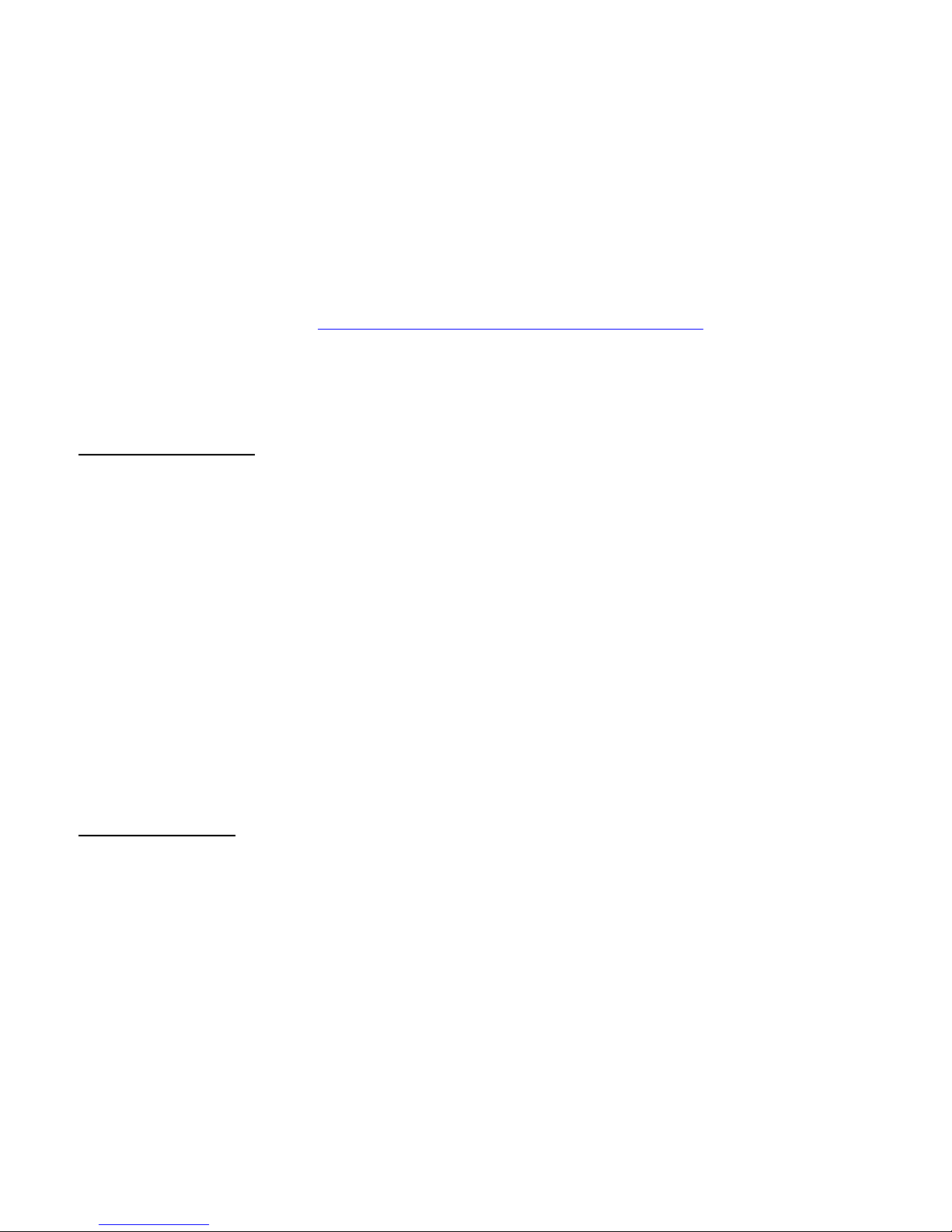
Software Setup
System Requirements
Operating System: Windows XP or Vista
USB: 2.0
Installation
Download the latest software from http://www.national.com/analog/interface/sd303_307evk. Extract the
ALPF_monthdayyear_major version_minor version.exe” (ex. ALPF_07312008_125_0016.exe) file to a temporary
location that can be deleted later.
Make sure the evaluation board is not connected to the PC. The following installation instructions are for the
Windows XP Operating System.
Install the ALP software
Execute the ALP Setup Wizard program called “ALPF_monthdayyear_major version_minor version.exe” (ex.
ALPF_07312008_125_0016.exe) that was extracted to a temporary location.
There are 7 steps to the installation once the setup wizard is started:
1. Select the “Next” button.
2. Select “I accept the agreement” and then select the “Next” button.
3. Select the location to install the ALP software and then select the “Next” button.
4. Select the location for the start menu shortcut and then select the “Next” button.
5. There will then be a screen that allows the creation of a desktop and Quick Launch icon. After selecting
the desired choices select the “Next” button.
6. Select the “Install” button, and the software will then be installed to the selected location.
7. Uncheck “Launch Analog LaunchPAD” and select the “Finish” button. The ALP software will start if
“Launch Analog LaunchPAD” is checked, but it will not be useful until the USB driver is installed.
Power on the SD303/SD307 evaluation board with a 3.3 VDC power supply. Numerous LEDs will turn on, and the
POWER LED will flash Red. Connect the PC and the SD303/SD307 evaluation board together with the USB cable.
The POWER LED will stop flashing, and the “Found New Hardware Wizard” will open on the PC. Proceed to the
next section to install the USB driver.
Install the USB driver
There are 6 steps to install the USB driver:
1. Select “No, not at this time” then select the “Next” button.
2. Select “Install from a list or specific location” then select the “Next” button.
3. Select “Search for the best driver in these locations”. Uncheck “Search removable media” and check
“Include this location in the search”.
4. Browse to the Install Directory which is typically located at “C:\Program Files\National Semiconductor
Corp\Analog LaunchPAD\vx.x.x\Drivers” and select the “Next” button. Windows should find the driver.
5. Select “Continue Anyway”.
6. Select the “Finish” button.
The software installation is complete. The POWER LED on the board should turn to solid Green. The ALP
software may now be launched, as described in the next section.
SD303/SD307 EVK User Guide 6 of 27
Rev 1.2 © 2010, National Semiconductor Corp.
Page 7
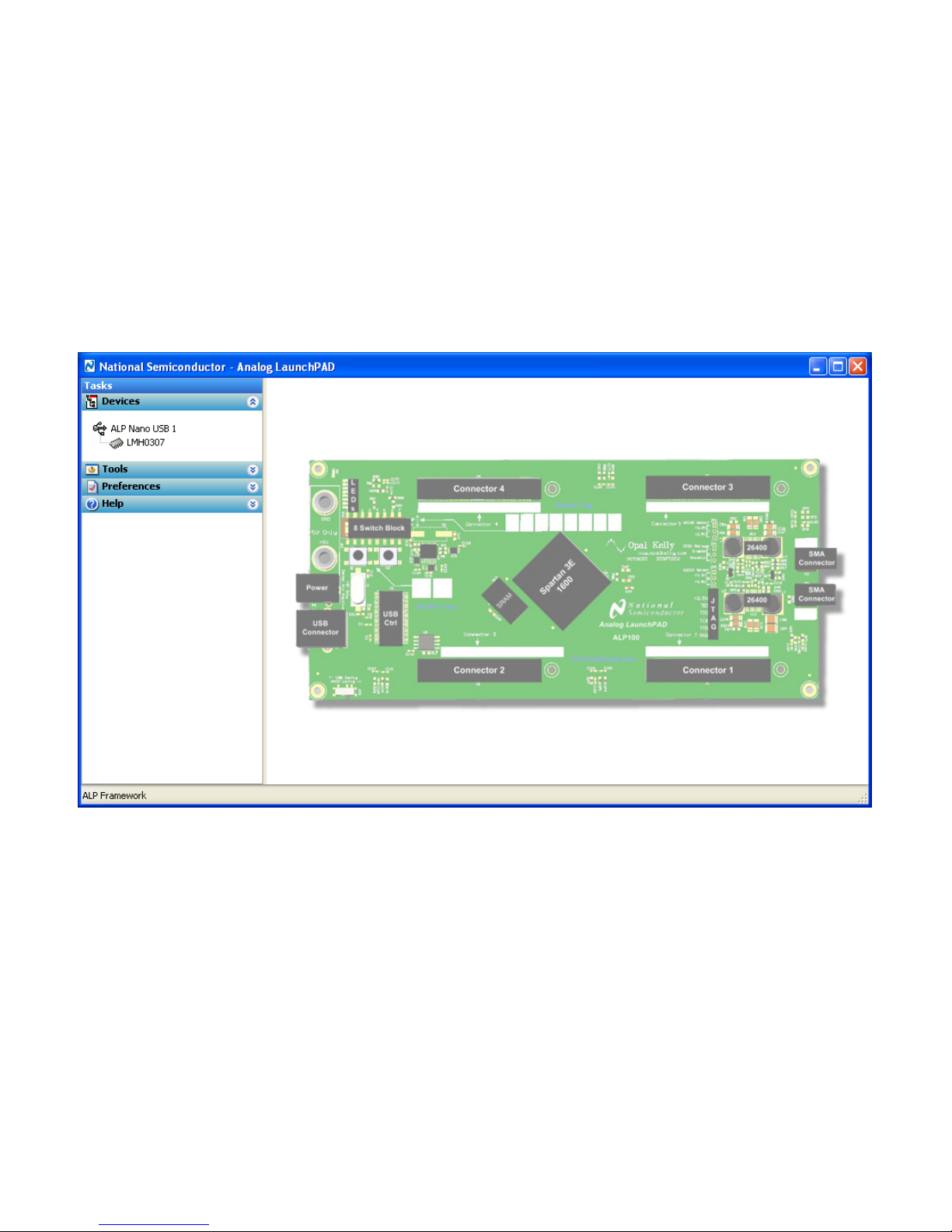
Software Description
Startup
Make sure all the software has been installed and the hardware is powered on and connected to the PC. Execute
“Analog LaunchPAD” from the start menu. The default start menu location is “Programs\National Semiconductor
Corp\Analog LaunchPAD vx.x.x\Analog LaunchPAD”.
The application should come up in the state shown below (for the LMH0307). If it does not, see “Trouble Shooting”
at the end of this document.
Figure 2. ALP Startup Screen for LMH0307
LMH0303/LMH0307 Profiles
There are separate profiles for the LMH0303 and the LMH0307. The ALP software automatically detects which
device is connected and configures the profile accordingly. There are four application tabs for the
LMH0303/LMH0307 device.
Information Tab
The Information tab is shown in Figure 3 (for the LMH0307).
SD303/SD307 EVK User Guide 7 of 27
Rev 1.2 © 2010, National Semiconductor Corp.
Page 8
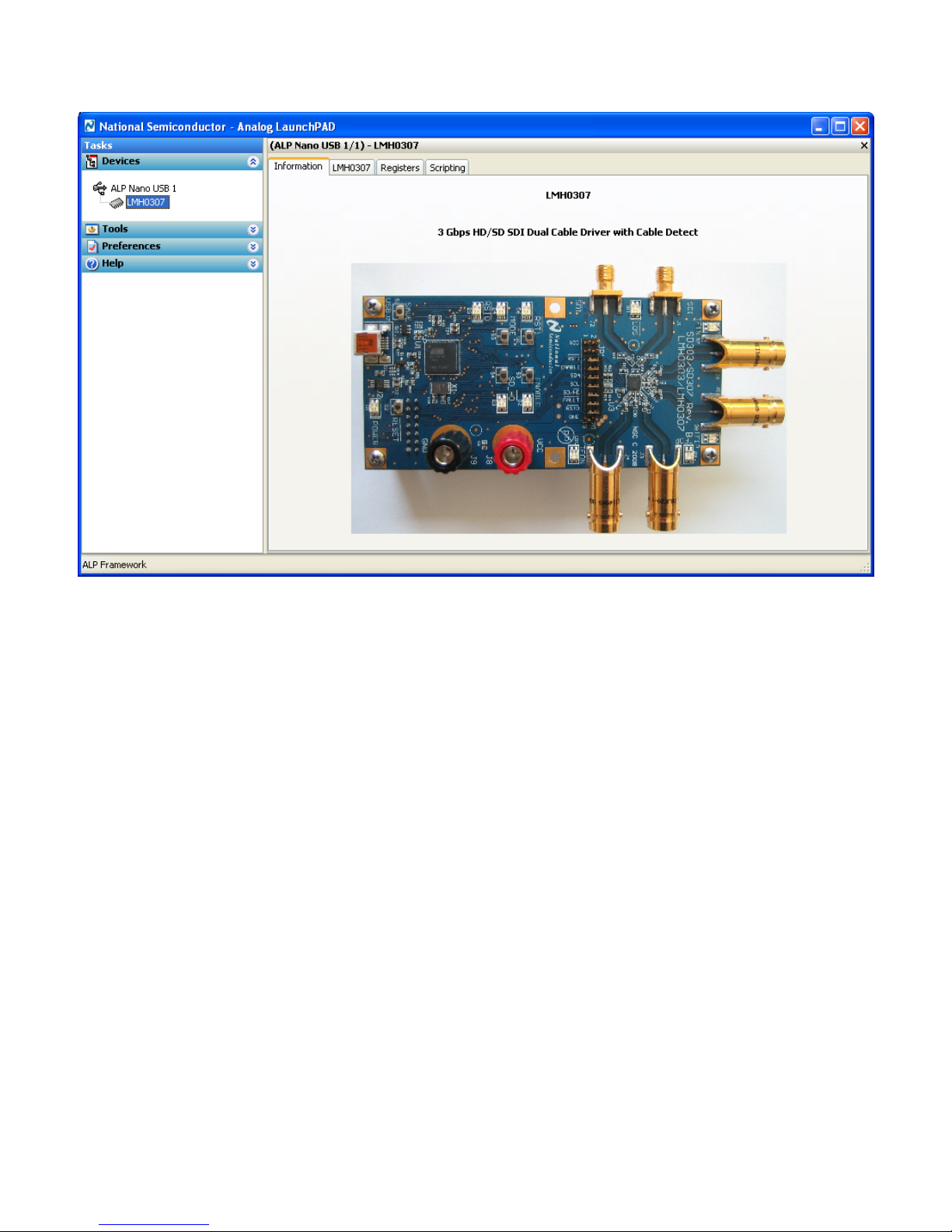
Figure 3. LMH0307 Information Tab
LMH0303 and LMH0307 Tab
The LMH0303/LMH0307 tabs present a high level view of the cable driver. Figure 4 shows this tab for the
LMH0307, and Figure 5 shows this tab for the LMH0303.
SD303/SD307 EVK User Guide 8 of 27
Rev 1.2 © 2010, National Semiconductor Corp.
Page 9
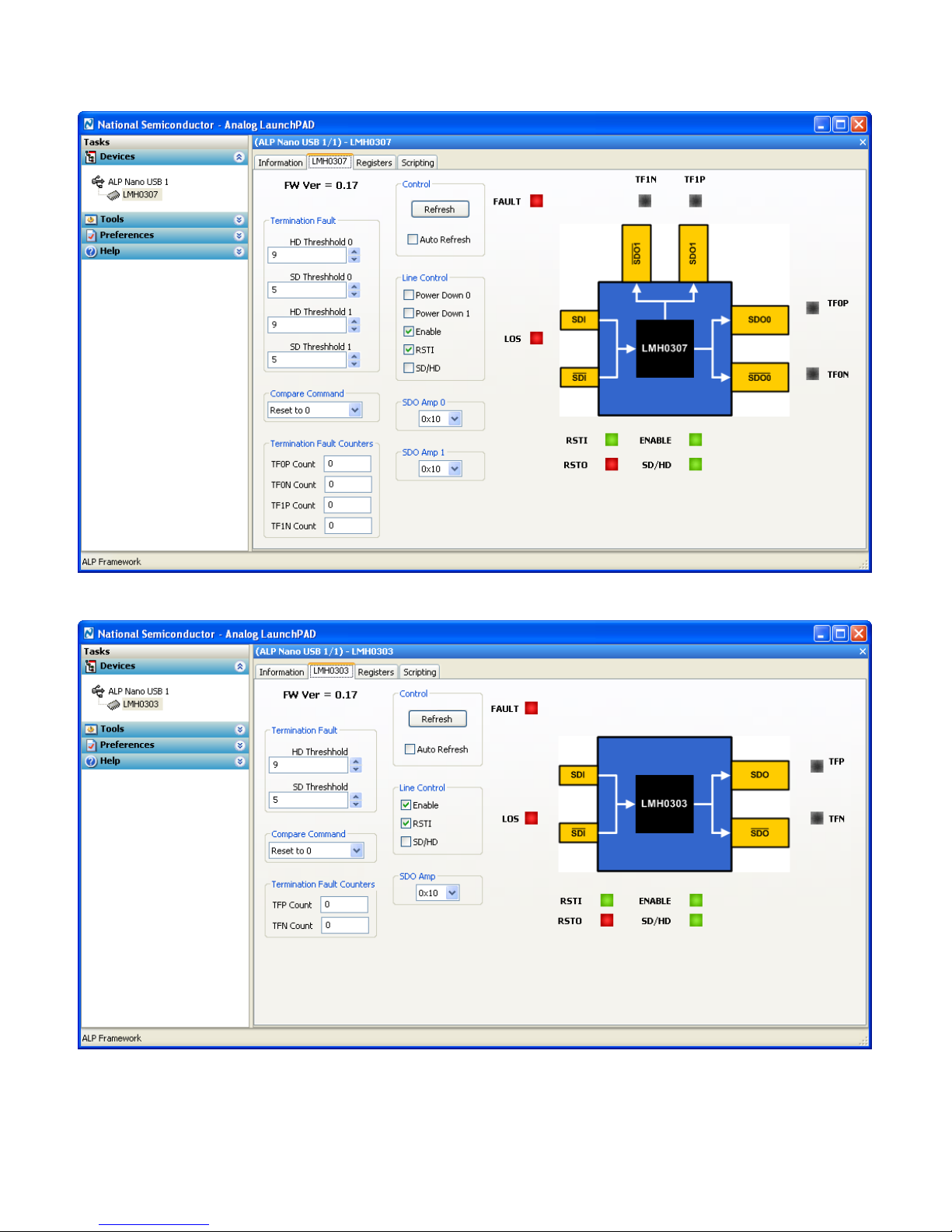
Figure 4. LMH0307 Main Tab
SD303/SD307 EVK User Guide 9 of 27
Rev 1.2 © 2010, National Semiconductor Corp.
Figure 5. LMH0303 Main Tab
Page 10

Firmware Version – FW Ver
FW Ver shows the version of the firmware installed on the evaluation board.
Termination Fault
These controls show the default configuration of the HD and SD Termination Fault Threshold registers and also
provide the ability to change the thresholds. The LMH0307 has two pairs of Termination Fault Threshold registers
– one HD/SD pair for each of its two output channels – as shown in Figure 4. The LMH0303 has only one HD/SD
pair of Termination Fault Threshold registers for its single output channel, as can be se en in Figure 5.
Increasing the Termination Fault Threshold settings decreases the cable driver’s sensitivity to Termination Faults.
This is useful if the cable driver is indicating termination faults when the output appears to be properly terminated.
Decreasing the Termination Fault Threshold settings increases the cable driver’s sensitivity to Termination Faults
which is useful for determining cable detection at the end of long cables.
Compare Command and Termination Fault Counters
Compare Command configures the CMPCMD section of the TEST register (08h) on the LMH03 03 or LMH0307.
The Termination Fault Counters reflect the current configuration of the TEST register CMPCMD bits.
The Termination Fault Counters provide an indication of how the cable driver is reading the Termination Faults
based on the current Termination Fault Threshold settings. Perfectly terminated outputs should read back “0”, and
unterminated outputs should read back “31”.
Control
Refresh
The Refresh button provides a manual refresh of the state from the evaluation board to the LMH0303/LMH0307 tab.
Changes to the board will not be reflected in the LED icons and Line Control checkboxes on the
LMH0303/LMH0307 tab until the Refresh button is pressed. This can be done automatically by using the Auto
Refresh checkbox.
Auto Refresh Checkbox
The Auto Refresh checkbox provides an automatic refresh of the state from the evaluation board to the
LMH0303/LMH0307 tab once per second. This provides automatic updating of the LED icons and Line Control
checkboxes on the LMH0303/LMH0307 tab to reflect any board changes.
Line Control
Power Down 0 and 1 (LMH0307 only)
Power Down 0 and 1 checkboxes control the PD0 and PD1 power down bits (bits 5 and 6 in register 02h - MASK)
and will selectively power down one or both of the output channels on the LMH0307.
Enable
The Enable checkbox controls the associated ENABLE pin on the LMH0303/LMH0307. Disabling o r un -checking
the Enable checkbox will force the LMH0303/LMH0307 into a deep power down mode.
RSTI
The RSTI checkbox controls the RSTI
¯¯¯¯
the cable driver in reset.
SD303/SD307 EVK User Guide 10 of 27
Rev 1.2 © 2010, National Semiconductor Corp.
pin. This checkbox is checked for normal operation, and un-checked to put
Page 11

SD/HD
The SD/HD checkbox controls the state of the SD/HD pin. This checkbox is un-checked by default to enable
HD/3G mode. Enabling this checkbox sets the cable driver edge rates to SD mode.
SDO Amp
The SDO Amp controls set the amplitude of the output driver(s). The LMH0307 has two independently configurable
outputs (SDO0 and SD01) and the LMH0303 has a single configur able output (SDO). For the LMH0307,
SDO Amp 0 configures the AMP0 bits in the OUTPUT0 register (04h), and SDO Amp 1 configures the AMP1 bits in
the OUTPUT1 register (06h). For the LMH0303, SDO Amp configures the AMP bits in the OUTPUT register (04h).
The default amplitude setting is 0x10 for 800 mV
and increased to around 880 mV
in roughly 5 mV increments.
P-P
. The output amplitude may be lowered to around 720 mV
P-P
P-P
LED Icons
The diagram of the LMH0303/LMH0307 device is framed by a number of colored LED icons that represent the LED
state on the board. Note that either the Refresh button or the Auto Refresh checkbox must be used to update the
LED icons in the LMH0303/LMH0307 tab to reflect any board changes.
FAULT LED
The FAULT LED shows the current state of the FAULT
detected (FAULT
¯¯¯¯¯¯
= 1) and Red to indicate one or more faults have been detected (FAULT
checkbox should be checked in order to actively monitor the state of the FAULT
¯¯¯¯¯¯
pin. The FAULT LED is Green to indicate no faults are
¯¯¯¯¯¯
¯¯¯¯¯¯
pin.
= 0). The Auto Refresh
¯¯¯¯¯¯
FAULT
is triggered and set low for a Termination Fault on any output or the loss of signal on the input. FAULT
¯¯¯¯¯¯
is
cleared and set high again when the faults have been removed by either terminating the outputs, applying the input
signal, or changing the register settings in the MASK or DIRECTION registers.
Registers Tab
The Registers tab displays all registers for the LMH0303 or LMH0307. Figure 6 shows the Registers tab for the
LMH0307. The Value field indicates the value of the currently selected register.
SD303/SD307 EVK User Guide 11 of 27
Rev 1.2 © 2010, National Semiconductor Corp.
Page 12

Figure 6. LMH0307 Registers Tab
Each register can be examined in detail by either double clicking on the desired registers fold bar (with the address
and the register name, e.g. 0x00 – ID) or by single clicking the icon at the right of the fold bar (two inverted carats).
The Refresh button will re-read the currently selected register and the Refresh All will read all registers in the
device. Changes may be made to the registers by checking or un-checking the individual register bits or typing in a
new register value in the Value field. After setting the appropriate register value, the Apply button must be pressed
to apply the changes. The detailed view of the STATUS register is shown in Figure 7 with Verbose Descriptions
checked and Figure 8 with Verbose Descriptions un-checked.
SD303/SD307 EVK User Guide 12 of 27
Rev 1.2 © 2010, National Semiconductor Corp.
Page 13

Figure 7. LMH0307 Registers Tab with Verbose Descriptions
Figure 8. LMH0307 Registers Tab without Verbose Descriptions
The Display button provides another view of the register set and is depicted in Figure 9. The Display dialog
supports the Windows copy command (Ctrl+c).
SD303/SD307 EVK User Guide 13 of 27
Rev 1.2 © 2010, National Semiconductor Corp.
Page 14

Figure 9. LMH0307 Register Display
The Load and Save buttons provide a handy mechanism for restoring or saving the register set external to the
evaluation board.
Cable Driver Output Waveform
Test Conditions
The SDO0 output of the LMH0307 on the SD307 is observed in the following example. The input signal is a 2.97
Gbps PRBS10 from the Agilent 86130A 3.6G BERT. The input signal is connected differentially to the SDI SMA
inputs on the evaluation board with matched 3’ SMA cables. The LMH0307 is running in HD/3G mode (SD/HD=0).
The SDO0 output is connected through 1m of Belden 1694A cable to the TCA75 input module on the Tektronix
DSA 71254 12.5 GHz Oscilloscope. SDO0
Test Results
Figure 8 shows the typical SDO0 output waveform from the LMH0307.
¯¯¯¯¯
is terminated with a 75Ω BNC terminator.
SD303/SD307 EVK User Guide 14 of 27
Rev 1.2 © 2010, National Semiconductor Corp.
Page 15

Figure 10. LMH0307 SDO0 Output Waveform at 2.97 Gbps
SD303/SD307 EVK User Guide 15 of 27
Rev 1.2 © 2010, National Semiconductor Corp.
Page 16

Trouble Shooting
If the following window (Figure 11) opens after starting the ALP software, double check the hardwa re setup.
Figure 11. Analog LaunchPAD No Devices Error
It may also be that the USB driver is not installed. Check the device manager. There should be an ”NSC ALP
Nano Atmel” device under the “Universal Serial Bus Controllers” as shown below in Figure 12.
Figure 12. Windows XP, Analog LauchPAD USB Driver
SD303/SD307 EVK User Guide 16 of 27
Rev 1.2 © 2010, National Semiconductor Corp.
Page 17

The software should start with only “LMH0303” or “LMH0307” in the “Devices” pull down menu. If there are more
devices then the software is most likely in demo mode. When the ALP is operating in demo mode there is a
“(Demo Mode)” indication in the lower left of the application status bar as shown in Figure 13.
Figure 13. Analog LaunchPAD in Demo Mode
Disable the demo mode by selecting the “Preferences” pull down menu and un-checking “Enable Demo Mode”.
Figure 14. Analog LaunchPAD Preferences Menu
After demo mode is disabled, the ALP software will poll the ALP hardware. The ALP software will update and have
only “LMH0303” or “LMH0307” under the “Devices” pull down menu.
SD303/SD307 EVK User Guide 17 of 27
Rev 1.2 © 2010, National Semiconductor Corp.
Page 18

Figure 15. Analog LaunchPAD Screen with Demo Mode Off
SD303/SD307 EVK User Guide 18 of 27
Rev 1.2 © 2010, National Semiconductor Corp.
Page 19

Bill of Materials
Reference Designator Qty Description Manufacturer Manufacturer Part No.
C1, C2 2 1uF Capacitor Ceramic 10V, 20%, X5R, 0402 Panasonic ECJ-0EB1A105M
C3, C4, C5, C6, C10, C11,
C14, C24, C26, C28 10 4.7uF Capacitor Ceramic 6.3V, 20%, X5R, 0603 Panasonic ECJ-1VB0J475M
C7, C25, C27, C29 4 100pF Capacitor Ceramic 50V, 5%, C0G, 0603 Panasonic ECJ-1VC1H101J
C8, C30, C31 3 0.1uF Capacitor Ceramic 50V, 10%, X7R, 0603 Panasonic ECJ-1VB1H104K
C9 1 10uF Capacitor Ceramic 6.3V, 20%, X5R, 0603 Panasonic ECJ-1VB0J106M
C12 1
C13, C15, C20, C21, C22,
C23
C16, C17 2 12pF Capacitor Ceramic 50V, 5%, C0G, 0603 Panasonic ECJ-1VC1H120J
C18, C19 2 220nF Capacitor Ceramic 10V, 10%, X5R, 0603 Panasonic ECJ-1VB1A224K
D1, D2, D3, D4, D5, D6,
D7, D8, D9, D10, D11 11 BiColored LED (Green, Red) LITE-ON LTST-C155KGJRKT
D13 1 Bidrectional ESD Transient Supressor, SOT23-6 COMCHIP CEBS0624V-G
D14 1 Diode Schottkey Array, 40V, SOT363 Diodes Inc BAS40DW-05-7-F
J1, J2 2 SMA Connector (Edge Launch) Johnson Components 142-0701-851
J3, J4, J5, J6 4 75 ohm BNC (Edge Launch) Trompeter UCBJE20-1
J7 1 USB Mini-B Recept, R/A, 5POS Molex 54819-0572
J8 1 Binding Post (Banana Jack) Red Emerson 111-0702-001
J9 1 Binding Post (Banana Jack) Black Emerson 111-0703-001
JP1 1 10x2 Header, 0.100" spacing Tyco Electronics 87215-7
JP2 1 7x2 Header, 0.100" spacing Tyco Electronics 87215-4
L1, L2, L3, L4 4 6.8nH Inductor, 0402 Murata LQP15MN6N8B02D
Q1 1 MOSFET, P-Ch, 12V, 4.3A, SOT-23 International Rectifier IRLML6401TRPBF
R1, R2, R3, R4, R5, R6,
R7, R8
R11 1 750 ohm Resistor 1%, 1/16W, 0402 Vishay CRCW0402750RFKED
R12, R13, R14, R15, R32,
R33, R34, R35, R36, R37 10 10k ohm Resistor 5%, 0.1W, 0603 ROHM MCR03EZPJ103
R16, R18, R20, R22, R24,
R40, R42, R44, R46, R48 10 300 ohm Resistor 5%, 0.1W, 0603 ROHM MCR03EZPJ301
R17, R19, R21, R23, R25,
R39, R41, R43, R45, R47,
R49 11 270 ohm Resistor 5%, 0.1W, 0603 ROHM MCR03EZPJ271
R26, R27 2 22 ohm Resistor 5%, 1/10W, 0603 ROHM MCR03EZPJ220
R28 1 100 ohm Resistor 1%, 1/16W, 0402 ROHM MCR01MZPF1000
R29, R31 2 16.5k ohm Resistor 1% 0.1W, 0603 ROHM MCR03EZPFX1652
R30 1 36.5k ohm Resistor SMD 1%, 0.1W, 0603 ROHM MCR03EZPFX3652
R38 1 300 ohm Resistor SMD 1%, 1/16W, 0402 ROHM MCR01MZPF3000
R50 1 52.3k ohm Resistor SMD 1%, 0.1W, 0603 ROHM MCR03EZPFX5232
R51 1 2.74k ohm Resistor 0603 1%, 0.1W, 0603 ROHM MCR03EZPFX2741
R52 1 100k ohm Resistor 5%, 1/10W, 0603 ROHM MCR03EZPJ104
S1, S2, S3, S4, S5, S6 6 Switch, Tactile, SPST w/GND, SMD Omron Electronics Inc B3U-1100P
U1 1 AVR 8-bit Microcontroller, 128K, 64QFN Atmel AT90USB1287-16MU
U2 1 Regulator, LDO, 300mA, 3.3V, 8MSOP National Semiconductor LP3981IMM-3.3/NOPB
U3 1 LMH0307 3G SDI Dual Cable Driver, LLP16 National Semiconductor LMH0307SQ
X1 1 Crystal, 8.00 MHz , 8 pF, Fund, SMD NDK NX5032GA 8MHZ AT-W
0.033uF Capacitor Ceramic 50V, 10%, X7R,
0603
6 1uF Capacitor Ceramic 16V, 10%, X5R, 0603 Panasonic ECJ-1VB1C105K
8 75 ohm Resistor 1%, 1/16W, 0402 ROHM MCR01MZPF75R0
Panasonic ECJ-1VB1H333K
SD303/SD307 EVK User Guide 19 of 27
Rev 1.2 © 2010, National Semiconductor Corp.
Page 20

Appendix
Additional typical performance plots measured with the SD303EVK and SD307EVK are provided as reference.
ORL (Output Return Loss) plots are shown for each output.
Eye patterns showing transition times and jitter are shown for 2.97 Gbps. Amplitude measurements are
shown for the outputs at 270 Mbps.
Equipment: HP 8722ES Network Analyzer, Agilent DCA-J 86100C Scope, BertScope Digital
Synthesis
Conditions: Nominal supply and room temperature, connection cables only
SD303/SD307 EVK User Guide 20 of 27
Rev 1.2 © 2010, National Semiconductor Corp.
ORL Plot - Channel 0 – Negative
Page 21

ORL Plot - Channel 0 – Positive
SD303/SD307 EVK User Guide 21 of 27
Rev 1.2 © 2010, National Semiconductor Corp.
ORL Plot - Channel 1 – Positive
Page 22

ORL Plot - Channel 1 – Negative
SD303/SD307 EVK User Guide 22 of 27
Rev 1.2 © 2010, National Semiconductor Corp.
Smith Chart – Channel 0 – Positive
Page 23

2.97Gbps EYE - Channel 0 – Positive – Transition Times
2.97Gbps EYE - Channel 0 – Positive – Jitter
SD303/SD307 EVK User Guide 23 of 27
Rev 1.2 © 2010, National Semiconductor Corp.
Page 24

270 Mbps EYE – Channel 0 – Negative – Color Bar - Amplitude
270 Mbps EYE – Channel 0 – Positive – Color Bar – Amplitude
SD303/SD307 EVK User Guide 24 of 27
Rev 1.2 © 2010, National Semiconductor Corp.
Page 25

270 Mbps EYE – Channel 1 – Negative – Color Bar – Amplitude
270 Mbps EYE – Channel 1 – Positive – Color Bar – Amplitude
Schematic
SD303/SD307 EVK User Guide 25 of 27
Rev 1.2 © 2010, National Semiconductor Corp.
Page 26

D D
C C
B B
A A
1
RTF1NLED
1
GND GND GND
RTF1NLED
BANANA JACK (Red)
J8
1
VCC
VCC VCC VCC
C9
10uF
DVCC
C8
0.1uF
C7
100pF
VCC GND
1 2
3 4
5 6
7 8
9 10
11 12
13 14
15 16
17 18
19 20
JP1
Header 10X2
GTF1NLED
DVCC
VCC
LMH0303USBDigital
LMH0303USB
GTF1NLED
VCC
DVCC
2
D11
BiColored LED
GA1RA
GND
R10
GK
RK
3
4
300
270
R24
R25
GCDLED
RCDLED
VCC GND
RSTIbar
ENABLE
SD/HDbar
FAULT
SCL
SDA
10K
10K
10K
R12
R13
R14
OPEN
VCC
5
RSTIbar
6
ENABLE
7
SDA
8
SCL
LMH0303 / LMH0307
RSTObar
10K
R15
VCC
RTF0NLED
GTF0NLED
300
270
R18
R19
4
D10
BiColored LED
GK3RK
GA
RA
GND
1
2
DVCC
J2
GND
SDIbar
C2
1uF
R28
100
750
GND
R11
4
SDI1SDIbar2VEE3RREF
RSTObar
SDO1bar
SD/HDbar
SDO0bar
FAULT
SDO0
VCC
11
12
9
10
VCC
R4
75
L2 6.8nH
75
C4
4.7uF
SDO0bar
GND
J4
GND
1uF
DAP
SDO1
R3
4.7uF
GND
J1
GND
R9
OPEN
SDI
C1
RTF1NLED
VCC
R22
300
C31
0.1uF
GNDGND
17
RSTObar
16
15
14
13
FAULT
0.1uF
U3
GND
C30
R1
75
R2
75
GTF0PLED
L1 6.8nH
270
C3
BiColored LED
SDO0
J3
R17
GK3RK
GA
1
75
RA
R5
VCC
RTF0PLED
300
4
D9
2
GTF1NLED
R6
75
RTF1PLED
GTF1PLED
R16
DVCC
4
3
R23
270
6.8nH
L4
C6
4.7uF
R7
75
R8
75
L3
6.8nH
C5
4.7uF
R20
300
4
3
R21
270
2
RA
RK
1
GA
GK
D7
BiColored LED
SDO1bar
GND
SDO1
GND
2
RA
RK
1
GA
GK
D8
BiColored LED
BANANA JACK (Black)
J9
GND
2
3
4
GND
GND
RSTIbar
SDA
SCL
ENABLE
GCDLED
RCDLED
SD/HDbar
FAULT
RSTObar
RCDLED
GCDLED
GTF1PLED
RTF1PLED
GTF0NLED
RTF0NLED
GTF0PLED
RTF0PLED
RTF0PLED
GTF1PLED
RTF1PLED
GTF0NLED
RTF0NLED
GTF0PLED
1
2
DVCC DVCC
3
J6
J5
GNDGND
4
5
Date: 10/7/2009 Sheet of
File: C : \Documents and Settings\..\LMH0303USB1.SCHDOCDrawn By:
6
Title
B
SD303 / SD307 Evaluation Board for the LMH0303 / LMH0307
Number RevisionSize
5
6
Page 27

D D
C C
B B
A A
GND
5
42
Dm
Dp
ID
4
3
22
22
R27
GND
HWBz
PA744PA645PA546PA447PA3
43
2
R26
VBUS
1
DVCC
J7
HEADER 7X2
PE61PE72UVCC3Dm4Dp5UGnd6UCap7VBUS8PE39PB010MCK_PB111MOSI_PB212MISO_PB313PB414PB515PB6
AVCC
GND
AREF
GND
VCC
48
PA0
PA1
PA2
GND
GND
R30
36.5K 1%
GND
JP2
759
11
3
1 2
10
12
1413
8
4
6
DVCC
GND
C14
4.7uF
64
63
62
61
PF0
60
PF1
59
PF2
58
PF3
57
PF4
56
PF5
55
PF6
54
PF7
53
52
51
50
49
U1
DVCC
GND GND
R31
16.5K 1%
DVCC
ENABLE
C15
1uF
FD0
1
FD1
1
1
FD2
1
R29
16.5K 1%
2
SD/HDbar
3
MINI_USB_B
SHLD
DVCC DVCC DVCC DVCC DVCC DVCC
C24
4.7uF
1
2
GND
3
GND
C25
100pF
GND GND
C26
4.7uF
C27
100pF
C28
4.7uF
GNDGNDGNDGNDGNDGND
C29
100pF
C16
18pF
C17
18pF
X1
8MHz
SCL
SDA
4.7uF
4.7uF
0.033uF
GND
3
D14
BAS40DW05
A11A22K2
A34A4
K1
5
C10
C11
4
Vout1Vin2NC13Sense
Bypass
GND
NC2
Ven
LP3981
C12
GND
U2
6
7
5
8
GND
DVCC
VCC
6
DVCC
CEBS0624V-G
IRLML6401PbF
Q1
1uF
GND
R51
2.74K 1%
R52
100K 5%
RSTObar
RSTIbar
FAULT
16
17
PB7
18
INT4_PE4
19
DVCC
INT5_PE5
20
RESETz
21
GND
VCC
22
GND
23
XTAL2
24
XTAL1
25
SCL_PD0
26
SDA_PD1
27
INT2_PD2
28
INT3_PD3
29
PD4
30
PD5
31
PD6
32
PD7
DAP
PC035PC136PC237PC338PC439PC540PC641PC7
PE033PE1
AT90USB1287
34
65
6
GND
GND GND
3
D13
A1GND2B
GND
D
C
5
4
6
C13
R50
52.3K 1%
GND
GTF0NLED
GTF1NLED
RTF0NLED
4
GND
1
2
1
2
S1
TACTSW
3
GND
1
1
2
S2
TACTSW
3
GND
1
1
2
S3
TACTSW
5
Date: 2/3/2010 Sheet of
File: C : \Documents and Settings\..\LMH0303USB. SCHDOCDrawn By:
Title
B
SD303 / SD307 Evaluation Board for the LMH0303 / LMH0307
Number RevisionSize
GNDGNDGNDGNDGNDGND
3
GND
1
1
2
S4
TACTSW
3
GND
1
1
2
S5
TACTSW
3
GND
1
1
2
S6
TACTSW
3
10K
R32
SAVE RESETbar ENABLE_SW SD/HDbar_SW MODE_SW RSTI_SW
2
2
2
2
2
R33
10K
C19 220nFC18 220nF
R34
10K
C20 1uF C21 1uF C22 1uF C23 1uF
R35
10K
DVCC
R36
10K
R37
10K
270
R49
300
300
270
R48
R47
RTF1NLED
300
270
R44
R46
270
R45
RTF1PLED
R43
GTF1PLED
GTF0PLED
RTF0PLED
GCDLED
RCDLED
300
300
300
270
270
R42
R41
R38
R40
R39
4
5
6
BiColored LED
GK3RK
GA
1
RSTIbar
4
BiColored LED
D6
GK3RK
GA
RA
RA
1
2
2
RSTObar
D4
BiColored LED
D5
GK3RK
GA
RA
1
2
MODE
BiColored LED
GK3RK
GA
1
SD/HDbar
BiColored LED
D3
GK3RK
GA
RA
RA
1
2
2
Enable
D1
BiColored LED
D2
GK3RK
GA
RA
1
2
DVCC
USB Power
6
4
4
4
4
4
Page 28

Mouser Electronics
Authorized Distributor
Click to View Pricing, Inventory, Delivery & Lifecycle Information:
Texas Instruments:
SD303EVK/NOPB SD307EVK/NOPB
