Page 1

Getting Started with Your
VXI-SB2020 and the
NI-VXI™ Software for Solaris
bus
February 1995 Edition
Part Number 320329-01
© Copyright 1990, 1995 National Instruments Corporation.
All Rights Reserved.
Page 2

National Instruments Corporate Headquarters
6504 Bridge Point Parkway
Austin, TX 78730-5039
(512) 794-0100
Technical support fax: (800) 328-2203
(512) 794-5678
Branch Offices:
Australia (03) 879 9422, Austria (0662) 435986, Belgium 02/757.00.20, Canada (Ontario) (519) 622-9310,
Canada (Québec) (514) 694-8521, Denmark 45 76 26 00, Finland (90) 527 2321, France (1) 48 14 24 24,
Germany 089/741 31 30, Italy 02/48301892, Japan (03) 3788-1921, Mexico 95 800 010 0793,
Netherlands 03480-33466, Norway 32-84 84 00, Singapore 2265886, Spain (91) 640 0085, Sweden 08-730 49 70,
Switzerland 056/20 51 51, Taiwan 02 377 1200, U.K. 0635 523545
Page 3
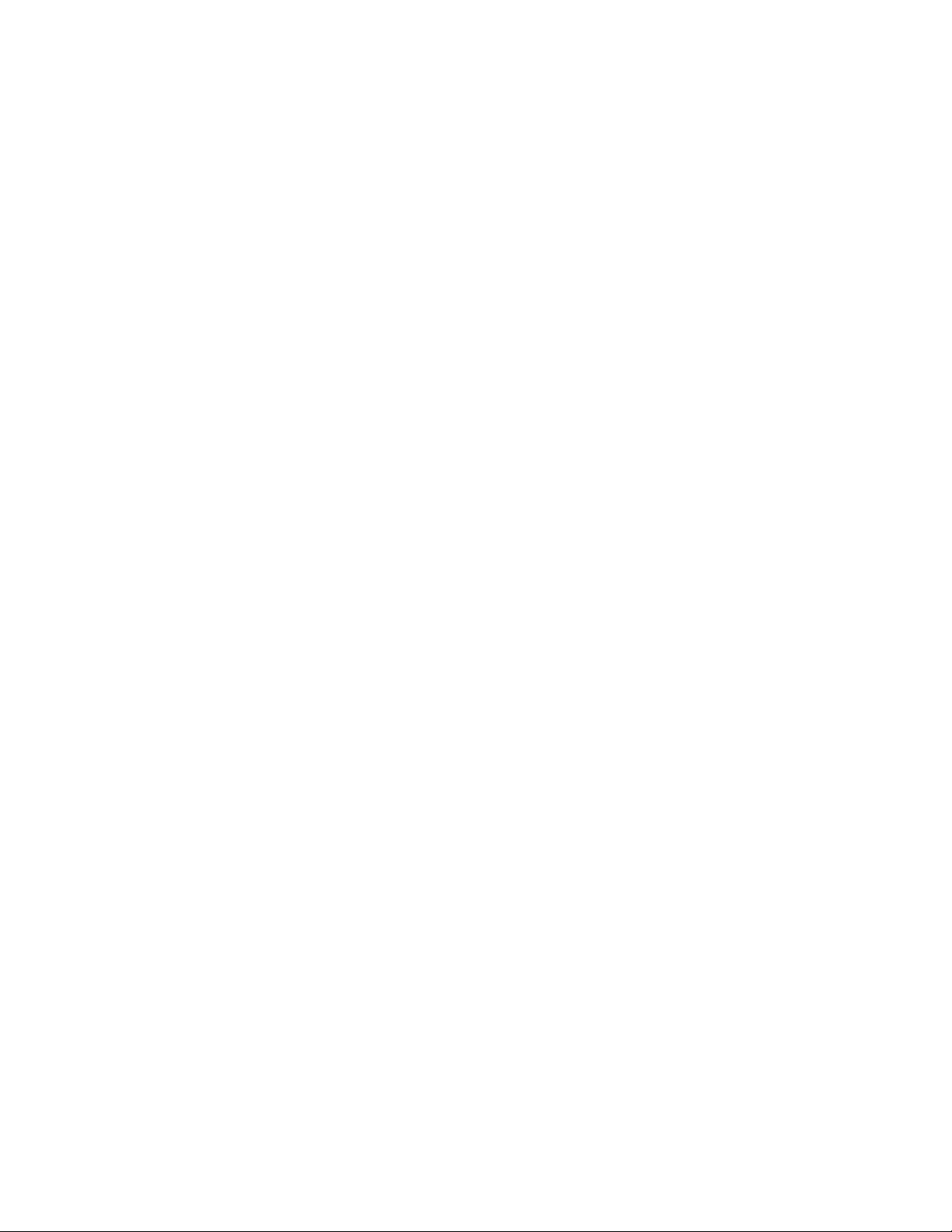
Limited Warranty
The National Instruments MXIbus boards and accessories are warranted against defects in materials and
workmanship for a period of one year from the date of shipment, as evidenced by receipts or other documentation.
National Instruments will, at its option, repair or replace equipment that proves to be defective during the warranty
period. This warranty includes parts and labor.
The media on which you receive National Instruments software are warranted not to fail to execute programming
instructions, due to defects in materials and workmanship, for a period of 90 days from date of shipment, as
evidenced by receipts or other documentation. National Instruments will, at its option, repair or replace software
media that do not execute programming instructions if National Instruments receives notice of such defects during
the warranty period. National Instruments does not warrant that the operation of the software shall be uninterrupted
or error free.
A Return Material Authorization (RMA) number must be obtained from the factory and clearly marked on the
outside of the package before any equipment will be accepted for warranty work. National Instruments will pay the
shipping costs of returning to the owner parts which are covered by warranty.
National Instruments believes that the information in this manual is accurate. The document has been carefully
reviewed for technical accuracy. In the event that technical or typographical errors exist, National Instruments
reserves the right to make changes to subsequent editions of this document without prior notice to holders of this
edition. The reader should consult National Instruments if errors are suspected. In no event shall National
Instruments be liable for any damages arising out of or related to this document or the information contained in it.
EXCEPT AS SPECIFIED HEREIN, NATIONAL INSTRUMENTS MAKES NO WARRANTIES, EXPRESS OR IMPLIED,
AND SPECIFICALLY DISCLAIMS ANY WARRANTY OF MERCHANTABILITY OR FITNESS FOR A PARTICULAR
PURPOSE
OF
NATIONAL INSTRUMENTS WILL NOT BE LIABLE FOR DAMAGES RESULTING FROM LOSS OF DATA, PROFITS,
USE OF PRODUCTS, OR INCIDENTAL OR CONSEQUENTIAL DAMAGES, EVEN IF ADVISED OF THE POSSIBILITY
THEREOF
whether in contract or tort, including negligence. Any action against National Instruments must be brought within
one year after the cause of action accrues. National Instruments shall not be liable for any delay in performance due
to causes beyond its reasonable control. The warranty provided herein does not cover damages, defects,
malfunctions, or service failures caused by owner's failure to follow the National Instruments installation, operation,
or maintenance instructions; owner's modification of the product; owner's abuse, misuse, or negligent acts; and
power failure or surges, fire, flood, accident, actions of third parties, or other events outside reasonable control.
. CUSTOMER'S RIGHT TO RECOVER DAMAGES CAUSED BY FAULT OR NEGLIGENCE ON THE PART
NATIONAL INSTRUMENTS SHALL BE LIMITED TO THE AMOUNT THERETOFORE PAID BY THE CUSTOMER.
. This limitation of the liability of National Instruments will apply regardless of the form of action,
Copyright
Under the copyright laws, this publication may not be reproduced or transmitted in any form, electronic or
mechanical, including photocopying, recording, storing in an information retrieval system, or translating, in whole or
in part, without the prior written consent of National Instruments Corporation.
Trademarks
LabVIEW® and NI-VXI™ are trademarks of National Instruments Corporation.
Product and company names listed are trademarks or trade names of their respective companies.
Page 4
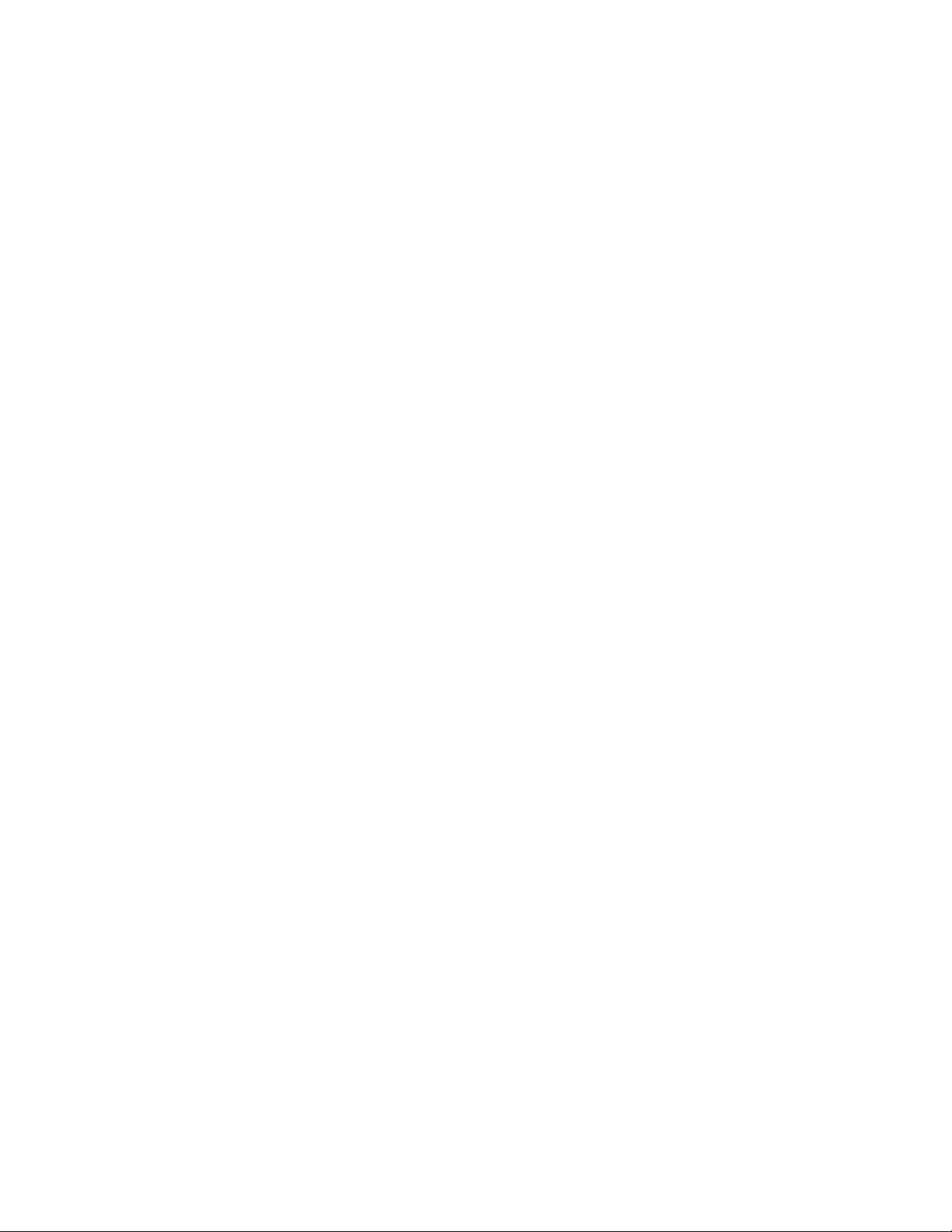
WARNING REGARDING MEDICAL AND CLINICAL USE
OF NATIONAL INSTRUMENTS PRODUCTS
National Instruments products are not designed with components and testing intended to ensure a level of reliability
suitable for use in treatment and diagnosis of humans. Applications of National Instruments products involving
medical or clinical treatment can create a potential for accidental injury caused by product failure, or by errors on the
part of the user or application designer. Any use or application of National Instruments products for or involving
medical or clinical treatment must be performed by properly trained and qualified medical personnel, and all
traditional medical safeguards, equipment, and procedures that are appropriate in the particular situation to prevent
serious injury or death should always continue to be used when National Instruments products are being used.
National Instruments products are NOT intended to be a substitute for any form of established process, procedure, or
equipment used to monitor or safeguard human health and safety in medical or clinical treatment.
Page 5
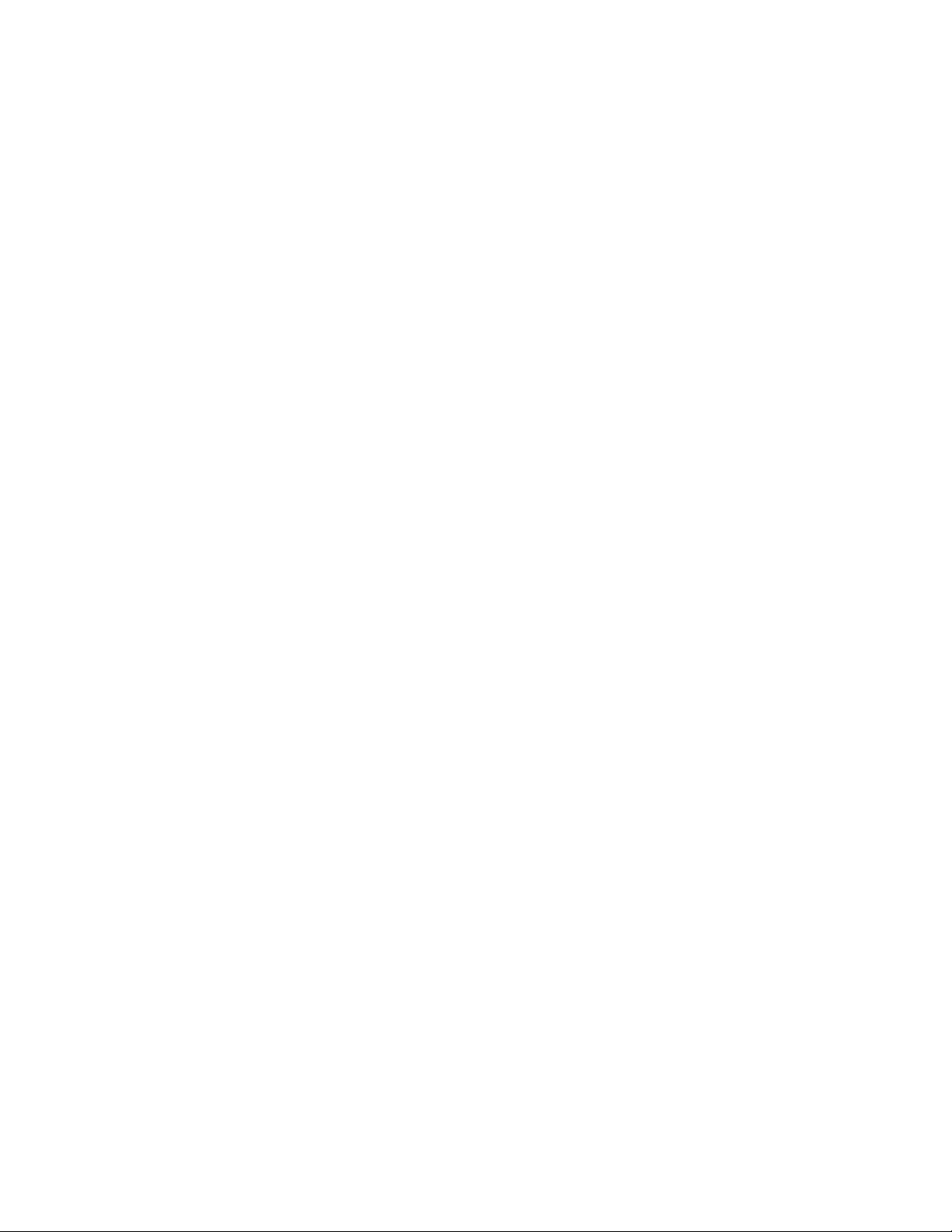
FCC/DOC Radio Frequency Interference Compliance
This equipment generates and uses radio frequency energy and, if not installed and used in strict accordance with the
instructions in this manual, may cause interference to radio and television reception. This equipment has been tested
and found to comply with the following two regulatory agencies:
Federal Communications Commission
This device complies with Part 15 of the Federal Communications Commission (FCC) Rules for a Class A digital
device. Operation is subject to the following two conditions:
1. This device may not cause harmful interference in commercial environments.
2. This device must accept any interference received, including interference that may cause undesired operation.
Canadian Department of Communications
This device complies with the limits for radio noise emissions from digital apparatus set out in the Radio
Interference Regulations of the Canadian Department of Communications (DOC).
Le présent appareil numérique n’émet pas de bruits radioélectriques dépassant les limites applicables aux appareils
numériques de classe A prescrites dans le règlement sur le brouillage radioélectrique édicté par le ministère des
communications du Canada.
Instructions to Users
These regulations are designed to provide reasonable protection against harmful interference from the equipment to
radio reception in commercial areas. Operation of this equipment in a residential area is likely to cause harmful
interference, in which case the user will be required to correct the interference at his own expense.
There is no guarantee that interference will not occur in a particular installation. However, the chances of
interference are much less if the equipment is installed and used according to this instruction manual.
If the equipment does cause interference to radio or television reception, which can be determined by turning the
equipment on and off, one or more of the following suggestions may reduce or eliminate the problem.
• Operate the equipment and the receiver on different branches of your AC electrical system.
• Move the equipment away from the receiver with which it is interfering.
• Reorient or relocate the receiver’s antenna.
• Be sure that the equipment is plugged into a grounded outlet and that the grounding has not been defeated with a
cheater plug.
Notice to user: Changes or modifications not expressly approved by National Instruments could void the user’s
authority to operate the equipment under the FCC Rules.
If necessary, consult National Instruments or an experienced radio/television technician for additional suggestions.
The following booklet prepared by the FCC may also be helpful: How to Identify and Resolve Radio-TV
Interference Problems. This booklet is available from the U.S. Government Printing Office, Washington, DC
20402, Stock Number 004-000-00345-4.
Page 6
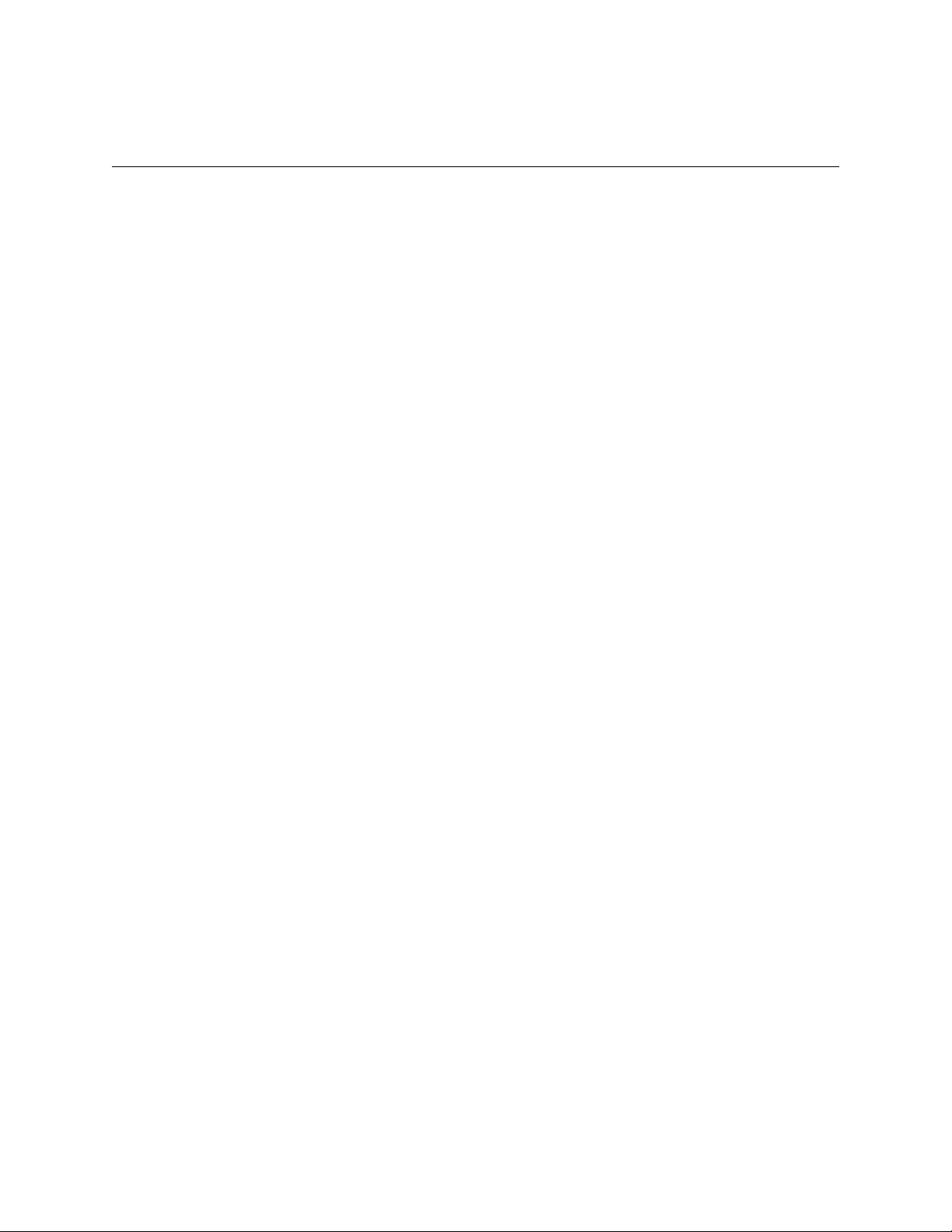
Contents
About This Manual.............................................................................................................. ix
How to Use the Documentation Set.................................................................................. ix
Organization of This Manual............................................................................................ ix
Conventions Used in This Manual ................................................................................... x
Related Documentation .................................................................................................... x
Customer Communication ................................................................................................ xi
Chapter 1
Introduction
What You Need to Get Started ...................................................................................... 1-1
Optional Equipment ....................................................................................................... 1-2
Optional Software .......................................................................................................... 1-3
Chapter 2
Hardware Configuration and Installation
Step 1. Unpack the SB-MXI and VXI-MXI .................................................................. 2-1
Step 2. Install the SB-MXI Hardware............................................................................ 2-2
Step 3. Configure the VXI-MXI Hardware ................................................................... 2-4
Step 4. Install the VXI-MXI Hardware.......................................................................... 2-12
Step 5. Connect the MXIbus Cable................................................................................ 2-13
.......................................................................................................................... 1-1
................................................................. 2-1
Front Panel Features........................................................................................... 2-6
Removing the Metal Enclosure.......................................................................... 2-6
VXIbus Slot 0..................................................................................................... 2-6
VMEbus BTO .................................................................................................... 2-9
VXI Logical Address ......................................................................................... 2-9
VMEbus Request Level Selection ..................................................................... 2-11
Nonpolarized Cables .......................................................................................... 2-13
Polarized Cables................................................................................................. 2-14
Chapter 3
NI-VXI Software Installation and Configuration
NI-VXI Software Overview........................................................................................... 3-1
Main Programs and Files ................................................................................... 3-1
Additional Programs and Files........................................................................... 3-2
Installing and Loading the NI-VXI Software for Solaris 1.x......................................... 3-3
Installing the NI-VXI Software for Solaris 1.x.................................................. 3-3
Loading the NI-VXI Driver for Solaris 1.x........................................................ 3-3
Unloading the NI-VXI Driver for Solaris 1.x .................................................... 3-4
Installing and Loading the NI-VXI Software for Solaris 2.x......................................... 3-5
Upgrading from NI-VXI Version 1.0 for Solaris 2.x......................................... 3-5
Installing the NI-VXI Software for Solaris 2.x.................................................. 3-6
Special Note for Users of Solaris 2.2 or Lower ................................................. 3-6
Loading the NI-VXI Driver for Solaris 2.x........................................................ 3-6
Unloading the NI-VXI Driver for Solaris 2.x .................................................... 3-7
© National Instruments Corporation vii VXI-SB2020 and NI-VXI for Solaris
................................................... 3-1
Page 7
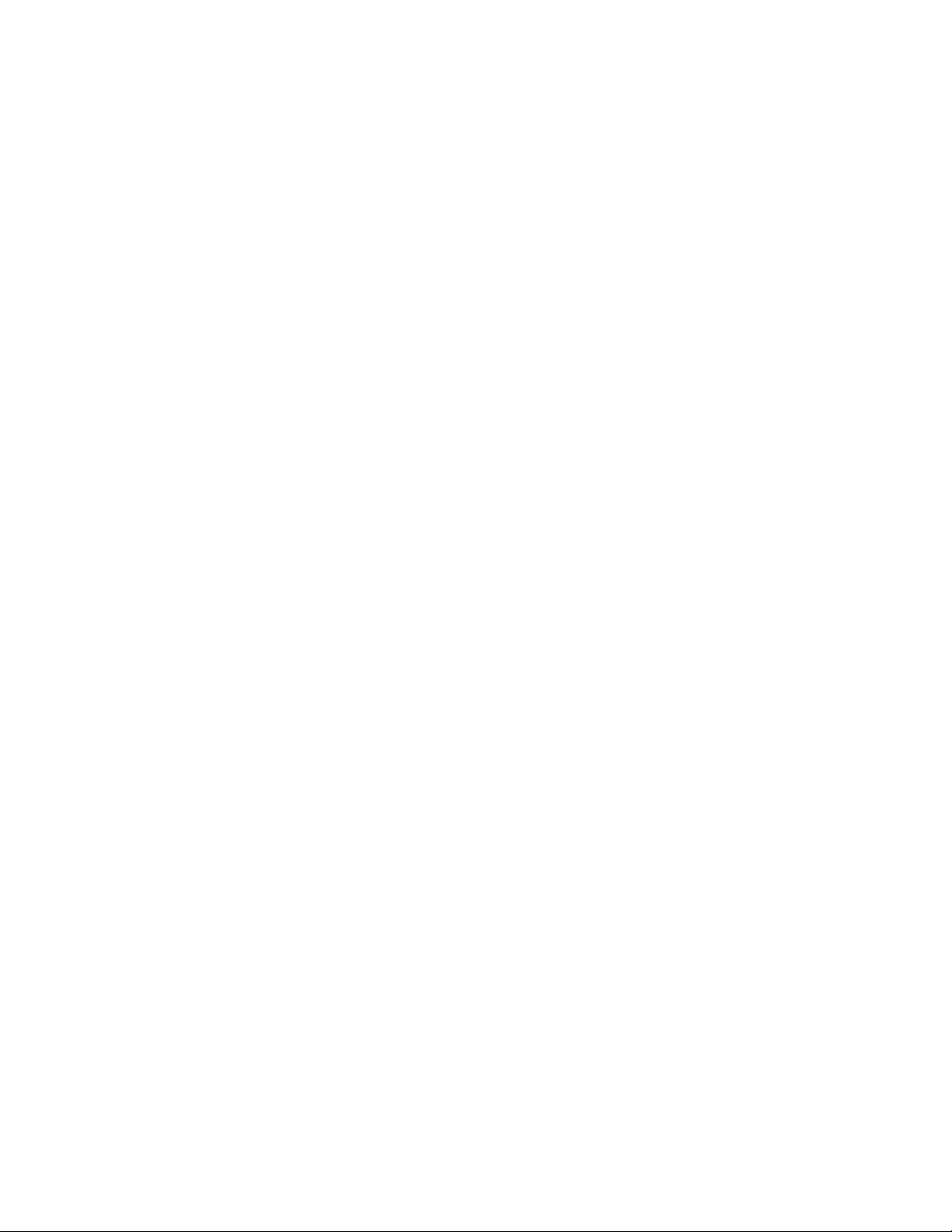
Contents
Using the NI-VXI Software ........................................................................................... 3-7
Using LabVIEW or LabWindows/CVI.......................................................................... 3-8
Configuring the NI-VXI Software ................................................................................. 3-8
Default Configurations....................................................................................... 3-8
Using vxitedit..................................................................................................... 3-9
Logical Address Configuration.......................................................................... 3-9
Bus Configuration .............................................................................................. 3-11
Exiting vxitedit and Reinitializing the Hardware .............................................. 3-11
Developing Your Application Program ......................................................................... 3-11
Appendix A
Specifications
........................................................................................................................ A-1
Appendix B
Troubleshooting
................................................................................................................... B-1
Appendix C
Customer Communication
............................................................................................... C-1
Glossary ...................................................................................................................... Glossary-1
Figures
Figure 2-1. SB-MXI Installed in a SPARCstation 1+......................................................... 2-3
Figure 2-2. VXI-MXI Parts Locator Diagram..................................................................... 2-4
Figure 2-3. VXI-MXI with INTX Parts Locator Diagram .................................................. 2-5
Figure 2-4. VXIbus Slot 0 Configuration............................................................................ 2-7
Figure 2-5. VXIbus Non-Slot 0 Configuration.................................................................... 2-8
Figure 2-6. Logical Address Selection ................................................................................ 2-10
Figure 2-7. VXI-MXI VMEbus Requester Jumper Settings ............................................... 2-11
Figure 2-8. MXIbus Single-Ended Cable Configuration .................................................... 2-13
Figure 2-9. MXIbus Dual-Ended Cable Configuration....................................................... 2-14
Tables
Table 3-1. Logical Address Configuration Characteristics................................................ 3-9
Table 3-2. Bus Configuration Characteristics.................................................................... 3-11
VXI-SB2020 and NI-VXI for Solaris viii © National Instruments Corporation
Page 8
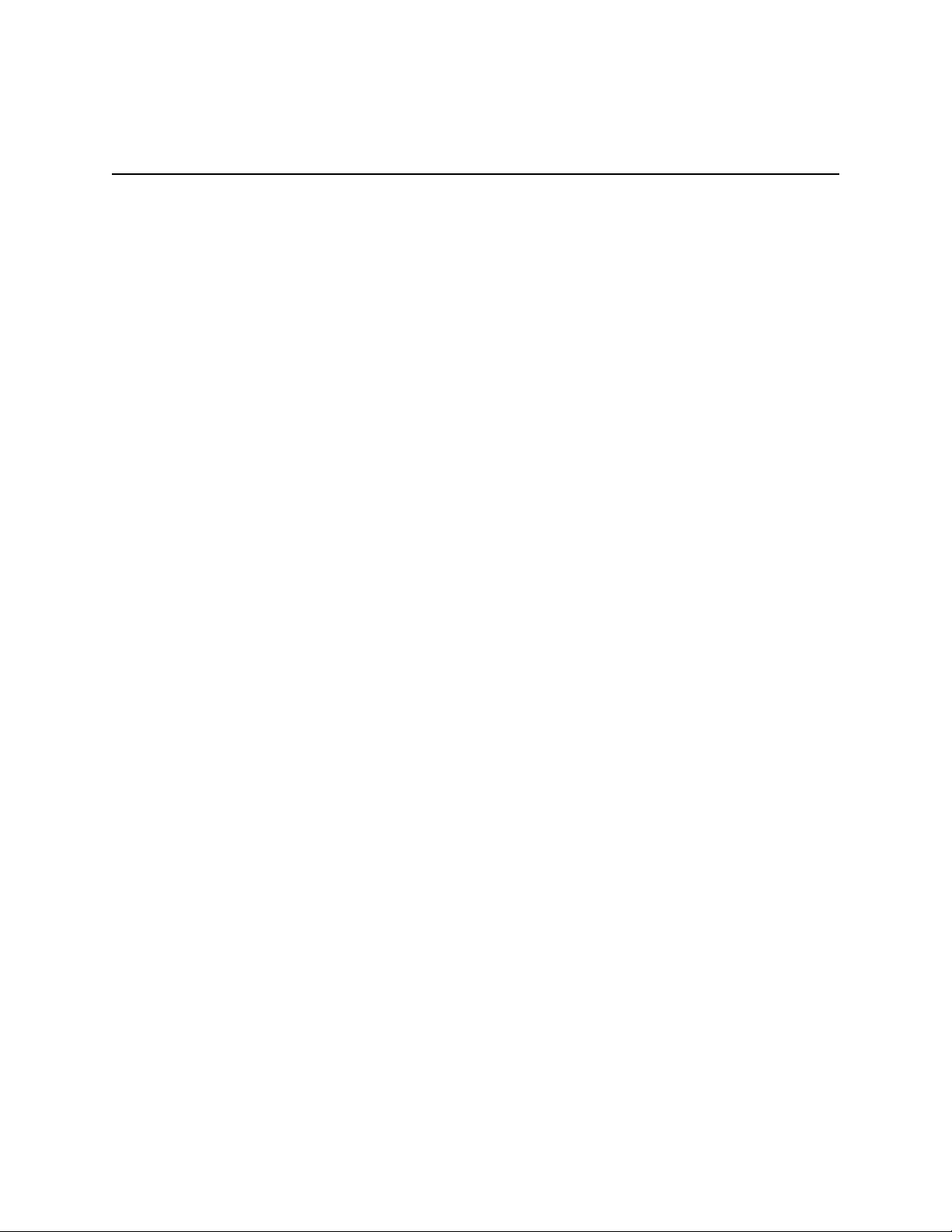
About This Manual
This manual contains instructions for installing and configuring the National Instruments
VXI-SB2020 interface kit and the NI-VXI software for Solaris. The VXI-SB2020 kit contains
separate software distribution disks for the Solaris 1.x and 2.x platforms. Any differences
between the two platforms are described specifically. This manual is meant to be used with the
NI-VXI Software Reference Manual for C and the NI-VXI Text Utilities Reference Manual.
How to Use the Documentation Set
Begin by reading this manual to guide you through the installation and configuration of the
hardware and software. The software configuration requires that you first complete the
installation and configuration of the hardware.
When you are familiar with the material in this manual, you can begin to use the NI-VXI
Software Reference Manual for C. Chapter 1, Introduction to VXI, and Chapter 2, Introduction
to the NI-VXI Functions, present the concepts of VXI and prepare you for detailed explanations
of the NI-VXI functions. Study the descriptions of each function given in Chapters 3 through 13
to fully understand the purpose and syntax of each function. Refer to the NI-VXI Text Utilities
Reference Manual to learn more about the
victext and vxitedit programs.
Organization of This Manual
Getting Started with Your VXI-SB2020 and the NI-VXI Software for Solaris is organized as
follows:
• Chapter 1, Introduction, describes the VXI-SB2020 interface kit, lists the contents of your
kit, and lists optional equipment and software.
• Chapter 2, Hardware Configuration and Installation, contains the instructions to configure
and install the VXI-SB2020 interface kit.
• Chapter 3, NI-VXI Software Installation and Configuration, lists all the programs and files
located on the NI-VXI distribution diskettes, and contains instructions for installing and
configuring the NI-VXI software. Select the proper distribution disk to install NI-VXI
software for either Solaris 1.x or Solaris 2.x.
• Appendix A, Specifications, lists various module specifications of the SB-MXI and
VXI-MXI, such as physical dimensions and power requirements.
• Appendix B, Troubleshooting, addresses certain problems you may encounter when using the
NI-VXI bus interface software for Solaris.
© National Instruments Corporation ix VXI-SB2020 and NI-VXI for Solaris
Page 9
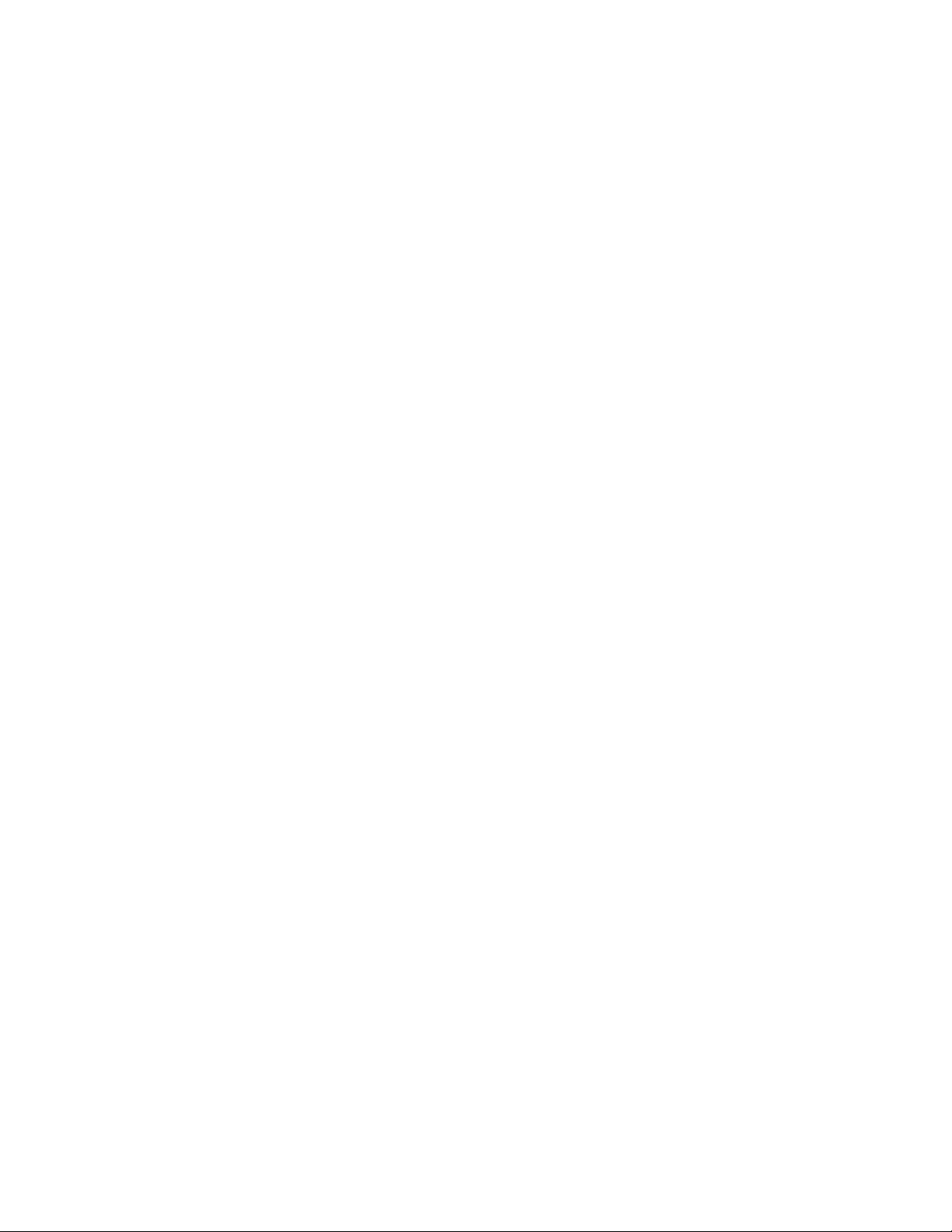
About This Manual
• Appendix C, Customer Communication, contains forms you can use to request help from
National Instruments or to comment on our products and manuals.
• The Glossary contains an alphabetical list and description of terms used in this manual,
including abbreviations, acronyms, metric prefixes, and symbols.
Conventions Used in This Manual
The following conventions are used to distinguish elements of text throughout this manual:
italic Italic text denotes emphasis, a cross reference, or an introduction to a key
concept.
bold italic Bold italic text denotes a warning.
monospace Text in this font denotes text or characters that are to be literally input
from the keyboard, the proper names of directories, device drivers,
programs, filenames and extensions, and for statements and comments
taken from program code.
bold monospace Bold text in this font denotes the messages and responses that the
computer automatically prints to the screen.
<> Angle brackets enclose the name of a key on the keyboard–for example,
<Enter>.
Abbreviations, acronyms, metric prefixes, mnemonics, symbols, and terms are listed in the
Glossary.
Related Documentation
The following documents contain information that you may find helpful as you read this manual:
• Multisystem Extension Interface Bus Specification, Version 1.2 (available from National
Instruments Corporation)
• VXI-6, VXIbus Mainframe Extender Specification, Rev. 1.0, VXIbus Consortium (available
from National Instruments Corporation)
• VXI-MXI User Manual, National Instruments Corporation
• IEEE Standard for a Versatile Backplane Bus: VMEbus, ANSI/IEEE Standard 1014-1987
• VXI-1, VXIbus System Specification, Rev. 1.4, VXIbus Consortium
VXI-SB2020 and NI-VXI for Solaris x © National Instruments Corporation
Page 10
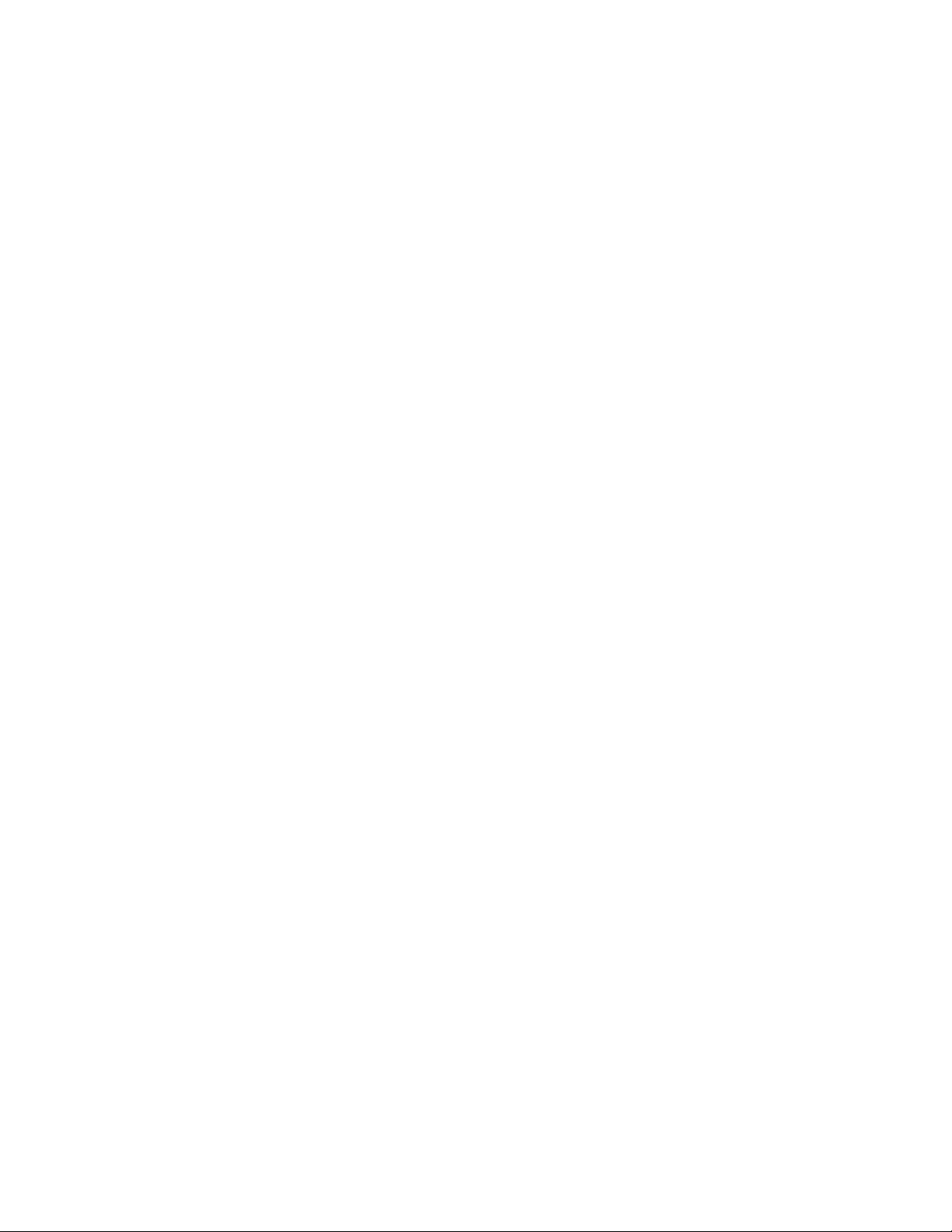
About This Manual
Customer Communication
National Instruments wants to receive your comments on our products and manuals. We are
interested in the applications you develop using our products, and we want to help if you have
problems with them. To make it easy for you to contact us, this manual contains comment and
configuration forms for you to complete. These forms are in Appendix C, Customer
Communication, at the end of this manual.
© National Instruments Corporation xi VXI-SB2020 and NI-VXI for Solaris
Page 11
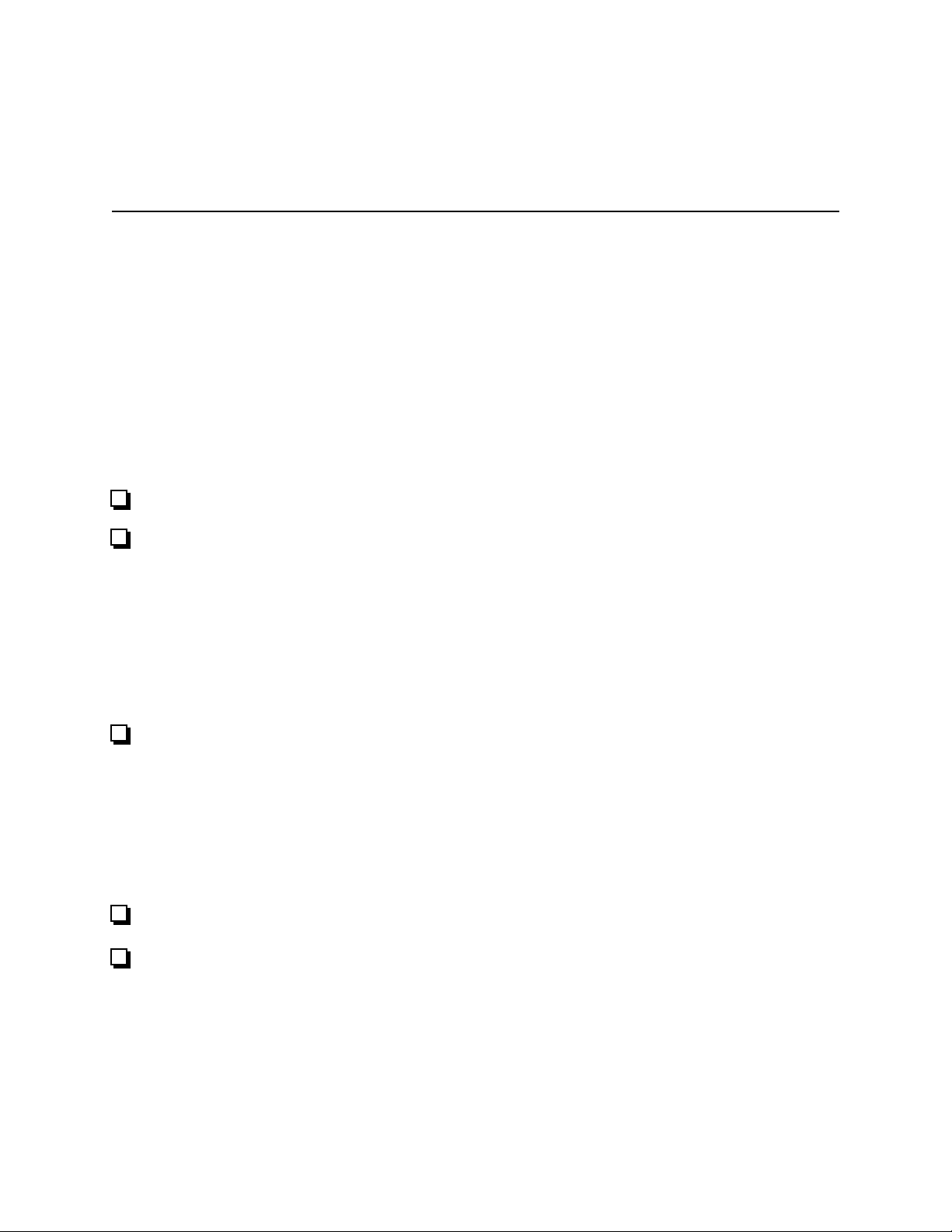
Chapter 1 Introduction
This chapter describes the VXI-SB2020 interface kit, lists the contents of your kit, and lists
optional equipment and software.
The VXI-SB2020 is an interface kit that links any Sun workstation or compatible equipped with
SBus expansion slots (hereafter referred to as the Sun) directly to the VXIbus. A Sun equipped
with a VXI-SB2020 can function as a VXI Commander, Servant, and Resource Manager. The
VXI-SB2020 makes the Sun appear as though it were plugged directly into the VXI backplane as
an embedded CPU VXI module.
What You Need to Get Started
SB-MXI interface board
One of the following interface modules:
Standard VXI-MXI interface module
Enhanced VXI-MXI interface module with INTX option
Standard VME-MXI interface module
Enhanced VME-MXI interface module with INTX option
NI-VXI distribution disk for the SB-MXI and Solaris 1.x
or
NI-VXI distribution disk for the SB-MXI and Solaris 2.x
You received both disks and disks in your kit. Use only the disk that applies to your version
of Solaris.
Solaris version 1.x or 2.x installed on your computer
2 m Type M1 MXIbus cable
Note: The 2 m Type M1 MXIbus cable is included in your kit unless you specified
otherwise in your order. You may have ordered your kit without this cable so that
you could order a different type or length of MXIbus cable. Refer to the Optional
Equipment section.
© National Instruments Corporation 1-1 VXI-SB2020 and NI-VXI for Solaris
Page 12
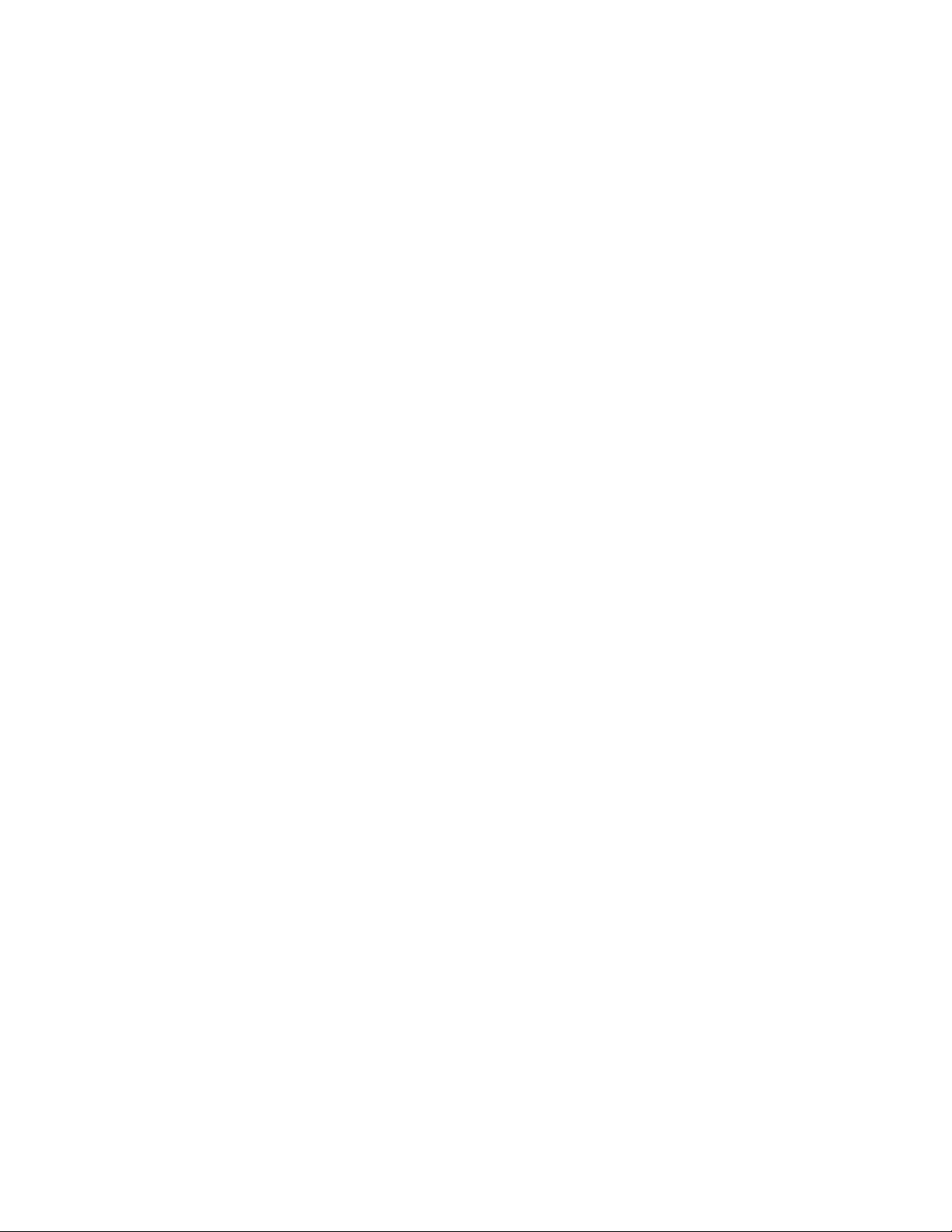
Introduction Chapter 1
Optional Equipment
Contact National Instruments to order any of the following optional equipment.
• VXI-MXI Standard VXIbus Mainframe Extender
• VXI-MXI Enhanced VXIbus Mainframe Extender
• VME-MXI Standard VMEbus Chassis Extender
• VME-MXI Enhanced VMEbus Chassis Extender
• Type M1 MXIbus cable (straight-point to straight-point connectors)
• Type M2 MXIbus cable (straight-point to right-angle daisy-chain connectors)
• Type M3 MXIbus cable (right-angle-point to right-angle daisy-chain connectors)
• Type M4 MXIbus cable (straight-point to reverse-right-angle daisy-chain connectors)
• Type M5 MXIbus cable (right-angle-point to reverse-right-angle daisy-chain connectors)
• Type M6 MXIbus cable (right-angle-point to reverse-right-angle daisy-chain connectors)
• Type MB1 MXIbus Bulkhead cable (right-angle point to wall-mount Bulkhead exit)
• Type MB2 MXIbus Bulkhead cable (straight Bulkhead exit to straight Bulkhead entry)
• Type MB3 MXIbus Bulkhead cable (wall-mount Bulkhead entry to right-angle daisy-chain)
• Type MB4 MXIbus Bulkhead cable (right-angle point to straight Bulkhead entry)
• Type MB5 MXIbus Bulkhead cable (right-angle daisy-chain to straight Bulkhead)
The Type M1, M2, M3, M4, M5, and M6 MXIbus cables are available in 1 m, 2 m, 4 m, 8 m,
and 20 m lengths. The Type MB1, MB2, MB3, MB4, and MB5 MXIbus Bulkhead cables are
available in 2 m and other lengths.
VXI-SB2020 and NI-VXI for Solaris 1-2 © National Instruments Corporation
Page 13
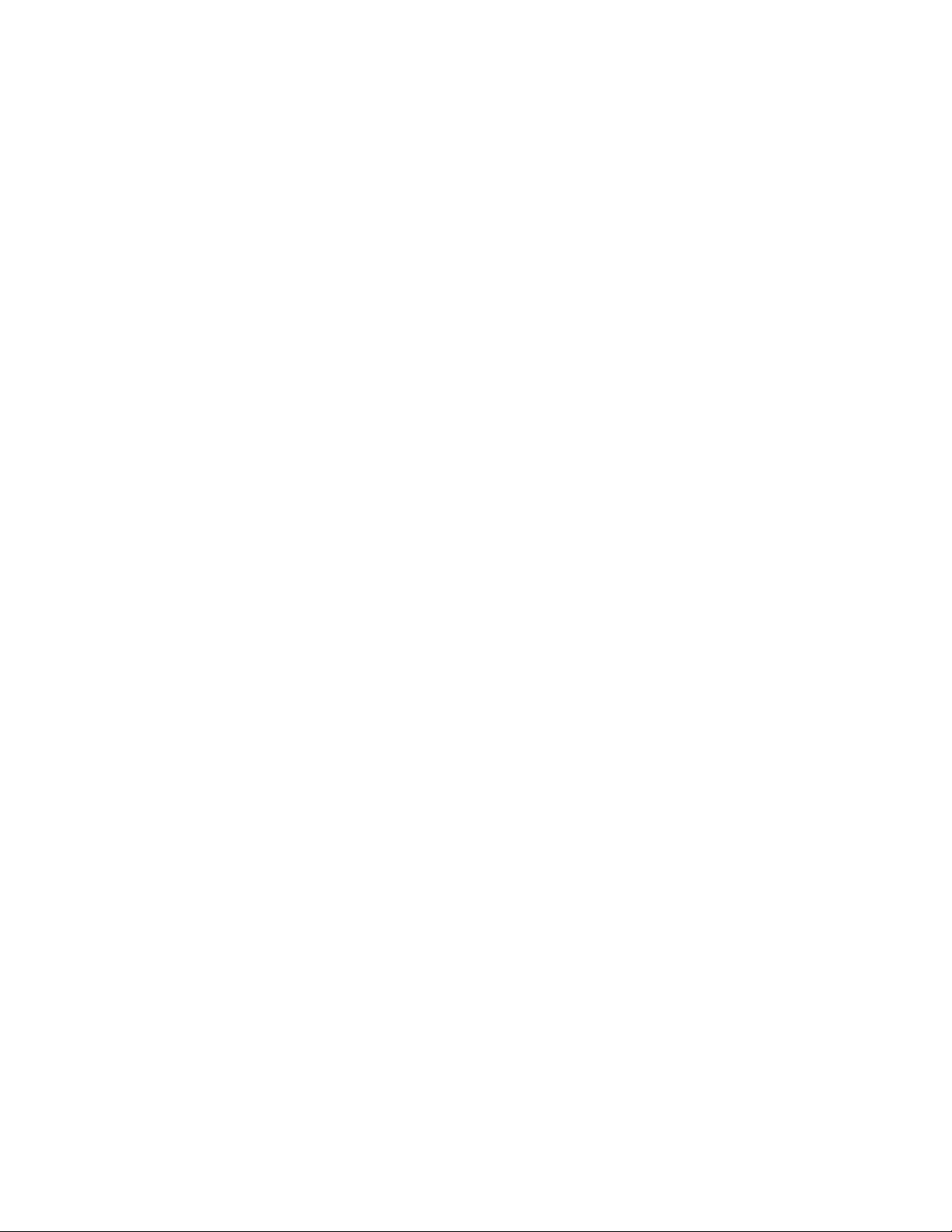
Chapter 1 Introduction
Optional Software
Your VXI-SB2020 kit includes the NI-VXI bus interface software for Solaris. In addition, you
can order the LabVIEW or LabWindows
programs match the modular virtual instrument capability of VXI and can reduce your VXIbus
software development time. LabVIEW is a complete programming environment that departs
from the sequential nature of traditional programming languages and features a graphical
programming environment. LabWindows/CVI is an interactive C development environment for
building test and measurement and instrument control systems. It includes interactive codegeneration tools and a graphical editor for building custom user interfaces.
Both LabVIEW and LabWindows/CVI include all the tools needed for instrument control, data
acquisition, analysis, and presentation. When you order LabVIEW or LabWindows/CVI, you
also get more than 300 complete instrument drivers, which are modular, source-code programs
that handle the communication with your instrument so that you do not have to learn the
programming details. You can use both programs with either Solaris 1.x or Solaris 2.x.
If you want to use LabVIEW with your VXI-SB2020, you must order the LabVIEW for Sun
VXI Development System that corresponds to your Sun system. The following kits are
available:
®
/CVI software from National Instruments. These
• LabVIEW for Sun VXI Development System 1 User
• LabVIEW for Sun VXI Development System 5 User
• LabVIEW for Sun VXI Development System 10 User
• LabVIEW for Sun VXI Development System 25 User
Each LabVIEW for Sun VXI Development System contains the following components:
• LabVIEW for Sun Full Development System
• LabVIEW for Sun VXI Library
• LabVIEW for Windows/Sun VXI Instrument Library
If you want to use LabWindows/CVI with your VXI-SB2020, you must order the
LabWindows/CVI for Sun VXI Development System that corresponds to your Sun system. The
following kits are available:
• LabWindows/CVI for Sun VXI Development System 1 User
• LabWindows/CVI for Sun VXI Development System 5 User
• LabWindows/CVI for Sun VXI Development System 10 User
• LabWindows/CVI for Sun VXI Development System 25 User
Each LabWindows/CVI for Sun VXI Development System contains the following components:
• LabWindows/CVI for Sun Full Development System
• LabWindows/CVI for Sun VXI Libraries
• LabWindows/CVI for Sun Instrument Library
© National Instruments Corporation 1-3 VXI-SB2020 and NI-VXI for Solaris
Page 14
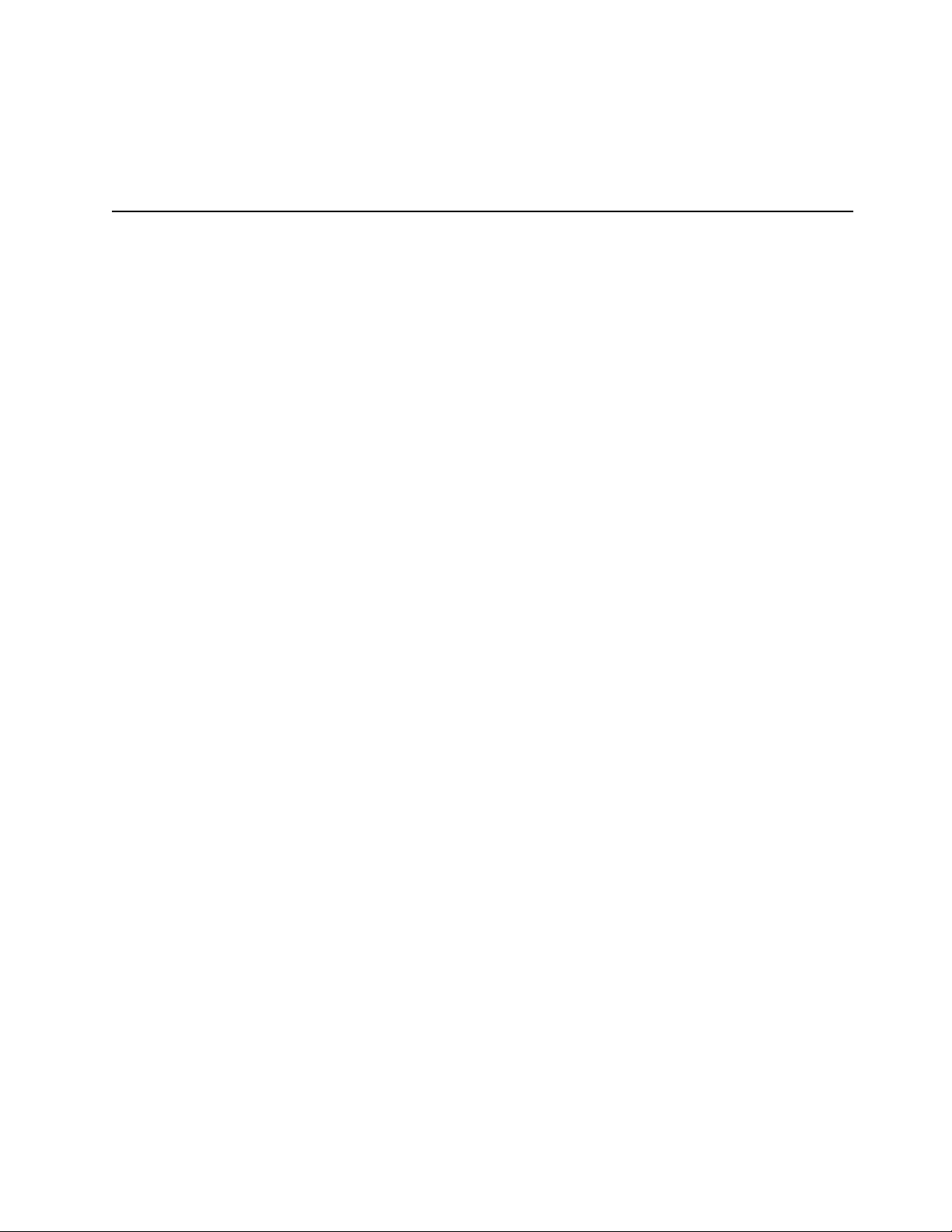
Chapter 2 Hardware Configuration and Installation
This chapter contains the instructions to configure and install the VXI-SB2020 interface kit. The
instructions are given in the order that you should perform them. A summary of the steps is as
follows:
1. Unpack the SB-MXI and VXI-MXI.
2. Install the SB-MXI hardware.
3. Configure the VXI-MXI hardware.
4. Install the VXI-MXI hardware.
5. Connect the MXIbus cable.
Step 1. Unpack the SB-MXI and VXI-MXI
Follow these steps when unpacking your SB-MXI board and VXI-MXI module:
1. Before attempting to configure or install the SB-MXI and VXI-MXI, inspect the shipping
container and its contents for damage. If damage appears to have been caused in shipment,
file a claim with the carrier. Retain the packing material for possible inspection and/or for
reshipment.
2. Verify that the pieces contained in the package you received match the kit parts list. (See
Chapter 1 of this manual.) Do not remove the boards from their plastic bags at this point.
3. Your SB-MXI board and VXI-MXI module are shipped packaged in antistatic plastic bags to
prevent electrostatic damage. Some of the circuitry on the SB-MXI and VXI-MXI use
CMOS technology and can be damaged by electrostatic discharge. Before removing the
boards from their antistatic bags, touch the bags to a metal part of your computer chassis.
4. As you remove the SB-MXI and VXI-MXI from their bags, be sure to handle them only by
their edges. Avoid touching any of the IC components or connectors. Inspect them for loose
components or any other sign of damage. Notify National Instruments if either board appears
damaged in any way. Do not install equipment that appears to be damaged.
© National Instruments Corporation 2-1 VXI-SB2020 and NI-VXI for Solaris
Page 15
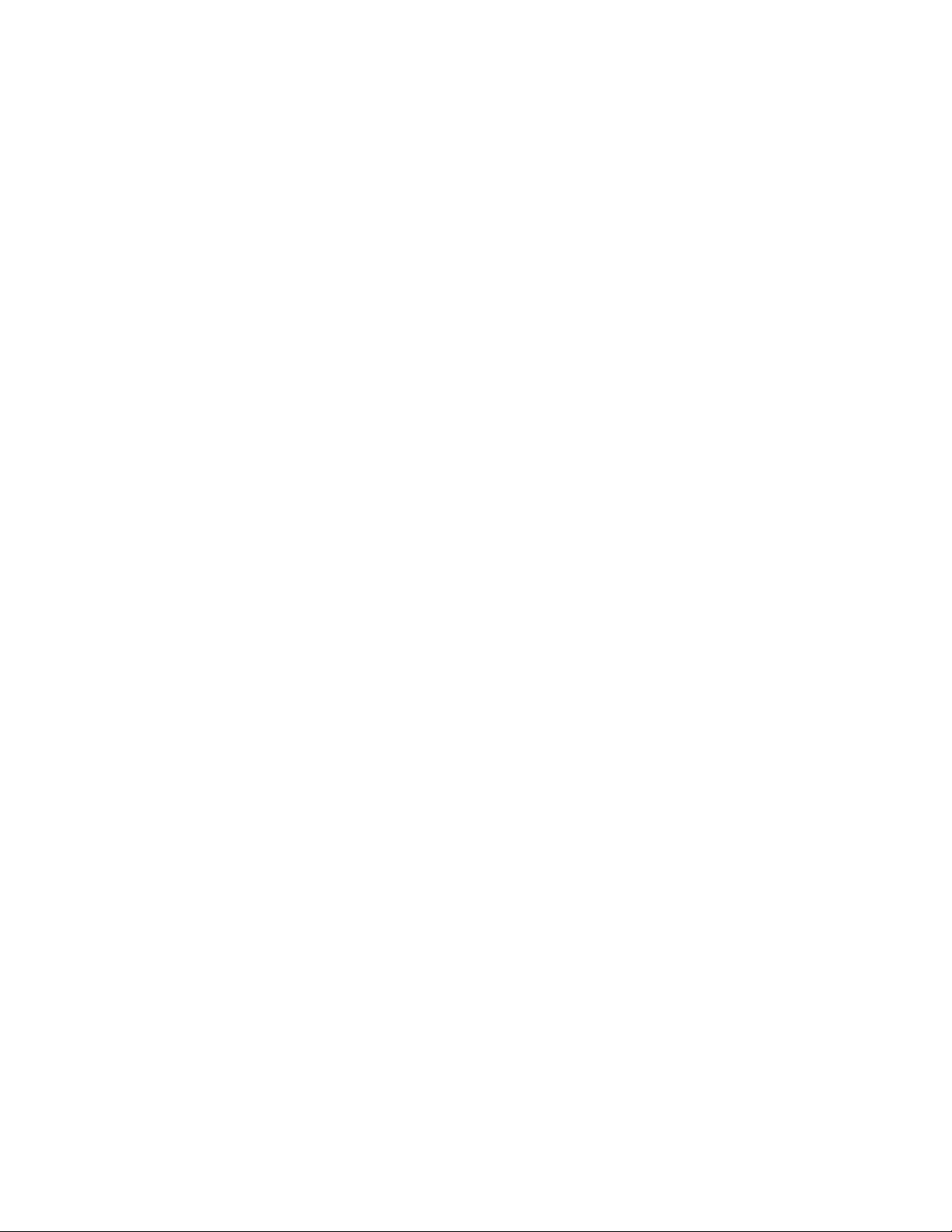
Hardware Configuration and Installation Chapter 2
Step 2. Install the SB-MXI Hardware
The SB-MXI does not have any jumpers or switches for configuring the hardware. The base
address of the SB-MXI is determined by the geographic mechanism provided by the SBus. The
SB-MXI uses SBus interrupt level 3, which it can share with other SBus boards.
Before you install the SB-MXI, notice that some MXIbus cable connector hoods are slightly
wider than most standard connector hoods and might interfere with other cables installed in
adjacent SBus slots. Normally, this will be a problem only if the cable connector hoods for the
adjacent slots are also oversized. When choosing an SBus slot in which to install the SB-MXI,
verify that the MXIbus cable connector will not interfere with cables and connectors in other
SBus slots. If necessary, reposition the boards in the system to prevent cabling conflicts. It may
also help to install the SB-MXI in one of the end slots so that you will have to contend with the
cable connectors of only one other board.
If you cannot configure the SB-MXI to co-exist in an existing SBus system by repositioning the
boards, you can use one of the MXIbus cable options with a straight-point connector hood on the
cable end that attaches to the SB-MXI. The straight-point connector hood is narrower than the
MXIbus dual-connector arrangement and provides an easier fit for many system configurations.
However, this approach requires that the SB-MXI be the first device in the MXIbus daisy-chain
because a cable with a straight-point connector end cannot accept another MXIbus cable to
propagate the bus. Remember that you must configure the first device in the MXIbus daisychain to be the MXIbus System Controller.
The following instructions are general installation instructions. Consult the user or technical
reference manual of your Sun workstation for specific instructions and warnings.
1. Plug in your Sun workstation before installing the SB-MXI. The plug grounds the system
unit and protects it from electrical damage while you are installing boards.
Warning: To protect both yourself and the Sun from electrical hazards, the system
unit should remain off until you are finished installing the board.
2. Remove the cover of the system unit.
3. Select any available SBus slot and remove the sheet-metal protector plate that covers the slot.
4. Before picking up the SB-MXI, touch the metal part of the power supply case inside the
computer to discharge any static electricity that might be on your clothes or body.
5. Depending on the type of Sun workstation, you need to select one of the following methods
for installing the SB-MXI. The difference is in regard to the mounting plate on the SB-MXI.
a. For most older Sun workstations, slide the SB-MXI at an angle into the back panel of the
system unit while making sure the mounting plate on the SB-MXI hooks into the holes on
the back panel of the system unit.
b. Most newer Sun workstations cannot accept the top part of the mounting plate on the
SB-MXI. This piece has tabs on either end and is fastened to the mounting plate by two
screws. Remove this piece before attempting to install the SB-MXI.
VXI-SB2020 and NI-VXI for Solaris 2-2 © National Instruments Corporation
Page 16
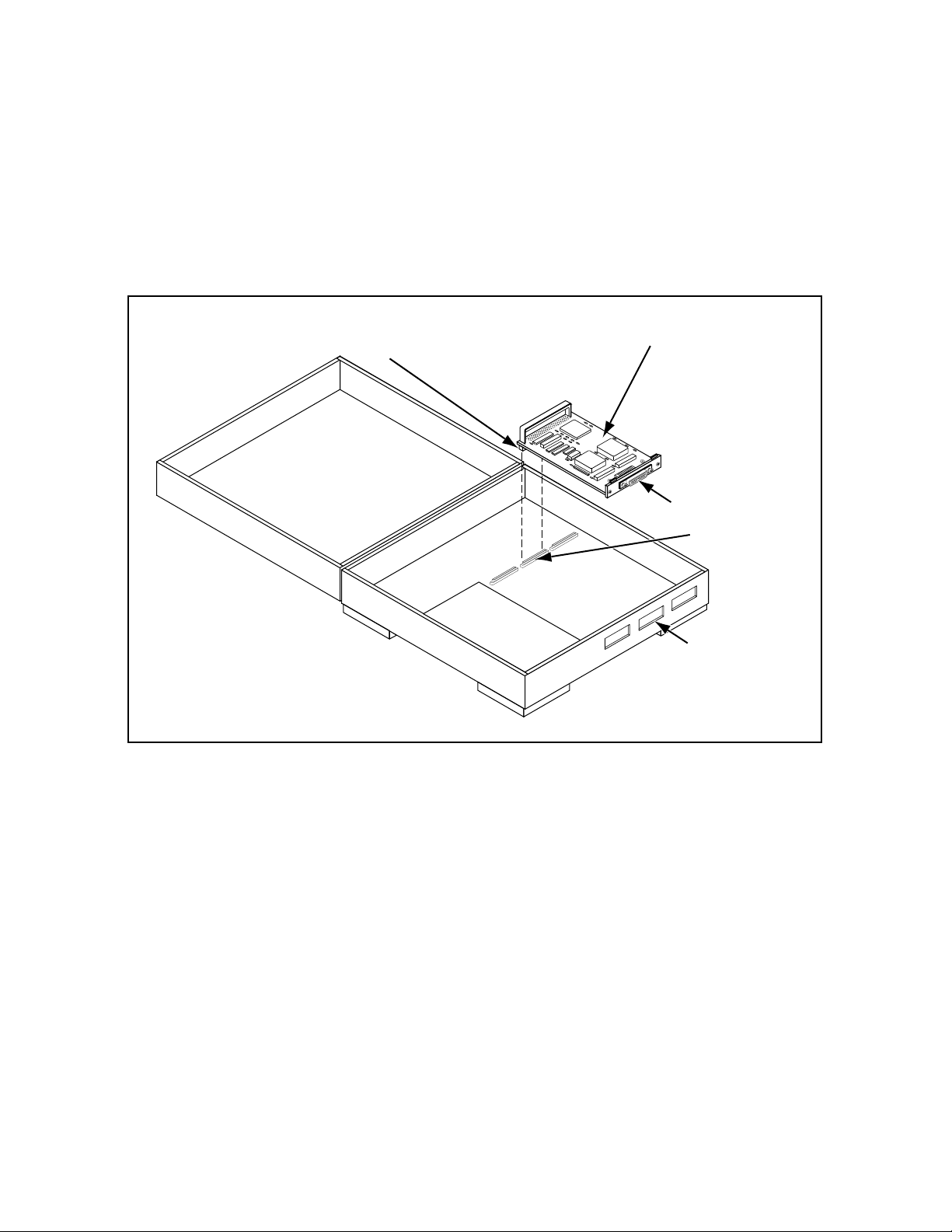
Chapter 2 Hardware Configuration and Installation
6. Align the SBus connector plug of the SB-MXI with the SBus socket and gently press the
plug into the socket.
7. Check the installation.
8. Replace the cover to the system unit.
Figure 2-1 illustrates the installation of an SB-MXI into a SPARCstation 1+.
SBus Connector
SB-MXI Board
Figure 2-1. SB-MXI Installed in a SPARCstation 1+
MXI Connector
SBus
Cutouts
© National Instruments Corporation 2-3 VXI-SB2020 and NI-VXI for Solaris
Page 17
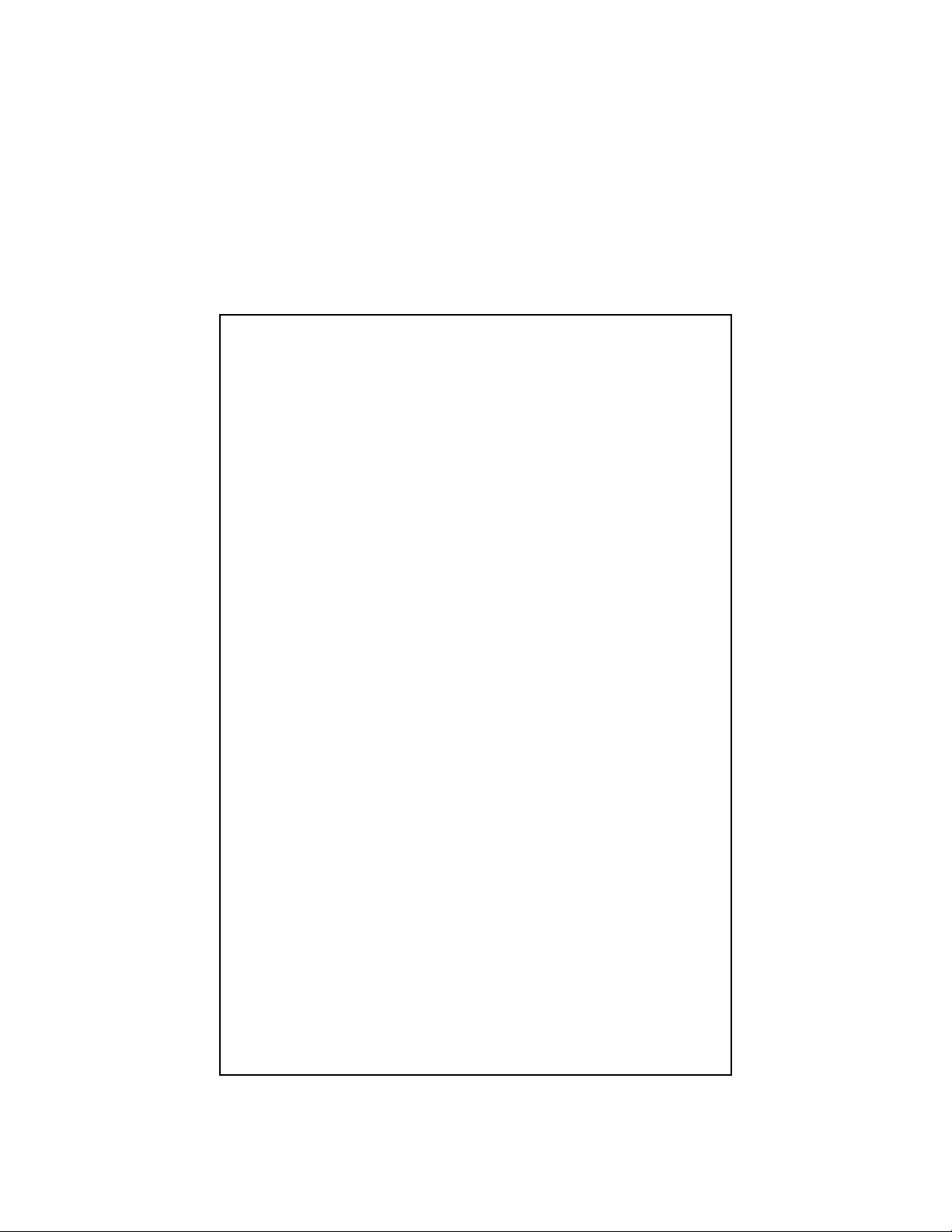
Hardware Configuration and Installation Chapter 2
Step 3. Configure the VXI-MXI Hardware
Figure 2-2 shows the location and factory default settings of the configuration switches and
jumpers for a VXI-MXI without the INTX daughter card option. The remainder of this chapter
describes only those options that are user-configurable. Do not change the default settings of
other jumpers and switches on the VXI-MXI board unless you plan to install more than one
VXI-MXI in the same mainframe. If this is the case, refer to the VXI-MXI User Manual that
came with your additional VXI-MXI interface for more information.
Figure 2-2. VXI-MXI Parts Locator Diagram
VXI-SB2020 and NI-VXI for Solaris 2-4 © National Instruments Corporation
Page 18
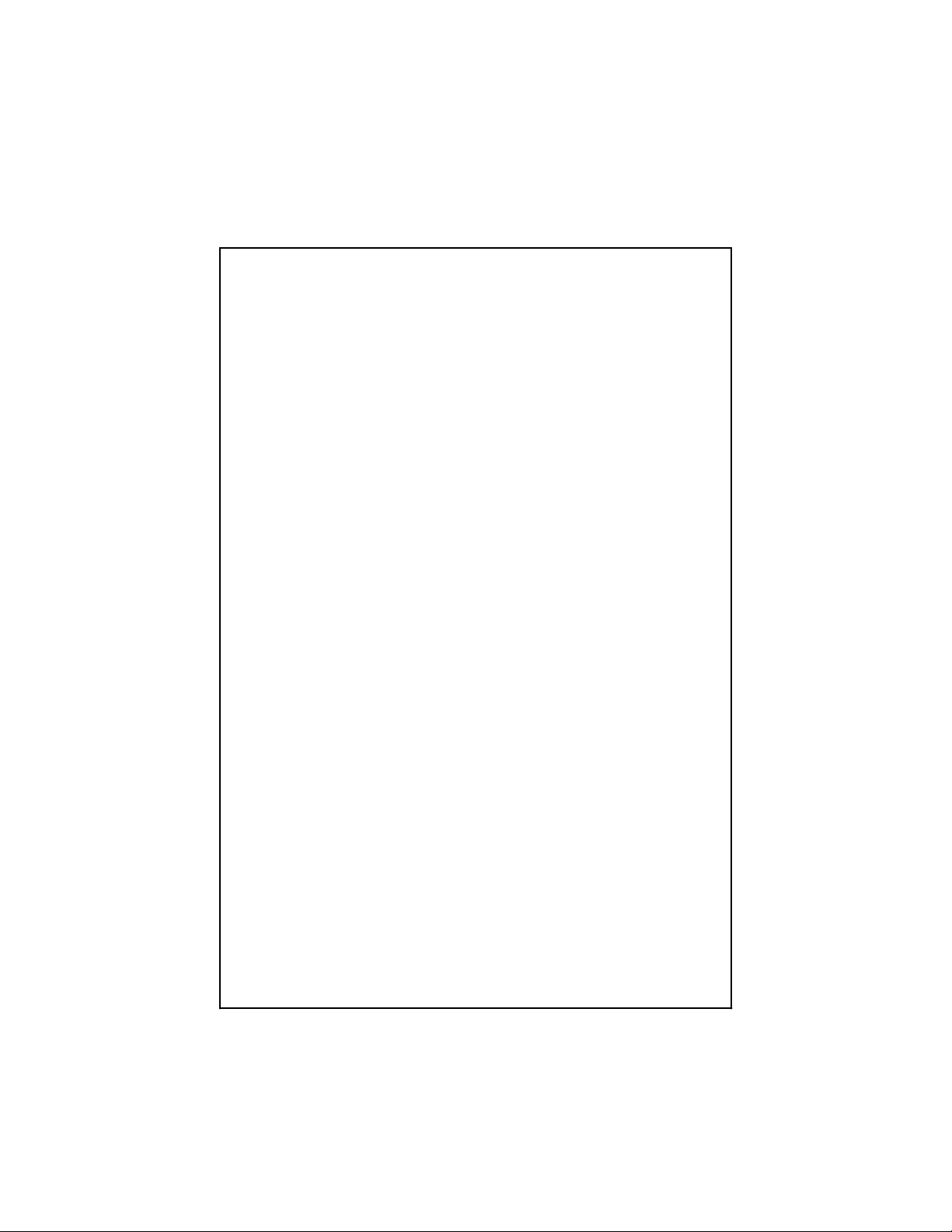
Chapter 2 Hardware Configuration and Installation
Figure 2-3 shows the location and factory default settings of the configuration switches and
jumpers for a VXI-MXI with the INTX daughter card option. The options described in the rest
of this chapter apply to VXI-MXI modules with or without the INTX option. For more
information about configuring modules with the INTX option, refer to the VXI-MXI User
Manual.
Figure 2-3. VXI-MXI with INTX Parts Locator Diagram
© National Instruments Corporation 2-5 VXI-SB2020 and NI-VXI for Solaris
Page 19

Hardware Configuration and Installation Chapter 2
Front Panel Features
The VXI-MXI has the following front panel features:
• Three front panel LEDs
– FAILED LED indicates that the VMEbus SYSFAIL line is asserted.
– VXI ACCESS LED indicates when the VXI-MXI is accessed from the VXIbus.
– MXI ACCESS LED indicates when the VXI-MXI is accessed from the MXIbus.
• MXIbus connector
• Three SMB connectors
– Trigger input
– Trigger output
– External clock
• System reset pushbutton
• INTX connector (if you have a VXI-MXI with the INTX daughter card connection)
Removing the Metal Enclosure
The VXI-MXI is housed in a metal enclosure to improve EMC performance and to provide easy
handling. Because the enclosure includes cutouts to facilitate changes to the switch and jumper
settings, it should not be necessary to remove it under normal circumstances.
Should you find it necessary to open the enclosure, remove the three screws on the top, the three
screws on the bottom, and the three screws on the right side panel of the enclosure.
VXIbus Slot 0
The VXI-MXI is shipped from the factory configured to be installed in Slot 0 of the VXIbus
mainframe. If another device is already in Slot 0, you must decide which device will be the
Slot 0 device and reconfigure the other device for Non-Slot 0 use.
Warning: Do not install a device configured for Slot 0 into another slot without first
reconfiguring it for Non-Slot 0 use. Doing so could result in damage to the
Non-Slot 0 device, the VXIbus backplane, or both.
Figure 2-4 shows the default configuration settings for the VXI-MXI installed as the Slot 0
device.
To configure the VXI-MXI as a Non-Slot 0 device, change slide switches S1 and S8 and jumper
blocks W7 (labeled VME BTO Chain Position on the front panel), and W9 and W10 (labeled
CLK10 Source Select on the front panel) as shown in Figure 2-5.
VXI-SB2020 and NI-VXI for Solaris 2-6 © National Instruments Corporation
Page 20

Chapter 2 Hardware Configuration and Installation
S1
Non-Slot 0
Slot 0
(S1 must match S8)
Non-Slot 0
Slot 0
(S8 must match S1)
S8
-------------------------------------------------------------------------------------------------------------------
W7
VME BTO
Chain Position
•
•
•
•
•
•
•
•
•
•
-------------------------------------------------------------------------------------------------------------------
CLK10 Source
Select
•
•
•
Drive CLK10 from onboard 10MHz, Slot 0
Drive CLK10 from SMB CLK10, Slot 0
Receive CLK10, Non-Slot 0
W9
W10
•
•
•
•
•
•
•
•
•
Figure 2-4. VXIbus Slot 0 Configuration
© National Instruments Corporation 2-7 VXI-SB2020 and NI-VXI for Solaris
Page 21

Hardware Configuration and Installation Chapter 2
S1
Non-Slot 0
Slot 0
(S1 must match S8)
Non-Slot 0
Slot 0
(S8 must match S1) S8
-------------------------------------------------------------------------------------------------------------------
W7 VME BTO
•
•
•
•
•
Chain Position
•
•
•
•
•
-------------------------------------------------------------------------------------------------------------------
CLK10 Source
Select
•
•
•
Drive CLK10 from onboard 10MHz, Slot 0
Drive CLK10 from SMB CLK10, Slot 0
Receive CLK10, Non-Slot 0
W9
W10
•
•
•
•
•
•
•
•
•
Figure 2-5. VXIbus Non-Slot 0 Configuration
VXI-SB2020 and NI-VXI for Solaris 2-8 © National Instruments Corporation
Page 22

Chapter 2 Hardware Configuration and Installation
When the VXI-MXI is installed in Slot 0, it becomes the VMEbus System Controller (set by
slide switches S1 and S8). As a VMEbus System Controller, it has VMEbus Data Transfer Bus
Arbiter (PRI ARBITER) circuitry that accepts bus requests on all four VMEbus request levels,
prioritizes the requests, and grants the bus to the highest priority requester. As VMEbus System
Controller, the VXI-MXI also drives the 16 MHz VMEbus system clock by an onboard 16 MHz
oscillator with a 50% ±5% duty cycle.
The VXI-MXI also performs VMEbus BTO functions as described in the following section. The
setting of the VME BTO Chain Position jumper block determines how to control these functions.
As required by the VXIbus specification for a Slot 0 device, the VXI-MXI drives the 10 MHz
signal, CLK10, on a differential ECL output. This is controlled by the CLK10 Source Select
jumpers at locations W9 and W10. The Slot 0 setting of the CLK10 Source Select jumpers cause
the VXI-MXI to drive CLK10 on the backplane. When configured for Non-Slot 0, the VXI-MXI
instead receives the CLK10 signal.
Warning: Configuring more than one VXIbus device to drive the CLK10 lines can
damage the VXIbus backplane or the CLK10 drivers on the VXIbus devices.
VMEbus BTO
The VMEbus Bus Timeout (BTO) is a watchdog timer for transfers on the VMEbus Data
Transfer Bus. After a specified amount of time (usually user-configurable), the BTO circuitry
terminates a VMEbus cycle if no slave has responded. The VXI-MXI must provide the VMEbus
BTO to function properly because, when a MXIbus cycle is involved, the VMEbus timeout must
be disabled and the MXIbus BTO enabled. You should disable the BTO of any other BTO
module residing in the mainframe. If this is not possible, set it to its maximum setting to give the
MXIbus cycles as much time as possible to complete.
VXI Logical Address
Each device in a VXIbus/MXIbus system is assigned a unique number between 0 and 254. This
8-bit number, called the logical address, defines the base address for the VXI configuration
registers located on the device. With unique logical addresses, each VXIbus device in the system
is assigned 64 bytes of configuration space in the upper 16 KB of A16 space.
Some VXIbus devices have dynamically configurable logical addresses. These devices have an
initial logical address of hex FF, which indicates that they can be dynamically configured. While
the VXI-MXI does support dynamic configuration of VXI devices within its mainframe, it is
itself a statically configured device and is preset at the factory with a VXI logical address of 1.
The SB-MXI is designated as the VXIbus Resource Manager (RM). The RM in a VXI system is
defined to have a logical address of 0. The logical address of the SB-MXI is software
configurable.
Ensure that no other statically configurable VXIbus devices have logical addresses of either 0 or
1. If they do, change the logical address settings of the other devices so that every device in the
system has a unique associated logical address.
© National Instruments Corporation 2-9 VXI-SB2020 and NI-VXI for Solaris
Page 23

Hardware Configuration and Installation Chapter 2
Do not change the logical address of the VXI-MXI unless you are connecting multiple
VXI-MXIs to the MXIbus. In this case, refer to the VXI-MXI User Manual that came with
your additional VXI-MXIs for more information. You can change the logical address of the
VXI-MXI by changing the setting of the 8-bit DIP switch labeled LOGICAL ADDRESS SWITCH
on the front panel. The ON position on the DIP switch corresponds to a logic value of 0, and the
OFF position corresponds to a logic value of 1. Verify that the VXI-MXI does not have the same
logical address as any other statically configured VXIbus device in your system. Remember that
logical addresses hex 0 and FF are not allowed for the VXI-MXI.
Figure 2-6 shows switch settings for logical address hex 1 and C0.
LOGICAL ADDRESS
SWITCH
OFF ON
1 2 3 4 5 6 7 8
OFF
1
Shown at
2
Default setting
3
of Logical Address 1
4
5
6
7
8
Push this side down for logic 0
Push this side down for logic 1
a. Switch Setting to Default Setting Logical Address
LOGICAL ADDRESS
SWITCH
OFF
1
Shown at
2
Default setting
3
of Logical Address 1
4
5
6
7
8
Push this side down for logic 0
Push this side down for logic 1
OFF ON
1234567 8
b. Switch Set to Logical Address hex C0
Figure 2-6. Logical Address Selection
VXI-SB2020 and NI-VXI for Solaris 2-10 © National Instruments Corporation
Page 24

Chapter 2 Hardware Configuration and Installation
VMEbus Request Level Selection
The VXI-MXI uses one of the four VMEbus request levels to request use of the VME Data
Transfer Bus (DTB). The VXI-MXI requests use of the DTB whenever an external MXIbus
device, such as a Sun workstation with an SB-MXI interface, attempts a transfer that maps into
the VXIbus mainframe.
The VXI-MXI uses VMEbus request level 3 in its factory default setting, as required by the
VXIbus specification. This is suitable for most VXIbus systems. However, you can change the
VXI-MXI to use any of the other three request levels (0, 1, or 2) by changing the jumper
configuration on the jumper blocks labeled VMEbus Request Level on the front panel. You may
want to change request levels to change the priority of the VXI-MXI request signal. For more
information, refer to the VMEbus specification.
To change the VMEbus request level of the VXI-MXI, rearrange the jumpers on the pin arrays as
shown in Figure 2-7.
•
•
•
•
•••
•
•
•
•
•
•
•
•
•
•
•
•
•
•
•
•
•
•
•••
•
•
VMEbus Request Level
a. Level 3 Requester (default)
•
•
•
•
•••
•
•
•
•
•
•
•
•
•
•
•
•
•
•
•
•
•
•
•••
•
•
VMEbus Request Level
•
•
•
•
•
•
•
•
•
•
VMEbus Request Level
b. Level 2 Requester
•
•
•
•
•
•
•
•
•
•
VMEbus Request Level
•
•
•
•
•
•
•
•
•
•
•
•
•
•
•
•
c. Level 1 Requester
d. Level 0 Requester
Figure 2-7. VXI-MXI VMEbus Requester Jumper Settings
© National Instruments Corporation 2-11 VXI-SB2020 and NI-VXI for Solaris
Page 25

Hardware Configuration and Installation Chapter 2
Step 4. Install the VXI-MXI Hardware
This section lists general installation instructions for the VXI-MXI. Consult the user manual or
technical reference manual of your VXIbus mainframe for specific instructions and warnings.
1. Plug in your mainframe before installing the VXI-MXI. The plug grounds the mainframe
and protects it from electrical damage while you are installing boards.
Warning: To protect both yourself and the mainframe from electrical hazards, the
mainframe should remain off until you are finished installing the board.
2. Remove or open any doors or covers blocking access to the mainframe slots.
3. If the VXI-MXI will be installed in a D-size mainframe, install a support designed for
installing C-size cards in D-size mainframes.
Warning: Be certain that the slot you select in your VXIbus mainframe matches the
VXI-MXI configuration as either a Slot 0 device or a Non-Slot 0 device.
If you install your VXI-MXI into a slot that does not correspond with the
jumper settings, you risk damage to the VXI-MXI, the VXIbus backplane,
or both.
4. Insert the VXI-MXI in the slot you have selected by aligning the top and bottom of the card
with the card-edge guides inside the mainframe. Slowly push the VXI-MXI straight into the
slot until its plug connectors are resting on the backplane's receptacle connectors. Using
slow, evenly distributed pressure, press the VXI-MXI straight in until it seats in the
expansion slot. The front panel of the VXI-MXI should be even with the front panel of the
mainframe.
5. Tighten the retaining screws on the top and bottom edges of the front panel.
6. Check the installation.
7. Connect the cables as described in the following section before restoring power.
8. Replace or close any doors or covers to the mainframe.
VXI-SB2020 and NI-VXI for Solaris 2-12 © National Instruments Corporation
Page 26

Chapter 2 Hardware Configuration and Installation
Step 5. Connect the MXIbus Cable
There are two basic types of MXIbus cables. MXIbus cables can have either a single connector
on each end, or a single connector on one cable end and a double connector on the other end.
Your VXI-SB2020 kit comes standard with a cable with single connectors on each end.
Nonpolarized Cables
The cable with a single connector on each cable end is nonpolarized and may be installed with
either end connected to either device. Be sure to tighten the screw locks to ensure proper pin
connection. See Figure 2-8.
VXI Mainframe
MXI Cable
SB-MXI Interface
Sun SPARCstation
Figure 2-8. MXIbus Single-Ended Cable Configuration
NATIONAL
INSTRUMENTS
®
bus
VXI-MXI
© National Instruments Corporation 2-13 VXI-SB2020 and NI-VXI for Solaris
Page 27

Hardware Configuration and Installation Chapter 2
Polarized Cables
If you are using a MXIbus cable with a single connector on one cable end and a double connector
on the other end, it is a polarized cable that you must install correctly for the system to function
properly. Connect the end with the single connector to the SB-MXI and the end of the cable with
the double connector to the VXI-MXI. Be sure to tighten the screw locks to ensure proper pin
connection. See Figure 2-9.
VXI Mainframe
NATIONAL
INSTRUMENTS
MXI Cable
®
bus
VXI-MXI
To Other Mainframes
SB-MXI Interface
Sun SPARCstation
Figure 2-9. MXIbus Dual-Ended Cable Configuration
When you have properly connected the MXIbus cable, power on the VXI mainframe and the Sun
workstation. After all devices are powered on and running properly, you can run the the VXI
Resource Manager to configure the system.
VXI-SB2020 and NI-VXI for Solaris 2-14 © National Instruments Corporation
Page 28

Chapter 3 NI-VXI Software Installation and Configuration
This chapter lists all the programs and files located on the NI-VXI distribution diskettes and
contains instructions for installing and configuring the NI-VXI software. Select the proper
distribution disk to install NI-VXI software for either Solaris 1.x or Solaris 2.x. Some parts of
this chapter contain material specific to either Solaris 1.x or Solaris 2.x. Be sure you are
following the instructions relevant to the Solaris platform on your computer.
NI-VXI Software Overview
The following files make up the NI-VXI software.
Main Programs and Files
The following are the main programs and files of the NI-VXI software. Unless otherwise
indicated in the descriptions, the NI-VXI software includes these programs and files for both
Solaris 1.x and Solaris 2.x. Other files, as noted, are present for only one of the Solaris
platforms.
•
README contains the latest updates and corrections to the manual when appropriate.
vxiinit is the MXIbus initialization program. This program initializes the SB-MXI board
•
for operation. Run this program before using the NI-VXI software.
• resman is the National Instruments multiframe Resource Manager. Run this program after
vxiinit.
• nivxi.INSTALL is the shell script for installing the NI-VXI device driver for Solaris 1.x.
victext is the text-based interactive control program you use to communicate directly with
•
VXI devices.
• vxitedit is the text-based VXI Resource Editor program you use to edit system and device
information.
• libnivxi* contains the NI-VXI interface libraries for the NI-VXI device driver.
© National Instruments Corporation 3-1 VXI-SB2020 and NI-VXI for Solaris
Page 29

NI-VXI Software Installation and Configuration Chapter 3
Additional Programs and Files
The /tbl directory contains the following files.
mfnameid.tbl contains the database of manufacturer names and their ID numbers.
•
model.tbl contains the database of model names, manufacturer names, and the model
•
codes numbers.
• device.tbl contains the database of device names, manufacturer names, model names, and
frame and slot associations for devices in the system.
• nonvxi.tbl contains the database for all non-VXI devices in the system.
intcfg.tbl contains the system interrupt configuration information.
•
trigcfg.tbl contains the system trigger configuration information.
•
utilbus.tbl contains the utility bus configuration information.
•
creg.tbl contains device-dependent information to be written to the control register by the
•
Resource Manager.
• vxibus.cfg contains the bus configuration information.
vxila.cfg contains the logical address configuration information.
•
/include directory contains include files for the C language interface.
The
nivxi.h is the main header file containing the C prototypes for the NI-VXI functions.
•
•
datasize.h contains data size specifications.
busacc.h contains parameter and return values for the bus access functions.
•
devinfo.h contains parameter and return values for the device information and system
•
configuration functions.
• vxiint.h contains parameter and return values for the interrupt and signal functions.
sysint.h contains parameter and return values for the system interrupt functions.
•
trig.h contains parameter and return values for the trigger functions.
•
ws.h contains parameter and return values for the Commander and Servant Word Serial
•
functions.
VXI-SB2020 and NI-VXI for Solaris 3-2 © National Instruments Corporation
Page 30

Chapter 3 NI-VXI Software Installation and Configuration
The /hlp directory contains the various help (.hlp ) files used by victext and vxitedit.
/example directory contains example programs showing you how to use the NI-VXI
The
software.
The /bin directory contains copies of the executable files, as well as the nivxi.{add, rem,
info} shell scripts for manipulating the NI-VXI device driver for Solaris 2.x.
uld,
/lib directory contains the code for the NI-VXI interface libraries.
The
/drv directory contains copies of nivxi.*.o and nivxi, the loadable device drivers for
The
Solaris 1.x and Solaris 2.x, respectively.
Installing and Loading the NI-VXI Software for Solaris 1.x
The instructions in this section are specific to users of the Solaris 1.x platform. If your Solaris
platform is Solaris 2.x, skip over this material and continue with the section Installing and
Loading the NI-VXI Software for Solaris 2.x.
Note: Upgrading from a previous version of NI-VXI requires no steps other than those
listed in the following installation and loading sections. You do not need to remove
any files from your current NI-VXI directory, because the installation steps will
overwrite any old files. However, we recommend that you back up any files that you
have added or modified.
Installing the NI-VXI Software for Solaris 1.x
1. Log on as super-user (root privileges needed).
2. Use the cd command to change to the directory where you want to install the NI-VXI
software.
3. Type the following command:
bar xvfZ /dev/rfd0c
Loading the NI-VXI Driver for Solaris 1.x
The NI-VXI driver for Solaris 1.x is a loadable driver. You do not need to go through the
process of linking the driver with the kernel's object files, rebuilding the kernel, and restarting the
system, as you would have to do with a nonloadable driver.
Note: The SB-MXI must be installed in your computer before you can load the NI-VXI
driver.
© National Instruments Corporation 3-3 VXI-SB2020 and NI-VXI for Solaris
Page 31

NI-VXI Software Installation and Configuration Chapter 3
Run nivxi.INSTALL in your working directory and follow the instructions in the shell script.
Enter the following command:
./nivxi.INSTALL
You will receive the following prompt:
Should the driver be loaded during each reboot? [y/n] (y):
The default is y for yes. If you do not want the driver to be automatically loaded during a restart,
type
n and then <Enter>. If you later decide to have the driver load automatically during the
boot sequence, or if you have removed the driver from the boot sequence and you now wish to
return it, then simply rerun the
nivxi.INSTALL script.
If the driver is installed correctly, the following message appears:
nivxi: module loaded; id=
#
where # is an identification number that is returned by the operating system.
The following message appears on the console:
NI-VXI device driver loaded.
Copyright (c) 1994 National Instruments Corporation
All Rights Reserved.
If the driver is already loaded, the following message appears on the console:
Can't load this module: No such device or address.
Note: If you want to load the driver for this session only, use the following script instead of
the
INSTALL script:
/dev/nivxi.LOAD
Unloading the NI-VXI Driver for Solaris 1.x
To unload the driver, you must meet the following requirements:
• You must have super-user privilege.
• The driver must not be in use.
If the driver is in use and you try to unload it, the following message appears:
Cannot unload the module: Device busy.
VXI-SB2020 and NI-VXI for Solaris 3-4 © National Instruments Corporation
Page 32

Chapter 3 NI-VXI Software Installation and Configuration
You can use the modstat utility if you want to check the status of the loaded drivers. It displays
the module ID of the driver, the name of the device, and additional information about the
module. Type the following command to use this utility:
/usr/etc/modstat
Unload the driver by entering the following command:
/dev/nivxi.UNLOAD
The following message appears on the console:
NI-VXI driver unloaded.
To prevent the driver from being reloaded automatically at startup, type the following command
to remove the file:
rm /dev/nivxi.AUTOLOAD
Installing and Loading the NI-VXI Software for Solaris 2.x
The instructions in this section are specific to users of the Solaris 2.x platform. If your Solaris
platform is Solaris 1.x, refer instead to the previous section Installing and Loading the NI-VXI
Software for Solaris 1.x.
Upgrading from NI-VXI Version 1.0 for Solaris 2.x
If you are upgrading from NI-VXI Version 1.0, it is important to perform the following steps
before installing the new version.
1. Log on as super-user (root privileges needed).
2. Back up any files from your current NI-VXI directory that you have modified and wish to
keep. The following steps will remove any previously installed NI-VXI files.
3. Issue the following command to remove the old package:
/usr/sbin/pkgrm NIvxi
4. Modify any environment variables or program paths to point to the new NI-VXI directory.
Starting with NI-VXI Version 2.1, the default NI-VXI directory is
Therefore, you will need to change any references to
/opt/NIvxi, or whichever alternative
directory you had chosen.
/opt/NICsbmxi.
5. Continue with the installation as described in the following sections.
© National Instruments Corporation 3-5 VXI-SB2020 and NI-VXI for Solaris
Page 33

NI-VXI Software Installation and Configuration Chapter 3
Installing the NI-VXI Software for Solaris 2.x
Log on as super-user (root privileges needed).
Use one of the following three commands as applies to your system:
• If you are not running volume management, type the following command:
/usr/sbin/pkgadd -d /dev/diskette.
Caution: If you are running volume management, you will need to run volcheck to detect
the disk in the floppy drive. Due to the manner in which the data is encoded on
the disk,
format the disk. Simply cancel out of the warning.
• If you are running volume management, and you have Version 2.3 or higher, type the
following command:
/usr/sbin/pkgadd -d /vol/dev/rdiskette0/unlabeled
• If you are running volume management, and you have Version 2.2 or lower, type the
following command:
volcheck will warn you that the disk is unformatted. Do not select to
/usr/sbin/pkgadd -d /vol/dev/rfd0/unlabeled
Note: During installation, you might be prompted for the base directory in which to install
the NI-VXI software. We recommend you select
/opt/NICsbmxi.
/opt. This will put the software in
Special Note for Users of Solaris 2.2 or Lower
The pkgadd command might prompt you that it is about to replace the current devlink.tab
file (and the /usr/kernel/nivxi driver if you are upgrading). The devlink.tab file is not
going to be replaced, but merely updated. Choose
y to allow the installer to continue.
Loading the NI-VXI Driver for Solaris 2.x
The NI-VXI driver for Solaris 2.x was added to the driver list automatically during installation.
It is loaded the first time you open the driver (for example, running
loadable driver, you do not need to go through the process of linking the driver with the kernel's
object files, rebuilding the kernel, and restarting the system, as you would have to do with a
nonloadable driver.
Note: The SB-MXI must be installed in your computer before you can load the NI-VXI
driver.
vxiinit). Because it is a
VXI-SB2020 and NI-VXI for Solaris 3-6 © National Instruments Corporation
Page 34

Chapter 3 NI-VXI Software Installation and Configuration
If you have chosen to remove the NI-VXI driver from the driver list (as described in the
following section), and you later wish to return the driver to the driver list, type the following
command:
nivxi.add
Unloading the NI-VXI Driver for Solaris 2.x
To unload the driver, you must meet the following requirements:
• You must have super-user privilege.
• The driver must not be in use.
If the driver is in use and you try to unload it, the following message appears.
Cannot unload the module: Device busy.
You can use the nivxi.info utility if you want to check the status of the loaded NI-VXI driver.
It displays the module ID of the driver, the name of the device, and additional information about
the module. Type the following command to use this utility:
nivxi.info
If you want to unload the driver, enter the following command:
nivxi.uld
To completely remove the NI-VXI driver from the driver list, type the following command:
nivxi.rem
Using the NI-VXI Software
The NI-VXI software expects to be loaded in the /usr/nivxi directory if you are using
the Solaris 1.x platform. If you are using Solaris 2.x, the driver expects to be loaded in the
/opt/NICsbmxi directory. If you have installed the software in another directory, you need to
set the
NI-VXI in
setenv NIVXIPATH /usr2/nivxi
You must always set the LD_LIBRARY_PATH environment variable to your directory. For
example, if you have installed NI-VXI in
NIVXIPATH environment variable to your directory. For example, if you have installed
/usr2/nivxi, type the following command:
/usr/nivxi, type the following command:
setenv LD_LIBRARY_PATH /usr/nivxi
© National Instruments Corporation 3-7 VXI-SB2020 and NI-VXI for Solaris
Page 35

NI-VXI Software Installation and Configuration Chapter 3
Place these lines in your .cshrc (C shell) or .profile (Bourne or Korn shells).
Note: You must run
computer, or if you have changed the configuration with the
described in the configuration sections of this chapter.
vxiinit to configure the SB-MXI each time you start up or restart the
vxitedit program, as
Using LabVIEW or LabWindows/CVI
For information on developing application programs using LabVIEW, refer to the LabVIEW
VXI VI Reference Manual. To use LabVIEW to program your system, you must have a
LabVIEW for Sun VXI Development System. Refer to the Optional Software section in
Chapter 1, Introduction.
For information on developing application programs using LabWindows/CVI, refer to the
NI-VXI Software Reference Manual for C. You can use the functions and the syntax as described
in this software reference manual. To use LabWindows/CVI to program your system, you must
have a LabWindows/CVI for Sun VXI Development System. Refer to the Optional Software
section in Chapter 1, Introduction.
Note: You must have the ANSI C version of the
directory to run either LabVIEW or LabWindows/CVI. Do NOT use the K&R C
version of the file.
libnivxiio.so file in the /nivxi
Configuring the NI-VXI Software
Run the vxitedit device configuration utility if you need to make any changes to the default
software configuration. You can also run
configurations.
The following sections describe how to modify and/or view the configuration information for
the SB-MXI board. To modify or view manufacturer names, model names, or device ID
associations, or to obtain more information on non-VXI devices, refer to the NI-VXI Text
Utilities Reference Manual.
Default Configurations
The NI-VXI software has factory default configurations. These default configurations match the
factory default configurations of the hardware interface.
If you do not use vxitedit to make changes, the default characteristics of the software will
remain in effect.
vxitedit if you just want to examine the software
VXI-SB2020 and NI-VXI for Solaris 3-8 © National Instruments Corporation
Page 36

Chapter 3 NI-VXI Software Installation and Configuration
Using vxitedit
Run the vxitedit program. Select the Configuration Editor from the main menu. The
three configuration options available under the Configuration Editor are Logical Address
Configuration, Bus Configuration, and Device Configuration. The Device Configuration
option is not used for the VXI-SB2020 kit.
Logical Address Configuration
Table 3-1 describes the characteristics of the options available under the Logical Address
Configuration menu.
Table 3-1. Logical Address Configuration Characteristics
Characteristic Description Default Value
Logical Address An 8-bit number that uniquely identifies the
SB-MXI. If it is set to 0, it is the VXIbus
Resource Manager.
Range = 0 to 254 0
Device Type Indicates the classification of the SB-MXI.
0 = Memory
1 = Extended
2 = Message-Based
3 = Register-Based 2
Address Space Indicates the addressing mode(s) of the
SB-MXI's operational registers.
0 = A16/A24
1 = A16/A32
2 = Reserved
3 = A16 only 3
Resource Manager
Delay
Time in seconds to wait before accessing any
other VXIbus device's A16 configuration
registers.
Range = 0 s to 65535 s 5
(continues)
© National Instruments Corporation 3-9 VXI-SB2020 and NI-VXI for Solaris
Page 37

NI-VXI Software Installation and Configuration Chapter 3
Table 3-1. Logical Address Configuration Characteristics (Continued)
Characteristic Description Default Value
Servant Area Size Servant area size is supplied when the SB-MXI
receives the Read Servant Area command from
the Resource Manager. The Servant area size
is an 8-bit value (0 through 255) that indicates
the SB-MXI Servant area. The Servant area
begins at the logical address following the
SB-MXI's logical address, and includes N
contiguous logical addresses, where N is the
value of the Servant area size.
Range = 0 to 255 0
Protocol Register Copy of the Protocol register, indicating which
protocols the device supports. (Refer to the
VXIbus System Specification.) 0x0ff0
Response for ServantSide Word Serial
Read Protocol query
The protocols that are supported, which are
supplied when the SB-MXI receives the Read
Protocol query from the Resource Manager.
(Refer to the VXIbus System Specification.) 0x8448
Number of Handlers The number of interrupt handlers that the
application requires the SB-MXI to support.
Range = 0 to 7 1
Number of
Interrupters
The number of interrupters that the application
requires the SB-MXI to support.
Range = 0 to 7 0
VXI-SB2020 and NI-VXI for Solaris 3-10 © National Instruments Corporation
Page 38

Chapter 3 NI-VXI Software Installation and Configuration
Bus Configuration
Table 3-2 describes the characteristics of the MXIbus System Controller option available under
the Bus Configuration menu.
Table 3-2. Bus Configuration Characteristics
Characteristic Description Default Value
MXIbus System
Controller
A MXIbus link must have a single device that
is responsible for MXIbus interrupt and bus
arbitration as well as bus timeouts. This device
is referred to as the MXIbus System Controller
and is always the first device in the MXIbus
daisy-chain. The SB-MXI is always designated
as the MXIbus System Controller when used in
this kit and should not be changed.
0 = Not MXIbus System Controller
1 = MXIbus System Controller 1
Exiting vxitedit and Reinitializing the Hardware
To exit vxitedit, type exit when the main menu is displayed. If you have changed any
information, the program prompts you to save your changes before exiting the menu. Saving the
configuration information updates the configuration files
vxiinit to reinitialize the hardware according to the new settings.
If you changed any of the software configuration settings from the default settings, record the
new settings on the VXI-SB2020 Hardware and Software Configuration Form in Appendix C.
vxila.cfg and vxibus.cfg. Run
Developing Your Application Program
After you have verified that the driver software has been installed successfully, you can proceed
with development of your VXI application software.
Use the VXI Text Interactive Control (victext) program to communicate with VXI devices
through commands you enter at the keyboard. This feature helps you learn how to communicate
with devices, troubleshoot problems, and develop your application.
The
victext command set includes the same capability of NI-VXI function calls in addition to
auxiliary commands that are unique to
Serial commands to devices from the keyboard and to display data received from devices on the
screen. After each function executes,
© National Instruments Corporation 3-11 VXI-SB2020 and NI-VXI for Solaris
victext . You can use this utility to send data and Word
victext displays the device's response and the status.
Page 39

NI-VXI Software Installation and Configuration Chapter 3
The victext utility is designed to help you learn how to use the NI-VXI functions to program
devices. Once you develop a sequence of steps that works successfully for your system, you can
easily incorporate the sequence into an application program using the appropriate language and
syntax. Refer to the NI-VXI Text Utilities Reference Manual on how to use
victext and to
learn about its features.
When programming in C with NI-VXI, it is important to remember that you must call
InitVXIlibrary() before calling any other NI-VXI function. Also, at the end of your
session, you must call
InitVXIlibrary() (or until it returns 0). Refer to the /example directory for further
CloseVXIlibray() the same number of times that you had called
development information.
VXI-SB2020 and NI-VXI for Solaris 3-12 © National Instruments Corporation
Page 40

Appendix A Specifications
This appendix lists various module specifications of the SB-MXI and VXI-MXI, such as
physical dimensions and power requirements.
SB-MXI
The following pages list the specifications for the SB-MXI module.
Capability Codes
MXIbus
Capability Code Description
MA32 Master Mode A32, A24, and A16 addressing
MBLT Master Mode block transfers
SBus
Electrical
MD32 Master Mode D32, D16, and D08 data sizes
SC Optional MXIbus System Controller
LOCK Can lock the MXIbus for indivisible transfers
TERM Can terminate the MXIbus
Capability Code Description
NBSD32 Slave D32, D16, and D08 data sizes
INT Can interrupt the SBus
Source Typical Direct Current (max)
+5 VDC 2.5 A 3.5 A
© National Instruments Corporation A-1 VXI-SB2020 and NI-VXI for Solaris
Page 41

Specifications Appendix A
Environmental
Characteristic Specification
Component Temperature 0° to 70° C (32° to 158° F) operating;
-55° to 150° C (-67° to 302° F) storage
Relative Humidity 0% to 95% noncondensing, operating;
0% to 100% noncondensing, storage
Emissions FCC Class A
Safety Not applicable
Shock and Vibration Not applicable
Physical
Characteristic Specification
Board Dimensions Standard single-wide SBus board
146.7 mm by 83.82 mm
(5.78 in. by 3.3 in.)
Connectors Single fully implemented MXIbus connector
Slot Requirements Single SBus slot
MTBF Contact Factory
Requirements
Memory space required 32 MB
Timing
Master Mode
Transfer Type Transfer Rate
Write 730 ns
Read 730 ns
Block Write 490 ns
Block Read 330 ns
Other
Daisy-Chain Delay 120 ns
(Passing GIN to GOUT or GOUT generation from System Controller)
VXI-SB2020 and NI-VXI for Solaris A-2 © National Instruments Corporation
Page 42

Appendix A Specifications
VXI-MXI
The following pages list the specifications for the VXI-MXI module.
Capability Codes
VMEbus
Capability Code Description
MA32, MA24, MA16 Master Mode A32, A24, and A16 addressing
SA32, SA24, SA16 Slave Mode A32, A24, and A16 addressing
MD32, MD16, MD08(EO) Master Mode D32, D16, and D08 data sizes
SD32, SD16, SD08(EO) Slave Mode D32, D16, and D08 data sizes
MBLOCK Master Mode block transfers
VXIbus
SBLOCK Slave Mode block transfers
MRMW Master Mode Read/Modify/Write
SRMW Slave Mode Read/Modify/Write
PRI Prioritized arbitration
ROR Release on Request bus requester
IH Interrupt Handler
IR Interrupt Requester
ROAK Release on Acknowledge interrupter
BTO Bus Timeout
SC Optional VMEbus System Controller
IACK IACK daisy-chain driver
Capability Code Description
TRIG+1 Supports TTLTRIG0:7 and ECLTRIG0:1 trigger
lines and full protocol operations for each. The
VXI-MXI may participate in only one protocol
operation at a time.
© National Instruments Corporation A-3 VXI-SB2020 and NI-VXI for Solaris
Page 43

Specifications Appendix A
MXIbus
Capability Code Description
MA32, MA24, MA16 Master Mode A32, A24, and A16 addressing
SA32, SA24, SA16 Slave Mode A32, A24, and A16 addressing
MD32, MD16, MD08(EO) Master Mode D32, D16, and D08 data sizes
SD32, SD16, SD08(EO) Slave Mode D32, D16, and D08 data sizes
MBLOCK Master Mode block transfers
SBLOCK Slave Mode block transfers
SC Optional MXIbus System Controller
FAIR Optional MXIbus fair requester
TERM Can accept MXIbus termination resistors
IH Interrupt Handler
IR Interrupt Requester
Requirements
Characteristic Specification
A16 Space 64 B
Environmental
Characteristic Specification
Component Temperature 0° to 70° C operating
Relative Humidity 10% to 90% noncondensing, operating;
Airflow 3.5 liters/s for 10° rise
Emissions FCC Class A
Safety Not applicable
-40° to 85° C storage
0% to 95% noncondensing, storage
Shock and Vibration Not applicable
VXI-SB2020 and NI-VXI for Solaris A-4 © National Instruments Corporation
Page 44

Appendix A Specifications
Physical
Characteristic Specification
Board Dimensions Fully enclosed, shielded VXI C-size board
233.35 mm by 340 mm
(9.187 in. by 13.386 in.)
Connectors Single fully implemented MXIbus connector
Single INTX connector (on boards equipped with
optional INTX daughter card)
Slot Requirements Single VXI C-size slot
Compatibility Fully compatible with VXI specification
VXI Keying Class Class 1 TTL
MTBF Contact Factory
Electrical
Timing
Transfer Type Transfer Rate Transfer Type Transfer Rate
DC Current Ratings
Source Typical Maximum Dynamic Current
+5 VDC 5.25 A 6.7 A 0.67 A
-5.2 VDC 300 mA 400 mA 50 mA
-2 VDC 100 mA 125 mA 20 mA
Master Mode Slave Mode
Write 675.5 ns Write 381 ns
Read 625.5 ns Read 381 ns
Block Write 320 ns Block Write 238 ns
Block Read 270 ns Block Read 238 ns
Other
Transfer Type Transfer Rate
Daisy-Chain Delay
(Passing GIN to GOUT or GOUT
generation from System Controller)
© National Instruments Corporation A-5 VXI-SB2020 and NI-VXI for Solaris
120 ns
Page 45

Appendix B Troubleshooting
This appendix addresses certain problems you may encounter when using the NI-VXI bus
interface software for Solaris. If you are unable to resolve your problem, please fill out the
appropriate forms in Appendix C, Customer Communication, and contact National Instruments.
Problems when Using vxiinit
vxiinit Cannot Find .cfg Files
vxiinit may inform you that it cannot find one or more of the configuration or table files, for
example,
include
possible causes for this error message.
• Ensure that you are using the proper vxiinit program for your system. You cannot use the
File vxila.cfg not found. Other files for which error messages are generated
vxibus.cfg, vxidev.cfg, mfnameid.tbl , and model.tbl. There are three
vxiinit program distributed with another National Instruments controller to initialize the
SB-MXI.
• The file(s) may have been deleted accidentally. If the file does not exist in your tbl
directory—nivxi/tbl for Solaris 1.x or NICsbmxi/tbl for Solaris 2.x— you will need to
reinstall your software. Please refer to the appropriate installation section in Chapter 3.
• The NIVXIPATH environment variable may be pointing to the wrong directory. The path
should be set in the
(Refer to the Using the NI-VXI Software section of Chapter 3). Set the correct path for the
NIVXIPATH variable, for example, /usr/nivxi for Solaris 1.x, or /opt/NICsbmxi for
Solaris 2.x.
.cshrc or .profile files, depending on the shell type you are using
vxiinit Cannot Find Device Driver
If you receive the message VXI device driver not found, vxiinit has been unable to
communicate with the driver. This can be due to the driver either not being in memory or it has
become corrupted.
First, verify that the driver is in memory. To do this, use the appropriate command associated
with your Solaris platform:
• For Solaris 1.x, type
• For Solaris 2.x, type nivxi.info.
/usr/etc/modstat.
© National Instruments Corporation B-1 VXI-SB2020 and NI-VXI for Solaris
Page 46

Troubleshooting Appendix B
If the driver is not in memory and you are using Solaris 1.x, use the command nivxi.LOAD to
load the driver. If you are using Solaris 2.x, or if
nivxi.LOAD did not load the driver, there is a
problem with the system configuration. Check your installation and check with your system
administrator.
If the driver is loaded in memory, the version may have become corrupted. Proceed by
unloading and then reloading the driver as described in Chapter 3.
vxiinit Cannot Find libnivxi.so
When using vxiinit, you may receive the following error message:
ld.so.l: vxiinit: fatal: libnivxi.so: can't open file: errno = 2
This message is caused by the driver being unable to find the shared object file, libnivxi.so.
Check to make sure the environment variable
containing the NI-VXI software. Refer to the Using the NI-VXI Software section of Chapter 3
for more information.
LD_LIBRARY_PATH is pointing to the directory
Note: This error message can also occur when using
resman or victext.
Problems when Using resman
If you receive errors or warnings from resman, the problem could be in a number of areas. You
may have resource conflicts between the SB-MXI and the VXI mainframes in your system. First
make sure that you have used the non-VXI Device Editor in
memory requirements of all the non-VXI devices in your system.
If you have a VME chassis in your system, you may receive a warning that resman cannot find a
Slot 0 device, or that devices are not responding to MODID lines. You can ignore these
warnings, as they apply only to VXI systems.
If you are using a multichassis system, and
resman fails during system configuration, please
consult Chapter 5, Programming Considerations, and Appendix E, Configuring a Two-Frame
System, in the VXI-MXI User Manual for more information. These sections of the user manual
describe certain rules that apply to assigning logical addresses and using shared memory.
Another cause of errors can be system conflicts with the SB-MXI configuration. If you have
verified that you do not have a conflict with any of the SB-MXI configuration settings, your
problem might be with the MXIbus cables in your system.
vxitedit to inform resman of the
The following symptoms can indicate a problem with the MXIbus cable:
•
resman finds the SB-MXI board at Logical Address 0 but does not detect the VXI
mainframe.
• resman previously worked, but now produces errors.
VXI-SB2020 and NI-VXI for Solaris B-2 © National Instruments Corporation
Page 47

Appendix B Troubleshooting
Perform the following checks to determine the problem with your MXIbus cables:
1. Check the pins on your cable connectors. Sometimes the pins get bent and fail to provide the
proper electrical connection.
2. Make sure the each end of the MXIbus cable is plugged into the proper connector. Certain
MXIbus cables have a single-point connector on one end and a daisy-chain connector on the
other end. With these cables, you must connect the single-point connector to the MXIbus
device that is closer in the MXIbus chain to the MXIbus System Controller. The MXIbus
System Controller determines who gains control of the MXIbus. By default, the SB-MXI is
the MXIbus System Controller (set by the Bus Configuration Editor) and the VXI-MXI is not
the MXIbus System Controller (set by an onboard slide switch). If you are having problems,
check that the SB-MXI and the VXI-MXI are set accordingly.
3. If the cabling problem is not apparent, try another MXIbus cable if you have one available.
If this solves the problem, contact National Instruments for repair information.
© National Instruments Corporation B-3 VXI-SB2020 and NI-VXI for Solaris
Page 48

Appendix C Customer Communication
For your convenience, this appendix contains forms to help you gather the information necessary
to help us solve technical problems you might have as well as a form you can use to comment on
the product documentation. Filling out a copy of the Technical Support Form before contacting
National Instruments helps us help you better and faster.
National Instruments provides comprehensive technical assistance around the world. In the U.S.
and Canada, applications engineers are available Monday through Friday from 8:00 a.m. to
6:00 p.m. (central time). In other countries, contact the nearest branch office. You may fax
questions to us at any time.
Corporate Headquarters
(512) 795-8248
Technical support fax: (800) 328-2203
(512) 794-5678
Branch Offices Phone Number Fax Number
Australia (03) 879 9422 (03) 879 9179
Austria (0662) 435986 (0662) 437010-19
Belgium 02/757.00.20 02/757.03.11
Denmark 45 76 26 00 45 76 71 11
Finland (90) 527 2321 (90) 502 2930
France (1) 48 14 24 00 (1) 48 14 24 14
Germany 089/741 31 30 089/714 60 35
Italy 02/48301892 02/48301915
Japan (03) 3788-1921 (03) 3788-1923
Mexico 95 800 010 0793 95 800 010 0793
Netherlands 03480-33466 03480-30673
Norway 32-848400 32-848600
Singapore 2265886 2265887
Spain (91) 640 0085 (91) 640 0533
Sweden 08-730 49 70 08-730 43 70
Switzerland 056/20 51 51 056/20 51 55
Taiwan 02 377 1200 02 737 4644
U.K. 0635 523545 0635 523154
© National Instruments Corporation C-1 VXI-SB2020 and NI-VXI for Solaris
Page 49

Technical Support Form
Photocopy this form and update it each time you make changes to your software or hardware, and use the completed
copy of this form as a reference for your current configuration. Completing this form accurately before contacting
National Instruments for technical support helps our applications engineers answer your questions more efficiently.
If you are using any National Instruments hardware or software products related to this problem, include the
configuration forms from their user manuals. Use additional pages if necessary.
Name
Company
Address
Fax ( ) Phone ( )
Computer brand Model Processor
Operating system
Speed MHz RAM MB Display adapter
Mouse yes no Other adapters installed
Hard disk capacity MB Brand
Instruments used
National Instruments hardware product model Revision
Configuration
National Instruments software product Version
Configuration
The problem is
List any error messages
The following steps will reproduce the problem
Page 50

VXI-SB2020 Hardware and Software
Configuration Form
Record the settings and revisions of your hardware and software on the line to the right of each item. Complete a
new copy of this form each time you revise your software or hardware configuration, and use this form as a
reference for your current configuration. Completing this form accurately before contacting National Instruments
for technical support helps our applications engineers answer your questions more efficiently.
National Instruments Products
• NI-VXI Software Revision Number _________________________________________________
(Disk Label: NI-VXI Distribution Disk for the SB-MXI and Solaris, for 1.x or 2.x)
• SB-MXI Logical Address _________________________________________________
• SB-MXI Device Type _________________________________________________
• SB-MXI Address Space _________________________________________________
• SB-MXI Resource Manager Delay _________________________________________________
• SB-MXI Servant Area Size _________________________________________________
• SB-MXI Protocol Register _________________________________________________
• SB-MXI Response for Servant-Side
Word Serial Read Protocol Query _________________________________________________
• Number of SB-MXI Handlers _________________________________________________
• Number of SB-MXI Interrupters _________________________________________________
• SB-MXI is MXIbus System Controller? _________________________________________________
• VXI-MXI Installed in Slot 0?
• VXI-MXI Logical Address _________________________________________________
• VXI-MXI VMEbus Request Level _________________________________________________
• SB-MXI Hardware Revision _________________________________________________
• VXI-MXI Hardware Revision _________________________________________________
Page 51

Other Products
• Computer Make and Model _________________________________________________
• Microprocessor _________________________________________________
• Clock Frequency
(Bus and Microprocessor) _________________________________________________
• Type of Video Board Installed _________________________________________________
• Amount of RAM _________________________________________________
• Hard Disk Capacity and Brand _________________________________________________
• Solaris Platform and Version _________________________________________________
• Programming Language Version _________________________________________________
• Other Boards in System _________________________________________________
• VXIbus Mainframe Make and Model _________________________________________________
• Other VXIbus Devices in System _________________________________________________
• Static Logical Addresses of Other VXIbus
Devices _________________________________________________
Page 52

Documentation Comment Form
National Instruments encourages you to comment on the documentation supplied with our products. This
information helps us provide quality products to meet your needs.
Title: Getting Started with Your VXI-SB2020 and the NI-VXI™ Software for Solaris
Edition Date: February 1995
Part Number: 320329-01
Please comment on the completeness, clarity, and organization of the manual.
If you find errors in the manual, please record the page numbers and describe the errors.
Thank you for your help.
Name
Title
Company
Address
Phone ( )
Mail to: Technical Publications Fax to: Technical Publications
National Instruments Corporation National Instruments Corporation
6504 Bridge Point Parkway, MS 53-02 MS 53-02
Austin, TX 78730-5039 (512) 794-5678
Page 53

Glossary
___________________________________________________
Prefix Meaning Value
n- nano- 10
µ- micro- 10
m- milli- 10
k - kilo- 10
M- mega- 10
g - giga- 10
Symbols
° degrees
% percent
± plus or minus
A
A amperes
-9
-6
-3
3
6
9
A16 space VXIbus address space equivalent to the VME 64 KB short address space.
In VXI, the upper 16 KB of A16 space is allocated for use by VXI devices
configuration registers. This 16 KB region is referred to as VXI
configuration space.
A24 space VXIbus address space equivalent to the VME 16 MB standard address
space.
A32 space VXIbus address space equivalent to the VME 4 GB extended address
space.
address Character code that identifies a specific location (or series of locations) in
memory.
address modifier One of six signals in the VMEbus specification used by VMEbus masters
to indicate the address space in which a data transfer is to take place.
© National Instruments Corporation Glossary-1 VXI-SB2020 and NI-VXI for Solaris
Page 54

Glossary
address space A set of 2n memory locations differentiated from other such sets in
VXI/VMEbus systems by six addressing lines known as address
modifiers. n is the number of address lines required to uniquely specify a
byte location in a given space. Valid numbers for n are 16, 24, and 32. In
VME/VXI, because there are six address modifiers, there are 64 possible
address spaces.
ANSI American National Standards Institute
B
backplane An assembly, typically a printed circuit board, with 96-pin connectors and
signal paths that bus the connector pins. A C-size VXIbus system will
have two sets of bused connectors called J1 and J2. A D-size VXIbus
system will have three sets of bused connectors called J1, J2, and J3.
block-mode An uninterrupted transfer of data elements in which the master sources
transfer only the first address at the beginning of the cycle. The slave is then
responsible for incrementing the address on subsequent transfers so that
the next element is transferred to or from the proper storage location. In
VME, the data transfer may have no more than 256 elements; MXI does
not have this restriction.
BTO unit Bus Timeout Unit; a functional module that times the duration of each
data transfer and terminates the cycle if the duration is excessive. Without
the termination capability of this module, a bus master attempt to access a
nonexistent slave could result in an indefinitely long wait for a slave
response.
bus master A device that is capable of requesting the Data Transfer Bus (DTB) for the
purpose of accessing a slave device.
C
C Celsius
CLK10 A 10 MHz, ± 100 ppm, individually buffered (to each module slot),
differential ECL system clock that is sourced from Slot 0 and distributed
to Slots 1 through 12 on P2. It is distributed to each slot as a singlesource, single-destination signal with a matched delay of under 8 ns.
CMOS Complementary Metal Oxide Semiconductor; a process used in making
chips.
Commander A Message-Based device which is also a bus master and can control one or
more Servants.
VXI-SB2020 and NI-VXI for Solaris Glossary-2 © National Instruments Corporation
Page 55

Glossary
configuration A set of registers through which the system can identify a module device
registers type, model, manufacturer, address space, and memory requirements. In
order to support automatic system and memory configuration, the VXIbus
specification requires that all VXIbus devices have a set of such registers.
D
DACK DMA Acknowledge
daisy-chain A method of propagating signals along a bus, in which the devices are
prioritized on the basis of their position on the bus.
Data Transfer Bus DTB; one of four buses on the VMEbus backplane. The DTB is used by a
bus master to transfer binary data between itself and a slave device.
DIP Dual Inline Package
DMA Direct Memory Access; a method by which data is transferred between
devices and internal memory without intervention of the central processing
unit.
DRQ DMA Request
DTB See Data Transfer Bus.
dynamic A method of automatically assigning logical addresses to VXIbus devices
configuration at system startup or other configuration times.
dynamically A device that has its logical address assigned by the Resource Manager.
configured device A VXI device initially responds at Logical Address 255 when its MODID
line is asserted. A MXIbus device responds at Logical Address 255 during
a priority select cycle. The Resource Manager subsequently assigns it a
new logical address, which the device responds to until powered down.
E
ECL Emitter-Coupled Logic
embedded An intelligent CPU (controller) interface plugged directly into the VXI
controller backplane, giving it direct access to the VXIbus. It must have all of its
required VXI interface capabilities built in.
EMI Electromagnetic Interference
external controller In this configuration, a plug-in interface board in a computer is connected
to the VXI mainframe via one or more VXIbus extended controllers. The
computer then exerts overall control over VXIbus system operations.
© National Instruments Corporation Glossary-3 VXI-SB2020 and NI-VXI for Solaris
Page 56

Glossary
F
F Fahrenheit
fair requester A MXIbus master that will not arbitrate for the MXIbus after releasing it
until it detects the bus request signal inactive. This ensures that all
requesting devices will be granted use of the bus.
FCC Federal Communications Commission
G
GIN Daisy-chain Grant In signal
GOUT Daisy-chain Grant Out signal
GPIB General Purpose Interface Bus; the industry-standard IEEE 488 bus.
H
hex Hexadecimal; the numbering system with base 16, using the digits 0 to 9
and letters A to F.
Hz hertz; cycles per second.
I
IACK Interrupt Acknowledge
IC Integrated Circuit
IEEE Institute of Electrical and Electronics Engineers
in. inches
I/O input/output; the techniques, media, and devices used to achieve
communication between machines and users.
interrupt A means for a device to request service from another device.
interrupt handler A VMEbus functional module that detects interrupt requests generated by
Interrupters and responds to those requests by requesting status and
identify information.
interrupt level The relative priority at which a device can interrupt.
VXI-SB2020 and NI-VXI for Solaris Glossary-4 © National Instruments Corporation
Page 57

Glossary
INTX Interrupt Timing and Extension
K
KB 1,024; kilobytes of memory
L
LabVIEW Laboratory Virtual Instrument Engineering Workbench
LED Light Emitting Diode
logical address An 8-bit number that uniquely identifies each VXIbus device in a system.
It defines the A16 register address of a device, and indicates Commander
and Servant relationships.
M
m meters
MB 1,048,576; megabytes of memory
master A functional part of a MXI/VME/VXIbus device that initiates data
transfers on the backplane. A transfer can be either a read or a write.
master-mode A device is in master mode if it is performing a bus cycle which it
operation initiated.
Message-Based An intelligent device that implements the defined VXIbus registers and
device communication protocols. These devices are able to use Word Serial
Protocol to communicate with one another through communication
registers.
modstat A utility that checks the status of the loaded drivers. It displays the
module ID of the driver, the name of the device, and additional
information about the module.
MTBF Mean Time Between Failure
MXIbus Multisystem eXtension Interface Bus; a high-performance communication
link that interconnects devices using round, flexible cables.
MXIbus System A functional module that has arbiter, daisy-chain driver, and MXIbus
Controller cycle timeout responsibility. Always the first device in the MXIbus
daisy-chain.
© National Instruments Corporation Glossary-5 VXI-SB2020 and NI-VXI for Solaris
Page 58

Glossary
N
NI-VXI The National Instruments bus interface software for VME/VXIbus
systems.
Non-Slot 0 device A device configured for installation in any slot in a VXIbus mainframe
other than Slot 0. Installing such a device into Slot 0 can damage the
device, the VXIbus backplane, or both.
P
propagation The transmission of signal through a computer system.
R
Register-Based A Servant-only device that supports VXIbus configuration registers.
device Register-Based devices are typically controlled by Message-Based devices
via device-dependent register reads and writes.
resman The name of the National Instruments Resource Manager in NI-VXI bus
interface software. See Resource Manager.
Resource Manager A Message-Based Commander located at Logical Address 0, which
provides configuration management services such as address map
configuration, Commander and Servant mappings, and self-test and
diagnostic management.
RM See Resource Manager.
S
s seconds
Servant A device controlled by a Commander; there are Message-Based and
Register-Based Servants.
shell An interactive program for commands.
shell script The commands used to perform batch processing.
slave A functional part of a MXI/VME/VXIbus device that detects data transfer
cycles initiated by a VMEbus master and responds to the transfers when
the address specifies one of the device's registers.
slave-mode A device is in slave mode it if is responding to a bus cycle.
operation
VXI-SB2020 and NI-VXI for Solaris Glossary-6 © National Instruments Corporation
Page 59

Glossary
Slot 0 device A device configured for installation in Slot 0 of a VXIbus mainframe.
This device is unique in the VXIbus system in that it performs the
VMEbus System Controller functions, including clock sourcing and
arbitration for data transfers across the backplane. Installing such a device
into any other slot can damage the device, the VXIbus backplane, or both.
statically A device whose logical address cannot be set through software; that is,
configured device it is not dynamically configurable.
SYSFAIL A VMEbus signal that is used by a device to indicate an internal failure.
A failed device asserts this line.
T
trigger Either TTL or ECL lines used for intermodule communication.
TTL Transistor-Transistor Logic
V
VDC volts direct current
victext Text-based VXI Interactive Control Program, a part of the NI-VXI bus
interface software package. Used to program VXI devices, and develop
and debug VXI application programs.
VME Versa Module Eurocard or IEEE 1014
VMEbus System
Controller See Slot 0 Device.
VXIbus VMEbus Extensions for Instrumentation
vxiinit A program in the NI-VXI bus interface software package that
initializes the board interrupts, shared RAM, VXI register
configurations, and bus configurations. This program must be run at
least once after rebooting your machine to initialize the system.
vxitedit Text-based VXI Resource Editor program, a part of the NI-VXI bus
interface software package. Used to configure the system, edit the
manufacturer name and ID numbers, edit the model names of VXI and
non-VXI devices in the system, as well as the system interrupt
configuration information, and display the system configuration
information generated by the Resource Manager.
© National Instruments Corporation Glossary-7 VXI-SB2020 and NI-VXI for Solaris
Page 60

Glossary
W
Word Serial The simplest required communication protocol supported by MessageProtocol Based devices in the VXIbus system. It utilizes the A16 communication
registers to transfer data using a simple polling handshake method.
VXI-SB2020 and NI-VXI for Solaris Glossary-8 © National Instruments Corporation
