National Instruments USB-6211 OEM, USB-6212 OEM, USB-6216 OEM, USB-6218 OEM, USB-621 OEM, USB-6212 OEM, USB-6211 OEM, USB-6216 OEM User Manual
...Page 1
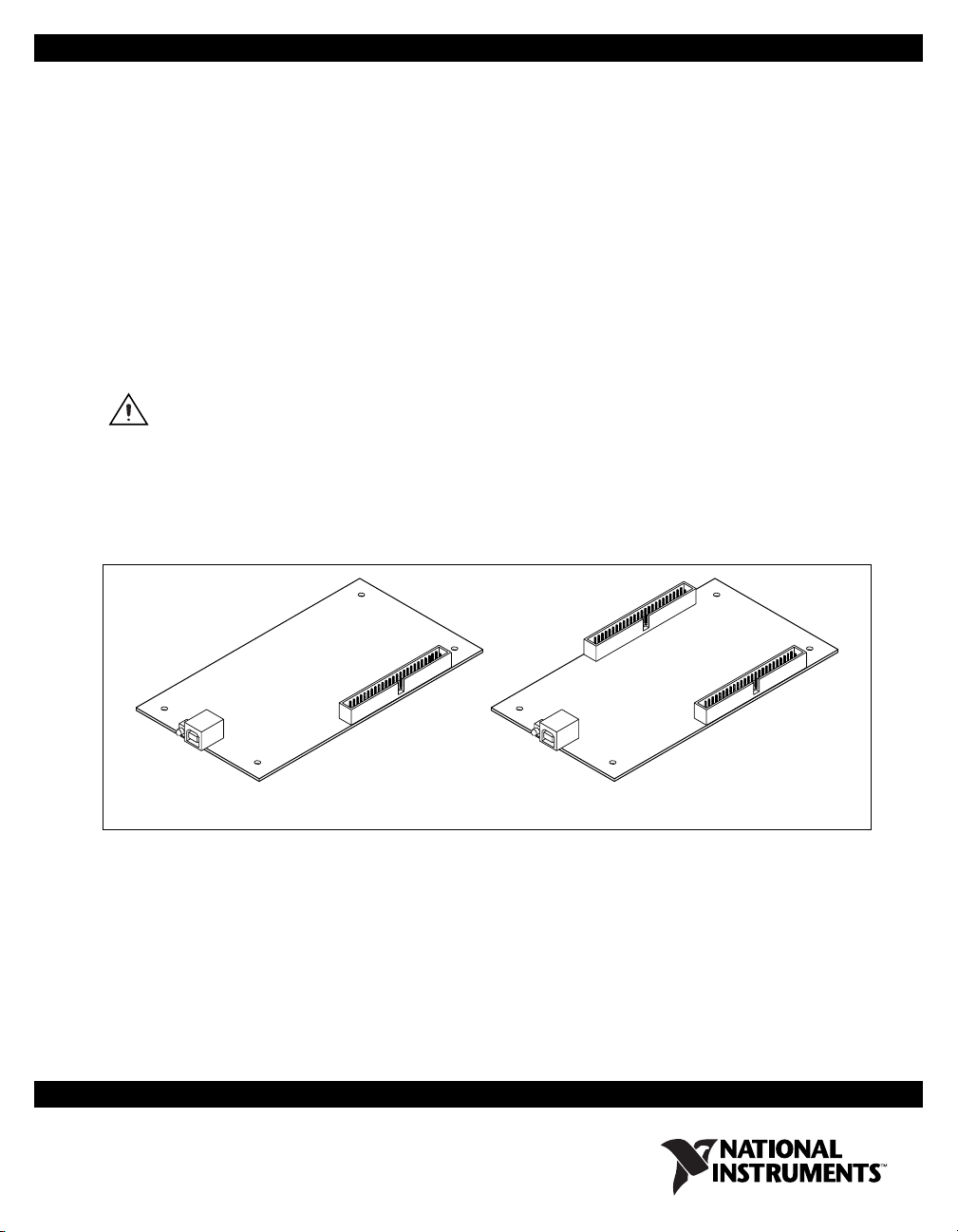
USER GUIDE
NI USB-621x OEM
M Series USB-6211/6212/6216/6218 OEM Devices
This document provides information about the dimensions, mounting
options, connectors, and other components of the National Instruments
USB-6211 OEM, USB-6212 OEM, USB-6216 OEM, and USB-6218 OEM
devices. It also explains how to modify the USB device name in Microsoft
Windows.
Caution There are no product safety, electromagnetic compatibility (EMC), or
CE marking compliance claims made for the USB-6211/6212/6216/6218 OEM devices.
Conformity to any and all compliance requirements rests with the end product supplier.
Figure 1 shows the USB-6211 OEM and USB-6212/6216/6218 OEM
devices.
USB-6211 USB-6212/6216/6218
Figure 1. USB-621x OEM Devices
Refer to the NI USB-621x Specifications document for
USB-6211/6212/6216/6218 specifications and the NI USB-621x User
Manual for more information about USB-6211/6212/6216/6218 devices.
You can find all documentation at
ni.com/manuals.
Page 2
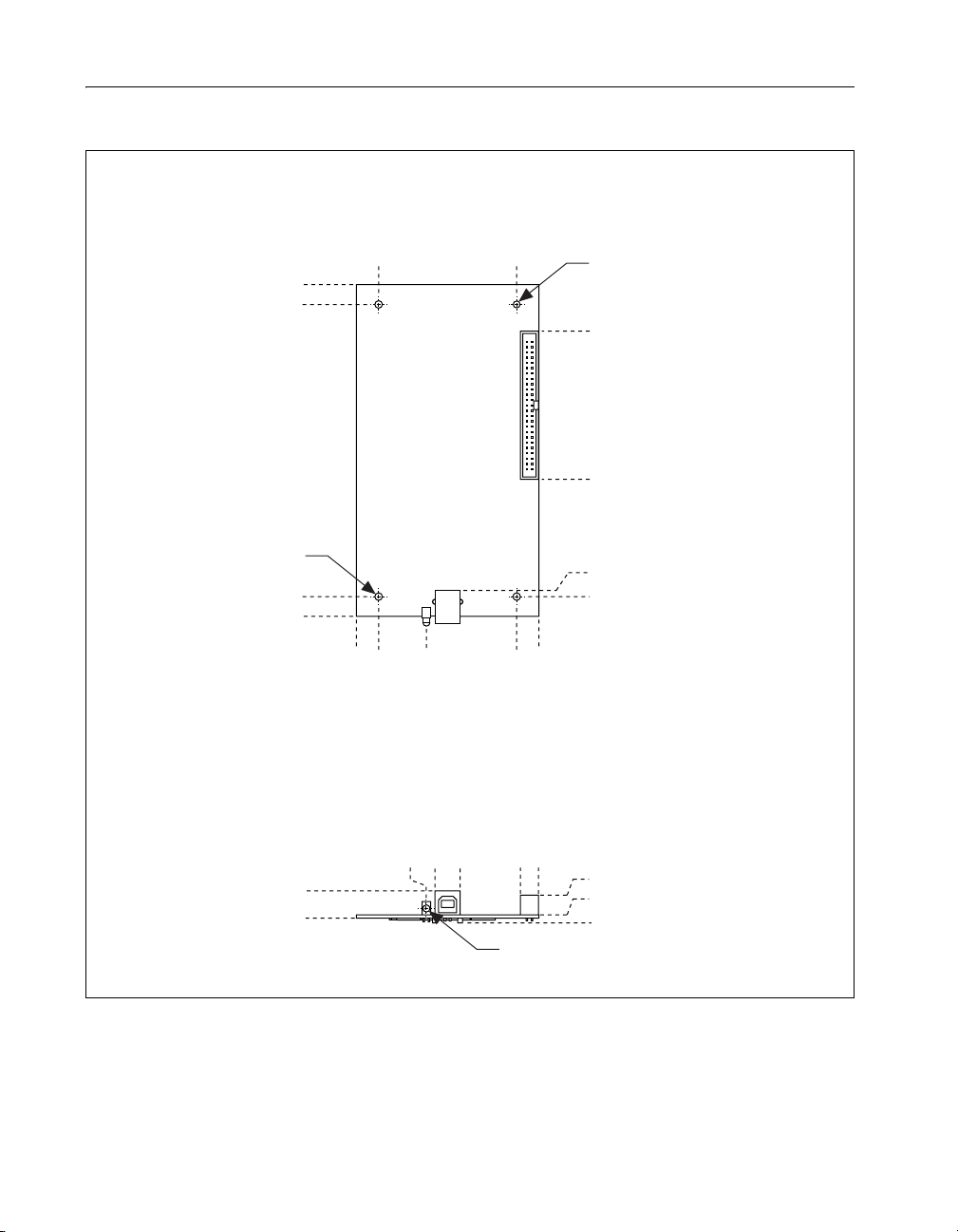
Dimensions
Figure 2 shows the dimensions of the USB-6211 OEM device.
6.250 (158.75)
5.877 (149.28)
3X Ø 0.142 (3.61)
0.373 (9.47)
0.000 (0.00)
0.420 (10.66)
0.000 (0.00)
0.420 (10.66)
1.321 (33.54)
3.022 (76.75)
3.022 (76.75)
3.441 (87.40)
Ø 0.130 (3.30)
5.372 (136.45)
2.582 (65.58)
0.489 (12.42)
0.373 (9.47)
3.441 (87.40)
3.101 (78.77)
0.433 (11.00)
0.063 (1.60)
0.091 (2.31)
Ø 0.144 (Drill Size 27) Recommended
Front Panel Hole Cutout for LED
0.516 (13.11)
0.000 (0.00)
1.958 (49.72)
1.484 (37.68)
1.321 (33.54)
Figure 2. USB-6211 OEM Dimensions in Inches (Millimeters)
NI USB-621x OEM User Guide 2 ni.com
Page 3
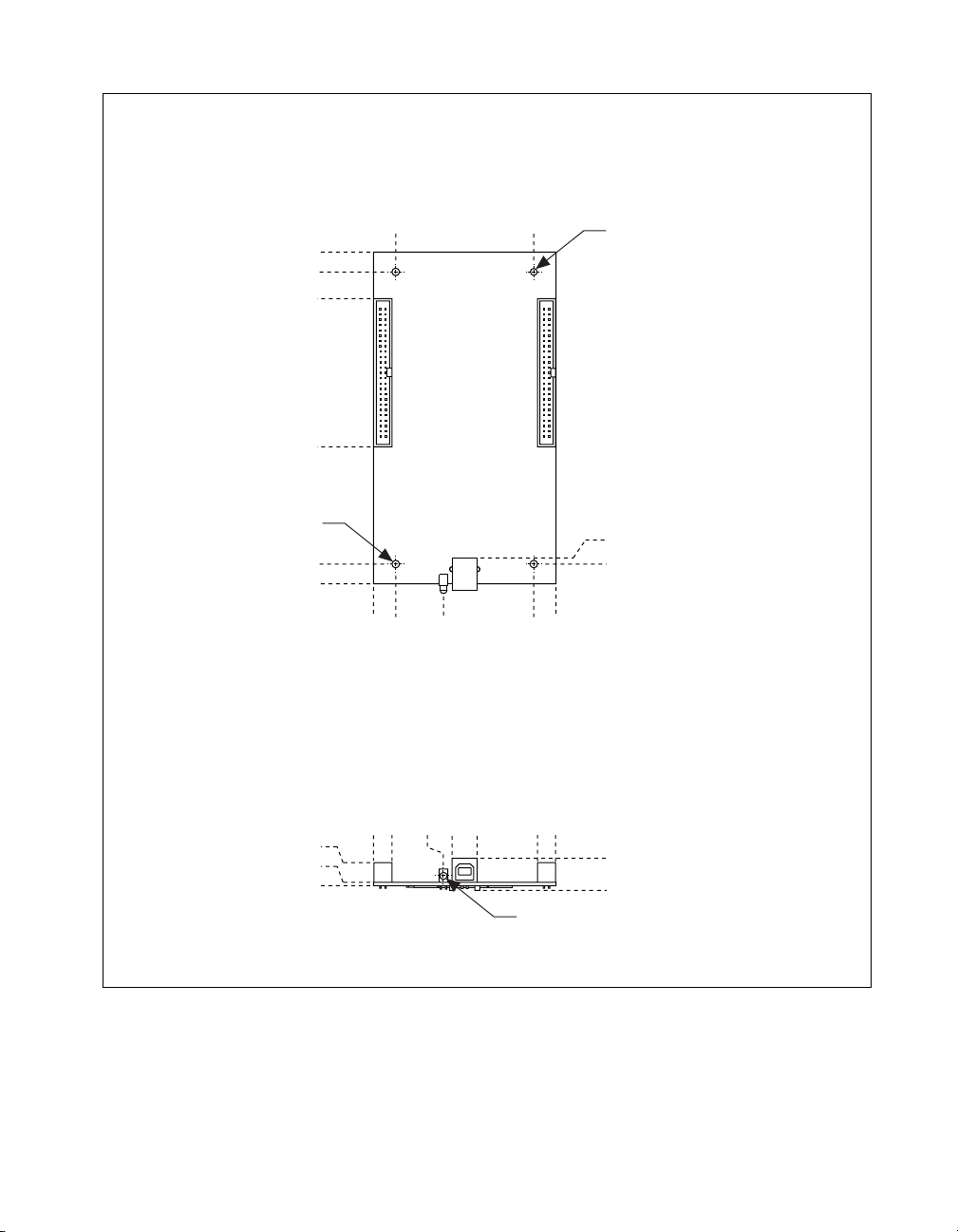
Figure 3 shows the dimensions of the USB-6212/6216/6218 OEM device.
6.250 (158.75)
5.877 (149.28)
5.372 (136.45)
2.582 (65.58)
3X Ø 0.142 (3.61)
0.373 (9.47)
0.000 (0.00)
0.420 (10.66)
0.000 (0.00)
0.420 (10.66)
1.321 (33.54)
3.022 (76.75)
3.022 (76.75)
3.441 (87.40)
Ø 0.130 (3.30)
0.489 (12.42)
0.373 (9.47)
0.433 (11.00)
0.063 (1.60)
0.000 (0.00)
0.000 (0.00)
1.321 (33.54)
0.340 (8.64)
1.958 (49.72)
1.484 (37.68)
3.441 (87.40)
3.101 (78.77)
0.516 (13.11)
0.091 (2.31)
Ø 0.144 (Drill Size 27) Recommended
Front Panel Hole Cutout for LED
Figure 3. USB-6212/6216/6218 OEM Dimensions in Inches (Millimeters)
© National Instruments Corporation 3 NI USB-621x OEM User Guide
Page 4
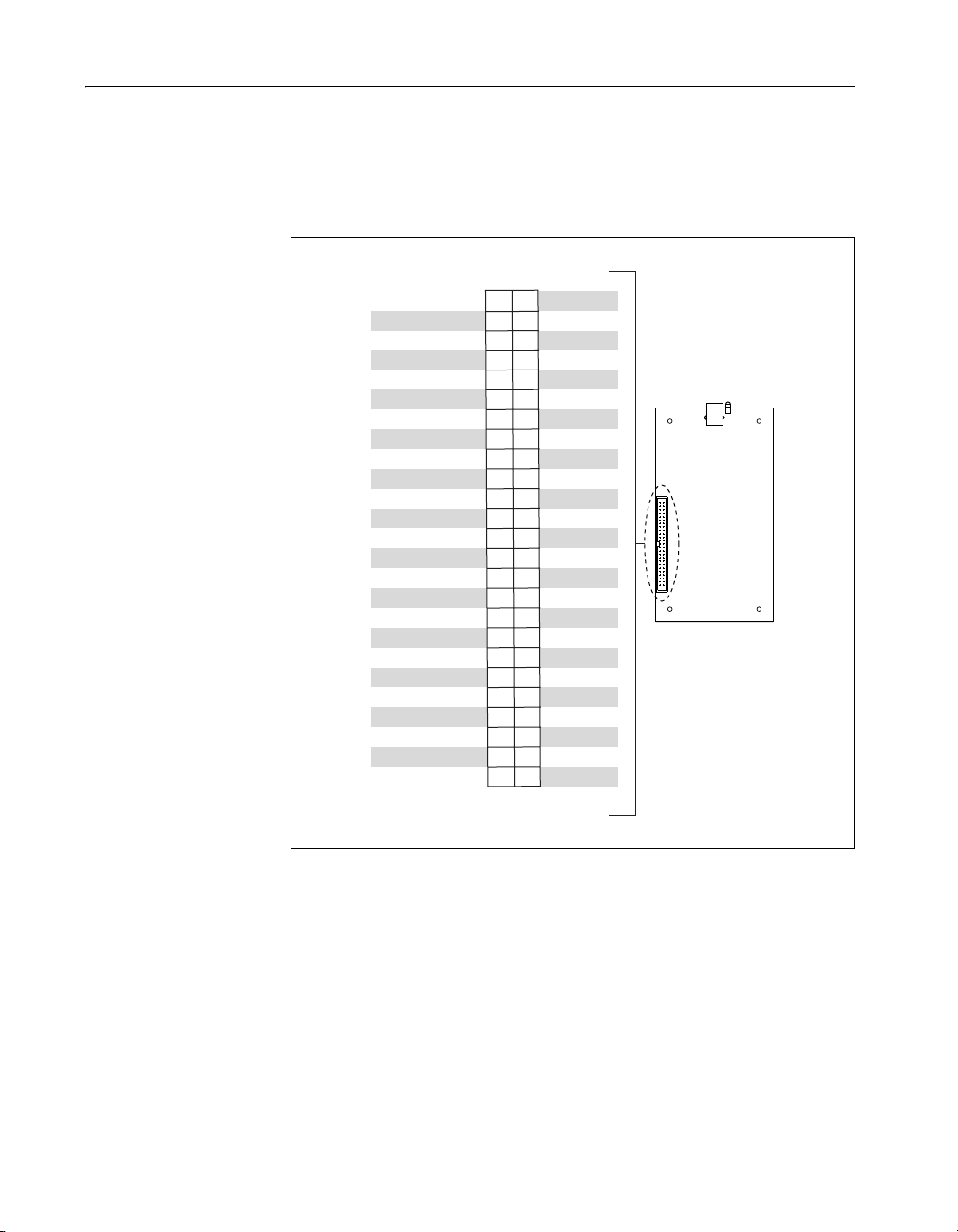
I/O Connector Pinouts
Refer to the NI USB-621x User Manual at ni.com/manuals for more
information about USB-6211/6212/6216/6218 signals and how to connect
them.
Figure 4 shows the connector pinout on the USB-6211 OEM device.
+5 V
PFI 0/P0.0 (In)
PFI 1/P0.1 (In)
PFI 2/P0.2 (In)
PFI 3/P0.3 (In)
PFI 4/P1.0 (Out)
PFI 5/P1.1 (Out)
PFI 6/P1.2 (Out)
PFI 7/P1.3 (Out)
AO GND
AO GND
AI GND
AI SENSE
AI 0
AI GND
AI 9
AI 2
AI GND
AI 11
AI 4
AI GND
AI 13
AI 6
AI GND
AI 15
NC = No Connect
2
1
+5 V
4
3
D GND
6
5
D GND
8
D GND
7
10
9
D GND
12
11
13
15
17
19
21
23
25
27
29
31
33
35
37
39
41
43
45
47
49
D GND
14
D GND
16
D GND
18
D GND
20
AO 0
22
AO 1
24
NC
26
AI GND
28
AI 8
30
AI 1
32
AI GND
34
AI 10
36
AI 3
38
AI GND
40
AI 12
42
AI 5
44
AI GND
46
AI 14
48
AI 7
50
AI GND
Figure 4. USB-6211 OEM Connector Pinout
NI USB-621x OEM User Guide 4 ni.com
Page 5
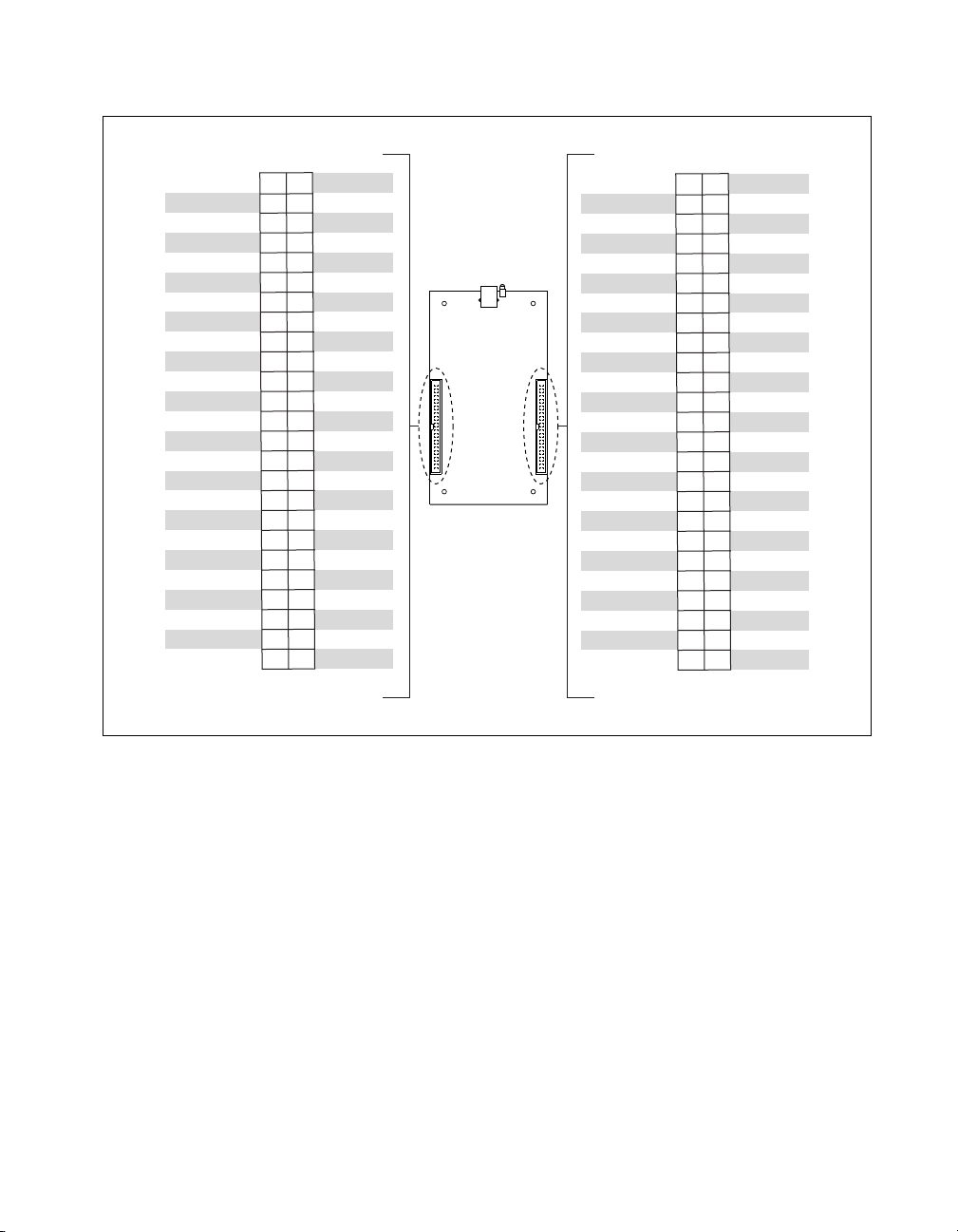
+5 V
PFI 0/P1.0
PFI 1/P1.1
PFI 2/P1.2
PFI 3/P1.3
PFI 4/P1.4
PFI 5/P1.5
PFI 6/P1.6
PFI 7/P1.7
AO GND
AO GND
AI GND
AI SENSE
AI 0
AI GND
AI 9
AI 2
AI GND
AI 11
AI 4
AI GND
AI 13
AI 6
AI GND
AI 15
Figure 5 shows the connector pinouts on the USB-6212 OEM and
USB-6216 OEM devices.
2
1
+5 V
4
3
D GND
6
5
D GND
8
D GND
7
10
9
D GND
12
11
13
15
17
19
21
23
25
27
29
31
33
35
37
39
41
43
45
47
49
NC = No Connect
D GND
14
D GND
16
D GND
18
D GND
20
AO 0
22
AO 1
24
NC
26
AI GND
28
AI 8
30
AI 1
32
AI GND
34
AI 10
36
AI 3
38
AI GND
40
AI 12
42
AI 5
44
AI GND
46
AI 14
48
AI 7
50
AI GND
+5 V
PFI 8/P2.0
PFI 9/P2.1
PFI 10/P2.2
PFI 11/P2.3
PFI 12/P2.4
PFI 13/P2.5
PFI 14/P2.6
PFI 15/P2.7
P0.0
P0.1
P0.2
P0.3
P0.4
P0.5
P0.6
P0.7
P0.8
P0.9
P0.10
P0.11
P0.12
P0.13
P0.14
P0.15
2
1
+5 V
4
3
D GND
6
5
D GND
8
D GND
7
10
9
D GND
12
11
13
15
17
19
21
23
25
27
29
31
33
35
37
39
41
43
45
47
49
D GND
14
D GND
16
D GND
18
D GND
20
D GND
22
D GND
24
D GND
26
D GND
28
D GND
30
D GND
32
D GND
34
D GND
36
D GND
38
D GND
40
D GND
42
D GND
44
D GND
46
D GND
48
D GND
50
D GND
Figure 5. USB-6212/6216 OEM Connector Pinout
© National Instruments Corporation 5 NI USB-621x OEM User Guide
Page 6

+5 V
PFI 0/P0.0 (In)
PFI 1/P0.1 (In)
PFI 2/P0.2 (In)
PFI 3/P0.3 (In)
PFI 4/P1.0 (Out)
PFI 5/P1.1 (Out)
PFI 6/P1.2 (Out)
PFI 7/P1.3 (Out)
AO GND
AO GND
AI GND
AI SENSE
AI 0
AI GND
AI 9
AI 2
AI GND
AI 11
AI 4
AI GND
AI 13
AI 6
AI GND
AI 15
NC = No Connect
Figure 5 shows the connector pinouts on the USB-6218 OEM device.
2
1
+5 V
4
3
D GND
6
5
D GND
8
D GND
7
10
9
D GND
12
11
13
15
17
19
21
23
25
27
29
31
33
35
37
39
41
43
45
47
49
D GND
14
D GND
16
D GND
18
D GND
20
AO 0
22
AO 1
24
NC
26
AI GND
28
AI 8
30
AI 1
32
AI GND
34
AI 10
36
AI 3
38
AI GND
40
AI 12
42
AI 5
44
AI GND
46
AI 14
48
AI 7
50
AI GND
+5 V
PFI 8/P0.4 (In)
PFI 9/P0.5 (In)
PFI 10/P0.6 (In)
PFI 11/P0.7 (In)
PFI 12/P1.4 (Out)
PFI 13/P1.5 (Out)
PFI 14/P1.6 (Out)
PFI 15/P1.7 (Out)
NC
NC
AI GND
AI SENSE 2
AI 16
AI GND
AI 25
AI 18
AI GND
AI 27
AI 20
AI GND
AI 29
AI 22
AI GND
AI 31
NC = No Connect
2
1
4
3
6
5
8
7
10
9
12
11
14
13
16
15
18
17
20
19
22
21
24
23
26
25
28
27
30
29
32
31
34
33
36
35
38
37
40
39
42
41
44
43
46
45
48
47
50
49
+5 V
D GND
D GND
D GND
D GND
D GND
D GND
D GND
D GND
NC
NC
NC
AI GND
AI 24
AI 17
AI GND
AI 26
AI 19
AI GND
AI 28
AI 21
AI GND
AI 30
AI 23
AI GND
Figure 6. USB-6218 OEM Connector Pinout
Note
In non-referenced single-ended (NRSE) mode, the USB-6218 OEM device
measures AI <0..15> relative to the AI SENSE input, and AI <16..35> relative to
AI SENSE 2.
NI USB-621x OEM User Guide 6 ni.com
Page 7

Board Mounting the USB-621x OEM
The USB-621x OEM device can be mounted on a motherboard using the
50-pin connector(s) and board mount socket(s), as shown in Figures 7
and 8.
Note You can use either one or both 50-pin connectors to board mount the
USB-6212/6216/6218 OEM device.
2
1
5
4
3
1Mounting Standoff
2Board Mount Socket
3 50-Pin Connector
4USB-6218 OEM Device
Figure 7. USB-621x OEM Mounting Using 50-Pin Connectors
(USB-6218 OEM Device Shown)
Figure 8. USB-621x OEM Device Installed on Motherboard
(USB-6218 OEM Device Shown)
5Mounting Screws
Refer to the Device Components section for more information about
mounting components.
© National Instruments Corporation 7 NI USB-621x OEM User Guide
Page 8

Device Components
Table 1 contains information about the components used for interfacing
and interacting with the USB-621x OEM device.
Table 1. USB-621x OEM Components
Reference
Designator(s)
Component
on PCB
Manufacturer
50-pin connector J6*, J7 3M N2550-6002UB
USB connector J5 AMP 787780-1
50-pin board mount socket
†
— 3M 8550-4500PL (or equivalent)
Manufacturer
Part Number
Mounting standoff,
using board mount socket
Mounting standoff,
using ribbon cable
*
J6 is available on USB-6212/6216/6218 OEM devices only.
†
You can use either one or both 50-pin connectors to board mount the USB-6212/6216/6218 OEM device.
‡
3/16 in. HEX female-to-female, 14 mm long.
**
3/16 in. HEX female-to-female, 1/4 in. long.
— RAF Electronic
Hardware
— RAF Electronic
Hardware
M1261-3005-SS‡
with M3 × 0.5 screw
2053-440-SS**
with 4-40 screw
Modifying the USB Device Name in Microsoft Windows
You can change how the USB-621x OEM device name appears when users
install the device in both the Found New Hardware Wizard that appears
when the device is initially installed and in the Windows Device Manager.
Windows Vista/XP Users
Figure 9 depicts how a USB-6211 (OEM) device name appears in the
Found New Hardware Wizard and Windows Device Manager.
NI USB-621x OEM User Guide 8 ni.com
Page 9

Figure 9. USB-6211 OEM Device in the Found New Hardware Wizard
and Device Manager (Windows Vista/XP)
To modify the device name in the Found New Hardware Wizard and
Windows Device Manager in Microsoft Windows Vista/XP, complete the
following steps.
Note You must have NI-DAQmx 8.6 or later installed on your PC.
1. Locate the
x
is the random number assigned to the INF file by Windows, and
y
:\ is the root directory where Windows is installed.
Note New security updates to Microsoft Vista and NI-DAQ 8.6 create random INF files
OEMx.inf file in the y:\WINDOWS\inf\ directory, where
for NI hardware. Windows assigns random file numbers to all INF files, which causes the
user to search through several INF files until the correct file is located.
If you want to revert back, save a copy of this file as
OEMx_original.inf in a different location.
© National Instruments Corporation 9 NI USB-621x OEM User Guide
Page 10

2. Edit the device INF file by opening OEM
x
.inf with a text editor.
At the bottom of this file are the descriptors where Windows looks to
identify the device. Locate the two lines of text that contain in quotes
the descriptors for the device name you are modifying. Change the
descriptor on both lines to the new device name, as shown in Figure 10.
Original File
Modified File
Figure 10. INF File Descriptors Changed to “My Device” (Windows Vista/XP)
3. Save and close the INF file.
4. Go to the Windows Device Manager.
(Windows Vista) In the Device Manager, notice that the OEM device
now appears as
(Windows XP) In the Device Manager, right-click the OEM device under
My Device, as shown in Figure 11.
Data Acquisition Devices, and select Uninstall. Disconnect the USB
cable from your PC.
When you reconnect the device, it appears as
My Device in the Found New
Hardware Wizard and Windows Device Manager, as shown in Figure 11.
Note When the device is initially installed, the Windows alert message may display the
following:
Found New Hardware: M Series USB 621x (OEM). This message appears
for a few seconds until the custom name appears and the Found New Hardware Wizard is
launched. This alert message device name cannot be changed.
NI USB-621x OEM User Guide 10 ni.com
Page 11

Figure 11. “My Device” in the Found New Hardware Wizard and Device Manager
(Windows Vista/XP)
Note
Modifying the INF file will not change the USB-621x OEM device name in
Measurement & Automation Explorer (MAX).
© National Instruments Corporation 11 NI USB-621x OEM User Guide
Page 12

Windows 2000 Users
Figure 12 depicts how a USB-6211 (OEM) device name appears in the
Found New Hardware Wizard and Windows Device Manager.
Figure 12. USB-6211 OEM Device in the Found New Hardware Wizard
and Device Manager (Windows 2000)
To modify the device name in the Found New Hardware Wizard and
Windows Device Manager in Windows 2000, complete the following steps.
Note You must have NI-DAQmx 8.6 or later installed on your PC.
1. Locate the
where
nimioxsu.inf file in the x:\WINNT\inf\ directory,
x
:\ is the root directory where Windows is installed.
If you want to revert back, save a copy of this file as
nimioxsu_original.inf in a different location.
NI USB-621x OEM User Guide 12 ni.com
Page 13

2. Edit the device INF file by opening nimioxsu.inf with a text editor.
At the bottom of this file are the descriptors where Windows looks to
identify the device. Locate the two lines of text that contain in quotes
the descriptors for the device name you are modifying. Change the
descriptor on both lines to the new device name, as shown in Figure 13.
Original File
Modified File
Figure 13. INF File Descriptors Changed to “My Device” (Windows 2000)
3. Save and close the INF file.
4. Go to the Windows Device Manager, right-click the OEM device under
Data Acquisition Devices, and select Uninstall.
5. Disconnect the USB cable from your PC.
When you reconnect the device, it appears as
My Device in the Found New
Hardware Wizard and Windows Device Manager, as shown in Figure 14.
Note When the device is initially installed, the Windows alert message may display the
following:
Found New Hardware: M Series USB 621x (OEM). This message appears
for a few seconds until the custom name appears and the Found New Hardware Wizard is
launched. This alert message device name cannot be changed.
© National Instruments Corporation 13 NI USB-621x OEM User Guide
Page 14

Figure 14. “My Device” in the Found New Hardware Wizard
and Device Manager (Windows 2000)
Note
Modifying the INF file will not change the USB-621x OEM device name in
Measurement & Automation Explorer (MAX).
National Instruments, NI, ni.com, and LabVIEW are trademarks of National Instruments Corporation.
Refer to the Terms of Use section on ni.com/legal for more information about National
Instruments trademarks. Other product and company names mentioned herein are trademarks or trad e
names of their respective companies. For patents covering National Instruments products, refer to the
appropriate location: Help»Patents in your software, the patents.txt file on your CD, or
ni.com/patents.
© 2006–2007 National Instruments Corporation. All rights reserved.
372083C-01 Oct07
