Page 1
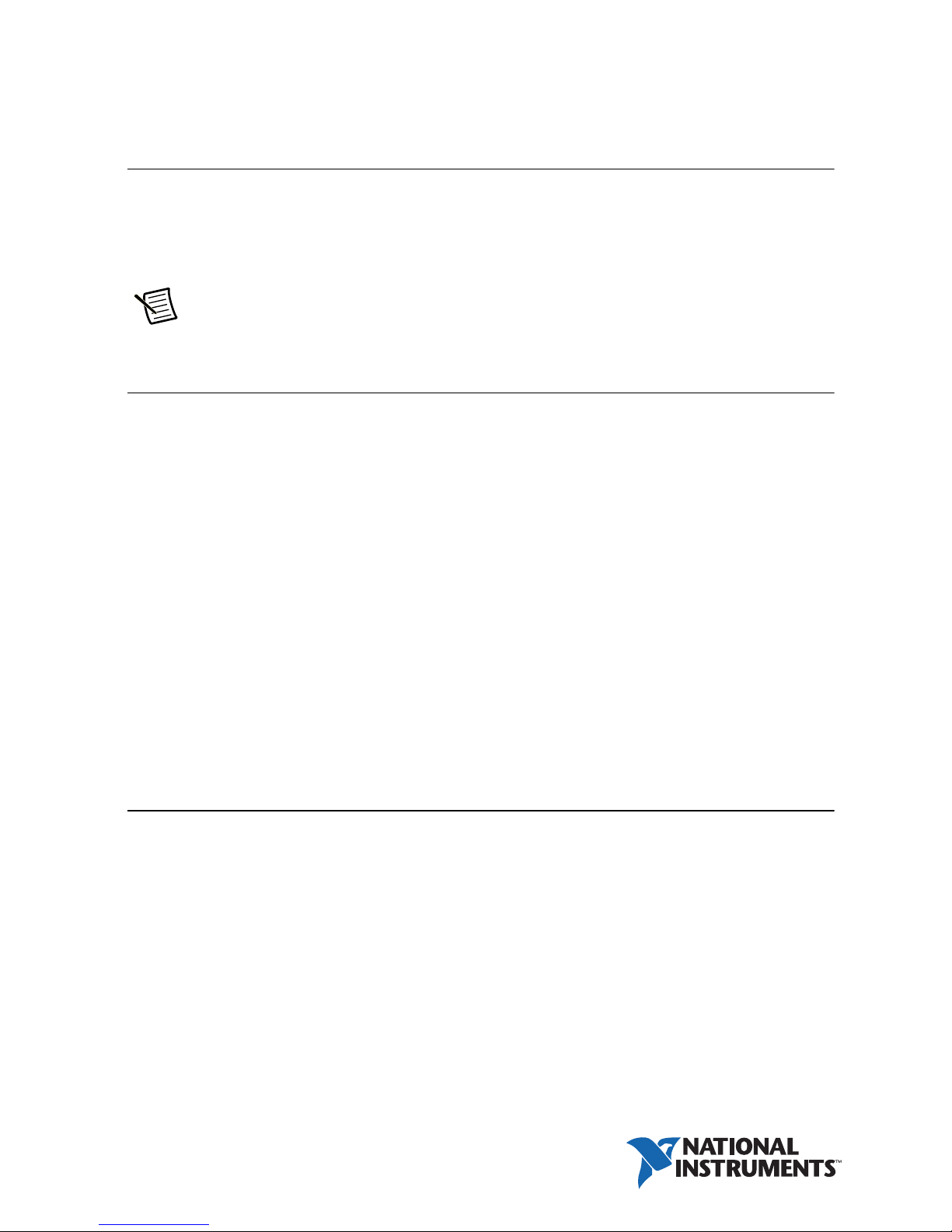
GETTING STARTED
NI TSM-101x Touch Screen Monitor
Package Contents
• NI TSM-101x Touch Screen Monitor
• Touch Screen Stylus
• USB A-to-A Cable
• RS-232 Cable
Note Refer to the NI TSM-101x Series User Manual at ni.com/manuals for
information about optional accessories.
Getting Started with NI Linux Real-Time
1. Connect the desired display interface (VGA, DVI-D, DisplayPort) to the NI Linux
Real-Time controller.
2. Connect touch screen modality to the NI Linux Real-Time controller using the
USB A-to-A cable.
3. Connect power to the touch screen monitor via the 9 to 36 V terminal block or 9 to 36 V
locable DC jack using an using an optional power supply accessory.
4. To install the necessary drivers, ensure that your NI Linux Real-Time controller has the
normal Recommended Software Set (RSS) installed from MAX. Refer to
gettingstarted
5. In MAX, enable Embedded UI on the NI Linux Real-Time controller and reboot as
described in the user manual.
6. Calibrate the touch screen if necessary. Go to
CalibrateTouchScreenLinuxRT for the proper calibration procedure,
considerations and best practices.
7. Disconnect power from the touch screen monitor before mounting. Refer to the
NI TSM-101x Series User Manual for mounting options and instructions.
for instructions on installing the RSS.
ni.com/info and enter the Info Code
ni.com/
Getting Started with Windows
1. Connect the desired display interface (VGA, DVI-D, Display Port) to the Windows computer.
2. Connect touch screen modality to the Windows computer using the USB A-to-A cable or
RS-232 cable.
3. Connect power to the touch screen monitor via the 9 to 36 V terminal block or 9 to 36 V
lockable DC jack using an optional power supply accessory.
4. Download and install the latest PenMount 6000 resistive touch driver for your OS from
http://www.salt.com.tw/en/service-support/downloads/software.
5. Calibrate the touch screen if necessary. Follow the PenMount driver prompts as described
in the user manual.
6. Disconnect power from the touch screen monitor before mounting. Refer to the
NI TSM-101x Series User Manual for mounting options and instructions.
Page 2
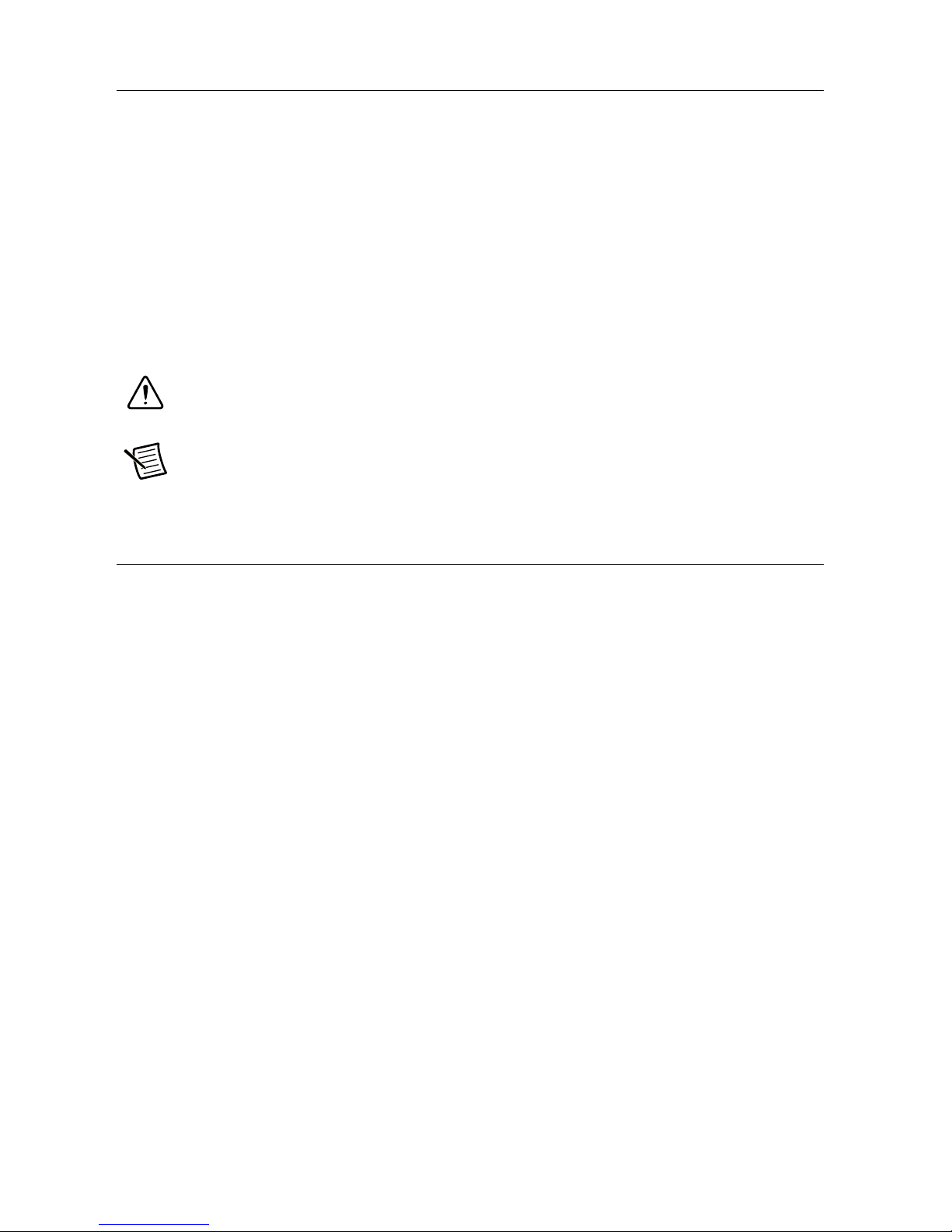
Preparing the Environment
Ensure that the environment you are using the NI TSM-101x in meets the following
specifications.
Operating ambient temperature ........................-20 °C to 60 °C
(IEC 60068-2-1, IEC 60068-2-2)
Operating relative humidity ..............................10% to 95%, noncondensing
(IEC 60068-2-56)
Altitude .............................................................2,000 m (800 mbar)
Pollution Degree ...............................................2
Indoor use only.
Caution Clean the hardware according to the Maintenance and Cleaning
instructions provided in the NI TSM-101x Series User Manual.
Note Refer to the NI TSM-101x Series User Manual at ni.com/manuals for
complete specifications.
Worldwide Support and Services
The National Instruments website is your complete resource for technical support. At ni.com/
support
self-help resources to email and phone assistance from NI Application Engineers.
Visit ni.com/services for NI Factory Installation Services, repairs, extended warranty, and
other services.
Visit
facilitates technical support and ensures that you receive important information updates from NI.
National Instruments corporate headquarters is located at 11500 North Mopac Expressway,
Austin, Texas, 78759-3504. National Instruments also has offices located around the world. For
telephone support in the United States, create your service request at
1 866 ASK MYNI (275 6964). For telephone support outside the United States, visit the
Worldwide Offices section of
provide up-to-date contact information, support phone numbers, email addresses, and current
events.
Refer to the NI Trademarks and Logo Guidelines at ni.com/trademarks for more information on National Instruments trademarks. Other
product and company names mentioned herein are trademarks or trade names of their respective companies. For patents covering National
Instruments products/technology, refer to the appropriate location: Help»Patents in your software, the patents.txt file on your media, or the
National Instruments Patents Notice at ni.com/patents. You can find information about end-user license agreements (EULAs) and third-party
legal notices in the readme file for your NI product. Refer to the Export Compliance Information at ni.com/legal/export-compliance
for the National Instruments global trade compliance policy and how to obtain relevant HTS codes, ECCNs, and other import/export data. NI MAKES
NO EXPRESS OR IMPLIED WARRANTIES AS TO THE ACCURACY OF THE INFORMATION CONTAINED HEREIN AND SHALL NOT BE LIABLE FOR
ANY ERRORS. U.S. Government Customers: The data contained in this manual was developed at private expense and is subject to the applicable
limited rights and restricted data rights as set forth in FAR 52.227-14, DFAR 252.227-7014, and DFAR 252.227-7015.
© 2014–2018 National Instruments. All rights reserved.
you have access to everything from troubleshooting and application development
ni.com/register to register your National Instruments product. Product registration
ni.com/support or dial
ni.com/niglobal to access the branch office websites, which
376335B-01 May18
