Page 1
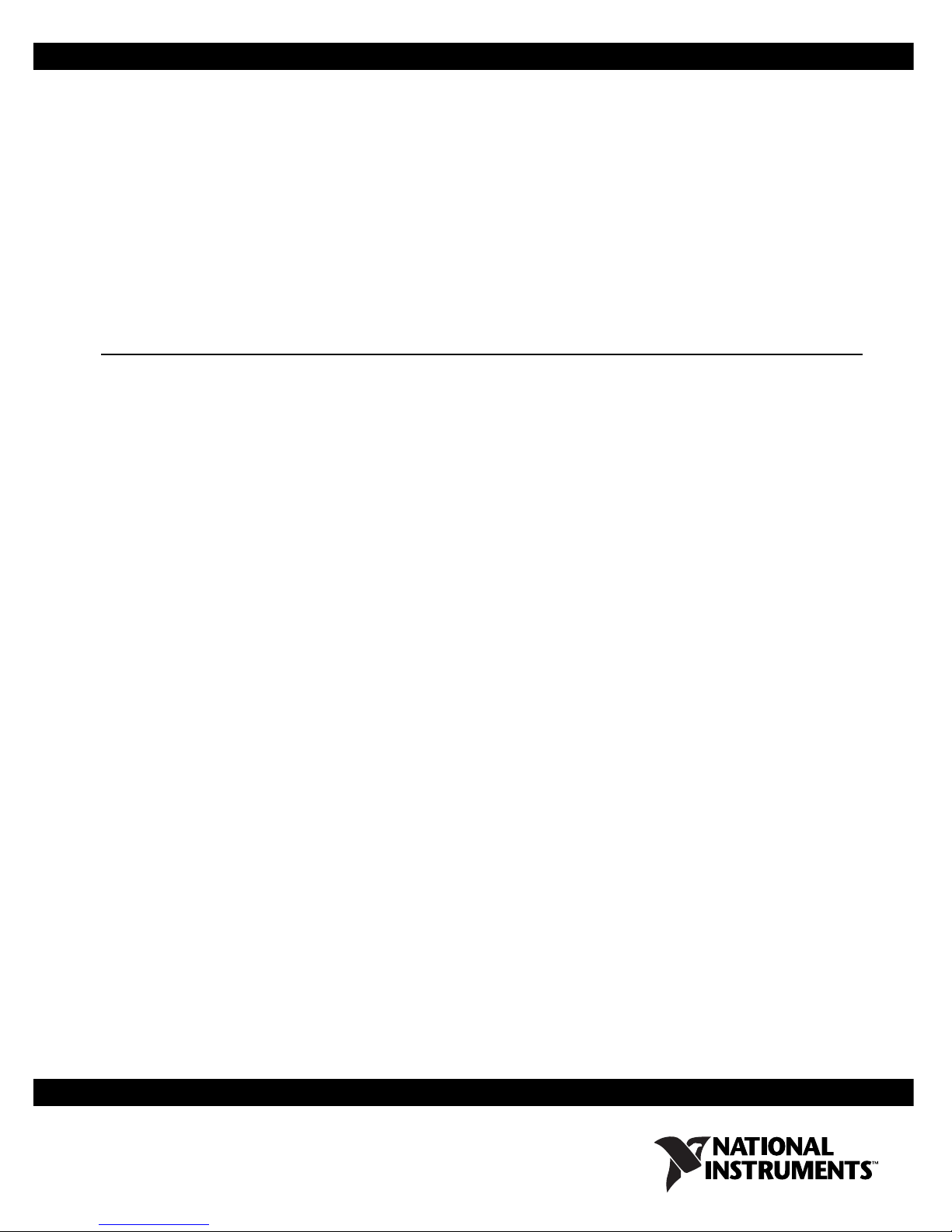
Getting Started with the
TPC-22xx
This guide includes setup instructions and specifications for the TPC-22xx
Human Machine Interface (HMI).
General Information
Introduction
The TPC-22xx touch panel computer, an HMI based on an x86 platform,
includes these key features:
• Powerful processing—The TPC-22xx uses the Intel Atom processor,
specifically designed for embedded, industrial applications.
• Fanless—By using an advanced but low-power Intel Atom processor,
the TPC-22xx does not require a fan for cooling.
• Robust communication—The TPC-22xx is a powerful I/O interface
for easy communication with other devices. The I/O interface includes
serial ports, gigabit Ethernet, and USB 2.0 support.
I/O Ports
• Wide operating temperature and isolation protection—The
TPC-22xx provides a –20 to 60 °C operating temperature range and
complete isolation protection for the serial ports.
• Windows Embedded support—The TPC-22xx supports the latest
embedded Windows operating systems from Microsoft.
The TPC-22xx includes the following ports:
• Two serial ports: RS232 (COM1) and RS422/485 (COM2)
• Two USB 2.0 ports compliant with USB 1.0 and 1.1
• Two RJ-45 Gigabit Ethernet ports
Page 2

Figure 1 shows the I/O port arrangement.
1 2
1LAN 1
2LAN 2
3USB
4 COM2 (RS422/485)
For more TPC-22xx specifications, refer to the Specifications section.
System Setup
Important Safety Information
Before setting up the TPC-22xx, read these safety instructions carefully.
3
Figure 1. I/O Port Arrangement
4
5 COM1 (RS232)
5
Disconnect this equipment from any AC outlet before cleaning. Use a damp
cloth. Do not use liquid or spray detergents for cleaning.
For plug-in equipment, the power outlet socket must be located near the
equipment and must be easily accessible.
Keep this equipment away from excessive humidity.
Place this equipment on a reliable surface during installation. Dropping it
or letting it fall may cause damage.
The openings on the enclosure are for air convection and protect the
equipment from overheating. Do not cover the openings.
Make sure the power source voltage is correct before connecting the
equipment to the power outlet.
Position the power cord so that it cannot be stepped on. Do not place
anything over the power cord.
All cautions and warnings on the equipment should be noted.
If the equipment is not used for a long time, disconnect it from the power
source to avoid damage by transient overvoltage.
Getting Started with the TPC-22xx 2 ni.com
Page 3
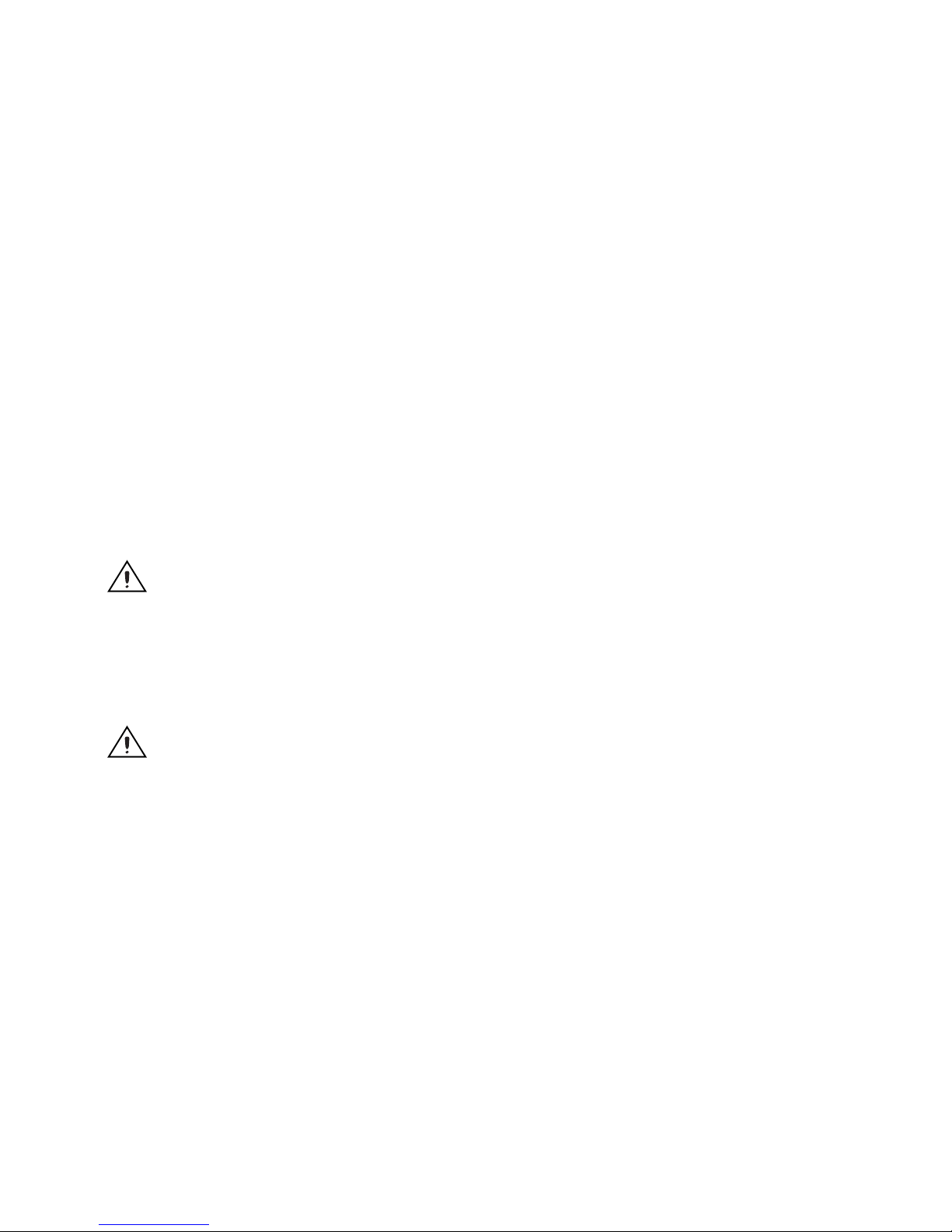
Never pour any liquid into an opening. This may cause fire or electrical
shock.
Never open the equipment. For safety reasons, only qualified service
personnel should open the equipment.
If one of the following situations arises, have service personnel check the
equipment:
• The power cord or plug is damaged.
• Liquid has penetrated into the equipment.
• The equipment has been exposed to moisture.
• The equipment does not work well, or you cannot get it to work
according to the user manual.
• The equipment has been dropped and damaged.
• The equipment has obvious signs of breakage.
Do not leave this equipment in an environment where the storage
temperature may go below –20 °C (–4 °F) or above 60 °C (140 °F). Doing
so could damage the equipment. The equipment should be in a controlled
environment.
Setup
Caution There is a danger of explosion if the battery is incorrectly replaced. Replace the
battery only with the same or equivalent type recommended by the manufacturer. Discard
used batteries according to the manufacturer’s instructions.
The sound pressure level at the operator’s position according to
IEC 704-1:1982 is no more than 70 dB (A).
Caution The protection this equipment provides may be impaired if it is used in a manner
not described in this manual.
Follow these steps to set up the TPC-22xx:
1. Unpack the TPC-22xx. Be sure your kit includes the following items:
• The TPC-22xx HMI
• Panel mounting clamps
• Panel mounting screws
• One 3-pin power connector
© National Instruments Corporation 3 Getting Started with the TPC-22xx
• One HMI Resource CD
• One earth ground cable
If any items are missing or damaged, contact National Instruments.
Page 4

Caution Be sure system power is off before plugging in or pulling out the CompactFlash
+
–
GND
GND
–
+
card.
2. Verify that the CompactFlash card containing Windows Embedded or
another operating system is installed in the unit.
3. Connect the power connector to an 18–32 VDC power line. Be sure to
connect the positive, negative, and ground lines as shown in Figure 2.
The power lines can be from either a power adapter or in-house power
source.
Figure 2. Power Connector
4. Connect the power connector to the power receptor on the TPC-22xx.
The power receptor pin assignment is shown in Figure 3.
Figure 3. Power Receptor and Pin Assignment
5. The system powers on immediately after you apply power.
Getting Started with the TPC-22xx 4 ni.com
Page 5

Specifications
System
For complete specifications, including physical dimensions, refer to the
user manual for your TPC-22xx at
web page to search for the user manual by model name, such as TPC-2206.
CPU........................................................ Intel Atom Processor Z520PT
SCH........................................................ Intel System Controller Hub
Video...................................................... Intel GMA 500
BIOS....................................................... Award 4 Mbit flash
Ethernet .................................................. Realtek RTL8168C(P) × 2;
ni.com/manuals. You can use this
1.33 GHz w/HyperThreading
US15WPT
10/100/1000, IEEE 802.3ab
protocol compatible
Touchscreen
RAM....................................................... 1 GB DDR2
Watchdog timer...................................... SCH3114X1 watchdog timer;
1~255 s timeout period
CompactFlash......................................... Ultra ATA/100, UDMA/100
compatible, 4 GB minimum
Touch type.............................................. Resistive
Base glass construction .......................... Tempered glass
Light transmission.................................. 80% ± 3%
Controller ............................................... RS-232 interface (COM3)
Lifespan.................................................. 1 million touches at a single point
© National Instruments Corporation 5 Getting Started with the TPC-22xx
Page 6

Power
Note Providing power levels either below or above the stated range is not recommended.
Note For your protection, the fuse is set to break if the input voltage exceeds 33 VDC.
Environment
Input voltage ...........................................18–32 VDC
Operating temperature ............................–20 to 60 °C (–4 to 140 °F)
Storage temperature ................................–20 to 60 °C (–4 to 140 °F)
Humidity.................................................40 °C @ 10 to 95% relative
humidity (noncondensing)
Vibration.................................................2 grms (5 to 500 Hz)
Maximum altitude...................................2,000 m
Pollution Degree .....................................2
Indoor use only.
Note The front bezel is compliant with NEMA4 and IP65.
Safety
This product is designed to meet the requirements of the following
standards of safety for information technology equipment:
• IEC 60950-1, EN 60950-1
• UL 60950-1, CSA 60950-1
Note For UL and other safety certifications, refer to the product label or the Online
Product Certification section.
Electromagnetic Compatibility
This product meets the requirements of the following EMC standards for
information technology equipment:
• EN 55024 (CISPR 24); Immunity
• EN 55022 (CISPR 22); Class A Emissions
• EN 55011 (CISPR 11); Class A Emissions
• AS/NZS CISPR 11; Class A Emissions
• AS/NZS CISPR 22; Class A Emissions
Getting Started with the TPC-22xx 6 ni.com
Page 7

Note In the United States (per FCC 47 CFR), Class A equipment is intended for use in
commercial, light-industrial, and heavy-industrial locations. In Europe, Canada, Australia
and New Zealand (per CISPR 11) Class A equipment is intended for use only in
heavy-industrial locations.
Note Group 1 equipment (per CISPR 11) is any industrial, scientific, or medical
equipment that does not intentionally generate radio frequency energy for the treatment of
material or inspection/analysis purposes.
Note For the standards applied to assess the EMC of this product, refer to the Online
Product Certification section.
CE Compliance
• FCC 47 CFR Part 15B: Class A Emissions
• ICES-003: Class A Emissions
This product meets the essential requirements of applicable European
Directives as follows:
• 2006/95/EC; Low-Voltage Directive (safety)
• 2004/108/EC; Electromagnetic Compatibility Directive (EMC)
Online Product Certification
Refer to the product Declaration of Conformity (DoC) for additional
regulatory compliance information. To obtain product certifications and
the DoC for this product, visit
number or product line, and click the appropriate link in the Certification
column.
Environmental Management
National Instruments is committed to designing and manufacturing
products in an environmentally responsible manner. NI recognizes that
eliminating certain hazardous substances from our products is beneficial to
the environment and to NI customers.
For additional environmental information, refer to the NI and the
Environment Web page at
environmental regulations and directives with which NI complies, as well
as other environmental information not included in this document.
ni.com/certification, search by model
ni.com/environment. This page contains the
© National Instruments Corporation 7 Getting Started with the TPC-22xx
Page 8

Waste Electrical and Electronic Equipment (WEEE)
⬉ᄤֵᙃѻક∵ᶧࠊㅵ⧚ࡲ⊩ ˄Ё
RoHS
˅
Ёᅶ᠋
National Instruments
ヺড়Ё⬉ᄤֵᙃѻકЁ䰤ࠊՓ⫼ᶤѯ᳝ᆇ⠽䋼ᣛҸ
(RoHS)
DŽ
݇Ѣ
National Instruments
Ё
RoHS
ড়㾘ᗻֵᙃˈ䇋ⱏᔩ
ni.com/environment/rohs_china
DŽ
(For information about China RoHS compliance, go to
ni.com/environment/rohs_china
.)
EU Customers At the end of the product life cycle, all products must be sent to a WEEE
recycling center. For more information about WEEE recycling centers, National
Instruments WEEE initiatives, and compliance with WEEE Directive 2002/96/EC on
Waste and Electronic Equipment, visit
Mercury Disposal and Recycling
LCD lamp(s) in this monitor contain mercury. Dispose or recycle
according to local, state or federal laws. Consult the Electronic Industries
Alliance at
www.eiae.org for more information. For specific information
on lamp disposal, consult
Cleaning
ni.com/environment/weee.
www.lamprecycle.org.
If you need to clean the unit, use a soft, nonmetallic brush. Make sure that
the unit is completely dry and free from contaminants before returning it to
service.
LabVIEW, National Instruments, NI, ni.com, the National Instruments corporate logo, and the Eagle
logo are trademarks of National Instruments Corporation. Refer to the Trademark Information at
ni.com/trademarks for other National Instruments trademarks. Other product and company
names mentioned herein are trademarks or trade names of their respective companies. For patents
covering National Instruments products/technology, refer to the appropriate location: Help»Patents
in your software, the patents.txt file on your media, or the National Instruments Patent Notice
at ni.com/patents.
© 2010 National Instruments Corporation. All rights reserved.
373325A-01 Dec10
