Page 1
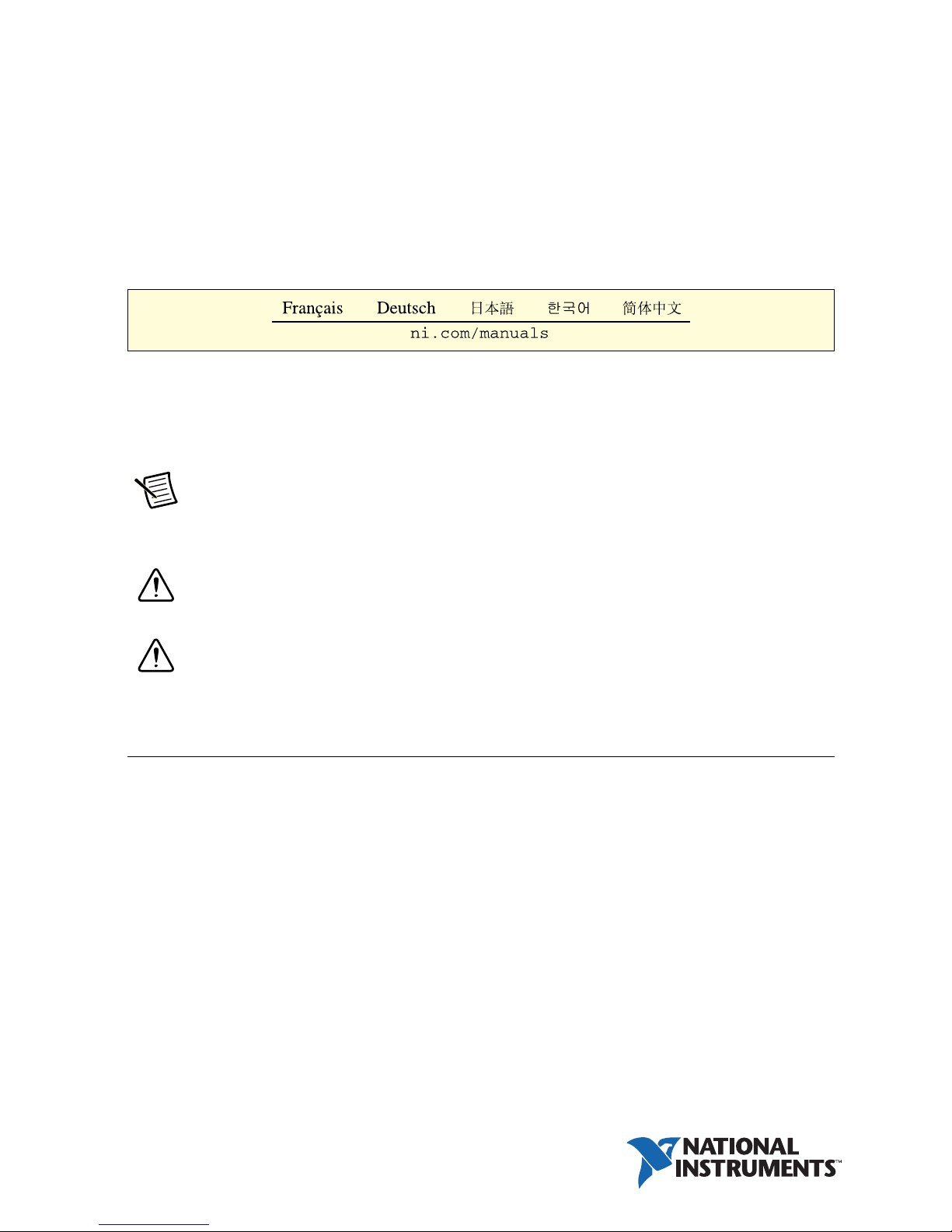
GETTING STARTED GUIDE AND TERMINAL BLOCK
SPECIFICATIONS
PXIe-4310 and
TB-4310 (10V)/TB-4310 (600V)
8-channel, 16-bit, 400 kS/s/ch, Ch-Ch Isolated Analog Input Module
This document explains how to install, configure, and set up the PXIe-4310 module with the
TB-4310 (10V)/TB-4310 (600V) terminal block. Driver support for the PXIe-4310 was first
available in NI-DAQmx 17.1. For the list of devices supported by a specific release, refer to the
NI-DAQmx Readme, available on the version-specific download page or installation media.
Note The keying of this terminal block prevents it from connecting to other
modules that could be damaged by the voltage present on the terminal block.
However, you should only use these terminal blocks with their supported modules.
Caution Do not supply hazardous voltages (>30 V
terminal block without the terminal block being connected to the PXIe-4310.
Caution This icon denotes a caution, which advises you of precautions to take to
avoid injury, data loss, or a system crash.
/42.4 Vpk/60 VDC) to the
rms
Contents
Electromagnetic Compatibility Guidelines .............................................................................. 2
Safety Guidelines for Hazardous Voltages............................................................................... 3
What You Need to Get Started ................................................................................................. 3
Installation ................................................................................................................................ 4
Install the Software ...........................................................................................................4
Unpack and Install the Module......................................................................................... 4
Connect the Signals .......................................................................................................... 6
Install the Terminal Block ................................................................................................ 9
Confirm PXIe-4310 Module Recognition ........................................................................ 10
Device Self-Calibration .................................................................................................... 11
Run Test Panels ................................................................................................................12
Page 2
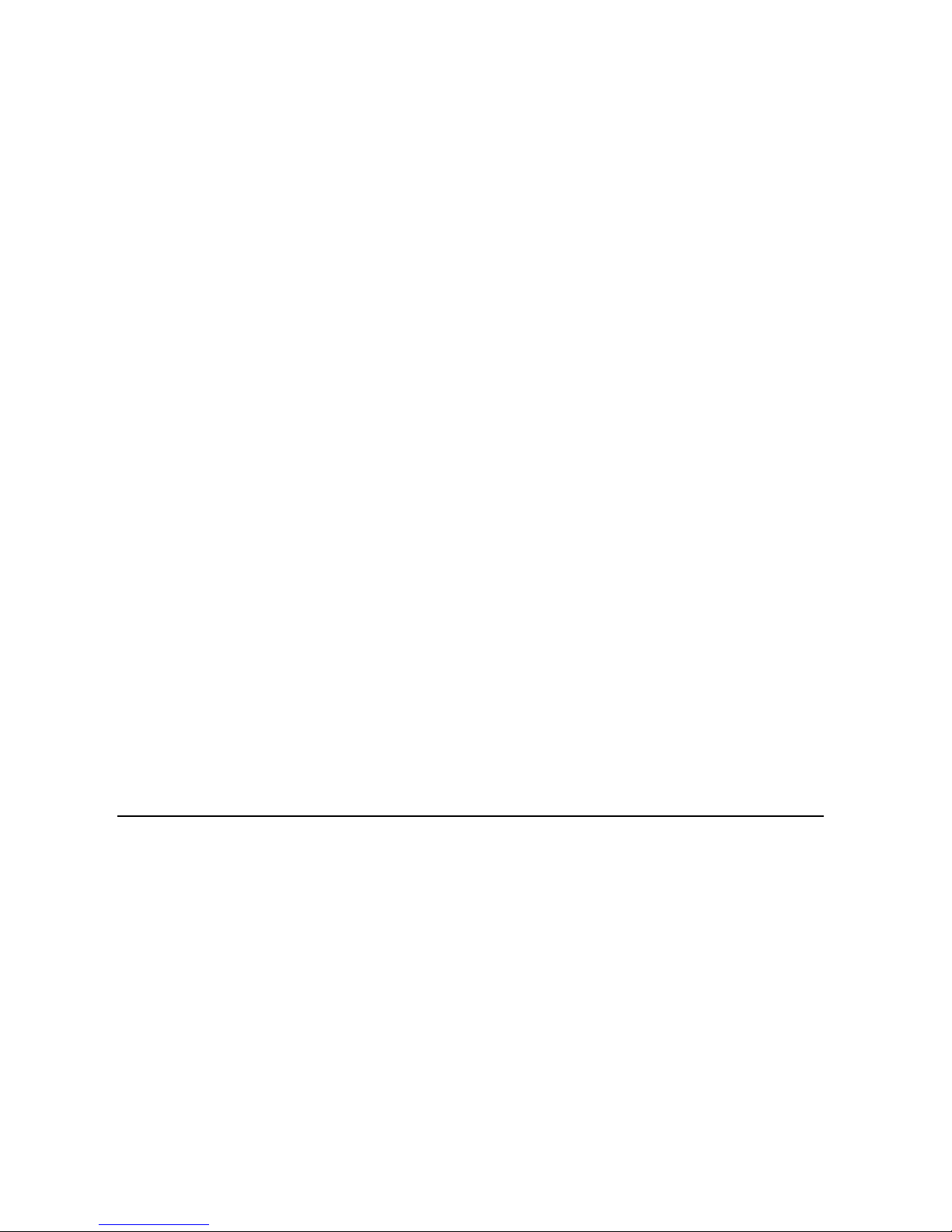
Take an NI-DAQmx Measurement...................................................................................12
NI-DAQmx Channels and Tasks .............................................................................. 12
Configure a Task Using the DAQ Assistant in MAX .............................................. 12
Use Your PXIe-4310 Module in an Application .............................................................. 13
Programming Examples............................................................................................ 13
Terminal Block Removal ..........................................................................................................14
Module Removal.......................................................................................................................15
Create a Simulated Device........................................................................................................ 16
More Information......................................................................................................................17
Troubleshooting ................................................................................................................17
Specifications............................................................................................................................ 17
Calibration ........................................................................................................................ 18
Electrical ........................................................................................................................... 18
Typical Accuracy (TB-4310 600V).................................................................................. 18
Stability .............................................................................................................................18
AI Typical Accuracy Equation ......................................................................................... 19
Typical Accuracy Example............................................................................................... 19
Physical Characteristics .................................................................................................... 20
Environmental................................................................................................................... 20
Operating Environment.............................................................................................20
Storage Environment ........................................................................................................ 21
Shock and Vibration ......................................................................................................... 21
Safety Voltages ................................................................................................................. 21
Maximum Input Voltage...........................................................................................21
Isolation Voltages ..................................................................................................... 22
Safety Standards ...............................................................................................................22
Electromagnetic Compatibility ................................................................................................. 22
CE Compliance ................................................................................................................. 23
Online Product Certification............................................................................................. 23
Environmental Management .............................................................................................23
Worldwide Support and Services .................................
............................................................ 24
Electromagnetic Compatibility Guidelines
This product was tested and complies with the regulatory requirements and limits for
electromagnetic compatibility (EMC) stated in the product specifications. These requirements
and limits provide reasonable protection against harmful interference when the product is
operated in the intended operational electromagnetic environment.
This product is intended for use in industrial locations. However, harmful interference may
occur in some installations, when the product is connected to a peripheral device or test object,
or if the product is used in residential or commercial areas. To minimize interference with radio
and television reception and prevent unacceptable performance degradation, install and use this
product in strict accordance with the instructions in the product documentation.
Furthermore, any modifications to the product not expressly approved by National Instruments
could void your authority to operate it under your local regulatory rules.
2 | ni.com | PXIe-4310 and TB-4310 (10V)/TB-4310 (600V)
Page 3
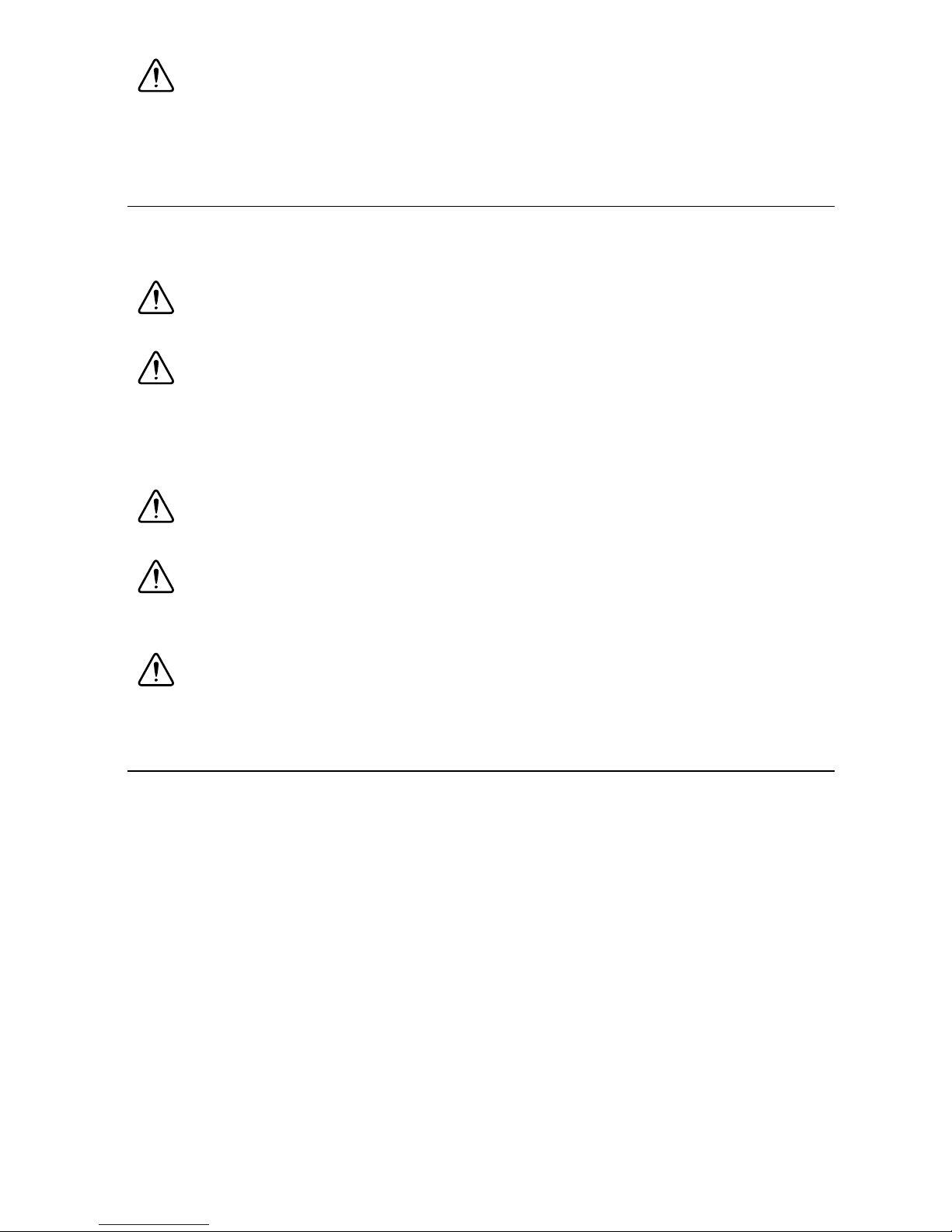
Caution To ensure the specified EMC performance, operate this product only with
shielded cables and shielded accessories. Use only twisted, shielded pair cables
(Belden 83319 or equivalent) for channel connections. Refer to the PXIe-4310 User
Manual for specific guidance on terminating cable shields.
Safety Guidelines for Hazardous Voltages
If hazardous voltages are connected to the module, take the following precautions. A hazardous
voltage is a voltage greater than 42.4 Vpk or 60 VDC to earth ground.
Caution Ensure that hazardous voltage wiring is performed only by qualified
personnel adhering to local electrical standards.
Caution You must install mating connectors according to local safety codes and
standards and according to the specifications provided by the manufacturer. You are
responsible for verifying the safety compliance of third-party connectors and their
usage according to the relevant standard(s), including UL and CSA in North America
and IEC and VDE in Europe.
Caution Make sure that devices and circuits connected to the module are properly
insulated from human contact.
Caution When module terminals are hazardous voltage
LIVE (>42.4 Vpk/60 VDC), you must ensure that devices and circuits connected to
the module are properly insulated from human contact.
Caution Do not mix hazardous voltage circuits and human-accessible circuits on
the same module.
What You Need to Get Started
To set up and use a PXIe-4310 module with a TB-4310 (10V)/TB-4310 (600V) terminal block,
you need the following items:
Hardware
– PXIe-4310 module
– TB-4310 (10V)/TB-4310 (600V) terminal block
– PXI Express chassis
– Cabling and sensors as required for your application
Tools
– Number 1 and 2 Phillips-head screwdrivers
– 1/8 in. flathead screwdriver
– Long-nose pliers
PXIe-4310 and TB-4310 (10V)/TB-4310 (600V) | © National Instruments | 3
Page 4
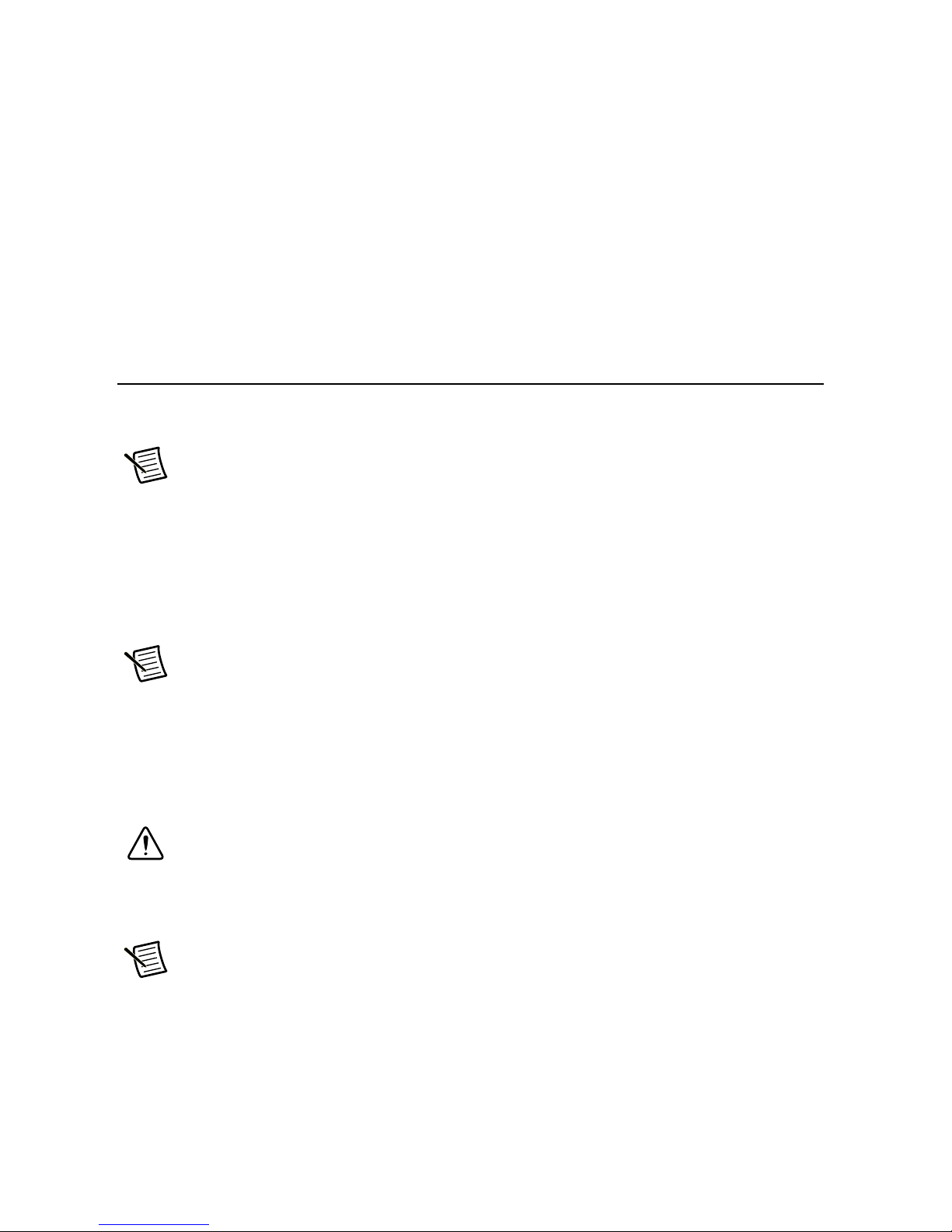
– Wire cutter
– Wire insulation stripper
Documentation
– PXIe-4310 and TB-4310 (10V)/TB-4310 (600V) Getting Started Guide and Terminal
Block Specifications
– PXIe-4310 User Manual
– PXIe-4310 Specifications
– PXI Express chassis user manual
You can download needed documents from
ni.com/manuals.
Installation
Install the Software
Note You must be an administrator to install NI software and devices on your
computer.
Ensure that the following software is installed before installing the PXIe-4310 and
TB-4310 (10V)/TB-4310 (600V) hardware:
1. Your application software, such as LabVIEW, LabWindows™/CVI™, or .NET.
2. NI-DAQmx—PXIe-4310 modules were first supported in NI-DAQmx 17.1.
Note For detailed NI software version support, refer to the NI-DAQmx Readme.
Back up any applications before upgrading software or modifying the application.
Unpack and Install the Module
Remove the packaging and inspect the module. Contact NI if the module is damaged. Do not
install a damaged module.
Caution The module is static sensitive. Always properly ground yourself and the
equipment when handling or connecting to the module.
Complete the following steps to install the PXIe-4310 module while referring to Figures 1 and 2:
Note To maintain forced air cooling in the PXI Express system, refer to the
Maintain Forced-Air Cooling Note to Users.
1. Plug in your chassis before installing the PXIe-4310. The power cord grounds the chassis
and protects it from electrical damage while you install the module.
2. Make sure the chassis is powered off.
4 | ni.com | PXIe-4310 and TB-4310 (10V)/TB-4310 (600V)
Page 5
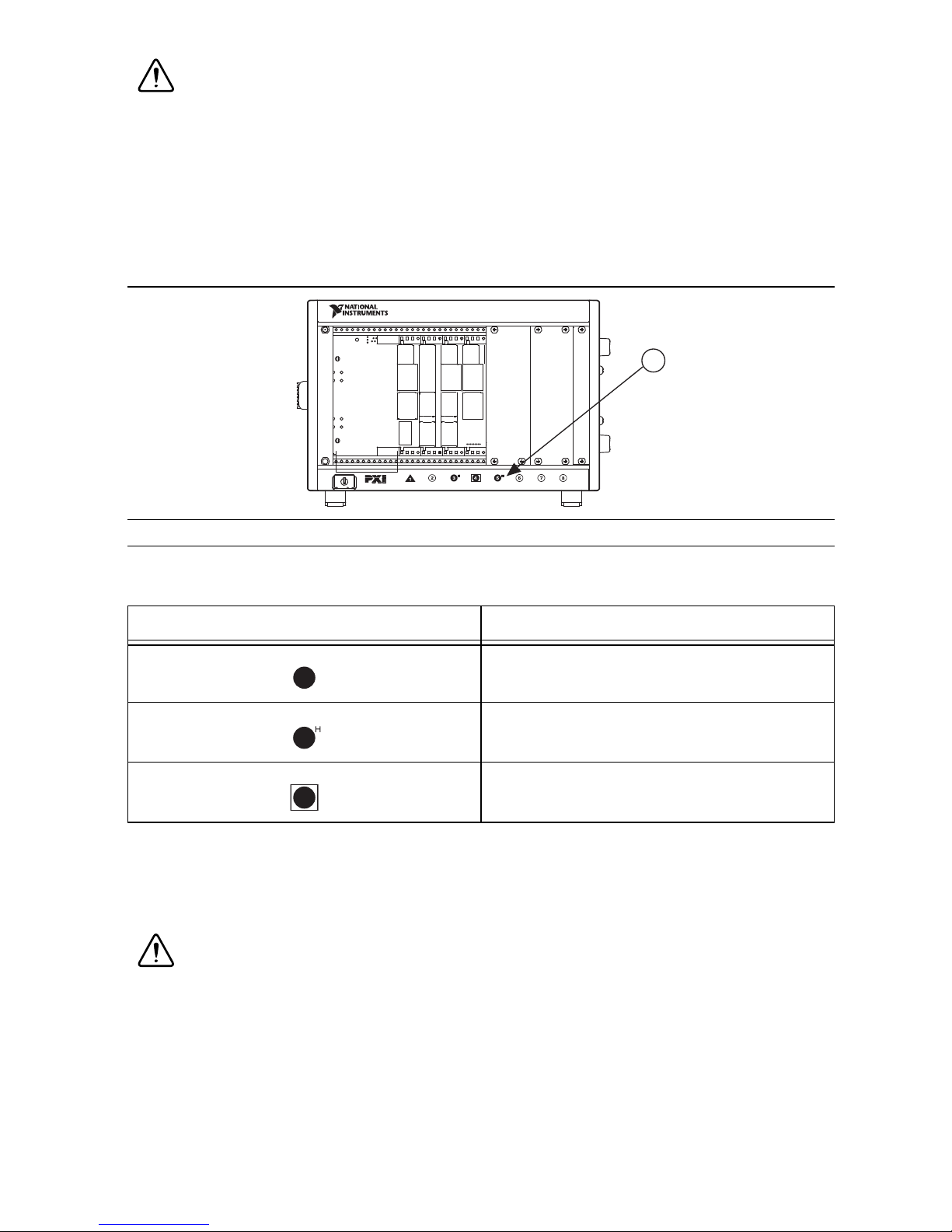
Caution To protect yourself, the chassis, and the PXIe-4310 from electrical
NI PXIe-1062Q
1
hazards, leave the chassis powered off until you finish installing the PXIe-4310
module.
3. Touch a metal part on the chassis to discharge any accumulated static electricity.
4. Identify a supported PXIe slot in the chassis. PXIe-4310 modules can be placed only in the
supported slot types identified in Table 1. Figure 1 shows the slot type symbols of the
various slot types. Refer to your chassis documentation for more details.
Figure 1. PXIe/PXI Chassis Slot Type Symbol Location
1 Slot Type Symbols Locations
Table 1. PXIe-4310 Supported Slot Types
PXI Chassis Slot Type Symbol Supported Slot Type Description
PXIe Peripheral
PXI/PXIe Hybrid Peripheral
PXIe System Timing or PXIe Peripheral
5. Remove the filler panel, and touch any metal part of the chassis to discharge static
electricity.
6. Place the module edges into the module guides at the top and bottom of the slot.
Caution When installing the module, make sure both edges are positioned inside
the guides and that the module components do not come into contact with adjacent
modules.
7. Slide the module along the guides until it reaches the rear connector then seat the module
by pushing the front panel until it is flush with the front panel of the chassis.
PXIe-4310 and TB-4310 (10V)/TB-4310 (600V) | © National Instruments | 5
Page 6

8. Secure the module to the chassis using the front-panel captive screws, shown in Figure 2.
Tighten the screws to 0.31 N · m (2.7 lb · in.).
9. Install a filler panel in any empty slots.
Figure 2. Installing PXIe-4310 Modules
CO
O
L
I
NG
CL
E
A
R
A
NCE
A
ND
F
A
N
F
I
LT
E
R
M
A
I
NT
E
NA
NCE
RE
Q
UI
RE
D
.
S
E
E
MA
NU
A
L
N
AT
IN
I
O
STRUME
N
AL
NTS
NI
P
X
I
e
-
1062Q
.
1
1Captive Screws
Connect the Signals
Caution To ensure the specified EMC performance, operate this product only with
shielded cables and shielded accessories. Use only twisted, shielded pair cables for
channel connections. Refer to the PXIe-4310 User Manual for specific guidance on
terminating cable shields.
Caution Do not supply hazardous voltages (>30 V
terminal block without the terminal block being connected to the PXIe-4310.
A terminal block is required to make connections to the module. To connect signals to the
TB-4310 (10V)/TB-4310 (600V) refer to Figures 3 and 4 while completing the following steps:
Note You can find the pinout names and locations in Measurement & Automation
Explorer (MAX) at any time by right-clicking the device name under Devices and
Interfaces and selecting Device Pinouts.
/42.4 Vpk/60 VDC) to the
rms
1. Loosen the captive top cover screws and remove the top cover.
2. Loosen the strain-relief screws and remove the strain-relief bar.
3. Prepare the shielded signal wire by stripping the insulation no more than 8 mm (0.24 in.).
4. Run the shielded signal wires through the strain-relief opening.
6 | ni.com | PXIe-4310 and TB-4310 (10V)/TB-4310 (600V)
Page 7

Figure 3. TB-4310 (10V)/TB-4310 (600V) Parts Locator Diagram
3
1
2
1
4
6
7
6
5
8
9
4
1 Strain-Relief Screws
2 Strain-Relief Bar
3 Tie Wrap Holes
4 Ground Lugs
5 Terminal Block to Module Connector
6 Captive Top Cover Screws
7Top Cover
8 Tie Wraps
9 Shielded Signal Wires
5. Insert the stripped end of the shielded signal wires fully into the appropriate terminal. Refer
to the label next to each screw terminal to determine the function of the terminal. The
PXIe-4310 User Manual provides more detailed wiring information. Make sure no exposed
wire extends past the screw terminal. Exposed wire increases the risk of a short circuit that
can cause circuit failure.
PXIe-4310 and TB-4310 (10V)/TB-4310 (600V) | © National Instruments | 7
Page 8
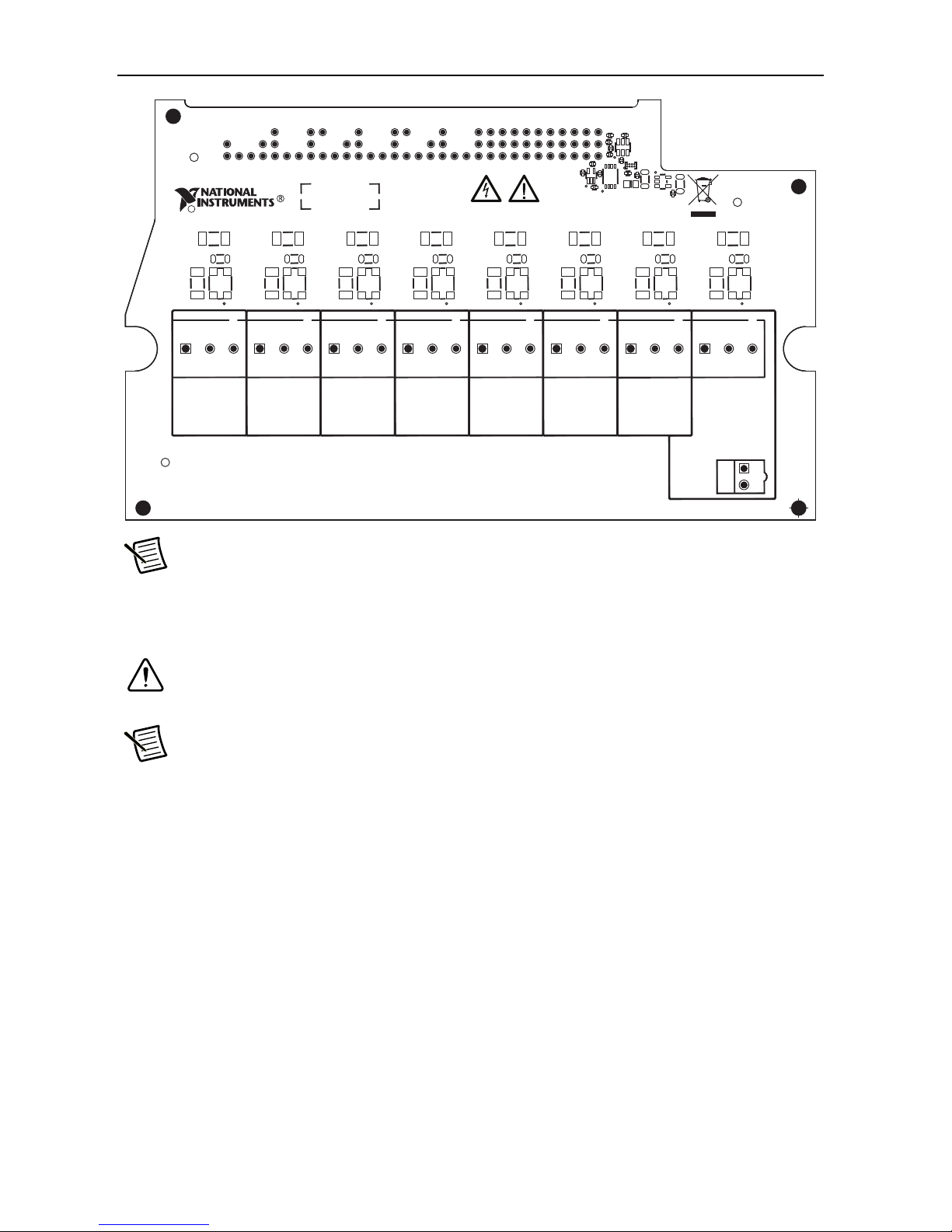
Figure 4. TB-4310 (10V)/TB-4310 (600V) Circuit Board Parts Locator Diagram
C6
C1 B1 A1
J10
C
COPYRIGHT 2016
R6R3
R5R2
R1
RP1
R4
RP2
J1 J2 J3 J4 J5 J6 J7 J9
R7
TB — 4310
FOR PATENTS: NI.COM/PATENTS UL 94V–0
R12 R15R9
R11 R14R8
RP3
R10
RP4
R13
RP5
R33
C2
U2
R16
CR2
U4
C1
C4
R40
R39
U3
CR1
R34
R21 R24R18
R20 R23R17
RP6
R19
C5
U1
C3
RP7
R22
RP8
AI0+
AI0–
COM0
AI1+
AI1–
COM1
AI2+
AI2–
AI3+
COM2
AI3–
AI4+
COM3
AI4–
AI5+
COM4
AI5–
AI6+
COM5
AI6–
COM6
PFI0
PFI1
AI7+
AI7–
FRONT
COM7/
PFI GND
J8
Note Refer to the PXIe-4310 User Manual for wiring diagrams showing how to
connect sensors to the TB-4310 (10V)/TB-4310 (600V).
6. Tighten the terminal screws to a torque of 0.2 to 0.25 N · m (1.77to2.21lb·in.).
Caution Any wires connected to the ground lug must be sufficiently insulated from
high voltage.
Note Refer to the PXIe-4310 User Manual for details about shielding the signals.
7. Reinstall the strain-relief bar and tighten the strain-relief screws.
8. Use tie wraps to connect the shielded signal wires to the tie-wrap holes for additional strain
relief when necessary.
9. Reinstall the top cover and tighten the captive top cover screws.
8 | ni.com | PXIe-4310 and TB-4310 (10V)/TB-4310 (600V)
Page 9

Install the Terminal Block
NI PXIe-1062Q
2
1
3
6
4
5
C
O
O
LI
N
G
C
LE
AR
A
N
C
E
A
N
D
FA
N
F
I
L
TE
R
M
A
I
N
T
EN
A
N
C
E
R
EQ
U
I
R
ED
.
S
E
E
M
A
N
U
A
L.C
O
O
L
IN
G
C
L
E
A
R
A
NC
E
A
N
D
F
A
N
F
I
LT
ER
M
A
I
NT
E
N
A
N
C
E
R
E
Q
U
IR
E
D
.
S
E
E
M
A
N
UA
L.
Refer to Figure 5 to install the terminal block on the module while completing the following
steps:
1. Move the terminal block into position in front of the module and engage the alignment
feature with the guide on the associated module.
Figure 5. Installing the Terminal Block on the Module
1 PXI Express Controller
2 PXI Express Chassis
3 Mounting Screw
4 Terminal Block
5 Module
6 Alignment Feature
2. Attach the terminal block to the module by pushing the terminal block straight into the
module. A spring mechanism will lock in the bottom of the terminal block.
3. Tighten the mounting screw at the top of the terminal block to attach it to the module.
Note For safety purposes and to prevent damage to equipment when high voltages
are present, all PXIe-4310 modules and TB-4310 (10V)/TB-4310 (600V) terminal
blocks are keyed to prevent connection between incompatible terminal blocks,
modules, and/or cables.
4. Power on the chassis.
PXIe-4310 and TB-4310 (10V)/TB-4310 (600V) | © National Instruments | 9
Page 10

Confirm PXIe-4310 Module Recognition
To confirm module recognition, complete the following steps:
1. Power on the system.
2. Launch MAX.
3. Expand Devices and Interfaces, and expand the chassis in which the module is located to
confirm that MAX detects the module and terminal block. The terminal block should
appear beneath its associated module. If your module or terminal block is not listed, press
<F5> to refresh MAX. If the module is still not recognized, go to
daqmx
.
ni.com/support/
10 | ni.com | PXIe-4310 and TB-4310 (10V)/TB-4310 (600V)
Page 11

Tip Using an NI-DAQmx simulated device, you can test NI-DAQmx applications
without installing hardware. Refer to the Create a Simulated Device section for
instructions for creating NI-DAQmx simulated devices.
4. Right-click the module name and select Self-Test. When the self-test completes, a
verification message appears. If an error occurs, refer to ni.com/support/daqmx.
Device Self-Calibration
NI recommends that you self-calibrate your PXIe-4310 module after installation and whenever
the ambient temperature changes. Self-calibration should be performed after the device has
warmed up for the recommended time period. Refer to the device specifications to find your
device warm-up time. This function measures the onboard reference voltage of the device and
adjusts the self-calibration constants to account for any errors caused by short-term fluctuations
in the environment.
You can initiate self-calibration using Measurement & Automation Explorer (MAX), by
completing the following steps:
1. Launch MAX.
2. Select My System»Devices and Interfaces»your device.
3. Initiate self-calibration using one of the following methods:
• Select the PXIe-4310 in the MAX configuration tree and click the Self-Calibrate
button located on the MAX toolbar.
• Right-click the name of the device in the MAX configuration tree and select
Self-Calibrate from the drop-down menu.
Note You can also programmatically self-calibrate your device with NI-DAQmx,
as described in Device Calibration in the NI-DAQmx Help or the LabVIEW Help.
PXIe-4310 and TB-4310 (10V)/TB-4310 (600V) | © National Instruments | 11
Page 12

Run Test Panels
1. In MAX, expand Devices and Interfaces select the chassis in which the module is located.
2. Right-click the device, and select Test Panels.
3. Click Start to test device functions, or Help for operating instructions.
To troubleshoot errors, refer to the NI-DAQmx Help, or go to
ni.com/support.
Take an NI-DAQmx Measurement
NI-DAQmx Channels and Tasks
Refer to the NI-DAQmx Help for complete information about channels and tasks.
Use the DAQ Assistant to configure virtual channels and tasks in MAX or in your application.
Configure a Task Using the DAQ Assistant in MAX
Complete the following steps to create a task using the DAQ Assistant in MAX:
1. In MAX, right-click Data Neighborhood and select Create New to open the DAQ
Assistant.
2. Select NI-DAQmx Task and click Next.
3. Select Acquire Signals.
4. Select the measurement type, such as Analog Input - Voltage.
5. Select the physical channel(s) to use and click Next.
6. Name the task and click Finish.
12 | ni.com | PXIe-4310 and TB-4310 (10V)/TB-4310 (600V)
Page 13

7. Configure the individual channel settings. Each physical channel you assign to a task
receives a virtual channel name. To modify the input range or other settings, select the
channel. Click Details for physical channel information. Configure the timing and
triggering for your task. Click Run.
Use Your PXIe-4310 Module in an Application
For NI software version compatibility, refer to the NI-DAQmx Readme, available from Start»
All Programs»National Instruments»NI-DAQmx»NI-DAQmx Documentation.
To get started with data acquisition in your application software, refer to the tutorials listed in
Table 2.
Table 2. DAQ Assistant Tutorial Locations
Application Tutorial Location
LabVIEW Go to ni.com and search for Taking an NI-DAQmx
Measurement in LabVIEW
LabWindows/CVI Go to Help»Contents. Next, go to Using LabWindows/CVI»
Data Acquisition»Taking an NI-DAQmx Measurement in
LabWindows/CVI.
.
Measurement Studio Go to NI Measurement Studio Help»Getting Started with the
Measurement Studio Class Libraries»Measurement Studio
Walkthroughs»Walkthrough: Creating a Measurement Studio
NI-DAQmx Application.
NI SignalExpress
*
Go to Help»Taking an NI-DAQmx Measurement in
SignalExpress.
*
NI SignalExpress, an easy-to-use configuration-based tool for data logging applications, is at Start»All
Programs»National Instruments»NI SignalExpress.
Programming Examples
NI-DAQmx includes example programs to help you get started developing an application.
LabVIEW and CVI examples are located at Help»Find Examples in your application software.
Text-based code examples are located at All Programs»National Instruments»NI-DAQmx»
NI-DAQmx Examples. Modify example code and save it in an application, or use examples to
develop a new application or add example code to an existing application.
For other examples, go to
ni.com/info and enter the Info Code daqmxexp.
PXIe-4310 and TB-4310 (10V)/TB-4310 (600V) | © National Instruments | 13
Page 14

Terminal Block Removal
CO
O
L
ING
CL
E
A
RA
N
CE
A
ND
FA
N
F
ILT
E
R
MA
IN
T
E
NA
NC
E
RE
QUI
RE
D
. S
E
E
M
A
N
U
A
L
.
To remove the terminal block, refer to Figure 6 while completing the following steps:
Note The chassis can be powered on or off when removing the terminal block.
1. Ensure that the devices and circuits connected to the terminal block are powered down and
are no longer hazardous live.
2. Loosen the terminal block mounting screw located at the top of the terminal block.
3. To remove the terminal block:
a. Raise the latch release using a flathead screwdriver to disengage the latch.
b. With the latch release raised, grasp the terminal block and pull it away from the
module.
Figure 6. Removing the Terminal Block from the Module
4
1
2
3
COO
LING CLE
A
RA
NCE
A
ND FAN FIL
TE
NI
PXI
e-1
0
62Q
5
1 Mounting Screw
2 Latch Release
4. Store the terminal block in an antistatic protective bag.
3 PXI Express Controller
4 PXI Express Chassis
R M
A
INTE
NA
NCE RE
Q
UIR
E
D
. S
E
E
M
A
N
U
A
L.
5 Terminal Block
14 | ni.com | PXIe-4310 and TB-4310 (10V)/TB-4310 (600V)
Page 15

Module Removal
NI P
X
Ie
-
1062Q
CO
O
L
I
NG
CL
E
A
RA
NCE
A
ND
F
AN
FI
L
TE
R
MA
I
NTE
NA
N
CE
R
E
Q
UI
RE
D
.
S
E
E
MA
NU
A
L
.
NA
T
ION
A
L
INSTRUMEN
TS
1 2
Caution Do not remove a module with the power on. Doing so can damage the
module.
To remove the module, refer to Figure 7 while completing the following steps:
Note To maintain forced air cooling in the PXI Express system, refer to the
Maintain Forced-Air Cooling Note to Users.
1. Make sure that the chassis is powered off before removing the module.
2. Loosen the captive screws on the top and bottom of the module.
Caution Do not pull the front panel to remove the module. Doing so may cause
module components to come into contact with adjacent modules, causing damage to
the modules.
3. Pull the captive screws to unseat the module and slowly slide the module along the guides.
4. Install a filler panel in the empty slot.
5. Store the module in an antistatic protective bag.
Figure 7. Removing PXIe-4310 Modules
1 Captive Screws (Use to remove modules.) 2 Front Panel (Do not use to remove modules.)
PXIe-4310 and TB-4310 (10V)/TB-4310 (600V) | © National Instruments | 15
Page 16

Create a Simulated Device
To run examples without the hardware installed, use an NI-DAQmx simulated device. To create
a simulated device in MAX:
1. Launch MAX.
2. Right click Devices and Interfaces»Create New.
3. From the dialog, select Simulated NI-DAQmx Device or Modular Instrument and click
Finish.
4. Type
5. Select the device from the list provided.
6. Click OK.
Once you have created the simulated PXIe module, you can simulate the terminal block. To
create a simulated TB-4310 (10V)/TB-4310 (600V) terminal block in MAX, complete the
following steps:
1. Right-click the simulated PXIe module and select Configure.
2. Under Connector 0 on the Accessory tab, select the desired terminal block to simulate and
4310 in the text box at the top of the window.
click Okay.
Figure 8. TB-4310 (10V)
16 | ni.com | PXIe-4310 and TB-4310 (10V)/TB-4310 (600V)
Page 17

Figure 9. TB-4310 (600V)
More Information
After you install NI-DAQmx, the NI-DAQmx documentation is available from Start»All
Programs»National Instruments»NI-DAQmx»NI-DAQmx Documentation. Additional
resources are online at ni.com/gettingstarted.
You can access online device documentation by right-clicking your module in MAX and
selecting Help»Online Device Documentation. A browser window opens to
manuals
documents for supported modules are included on the NI-DAQmx media.
with the results of a search for relevant documents. If you do not have web access,
ni.com/
Troubleshooting
• Go to ni.com/kb.
• If you need to return your National Instruments hardware for repair or device calibration,
go to ni.com/info and enter rdsenn to start the Return Merchandise Authorization
(RMA) process.
Specifications
All specifications are for both the TB-4310 (10V) and the TB-4310 (600V) unless otherwise
noted.
Note PXIe-4310 module specifications are located in the PXIe-4310 Specifications
document.
All performance specifications are typical unless otherwise noted. These specifications are valid
within the full operating temperature range.
PXIe-4310 and TB-4310 (10V)/TB-4310 (600V) | © National Instruments | 17
Page 18

Calibration
Calibration interval ........................................... No calibration
Electrical
Analog input ranges
TB-4310 (10V) .........................................±10 V, ±5 V, ±2 V, ±1 V
TB-4310 (600V) .......................................±600 V, ±300 V, ±120 V, ±60 V
Input impedance (device on)
AI- to AI COM ......................................... >1 GΩ in parallel with 75 pF
AI+ to AI COM.........................................>1 GΩ in parallel with 75 pF
TB-4310 (600V)
AI+ to AI- .........................................2 MΩ
Typical Accuracy (TB-4310 600V)
INL error ........................................................... 51 ppm of range
Nominal Range
Residual
Positive
Full
Scale
600 -600 335 16 9 10.3 298
300 -300 336 21 9 5.5 149
120 -120 339 42 10 2.9 61
60 -60 345 75 13 2.3 33
Negative
Full
Scale
Gain Error
(ppm of
Reading)
Residual
Offset
(ppm of
Range)
Offset
Tempco
(ppm of
Range/°C)
Random
Noise σ
(mV
rms
Accuracy
)
Stability
Gain drift........................................................... 15 ppm/°C
Reference tempco .............................................5 ppm/°C
Attenuator Self-Heating ....................................26 µV/V for each volt beyond ±120 V
Typ ical
at Full
Scale
(mV)
18 | ni.com | PXIe-4310 and TB-4310 (10V)/TB-4310 (600V)
Page 19

AI Typical Accuracy Equation
Random Noise * 3
10000
--------------------------------------------
10.3 mV * 3
10000
------------------------------ -
Accuracy = Reading * (GainError) + Range * (Offset Error) + Self Heating + Noise Uncertainty
Gain Error = Residual Gain Error + Gain Tempco * (TempChangeFromLastInternalCal) +
Reference Tempco * (TempChangeFromLastExternalCal)
Offset Error = Residual Offset Error + Offset Tempco *
(TempChangeFromLastInternalCal) + INL_Error
Self Heating = If Reading > 120 V, Self-Heating * (Reading - 120 V), otherwise 0.
Noise Uncertainty = for a coverage factor of 3 σ
and averaging 10000 points.
Typical Accuracy Example
Accuracy at full scale is determined using the following assumptions:
• TempChangeFromLastExternalCal = 10 °C
• TempChangeFromLastInternalCal = 1°C
• Number_of_readings = 10000
• CoverageFactor = 3 σ
For example, on the 600 V range, the accuracy at full scale is as follows:
Gain Error = 335 ppm + 15 ppm * 1 °C + 5 ppm * 10 °C = 400 ppm
Offset Error = 16 ppm + 9 ppm * 1 °C + 51 ppm = 76 ppm
Self Heating = 26 µV/V * (600 V - 120 V) = 12.48 mV
Noise Uncertainty = = 309 µV
Typical Accuracy = 600 V * (Gain Error) + 600 V * (Offset Error) + Self Heating +
Noise Uncertainty = 298 mV
PXIe-4310 and TB-4310 (10V)/TB-4310 (600V) | © National Instruments | 19
Page 20

Physical Characteristics
15.28 cm
(6.02 in.)
12.95 cm
(5.10 in.)
Screw terminal wire gauge ...............................2.08 mm2 (14 AWG), max
Figure 10. Terminal Block Dimensions
Weight
TB-4310 (10V) .........................................618 g (21.8 oz)
TB-4310 (600V) .......................................595g (21.0 oz)
Caution Clean the hardware with a soft, nonmetallic brush. Make sure that the
hardware is completely dry and free from contaminants before returning it to service.
Environmental
Maximum altitude............................................. 2,000 m (800 mbar), at 25 °C ambient
temperature
Pollution Degree ...............................................2
Indoor use only
Operating Environment
Ambient temperature range .............................. 0 °C to 55 °C
(Tested in accordance with IEC 60068-2-1 and
IEC 60068-2-2. Meets MIL-PRF-28800F
Class 3 low temperature limit and
MIL-PRF-28800F Class 2 high temperature
limit.)
Relative humidity range....................................10% to 90%, noncondensing
20 | ni.com | PXIe-4310 and TB-4310 (10V)/TB-4310 (600V)
(Tested in accordance with IEC 60068-2-56.)
Page 21

Storage Environment
Ambient temperature range .............................. -40 °C to 71 °C
(Tested in accordance with IEC 60068-2-1 and
IEC 60068-2-2. Meets MIL-PRF-28800F
Class 3 limits.)
Relative humidity range.................................... 5% to 95%, noncondensing
(Tested in accordance with IEC 60068-2-56.)
Shock and Vibration
Operating shock ................................................ 30 g peak, half-sine, 11 ms pulse
(Tested in accordance with IEC 60068-2-27.
Meets MIL-PRF-28800F Class 2 limits.)
Random vibration
Operating .................................................. 5 Hz to 500 Hz, 0.3 g
Non-operating ........................................... 5 Hz to 500 Hz, 2.4 g
(Tested in accordance with IEC 60068-2-64.
Non-operating test profile exceeds the
requirements of MIL-PRF-28800F, Class 3.)
Safety Voltages
Maximum Input Voltage
Connect only voltages that are within the following limits.
TB-4310 (10V)
AI+ to AI- ................................................. ±11 V
AI- to COM .............................................. ±11 V
TB-4310 (600V)
AI+ to AI- ................................................. 600 VDC/V
300 V
AI- to COM .............................................. ±11 V
, Measurement Category II
rms
rms
rms
, Measurement Category O;
pk
PXIe-4310 and TB-4310 (10V)/TB-4310 (600V) | © National Instruments | 21
Page 22

Isolation Voltages
Channel to channel1..........................................600 VDC/Vpk, Measurement Category O;
300 V
, Measurement Category II
rms
Rated transient overvoltage ..............................2,500 V
pk
Channel to earth ground.................................... 600 VDC/Vpk, Measurement Category O;
300 V
Rated transient overvoltage ..............................2,500 V
Caution Do not connect the TB-4310 (10V)/TB-4310 (600V) to signals or use for
, Measurement Category II
rms
pk
measurements within Measurement Categories III, or IV.
Caution The protection provided by the TB-4310 (10V)/TB-4310 (600V) can be
impaired if it is used in a manner not described in this document.
Safety Standards
This product meets the requirements of the following standards of safety for electrical equipment
for measurement, control, and laboratory use:
• IEC 61010-1, EN 61010-1
• UL 61010-1, CSA C22.2 No. 61010-1
Note For UL and other safety certifications, refer to the product label or the Online
Product Certification section.
Electromagnetic Compatibility
This product meets the requirements of the following EMC standards for electrical equipment
for measurement, control, and laboratory use:
• EN 61326-1 (IEC 61326-1): Class A emissions; Basic immunity
• EN 55011 (CISPR 11): Group 1, Class A emissions
• EN 55022 (CISPR 22): Class A emissions
• EN 55024 (CISPR 24): Immunity
• AS/NZS CISPR 11: Group 1, Class A emissions
1
Measurement Categories CAT I and CAT O are equivalent. These test and measurement circuits are not
intended for direct connection to the MAINS building installations of Measurement Categories CAT II,
CAT III, or CAT IV. MAINS is a hazardous live electrical supply system that powers equipment.
Measurement Category O is for measurements of voltages from specially protected secondary circuits,
such as signal levels, special equipment, limited-energy parts of equipment, circuits powered by regulated
low-voltage sources, and electronics.
Measurement Category II is for measurements performed on circuits directly connected to the electrical
distribution system. This category refers to local-level electrical distribution, such as that provided by a
standard wall outlet, for example, 120 V for U.S. or 240 V for Europe.
22 | ni.com | PXIe-4310 and TB-4310 (10V)/TB-4310 (600V)
Page 23

• AS/NZS CISPR 22: Class A emissions
• FCC 47 CFR Part 15B: Class A emissions
• ICES-001: Class A emissions
Note In the United States (per FCC 47 CFR), Class A equipment is intended for use
in commercial, light-industrial, and heavy-industrial locations. In Europe, Canada,
Australia and New Zealand (per CISPR 11) Class A equipment is intended for use
only in heavy-industrial locations.
Note Group 1 equipment (per CISPR 11) is any industrial, scientific, or medical
equipment that does not intentionally generate radio frequency energy for the
treatment of material or inspection/analysis purposes.
Note For the standards applied to assess the EMC of this product, refer to the
Online Product Certification section.
CE Compliance
This product meets the essential requirements of applicable European Directives as follows:
• 2014/35/EU; Low-Voltage Directive (safety)
• 2014/30/EU; Electromagnetic Compatibility Directive (EMC)
Online Product Certification
Refer to the product Declaration of Conformity (DoC) for additional regulatory compliance
information. To obtain product certifications and the DoC for this product, visit ni.com/
certification
Certification column.
, search by model number or product line, and click the appropriate link in the
Environmental Management
NI is committed to designing and manufacturing products in an environmentally responsible
manner. NI recognizes that eliminating certain hazardous substances from our products is
beneficial to the environment and to NI customers.
For additional environmental information, refer to the Minimize Our Environmental Impact web
page at
directives with which NI complies, as well as other environmental information not included in
this document.
ni.com/environment. This page contains the environmental regulations and
PXIe-4310 and TB-4310 (10V)/TB-4310 (600V) | © National Instruments | 23
Page 24

Waste Electrical and Electronic Equipment (WEEE)
⬉ᄤֵᙃѻક∵ᶧࠊㅵ⧚ࡲ⊩ ˄Ё
RoHS
˅
Ёᅶ᠋
National Instruments
ヺড়Ё⬉ᄤֵᙃѻકЁ䰤ࠊՓ⫼ᶤѯ᳝ᆇ⠽䋼ᣛҸ
(RoHS)
DŽ݇Ѣ
National Instruments
Ё
RoHS
ড়㾘ᗻֵᙃˈ䇋ⱏᔩ
ni.com/
environment/rohs_china
DŽ
(For information about China RoHS compliance,
go to
ni.com/environment/rohs_china
.)
EU Customers At the end of the product life cycle, all products must be sent to
a WEEE recycling center. For more information about WEEE recycling centers,
National Instruments WEEE initiatives, and compliance with WEEE Directive
2002/96/EC on Waste and Electronic Equipment, visit
.
weee
ni.com/environment/
Worldwide Support and Services
The NI website is your complete resource for technical support. At ni.com/support you have
access to everything from troubleshooting and application development self-help resources to
email and phone assistance from NI Application Engineers.
ni.com/services for NI Factory Installation Services, repairs, extended warranty, and
Visit
other services.
Visit ni.com/register to register your NI product. Product registration facilitates technical
support and ensures that you receive important information updates from NI.
A Declaration of Conformity (DoC) is o u r claim of c o mpliance w i th the Council of the European
Communities using the manufacturer’s declaration of conformity. This system affords the user
protection for electromagnetic compatibility (EMC) and product safety. You can obtain the DoC
for your product by visiting
ni.com/certification. If your product supports calibration,
you can obtain the calibration certificate for your product at ni.com/calibration.
NI corporate headquarters is located at 11500 North Mopac Expressway, Austin, Texas,
78759-3504. NI also has offices located around the world. For telephone support in the United
States, create your service request at
ni.com/support or dial 1 866 ASK MYNI (275 6964).
For telephone support outside the United States, visit the Worldwide Offices section of
ni.com/niglobal to access the branch office websites, which provide up-to-date contact
information, support phone numbers, email addresses, and current events.
Refer to the NI Trademarks and Logo Guidelines at ni.com/trademarks for more information on National Instruments trademarks. Other
product and company names mentioned herein are trademarks or trade names of their respective companies. For patents covering National
Instruments products/technology, refer to the appropriate location: Help»Patents in your software, the patents.txt file on your media, or the
National Instruments Patents Notice at ni.com/patents. You can find information about end-user license agreements (EULAs) and third-party
legal notices in the readme file for your NI product. Refer to the Export Compliance Information at ni.com/legal/export-compliance
for the National Instruments global trade compliance policy and how to obtain relevant HTS codes, ECCNs, and other import/export data. NI MAKES
NO EXPRESS OR IMPLIED WARRANTIES AS TO THE ACCURACY OF THE INFORMATION CONTAINED HEREIN AND SHALL NOT BE LIABLE FOR
ANY ERRORS. U.S. Government Customers: The data contained in this manual was developed at private expense and is subject to the applicable
limited rights and restricted data rights as set forth in FAR 52.227-14, DFAR 252.227-7014, and DFAR 252.227-7015.
© 2017 National Instruments. All rights reserved.
377029B-01 May17
