National Instruments SCC-AI04, SCC-ACC01, SCC-AI03, SCC-AI05, SCC-AI06 Quick Start Manual
...Page 1
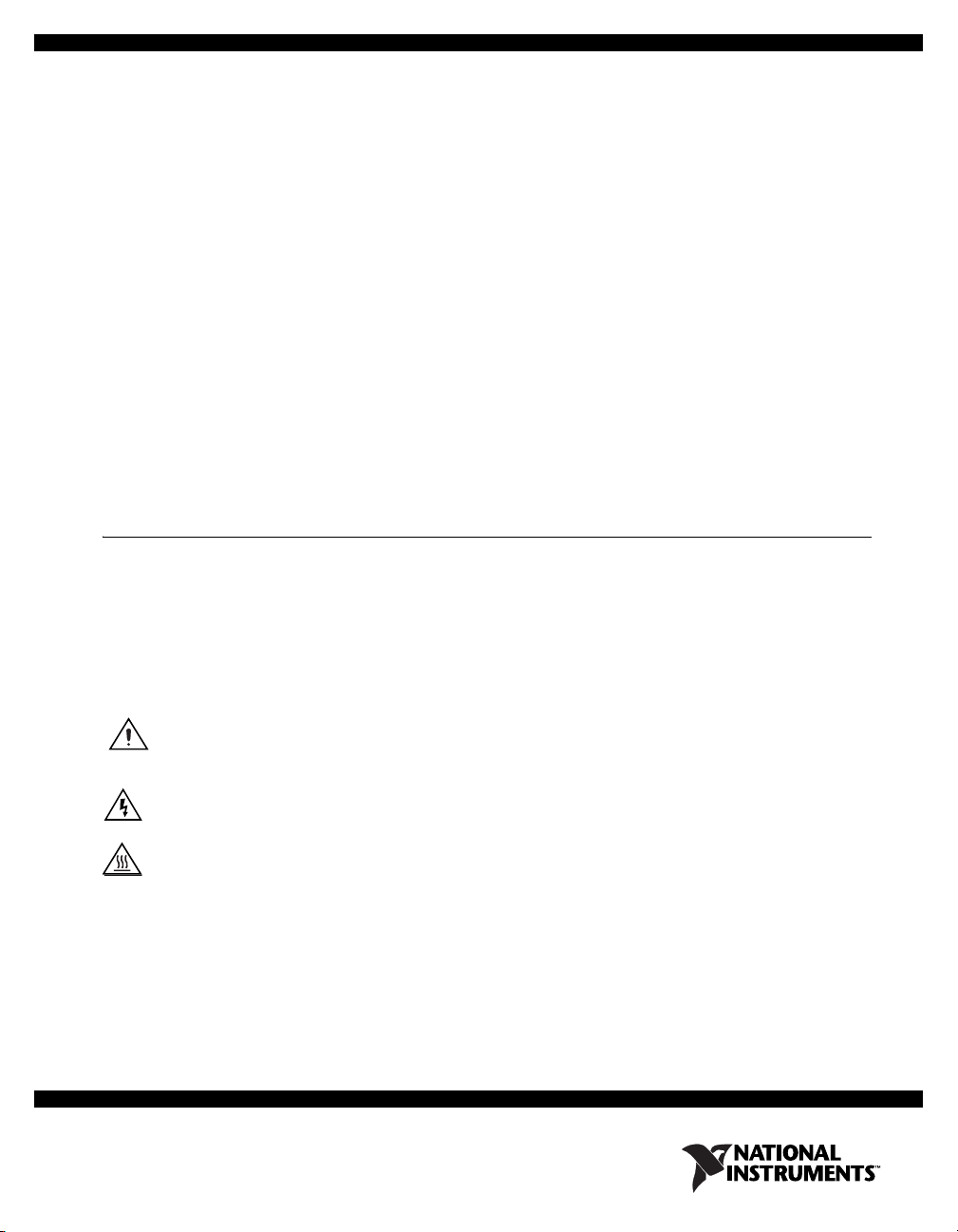
SCC Quick Start Guide
This document explains how to install and configure National Instruments Signal Conditioning
Components (SCC) modules with NI-DAQmx. SCC modules work with NI M Series, E Series, and
B Series DAQ devices. This document assumes you have already installed, configured, and tested your
NI application and driver software and the data acquisition (DAQ) device you will connect to the
SC-2345/2350 carrier. If you have not done so, refer to the DAQ Getting Started Guide included with
the DAQ device, available on the NI-DAQ CD, and from
Throughout this document, abbreviations containing X or XX are used to refer to families of related
device model numbers.
SCC-AIXX—refers to the SCC-AI01, SCC-AI02, SCC-AI03, SCC-AI04, SCC-AI05, SCC-AI06,
SCC-AI07, SCC-AI13, and SCC-AI14.
SCC-LPXX—refers to the SCC-LP01, SCC-LP02, SCC-LP03, and SCC-LP04.
SCC-SGXX—refers to the SCC-SG01, SCC-SG02, SCC-SG03, SCC-SG04, and SCC-SG24.
SCC-TC0X—refers to the SCC-TC01 and SCC-TC02.
SCC-XX—refers to any SCC module.
Step 1. Unpacking the Carrier and Modules
Remove the module from the package and inspect the module for loose components or any sign of
damage. Notify NI if the module appears damaged in any way. Do not install a damaged module into
the carrier.
For safety and compliance information, refer to the device documentation packaged with the device,
ni.com/manuals, or on NI-DAQmx CD that contains the device documentation.
at
ni.com/manuals before continuing.
The following symbols may be on the device:
This symbol denotes a caution, which advises you of precautions to take to avoid injury, data loss, or a
system crash. When this symbol is marked on the product, refer to the Read Me First: Safety and
Radio-Frequency Interference document, shipped with the product, for precautions to take.
When this symbol is marked on a product, it denotes a warning advising you to take precautions to avoid
electrical shock.
When this symbol is marked on a product, it denotes a component that may be hot. Touching a
component may result in bodily injury.
Page 2
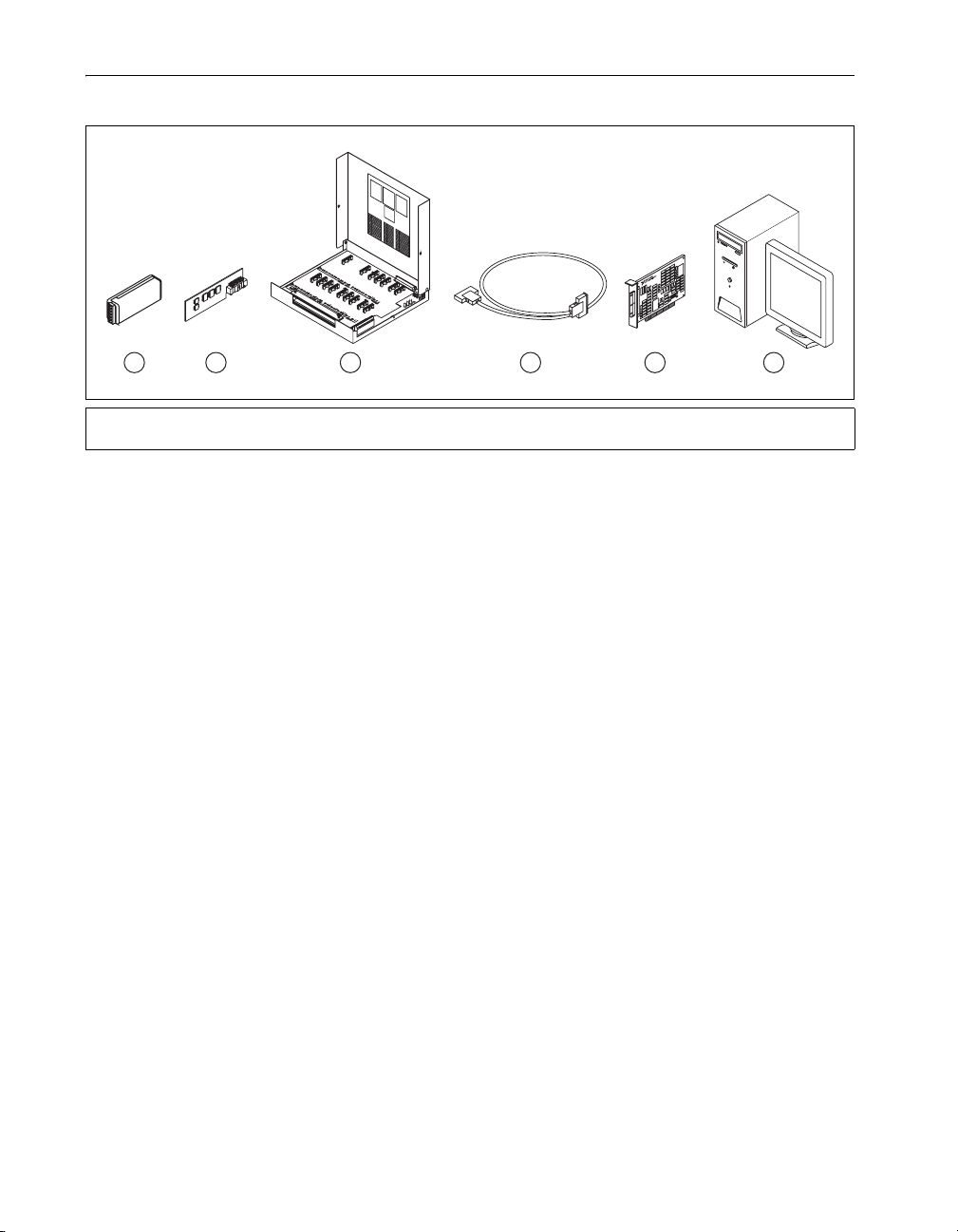
Step 2. Verifying the Components
Verify that you have the following SCC system components.
Po
SC-2
Referenc
345
Quick
e Labe
P
/N
18
4
11
4
A
0
1
Ro
6
w A
8
P
o
si
t
SCC-XXXX
ssible
SCC
(
C
ol
or
in
Config
d
ic
ate
s
s
tr
ur
i
p
e
ation
o
n
S
C
s
C
)
l
T
e
rm
in
i
o
n
a
E
l
B
S
lo
e
r
ck
ie
s
D
P
e
i
n
fi
N
n
iti
u
m
o
n
b
R
e
o
rs
w B
a
n
d
N
a
m
e
s
Row
C
1 SCC Module
2 Power Module
In addition, you need the following items:
❑ Hardware and documentation
❑ Software and documentation
❑ Tools
21
3
3 SCC Carrier
4 Shielded Cable
4
5
5 DAQ Device
6 Personal Computer
– 68-pin DAQ device and documentation
– 68-pin shielded cable
– SC-2345/2350 carrier and SC-2345/2350 Carrier User Manual
– One or more SCC modules and user guide
– NI-DAQ 7.2 or later software and documentation
– At least one of the following software packages and documentation:
•LabVIEW
™
• LabWindows
/CVI
™
• LabVIEW SignalExpress
•Measurement Studio
• Visual C++
• Visual Basic
– 1/8 in. flathead screwdriver
– Numbers 1 and 2 Phillips screwdrivers
– Wire insulation strippers
6
To install NI-DAQmx, refer to the DAQ Getting Started Guide. To install the SC-2345/2350 carrier, refer
to the SC-2345/2350 Carrier User Manual. All NI documents are available at
SCC Quick Start Guide 2 ni.com
ni.com/manuals.
Page 3
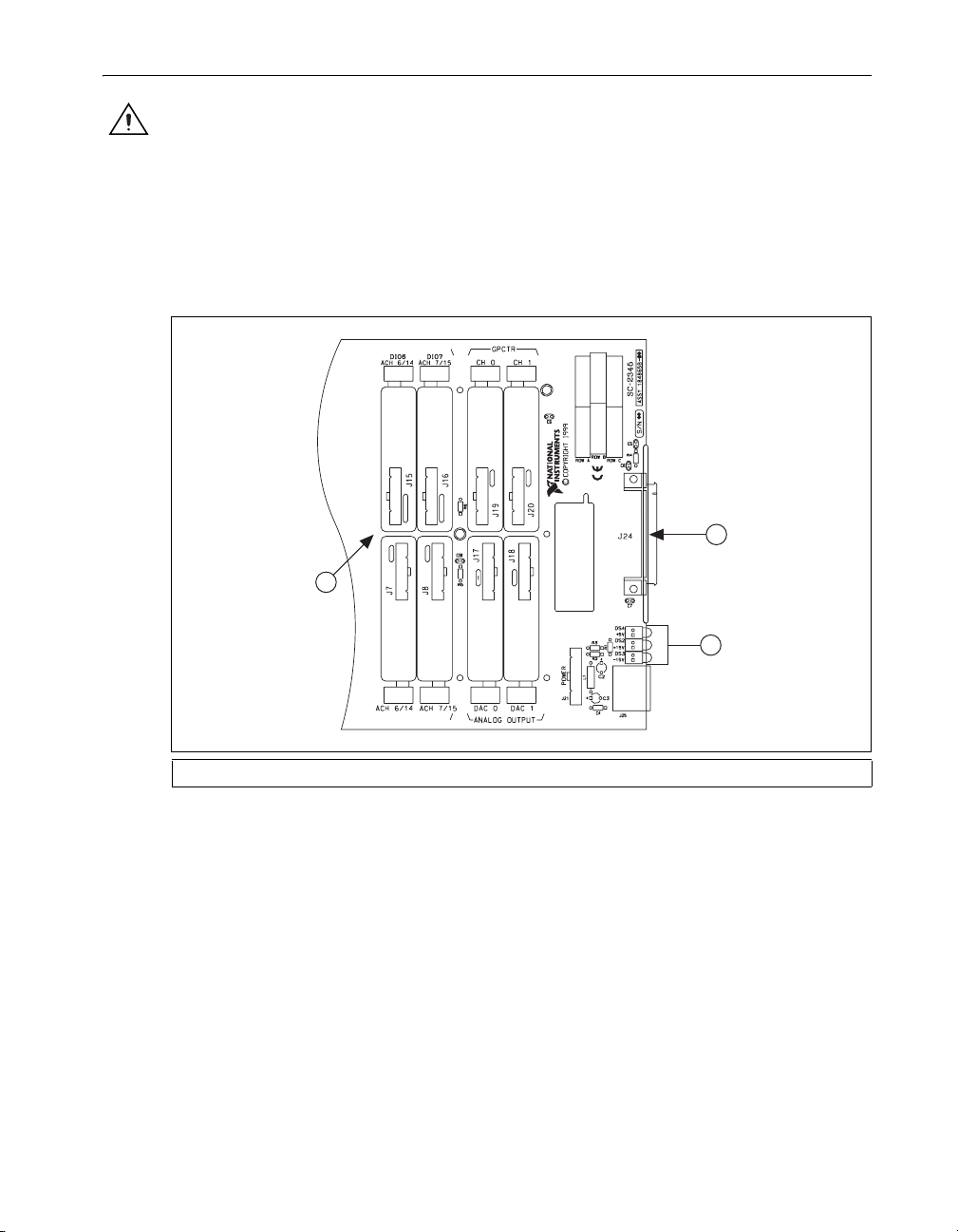
Step 3. Cabling the SC-2345/2350 Carrier to the DAQ Device
Caution Refer to the Read Me First: Safety and Radio-Frequency Interference document before
removing equipment covers or connecting or disconnecting any signal wires. Follow proper ESD
precautions to ensure you are grounded before installing the hardware.
Verify that the DAQ device is installed in the computer. If the DAQ device is not installed, refer to the
DAQ Getting Started Guide for installation instructions.
Connect the SC-2345/2350 carrier to the DAQ device with a 68-pin shielded cable. If you are using an
M Series DAQ device with two connectors, connect the cable to connector 0 or 1. Use connector J24,
shown in Figure 1, on the SC-2345/2350 carrier.
Channel 0
Digital I/O
Digital I/O
or 1st Stage
or 1st Stage
of a Dual Stage
of a Dual Stage
AI Configuration
AI Configuration
3
Channel 1
Counter/Timer
Counter/Timer
General Purpose
General Purpose
1
or 2nd Stage
or 2nd Stage
Single Stage AI
of a Dual Stage
Single Stage AI
of a Dual Stage
AI Configuration
DAC 0
Analog Output
AI Configuration
DAC 1
Analog Output
2
1 Connector J24 2 Power LEDs 3 SC-2345 Carrier
Figure 1. Connector J24 Location
The chassis ground terminal on the SC-2345/2350 carrier and the electromagnetic interference (EMI)
gasket attached to the strain relief of the SC-2345 connector block are used to ground a floating source
(1 mA maximum). Do not use these terminals as safety earth grounds. For more information about the
SC-2345/2350 carrier, refer to the SC-2345/2350 Carrier User Manual.
© National Instruments Corporation 3 SCC Quick Start Guide
Page 4
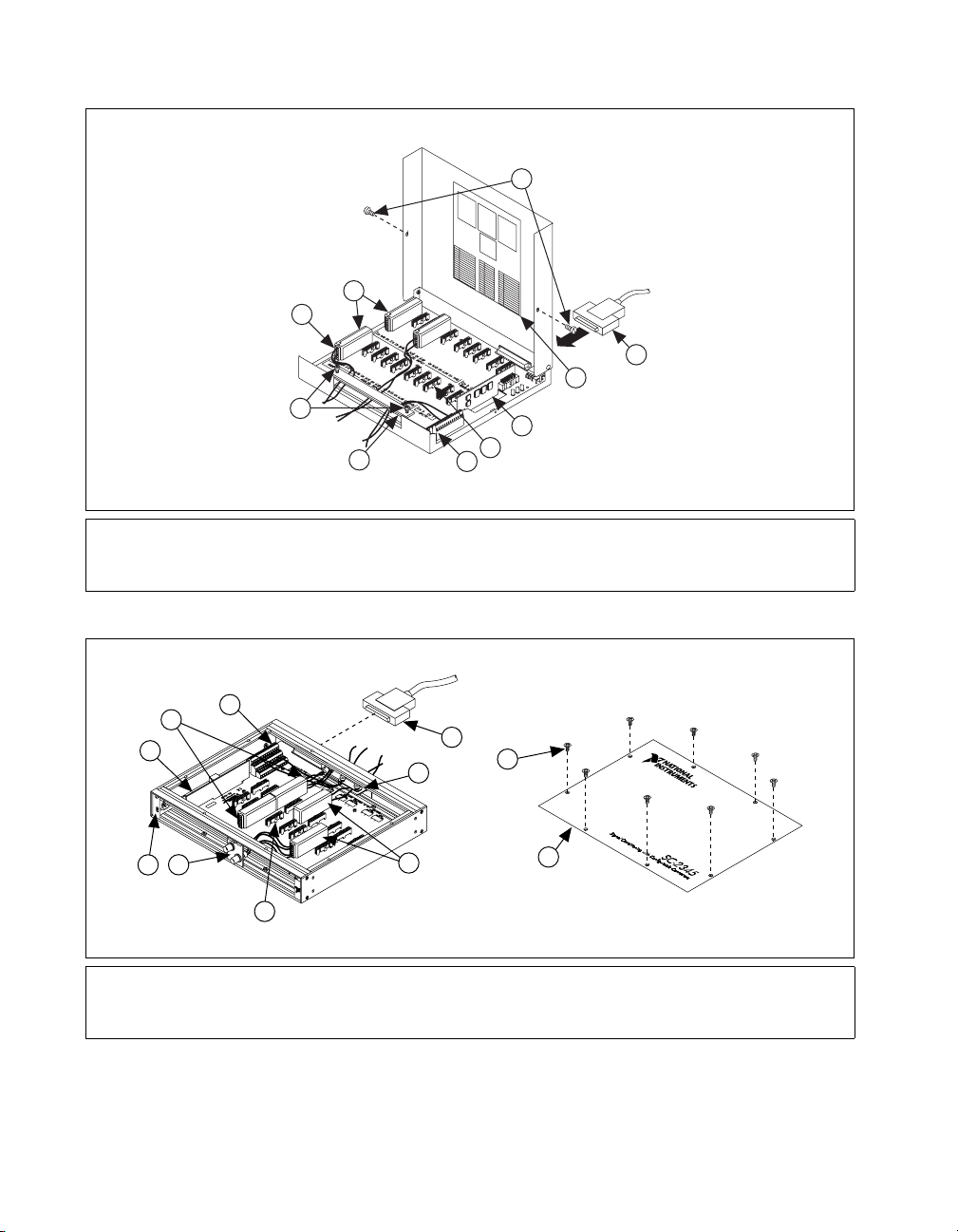
Figure 2 shows the SC-2345 carrier with the signal wires connected. Figures 3 and 4 show the two types
of cabling found on the SC-2345 with configurable connectors.
3
Po
s
sible
SC
(C
o
lo
C C
r
in
d
i
ca
onfig
te
s
s
t
ur
r
ipe
atio
o
n
S
ns
C
C
)
SC
-2
R
3
e
45 Q
fere
nce L
uick
P
/N
1
ab
8
4
1
e
1
l
4
A
-0
1
R
o
6
w
8
A
T
P
e
o
r
m
s
itio
in
n
a
l
E
B
S
lo
e
r
c
ie
k
s
D
P
e
in
f
in
N
i
u
tio
m
n
b
R
e
o
r
w
s
B
an
d
N
a
m
e
s
R
o
w
2
1
XX
-
C
C
S
X
X
X
X
C-
C
S
X
X
X
X
-
C
C
X
X
S
10
9
C
4
5
6
7
8
1 Screw Terminals
2 SCC Modules
3 Cover Screws
468-Pin Shielded Cable
8
9
7
X
XX
X
-
CC
S
C
H
1
CH
2
6
5
4
168-Pin Shielded Cable
2 Strain-Relief Panelette
3 SCC Modules
4 SCC Connector Block Socket
Figure 3. SC-2345 Carrier with Configurable Connectors (Rear Cabled) Installation Diagram
5 Quick Reference Label
6 SCC-PWRXX
7 SCC Connector Block Socket
8 Screw Terminal Block
9 Top Strain-Relief Bar
10 Top Strain-Relief Screws
Figure 2. SC-2345 Carrier Installation Diagram
1
S
CC
-
XX
X
X
S
C
C
-
XX
XX
X
X
X
X
-
C
SC
2
3
5 BNC Panelette
6 Power LEDs
7 SCC-PWRXX
8 Screw Terminals
11
10
9 Screw Terminal Block
10 Top Cover
11 Cover Screws
SCC Quick Start Guide 4 ni.com
Page 5
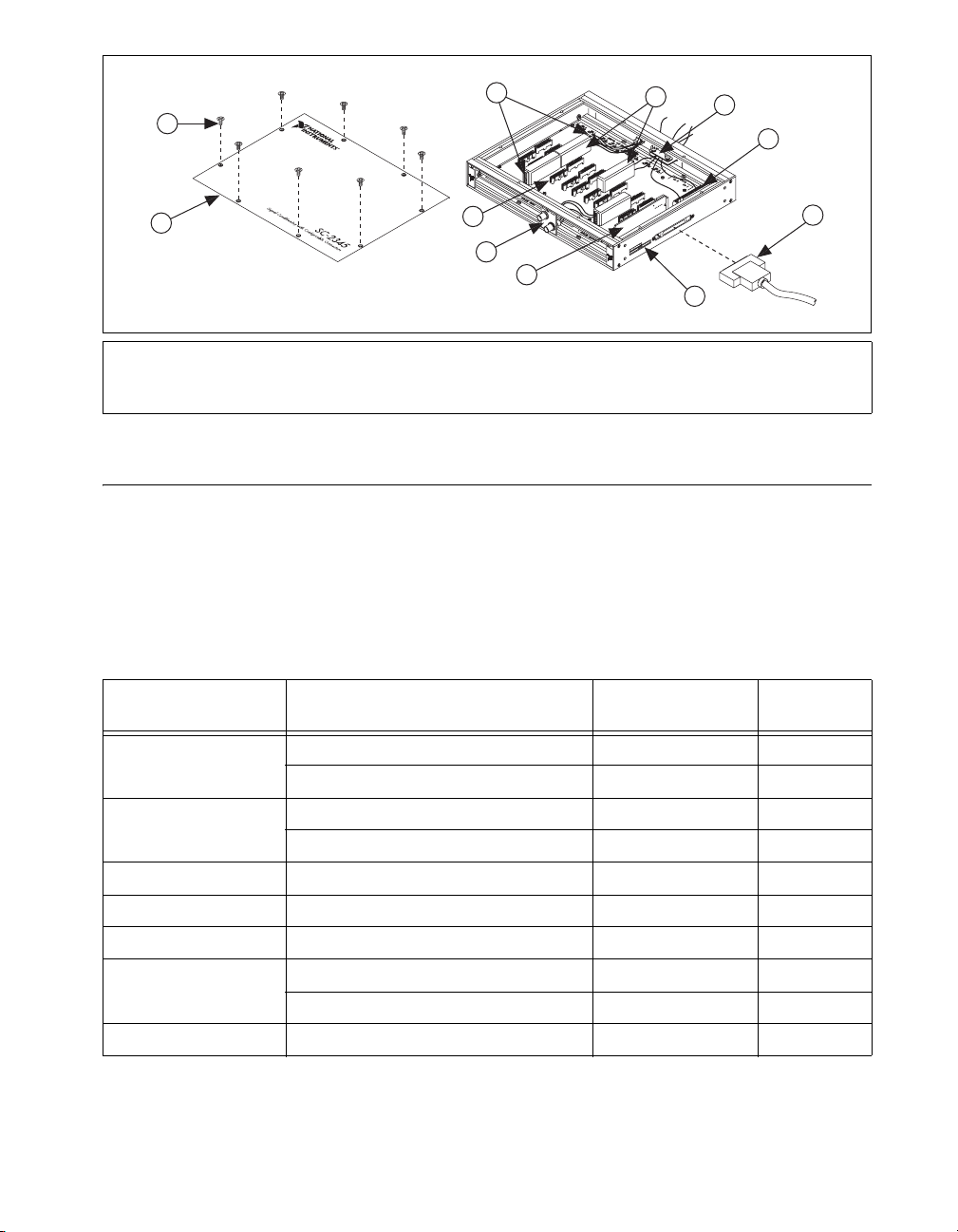
3
1
SCC-XXXX
XXXX
SCC-
XXXX
4
5
6
SCC-
C
H
1
C
H
2
11
2
XXXX
SCC-
10
9
8
1 Cover Screws
2Top Cover
3 Screw Terminals
4 SCC Modules
5 Strain-Relief Panelette
6 Screw Terminal Block
768-Pin Shielded Cable
8 Power LEDs
9SCC-PWRXX
10 BNC Panelette
11 SCC Connector Block Socket
Figure 4. SC-2345 Carrier with Configurable Connectors (Side Cabled) Installation Diagram
Step 4. Setting Up the SC-2345/SC-2350 Carrier
The following section describes how to set up features common to both the SC-2345 and the SC-2350
carriers.
Procedure 1: Installing the Connectors and Panelettes
If you have selected an SC carrier with configurable connectors, install the connector and interface
panelettes. Some panelettes occupy more than one panelette slot. Table 1 lists the panelette
specifications.
Table 1. Panelette Specifications
Connectors/Units
Panelette Description
Mini-thermocouple
jack
J- or K-type 2 1
Uncompensated 2 1
Thermocouple jack J- or K-type 1 1
Uncompensated 1 1
per Panelette Slot Width
7
BNC BNC connector 2 1
SMB SMB connector 4 1
Banana jack Banana jack 2 1
LEMO (B-Series) 2-pin female 2 1
4-, 6-pin female 1 1
MIL-Spec 2-, 4-, 6-pin female 1 1
© National Instruments Corporation 5 SCC Quick Start Guide
Page 6
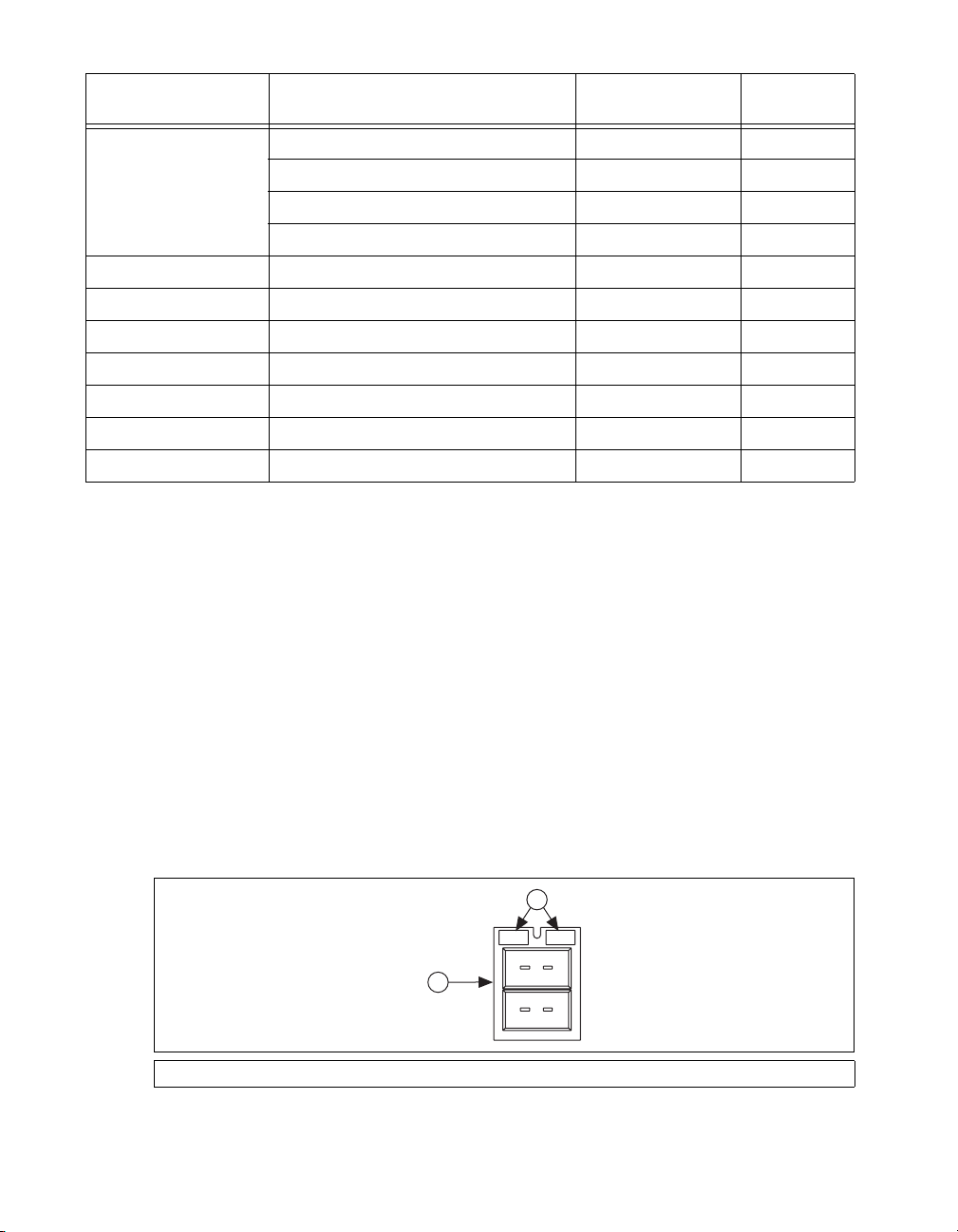
Table 1. Panelette Specifications (Continued)
Connectors/Units
Panelette Description
per Panelette Slot Width
9-pin D-SUB Single (male) 1 2
Single (female) 1 2
Dual (male) 2 3
Dual (female) 2 3
Momentary switch On – off 2 1
Toggle switch On – off – on 2 1
Rocker switch On – off – on 1 1
LED Red, green, yellow, and orange LEDs 4 1
Potentiometer 1 turn, 10 1 1
Strain relief Small strain relief 1 2
Blank Filler panel — —
You can install a blank panelette into any unused panelette opening. Complete the following steps to
install the I/O panelettes:
1. Remove the blank panel before installing any I/O panelettes on the rear of the SC-2345/2350
with configurable connectors.
2. Place the lower edge of the I/O panelette in the groove at the bottom of the enclosure opening.
3. Tilt the panelette top back into the enclosure.
4. Secure the panelette with either one, two, or three (depending on the type of I/O panelette)
M2.5 × 6 panhead screws that are included with the panelette.
5. Connect the lead wires from the panelette to the screw terminals of the SCC modules or to the
42-pin screw terminal block inside the SC-2345/2350 carrier.
Procedure 2: Applying I/O Panelette Labels
The SC-2345 with Configurable Connectors and the SC-2350 are shipped with a sheet of labels to apply
to the I/O panelettes as shown in Figure 5. The label sheet has both printed labels and blank labels you
can customize. You can use two labels on single-width I/O panelettes and three or more labels on wider
panelettes.
2
1
1 I/O Panelette 2 Labels
Figure 5. Installing I/O Panelette Labels
SCC Quick Start Guide 6 ni.com
Page 7

Step 5. Connecting the Signals
Caution Always refer to the specifications in the SCC-XX module user guide before connecting
signals. Exceeding specified module ratings can create a shock or fire hazard and can damage any
or all of the devices connected to the module.
Refer to the SCC module user guide to confirm signal names. Complete the following steps:
1. Remove power from the signal lines.
2. Strip 7 mm (0.25 in.) of insulation from the ends of the signal wires.
3. Insert the wires into the screw terminals. The SCC-XX module has a fixed screw-terminal
receptacle and a removable screw-terminal block, as shown in Figure 6.
1 SCC Screw-Terminal Receptacle 2 Removable Screw-Terminal Block
Figure 6. SCC-XX Two-Part Screw-Terminal System
1
4
3
2
1
2
4. Tighten the screws to 0.5 to 0.6 N · m (4.4 to 5.3 lb · in.) of torque.
5. Make sure the strain-relief bar is installed as shown in Figures 3, 4, and 5. If necessary, reinstall
and tighten the strain-relief screws.
6. Close or replace the top cover.
7. Reinsert and tighten the cover screws to ensure proper shielding.
For complete signal-connection information, refer to the SCC-XX module user guide. For more
information about using the SC-2345, refer to the SC-2345/2350 Carrier User Manual.
For information about sensors, refer to
ni.com/sensors or Common Sensors in the Measurement
Fundamentals section of the NI-DAQmx Help, which you can access from Start»All Programs»
National Instruments»NI-DAQ»NI-DAQmx Help. For information about IEEE 1451.4 TEDS smart
sensors, refer to
ni.com/teds.
SC-2350: Connecting TEDS Sensors
If you are using an IEEE P1451.4 Transducer Electronic Data Sheet-compatible smart sensor, complete
the following steps to connect the TEDS DATA and RETURN signals. Refer to Figure 7 when
completing the following steps:
1. Connect the DATA signal to the DATA+ screw terminal on the TEDS screw terminal.
2. Connect the RETURN signal to the
© National Instruments Corporation 7 SCC Quick Start Guide
RETURN screw terminal on the TEDS screw terminal.
Page 8
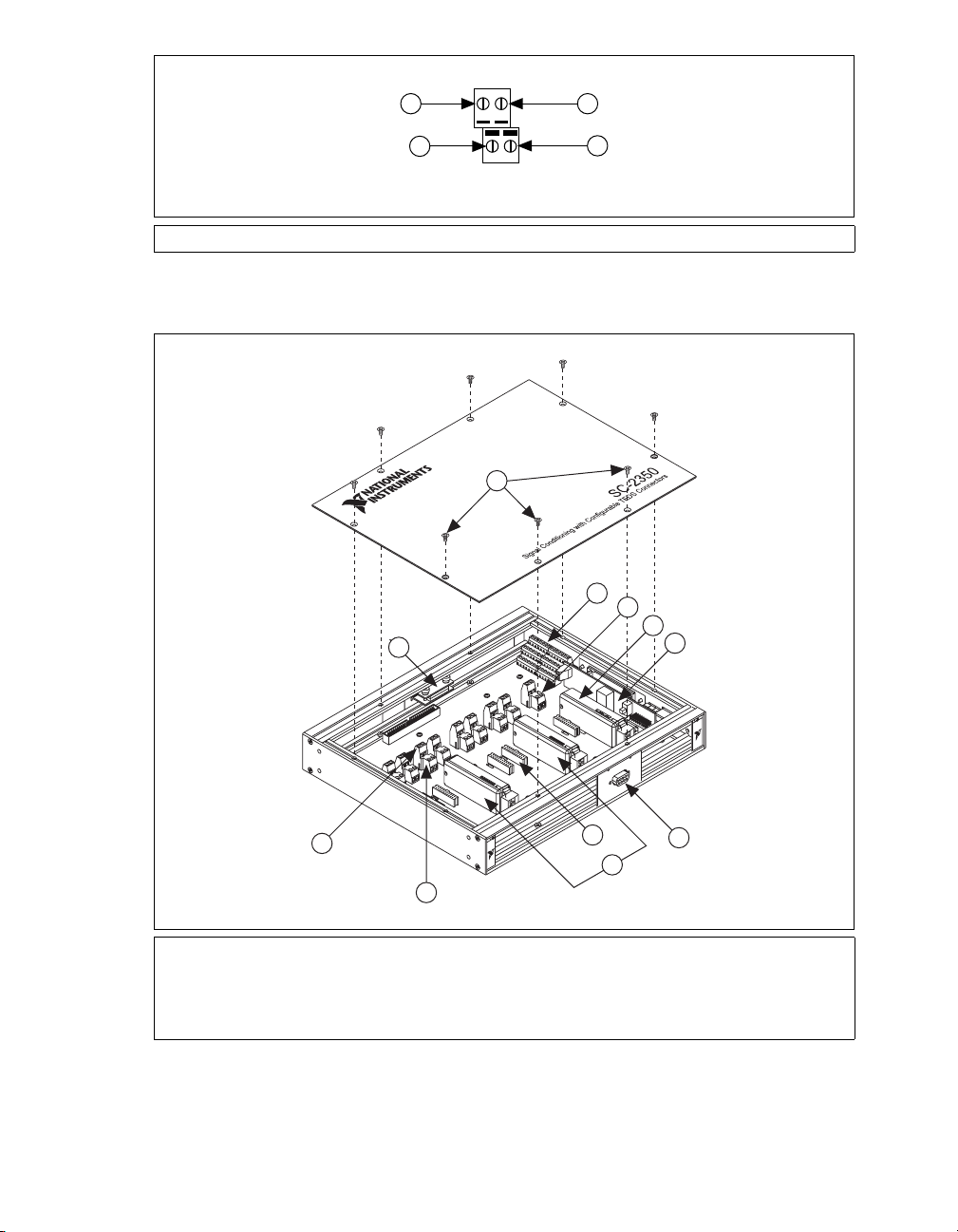
01
1
J27
4
2
3
DATA+ 2/10
RETURN 2/10
1DATA+ 2 2 DATA+ 10 3 RETURN 10 4 RETURN 2
Figure 7. TEDS DATA+ and RETURN Connections
Figure 8 shows the SC-2350 carrier with the SCC modules installed.
1
2
3
4
11
5
10
8
6
7
9
1 Cover Screws
2 Screw Terminal Block
3 TEDS Screw Terminal
4 SCC Modules—Analog Output
5 SCC-PWRXX
6 D-SUB Panelette
7 SCC Modules—Analog Input
8 Connector Block Sockets
9 TEDS Screw Terminal: RETURN Screw Terminal
10 TEDS Screw Terminal: DATA+ Screw Terminal
11 Strain-Relief Panelette
Figure 8. SC-2350 Carrier Installation Diagram
SCC Quick Start Guide 8 ni.com
Page 9

Connecting Digital Signals (Optional)
The SC-2345/2350 has a 42-position, triple-row screw-terminal block for connecting to DAQ device
digital signals. Depending on the DAQ device you are using, you can connect the terminal block to
various digital signals. Refer to Figure 9 for signals of E, B, or M Series Connector 0. The SC-2345
Quick Reference Label identifies the location of each signal on the terminal rows A to C. The terminal
label numbers correspond to the pin number location of each signal on the 68-pin DAQ device
connector. Refer to the DAQ device documentation for more information about this connector.
Not Used
Not Used
PFI 14/FREQ OUT
PFI 12/CTR 0 OUT
PFI 8/CTR 0 SOURCE
PFI 6/AO START TRIG
PFI 4/CTR 1 GATE
PFI 2/AI CONV CLK
PFI 0/AI START TRIG
+ 5 V
P0.6
P0.4
P0.2
P0.0
A
Not Used
D GND
1
2
37
5
41
43
11
14
16
19
49
52
D GND
D GND
D GND
D GND
D GND
D GND
D GND
D GND
D GND
D GND
D GND
D GND
B
Not Used
35
4
36
39
7
9
44
12
13
15
50
18
53
PFI 10/EXTSTROBE*
PFI 7/AI SAMP CLK
PFI 5/AO SAMPLE CLK
PFI 3/CTR 1 SOURCE
PFI 11/AI HOLD COMP
AI SENSE
PFI 13/CTR 1 OUT
PFI 9/CTR 0 GATE
PFI 1/AI REF TRIG
P0.7
P0.5
P0.3
P0.1
C
62
45
40
3
38
6
42
10
46
48
51
47
17
Figure 9. Terminal Block I/O Connector Pin Assignments of E, B, and M Series Devices
Note Refer to the M Series User Manual for pin assignments of M Series devices.
♦ SC-2345 connector block (The following does not apply to the SC-2345 with configurable connectors
or to the SC-2350.)
A metallized nylon knit EMI gasket is attached to the strain-relief bars of the SC-2345 connector block.
Using shielded cables to connect the signals allows you to ground the shielded signal cables. Stripping
the insulation away from the shield of the cables forms a chassis ground connection at the strain-relief
bar. To avoid adding noise to the signal, ground the cable shield only at one end. For complete signal
connection information, refer to the SCC-XX module user guide. For more information about using the
SC-2345, refer to the SC-2345/2350 Carrier User Manual.
SCC Module Installation Considerations
SCC modules are required for connecting to the analog inputs or analog outputs of the DAQ device. You
do not need to use SCC modules to connect to the CTR and P0.X signals of the DAQ device, which are
accessible from the SC-2345 carrier. Refer to the SC-2345/2350 Carrier User Manual for more
information.
Each SCC module has a lengthwise color stripe label on the top, as illustrated in Figure 10, that indicates
the module type and function classification of the module and displays a corresponding icon.
© National Instruments Corporation 9 SCC Quick Start Guide
Page 10

3
2
1
1 SCC Screw-Terminal Receptacle 2 Label Color Stripe 3 SCC Module Name
SCC-XXXX
Figure 10. SCC Module
For more information about SCC module types, accompanying icons, label color, and measurement
types, refer to Table 2.
Table 2. SCC Modules: Icon, Label Color, and Measurement Type
SCC Module Icon
Label
Color
Measurement
Type
SCC-ACC01 Blue Analog Input
ACC
INPUT
SCC-AIXX
SCC-A10
Blue Analog Input
Blue Analog Input
÷10
Hz
V
OUT
Blue Analog Input
Blue Analog Input
Blue Analog Input
SCC-CI20
I
IN
SCC-FV01
0–100Hz
SCC-LPXX
SCC Quick Start Guide 10 ni.com
Page 11

Table 2. SCC Modules: Icon, Label Color, and Measurement Type (Continued)
SCC Module Icon
SCC-RTD01
RTD
Label
Color
Blue Analog Input
Measurement
Type
SCC-SG Refer to the SCC-SG Series Strain Gage Modules
Blue Analog Input
User Guide.
TC
Blue Analog Input
N/A Analog Input,
Analog Output,
SCC-TC0X
SCC-FT01
IN OUT
Digital, GPCTR
SCC-DI01
Green Digital
SCC-DO01 Green Digital
N.O.
COM
N.C.
Green Digital
Red Analog Output
SCC-RLY01
SCC-CO20
3)
2)
1)
0–20mA
ISO
© National Instruments Corporation 11 SCC Quick Start Guide
Page 12

Table 2. SCC Modules: Icon, Label Color, and Measurement Type (Continued)
SCC Module Icon
SCC-AO10
3)
2)
1)
SCC-CTR01
The SC-2345 carrier and the SC-2350 carrier each have different functionality and SCC module
configurations. The following sections cover carrier-specific information relative to SCC module
installation.
SC-2345 Carrier Considerations
The following section provides information specific to the SC-2345 carrier.
Quick Reference Label
Affix the Quick Reference Label to the inside cover of the SC-2345. This label, shown in Figure 11,
shows the possible configurations of SCC modules. The Quick Reference Label also lists the location
of each signal on the SC-2345 carrier modules. The numbers on the label correspond to the terminal
numbers on the connector of the DAQ device.
+
–
ISO
48V ISO
400 kHz
SRC
OUT
GATE
±10V
s
Label
Color
Measurement
Type
Red Analog Output
Ye ll o w General Purpose
Counter/Timer
J1-8
J9-16
Dual-Stage
Analog Input
2nd Stage
Analog Input
Socket
1st Stage
Analog Input
Socket
Single-Stage
Analog Input
and/or Digital I/O
J1-8
J9-16
Analog Input
Single Stage
Socket (Optional)
Digital I/O
Socket (Optional)
Analog Output
and/or
GPCTR
Analog Output
J17-18
J19-20
*Analog Output is not available
on AI E Series boards
Socket*
(Optional)
General-Purpose
Counter/Timer
Socket (Optional)
Legend:
Blue
Green
Red
Ye ll o w
Figure 11. SCC Module Configurations by Socket, Function Classification, and Color Code
SCC Quick Start Guide 12 ni.com
Page 13

SC-2345 Carrier Diagrams
Figures 12, 13, and 14 show diagrams of the three types of SC-2345 carriers.
4 5
3
2
AI Configuration
Single Stage AI
of a Dual Stage
or 2nd Stage
1
AI Configuration
of a Dual Stage
or 1st Stage
Digital I/O
1 SCC Socket
2 SCC Socket Reference Designator
3 SCC Key Slot
4 Serial Number
AI Configuration
AI Configuration
Single Stage AI
of a Dual Stage
of a Dual Stage
or 2nd Stage
AI Configuration
AI Configuration
of a Dual Stage
of a Dual Stage
or 1st Stage
Digital I/O
AI Configuration
of a Dual Stage
Single Stage AI
or 2nd Stage
or 2nd Stage
AI Configuration
of a Dual Stage
or 1st Stage
or 1st Stage
Digital I/O
AI Configuration
Single Stage AI
Single Stage AI
of a Dual Stage
or 2nd Stage
AI Configuration
of a Dual Stage
or 1st Stage
Digital I/O
Digital I/O
AI Configuration
AI Configuration
Single Stage AI
of a Dual Stage
of a Dual Stage
or 2nd Stage
AI Configuration
AI Configuration
of a Dual Stage
of a Dual Stage
or 1st Stage
Digital I/O
AI Configuration
of a Dual Stage
Single Stage AI
or 2nd Stage
AI Configuration
of a Dual Stage
or 1st Stage
Digital I/O
Single Stage AI
or 2nd Stage
or 1st Stage
Digital I/O
Analog Output
DAC 0
General Purpose
Counter/Timer
Channel 0
11
5J24
6J25
7J21
8 Power LEDs
Figure 12. SC-2345 Carrier Diagram
Analog Output
DAC 1
General Purpose
Counter/Timer
Channel 1
9 Screw-Terminal Block
10 Grounding Terminal Lug
11 Assembly Number
6
7
8
9
10
© National Instruments Corporation 13 SCC Quick Start Guide
Page 14

7
6
General Purpose
Counter/Timer
Channel 1
General Purpose
Counter/Timer
Channel 0
AI Configuration
AI Configuration
of a Dual Stage
of a Dual Stage
or 1st Stage
Digital I/O
or 1st Stage
Digital I/O
AI Configuration
AI Configuration
of a Dual Stage
of a Dual Stage
or 1st Stage
Digital I/O
or 1st Stage
Digital I/O
AI Configuration
of a Dual Stage
or 1st Stage
Digital I/O
5
AI Configuration
of a Dual Stage
or 1st Stage
Digital I/O
AI Configuration
AI Configuration
of a Dual Stage
of a Dual Stage
or 1st Stage
Digital I/O
or 1st Stage
Digital I/O
8
9
AI Configuration
Single Stage AI
of a Dual Stage
Single Stage AI
or 2nd Stage
10
4
AI Configuration
AI Configuration
AI Configuration
AI Configuration
AI Configuration
AI Configuration
Analog Output
DAC 1
Analog Output
DAC 0
AI Configuration
of a Dual Stage
Single Stage AI
of a Dual Stage
or 2nd Stage
Single Stage AI
or 2nd Stage
of a Dual Stage
Single Stage AI
of a Dual Stage
or 2nd Stage
Single Stage AI
or 2nd Stage
of a Dual Stage
Single Stage AI
of a Dual Stage
or 2nd Stage
Single Stage AI
or 2nd Stage
of a Dual Stage
or 2nd Stage
3
1
2
1 Power LEDs
2J21
3 Serial Number
4 Assembly Number
Figure 13. SC-2345 with Configurable Connectors (Rear Cabled) Carrier Diagram
Digital I/O
or 1st Stage
of a Dual Stage
3
2
1
or 2nd Stage
Single Stage AI
of a Dual Stage
1 SCC Socket Reference Designator
2 SCC Socket
3 SCC Key Slot
4 Screw-Terminal Block
Figure 14. SC-2345 with Configurable Connectors (Side Cabled) Carrier Diagram
5 Screw-Terminal Block
6J25
7J24
Digital I/O
Digital I/O
Digital I/O
Digital I/O
or 1st Stage
of a Dual Stage
AI Configuration
AI Configuration
or 2nd Stage
Single Stage AI
of a Dual Stage
AI Configuration
AI Configuration
or 1st Stage
or 1st Stage
of a Dual Stage
AI Configuration
or 2nd Stage
or 2nd Stage
Single Stage AI
of a Dual Stage
Single Stage AI
AI Configuration
of a Dual Stage
AI Configuration
Single Stage AI
of a Dual Stage
AI Configuration
Digital I/O
or 1st Stage
or 1st Stage
of a Dual Stage
of a Dual Stage
AI Configuration
or 2nd Stage
or 2nd Stage
of a Dual Stage
Single Stage AI
of a Dual Stage
AI Configuration
5 Assembly Number
6 Serial Number
7J24
Digital I/O
or 1st Stage
of a Dual Stage
AI Configuration
AI Configuration
or 2nd Stage
Single Stage AI
of a Dual Stage
AI Configuration
AI Configuration
8 SCC Key Slot
9 SCC Socket Reference Designator
10 SCC Socket
4
or 1st Stage
or 2nd Stage
Single Stage AI
Counter/Timer
of a Dual Stage
General Purpose
AI Configuration
Analog Output
of a Dual Stage
AI Configuration
DAC 0
Counter/Timer
General Purpose
DAC 1
Analog Output
Channel 1
Channel 0
Digital I/O
10
5
6
7
8
9
8 Power LEDs
9J25
10 J21
SCC Quick Start Guide 14 ni.com
Page 15

SC-2350 Carrier Considerations
The SC-2350 has integrated software support for Transducer Electronic Data Sheet (TEDS) sensors. For
more information about using TEDS with SCC modules, refer to the SC-2345/2350 Carrier User
Manual.
The SC-2350 carrier has 16 channels of analog input sockets, J1 to J8, in one row of eight sockets. You
can use any analog input SCC module in a single-stage analog input configuration. In addition, it
contains two analog output sockets, J17 and J18, for outputting up to two channels of data with the
appropriate SCC modules inserted.
The SC-2350 does not support dual-stage configuration or digital signals. You cannot use the SC-2350
carrier with the following modules:
• SCC-DI01
• SCC-DO01
• SCC-RLY01
• SCC-CTR01
Figure 15 shows the locations of SC-2350 carrier components.
COPYRIGHT 2003
©
4 5 6 7
J33 J30 J27 J31 J29 J28 J34 J26 J32
DATA+ 0/8
DATA+ 1/9
DATA+ 2/10
DATA+ 3/11
DATA+ 4/12
DATA+ 5/13
DATA+ 6/14
RETURN 0/8
RETURN 1/9
RETURN 2/10
RETURN 3/11
RETURN 4/12
3
TEDS CONNECTIONS FOR ANALOG INPUT
RETURN 5/13
RETURN 6/14
DATA+ 7/15
RETURN 7/15
DATA+ 0/1
RETURN 0/1
TEDS ANALOG
OUTPUT
8
2
J24
1
AI 0/8
AI 1/9
AI 2/10
Analog Input
Analog Input
AI 0/8 AI 1/9 AI 2/10 AI 3/11 AI 4/12 AI 5/13 AI 6/14 AI 7/15 AO 0 AO 1
AI 3/11
Analog Input
Analog Input
AI 5/13
AI 4/12
Analog Input
AI 6/14
Analog Input
Analog Input
AO 0
AI 7/15
Analog Input
Analog Output
J21
AO 1
Analog Output
J25
9
10
11
1 SCC Socket Reference Designator
2 SCC Socket
3 SCC Key Slot
4 50-Pin Test Header
5 Serial Number
6 Assembly Number
7 Screw-Terminal Block
8 J24
9 Power LEDs
10 J25
11 J21
Figure 15. SC-2350 Carrier with TEDS
© National Instruments Corporation 15 SCC Quick Start Guide
Page 16

Step 6. Installing the Modules
When properly oriented, SCC modules plug easily onto the connector block socket. Never force an
SCC module into the socket.
To install the SCC modules on the connector block sockets of the SC-2345/2350 carrier, complete the
following steps:
1. Remove the cover screws on either side of the top cover with a Number 1 Phillips screwdriver.
Open or remove the top cover.
2. If the carrier is equipped with a strain relief module, loosen the strain-relief screws with a
Number 2 Phillips screwdriver and slide the signal wires through the strain-relief opening.
If you are connecting multiple signals, you may need to remove the top strain-relief bar.
3. Plug the SCC modules onto the appropriate connector block sockets. Refer to the Device-Specific
Information section of the SCC-XX module user guides for the socket requirements of the
SCC modules.
Analog Input SCC Modules
Analog input sockets are arranged in aligned pairs so that sockets J(X+1) and J(X+9) form a pair, for all
X 0 to 7. The SC-2345 routes analog input signals to the DAQ device channels AI (X) and AI (X+8).
For example, if you plug an SCC-A10 voltage attenuator module into socket J4, the signal on
one channel is routed to AI 3 and the signal on the other channel is routed to AI 11. Refer to the SCC
user guide to confirm signal names.
Right-click the device name in MAX to see the device pin assignments (pinouts) are in the NI-DAQmx
Device Terminals Help in the Measurement & Automation Explorer Help. Also pinouts for NI-DAQmx,
are accessible from Help»HelpTopics»NI-DAQmx»MAX Help for NI-DAQmx.
For specific descriptions of the pin assignments, refer to your device documentation at
manuals
or on the NI-DAQmx CD that contains the device documentation.
Single-Stage Analog Input Conditioning
For single-stage analog input conditioning, plug the SCC module into any socket J1 to J8 and connect
the I/O signals to it. In a single-stage analog input SCC configuration, you connect the external signal
to an SCC module that conditions the signal and passes it to the DAQ device.
Dual-Stage Analog Input Conditioning
For dual-stage analog input conditioning, plug the first-stage SCC module into any socket J(X+9) and
plug the second-stage SCC module into the corresponding paired socket, J(X+1). Connect the input
signals to the first-stage SCC module, and none to the second-stage SCC. The SC-2345 connects the
output signals of the first-stage SCC modules to the inputs of the second-stage SCC modules and routes
the outputs of the second-stage modules to DAQ device channels AI (X) and AI (X+8). An example of
dual-stage conditioning is a voltage attenuator SCC module followed by a lowpass filter SCC module.
Figure 16 shows how to install analog input modules on the SC-2345 carrier.
Sometimes, you can cascade two analog input SCC modules together on a single analog input channel
to form a dual-stage configuration. You can use sockets J9 to J16 as the first stage of a dual-stage analog
input configuration. Use sockets J1 to J8 for the second stage of a dual-stage analog input configuration.
ni.com/
SCC Quick Start Guide 16 ni.com
Page 17

6
SCC-XXXX
3
2
1
3
7
B
5
SCC-XXXX
3
2
1
2
2
1
SCC-XXXX
3
2
1
3
4
A
A Single-Stage Analog Input
B Dual-Stage Analog Input
1 J9 Connector Block (SCC Module Not Installed)
2 Analog SCC Plugged into J1
3 SC-2345 Carrier
4 Analog SCC Plugged into J9
5 First Stage
6 Second Stage
7 Do Not Connect Any Signals to the Second-Stage SCC
Figure 16. Single- and Dual-Stage Analog Input SCC Configuration for SC-2345 Connector Block Socket
Table 3 shows all the analog input SCC modules that you can configure on the SC-2345 carrier and
whether the modules support single-stage, dual-stage, or both configurations.
Table 3. SCC Modules and Dual-Stage Compatibility
SCC Modules
Single-Stage
Analog Input
(J1–J8)
First Stage of
Dual-Stage Analog Input
(J9–J16)
Second Stage of
Dual-Stage Analog Input
(J1–J8)
SCC-AIXX Ye s Ye s No
SCC-A10 Ye s Yes No
SCC-RTD01 Ye s Yes No
SCC-CI20 Ye s Yes No
SCC-ACC01 Yes Ye s No
SCC-TC0X Ye s Yes No
SCC-FV01 Ye s No Yes
SCC-LPXX Ye s Yes Ye s
SCC-FT01 Ye s Ye s Ye s
SCC-SGXX Ye s Yes No
© National Instruments Corporation 17 SCC Quick Start Guide
Page 18

Digital SCC Modules
Sockets J9 to J16 work for digital SCC modules as well as for analog inputs. Plug a digital SCC module
into any socket J(X+9), where X is 0 to 7, and connect the P0. signal to the module. The SC-2345 routes
the P0. signal to the DAQ device channel P0.(X). Figure 17 illustrates a digital module with an analog
input module.
4
SCC-XXXX
3
2
3
SCC-XXXX
3
2
1
1
1
2
1 SC-2345 Carrier
2 Input Signals
3 Digital SCC Plugged into J9
4 Analog SCC Plugged into J1
Figure 17. Single-Stage Analog Input and DIO SCC Configuration for SC-2345 Connector Block Socket
Analog Output SCC Modules
You can plug analog output SCC modules into the SC-2345 using sockets J17 and J18. Each socket
connects to both analog output channels of the DAQ device although each is identified on the SC-2345
as being for either channel 0 or 1. These designations indicate the primary analog output channel each
socket uses. Analog output channel 0 is the primary channel for socket J17. Analog output channel 1 is
the primary channel for socket J18.
GPCTR SCC Modules
Plug the SCC-CTR01 general purpose counter timer module into socket J19 or J20 of the SC-2345.
Socket J19 connects to the DAQ device general-purpose counter timer channel 0. Socket J20 connects
to general purpose counter timer channel 1.
SCC Quick Start Guide 18 ni.com
Page 19

Step 7. Configuring the SC-2345/2350
You can use the SC-2350 only with NI-DAQmx 7.2 or later; you can use the SC-2345 with
NI-DAQmx 7.0 or later.
1. Double-click the Measurement & Automation icon on the desktop to open MAX.
2. Open Devices and Interfaces then expand NI-DAQmx Devices. If the device does not
automatically appear, press <F5> to refresh the view in MAX. If the device is still not recognized,
refer to ni.com/support/install.
3. Right-click Devices and Interfaces and select Create New as shown in Figure 18.
Figure 18. Create New in Devices and Interfaces
4. Select either the SC-2345 or SC-2350 from the Create New window.
5. Select the carrier under NI-DAQmx Device»NI-DAQmx SCC Connector Block.
The configuration window opens as shown in Figures 19 and 20.
© National Instruments Corporation 19 SCC Quick Start Guide
Page 20

Figure 19. SC-2345 Connector Block Configuration Window
SCC Quick Start Guide 20 ni.com
Page 21

Figure 20. SC-2350 Configuration Window
Note Configuring the SCC system using MAX automatically sets the analog input mode of the DAQ
device to NRSE.
Step 8. Configuring the SCC Modules
Complete the following steps to configure the SCC modules:
1. Specify the SCC Carrier Type. The location of the SCC sockets change depending on the SCC
carrier type.
2. Select the DAQ Device that is connected to the SC-2345/2350 carrier.
3. Type the SCC Connector Block ID. The default value is SCC1.
4. If the cabled DAQ device is an M Series device with two connectors, select the Cabled Device
Connector.
© National Instruments Corporation 21 SCC Quick Start Guide
Page 22

5. In the J21 drop-down list next to Power, select the correct SC-2345/2350 power configuration.
The SC-2345/2350 shielded carrier has one of the following power modules factory-installed in
socket J21:
• SCC-PWR01—5 VDC from the DAQ device or an external supply
• SCC-PWR02—Universal AC external supply
• SCC-PWR03—7 to 42 VDC external supply module (power supply not included)
For more information about how to select the power option for the SCC 2345/2350 carrier module,
refer to the SC-2345/2350 Carrier User Manual.
6. For each SCC module physically installed in the SC-2345/2350 carrier, add a corresponding entry
in the SC-2345/2350 configuration window. To add the SCC, click the Socket drop-down list and
select the correct module.
7. If the module name does not appear in the list, either the module is not allowed in that location or
you do not have the current version of NI-DAQ. If you do not have the current version of NI-DAQ,
download it from
8. Click OK after completing all SCC entries to finish the configuration process.
For more information, refer to the SC-2345/2350 Carrier User Manual.
SC-2350: Configuring TEDS
If you are using a TEDS sensor, complete the following steps to configure the TEDS sensor in MAX:
1. If MAX is not already open, double-click the MAX icon.
2. Under NI-DAQmx Devices, right-click SC-2350 and select Properties. The SC-2350
Configuration window opens. Leave the DAQ Device, the SCC Connector Block ID, and where
applicable, the Cabled Device Connector as the defaults.
3. Select the SCC module from the appropriate drop-down list (Jx).
4. The LED to the right of the module should appear bright green if the sensor is connected. If the
LED is not bright green, connect the sensor now and click Scan for TEDS. Click OK.
5. Expand the SC-2350 and the module connected to the TEDS sensor.
6. Click the TEDS sensor, and the TEDS sensor specifications appear in the right pane of the window.
7. Verify that the TEDS data has imported correctly. If your data has not imported correctly, repeat
steps 2 through 7.
ni.com/downloads.
Step 9. Taking an NI-DAQmx Measurement
This step applies only if you are programming the device using NI-DAQ or NI application software.
Refer to the Take an NI-DAQmx Measurement section in the DAQ Getting Started Guide.
When using the DAQ Assistant to create a new task, refer to Table 4 for the measurement types in
NI-DAQmx and how they correspond to the SCC modules.
For additional information about SCC-XX module-specific channel/task settings, refer to the individual
SCC-XX module user guide.
SCC Quick Start Guide 22 ni.com
Page 23

Table 4. SCC Module and Corresponding NI-DAQmx Measurement Type
SCC Module
Recommended NI-DAQmx
Measurement Type
Recommended
Parameter Settings
SCC-ACC01 Analog Input»Accelerometer Current Excitation Value = 4 mA,
Excitation Source = Internal
Sensitivity = #
SCC-AI01 Analog Input»Voltage Max/Min = ±42 V
SCC-AI02 Analog Input»Voltage Max/Min = ±20 V
SCC-AI03 Analog Input»Voltage Max/Min = ±10 V
SCC-AI04 Analog Input»Voltage Max/Min = ±5 V
SCC-AI05 Analog Input»Voltage Max/Min = ±1 V
SCC-AI06 Analog Input»Voltage Max/Min = ±100 mV
SCC-AI07 Analog Input»Voltage Max/Min = ±50 mV
SCC-AI13 Analog Input»Voltage Max/Min = ±10 V
SCC-AI14 Analog Input»Voltage Max/Min = ±5 V
SCC-A10 Analog Input»Voltage Max/Min = ±60 V
SCC-AO10 Analog Output»Voltage Max/Min = ±10 V
SCC-CI20 Analog Input»Current Max = 20 mA, Min = 0 mA
SCC-CO20 Analog Output»Current Max = 20 mA, Min = 0 mA
1
SCC-CTR01 Counter Input or Counter Output Based on your application
SCC-DI01 Digital Input Use default
SCC-DO01 Digital Output Use default
SCC-FT01 Any measurement type Based on your application
SCC-FV01 Analog Input»Frequency Use default
SCC-LP01 Analog Input»Voltage Max/Min = ±10 V
SCC-LP02 Analog Input»Voltage Max/Min = ±10 V
SCC-LP03 Analog Input»Voltage Max/Min = ±10 V
SCC-LP04 Analog Input»Voltage Max/Min = ±10 V
SCC-RLY01 Digital Output Use default
SCC-RTD01 Analog Input»Temperature»RTD Current Excitation Value = 1 mA
Excitation Source = Internal
RTD Type = #
= #
R
0
Resistance Configuration = #
© National Instruments Corporation 23 SCC Quick Start Guide
Page 24

Table 4. SCC Module and Corresponding NI-DAQmx Measurement Type (Continued)
SCC Module
Recommended NI-DAQmx
Measurement Type
Recommended
Parameter Settings
1
SCC-SG01 Analog Input»Strain Gage Strain Configuration = Quarter Bridge I
Gage Resistance = 120 Ω
Gage Factor = #
SCC-SG02 Analog Input»Strain Gage Strain Configuration = Quarter Bridge I
Gage Resistance = 350 Ω
Gage Factor = #
SCC-SG03 Analog Input»Strain Gage Strain Configuration = Half Bridge I
Gage Resistance = #
Gage Factor = #
Poisson Ratio = #
SCC-SG04 Analog Input»Strain Gage Strain Configuration = Full Bridge I
Gage Resistance = #
Gage Factor = #
Analog Input»Custom Voltage with
Excitation
Max/Min = ±100 mV
Bridge Type = Full Bridge
Excitation Source = Internal
Excitation Value = 2.5 V
SCC-SG24 Analog Input»Strain Gage Strain Configuration = Full Bridge I
Excitation Value = 10 V
Gage Resistance = #
Gage Factor = #
Analog Input»Custom Voltage with
Excitation
Max/Min = ±100 mV
Bridge Type = Full Bridge
Excitation Source = Internal
Excitation Value = 10 V
SCC-SG11 Digital Output Use default
SCC-TC01 Analog Input»Temperature»
Thermocouple
SCC-TC02 Analog Input»Temperature»
Thermocouple
Note: # value is based on sensor specification.
1
Use default value for parameters not specified in the table.
SCC Quick Start Guide 24 ni.com
CJC Source = Built In
Thermocouple Type = #
CJC Source = Built In
Thermocouple Type = #
Page 25

Using the Device in an Application
Refer to the DAQ Getting Started Guide for application information.
Troubleshooting
Use the following resources if you have problems installing your DAQ hardware and/or software:
• For troubleshooting instructions, refer to the Hardware Installation/Configuration Troubleshooter
at ni.com/support/install.
•Refer to
problems and for answering frequently asked questions about NI products.
• If you think you have damaged your device and need to return your National Instruments hardware
for repair or device calibration, refer to ni.com/info and enter the info code rdsenn to learn
how to begin the Return Merchandise Authorization (RMA) process.
ni.com/kb for documents about troubleshooting common installation and programming
Worldwide Technical Support
For additional support, refer to ni.com/support or ni.com/zone. For further support
information for signal conditioning products, refer to the Technical Support Information document
packaged with your device.
National Instruments corporate headquarters is located at 11500 North Mopac Expressway, Austin,
Texas, 78759-3504. National Instruments also has offices located around the world to help address your
support needs.
© National Instruments Corporation 25 SCC Quick Start Guide
Page 26

National Instruments, NI, ni.com, and LabVIEW are trademarks of National Instruments Corporation.
Refer to the Terms of Use section on ni.com/legal for more information about National
Instruments trademarks. Other product and company names mentioned herein are trademarks or trad e
names of their respective companies. For patents covering National Instruments products, refer to the
appropriate location: Help»Patents in your software, the patents.txt file on your CD, or
ni.com/patents.
© 2004–2008 National Instruments Corporation. All rights reserved.
373743D-01 Jan08
