Page 1
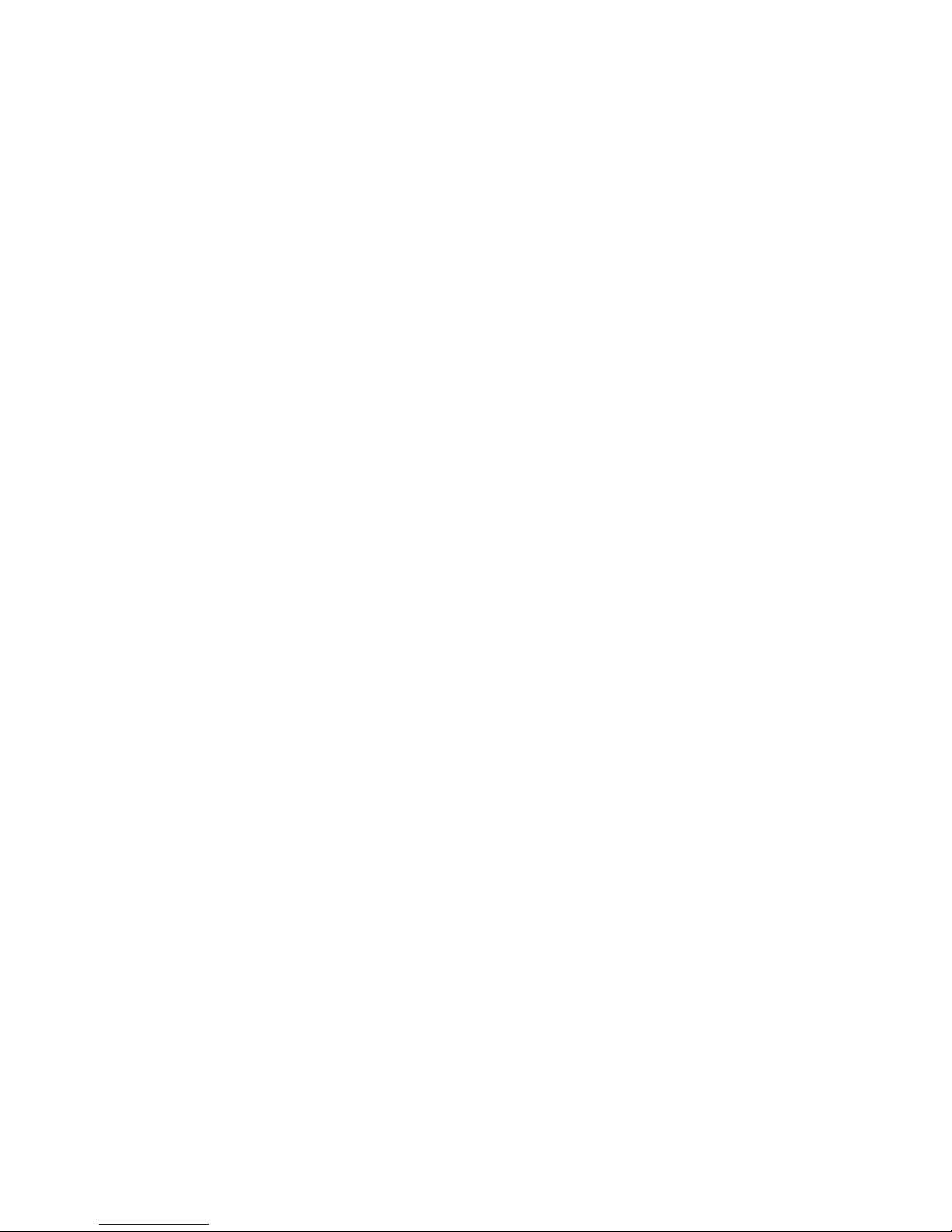
Powered RS-232 2-Port PCI Card
User Manual
Ver. 1.00
All brand names and trademarks are properties of their
respective owners.
Page 2
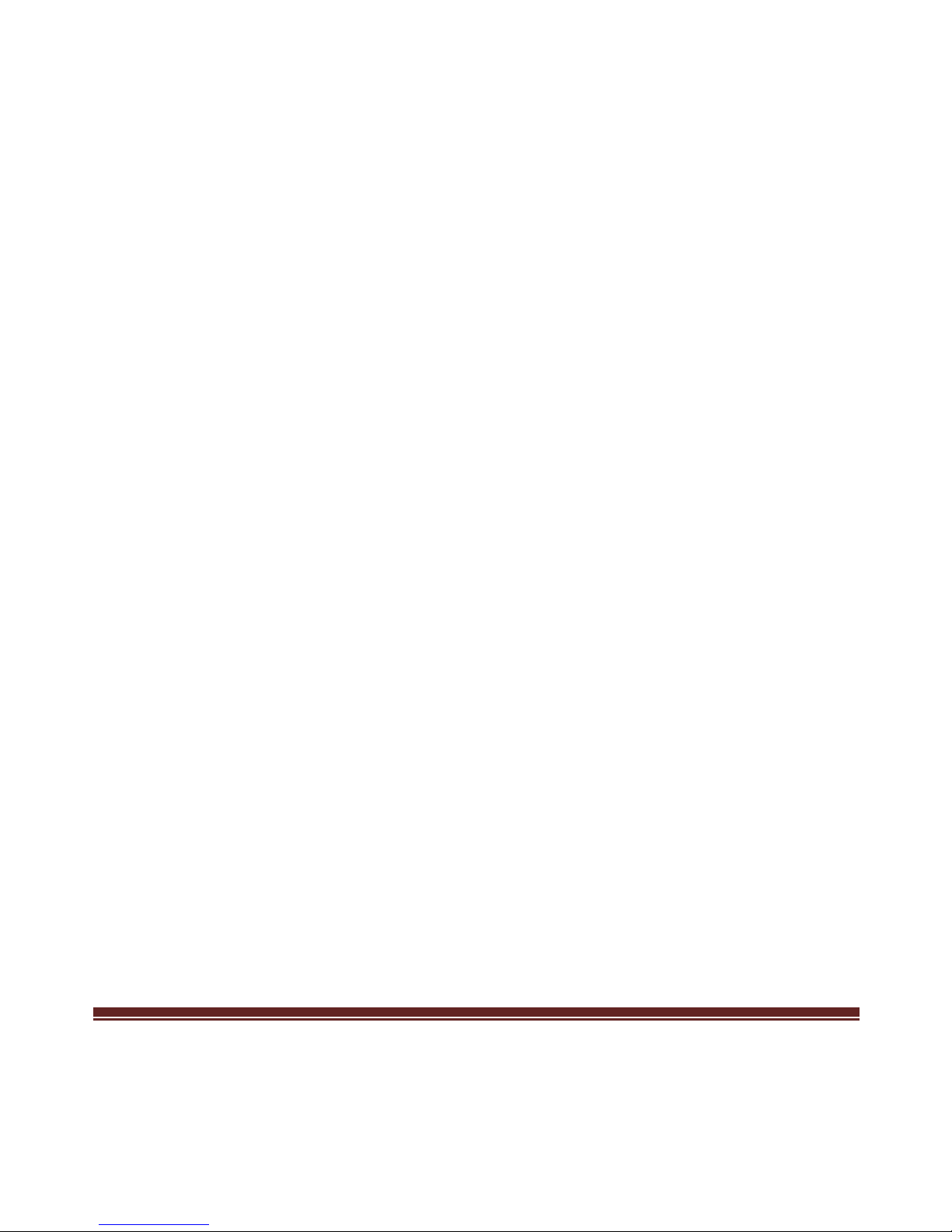
MN2000000198 Page 2
Contents:
Chapter 1: Introduction ...................................................... 3
1.1 Product Introduction .................................................... 3
1.2 Features ........................................................................ 4
1.3 System Requirements .................................................. 4
1.4 Package Contents ......................................................... 4
Chapter 2: Getting Started ................................................. 5
2.1 Hardware Installation .................................................. 5
2.2 Jumper Settings............................................................ 6
2.3 Driver Installation ...................................................... 10
2.3.1 Installation for Windows XP/Vista/7 .................. 10
2.3.2 Installation for Linux 2.4.x/2.6.x ........................ 11
2.3.3 Installation for Windows CE............................... 11
Page 3
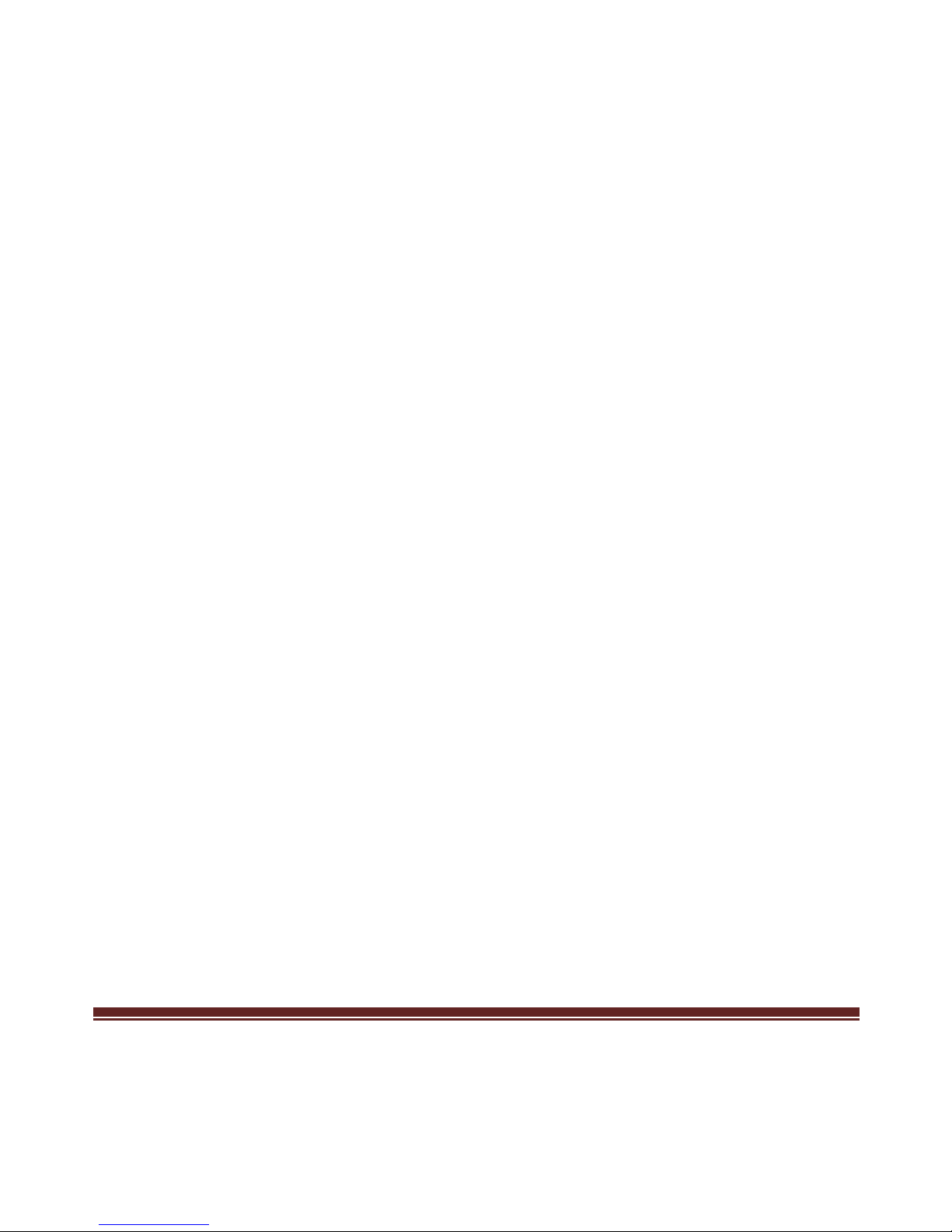
MN2000000198 Page 3
Chapter 1: Introduction
1.1 Product Introduction
RS-232 I/O series, a line of Universal PCI Multi-port Serial
Communication Board, is designed for both 3.3V/5V 32/64-bit PCI
Bus with Plug and Play feature. It can be installed in virtually any
available PC system and compatible with all major operating systems.
Users do not need to manually set jumpers to configure I/O addresses
and IRQ locations. Besides this board supports 5VDC or 12DV of
power from each serial port via 1/4/8/9 pin output. It’s convenient for
users connecting serial devices without addition external power supply.
This board offer independent serial ports for connecting terminals,
modems, printers, scanners, cash registers, bar code readers, keypads,
numeric displays, electrical scales, data acquisition equipment, and
other serial devices for the PC and compatible systems. This board
offers a reliable and high performance solution for serial multi-port
communications.
Page 4
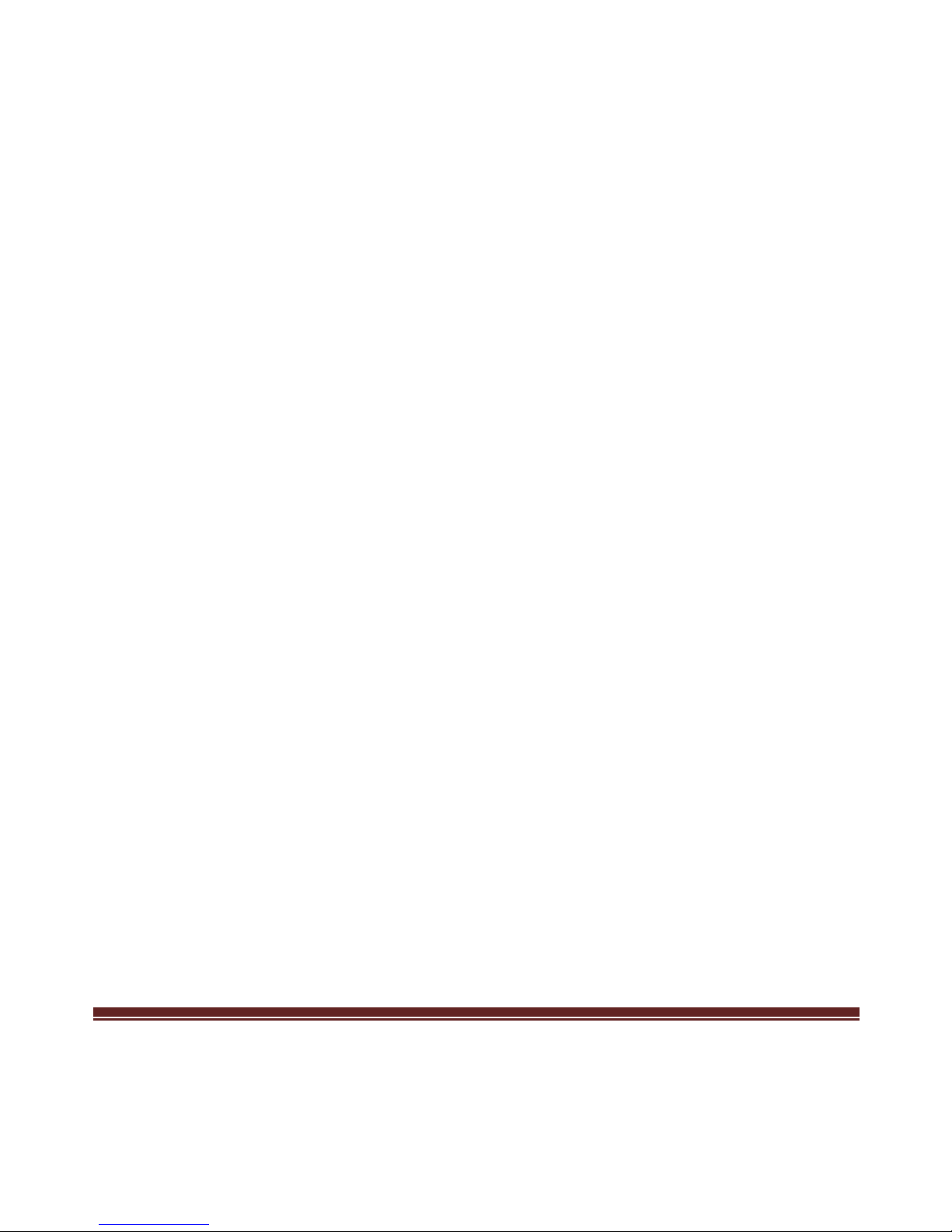
MN2000000198 Page 4
1.2 Features
Compliant with PCI 3.0 specification
Support 2 x UART serial ports
Built-in 16C950 compatible UART
128-bype deep transmit/receive FIFOs
Data transfer rate up to 230400bps
Optional RS-232 signal or power output to serial device
Provides 5VDC or 12VDC power output via pin 1/4/8/9
±15KV ESD protection on all signal pins
Plug-n-Play, I/O address and IRQ assigned by BIOS
Support Windows XP/Vista/7, Linux, Windows CE
1.3 System Requirements
Windows® XP/Vista/7 (32/64 bit), Linux, Windows CE
One available PCI slot
1.4 Package Contents
1 x Powered RS-232 2-Port PCI Card
Page 5

MN2000000198 Page 5
1 x Driver CD
1 x User Manual
1 x Fan Out Cable
Note: Contents may vary depending on country/market.
Chapter 2: Getting Started
2.1 Hardware Installation
1. Turn off the power to your computer.
2. Unplug the power cord and remove your computer’s cover.
3. Remove the slot bracket from an available PCI slot.
4. To install the card, carefully align the card’s bus connector with
the selected PCI slot on the motherboard. Push the board down
fi r mly.
5. Replace the slot bracket’s holding screw to secure the card.
6. Replace the computer cover and reconnect the power cord.
Power for the Powered RS-232 DB9 connectors are supplied from
4-pin connector located on the PCB. This connectors allows a PC
Page 6

MN2000000198 Page 6
CD-ROM type power supply connector to provide the higher currents
required by the power peripherals.
In order to get efficient intake current output, there is one set of 4-pin
power connector designed on the board. The 4-pin power set draws
both +12VDC and +5VDC power output for powered RS-232 device
using.
Note: If system’s power supply can not provide the efficient power to
serial devices, it will cause your PC system unstable or unexpected
reboot.
2.2 Jumper Settings
This powered RS-232 board supports DC power output to device
feature. You can select +5V or +12VDC power output to serial device
over DB 1
st
, 4th, 8th and 9th pin. Please follow the jumper settings
before using each COM port.
Page 7

MN2000000198 Page 7
CAUTION
1. Be sure to confirm your serial device power voltage sourcing and
pin number to prevent any further problem.
2.
Before plugging this board into your system, please carefully
check the power output jumper setting and hardware installation
steps to prevent any damages.
3. Wrong operating damages connected serial device.
4. DO NOT cross the jumper settings over different pin define.
You can read below silkscreen print on the PCB. Each COM port has
four jumper settings for the 1/4/8/9 pin for DB9 male connector. You
can select standard RS-232 signal (system default), +5VDC, or
+12VDC power output on the assigned pin.
COM 1 Port – 1st Pin
Normal(DCD) 5V 12V
!
Page 8

MN2000000198 Page 8
COM 1 Port – 4th Pin
Normal(DTR) 5V 12V
COM 1 Port – 8th Pin
Normal(CTS) 5V 12V
COM 1 Port – 9th Pin
Normal(RI) 5V 12V
COM 2 Port – 1st Pin
Normal(DCD) 5V 12V
Page 9

MN2000000198 Page 9
COM 2 Port – 4th Pin
Normal(DTR) 5V 12V
COM 2 Port – 8th Pin
Normal(CTS) 5V 12V
COM 2 Port – 9th Pin
Normal(RI) 5V 12V
Note:
1. System default setting is normal mode, standard RS-232 pin
Page 10

MN2000000198 Page 10
define.
2. No described pins mean standard RS-232 definition.
2.3 Driver Installation
2.3.1 Installation for Windows XP/Vista/7
1. Insert the provided CD into your disk drive. The CD-ROM will
start automatically. The following screen will show up and please
click “Install Driver”.
Note: If the install program doesn’t run automatically, please
locate and double-click on the Autorun.exe file in the CD to
launch the install program.
2. Please click “RS-232 PCI Card” to start the installation.
Page 11

MN2000000198 Page 11
3. Follow the instructions on screen to install the driver.
2.3.2 Installation for Linux 2.4.x/2.6.x
Please refer to the installation guide and driver for Linux 2.4.x & 2.6.x
operation system installation within the folder located in the CD driver.
:\Driver\PCI\Linux
2.3.3 Installation for Windows CE
Please refer to the installation guide and driver for Windows CE
4.2&5.0&6.0 operation system installation within the folder located in
the CD driver.
:\Driver\PCI\Windows CE
