Page 1
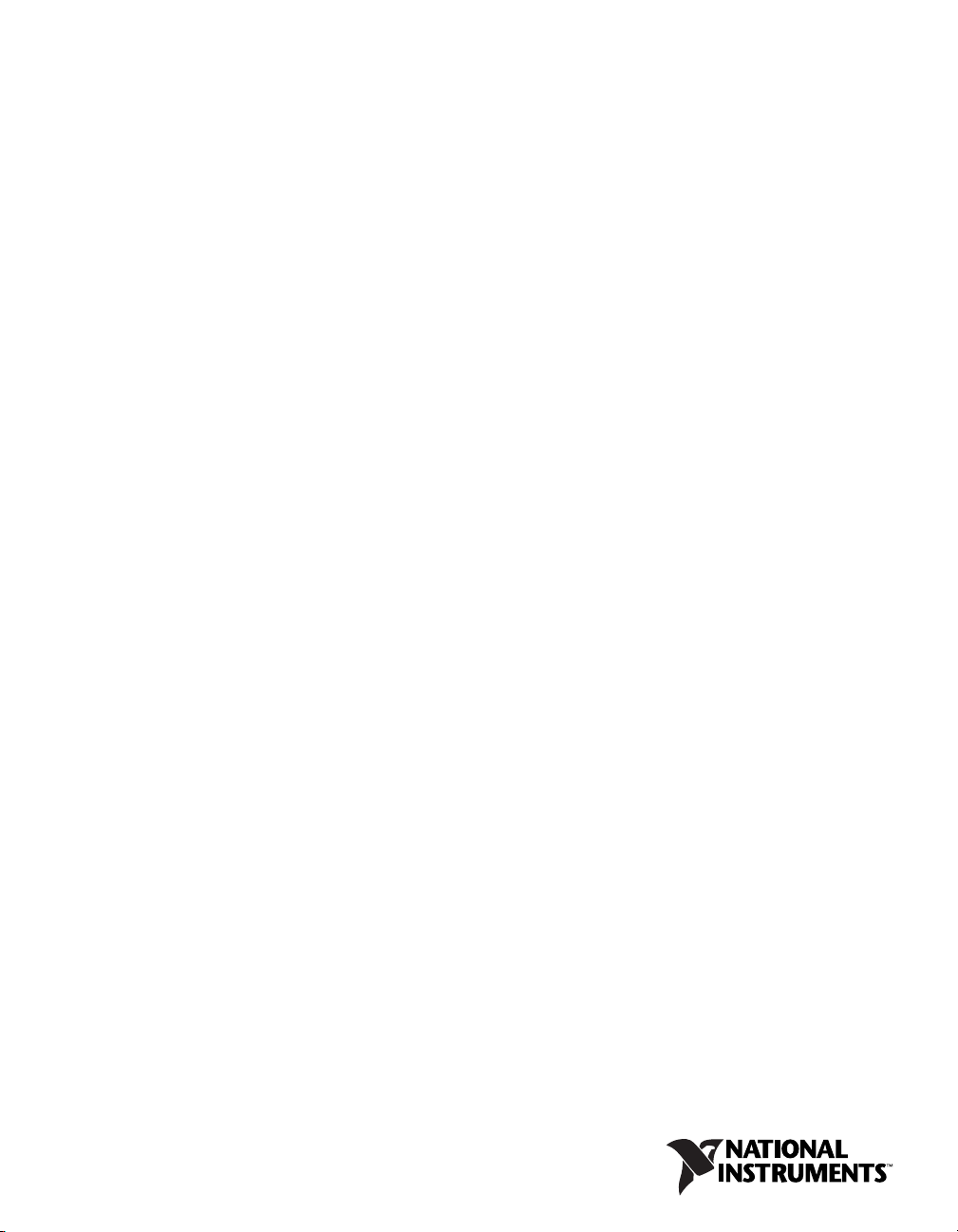
NI RMC-8355
User Manual
NI RMC-8355 User Manual
August 2012
373693A-01
Page 2
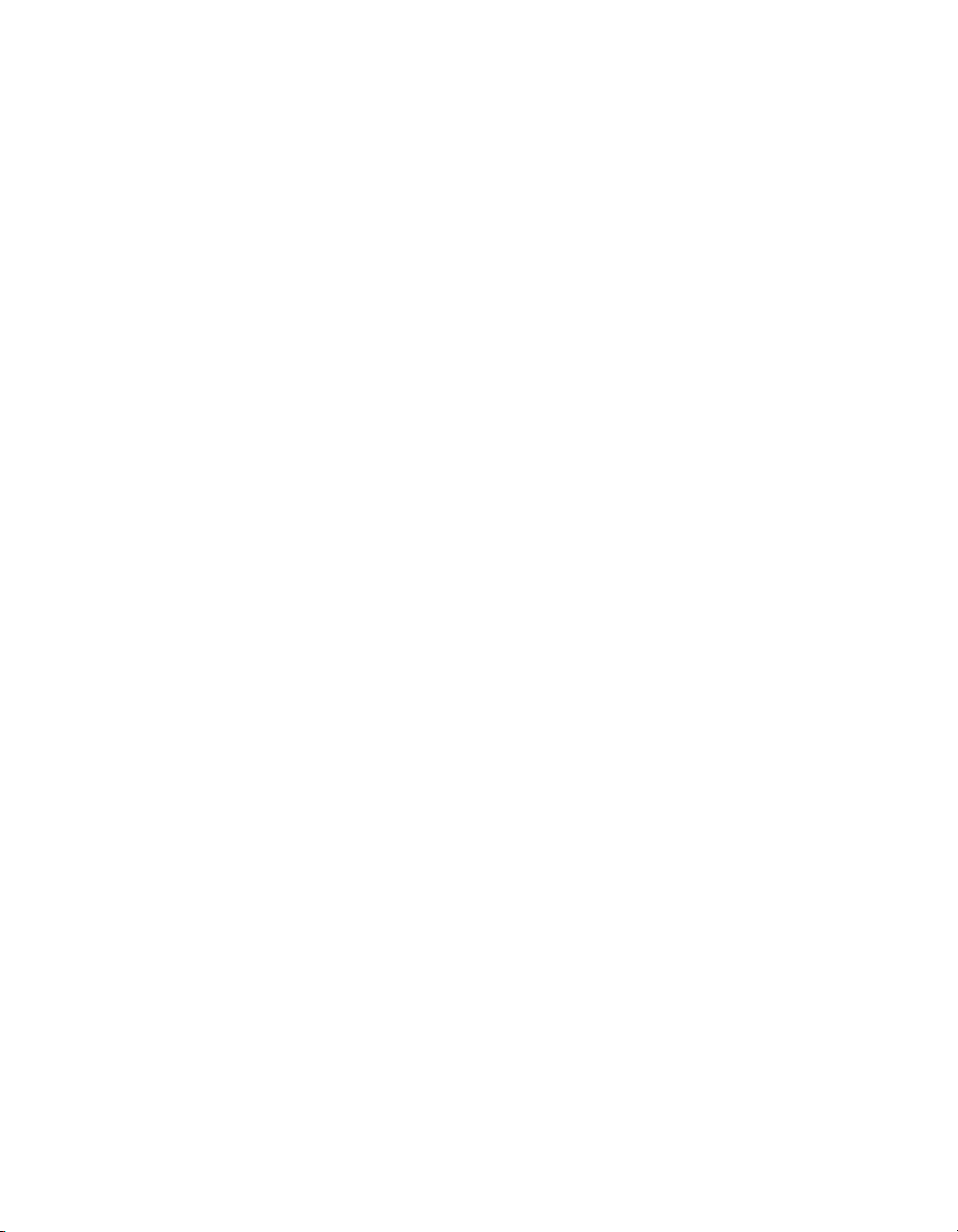
Support
Worldwide Technical Support and Product Information
ni.com
Worldwide Offices
Visit ni.com/niglobal to access the branch office Web sites, which provide up-to-date contact information,
support phone numbers, email addresses, and current events.
National Instruments Corporate Headquarters
11500 North Mopac Expressway Austin, Texas 78759-3504 USA Tel: 512 683 0100
For further support information, refer to the Technical Support and Professional Services appendix. To comment
on National Instruments documentation, refer to the National Instruments Web site at
the Info Code
feedback.
ni.com/info and enter
© 2012 National Instruments. All rights reserved.
Page 3
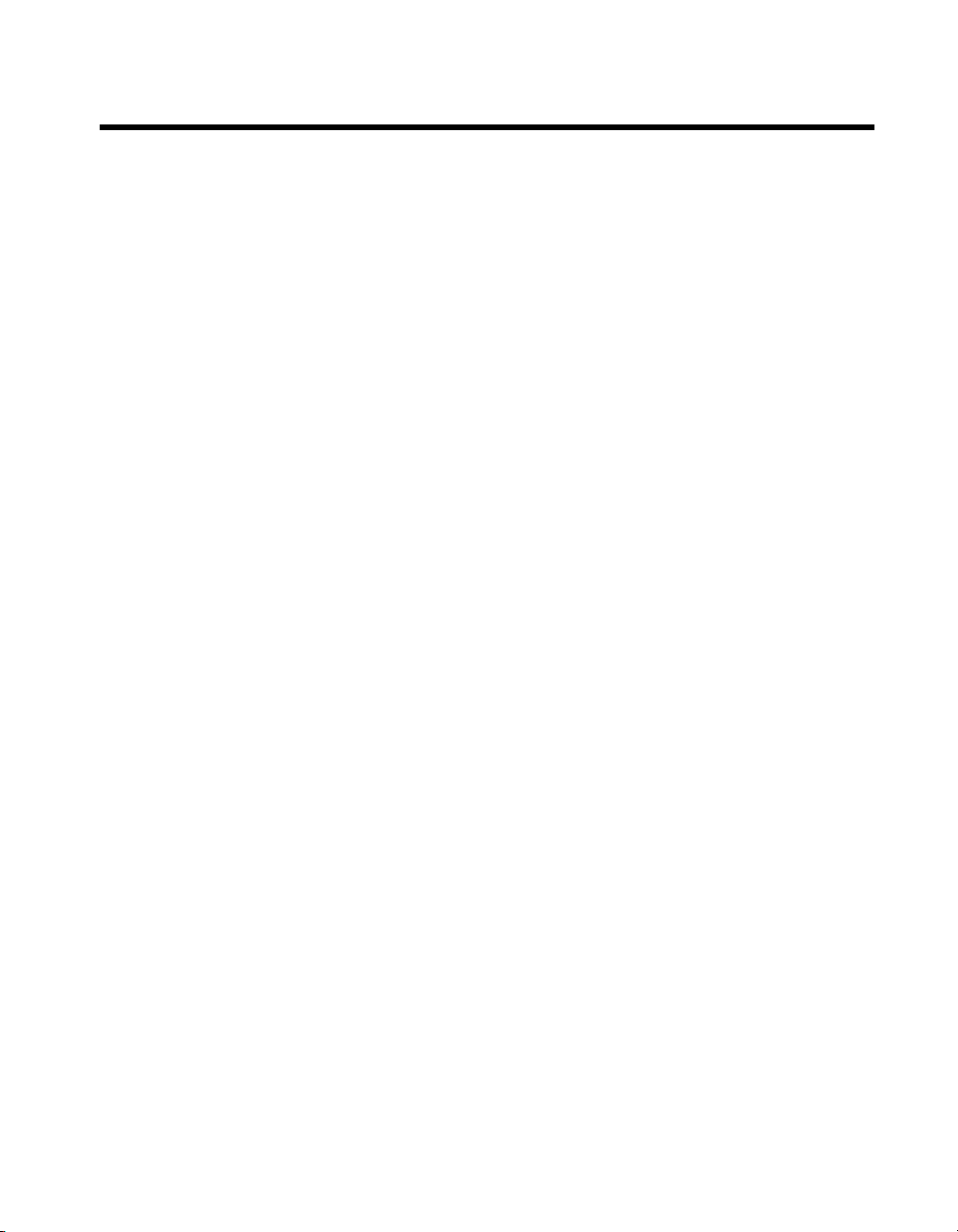
Important Information
Warranty
The NI RMC-8355 is warranted against defects in materials and workmanship for a period of one year from the date of shipment, as evidenced
by receipts or other documentation. National Instruments will, at its option, repair or replace equipment that proves to be defective during the
warranty period. This warranty includes parts and labor.
The media on which you receive National Instruments software are warranted not to fail to execute programming instructions, due to defects in
materials and workmanship, for a period of 90 days from date of shipment, as evidenced by receipts or other documentation. National Instruments
will, at its option, repair or replace software media that do not execute programming instruc tions if National Instruments receives notice of such defects
during the warranty period. National Instruments does not warrant that the operation of the software shall be uninterrupted or error free.
A Return Material Authorization (RMA) number must be obtained from the factory and clearly marked on the outside of the package before any
equipment will be accepted for warranty work. National Instruments will pay the shipping costs of returning to the owner parts which are covered by
warranty.
National Instruments believes that the information in this document is accurate. The document has been carefully reviewed for technical accuracy. In
the event that technical or typographical errors exist, National Instruments reserves the right to make changes to subsequent editions of this document
without prior notice to holders of this edition. The reader should consult National Instruments if errors are suspected. In no event shall National
Instruments be liable for any damages arising out of or related to this document or the information contained in it.
XCEPT AS SPECIFIED HEREIN, NATIONAL INSTRUMENTS MAKES NO WARRANTIES, EXPRESS OR IMPLIED, AND SPECIFICALLY DISCLAIMS ANY WARRANTY OF
E
MERCHANTABILITY OR FITNESS FOR A PARTICULAR PURPOSE. CUSTOMER’S RIGHT TO RECOVER DAMAGES CAUSED BY FAULT OR NEGLIGENCE ON THE PART OF NATIONAL
NSTRUMENTS SHALL BE LIMITED TO THE AMOUNT THERETOFORE PAID BY THE CUSTOMER. NATIONAL INSTRUMENTS WILL NOT BE LIABLE FOR DAMAGES RESULTING
I
FROM LOSS OF DATA, PROFITS, USE OF PRODUCTS, OR INCIDENTAL OR CONSEQUENTIAL DAMAGES, EVEN IF ADVISED OF THE POSSIBILITY THEREOF. This limitation of
the liability of National Instruments will apply regardless of the form of action, whether in contract or tort, including negligence. Any action against
National Instruments must be brought within one year after the cause of action accrues. National Instruments shall not be liable for any delay in
performance due to causes beyond its reasonable control. The warranty provided herein does not cover damages, defects, malfunctions, or service
failures caused by owner’s failure to follow the National Instruments installation, operation, or maintenance instructions; owner’s modification of the
product; owner’s abuse, misuse, or negligent acts; and power failure or surges, fire, flood, accident, actions of third parties, or other events outside
reasonable control.
Copyright
Under the copyright laws, this publication may not be reproduced or transmitted in any form, electronic or mechanical, including photocopying,
recording, storing in an information retrieval system, or translating, in whole or in part, without the prior written consent of National
Instruments Corporation.
National Instruments respects the intellectual property of others, and we ask our users to do the same. NI software is protected by copyright and other
intellectual property laws. Where NI software may be used to reproduce software or other materials belonging to others, you may use NI software only
to reproduce materials that you may reproduce in accordance with the terms of any applicable license or other legal restriction.
End-User License Agreements and Third-Party Legal Notices
You can find end-user license agreements (EULAs) and third-party legal notices in the following locations:
• Notices are located in the
• EULAs are located in the
•Review
Trademarks
CVI, LabVIEW, National Instruments, NI, ni.com, the National Instruments corporate logo, and the Eagle logo are trademarks of National
Instruments Corporation. Refer to the Trademark Information at
The mark LabWindows is used under a license from Microsoft Corporation. Windows is a registered trademark of Microsoft Corporation in the United
States and other countries. Other product and company names mentioned herein are trademarks or trade names of their respective companies.
Members of the National Instruments Alliance Partner Program are business entities independent from National Instruments and have no agency,
partnership, or joint-venture relationship with National Instruments.
Patents
For patents covering National Instruments products/technology, refer to the appropriate location: Help»Patents in your software,
the
Export Compliance Information
Refer to the Export Compliance Information at ni.com/legal/export-compliance for the National Instruments global trade compliance
policy and how to obtain relevant HTS codes, ECCNs, and other import/export data.
WARNING REGARDING USE OF NATIONAL INSTRUMENTS PRODUCTS
(1) NATIONAL INSTRUMENTS PRODUCTS ARE NOT DESIGNED WITH COMPONENTS AND TESTING FOR A LEVEL OF
RELIABILITY SUITABLE FOR USE IN OR IN CONNECTION WITH SURGICAL IMPLANTS OR AS CRITICAL COMPONENTS IN
ANY LIFE SUPPORT SYSTEMS WHOSE FAILURE TO PERFORM CAN REASONABLY BE EXPECTED TO CAUSE SIGNIFICANT
INJURY TO A HUMAN.
(2) IN ANY APPLICATION, INCLUDING THE ABOVE, RELIABILITY OF OPERATION OF THE SOFTWARE PRODUCTS CAN BE
IMPAIRED BY ADVERSE FACTORS, INCLUDING BUT NOT LIMITED TO FLUCTUATIONS IN ELECTRICAL POWER SUPPLY,
COMPUTER HARDWARE MALFUNCTIONS, COMPUTER OPERATING SYSTEM SOFTWARE FITNESS, FITNESS OF COMPILERS
AND DEVELOPMENT SOFTWARE USED TO DEVELOP AN APPLICATION, INSTALLATION ERRORS, SOFTWARE AND HARDWARE
COMPATIBILITY PROBLEMS, MALFUNCTIONS OR FAILURES OF ELECTRONIC MONITORING OR CONTROL DEVICES,
TRANSIENT FAILURES OF ELECTRONIC SYSTEMS (HARDWARE AND/OR SOFTWARE), UNANTICIPATED USES OR MISUSES, OR
ERRORS ON THE PART OF THE USER OR APPLICATIONS DESIGNER (ADVERSE FACTORS SUCH AS THESE ARE HEREAFTER
COLLECTIVELY TERMED “SYSTEM FAILURES”). ANY APPLICATION WHERE A SYSTEM FAILURE WOULD CREATE A RISK OF
HARM TO PROPERTY OR PERSONS (INCLUDING THE RISK OF BODILY INJURY AND DEATH) SHOULD NOT BE RELIANT SOLELY
UPON ONE FORM OF ELECTRONIC SYSTEM DUE TO THE RISK OF SYSTEM FAILURE. TO AVOID DAMAGE, INJURY, OR DEATH,
<National Instruments>\_Legal Information.txt for more information on including legal information in installers built with
NI products.
patents.txt file on your media, or the National Instruments Patent Notice at ni.com/patents.
<National Instruments>\_Legal Information and <National Instruments> directories.
<National Instruments>\Shared\MDF\Legal\license directory.
ni.com/trademarks for other National Instruments trademarks.
Page 4
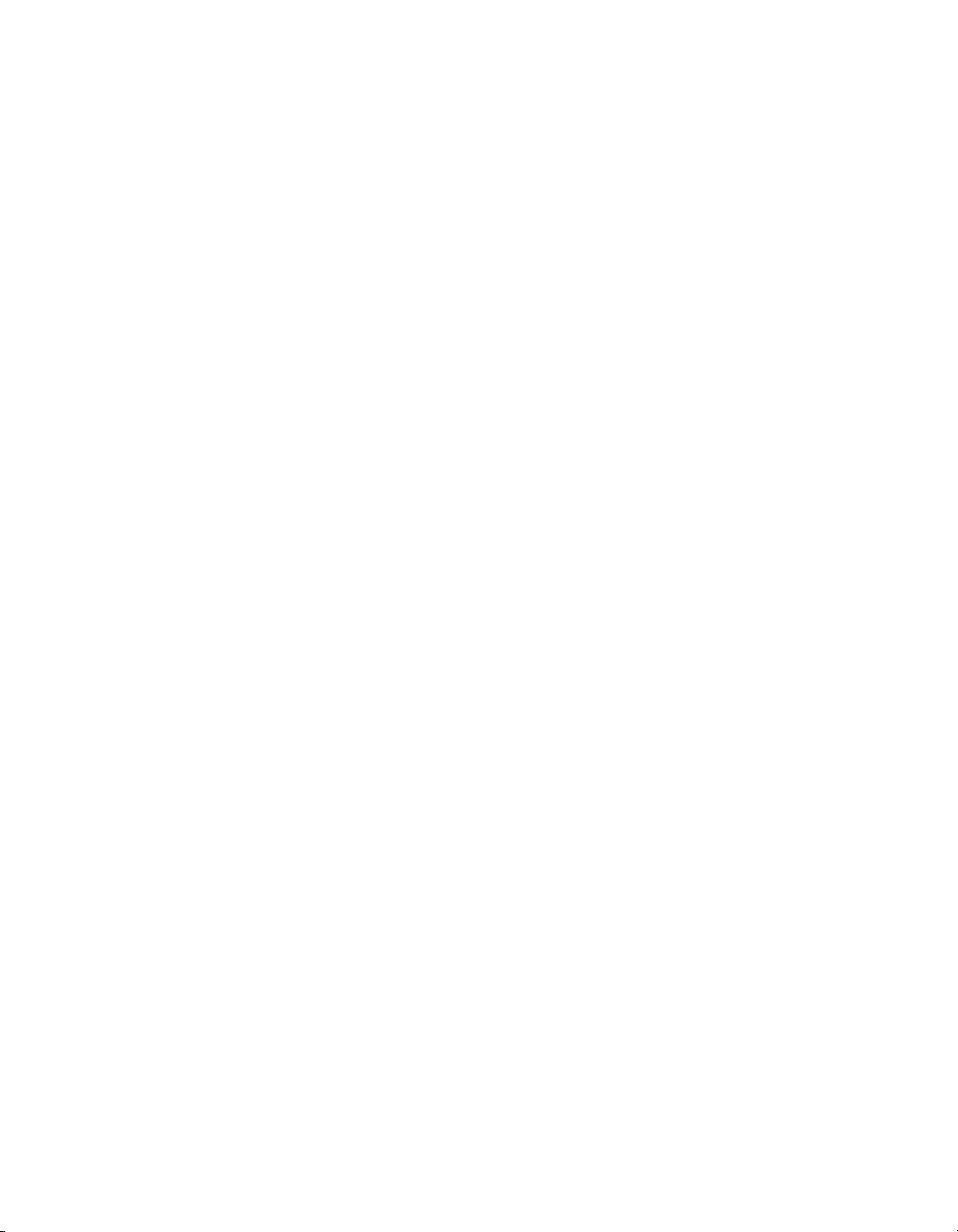
THE USER OR APPLICATION DESIGNER MUST TAKE REASONABLY PRUDENT STEPS TO PROTECT AGAINST SYSTEM FAILURES,
INCLUDING BUT NOT LIMITED TO BACK-UP OR SHUT DOWN MECHANISMS. BECAUSE EACH END-USER SYSTEM IS
CUSTOMIZED AND DIFFERS FROM NATIONAL INSTRUMENTS' TESTING PLATFORMS AND BECAUSE A USER OR APPLICATION
DESIGNER MAY USE NATIONAL INSTRUMENTS PRODUCTS IN COMBINATION WITH OTHER PRODUCTS IN A MANNER NOT
EVALUATED OR CONTEMPLATED BY NATIONAL INSTRUMENTS, THE USER OR APPLICATION DESIGNER IS ULTIMATELY
RESPONSIBLE FOR VERIFYING AND VALIDATING THE SUITABILITY OF NATIONAL INSTRUMENTS PRODUCTS WHENEVER
NATIONAL INSTRUMENTS PRODUCTS ARE INCORPORATED IN A SYSTEM OR APPLICATION, INCLUDING, WITHOUT
LIMITATION, THE APPROPRIATE DESIGN, PROCESS AND SAFETY LEVEL OF SUCH SYSTEM OR APPLICATION.
Page 5
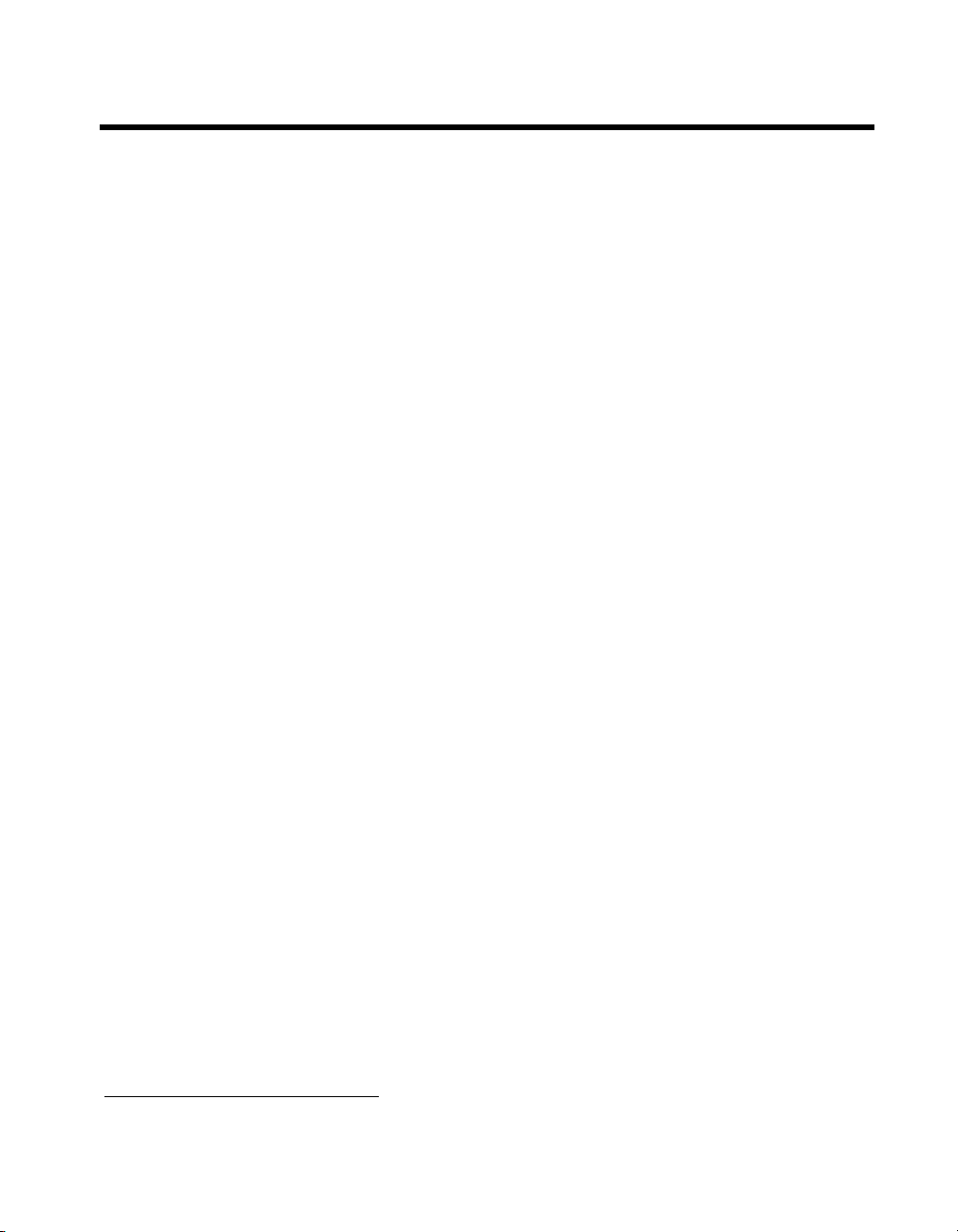
Compliance
Electromagnetic Compatibility Information
This hardware has been tested and found to comply with the applicable regulatory requirements and limits for electromagnetic
compatibility (EMC) as indicated in the hardware’s Declaration of Conformity (DoC)
designed to provide reasonable protection against harmful interference when the hardware is operated in the intended
electromagnetic environment. In special cases, for example when either highly sensitive or noisy hardware is being used in close
proximity, additional mitigation measures may have to be employed to minimize the potential for electromagnetic interference.
While this hardware is compliant with the applicable regulatory EMC requirements, there is no guarantee that interference will
not occur in a particular installation. To minimize the potential for the hardware to cause interference to radio and television
reception or to experience unacceptable performance degradation, install and use this hardware in strict accordance with the
instructions in the hardware documentation and the DoC
If this hardware does cause interference with licensed radio communications services or other nearby electronics, which can be
determined by turning the hardware off and on, you are encouraged to try to correct the interference by one or more of the
following measures:
• Reorient the antenna of the receiver (the device suffering interference).
• Relocate the transmitter (the device generating interference) with respect to the receiver.
• Plug the transmitter into a different outlet so that the transmitter and the receiver are on different branch circuits.
Some hardware may require the use of a metal, shielded enclosure (windowless version) to meet the EMC requirements for
special EMC environments such as, for marine use or in heavy industrial areas. Refer to the hardware’s user documentation and
1
for product installation requirements.
the DoC
When the hardware is connected to a test object or to test leads, the system may become more sensitive to disturbances or may
cause interference in the local electromagnetic environment.
Operation of this hardware in a residential area is likely to cause harmful interference. Users are required to correct the
interference at their own expense or cease operation of the hardware.
Changes or modifications not expressly approved by National Instruments could void the user’s right to operate the hardware
under the local regulatory rules.
1
.
1
. These requirements and limits are
1
The Declaration of Conformity (DoC) contains important EMC compliance information and instructions for the user or
installer. To obtain the DoC for this product, visit
and click the appropriate link in the Certification column.
ni.com/certification, search by model number or product line,
Page 6
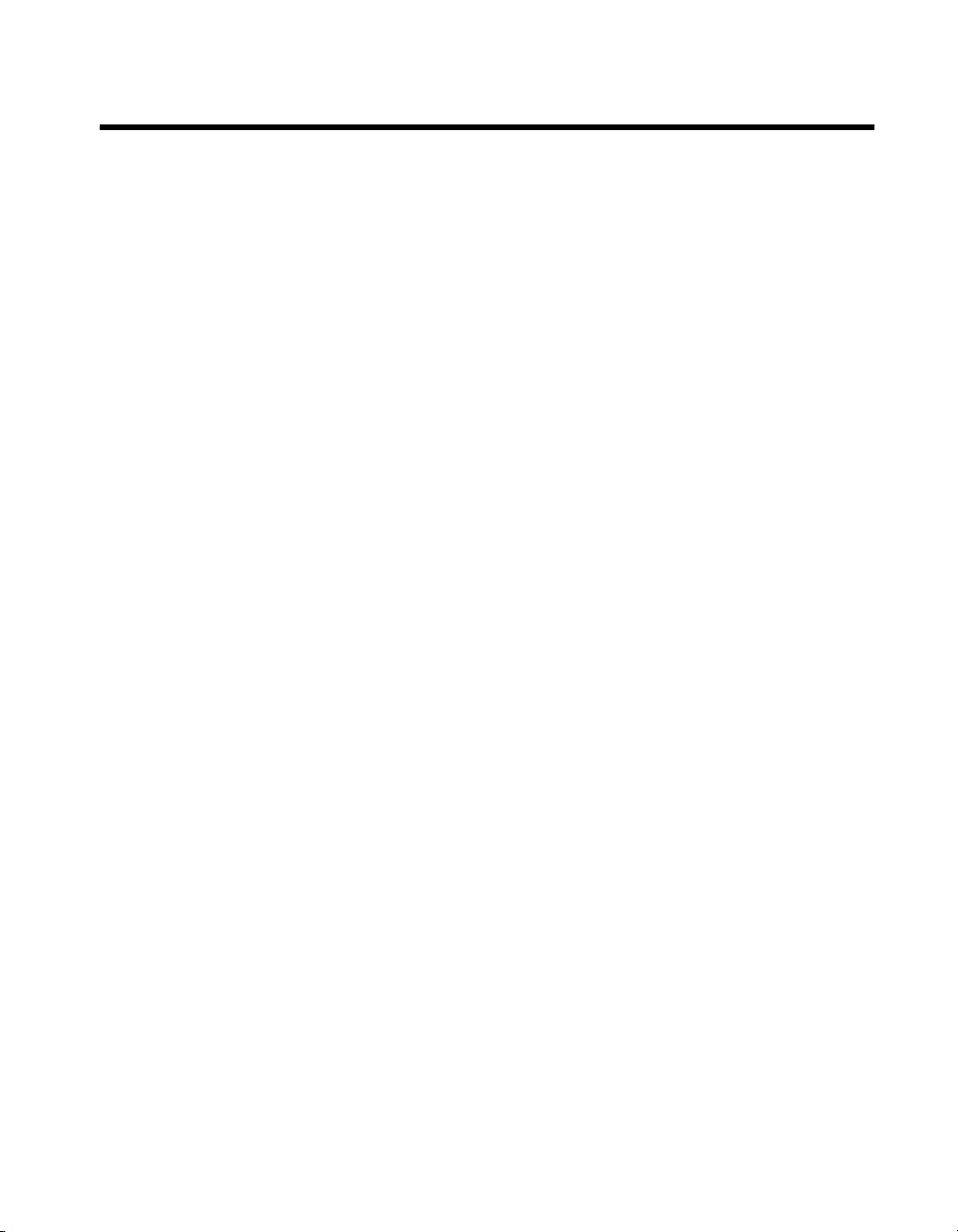
Contents
About This Manual
Conventions ...................................................................................................................xi
Related Documentation..................................................................................................xii
Chapter 1
Getting Started
Unpacking......................................................................................................................1-1
What You Need to Get Started ......................................................................................1-1
NI RMC-8355 Overview ...............................................................................................1-2
Key Features ..................................................................................................................1-2
Mainboard Features .........................................................................................1-2
NI RMC-8355 Description ............................................................................................1-5
Upgrade/Optional Equipment ........................................................................................1-6
Memory Upgrades...........................................................................................1-6
Upgrade Options..............................................................................................1-6
National Instruments Software ......................................................................................1-7
CPU...................................................................................................1-2
Chipset ..............................................................................................1-2
Memory.............................................................................................1-3
Slots...................................................................................................1-3
Video.................................................................................................1-3
HDD ..................................................................................................1-3
DVD-R/W .........................................................................................1-3
Onboard LAN ...................................................................................1-3
Onboard I/O ......................................................................................1-3
Power Supply ....................................................................................1-4
Fan.....................................................................................................1-4
Power Management Features ............................................................1-4
Front Panel LEDs..............................................................................1-4
System Management .........................................................................1-4
Chapter 2
Installation and BIOS Setup
Safety Information .........................................................................................................2-1
Chassis Cooling Considerations ....................................................................................2-2
Providing Adequate Clearance ........................................................................2-2
Installation .....................................................................................................................2-3
Cable Retention Bracket ................................................................................................2-4
© National Instruments vii NI RMC-8355 User Manual
Page 7
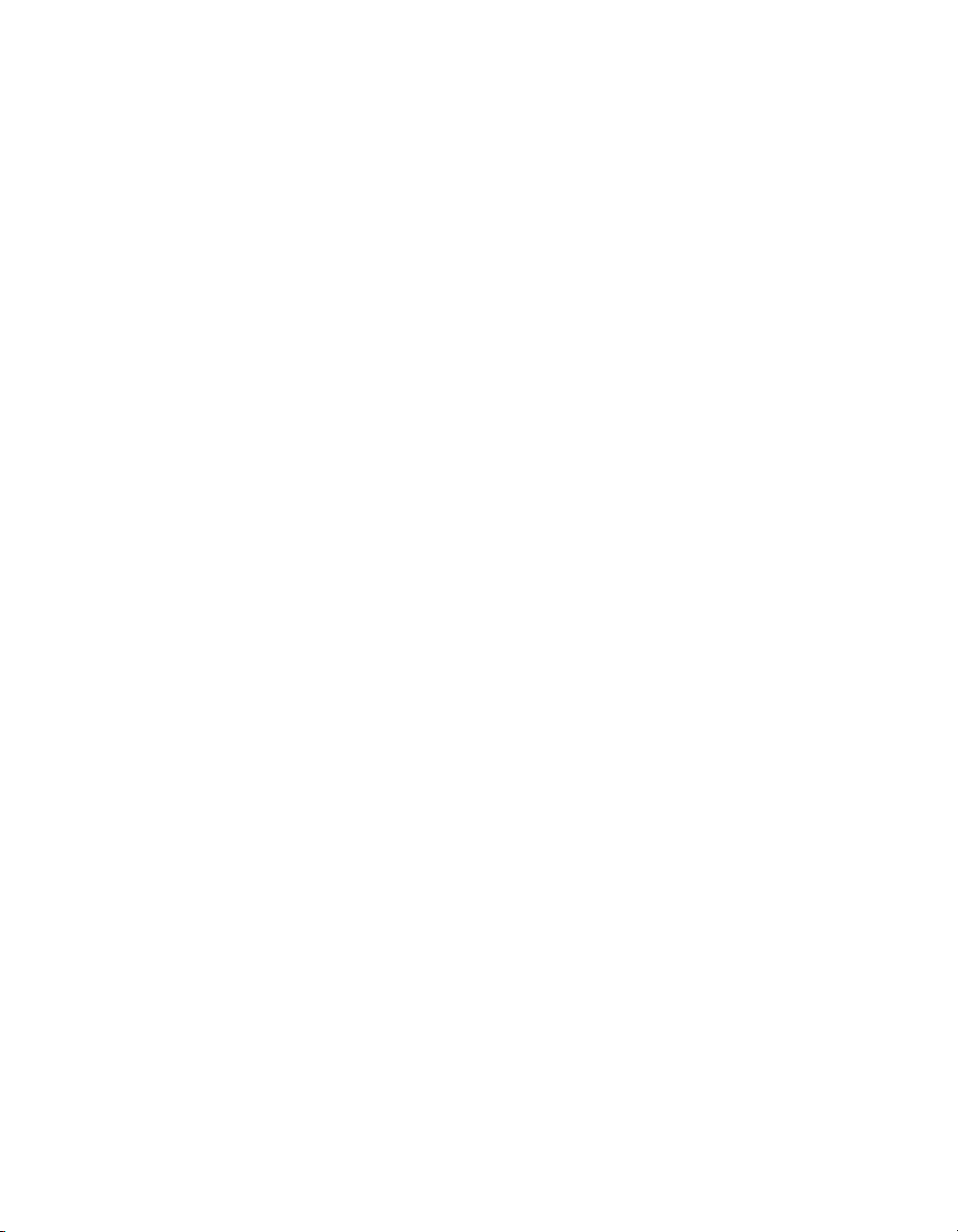
Contents
Connecting Safety Ground ............................................................................................ 2-4
Connecting to Power Source .........................................................................................2-5
BIOS Setup.................................................................................................................... 2-5
Main BIOS Setup Menu.................................................................................. 2-5
System Overview.............................................................................. 2-6
SuperMicro X8DTU ......................................................................... 2-6
Processor...........................................................................................2-6
System Memory................................................................................ 2-7
Advanced Setup Configurations ..................................................................... 2-7
Boot Features....................................................................................2-8
Power Configuration......................................................................... 2-9
Processor and Clock Options............................................................2-9
Advanced Chipset Control................................................................ 2-12
North Bridge Configuration.............................................................. 2-14
South Bridge Configuration.............................................................. 2-16
IDE/SATA Configuration................................................................. 2-17
PCI/PnP Configuration ..................................................................... 2-20
Super IO Device Configuration........................................................ 2-21
Remote Access Configuration .......................................................... 2-22
Hardware Health Event Monitoring ................................................. 2-23
ACPI Configuration.......................................................................... 2-25
IPMI Configuration (Not Supported) ............................................... 2-27
View BMC System Event Log ......................................................... 2-27
Set LAN Configuration .................................................................... 2-28
Event Log Configuration .................................................................. 2-29
Security Settings ............................................................................................. 2-30
Supervisor Password......................................................................... 2-30
Change Supervisor Password ........................................................... 2-30
User Access Level ............................................................................ 2-31
Change User Password ..................................................................... 2-31
Clear User Password......................................................................... 2-31
Password Check................................................................................ 2-31
Boot Sector Virus Protection............................................................ 2-31
Clear User Password......................................................................... 2-31
Password Check................................................................................ 2-31
Boot Configuration ......................................................................................... 2-32
Boot Device Priority......................................................................... 2-32
Removable Drives ............................................................................ 2-32
CD/DVD Drives ............................................................................... 2-32
USB Drives....................................................................................... 2-33
Network Drives................................................................................. 2-33
NI RMC-8355 User Manual viii ni.com
Page 8
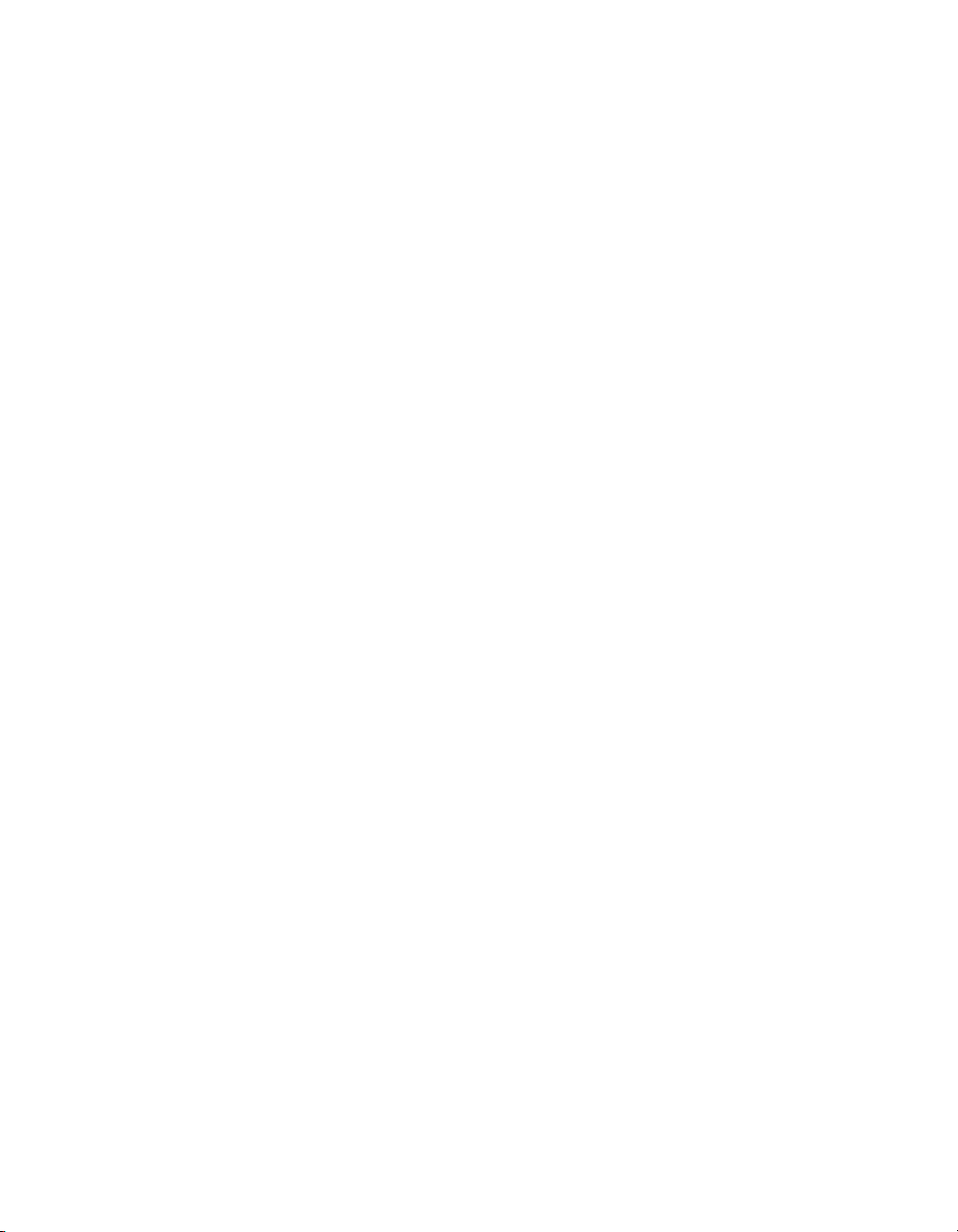
Exit Options.....................................................................................................2-33
BIOS Error Beep Codes ..................................................................................2-34
OS Reinstallation and Recovery ....................................................................................2-35
Cleaning .........................................................................................................................2-36
Exterior Cleaning.............................................................................................2-36
Rack Mounting ..............................................................................................................2-36
Installing the Inner Slides................................................................................2-37
Installing the Slide Mounting Brackets in the Rack ........................................2-38
Installing the Outer Slides in the Rack ............................................................2-39
Installing the Chassis into the Rack.................................................................2-40
Chapter 3
I/O Information
Rear Panel Connectors...................................................................................................3-1
PS/2..................................................................................................................3-2
Universal Serial Bus........................................................................................3-3
Serial................................................................................................................3-4
VGA ................................................................................................................3-5
Ethernet............................................................................................................3-7
MXI-Express Connectors ..............................................................................................3-8
Contents
Save Changes and Exit......................................................................2-33
Discard Changes and Exit .................................................................2-34
Discard Changes ...............................................................................2-34
Load Optimal Defaults......................................................................2-34
Load Fail-Safe Defaults ....................................................................2-34
Chapter 4
Common Configuration Questions
General Questions..........................................................................................................4-1
Boot Options ..................................................................................................................4-2
Chassis Configuration....................................................................................................4-2
Upgrade Information......................................................................................................4-3
Chapter 5
Troubleshooting
Appendix A
Specifications
© National Instruments ix NI RMC-8355 User Manual
Page 9
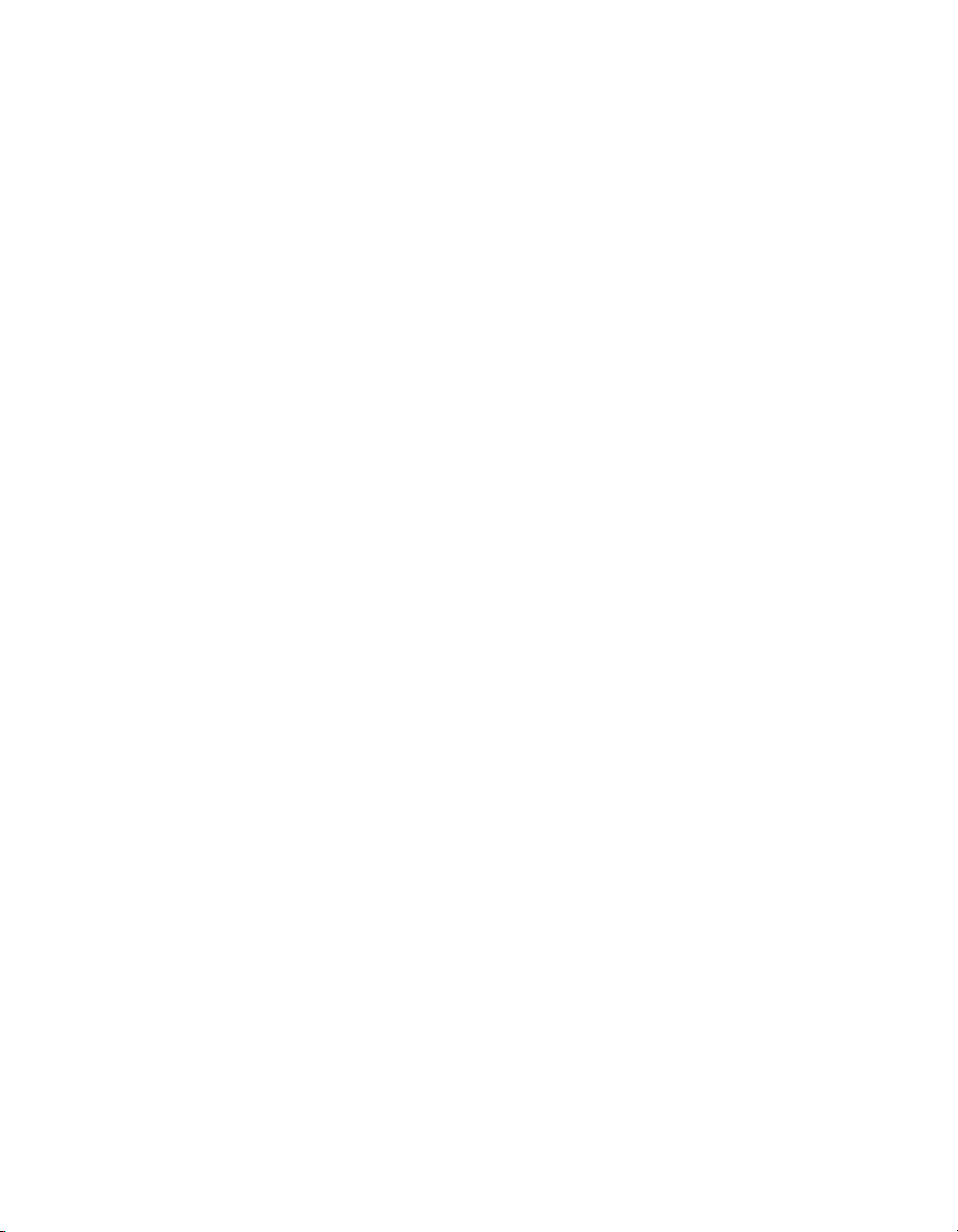
Contents
Appendix B
Hardware Configuration
Appendix C
Intel SATA RAID Utility for Intel ICH10R
Appendix D
Technical Support and Professional Services
Glossary
Index
NI RMC-8355 User Manual x ni.com
Page 10
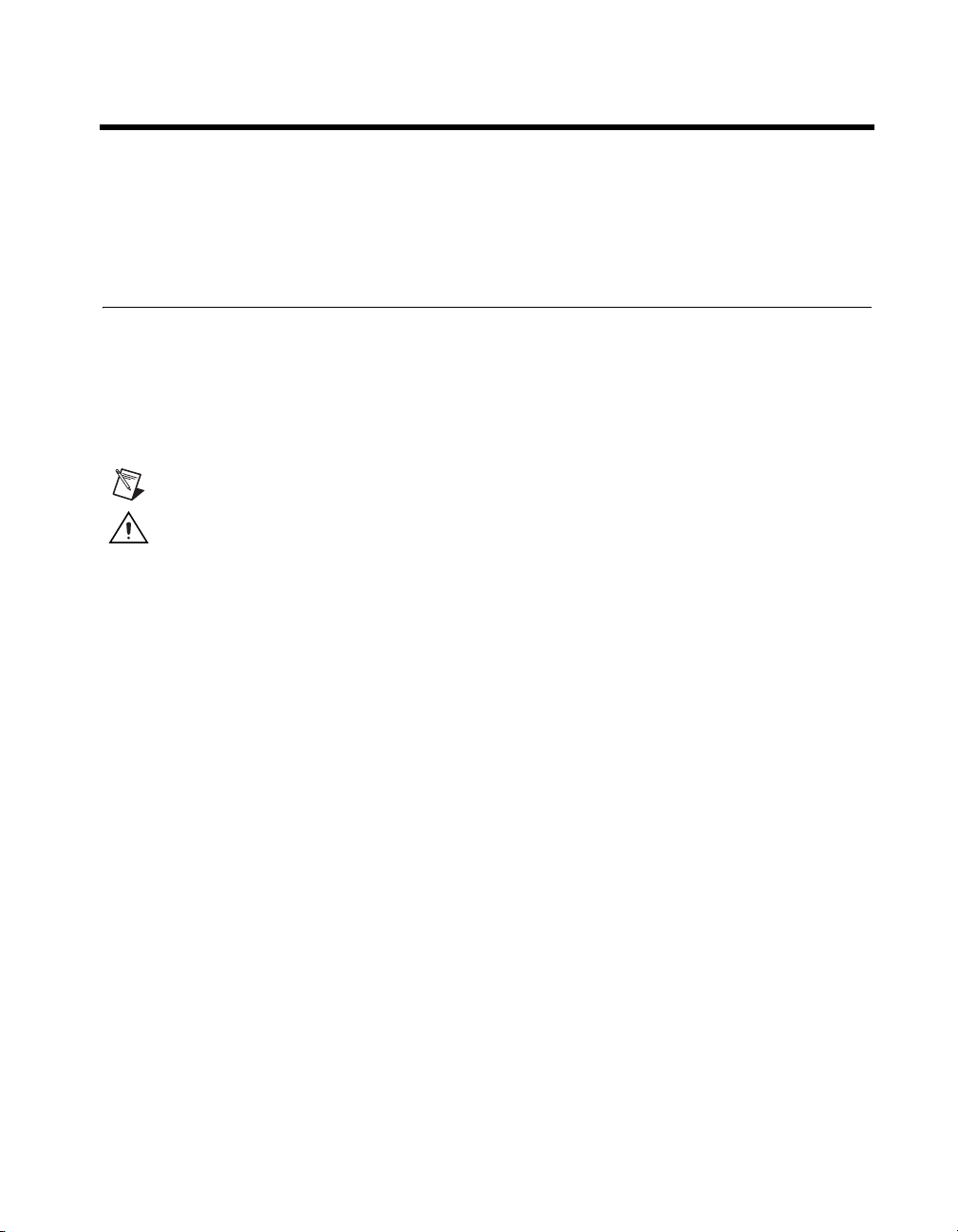
About This Manual
The NI RMC-8355 User Manual contains information about installing,
configuring, using, and maintaining the NI RMC-8355.
Conventions
The following conventions appear in this manual:
» The » symbol leads you through nested menu items and dialog box options
to a final action. The sequence Options»Settings»General directs you to
pull down the Options menu, select the Settings item, and select General
from the last dialog box.
This icon denotes a note, which alerts you to important information.
This icon denotes a caution, which advises you of precautions to take to
avoid injury, data loss, or a system crash. When this symbol is marked on a
product, refer to the Read Me First: Safety and Electromagnetic
Compatibility for information about precautions to take.
bold Bold text denotes items that you must select or click in the software, such
as menu items and dialog box options. Bold text also denotes parameter
names.
italic Italic text denotes variables, emphasis, a cross-reference, or an introduction
to a key concept. Italic text also denotes text that is a placeholder for a word
or value that you must supply.
monospace Text in this font denotes text or characters that you should enter from the
keyboard, sections of code, programming examples, and syntax examples.
This font is also used for the proper names of disk drives, paths, directories,
programs, subprograms, subroutines, device names, functions, operations,
variables, filenames, and extensions.
monospace bold Bold text in this font denotes the messages and responses that the computer
automatically prints to the screen. This font also emphasizes lines of code
that are different from the other examples.
© National Instruments xi NI RMC-8355 User Manual
Page 11
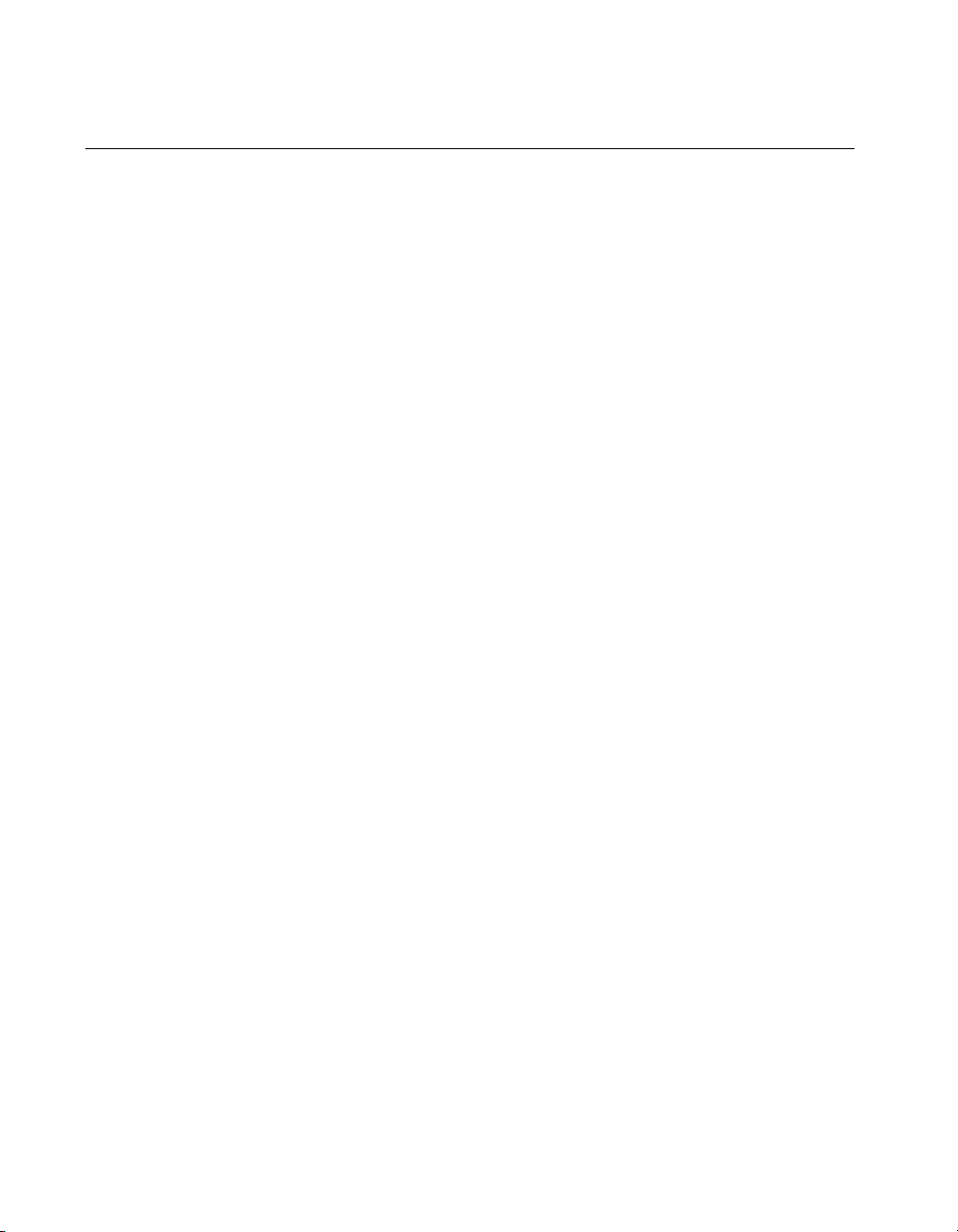
About This Manual
Related Documentation
The following documents contain information that you may find helpful as
you read this manual:
• CompactPCI Specification PICMG 2.0 R 3.0
• PXI Hardware Specification, Revision 2.1
• PXI Software Specification, Revision 2.1
• ANSI/IEEE Standard 1014-1987, IEEE Standard for a Versatile
Backplane Bus: VMEbus
• ANSI/VITA 1-1994, VME64
• NI-VISA User Manual
• NI-VISA Programmer Reference Manual
• Read Me First: Safety and Electromagnetic Compatibility, National
Instruments
NI RMC-8355 User Manual xii ni.com
Page 12

Getting Started
This chapter describes the key features of the NI RMC-8355 and lists the
kit contents and optional equipment you can order from National
Instruments.
Unpacking
Carefully inspect the shipping container and the NI RMC-8355 for damage.
Check for visible damage to the metal work. Check to make sure all
hardware and switches are undamaged. If damage appears to have been
caused during shipment, file a claim with the carrier. Retain the packing
material for possible inspection and/or reshipment.
What You Need to Get Started
The NI RMC-8355 kit contains the following items:
❑ NI RMC-8355 rack mount controller
1
❑ NI RMC-8355 User Manual
❑ Windows recovery CD/DVD (not included in the RT version)
❑ Rack mount kit
❑ Bracket for rear cable retention
❑ AC power cable (refer to Table 1-1 for a list of AC power cables)
❑ 23–36 VDC 3-pin connector (ships with the DC option)
© National Instruments 1-1 NI RMC-8355 User Manual
Page 13
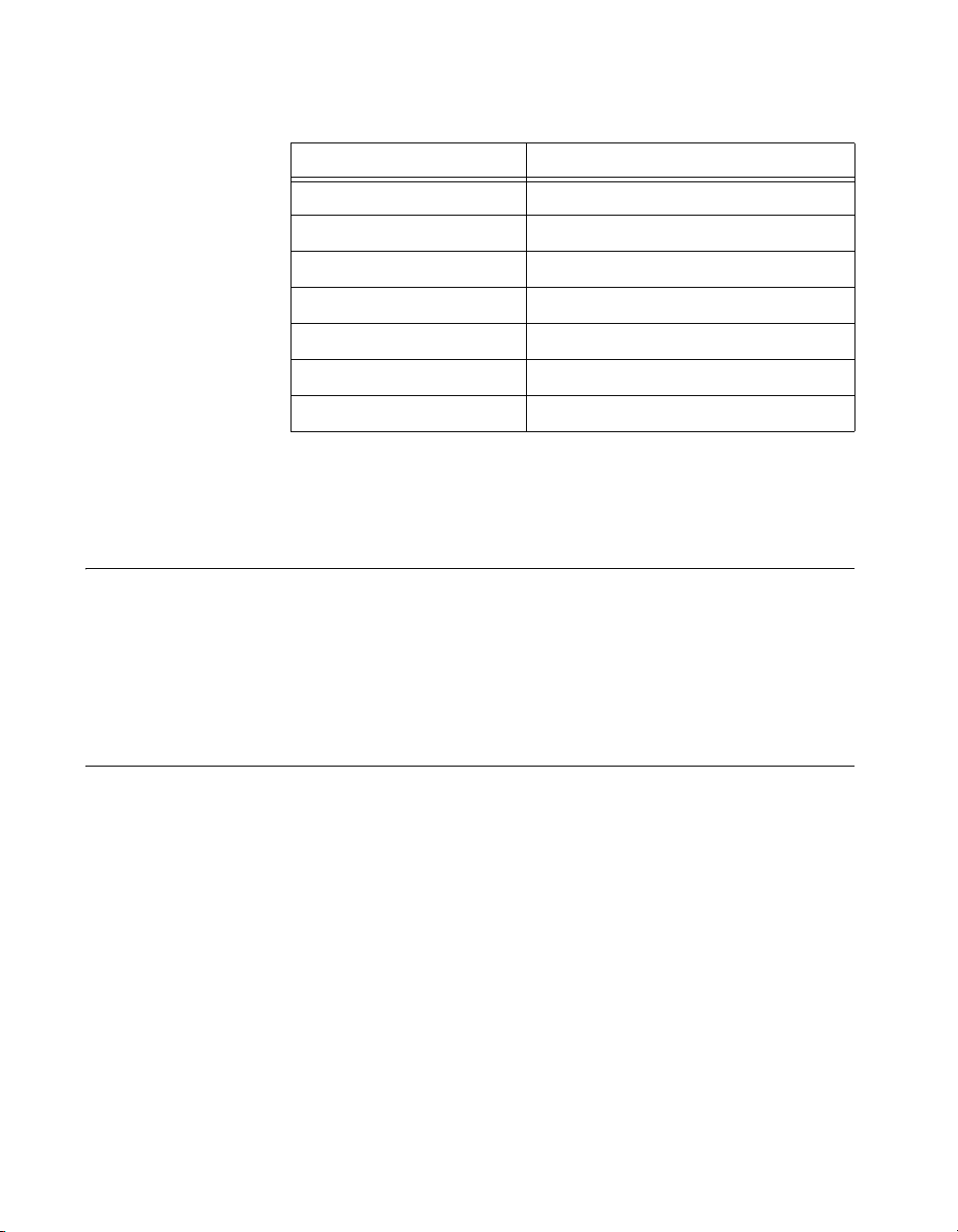
Chapter 1 Getting Started
Power Cable Reference Standards
Standard 120 V (USA) ANSI C73.11/NEMA 5-15-P/IEC83
Switzerland 220 V SEV
Australia 240 V AS C112
Universal Euro 230 V CEE (7), II, IV, VII IEC83
North America 240 V ANSI C73.20/NEMA 5-15-P/IEC83
United Kingdom 230 V BS 1363/IEC83
Japan 100 V ANSI C73.11/NEMA 5-15-P/IEC83
The unit comes with the standard 120 V (USA) cable. If you have the
incorrect AC power cable, contact National Instruments.
NI RMC-8355 Overview
The NI RMC-8355 is a rugged 1U PC-based controller for remote control
of PXI chassis. The controller provides leading-edge processing power
with Intel Xeon 5620 processors, high disk bandwidth with hardware
RAID support, high I/O bandwidth with a PCI Express 2.0 x16 and x8 slot,
and up to 48 GB of RDIMM ECC memory per processor.
Table 1-1. AC Power Cables
Key Features
The NI RMC-8355 offers the performance of a high-end PC in a compact
1U rack-mountable form factor for controlling a PXI or PXI Express
system using a National Instruments remote controller.
Mainboard Features
CPU
• Dual Intel Xeon E5620 2.4 GHZ, 80 W, LGA1366 (second processor
optional upgrade)
Chipset
• Intel 5520 chipset, including the 5520 (North Bridge) and ICH10R
(South Bridge)
NI RMC-8355 User Manual 1-2 ni.com
Page 14
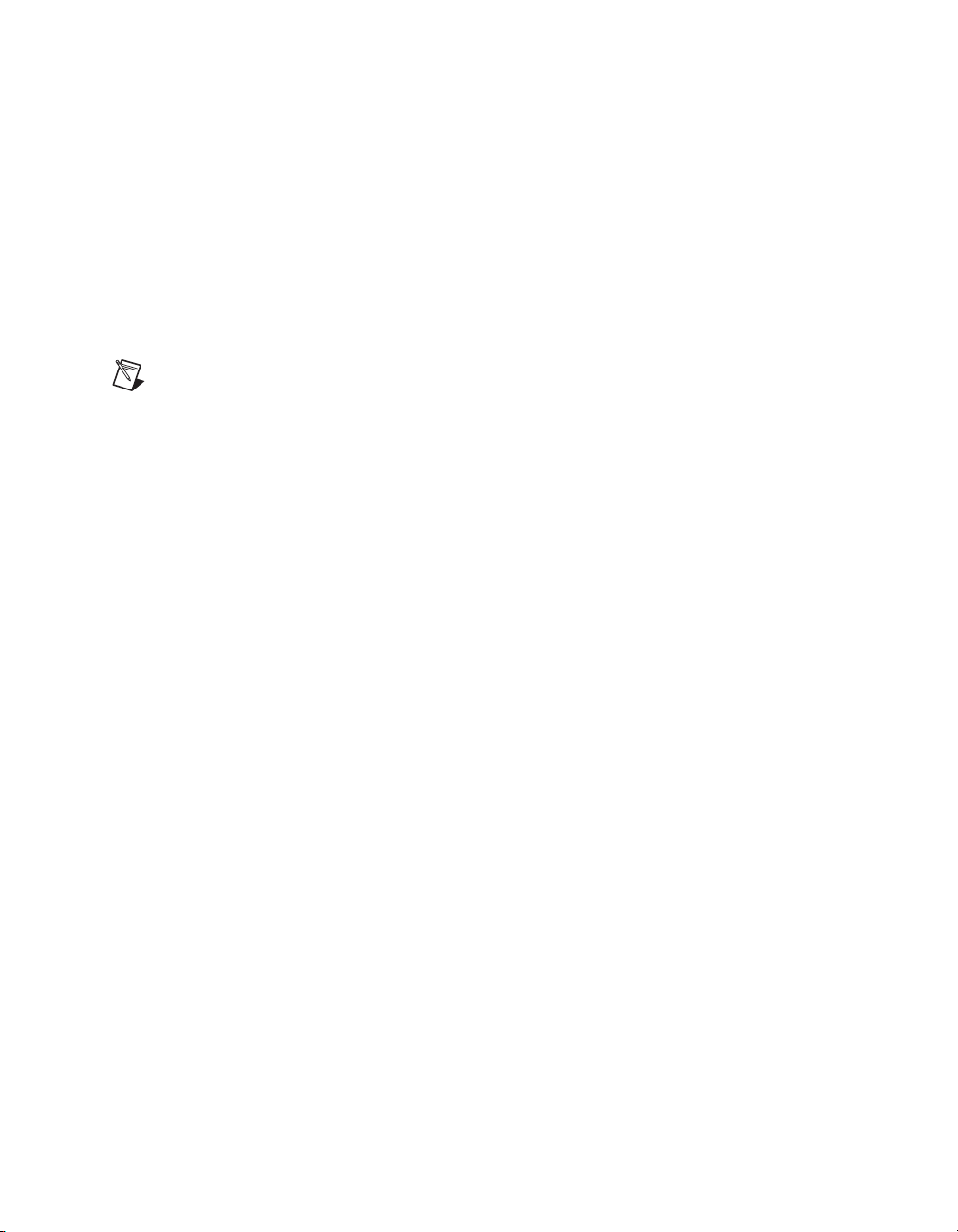
Chapter 1 Getting Started
Memory
• 3 GB RDIMM ECC DDR3 memory standard (3 × 1 GB)
• Maximum memory supported: 48 GB registered ECC
DDR3-800/1066 in 6 DIMM sockets (per processor)
Slots
• One PCI Express 2.0 x16 slot
• One PCI Express 2.0 x8 slot (requires a custom PCI Express bracket)
Note The x8 bottom slot requires a custom bracket and supports only half-height cards.
Video
• Matrox G200eW 16 MB DDR2 (max resolution 1280 × 1024)
HDD
•1 × 500 GB or 2 × 500 GB SATA (3 Gbps) hard drive JBOD/RAID0/1
• Upgrade option: 1 × 300 GB or 2 × 300 GB SATA (3 Gbps) SSD
JBOD/RAID0/1
DVD-R/W
• Front removable slim slot load DVD-R/W drive
Onboard LAN
•2 × Intel 82576 Gigabit Ethernet controller
Onboard I/O
• PS/2 keyboard port
• PS/2 mouse port
•Serial port
• VGA port
• Two USB 2.0 ports (rear)
• Two USB 2.0 ports (front)
• Two RJ-45 ports
© National Instruments 1-3 NI RMC-8355 User Manual
Page 15
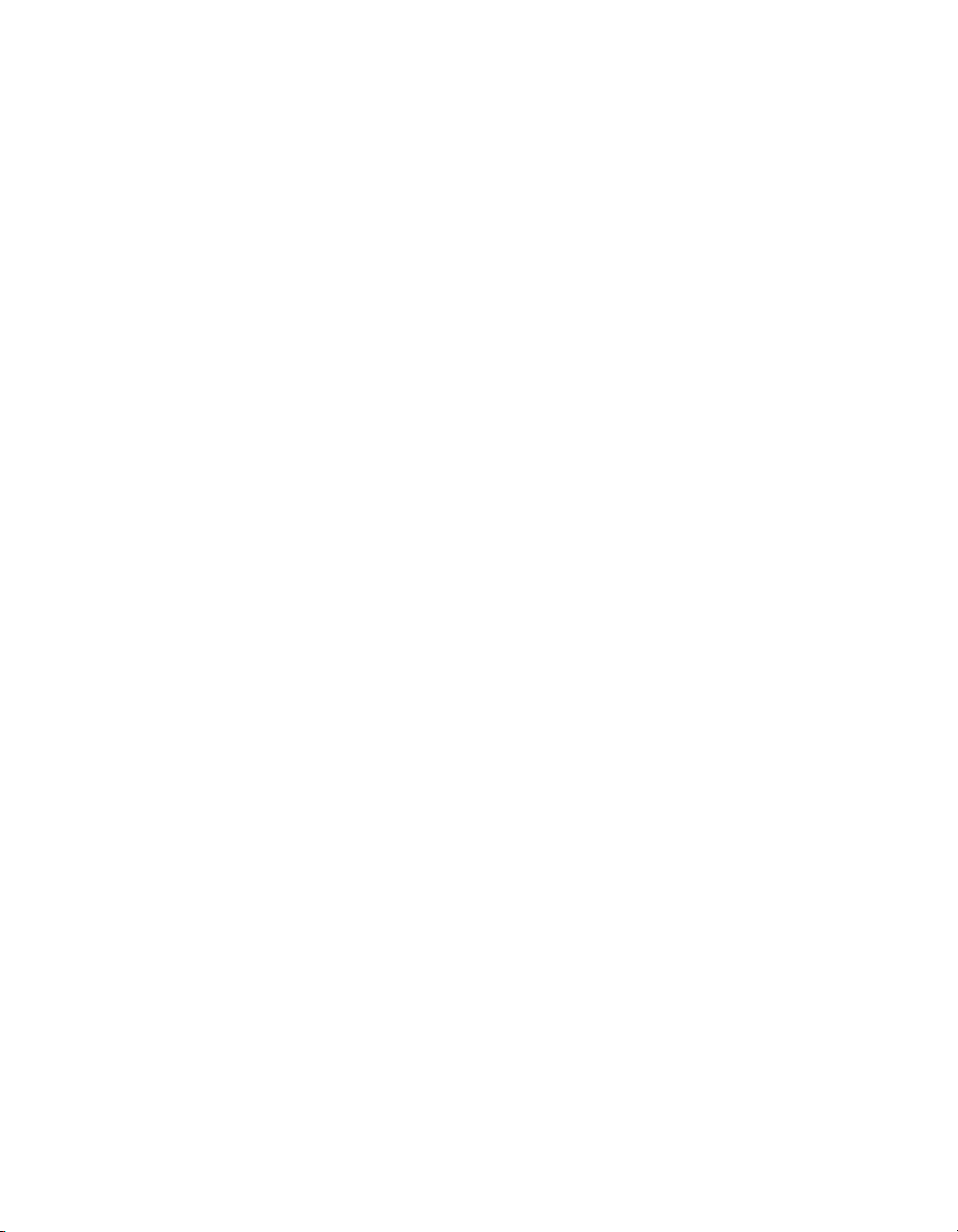
Chapter 1 Getting Started
Power Supply
• Supports redundant AC and DC power supplies
Fan
• Accessible and hot swappable fans
Power Management Features
• ACPI/ACPM power management
• Main switch override mechanism
• Wake-On-LAN (WOL) header
• Wake up on keyboard/mouse from Soft-Off
• Power-on mode from AC power recovery
Front Panel LEDs
• Power indicator
• Power shuttle indicators
• LAN status indicators
• HDD indicator
• System temp (overheat) and fan (fail) warning indicator
System Management
• Monitoring for CPU and chassis environment
• CPU thermal trip support
• +5 V standby alert LED
• Fan speed control
NI RMC-8355 User Manual 1-4 ni.com
Page 16
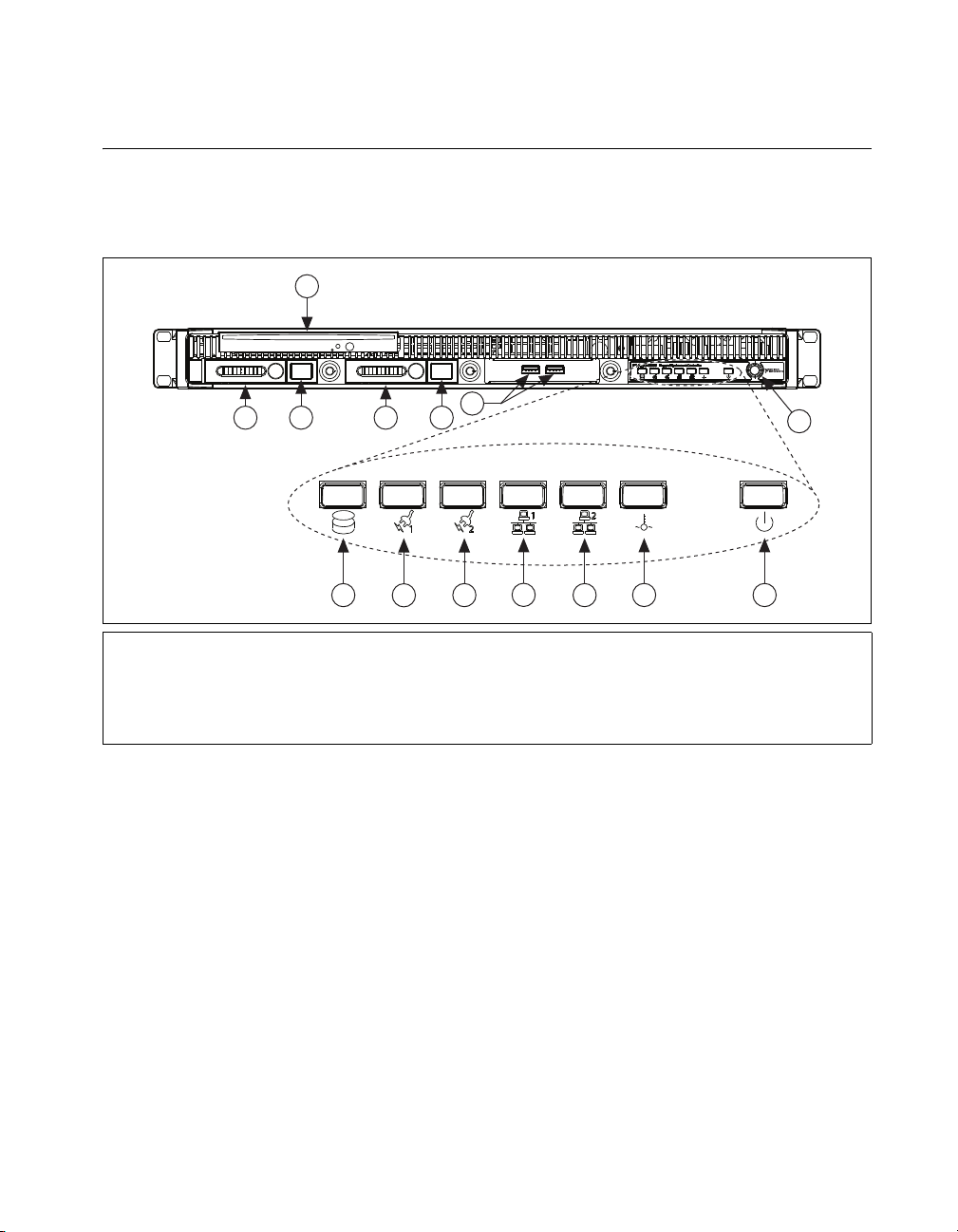
NI RMC-8355 Description
Figure 1-1 shows the key features of the NI RMC-8355 front panel. For
detailed information about the NI RMC-8355 rear panel, refer to Chapter 3,
I/O Information.
1
Chapter 1 Getting Started
3
2
1 DVD R/W Drive
2 Hard Drives
3 Hard Drive Ejector Buttons
4USB Ports
5 Hard Drive Activity Indicator
6 Power Shuttle 1 Indicator
2
5
6
7
8
7 Power Shuttle 2 Indicator
8 LAN1 Status Indicator
9 LAN2 Status Indicator
10 System Temp and Fan Warning Indicator
11 Power Indicator
12 Power Switch
10
9
12
11
4
3
Figure 1-1. Front View of the NI RMC-8355
The front panel includes the following LEDs:
• Hard drive activity indicator—glows when there is hard drive
activity.
• Power shuttle indicators—glow when power shuttles are
powered on.
• LAN status indicators—flash when there is activity on LAN1 or
LAN2.
• Overheat/fan fail indicator
– Off—Normal
– On—Overheat
– Flashing—Fan failure warning
• Power indicator—glows when the NI RMC-8355 is powered on.
© National Instruments 1-5 NI RMC-8355 User Manual
Page 17
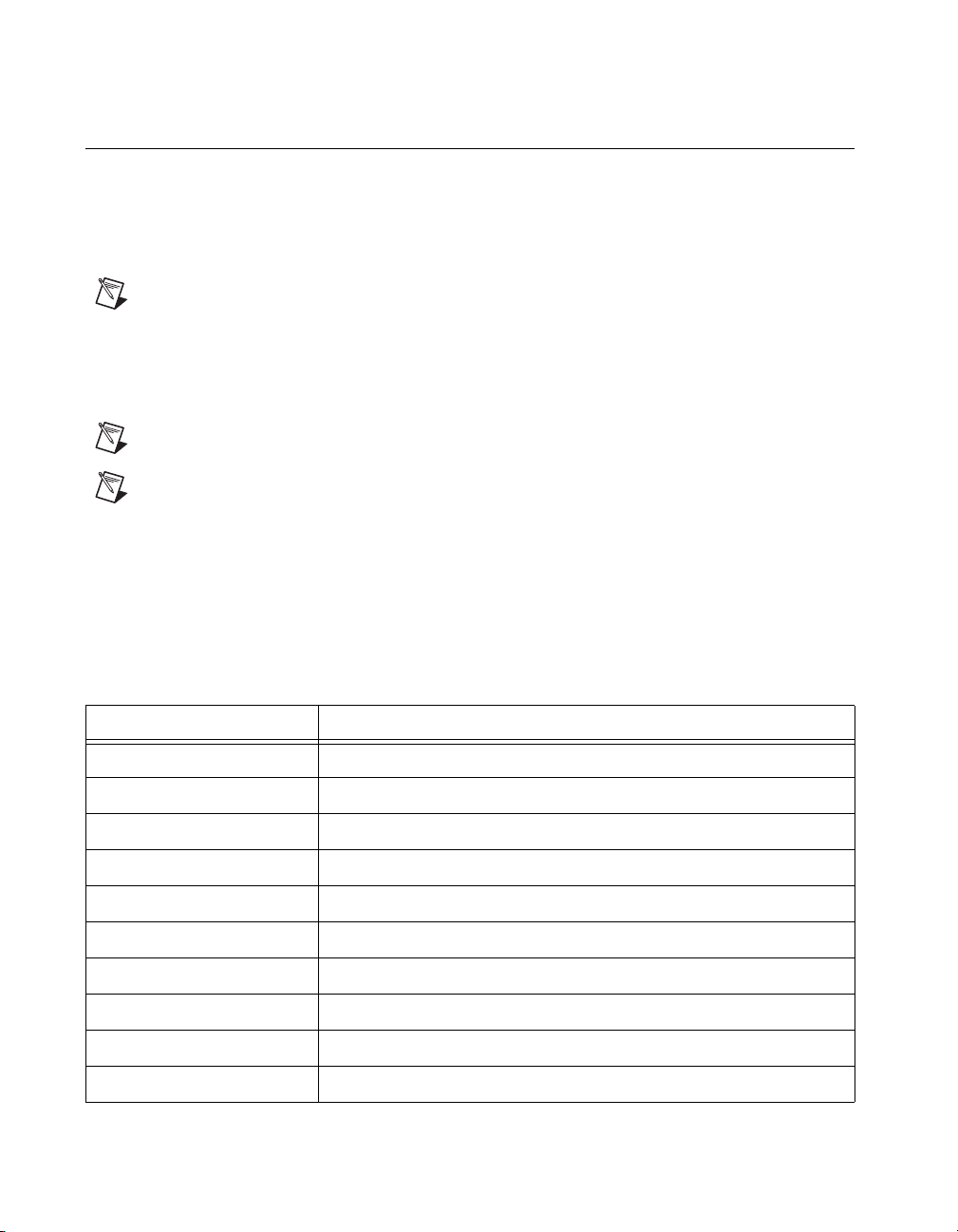
Chapter 1 Getting Started
Upgrade/Optional Equipment
Memory Upgrades
You can upgrade the NI RMC-8355 memory to a maximum of 96 GB
(48 GB per processor).
Note A 32-bit operating system such as Windows XP Pro addresses a maximum of 4 GB.
The NI RMC-8355 supports tri-channel DDR-3 SDRAM registered
memory in four 240-pin RDIMM sockets. The NI RMC-8355 is
compatible with ECC memory.
Note Supported RDIMM sizes are 1 GB, 4 GB, and 8 GB.
Note National Instruments has tested and verified that the DDR-3 RDIMMs we offer
work with the NI RMC-8355. We recommend you purchase your DDR-3 RDIMM
modules from National Instruments. Other off-the-shelf DDR-3 RDIMM modules are not
guaranteed to work properly.
Upgrade Options
Table 1-2 lists upgrade options available for the NI RMC-8355.
Table 1-2. NI RMC-8355 Upgrade Options
Orderable P/N Description
782116-01 Spare optical drive for NI RMC-8355
782117-01 Spare 250 GB SSD and drive bay for NI RMC-8355
782314-01 Spare 500 GB HDD and drive bay for NI RMC-8355
782301-01 PCI Express plug-in video card with dual digital display outputs
782302-01 Rack mount rails for NI RMC-8355
782544-01 Spare/replacement AC power supply for NI RMC-8355
782545-01 Spare/replacement DC power supply for NI RMC-8355
782547-01 DC power cable for NI RMC-8355
782546-01 Spare/replacement fan for NI RMC-8355
782567-1024 1 GB RAM replacement/upgrade for NI RMC-8355
NI RMC-8355 User Manual 1-6 ni.com
Page 18
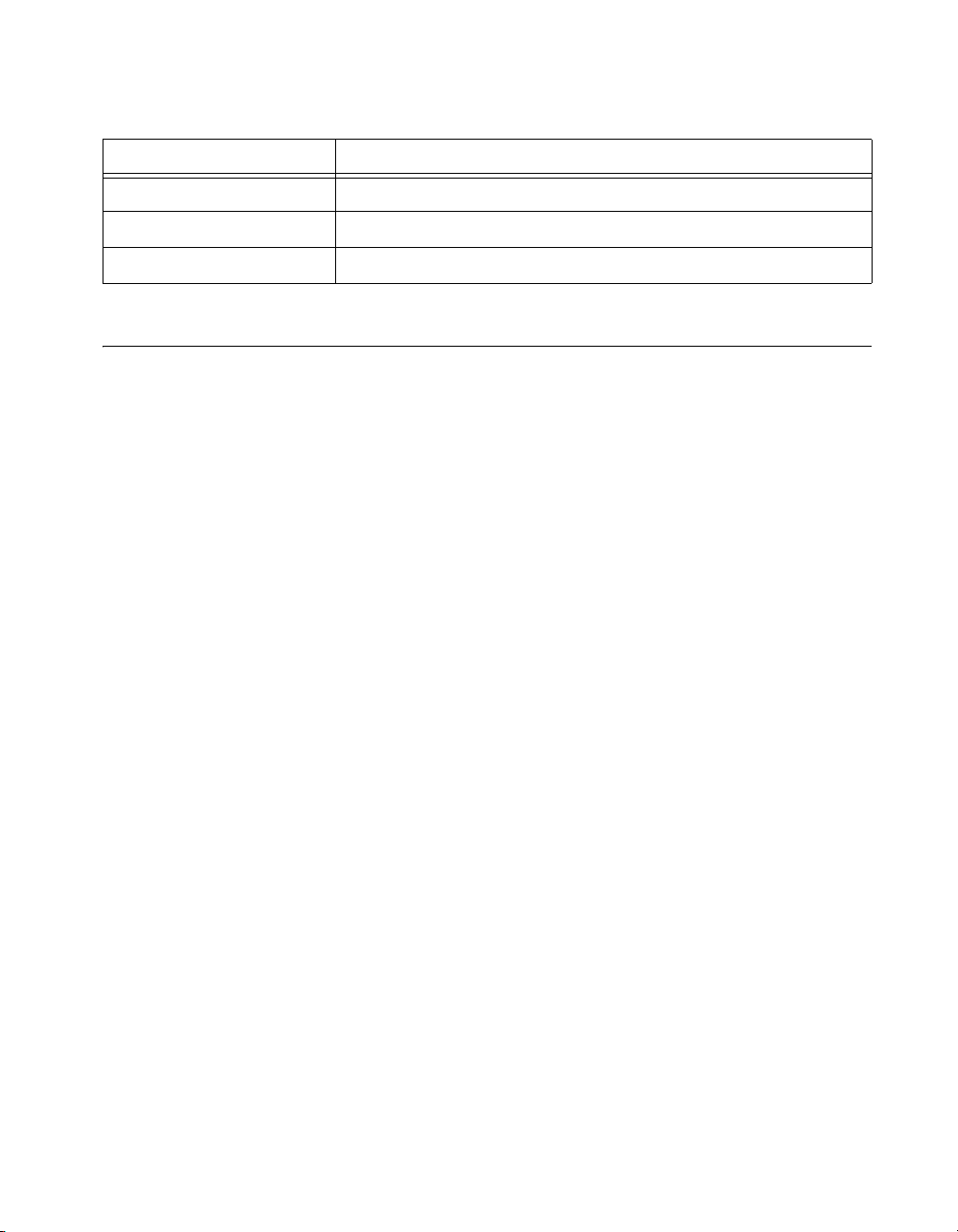
Table 1-2. NI RMC-8355 Upgrade Options (Continued)
Orderable P/N Description
782567-4096 4 GB RAM replacement/upgrade for NI RMC-8355
782567-8192 8 GB RAM replacement/upgrade for NI RMC-8355
782596-01 Dual CPU Upgrade, Intel Xeon E5620
National Instruments Software
National Instruments hardware and software work together to help you
make the most of your PXI Express system. The LabVIEW, Measurement
Studio, and LabWindows
combine with leading hardware drivers such as NI-DAQmx to provide
exceptional control of NI hardware. Instrument drivers are available at
ni.com/idnet to simplify communication with instruments over a
variety of buses.
LabVIEW is a powerful and easy-to-use graphical programming
environment you can use to acquire data from thousands of different
instruments including USB, IEEE 488.2, VXI, serial, PLCs, and plug-in
boards. LabVIEW helps you convert acquired data into meaningful results
using powerful data analysis routines. Add-on tools provide additional
specialized functionality. For more information, visit
ni.com/toolkits.
and
™
/CVI™ application development environments
Chapter 1 Getting Started
ni.com/labview
If you prefer to use Microsoft’s Visual Basic, Visual C++, and Visual
Studio .NET for the core of your application, Measurement Studio adds
tools for measurement and automation to each language. For more
information, visit
ni.com/mstudio.
LabWindows/CVI is an interactive ANSI C programming environment
designed for building virtual instrument applications. LabWindows/CVI
includes a drag-and-drop editor for building user interfaces, a complete
ANSI C environment for building your test program logic, and a collection
of automated code generation tools, as well as utilities for building
automated test systems, monitoring applications, or laboratory
experiments. For more information, visit
ni.com/lwcvi.
NI-DAQmx provides an extensive library of functions you can call from
your application development environment or interactive environment,
such as NI Signal Express. These functions provide an intuitive API for
National Instruments multifunction DAQ products. Features include analog
© National Instruments 1-7 NI RMC-8355 User Manual
Page 19
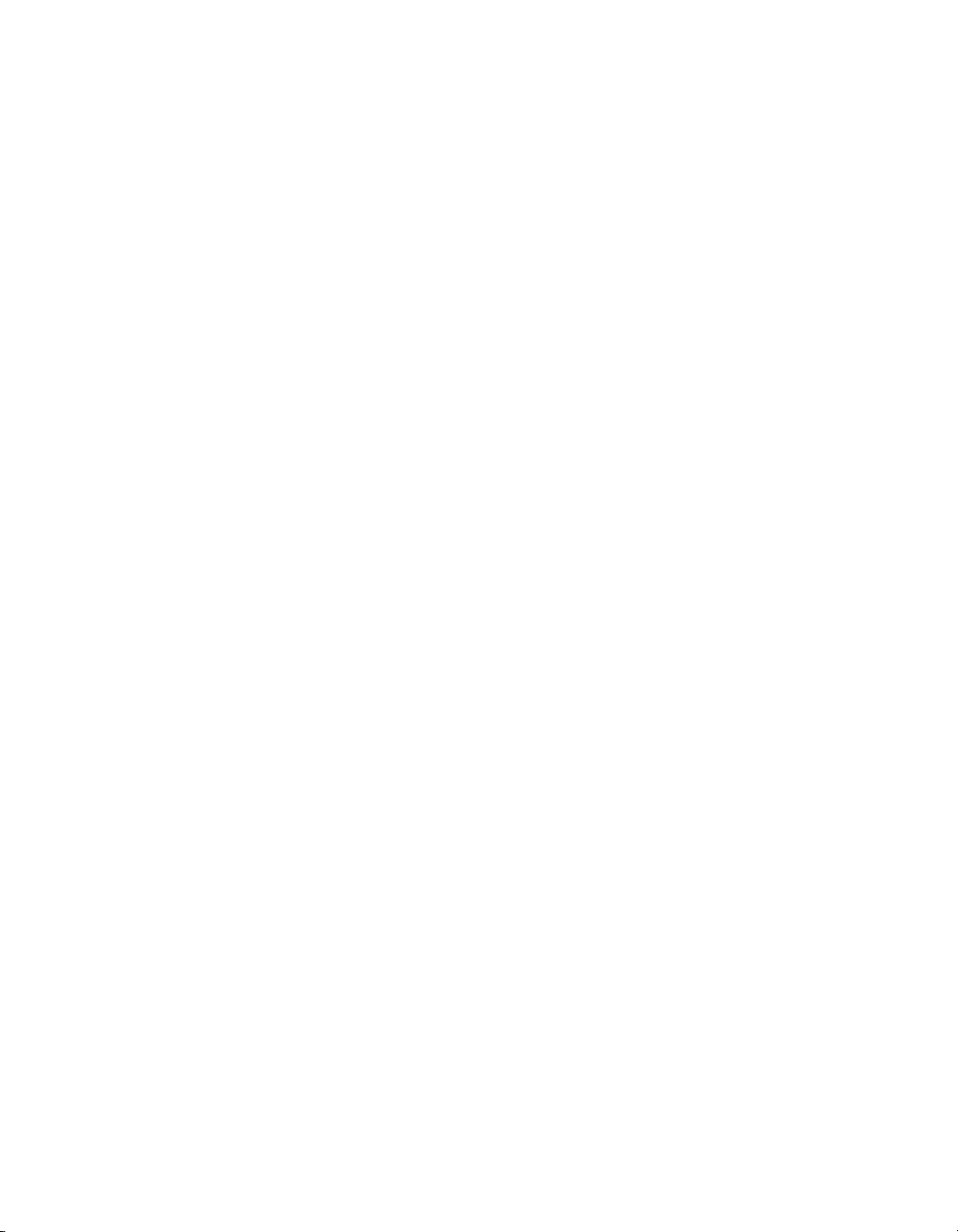
Chapter 1 Getting Started
input (A/D conversion), buffered data acquisition (high-speed A/D
conversion), analog output (D/A conversion), waveform generation, digital
I/O, counter/timer operations, SCXI signal conditioning, RTSI or PXI
synchronization, self-calibration, messaging, and acquiring data to
extended memory. For more information, visit
ni.com/daq.
National Instruments modular instruments use specialized drivers suited to
each product’s specialization. Express VIs provide customized, interactive
programming of instruments in a single interface, and soft front panels
provide an interface for testing the functionality of each instrument with
no programming required. NI switches, DMMs, high-speed DIO,
high-speed digitizers, and sources each have customized drivers for
high-end modular instrumentation systems. RF applications leverage
two drivers, NI-RFSG and NI-RFSA, and dynamic signal acquisition is
available through NI-DAQmx. For more information, visit
modularinstruments
.
ni.com/
You can expand the timing and triggering functionality of your PXI system
with PXI timing and synchronization products. These products provide
precision clock sources, custom routing of triggers for multichassis
synchronization, clock sharing, and more, and are programmed with
NI-Sync. For more information, visit
ni.com/pxi.
NI-VISA is the National Instruments implementation of the VISA
specification. VISA is a uniform API for communicating and controlling
USB, Serial, GPIB, PXI, VXI, and various other types of instruments. This
API aids in the creation of portable applications and instrument drivers. For
information about writing your own PXI instrument driver with NI-VISA,
refer to the NI-VISA Help and the
directory. For more information, visit
NI RMC-8355 User Manual 1-8 ni.com
readme.txt file in the NI-VISA
ni.com/visa.
Page 20
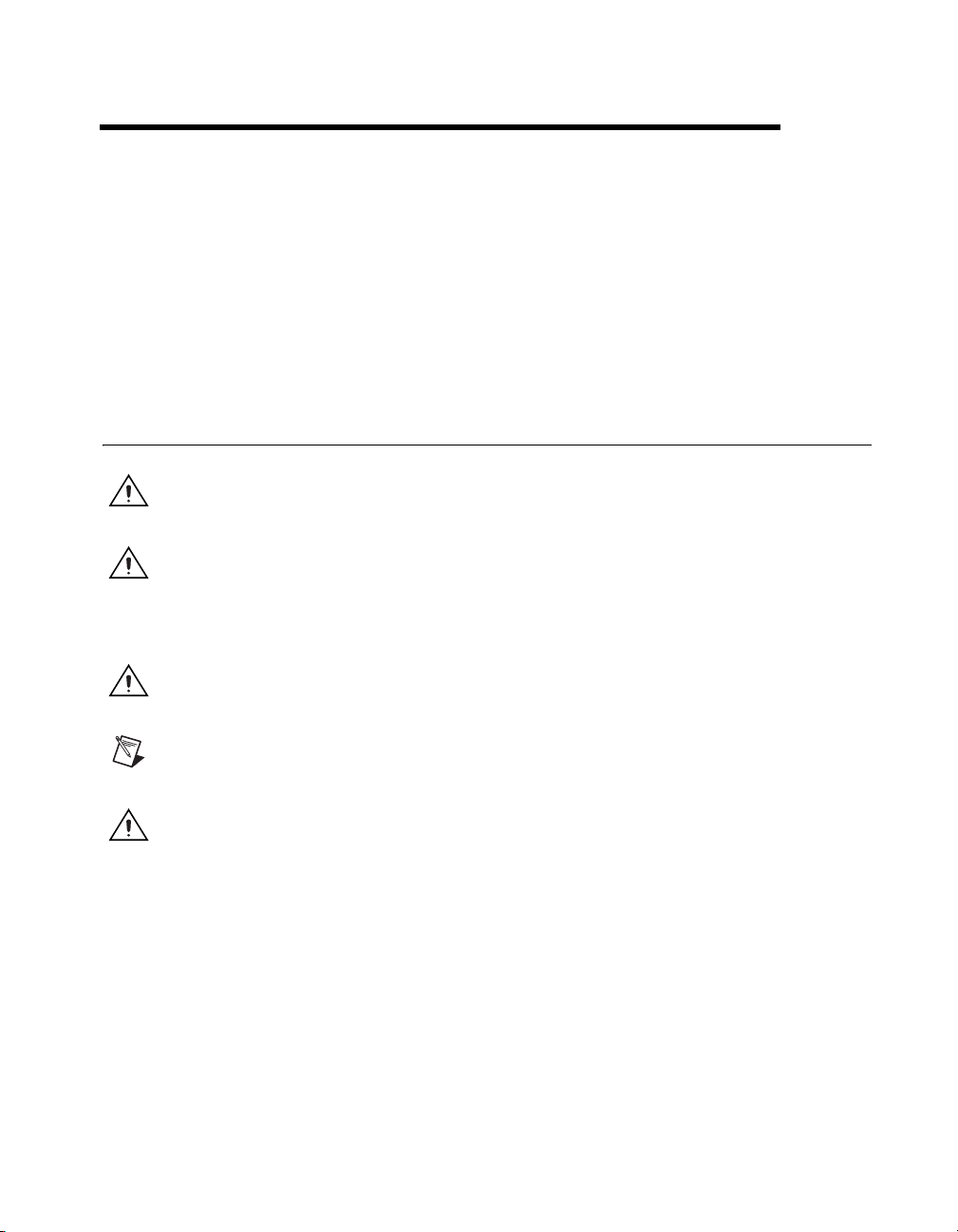
Installation and BIOS Setup
This chapter describes how to install, configure, and use the NI RMC-8355.
Before connecting the NI RMC-8355 to a power source, read this chapter
and the Read Me First: Safety and Electromagnetic Compatibility
document included with your NI RMC-8355.
Safety Information
Caution Before undertaking any troubleshooting, maintenance, or exploratory procedure,
carefully read the following caution notices.
Caution Product functionality can be disrupted if the knurled thumbscrews on the back of
the top cover are subjected to Electrostatic Discharge (ESD). To prevent damage, you must
employ industry-standard ESD prevention measures during installation, maintenance, and
operation.
Caution Overloading the circuits may damage supply wiring. Do not exceed the ratings on
the equipment nameplate when connecting equipment to the supply circuit.
2
Note Tighten the thumbscrew for the top panel cover with a tool after both initial
installation and subsequent access.
Caution To avoid risk of explosion, do not replace the battery (JBAT1) with an incorrect
battery type. Dispose of used batteries according to the battery instructions.
This equipment contains voltage hazardous to human life and safety, and is
capable of inflicting personal injury.
• Chassis Grounding—The NI RMC-8355 requires a connection from
the premise wire safety ground to the NI RMC-8355 chassis ground.
The earth safety ground must be connected during use of this
equipment to minimize shock hazards. Refer to the Connecting Safety
Ground section for instructions on connecting safety ground.
• Mechanical Loading—To avoid a hazardous load condition, be sure
the mechanical load is even when rack mounting the equipment.
© National Instruments 2-1 NI RMC-8355 User Manual
Page 21
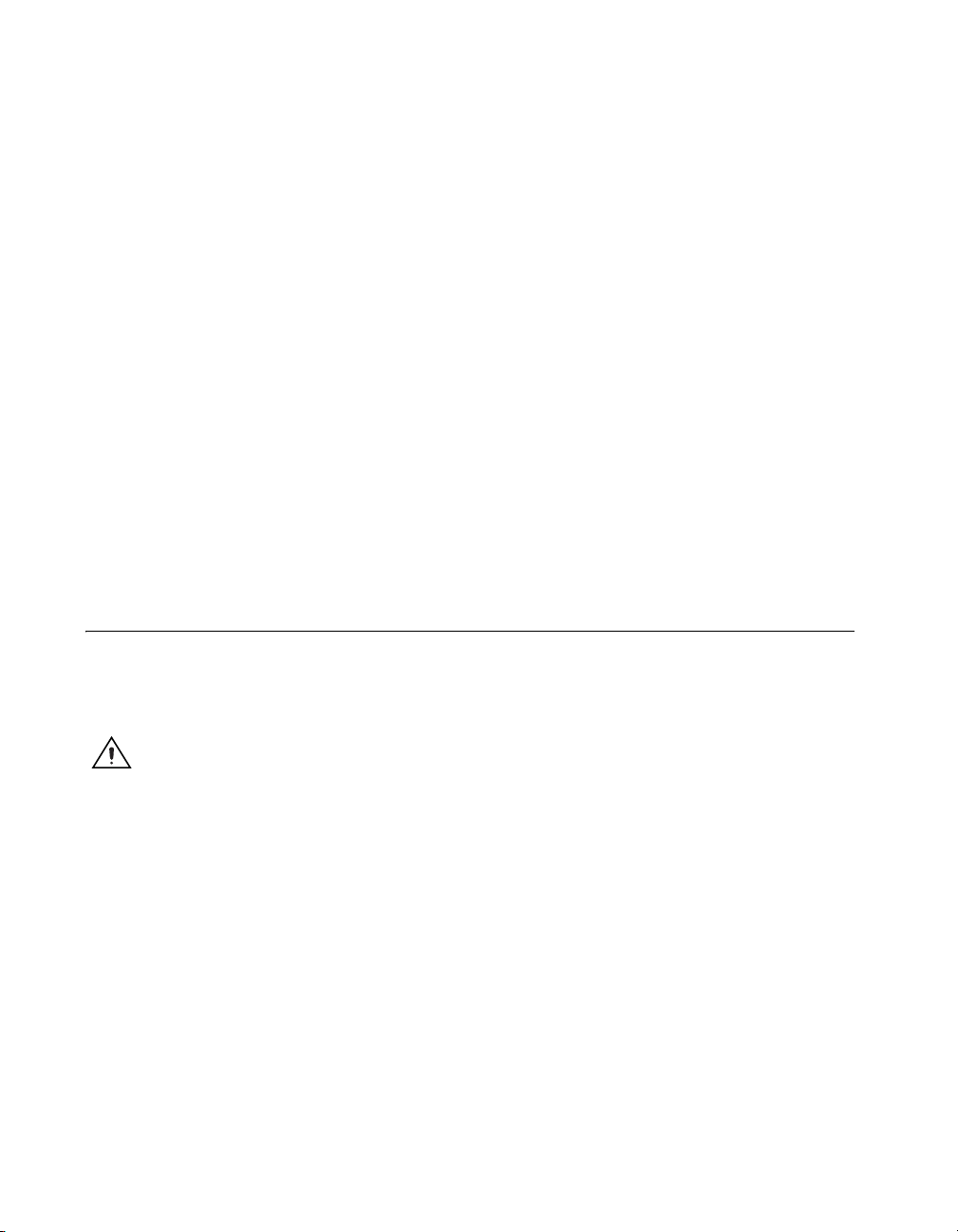
Chapter 2 Installation and BIOS Setup
• Live Circuits—Operating personnel and service personnel must
• Explosive Atmosphere—Do not operate the chassis in conditions
• Parts Replacement—Service this equipment only with parts that
• Modification—Do not modify any part of the NI RMC-8355 from
not remove protective covers when operating or servicing the
NI RMC-8355. Adjustments and service to internal components must
be undertaken by qualified service technicians. During service of
this product, the mains connector to the premise wiring must be
disconnected. Dangerous voltages may be present under certain
conditions; use extreme caution.
where flammable gases are present. Under such conditions, this
equipment is unsafe and may ignite the gases or gas fumes.
are exact replacements, both electrically and mechanically. Contact
National Instruments for replacement part information. Installation of
parts with those that are not direct replacements may cause harm to
personnel operating the chassis. Furthermore, damage or fire may
occur if replacement parts are unsuitable.
its original condition. Unsuitable modifications may result in safety
hazards.
Chassis Cooling Considerations
The NI RMC-8355 is designed to operate on a bench or in an instrument
rack. Determine how you want to use the NI RMC-8355 and follow the
appropriate installation instructions.
Caution If installed in a closed or multiunit rack assembly, the rack environment operating
ambient temperature may be greater than room ambient temperature. Therefore, install the
equipment in an environment compatible with the maximum ambient operating
temperature (Tma) specified in Appendix A, Specifications.
Providing Adequate Clearance
Apertures in the front, top, rear, and along both sides of the chassis
facilitate power supply and motherboard cooling. Air enters through the
front and top inlets of the chassis and exits through the fans on the rear of
the chassis. Place the NI RMC-8355 on a bench top or in an instrument rack
so that the fans (air outlets) and the air inlet apertures along the top and
front of the chassis have adequate ventilation. Keep other equipment a
minimum of 76.2 mm (3 in.) away from the air outlets on the rear of the
chassis.
NI RMC-8355 User Manual 2-2 ni.com
Page 22
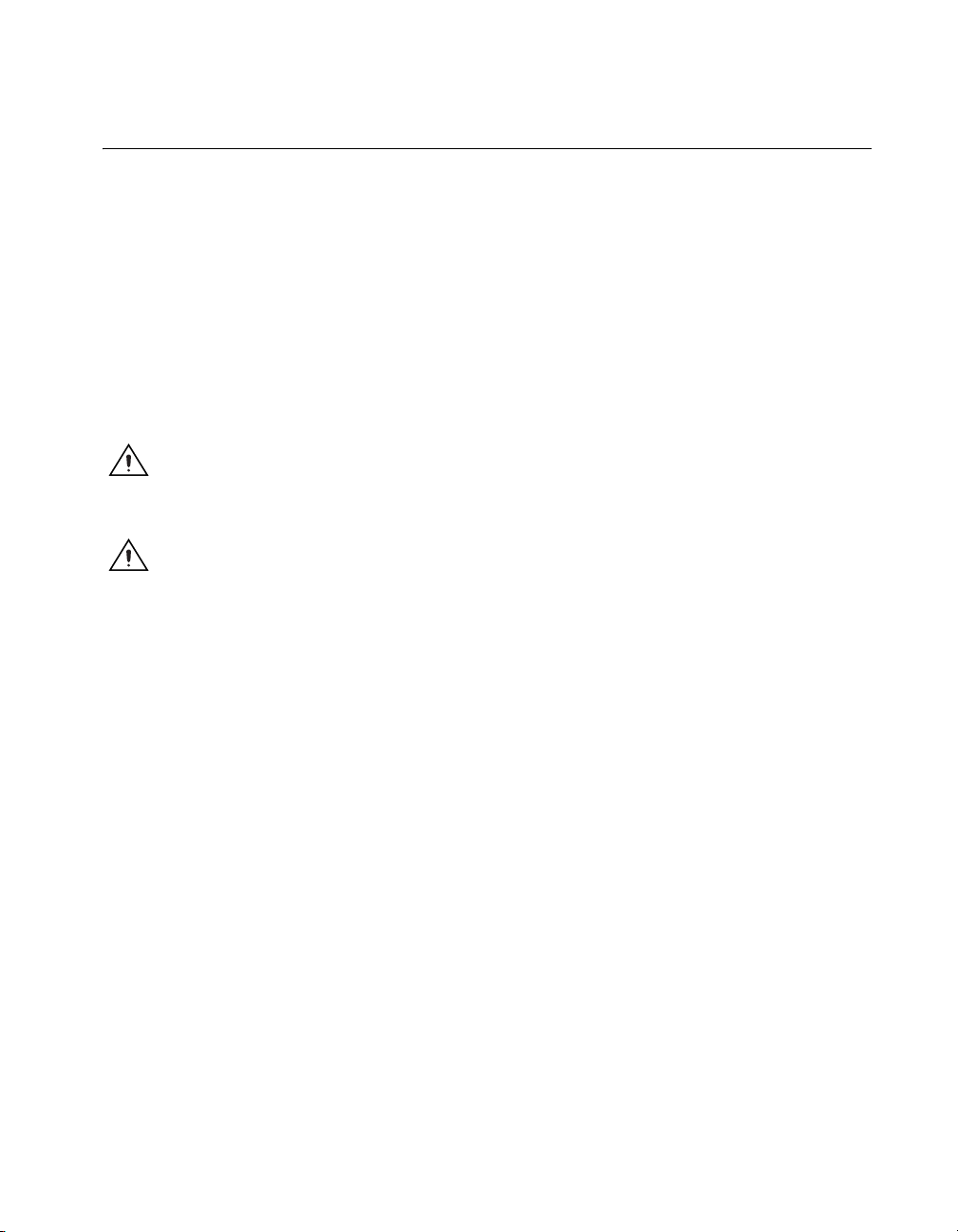
Installation
Caution To minimize shock hazard, make sure the electrical power outlet you use to power
the NI RMC-8355 has an appropriate earth safety ground. Refer to the Connecting Safety
Ground section for more information.
Caution Use the DC power cable provided with DC power supplies for VDC input.
Chapter 2 Installation and BIOS Setup
Follow these steps to connect devices to the NI RMC-8355:
1. Connect a keyboard and mouse to the appropriate connectors on the
NI RMC-8355 rear panel.
2. Connect the VGA monitor video cable to the VGA connector on the
rear panel.
3. (Optional) To boot into LabVIEW RT, connect the network cable to
LAN jack 1 on the rear panel. (Refer to Figure 3-1, NI RMC-8355 Rear
Panel Layout, for the location of LAN jack 1.)
4. Connect the USB and serial devices as necessary to the NI RMC-8355
front and rear panel ports.
5. Connect the AC power cable to the AC inlet on the rear panel and to an
AC power outlet. For more information, refer to the Connecting to
Power Source section.
6. For the DC option, connect the DC positronic connector to the DC inlet
on the rear panel and wire to a DC power source.
7. Power on the NI RMC-8355.
8. Verify that the NI RMC-8355 boots. If it does not boot, refer to the
What if the NI RMC-8355 does not boot? section of Chapter 5,
Troubleshooting.
© National Instruments 2-3 NI RMC-8355 User Manual
Page 23
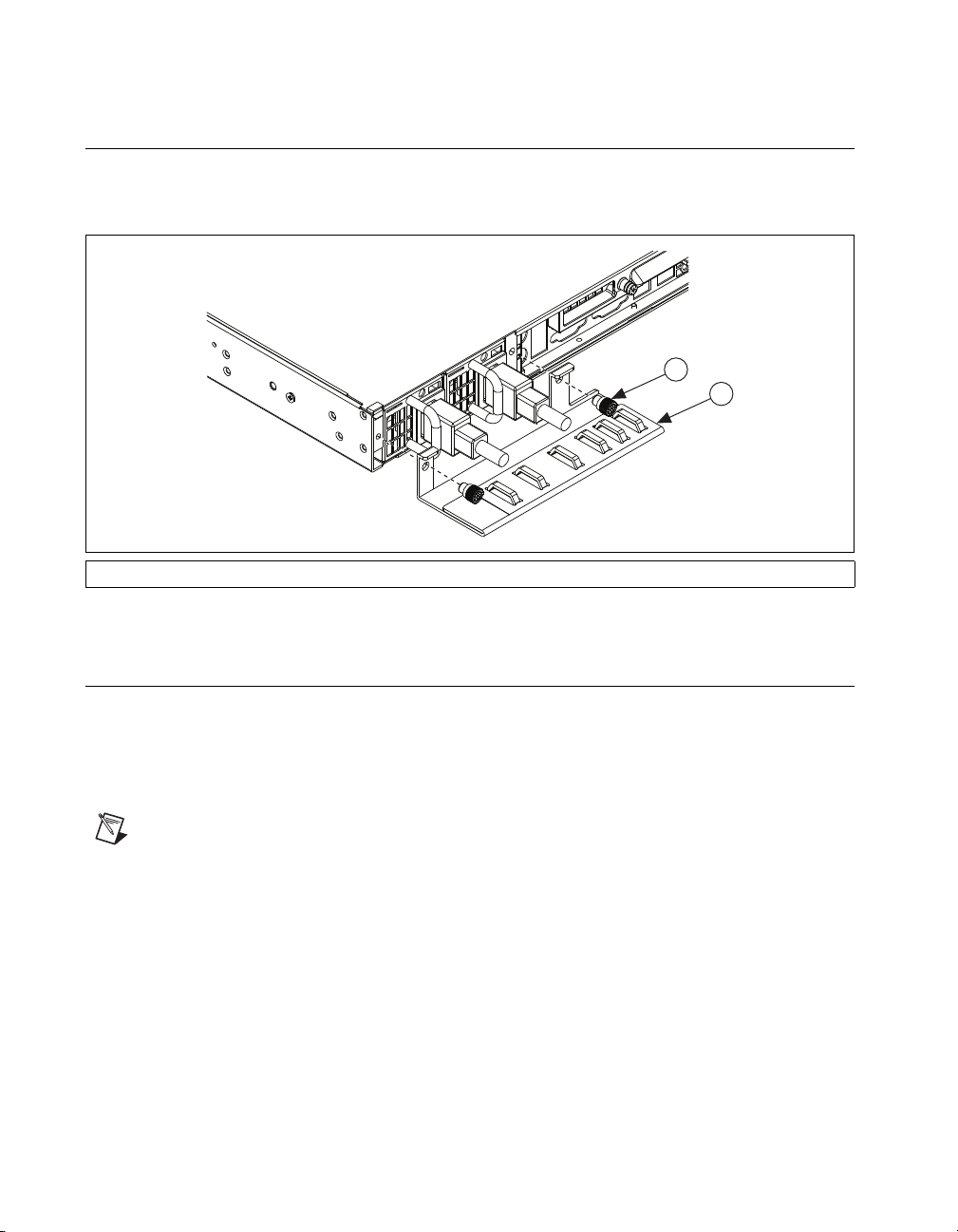
Chapter 2 Installation and BIOS Setup
1
2
Cable Retention Bracket
The NI RMC-8355 includes a cable retention bracket. Install the bracket
with the retaining screws, as shown in Figure 2-1.
1 Retaining Screw (x2) 2 Cable Retention Bracket
Connecting Safety Ground
The NI RMC-8355 is designed with a three-position NEMA 5-15 style plug
for the U.S. that connects the ground line to the chassis ground. To
minimize shock hazard, make sure the electrical power outlet you use to
power the chassis has an appropriate earth safety ground.
Note The NI RMC-8355 also includes a grounding screw (8-32 thread size nut) on the
back of the chassis. (The nut is not supplied with the NI RMC-8355.)
Figure 2-1. Cable Retention Bracket
NI RMC-8355 User Manual 2-4 ni.com
Page 24
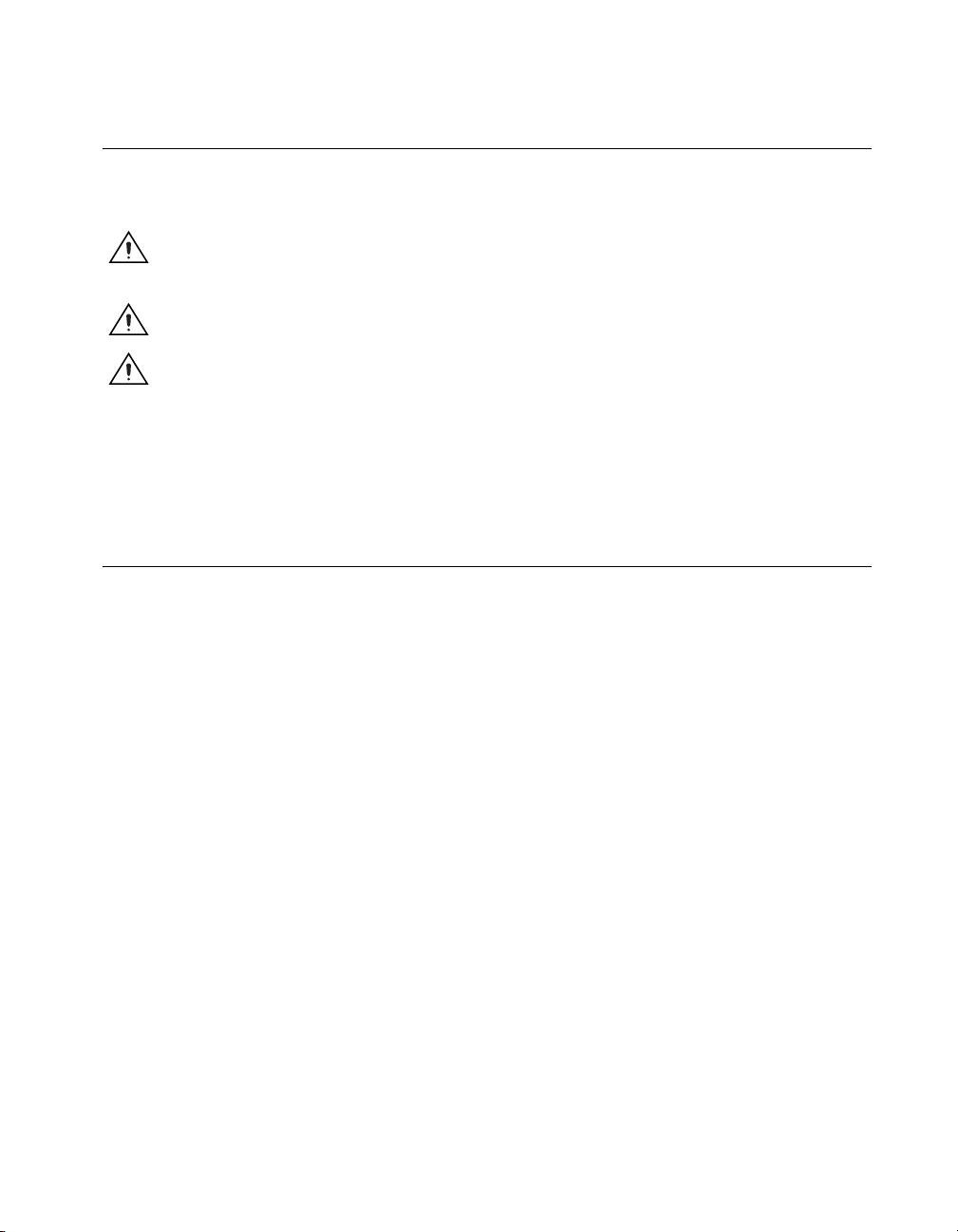
Connecting to Power Source
Attach input power through the rear AC/DC inlet using the appropriate
AC/DC power cable supplied.
Caution Overloading the circuits may damage supply wiring. Do not exceed the ratings on
the equipment nameplate when connecting equipment to the supply circuit.
Caution To completely remove power, you must disconnect the AC/DC power cable.
Caution For a DC power supply, provide a 20 A max overcurrent protection device
external to the equipment.
The power switch allows you to power on the chassis or place it in standby
mode. Push the power switch to the On position (if not already on). Observe
that all fans become operational and the power indicator is lit.
BIOS Setup
This section describes all main BIOS setup options.
Chapter 2 Installation and BIOS Setup
To enter the BIOS menu, press <Del>. Use the up and down arrow keys to
move among the different settings in each menu. Use the left and right
arrow keys to change the options for each setting.
Press <Esc> to exit the CMOS setup menu. The next section describes in
detail how to navigate through the menus.
To access submenus, highlight a menu item and press <Enter>.
Main BIOS Setup Menu
When you first enter the AMI BIOS Setup Utility, you will enter the Main
BIOS setup screen. You always can return to the Main setup screen by
selecting the Main tab at the top of the screen. The Main BIOS setup screen
is shown below. (The processor and memory values in the image below
may not accurately reflect your system configuration.)
© National Instruments 2-5 NI RMC-8355 User Manual
Page 25
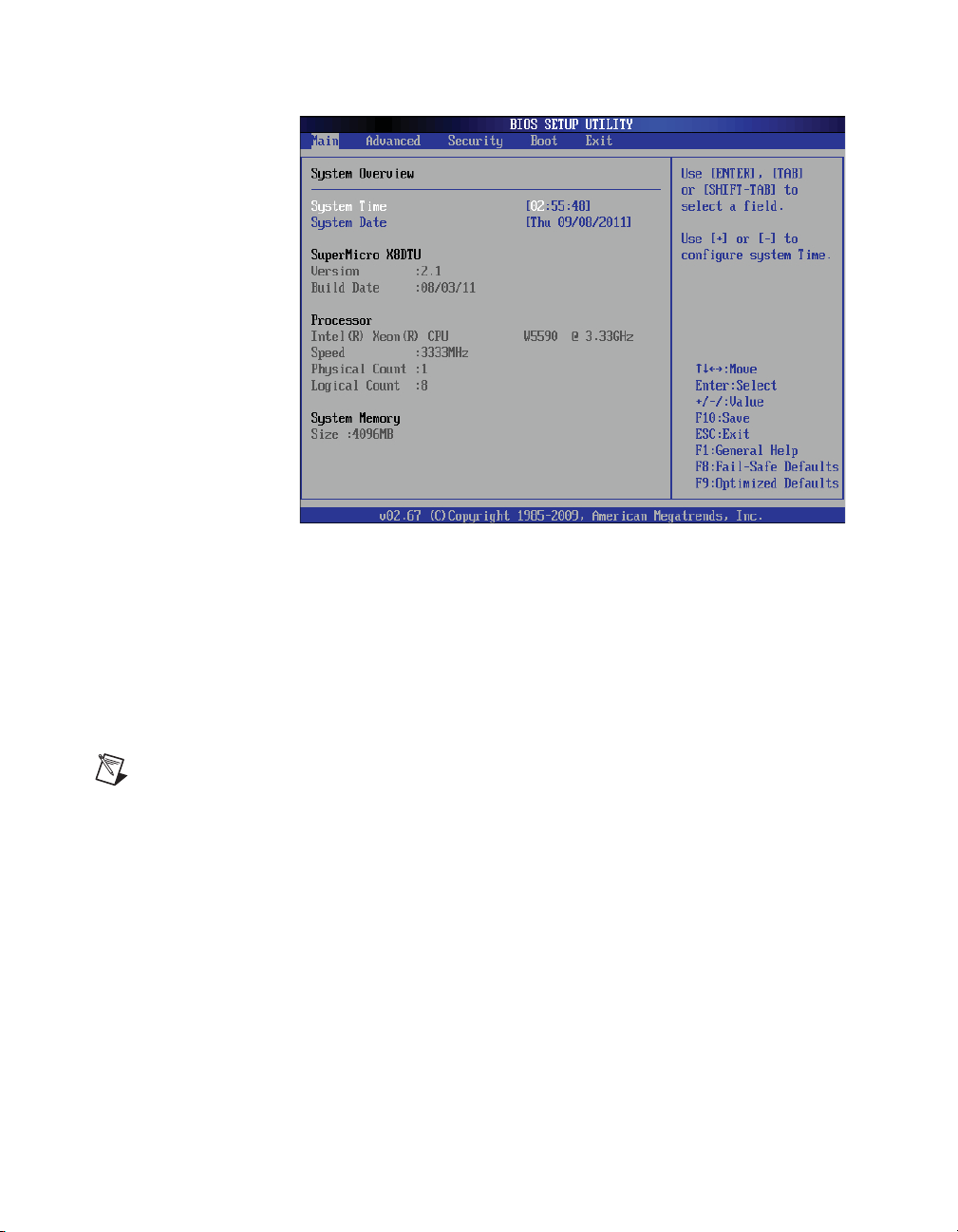
Chapter 2 Installation and BIOS Setup
System Overview
The following BIOS information displays on the System Overview screen.
System Time/System Date
These items display the system time and date. Highlight System Time or
System Date using the arrow keys. The date is displayed in MM/DD/YY
format. The time is displayed in HH:MM:SS format.
Note The time is in the 24-hour format. For example, 5:30 p.m. appears as 17:30:00.
SuperMicro X8DTU
Version
This item displays the BIOS revision used in your system.
Build Date
This item displays the date when this BIOS was completed.
Processor
The AMI BIOS automatically displays the status of the processor in your
system.
NI RMC-8355 User Manual 2-6 ni.com
Page 26
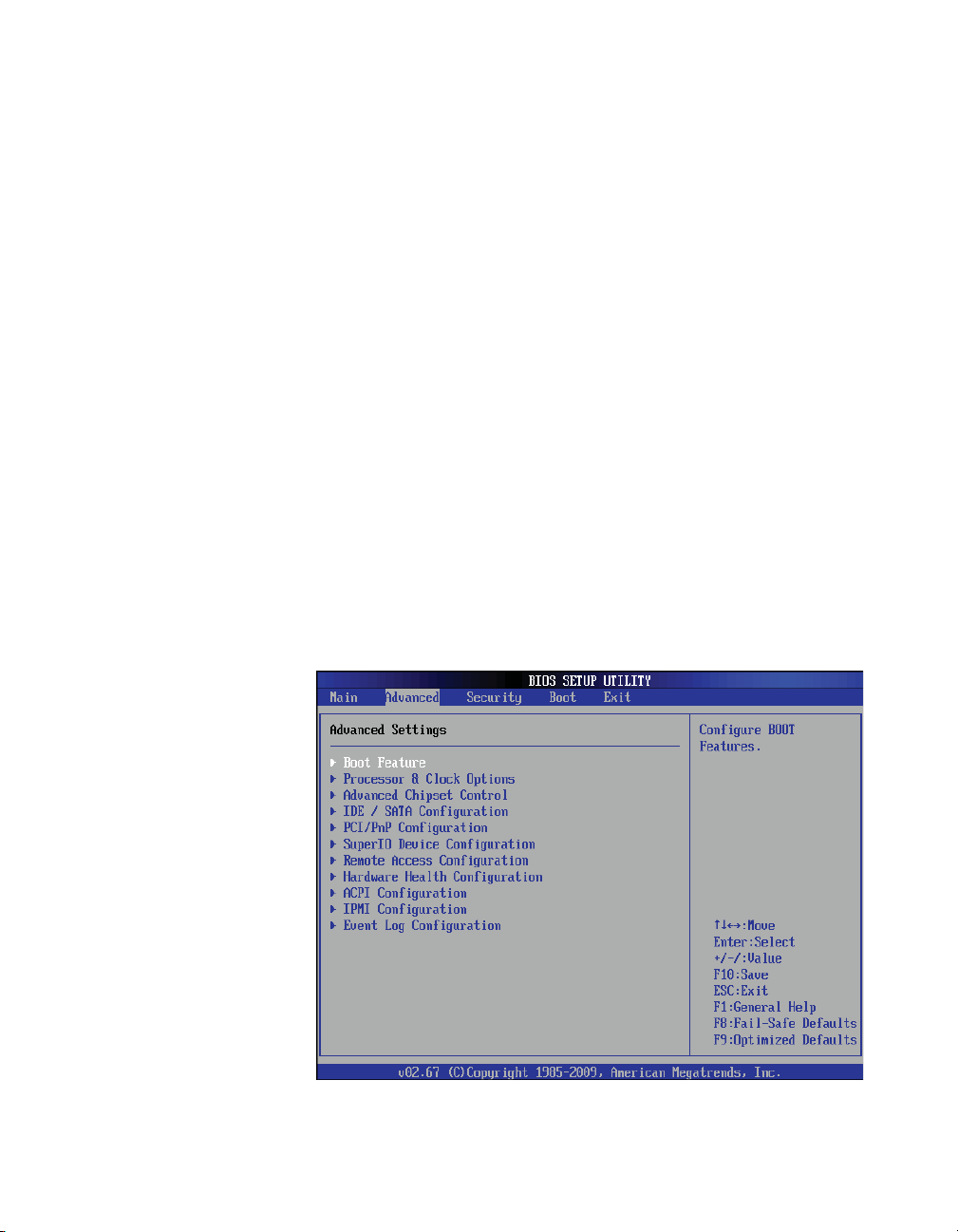
CPU Type
This item displays the type of processors used in the motherboard.
Speed
This item displays the speed of the processor(s) the BIOS detects.
Physical Count
This item displays the number of processors installed in your system, as the
BIOS detects.
Logical Count
This item displays the number of CPU cores installed in your system, as the
BIOS detects.
System Memory
This item displays the system’s available memory size.
Advanced Setup Configurations
Use the arrow keys to select Boot Setup and press <Enter> to access the
submenu items. The Advanced BIOS setup screen is shown below.
Chapter 2 Installation and BIOS Setup
© National Instruments 2-7 NI RMC-8355 User Manual
Page 27
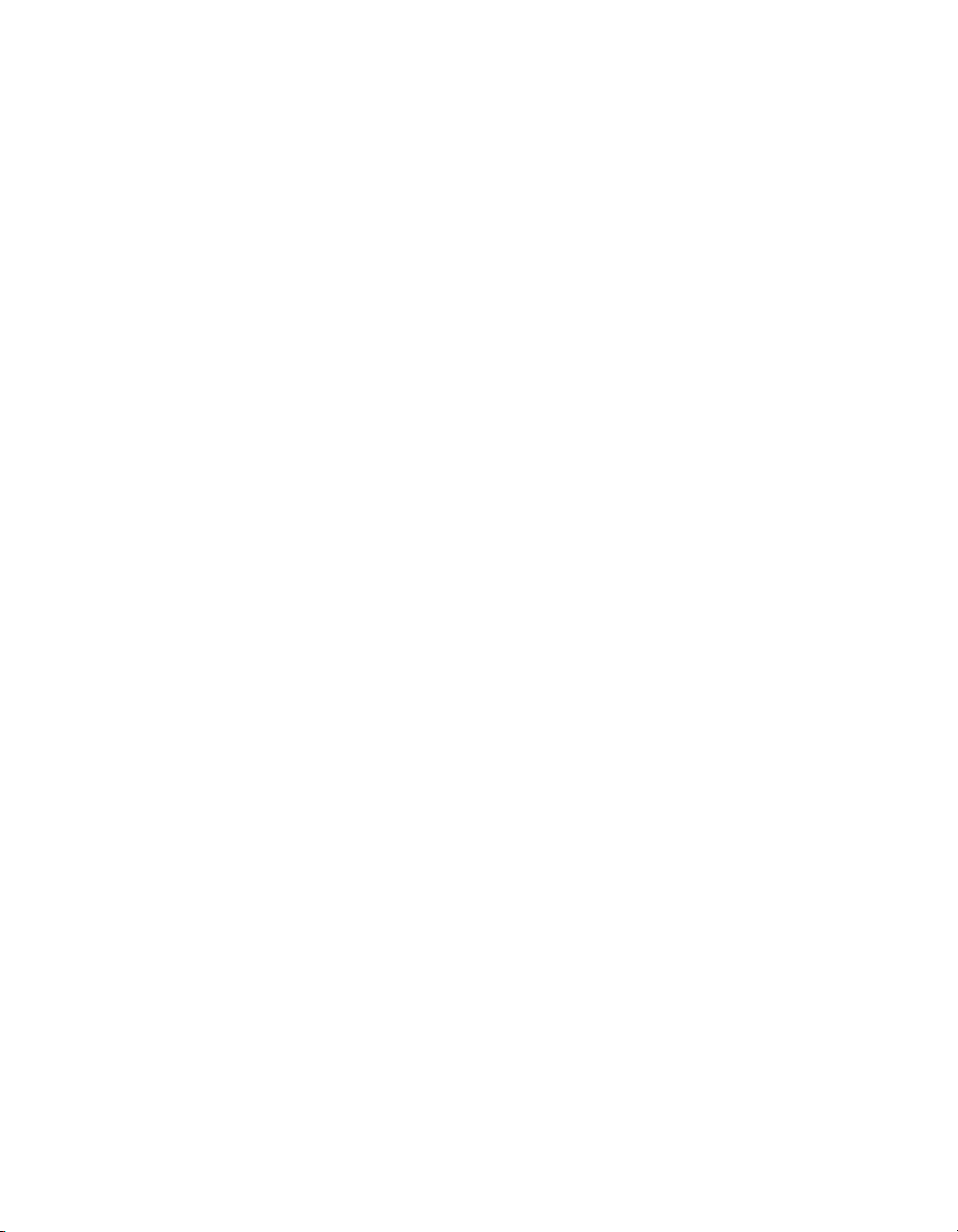
Chapter 2 Installation and BIOS Setup
Boot Features
Quick Boot
If enabled, this option skips certain tests during POST to reduce the time
needed for system boot. The options are Enabled and Disabled.
Quiet Boot
Use this option to choose the bootup screen display between POST
messages or the OEM logo. Select Disabled to display the POST messages.
Select Enabled to display the OEM logo instead of the normal POST
messages. The options are Enabled and Disabled.
Add On ROM Display Mode
This item sets the display mode for the Option ROM. The options are Force
BIOS and Keep Current.
Bootup Num Lock
Use this feature to select the power-on state for the Num Lock key. The
options are Off and On.
Wait for F1 If Error
This forces the system to wait until you press the <F1> key if an error
occurs. The options are Disabled and Enabled.
Hit Del Message Display
Select Enabled to display Press DEL to run Setup during POST. The
options are Enabled and Disabled.
Interrupt 19 Capture
Interrupt 19 is the software interrupt that handles the boot disk function.
When this item is set to Enabled, the ROM BIOS of the host adaptors
“captures” Interrupt 19 at bootup and allows the drives attached to these
host adaptors to function as bootable disks. If this item is set to Disabled,
the ROM BIOS of the host adaptors does not capture Interrupt 19, and the
drives attached to these adaptors do not function as bootable devices. The
options are Enabled and Disabled.
NI RMC-8355 User Manual 2-8 ni.com
Page 28
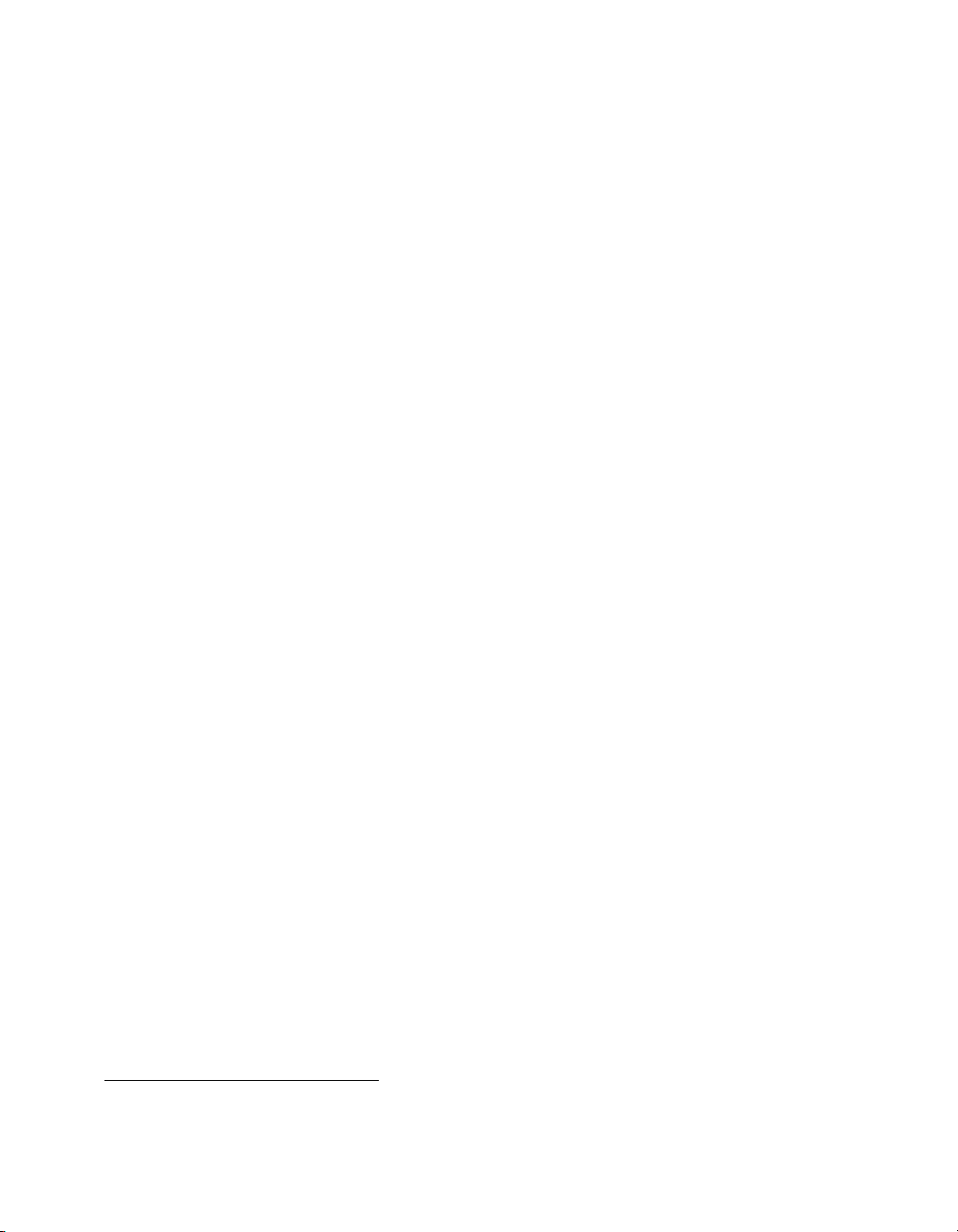
Chapter 2 Installation and BIOS Setup
Power Configuration
Watchdog Function
If enabled, the watchdog timer allows the system to reboot when it is
inactive for more than 5 minutes. The options are Enabled and Disabled.
Power Button Function
If set to Instant_Off, the system powers off immediately as soon as you
press the power button. If set to 4_Second_Override, the system powers
off when you press the power button for 4 seconds or longer. The options
are Instant_Off and 4_Second_Override.
Restore on AC Power Loss
Use this feature to set the power state after a power outage. Select
Power-Off for the system power to remain off after a power loss. Select
Power-On for the system power to be turned on after a power loss. Select
Last State to allow the system to resume its last state before a power loss.
The options are Power-On, Power-Off, and Last State.
Processor and Clock Options
Use this submenu to configure the processor and clock settings.
CPU Ratio
Select Manual to manually configure the ratio between the CPU core clock
and FSB frequency. Select Auto to allow the BIOS to configure the CPU
ratio automatically. The options are Auto and Manual.
Clock Spread Spectrum
Select Enable to enable Clock Spread Spectrum support, which allows the
BIOS to monitor and attempt to reduce, whenever needed, the level of
electromagnetic interference the components cause. The options are
Disabled and Enabled.
Hardware Prefetcher
If set to Enabled, the hardware prefetcher prefetches streams of data and
instructions from the main memory to the L2 cache forward or backward to
improve CPU performance. The options are Disabled and Enabled.
1
Available when the CPU supports this option.
1
© National Instruments 2-9 NI RMC-8355 User Manual
Page 29
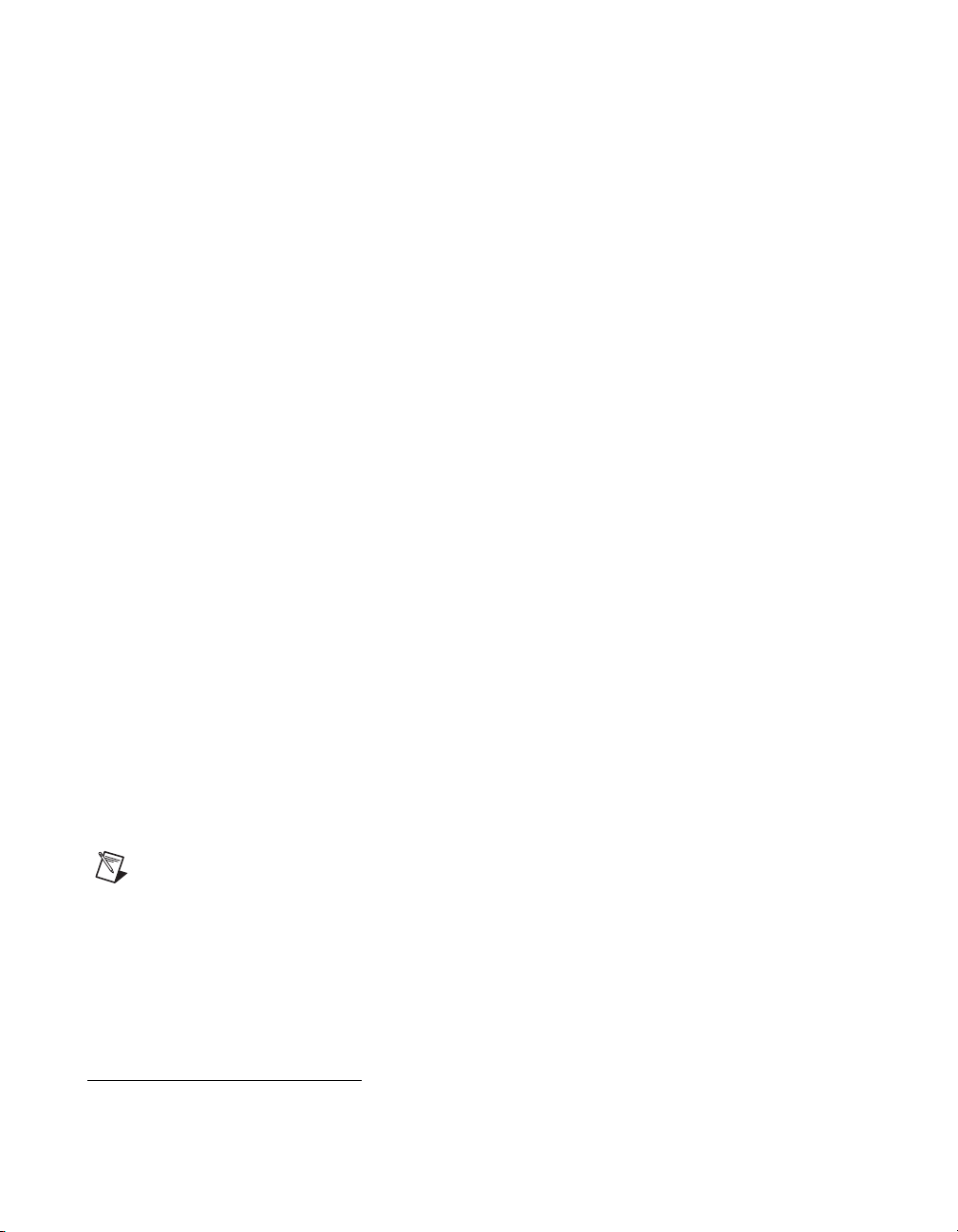
Chapter 2 Installation and BIOS Setup
Adjacent Cache Line Prefetch
1
The CPU prefetches the cache line for 64 bytes if this option is set to
Disabled. The CPU fetches both cache lines for 128 bytes as comprised if
Enabled.
DCU Prefetcher
1
Select Enabled to activate Level 1 Data Prefetcher to enhance system
performance. For better performance of your DP server, refer to the
specifications for the applications installed on your server to enable or
disable this feature. The options are Enabled and Disabled.
Data Reuse Optimization
1
Select Enabled to maximize Data Reuse support to enhance system
performance for DP platforms. For better performance of your DP server,
refer to the specifications of your applications installed in your server to
enable or disable this feature. The options are Enabled and Disabled.
MPS and ACPI MADT Ordering
Use this feature to configure the multiprocessor specification (MPS) and
ACPI settings for your motherboard. Select Modern Ordering if using
Windows XP or later on the motherboard. Select Legacy Ordering if using
Windows 2000 or earlier. The options are Modern Ordering and Legacy
Ordering.
Intel Virtualization Technology
1
Select Enabled to use the Virtualization Technology feature to allow one
platform to run multiple operating systems and applications in independent
partitions, creating multiple “virtual” systems in one computer. The options
are Enabled and Disabled.
Note If you change this setting, you must power off and restart the system for the change
to take effect. Refer to the Intel Web site (
1
Available when the CPU supports this option.
NI RMC-8355 User Manual 2-10 ni.com
intel.com) for detailed information.
Page 30
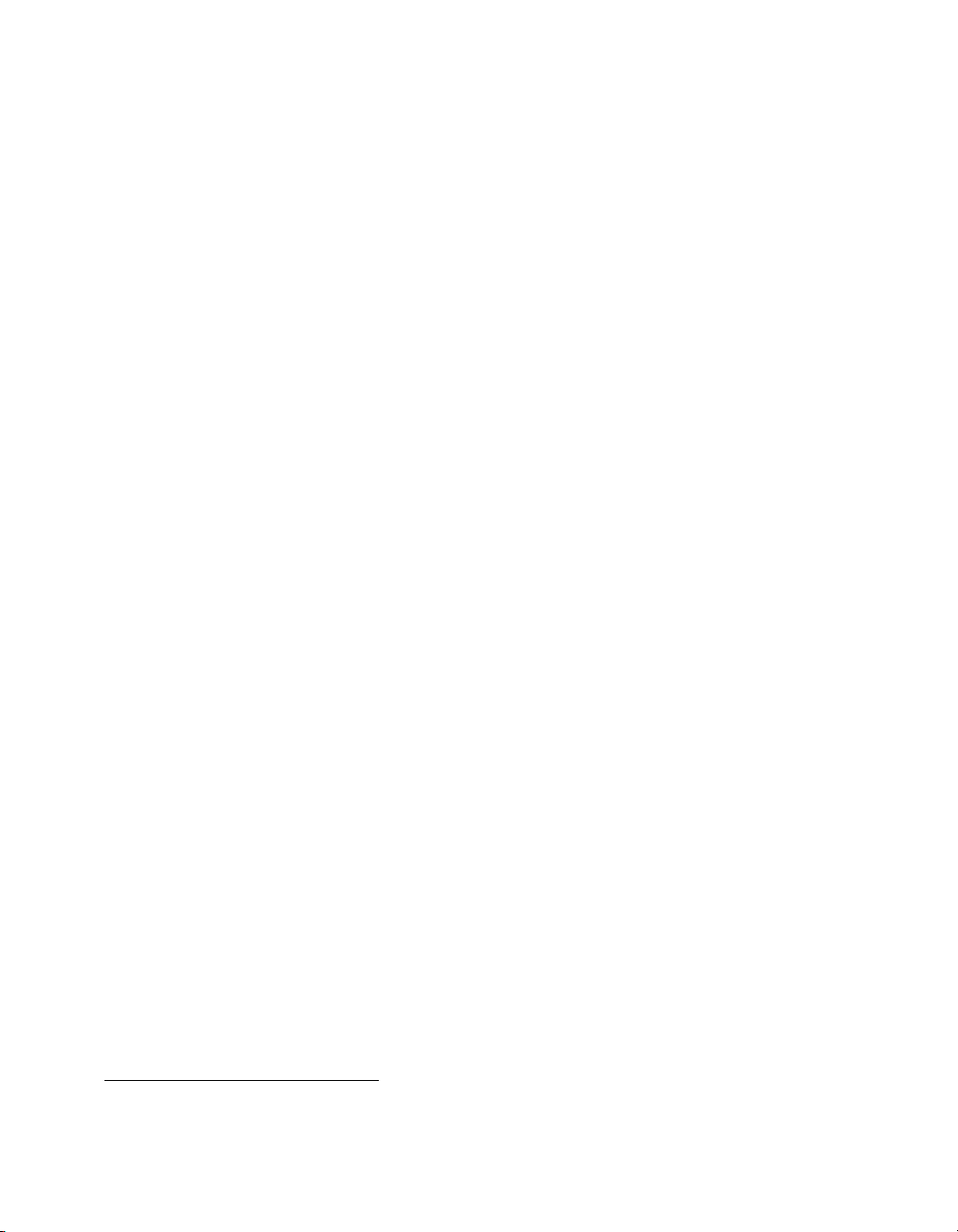
Chapter 2 Installation and BIOS Setup
Execute-Disable Bit Capability
1
Set to Enabled to enable the Execute Disable Bit, which allows the
processor to designate areas in the system memory where an application
code can execute and where it cannot, thus preventing a worm or a virus
from flooding illegal codes to overwhelm the processor or damage the
system during an attack. The default is Enabled. (Refer to the Intel
intel.com) and Microsoft (microsoft.com) Web sites for more
(
information.)
Intel AES-NI
2
If this feature is set to Enabled, Intel AES-NI adds new encryption features
to help accelerate AES software application, providing code authorization
and signature verification to improve system performance. The default is
Disabled. (Refer to the Intel (
microsoft.com) Web sites for more information.)
(
Simultaneous Multithreading
intel.com) and Microsoft
1
Set to Enabled to use the simultaneous multithreading technology for
increased CPU performance. The options are Disabled and Enabled.
Active Processor Cores
Set to Enabled to use a processor’s second core and beyond. (Refer to the
Intel Web site (
2, 3, 4, and 5.
intel.com) for more information.) The options are All, 1,
Intel EIST Technology
Enhanced Intel SpeedStep Technology (EIST) allows the system to adjust
processor voltage and core frequency automatically to reduce power
consumption and heat dissipation. (Refer to the Intel Web site
intel.com) for more information.) The options are Disable (Disable
(
GV3) and Enable (Enable GV3).
Intel TurboMode Technology
Select Enabled to use the turbo mode to boost system performance. The
options are Enabled and Disabled.
1
Available when the OS and CPU support this option.
© National Instruments 2-11 NI RMC-8355 User Manual
Page 31

Chapter 2 Installation and BIOS Setup
C1E Support
Select Enabled to use the Enhanced Halt State feature. C1E significantly
reduces CPU power consumption by reducing CPU clock cycle and voltage
during a halt state. The options are Disabled and Enabled.
Intel C-State Tech
If this item is set to Enabled, the system automatically sets the C-State to
either C2, C3, or C4 state. The options are Disabled and Enabled.
C-State Package Limit Setting
If this item is set to Auto, the AMI BIOS automatically sets the limit on the
C-State package register. The options are Auto, C1, C3, C6, and C7.
C1 Auto Demotion
When this item is set to Enabled, the CPU conditionally demotes C3, C6,
or C7 requests to C1 based on un-core auto-demote information. The
options are Disabled and Enabled.
C3 Auto Demotion
When this item is set to Enabled, the CPU conditionally demotes C6 or C7
requests to C3 based on un-core auto-demote information. The options are
Disabled and Enabled.
ACPI T State
Select Enabled to report processor throttling in Advanced Configuration
and Power Interface (ACPI). The options are Disabled and Enabled.
Advanced Chipset Control
The items included in the Advanced Settings submenu are listed below:
CPU Bridge Configuration
CPU Revision
This item displays the CPU revision number.
Current QPI Frequency
This item displays current QPI frequency.
NI RMC-8355 User Manual 2-12 ni.com
Page 32

Chapter 2 Installation and BIOS Setup
Current Memory Frequency for CPU1/ CPU2
This item displays current CPU memory frequency for CPU1/CPU2.
Memory Reference Code Rev.
This item displays the memory reference code revision number.
QPI Reference Code Rev.
This item displays the revision number of the QPI reference code for the
motherboard.
Request Transaction ID
1
QuickPath Interconnect (QPI) is the connection between the CPUs and the
I/O hubs (IOHs). Processing a transaction in the QPI required a transaction
ID, which an agent (CPU1, CPU2, or the IOH) assigns. Each agent is
allocated a number of transaction IDs based on the QPI IO bandwidth and
the Request Transaction ID (RTID) setting (32–24–32 or 32–16–40). Once
transaction IDs are allocated to an agent, it assigns a transaction ID to an
event so it can be processed in the QPI. Select Balanced to allocate
transaction IDs to an agent based on the 32–24–32 setting. Select IO Bias
to allocate RTIDs based on the 32–16–40 setting. The options are
Balanced and IO Bias.
QPI Links Speed
Use this feature to select the data transfer speed for QPI. The options are
Slowmode and Full-Speed.
QPI Frequency
Use this feature to select the desired QPI frequency. The options are Auto,
4.800 GT, 5.866GT, and 6.400 GT.
QPI L0s and L1
Select Enabled to set QPI power to a lower state. The motherboard
automatically selects L0s and L1. The options are Disabled and Enabled.
1
Available for the Intel Xeon 5600 platform only.
© National Instruments 2-13 NI RMC-8355 User Manual
Page 33

Chapter 2 Installation and BIOS Setup
Memory Frequency
This feature forces a DDR3 frequency slower than what the system has
detected to desired setting. The available options are Auto, Force
DDR-800, Force DDR-1066, Force DDR-1333, and Force SPD (for
memory modules with Serial Presence Detect capability).
Memory Mode
Select Independent to make all DIMMs available to the operating system.
Select Channel Mirroring to maintain two identical copies of all data in
Channel 1 and Channel 2 memory modules for data security. Select
Lockstep for the motherboard to use two areas of memory to run the same
set of operations in parallel. Select Sparing for a preset threshold of
correctable errors to be used to trigger fail-over. The spare memory is put
online and used as active memory in place of the failed memory. This
option is supported by Intel 5600 Series processors only. The options are
Independent, Channel Mirroring, and Lockstep.
Demand Scrubbing
This option is a memory error correction scheme in which the processor
writes corrected data back into the memory block from where the processor
read it. The options are Enabled and Disabled.
Patrol Scrubbing
This option is the memory error correction scheme that works in the
background looking for and correcting resident errors. The options are
Enabled and Disabled.
Throttling—Closed Loop/Throttling—Open Loop
Throttling improves reliability and reduces power in the processor by
automatic voltage control during processor idle states. Available options
are Disabled and Enabled.
North Bridge Configuration
Use this feature to configure Intel IOH settings.
NB Revision
This item indicates the North Bridge chipset revision number.
NI RMC-8355 User Manual 2-14 ni.com
Page 34

Chapter 2 Installation and BIOS Setup
Intel I/OAT
The Intel I/O Acceleration Technology (I/OAT) significantly reduces CPU
overhead by leveraging CPU architectural improvements, freeing
resources for more other tasks. The options are Disabled and Enabled.
Direct Cache Access (DCA) Technology
This feature works in conjunction with the Intel I/O Acceleration
Technology (I/OAT) to accelerate the performance of the TOE device.
When this feature is set to Enabled, it enhances overall system
performance by providing direct cache access for data transferring. The
options are Enabled and Disabled.
DCA Prefetch Delay
A DCA Prefetcher is used with TOE components to prefetch data to shorten
execution cycles and maximize data processing efficiency. Prefetching too
frequently can saturate the cache directory and delay necessary cache
accesses. This feature reduces or increases the frequency the system
prefetches data. The options are [8], [16], [24], [32], [40], [48], [56], [64],
[72], [80], [88], [96], [104], [112], and [120].
Intel VT-d
Select Enabled to enable Intel Virtualization Technology support for
Direct I/O VT-d by reporting the I/O device assignments to VMM through
the DMAR ACPI tables. This feature offers fully protected I/O resource
sharing across the Intel platforms, providing greater reliability, security and
availability in networking and data sharing. The options are Enabled and
Disabled.
Active State Power Management
Select Enabled to use the power management for signal transactions
between the PCI Express L0 and L1 Links. Select Enabled to configure
PCI Express L0 and L1 Link power states. The options are Disabled and
Enabled.
IOH PCI Express Max Payload Size
Some add-on boards perform faster with coalesce, which limits the payload
size to 128 B. Other boards have a payload size of 256 B, which inhibits
coalesce support. Refer to your add-on board documentation for the desired
setting. The options are 256B and 128B.
© National Instruments 2-15 NI RMC-8355 User Manual
Page 35

Chapter 2 Installation and BIOS Setup
Slot SXB2/SXB3 Width
Use this feature to change the link width of a PCI slot as specified to
support a riser or add-on board installed in the slot. The options are x4x4,
x8, and Auto.
Slot SXB1 Width
Use this feature to change the link width of a PCI slot as specified to
support a riser or add-on board installed in the slot. The options are
x4x4x4x4, x4x4x8, x8x4x4, x8x8, x16, and Auto.
South Bridge Configuration
Use this feature to configure Intel ICH South Bridge settings.
USB Functions
Use this feature to enable or disable onboard USB support. The options are:
Disabled and Enabled.
Legacy USB Support
Select Enabled to use legacy USB devices. If this item is set to Auto,
legacy USB support is enabled automatically if a legacy USB device is
installed on the motherboard, and vise versa. The settings are Disabled,
Enabled, and Auto.
Port 60h/64h Emulation
Select Enabled to enable 60h/64h emulation for complete USB keyboard
support for operating systems that are not compatible with USB devices.
The options are Enabled and Disabled.
USB 2.0 Controller
This feature displays the current USB controller on the motherboard.
1
USB 2.0 Controller Mode
Use this setting to select the USB 2.0 controller mode. The options are
Hi-Speed (480 Mbps) and Full Speed (12 Mbps).
1
Available when the USB Functions item is disabled.
NI RMC-8355 User Manual 2-16 ni.com
Page 36

Chapter 2 Installation and BIOS Setup
BIOS EHCI Hand-Off
Select Enabled to support BIOS Enhanced Host Controller Interface to
provide a workaround solution for an operating system without EHCI
hand-off support. When enabled, the EHCI interface changes from BIOS
controlled to OS controlled. The options are Disabled and Enabled.
IDE/SATA Configuration
When you select this submenu, the AMI BIOS automatically detects the
presence of the IDE or floppy devices and displays the following items.
SATA#1 Configuration
If Compatible is selected, SATA#1 is set to a legacy compatibility mode.
Select Enhanced to set SATA#1 to the native SATA mode. The options
are Disabled, Compatible, and Enhanced.
Configure SATA#1 As
Use this feature to select the drive type for SATA#1. The options are IDE,
RAID, and AHCI. (When RAID is selected, ICH RAID Code Base
appears. When AHCI is selected, SATA AHCI is available.)
ICH RAID Code Base
1
Select Intel to enable the Intel SATA RAID firmware to configure the Intel
SATA RAID settings. Select Adaptec to enable Adaptec SATA RAID
firmware to configure Adaptec SATA RAID settings. The options are Intel
and Adaptec.
SATA AHCI
2
Select Enable to enable the Serial ATA Advanced Host Interface function.
(Be careful when using this option. This feature is for advanced
programmers only.)
SATA#2 Configuration
3
Selecting Enhanced sets SATA#2 to native SATA mode. The options are
Disabled and Enhanced.
1
Available when RAID is selected.
2
Available when AHCI is selected.
3
Available when IDE is selected.
© National Instruments 2-17 NI RMC-8355 User Manual
Page 37

Chapter 2 Installation and BIOS Setup
IDE Detect Timeout (Sec)
Use this feature to set the timeout value in seconds for the BIOS to detect
the ATA and ATAPI devices installed in the system. The options are 0, 5,
10, 15, 20, 25, 30, and 35.
Primary IDE Master/Slave, Secondary IDE Master/Slave,
Third IDE Master, and Fourth IDE Master
Use these settings to set the Primary IDE Master/Slave, Secondary IDE
Master/Slave, and Third and Fourth IDE Master slot parameter. Press
<Enter> to access the submenu screen for detailed options for these items.
Set the correct configurations accordingly. The submenu includes the
following items.
Type
Use this item to select the type of device connected to the system. The
options are Not Installed, Auto, CD/DVD, and ARMD.
LBA/Large Mode
Logical Block Addressing (LBA) is a method of addressing data on a disk
drive. In LBA mode, the maximum drive capacity is 137 GB. For drive
capacities over 137 GB, your system must be equipped with a 48-bit LBA
mode addressing support. If not, contact your manufacturer or install an
ATA/133 IDE controller card that supports 48-bit LBA mode. The options
are Disabled and Auto.
Block (Multisector Transfer)
Block Mode boosts the IDE drive performance by increasing the amount
of data transferred. When not in Block Mode, data transfer is limited to
512 bytes of data per interrupt. Block Mode allows transfers of up to 64 KB
per interrupt. Select Disabled to allow data to be transferred to and from
the device one sector at a time. Select Auto to allow data transfer to and
from the device occur multiple sectors at a time if the device supports it.
The options are Auto and Disabled.
PIO Mode
The IDE Programmable I/O (PIO) Mode programs timing cycles between
the IDE drive and programmable IDE controller. As the PIO mode
increases, the cycle time decreases. The options are Auto, 0, 1, 2, 3, and 4.
Select Auto to allow the AMI BIOS to detect the PIO mode automatically.
Use this value if you cannot determine the IDE disk drive support.
NI RMC-8355 User Manual 2-18 ni.com
Page 38

Chapter 2 Installation and BIOS Setup
Select 0–4 to allow the AMI BIOS to use PIO mode 0–4, for data transfer
rates of 3.3–16.6 Mbytes/s. Refer to Table 2-1 for PIO mode options.
Table 2-1. PIO Mode Options
Option PIO Mode Maximum Transfer Rate
0 PIO Mode 0 3.3 Mbytes/s
1 PIO Mode 1 5.2 Mbytes/s
2 PIO Mode 2 8.3 Mbytes/s
3 PIO Mode 3 11.1 Mbytes/s
4 PIO Mode 4 16.6 Mbytes/s
DMA Mode
Select Auto to allow the BIOS to detect IDE DMA mode automatically
when you cannot determine the IDE disk drive support. The options are
Auto, SWDMAn, MWDMAn, and UDMAn. Refer to Table 2-2 for DMA
mode options.
Table 2-2. DMA Mode Options
Maximum
Option DMA Mode
Transfer R ate
SWDMA 0 Single-word DMA 0 2.1 Mbytes/s
SWDMA 1 Single-word DMA 1 4.2 Mbytes/s
SWDMA 2 Single-word DMA 2 8.3 Mbytes/s
MWDMA 0 Multiword DMA 0 4.2 Mbytes/s
MWDMA 1 Multiword DMA 1 13.3 Mbytes/s
MWDMA 2 Multiword DMA 2 16.6 Mbytes/s
UDMA 0 Ultra DMA 0 16.6 Mbytes/s
UDMA 1 Ultra DMA 1 25 Mbytes/s
UDMA 2 Ultra DMA 2 33.3 Mbytes/s
UDMA 3 Ultra DMA 3 44.4 Mbytes/s
UDMA 4 Ultra DMA 4 66.6 Mbytes/s
© National Instruments 2-19 NI RMC-8355 User Manual
Page 39

Chapter 2 Installation and BIOS Setup
SMART for Hard Disk Drives
Self-Monitoring Analysis and Reporting Technology (SMART) can help
predict impending disk drive failures. Select Auto to allow the AMI BIOS
to detect hard disk drive support automatically. Select Disabled to prevent
the AMI BIOS from using SMART. Select Enabled to allow the AMI
BIOS to use SMART to support the hard disk drive. The options are
Disabled, Enabled, and Auto.
32-Bit Data Transfer
Select Enabled to enable 32-bit IDE data transfer. The options are
Enabled and Disabled.
PCI/PnP Configuration
Table 2-2. DMA Mode Options
Maximum
Option DMA Mode
UDMA 5 Ultra DMA 5 100 Mbytes/s
UDMA 6 Ultra DMA 6 133 Mbytes/s
Transfer R ate
Clear NVRAM
This feature clears the NVRAM during system boot. The options are No
and Yes.
Plug & Play OS
Selecting Yes allows the OS to configure Plug & Play devices. (This is not
required for system boot if your system OS supports Plug & Play.) Select
No to allow the AMI BIOS to configure all devices in the system.
PCI Latency Timer
This feature sets the latency timer of each PCI device installed on a PCI
bus. Select 64 to set the PCI latency to 64 PCI clock cycles. The options are
32, 64, 96, 128, 160, 192, 224, and 248.
PCI IDE Bus Master
When this feature is enabled, the BIOS uses PCI bus mastering for
reading/writing to IDE drives. The options are Disabled and Enabled.
NI RMC-8355 User Manual 2-20 ni.com
Page 40

Chapter 2 Installation and BIOS Setup
SR-IOV Supported
Select Enabled to enable Single Root I/O Virtualization (SR-IOV) support,
which works with the Intel Virtualization Technology to allow multiple
operating systems to run simultaneously within a single computer. These
systems run via natively shared PCI Express devices to enhance network
connectivity and performance. The options are Enabled and Disabled.
PCI Express Slot from SXB1/PCI Express Slot from SXB2/
PCI Express Slot from SXB3
Select Enabled to enable the PCI Express SXB1 slot, PCI Express SXB2
slot, or PCI Express SXB3 slot. This option also can enable option ROMs
to boot the computer using a network interface from these slots. (You can
configure SXB1, a x16 slot, into two x8 slots. You can configure SXB2, a
x8 slot, into two x4 slots.) The options are Enabled and Disabled.
Onboard LAN Option ROM Select
Select iSCSI to use iSCSI option ROMs to boot the computer using a
network device. Select PXE to use PXE option ROMs to boot the computer
using a network device. The options are iSCSI and PXE.
Load Onboard LAN1 Option ROM/Load Onboard LAN2
Option ROM
Select Enabled to enable the onboard LAN1 or LAN2 Option ROM, to
boot the computer using a network interface. The options for Load Onboard
LAN1 and Load Onboard LAN 2 are Enabled and Disabled.
Boot Graphics Adapter Priority
Use this feature to select the priority graphics adapter for system boot. The
options are Onboard VGA and Offboard VGA.
Super IO Device Configuration
Serial Port1 Address/Serial Port2 Address
This option specifies the serial port 1 and serial port 2 base I/O port address
and interrupt request address. Select Disabled to prevent the serial port
from accessing any system resources. When this option is set to Disabled,
the serial port physically becomes unavailable. Select 3F8/IRQ4 to allow
© National Instruments 2-21 NI RMC-8355 User Manual
Page 41

Chapter 2 Installation and BIOS Setup
the serial port to use 3F8 as its I/O port address and IRQ 4 as the interrupt
address. The options for Serial Port1 are Disabled, 3F8/IRQ4, 3E8/IRQ4,
2E8/IRQ3. The options for Serial Port2 are Disabled, 2F8/IRQ3,
3E8/IRQ4, and 2E8/IRQ3.
Serial Port 2 Attribute
Use this feature to set COM 2 as a normal serial port or virtual COM port
for Serial Over LAN (SOL). The options are SOL and COM.
Remote Access Configuration
Remote Access
Use this feature to enable the remote access feature. The options are
Disabled and Enabled. If remote access is set to Enabled, the following
items display.
Serial Port Number
Use this feature to select which serial port to use for console redirection.
The options are COM 1 and COM 2.
Serial Port Mode
Use this feature to set the serial port mode for console redirection. The
options are 115200 8, n, 1; 57600 8, n, 1; 38400 8, n, 1; 19200 8, n, 1; and
9600 8, n, 1.
Flow Control
Use this feature to set the flow control for console redirection. The options
are None, Hardware, and Software.
Redirection After BIOS POST
Select Disabled to turn off console redirection after Power-On Self-Test
(POST). Select Always to keep console redirection active all the time after
POST.
Note Some operating systems may not support this setting.
Select Boot Loader to keep console redirection active during POST and
when the Boot Loader is booting. The options are Disabled, Boot Loader,
and Always.
NI RMC-8355 User Manual 2-22 ni.com
Page 42

Chapter 2 Installation and BIOS Setup
Terminal Type
Use this feature to select the target terminal type for console redirection.
The options are ANSI, VT100, and VT-UTF8.
VT-UTF8 Combo Key Support
Select Enabled to enable a terminal keyboard to send commands from a
remote console. The options are Enabled and Disabled.
Sredir Memory Display Delay
This feature defines the length of time in seconds to display memory
information. The options are No Delay, Delay 1 Sec, Delay 2 Sec, and
Delay 4 Sec.
Hardware Health Event Monitoring
Use this feature to monitor system health and review the status of each item
as displayed.
CPU Overheat Alarm
Caution Any temperature that exceeds the CPU threshold temperature the CPU
manufacturer predefines may result in CPU overheating or system instability. When the
CPU temperature reaches this predefined threshold, the CPU and system cooling fans run
at full speed. To avoid possible system overheating, be sure to provide adequate airflow to
your system.
Use this option to select the CPU Overheat Alarm setting, which
determines when the CPU OH alarm is activated to warn of possible CPU
overheating.
The options are:
• Early Alarm—Select this setting for the CPU overheat alarm
(including the LED and the buzzer) to be triggered as soon as the CPU
temperature reaches the CPU overheat threshold, as the CPU
manufacturer predefines.
• Default Alarm—Select this setting for the CPU overheat alarm
(including the LED and the buzzer) to be triggered when the CPU
temperature reaches about 5 ºC above the threshold temperature, as the
CPU manufacturer predefines, to give the CPU and system fans
additional time needed for CPU and system cooling. For both alarms,
take immediate action as described below.
© National Instruments 2-23 NI RMC-8355 User Manual
Page 43

Chapter 2 Installation and BIOS Setup
CPU 1 Temperature/CPU 2 Temperature/System Temperature
This feature displays current CPU and system temperature readings. The
following items are displayed for your reference only.
CPU1 Temperature/CPU2 Temperature
Intel has upgraded the CPU thermal technology that reports absolute
temperatures (Celsius/Fahrenheit) to a more advanced feature in its newer
processors. The basic concept is that each CPU is embedded with unique
temperature information the motherboard can read. This temperature
threshold or temperature tolerance is assigned at the factory. It is the
baseline on which the motherboard takes action during different CPU
temperature conditions (that is, by increasing CPU fan speed, triggering the
overheat alarm, and so on). Because CPUs can have different temperature
tolerances, the installed CPU now can send information to the motherboard
regarding its temperature tolerance, and not the other way around. This
results in better CPU thermal management.
National Instruments has leveraged this feature by assigning a temperature
status to certain thermal conditions in the processor (low, medium, and
high). This makes it easier to understand the CPU temperature status, rather
than by seeing a temperature reading such as 25 ºC. The CPU temperature
feature displays the CPU temperature status as the BIOS detects it:
• Low—This level is the normal operating state. The CPU temperature
• Medium—The processor is running warmer than normal. This is a
• High—The processor is running hot. This is a caution level, because
is well below the CPU temperature tolerance. The motherboard fans
and CPU run normally as configured in the BIOS (Fan Speed Control).
User intervention: No action required.
precautionary level and generally means there may be factors
contributing to this condition, but the CPU still is within its normal
operating state and below the CPU temperature tolerance. The
motherboard fans and CPU run normally as configured in the BIOS.
The fans may adjust to a faster speed depending on the Fan Speed
Control settings.
User intervention: No action is required. However, consider checking
the CPU fans and chassis ventilation for blockage.
the CPU temperature tolerance has been reached or exceeded and may
activate an overheat alarm.
User intervention: If the system buzzer and Overheat LED has
activated, take action immediately by checking the system fans,
chassis ventilation, and room temperature to correct any problems.
NI RMC-8355 User Manual 2-24 ni.com
Page 44

Chapter 2 Installation and BIOS Setup
Notes To prevent damage to the CPU, the system may shut down if it runs hot for a long
period.
The above information is for your reference only. For more information about thermal
management, refer to the Intel Web site at
System Temperature
This feature displays the system temperature in degrees Celsius and
Fahrenheit as the BIOS detects it.
Fan 1–Fan 8 Reading
This feature displays the fan speed readings from fan interfaces Fan 1
through Fan 8.
intel.com.
Fan Speed Control Modes
Use this feature to decide how the system controls the onboard fan speeds.
The CPU temperature and fan speed are correlative. When the CPU on-die
temperature increases, the fan speed also increases for effective system
cooling. Select Full Speed/FS to allow the onboard fans to run at full speed
for maximum cooling. The FS setting is recommended for special system
configuration or debugging. Select Performance/PF for better system
cooling. The PF setting is recommended for high-power-consuming and
high-density systems. Select Balanced/BL for the onboard fans to run at a
speed that balances the needs between system cooling and power saving.
The BL setting is recommended for regular systems with normal hardware
configurations. Select Energy Saving/ES for best power efficiency and
maximum quietness. The options are: Full Speed/FS, Performance/PF,
Balanced/BL, and Energy Saving/ES.
Voltage Monitoring
This feature monitors the following voltages: CPU1 Vcore, CPU2 Vcore,
CPU1 DIMM, CPU2 DIMM, 5 V, 5 VSB, 12 V, –12 V, 3.3 Vcc, 3.3 VSB,
VBAT, and Vtt.
ACPI Configuration
Use this feature to configure Advanced Configuration and Power Interface
(ACPI) power management settings for your system.
© National Instruments 2-25 NI RMC-8355 User Manual
Page 45

Chapter 2 Installation and BIOS Setup
High-Precision Event Timer
Select Enabled to activate the High-Precision Event Timer (HPET), which
produces periodic interrupts at a much higher frequency than a real-time
clock (RTC) produces in synchronizing multimedia streams. This provides
smooth playback and reduces dependency on other timestamp calculation
devices, such as an x86 RDTSC Instruction embedded in the CPU. The
High-Precision Event Timer replaces the 8254 Programmable Interval
Timer. The options are Enabled and Disabled.
ACPI Aware O/S
Select Yes to enable ACPI support for an OS that supports ACPI. Select No
to disable ACPI support for an OS that does not support ACPI. The options
are Yes and No.
ACPI APIC Support
Select Enabled to include the ACPI APIC Table Pointer in the Root
System Description Table (RSDT) pointer list. The options are Enabled
and Disabled.
APIC ACPI SCI IRQ
When this item is set to Enabled, the system supports APIC ACPI SCI
IRQ. The options are Enabled and Disabled.
Headless Mode
Use this feature to enable the system to function without a keyboard,
monitor, or mouse attached. The options are Enabled and Disabled.
ACPI Version Features
Use this feature to select the ACPI version. The options are ACPI v1.0,
ACPI v2.0, and ACPI v3.0. Refer to the ACPI Web site (
further explanation.
acpi.info) for
NUMA Support
Select Enabled to use the Non-Uniform Memory Access feature to
improve CPU performance. The options are Disabled, Enabled, and
NUMA for SLES 11 (SUSE Linux Enterprise Server 11).
NI RMC-8355 User Manual 2-26 ni.com
Page 46

Chapter 2 Installation and BIOS Setup
WHEA Support
Select Enabled to enable Windows Hardware Error Architecture (WHEA)
support, which provides a common infrastructure for the system to handle
hardware errors on Windows platforms. This reduces system crashes due
to hardware errors and enhances system recovery and health monitoring.
The default setting is Enabled.
IPMI Configuration (Not Supported)
Intelligent Platform Management Interface (IPMI) is a set of common
interfaces that IT administrators can use to monitor system health and to
manage the system as a whole. For more information about the IPMI
specifications, refer to the Intel Web site (
IPMI Firmware Revision (Not Supported)
This item displays the current IPMI firmware revision.
Status of BMC Working (Not Supported)
The Baseboard Management Controller (BMC) manages the interface
between system management software and platform hardware. This item
displays the current BMC controller status.
intel.com).
View BMC System Event Log
This feature displays the BMC System Event Log (SEL). It shows the total
number of entries of BMC system events. To view an event, select an entry
number and press <Enter> to display the following information:
• Total number of entries
• SEL entry number
• SEL record ID
• SEL record Type
• Event timestamp
• Generator ID
• Event message format version
• Event sensor type
• Event sensor number
• Event directory type
•Event data
© National Instruments 2-27 NI RMC-8355 User Manual
Page 47

Chapter 2 Installation and BIOS Setup
Clear BMC Event Log
Select OK and press <Enter> to clear the BMC system log. Select Cancel
to keep the BMC system log. The options are OK and Cancel.
Set LAN Configuration
Caution Any cleared information is unrecoverable. Be sure you no longer need any data
stored in the log before clearing the BMC event log.
Use this feature to configure the IPMI LAN adapter with a network address
as shown in the following items.
Channel Number
Enter the channel number for the SET LAN Config command. This initially
is set to [1].
Channel Number Status
This item displays the channel status for the channel number selected
above:
Channel Number is OK or Wrong Channel Number.
IP Address Source
Use this feature to decide how an IP address is assigned to a client computer
or network device. Select Dynamic Host Configuration Protocol (DHCP)
to allow a client (computer or device) to obtain an IP address from a DHCP
server that manages a pool of IP addresses and network information on a
“request and grant” basis. On timeout (or lease expiration), you can
reassign the IP address assigned to the client to a new client. Select Static
(static allocation) to allow the host server to allocate an IP address based on
a table containing MAC Address/IP Address pairs that are manually
entered (probably by a network administrator). Only clients with a MAC
address listed in the MAC/IP Address Table are assigned an IP address.
The IP address allocated to the client is on a longer term basis than that
assigned by the DHCP mentioned in the other option. The options are
DHCP and Static.
IP Address
The BIOS automatically enters the IP address of this machine; however, it
may be overwriiten. IP addresses are six two-digit hexadecimal numbers.
NI RMC-8355 User Manual 2-28 ni.com
Page 48

Chapter 2 Installation and BIOS Setup
Subnet Mask
This item displays the current subnet mask setting for your IPMI
connection. The value of each three-digit number separated by dots should
not exceed 255.
Gateway Address
The BIOS automatically enters the Gateway address of this machine;
however, it may be overwritten. IP addresses are six two-digit hexadecimal
numbers separated by dots.
Mac Address
The BIOS automatically enters the Mac address of this machine; however,
it may be overwritten. Mac addresses are six two-digit hexadecimal
numbers separated by dots.
Event Log Configuration
View Event Log
Use this option to view the system event log.
Mark All Events as Read
This option marks all events as read. The options are OK and Cancel.
Clear Event Log
This option clears the Event Log memory of all messages. The options are
OK and Cancel.
PCI Express Error Log
Use this option to enable PCI Express error (PERR) logging. The options
are Yes and No.
Memory Error Log
Use this option to enable memory error logging. The options are Yes
and No.
© National Instruments 2-29 NI RMC-8355 User Manual
Page 49

Security Settings
The AMI BIOS provides a Supervisor and User password. If you use both
passwords, you must set the Supervisor password first.
Supervisor Password
This item indicates whether a supervisor password has been entered for the
system. Not Installed means a supervisor password has not been used.
User Password
This item indicates whether a user password has been entered for the
system. Not Installed means that a user password has not been used.
Change Supervisor Password
Select this feature and press <Enter> to access the Security menu, and then
enter a new supervisor password.
Page 50

Chapter 2 Installation and BIOS Setup
User Access Level
Select Full Access to grant the user full access to the Setup Utility, and
change setup settings. Select View Only to allow the user to access the
setup utility to view the settings without making changes. Select Limited
to allow the user to change selected settings such as date and time. Select
No Access to prevent the user from accessing the Setup Utility.
1
Change User Password
Select this feature and press <Enter> to access the submenu, and then enter
a new user password.
Clear User Password
Use this item to clear a user password after it has been entered.
2
Password Check
Use this item to check a password after it has been entered. The options are
Setup and Always.
Boot Sector Virus Protection
If this feature is enabled, the AMI BIOS displays a warning when any
program (or virus) issues a disk format command or attempts to write to the
boot sector of the hard disk drive. The options are Enabled and Disabled.
Clear User Password
Use this item to clear a user password after it has been entered.
1
Password Check
This item allows you to check a password after it has been entered. The
options are Setup and Always.
1
Available when a supervisor password is set.
2
Available only when a user password is set.
© National Instruments 2-31 NI RMC-8355 User Manual
Page 51

Chapter 2 Installation and BIOS Setup
Boot Configuration
Use this feature to configure boot settings.
Boot Device Priority
Use this feature to specify the priority sequence of boot devices, including
the first boot device, second boot device, and so on. The options are
Removable Devices, Hard Drive, CD/DVD, USB, Network, and
Disabled.
Hard Disk Drives
Use this feature to specify the boot sequence from all available hard disk
drives. The settings are Disabled and a list of all hard disk drives that have
been detected (that is, 1st Drive, 2nd Drive, 3rd Drive, and so on).
Removable Drives
Use this feature to specify the boot sequence from available removable
drives. The settings are 1st boot device, 2nd boot device, and Disabled.
CD/DVD Drives
Use this feature to specify the boot sequence from available CD/DVD
drives.
NI RMC-8355 User Manual 2-32 ni.com
Page 52

Exit Options
Chapter 2 Installation and BIOS Setup
USB Drives
Use this feature to specify the boot sequence from available USB drives.
Network Drives
Use this feature to specify the boot sequence from available network drives.
Retry Boot Devices
If this feature is enabled, the system continues to search for the next boot
device if the current boot device is not available. The options are Enabled
and Disabled.
Select the Exit tab on the AMI BIOS Setup Utility screen to enter the Exit
BIOS Setup screen.
Save Changes and Exit
When you have completed the system configuration changes, select this
option to leave the BIOS Setup Utility and reboot the computer so that the
new system configuration parameters can take effect. Select Save Changes
and Exit from the Exit menu and press <Enter>.
© National Instruments 2-33 NI RMC-8355 User Manual
Page 53

Chapter 2 Installation and BIOS Setup
Discard Changes and Exit
Select this option to quit the BIOS Setup Utility without making any
permanent changes to the system configuration and reboot the computer.
Select Discard Changes and Exit from the Exit menu and press <Enter>.
Discard Changes
Select this option and press <Enter> to discard all changes and return to the
AMI BIOS Utility.
Load Optimal Defaults
To set this feature, select Load Optimal Defaults from the Exit menu and
press <Enter>. Then select OK to allow the AMI BIOS to automatically
load optimal defaults to the BIOS Settings. The optimal settings are
designed for maximum system performance, but may not work best for all
computer applications.
Load Fail-Safe Defaults
To set this feature, select Load Fail-Safe Defaults from the Exit menu and
press <Enter>. The fail-safe settings are for maximum system stability, but
not maximum performance.
BIOS Error Beep Codes
Errors may occur during the Power-On Self-Test (POST) routines, which
are performed each time the system is powered on.
Nonfatal errors are those which, in most cases, allow the system to continue
the boot-up process. The error messages normally appear on the screen.
Fatal errors do not allow the system to continue the boot-up procedure. If a
fatal error occurs, consult with your system manufacturer about possible
repairs.
Table 2-3. BIOS Error Beep Codes
Beep Code Error Message Description
One beep Refresh Circuits have been reset.
(Ready to power up.)
Five short beeps
and one long beep
NI RMC-8355 User Manual 2-34 ni.com
Memory error No memory is detected in
the system.
Page 54

Chapter 2 Installation and BIOS Setup
Table 2-3. BIOS Error Beep Codes (Continued)
Beep Code Error Message Description
Eight beeps Display memory
read/write error
One high pitch and
System overheat System is overheating.
one low pitch
(siren-like alarm)
OS Reinstallation and Recovery
Caution Recovering the OS using the hard drive-based recovery or the OS recovery
CD/DVD erases the contents of your hard disk. Before recovering the OS, back up any files
you want to keep.
The NI RMC-8355 includes a preinstalled OS from the factory. The
NI RMC-8355 also includes two methods of restoring/reinstalling the OS
to your system.
• Hard drive-based recovery stores a factory backup on a separate
portion of your hard drive, allowing you to restore your server without
additional media.
Note The hard drive recovery hot key is <F4>. To access the hard drive-based recovery
tool, press and hold <F4> when video first appears during the boot process.
• The NI RMC-8355 also ships with an OS recovery CD/DVD you can
use to reinstall your operating system onto your hard drive.
If you need to reinstall your operating system, you can use the included
OS recovery CD/DVD. Boot the NI RMC-8355 using the OS recovery
CD/DVD to recover the OS.
Video adapter is missing
or has faulty memory.
Note You also may need to update or reinstall software after using the OS reinstallation
CD/DVD to recover your OS. The OS reinstallation CD/DVD may contain drivers that are
older or newer than the factory-installed version of the OS and may not contain the latest
RAID drivers. To ensure you have the latest drivers, go to
www.intel.com and install the
Intel Rapid Storage Technology (Intel RST) RAID software package.
Note After you reinstall or recover your OS, you may find shortcuts on the desktop that
require you to install specific drivers or software (for example, video drivers). Due to driver
and software packaging, it was not possible to preinstall this software during the OS
installation.
© National Instruments 2-35 NI RMC-8355 User Manual
Page 55

Chapter 2 Installation and BIOS Setup
Cleaning
Caution Always disconnect the AC/DC power cable before cleaning or servicing the
chassis.
Exterior Cleaning
Cautions Avoid getting moisture inside the chassis during exterior cleaning, especially
through the top vents.
Do not wash the front- or rear-panel connectors or switches. Cover these components while
cleaning the chassis.
Do not use harsh chemical cleaning agents; they may damage the chassis. Avoid chemicals
that contain benzene, toluene, xylene, acetone, or similar solvents.
Clean the exterior surfaces of the chassis with a dry lint-free cloth or a
soft-bristle brush. Do not use abrasive compounds on any part of the
chassis.
Rack Mounting
Caution When mounting the equipment in the rack, do not create a hazardous condition
due to uneven mechanical loading.
The NI RMC-8355 rack mounting hardware includes:
• One pair of inner slides to be installed on the chassis.
• One pair of outer slides to be installed in the rack.
• Four brackets for attaching the outer slides to the rack.
• Bag of assorted fasteners.
NI RMC-8355 User Manual 2-36 ni.com
Page 56

Installing the Inner Slides
Install the inner slides to the NI RMC-8355 as shown in Figure 2-2.
2
1
Chapter 2 Installation and BIOS Setup
1 Retaining Screw (x14) 2 Inner Slide
Figure 2-2. Installing Inner Slides
© National Instruments 2-37 NI RMC-8355 User Manual
Page 57

Chapter 2 Installation and BIOS Setup
Installing the Slide Mounting Brackets in the Rack
Install the slide mounting brackets in the rack as shown in Figure 2-3.
1 Retaining Screw (x4)
2 Slide Mounting Bracket (x4)
2
1
3 Washer (x8)
4 Nut (x4)
4
3
Figure 2-3. Installing Slide Mounting Brackets in Rack
NI RMC-8355 User Manual 2-38 ni.com
Page 58
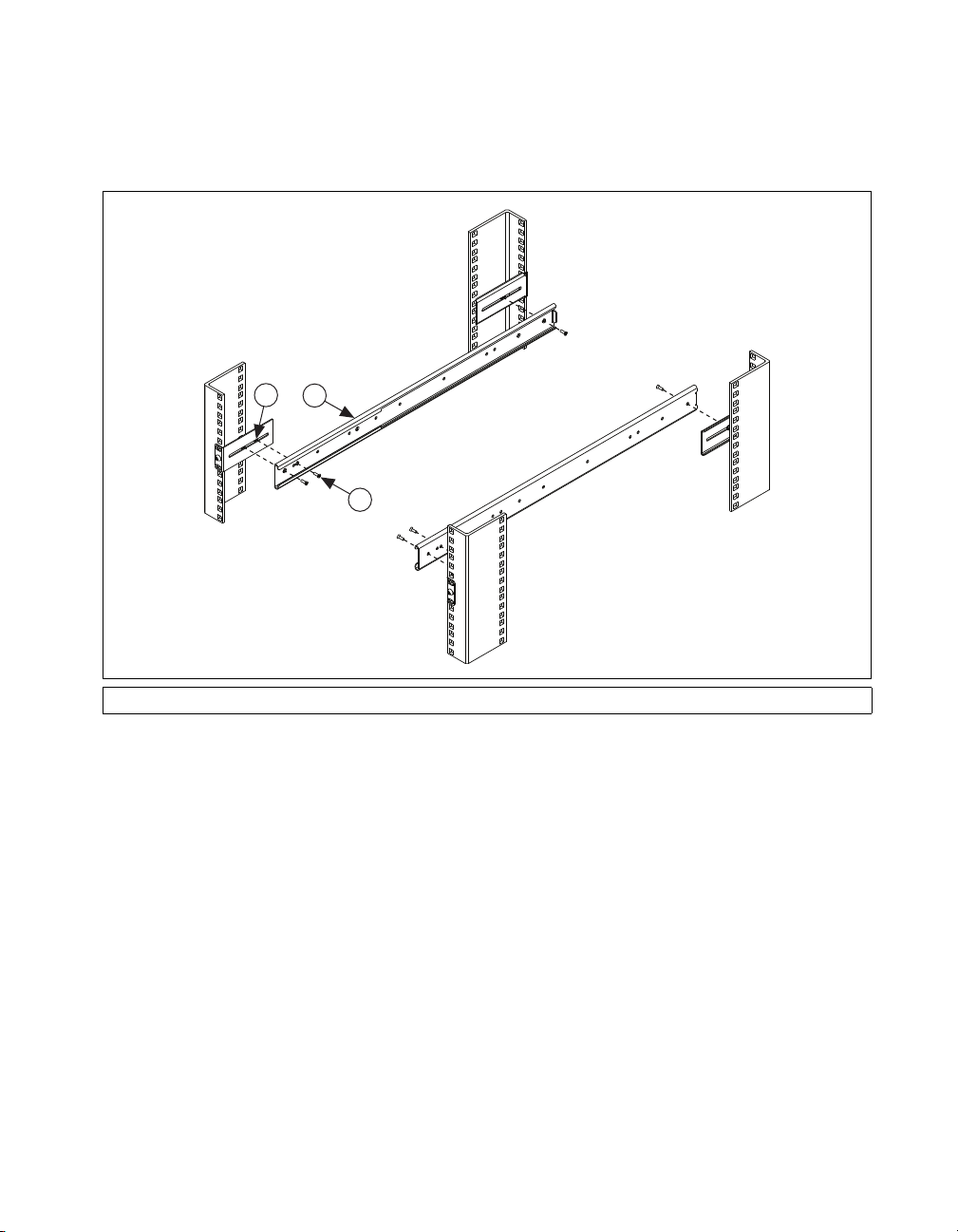
Installing the Outer Slides in the Rack
Install the outer slides in the rack as shown in Figure 2-4.
1
2
3
Chapter 2 Installation and BIOS Setup
1 Nut (x6) 2 Outer Slide 3 Retaining Screw (x6)
Figure 2-4. Installing Outer Slides in Rack
© National Instruments 2-39 NI RMC-8355 User Manual
Page 59

Chapter 2 Installation and BIOS Setup
Installing the Chassis into the Rack
Push the inner slides, attached to the chassis, into the grooves of the outer
slides in the rack and slide the NI RMC-8355 into the rack, as shown in
Figure 2-5.
Figure 2-5. Installing NI RMC-8355 in Rack
NI RMC-8355 User Manual 2-40 ni.com
Page 60

I/O Information
This chapter describes the NI RMC-8355 I/O connectors.
Rear Panel Connectors
Table 3-1 lists various peripherals and their corresponding NI RMC-8355
external connectors, bus interfaces, and functions.
Table 3-1. NI RMC-8355 Peripherals Overview
Peripheral External Connector Description
Keyboard PS/2 (5-pin Din) PS/2-style keyboard
Mouse PS/2 (5-pin Din) PS/2-style mouse
3
USB USB 4-pin Series A stacked
receptacle
USB USB 4-pin Series A stacked
receptacle
IPMI IPMI dedicated LAN Not supported
Serial COM1 (9-pin DSUB) 16550 RS-232 serial port
Video VGA (15-pin DSUB) Matrox G200eW graphics controller
Ethernet LAN (RJ45) 10/100/1000 Ethernet connection
Ethernet LAN (RJ45) 10/100/1000 Ethernet connection
USB 2.0 capable
USB 2.0 capable
© National Instruments 3-1 NI RMC-8355 User Manual
Page 61

Chapter 3 I/O Information
1
9
87
6
4
3
2
5
10
PS/2
12
4 3
56
Figure 3-1 shows the rear panel layout of the NI RMC-8355.
PS/2
1 PS/2 Mouse Connector
2 IPMI Dedicated LAN (Not Supported)
3 PS/2 Keyboard Connector
4 USB Port 0
5 USB Port 1
6Serial Port
7VGA Port
8LAN 1
9LAN 2
10 UID Switch/LED (Not Supported)
Figure 3-1. NI RMC-8355 Rear Panel Layout
Figure 3-2 shows the location and pinouts for the PS/2 keyboard and mouse
connectors on the NI RMC-8355. Table 3-2 lists and describes the PS/2
connector signals.
Figure 3-2. PS/2 Connector Location and Pinout
NI RMC-8355 User Manual 3-2 ni.com
Page 62

Universal Serial Bus
Figure 3-3 shows the location and pinouts for the Universal Serial Bus
(USB) connectors on the NI RMC-8355. Table 3-3 lists and describes the
USB connector signals.
Chapter 3 I/O Information
Table 3-2. PS/2 Connector Signals
Pin Signal Name Signal Description
1 DATA Data Keyboard
2 NC Data Mouse
3 GND Ground
4 VCC VCC
5 CLK Clock Keyboard
6 NC Clock Mouse
1
4
USB
Figure 3-3. USB Connector Location and Pinout
Table 3-3. USB Connector Signals
Pin Signal Name Signal Description
1 VCC Cable Power (+5 V)
2 –Data USB Data–
3 +Data USB Data+
4 GND Ground
© National Instruments 3-3 NI RMC-8355 User Manual
Page 63

Chapter 3 I/O Information
Serial
Figure 3-4 shows the location and pinouts for the serial connector on the
NI RMC-8355. Table 3-4 lists and describes the serial connector signal.
1
6
Serial
Figure 3-4. Serial Connector Location and Pinout
Table 3-4. Serial Connector Signals
5
9
Pin Signal Name Signal Description
1 DCD* Data Carrier Detect
2 SIN* Receive Data
3 SOUT* Transmit Data
4 DTR* Data Terminal Ready
5 GND Ground
6 DSR* Data Set Ready
7 RTS* Ready to Send
8 CTS* Clear to Send
9 RI* Ring Indicator
NI RMC-8355 User Manual 3-4 ni.com
Page 64

VGA
Chapter 3 I/O Information
Figure 3-5 shows the location and pinouts for the VGA connector on the
NI RMC-8355. Table 3-5 lists and describes the VGA connector signals.
11
6
1
VGA
15
10
5
Figure 3-5. VGA Connector Location and Pinout
© National Instruments 3-5 NI RMC-8355 User Manual
Page 65

Chapter 3 I/O Information
Table 3-5. VGA Connector Signals
Pin Signal Name Signal Description
1 R Red
2 G Green
3 B Blue
4 NC Not Connected
5 GND Ground
6 GND Ground
7 GND Ground
8 GND Ground
9 +5V 5 V
10 GND Ground
11 NC Not Connected
12 SD Serial Data
13 HSync Horizontal Sync
14 VSync Vertical Sync
15 SC Serial Clock
NI RMC-8355 User Manual 3-6 ni.com
Page 66

Ethernet
Chapter 3 I/O Information
Figure 3-6 shows the location and pinouts for the Ethernet connectors
on the NI RMC-8355. Table 3-6 lists and describes the Ethernet connector
signals.
8
Ethernet
Figure 3-6. Ethernet Connector Location and Pinout
Table 3-6. Ethernet Connector Signals
1
Pin Signal Name Signal Description
1 D0P Differential Pair 0+
2 D0N Differential Pair 0–
3 D1P Differential Pair 1+
4 D2P Differential Pair 2+
5 D2N Differential Pair 2–
6 D1N Differential Pair 1–
7 D3P Differential Pair 3+
8 D3N Differential Pair 3–
© National Instruments 3-7 NI RMC-8355 User Manual
Page 67

Chapter 3 I/O Information
MXI-Express Connectors
Refer to your MXI-Express hardware user manual for connector
information.
Note The NI RMC-8355 BIOS supports only 188 PCI buses by default. For large
multichassis systems requiring more than 188 PCI buses, use the NI MXI-Express BIOS
Compatibility Software to work around this limitation on Windows. At this time, there is
no workaround available for systems running LabVIEW RT. To access the
NI MXI-Express BIOS Compatibility Software, search for MXI-Express BIOS
Compatibility Software at
ni.com/drivers.
NI RMC-8355 User Manual 3-8 ni.com
Page 68

Common Configuration
Questions
This chapter answers common configuration questions you may have when
using the NI RMC-8355.
General Questions
What do the LEDs on the NI RMC-8355 front panel mean?
The power indicator lights when the main power is turned on. The LAN
status LEDs flash to when there is activity on LAN1 and LAN2. The hard
drive LED lights when there is hard drive activity on the NI RMC-8355. For
more information, refer to Figure 1-1, Front View of the NI RMC-8355.
How do I check the configuration of the memory, hard drive,
time/date, and so on?
You can view these parameters in the BIOS setup. To enter the BIOS setup,
reboot the NI RMC-8355 and press <Delete> during the memory tests.
Refer to the BIOS Setup section of Chapter 2, Installation and BIOS Setup,
for more information.
4
Can I use the internal SATA drive and an external hard drive at the
same time?
Ye s.
What RAID modes are supported?
The NI RMC-8355 supports only RAID 0 and 1.
Does the NI RMC-8355 support a PCI card?
No, the NI RMC-8355 can support only PCI Express cards while using a
riser card (provided).
© National Instruments 4-1 NI RMC-8355 User Manual
Page 69

Chapter 4 Common Configuration Questions
What is the shortcut key to get to the boot menu while the BIOS is
going through POST?
The shortcut key is <F11>.
Boot Options
What devices can I boot from?
The NI RMC-8355 can boot from the following devices:
• The internal SATA hard drive
• The internal CD-ROM drive
• A network PXE server on the same subnet
• An external USB mass storage device such as a USB hard drive or
CD-ROM
Note You should enable Legacy USB support to boot from USB devices. Refer to the
BIOS Setup section of Chapter 2, Installation and BIOS Setup, for more information.
• An external USB floppy drive
Note There are some limitations when booting from a USB device. Windows XP
can be installed from a USB CD-ROM, but earlier versions of Windows cannot. The
NI RMC-8355 BIOS configures the USB devices so that they will work in a DOS
environment.
How do I configure the controller to boot from these devices?
Press <Delete>, enter the BIOS, and select Boot. Set the order by device
type and set the order for the devices listed within the device type. Refer to
BIOS Setup in Chapter 2, Installation and BIOS Setup, for more
information.
Chassis Configuration
How do I set up the NI RMC-8355 to work with my PXI chassis?
Configuration of the PXI system is handled through Measurement &
Automation Explorer (MAX), included with the software pre-installed
on your NI RMC-8355. MAX creates the
the layout and parameters of your PXI system.
NI RMC-8355 User Manual 4-2 ni.com
pxisys.ini file, which defines
Page 70

Chapter 4 Common Configuration Questions
The configuration steps for single or multiple-chassis systems are the same.
In MAX, select Help»Help Topics»PXI to configure your chassis.
The PXI specification allows many combinations of PXI chassis and
system modules. To assist system integrators, the manufacturers of
PXI chassis and system modules must document the capabilities of their
products. The minimum documentation requirements are contained i
.ini files, which consist of ASCII text. System integrators, configuration
utilities, and device drivers can use these
.ini files.
n
The capability documentation for the chassis is contained in a
chassis.ini file provided by the chassis manufacturer. The information
in this file is combined with information about the system controller to
create a single system initialization file called
Initialization). The NI RMC-8355 uses MAX to generate the
file from the
chassis.ini file.
pxisys.ini (PXI System
pxisys.ini
Device drivers and other utility software read the
obtain system information. For detailed information about initialization
files, refer to the PXI specification at
Upgrade Information
How do I upgrade system memory?
Refer to the Upgrading Memory section in Appendix B, Hardware
Configuration.
How to I upgrade my hard drive or solid state disk?
Refer to the Upgrading and Replacing Hard Disk Drives section of
Appendix B, Hardware Configuration.
How do I flash a new BIOS?
To see if the latest BIOS is available, go to
Where do I get the latest software drivers?
The latest National Instruments software is available from
downloads/
pxisys.ini file to
www.pxisa.org.
ni.com/downloads/.
ni.com/
.
© National Instruments 4-3 NI RMC-8355 User Manual
Page 71

Chapter 4 Common Configuration Questions
What upgrade options are available for the RMC-8355?
Table 4-1 lists the available upgrade options.
Orderable P/N Description
782116-01 Spare optical drive for NI RMC-8355
782117-01 Spare 250 GB SSD and drive bay for
782314-01 Spare 500 GB HDD and drive bay for
782301-01 PCI Express plug-in video card with dual digital
782302-01 Rack mount rails for NI RMC-8355
782544-01 Spare/replacement AC power supply for
782545-01 Spare/replacement DC power supply for
Table 4-1. NI RMC-8355 Upgrade Options
NI RMC-8355
NI RMC-8355
display outputs
NI RMC-8355
NI RMC-8355
782547-01 DC power cable for NI RMC-8355
782546-01 Spare/replacement fan for NI RMC-8355
782567-1024 1 GB RAM replacement/upgrade for
NI RMC-8355
782567-4096 4 GB RAM replacement/upgrade for
NI RMC-8355
782567-8192 8 GB RAM replacement/upgrade for
NI RMC-8355
782596-01 Dual CPU upgrade, Intel Xeon E5620
NI RMC-8355 User Manual 4-4 ni.com
Page 72

Troubleshooting
This chapter answers common troubleshooting questions you may have
when using the NI RMC-8355.
What if the NI RMC-8355 does not boot?
Several problems can cause a controller not to boot. Here are some things
to look for and possible solutions.
Things to Notice:
• Which LEDs come on? The power indicator LED should stay lit. The
hard disk drive LEDs should blink during boot as the disk is accessed.
• What appears on the display? Does it hang at some particular point
(BIOS, Operating System, and so on)? If nothing appears on the
screen, try a different monitor. Does your monitor work with a
different PC? If it hangs, note the last screen output that you saw for
reference when consulting National Instruments technical support.
• What has changed about the system? Did you recently move the
system? Was there electrical storm activity? Did you recently add
a new module, memory chip, or piece of software?
• Has the system overheated? If the Overheat/FanFail LED is lit, this
indicates overheating. Unplug the AC power cord from the controller
and allow it to cool down before powering it on again.
• Has any memory been installed in the unsupported slots? (Refer to the
Memory Upgrades section in Chapter 1, Getting Started, for more
information.)
5
Things to Try:
• Make sure the NI RMC-8355 is plugged in to a working power source.
• Remove the power supply and reinsert it.
• Remove any nonessential cables or devices.
• Make sure the CPU and memory modules are properly seated in their
slots.
• Clear the CMOS. (Refer to the CMOS Clear (JBT1) section of
Appendix B, Hardware Configuration.)
© National Instruments 5-1 NI RMC-8355 User Manual
Page 73

Chapter 5 Troubleshooting
• Recover the hard drive on the NI RMC-8355. (Refer to the OS
Reinstallation and Recovery section of Chapter 2, Installation and
BIOS Setup.)
• Remove memory from unsupported slots.
My NI RMC-8355 boots fine until I get to Windows, at which point I
cannot read the screen. This may include garbled output, white screen,
black screen, or an out of synch message from the monitor.
This problem usually results from having the video card output set past the
limits of the monitor. You will need to boot Windows in Safe Mode. To do
this, reboot the NI RMC-8355. As Windows begins to boot, hold down
<F8>. You should now be able to reset the video driver to lower settings.
Try setting the resolution to 640 × 480 and the refresh rate to 60 Hz. Once
you reboot, you can raise these values again, using the test option in
Windows. These settings are accessible through the Advanced tab of the
Display item in the Control Panel. Alternately, you can try a different
monitor, preferably a newer and larger one.
My system boots fine as long as a particular module is not in my
chassis.
The most common cause of this is a damaged module. Try the module in a
different chassis or with a different controller. Also, remove any external
cables or terminal blocks connected to the system. If the module does not
work in these cases, it is likely damaged. Contact the module manufacturer
for further troubleshooting.
Refer to the KnowledgeBase or product manuals section at
ni.com for
more information specific to the chassis and module with which you are
having difficulties.
How do I set Windows to prompt me before shutting down when I press
the power button?
Select Start»Control Panel»Power Options to open the Power Options
Properties window. Select the Advanced tab. In the Power buttons
section, select Ask me what to do from the pull-down menu. When this is
selected, Windows prompts you to cancel, shut down, or restart when you
press the power button.
NI RMC-8355 User Manual 5-2 ni.com
Page 74

Specifications
This appendix lists the NI RMC-8355 electrical, mechanical, and
environmental specifications.
Electrical
AC Input
Input voltage range................................. 100 –240 VAC
Operating voltage range ......................... 90–264 VAC
Input frequency ...................................... 50/60 Hz
Operating frequency range..................... 47–63 Hz
Current rating ......................................... 4–2 A max (480 W max single
Power disconnect ................................... The AC power cable provides
A
power supply)
main power disconnect.
Depressing the front panel power
switch enables or inhibits the
internal power supply.
DC Input
Input ....................................................... 23–36 V, 16–8 A ±10%
Current rating ......................................... +12 V –41 A
+5 VSB 0–3 A
DC output...............................................360 W (max)
Note The connection to a DC mains supply is considered an energy hazard and must not
be in an operator access area. The DC product must be located in a Restricted Access
Location.
Caution Use the DC power cable provided with DC power supplies for VDC input.
© National Instruments A-1 NI RMC-8355 User Manual
Page 75

Appendix A Specifications
Caution Using the NI RMC-8355 in a manner not described in this document may impair
the protection the NI RMC-8355 provides.
Mainboard
Socket .....................................................LGA 1366 (dual socket)
Chipset ....................................................Intel 5520 chipset
Memory slots ..........................................Twelve 240-pin DIMM DDR3
slots, three channel 800/1066
96 GB max memory (six slots and
48 GB per processor)
PCI Express ............................................One PCI Express 2.0 x16 slot and
one PCI Express 2.0 x8 slot
SATA......................................................Two SATA ports compliant with
the Serial-ATA 2.0 specification.
USB ports ...............................................Four USB 2.0 ports
Keyboard ................................................PS/2 keyboard port
Mouse .....................................................PS/2 mouse port
Video ......................................................VGA port, onboard Matrox
G200eW 16 MB DDR2
(max resolution 1280 × 1024)
Serial.......................................................One RS-232 serial port
LAN ........................................................Two RJ45 LAN jacks
Onboard LAN controller ........................Intel 82576 Dual-Port Gigabit
Ethernet controller
CPU
CPU ........................................................Xeon E5620 Quad Core
Clock speed.............................................2.40 GHz
Max turbo frequency ..............................2.66 GHz
Intel Smart Cache ...................................12 MB
Package...................................................LGA 1366
NI RMC-8355 User Manual A-2 ni.com
Page 76

Hard Disk Drive
Memory
Appendix A Specifications
Capacity ................................................. 300 (SSD)/500 (HDD) GB in
one or two-drive configurations
for maximum capacity of
600 GB/1 TB
Interface ................................................. Serial-ATA 2 (3 Gbps via
ICH10R controller)
Standard memory ................................... 1 GB (128 M × 72 bit),
DDR-III SDRAM,
RDIMM ECC 800/1066 MHz
4 GB memory upgrade
(64-bit OS) ............................................. 4 GB (128 M × 72 bit),
DDR-III SDRAM,
RDIMM ECC 800/1066 MHz
8 GB memory upgrade
(64-bit OS) ............................................. 8 GB (512 M × 72 bit),
DDR-III SDRAM,
RDIMM ECC 800/1066 MHz
Notes Six memory slots per CPU.
Maximum RAM per CPU is 48 GB (6 × 8 GB).
Standard shipping memory is 3 GB per CPU (3 × 1 GB).
Mechanical
Overall dimensions (standard chassis)
Height.............................................. 1U
Width .............................................. 432 mm (17.0 in.)
Depth...............................................533 mm (21.0 in.)
Weight.................................................... 8.1 kg (17.8 lbs)
© National Instruments A-3 NI RMC-8355 User Manual
Page 77

Appendix A Specifications
Shock and Vibration
Mechanical Shock
Operating 30 g, 11 ms
Non-operating (shipping/storage) 50 g, 11 ms
Test Procedures Standard
Operating IEC 68-2-27
Non-operating IEC 68-2-27
Operational Random
Frequency (Hz) Vibration Level
5–350 0.0002 g2/Hz
350–500 –3 dB/octave
500 0.00014 g2/Hz
Total g
Non-Operational Random
Frequency (Hz) Vibration Level
5–100 0.02 g2/Hz
100–200 –3 dB/octave
200–350 0.01 g2/Hz
350–500 –3 dB/octave
500 0.007 g2/Hz
Total g
rms
rms
= 0.31
= 2.46
NI RMC-8355 User Manual A-4 ni.com
Page 78

Environmental
Caution If installed in a closed or multiunit rack assembly, the rack environment operating
ambient temperature may be greater than room ambient temperature. Therefore, install the
equipment in an environment compatible with the maximum ambient temperature (Tma)
the manufacturer specifies.
Appendix A Specifications
Random Vibration Test Procedures
Tes t Standard
Operating IEC 68-2-64
Non-operating IEC 68-2-64
Operating temperature (Single Xeon) .... 0 to 50 °C (CPU turbo mode off)
(Tested in accordance with
IEC-60068-2-1.)
Operating temperature (Single Xeon) .... 0 to 45 °C (CPU turbo mode on)
(Tested in accordance with
IEC-60068-2-1.)
Operating temperature (Dual Xeon).........0 to 45 °C (CPU turbo mode off)
(Tested in accordance with
IEC-60068-2-1.)
Operating temperature (Dual Xeon).........0 to 40 °C (CPU turbo mode on)
(Tested in accordance with
IEC-60068-2-1.)
Storage temperature .............................. –40 to 70 °C
(Tested in accordance with
IEC-60068-2-1 and
IEC-60068-2-2.)
Relative humidity (tested in accordance with IEC-60068-2-56)
Operating ........................................ 10 to 90% noncondensing
Nonoperational (storage) ................ 5 to 95% noncondensing
Operating location..................................Indoor use only
Maximum altitude .................................. 3,000 m
© National Instruments A-5 NI RMC-8355 User Manual
Page 79

Appendix A Specifications
Acoustic Emissions
Safety
Caution Overloading the circuits may damage supply wiring. Do not exceed the ratings on
the equipment nameplate when connecting equipment to the supply circuit.
Installation Category...............................II
Pollution Degree .....................................2
Sound pressure level (at operator position)
Minimum .........................................56.3 dBA
Maximum ........................................67.2 dBA
Sound power
Minimum .........................................62.1 dBA
Maximum ........................................73.8 dBA
This product is designed to meet the requirements of the following
standards of safety for information technology equipment:
• IEC 60950-1, EN 60950-1
• UL 60950-1, CSA 60950-1
Note For UL and other safety certifications, refer to the product label or the Online
Product Certification section.
Electromagnetic Compatibility
This product meets the requirements of the following EMC standards for
electrical equipment for measurement, control, and laboratory use:
• EN 61326 (IEC 61326): Class A emissions; Basic immunity
• EN 55011 (CISPR 11): Group 1, Class A emissions
• AS/NZS CISPR 11: Group 1, Class A emissions
• FCC 47 CFR Part 15B: Class A emissions
• ICES-001: Class A emissions
Note For the standards applied to assess the EMC of this product, refer to the Online
Product Certification section.
Note For EMC compliance, operate this device with shielded cabling.
NI RMC-8355 User Manual A-6 ni.com
Page 80

CE Compliance
This product meets the essential requirements of applicable European
Directives as follows:
• 2006/95/EC; Low-Voltage Directive (safety)
• 2004/108/EC; Electromagnetic Compatibility Directive (EMC)
Online Product Certification
Refer to the product Declaration of Conformity (DoC) for additional
regulatory compliance information. To obtain product certifications and
the DoC for this product, visit
number or product line, and click the appropriate link in the Certification
column.
Environmental Management
NI is committed to designing and manufacturing products in an
environmentally responsible manner. NI recognizes that eliminating
certain hazardous substances from our products is beneficial to the
environment and to NI customers.
Appendix A Specifications
ni.com/certification, search by model
For additional environmental information, refer to the NI and the
Environment Web page at
environmental regulations and directives with which NI complies, as well
as other environmental information not included in this document.
ni.com/environment. This page contains the
Waste Electrical and Electronic Equipment (WEEE)
EU Customers At the end of the product life cycle, all products must be sent to a WEEE
recycling center. For more information about WEEE recycling centers, National
Instruments WEEE initiatives, and compliance with WEEE Directive 2002/96/EC on
Waste and Electronic Equipment, visit
ni.com/environment/weee.
© National Instruments A-7 NI RMC-8355 User Manual
Page 81

Appendix A Specifications
Cd/Hg/Pb
⬉ᄤֵᙃѻક∵ᶧࠊㅵ⧚ࡲ⊩ ˄Ё
RoHS
˅
Ёᅶ᠋
National Instruments
ヺড়Ё⬉ᄤֵᙃѻકЁ䰤ࠊՓ⫼ᶤѯ᳝ᆇ⠽䋼ᣛҸ
(RoHS)
DŽ
݇Ѣ
National Instruments
Ё
RoHS
ড়㾘ᗻֵᙃˈ䇋ⱏᔩ
ni.com/environment/rohs_china
DŽ
(For information about China RoHS compliance, go to
ni.com/environment/rohs_china
.)
20
Battery Directive This device contains a long-life coin cell battery. If you need to replace
it, use the Return Material Authorization (RMA) process or contact an authorized National
Instruments service representative. For more information about compliance with the
EU Battery Directive 2006/66/EC about Batteries and Accumulators and Waste Batteries
and Accumulators, visit
Battery Replacement and Disposal
ni.com/environment/batterydirective.
NI RMC-8355 User Manual A-8 ni.com
Page 82

Hardware Configuration
This appendix describes how to configure and upgrade the NI RMC-8355
hardware.
Caution: Hazardous Voltage Area
No user (operator) serviceable parts are inside the NI RMC-8355.
The hardware configuration and upgrade procedures described in this appendix must be
performed only by a qualified service technician.
Disconnect the power cord before servicing.
B
© National Instruments B-1 NI RMC-8355 User Manual
Page 83

Appendix B Hardware Configuration
KB/MS
Fan8
(CPU1Fan)
IPMI LAN
USB 0/1
COM1
PHY
VGA
LAN1
LAN2
LAN CTRL
BMC CTRL
BIOS
COM2
USB6
USB7
USB4/5
JTAG Of CPLD
JPI2C
P1-DIMM3A
P1-DIMM3B
P1-DIMM2A
P1-DIMM2B
P1-DIMM1A
P1-DIMM1B
P2-DIMM1B
P2-DIMM1A
P2-DIMM2B
P2-DIMM2A
P2-DIMM3B
P2-DIMM3A
LE2
JUIDB
JPL1
J10
UIOP
SXB2: PCI-E 2.0 x 8
SXB1: PCI-E 2.0 x 16
SXB3: PCI-E 2.0 x 8 in x 4 Slot
J1
J2
J3
JPG1
Fan6
IPMB
JI2C1
JBT1
J13
J14
J12
Fan5
JL1
USB2/3 JLPC1
CPU2
CPU1
Intel 5520
IOH]
Intel ICH10R
South Bridge
T-SGPIO2
T-SGPIO1
J17
JWD
JF1
JOH1
LE1
Fan4
Fan3
SP1
Buzzer
JBAT1
Battery
Fan2
Fan1
JPW1
JPW3
JPW2
JD1
I-SATA 5
I-SATA4
I-SATA 3
I-SATA2
I-SATA1
I-SATA 0
X8DTU/-F
Fan7(CPU2 Fan)
FP CTRL
CPLD
PWRLED/SPK
Rev. 2.01
JPB
JI2C2
JP3
1
3 4
5
6
7
8
9
10
11
12
13
18
15
16
14
19
20
21
22
23
25
26
27
28
29
30
31
32
33
34
35
36
37
38
39
40
41
50
49
48
47
46
45
44
43
42
2
24
17
Figure B-1 shows the key features of the NI RMC-8355 mainboard.
2
C1, JI2C2
27 J12, USB4/5
28 J14, USB7
29 JBT1
30 BIOS
31 J13, USB6
32 JI
33 IPMB (Not Supported)
34 Fan6
35 COM2
36 JPG1
37 LAN1
38 J3
39 J2
40 J1
41 J10/UIOP
42 JPL1
43 JUIDB
44 LE2
45 LAN2
46 LAN1
47 VGA
48 COM1
49 USB0/1
50 Keyboard/Mouse
14 Fan4
15 LE1
16 JP3
17 JOH1
18 JF1
19 T-SGPIO1
20 J17
21 T-SGPIO1
22 JWD
23 JLPC1
24 USB2/3
25 JL1
26 Fan5
Figure B-1. NI RMC-8355 Mainboard Layout
1 Fan8
2 Fan7
3JPW3
4JPW2
5JPW1
6JPI
7 Fan1
8 Fan2
9 JBAT1
10 Fan3
11 SP1
12 JD1
13 I-SATA0–5
2
C
Note
Jumpers not identified are for test purposes only.
NI RMC-8355 User Manual B-2 ni.com
Page 84

Appendix B Hardware Configuration
Caution To avoid risk of explosion, do not replace the battery (JBAT1) with an incorrect
battery type. Dispose of used batteries according to the battery instructions.
Table B-1. Jumper Descriptions
Jumper Description Default Setting
JBT1 CMOS clear Refer to CMOS
Clear (JBT1)
JI2C1/JI2C2 SMB to PCI Express slots Off (disabled)
JPG1 VGA enable Pins 1–2 (enabled)
JPL1 LAN1/2 enable Pins 1–2 (enabled)
JWD Watchdog Pins 1–2 (reset)
Cautions To prevent damage to the power supply or motherboard, use a power supply with
a 20-pin and two 8-pin power connectors. Be sure to connect these connectors to the 20-pin
(JPW1) and two 8-pin (JPW2, JPW3) power connectors on the motherboard. Failure to do
so voids the manufacturer warranty on your power supply and motherboard.
To provide adequate power to the add-on cards installed on the motherboard, connect the
UIOP PWR connector to the power supply for these cards to work properly.
Note When the LE1 LED is on, the onboard power connection is on. Be sure to unplug
the power cables before removing or installing components.
Table B-2. Connector Descriptions
Connector Description
COM1/COM2 COM1/COM2 serial port/header
Fan1–Fan8 System/CPU fan headers (fans 7–8 are CPU fans)
IPMB IPMB I2C header (for an IPMI card) (not supported)
JD1 Speaker/power LED header (pins 4–7 are for the speaker)
JF1 Front panel control connector
JL1 Chassis intrusion header
JOH1 Overheat LED header
© National Instruments B-3 NI RMC-8355 User Manual
Page 85

Appendix B Hardware Configuration
Table B-2. Connector Descriptions (Continued)
Connector Description
JPI2C Power supply SMBbus I2C header
JPW1 20-pin ATX main power connector
JPW2/JPW3 8-pin secondary power connector (refer to caution above)
JUIDB Rear unit identifier switch
LAN1/2 Gigabit Ethernet (RJ45) ports
I -S ATA0 –I -S ATA5 SATA ports (Intel south bridge)
T-SGPIO-1/T-SGPIO-2 Serial general-purpose input/output headers
UIOP Universal I/O riser card power connector (required for add-on cards)
(refer to caution above)
USB0/1 Universal serial bus (USB) ports (back panel)
F/P USB 2/3, 4/5, 6, 7 Front panel-accessible USB headers
VGA Video port
Table B-3. LED Descriptions
LED Description
LE1 Onboard standby PWR warning LED indicator
LE2 Unit identifier LED
NI RMC-8355 User Manual B-4 ni.com
Page 86

Front Control Panel Connector (JF1)
19
20
2
1
Ground
Key
FP PWR LED
HDD LED
NIC1 (Link) LED
NIC2 (Link) LED
Blue+ (Overheat/Fan Fail/
PWR Fail/Blue_UID LED)
PWR Fail LED
Ground
Ground
NMI
Key
3.3 V
ID_UID/3.3 V SB
NIC1 (Activity) LED
NIC2 (Activity) LED
Red+ (Blue LED_
Cathode_UID)
3.3 V
Reset Button
Power Button
JF1 contains header pins for various control panel buttons and indicators on
the front panel. These connectors are for use with National Instruments
server chassis. Refer to Figure B-2 for descriptions of the various control
panel buttons and LED indicators. Refer to the following section for
descriptions and pin definitions.
Appendix B Hardware Configuration
© National Instruments B-5 NI RMC-8355 User Manual
Figure B-2. JF1 Header Pins
Page 87

Appendix B Hardware Configuration
Pin Definitions
NMI Button
The nonmaskable pin interrupt (NMI) button header is on pins 19 and 20 of
JF1. Refer to the following table for pin definitions.
Power LED
The power LED connection is on pins 15 and 16 of JF1. Refer to Table B-5
for pin definitions.
Table B-4. NMI Button Pin Definitions
Pin Definition
19 Control
20 Ground
Table B-5. Power LED Pin Definitions
Pin Definition
15 +5 V
16 Ground
HDD LED/UID Switch
The HDD/UID LED connection is on pins 13 and 14 of JF1. Attach a hard
drive LED cable to these pins to display disk activity status for any hard
drive activities on the system, including serial ATA activity. Connect a UID
switch cable to use a UID switch connection. The front UID switch works
in conjunction with the UID LED on pins 7–8. Refer to Table B-6 for pin
definitions.
Table B-6. HDD LED/UID Pin Definitions
Pin Definition
13 UID switch/3.3 V
14 HDD active
NI RMC-8355 User Manual B-6 ni.com
Page 88

Appendix B Hardware Configuration
NIC1/NIC2 LED Indicators
The network interface controller (NIC) LED connection for GLAN port 1
is on pins 11 and 12 of JF1, and the LED connection for GLAN port 2 is on
pins 9 and 10. Attach the NIC LED cables to display network activity. Refer
to Tables B-7 and B-8 for pin definitions.
Table B-7. NIC1 (GLAN1) LED Pin Definitions
Pin Definition
11 NIC activity
12 NIC link
Table B-8. NIC2 (GLAN2) LED Pin Definitions
Pin Definition
9 NIC activity
10 NIC link
Overheat (OH)/Fan Fail/PWR Fail/UID LED
Connect an LED cable to pins 7 and 8 of JF1 to use the overheat (OH)/
fan fail/power fail and UID LED connections. The red LED on pin 7
provides warnings of an overheat, fan failure, or power failure. The blue
LED on pin 8 works as the front panel UID LED indicator. The red LED
takes precedence over the blue LED by default. Refer to Tables B-9
and B-10 for pin definitions and LED statuses.
Table B-9. Overheat/Fan Fail/Power Fail/Blue_UID LED Pin Definitions
Pin Definition
7 Blue LED cathode (UID)
8 Overheat/fan fail/power fail/ UID LED
© National Instruments B-7 NI RMC-8355 User Manual
Page 89

Appendix B Hardware Configuration
Pin 7 Pin 8 Red LED Blue LED
Table B-10. Overheat/Fan Fail/Power Fail LED Status
Low High On: overheat/fan fail/
PWR fail
Solid on: overheat
Fast blinking: fan fail
Slow blinking: power fail
High Low Off (system normal) On (UID LED)
High High Off Off
Off
Power Fail LED
The power fail LED connection is on pins 5 and 6 of JF1. Refer to
Table B-11 for pin definitions.
Table B-11. Power Fail LED Pin Definitions
Pin Definition
5 3.3 V
6 PWR fail LED
Reset Button
The reset button connection is on pins 3 and 4 of JF1. Attach the connection
to a hardware reset switch on the computer case. Refer to Table B-12 for
pin definitions.
Table B-12. Reset Button Pin Definitions
Pin Definition
3 Reset
4 Ground
NI RMC-8355 User Manual B-8 ni.com
Page 90

Appendix B Hardware Configuration
Power Button
The power button connection is on pins 1 and 2 of JF1. Momentarily
contacting both pins powers on/off the system. This button works in
conjunction with the power-off setting in the BIOS Advanced submenu.
Refer to Tables B-13 and B-14 for pin definitions.
Table B-13. Power Button Pin Definitions
Pin Definition
1 Signal
2 +3 V standby
Table B-14. Power Button Power On/Off Settings
PWR_Off Setting In BIOS PWR Activity on Motherboard
PWR_Off set to instant off To power on: power is turned on
immediately
To power off: power is turned off
immediately
PWR_Off set to 4-second suspend To power on: power is turned on
immediately
To power off: short both pins for
4 seconds or longer to turn off
power
© National Instruments B-9 NI RMC-8355 User Manual
Page 91

Appendix B Hardware Configuration
1
2
19
20
1
2
7
8
Connecting Cables
ATX Main Power (JPW1) and Processor (JPW2/3) Power Connectors
The motherboard includes a 20-pin ATX main power supply connector
(JPW1) and two 8-pin CPU power connectors (JPW2/JPW3). These power
connectors meet the SSI EPS 12 V specification.
Figure B-3. ATX Main Power Connector
Figure B-4. CPU Power Connector
Caution
To prevent damage to your power supply or motherboard, use a power supply
with a 20-pin and two 8-pin power connectors. Be sure to connect these power connectors
to the 20-pin and two 8-pin power connectors on your motherboard for adequate power
supply to your system. Failure to do so voids the manufacturer warranty on your power
supply and motherboard.
NI RMC-8355 User Manual B-10 ni.com
Page 92

Appendix B Hardware Configuration
You must connect the ATX main power connector and CPU power
connectors at JPW2/JPW3 to your power supply. Refer to Tables B-15
and B-16 for pin definitions.
Table B-15. 20-Pin Main Power Connector Pin Definitions
Pin Definition Wire Color Pin Definition Wire Color
1 +3.3 Vdc Orange 11 +3.3 Vdc Orange
2 +3.3 Vdc Orange 12 –12 Vdc Blue
3 Ground Black 13 Ground Black
4 +5 Vdc Red 14 PS on Green
5 Ground Black 15 Ground Black
6 +5 Vdc Red 16 Ground Black
7 Ground Black 17 Ground Black
8 PWR_OK Gray 18 –5 Vdc White
9 +5 Vdc VSB
Purple 19 +5 Vdc Red
standby
voltage
10 +12 Vdc Yel lo w 20 +5 Vdc Red
Table B-16. 12 V 8-Pin Power Connector Pin Definitions
Pins Definition
1–4 Ground
5–8 +12 V
© National Instruments B-11 NI RMC-8355 User Manual
Page 93

Appendix B Hardware Configuration
UIO Riser Card Power Connector (J10)
The universal I/O power connector (UIOP) at J10 provides power for riser
cards installed on the motherboard. Refer to Table B-17 for pin definitions.
1
2
Figure B-5. Universal I/O Power Connector (J10)
Table B-17. Universal I/O Power Connector Pin Definitions
17
18
Pin Definition Pin Definition
B1 P5V A1 P3V3
B2 P5V A2 P3V3
B3 P5V A3 P3V3
B4 P5V A4 P3V3
B5 P5V A5 P3V3
B6 P5V A6 P3V3
B7 P5V A7 P3V3
B8 P5V A8 P3V3
B9 P5V A9 P3V3
B10 P5V A10 P3V3
B11 N12V A11 P3V3
B12 P3V3 standby A12 P3V3
B13 P3V3 standby A13 P12V
B14 Ground A14 P12V
B15 Ground A15 P12V
B16 Ground A16 P12V
NI RMC-8355 User Manual B-12 ni.com
Page 94

Table B-17. Universal I/O Power Connector Pin Definitions (Continued)
Pin Definition Pin Definition
B17 Ground A17 P12V
B18 Ground A18 Ground
Chassis Intrusion Header (JL1)
A chassis intrusion header is at JL1 on the motherboard. Attach an
appropriate cable from the chassis to inform you of a chassis intrusion
when the chassis is opened. Refer to Table B-18 for pin definitions.
Table B-18. Chassis Intrusion Header Pin Definitions
Appendix B Hardware Configuration
21
Figure B-6. Chassis Intrusion Header (JL1)
Pin Definition
1 Intrusion input
2 Ground
Fan Headers (Fan1–Fan8)
The NI RMC-8355 has six chassis/system fan headers (Fan1 to Fan6) and
two CPU fan headers (Fan7/Fan8) on the motherboard. These 4-pin fan
headers are backward compatible with the traditional 3-pin fans. However,
fan speed control is available for 4-pin fans only. A hardware monitoring
setting in the BIOS controls the fan speeds. (The default setting is
Disabled.) Refer to Table B-19 for pin definitions.
1
Figure B-7. Fan Header (Fan1–Fan8)
© National Instruments B-13 NI RMC-8355 User Manual
4
Page 95

Appendix B Hardware Configuration
Pin Definition
1 Ground
2 +12 V
3 Tachometer
4 PWR modulation
Speaker/Power LED Header (JD1)
On the JD1 header, pins 1–3 are for power LED indication, and pins 4–7
are for the speaker. Refer to Table B-20 for speaker pin definitions. The
speaker connector pins (4–7) are for use with an external speaker. To use
the onboard speaker, close pins 6–7 with a jumper.
Table B-19. Fan Header Pin Definitions
7
1
Figure B-8. Speaker/Power LED Header (JD1)
Table B-20. Speaker/Power LED Pin Definitions
Pins Definition
1–3 Power LED
4–7 External speaker
6–7 Internal speaker
NI RMC-8355 User Manual B-14 ni.com
Page 96

T-SGPIO Headers (TSGPIO-1/TSGPIO-2)
Two serial-link general-purpose input/output (SGPIO) headers
(TSGPIO-1/T-SGPIO-2) on the motherboard support serial link interfaces
for the onboard SATA connectors. Refer to Table B-21 for pin definitions.
Appendix B Hardware Configuration
1
2
Figure B-9. T-SGPIO Header (TSGPIO-1/T-SGPIO-2)
Table B-21. T-SGPIO Pin Definitions
7
8
Pin Definition
1 No connection
2 No connection
3 Ground
4 Data
5 Load
6 Ground
7 Clock
8 No connection
Overheat/Fan Fail LED Header (JOH1)
The JOH1 header connects an LED indicator to warn of chassis overheating
or fan failure. This LED blinks when a fan failure occurs. Refer to
Table B-22 for pin definitions.
21
Figure B-10. Overheat/Fan Fail LED Header (JOH1)
© National Instruments B-15 NI RMC-8355 User Manual
Page 97

Appendix B Hardware Configuration
Table B-22. Overheat/Fan Fail LED Pin Definitions
Pin Definition
1 5 VDC
2 Overheat active
Table B-23. Overheat/Fan Fail LED States
State Message
Solid Overheat
Blinking Fan fail
Power SMB (I2C) Connector (JPI2C)
The power system management bus (I2C) connector (JPI2C) monitors
power supply, fan, and system temperatures. Refer to Table B-24 for pin
definitions.
1
Figure B-11. Power SMB (I2C) Connector (JPI2C)
Table B-24. Power SMB (I2C) Pin Definitions
5
Pin Definition
1 Clock
2 Data
3 Power fail
4 Ground
5 +3.3 V
NI RMC-8355 User Manual B-16 ni.com
Page 98

Jumper Settings
1
2
3
Pin 1-2 Short
Explanation of Jumpers
To modify the motherboard operation, you can use jumpers to choose
between optional settings. Jumpers create shorts between two pins to
change the connector function, as shown in Figure B-12. Pin 1 is identified
with a square solder pad on the printed circuit board. Refer to Figure B-1
for jumper locations.
Note On two-pin jumpers, closed means the jumper is on and open means the jumper is
off the pins.
Appendix B Hardware Configuration
Figure B-12. Jumper Example
GLAN Enable/Disable (JPL1)
JPL1 enables or disables GLAN port1/GLAN port2 on the motherboard.
Refer to Table B-25 for jumper settings. The default setting is Enabled.
3
2
1
Figure B-13. GLAN Enable/Disable Jumper (JPL1)
Table B-25. IGLAN Enable/Disable Jumper Settings
Pins Setting
1–2 Enabled (default)
2–3 Disabled
© National Instruments B-17 NI RMC-8355 User Manual
Page 99

Appendix B Hardware Configuration
CMOS Clear (JBT1)
JBT1 clears the CMOS. Instead of pins, this jumper has contact pads to
prevent accidental CMOS clearing. To clear the CMOS, use a metal object
such as a small screwdriver to touch both pads at the same time to short the
connection. Always remove the AC power cord from the system before
clearing the CMOS.
Note For an ATX power supply, you must completely shut down the system, remove the
AC power cord, and then short JBT1 to clear CMOS.
Watchdog Enable/Disable (JWD)
Watchdog is a system monitor that can reboot the system when a software
application hangs. Close pins 1-2 on the JWD jumper to reset the system if
an application hangs. Close pins 2-3 to generate a nonmaskable interrupt
(NMI) signal for the application that hangs. Refer to Table B-26 for jumper
settings. You also must enable watchdog in the BIOS.
Figure B-14. CMOS Clear Jumper (JBT1)
3
2
1
Figure B-15. Watchdog Enable/Disable Jumper (JWD)
Table B-26. Watchdog Enable/Disable Jumper Settings
Pins Definition
1–2 Reset (default)
2–3 NMI
Open Disabled
NI RMC-8355 User Manual B-18 ni.com
Page 100

I2C Bus to PCI Express Slots (JI2C1/JI2C2)
2
1
Use jumpers JI2C1 and JI2C2 to connect the system management bus (I2C)
to PCI Express slots. The default setting is open to disable the connection.
Refer to Table B-27 for jumper settings.
Figure B-16. I2C Bus to PCI Express Slot Jumpers (JI2C1 and JI2C2)
Appendix B Hardware Configuration
VGA Enable (JPG1)
Table B-27. I
2
C Bus to PCI Express Slot Jumper Settings
Jumper Setting Definition
Closed Enabled
Open Disabled (default)
Use jumper JPG1 to enable or disable the onboard VGA connection. The
default position is on pins 1 and 2 to enable VGA. Refer to Table B-28 for
jumper settings.
3
2
1
Figure B-17. VGA Enable Jumper (JPG1)
Table B-28. VGA Enable Jumper Settings
Pins Definition
1–2 Enabled (default)
2–3 Disabled
© National Instruments B-19 NI RMC-8355 User Manual
