Page 1
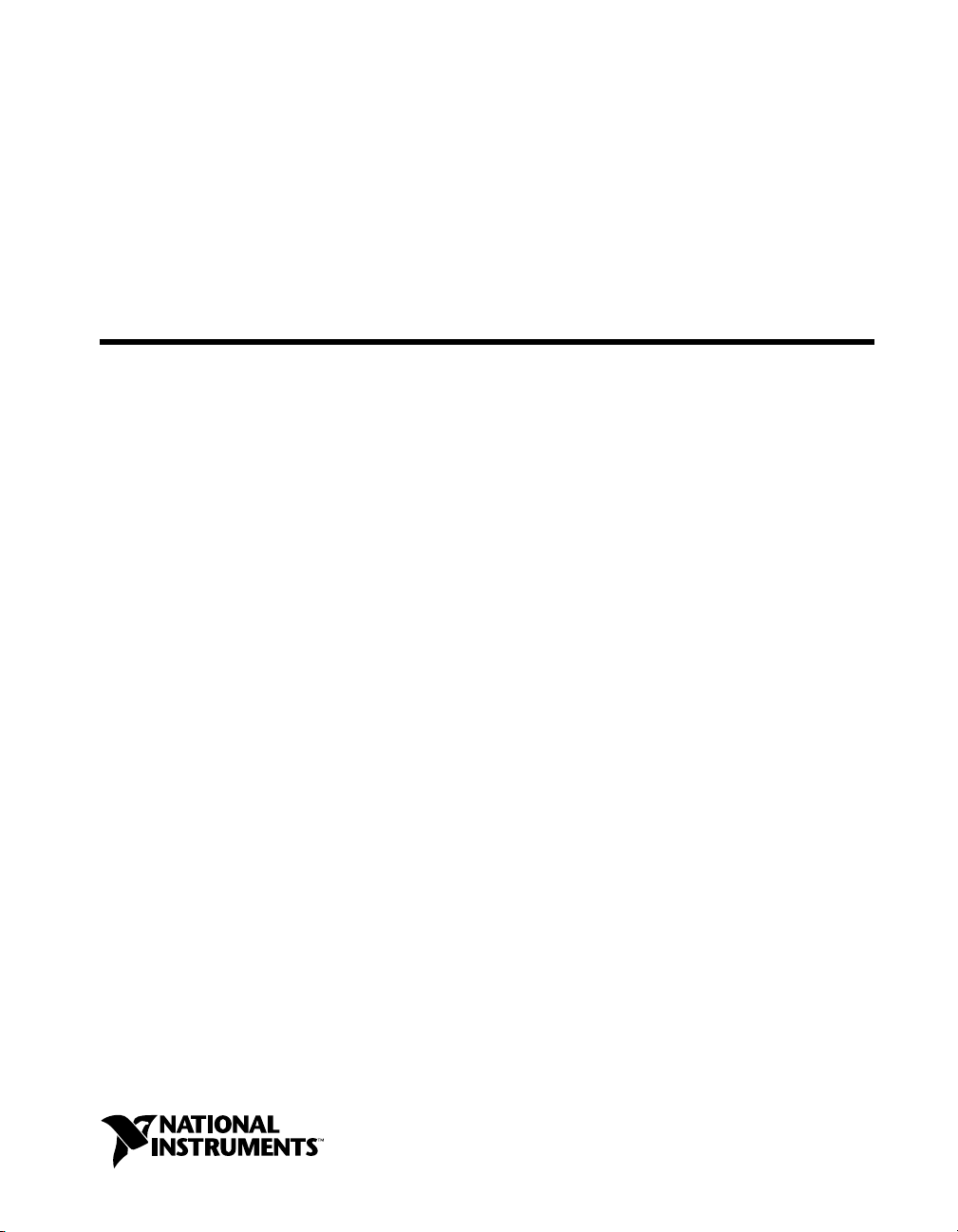
PXI
NI 8171 Series
User Manual
NI 8171 Series User Manual
August 2001 Edition
Part Number 370382A-01
Page 2

Support
Worldwide Technical Support and Product Information
ni.com
National Instruments Corporate Headquarters
11500 North Mopac Expressway Austin, Texas 78759-3504 USA Tel: 512 794 0100
Worldwide Offices
Australia 03 9879 5166, Austria 0662 45 79 90 0, Belgium 02 757 00 20, Brazil 011 284 5011,
Canada (Calgary) 403 274 9391, Canada (Montreal) 514 288 5722, Canada (Ottawa) 613 233 5949,
Canada (Québec) 514 694 8521, Canada (Toronto) 905 785 0085, China (Shanghai) 021 6555 7838,
China (ShenZhen) 0755 3904939, Denmark 45 76 26 00, Finland 09 725 725 11, France 01 48 14 24 24,
Germany 089 741 31 30, Greece 30 1 42 96 427, Hong Kong 2645 3186, India 91805275406,
Israel 03 6120092, Italy 02 413091, Japan 03 5472 2970, Korea 02 596 7456, Malaysia 603 9596711,
Mexico 5 280 7625, Netherlands 0348 433466, New Zealand 09 914 0488, Norway 32 27 73 00,
Poland 0 22 528 94 06, Portugal 351 1 726 9011, Singapore 2265886, Spain 91 640 0085,
Sweden 08 587 895 00, Switzerland 056 200 51 51, Taiwan 02 2528 7227, United Kingdom 01635 523545
For further support information, see the Technical Support Resources appendix. To comment on the
documentation, send e-mail to techpubs@ni.com.
Copyright © 2001 National Instruments Corporation. All rights reserved.
Page 3

Important Information
Warranty
The NI 8171 series of embedded PXI computers are warranted against defects in materials and workmanship for a period of one year from the
date of shipment, as evidenced by receipts or other documentation. National Instruments will, at its option, repair or replace equipment that
proves to be defective during the warranty period. This warranty includes parts and labor.
The media on which you receive National Instruments software are warranted not to fail to execute programming instructions, due to defects
in materials and workmanship, for a period of 90 days from date of shipment, as evidenced by receipts or other documentation. National
Instruments will, at its option, repair or replace software media that do not execute programming instructions if National Instruments receives
notice of such defects during the warranty period. National Instruments does not warrant that the operation of the software shall be
uninterrupted or error free.
A Return Material Authorization (RMA) number must be obtained from the factory and clearly marked on the outside of the package before
any equipment will be accepted for warranty work. National Instruments will pay the shipping costs of returning to the owner parts which are
covered by warranty.
National Instruments believes that the information in this document is accurate. The document has been carefully reviewed for technical
accuracy. In the event that technical or typographical errors exist, National Instruments reserves the right to make changes to subsequent
editions of this document without prior notice to holders of this edition. The reader should consult National Instruments if errors are suspected.
In no event shall National Instruments be liable for any damages arising out of or related to this document or the information contained in it.
XCEPT AS SPECIFIED HEREIN,NATIONAL INSTRUMENTS MAKES NO WARRANTIES, EXPRESS OR IMPLIED, AND SPECIFICALLY DISCLAIMS ANY WARRANTY OF
E
MERCHANTABILITY OR FITNESS FOR A PARTICULAR PURPOSE
NATIONAL INSTRUMENTS SHALL BE LIMITED TO THE AMOUNT THERETOFORE PAID BY THE CUSTOMER.NATIONAL INSTRUMENTS WILL NOT BE LIABLE FOR
DAMAGES RESULTING FROM LOSS OF DATA
. This limitation of the liability of National Instruments will applyregardless of the form ofaction, whether incontract or tort,including
THEREOF
negligence. Any action against National Instruments must be brought within one year after the cause of action accrues. National Instruments
shall not be liable for any delay in performance due to causes beyond its reasonable control. The warranty provided herein does not cover
damages, defects, malfunctions, or service failures caused by owner’s failure to follow the National Instruments installation, operation, or
maintenance instructions; owner’s modification of the product; owner’s abuse, misuse, or negligent acts; and power failure or surges, fire,
flood, accident, actions of third parties, or other events outside reasonable control.
, PROFITS, USE OF PRODUCTS, OR INCIDENTAL OR CONSEQUENTIAL DAMAGES, EVEN IF ADVISED OF THE POSSIBILITY
Copyright
Under the copyright laws, this publication may not be reproduced or transmitted in any form, electronic or mechanical, including photocopying,
recording, storing in an information retrieval system, or translating, in whole or in part, without the prior written consent of National
Instruments Corporation.
Trademarks
CVI™,LabVIEW™, National Instruments™,NI™, NI-488.2™, NI-488.2M™,ni.com™, NI-DAQ™,andNI-VISA™are trademarks of
National Instruments Corporation.
Product and company names mentioned herein are trademarks or trade names of their respective companies.
WARNING REGARDING USE OF NATIONAL INSTRUMENTS PRODUCTS
(1) NATIONAL INSTRUMENTS PRODUCTS ARE NOT DESIGNED WITH COMPONENTS AND TESTING FOR A LEVEL OF
RELIABILITY SUITABLE FOR USE IN OR IN CONNECTION WITH SURGICAL IMPLANTS OR AS CRITICAL COMPONENTS IN
ANY LIFE SUPPORT SYSTEMS WHOSE FAILURE TO PERFORM CAN REASONABLY BE EXPECTED TO CAUSE SIGNIFICANT
INJURY TO A HUMAN.
(2) IN ANY APPLICATION, INCLUDING THE ABOVE, RELIABILITY OF OPERATION OF THE SOFTWARE PRODUCTS CAN BE
IMPAIRED BY ADVERSE FACTORS, INCLUDING BUT NOT LIMITED TO FLUCTUATIONS IN ELECTRICAL POWER SUPPLY,
COMPUTER HARDWARE MALFUNCTIONS, COMPUTER OPERATING SYSTEM SOFTWARE FITNESS, FITNESS OF COMPILERS
AND DEVELOPMENT SOFTWARE USED TO DEVELOP AN APPLICATION, INSTALLATION ERRORS, SOFTWARE AND
HARDWARE COMPATIBILITY PROBLEMS, MALFUNCTIONS OR FAILURES OF ELECTRONIC MONITORING OR CONTROL
DEVICES, TRANSIENT FAILURES OF ELECTRONIC SYSTEMS (HARDWARE AND/OR SOFTWARE), UNANTICIPATED USES OR
MISUSES, OR ERRORS ON THE PART OF THE USER OR APPLICATIONS DESIGNER (ADVERSE FACTORS SUCH AS THESE ARE
HEREAFTER COLLECTIVELY TERMED “SYSTEM FAILURES”). ANY APPLICATION WHERE A SYSTEM FAILURE WOULD
CREATE A RISK OF HARM TO PROPERTY OR PERSONS (INCLUDING THE RISK OF BODILY INJURY AND DEATH) SHOULD
NOT BE RELIANT SOLELY UPON ONE FORM OF ELECTRONIC SYSTEM DUE TO THE RISK OF SYSTEM FAILURE. TO AVOID
DAMAGE, INJURY, OR DEATH, THE USER OR APPLICATION DESIGNER MUST TAKE REASONABLY PRUDENT STEPS TO
PROTECT AGAINST SYSTEM FAILURES, INCLUDING BUT NOT LIMITED TO BACK-UP OR SHUT DOWN MECHANISMS.
BECAUSE EACH END-USER SYSTEM IS CUSTOMIZED AND DIFFERS FROM NATIONAL INSTRUMENTS' TESTING
PLATFORMS AND BECAUSE A USER OR APPLICATION DESIGNER MAY USE NATIONAL INSTRUMENTS PRODUCTS IN
COMBINATION WITH OTHER PRODUCTS IN A MANNER NOT EVALUATED OR CONTEMPLATED BY NATIONAL
INSTRUMENTS, THE USER OR APPLICATION DESIGNER IS ULTIMATELY RESPONSIBLE FOR VERIFYING AND VALIDATING
THE SUITABILITY OF NATIONAL INSTRUMENTS PRODUCTS WHENEVER NATIONAL INSTRUMENTS PRODUCTS ARE
INCORPORATED IN A SYSTEM OR APPLICATION, INCLUDING, WITHOUT LIMITATION, THE APPROPRIATE DESIGN,
PROCESS AND SAFETY LEVEL OF SUCH SYSTEM OR APPLICATION.
.CUSTOMER’S RIGHT TO RECOVER DAMAGES CAUSED BY FAULT OR NEGLIGENCE ON THE PART OF
Page 4

Compliance
FCC/Canada Radio Frequency Interference Compliance*
Determining FCC Class
The Federal Communications Commission (FCC) has rules to protect wireless communications from interference. The FCC
places digital electronics into two classes. These classes are known as Class A (for use in industrial-commercial locations only)
or Class B (for use in residential or commercial locations). Depending on where it is operated, this product could be subject to
restrictions in the FCC rules. (In Canada, the Department of Communications (DOC), of Industry Canada, regulates wireless
interference in much the same way.)
Digital electronics emit weak signals during normal operation that can affect radio, television, or other wireless products. By
examining the product you purchased, you can determine the FCC Class and therefore which of the two FCC/DOC Warnings
apply in the following sections. (Some products may not be labeled at all for FCC; if so, the reader should then assume these are
Class A devices.)
FCC Class A products only display a simple warning statement of one paragraph in length regarding interference and undesired
operation. Most of our products are FCC Class A. The FCC rules have restrictions regarding the locations where FCC Class A
products can be operated.
FCC Class B products display either a FCC ID code, starting with the letters EXN,
or the FCC Class B compliance mark that appears as shown here on the right.
Consult the FCC web site
http://www.fcc.gov
FCC/DOC Warnings
This equipment generates and uses radio frequency energy and, if not installed and used in strict accordance with the instructions
in this manual and the CE Mark Declaration of Conformity**, may cause interference to radio and television reception.
Classification requirements are the same for the Federal Communications Commission (FCC) and the Canadian Department
of Communications (DOC).
Changes or modifications not expressly approved by National Instruments could void the user’s authority to operate the
equipment under the FCC Rules.
for more information.
Class A
Federal Communications Commission
This equipment has been tested and found to comply with the limits for a Class A digital device, pursuant to part 15 of the FCC
Rules. These limits are designed to provide reasonable protection against harmful interference when the equipment is operated
in a commercial environment. This equipment generates, uses, and can radiate radio frequency energy and, if not installed and
used in accordance with the instruction manual, may cause harmful interference to radio communications. Operation of this
equipment in a residential area is likely to cause harmful interference in which case the user will be required to correct
the interference at his own expense.
Canadian Department of Communications
This Class A digital apparatus meets all requirements of the Canadian Interference-Causing Equipment Regulations.
Cet appareil numérique de la classe A respecte toutes les exigences du Règlement sur le matériel brouilleur du Canada.
Class B
Federal Communications Commission
This equipment has been tested and found to comply with the limits for a Class B digital device, pursuant to part 15 of the
FCC Rules. These limits are designed to provide reasonable protection against harmful interference in a residential installation.
This equipment generates, uses and can radiate radio frequency energy and, if not installed and used in accordance with the
instructions, may cause harmful interference to radio communications. However, there is no guarantee that interference will not
occur in a particular installation. If this equipment does cause harmful interference to radio or television reception, which can
be determined by turning the equipment off and on, the user is encouraged to try to correct the interference by one or more of
the following measures:
• Reorient or relocate the receiving antenna.
• Increase the separation between the equipment and receiver.
• Connect the equipment into an outlet on a circuit different from that to which the receiver is connected.
• Consult the dealer or an experienced radio/TV technician for help.
Page 5
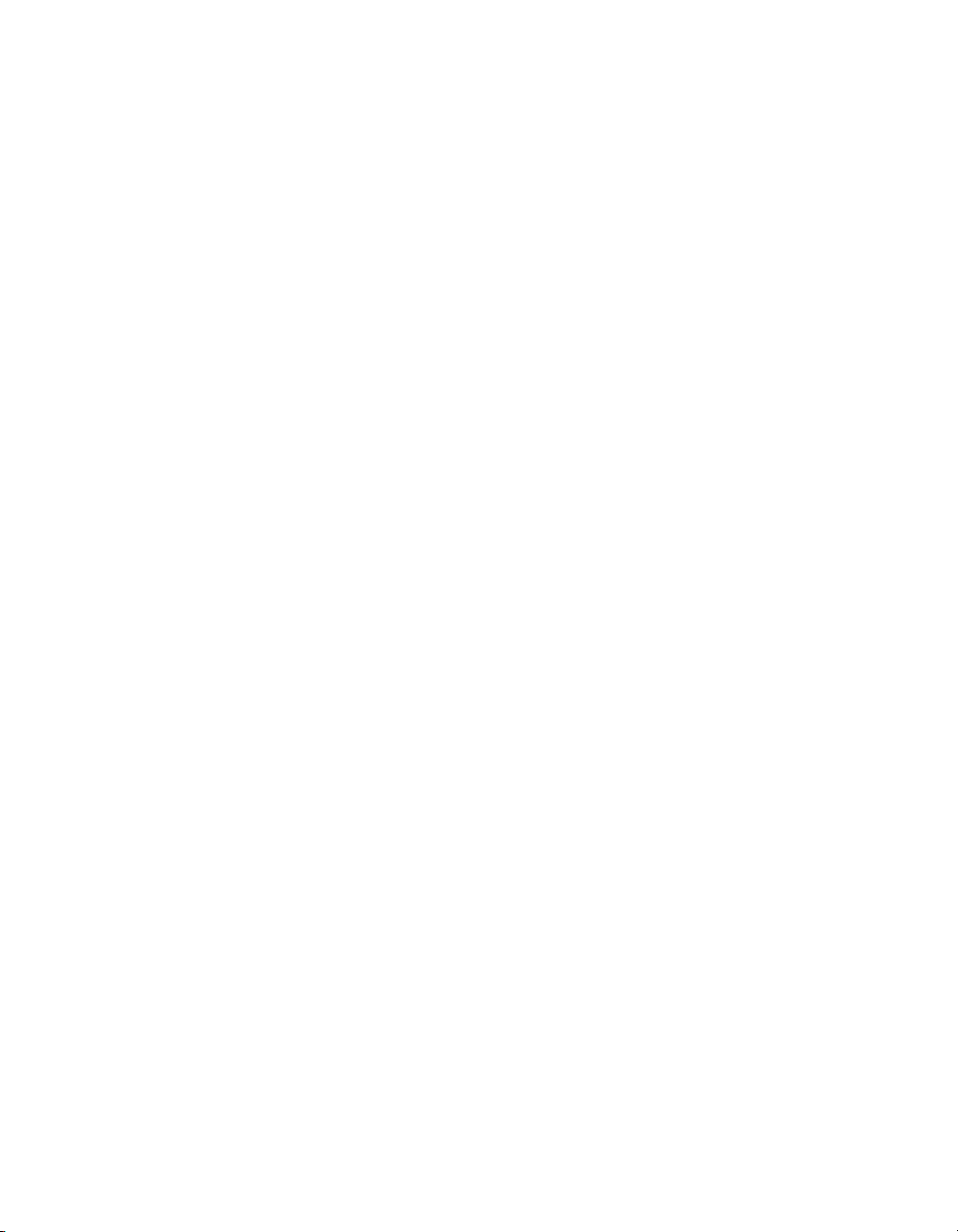
Canadian Department of Communications
This Class B digital apparatus meets all requirements of the Canadian Interference-Causing Equipment Regulations.
Cet appareil numérique de la classe B respecte toutes les exigences du Règlement sur le matériel brouilleur du Canada.
Compliance to EU Directives
Readers in the European Union (EU) must refer to the Manufacturer’s Declaration of Conformity (DoC) for information**
pertaining to the CE Mark compliance scheme. The Manufacturer includes a DoC for most every hardware product except for
those bought for OEMs, if also available from an original manufacturer that also markets in the EU, or where compliance is not
required as for electrically benign apparatus or cables.
To obtain the DoC for this product, click Declaration of Conformity at
by product family. Select the appropriate product family, followed by your product, and a link to the DoC appears in Adobe
Acrobat format. Click the Acrobat icon to download or read the DoC.
* Certain exemptions may apply in the USA, see FCC Rules §15.103 Exempted devices,and§15.105(c). Also available in
sections of CFR 47.
** The CE Mark Declaration of Conformity will contain important supplementary information and instructions for the user or
installer.
ni.com/hardref.nsf/
. This web site lists the DoCs
Page 6
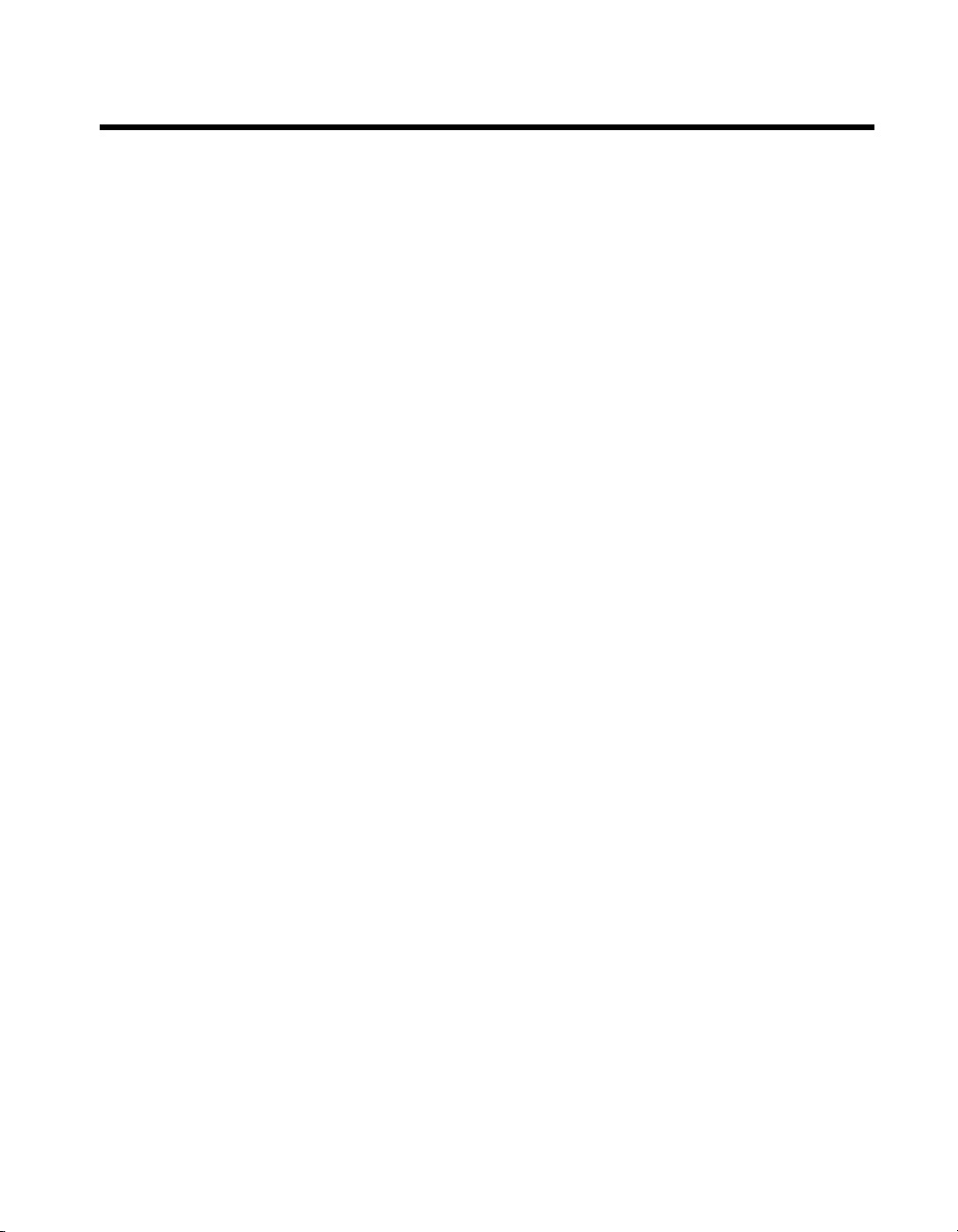
Contents
About This Manual
How to Use the Documentation Set...............................................................................xi
Conventions ...................................................................................................................xi
Related Documentation..................................................................................................xii
Chapter 1
Introduction
Benefits of PXI ..............................................................................................................1-1
NI 8171 Series ...............................................................................................................1-1
Description ......................................................................................................1-1
Modules ...........................................................................................................1-2
Functional Overview .......................................................................................1-2
National Instruments Software ......................................................................................1-5
Chapter 2
Installation and Configuration
Installing the NI 8171 Series ......................................................................................... 2-1
How to Remove the Controller from the PXI Chassis ....................................2-3
BIOS Setup ....................................................................................................................2-3
Entering BIOS Setup .......................................................................................2-3
Main Setup Menu ............................................................................................2-4
Advanced Setup Menu .................................................................................... 2-5
PXI Setup Menu ..............................................................................................2-7
Security Setup Menu .......................................................................................2-8
Boot Setup Menu.............................................................................................2-8
Exiting BIOS Setup .........................................................................................2-9
System CMOS ...............................................................................................................2-10
Using the Controllers with PXI-1020 and PXI-1025 Chassis .......................................2-11
LCD Display....................................................................................................2-11
IDE CD-ROM Drive .......................................................................................2-11
Chassis Mouse and Keyboard .........................................................................2-12
Drivers and Software .....................................................................................................2-12
Files and Directories Installed on Your Hard Drive........................................2-12
PXI Features ..................................................................................................................2-13
PXI Trigger Connectivity................................................................................2-13
© National Instruments Corporation vii NI 8171 Series User Manual
Page 7
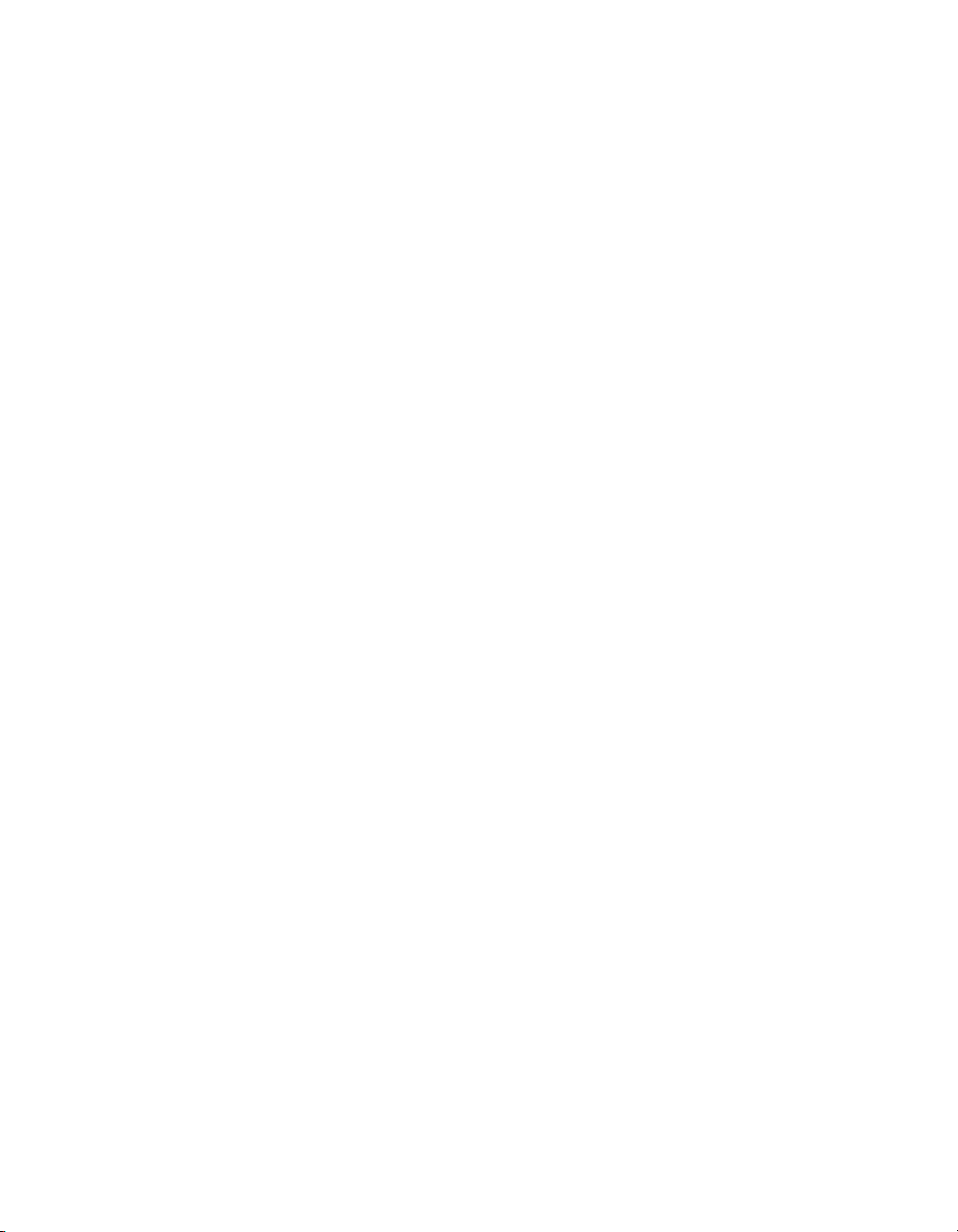
Contents
Upgrading RAM............................................................................................................ 2-13
Hard Drive Recovery.....................................................................................................2-14
Recovery from a CD-ROM.............................................................................2-14
Recovery from a Network............................................................................... 2-15
Installing an OS .............................................................................................................2-15
Installing from a CD-ROM ............................................................................. 2-15
Installing from a Network ............................................................................... 2-16
Chapter 3
I/O Information
Front Panel Connectors ................................................................................................. 3-1
VGA ................................................................................................................ 3-2
COM1 and COM2........................................................................................... 3-3
Ethernet ........................................................................................................... 3-4
Parallel Port..................................................................................................... 3-5
Universal Serial Bus........................................................................................ 3-7
PS/2 ................................................................................................................. 3-8
Trigger............................................................................................................. 3-9
GPIB (IEEE 488.2) ......................................................................................... 3-10
Front Panel Features...................................................................................................... 3-11
Data Storage .................................................................................................................. 3-11
PXI-1020 and PXI-1025 Chassis Interface ................................................................... 3-12
Chapter 4
Common Configuration Questions
General Questions ......................................................................................................... 4-1
Boot Options.................................................................................................................. 4-1
Cables and Connections ................................................................................................ 4-2
Operating System and Software Driver Installation...................................................... 4-3
Hard Drive Recovery.....................................................................................................4-4
Chassis Configuration ................................................................................................... 4-5
Upgrade Information ..................................................................................................... 4-6
Windows NT4 Issues..................................................................................................... 4-8
PXI Configuration ......................................................................................................... 4-8
Chapter 5
Troubleshooting
NI 8171 Series User Manual viii ni.com
Page 8

Appendix A
Specifications
Appendix B
Technical Support Resources
Glossary
Index
Contents
© National Instruments Corporation ix NI 8171 Series User Manual
Page 9
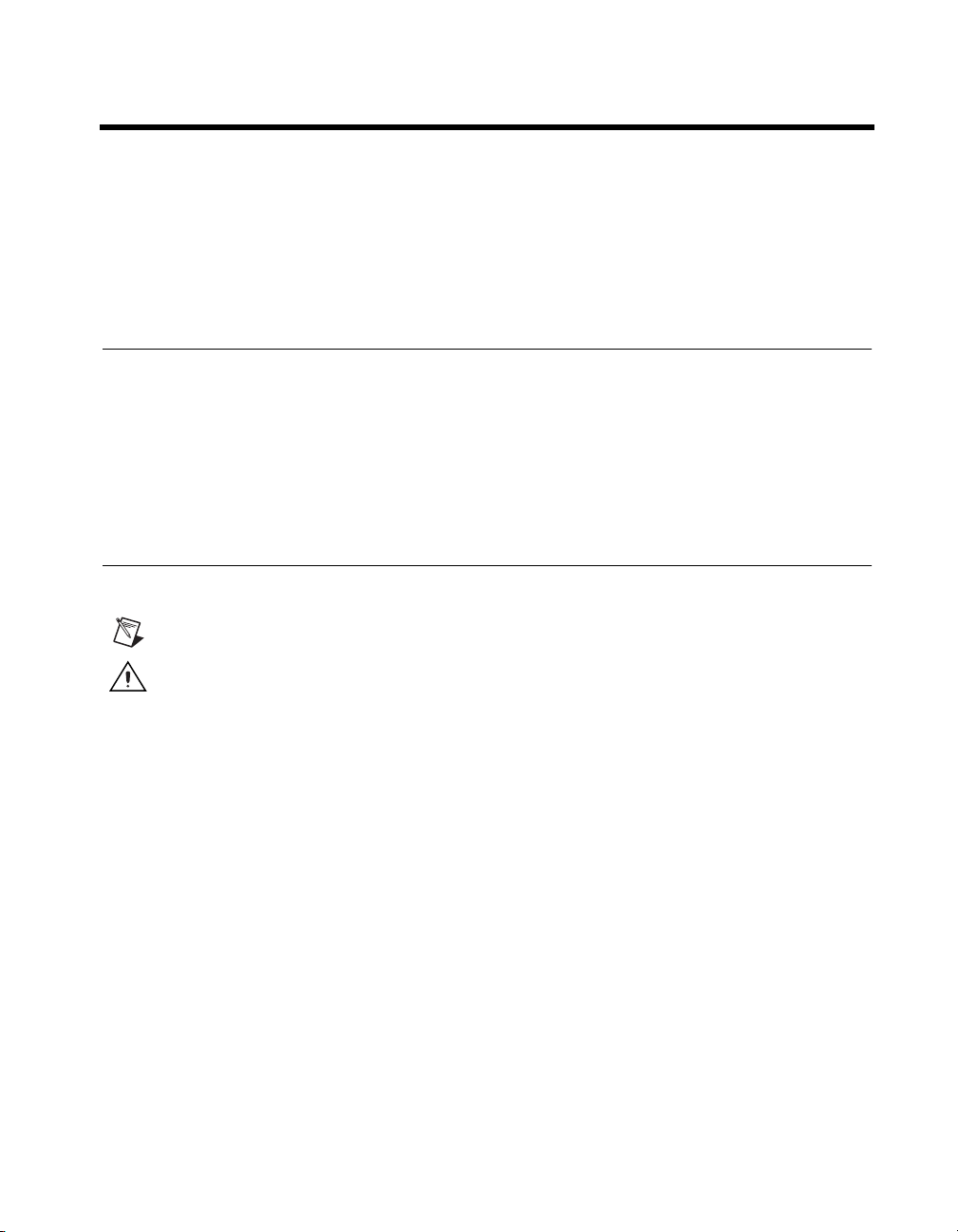
About This Manual
This manual contains detailed instructions for installing and configuring
your National Instruments NI 8171 series embedded computer kit. The
NI 8171 series includes the NI 8176, NI 8175, and NI 8174 embedded PXI
computers.
How to Use the Documentation Set
BeginbyreadingtheNI 8171 Series Installation Guide,abriefquick-start
guide that describes how to install and get started with your controller.
This manual, the NI 8171 Series User Manual, contains more details about
changing the installation or configuration from the defaults and using the
hardware.
Conventions
The following conventions appear in this manual:
This icon denotes a note, which alerts you to important information.
This icon denotes a caution, which advises you of precautions to take to
avoid injury, data loss, or a system crash.
bold Bold text denotes items that you must select or click on in the software,
such as menu items and dialog box options. Bold text also denotes
parameter names.
italic Italic text denotes variables, emphasis, a cross reference, or an introduction
to a key concept. This font also denotes text that is a placeholder for a word
or value that you must supply.
monospace
NI 8171 series The terms NI 8171 series and NI 8171 refer to a series of 3U PXI
© National Instruments Corporation xi NI 8171 Series User Manual
Text in this font denotes text or characters that you should enter from the
keyboard, sections of code, programming examples, and syntax examples.
This font is also used for the proper names of disk drives, paths, directories,
programs, subprograms, subroutines, device names, functions, operations,
variables, filenames and extensions, and code excerpts.
controllers. Currently, this series consists of the NI 8174, NI 8175, and
NI 8176.
Page 10
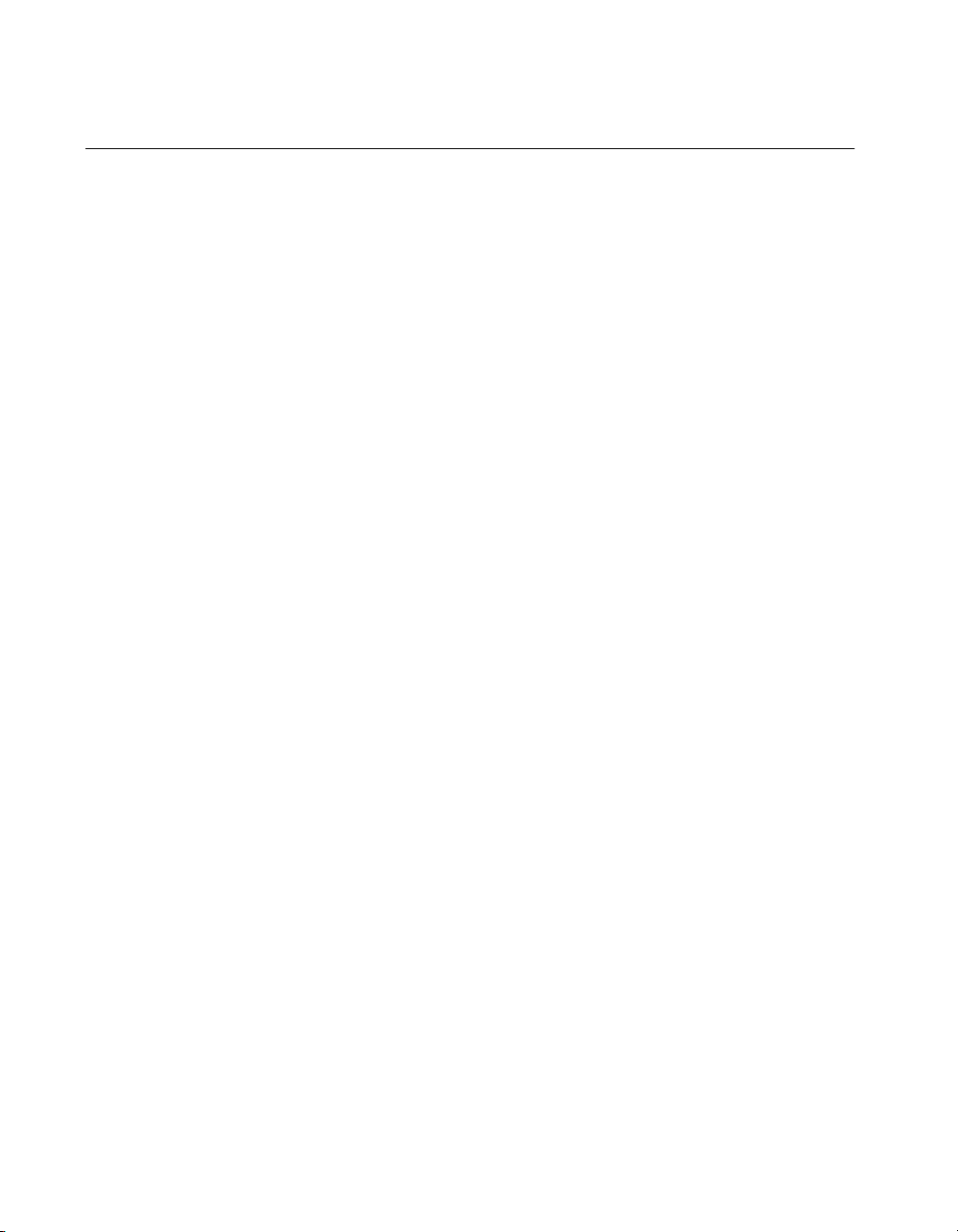
About This Manual
Related Documentation
The following documents contain information you may find helpful as you
read this manual:
• PICMG 2.0 R2.1 CompactPCI Specification, PCI Industrial
Computers Manufacturers Group
• IEEE Standard P1284.1-1997 (C/MM) Standard for Information
Technology for Transport Independent Printer/System Interface
• PCI Local Bus Specification, Revision 2.2, PCI Special Interest Group
• PXI Specification, Revision 2.0, National Instruments Corporation
• Serialized IRQ Support for PCI Systems Specification, Revision 6.0,
Compaq Computer et al.
NI 8171 Series User Manual xii ni.com
Page 11
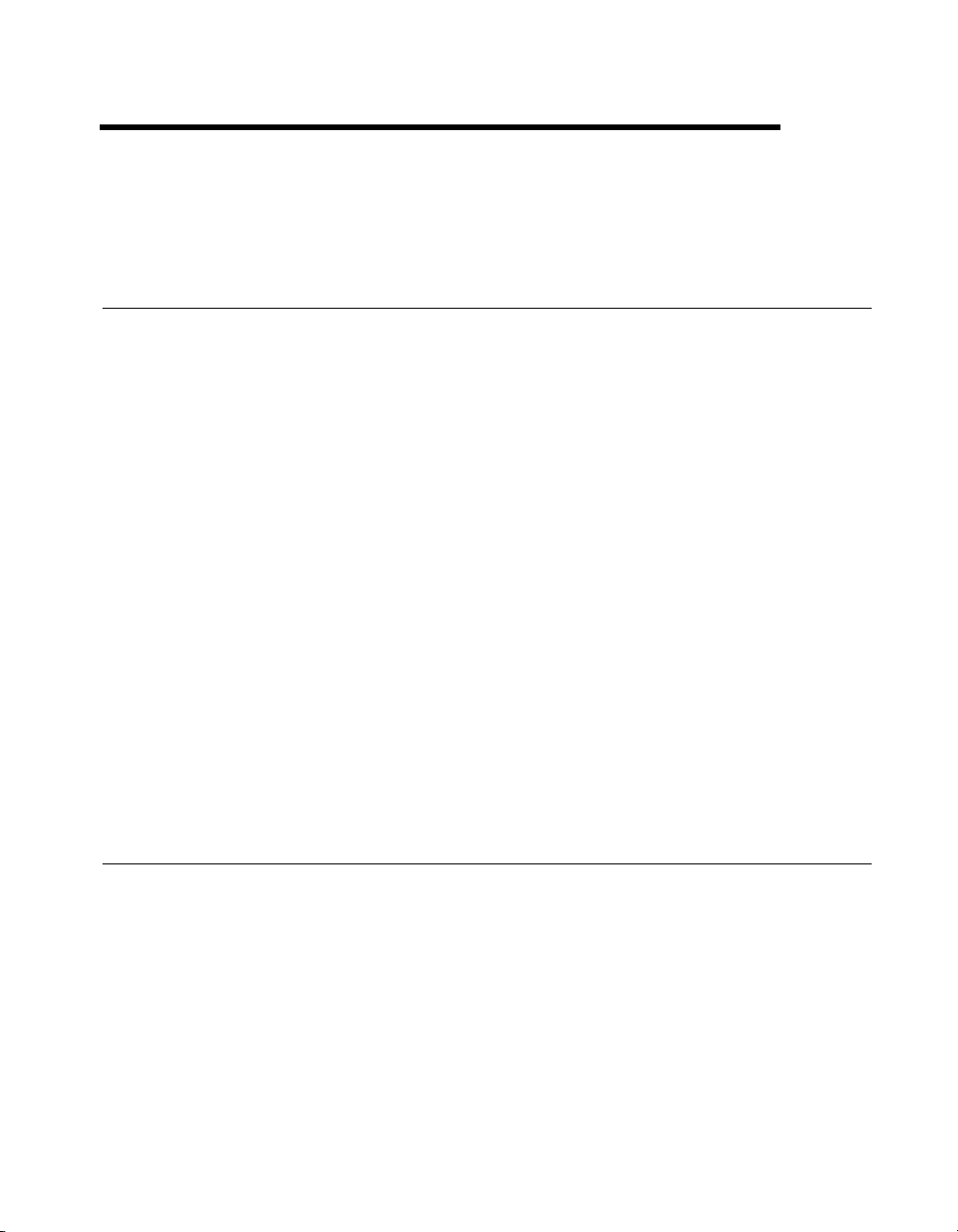
Introduction
Benefits of PXI
The PXIbus specification defines a compact modular PC platform for
industrial instrumentation. PXI leverages the PCI bus, which is the de facto
standard for today’s desktop computer software and hardware designs. As
a result, PXI users receive all the benefits of PCI within an architecture that
supports mechanical, electrical, and software features tailored to industrial
instrumentation, data acquisition, and automation applications.
Well-suited for industrial applications, PXI leverages from the
CompactPCI specification, which defines a rugged form factor for PCI that
offers superior mechanical integrity and easy installation and removal of
hardware components. PXI products offer higher and more carefully
defined levels of environmental performance required by the vibration,
shock, temperature, and humidity extremes of industrial environments.
PXI adds mandatory environmental testing and active cooling to the
CompactPCI mechanical specification to ease system integration and
ensure multivendor interoperability.
1
Additionally, PXI meets the more specific needs of instrumentation users
by adding an integrated trigger bus and reference clock for multiple-board
synchronization, a star trigger bus for very precise timing, and local buses
for side-band communication between adjacent peripherals.
NI 8171 Series
Description
The NI 8171 series PXI/CompactPCI embedded computer is a
high-performance PXI/CompactPCI-compatible system controller. The
NI 8171 series controllers integrate standard I/O features in a single unit by
using state-of-the-art packaging. Combining a NI 8171 series embedded
controller with a PXI-compatible chassis, such as the PXI-1000B, results in
a fully PC-compatible computer in a compact, rugged package.
© National Instruments Corporation 1-1 NI 8171 Series User Manual
Page 12

Chapter 1 Introduction
Modules
The NI 8171 series includes three configurations: the NI 8176, NI 8175,
and NI 8174.
All three modules have a standard I/O set, and some modules include
additional I/Oconnections. The standard I/O on all modules includes video,
RS-232 serial port, parallel port, two USB ports, 10/100 ENET, PS/2 mouse
and keyboard port, Reset button, and PXI Trigger. The modules have the
following configurations:
• The NI 8176 has a 1.26 GHz processor, all the standard I/O, a second
• The NI 8175 has an 866 MHz processor, all the standard I/O, a second
• The NI 8174 has a 566 MHz processor, all the standard I/O, and a
Functional Overview
This section contains functional descriptions of each major logic block on
the NI 8171 series embedded computers.
serial port, a PCI-based GPIB controller, an integrated 1.44 MB floppy
drive, a 10 GB (or larger) hard drive, and PXI-1020/PXI-1025 chassis
support.
serialport,anintegrated1.44MBfloppydrive,a10GB(orlarger)
hard drive, and PXI-1020/1025 chassis support.
10 GB (or larger) hard drive.
NI 8171 Series Functional Description
TheNI8171seriesisamodularPCinaPXI3U-sizeformfactor.
Figure 1-1 is a functional block diagram of the NI 8171 series. Following
the diagram is a description of each logic block shown.
NI 8171 Series User Manual 1-2 ni.com
Page 13
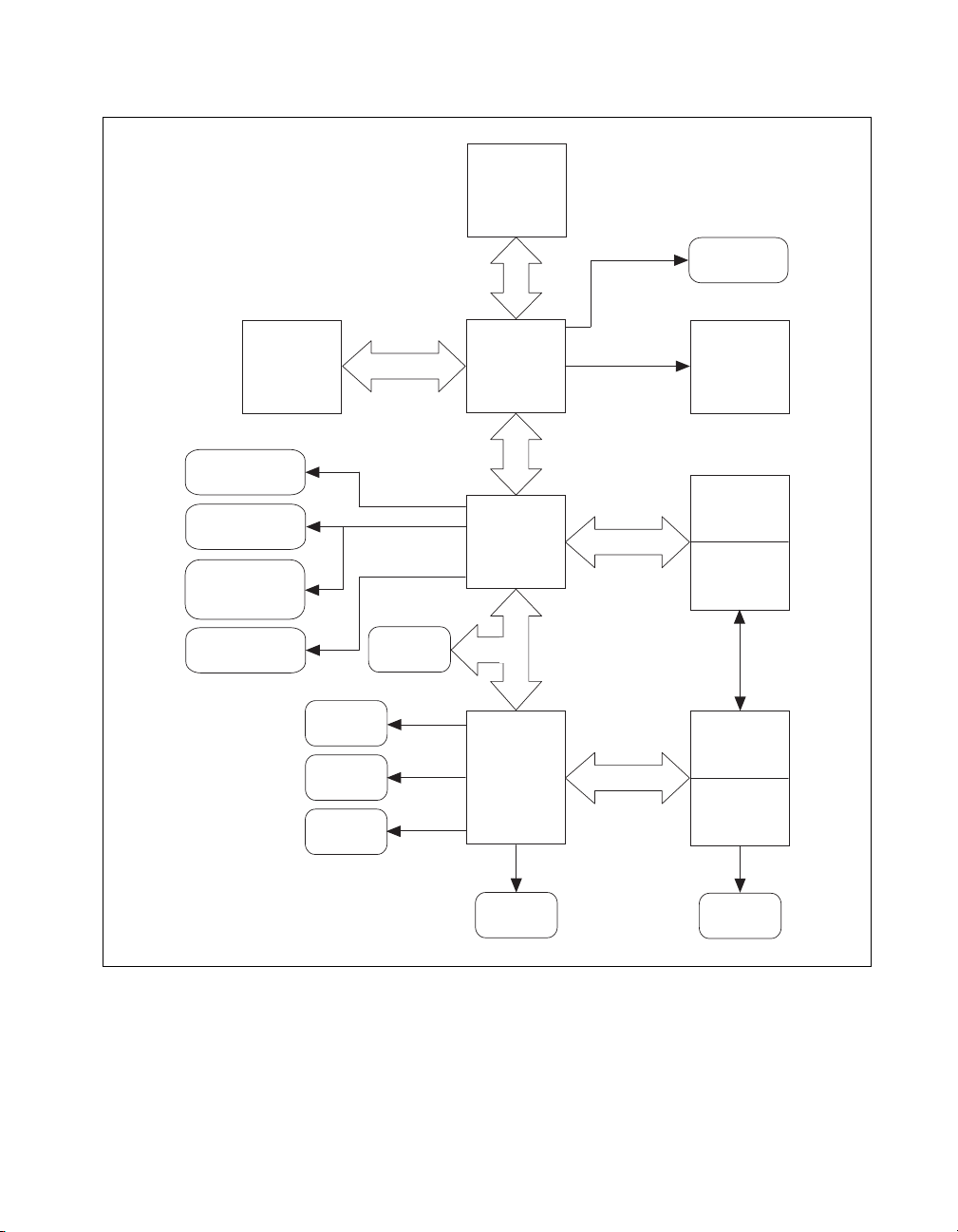
Socket 370
CPU
Chapter 1 Introduction
VGA
Connector
SO-DIMM
SDRAM
PC 133
ATA 1 00
IDE Interface
2 USB
Connectors
PXI-1020/1025
Interface/
USB to PS/2
10/100BaseT
Ethernet
LPT 1
COM 1
COM 2
Internal
Floppy
Flash
ROM
Chip Set
Graphics
Memory
Controller
Hub
Chip Set
I/O
Controller
Hub
Super I/O
PS/2
Hub Interface
PCI Bus
LPC Bus
XBus
PCI BUS
PXI-1020
PXI-1025
TFT LCD
Interface
PXI
Connector
PXI
Triggers
SMB to
PXI Trigger
Watchdog
Keyboard/
Mouse
SMB
Figure 1-1. NI 8171 Series Block Diagram
© National Instruments Corporation 1-3 NI 8171 Series User Manual
Page 14
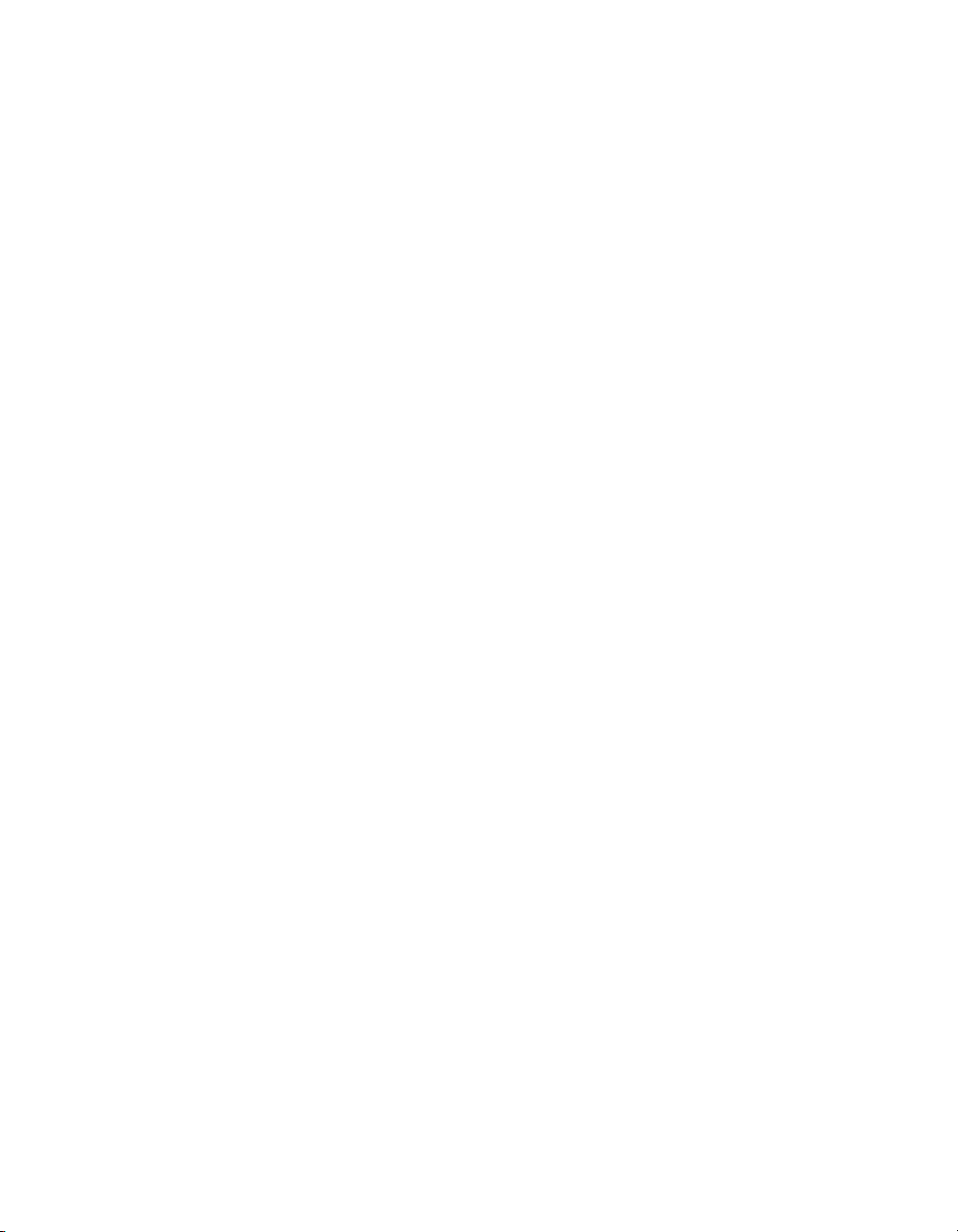
Chapter 1 Introduction
The NI 8171 series consists of the following logic blocks on the CPU
module and the I/O (daughter card) module. The CPU module has the
following logic blocks:
• Socket 370 CPU is the socket definition for the Intel Pentium III
processor families.
• The SO-DIMM block consists of a 64-bit SDRAM socket that can hold
up to 256 MB.
• The Chip Set GMCH connects to the CPU, SDRAM, and video.
• The SMB to PXI triggers provide a routable connection of the PXI
triggers to/from the SMB on the front panel.
• The Watchdog Timer block consists of a watchdog timer that can reset
the controller or generate a trigger.
• The Chip Set ICH2 connects to the PCI bus USB, IDE, LPC, and
Ethernet ports.
• The USB connector connects the chip set to the Universal Serial Bus
interface.
• The PXI connector connects the NI 8171 series to the
PXI/CompactPCI backplane.
• The Keyboard/Mouse block contains the PS/2 keyboard and mouse
interface.
• The Super I/O block represents the other peripherals supplied by the
NI 8171 series. The NI 8171 series has up to two serial ports, an
ECP/EPP parallel port, and a 1.44 MB, 3.5 in. floppy drive.
• The IDE block is dedicated PCI-IDE circuitry providing fast ATA-100
transfers to the internal hard drive. The IDE feature is built into the
chip set.
• The 10/100 Enet connects to either 10 Mbit or 100 Mbit Ethernet
interfaces.
• Internal 1.44 MB floppy drive (NI 8176 and NI 8175 only)
• 2.5 in. hard drive—10 GB or larger
• TFT LCD interface for PXI-1020 and PXI-1025 chassis
• USB-to-PS/2 interface for PXI-1020 and PXI-1025 chassis
NI 8171 Series User Manual 1-4 ni.com
Page 15

National Instruments Software
National Instruments has developed several software kits you can use with
the NI 8171 series. The software is already installed on your hard drive.
NI-DAQ has an extensive library of functions that you can call from your
application programming environment. These functions include routines
for analog input (A/D conversion), buffered data acquisition (high-speed
A/D conversion), analog output (D/A conversion), waveform generation,
digital I/O, counter/timer operations, SCXI, RTSI, self-calibration,
messaging, and acquiring data to extended memory.
NI-VISA is the National Instruments implementation of the VISA
specification. VISA is a uniform API for communicating and controlling
Serial, GPIB, PXI, VXI, and various other types of instruments. This API
aids in the creation of more portable applications and instrument drivers.
For information on writing your own PXI instrument driver with NI-VISA,
see the NI-VISA Getting Started manual and the
NI-VISA
You can also use the National Instruments LabVIEW and Measurement
Studio application programs and instrument drivers to ease your
programming task. These standardized programs match the modular virtual
instrument capability of PXI and can reduce your PXI software
development time. These programs feature extensive libraries of GPIB,
Serial, and VXI instrument drivers written to take full advantage of direct
PXI control. LabVIEW and Measurement Studio include all the tools
needed for instrument control, data acquisition, analysis, and presentation.
directory.
Chapter 1 Introduction
readme.txt
file in the
LabVIEW is an easy-to-use, graphical programming environment you can
use to acquire data from thousands of different instruments, including
IEEE 488.2 devices, VXI devices, serial devices, PLCs, and plug-in data
acquisition boards. After you have acquired raw data, you can convert it
into meaningful results using the powerful data analysis routines in
LabVIEW. LabVIEW also comes with hundreds of instrument drivers,
which dramatically reduce software development time, because you do not
have to spend time programming the low-level control of each instrument.
Measurement Studio bundles LabWindows/CVI for C programmers,
ComponentWorks for Microsoft Visual Basic programmers, and
ComponentWorks++ for Microsoft Visual C++ programmers.
Measurement Studio is designed for building measurement and automation
applications with the programming environment of your choice:
© National Instruments Corporation 1-5 NI 8171 Series User Manual
Page 16
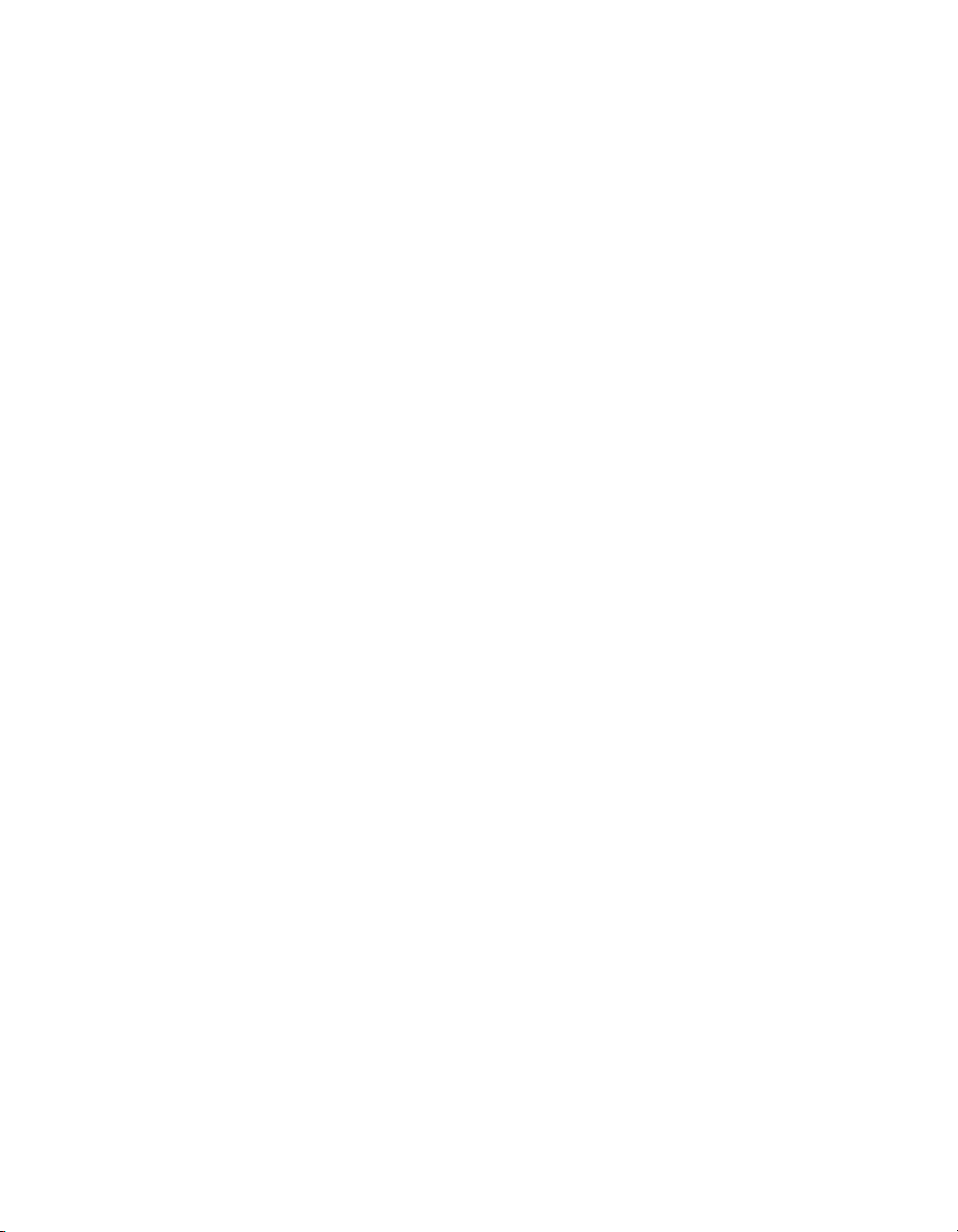
Chapter 1 Introduction
• LabWindows/CVI is an interactive ANSI C programming
environment designed for building virtual instrument applications.
LabWindows/CVI delivers a drag-and-drop editor for building user
interfaces, a complete ANSI C environment for building your test
program logic, and a collection of automated code generation tools,
as well as utilities for building automated test systems, monitoring
applications, or laboratory experiments.
• ComponentWorks for Visual Basic is a collection of ActiveX controls
designed for building virtual instrumentation systems. Based on
ActiveX technology, ComponentWorks controls are configured
through simple property pages. You can use the ComponentWorks
GPIB, Serial, and VISA I/O controls and property pages to set up
communication with your instruments.
• ComponentWorks++ for Visual C++ takes advantage of integrated
C++ libraries and ActiveX to help you build measurement and
automation applications. With the ComponentWorks++ instrument
classes, you can use the IEEE 488.2 library and VISA, an
industry-standard I/O library, to communicate with GPIB, VXI, PXI,
TCP/IP, or Serial devices using the same set of components.
NI 8171 Series User Manual 1-6 ni.com
Page 17
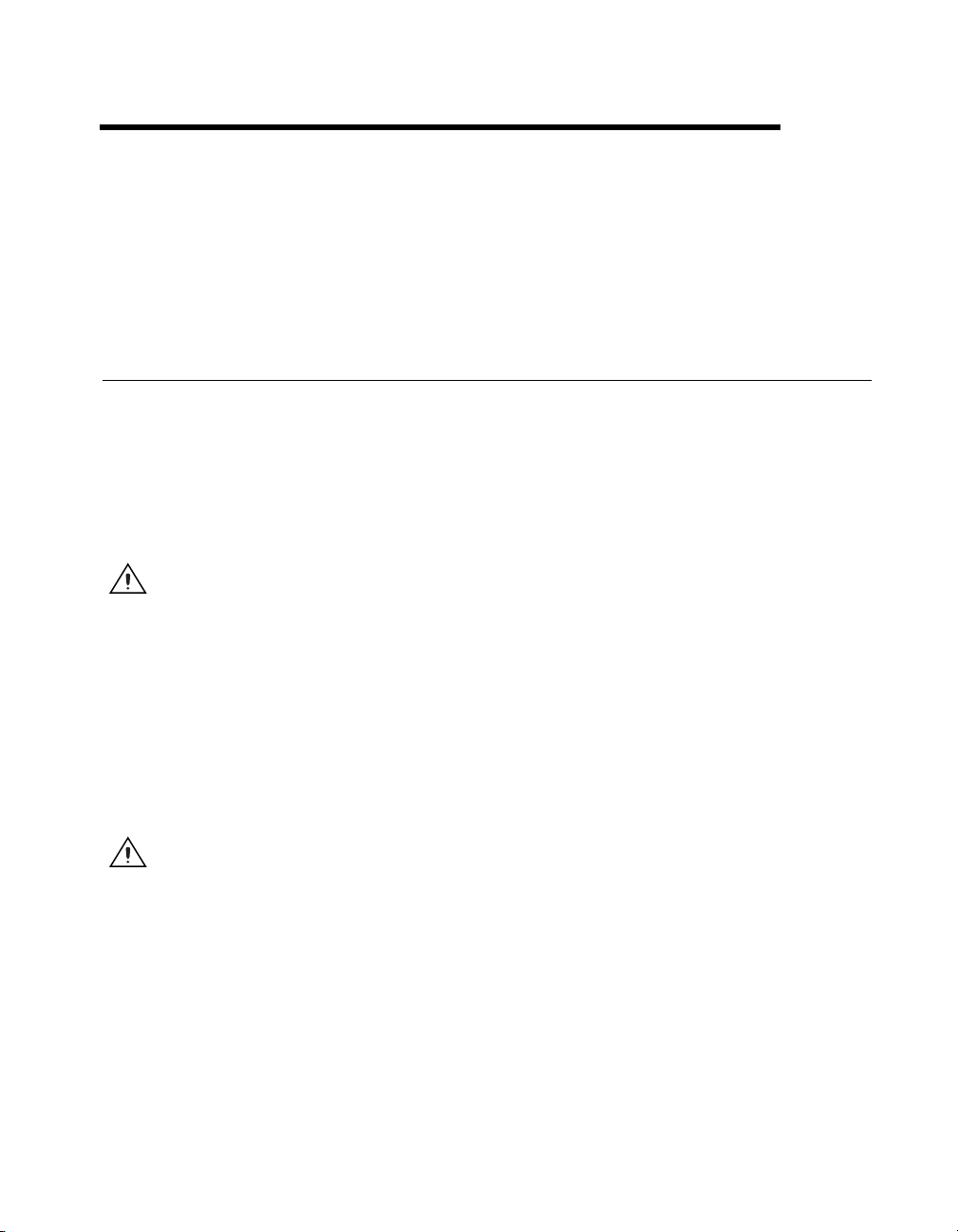
Installation and Configuration
This chapter contains information about installing and configuring your
NI 8171 series controller.
Installing the NI 8171 Series
This section contains general installation instructions for the NI 8171
series. Consult your PXI chassis user manual for specific instructions and
warnings.
1. Plug in your chassis before installing the NI 8171 series. The power
cord grounds the chassis and protects it from electrical damage while
you install the module. (Make sure the power switch is turned off.)
2
Caution
off until you finish installing the NI 8171 series module.
Caution
module will not insert properly unless the handle is in its downward position so that it does
not interfere with the injector rail on the chassis.
To protect both yourself and the chassis from electrical hazards, leave the chassis
2. Remove any filler panels blocking access to the system controller slot
(Slot 1) in the chassis.
3. Touch the metal part of the case to discharge any static electricity that
might be on your clothes or body.
4. Make sure the injector/ejector handle is in its downward position.
Align the NI 8171 series with the card guides on the top and bottom of
the system controller slot.
Do not raise the injector/ejector handle as you insert the NI 8171 series. The
5. Hold the handle as you slowly slide the module into the chassis until
the handle catches on the injector/ejector rail.
6. Raise the injector/ejector handle until the module firmly seats into the
backplane receptacle connectors. The front panel of the NI 8171 series
should be even with the front panel of the chassis.
7. Tighten the four bracket-retaining screws on the top and bottom of the
front panel to secure the NI 8171 series to the chassis.
© National Instruments Corporation 2-1 NI 8171 Series User Manual
Page 18
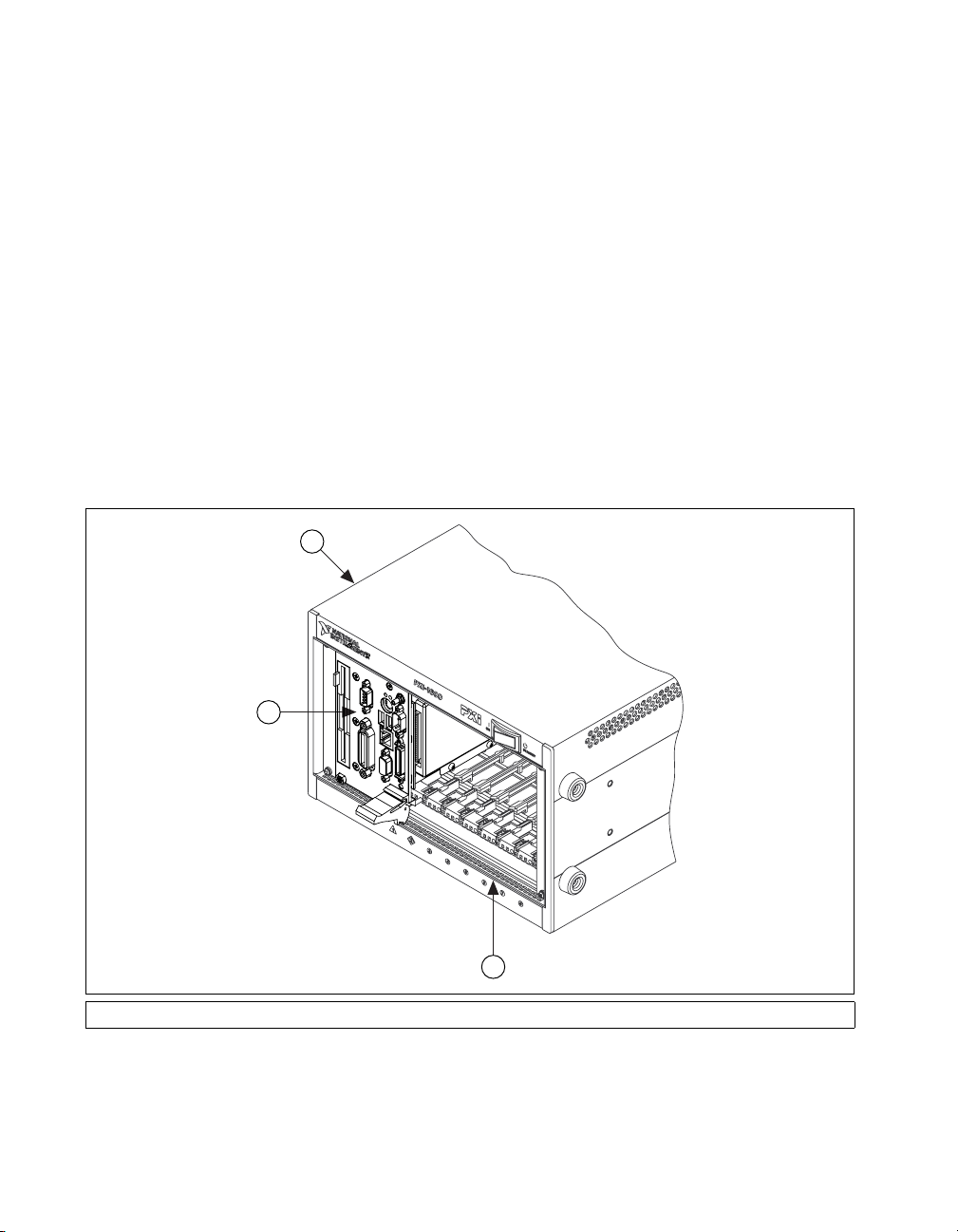
Chapter 2 Installation and Configuration
8. Check the installation.
9. Connect the keyboard and mouse to the appropriate connectors. If you
are using a PS/2 keyboard and a PS/2 mouse, use the Y-splitter adapter
(see Figure 4-1, Y-Splitter Cable) included with your controller to
connect both to the PS/2 connector.
10. Connect the VGA monitor video cable to the VGA connector.
11. Connect devices to ports as required by your system configuration.
12. Power on the chassis.
13. Verify that the controller boots. If the controller does not boot, see
the What if the NI 8171 series does not boot? section in Chapter 5,
Troubleshooting.
Figure 2-1 shows an NI 8176 installed in the system controller slot of a
National Instruments PXI-1000 chassis. You can place PXI devices in any
other slot.
1
2
3
1 PXI-1000 Chassis 2 NI 8171 Series Controller 3 Injector/Ejector Rail
Figure 2-1. NI 8171 Series Controller Installed in a PXI Chassis
NI 8171 Series User Manual 2-2 ni.com
Page 19
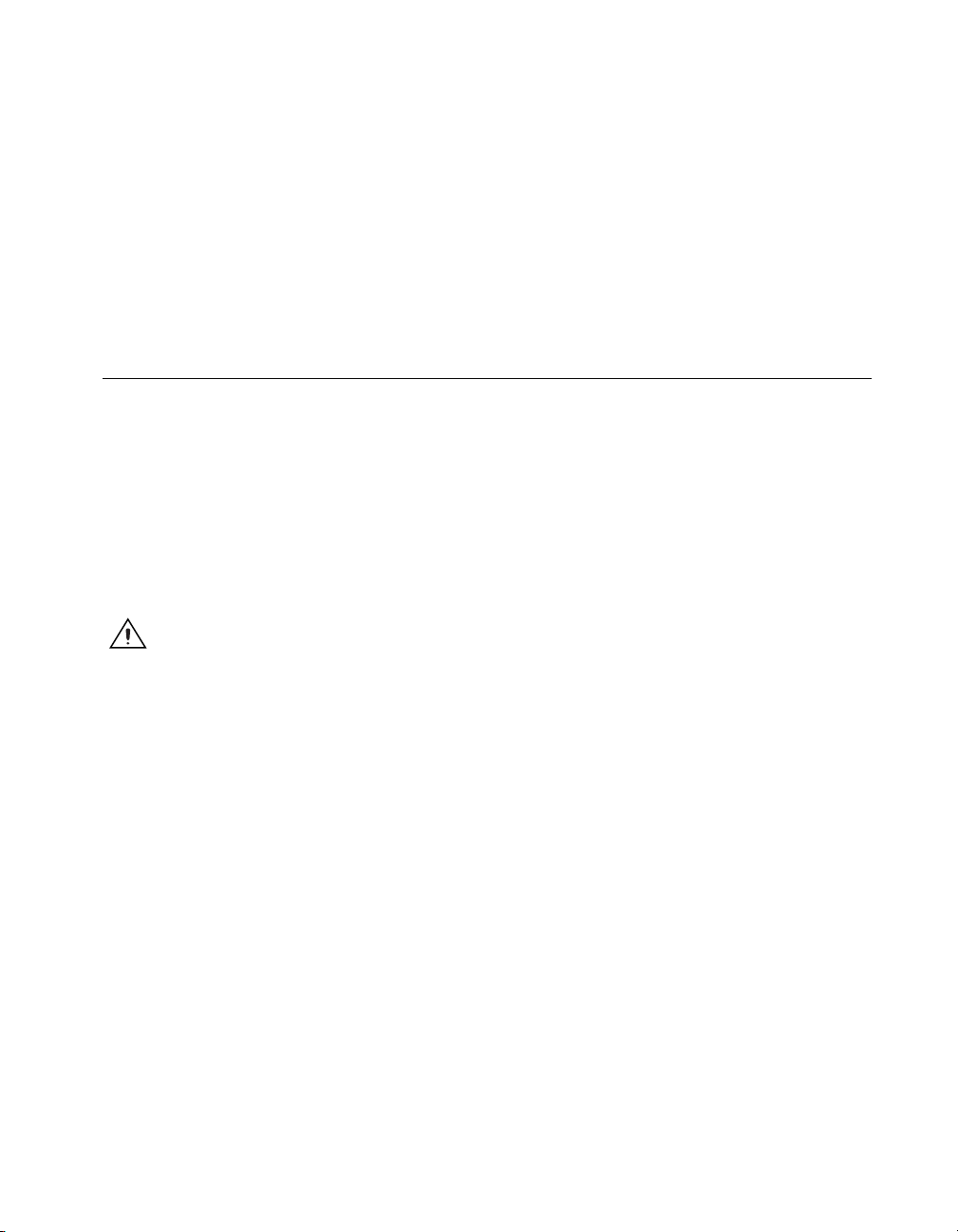
Chapter 2 Installation and Configuration
How to Remove the Controller from the PXI Chassis
The NI 8171 series controllers are designed for easy handling. To remove
the unit from the PXI chassis:
1. Turn off power.
2. Remove the bracket-retaining screws in the front panel.
3. Press the injector/ejector handle down.
4. Slide the unit out of the chassis.
BIOS Setup
You can change the NI 8171 series configuration settings in the BIOS
setup. The BIOS is the low-level interface between the hardware and PC
software that configures and tests your hardware when you boot the system.
The BIOS setup program includes menus for configuring settings and
enabling NI 8171 series controller features.
Most users do not need to use the BIOS setup program, as the NI 8171
series controller ships with default settings that work well for most
configurations.
Caution
an unbootable controller. If this happens, follow the instructions for restoring default
settings in the System CMOS section. In general, do not change a setting unless you are
absolutely certain what it does.
Changing BIOS settings may lead to incorrect controller behavior and possibly
Entering BIOS Setup
To start the BIOS setup utility:
1. Turn on or reboot your NI 8171 series controller.
2. When the message Press <DEL> to enter SETUP appears, press
<Delete> or <Del> on the numeric keypad. The message Entering
Setup… appears, and the setup program is loaded after a short delay.
3. When you first enter the BIOS setup program, it displays the Main
menu.
Use the following keys to navigate through the BIOS setup:
• Left Arrow, Right Arrow—Use these keys to move between the
different setup menus. If you are in a submenu, these keys have no
effect, and you need to press <Esc> to leave the submenu first. (To use
the arrows on the numeric keypad, you must turn off Num Lock.)
© National Instruments Corporation 2-3 NI 8171 Series User Manual
Page 20
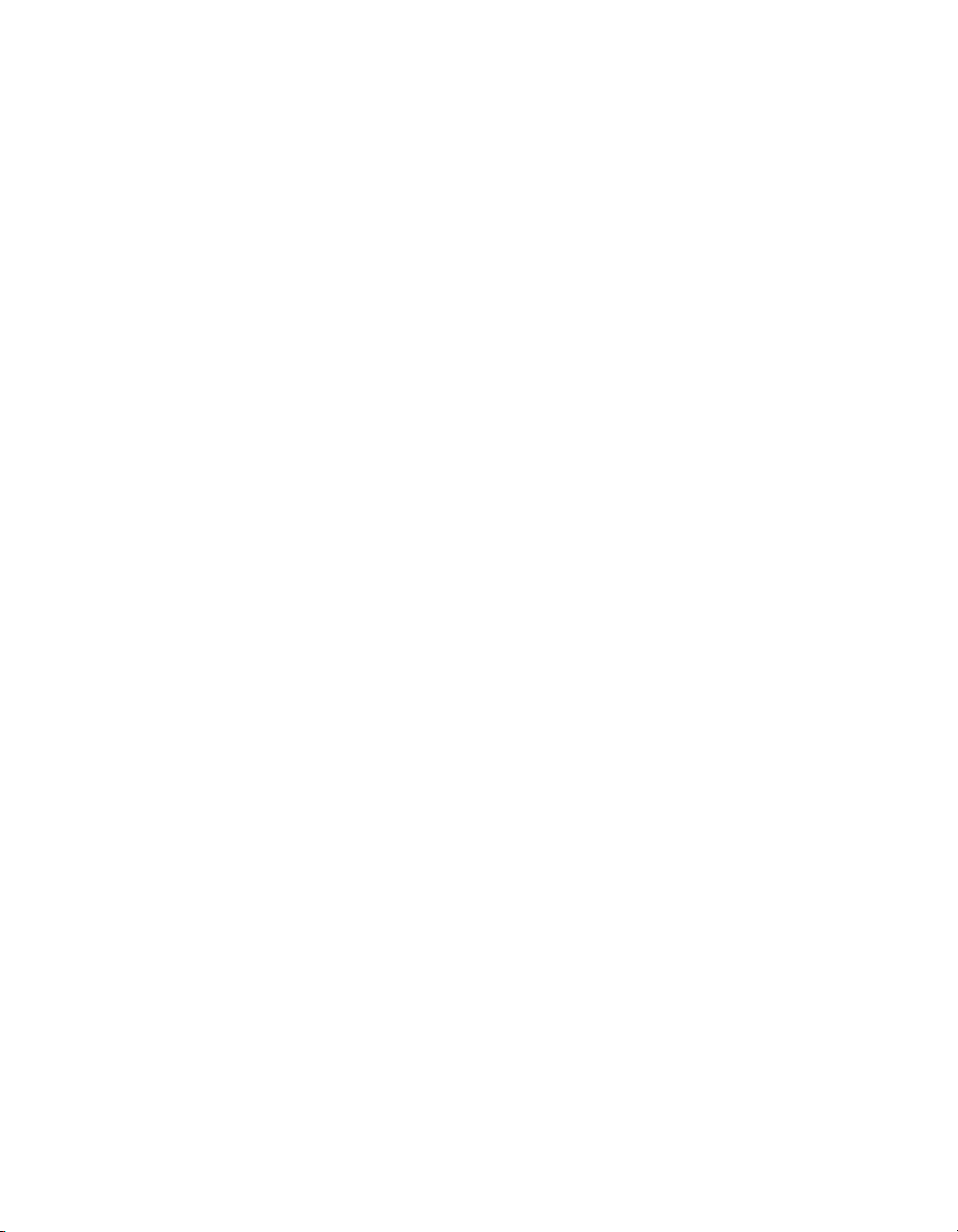
Chapter 2 Installation and Configuration
• Up Arrow, Down Arrow—Use these keys to move between the
options within a setup menu. (To use the arrows on the numeric
keypad, you must turn off Num Lock.)
• <Enter>—Use this key to either enter a submenu or display all
available settings for a highlighted configuration option.
• <Esc>—Use this key to return the parent menu of a submenu. At the
top-level menus, this key serves as a shortcut to the Exit menu.
• <+> and <–>—Use these keys to cycle between all available settings
for a selected configuration option.
Main Setup Menu
The most commonly accessed and modified BIOS settings are in the Main
setup menu. The Main setup menu includes the following settings:
• System Time & Date—This setting controls the time of day, which is
stored in a battery-backed real-time clock. Most operating systems
also include a way to change this setting. Use <+> and <–>in
conjunction with <Enter> to change these values.
• DMI Event Logging—This setting brings up the DMI Event
Logging submenu (see the DMI Event Logging Submenu section).
• Keyboard Required to Boot—When Yes, a missing or
malfunctioning keyboard causes the BIOS to halt with an error. When
No, the BIOS allows booting without a keyboard, and you can attach a
keyboard at any time during the powered up state. To use this controller
in a “headless” mode, you must set this option to No. The default value
is Yes.
• Num Lock—This setting indicates whether you turn on Num Lock at
boot time. The default value is On.
• Primary/Secondary Master/Slave—These items display the
IDE/ATA devices detected in the system. Normally, you do not need to
modify these items. However, if an IDE/ATA device is not
autodetected properly, you can specify it manually by pressing
<Enter> on an item.
• System Information—This setting displays a screen containing
important system information about the NI 8171 series controller.
NI 8171 Series User Manual 2-4 ni.com
Page 21
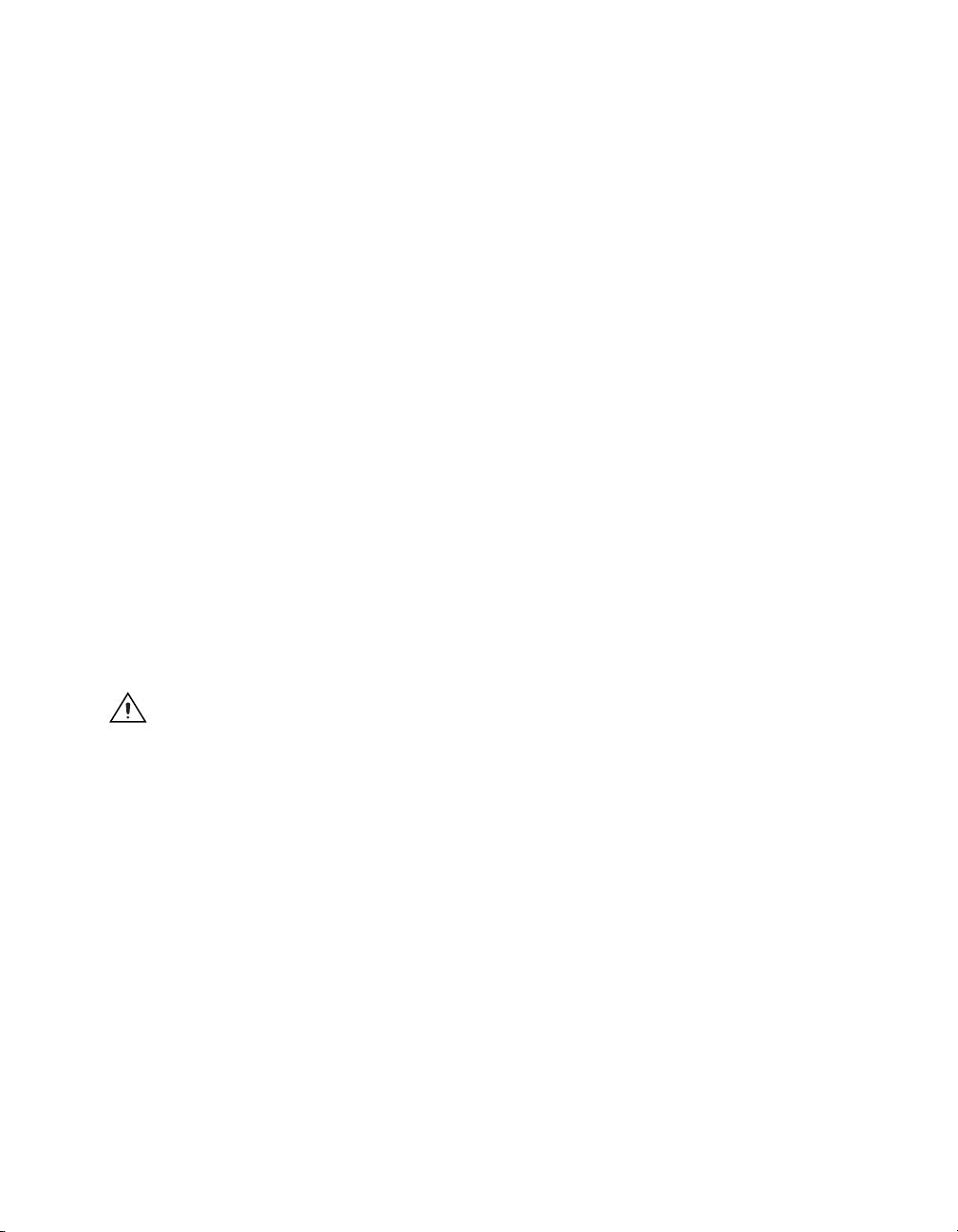
DMI Event Logging Submenu
Major errors that occur during the BIOS booting process are stored in
battery-backed memory on the controller, and remain there until you view
and clear them using this submenu. This logging capability allows a system
administrator to detect the historical occurrence of faults on a controller.
This submenu includes the following items:
• View DMI Event Log—This setting displays a window containing all
• Mark Events as Read—This setting prevents any current logged
• Clear All Events—When set to Yes, this setting clears all entries from
• Event Logging—This setting controls whether events are logged.
Advanced Setup Menu
This menu contains BIOS settings that normally do not require
modification. If you have specific problems such as unbootable disks or
resource conflicts, you may need to examine these settings.
Chapter 2 Installation and Configuration
logged system errors and the time at which they occurred.
entries from being displayed again. However, all entries remain in
battery-backed memory, and you can retrieve them using other DMI
software that is beyond the scope of this document.
the DMI event log on reboot.
Disabling logging has no impact on system performance. The default
is Enabled.
Caution
If this happens, follow the procedures outlined in the System CMOS section to restore
BIOS settings to their factory defaults.
© National Instruments Corporation 2-5 NI 8171 Series User Manual
Changing settings in this menu may result in an unstable or unbootable controller.
The Advanced setup menu includes the following settings:
• Reset Configuration Data—A portion of the EEPROM on the
controller is designated as the Extended System Configuration Data
region (ESCD). The BIOS and Plug-and-Play operating systems use
this table to store the Last Known Good configuration of system
peripherals. If you experience resource conflicts or peripheral
malfunction, set this setting to Yes to force the BIOS to recreate the
ESCD on the next reboot. This is rarely necessary.
• Integrated Peripherals—Use this setting to bring up the Integrated
Peripherals submenu (see the Integrated Peripherals Submenu
section).
• Local Bus IDE Adapter—The NI 8171 series controller has two
integrated IDE/ATA channels (Primary and Secondary), each capable
Page 22
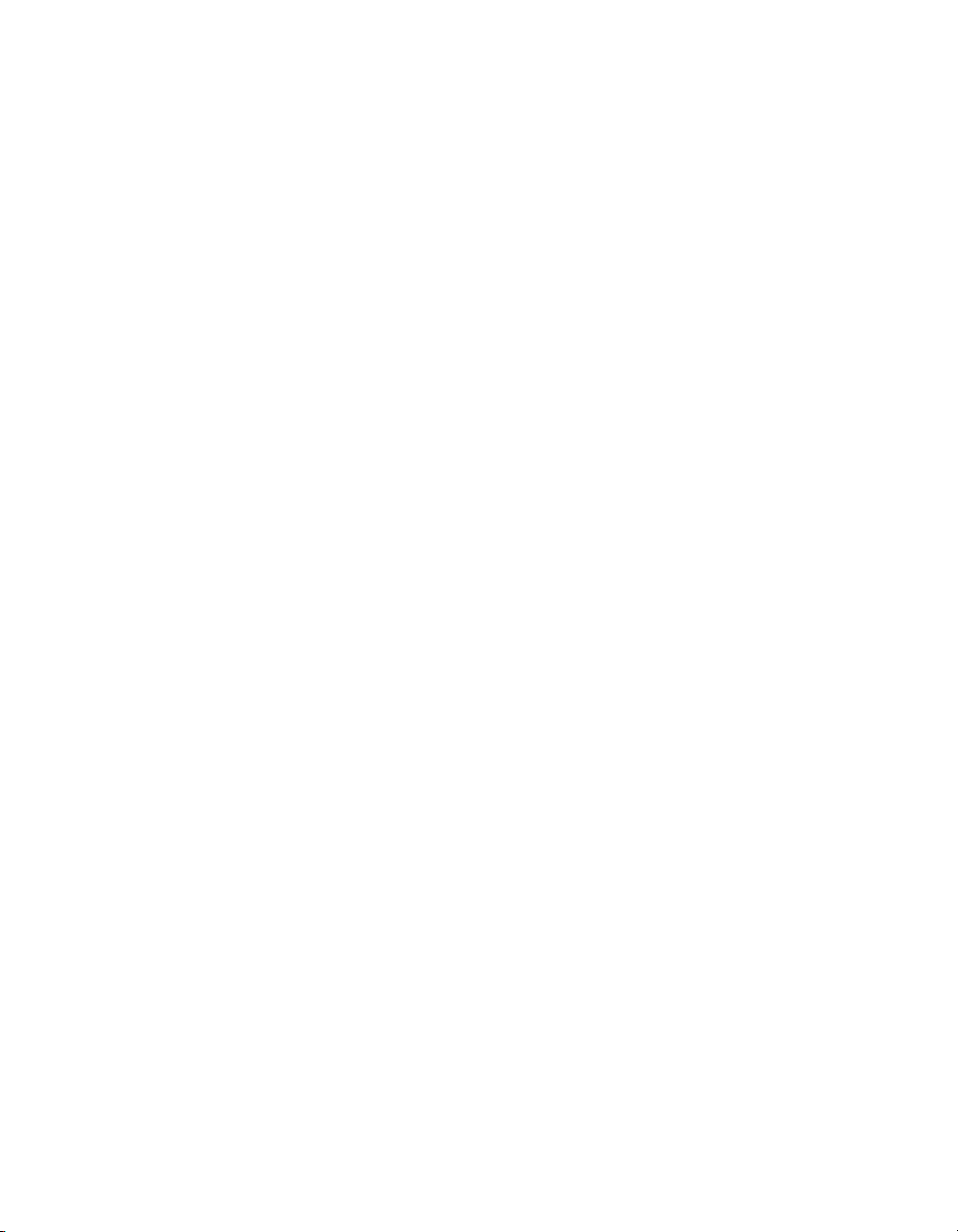
Chapter 2 Installation and Configuration
of supporting two ATA devices (Master and Slave). Use this setting to
disable one or more of these integrated channels. You should modify
this setting only if specified in other sections of this manual. The
default is Both.
• Write Protect Boot Sector—When set to Yes, this setting prevents
modification of a hard disk boot sector via INT 13h services, which
may help prevent certain computer viruses from infecting the
controller. This setting does not prevent boot sector modification by
32-bit operating system drivers that access the hard disk directly. The
default is No.
• Quick Boot Mode—When you enable this option, certain lengthy
BIOS tests that rarely fail are skipped to shorten controller boot time.
The default is Enabled.
• Summary Screen—This setting controls the display of the summary
screen shown after BIOS completes its initialization, but before
booting takes place. You can disable this screen in the interest of
shortening controller boot time. The default is Disabled.
Integrated Peripherals Submenu
Use this submenu to apply nondefault configurations to the front panel
peripherals of an NI 8171 series controller. Normally, you do not need to
modify these settings, as the factory default settings provide the most
compatible and optimal configuration possible.
• Serial Port A & B—This setting enables or disables COM1 and
COM2, respectively. You can also change this setting to Enabled and
modify the base address and Interrupt Request Level (IRQ) of a port.
The default is Auto, which places COM1 at 0x3F8 IRQ 4 and COM2
at 0x2F8 IRQ 3.
• Parallel Port—Use this setting to enable or disable LPT1. You can
also change this setting to Enabled and modify the base address, IRQ
level, and ISA Direct Memory Access (DMA) channel of the port. The
default is Auto, which places LPT1 at 0x378, IRQ 7, using ISA DMA
Channel 3 if necessary.
• Parallel Port Mode—The PC industry has created several different
modes of operation for this port over the years. Usually, the default
setting works for all applications. However, if a parallel port device
specifically requires a nondefault setting, you can change it here. The
default is Bidirectional, for full IEEE 1284 capabilities.
• Floppy Drive—You can route the internal signals used for the 3.5 in.
floppy drive operation through the pins on the parallel port connector.
Use this setting to operate the NI 8171 series controller with a
NI 8171 Series User Manual 2-6 ni.com
Page 23

PXI Setup Menu
Chapter 2 Installation and Configuration
specialized external floppy drive. Normally, using a Universal Serial
Bus (USB) floppy drive is preferable to this option, which requires a
specially designed drive and cable. (See the Parallel Port section in
Chapter 3, I/O Information, for pinout information.) Setting this option
to Parallel Port disables normal LPT1 functionality. The Default is
Enabled, which routes the signals to the standard internal floppy drive.
• Legacy USB Support—Use this setting to use a USB keyboard and
mouse as if they were standard PS/2-style peripherals. You must enable
this setting to use these devices in the BIOS Setup program, and when
using operating systems with no USB support. Certain real-time
applications may require you to disable this setting to reduce loop time
jitter. The default is Enabled.
Use this menu to control and route certain signals on the PXI backplane, as
well as enable the LCD display for a PXI-1020 or PXI-1025 chassis.
Normally, you do not need to modify these settings. However, other
sections of this manual may indicate that modifications are necessary and
may lead to unpredictable behavior.
• INTP Routing—YoucanrouteINTPtoISAIRQ14,forusebyaPXI
device functioning as a Primary IDE Controller. The default setting is
Not Routed.
• INTS Routing—You can route INTS to ISA IRQ 15, for use by a PXI
device functioning as a Secondary IDE Controller. You can also route
it to the controller’s 21-frame serialized IRQ input, for use by certain
PXI carrier cards. The default setting is Not Routed.
• LCD Display—This setting allows the integrated LCD display of a
PXI-1020 or PXI-1025 chassis to function as the primary display
device for the NI 8171 series controller. See the Using the Controllers
with PXI-1020 and PXI-1025 Chassis section for more information.
The default is Disabled. This option is present only if the chassis has
an integrated LCD.
Note
If INTS or INTP is routed to an ISA IRQ, you must disable one or both channels of
the integrated IDE/ATA controller for correct operation of this routing.
© National Instruments Corporation 2-7 NI 8171 Series User Manual
Page 24

Chapter 2 Installation and Configuration
Security Setup Menu
Use this menu to apply system-level passwords to the NI 8171 series
controller. With these passwords, you can restrict access to the BIOS setup
program, floppy drives, and operating systems installed on bootable
devices. If you forget any password, you can restore the CMOS contents to
the factory default as described in the System CMOS section of this manual.
Note
In most chassis configurations, an unauthorized user has easy access to the jumper
that resets the CMOS contents to the factory default. For a secure setup of this controller,
National Instruments recommends further provisions that are beyond the scope of this
document.
The Security setup menu includes the following settings:
• Set Supervisor Password—This setting sets the password that
governs supervisor-level access to the BIOS setup screen and booting.
The default is no password.
• Set User Password—This setting sets the password that governs
user-level access to the BIOS setup screen and booting. If you enter
BIOS setup using the user password, the only BIOS setting you can
modify is the user password. The default is no password.
• Password on Boot—This setting controls whether the controller
requires a supervisor or user password to boot an operating system. If
you enter the supervisor password on boot, you have supervisor-level
diskette access. If you enter the user password on boot, you have
user-level diskette access.
• Diskette Access—This setting controls which level of access is
required to access the floppy drive via INT 13h services. This setting
has no effect on 32-bit operating systems drivers that access the floppy
disk directly. The default is Supervisor.
Note
To disable a current password, leave the new password field blank by simply
pressing <Enter> on the field.
Boot Setup Menu
This screen displays the boot order of devices associated with the
controller. The BIOS proceeds down this list in search of a bootable device.
If the BIOS fails to find any bootable device, the message Operating
System Not Found is displayed, and the system halts.
• Removable Devices—The boot list includes all classes of floppy and
ZIP drives, both internal and USB-based devices.
NI 8171 Series User Manual 2-8 ni.com
Page 25

Note
If an SCSI host adapter exists in the system, this menu has an additional entry for
SCSI devices.
Exiting BIOS Setup
Chapter 2 Installation and Configuration
• Hard Drive—The boot list includes all IDE/ATA hard disks detected
on the system. Press <Enter> on this entry to expand it to select the
boot priority of individual IDE/ATA hard drives.
• CD-ROM Drive—The boot list includes all classes of CD-ROM
drive, including USB drives and IDE/ATA drives integrated into a
PXI-1020 or PXI-1025 chassis.
• Network Boot—This option is for National Instruments controllers
with PXE ROM. The NI-8171 ENET controller will support this
option in the future.
The Exit setup menu includes all available options for exiting, saving, and
loading the BIOS default configuration. As an alternative to this screen, use
<F9> to load BIOS default settings and <F10> to save changes and exit
setup.
The Exit setup menu includes the following settings:
• Exit Saving Changes—Any changes made to BIOS settings are stored
in the battery-backed System CMOS. The setup program then exits
and reboots the controller.
• Exit Discarding Changes—Any changes made to BIOS settings
during this session of the BIOS setup program are discarded. The setup
program then exits and boots the controller without rebooting first.
• Load Setup Defaults—This setting restores all BIOS settings to the
factory default. This is useful if the controller exhibits unpredictable
behavior due to an incorrect or inappropriate BIOS setting. Note that
any nondefault settings such as boot order, passwords, and
keyboardless operation are restored to their factory defaults. This may
produce undesirable behavior, and in heavily customized cases, may
cause the controller to malfunction or fail to boot.
• Discard Changes—Any changes made to BIOS settings during this
session of the BIOS setup program are discarded. Unlike Exit
Discarding Changes, however, the BIOS setup continues to be active.
• Save Changes—Changes made to BIOS settings during this session
are committed to battery-backed System CMOS. The setup program
remains active, allowing further changes.
© National Instruments Corporation 2-9 NI 8171 Series User Manual
Page 26

Chapter 2 Installation and Configuration
System CMOS
The NI 8171 series contains a backed-up memory used to store BIOS
configuration information.
To clear the CMOS contents:
1. Turn off power.
2. Remove the controller from the chassis.
3. Move the jumper on J1 from pins 1-2 to pins 2-3 as shown in
Figure 2-2.
4. Wait 1 second. Move the jumper back to pins 1-2.
5. Reinstall the controller in the chassis.
Caution
Do not leave the jumper on pins 2-3. Doing so decreases battery life.
3
1
2
1 Normal Operation (Default) 2 Clear CMOS Contents 3Pin1
Figure 2-2. Clearing the CMOS Contents
NI 8171 Series User Manual 2-10 ni.com
Page 27

Chapter 2 Installation and Configuration
Using the Controllers with PXI-1020 and
PXI-1025 Chassis
The NI 8176 and NI 8175 controllers interface directly to the National
Instruments PXI-1020 and PXI-1025 chassis. The interface contains
signals to interface to the chassis LCD display, IDE CDROM drive,
and PS2 mouse and keyboard.
LCD Display
To enable/disable the LCD display for a PXI-1020 or PXI-1025 chassis:
1. Install the controller in a PXI-1020 or PXI-1025 chassis.
2. Connect a CRT monitor to the VGA connector on the NI 8171 series
controller.
3. Power on the chassis and enter the BIOS setup program during the
boot. (When the message Press <DEL> to enter SETUP appears,
press <Delete> or <Del> on the numeric keypad. The message
Entering Setup… appears, and the setup program is loaded after a
short delay.)
4. In the PXI Setup menu, set the LCD chassis setting to the correct
value:
• PXI-1020—Enables the LCD display and sets the resolution to
640 × 480.
• PXI-1025—Enables the LCD display for the PXI-1025 chassis
and sets the resolution to 800 × 600.
• Disabled—Disables the LCD display even if the controller is
installed in a PXI-1020 or PXI-1025 chassis.
Note
If an LCD display does not exist or is malfunctioning, the BIOS Setup option is not
visible.
IDE CD-ROM Drive
The PXI-1020 and PXI-1025 chassis have integrated CD-ROM drives. The
BIOS automatically detects the CD-ROM and enables the IDE interface.
The OS loads drivers to access the CD-ROM. Refer to the Boot Setup Menu
section for information on booting from the CD-ROM drive.
© National Instruments Corporation 2-11 NI 8171 Series User Manual
Page 28

Chapter 2 Installation and Configuration
Chassis Mouse and Keyboard
The PXI-1020 has an integrated PS/2 mouse. The PXI-1025 has an
integrated PS/2 keyboard and mouse. To simplify configuration for these
chassis, theNI 8171 series includesan internalUSB-to-PS/2 adapter. When
the NI 8171 series is installed in a PXI-1020 or PXI-1025 chassis, the
USB-to-PS/2 adapter is enabled automatically. With this adapter, you can
use both the chassis’ integrated keyboard/mouse and the PS/2 keyboard and
mouse connected to the NI 8171 series front panel. To enable
keyboard/mouse access in DOS or Windows NT environments, you must
enable the legacy USB. See the Advanced Setup Menu section for more
information.
Drivers and Software
Files and Directories Installed on Your Hard Drive
Your hard drive includes a directory called
contains software and soft copies of manuals for the peripherals. The
directory structure under the
several levels.
images
directory is logically organized into
images
in its root that
In the
images
an
directory, and directories for each computer peripheral.
os
The
manuals
reference manuals, and National Instruments software manuals, all in
Adobe Acrobat format. To access any manual, change your directory to
c:\images\pxi8171\manuals
You will see several files, one corresponding to each peripheral.
The
os
system installed on your computer.
The rest of the directories correspond to each peripheral in your system.
Within each of these directories are the drivers for the peripherals. These
files and directories are copied exactly from the manufacturer distribution
disks, so the naming conventions vary from peripheral to peripheral.
Because the naming conventions may not be completely straightforward,
National Instruments provides a text file named
c:\images\pxi8171
to install support for each peripheral. You may want to print this file for
reference when you install your peripheral device drivers.
NI 8171 Series User Manual 2-12 ni.com
directory itself, you will find a
directory contains quick reference guides, technical
and list the contents of that directory.
directory contains a subdirectory corresponding to the operating
directory. The
drivers.txt
manuals
drivers.txt
directory,
in the
file explains how
Page 29

PXI Features
PXI Trigger Connectivity
The SMB connector on the NI 8171 series front panel can connect to or
from any PXI backplane trigger line through software. A trigger allocation
process is needed to prevent two resources from connecting to the same
trigger line, resulting in the trigger being double-driven and possibly
damaging the hardware. At the time of this manual’s publication, this
software is not yet available; however, an interim trigger routing software
utility is available from National Instruments. Contact National
Instruments for more information.
Upgrading RAM
You can change the amount of installed RAM on the NI 8171 series by
upgrading the SO-DIMM.
To upgrade the RAM, remove the NI 8171 series from the PXI chassis.
Remove the old SO-DIMM module and install the new SO-DIMM in the
socket as shown in Figure 2-3.
Chapter 2 Installation and Configuration
National Instruments offers the following types of SO-DIMMs for use with
the NI 8171 series controller.
• 128 MB, 16MB × 64, 7.5 ns, 1.05 in. max
• 256 MB, 32MB × 64,7.5ns,1.05in.max
Note
National Instruments has tested and verified that the SO-DIMMs we sell work with
the NI 8171 series. We recommend you purchase your SO-DIMM modules from National
Instruments. Other off-the-shelf SO-DIMM modules are not guaranteed to work properly.
© National Instruments Corporation 2-13 NI 8171 Series User Manual
Page 30

Chapter 2 Installation and Configuration
1 SO-DIMM Module 2SO-DIMMSocket
1
2
Figure 2-3. Installing a SO-DIMM in an NI 8171 Series Controller
Hard Drive Recovery
The NI 8171 series controllers include a recovery CD. There are two
methods for recovering the hard disk to its original state.
Recovery from a CD-ROM
These steps apply to a USB CD-ROM, IDE CD-ROM (when using a
PXI-1020 or PXI-1025 chassis), or SCSI CD-ROM drive (when a SCSI
adapter is installed).
To recover the hard disk from a CD-ROM:
1. Load the recovery CD into the CD-ROM drive.
2. Press <Esc> during the BIOS POST. After POST, a boot menu is
displayed. Select the CD-ROM drive.
NI 8171 Series User Manual 2-14 ni.com
Page 31

3. The BIOS boots from CD-ROM drive. Follow the prompts to recover
the hard drive.
Note
Not all CD-ROMs are bootable with the NI 8171 series controllers. For a complete
list of USB CD-ROM drives that National Instruments has verified as bootable, see
ni.com/support/pxisupp.htm
Recovery from a Network
To recover the hard disk from a network:
1. Create a DOS boot disk with network support. (The DOS network
drivers and a network boot disk example are on the recovery CD.)
2. Use another PC on the network with a CD-ROM drive. Share the drive
and load the recovery CD.
3. Boot the NI 8171 series using the network boot disk. Run the net utility
from the
4. Map the shared CD-ROM drive to
5. Run
Installing an OS
.
drive.
a
k:\recover.bat
Chapter 2 Installation and Configuration
.
K:
. Follow the prompts to recover the hard drive.
NI 8171 series controllers include a preinstalled OS. In some cases, you
may want to reinstall the OS or install a different OS. When doing so,
considering the following guidelines.
Installing from a CD-ROM
Although the NI 8171 series can boot from a USB CD-ROM, you cannot
install most operating systems from a USB CD-ROM drive. For example,
Windows 2000 aborts during the install process because it does not have
drivers for the CD-ROM device.
With DOS drivers, you can install Windows 9x operating systems.
However, only a few USB CD-ROM drives have DOS drivers.
National Instruments does not recommend using a USB CD-ROM drive for
CD-ROM OS installations. However, you can use a PXI-1020 or PXI-1025
chassis with an integrated IDE CD-ROM drive, or an external SCSI
CD-ROM with a PXI-SCSI adapter.
© National Instruments Corporation 2-15 NI 8171 Series User Manual
Page 32

Chapter 2 Installation and Configuration
Installing from a Network
To install an OS from a network:
1. Create a DOS boot disk with network support. (The DOS network
drivers and a network boot disk example are on the recovery CD.)
2. Use another PC on the network with a CD-ROM drive. Share the drive
andloadtheOSinstallationCD.
3. Boot the NI 8171 series using the network boot disk.
4. Run the net utility from the
5. Run the OS setup program from the mapped drive or copy the
CD-ROM image to the hard drive and run the OS setup program.
drive. Map the shared CD-ROM drive.
a
NI 8171 Series User Manual 2-16 ni.com
Page 33

I/O Information
Front Panel Connectors
Table 3-1 lists various peripherals and their corresponding NI 8171 series
external connectors, bus interfaces, and functions.
Table 3-1. NI 8171 Series Peripherals Overview
3
External
Peripheral
Video 15-pin DSUB
Serial COM1 RS-232
Serial COM2 RS-232
10/100 Ethernet Ethernet Ethernet network connection All
Parallel Parallel Port
USB 4-pin Series A
Keyboard/mouse PS/2 PS/2-style keyboard and mouse
PXI trigger Trigger Routing PXItriggers toor fromthe
Connector
(standard VGA)
Serial Port
(9-pin DSUB)
Serial Port
(9-pin DSUB)
(IEEE 1284)
receptacle
Function
Integrated with Dynamic Video
Memory
16550 serial port All
16550 serial port NI 8176 and
Extended capabilities All
Universal Serial Bus
(two ports on all models)
(mouse requires PS/2 Y splitter)
backplane trigger bus
Series Models
All
NI 8175
All
All
All
NI 8171
GPIB device GPIB (IEEE 488.2) General-Purpose Interface Bus NI 8176
Note
In this chapter, the NI 8176 is shown in all illustrations. The connectors are in similar
locations on all NI 8171 series modules.
© National Instruments Corporation 3-1 NI 8171 Series User Manual
Page 34

Chapter 3 I/O Information
VGA
Figure 3-1 shows the location and pinouts for the VGA connector on the
NI 8171 series. Table 3-2 lists and describes the VGA connector signals.
AMP manufactures a mating connector with part numbers 748364-1
(housing) and 748333-2 (pin contact).
6
1
11
VGA
15 10 5
Figure 3-1. VGA Connector Location and Pinout
Table 3-2. VGA Connector Signals
Pin Signal Name Signal Description
1 R Red
2 G Green
3 B Blue
4 NC Not Connected
5 GND Ground
6 GND Ground
7 GND Ground
8 GND Ground
9 +5V 5V
10 GND Ground
NI 8171 Series User Manual 3-2 ni.com
Page 35

COM1 and COM2
Chapter 3 I/O Information
Table 3-2. VGA Connector Signals (Continued)
Pin Signal Name Signal Description
11 NC Not Connected
12 SD Serial Data
13 HSync Horizontal Sync
14 VSync Ve r t i c a l S y n c
15 SC Serial Clock
Figure 3-2 shows the location and pinouts for the COM1 and COM2
connectors on the NI 8171 series. Table 3-3 lists and describes the COM1
and COM2 connector signal.
AMP manufactures a serial port mating connector, part number 745491-5.
COM2
5
9
6
1
Figure 3-2.
COM1 and COM2 Connector Location and Pinout
5
9
COM1
6
1
Table 3-3. COM1 and COM2 Connector Signals
Pin Signal Name Signal Description
1 DCD* Data Carrier Detect
2 RXD* Receive Data
3 TXD* Transmit Data
© National Instruments Corporation 3-3 NI 8171 Series User Manual
Page 36

Chapter 3 I/O Information
Ethernet
Table 3-3. COM1 and COM2 Connector Signals (Continued)
Pin Signal Name Signal Description
4 DTR* Data Terminal Ready
5 GND Ground
6 DSR* Data Set Ready
7 RTS * Ready to Send
8 CTS* Clear to Send
9 RI* Ring Indicator
Figure 3-3 shows the location and pinouts for the Ethernet connector on the
NI 8171 series. Table 3-4 lists and describes the Ethernet connector signals.
AMP manufactures a mating connector, part number 554739-1.
1
Ethernet
8
Figure 3-3. Ethernet Connector Location and Pinout
NI 8171 Series User Manual 3-4 ni.com
Page 37

Chapter 3 I/O Information
Parallel Port
Table 3-4.
Ethernet Connector Signals
Pin Signal Description
1 Differential Transmit
2 Differential Transmit
3 Differential Receive
4 NC
5 NC
6 Differential Receive
7 NC
8 NC
Figure 3-4 shows the location and pinouts for the IEEE 1284 (parallel)
connector on the NI 8171 series. Table 3-5 lists and describes the
IEEE 1284 connector signals.
AMP manufactures a parallel port compatible connector, part
number 747052-2.
1
18
Figure 3-4. Parallel Port Connector Location and Pinout
© National Instruments Corporation 3-5 NI 8171 Series User Manual
19
Parallel Port
36
Page 38

Chapter 3 I/O Information
Default Configuration (LPT)
Table 3-5. Parallel Port Connector Signals
Floppy Configuration
(See BIOS Setup in Chapter 2,
Installation and Configuration)
Pin
Signal Name Signal Description Signal Name Signal Description
1 BUSY* Device Busy MTR1* Motor on Disk 1
2 SLCTIN* Select Input Step* Step Pulse
3 ACK* Acknowledge DS1* Drive Select 1
4 FAU LT* Fault WDATA* Write Disk Data
5 ERROR Error HDSEL* Head Select
6 PD0 Data Bit 0 Index* Index Pulse Input
7 PD1 Data Bit 1 TRK0* Track 0
8 PD 2 Data Bit 2 WRTPRT* Write Protected
9 PD3 Data Bit 3 RDATA* Read Disk Data
10 PD4 Data Bit 4 DSKCHG* Disk Change
11 PD5 Data Bit 5 Not Used —
12 PD6 Data Bit 6 MTR0* Motor on Disk 0
13 PD7 Data Bit 7 Not Used —
14 INIT* Initialize Printer DIR* Step Direction
15 STROBE* Strobe DS0* Drive Select 0
16 SLCT Select WGATE* Write Gate
17 AUTOF D Auto Line Feed DRVDEN0* Density Select
18 +5V +5 V +5V +5 V
19-35 GND Ground GND Ground
36 NC Not Connected NC Not Connected
NI 8171 Series User Manual 3-6 ni.com
Page 39

Universal Serial Bus
Figure 3-5 shows the location and pinouts for the Universal Serial Bus
(USB) connector on the NI 8171 series. Table 3-6 lists and describes the
USB connector signals.
AMP manufactures a USB mating connector, part number 787633.
Chapter 3 I/O Information
4
USB
1
Figure 3-5.
USB Connector Location and Pinout
Table 3-6.
USB Connector Signals
Pin Signal Name Signal Description
1 VCC Cable Power (+5 V)
2 –Data USB Data–
3 +Data USB Data+
4 GND Ground
© National Instruments Corporation 3-7 NI 8171 Series User Manual
Page 40

Chapter 3 I/O Information
PS/2
Figure 3-6 shows the location and pinouts for the PS/2 connector on the
NI 8171 series. Table 3-7 lists and describes the PS/2 connector signals.
To connect both a PS/2 keyboard and PS/2 mouse to the NI 8171 series, use
the Y-splitter adapter cable (see Figure 4-1 in Chapter 4, Common
Configuration Questions) included with your controller.
3
5
1
PS/2
2
6
4
Figure 3-6. PS/2 Connector Location and Pinout
Table 3-7. PS/2 Connector Signals
Pin Signal Name Signal Description
Y- Sp li t t er
Keyboard
Y- Sp l it t er
Mouse
1 DATA Data Keyboard Data Keyboard Data Mouse
2 NC Data Mouse NC NC
3 GND Ground GND GND
4 +5V +5 V +5 +5
5 CLK Clock Keyboard Clock Keyboard Clock Mouse
6 NC Clock Mouse NC NC
NI 8171 Series User Manual 3-8 ni.com
Page 41

Trigger
Chapter 3 I/O Information
The TRG connector is the software-controlled trigger connection for
routing PXI triggers to or from the backplane trigger bus.
Figure 3-7 shows the TRG connector location on the NI 8171 series.
Table 3-8 lists and describes the trigger connector signals.
2
Figure 3-7.
Table 3-8.
1
TRG Connector Location and Pinout
TRG Connector Signals
Pin Signal Name Signal Description
1 TRIG Trigger
2 (Shield) GND Ground
© National Instruments Corporation 3-9 NI 8171 Series User Manual
Page 42

Chapter 3 I/O Information
GPIB (IEEE 488.2)
Figure 3-8 shows the location and pinouts for the GPIB connector on the
NI 8171 series. Table 3-9 lists and describes the GPIB connector signals.
AMP manufactures a GPIB mating connector, part number 554349-01.
24
GPIB
13
Figure 3-8. GPIB Connector Location and Pinout
Table 3-9. GPIB Connector Signals
12
1
Pin Signal Name Signal Description
1 DIO1* Data Bit 1
2 DIO2* Data Bit 2
3 DIO3* Data Bit 3
4 DIO4* Data Bit 4
5 EOI* End or Identify
6 DAV* Data Valid
7 NRFD* Not Ready for Data
8 NDAC* Not Data Accepted
9 IFC* Interface Clear
10 SRQ* Service Request
11 AT N * Attention
NI 8171 Series User Manual 3-10 ni.com
Page 43

Pin Signal Name Signal Description
12 SHIELD Chassis ground
13 DIO5* Data Bit 5
14 DIO6* Data Bit 6
15 DIO7* Data Bit 7
16 DIO8* Data Bit 8
17 REN* Remote Enable
18-25 GND Logic Ground
Front Panel Features
The NI 8171 series has the following front-panel features:
• A system reset pushbutton (hold the button for at least 2 seconds to
generate a reset to the controller)
• Two front-panel LEDs that show PC status:
–ThePOWER OK LED indicates that the power is on and reset is
no longer asserted.
–TheDRIVE LED indicates when an access to the internal hard
disk is occurring.
Chapter 3 I/O Information
Table 3-9. GPIB Connector Signals (Continued)
Data Storage
The NI 8171 series has the following data storage features:
• Internal IDE hard drive
– 2.5 in. notebook hard drive
– Supports up to ATA-5 (UDMA 100)
• 1.44MBfloppydisk
• USB storage support—USB CD-ROM or floppy drive
© National Instruments Corporation 3-11 NI 8171 Series User Manual
Page 44

Chapter 3 I/O Information
PXI-1020 and PXI-1025 Chassis Interface
The NI 8176 and NI 8175 controllers interface directly to following devices
on the National Instruments PXI-1020 and PXI-1025 chassis:
• IDE CD-ROM
• Integrated mouse and keyboard via integrated USB-to-PS2 adapter
• LCD display
For more information, see the Using the Controllers with PXI-1020 and
PXI-1025 Chassis section in Chapter 2, Installation and Configuration.
NI 8171 Series User Manual 3-12 ni.com
Page 45

Common Configuration Questions
This chapter answers common configuration questions you may have when
using the NI 8171 series embedded controller.
General Questions
What do the LEDs on the NI 8171 series front panel mean?
The green LED indicates the power supplies to/on the NI 8171 series are
within spec. The supplies monitored are 3.3V, 5 V, +12 V, and the internally
regulated processor core voltage. The hard drive LED lights when there is
hard drive activity on the NI 8171 series.
How do I check the configuration of the memory, floppy drive, hard
drive, time/date, and so on?
You can view these parameters in the BIOS setup. To enter the BIOS setup,
reboot the NI 8171 series and press <Delete> during the memory tests. See
the Entering BIOS Setup section in Chapter 2, Installation and
Configuration, for more information.
4
Can I use the internal IDE drive and an external SCSI hard drive at
thesametime?
Ye s .
Boot Options
What devices can I boot from?
The NI 8171 series can boot from the following devices:
• The internal IDE hard drive.
• The internal 1.44 MB floppy drive.
• The internal IDE CD-ROM in a PXI-1020 or PXI-1025 chassis.
• An external SCSI hard drive or CD-ROM if an SCSI adapter, such as
the PXI-8210, is used.
© National Instruments Corporation 4-1 NI 8171 Series User Manual
Page 46

Chapter 4 Common Configuration Questions
• An external USB mass storage device such as a USB hard drive or
CD-ROM.
• An external USB floppy drive.
Note
There are some limitations when booting from a USB device. Windows does not
support booting from USB devices. The NI 8171 series BIOS configures the USB devices
so they will work in a DOS environment. Due to the Windows limitation, you also cannot
install the OS from a USB CD-ROM.
How do I configure the controller to boot from these devices?
There are two methods:
• Enter Setup and select the Boot menu. You will see a list of all bootable
devices, ordered by device type. You can set the boot order using <+>
and <->. Set the order by device type and set the order for the devices
listed within the device type.
• To boot from a different device without permanently changing the boot
order, press <Esc> during POST. After the BIOS completes the POST
and just before the controller boots the OS, the Boot menu is displayed.
You can select the device type you want to boot from.
Cables and Connections
HowdoIplugbothaPS/2mouseandPS/2keyboardintothe
controller?
The NI 8171 series has a combined PS/2 mouse and PS/2 keyboard
connector, so you need to use the PS/2 Y-splitter cable shipped with the
NI 8171 series, shown in Figure 4-1, to connect both a PS/2 mouse and
PS/2 keyboard.
Figure 4-1. Y-Splitter Cable
How do I get a replacement Y splitter?
See the online catalog at
NI 8171 Series User Manual 4-2 ni.com
ni.com
for ordering details.
Page 47

Chapter 4 Common Configuration Questions
What if I don’t have a Y-splitter cable? Can I still use a mouse and
keyboard?
IfyoudonothaveaY-splittercable,plugaPS/2keyboardintothePS/2
combo connector. However, you cannot use a PS/2 mouse without the
Y-splitter, so use a serial or USB mouse.
How do I connect a standard 25-pin LPT cable to the NI 8171 series?
The NI 8171 series uses a type C LPT connector. Most parallel port devices
use a type A connector. To use a device with a standard type A LPT
connector, you need to use a type C-to-type A LPT adapter. To order
the adapter, see the online catalog at
ni.com
.
Operating System and Software Driver Installation
How do I install or reinstall the video driver?
See the
How do I install or reinstall the Ethernet driver?
See the
How do I install or reinstall the GPIB driver?
1. The best way to set up GPIB is to set up networking on your controller
2. Once these drivers are installed, go into the Device Manager in the
3. When the controller reboots, it will correctly find and install the proper
How do I install software from a CD?
The compact size of the NI 8171 series does not allow for an integrated
CD-ROM drive. If you are using Windows 2000, you have the following
options:
• USB CD-ROM—Windows 2000 supports USB mass storage devices.
Drivers.txt
Drivers.txt
so you can access
access both of these drivers by going to the current Drivers and
Updates page.
System Properties window, delete the PCI Bridge and PCI
Communication Device entries under Other Devices, and reboot the
controller.
drivers for the GPIB adapter.
With most USB CD-ROM drives, once you plug the drive into the USB
port, you should be able to access the drive through a drive letter.
file on the hard drive or recovery CD-ROM.
file on the hard drive or recovery CD-ROM.
ni.com
to download the latest drivers. You can
© National Instruments Corporation 4-3 NI 8171 Series User Manual
Page 48

Chapter 4 Common Configuration Questions
• SCSI, LPT, or PC card-based CD-ROM—Other types of CD-ROM
drives are available. Check with the vendor to make sure
Windows 2000 supports the drive.
• Mapped network drive—You can use the Ethernet to connect to
another computer. If you share the CD-ROM drive on the other
computer, you can map the shared CD-ROM drive to a drive letter
on the NI 8171 series.
Hard Drive Recovery
How do I restore the hard drive image?
The NI 8171 series controllers include a recovery CD. There are two
methods for recovering the hard disk to its original state.
Recovery from a CD-ROM Drive
These steps apply to a USB CD-ROM, IDE CD-ROM (when using a
PXI-1020 or PXI-1025 chassis), or SCSI CD-ROM drive (when a SCSI
adapter is installed).
To recover the hard disk from a CD-ROM:
1. Load the recovery CD into the CD-ROM drive.
2. Press <Esc> during the BIOS POST. After POST, a boot menu is
displayed. Select the CD-ROM drive.
3. The BIOS boots from CD-ROM drive. Follow the prompts to recover
the hard drive.
Note
Not all CD-ROMs are bootable with the NI 8171 series controllers. For a complete
list of USB CD-ROM drives that National Instruments has verified as bootable, see
ni.com
.
Recovery from a Network
To recover the hard disk from a network:
1. Create a DOS boot disk with network support. (The DOS network
drivers and a network boot disk example are on the recovery CD.)
2. Use another PC on the network with a CD-ROM drive. Share the drive
and load the recovery CD.
3. Boot the NI 8171 series using the network boot disk. Run the net utility
from the
NI 8171 Series User Manual 4-4 ni.com
a
drive.
Page 49

4. Map the shared CD-ROM drive toK:.
5. Run
k:\recover.bat
Chassis Configuration
HowdoIsetuptheNI8171seriestoworkwithaPXI-1020or
PXI-1025 chassis?
The NI 8176 and NI 8175 controllers interface directly to the National
Instruments PXI-1020 and PXI-1025 chassis. The interface contains
signals to interface to the chassis LCD display, IDE CDROM drive, and
PS/2 mouse and keyboard.
LCD Display
To enable/disable the LCD display for a PXI-1020 or PXI-1025 chassis:
1. Install the controller in a PXI-1020 or PXI-1025 chassis.
2. Connect a CRT monitor to the VGA connector on the NI 8171 series
controller.
3. Power on the chassis and enter the BIOS setup program during the
boot. (When the message Press <DEL> to enter SETUP appears,
press <Delete> or <Del> on the numeric keypad. The message
Entering Setup… appears, and the setup program is loaded after
a short delay.)
4. In the PXI Setup menu, set the LCD chassis setting to the correct
value.
• PXI-1020—Enables the LCD display and sets the resolution to
640 × 480.
• PXI-1025—Enables the LCD display for the PXI-1025 chassis
and sets the resolution to 800 × 600.
• Disabled—Disables the LCD display even if the controller is
installed in a PXI-1020 or PXI-1025 chassis.
Chapter 4 Common Configuration Questions
. Follow the prompts to recover the hard drive.
IDE CD-ROM Drive
The PXI-1020 and PXI-1025 chassis have integrated CD-ROM drives. The
BIOS automatically detects the CD-ROM and enables the IDE interface.
The OS loads drivers to access the CD-ROM. Refer to the Boot Options
section for information on booting from the CD-ROM drive.
© National Instruments Corporation 4-5 NI 8171 Series User Manual
Page 50

Chapter 4 Common Configuration Questions
Chassis Mouse and Keyboard
The PXI-1020 has an integrated PS/2 mouse. The PXI-1025 has an
integrated PS/2 keyboard and mouse. To simplify the configuration for
these chassis, the NI 8171 series includes an internal USB-to-PS/2 adapter.
When the NI 8171 series is installed in a PXI-1020 or PXI-1025 chassis,
the USB-to-PS/2 adapter is enabled automatically. With this adapter, you
can use both the chassis’ integrated keyboard/mouse and the PS/2 keyboard
and mouse connected to the NI 8171 series front panel. To enable
keyboard/mouse access in DOS or Windows 2000 environments, you
must enable the legacy USB. See the Boot Options section for more
information.
How do I set up the NI 8171 series to work with my chassis?
A
pxisys.ini
software applications such as Measurement & Automation Explorer
(MAX) to identify the slot number for each board in the chassis.
You need the correct
files at
ni.com/support/pxisupp.htm
also included on the PXI System Initialization for NI 8171 floppy disk
included with the NI-8171 series controller.) Copy the file to the
directory.
Upgrade Information
How do I upgrade system memory?
You can change the amount of installed RAM on the NI 8171 series by
upgrading the SO-DIMM.
To upgrade the RAM, remove the NI 8171 series from the PXI chassis.
Remove the old SO-DIMM module and install the new SO-DIMM in the
socket as shown in Figure 4-2.
National Instruments offers the following types of SO-DIMMs for use with
the NI 8171 series controller.
• 128 MB, 16MB × 64, 7.5 ns, 1.05 in. max
• 256 MB, 32MB × 64,7.5ns,1.05in.max
file is associated with each chassis. This file allows
pxisys.ini
file for your chassis. You can find these
.. (Some chassis
.ini
C:\WINNT
files are
Note
National Instruments has tested and verified that the SO-DIMMs we sell work with
the NI 8171 series. We recommend you purchase your SO-DIMM modules from National
Instruments. Other off-the-shelf SO-DIMM modules are not guaranteed to work properly.
NI 8171 Series User Manual 4-6 ni.com
Page 51

Chapter 4 Common Configuration Questions
1 SO-DIMM Module 2SO-DIMMSocket
1
2
Figure 4-2.
Installing a SO-DIMM in an NI 8171 Series Controller
HowdoIflashanewBIOS?
You need to download the new BIOS from
ni.com/support/pxisupp.htm
. To download the new BIOS, follow
the instructions on the Web site.
Where do I get the latest software drivers?
You can download the latest drivers from
ni.com/support/pxisupp.htm
.
My NI 8174 does not have an internal floppy drive. Is there a way to
use an external drive?
Yes. The NI 8171 series controllers support and can boot from USB floppy
drives. A USB floppy drive will not work with Windows NT4, but will
work with Windows 2000. See the Boot Options section for more
information.
© National Instruments Corporation 4-7 NI 8171 Series User Manual
Page 52

Chapter 4 Common Configuration Questions
The LPT port on the NI 8171 series can also be configured through the
BIOS setup for floppy signals instead of LPT signals. See Chapter 3, I/O
Information, for the floppy drive pinout.
Windows NT4 Issues
Does Windows NT4 support USB and plug and play?
National Instruments recommends using a USB CD-ROM for software
installation when using Windows 2000. However, Windows NT4 does not
natively support USB. When using Windows NT4, National Instruments
does not recommend USB CD-ROMs or other USB devices. (USB
keyboards and USB mice will work with Windows NT4 when legacy
USB is enabled in the BIOS.)
Windows NT4 is not a plug and play OS. Therefore, driver installation is
more difficult on Windows NT4 than on Windows 2000.
PXI Configuration
How do I use the SMB trigger on the front panel?
The SMB connector on the NI 8171 series front panel can connect to or
from any PXI backplane trigger line through software. A trigger allocation
process is needed to prevent two resources from connecting to the same
trigger line, resulting in the trigger being double-driven and possibly
damaging the hardware. At the time of this manual’s publication, this
software is not yet available; however, an interim trigger routing software
utility is available from National Instruments. Contact National
Instruments for more information.
Why doesn’t the NI 8171 series work with the PXI-8220?
A serialized IRQ conflict with the PXI-8220 and the NI 8171 series
prevents PC cards using ISA interrupts from working with the NI 8171
series controllers. Contact National Instruments for information about new
PC card and cardbus adapters for PXI that work with the NI 8171 series.
NI 8171 Series User Manual 4-8 ni.com
Page 53

Troubleshooting
This chapter answers common troubleshooting questions you may have
when using the NI 8171 series embedded computer.
What if the NI 8171 series does not boot?
Several problems can cause a controller not to boot. Here are some things
to look for and possible solutions.
Things to Notice
• Which LEDs come on? The Power OK LEDshouldstaylit.The
Drive LED should blink during boot as the disk is accessed.
• What appears on the display? Does it hang at some particular point
(BIOS, Operating System, etc.)? If nothing appears on the screen, try
a different monitor. Does your monitor work with a different PC? If it
hangs, note the last screen output that you saw for reference when
consulting National Instruments technical support.
• What has changed about the system? Did you recently move the
system? Was there electrical storm activity? Did you recently add a
new module, memory chip, or piece of software?
5
Things to Try
• Make sure the chassis is plugged in to a working power source.
• Check any fuses or circuit breakers in the chassis or other power
supply (possibly a UPS).
• Make sure the controller module is firmly seated in the chassis.
• Remove all other modules from the chassis.
• Remove any nonessential cables or devices.
• Try the controller in a different chassis.
• Try a similar controller in this same chassis.
• Recover the hard drive on the controller. (See the Hard Drive Recovery
section in Chapter 4, Common Configuration Questions.)
• Clear the CMOS. (See the System CMOS sectioninChapter2,
Installation and Configuration.)
© National Instruments Corporation 5-1 NI 8171 Series User Manual
Page 54

Chapter 5 Troubleshooting
My controller boots fine until I get to Windows, at which point I cannot
read the screen. This may include garbled output, white screen, black
screen, or an out of synch message from the monitor.
This problem usually results from having the video card output set past the
limits of the monitor. You will need to boot Windows in Safe Mode. To do
this, reboot the controller. As Windows begins to boot, hold down <F8>.
For Windows NT, select Windows NT (VGA MODE) from the boot
manager. You should now be able to reset the video driver to lower settings.
Try setting the resolution to 640x480 and the refresh rate to 60Hz. Once
you reboot, you can raise these values again, using the test option in
Windows. These settings are accessible through the Advanced tab of the
Display item in the Control Panel. Alternately, you can try a different
monitor, preferably a newer and larger one.
My system boots fine as long as a particular module is not in my
chassis.
The most common cause of this is a damaged module. Try the module in a
different chassis or with a different controller. Also, remove any external
cables or terminal blocks connected to the system. If the module does not
work in these cases, it is likely damaged. Contact the module manufacturer
for further troubleshooting.
See the KnowledgeBase or product manuals section at
ni.com
for more
information specific to the chassis and controller with which you are having
difficulties.
How do I restore the operating system on a my NI 8171 series
controller?
The NI 8171 series controllers include a recovery CD. There are two
methods for recovering the hard disk to its original state—recovery from a
CD-ROM or from a network. For more information, see the Recovery from
aCD-ROMor Recovery from a Network sections in Chapter 2, Installation
and Configuration.
My CMOS is corrupted. How do I set it back to default?
1. Enter the BIOS setup program as described in the Entering BIOS Setup
section of Chapter 2, Installation and Configuration.
2. Press <F9> to load BIOS defaults.
3. Answer Y (Yes) to the verification prompt.
4. Select Save and Exit Setup.
NI 8171 Series User Manual 5-2 ni.com
Page 55

Chapter 5 Troubleshooting
Ican’t change the display on the NI 8171 series controller from
640 × 480to800× 600. What’swrong?
If you are using a PXI-1020 or PXI-1025 chassis, the integrated LCD limits
the maximum resolution displayed.
If you are not using a PXI-1020 or PXI-1025 chassis, be sure the video
driver is installed. If it is not, see the
Drivers.txt
file on the hard drive
or recovery CD-ROM.
What if there is a power loss during a BIOS update?
Create a crisis recovery disk. Unzip
crisis.zip
Insert a blank floppy disk in the PC. Run
Wincrisis.exe
in Windows). Follow the instructions to create the BIOS
crisis.exe
on the recovery CD.
(or
recovery floppy disk. Insert the disk in the NI 8175 or NI 8176 floppy drive
and power on the controller. The controller installs the BIOS from the disk.
© National Instruments Corporation 5-3 NI 8171 Series User Manual
Page 56

Specifications
This appendix lists the electrical, mechanical, and environmental
specifications of the NI 8171 series embedded computers.
NI 8176
Electrical
A
Current (A)
Physical
Vo l t ag e (V )
+3.3 3A 4A
+5 3.8 A 6A
+12 0.01 A 0.05 A
–12 0A 0A
Board dimensions................................... PXI 3U-size module
Slot requirements ................................... One system slot plus three
Compatibility ......................................... Fully compatible with
MTBF..................................................... 169,000 h
Weight.................................................... 1.18 Kg (2.6 lb) typical
Typic al Maximum
8.1by13by21.6cm
(3.2by5.1by8.5in.)
controller expansion slots
PXI specification
© National Instruments Corporation A-1 NI 8171 Series User Manual
Page 57

Appendix A Specifications
Environmental
Temperature............................................0° to 50° C operating
–20° to 65° Cstorage
Relative humidity ...................................10% to 90%
noncondensing, operating
5% to 95%
noncondensing, storage
EMI.........................................................FCC Class A verified, EC verified
Functional shock.....................................30 g peak, half-sine, 11 ms pulse
Note
In addition, all covers and filler panels must be installed. Refer to the Declaration of
Conformity (DoC) for this product for any additional regulatory compliance
information. To obtain the DoC for this product, click Declaration of Conformity
at
appropriate product family, followed by your product, and a link to the DoC appears in
Adobe Acrobat format. Click the Acrobat icon to download or read the DoC.
NI 8175
Electrical
Random vibration ...................................5 to 500 Hz, 0.3 g
5to500Hz,2.4g
nonoperating
For full EMC compliance, you must operate this device with shielded cabling.
ni.com/hardref.nsf/
Vo l t ag e (V )
. This Web site lists the DoCs by product family. Select the
Current (A)
Typic al Maximum
+3.3 3.2 A 4.7 A
+5 3.5 A 6A
+12 0.01 A 0.05 A
rms
rms
, operating
,
–12 0A 0A
NI 8171 Series User Manual A-2 ni.com
Page 58

Physical
Environmental
Appendix A Specifications
Board dimensions................................... PXI 3U-size module
8.1by13by21.6cm
(3.2by5.1by8.5in.)
Slot requirements ................................... One system slot plus three
controller expansion slots
Compatibility ......................................... Fully compatible with
PXI specification
MTBF..................................................... 180,000 h
Weight.................................................... 1.07 Kg (2.35 lb) typical
Temperature ........................................... 0° to 50° C operating
–20° to 60° Cstorage
Relative humidity...................................20% to 80%
noncondensing, operating
5% to 95%
noncondensing, storage
EMI ........................................................ FCC Class A verified, EC verified
Functional shock .................................... 30 g peak, half-sine, 11 ms pulse
Random vibration................................... 5 to 500 Hz, 0.3 g
5to500Hz,2.4g
, operating
rms
,
rms
nonoperating
Note
For full EMC compliance, you must operate this device with shielded cabling.
In addition, all covers and filler panels must be installed. Refer to the Declaration of
Conformity (DoC) for this product for any additional regulatory compliance
information. To obtain the DoC for this product, click Declaration of Conformity
ni.com/hardref.nsf/
at
. This Web site lists the DoCs by product family. Select the
appropriate product family, followed by your product, and a link to the DoC appears in
Adobe Acrobat format. Click the Acrobat icon to download or read the DoC.
© National Instruments Corporation A-3 NI 8171 Series User Manual
Page 59

Appendix A Specifications
NI 8174
Electrical
Current (A)
Physical
Environmental
Vo l t ag e (V )
+3.3 3A 4.3 A
+5 2A 3.5 A
+12 0.01 A 0.05 A
–12 0A 0A
Board dimensions ...................................PXI 3U-size module
Slot requirements....................................One system slot plus three
Compatibility ..........................................Fully compatible with
MTBF .....................................................226,000 h
Weight ....................................................0.64 Kg (1.41 lb) typical
Temperature............................................0° to 50° C operating
Typic al Maximum
6.1by13by21.6cm
(2.4by5.1by8.5in.)
controller expansion slots
PXI specification
–20° to 60° Cstorage
Relative humidity ...................................20% to 80%
noncondensing, operating
5% to 95%
noncondensing, storage
EMI.........................................................FCC Class A verified, EC verified
Functional shock.....................................30 g peak, half-sine, 11 ms pulse
NI 8171 Series User Manual A-4 ni.com
Page 60

Appendix A Specifications
Random vibration................................... 5 to 500 Hz, 0.3 g
5to500Hz,2.4g
, operating
rms
,
rms
nonoperating
Note
For full EMC compliance, you must operate this device with shielded cabling.
In addition, all covers and filler panels must be installed. Refer to the Declaration of
Conformity (DoC) for this product for any additional regulatory compliance
information. To obtain the DoC for this product, click Declaration of Conformity
ni.com/hardref.nsf/
at
. This Web site lists the DoCs by product family. Select the
appropriate product family, followed by your product, and a link to the DoC appears in
Adobe Acrobat format. Click the Acrobat icon to download or read the DoC.
© National Instruments Corporation A-5 NI 8171 Series User Manual
Page 61

Technical Support Resources
Web Support
National Instruments Web support is your first stop for help in solving
installation, configuration, and application problems and questions. Online
problem-solving and diagnostic resources include frequently asked
questions, knowledge bases, product-specific troubleshooting wizards,
manuals, drivers, software updates, and more. Web support is available
through the Technical Support section of
NI Developer Zone
ni.com
B
.
The NI Developer Zone at
building measurement and automation systems. At the NI Developer Zone,
you can easily access the latest example programs, system configurators,
tutorials, technical news, as well as a community of developers ready to
share their own techniques.
Customer Education
National Instruments provides a number of alternatives to satisfy your
training needs, from self-paced tutorials, videos, and interactive CDs to
instructor-led hands-on courses at locations around the world. Visit the
Customer Education section of
syllabi, training centers, and class registration.
System Integration
If you have time constraints, limited in-house technical resources, or other
dilemmas, you may prefer to employ consulting or system integration
services. You can rely on the expertise available through our worldwide
network of Alliance Program members. To find out more about our
Alliance system integration solutions, visit the System Integration section
of
ni.com
ni.com/zone
ni.com
.
is the essential resource for
for online course schedules,
© National Instruments Corporation B-1 NI 8171 Series User Manual
Page 62

Appendix B Technical Support Resources
Worldwide Support
National Instruments has offices located around the world to help address
your support needs. You can access our branch office Web sites from the
Worldwide Offices section of
up-to-date contact information, support phone numbers, e-mail addresses,
and current events.
If you have searched the technical support resources on our Web site and
still cannot find the answers you need, contact your local office or National
Instruments corporate. Phone numbers for our worldwide offices are listed
at the front of this manual.
ni.com
. Branch office Web sites provide
NI 8171 Series User Manual B-2 ni.com
Page 63

Glossary
Prefix Meaning Value
n- nano- 10
µ- micro- 10
m- milli- 10
k- kilo- 10
M- mega- 10
G- giga- 10
t- tera- 10
Symbols
° degrees
Ω ohms
–9
– 6
–3
3
6
9
12
% percent
A
A amperes
AC Alternating Current
ASIC application-specific integrated circuit
B
Bbytes
backplane An assembly, typically a printed circuit board, with connectors and signal
paths that bus the connector pins.
© National Instruments Corporation G-1 NI 8171 Series User Manual
Page 64

Glossary
BIOS Basic Input/Output System. BIOS functions are the fundamental level of
any PC or compatible computer. BIOS functions embody the basic
operations needed for successful use of the computer’s hardware resources.
C
CCelsius
cache Small portion of high-speed memory used for temporary storage of
frequently used data
CMOS Complementary Metal Oxide Semiconductor; a process used in making
chips
CompactPCI An adaptation of the PCI specification for industrial and/or embedded
applications that require amore robust mechanical form factor than desktop
PCI. CompactPCI provides a standard form factor for those applications
requiring the high performance of PCI as well as the small size and
ruggedness of a rack-mount system.
D
DC Direct Current
DIMM Dual In-line Memory Module
DMA Direct Memory Access; a method by which data is transferred between
devices and internal memory without intervention of the central processing
unit
DRAM Dynamic RAM (Random Access Memory); storage that the computer must
refresh at frequent intervals
E
ECP Extended Capabilities Parallel
EDO Extended Data Out
EEPROM Electronically Erasable Programmable Read Only Memory
NI 8171 Series User Manual G-2 ni.com
Page 65

Glossary
embedded controller An intelligent CPU (controller) interface plugged directly into the PXI
backplane, giving it direct access to the PXI bus. It must have all of its
required PXI interface capabilities built in.
EMC Electromagnetic Compatibility
EMI electromagnetic interference
EPP Enhanced Parallel Port
expansion ROM An onboard EEPROM that may contain device-specific initialization and
system boot functionality
F
FCC Federal Communications Commission
G
g1.grams
2. A measure of acceleration equal to 9.8 m/s
GPIB General Purpose Interface Bus (IEEE 488)
g
RMS
A measure of random vibration. The root mean square of acceleration
levels in a random vibration test profile.
2
.
H
Hz hertz; cycles per second
I
IDE Integrated Drive Electronics; hard disk and built-in controller
IEEE Institute of Electrical and Electronics Engineers
in. inches
© National Instruments Corporation G-3 NI 8171 Series User Manual
Page 66

Glossary
instrument driver A set of routines designed to control a specific instrument or family of
instruments, and any necessary related files for LabWindows/CVI or
LabVIEW
interrupt A means for a device to request service from another device
interrupt level The relative priority at which a device can interrupt
I/O input/output; the techniques, media, and devices used to achieve
communication between machines and users
IRQ* Interrupt signal
ISA Industry Standard Architecture; the original PC bus architecture,
specifically the 16-bit AT bus
K
KB kilobytes of memory
L
LAN Local Area Network; communications network that serves users within a
confined geographical area. It is made up of servers, workstations, a
network operating system, and a communications link.
LED light-emitting diode
M
m meters
master A functional part of a PXI device that initiates data transfers on the PXI
backplane. A transfer can be either a read or a write.
MB megabytes of memory
MTBF Mean time between failure
MTTR Mean time to repair
NI 8171 Series User Manual G-4 ni.com
Page 67

Glossary
N
NI-488 or NI-488.2 The National Instruments software for GPIB systems
NI-DAQ The National Instruments software for data acquisition instruments
NI-VISA The National Instruments implementation of the VISA standard; an
interface-independent software that provides a unified programming
interface for VXI, GPIB, and serial instruments
NMI Non-maskable interrupt; high-priority interrupt that cannot be disabled by
another interrupt. It is used to report malfunctions such as parity, bus and
math coprocessor errors.
P
PCI Peripheral Component Interconnect. The PCI bus is a high-performance
32-bit or 64-bit bus with multiplexed address and data lines.
PCMCIA Personal Computer Memory Card International Association
peripheral any hardware device connected to a computer, such as a monitor, keyboard,
printer, plotter, disk or tape drive, graphics tablet, scanner, mouse, and so on
POSC Power On Self Configuration
PXI PCI eXtensions for Instrumentation; an open implementation of
CompactPCI that adds electrical features that meet the high-performance
requirements of instrumentation applications by providing triggering, local
buses, and system clock capabilities. PXI also offers two-way
interoperability with CompactPCI products.
R
RAM Random Access Memory; the computer’s primary workspace
RAMDAC Random Access Memory Digital to Analog Converter; the VGA controller
chip that maintains the color palette and converts data from memory into
analog signals for the monitor
resource hardware settings used by devices in a computer system, including ISA
interrupt level, DMA channel, and I/O address
© National Instruments Corporation G-5 NI 8171 Series User Manual
Page 68

Glossary
RMS Root mean squared. See gRMS.
RTC Real Time Clock; an electronic circuit that maintains the time of day, and
can also provide timing signals for timesharing operations
S
s seconds
slave A functional part of a PXI device that detects data transfer cycles initiated
by a PXI bus master and responds to the transfers when the address
specifies one of the device’s registers
SO-DIMM Small Outline Dual In-line Memory Module
SRAM Static RAM; a memory chip that requires power to hold its content. It does
not require refresh circuitry as a dynamic RAM chip, but it does take up
more space and uses more power.
ST Start Trigger
Star Trigger Slot This slot is located at Slot 2 in a PXI mainframe and has a dedicated trigger
line between each peripheral slot. This slot would be used for a module
with ST functionality that can provide individual triggers to all other
peripherals.
U
USB Universal Serial Bus
V
VVolts
VGA Video Graphics Array; the minimum video display standard for all PCs
W
WWatts
NI 8171 Series User Manual G-6 ni.com
Page 69

Index
A
Advanced Setup menu, 2-5
B
BIOS
checking settings, 4-1
flashing new BIOS, 4-7
power loss during update, 5-3
setup
Advanced Setup menu, 2-5
Boot Setup menu, 2-8
DMI Event Logging menu, 2-5
entering, 2-3
Exiting BIOS Setup menu, 2-9
Integrated Peripherals menu, 2-6
Main Setup menu, 2-4
PXI Setup menu, 2-7
Security Setup menu, 2-8
boot options
configuring controller, 4-2
Boot Setup menu, 2-8
C
CD-ROM drive
for PXI-1020 and PXI-1025, 2-11
installing software from, 4-3
chip set north bridge, 1-4
chip set south bridge, 1-4
CMOS
clearing contents (figure), 2-10
setting back to default, 5-2
COM1 and COM2 connectors
connector locations and pinout (figure), 3-3
connector signals (table), 3-3
common configuration questions
boot options, 4-1
cables and connections, 4-2
chassis configuration, 4-5
driver installation, 4-3
general questions, 4-1
hard drive recovery, 4-4
operating system, 4-3
PXI configuration, 4-8
upgrade information, 4-6
Windows NT4, 4-8
CompactPCI specification, 1-1
ComponentWorks, 1-6
ComponentWorks++, 1-6
configuration
common questions
boot options, 4-1
cables and connections, 4-2
chassis configuration, 4-5
driver installation, 4-3
general questions, 4-1
hard drive recovery, 4-4
operating system, 4-3
PXI configuration, 4-8
upgrade information, 4-6
Windows NT4, 4-8
connectors
COM1 and COM2 connectors and
signals, 3-3
Ethernet connector and signals, 3-4
GPIB connector and signals, 3-10
parallel port connector and signals, 3-5
peripheral expansion overview (table), 3-1
PS/2 connector and signals, 3-8
trigger connector and signals, 3-9
© National Instruments Corporation I-1 NI 8171 Series User Manual
Page 70

Index
Universal Serial Bus (USB) connector
and signals, 3-7
VGA connector and signals, 3-2
conventions used in the manual, xi
customer education, B-1
D
data storage, 3-11
directories and files installed on hard
drive, 2-12
DMI Event Logging menu, 2-5
documentation
how to use this documentation set, xi
DRIVE LED, 3-11
drivers, 2-12
installation
GPIB (IEEE 488.2), 4-3
video, 4-3
obtaining latest drivers, 4-7
E
Ethernet,
connector
location and pinout (figure), 3-4
signals (table), 3-5
Exiting BIOS Setup menu, 2-9
F
files and directories installed on hard
drive, 2-12
floppy drive
using external floppy drive, 4-7
front panel
connectors, 3-1
features, 3-11
functional overview of NI 8171 series, 1-2
G
GPIB (IEEE 488.2), 3-10
connector location and pinout
(figure), 3-10
connector signals (table), 3-10
driver installation, 4-3
H
hard drive, 3-11
files and directories installed on, 2-12
recovery, 2-14, 5-2
from network, 2-15
from USB CD-ROM, 2-14
restoring image, 4-4
I
IDE controller
using SCSI hard drive in addition, 4-1
IDE logic block, 1-4
IEEE 488.2, 3-10
images
installation
Integrated Peripherals menu, 2-6
directory, 2-12
See also configuration
injector/ejector handle position
(caution), 2-1
NI 8171 series installed in a PXI chassis
(figure), 2-2
procedure, 2-1
removing NI 8171 series from PXI
chassis, 2-3
K
keyboard
for PXI-1020 and PXI-1025, 2-12
plugging PS/2 mouse and keyboard into
controller, 4-2
NI 8171 Series User Manual I-2 ni.com
Page 71

Index
keyboard and mouse
logic block, 1-4
overview (table), 3-1
L
LabVIEW, 1-5
LabWindows/CVI, 1-6
LCD display
for PXI-1020 and PXI-1025, 2-11
LEDs
front panel LEDs, 3-11, 4-1
LPT cable
connecting to 8171 series, 4-3
M
Main Setup menu, 2-4
manuals
mating connector
Measurement Studio, 1-5
mouse
directory, 2-12
COM1 and COM2, 3-3
Ethernet, 3-4
GPIB (IEEE 488.2), 3-10
parallel port, 3-5
USB, 3-7
VGA, 3-2
for PXI-1020 and PXI-1025, 2-12
plugging PS/2 mouse and keyboard into
controller, 4-2
N
National Instruments software, 1-5
National Instruments Web support, B-1
NI 8171 series
benefits of PXI, 1-1
BIOS setup, 2-3
block diagram, 1-3
connectors, 3-1
COM1 and COM2 connectors and
signals, 3-3
GPIB (IEEE 488.2) connector and
signals, 3-10
parallel port connector and
signals, 3-5
PS/2 connector and signals, 3-8
trigger connector and signals, 3-9
Universal Serial Bus (USB)
connector and signals, 3-7
VGA connector and signals
(table), 3-2
data storage, 3-11
front panel
features, 3-11
LEDs, 4-1
system reset pushbutton, 3-11
functional overview, 1-2
hard drive recovery, 2-14, 5-2
installing in a PXI chassis, 2-1
(figure), 2-2
installing SO-DIMMs (figure), 2-14, 4-7
logic blocks, 1-4
modules, 1-2
National Instruments software, 1-5
peripheral expansion overview
(table), 3-1
PXI trigger connectivity, 2-13
removing from a PXI chassis, 2-3
software, 1-5
specifications, A-1
troubleshooting, 5-1
upgrading RAM, 2-13, 4-6
using external floppy drive with, 4-7
using with chassis, 4-6
using with PXI-1020 and PXI-1025,
2-11, 3-12, 4-5
NI 8174, 1-2
specifications, A-4
© National Instruments Corporation I-3 NI 8171 Series User Manual
Page 72

Index
NI 8175, 1-2
specifications, A-2
NI 8176, 1-2
specifications, A-1
NI Developer Zone, B-1
NI-DAQ function library, 1-5
NI-VISA high-level programming API, 1-5
O
directory, 2-12
os
OS installation
from CD-ROM, 2-15
from network, 2-16
P
parallel port,
connector location and pinout
(figure), 3-5
connector signals (table), 3-6
overview (table), 3-1
PCI bus
standard for desktop computer
designs, 1-1
peripheral expansion overview (table), 3-1
plug and play
Windows NT4 support, 4-8
POWER OK LED, 3-11
PS/2
connector location and pinout
(figure), 3-8
connector signals (table), 3-8
plugging PS/2 mouse and keyboard into
controller, 4-2
PXI connectors
function (logic block), 1-4
PXI features, 2-13
PXI Setup menu, 2-7
PXI trigger connectivity, 2-13
PXI-1020 and PXI-1025
using NI 8171 series with, 2-11, 3-12, 4-5
PXI-8220
using NI 8171 series with, 4-8
pxisys.ini
file, 4-6
R
RAM
SO-DIMMs from National Instruments
(note), 2-13, 4-6
upgrading, 2-13, 4-6
related documentation, xii
S
Security Setup menu, 2-8
serial ports, 3-1
See also COM1 and COM2 connectors
slot 1 CPU, 1-4
SO-DIMM logic block, 1-4
SO-DIMMs
from National Instruments (note),
2-13, 4-6
installing, 2-13, 4-6
(figure), 2-14, 4-7
software
See also drivers
ComponentWorks, 1-6
ComponentWorks++, 1-6
installed on your hard drive, 2-12
installing from CD-ROM, 4-3
LabVIEW, 1-5
LabWindows/CVI, 1-6
Measurement Studio, 1-5
National Instruments software, 1-5
NI-DAQ, 1-5
NI-VISA, 1-5
NI 8171 Series User Manual I-4 ni.com
Page 73

Index
specifications
NI 8174, A-4
NI 8175, A-2
NI 8176, A-1
super I/O logic block, 1-4
system CMOS, 2-10
system integration, by National
Instruments, B-1
system reset pushbutton, 3-11
T
technical support resources, B-1
trigger, 3-9, 4-8
connector location and pinout
(figure), 3-9
connector signals (table), 3-9
troubleshooting
CMOS reset, 5-2
controller does not boot, 5-1
damaged module, 5-2
hard drive recovery, 5-2
power loss during BIOS update, 5-3
video display, 5-2, 5-3
V
VGA
connector signals (table), 3-2
location and pinout (figure), 3-2
overview (table), 3-1
video, 3-1
See also VGA
changing resolution, 5-3
driver installation, 4-3
W
Web support from National Instruments, B-1
Windows NT4
support for USB and plug and play, 4-8
worldwide technical support, B-2
Y
Y splitter
figure, 4-2
obtaining replacement, 4-2
using mouse and keyboard without, 4-3
usingwithPS/2mouseandkeyboard,
2-2, 3-8
U
Universal Serial Bus (USB), 3-1, 3-7
connector function, 1-4
connector location and pinout
(figure), 3-7
connector signals (table), 3-7
overview (table), 3-1
Windows NT4 support, 4-8
© National Instruments Corporation I-5 NI 8171 Series User Manual
