Page 1
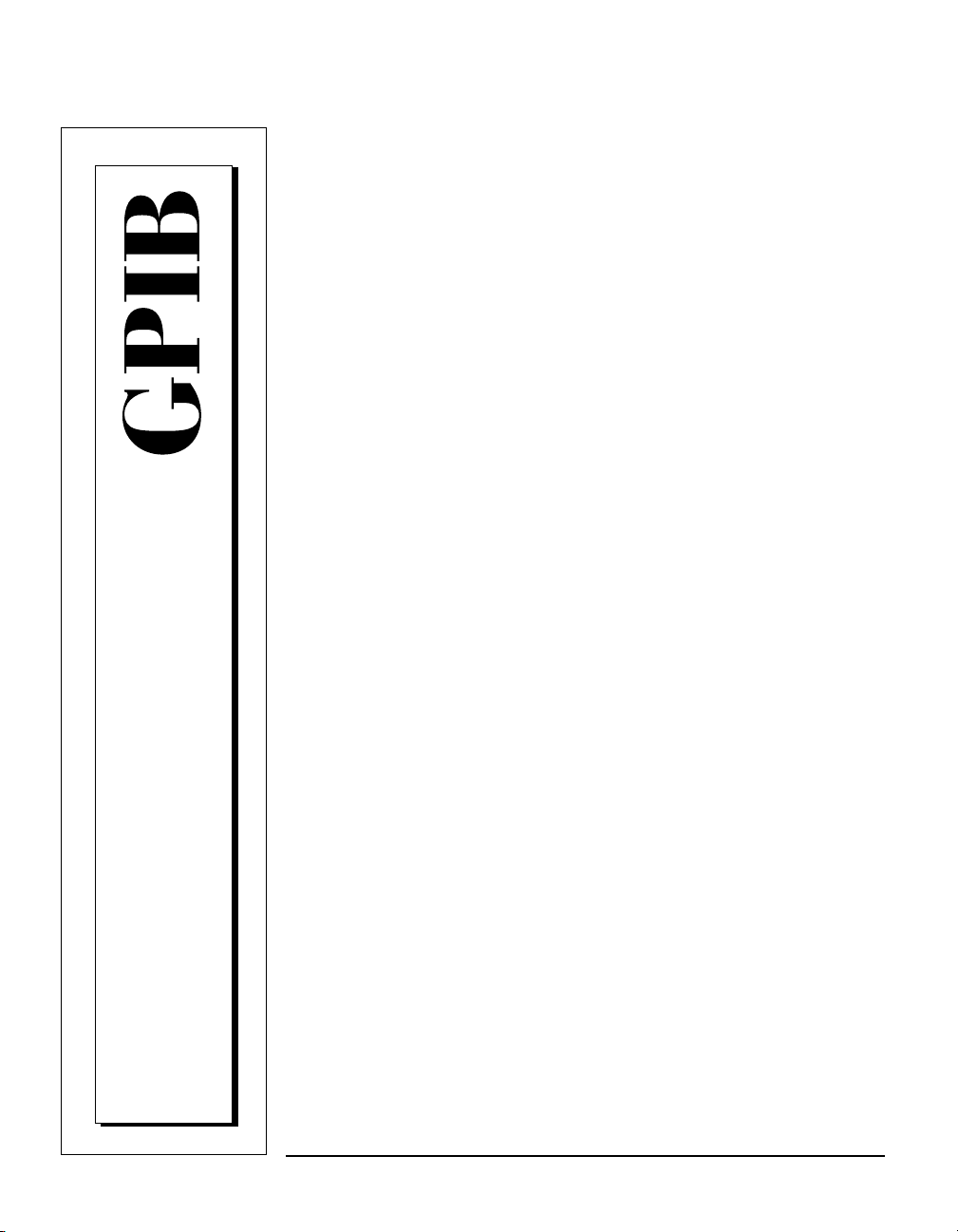
Getting Started with Your
PXI-GPIB or PMC-GPIB and
the GPIB Software
for Windows NT
PXI-GPIB/PMC-GPIB for Windows NT
January 1998 Edition
Part Number 321384B-01
© Copyright 1996, 1998 National Instruments Corporation. All rights reserved.
Page 2
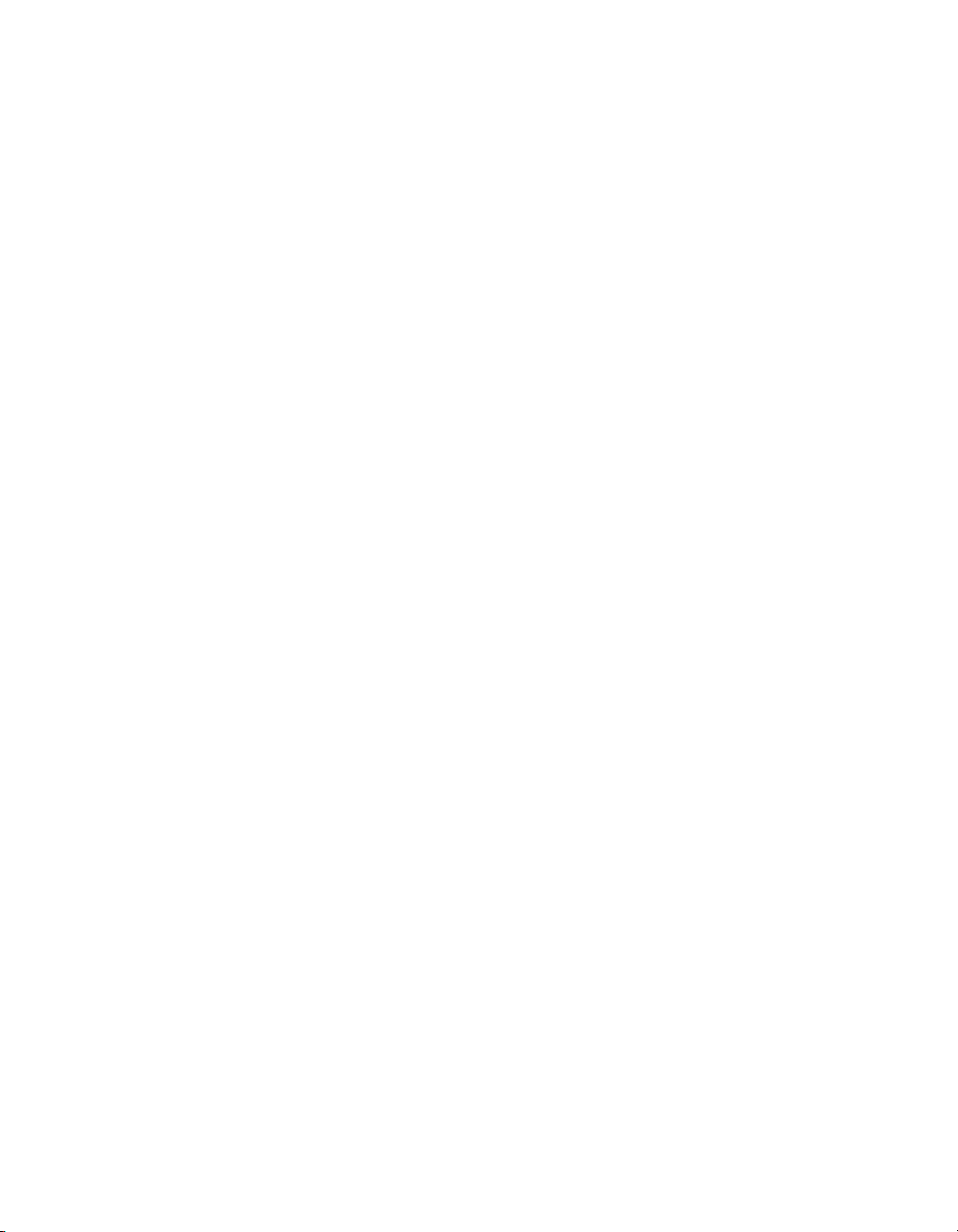
Internet Support
E-mail: support@natinst.com
FTP Site: ftp.natinst.com
Web Address: http://www.natinst.com
Bulletin Board Support
BBS United States: 512 794 5422
BBS United Kingdom: 01635 551422
BBS France: 01 48 65 15 59
Fax-on-Demand Support
512 418 1111
Telephone Support (USA)
Tel: 512 795 8248
Fax: 512 794 5678
International Offices
Australia 03 9879 5166, Austria 0662 45 79 90 0, Belgium 02 757 00 20, Brazil 011 288 3336,
Canada (Ontario) 905 785 0085, Canada (Québec) 514 694 8521, Denmark 45 76 26 00,
Finland 09 725 725 11, France 01 48 14 24 24, Germany 089 741 31 30, Hong Kong 2645 3186,
Israel 03 6120092, Italy 02 413091, Japan 03 5472 2970, Korea 02 596 7456, Mexico 5 520 2635,
Netherlands 0348 433466, Norway 32 84 84 00, Singapore 2265886, Spain 91 640 0085, Sweden 08 730 49 70,
Switzerland 056 200 51 51, Taiwan 02 377 1200, United Kingdom 01635 523545
National Instruments Corporate Headquarters
6504 Bridge Point Parkway Austin, Texas 78730-5039 USA Tel: 512 794 0100
Page 3

Important Information
Warranty
The GPIB hardware is warranted against defects in materials and workmanship for a period of two years from the date
of shipment, as evidenced by receipts or other documentation. National Instruments will, at its opti on, repair or replace
equipment that proves to be defective during the warranty period. This warranty includes parts and labor.
The media on which you receive National Instrum ent s soft ware are warranted not to fai l to execute pro gramm ing
instructions, due to defects in materials and workmanship, for a period of 90 days from date of shipment, as evidenced
by receipts or other documentation. National Instruments will, at its option, repair or replace software media that do not
execute programming instructions if National Instrument s recei ves noti ce of s uch defects d uring th e warranty p erio d.
National Instruments does not warrant that the operat ion o f t he soft ware shall be unint errupted or error free.
A Return Material Authorization (RMA) number must be obtained from the factory and clearly marked on the outside
ofthe package before any equipment will be accepted for warranty work. National Instruments wi ll pay the shipping costs
of returning to the owner parts which are covered by warranty.
National Instruments believes that the information in this manual is accurate. The doc ument has been carefully reviewed
for technical accuracy. In the event that technical or typographical errors exist, National Instruments reserves the right to
make changes to subsequent editions of thi s do cu me nt wi th out p rio r no ti ce to ho ld ers o f t his ed itio n. The read er sh ould
consult National Instruments if errors are suspected. In no event shal l N ati onal In strum ent s be liable for any damages
arising out of or related to this docume nt or th e in formati on con tained in it .
XCEPT AS SPECIFIED HEREIN
E
ANY WARRANTY OF MERCHANTABILITY OR FITNESS FOR A PARTICULAR PURPOSE
BY FAULT OR NEGLIGENCE ON THE PART OF NATIONAL INSTRUMENTS SHALL BE LIMITED TO THE AMOUNT THERETOFORE PAID BY THE
CUSTOMER
OR INCIDENTAL OR CONSEQUENTIAL DAMAGES, EVEN IF ADVISED OF THE POSSIBILITY THEREOF
National Instruments will apply regardless of the form of acti on, wh et her in contract or t ort, i ncludi ng neg ligen ce.
Anyaction against National Instruments must be brou ght wit hin o ne y ear after the caus e of act ion accru es. Nati on al
Instruments shall not be liable for any delay in perform ance d ue to cau ses beyond it s reason abl e control . T he w arranty
provided herein does not cover damages, defects, malfun ct ions , o r s ervice failu res cause d by owne r’s failur e to fol low
the National Instruments installati on, op eration, or mai nte nance ins tru ction s; ow ner’s mo dificat ion o f th e pro duct ;
owner’s abuse, misuse, or negligent acts; and power failure or surges, fire, flood, accident, actions of third parties, or
otherevents outside reasonable control.
ATIONAL INSTRUMENTS WILL NOT BE LIABLE FOR DAMAGES RESULTING FROM LOSS OF DATA, PROFITS, USE OF PRODUCTS
. N
ATIONAL INSTRUMENTS MAKES NO WARRANTIES, EXPRESS OR IMPLIED, AND SPECIFICALLY DISCLAIMS
, N
USTOMER’S RIGHT TO RECOVER DAMAGES CAUSED
. C
. This limitation of the liability of
,
Copyright
Under the copyright laws, this publication may not be reproduced or transmitted in any form, electronic or mechanical,
including photocopying, recording, storing in an information retrieval system, or translating, in whole or in part, without
the prior written consent of National Inst rume nts Co rpo rat i on.
Trademarks
CVI™, HS488™, LabVIEW™, NAT4882™, natinst.com™, NI-488™, NI-488.2™, NI-488.2M™, TNT4882™C, and
™
Turbo488
Product and company names listed are trademarks or trade names of their respective companies.
are trademarks of National Instruments Corpo rat io n.
WARNING REGARDING MEDICAL AND CLINICAL USE OF NATIONAL INSTRUMENTS PRODUCTS
National Instruments products are not designed with com po nents and testing in ten ded to ensu re a le vel of reliabil it y
suitable for use in treatment and diagnosis of humans. Applications of National Instruments products inv olvin g med ical
or clinical treatment can create a potential for accidental injury caused by product failure, or by errors on the part of the
user or application designer. Any use or application of National Instruments products for or involving medical or clinical
treatment must be performed by properly trained and qualified medical personnel, and all traditional medical safeguards,
equipment, and procedures that are appropriate in the particular situation to prevent serious injury or death should always
continue to be used when National Instruments prod ucts are being used. Nation al Instruments p roducts are NOT intended
to be a substitute for any form of established process, procedure, or equipment used to monitor or safeguard human health
and safety in medical or clinical treatment.
Page 4
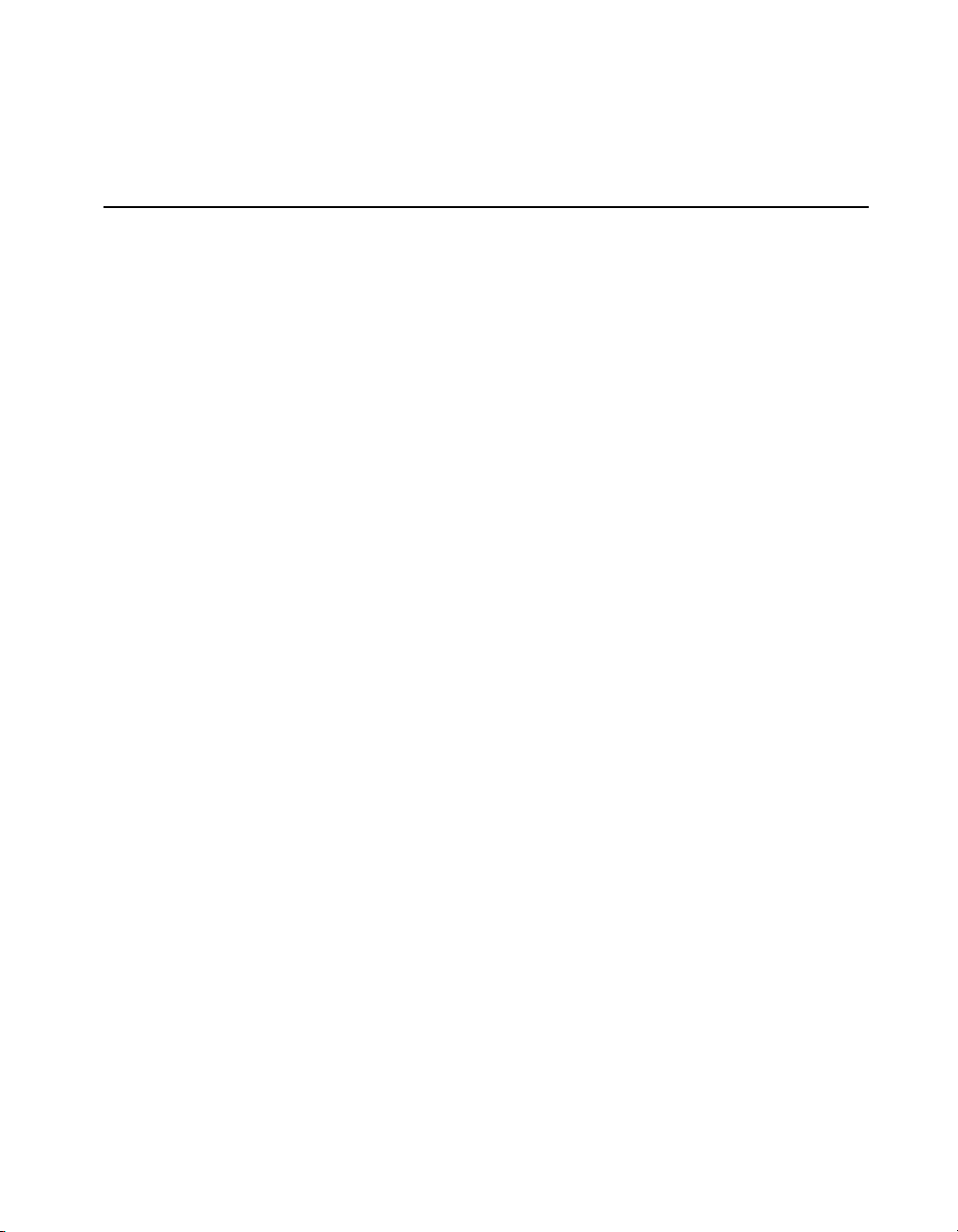
FCC/DOC Radio Frequency Interference Class A Compliance
This equipment generates and uses radio frequency energy and, if not installed and used in strict accordance
with the instructions in this manual, may cause interference to radio and television reception. Classification
requirements are the same for the Federal Communications Commission (FCC) and the Canadian
Department of Communications (DOC). This equipment has been tested and found to comply with the
following two regulatory agencies:
Federal Communications Commission
This equipment has been tested and found to comply with the limits for a Class A digital device, pursuant
to part 15 of the FCC Rules. These limits are designed to provide reasonable protection against harmful
interference when the equipment is operated in a commercial environment. This equipment generates,
uses, and can radiate radio frequency energy and, if not installed and used in accordance with the instruction
manual, may cause harmful interference to radio communications. Operation of this equipment in a
residential area is likely to cause harmful interference in which case the user will be required to correct the
interference at his own expense.
Notices to User: Changes or modifications not expressly approved by National Instruments could void
If necessary, consult National Instruments or an experienced radio/television technician for additional
suggestions. The following booklet prepared by the FCC may also be helpful: Interference to Home
Electronic Entertainment Equipment Handbook. This booklet is available from the U.S. Government
Printing Office, Washington, DC 20402.
the user’s authority to operate the equipment under the FCC Rules.
This device complies with the FCC rules only if used with shielded interface cables
of suitable quality and construction. National Instruments used such cables to test
this device and provides them for sale to the user. The use of inferior or nonshielded
interface cables could void the user’s authority to operate the equipment under the
FCC rules.
Canadian Department of Communications
This Class A digital apparatus meets all requirements of the Canadian Interference-Causing Equipment
Regulations.
Cet appareil numérique de la classe A respecte toutes les exigences du Règlement sur le matériel brouilleur
du Canada.
Page 5
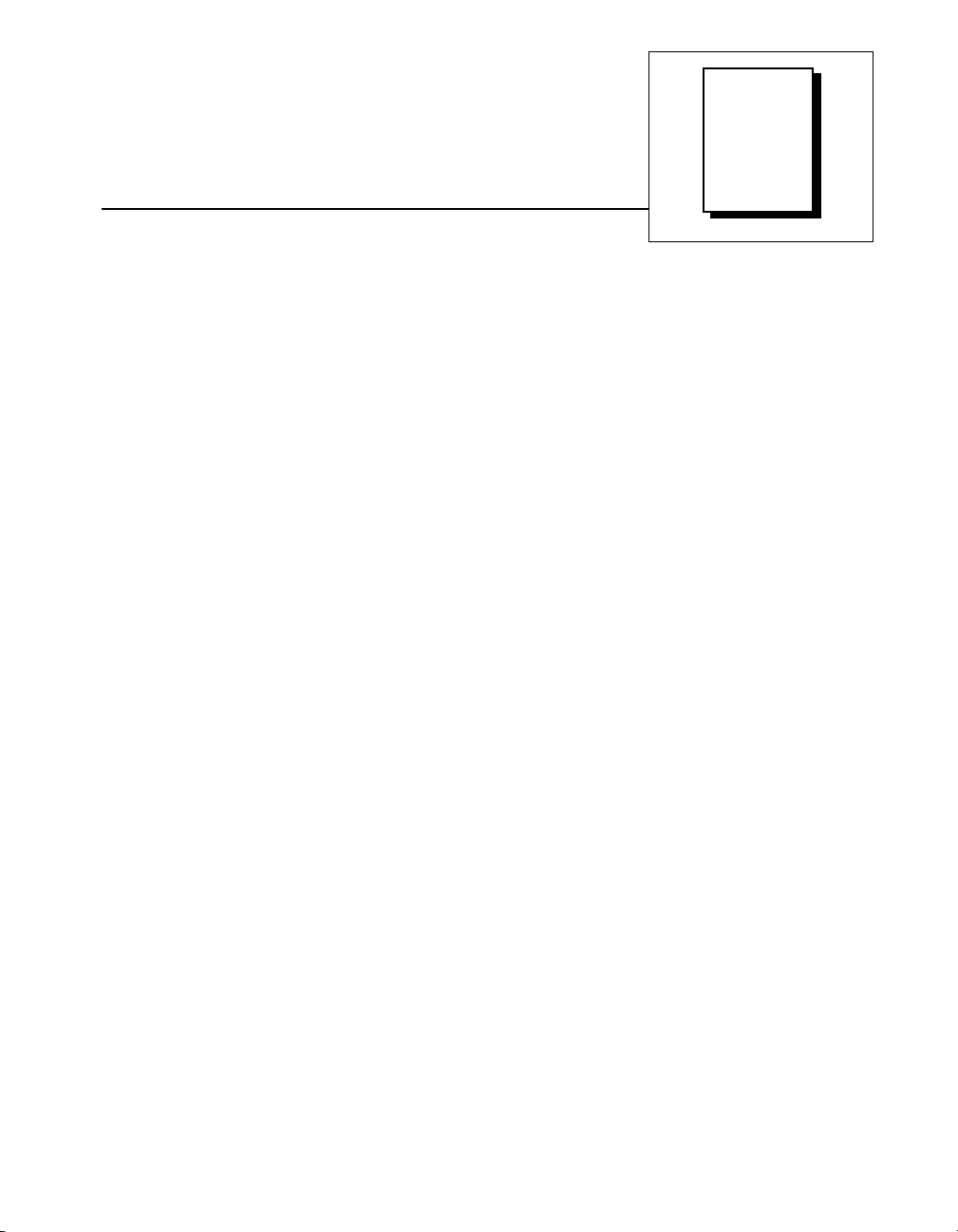
About This Manual
How to Use the Manual Set.............................................................................................vii
Organization of This Manual...........................................................................................viii
Conventions Used in This Manual...................................................................................ix
Related Documentation.......................................... ..........................................................x
Customer Communication...............................................................................................x
Chapter 1
Introduction
How to Use This Manual.................................................................................................1-1
What You Need to Get Started ........................................................................................1-2
Optional Equipment................................................................................. ........................1-2
GPIB Hardware Overview...............................................................................................1-2
GPIB Software Overview................................................................................................1-3
Time-Saving Development Tools....................................................................................1-4
Contents
Chapter 2
Installation and Configuration
Install the Hardware......................................................................................................... 2-1
Install the PXI-GPIB .........................................................................................2-1
Install the PMC-GPIB .......................................................................................2-3
Install the GPIB Software................................................................................................2-5
Configure the GPIB Software..........................................................................................2-6
Chapter 3
Verify the Installation
Chapter 4
Begin to Use the GPIB Software
Getting Started with LabVIEW .......................................................................................4-1
Getting Started with LabWindows/CVI ..........................................................................4-1
Introduction to the Win32 Interactive Control Utility.....................................................4-2
Introduction to the NI Spy Utility....................................................................................4-3
©
National Instruments Corporation v PXI-GPIB/PMC-GPIB for Windows NT
Page 6
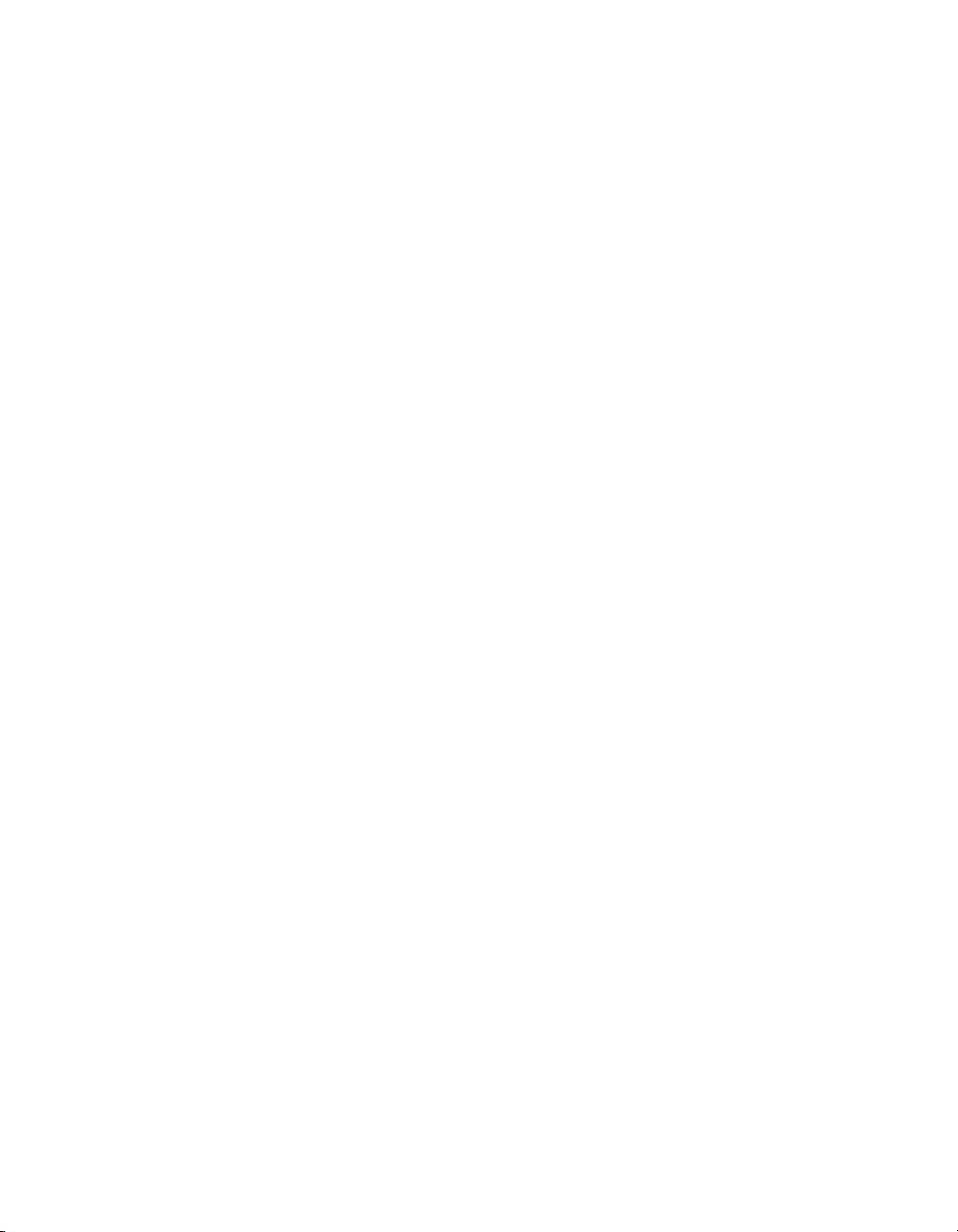
Contents
Running Existing GPIB Applications ................................ .............................................4-3
General Programming Considerations ............................................................................4-4
Appendix A
Uninstalling the Hardware and Software
Appendix B
Troubleshooting and Common Questions
Appendix C
Specifications
Appendix D
Customer Communication
Glossary
Figures
Figure 2-1. Installing the PXI-GPIB.......................................................................... 2-2
Figure 2-2. Installing the PMC-GPIB........................................................................ 2-4
Figure 2-3. GPIB Software for Windows NT Setup Dialog Box.............................. 2-5
Figure 2-4. PCI-GPIB Configuration Dialog Box.....................................................2-7
Figure 3-1. Diagnostic Utility after Testing ..............................................................3-1
Figure A-1. Board Type Dialog Box......................................................... .................A-1
Figure A-2. Add/Remove Programs Properties Dialog Box......................................A-2
Figure A-3. Removed Shared Component Dialog Box..............................................A-3
Tables
Table C-1. Hardware Characteristics for the PXI-GPIB...........................................C-1
Table C-2. Hardware Characteristics for the PMC-GPIB.........................................C-2
Table C-3. GPIB Software Transfer Rates for the PXI-GPIB and PMC-GPIB ....... C-2
PXI-GPIB/PMC-GPIB for Windows NT vi
©
National Instruments Corporation
Page 7
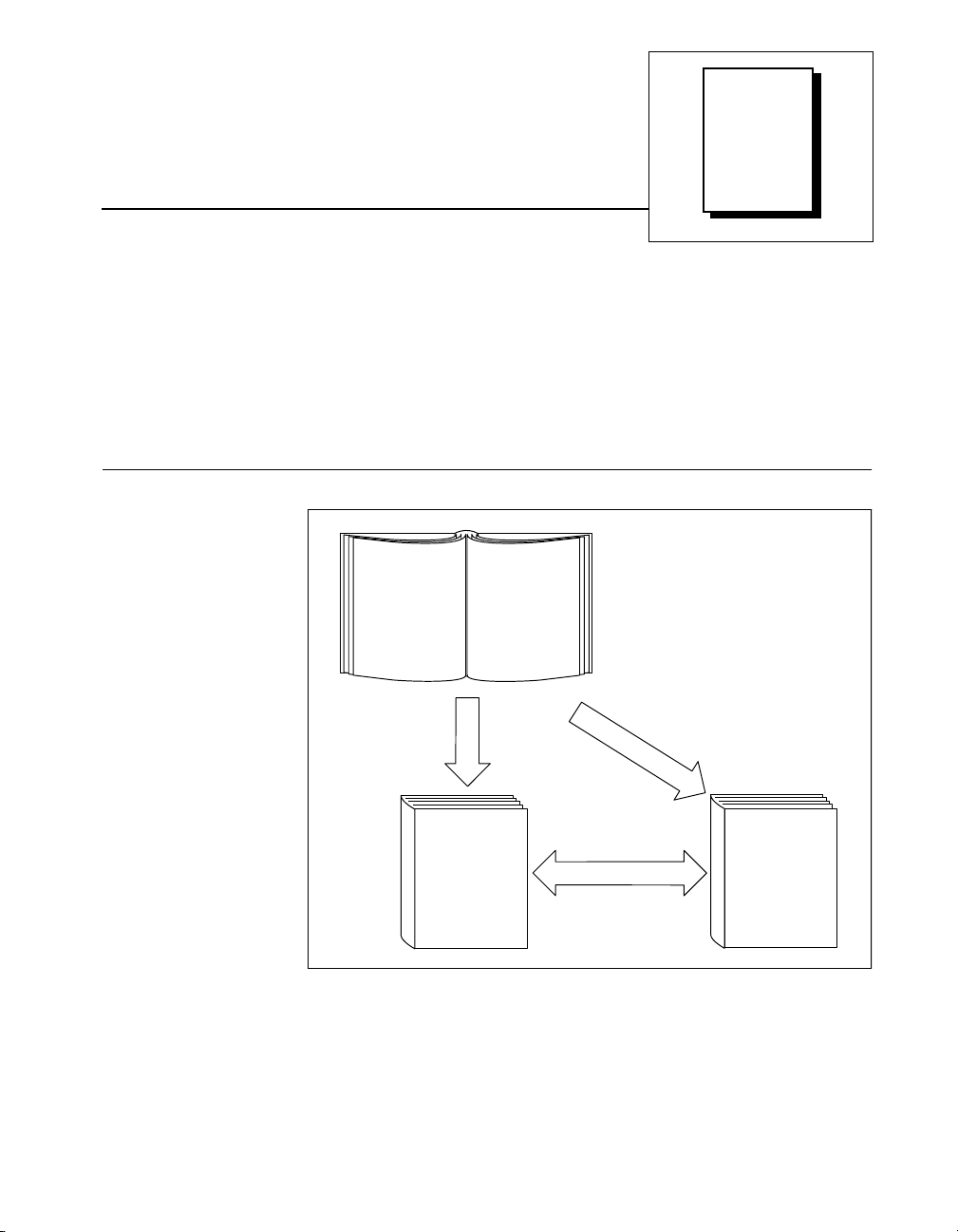
This manual contains instructions for installing and configuring the
National Instruments PXI-GPIB or PMC-GPIB interface and the GPIB
software for Windows NT. The GPIB software is intended for use with
Windows NT version 4.0 or higher.
This manual assumes that you are already familiar with Windows NT.
How to Use the Manual Set
About
This
Manual
Getting Started
Manual
Installation and
Configuration
Novice
Users
GPIB User
Manual for
Windows 95
and Windows NT
Application
Development
and Examples
Experienced
Users
NI-488.2M Function
Reference Manual
for Win32
Function
and Routine
Descriptions
Use this getting started manual to install and configure your GPIB board
and the GPIB software for Windows NT.
©
National Instruments Corporation vii PXI-GPIB/PMC-GPIB for Windows NT
Page 8
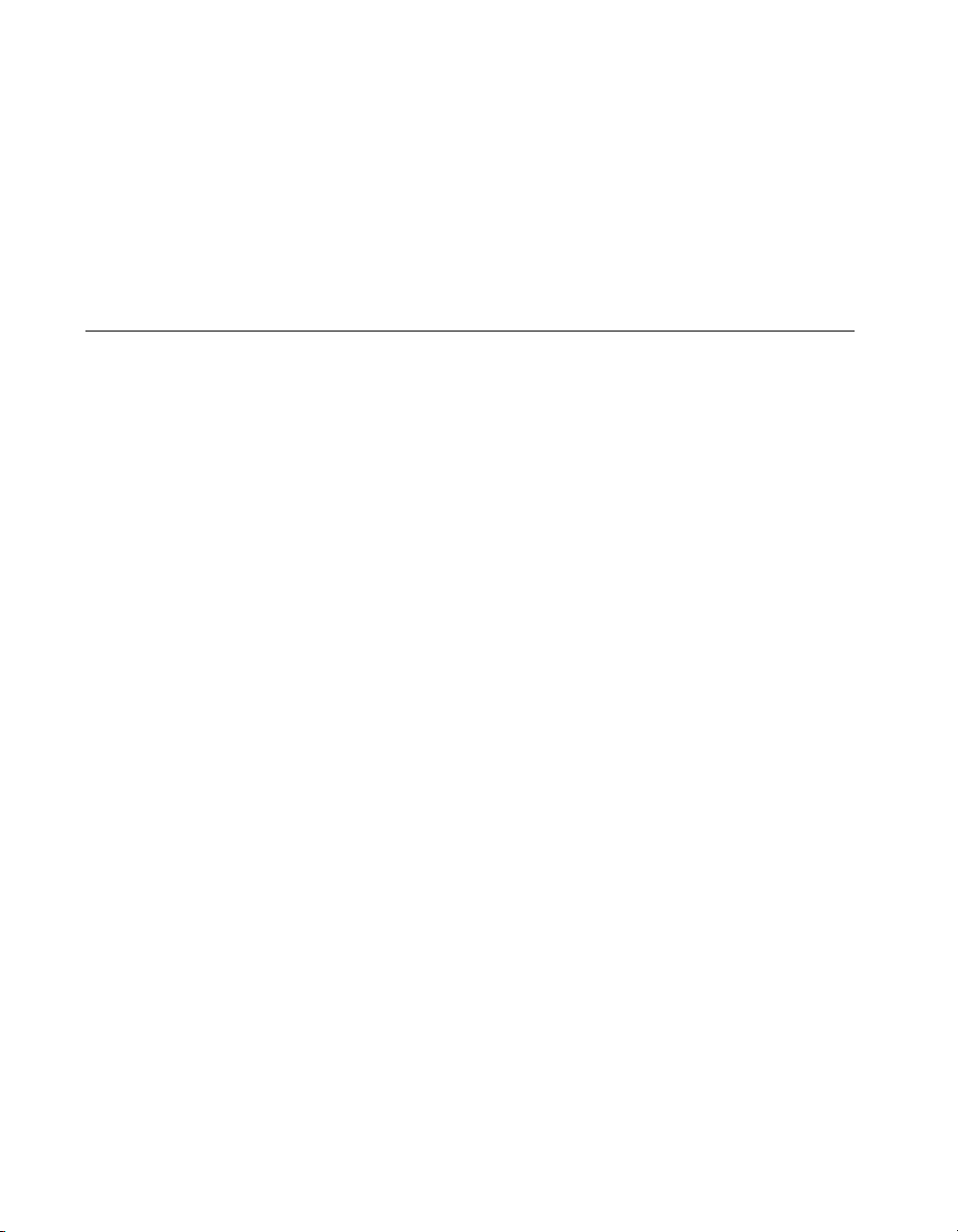
About This Manual
Use the GPIB User Manual for Windows 95 and Windows NT to learn the
basics of GPIB and how to develop an application program. This manual
also contains application examples and troubleshooting information.
The NI-488.2M Function Reference Manual for Win32 contains specific
NI-488 function and NI-488.2 routine information, such as format,
parameters, and possible errors.
Organization of This Manual
The Getting Started with Your PXI-GPIB or PMC-GPIB and the GPIB
Software for Windows NT manual is organized as follows:
• Chapter 1, Introduction, explains how to use this manual, lists what
you need to get started, and briefly describes the GPIB hardware and
software.
• Chapter 2, Installation and Configuration, describes how to install and
configure your PXI-GPIB or PMC-GPIB and the GPIB software for
Windows NT.
• Chapter 3, Verify the Installation, describes how to v erify the hardware
and software installation.
• Chapter 4, Begin to Use the GPIB Software, helps you get started with
the GPIB software for Windows NT.
• Appendix A, Uninstalling the Hardware and Software, describes how
to uninstall your PXI-GPIB or PMC-GPIB and the GPIB software
from Windows NT.
• Appendix B, Troubleshooting and Common Questions, describes how
to troubleshoot and answers some common questions.
• Appendix C, Specifications, describes the electrical, physical, and
environmental characteristics of the PXI-GPIB and PMC-GPIB,
transfer rates of the GPIB software, and the recommended operating
conditions.
• Appendix D, Customer Communication, contains forms you can use to
request help from National Instruments or to comment on our products
and manuals.
•The Glossary contains an alphabetical list and description of terms that
appear in this manual, including abbreviations, acronyms, metric
prefixes, mnemonics, and symbols.
PXI-GPIB/PMC-GPIB for Windows NT viii
©
National Instruments Corporation
Page 9
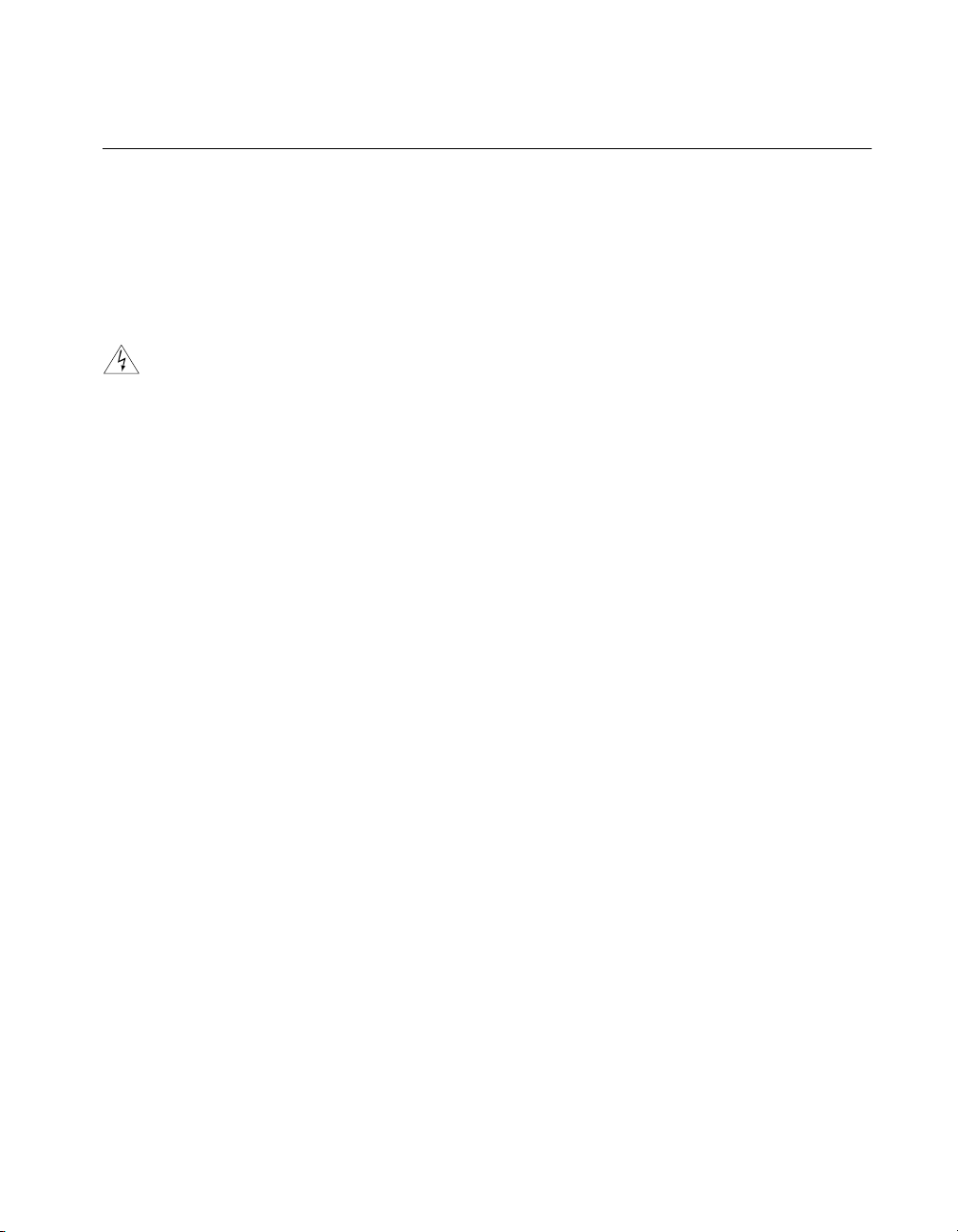
About This Manual
Conventions Used in This Manual
The following conventions are used in this manual:
» The » symbol leads you through nested menu items and dialog box options
to a final action. The sequence File»Page Setup»Options»Substitute
Fonts directs you to pull down the File menu, select the Page Setup item,
select Options, and finally select the Substitute Fonts options from the
last dialog box.
This icon to the left of bold italicized text denotes a warni ng, which advises
you of precautions to take to avoid being electrically shocked.
bold Bold text denotes the names of menus, menu items, parameters, dialog
boxes, dialog box buttons or options, icons, windows, Windows 95 tabs,
or LEDs.
bold italic Bold italic text denotes an activity objective, note, caution, or warning.
IEEE 488 and IEEE 488 and IEEE 488.2 refer to the ANSI/IEEE Standard 488.1-1987
IEEE 488.2 and the ANSI/IEEE Standard 488.2-1992, respectively, which define the
GPIB.
italic Italic text denotes variables, emphasis, a cross reference, or an introduction
to a key concept. This font also denotes text from which you supply the
appropriate word or value, as in Windows 3.x.
monospace Text in this font denotes text or characters that you should literally enter
from the keyboard, sections of code, programming examples, and syntax
examples. This font is also used for the proper names of disk drives, paths,
directories, programs, subprograms, subroutines, device names, functions,
operations, variables, filenames and extensions, and for statements and
comments taken from programs.
monospace bold Bold text in this font denotes the messages and responses that the computer
automatically prints to the screen. This font also emphasizes lines of code
that are different from the other examples.
©
National Instruments Corporation ix PXI-GPIB/PMC-GPIB for Windows NT
Page 10

About This Manual
Related Documentation
The following documents contain information that you may find helpful as
you read this manual:
• ANSI/IEEE Standard 488.1-1987, IEEE Standard Digital Interface
for Programmable Instrumentation
• ANSI/IEEE Standard 488.2-1992, IEEE Standard Codes, Formats,
Protocols, and Common Commands
• Microsoft Windows NT System Guide, Microsoft Corporation
Customer Communication
National Instruments wants to receive your comments on our products and
manuals. We are interested in the applications you develop with our
products, and we want to help if you have problems with them. To make it
easy for you to contact us, this manual contains comment and configuration
forms for you to complete. These forms are in Appendix D, Customer
Communication, at the end of this manual.
PXI-GPIB/PMC-GPIB for Windows NT x
©
National Instruments Corporation
Page 11
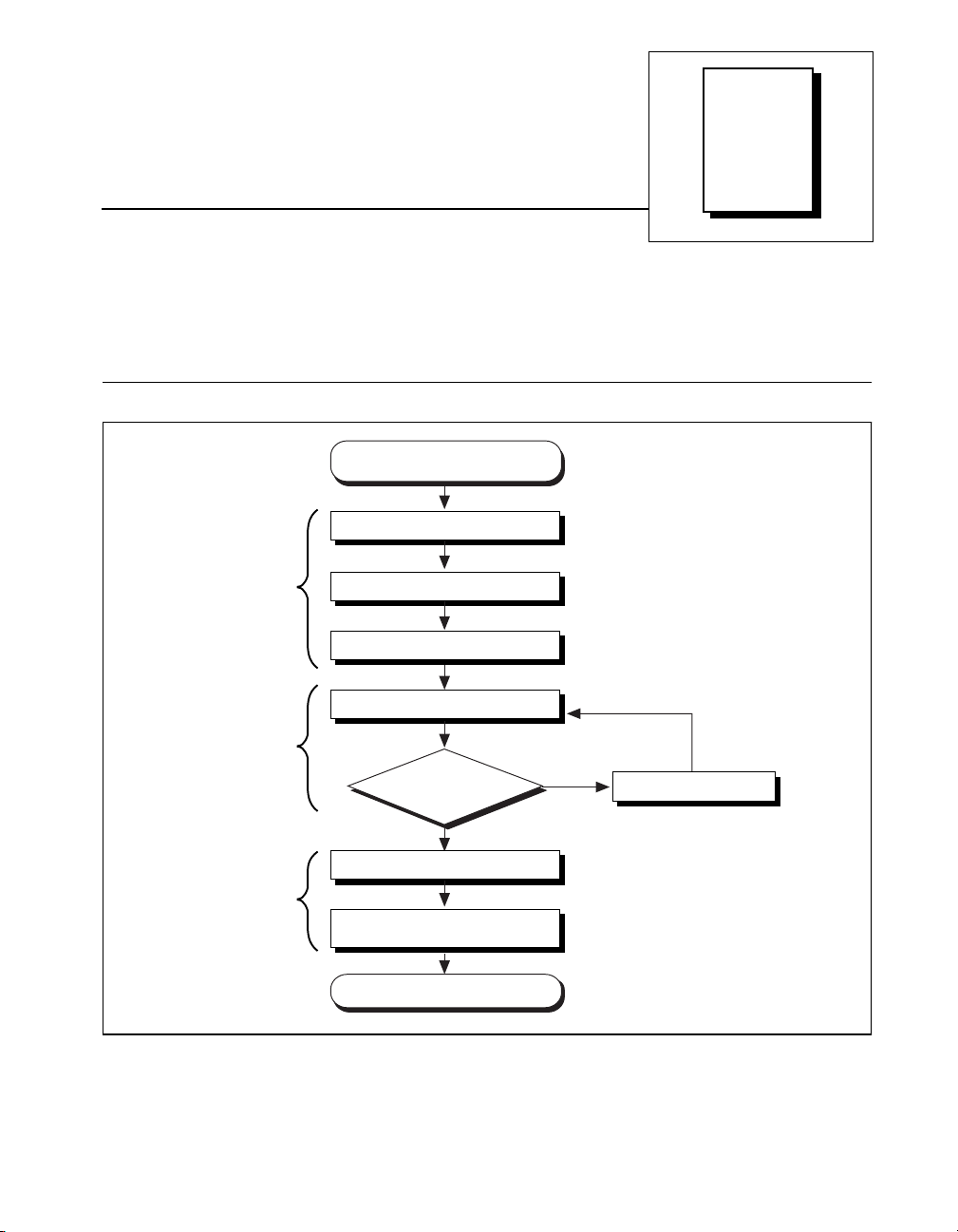
Chapter
Introduction
This chapter explains how to use this manual, lists what you need to get
started, and briefly describes the GPIB hardware and software.
How to Use This Manual
Chapter 1
Chapter 2
Gather What You Need
to Get Started
Install the GPIB Hardware
Install the GPIB Software
Configure the GPIB Software
Verify the Installation
1
Chapter 3
Passes?
Yes
Run Interactive Control Utility
Chapter 4
Review Programming
Considerations
User Manual and
Function Reference
Manual
©
National Instruments Corporation 1-1 PXI-GPIB/PMC-GPIB for Windows NT
Write Application Program
No
Troubleshooting
Page 12
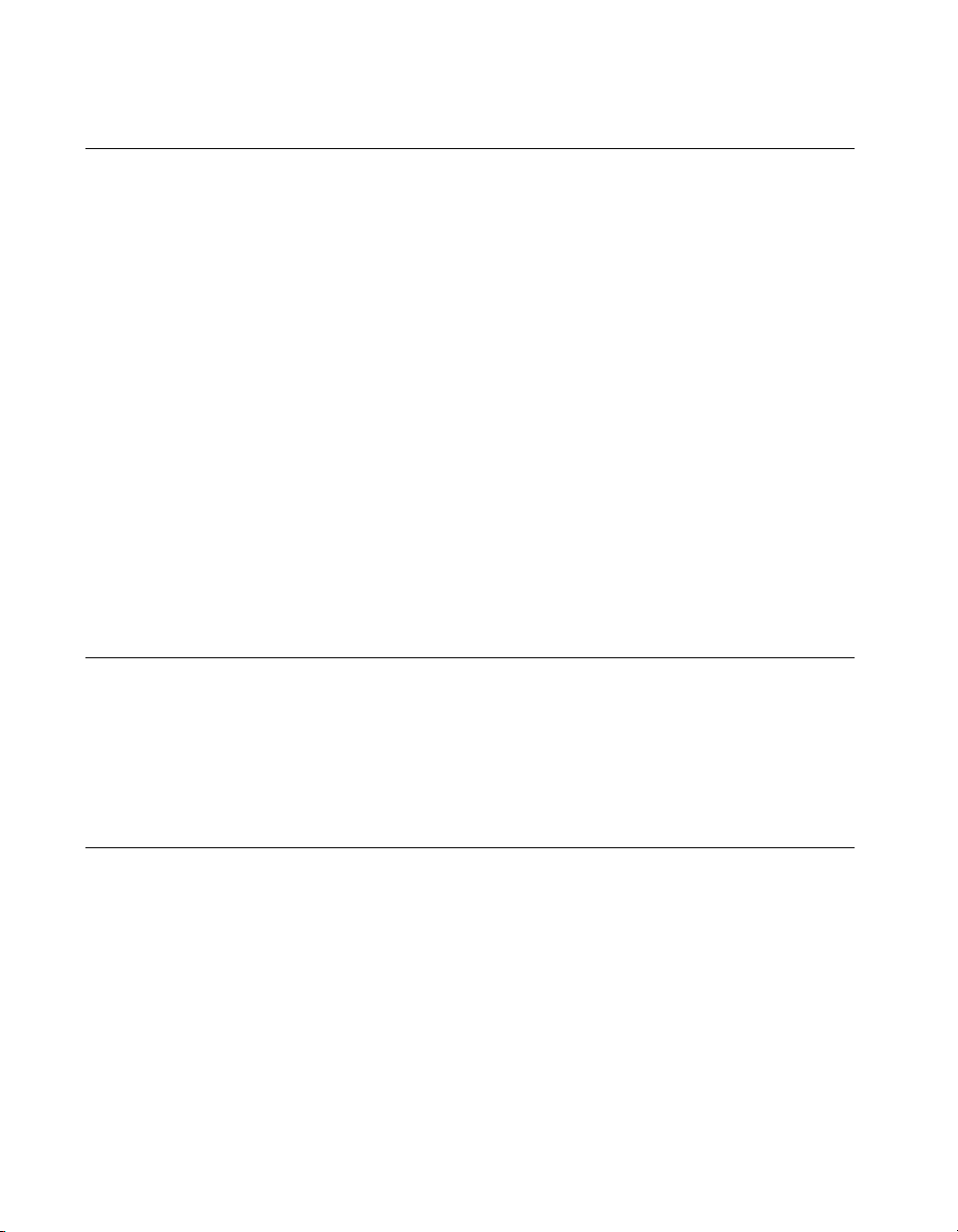
Chapter 1 Introduction
What You Need to Get Started
Make sure you have all of the following items before you install your GPIB
hardware and software for Windows NT:
❑ PXI-GPIB or PMC-GPIB board, which your kit contains
❑ The following 3.5 in., high density (1.44 MB) disks, which your kit
contains:
GPIB Software for Windows NT (Disk 1 of 2)
GPIB Software for Windows NT (Disk 2 of 2)
❑ GPIB cable for the PXI-GPIB—single-shielded or double-shielded,
Type X1, X2, X4, X5, or X11, which you can order from National
Instruments
or
GPIB cable for the PMC-GPIB—Type X13, which is included in
your kit
❑ Windows NT version 4.0 or higher installed on your system
Optional Equipment
Call National Instruments for more information about the following
optional equipment:
• Serial or parallel bus extender and cables
• Bus expander/isolator
GPIB Hardware Overview
The Plug and Play GPIB hardware, along with the GPIB
software, transforms your sy stem into a fully functional GPIB
Talker/Listener/Controller that has complete communications and bus
management capability. The TNT4882C chip on each Plug and Play GPIB
board combines the circuitry of the NAT4882 ASIC, the Turbo488 ASIC,
and GPIB transceivers to create a single-chip IEEE 488.2 interface. The
TNT4882C also implements the HS488 high-speed protocol, which
increases the maximum data transfer rate to up to 7.8 Mbytes/s, depending
on the system and the system configuration. For more information about
transfer rates, refer to Appendix C, Specifications, in this manual. For
PXI-GPIB/PMC-GPIB for Windows NT 1-2
©
National Instruments Corporation
Page 13
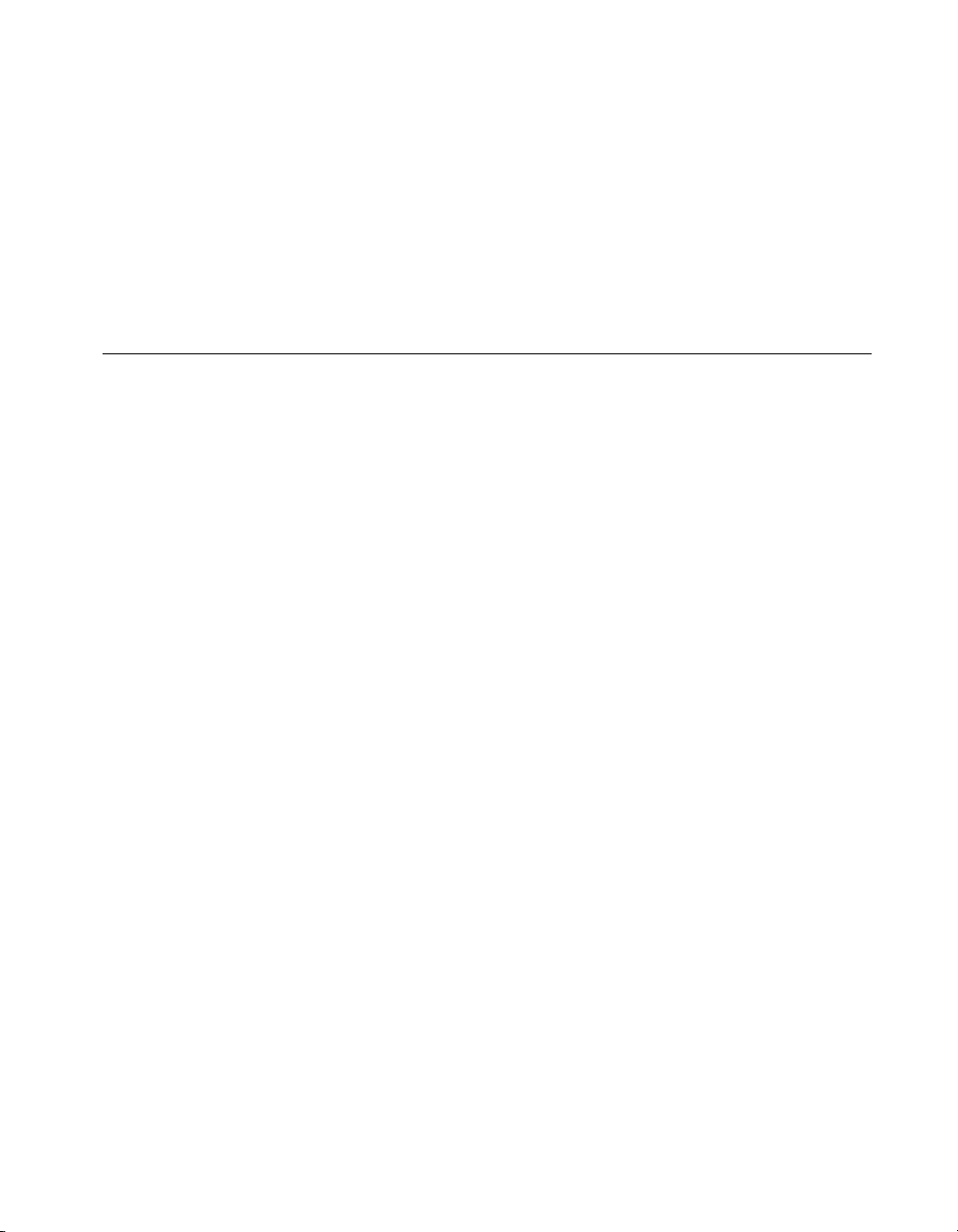
more information about HS488, refer to Chapter 7, GPIB Programming
Techniques, in the GPIB User Manual for Windows 95 and Windows NT.
The PXI-GPIB and PMC-GPIB each contain one GPIB load; you can
connect up to 14 instruments to one of these interfaces. If you want to use
more instruments, you can order a bus extender or expander from National
Instruments. Refer to Appendix C, Specifications, for more information
about the GPIB hardware specifications and operating conditions.
GPIB Software Overview
The GPIB software for Windows NT includes a loadable Windows NT
kernel device driver and supporting utilities.
The GPIB software includes the following components:
• Device driver
• Diagnostic test utility
• Configuration utility
• Utilities for software development and debugging
• Language interface libraries for Microsoft Visual C/C++ 2.0 or
later, Borland C/C++ 4.0 or later, and Microsoft Visual Basic 4.0
or later
• Virtual device driver and special DOS and Windows 3 drivers for
running existing NI-488.2 for DOS and Windows 3 applications under
Windows NT
• Example programs that use NI-488 functions and NI-488.2 routines
Chapter 1 Introduction
For a detailed list of files, refer to Chapter 1, Introduction, in the GPIB
User Manual for Windows 95 and Windows NT. Refer to Appendix C,
Specifications, for information about the GPIB software transfer rates.
©
National Instruments Corporation 1-3 PXI-GPIB/PMC-GPIB for Windows NT
Page 14
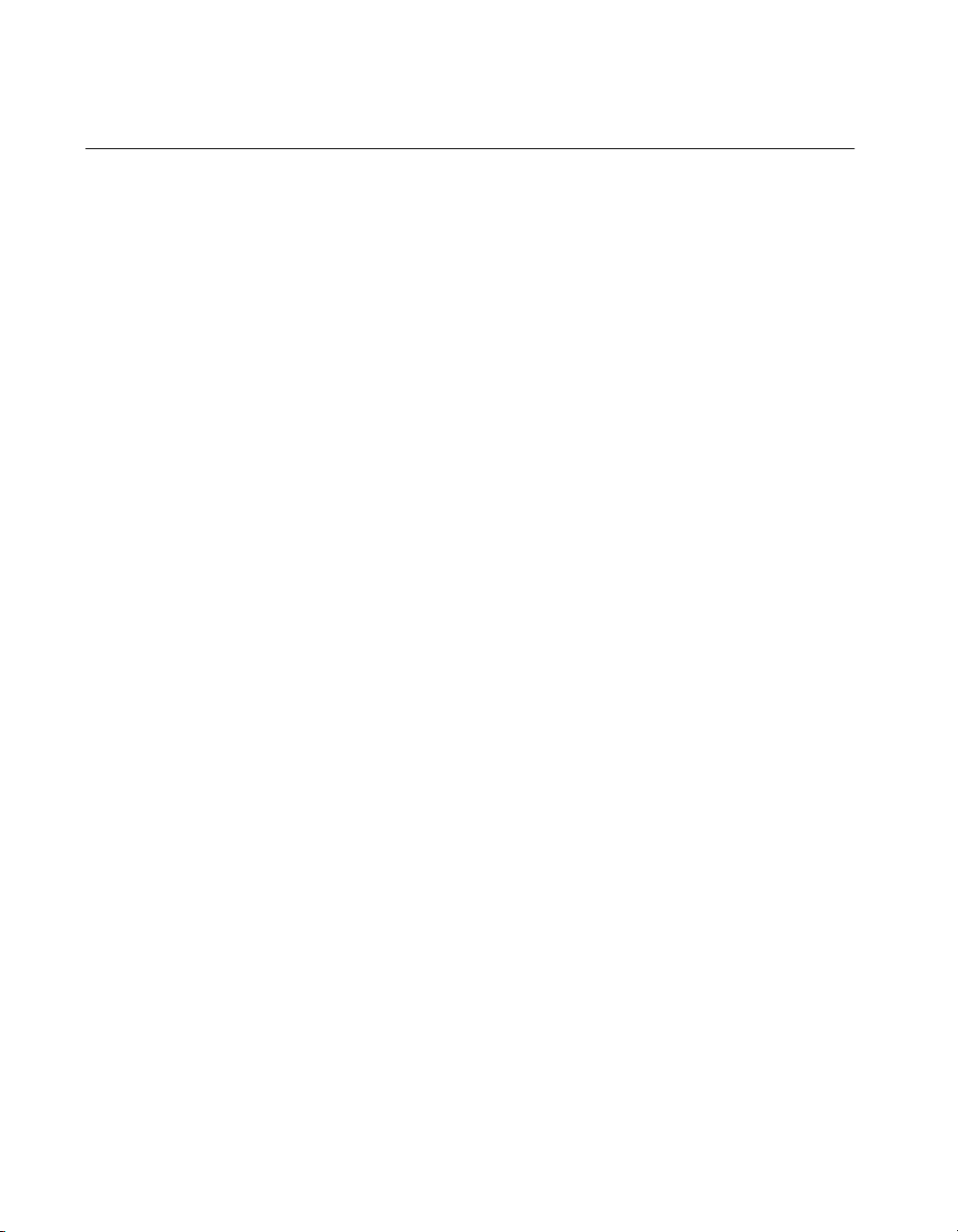
Chapter 1 Introduction
Time-Saving Development Tools
Your kit includes the GPIB software for Windows NT. In addition, you
can order the LabWindows/CVI or LabVIEW software from National
Instruments to speed your application development time and make it
easier to communicate with your instruments.
LabVIEW is an easy-to-use, graphical programming environment you
can use to acquire data from thousands of different instruments,
including IEEE 488.2 devices, VXI devices, serial devices, PLCs, and
plug-in data acquisition boards. After you have acquired raw data, you
can convert it into meaningful results using the powerful data analysis
routines in LabVIEW. LabVIEW also comes with hundreds of
instrument drivers, which dramatically reduce software development
time, because you do not have to spend time programmi ng the low-level
control of each instrument.
LabWindows/CVI is similar to LabVIEW, except that it combines an
interactive, easy-to-use development approach with the programming
power and flexibility of compiled ANSI C code.
For ordering information, or to request free demonstration software,
contact National Instruments.
PXI-GPIB/PMC-GPIB for Windows NT 1-4
©
National Instruments Corporation
Page 15

Installation and
Chapter
Configuration
This chapter describes how to install and configure your PXI-GPIB or
PMC-GPIB and the GPIB software for Windows NT.
Install the Hardware
This section describes how to install your GPIB hardware. Refer to the
section that describes the installation for your particular board.
Install the PXI-GPIB
Warning
Electrostatic discharge can damage several components on these GPIB boards. To
avoid electrostatic damage when you handle the board, touch the antistatic plastic
package to a metal part of your system chassis before removing the board from the
package.
Complete the following steps to install your PXI-GPIB:
1. Make sure that your PXI or CompactPCI chassis is turned off. Keep the
PXI or CompactPCI chassis plugged in so that it remains grounded
while you install the PXI-GPIB.
2. Choose an unused PXI or CompactPCI 5 V peripheral slot. For
maximum performance, the PXI-GPIB has an onboard DMA
controller that can only be used if the board is installed in a slot that
supports bus arbitration, or bus master cards. National Instruments
recommends installing the PXI-GPIB in such a slot. If you install the
board in a non-master slot, you must disable the PXI-GPIB onboard
DMA controller using the board-level call
NI-488.2 Function Reference Manual for Win32 for a complete
description of
3. Remove the filler panel for the peripheral slot you have chosen.
4. Touch a metal part on your chassis to discharge any static electricity
that might be on your clothes or body.
2
ibdma. Refer to the
ibdma.
©
National Instruments Corporation 2-1 PXI-GPIB/PMC-GPIB for Windows NT
Page 16

Chapter 2 Installation and Configuration
5. Insert the PXI-GPIB into the selected 5 V slot. Use the injector/ejector
handle to fully inject the device into place. Figure 2-1 shows how to
install the PXI-GPIB into a PXI or CompactPCI chassis.
3
2
ON STANDBY
1
2
3
4
5
6
7
8
1
1 Injector/Ejector Handle (In Down Position)
2 PXI-GPIB Board
Figure 2-1. Installing the PXI-GPIB
6. Screw the front panel of the PXI-GPIB to the front panel mounting rail
of the PXI or CompactPCI chassis.
7. Turn on your PXI or CompactPCI chassis and start Windows NT.
The PXI-GPIB installation is now complete. Proceed to the Install the
GPIB Software section, later in this chapter.
PXI-GPIB/PMC-GPIB for Windows NT 2-2
4
3 PXI Chassis
4 Injector/Ejector Rail
©
National Instruments Corporation
Page 17

Install the PMC-GPIB
Chapter 2 Installation and Configuration
Warning
Electrostatic discharge can damage several components on these GPIB boards. To
avoid electrostatic damage when you handle the board, touch the antistatic plastic
package to a metal part of your system chassis before removing the board from the
package.
Complete the following steps to install your PMC-GPIB:
1. Turn off your system.
2. Find an unused PMC slot in your system. Y o u may need to remove the
host from the system to access the PMC slot.
3. Remove the corresponding slot filler panel from the host.
©
National Instruments Corporation 2-3 PXI-GPIB/PMC-GPIB for Windows NT
Page 18

Chapter 2 Installation and Configuration
4. Insert the PMC-GPIB into the slot as shown in Figure 2-2. It might be
a tight fit, but do not force the board into place.
1
2
3
1 Host Face Plate
2 PMC-GPIB Board
Figure 2-2. Installing the PMC-GPIB
5. Use the mounting hardware provided to fasten the PMC-GPIB to the
host.
6. Reinstall the host, if you removed it to install the PMC-GPIB.
7. Turn on your system and start Windows NT.
The PMC-GPIB hardware installation is now complete. Proceed to the next
section, Install the GPIB Software.
PXI-GPIB/PMC-GPIB for Windows NT 2-4
4
3 +5 V Voltage Key
4 Mounting Screws
©
National Instruments Corporation
Page 19

Install the GPIB Software
After you have installed and configured your GPIB hardware, you are
ready to install the GPIB software. Complete the following steps to run the
software installation program:
1. Log onto your Windows NT system using the
account. The GPIB setup program must have
privileges because the program modifies the configuration registry of
your system.
2. Insert the GPIB Software for Windows NT (Disk 1 of 2) into an unused
drive.
3. Select Run... from the Start menu.
4. Type the following command in the dialog box:
x
:\setup
where x is the letter of the drive containing the distribution disk
(usually
The software installation begins with the dialog box shown in
Figure 2-3. Although the PXI-GPIB and PMC-GPIB are not listed in
this dialog box, they are compatible with the PCI-GPIB.
a or b).
Chapter 2 Installation and Configuration
Administrator
Administrator
Figure 2-3.
©
National Instruments Corporation 2-5 PXI-GPIB/PMC-GPIB for Windows NT
GPIB Software for Windows NT Setup Dialog Box
Page 20

Chapter 2 Installation and Configuration
The setup wizard guides you through the necessary steps to install the
GPIB software. T o go back and change v alues where appropriate, click
on the Back button. T o e xit the setup program at any time, click on the
Cancel button.
Before you use the GPIB software with your PXI-GPIB or PMC-GPIB, you
must reconfigure the software. Refer to the next section, Configure the
GPIB Software, for instructions on how to run the GPIB Configuration
utility.
Configure the GPIB Software
The GPIB Configuration utility is an interactive utility you can use to
examine or modify the configuration of the GPIB driver.
Complete the following steps to run the GPIB Configuration utility:
1. Select Start»Settings»Control Panel and double-click on the GPIB
icon.
The GPIB Configuration utility displays a list of all the GPIB boards
and device names.
2. In the GPIB Configuration dialog box, select a GPIB interface from
the GPIB Board list. If you are using only one GPIB interface, select
GPIB0.
3. Click on the Board Type button. The PXI-GPIB and PMC-GPIB are
compatible with the PCI-GPIB, so select PCI-GPIB from the list that
appears. Click on the OK button.
PXI-GPIB/PMC-GPIB for Windows NT 2-6
©
National Instruments Corporation
Page 21

Chapter 2 Installation and Configuration
4. Configure your PXI-GPIB or PMC-GPIB interface:
a. Click on the Configure button to bring up the PCI-GPIB
Configuration dialog box, as shown in Figure 2-4.
Figure 2-4. PCI-GPIB Configuration Dialog Box
b. In the Serial Number drop-down list, select the appropriate serial
number.
c. Click on the OK button.
d. In the GPIB Configuration dialog box, click on the OK button to
save your changes and exit the utility.
e. In the Restart the GPIB Software? dialog box, click on the Yes
button.
5. (Optional) Configure the GPIB software settings:
a. Select Start»Settings»Control Panel and double-click on the
GPIB icon.
b. You can configure additional items, such as the GPIB primary
address or I/O timeout, but they are normally configured at run
time by your application program. To examine or edit a setting,
double-click on its name. Y ou can use the online help if you have
any questions. For more information about GPIB Configuration
utility options, refer to the GPIB User Manual for Windows 95
and Windows NT or use the online help.
c. To save your changes and exit the utility, click on the OK button.
To discard the changes and exit the utility, click on the Cancel
button.
After you install and configure the GPIB software, you should verify the
installation. Continue to the next chapter, Chapter 3, Verify the Installation.
©
National Instruments Corporation 2-7 PXI-GPIB/PMC-GPIB for Windows NT
Page 22

Chapter
Verify the Installation
This chapter describes how to verify the hardware and software installation.
You can use the Diagnostic utili ty, installed with your GPIB software, to
test the hardware and software installation. The Diagnostic utility verifies
that your hardware and software are functioning properly and that the
configuration of your GPIB interfaces does not conflict with anything else
in your system.
To run the Diagnostic utility, select the
Start»Programs»GPIB Software
After you start the Diagnostic utility, test your GPIB interfaces by clicking
on the
Test All
checkmark next to the interface and changes its status from
. If the Diagnostic utility test fails, it puts an X next to the interface,
passed
and changes its status from
Diagnostic
PXI-GPIB and PMC-GPIB boards appear as
button. If the Diagnostic utility test is successful, it puts a
dialog box after it has tested some GPIB interfaces. The
untested
Diagnostic
.
to
failed
3
item under
untested
. Figure 3-1 shows the
PCI-GPIB
.
to
Figure 3-1.
©
National Instruments Corporation 3-1 PXI-GPIB/PMC-GPIB for Windows NT
Diagnostic Utility after Testing
Page 23

Chapter 3 Verify the Installation
T o get details on an y of the tested GPIB interf aces, select the interface and
click on the Details button. For each failed GPIB interface, select it and
click on the Details button to get a description of the failure. Use that
information and the information in Appendix B, Troubleshooting and
Common Questions, to troubleshoot the problem. Troubleshooting
information is also available in the Diagnostic utility online help, which
you can access by clicking on the Help button.
PXI-GPIB/PMC-GPIB for Windows NT 3-2
©
National Instruments Corporation
Page 24

Begin to Use the
Chapter
GPIB Software
This chapter helps you get started with the GPIB software for
Windows NT.
Getting Started with LabVIEW
LabVIEW is a graphical programming language in which your source code
looks like a flowchart. It provides the same functionality as other
programming languages when controlling GPIB instruments. If you
already installed LabVIEW, you can use the LabVIEW GPIB functions
without any additional installation. To learn about the basic concepts of
GPIB communication, refer to the LabVIEW GPIB functions chapter in the
LabVIEW User Manual. To learn more about each GPIB function, refer to
the LabVIEW Function and VI Overview Manual and the online help.
National Instruments provides LabVIEW instrument drivers, which are
applications that communicate to a specific GPIB instrument. LabVIEW
instrument drivers eliminate the need to learn the complex, low-level
programming commands for each instrument. For more information, refer
to Chapter 7, Getting Started with a LabVIEW Instrument Driver, in the
LabVIEW User Manual. If you want to write your own instrument driver,
National Instruments provides application notes that help you get started.
4
To find GPIB examples similar to your application, click on the
Wizard
For more information about NI products, refer to our web site at
http://www.natinst.com/products/.
and
Search Examples
buttons in the startup LabVIEW dialog box.
Solution
Getting Started with LabWindows/CVI
If you already installed LabWindows/CVI, you can use the
LabWindows/CVI GPIB Library without any additional installation. The
LabWindows/CVI GPIB Library includes the functions documented in
your NI-488.2 or NI-488.2M reference manual, as well as several
additional functions, which are documented in the GPIB library chapter of
©
National Instruments Corporation 4-1 PXI-GPIB/PMC-GPIB for Windows NT
Page 25

Chapter 4 Begin to Use the GPIB Software
the LabWindows/CVI Standard Libraries Reference Manual. To help you
use the GPIB functions, LabWindows/CVI provides function panels for the
GPIB Library. To access the function panels, select GPIB/GPIB 488.2
from the Library menu of the Project or Source windows. For
information about using function panels, refer to the function panels
chapter in the LabWindows/CVI User Manual.
If you need to program a GPIB instrument, you might want to use an
instrument driver . An instrument driver is a set of high-le vel C functions for
controlling a specific instrument. The low-level steps to control the
instrument and read data are encapsulated in the high-level functions. You
can write an instrument driver yourself, or you can use one that is already
written. When you purchase LabWindows/CVI, you get free access to a
library of drivers for hundreds of instruments. For more information about
instrument drivers, refer to the project window chapter in the
LabWindows/CVI User Manual.
For more information about NI products, please refer to our web site at
http://www.natinst.com/products/.
Introduction to the Win32 Interactive Control Utility
You can use the interactive control utility to enter NI-488 functions and
NI-488.2 routines interactively and see the values returned by the function
calls. You can use this utility to do the following:
• Verify GPIB communication with your device quickly and easily.
• Learn the NI-488 functions and NI-488.2 routines before you write
your application.
• Become familiar with the commands of your device.
• Receive data from your GPIB device.
• Troubleshoot problems with your application.
To run the Win32 Interactiv e Control utility, select the Win32 Interactive
Control item under Start»Programs»GPIB Software.
This utility includes extensive online help, which you can access by
entering
help at the : prompt. For more information about the Win32
Interactive Control utility , refer to the GPIB User Manual for Windows 95
and Windows NT.
PXI-GPIB/PMC-GPIB for Windows NT 4-2
©
National Instruments Corporation
Page 26

Introduction to the NI Spy Utility
Included with the GPIB software is NI Spy, a Win32 utility that monitors
and records multiple National Instruments APIs (for example, NI-488.2
and VISA). You can use NI Spy to monitor Win32, Win16, and DOS GPIB
applications. Use NI Spy to do the following:
• Capture information about NI-488 functions and NI-488.2 routines as
your GPIB applications invoke them.
• Display captured information, including, but not limited to, input and
output parameter values, I/O buffer contents, and return values.
• Save, restore, and print captured information.
To run NI Spy, select the NI Spy item under Start»Programs»GPIB
Software.
For more information about the NI Spy utility, refer to Chapter 5, NI Spy
Utility, in the GPIB User Manual for Windows 95 and Windows NT, or use
its built-in, context-sensitive online help.
Running Existing GPIB Applications
Chapter 4 Begin to Use the GPIB Software
You can run existing Win32, Win16, and DOS GPIB applications under
Windows NT.
Win32 and Win16 GPIB applications run without any special
modifications. To run an existing DOS GPIB application, complete the
following steps.
Load the special GPIB device driver
gpib-nt.com instead of gpib.com,
which you normally use with DOS. When you install the GPIB software,
the GPIB setup program copies
doswin16. To use gpib-nt.com, you must modify your
called
config.nt file to load gpib-nt.com whenever a DOS application runs.
config.nt file is located in your
The
winnt
is your Windows NT directory, for example, c:\windows. The
GPIB setup program modifies the
gpib-nt.com into a new subdirectory
winnt
\system32 directory , where
config.nt file by adding the following
lines:
REM *** To run DOS GPIB applications, uncomment the
REM *** following line
path
REM device=
©
National Instruments Corporation 4-3 PXI-GPIB/PMC-GPIB for Windows NT
\doswin16\gpib-nt.com
Page 27

Chapter 4 Begin to Use the GPIB Software
where
path
is the directory in which you installed the GPIB software.
To load
delete
REM *** To run DOS GPIB applications, uncomment the
REM *** following line
device=
where
gpib-nt.com, locate these lines in your config.nt file and
REM from the third line, as follows:
path
\doswin16\gpib-nt.com
path
is the directory in which you installed the GPIB software.
General Programming Considerations
As you begin developing your Win32 GPIB application, remember the
following points:
• For your C/C++ application, you must include the NI-488.2M header
file,
decl-32.h, in your source code.
• You can access the GPIB software through the 32-bit DLL,
gpib-32.dll, either by linking with one of the language interfaces
provided with the GPIB software, or by using direct DLL entry from
other programming environments.
• Several sample GPIB applications are included with the GPIB
software. Use these as a guide for your own application development.
For information about choosing a programming method, developing your
application, or compiling and linking, refer to the GPIB User Manual for
Windows 95 and Windows NT. F or detailed information about each NI-488
function and NI-488.2 routine, refer to the NI-488.2M Function Reference
Manual for Win32 or the online help.
PXI-GPIB/PMC-GPIB for Windows NT 4-4
©
National Instruments Corporation
Page 28

Uninstalling the
Appendix
Hardware and Software
This appendix describes how to uninstall your PXI-GPIB or PMC-GPIB
and the GPIB software from Windows NT.
Uninstalling the Hardware
Before you physically remove the GPIB hardware from your system, you
must remove the hardware information using the GPIB Configuration
utility. Complete the following steps to remove the hardware information:
1. Select
2. In the
3. Click on the
Start»Settings»Control Panel
icon.
GPIB Configuration
want to remove from the
Board Type
appears, as shown in Figure A-1. Click on the OK button to save the
new
Board Type
setting.
A
and double-click on the
dialog box, select the GPIB interface you
GPIB Board
button and select
list.
from the list that
None
GPIB
Figure A-1.
4. Click on the OK button to save your changes and exit the GPIB
Configuration utility.
5. Shut down Windows NT, turn off your system, and physically remove
the interface from your system.
©
National Instruments Corporation A-1 PXI-GPIB/PMC-GPIB for Windows NT
Board Type Dialog Box
Page 29

Appendix A Uninstalling the Hardware and Software
Uninstalling the Software
Before you uninstall the GPIB software, you should set the Board Type for
your GPIB interface(s) to None in the GPIB Configuration utility, as
described in the previous section. Complete the following steps to uninstall
the GPIB software:
1. Select Start»Settings»Control Panel and double-click on the
Add/Remove Programs icon. The dialog box shown in Figure A-2
lists the software available for removal.
Figure A-2.
PXI-GPIB/PMC-GPIB for Windows NT A-2
Add/Remove Programs Properties Dialog Box
©
National Instruments Corporation
Page 30

Appendix A Uninstalling the Hardware and Software
2. Select the GPIB software you want to remove and click on the
Add/Remove… button. The uninstall program removes all folders,
programs, DLLs, and registry entries associated with the GPIB
software. During uninstallation, you are prompted about deleting
shared components, as shown in Figure A-3. Click on Yes, No, or No
to All to continue with the uninstallation.
Figure A-3. Removed Shared Component Dialog Box
If you have not physically removed your hardware, shut down
Windows NT, turn off your system, and remove the GPIB hardware.
The uninstall program removes only items that the GPIB setup program
installed. If you add anything to a directory created by the GPIB setup
program, the uninstall program does not delete that directory. You need to
remove any remaining components yourself.
If you want to reinstall the GPIB hardware and software, refer to Chapter 2,
Installation and Configuration.
©
National Instruments Corporation A-3 PXI-GPIB/PMC-GPIB for Windows NT
Page 31

Troubleshooting and
Appendix
Common Questions
This appendix describes how to troubleshoot and answers some common
questions.
Troubleshooting Diagnostic Utility Failures
The following sections explain common error messages generated by the
Diagnostic utility.
Missing Software Components
This error occurs if the software components that are necessary for the
GPIB Software for Windows NT to function correctly are not present in the
system. If you encounter this problem, reinstall the GPIB Software for
Windows NT and run the Diagnostic utility again.
No GPIB Interfaces Present
This error occurs if there are no GPIB interfaces physically present in the
system or there is a resource conflict with the interfaces that are installed.
If you encounter this problem, use the GPIB Configuration utility to
examine the installed GPIB interfaces and the resources assigned to each.
Then, run the Diagnostic utility again.
B
To access this information in the GPIB Configuration utility, complete the
following steps:
1. Select
2. Click on the
3. Double-click on each board name and verify that the hardware settings
©
National Instruments Corporation B-1 PXI-GPIB/PMC-GPIB for Windows NT
Start»Settings»Control Panel
icon.
Board Type
interface listed for each logical board name is correct. Click on the OK
button to return to the main dialog box.
displayed in the dialog box match your actual hardware settings.
button and verify that the type of GPIB
and double-click on the
GPIB
Page 32

Appendix B Troubleshooting and Common Questions
GPIB Cables Need To Be Disconnected
This error occurs if you have any GPIB cables connected to the GPIB
interface. Disconnect all GPIB cables and run the Diagnostic utility again.
Address Resource Conflict
This error occurs if the address resources assigned to a GPIB interface
conflict with the address resources being used by other devices in the
system. To resolve an address resource conflict, refer to the Resolving
Resource Conflicts section later in this appendix. After you have resolved
the conflict, run the Diagnostic utility again.
Interrupt Resource Conflict
This error occurs if the interrupt resources assigned to a GPIB interface
conflict with the interrupt resources being used by other devices in the
system. To resolve an interrupt resource conflict, refer to the Resolving
Resource Conflicts section later in this appendix. After you have resolved
the conflict, run the Diagnostic utility again.
GPIB Software Problem Encountered
This error occurs if the Diagnostic utility detects that it is unable to
communicate correctly with the GPIB hardware using the installed GPIB
software. If you encounter this error, shut down your system, restart it, and
run the Diagnostic utility again. If the problem persists, reinstall the GPIB
software for Windows NT .
Unknown Problem Encountered
This error occurs if an unknown problem is encountered when you try to
execute the Diagnostic utility . If this error occurs, shut down your system,
restart it, and run the Diagnostic utility again. If the problem persists,
reinstall the GPIB software for Windows NT.
Resolving Resource Conflicts
Resource conflicts occur when your system contains hardware that is
configured to use the same resources as your GPIB interface. The GPIB
driver detects some resource conflicts when it loads. When the driver
detects conflicts as it loads, it records an error message describing the
conflict. You can use the Event Viewer, as described in the following
section, Using Windows NT Diagnostic Tools, to see which resource is
in conflict.
PXI-GPIB/PMC-GPIB for Windows NT B-2
©
National Instruments Corporation
Page 33

Appendix B Troubleshooting and Common Questions
Once you have identified the resource that caused the conflict, use the GPIB
Configuration utility to reconfigure your GPIB interface so that it uses
conflict-free resources. To help in the selection of conflict-free resources,
Microsoft has provided a utility called Windows NT Diagnostics. This
utility displays a list of the I/O port addresses, interrupt levels, and DMA
channels that your system is currently using. You can assign resources not
listed by this utility to your GPIB interface.
To run the Windows NT Diagnostics utility, select
Start»Programs»Administrative Tools»Windows NT Diagnostics.
Using Windows NT Diagnostic Tools
There are many reasons why the GPIB driver might not load. If the software
is not properly installed or if there is a conflict between the GPIB hardware
and the other hardware in the system, the GPIB driver fails to start. Two
Windows NT utilities are useful in determining the source of the problem:
the Devices applet in the Control Panel, and the Event Viewer. The
following sections describe the information available through each utility.
Examining NT Devices To Verify the GPIB Installation
T o v erify whether the GPIB de vices are installed correctly (that is, that the
devices are started), select Start»Settings»Control Panel and
double-click on the Devices icon.
This utility lists all of the devices detected by Windows NT. Each device
has a status associated with it. If the GPIB driver is installed correctly, the
following lines appear in the list of Windows NT devices:
Device Status Started
GPIB Board Class Driver Started Automatic
GPIB Device Class Driver Started Automatic
You should also see one or more lines similar to the following:
Device Status Started
GPIB Port Driver (PCI-GPIB) **** System
The GPIB Board Class Driver, the GPIB Device Class Driver, and at least
one of the GPIB Port Drivers listed by the Devices applet should have a
status of
System Log Using the Event Viewer.
If the GPIB Class Driver lines are not present or at least one GPIB Port
Driver line is not present, the GPIB software is not installed properly. You
©
National Instruments Corporation B-3 PXI-GPIB/PMC-GPIB for Windows NT
Started. If not, refer to the next section, Examining the NT
Page 34

Appendix B Troubleshooting and Common Questions
should reinstall the GPIB software. Refer to Chapter 2, Installation and
Configuration, for installation instructions.
Examining the NT System Log Using the Event Viewer
Windows NT maintains a system log. If the GPIB driver is unable to start,
it records entries in the system log explaining why it failed to start. To
examine the system log by running the Event Viewer utility, select
Start»Programs»Administrative Tools»Event Viewer.
Events that might appear in the system log include the following:
• The system cannot locate the device file for one or more of the de vices
that make up the GPIB driver and an ev ent is logged that
cannot find the file specified
software is not installed properly. You should reinstall th e GPIB
software. Refer to Chapter 2, Installation and Configura tion, for
installation instructions.
• A conflict exists between the GPIB hardware and the other hardware
in the system. If this is the case, an event is logged that indicates the
nature of the resource conflict. T o correct this conflict, reconfigure the
GPIB hardware and software. Refer to Chapter 2, Installation and
Configuration, for configuration information.
. In this case, the GPIB
The system
Common Questions
Can I use the PXI-GPIB in a slot that is not configured for bus
arbitration?
National Instruments recommends installing the PXI-GPIB into a slot that
supports bus arbitration, or bus master cards. But you can install the board
into a non-master slot, if you disable the onboard DMA controller. Refer to
the Install the PXI-GPIB section in Chapter 2, Installation and
Configuration, for more information.
How can I determine which type of GPIB hardware I have installed?
Run the GPIB Configuration utility: select Start»Settings»Control Panel
and double-click on the GPIB icon.
PXI-GPIB/PMC-GPIB for Windows NT B-4
©
National Instruments Corporation
Page 35

Appendix B Troubleshooting and Common Questions
How can I determine which version of the GPIB software I have
installed?
Run the Diagnostic utility: select the Diagnostic item under
Start»Programs»GPIB Software. The Diagnostic utility displays the
version of the GPIB software that is installed in a banner at the bottom
of the window that appears.
How many GPIB interfaces can I configure for use with my GPIB
software for WindowsNT?
You can configure the GPIB software for Windows NT to communicate
with up to four GPIB interfaces.
How many devices can I configure for use with my GPIB software for
Windows NT?
The GPIB software for Windows NT provides a total of 100 logical devices
for applications to use. The default number of devices is 32.
Are interrupts required with the GPIB software for Windows NT?
Yes, interrupts are required.
How can I determine if my GPIB hardware and software are
installed properly?
Run the Diagnostic utility: select the Diagnostic item under
Start»Programs»GPIB Software. Refer to the Troubleshooting
Diagnostic Utility Failures section earlier in this appendix or the online
help to troubleshoot any problems.
When should I use the Win32 Interactive Control utility?
You can use the Win32 Interactive Control utility to test and verify
instrument communication, troubleshoot problems, and develop your
application. For more information, refer to the Introduction to the Win32
Interactive Control Utility section in Chapter 4, Begin to Use the
GPIB Software.
How do I use an NI-488.2M language interface?
For information about using NI-488.2M language interfaces, refer to
Chapter 3, Developing Your Application, in the GPIB User Manual for
Windows 95 and Windows NT.
©
National Instruments Corporation B-5 PXI-GPIB/PMC-GPIB for Windows NT
Page 36

Appendix B Troubleshooting and Common Questions
What do I do if the Diagnostic utility fails with an error?
Use the Diagnostic utility online help, or refer to the Troubleshooting
Diagnostic Utility Failures section earlier in this appendix. If you have
already completed the troubleshooting steps, fill out the forms in
Appendix D, Customer Communication, and contact National Instruments.
What is wrong if
If the Diagnostic utility passes, but
ibwrt or ibrd calls cause my system to hang?
ibrd or ibwrt calls cause your system
to hang, you might have the PXI-GPIB installed in a slot that is not
configured for bus arbitration. Refer to the Install the PXI-GPIB section in
Chapter 2, Installation and Configuration, for m ore information.
How do I communicate with my instrument over the GPIB?
Refer to the documentation that came from the instrument manufacturer.
The command sequences you use are totally dependent on the specific
instrument. The documentation for each instrument should include the
GPIB commands you need to communicate with it. In most cases, NI-488
device-level calls are sufficient for communicating with instruments. Refer
to Chapter 3, Developing Your Application, in the GPIB User Manual for
Windows 95 and Windows NT, for more information.
Can I use the NI-488 and NI-488.2 calls together in the same
application?
Yes, you can mix NI-488 functions and NI-488.2 routines.
What can I do to check for errors in my GPIB application?
Examine the value of
fails, the ERR bit of
ibsta after each NI-488 or NI-488.2 call. If a call
ibsta is set and an error code is stored in iberr.
For more information about global status variables, refer to Chapter 3,
Developing Your Application, in the GPIB User Manual for Windows 95
and Windows NT.
What information should I have before I call National Instruments?
When you call National Instruments, you should have the results of the
Diagnostic utility test. Also, make sure you have filled out the forms in
Appendix D, Customer Communication.
PXI-GPIB/PMC-GPIB for Windows NT B-6
©
National Instruments Corporation
Page 37

Appendix
Specifications
This appendix describes the electrical, physical, and environmental
characteristics of the PXI-GPIB and PMC-GPIB, transfer rates of the GPIB
software, and the recommended operating conditions.
Hardware Characteristics
Table C-1.
Characteristic Specification
Dimensions 100 by 160 mm
Power Requirement
(from CompactPCI bus)
I/O Connector IEEE 488 Standard 24-pin
Operating Environment
Temperature
Relative Humidity
C
Hardware Characteristics for the PXI-GPIB
(3.94 by 6.3 in.)
+5 VDC 600 mA Typical
800 mA Maximum
0° to 50° C
10% to 90%, noncondensing
Storage Environment
Temperature
Relative Humidity
EMI FCC Class A Verified
©
National Instruments Corporation C-1 PXI-GPIB/PMC-GPIB for Windows NT
–20° to 70° C
5% to 95%, noncondensing
Page 38

Appendix C Specifications
Table C-2.
Hardware Characteristics for the PMC-GPIB
Characteristic Specification
Dimensions 74 by 149 mm
(2.9 by 5.9 in.)
Power Requirement
(from PMC bus)
+5 VDC 600 mA Typical
800 mA Maximum
I/O Connector Micro D-sub 25-pin
PCI Signaling Environment +5 VDC
Power Dissipation 3 Watts Typical
4 Watts Maximum
Operating Environment
Temperature
Relative Humidity
0° to 55° C
10% to 90%, noncondensing
Storage Environment
Temperature
Relative Humidity
–20° to 70° C
5% to 95%, noncondensing
EMI FCC Class A Verified
Software Transfer Rates
Table C-3.
GPIB Hardware Transfer Method
PXI-GPIB
PMC-GPIB
* Actual speed may vary considerably from speed shown because of system and
instrumentation capabilities.
PXI-GPIB/PMC-GPIB for Windows NT C-2
GPIB Software Transfer Rates for the PXI-GPIB and PMC-GPIB
Maximum GPIB
Transfer Rate
3-wire (IEEE 488) 1.5 Mbytes/s*
High Speed (HS488) 7.8 Mbytes/s*
3-wire (IEEE 488) 1.5 Mbyte/s*
High Speed (HS488) 7.8 Mbyte/s*
©
National Instruments Corporation
Page 39

Appendix
Customer Communication
For your convenience, this appendix contains forms to help you gather the information necessary
to help us solve your technical problems and a form you can use to comment on the product
documentation. When you contact us, we need the information on the Technical Support Form and
the configuration form, if your manual contains one, about your system configuration to answer your
questions as quickly as possible.
National Instruments has technical assistance through electronic, fax, and telephone systems to quickly
provide the information you need. Our electronic services include a bulletin board service, an FTP site,
a fax-on-demand system, and e-mail support. If you have a hardware or software problem, f irst try the
electronic support systems. If the information available on these systems does not answer your
questions, we offer fax and telephone support through our technical support centers, which are staffed
by applications engineers.
D
Electronic Services
Bulletin Board Support
National Instruments has BBS and FTP sites dedicated for 24-hour support with a collection of files
and documents to answer most common customer questions. From these sites, you can also download
the latest instrument drivers, updates, and example programs. For recorded instructions on how to use
the bulletin board and FTP services and for BBS automated information, call 512 795 6990. You can
access these services at:
United States: 512 794 5422
Up to 14,400 baud, 8 data bits, 1 stop bit, no parity
United Kingdom: 01635 551422
Up to 9,600 baud, 8 data bits, 1 stop bit, no parity
France: 01 48 65 15 59
Up to 9,600 baud, 8 data bits, 1 stop bit, no parity
FTP Support
To access our FTP site, log on to our Internet host, ftp.natinst.com, as anonymous and use
your Internet address, such as
documents are located in the
©
National Instruments Corporation D-1 PXI-GPIB/PMC-GPIB for Windows NT
joesmith@anywhere.com, as your password. The support files and
/support directories.
Page 40

Fax-on-Demand Support
Fax-on-Demand is a 24-hour information retrieval system containing a library of documents on a wide
range of technical information. You can access Fax-on-Demand from a touch-tone telephone at
512 418 1111.
E-Mail Support (Currently USA Only)
You can submit technical support questions to the applications engineering team through e-mail at the
Internet address listed below. Remember to include your name, address, and phone number so we can
contact you with solutions and suggestions.
support@natinst.com
Telephone and Fax Support
National Instruments has branch offices all over the world. Use the list below to find the technical
support number for your country. If there is no National Instruments office in your country, contact
the source from which you purchased your software to obtain support.
Country Telephone Fax
Australia 03 9879 5166 03 9879 6277
Austria 0662 45 79 90 0 0662 45 79 90 19
Belgium 02 757 00 20 02 757 03 11
Brazil 011 288 3336 011 288 8528
Canada (Ontario) 905 785 0085 905 785 0086
Canada (Quebec) 514 694 8521 514 694 4399
Denmark 45 76 26 00 45 76 26 02
Finland 09 725 725 11 09 725 725 55
France 01 48 14 24 24 01 48 14 24 14
Germany 089 741 31 30 089 714 60 35
Hong Kong 2645 3186 2686 8505
Israel 03 6120092 03 6120095
Italy 02 413091 02 41309215
Japan 03 5472 2970 03 5472 2977
Korea 02 596 7456 02 596 7455
Mexico 5 520 2635 5 520 3282
Netherlands 0348 433466 0348 430673
Norway 32 84 84 00 32 84 86 00
Singapore 2265886 2265887
Spain 91 640 0085 91 640 0533
Sweden 08 730 49 70 08 730 43 70
Switzerland 056 200 51 51 056 200 51 55
Taiwan 02 377 1200 02 737 4644
United Kingdom 01635 523545 01635 523154
United States 512 795 8248 512 794 5678
PXI-GPIB/PMC-GPIB for Windows NT D-2
©
National Instruments Corporation
Page 41

Technical Support Form
Photocopy this form and update it each time you make changes to your software or hardware, and use
the completed copy of this form as a reference for your current configuration. Completing this form
accurately before contacting National Instruments for technical support helps our applications
engineers answer your questions more efficiently.
If you are using any National Instruments hardware or software products related to this problem,
include the configuration forms from their user manuals. Include additional pages if necessary.
Name __________________________________________________________________________
Company _______________________________________________________________________
Address ________________________________________________________________________
_______________________________________________________________________________
Fax ( ___ )________________Phone ( ___ ) __________________________________________
Computer brand____________ Model ___ ________________Processor _____________________
Operating system (include version number) ____________________________________________
Clock speed ______MHz RAM _____MB Display adapter __________________________
Mouse ___yes ___no Other adapters installed_______________________________________
Hard disk capacity _____MB Brand_________________________________________________
Instruments used __________________________________ _______________________________
_______________________________________________________________________________
National Instruments hardware product model_____________ Revision ____________________
Configuration ________________________________ ___________________________________
National Instruments software product ___________________ Version _____________________
Configuration ___________________________________________________________________
The problem is: __________________________________________________________________
_______________________________________________________________________________
_______________________________________________________________________________
_______________________________________________________________________________
_______________________________________________________________________________
List any error messages: ___________________________________________________________
_______________________________________________________________________________
_______________________________________________________________________________
The following steps reproduce the problem: ___________________________________________
_______________________________________________________________________________
_______________________________________________________________________________
_______________________________________________________________________________
_______________________________________________________________________________
Page 42

Hardware and Software Configuration Form
Record the settings and revisions of your hardware and software on the line to the right of each item.
Complete a new copy of this form each time you revise your software or hardware conf iguration, and
use this form as a reference for your current configuration. Completing this form accurately before
contacting National Instruments for technical support helps our applications engineers answer your
questions more efficiently.
National Instruments Products
GPIB interface type and revision ____________________________________________________
GPIB software for Windows NT version number on disk _________________________________
Programming language interface version ______________________________________________
Shield ground connected to logic ground (yes or no) ____________________________________
Diagnostic utility results ___________________________________________________________
Other Products
Computer make and model ________________________________________________________
Microprocessor ___________________________________ _______________________________
Clock frequency or speed __________________________________________________________
Type of monitor card installed ______________________________________________________
Windows NT version _____________________________________________________________
Operating system mode ___________________________________________________________
Application programming (Microsoft C, and so on) __________________________ ____ _______
Other boards in system ____________________________________________________________
Base I/O address of other boards ____________________________________________________
Interrupt level of other boards _________________________________ _____________________
DMA channels of other boards _____________________________________________________
Page 43

Documentation Comment Form
National Instruments encourages you to comment on the documentation supplied with our products.
This information helps us provide quality products to meet your needs.
Title:
Getting Started with Your PXI-GPIB or PMC-GPIB and the GPIB Software for
Windows NT
Edition Date:
Part Number:
Please comment on the completeness, clarity, and organization of the manual.
_______________________________________________________________________________
_______________________________________________________________________________
_______________________________________________________________________________
_______________________________________________________________________________
_______________________________________________________________________________
_______________________________________________________________________________
_______________________________________________________________________________
If you find errors in the manual, please record the page numbers and describe the errors.
_______________________________________________________________________________
_______________________________________________________________________________
_______________________________________________________________________________
_______________________________________________________________________________
_______________________________________________________________________________
_______________________________________________________________________________
_______________________________________________________________________________
January 1998
321384B-01
Thank you for your help.
Name _________________________________________________________________________
Title __________________________________________________________________________
Company_______________________________________________________________________
Address _________________________________________ _______________________________
_________________________________________ ______________________________________
E-Mail Address__________________________________________________________________
Phone ( ___ ) __________________________ Fax ( ___ ) _________________ ______________
Mail to:
Technical Publications
National Instruments Corporation National Instruments Corporation
6504 Bridge Point Parkway 5127945678
Austin, Texas 78730-5039
Fax to:
Technical Publications
Page 44

Prefix Meanings Value
m- milli- 10
M- mega- 10
–3
6
° degrees
% percent
A amperes
ANSI American National Standards Institute
ASIC application-specific integrated circuit
C Celsius
Glossary
DIP dual inline package
DMA direct memory access
EMI electromagnetic interference
FCC Federal Communications Commission
GPIB General Purpose Interface Bus
Hz hertz
IEEE Institute of Electrical and Electronic Engineers
in. inches
I/O input/output
ISA Industry Standard Architecture
©
National Instruments Corporation G-1 PXI-GPIB/PMC-GPIB for Windows NT
Page 45

Glossary
kernel set of programs in an operating system that implements basic system
functions
m meters
MB megabytes of memory
PC personal computer
RAM random-access memory
s seconds
VDC volts direct current
W Watts
PXI-GPIB/PMC-GPIB for Windows NT G-2
©
National Instruments Corporation
