Page 1
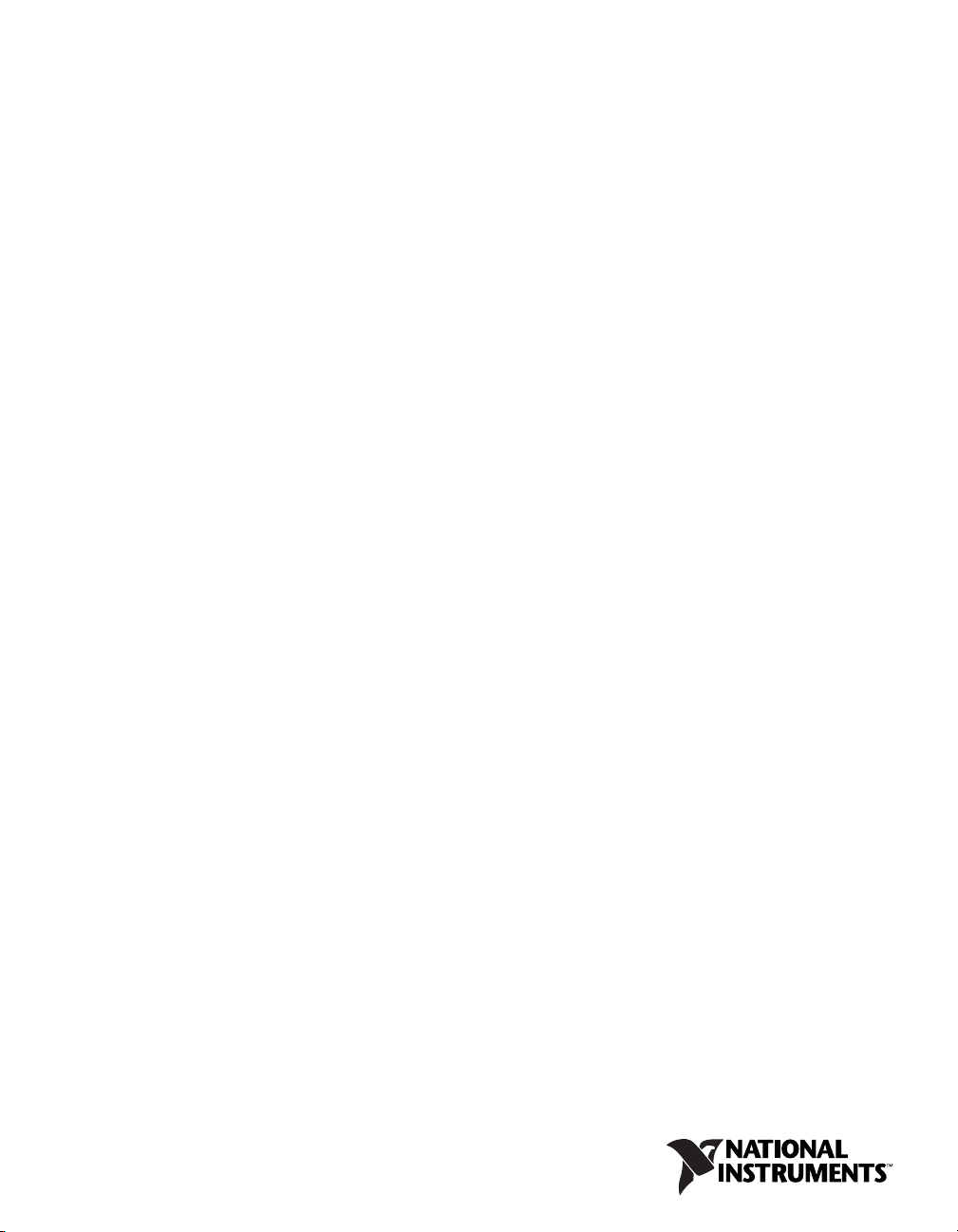
PXI Express
NI PXIe-1073 User Manual
NI PXIe-1073 User Manual
TM
February 2011
372768B-01
Page 2
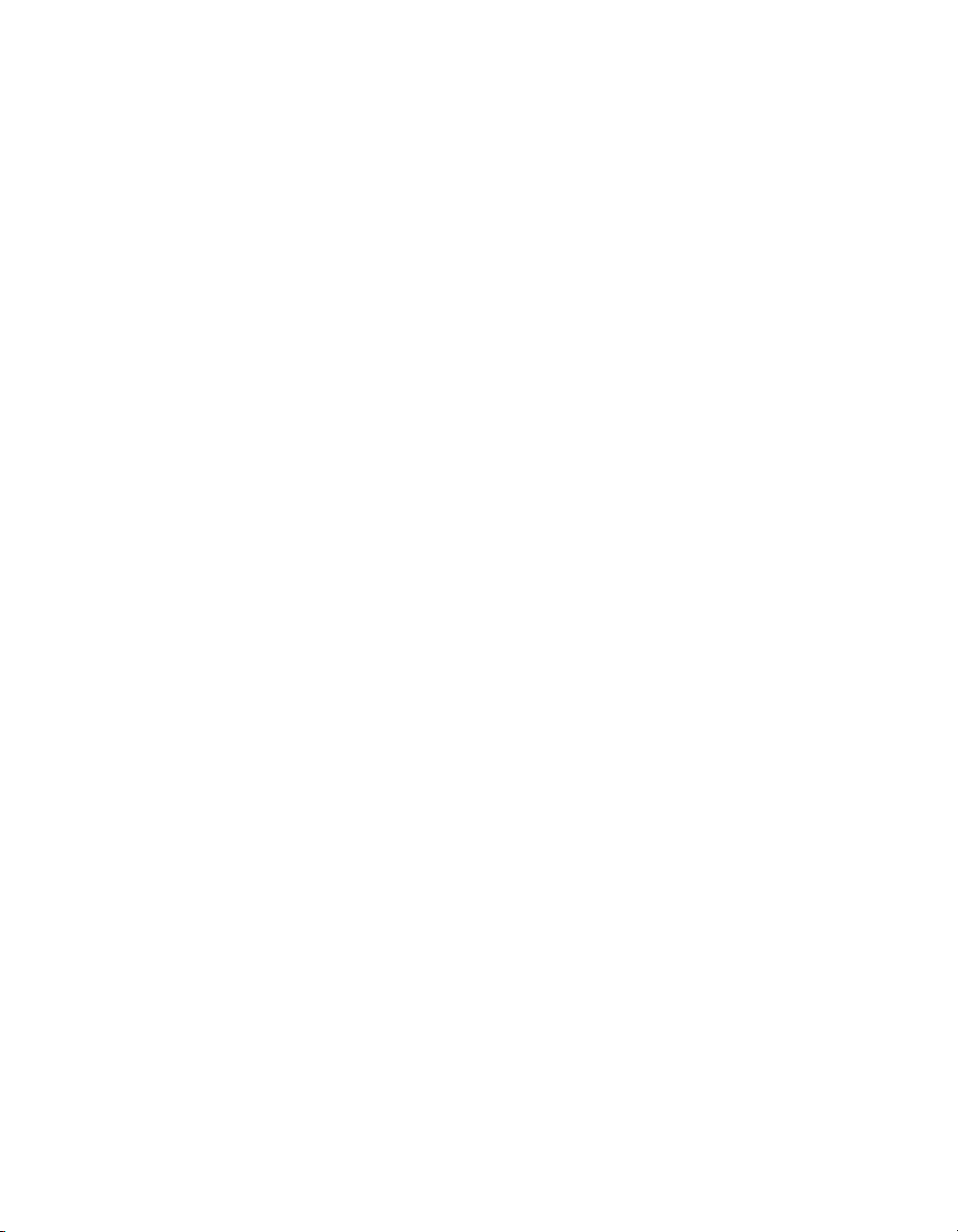
Support
Worldwide Technical Support and Product Information
ni.com
Worldwide Offices
Visit ni.com/niglobal to access the branch office Web sites, which provide up-to-date contact information,
support phone numbers, email addresses, and current events.
National Instruments Corporate Headquarters
11500 North Mopac Expressway Austin, Texas 78759-3504 USA Tel: 512 683 0100
For further support information, refer to the Technical Support and Professional Services appendix. To comment
on National Instruments documentation, refer to the National Instruments Web site at
the Info Code
feedback.
ni.com/info and enter
© 2009–2011 National Instruments Corporation. All rights reserved.
Page 3

Important Information
Warranty
The PXIe-1073 is warranted against defects in materials and workmanship for a period of one year from the date of shipment, as evidenced by
receipts or other documentation. National Instruments will, at its option, repair or replace equipment that proves to be defective during the
warranty period. This warranty includes parts and labor.
The media on which you receive National Instruments software are warranted not to fail to execute programming instructions, due to defects in
materials and workmanship, for a period of 90 days from date of shipment, as evidenced by receipts or other documentation. National Instruments
will, at its option, repair or replace software media that do not execute programming instruc tions if National Instruments receives notice of such defects
during the warranty period. National Instruments does not warrant that the operation of the software shall be uninterrupted or error free.
A Return Material Authorization (RMA) number must be obtained from the factory and clearly marked on the outside of the package before any
equipment will be accepted for warranty work. National Instruments will pay the shipping costs of returning to the owner parts which are covered by
warranty.
National Instruments believes that the information in this document is accurate. The document has been carefully reviewed for technical accuracy. In
the event that technical or typographical errors exist, National Instruments reserves the right to make changes to subsequent editions of this document
without prior notice to holders of this edition. The reader should consult National Instruments if errors are suspected. In no event shall National
Instruments be liable for any damages arising out of or related to this document or the information contained in it.
XCEPT AS SPECIFIED HEREIN, NATIONAL INSTRUMENTS MAKES NO WARRANTIES, EXPRESS OR IMPLIED, AND SPECIFICALLY DISCLAIMS ANY WARRANTY OF
E
MERCHANTABILITY OR FITNESS FOR A PARTICULAR PURPOSE. CUSTOMER’S RIGHT TO RECOVER DAMAGES CAUSED BY FAULT OR NEGLIGENCE ON THE PART OF NATIONAL
I
NSTRUMENTS SHALL BE LIMITED TO THE AMOUNT THERETOFORE PAID BY THE CUSTOMER. NATIONAL INSTRUMENTS WILL NOT BE LIABLE FOR DAMAGES RESULTING
FROM LOSS OF DATA, PROFITS, USE OF PRODUCTS, OR INCIDENTAL OR CONSEQUENTIAL DAMAGES, EVEN IF ADVISED OF THE POSSIBILITY THEREOF. This limitation of
the liability of National Instruments will apply regardless of the form of action, whether in contract or tort, including negligence. Any action against
National Instruments must be brought within one year after the cause of action accrues. National Instruments shall not be liable for any delay in
performance due to causes beyond its reasonable control. The warranty provided herein does not cover damages, defects, malfunctions, or service
failures caused by owner’s failure to follow the National Instruments installation, operation, or maintenance instructions; owner’s modification of the
product; owner’s abuse, misuse, or negligent acts; and power failure or surges, fire, flood, accident, actions of third parties, or other events outside
reasonable control.
Copyright
Under the copyright laws, this publication may not be reproduced or transmitted in any form, electronic or mechanical, including photocopying,
recording, storing in an information retrieval system, or translating, in whole or in part, without the prior written consent of National
Instruments Corporation.
National Instruments respects the intellectual property of others, and we ask our users to do the same. NI software is protected by copyright and other
intellectual property laws. Where NI software may be used to reproduce software or other materials belonging to others, you may use NI software only
to reproduce materials that you may reproduce in accordance with the terms of any applicable license or other legal restriction.
Trademarks
LabVIEW, National Instruments, NI, ni.com, the National Instruments corporate logo, and the Eagle logo are trademarks of National
Instruments Corporation. Refer to the Trademark Information at
Other product and company names mentioned herein are trademarks or trade names of their respective companies.
Members of the National Instruments Alliance Partner Program are business entities independent from National Instruments and have no agency,
partnership, or joint-venture relationship with National Instruments.
Patents
For patents covering National Instruments products/technology, refer to the appropriate location: Help»Patents in your software,
patents.txt file on your media, or the National Instruments Patent Notice at ni.com/patents.
the
WARNING REGARDING USE OF NATIONAL INSTRUMENTS PRODUCTS
(1) NATIONAL INSTRUMENTS PRODUCTS ARE NOT DESIGNED WITH COMPONENTS AND TESTING FOR A LEVEL OF
RELIABILITY SUITABLE FOR USE IN OR IN CONNECTION WITH SURGICAL IMPLANTS OR AS CRITICAL COMPONENTS IN
ANY LIFE SUPPORT SYSTEMS WHOSE FAILURE TO PERFORM CAN REASONABLY BE EXPECTED TO CAUSE SIGNIFICANT
INJURY TO A HUMAN.
(2) IN ANY APPLICATION, INCLUDING THE ABOVE, RELIABILITY OF OPERATION OF THE SOFTWARE PRODUCTS CAN BE
IMPAIRED BY ADVERSE FACTORS, INCLUDING BUT NOT LIMITED TO FLUCTUATIONS IN ELECTRICAL POWER SUPPLY,
COMPUTER HARDWARE MALFUNCTIONS, COMPUTER OPERATING SYSTEM SOFTWARE FITNESS, FITNESS OF COMPILERS
AND DEVELOPMENT SOFTWARE USED TO DEVELOP AN APPLICATION, INSTALLATION ERRORS, SOFTWARE AND HARDWARE
COMPATIBILITY PROBLEMS, MALFUNCTIONS OR FAILURES OF ELECTRONIC MONITORING OR CONTROL DEVICES,
TRANSIENT FAILURES OF ELECTRONIC SYSTEMS (HARDWARE AND/OR SOFTWARE), UNANTICIPATED USES OR MISUSES, OR
ERRORS ON THE PART OF THE USER OR APPLICATIONS DESIGNER (ADVERSE FACTORS SUCH AS THESE ARE HEREAFTER
COLLECTIVELY TERMED “SYSTEM FAILURES”). ANY APPLICATION WHERE A SYSTEM FAILURE WOULD CREATE A RISK OF
HARM TO PROPERTY OR PERSONS (INCLUDING THE RISK OF BODILY INJURY AND DEATH) SHOULD NOT BE RELIANT SOLELY
UPON ONE FORM OF ELECTRONIC SYSTEM DUE TO THE RISK OF SYSTEM FAILURE. TO AVOID DAMAGE, INJURY, OR DEATH,
THE USER OR APPLICATION DESIGNER MUST TAKE REASONABLY PRUDENT STEPS TO PROTECT AGAINST SYSTEM FAILURES,
INCLUDING BUT NOT LIMITED TO BACK-UP OR SHUT DOWN MECHANISMS. BECAUSE EACH END-USER SYSTEM IS
CUSTOMIZED AND DIFFERS FROM NATIONAL INSTRUMENTS' TESTING PLATFORMS AND BECAUSE A USER OR APPLICATION
DESIGNER MAY USE NATIONAL INSTRUMENTS PRODUCTS IN COMBINATION WITH OTHER PRODUCTS IN A MANNER NOT
EVALUATED OR CONTEMPLATED BY NATIONAL INSTRUMENTS, THE USER OR APPLICATION DESIGNER IS ULTIMATELY
RESPONSIBLE FOR VERIFYING AND VALIDATING THE SUITABILITY OF NATIONAL INSTRUMENTS PRODUCTS WHENEVER
NATIONAL INSTRUMENTS PRODUCTS ARE INCORPORATED IN A SYSTEM OR APPLICATION, INCLUDING, WITHOUT
LIMITATION, THE APPROPRIATE DESIGN, PROCESS AND SAFETY LEVEL OF SUCH SYSTEM OR APPLICATION.
ni.com/trademarks for other National Instruments trademarks.
Page 4
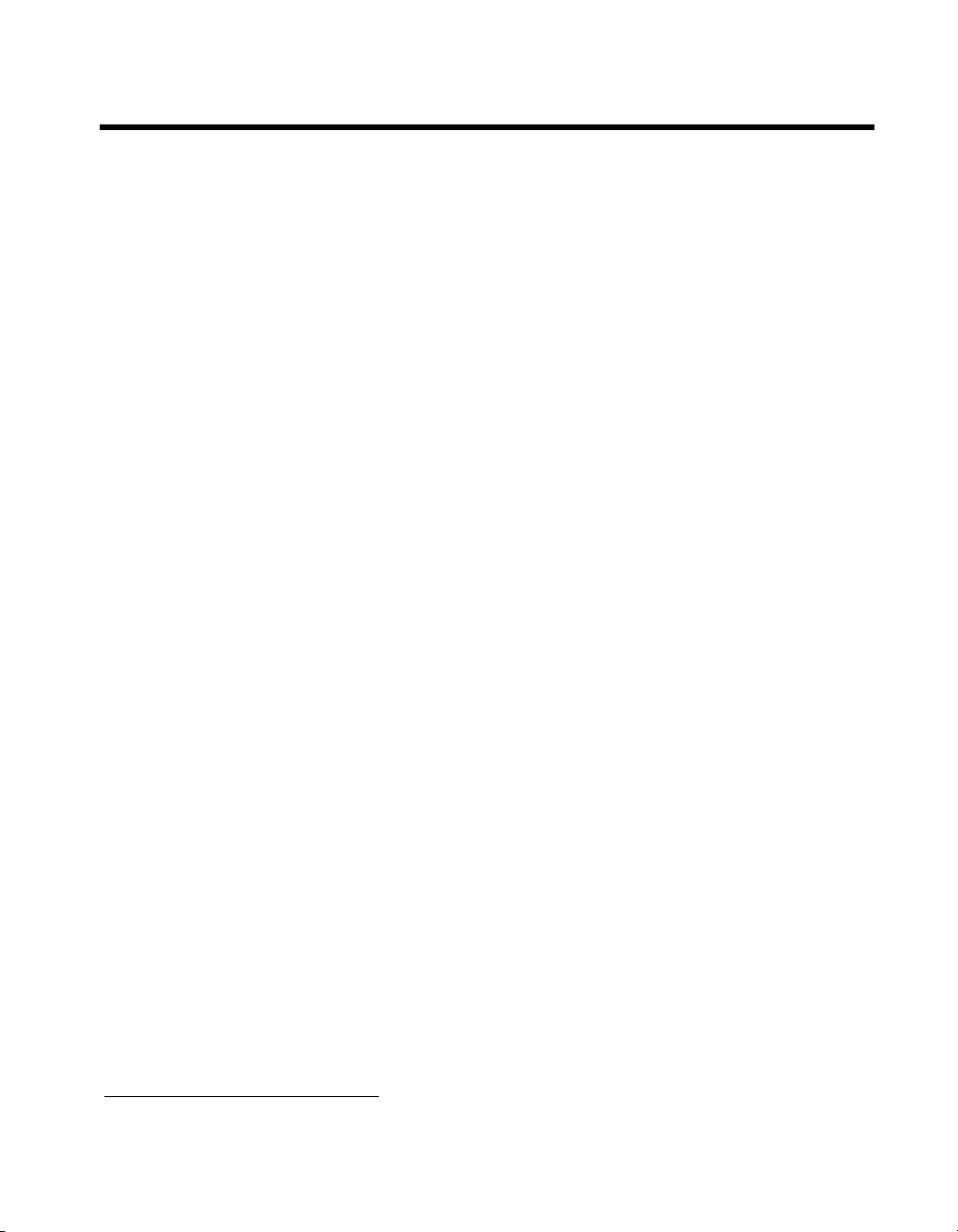
Compliance
Electromagnetic Compatibility Information
This hardware has been tested and found to comply with the applicable regulatory requirements and limits for electromagnetic
compatibility (EMC) as indicated in the hardware’s Declaration of Conformity (DoC)
designed to provide reasonable protection against harmful interference when the hardware is operated in the intended
electromagnetic environment. In special cases, for example when either highly sensitive or noisy hardware is being used in close
proximity, additional mitigation measures may have to be employed to minimize the potential for electromagnetic interference.
While this hardware is compliant with the applicable regulatory EMC requirements, there is no guarantee that interference will
not occur in a particular installation. To minimize the potential for the hardware to cause interference to radio and television
reception or to experience unacceptable performance degradation, install and use this hardware in strict accordance with the
instructions in the hardware documentation and the DoC
If this hardware does cause interference with licensed radio communications services or other nearby electronics, which can be
determined by turning the hardware off and on, you are encouraged to try to correct the interference by one or more of the
following measures:
• Reorient the antenna of the receiver (the device suffering interference).
• Relocate the transmitter (the device generating interference) with respect to the receiver.
• Plug the transmitter into a different outlet so that the transmitter and the receiver are on different branch circuits.
Some hardware may require the use of a metal, shielded enclosure (windowless version) to meet the EMC requirements for
special EMC environments such as, for marine use or in heavy industrial areas. Refer to the hardware’s user documentation and
1
for product installation requirements.
the DoC
When the hardware is connected to a test object or to test leads, the system may become more sensitive to disturbances or may
cause interference in the local electromagnetic environment.
Operation of this hardware in a residential area is likely to cause harmful interference. Users are required to correct the
interference at their own expense or cease operation of the hardware.
Changes or modifications not expressly approved by National Instruments could void the user’s right to operate the hardware
under the local regulatory rules.
1
.
1
. These requirements and limits are
1
The Declaration of Conformity (DoC) contains important EMC compliance information and instructions for the user or
installer. To obtain the DoC for this product, visit
and click the appropriate link in the Certification column.
ni.com/certification, search by model number or product line,
Page 5
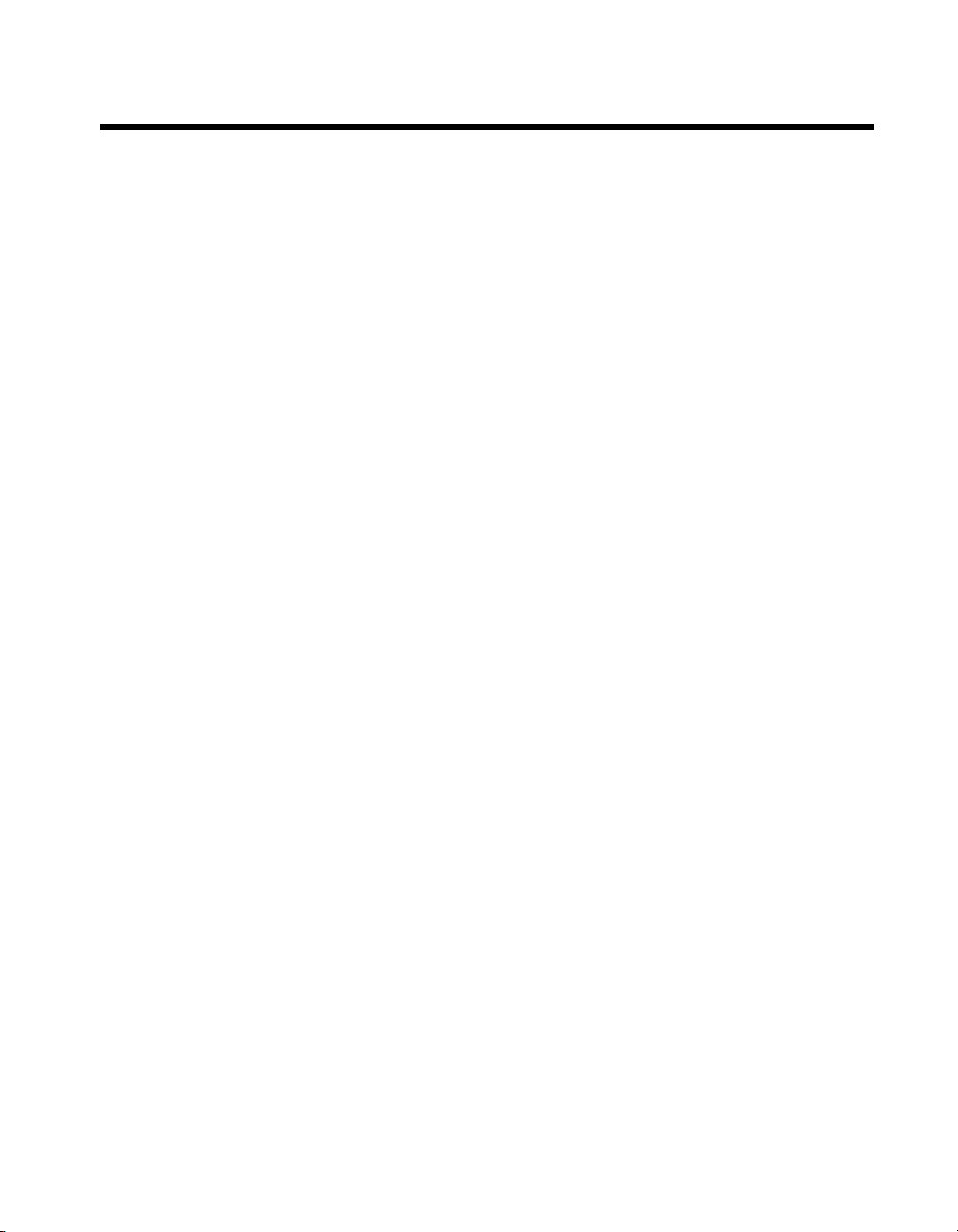
Contents
About This Manual
Conventions ...................................................................................................................vii
Related Documentation..................................................................................................viii
Chapter 1
Getting Started
Unpacking......................................................................................................................1-1
What You Need to Get Started ......................................................................................1-1
Key Features ..................................................................................................................1-2
Chassis Description........................................................................................................1-3
Optional Equipment.......................................................................................................1-5
EMC Filler Panels ...........................................................................................1-5
Slot Blockers ...................................................................................................1-5
Rack Mount Kit ...............................................................................................1-6
Handle/Feet Kit ...............................................................................................1-6
NI PXIe-1073 Chassis Backplane Overview.................................................................1-6
Interoperability with CompactPCI ..................................................................1-6
MXI Interface ..................................................................................................1-7
Hybrid Peripheral Slots ...................................................................................1-8
PXI Express Peripheral Slots...........................................................................1-8
PXI Local Bus .................................................................................................1-8
PXI Trigger Bus ..............................................................................................1-9
System Reference Clock..................................................................................1-9
Chapter 2
Installation and Configuration
Safety Information .........................................................................................................2-1
Chassis Cooling Considerations ....................................................................................2-2
Providing Adequate Clearance ........................................................................2-2
Chassis Ambient Temperature Definition.......................................................2-3
Setting Fan Speed............................................................................................2-3
Installing Filler Panels.....................................................................................2-4
Installing Slot Blockers ...................................................................................2-4
Rack Mounting ..............................................................................................................2-4
Connecting Safety Ground.............................................................................................2-4
Connecting to Power Source..........................................................................................2-4
Getting Started With The System ..................................................................................2-5
Unpacking The MXI-Express Host Card.......................................................................2-5
© National Instruments Corporation v NI PXIe-1073 User Manual
Page 6
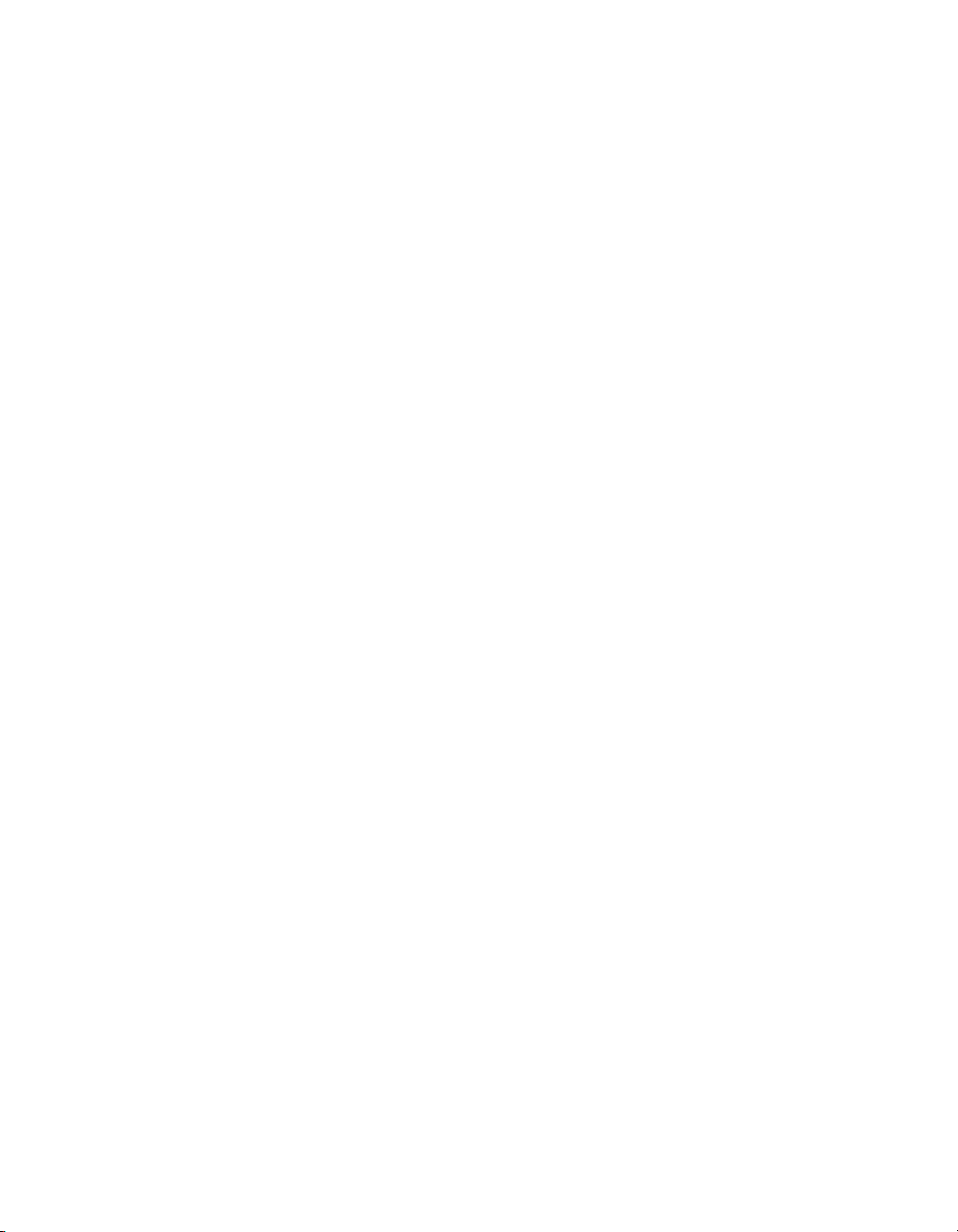
Contents
Hardware Installation .................................................................................................... 2-6
Functional Overview ..................................................................................................... 2-11
MXI-Express Cable Options ......................................................................................... 2-12
Installing Peripheral Modules........................................................................................ 2-12
PXI Express System Configuration with MAX ............................................................2-14
Using System Configuration and Initialization Files .................................................... 2-17
Chapter 3
Maintenance
Service Interval.............................................................................................................. 3-1
Preparation.....................................................................................................................3-1
Cleaning......................................................................................................................... 3-1
Installing an NI ExpressCard Module............................................................. 2-6
Installing an NI PCI Express Host Card ......................................................... 2-7
Cabling ............................................................................................................ 2-9
Powering Up the MXI-Express System ..........................................................2-10
Powering Down the MXI-Express System ..................................................... 2-10
Checking LEDs for Status............................................................................... 2-11
Basic PXI System Configuration .................................................................... 2-15
Trigger Configuration in MAX....................................................................... 2-16
Interior Cleaning ............................................................................................. 3-2
Exterior Cleaning ............................................................................................ 3-2
Appendix A
Specifications
Appendix B
Pinouts
Appendix C
Technical Support and Professional Services
Glossary
Index
NI PXIe-1073 User Manual vi ni.com
Page 7
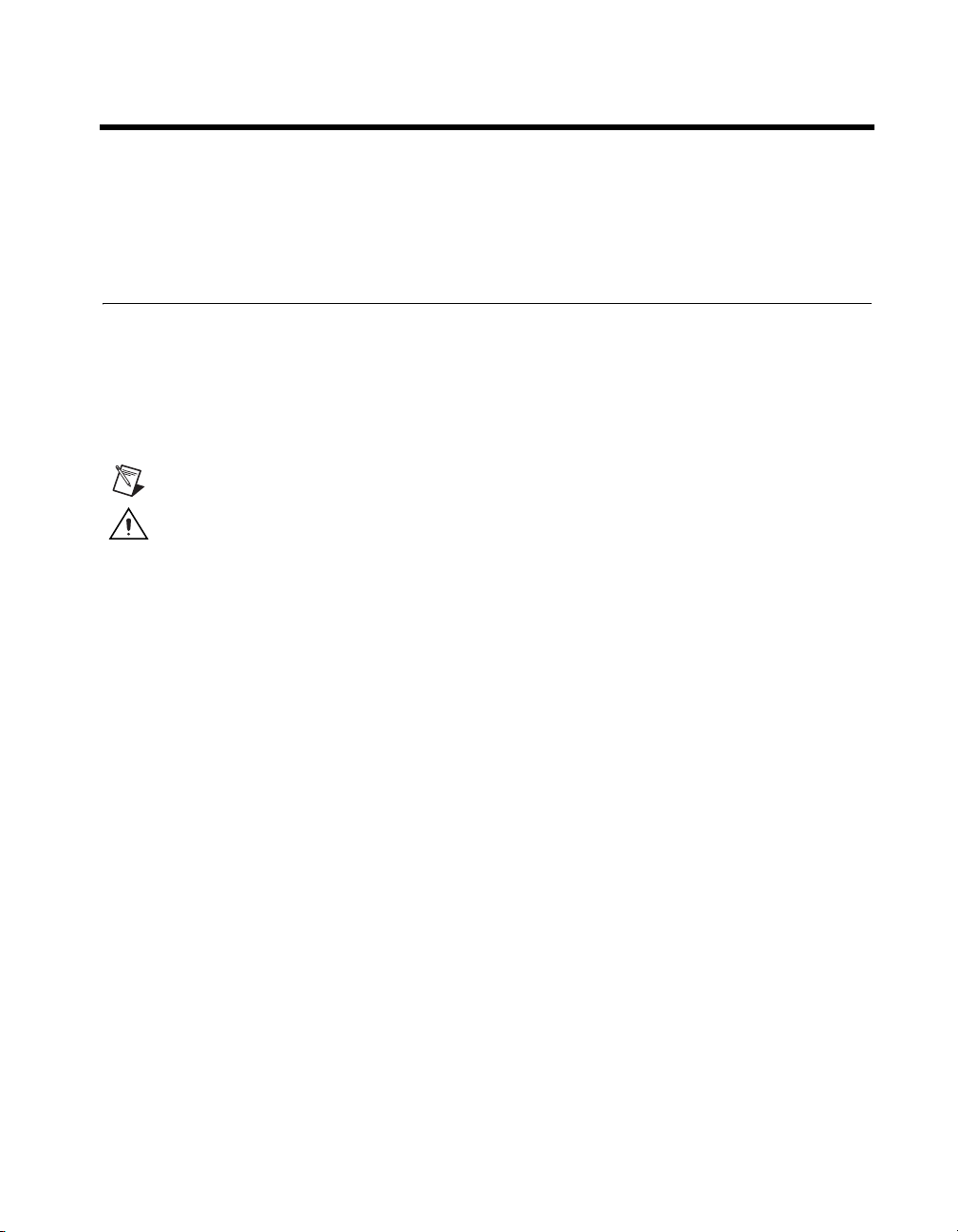
About This Manual
The NI PXIe-1073 User Manual contains information about installing,
configuring, using, and maintaining the NI PXIe-1073 chassis.
Conventions
The following conventions are used in this manual:
» The » symbol leads you through nested menu items and dialog box options
to a final action. The sequence Options»Settings»General directs you to
pull down the Options menu, select the Settings item, and select General
from the last dialog box.
This icon denotes a note, which alerts you to important information.
This icon denotes a caution, which advises you of precautions to take to
avoid injury, data loss, or a system crash. When this symbol is marked on
the product, refer to the Read Me First: Safety and Electromagnetic
Compatibility document, shipped with the product, for precautions to take.
bold Bold text denotes items that you must select or click in the software, such
as menu items and dialog box options. Bold text also denotes parameter
names.
italic Italic text denotes variables, emphasis, a cross-reference, or an introduction
to a key concept. Italic text also denotes text that is a placeholder for a word
or value that you must supply.
monospace Text in this font denotes text or characters that you should enter from the
keyboard, sections of code, programming examples, and syntax examples.
This font is also used for the proper names of disk drives, paths, directories,
programs, subprograms, subroutines, device names, functions, operations,
variables, filenames, and extensions.
© National Instruments Corporation vii NI PXIe-1073 User Manual
Page 8
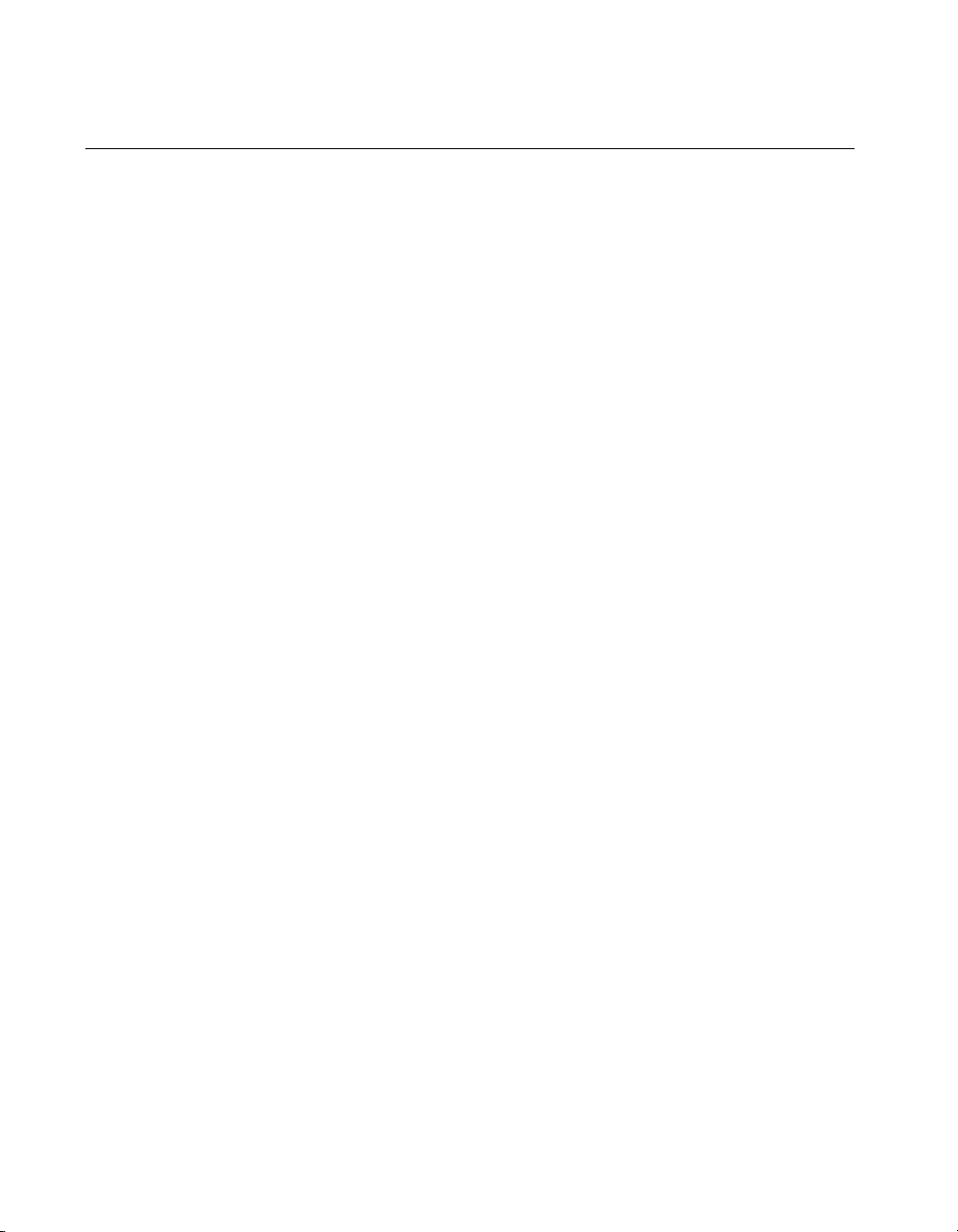
About This Manual
Related Documentation
The following documents contain information that you might find helpful
as you read this manual:
• IEEE 1101.1-1991, IEEE Standard for Mechanical Core
Specifications for Microcomputers Using IEC 603-2 Connectors
• IEEE 1101.10, IEEE Standard for Additional Mechanical
Specifications for Microcomputers Using IEEE 1101.1 Equipment
Practice
• PICMG EXP.0 R1.0 CompactPCI Express Specification,
PCI Industrial Computers Manufacturers Group
• PCI Express Base Specification, Revision 1.1, PCI Special Interest
Group
• PXI-5 PXI Express Hardware Specification, Revision 2.0,
PXI Systems Alliance
• CompactPCI PICMG 2.0 R3.0 Specification, PCI Industrial
Computers Manufacturing Group
• NI PXIe-1073 Rack Mount Installation Guide
NI PXIe-1073 User Manual viii ni.com
Page 9

Getting Started
This chapter describes the key features of the NI PXIe-1073 chassis, and
lists the kit contents and optional equipment you can order from National
Instruments.
Unpacking
Carefully inspect the shipping container and the chassis for damage. Check
for visible damage to the metal work. Check to make sure all handles,
hardware, and switches are undamaged. Inspect the inner chassis for any
possible damage, debris, or detached components. If damage appears to
have been caused during shipment, file a claim with the carrier. Retain the
packing material for possible inspection and/or reshipment.
What You Need to Get Started
The NI PXIe-1073 chassis kit contains the following items:
1
❑ NI PXIe-1073 chassis
❑ Filler panels
❑ AC power cable—refer to Table 1-1 for AC power cables
❑ NI PXIe-1073 User Manual
❑ Read Me First: Safety and Electromagnetic Compatibility
❑ Driver CD-ROM containing NI PXI chassis software
❑ Chassis number labels
❑ MXI-Express x1 cable
❑ MXI-Express x1 host controller card
© National Instruments Corporation 1-1 NI PXIe-1073 User Manual
Page 10
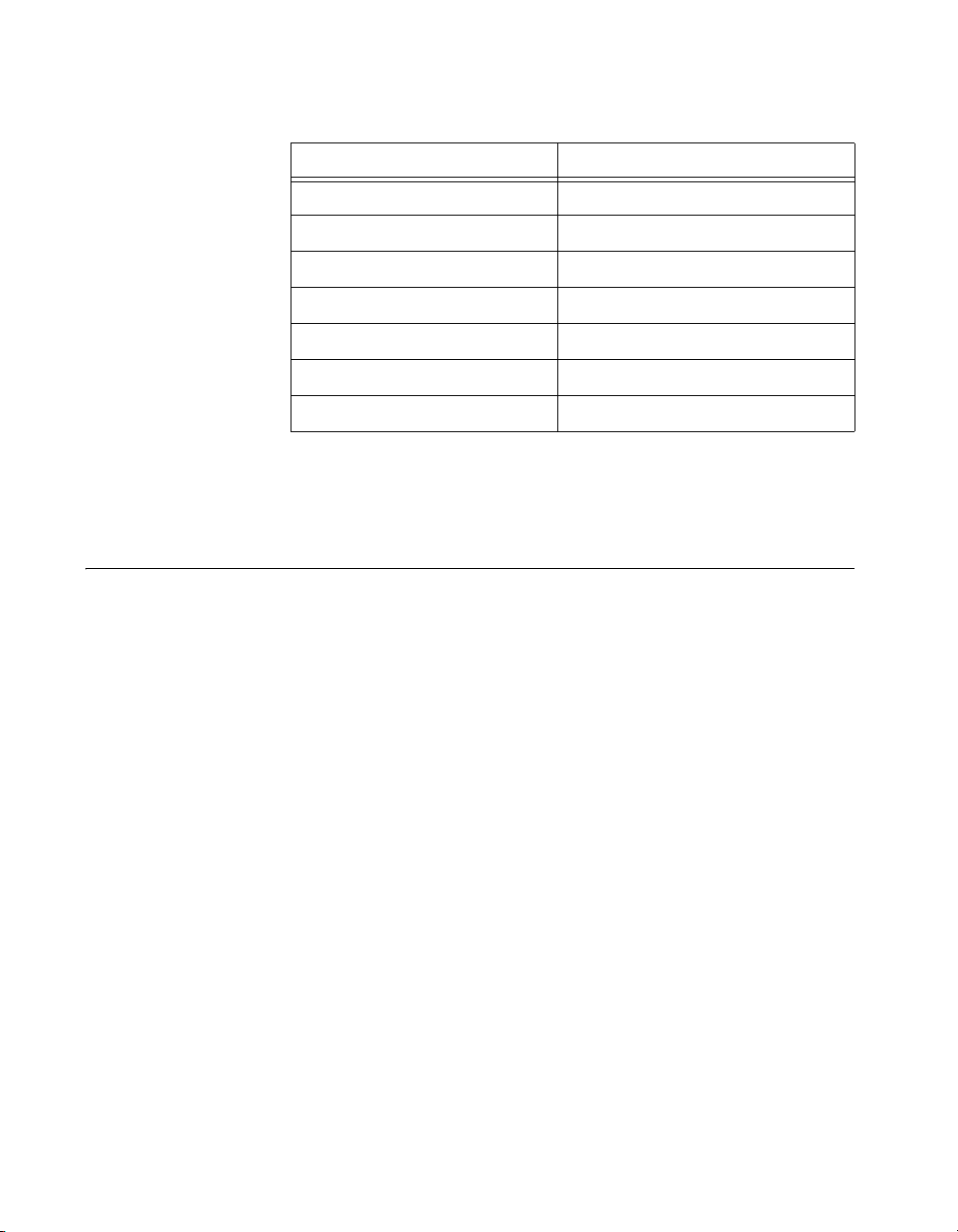
Chapter 1 Getting Started
Key Features
Table 1-1. AC Power Cables
Power Cable Reference Standards
Standard 120 V, 15 A (USA) NEMA 5-15 (gray color)
Switzerland 220 V SEV
Australia 240 V AS C112
Universal Euro 230 V CEE (7), II, IV, VII IEC83
North America 240 V, 15 A NEMA 6-15 (gray color)
United Kingdom 230 V BS 1363/IEC83
Japan 100 V, 15 A JIS C8303 (gray color)
If you are missing any of the items listed in Table 1-1, or if you have the
incorrect AC power cable, contact National Instruments.
The NI PXIe-1073 combines a 5-slot PXI backplane with a structural
design that has been optimized for maximum usability in a wide range of
applications.
The key features of the chassis include the following:
• Accepts 3U PXI Express, CompactPCI Express, and hybrid slot
compatible PXI-1/CompactPCI (PICMG EXP.0 R1.0) modules
• 5 peripheral slots in a rugged, compact chassis with universal AC
input, and automatic voltage/frequency ranging
• Integrated MXI-Express controller
• On/Standby momentary power switch on the front panel for easy
access
• AUTO/HIGH temperature-controlled fan speed based on air-intake
temperature to minimize audible noise
• Carrying handle for portability (Optional)
• Rack mountable
NI PXIe-1073 User Manual 1-2 ni.com
Page 11

Chassis Description
Figure 1-1 and Figure 1-2 show the key features of the NI PXIe-1073
chassis front and rear panels. Figure 1-1 shows the front view of the
NI PXIe-1073. Figure 1-2 shows the rear view of the NI PXIe-1073.
Figure 1-3 shows the bottom of the chassis.
Chapter 1 Getting Started
NI PXIe-1073
7
6
1 Captive Screw
2 PXI Filler Panel
3 Rubber Foot
4 Generic Peripheral Slots
Figure 1-1. Front View of the NI PXIe-1073 Chassis
5
5Link LED
6 Power Switch
7 Power Supply Airflow Intake Vents
4
1
2
3
© National Instruments Corporation 1-3 NI PXIe-1073 User Manual
Page 12
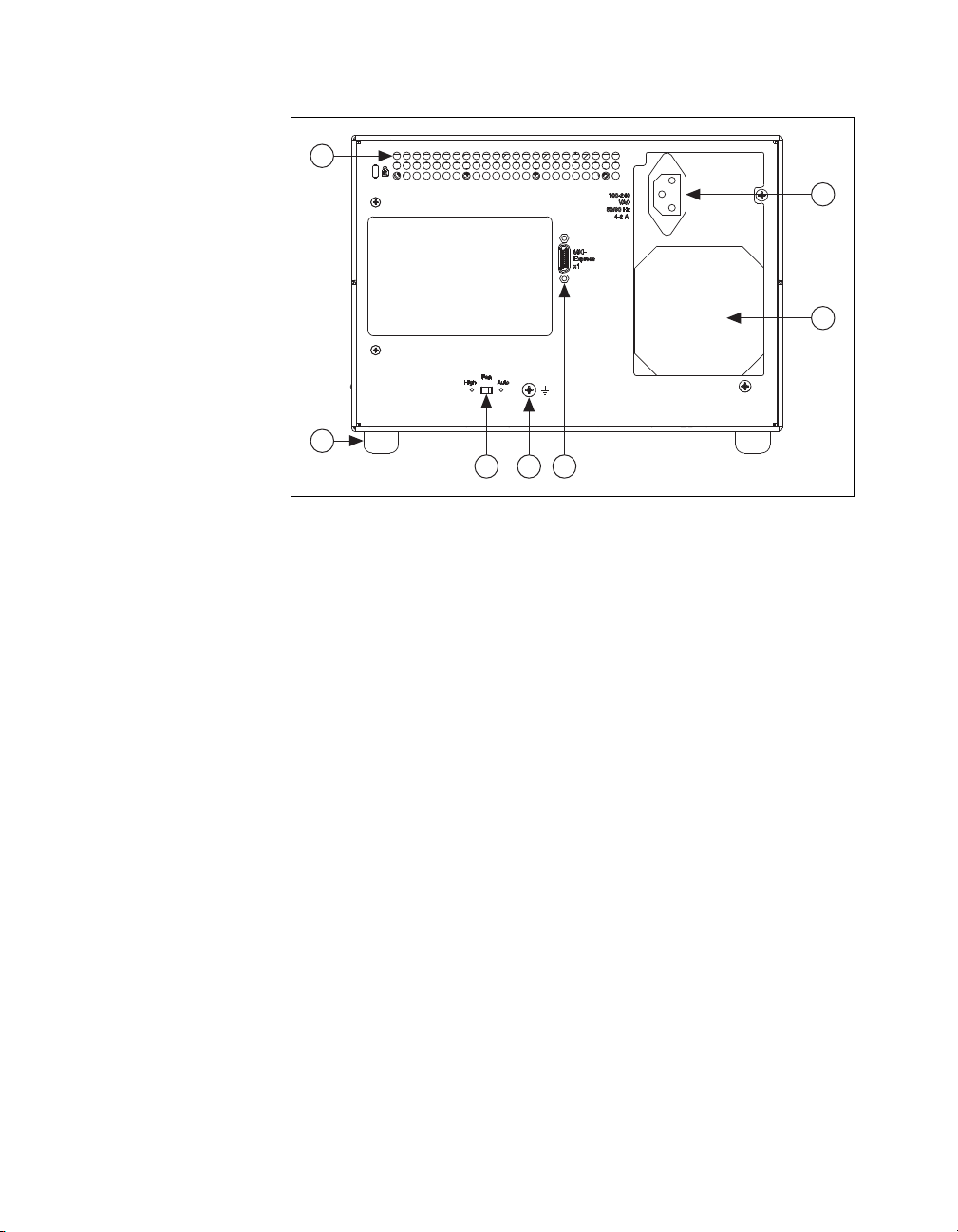
Chapter 1 Getting Started
6
5
2
3
4
1
7
1 Rear Exhaust Vents
2 AC Input
3 Power Supply Fan Exhaust
4 NI MXI-Express Chassis
Controller Connector
5 Chassis Ground Screw
6 Auto/High Fan Speed Selector Switch
7 Rubber Foot
Figure 1-2. Rear View of the NI PXIe-1073 Chassis
NI PXIe-1073 User Manual 1-4 ni.com
Page 13
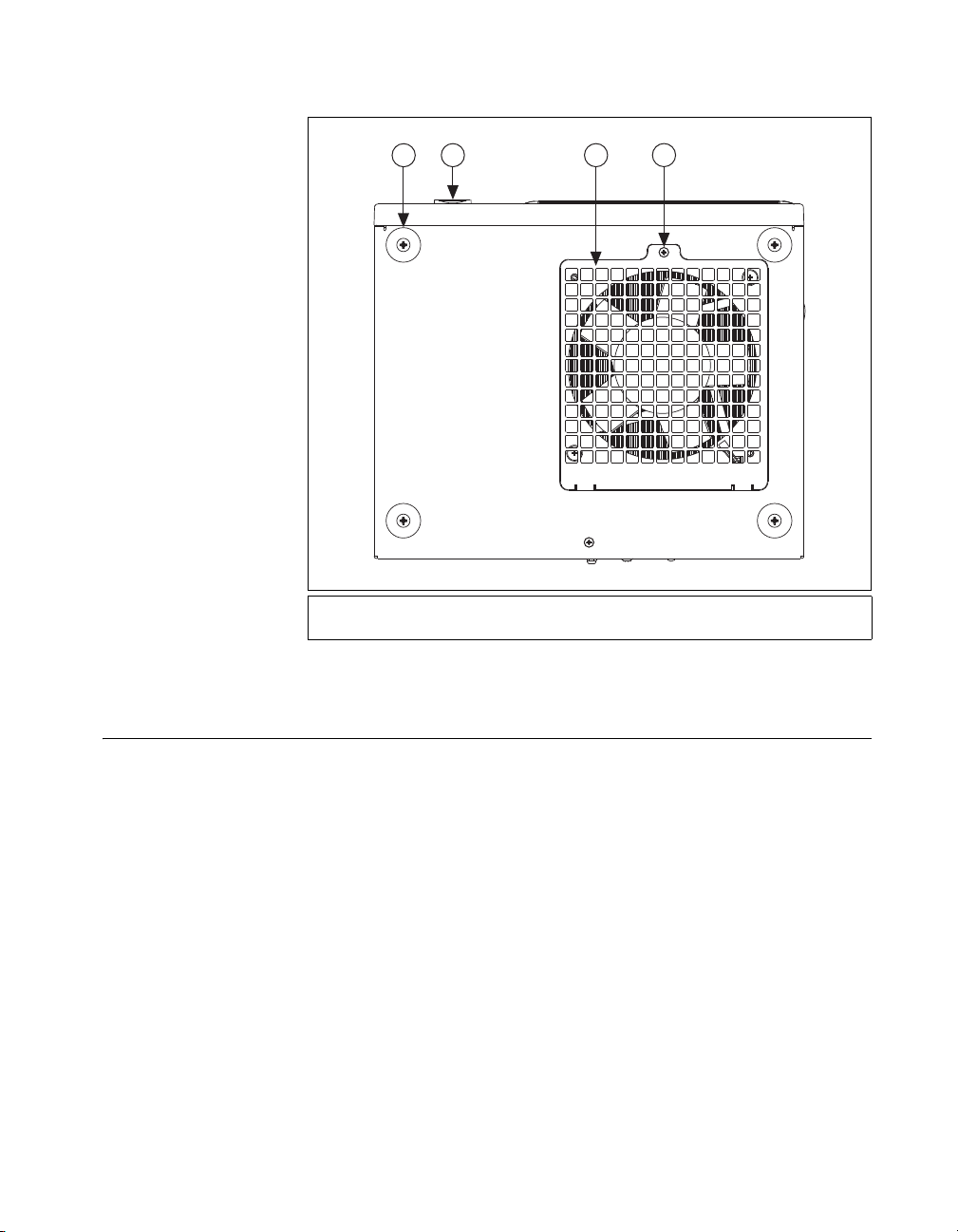
Chapter 1 Getting Started
1
1 Rubber Foot
2Power Switch
Figure 1-3. Bottom View of the NI PXIe-1073 Chassis
2
3
3 Fan Intake Cover
4 Fan Intake Cover Screw
4
Optional Equipment
Contact National Instruments to order the following options for the
NI PXIe-1073 chassis.
EMC Filler Panels
Optional EMC filler panel kits are available from National Instruments.
Slot Blockers
Optional slot blocker kits are available from National Instruments for
improved thermal performance when all slots are not used.
© National Instruments Corporation 1-5 NI PXIe-1073 User Manual
Page 14
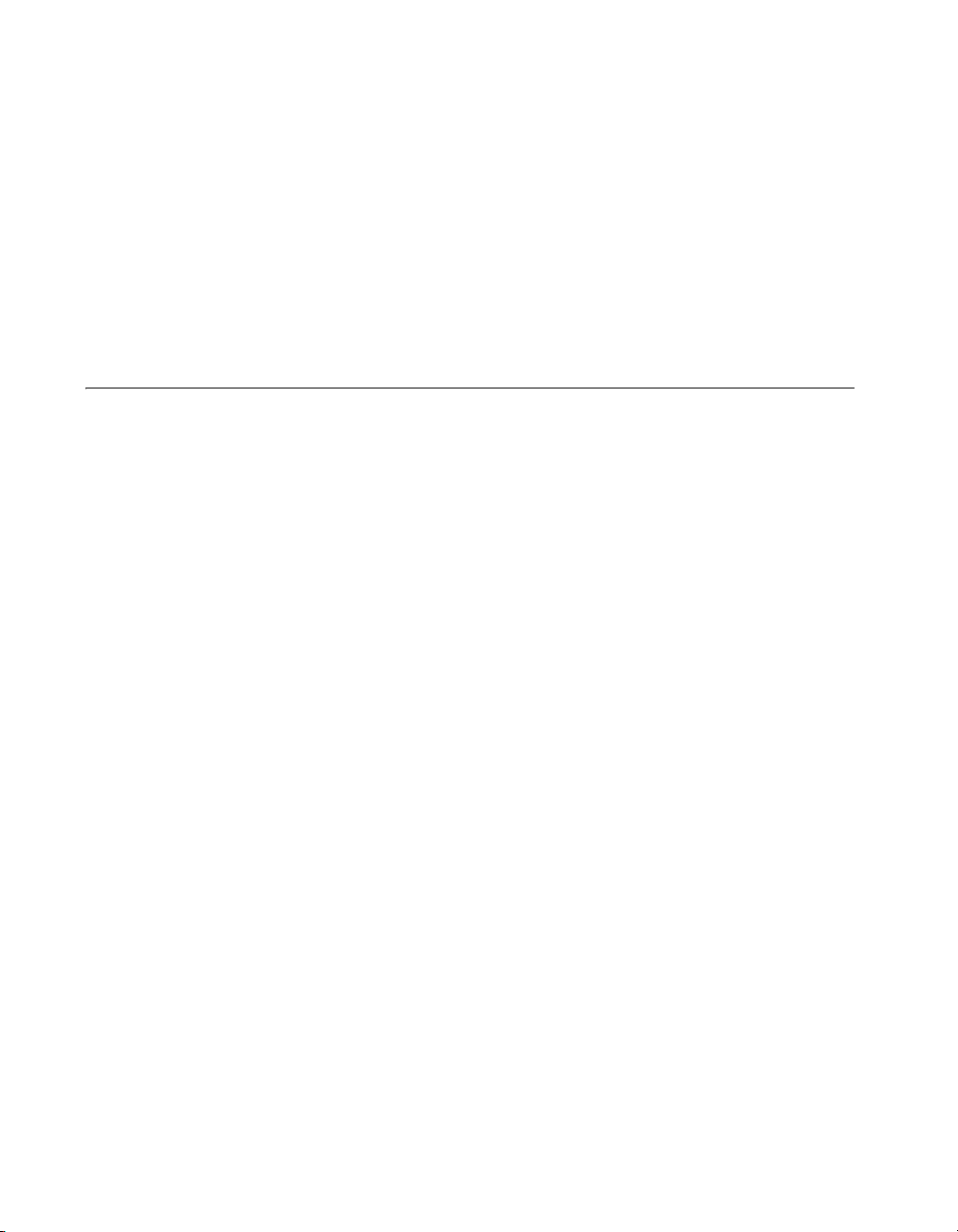
Chapter 1 Getting Started
Rack Mount Kit
A rack mount kit option is available for mounting the NI PXIe-1073 chassis
into a 19 in. instrument cabinet. Refer to Figure A-3, NI PXIe-1073 Chassis
Rack Mount Kit Components, for more information.
Handle/Feet Kit
An optional side handle and rubber feet kit is available from National
Instruments to provide a handle for portability.
NI PXIe-1073 Chassis Backplane Overview
Interoperability with CompactPCI
The design of the NI PXIe-1073 provides you the flexibility to use the
following devices in a single PXI Express chassis:
• PXI Express compatible products
• CompactPCI Express compatible Type-2 peripheral products
• PXI hybrid slot compatible peripheral products
• Standard CompactPCI peripheral products
NI PXIe-1073 User Manual 1-6 ni.com
Page 15
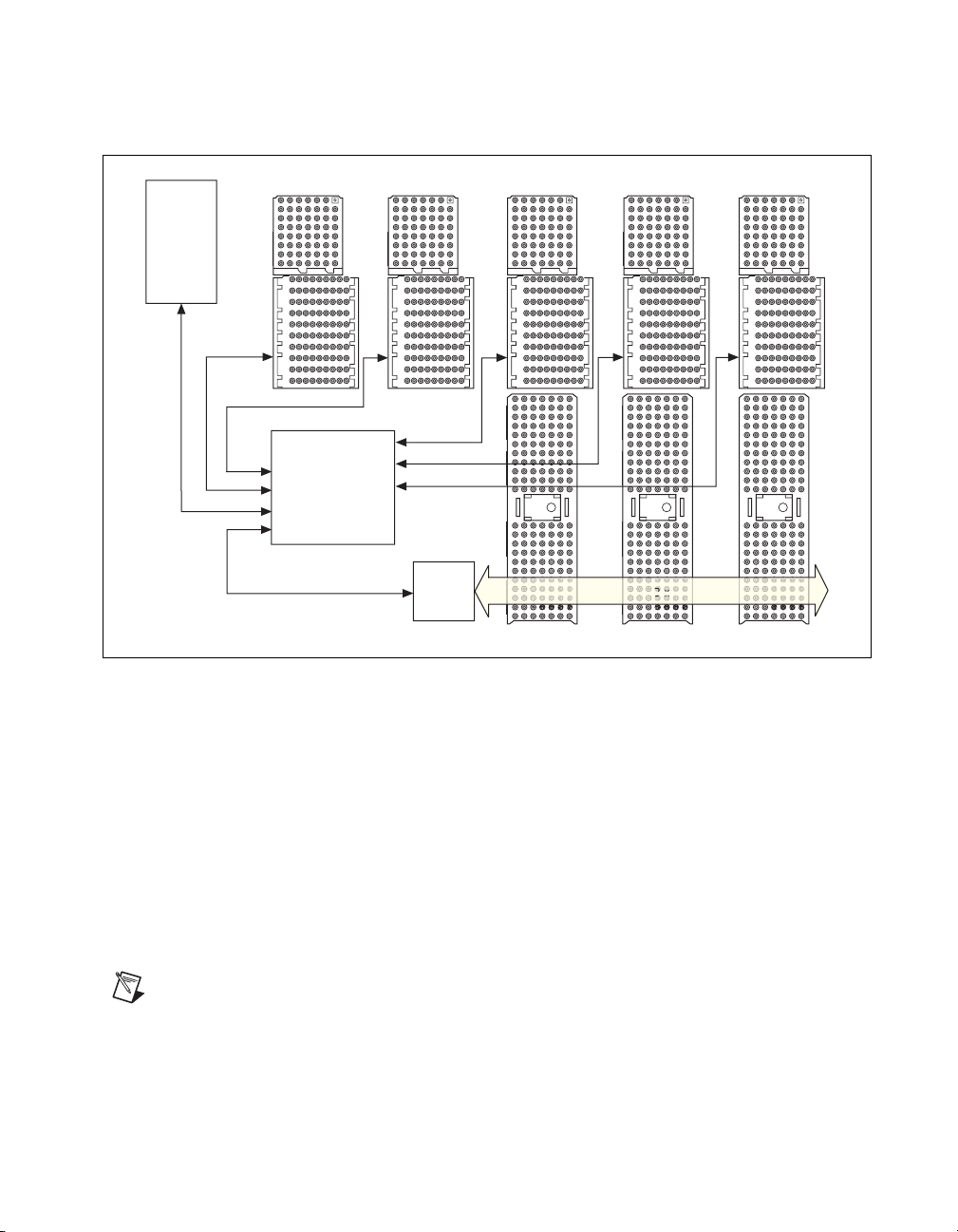
Chapter 1 Getting Started
F1E1D1C1B1A1Z1
F1E1D1C1B1A1Z1
F1E1D1C1B1A1Z1
PCIe/PCI
Bridge
PCIe
Switch
MXIe X1
(to host)
x1
x1
x1
x1 x1 x1 x1 x1
(Upstream)
x1
PCI Bus
x1
x1
x1
Refer to Figure 1-4 for an overview of the NI PXIe-1073 architecture.
Figure 1-4. NI PXIe-1073 Backplane Architecture
The chassis backplane has +5 V V(I/O). Refer to the CompactPCI
PICMG 2.0 R 3.0 Specification for details regarding V(I/O).
MXI Interface
The NI PXIe-1073 chassis has a built-in x1 MXI-Express interface that can
be accessed through the MXI-Express chassis controller connector on the
back of the chassis, as shown in Figure 1-2.
The MXIe interface can be cabled to a remote system with a host card using
Note The NI PXIe-1073 chassis does not have a slot number 1 because it is replaced by
the MXIe interface rear connector.
© National Instruments Corporation 1-7 NI PXIe-1073 User Manual
a x1 MXI-Express cable to provide control of the NI PXIe-1073 chassis.
Page 16
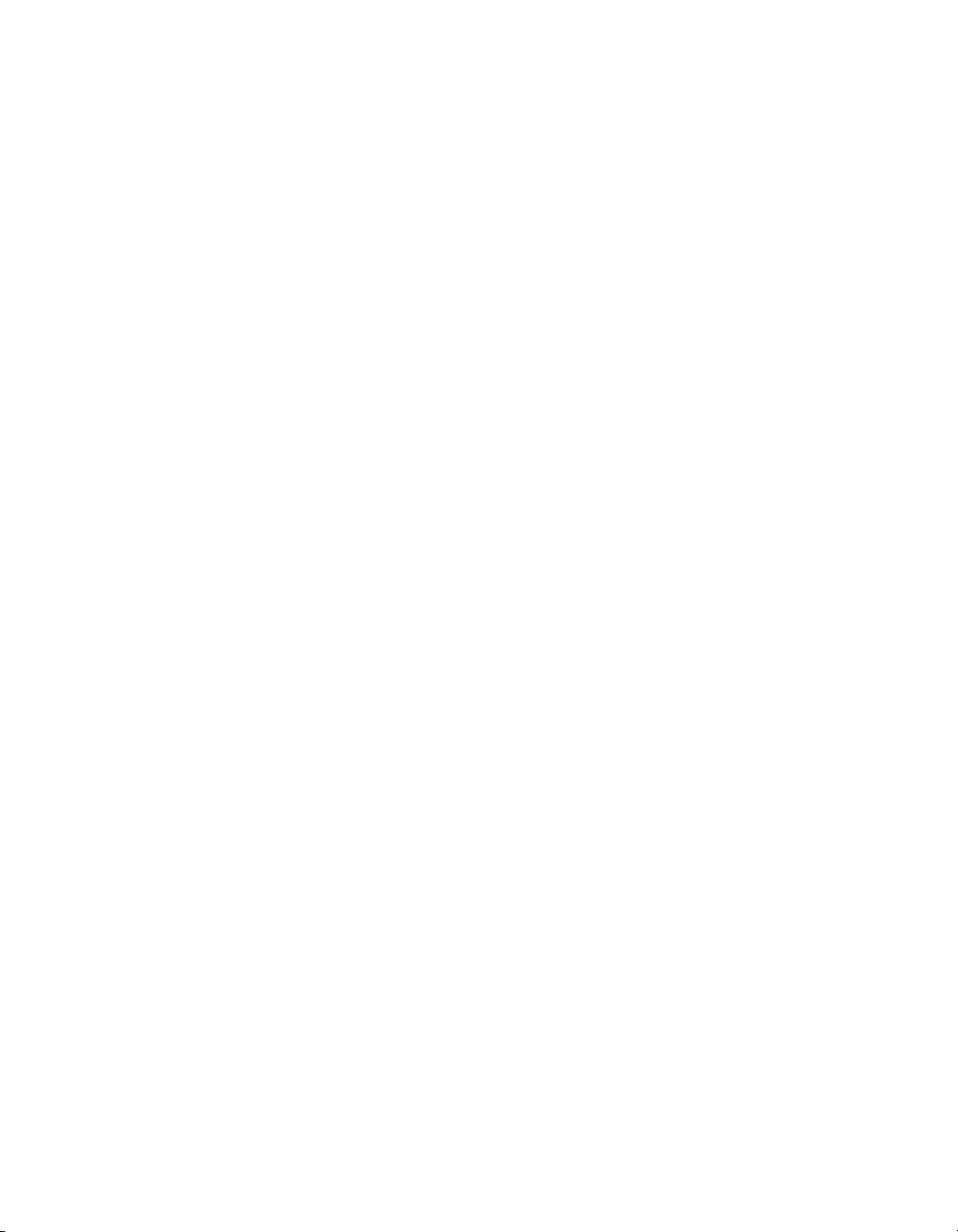
Chapter 1 Getting Started
Hybrid Peripheral Slots
The chassis provides three (3) hybrid peripheral slots (slot numbers 4–6) as
defined in the PXI-5 PXI Express Hardware Specification. These hybrid
peripheral slots can accept the following peripheral modules:
• A PXI Express Peripheral with a x1 PCI Express link through the
PCI Express switch to the upstream PC.
• A CompactPCI Express Type-2 Peripheral with a x1 PCI Express link
through a PCI Express switch to the upstream PC.
• A hybrid-compatible PXI Peripheral module that has been modified by
replacing the J2 connector with an XJ4 connector installed in the upper
eight rows of J2. Refer to the PXI Express Specification for details.
The PXI Peripheral communicates through the backplane’s 32-bit
PCI bus.
• A CompactPCI 32-bit peripheral on the backplane’s 32-bit PCI bus.
The hybrid peripheral slots provide full PXI Express functionality and
32-bit PXI functionality except for PXI Local Bus. The hybrid peripheral
slot only connects to PXI Local Bus 6 left and right.
PXI Express Peripheral Slots
There are two (2) PXI Express peripheral slots: slots 2 and 3. PXI Express
peripheral slots can accept the following modules:
• A PXI Express Peripheral with a x1 PCI Express link through the
PCI Express switch to the upstream PC.
• A CompactPCI Express Type-2 Peripheral with a x1 PCI Express link
through a PCI Express switch to the upstream PC.
PXI Local Bus
The PXI backplane local bus is a daisy-chained bus that connects each
peripheral slot with the adjacent peripheral slots to the left and right (refer
to Figure 1-5).
The backplane routes PXI Local Bus 6 between adjacent PXI slots. The left
local bus 6 from slot 2 is not routed anywhere and the right local bus signal
from slot 6 is not routed anywhere.
Local bus signals may range from high-speed TTL signals to analog signals
as high as 42 V.
NI PXIe-1073 User Manual 1-8 ni.com
Page 17
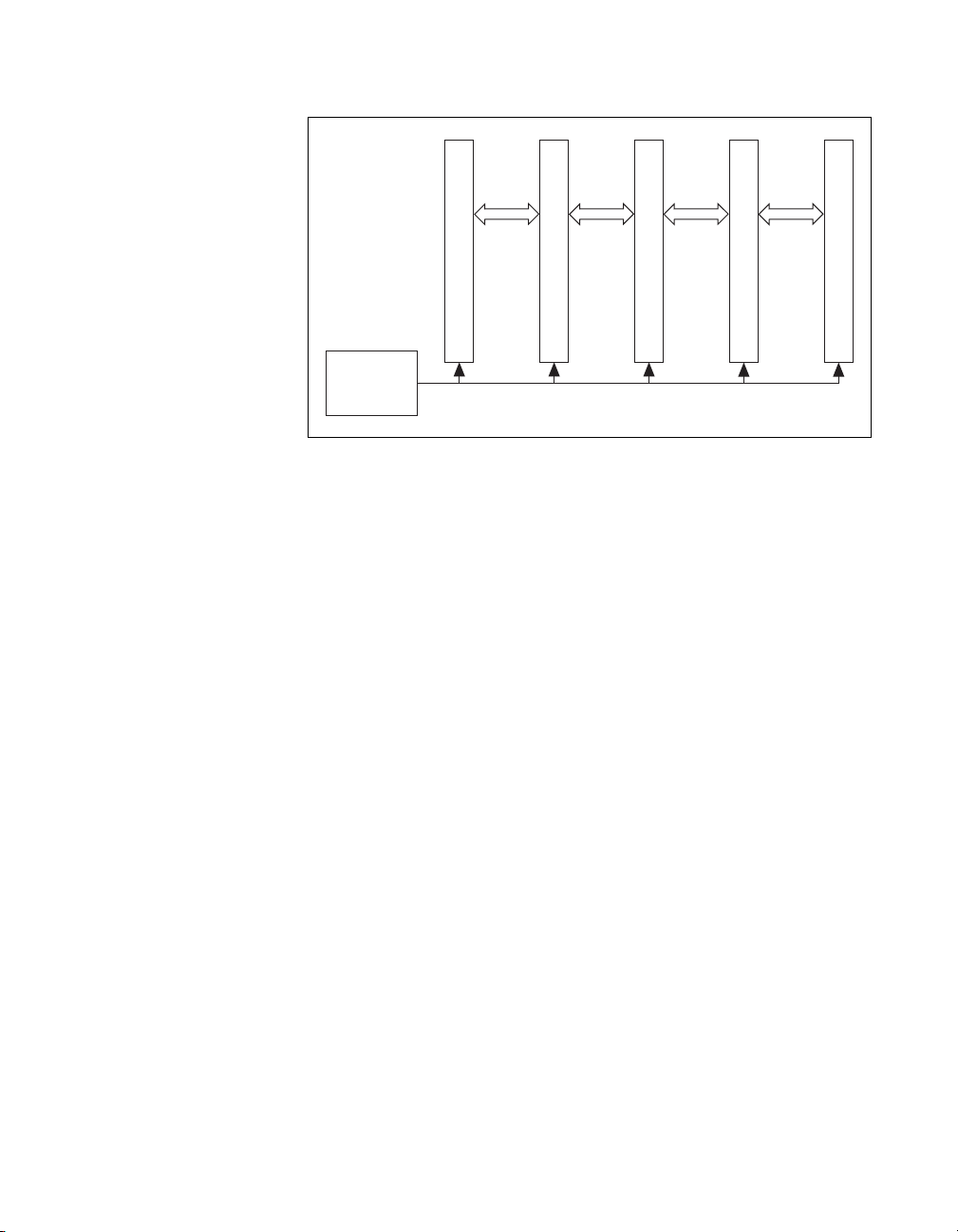
Chapter 1 Getting Started
PXI Trigger Bus
Local
Bus
Peripheral Slot [2]
Embedded
MXI
Controller
Figure 1-5. Local Bus Routing
Local
Bus
Peripheral Slot [3]
PCI Arbitration and Clock Signals
Local
Bus
Peripheral Slot [4]
Local
Bus
Peripheral Slot [5]
Peripheral Slot [6]
All slots share eight PXI trigger lines. You can use these trigger lines
in a variety of ways. For example, you can use triggers to synchronize
the operation of several different PXI peripheral modules. Modules can
pass triggers to one another, allowing precisely timed responses to
asynchronous external events the system is monitoring or controlling.
The PXI trigger lines allow you to send trigger signals to, and receive
trigger signals from, every slot in the chassis. Static trigger routing
(user-specified line assignments) can be configured through Measurement
& Automation Explorer (MAX). Dynamic routing of triggers (automatic
line assignments) is supported through certain National Instruments drivers
like NI-DAQmx.
System Reference Clock
The NI PXIe-1073 provides a 10 MHz clock (PXI_CLK10) and 100 MHz
clock (PXIe_CLK100) to each peripheral slot. The 100 MHz clock is a high
speed LVPECL clock, while the 10 MHz clock is a TTL/CMOS clock. The
backplane also provides a PXIe_SYNC100 signal which asserts a 10 ns
pulse which is synchronous to PXIe_CLK100.
An independent buffer (having a source impedance matched to the
backplane and a skew of less than 250 ps between slots) drives
PXI_CLK10 to each peripheral slot. You can use this common reference
clock signal to synchronize multiple modules in a measurement or control
system.
© National Instruments Corporation 1-9 NI PXIe-1073 User Manual
Page 18

Chapter 1 Getting Started
An independent buffer drives PXIe_CLK100 to each peripheral slot. These
clocks are matched in skew to less than 100 ps. The differential pair must
be terminated on the peripheral with LVPECL termination for the buffer to
drive PXIe_CLK100 so that when there is no peripheral or a peripheral that
does not connect to PXIe_CLK100, there is no clock being driven on the
pair to that slot. Refer to Figure 1-6 for a termination example.
CLK100 +
CLK100 –
50 Ω 50 Ω
47 Ω 0.01 µF
Figure 1-6. CLK100 Termination
+
–
An independent buffer drives PXIe_SYNC100 to each peripheral slot. The
differential pair must be terminated on the peripheral with LVPECL
termination for the buffer to drive PXIe_SYNC100 so that when there is
no peripheral or a peripheral that does not connect to PXIe_SYNC100,
there is no SYNC100 signal being driven on the pair to that slot. Refer to
Figure 1-6 for a termination example.
PXI_CLK10, PXIE_CLK100, and PXIE_SYNC100 are driven to every
peripheral slot and have the default timing relationship described in
Figure 1-7.
0 1 2 3 4 5 6 7 8 9 0 1 2 3 4 5 6 7 8 9 0 1 2 3 4 5 6 7 8 9
PXIe_CLK100
PXI_CLK10
PXIe_SYNC100
Figure 1-7. System Reference Clock Default Behavior
NI PXIe-1073 User Manual 1-10 ni.com
Page 19
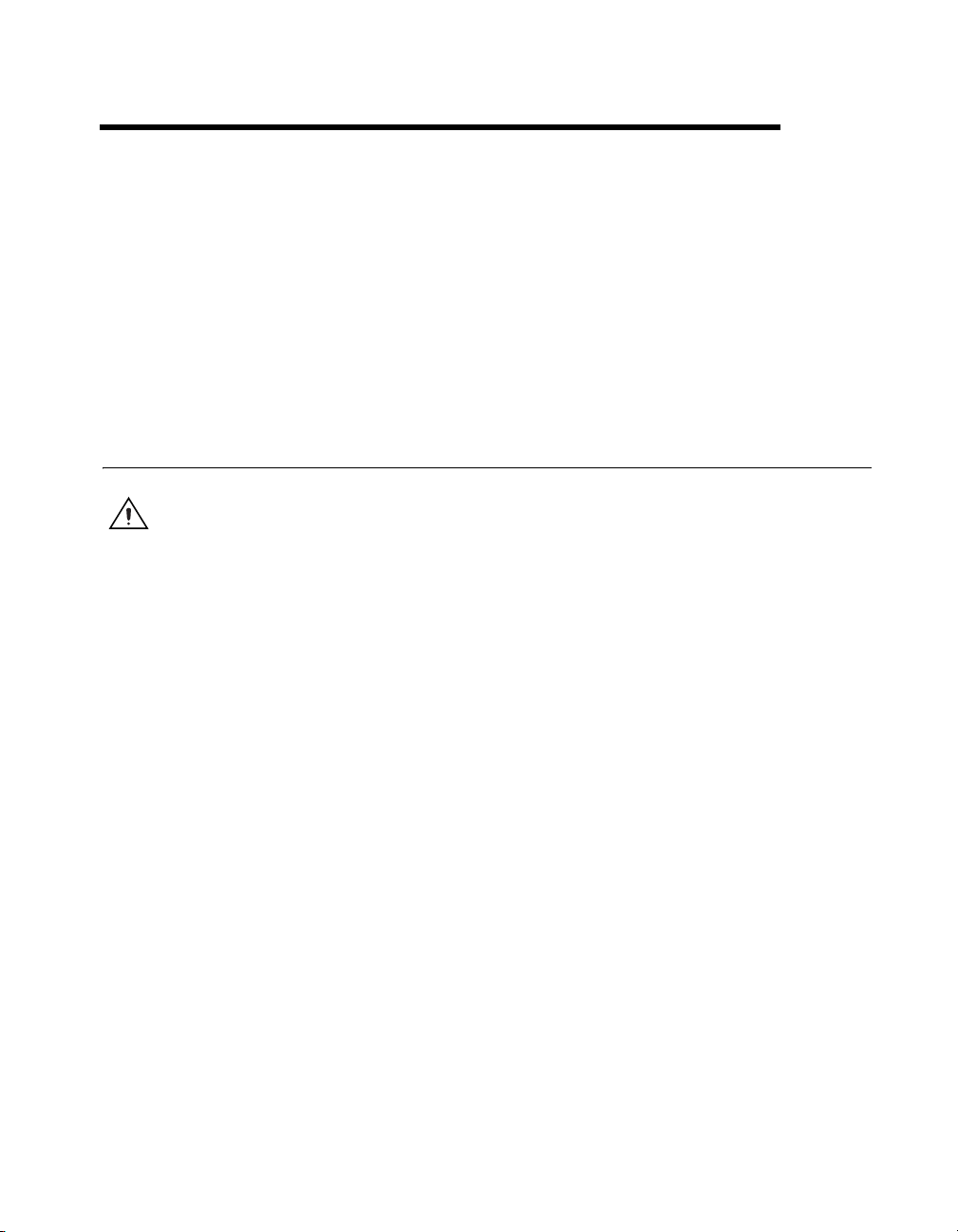
Installation and Configuration
This chapter describes how to install, configure, and use the NI PXIe-1073
chassis.
Before connecting the chassis to a power source, read this chapter and the
Read Me First: Safety and Electromagnetic Compatibility document
included with your chassis.
Safety Information
Caution Before undertaking any troubleshooting, maintenance, or exploratory procedure,
carefully read the following caution notices.
This equipment contains voltage hazardous to human life and safety, and is
capable of inflicting personal injury.
• Chassis Grounding—The chassis requires a connection from the
premise wire safety ground to the chassis ground. The earth safety
ground must be connected during use of this equipment to minimize
shock hazards. Refer to the Connecting Safety Ground section for
instructions on connecting safety ground.
• Live Circuits—Operating personnel and service personnel must not
remove protective covers when operating or servicing the chassis.
Adjustments and service to internal components must be undertaken
by qualified service technicians. During service of this product,
the mains connector to the premise wiring must be disconnected.
Dangerous voltages may be present under certain conditions;
use extreme caution.
• Explosive Atmosphere—Do not operate the chassis in conditions
where flammable gases are present. Under such conditions, this
equipment is unsafe and may ignite the gases or gas fumes.
2
© National Instruments Corporation 2-1 NI PXIe-1073 User Manual
Page 20
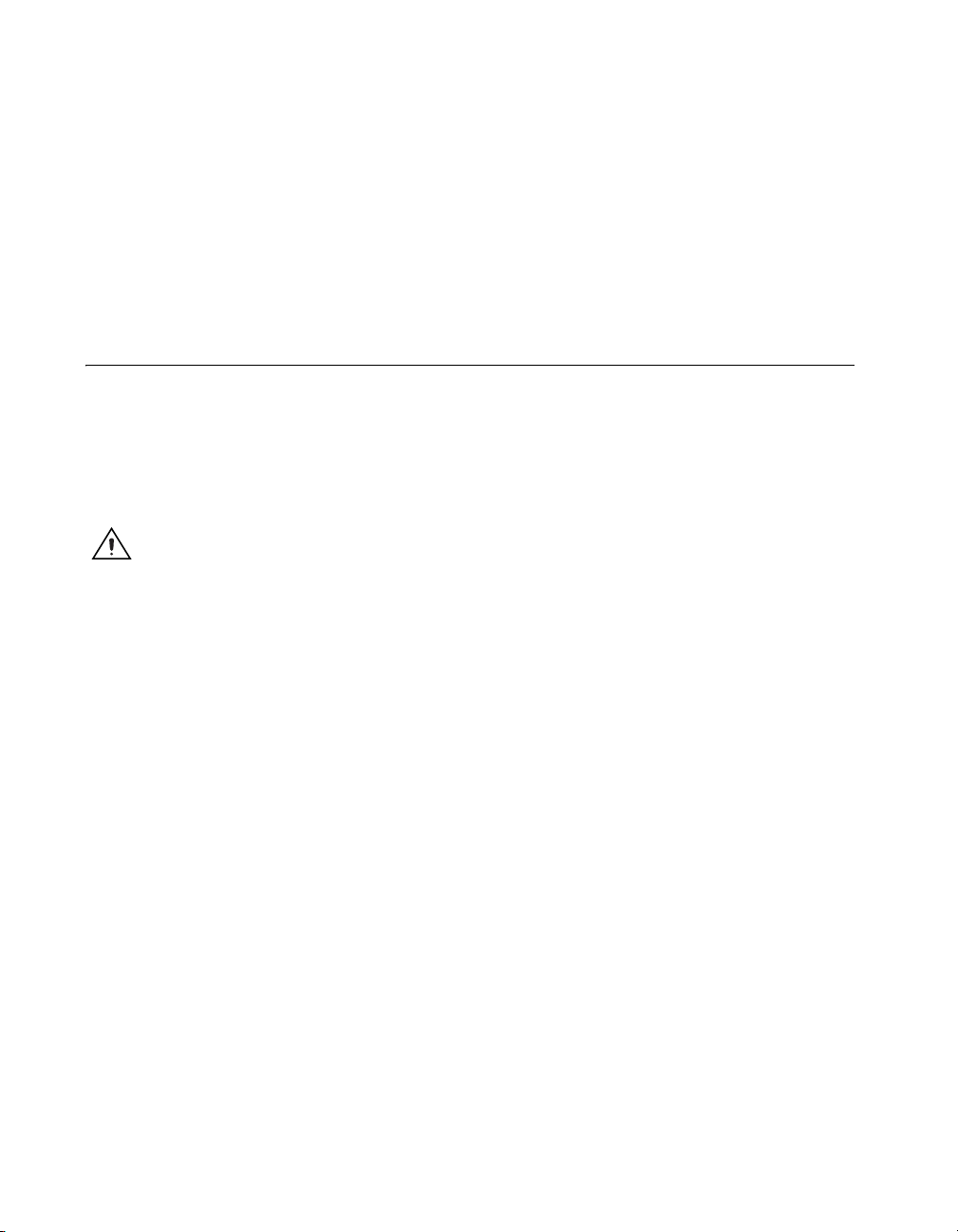
Chapter 2 Installation and Configuration
• Part Replacement—Only service this equipment with parts that are
exact replacements, both electrically and mechanically. Contact
National Instruments for replacement part information. Installation of
parts with those that are not direct replacements may cause harm to
personnel operating the chassis. Furthermore, damage or fire may
occur if replacement parts are unsuitable.
• Modification—Do not modify any part of the chassis from its original
condition. Unsuitable modifications may result in safety hazards.
Chassis Cooling Considerations
The NI PXIe-1073 chassis is designed to operate on a bench or in an
instrument rack. Determine how you want to use the chassis and follow the
appropriate installation instructions.
Providing Adequate Clearance
Caution Failure to provide adequate clearances may result in thermal related failures in the
chassis or modules.
Apertures in the top, bottom, front, rear, and along the right side of the
chassis facilitate power supply and module cooling. Air enters through a
fan intake in the bottom of the chassis for module cooling. It then exits
through the upper sections at the right side, back, and through the top, as
shown in Figure 2-1. Air cooling the power supply enters the front of the
chassis, which is shown in Figure 1-1, Front View of the NI PXIe-1073
Chassis, then exits through the rear of the chassis, which is shown in
Figure 1-2, Rear View of the NI PXIe-1073 Chassis. Place the chassis on a
bench top or in an instrument rack so that the fans (air intakes) and the air
outlet apertures along the right side, the top, and the back of the chassis
have adequate ventilation. Provide at least 44.5 mm (1.75 in.) clearance
above, behind, and on the sides of the unit for adequate venting.
High-power applications may require additional clearance.
NI PXIe-1073 User Manual 2-2 ni.com
Page 21

Chapter 2 Installation and Configuration
2
1 Air Outlets 2 Air Intake
Figure 2-1. NI PXIe-1073 Module Cooling Airflow Side View
1
Chassis Ambient Temperature Definition
The chassis fan control system uses intake air temperature as the input for
controlling fan speeds when in Auto Fan Speed mode. Because of this, the
chassis ambient temperature is defined as the temperature that exists just
outside of the fan intake vent on the bottom of the chassis. Note that this
temperature may be higher than ambient room temperature depending on
the surrounding equipment and/or blockages present. It is the user’s
responsibility to ensure that this ambient temperature does not exceed the
rated ambient temperature as stated in Appendix A, Specifications.
Setting Fan Speed
The AUTO/HIGH fan-speed selector switch is on the rear panel of the
NI PXIe-1073. Refer to Figure 1-2, Rear View of the NI PXIe-1073
Chassis, to locate the fan-speed selector switch. Select HIGH for maximum
cooling performance (recommended) or AUTO for quieter operation.
When set to AUTO, the fan speed is determined by chassis intake air
temperature.
© National Instruments Corporation 2-3 NI PXIe-1073 User Manual
Page 22

Chapter 2 Installation and Configuration
Installing Filler Panels
To improve module cooling performance, install filler panels (provided
with the chassis) in unused or empty slots. Secure with the captive
mounting screws provided.
Installing Slot Blockers
The cooling performance of the chassis can be improved by installing
optional slot blockers. Refer to
Rack Mounting
Rack mount applications require the optional rack mount kits available
from National Instruments. Refer to Figure A-3, NI PXIe-1073 Chassis
Rack Mount Kit Components, and the instructions supplied with the rack
mount kits to install your chassis in an instrument rack.
Note You may want to remove the feet from the chassis when rack mounting. To do so,
remove the screws holding the feet in place.
ni.com for more details.
Connecting Safety Ground
Caution The NI PXIe-1073 chassis is designed with a three-position inlet that connects the
cord set ground line to the chassis ground. To minimize shock hazard, make sure the
electrical power outlet you use to power the chassis has an appropriate earth safety ground.
Connecting to Power Source
Caution Do not install modules prior to performing the following power-on test.
To completely remove power, you must disconnect the power cable.
Attach input power through the rear AC inlet using the appropriate
AC power cable supplied. Refer to Figure 1-2, Rear View of the
NI PXIe-1073 Chassis, to locate the AC inlet.
The power switch allows you to power on the chassis or place it in standby
mode. Press the power switch to turn on the chassis. Observe that the fan
becomes operational.
NI PXIe-1073 User Manual 2-4 ni.com
Page 23

Chapter 2 Installation and Configuration
Getting Started With The System
To set up and use your MXI-Express cards, you need the following:
❑ One NI MXI-Express x1 host card (PCI Express or ExpressCard) and
one NI PXIe-1073
❑ A MXI-Express x1 cable
❑ A host PC with an available x1 (or wider) PCI Express slot or a laptop
with an available ExpressCard slot
Unpacking The MXI-Express Host Card
Your MXI-Express card is shipped in antistatic packages to prevent
electrostatic damage (ESD) to the devices. ESD can damage several
components on the device.
Caution Never touch the exposed pins of connectors. Doing so may damage the device.
To avoid such damage in handling the device, take the following
precautions:
• Ground yourself using a grounding strap or by holding a grounded
object.
• Touch the antistatic package to a metal part of the computer chassis
before removing the device from the package.
Remove the device from the package and inspect the device for loose
components or any sign of damage. Notify NI if the device appears
damaged in any way. Do not install a damaged device into the computer
or PXI/CompactPCI chassis.
Store the device in the antistatic envelope when not in use.
© National Instruments Corporation 2-5 NI PXIe-1073 User Manual
Page 24

Chapter 2 Installation and Configuration
Hardware Installation
The following are general instructions for installing the MXI-Express card.
Consult your computer user manual or technical reference manual for
specific instructions and warnings.
Note The software for your MXI-Express kit is included with the current NI driver CD,
and is installed with the PXI platform software included as part of NI-VISA and other
NI driver software products.
Installing an NI ExpressCard Module
Because a laptop is not grounded, follow this procedure to safely connect
it to your PXI system:
1. Unpack the NI ExpressCard module as directed in the previous
section.
2. Touch the NI ExpressCard module and a metal part of the PXI chassis
simultaneously.
3. Connect the cable to the NI ExpressCard module and the
NI PXIe-1073 chassis.
4. Plug the NI ExpressCard module into an available ExpressCard slot.
If your computer is already running (or hibernating) when you install
NI ExpressCard module, you must reboot to detect the PXI system.
Otherwise, the PXI system is detected when you start your computer.
NI PXIe-1073 User Manual 2-6 ni.com
Page 25

Chapter 2 Installation and Configuration
3
2
1
Figure 2-2 shows how to insert the NI ExpressCard module and connect the
cable.
1 MXI-Express Cable 2 ExpressCard Slot 3 Portable Computer
Figure 2-2. Installing the NI ExpressCard Module
Installing an NI PCI Express Host Card
The following steps detail the process of installing an NI PCI Express host
Caution To protect both yourself and the computer from electrical hazards, your computer
should remain off until you finish installing the NI PCI Express host card.
© National Instruments Corporation 2-7 NI PXIe-1073 User Manual
card. Refer to Figure 2-3 to assist you in completing this procedure.
1. Power off your computer, but leave it plugged in while installing the
NI PCI Express host card. The power cord grounds the chassis and
protects it from electrical damage while you install the card.
2. Remove the top cover or access port to the PCI Express bus.
3. Select any available PCI Express expansion slot (x1 or wider).
Page 26

Chapter 2 Installation and Configuration
Note The BIOS or motherboard may not support the NI PCI Express host card in a slot
intended for a graphics card.
4. Locate the metal bracket that covers the cut-out in the back panel of the
computer for the slot you have selected. Remove and save the
bracket-retaining screw and the bracket cover.
5. Touch the metal part of the power supply case inside the computer to
discharge any static electricity that might be on your clothes or body.
6. Line up the NI PCI Express host card with the slot on the back panel.
Slowly push down on the top of the NI PCI Express host card until its
card-edge connector is resting on the expansion slot receptacle. Using
slow, evenly distributed pressure, press the NI PCI Express host card
straight down until it seats in the expansion slot.
7. Reinstall the bracket-retaining screw to secure the NI PCI Express host
card to the back panel rail.
8. Replace the computer cover.
3
2
1
1 NI PCI Express Host Card
2 PCI Express x1 Card-Edge Connector
Figure 2-3. Installing the NI PCI Express Host Card
NI PXIe-1073 User Manual 2-8 ni.com
3 PCI Express Slot
Page 27

Chapter 2 Installation and Configuration
Figure 2-4 shows the cable connection with which a PCI Express host card
controls the NI PXIe-1073 chassis.
1
3
1 NI PXIe-1073 Chassis
2 NI MXI-Express Chassis Controller Connector
2
3 MXI-Express Cable Connector
Figure 2-4. NI PCI Express Host Card Cable Connection
Cabling
Connect the appropriate MXI-Express cable to the NI PCI Express card
and NI PXIe-1073 chassis. The cables have no polarity, so either end may
be connected to either connector.
Caution Do not remove the cable after the system is powered on. Doing so can hang
or cause errors in applications communicating with devices behind MXI-Express. If a
cable becomes unplugged, plug it back into the system.
Note For more information about cables, refer to the MXI-Express Cable Options section
of this chapter.
© National Instruments Corporation 2-9 NI PXIe-1073 User Manual
Page 28

Chapter 2 Installation and Configuration
Powering Up the MXI-Express System
1. Power on the chassis.
2. Power on the host.
Typical PCI-PCI bridges are used to add PCI devices to a PCI hierarchy in
which all the bridges and devices are contained within a single chassis.
Because of this, BIOSes and operating systems make the assumption that
all PCI devices in the entire hierarchy will be available as soon as code
execution begins at power-up time. This assumption means that all of the
expansion chassis must be turned on before the host PC for the BIOS and
OS to correctly configure a MXI-Express system.
Note The NI PXIe-1073 chassis will assert a wake signal on power up. The host PC also
will power on if it supports this functionality.
Powering Down the MXI-Express System
Because operating systems and drivers commonly make the assumption
that PCI Express/PCI devices will be present in the system from power-up
to power-down, it is important not to power off the expansion chassis until
after the host PC is powered off. Powering off the expansion chassis while
the host is still on can cause crashes or hangs. As a result, the user must
press and hold the power button for 3 seconds in order to power down a
linked-up NI PXIe-1073. The order in which expansion chassis are
powered off, relative to each other, is not important.
Note If the NI PXIe-1073 experiences a fan or power supply failure, the chassis will
power down and remain in standby indefinitely until AC power has been cycled. This
failure could cause the upstream system to crash or hang.
NI PXIe-1073 User Manual 2-10 ni.com
Page 29

Checking LEDs for Status
After powering on the NI PXIe-1073 chassis you should check the LEDs
for status to ensure that all connected systems have linked. The following
table defines the LED states.
LED Color Meaning
PWR Off No power
LINK Off Link not established
Notes If the system fan fails the chassis will shut down automatically, preventing the
chassis and modules from damage due to overheating. The chassis will not attempt another
power on until AC power has been cycled.
Chapter 2 Installation and Configuration
Table 2-1. LED Status for the NI PXIe-1073 Chassis
Green Power is within spec
Red Fan failure
Blinking Red Power is out of spec
Green Link established
If the power supply has a failure, the chassis will prevent potential damage by shutting
down automatically. The chassis will not attempt another power on until AC power has
been cycled.
Functional Overview
MXI-Express is based on PCI Express technology. A MXI-Express kit uses
a PCI Express switch and PCI Express-to-PCI bridge to enable control of a
PXI or CompactPCI chassis from a PC with an available PCI Express slot.
The PCI Express-to-PCI bridge architecture is transparent to device
drivers, so no additional software is needed to support using PXI and
CompactPCI devices in a chassis connected using MXI-Express.
The link between the PC and the chassis is a x1 cabled PCI Express link.
This link is a dual-simplex communication channel comprised of a
low-voltage, differentially driven signal pair. The link can transmit at a rate
of 2.5 Gbps in each direction simultaneously.
© National Instruments Corporation 2-11 NI PXIe-1073 User Manual
Page 30

Chapter 2 Installation and Configuration
MXI-Express Cable Options
MXI-Express is available with cables of various lengths. Table 2-2 shows
the cables available from National Instruments.
Table 2-2. National Instruments MXI-Express Cables
Cable Length (Meters) Description NI Part Number
1 m MXI-Express copper cable 779500-01
3 m MXI-Express copper cable 779500-03
7 m MXI-Express copper cable 779500-07
Installing Peripheral Modules
Caution The NI PXIe-1073 chassis has been designed to accept a variety of peripheral
module types in different slots. To prevent damage to the chassis, ensure that the peripheral
module is being installed into a slot designed to accept it. Refer to Chapter 1, Getting
Started, for a description of the various slot types.
This section contains general installation instructions for installing a
peripheral module in a NI PXIe-1073 chassis. Refer to your peripheral
module user manual for specific instructions and warnings. To install a
module, complete the following steps:
1. Inspect the slot for any physical damage or bent pins before installing
the peripheral module.
2. Connect the AC power source to the PXI Express chassis before
installing the module. The AC power cord grounds the chassis and
protects it from electrical damage while you install the module.
3. Ensure that the chassis is powered off.
4. Install a module into a chassis slot by first placing the module card
PCB into the front of the card guides (top and bottom), as shown in
Figure 2-5. Slide the module to the rear of the chassis, making sure that
the injector/ejector handle is pushed down as shown in Figure 2-5.
5. When you begin to feel resistance, push up on the injector/ejector
handle to fully seat the module into the chassis frame. Secure the
module front panel to the chassis using the module front-panel
mounting screws.
NI PXIe-1073 User Manual 2-12 ni.com
Page 31

Chapter 2 Installation and Configuration
1
2
5
4
3
Note You must install the driver software provided on the NI Driver CD supplied with
your kit before you can use the modules in the chassis.
1 NI PXIe-1073 Chassis
2 Injector/Ejector Rail
3 Injector/Ejector Handle
4 PXI Express Module
5 Front Panel Mounting Screw
Figure 2-5. Installing PXI or CompactPCI Modules
© National Instruments Corporation 2-13 NI PXIe-1073 User Manual
Page 32

Chapter 2 Installation and Configuration
PXI Express System Configuration with MAX
The PXI Platform Services software included with your chassis
automatically identifies your PXI Express system components to generate
pxiesys.ini file. You can configure your entire PXI system and
a
identify PXI-1 chassis through Measurement & Automation Explorer
(MAX), included with your system controller. MAX creates the
pxiesys.ini and pxisys.ini files, which define your PXI system
parameters. MAX also provides an interface to route and reserve triggers
so dynamic routing, through drivers such as DAQmx, avoids
double-driving and potentially damaging trigger lines. For more
information about routing and reserving PXI triggers, refer to
KnowledgeBase 3TJDOND8 at
The configuration steps for single or multiple-chassis systems are the same.
ni.com/support.
Figure 2-6. Chassis Configuration in MAX
NI PXIe-1073 User Manual 2-14 ni.com
Page 33

Basic PXI System Configuration
The Platform Services 2.5.1 (or higher) software provided on the NI Driver
CD-ROM will automatically detect your NI PXIe-1073 chassis. To
manually configure your chassis follow the steps outlined below. Refer to
Figure 2-6 while completing the following steps:
1. Launch MAX.
2. In the Configuration tree, click the Devices and Interfaces branch to
expand it.
3. If the PXI system controller has not yet been configured, it is labeled
PXI System (Unidentified). Right-click this entry to display the
pop-up menu, then select the appropriate system controller model from
the Identify As submenu.
4. Click the PXI system controller. The chassis (or multiple chassis, in a
multichassis configuration) is listed below it. Identify each chassis by
right-clicking its entry, then selecting the appropriate chassis model
through the Identify As submenu. Further expanding the PXI System
branch shows all devices in the system that can be recognized by
NI-VISA. When your system controller and all your chassis are
identified, the required
complete.
5. Apply the chassis number labels (shown in Figure 2-7) included with
your kit to each chassis in your PXI system, and write in the chassis
number accordingly in the white space.
Chapter 2 Installation and Configuration
pxisys.ini or pxiesys.ini file is
Figure 2-7. Chassis Number Label
The PXI specification allows for many combinations of PXI chassis and
system modules. To assist system integrators, the manufacturers of
PXI chassis and system modules must document the capabilities of their
products. PXI Express devices must provide a driver and
.ini file for
identification. These files are provided as part of the PXI Platform Services
software included with your system controller. The minimum
documentation requirements for PXI-1 are contained in
.ini files, which
consist of ASCII text. System integrators, configuration utilities, and
device drivers can use these
© National Instruments Corporation 2-15 NI PXIe-1073 User Manual
.ini files.
Page 34

Chapter 2 Installation and Configuration
The capability documentation for a PXI-1 chassis is contained in a
chassis.ini file provided by the chassis manufacturer. The information
in this file is combined with information about the system controller to
create a single PXI-1 system initialization file called
(PXI System Initialization). The NI system controller uses MAX to
generate the
pxisys.ini
pxisys.ini file from the chassis.ini file.
Device drivers and other utility software read the
pxisys.ini file to obtain system information. For detailed information
about initialization files, refer to the PXI specification at
Trigger Configuration in MAX
Each chassis has one or more trigger buses, each with eight lines numbered
0 through 7 that can be reserved and routed statically or dynamically. Static
reservation “pre-allocates” a trigger line to prevent its configuration by a
user program. Dynamic reservation/routing/deallocation is performed
on the fly within a user program based upon National Instruments APIs
such as NI-DAQmx. Static reservation of trigger lines can be implemented
by the user in MAX through the Triggers tab. Reserved trigger lines will
not be used by PXI modules dynamically configured by programs such as
NI-DAQmx. This prevents the instruments from double-driving the trigger
lines, possibly damaging devices in the chassis. For example, if
trigger line 3 is asserted, by default it will not be automatically asserted by
any other module.
Complete the following steps to reserve these trigger lines in MAX.
1. In the Configuration tree, click the PXI chassis branch you want to
configure.
2. Click the Triggers tab at the bottom of the right-hand pane.
3. Select which trigger lines you want to statically reserve, as shown in
Figure 2-8.
4. Click the Apply button.
pxiesys.ini and
www.pxisa.org.
Note For more information about routing and reserving PXI triggers refer to
KnowledgeBase 3TJDOND8 at
NI PXIe-1073 User Manual 2-16 ni.com
ni.com/support.
Page 35

Chapter 2 Installation and Configuration
Figure 2-8. Configuring Triggers in MAX
Using System Configuration and Initialization Files
The PXI Express specification allows many combinations of PXI Express
chassis and system modules. To assist system integrators, the
manufacturers of PXI Express chassis and system modules must document
the capabilities of their products. The minimum documentation
requirements are contained in
System integrators, configuration utilities, and device drivers can use these
.ini files.
The capability documentation for the NI PXIe-1073 chassis is contained in
chassis.ini file on the software media that comes with the chassis.
the
The information in this file is combined with information about the system
controller to create a single system initialization file called
(PXI System Initialization). The system controller manufacturer either
provides a
pxisys.ini file for the particular chassis model that contains
the system controller or provides a utility that can read an arbitrary
chassis.ini file and generate the corresponding pxisys.ini file.
© National Instruments Corporation 2-17 NI PXIe-1073 User Manual
.ini files, which consist of ASCII text.
pxisys.ini
Page 36

Chapter 2 Installation and Configuration
System controllers from NI provide the pxisys.ini file for the
NI PXIe-1073 chassis, so you should not need to use the
file. Refer to the documentation provided with the system controller or to
ni.com/support for more information on pxisys.ini and
chassis.ini files.
chassis.ini
Device drivers and other utility software read the
pxisys.ini file to
obtain system information. The device drivers should have no need to
directly read the
chassis.ini file. For detailed information regarding
initialization files, refer to the PXI Express specification at
www.pxisa.org.
NI PXIe-1073 User Manual 2-18 ni.com
Page 37

Maintenance
This chapter describes basic maintenance procedures you can perform on
the NI PXIe-1073 chassis.
Caution Disconnect the power cables prior to servicing the chassis.
Service Interval
Clean dust from the chassis exterior (and interior) as needed, based on the
operating environment. Periodic cleaning increases reliability and cooling
performance.
Preparation
The information in this chapter is designed for use by qualified service
personnel. Read the Read Me First: Safety and Electromagnetic
Compatibility document included with your kit before attempting any
procedures in this chapter.
3
Caution Many components within the chassis are susceptible to static discharge damage.
Service the chassis only in a static-free environment. Observe standard handling
precautions for static-sensitive devices while servicing the chassis. Always wear a
grounded wrist strap or equivalent while servicing the chassis.
Cleaning
Caution Always disconnect the AC power cable before cleaning or servicing the chassis.
Cleaning procedures consist of exterior and interior cleaning of the chassis.
Refer to your module user documentation for information on cleaning
individual CompactPCI or PXI modules.
© National Instruments Corporation 3-1 NI PXIe-1073 User Manual
Page 38

Chapter 3 Maintenance
Interior Cleaning
Exterior Cleaning
Cautions Avoid getting moisture inside the chassis during exterior cleaning, especially
through the top vents. Use just enough moisture to dampen the cloth.
Do not wash the front- or rear-panel connectors or switches. Cover these components while
cleaning the chassis.
Do not use harsh chemical cleaning agents; they may damage the chassis. Avoid chemicals
that contain benzene, toluene, xylene, acetone, or similar solvents.
Use a dry, low-velocity stream of air to clean the interior of the chassis.
Use a soft-bristle brush for cleaning around components.
Clean the exterior surfaces of the chassis with a dry lint-free cloth or a
soft-bristle brush. If any dirt remains, wipe with a cloth moistened in a mild
soap solution. Remove any soap residue by wiping with a cloth moistened
with clear water. Do not use abrasive compounds on any part of the chassis.
NI PXIe-1073 User Manual 3-2 ni.com
Page 39

Specifications
Caution If the NI PXIe-1073 chassis is used in a manner inconsistent with the instructions
or specifications listed by National Instruments, the protective features of the chassis may
be impaired.
Note Specifications are subject to change without notice.
This appendix contains specifications for the NI PXIe-1073 chassis.
Electrical
AC Input
Input voltage range................................. 100–240 VAC
Operating voltage range
Input frequency ...................................... 50/60 Hz
Operating frequency range
1
........................ 90–264 VAC
1
................... 47–63 Hz
A
Input current rating................................. 4 –2 A
Efficiency ............................................... > 70% at full load, normal input
voltage
Power disconnect ................................... The AC power cable provides
main power disconnect. The
front-panel power switch controls
the internal chassis power supply
that provides DC power to the
CompactPCI/PXI backplane.
1
The operating range is guaranteed by design.
© National Instruments Corporation A-1 NI PXIe-1073 User Manual
Page 40

Appendix A Specifications
DC Output
DC current capacity (IMP)
Vo lt a ge Maximum Current
+3.3 V 15 A
+5 V 7.5 A
Note The maximum total power is 150 W. This represents 30 W per slot for each of the
five slots of the chassis.
Chassis Cooling
+5 V
AUX
+12 V 15 A
–12 V 0.75 A
Over-current protection ..........................All outputs protected from short
circuit
Over-voltage protection
Over-voltage at
+3.3 V 3.76 V 4.3 V
+5 V 5.74 V 7.0 V
+12 V 13.4 V 15.6 V
Per slot cooling capacity.........................38.25 W
Minimum Maximum
1.0 A
Active Range
Slot airflow direction ..............................Bottom of module to top of
module
Module cooling
System .............................................Forced air circulation (positive
pressurization) through a
126 CFM fan with High/Auto
speed selector
Intake ...............................................Bottom of chassis
Exhaust ............................................Along rear, right side, and top of
chassis
NI PXIe-1073 User Manual A-2 ni.com
Page 41

Environmental
Appendix A Specifications
Power supply cooling
System............................................. Forced air circulation through
integrated fan
Intake .............................................. Front side of chassis
Exhaust............................................ Rear side of chassis
Maximum altitude .................................. 2,000 m (800 mbar)
(at 25 °C ambient)
Measurement Category ..........................II
Pollution Degree .................................... 2
For indoor use only.
Operating Environment
Ambient temperature range.................... 0 to 50 °C
(Tested in accordance with
IEC-60068-2-1 and
IEC-60068-2-2. Meets
MIL-PRF-28800F Class 3
low temperature limit and
high temperature limit.)
Relative humidity range ......................... 20 to 80%, noncondensing
(Tested in accordance with
IEC-60068-2-56.)
Storage Environment
Ambient temperature range.................... –40 to 71 °C
(Tested in accordance with
IEC-60068-2-1 and
IEC-60068-2-2. Meets
MIL-PRF-28800F Class 3 limits.)
Relative humidity range ......................... 10 to 95%, noncondensing
(Tested in accordance with
IEC-60068-2-56.)
© National Instruments Corporation A-3 NI PXIe-1073 User Manual
Page 42

Appendix A Specifications
Shock and Vibration
Operational shock ...................................30 g peak, half-sine, 11 ms pulse
(Tested in accordance with
IEC-60068-2-27. Meets
MIL-PRF-28800F Class 2 limits.)
Random Vibration
Operating ................................................5 to 500 Hz, 0.3 g
rms
Acoustic Emissions
Nonoperating ..........................................5 to 500 Hz, 2.4 g
(Tested in accordance with
IEC-60068-2-64. Nonoperating
test profile exceeds the
requirements of
MIL-PRF-28800F, Class 3.)
rms
Sound Pressure Level (at Operator Position)
Tested in accordance with ISO 7779. Meets MIL-PRF-28800F
requirements.
NI PXIe-1073
Auto fan (at 25 °C ambient) ............43.3 dBA
High fan...........................................58.3 dBA
Sound Power
Tested in accordance with ISO 7779.
NI PXIe-1073
Auto fan (at 25 °C ambient) ............51.3 dBA
High fan...........................................64.6 dBA
Note Specifications are subject to change without notice.
NI PXIe-1073 User Manual A-4 ni.com
Page 43

Safety
This product is designed to meet the requirements of the following
standards of safety for information technology equipment:
• IEC 61010-1, EN 61010-1
• UL 61010-1, CSA 61010-1
Note For UL and other safety certifications, refer to the product label or the Online
Product Certification section.
Electromagnetic Compatibility
This product meets the requirements of the following EMC standards for
electrical equipment for measurement, control, and laboratory use:
• EN 61326 (IEC 61326): Class A emissions; Basic immunity
• EN 55011 (CISPR 11): Group 1, Class A emissions
• AS/NZS CISPR 11: Group 1, Class A emissions
• FCC 47 CFR Part 15B: Class A emissions
• ICES-001: Class A emissions
Appendix A Specifications
Note For the standards applied to assess the EMC of this product, refer to the Online
Product Certification section.
Note For EMC compliance, operate this device with shielded cabling.
CE Compliance
This product meets the essential requirements of applicable European
Directives as follows:
• 2006/95/EC; Low-Voltage Directive (safety)
• 2004/108/EC; Electromagnetic Compatibility Directive (EMC)
Online Product Certification
Refer to the product Declaration of Conformity (DoC) for additional
regulatory compliance information. To obtain product certifications and
the DoC for this product, visit
number or product line, and click the appropriate link in the Certification
column.
© National Instruments Corporation A-5 NI PXIe-1073 User Manual
ni.com/certification, search by model
Page 44

Appendix A Specifications
⬉ᄤֵᙃѻક∵ᶧࠊㅵ⧚ࡲ⊩ ˄Ё
RoHS
˅
Ёᅶ᠋
National Instruments
ヺড়Ё⬉ᄤֵᙃѻકЁ䰤ࠊՓ⫼ᶤѯ᳝ᆇ⠽䋼ᣛҸ
(RoHS)
DŽ
݇Ѣ
National InstrumentsЁRoHS
ড়㾘ᗻֵᙃˈ䇋ⱏᔩ
ni.com/environment/rohs_china
DŽ
(For information about China RoHS compliance, go to
ni.com/environment/rohs_china
.)
Environmental Management
NI is committed to designing and manufacturing products in an
environmentally responsible manner. NI recognizes that eliminating
certain hazardous substances from our products is beneficial to the
environment and to NI customers.
For additional environmental information, refer to the NI and the
Environment Web page at
environmental regulations and directives with which NI complies, as well
as other environmental information not included in this document.
Waste Electrical and Electronic Equipment (WEEE)
EU Customers At the end of the product life cycle, all products must be sent to a WEEE
recycling center. For more information about WEEE recycling centers, National
Instruments WEEE initiatives, and compliance with WEEE Directive 2002/96/EC on
Waste and Electronic Equipment, visit
ni.com/environment. This page contains the
ni.com/environment/weee.
Backplane
Size .........................................................3U-sized; integrated controller
and 5 peripheral slots.
Compliant with IEEE 1101.10
mechanical packaging.
PXI Express Specification
compliant. Accepts both
PXI Express and CompactPCI
(PICMG 2.0 R3.0) 3U modules.
1
V(I/O)
Backplane bare-board material...............UL 94 V-0 recognized
Backplane connectors .............................Conform to IEC 917 and
1
V(I/O) is connected to the +5 V DC power plane, so the same specifications apply to V(I/O) and +5 V.
NI PXIe-1073 User Manual A-6 ni.com
....................................................+5 V
IEC 1076-4-101, and are
UL 94 V-0 rated
Page 45

Appendix A Specifications
System Synchronization Clocks (PXI_CLK10, PXIe_CLK100,
PXIe_SYNC100)
10 MHz System Reference Clock: PXI_CLK10
Maximum slot-to-slot skew ................... 250 ps
Accuracy ................................................±25 ppm max. (guaranteed over
the operating temperature range)
Note The 10 MHz system reference clock does not require calibration.
Maximum jitter ...................................... 5 ps RMS phase-jitter
(10Hz–1MHz range)
Duty-factor ............................................. 45%–55%
Unloaded signal swing ........................... 3.3 V ±0.3 V
Note For other specifications refer to the PXI-1 Hardware Specification.
100 MHz System Reference Clock: PXIe_CLK100 and
PXIe_SYNC100
Maximum slot-to-slot skew ................... 100 ps
Accuracy ................................................±25 ppm max. (guaranteed over
the operating temperature range)
Maximum jitter ...................................... 3 ps RMS phase-jitter
(10 Hz–12 kHz range)
2 ps RMS phase-jitter
(12kHz–20MHz range)
Duty-factor for PXIe_CLK100 ..............45%–55%
Absolute single-ended voltage swing
(When each line in the differential pair
has 50 Ω termination to 1.30 V
or Thévenin equivalent) .........................400 –1000 mV
Note For other specifications refer to the PXI-5 PXI Express Hardware Specification.
© National Instruments Corporation A-7 NI PXIe-1073 User Manual
Page 46

Appendix A Specifications
Mechanical
Note 12.7 mm (0.50 in.) is added to height when feet are installed.
Overall dimensions (standard chassis)
Height ..............................................177 mm (6.97 in.)
Width ...............................................257.1 mm (10.12 in.)
Depth ...............................................212.8 mm (8.38 in.)
Weight .............................................5 kg (11.0 lbs)
Chassis materials ....................................Sheet Aluminum,
Extruded Aluminum,
Cold Rolled Steel, Nylon
Finish ......................................................Clear Chromate Conversion
Coat on Aluminum
Electrodeposited Nickel Plate
Plate on Cold Rolled Steel
Polyester Urethane Powder Paint
NI PXIe-1073 User Manual A-8 ni.com
Page 47

0.5 in.
(12.7 mm)
Appendix A Specifications
Figure A-1 and Figure A-2 show the NI PXIe-1073 dimensions. The holes
shown are for the installation of the optional rack-mount kits as shown in
Figure A-3. Notice that the front and rear rack mounting holes (size M4)
are symmetrical.
10.12 in. (257 mm)
NI PXIe-1073
6.97 in.
(177 mm)
6.46 in. (164.08 mm)
1.72 in.
(43.69 mm)
1.83 in.
M4 × 0.7
4.47 in.
(113.56 mm)
(18.3 mm)
Module
Front Panel
(24.38 mm)
0.72 in.
3.13 in.
(79.5 mm)
0.96 in.
3.02 in.
(76.71 mm)
8.43 in. (214.2 mm)
8.56 in. (217.4 mm)
0.25 in. (6.35 mm) Max, 10×
(46.58 mm)
Figure A-1. NI PXIe-1073 Chassis Dimensions (Front and Side)
© National Instruments Corporation A-9 NI PXIe-1073 User Manual
Page 48

Appendix A Specifications
0.25 in. (6.35 mm) Max, 4×
M4 × 0.7
(24.38 mm)
6.49 in.
(164.85 mm)
8.74 in. (222 mm)
0.69 in.
(17.5 mm)
Figure A-2. NI PXIe-1073 Chassis Dimensions (Bottom)
0.96 in.
NI PXIe-1073 User Manual A-10 ni.com
Page 49

Appendix A Specifications
1
2
Figure A-3 shows the NI PXIe-1073 rack mount kit components.
1 NI PXIe-1073 Chassis 2 Rack Mount Kit
Figure A-3. NI PXIe-1073 Chassis Rack Mount Kit Components
Notes
Refer to the NI PXIe-1073 Rack Mount Installation Guide included with your rack
mount kit for more information on rack mounting the NI PXIe-1073 chassis.
© National Instruments Corporation A-11 NI PXIe-1073 User Manual
Page 50

Pinouts
B
This appendix describes the connector pinouts for the NI PXIe-1073
backplane.
Figure B-1 illustrates the types of PXI Express connectors by providing a
layout of a PXI Express Hybrid peripheral slot.
Table B-1 shows the XP4 Connector Pinout for the PXI Express and Hybrid
peripheral slots.
Table B-2 shows the XP3 Connector Pinout for the PXI Express and Hybrid
peripheral slots.
Table B-3 shows the P1 connector pinout for the Hybrid peripheral slots.
For more detailed information, refer to the PXI-5 PXI Express Hardware
Specification, Revision 2.0. Contact the PXI Systems Alliance for a copy
of the specification.
© National Instruments Corporation B-1 NI PXIe-1073 User Manual
Page 51

Appendix B Pinouts
3
1
2
Hybrid Slot Pinouts
1 XP4 Connector 2 XP3 Connector 3 P1 Connector
Figure B-1. PXI Express System Hybrid Slot Layout
NI PXIe-1073 User Manual B-2 ni.com
Page 52

Appendix B Pinouts
Table B-1. XP4 Connector Pinout for the PXI Express/Hybrid Slot
Pin Z A B C D E F
1 GND GA4 GA3 GA2 GA1 GA0 GND
2 GND 5Vaux GND SYSEN# WAKE# ALERT# GND
3 GND 12V 12V GND GND GND GND
4 GND GND GND 3.3V 3.3V 3.3V GND
5 GND PXI_TRIG3 PXI_TRIG4 PXI_TRIG5 GND PXI_TRIG6 GND
6 GND PXI_TRIG2 GND AT N LE D PXI_STAR PXI_CLK10 GND
7 GND PXI_TRIG1 PXI_TRIG0 AT N SW # GND PXI_TRIG7 GND
8 GND RSV GND RSV PXI_LBL6 PXI_LBR6 GND
Table B-2. XP3 Connector Pinout for the PXI Express/Hybrid Slot
Pin A B ab C D cd E F ef
PXIe_
1
CLK100+
PRSNT# PWREN# GND PXIe_
2
SMBDAT SMBCLK GND RSV RSV GND RSV RSV GND
3
MPWRGD* PERST# GND RSV RSV GND 1RefClk+ 1RefClk- GND
4
1PETp0 1PETn0 GND 1PERp0 1PERn0 GND 1PETp1 1PETn1 GND
5
1PETp2 1PETn2 GND 1PERp2 1PERn2 GND 1PERp1 1PERn1 GND
6
1PETp3 1PETn3 GND 1PERp3 1PERn3 GND 1PETp4 1PETn4 GND
7
1PETp5 1PETn5 GND 1PERp5 1PERn5 GND 1PERp4 1PERn4 GND
8
1PETp6 1PETn6 GND 1PERp6 1PERn6 GND 1PETp7 1PETn7 GND
9
RSV RSV GND RSV RSV GND 1PERp7 1PERn7 GND
10
PXIe_
CLK100–
GND PXIe_
SYNC100+
DSTARB+
PXIe_
SYNC100–
PXIe_
DSTARB–
GND PXIe_
DSTARC+
GND PXIe_
DSTARA+
PXIe_
DSTARC–
PXIe_
DSTARA–
GND
GND
© National Instruments Corporation B-3 NI PXIe-1073 User Manual
Page 53

Appendix B Pinouts
Table B-3. P1 Connector Pinout for the Hybrid Slot
Pin Z A B C D E F
25 GND 5V REQ64# ENUM# 3.3V 5V GND
24 GND AD[1] 5V V(I/O) AD[0] ACK6 4# GND
23 GND 3.3V AD[4] AD[3] 5V AD[2] GND
22 GND AD[7] GND 3.3V AD[6] AD[5] GND
21 GND 3.3V AD[9] AD[8] M66EN C/BE[0]# GND
20 GND AD[12] GND V(I/O) AD[11] AD[10] GND
19 GND 3.3V AD[15] AD[14] GND AD[13] GND
18 GND SERR# GND 3.3V PA R C/BE[1]# GND
17 GND 3.3V IPMB_SCL IPMB_SDA GND PERR# GND
16 GND DEVSEL# GND V(I/O) STOP# LOCK# GND
15 GND 3.3V FRAME# IRDY# BD_SEL# TRDY# GND
12–14 Key Area
11 GND AD[18] AD[17] AD[16] GND C/BE[2]# GND
10 GND AD[21] GND 3.3V AD[20] AD[19] GND
9 GND C/BE[3]# IDSEL AD[23] GND AD[22] GND
8 GND AD[26] GND V(I/O) AD[25] AD[24] GND
7 GND AD[30] AD[29] AD[28] GND AD[27] GND
6 GND REQ# GND 3.3V CLK AD[31] GND
5 GND BRSVP1A5 BRSVP1B5 RST# GND GNT# GND
4 GND IPMB_PWR HEALTHY# V(I/O) INTP INTS GND
3 GND INTA# INTB# INTC# 5V INTD# GND
2 GND TCK 5V TMS TDO TDI GND
1 GND 5V –12V TRST# +12V 5V GND
NI PXIe-1073 User Manual B-4 ni.com
Page 54

Technical Support and
Professional Services
Visit the following sections of the award-winning National Instruments
Web site at
• Support—Technical support at
• Training and Certification—Visit
• System Integration—If you have time constraints, limited in-house
ni.com for technical support and professional services:
following resources:
– Self-Help Technical Resources—For answers and solutions,
visit
ni.com/support for software drivers and updates,
a searchable KnowledgeBase, product manuals, step-by-step
troubleshooting wizards, thousands of example programs,
tutorials, application notes, instrument drivers, and so on.
Registered users also receive access to the NI Discussion Forums
ni.com/forums. NI Applications Engineers make sure every
at
question submitted online receives an answer.
– Standard Service Program Membership—This program
entitles members to direct access to NI Applications Engineers
via phone and email for one-to-one technical support as well as
exclusive access to on demand training modules via the Services
Resource Center. NI offers complementary membership for a full
year after purchase, after which you may renew to continue your
benefits.
For information about other technical support options in your
area, visit
ni.com/contact.
self-paced training, eLearning virtual classrooms, interactive CDs,
and Certification program information. You also can register for
instructor-led, hands-on courses at locations around the world.
technical resources, or other project challenges, National Instruments
Alliance Partner members can help. To learn more, call your local
NI office or visit
ni.com/services, or contact your local office at
ni.com/alliance.
C
ni.com/support includes the
ni.com/training for
© National Instruments Corporation C-1 NI PXIe-1073 User Manual
Page 55

Appendix C Technical Support and Professional Services
• Declaration of Conformity (DoC)—A DoC is our claim of
compliance with the Council of the European Communities using
the manufacturer’s declaration of conformity. This system affords
the user protection for electromagnetic compatibility (EMC) and
product safety. You can obtain the DoC for your product by visiting
ni.com/certification.
• Calibration Certificate—If your product supports calibration,
you can obtain the calibration certificate for your product at
ni.com/calibration.
You also can visit the Worldwide Offices section of
ni.com/niglobal
to access the branch office Web sites, which provide up-to-date contact
information, support phone numbers, email addresses, and current events.
NI PXIe-1073 User Manual C-2 ni.com
Page 56

Glossary
Symbol Prefix Value
ppico10
nnano10
μ micro 10
m milli 10
k kilo 10
Mmega10
Ggiga10
Ttera10
Symbols
° Degrees.
–12
–9
–6
–3
3
6
9
12
≥ Equal or greater than.
≤ Equal or less than.
% Percent.
Ω Ohms.
A
A Amperes.
AC Alternating current.
ANSI American National Standards Institute.
AUTO Automatic fan speed control.
AWG American Wire Gauge.
© National Instruments Corporation G-1 NI PXIe-1073 User Manual
Page 57

Glossary
B
backplane An assembly, typically a printed circuit board, with connectors and signal
paths that bus the connector pins.
C
CCelsius.
cfm Cubic feet per minute.
CFR Code of Federal Regulations.
cm Centimeters.
CompactPCI An adaptation of the Peripheral Component Interconnect (PCI)
Specification 2.1 or later for industrial and/or embedded applications
requiring a more robust mechanical form factor than desktop PCI. It
uses industry standard mechanical components and high-performance
connector technologies to provide an optimized system intended for rugged
applications. It is electrically compatible with the PCI Specification, which
enables low-cost PCI components to be utilized in a mechanical form factor
suited for rugged environments.
CSA Canadian Standards Association.
D
daisy-chain A method of propagating signals along a bus, in which the devices are
prioritized on the basis of their position on the bus.
DC Direct current.
DoC Declaration of Conformity.
E
efficiency Ratio of output power to input power, expressed as a percentage.
EIA Electronic Industries Association.
NI PXIe-1073 User Manual G-2 ni.com
Page 58

Glossary
embedded system
controller
EMC Electromagnetic Compatibility.
EMI Electromagnetic Interference.
A module configured for installation in slot 1 of a PXI chassis. This device
is unique in the PXI system in that it performs the system controller
functions, including clock sourcing and arbitration for data transfers across
the backplane. Installing such a device into any other slot can damage the
device, the PXI backplane, or both.
F
FCC Federal Communications Commission.
filler panel A blank module front panel used to fill empty slots in the chassis.
G
g (1) grams; (2) a measure of acceleration equal to 9.8 m/s2.
GPIB General Purpose Interface Bus (IEEE 488).
g
RMS
A measure of random vibration. The root mean square of acceleration
levels in a random vibration test profile.
H
hr Hours.
Hz Hertz; cycles per second.
I
IEC International Electrotechnical Commission; an organization that sets
international electrical and electronics standards.
IEEE Institute of Electrical and Electronics Engineers.
I
MP
© National Instruments Corporation G-3 NI PXIe-1073 User Manual
Mainframe peak current.
Page 59

Glossary
in. Inches.
inhibit To turn off.
J
jitter A measure of the small, rapid variations in clock transition times from their
nominal regular intervals. Units: seconds RMS.
K
kg Kilograms.
km Kilometers.
L
lb Pounds.
LED Light emitting diode.
line regulation The maximum steady-state percentage that a DC voltage output will
change as a result of a specified change in input AC voltage (step change
from 90 to 132 VAC or 180 to 264 VAC).
load regulation The maximum steady-state percentage that a DC voltage output will
change as a result of a step change from no-load to full-load output current.
M
m Meters.
MAX NI Measurement & Automation Explorer, the utility that allows you to
configure and test your PXI system.
MHz Megahertz. One million Hertz; one Hertz equals one cycle per second.
ms Milliseconds.
NI PXIe-1073 User Manual G-4 ni.com
Page 60

Glossary
N
NEMA National Electrical Manufacturers Association.
NI National Instruments.
NI-DAQmx National Instruments driver that controls the operation of National
Instruments data acquisition (DAQ) devices.
NI-VISA National Instruments implementation of the VISA (Virtual Instrument
System Architecture) I/O standard. NI-VISA provides support for the
VISA API, and also provides VISAIC, a utility for instrument
configuration and I/O function execution.
P
ppm Parts-per-million.
PXI PCI eXtensions for Instrumentation. PXI is an implementation of
CompactPCI with added electrical features that meet the high performance
requirements of instrumentation applications by providing triggering, local
buses, and system clock capabilities.
PXI_CLK10 10 MHz PXI system reference clock.
PXIe_CLK100 100 MHz PXIe system reference clock.
R
RMS Root mean square.
S
s Seconds.
skew Deviation in signal transmission times.
slot blocker An assembly installed into an empty slot to improve the airflow in adjacent
slots.
© National Instruments Corporation G-5 NI PXIe-1073 User Manual
Page 61

Glossary
standby The backplane is unpowered (off), but the chassis is still connected to
AC power mains. Auxiliary power is active.
system reference
clock
A 10 MHz clock, also called PXI_CLK10, that is distributed to all
peripheral slots in the chassis. The system reference clock can be used for
synchronization of multiple modules in a measurement or control system.
The PXI backplane specification defines implementation guidelines for
PXI_CLK10.
T
TTL Transistor-transistor logic.
U
UL Underwriter’s Laboratories.
V
V Volts.
VAC Volts alternating current.
V
pp
Peak-to-peak voltage.
W
W Watts.
NI PXIe-1073 User Manual G-6 ni.com
Page 62

Index
A
AC power cables (table), 1-2
B
backplane
architecture (figure), 1-7
hybrid peripheral slots, 1-8
interoperability with CompactPCI, 1-6
local bus, 1-8
overview, 1-6
PXI Express peripheral slot, 1-8
specifications, A-6
system reference clock, 1-9
default behavior (figure), 1-10
trigger bus, 1-9
C
cable options (table), 2-12
cables, power (table), 1-2
calibration certificate (NI resources), C-2
CE compliance specifications, A-5
chassis ambient temperature definitions, 2-3
chassis cooling considerations
ambient temperature definitions, 2-3
chassis initialization file, 2-17
chassis number label, 2-15
checking LEDs for status, 2-11
CLK100 termination (figure), 1-10
CompactPCI
installing modules (figure), 2-13
interoperability with NI PXIe-1073
backplane, 1-6
configuration. See installation, configuration,
and operation
connecting to the power supply, 2-4
conventions used in the manual, vii
cooling
air cooling of NI PXIe-1073, 2-2
air intake (figure), 2-3
filler panel installation, 2-4
setting fan speed, 2-3
slot blocker installation, 2-4
D
Declaration of Conformity (NI resources), C-2
diagnostic tools (NI resources), C-1
dimensions (figure), A-10
documentation
conventions used in manual, vii
NI resources, C-1
related documentation, viii
drivers (NI resources), C-1
E
electromagnetic compatibility specifications,
A-5
EMC filler panel kit, 1-5
environmental management specifications, A-6
examples (NI resources), C-1
F
fan, setting speed, 2-3
filler panel installation, 2-4
G
getting started, 1-1, 2-5
ground, connecting, 2-4
© National Instruments Corporation I-1 NI PXIe-1073 User Manual
Page 63

Index
H
handle/feet kit, 1-6
help, technical support, C-1
hybrid peripheral slots, overview, 1-8
hybrid slot layout (figure), B-2
hybrid slot pinouts
P1 connector (table), B-4
XP3 connector (table), B-3
XP4 connector (table), B-3
I
installation
cabling, 2-9
hardware, 2-6
of an NI ExpressCard module, 2-6
of an NI PCI Express host card, 2-7
powering down the MXI-Express system,
2-10
powering up the MXI-Express system,
2-10
installation, configuration, and operation
chassis initialization file, 2-17
configuration in MAX (figure), 2-14
connecting safety ground, 2-4
filler panel installation, 2-4
module installation, 2-12
CompactPCI or PXI modules
(figure), 2-13
PXI configuration in MAX
trigger configuration, 2-16
PXI Express configuration in MAX, 2-14
rack mounting, 2-4
setting fan speed, 2-3
site considerations, 2-2
slot blocker installation, 2-4
testing power up, 2-4
unpacking, 1-1
instrument drivers (NI resources), C-1
interoperability with CompactPCI, 1-6
K
key features, 1-2
KnowledgeBase, C-1
L
local bus
local bus routing (figure), 1-9
routing (figure), 1-8
M
maintenance of NI PXIe-1073, 3-1
cleaning
exterior cleaning, 3-2
interior cleaning, 3-2
preparation, 3-1
service interval, 3-1
static discharge damage (caution), 3-1
MXI interface description, 1-7
MXI-Express
cable options (table), 2-12
MXI-Express system getting started, 2-5
N
National Instruments support and services,
C-1
NI ExpressCard module, 2-6
NI PCI Express host card
cable connection, 2-9
installation, 2-7
NI PXIe-1073
backplane
hybrid peripheral slots, 1-8
interoperability with CompactPCI,
1-6
local bus, 1-8
overview, 1-6
PXI Express peripheral slot, 1-8
NI PXIe-1073 User Manual I-2 ni.com
Page 64

Index
system reference clock, 1-9
trigger bus, 1-9
bottom view of chassis, 1-5
fan speed, setting, 2-3
front view (figure), 1-3
installation. See installation,
configuration, and operation
key features, 1-2
maintenance. See maintenance of NI
PXIe-1073
module cooling air intake (figure), 2-3
optional equipment, 1-5
rack mounting, 2-4
rear view of chassis, 1-4
safety ground, connecting, 2-4
system reference clock
default behavior (figure), 1-10
NI support and services, C-1
O
online product certification, A-5
optional equipment, 1-5
overview, functional, 2-11
P
pinouts, B-1
power cables (table), 1-2
power switch, 2-4
power up, testing, 2-4
programming examples (NI resources), C-1
PXI Express peripheral slot
description, 1-8
R
rack mount kit, 1-6
dimensions (figure), A-11
rack mounting, 2-4
related documentation, viii
S
safety
and caution notices, 2-1
ground, connecting, 2-4
specifications, A-5
service interval, 3-1
setting fan speed, 2-3
slot blocker installation, 2-4
slot blockers, 1-5
software
installation, 2-6
NI resources, C-1
specifications, NI PXIe-1073
acoustic emissions, A-4
sound power, A-4
sound pressure level (at operator
position), A-4
backplane, A-6
10 MHz system reference clock
(PXI_CLK10), A-7
100 MHz system reference clock
(PXIe_CLK100 and
PXIe_SYNC100), A-7
CE compliance, A-5
chassis cooling, A-2
dimensions
bottom (figure), A-10
front and side (figure), A-9
electrical
AC input, A-1
DC output, A-2
electromagnetic compatibility, A-5
environmental, A-3
environmental management, A-6
mechanical, A-8
online product certification, A-5
rack mount kit components (figure), A-11
safety, A-5
shock and vibration, A-4
system reference clocks, A-7
© National Instruments Corporation I-3 NI PXIe-1073 User Manual
Page 65

Index
Waste Electrical and Electronic
Equipment (WEEE), A-6
support, technical, C-1
system reference clock, 1-9
default behavior (figure), 1-10
specifications, A-7
T
technical support, C-1
testing power up, 2-4
training and certification (NI resources), C-1
trigger bus, 1-9
troubleshooting (NI resources), C-1
U
unpacking
MXI-Express host card, 2-5
overview, 1-1
W
Waste Electrical and Electronic Equipment
(WEEE) specifications, A-6
Web resources, C-1
NI PXIe-1073 User Manual I-4 ni.com
