Page 1
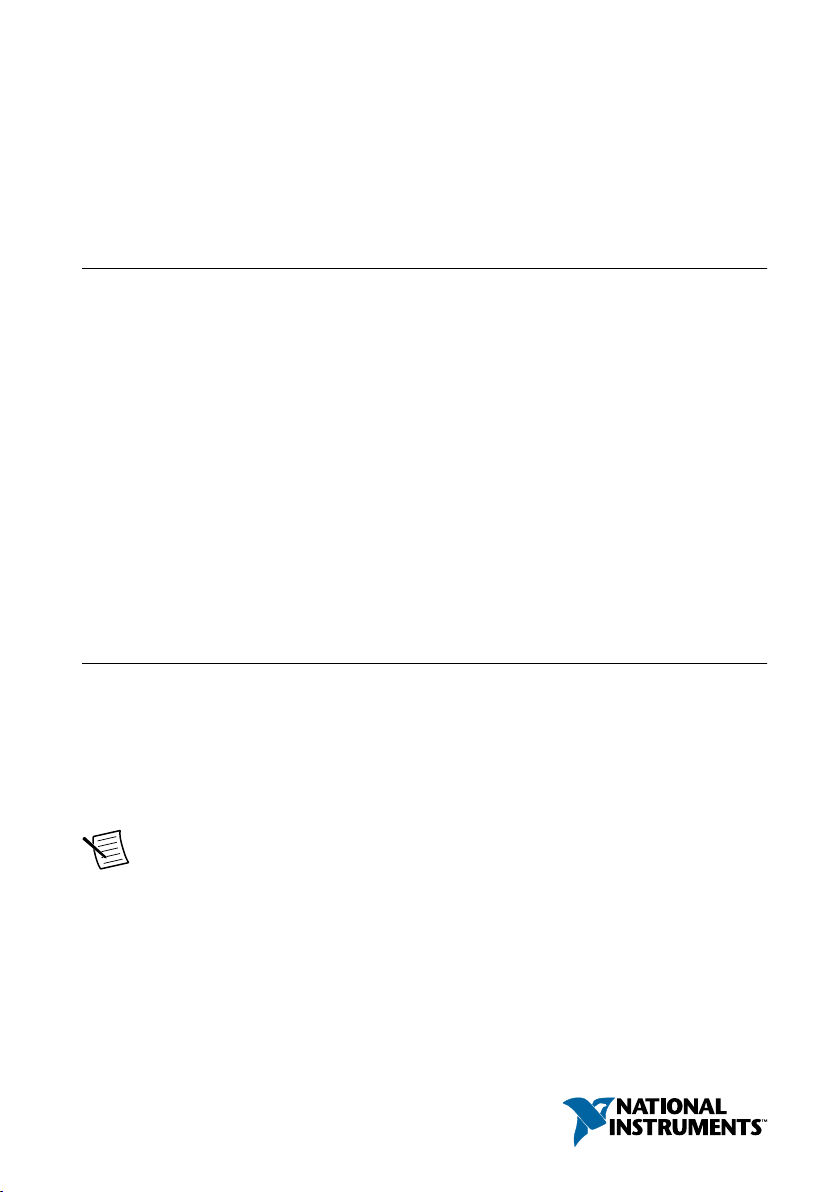
USER MANUAL
PXIe-8521
4-port, 100BASE-T1 PXI Automotive Ethernet Interface Module
This document explains how to install and configure the PXIe-8521 module.
Contents
Introduction...............................................................................................................................1
Getting Started.......................................................................................................................... 2
Installing the PXIe-8521................................................................................................... 2
PXIe-8521 Pinout..............................................................................................................4
Connection Guidelines......................................................................................................4
Port Modes........................................................................................................................ 5
PHY State..........................................................................................................................8
Configuring the PXIe-8521 in MAX................................................................................ 9
Programming the PXIe-8521............................................................................................ 9
LED Functionality...................................................................................................................10
Synchronization Methods....................................................................................................... 10
Local Time...................................................................................................................... 10
Network Time..................................................................................................................11
Host Time........................................................................................................................11
PXI Triggers....................................................................................................................11
Introduction
Kit Contents
• PXIe-8521 module
• 26 AWG x 8 mm insulated ferrules, x 20
• Screw driver for use with connector spring terminal push buttons
• PXIe-8521 Safety, Environmental, and Regulatory Information
Note The PXIe-8521 ships with plug connectors pre-installed on each port.
Page 2

Getting Started
NI PXIe-1062Q
1
2 3
4
5
Installing the PXIe-8521
Notice To prevent damage to the PXIe-8521 caused by ESD or contamination,
handle the module using the edges or the metal bracket.
1. Ensure the AC power source is connected to the chassis before installing the module.
The AC power cord grounds the chassis and protects it from electrical damage while you
install the module.
2. Power off the chassis.
3. Inspect the slot pins on the chassis backplane for any bends or damage prior to
installation. Do not install a module if the backplane is damaged.
4. Remove the black plastic covers from all the captive screws on the module front panel.
5. Identify a supported slot in the chassis. The following figure shows the symbols that
indicate the slot types.
Figure 1. Chassis Compatibility Symbols
1. PXI Express System Controller Slot
2. PXI Peripheral Slot
3. PXI Express Hybrid Peripheral Slot
4. PXI Express System Timing Slot
5. PXI Express Peripheral Slot
PXIe-8521 modules can be placed in PXI Express peripheral slots, PXI Express hybrid
peripheral slots, or PXI Express system timing slots.
6. Touch any metal part of the chassis to discharge static electricity.
7. Ensure that the ejector handle is in the downward (unlatched) position.
8. Place the module edges into the module guides at the top and bottom of the chassis. Slide
the module into the slot until it is fully inserted.
2 | ni.com | PXIe-8521 User Manual
Page 3
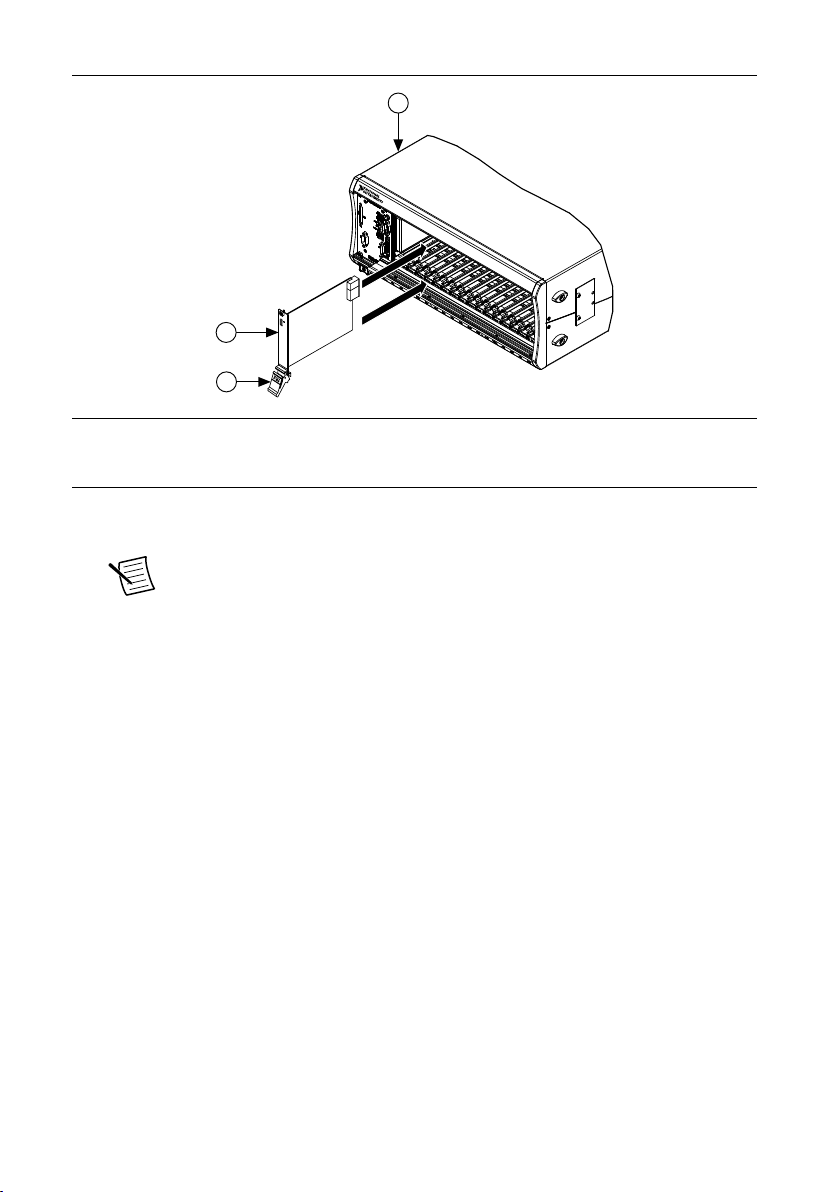
Figure 2. Module Installation
2
3
NI PXIe-1075
1
1. Chassis
2. Hardware Module
3. Ejector Handle in Downward (Unlatched) Position
9. Latch the module in place by pulling up on the ejector handle.
10. Secure the module front panel to the chassis using the front-panel mounting screws.
Note Tightening the top and bottom mounting screws increases mechanical
stability and also electrically connects the front panel to the chassis, which can
improve the signal quality and electromagnetic performance.
11. Cover all empty slots using EMC filler panels or fill using slot blockers to maximize
cooling air flow, depending on your application.
12. Power on the chassis.
PXIe-8521 User Manual | © National Instruments | 3
Page 4
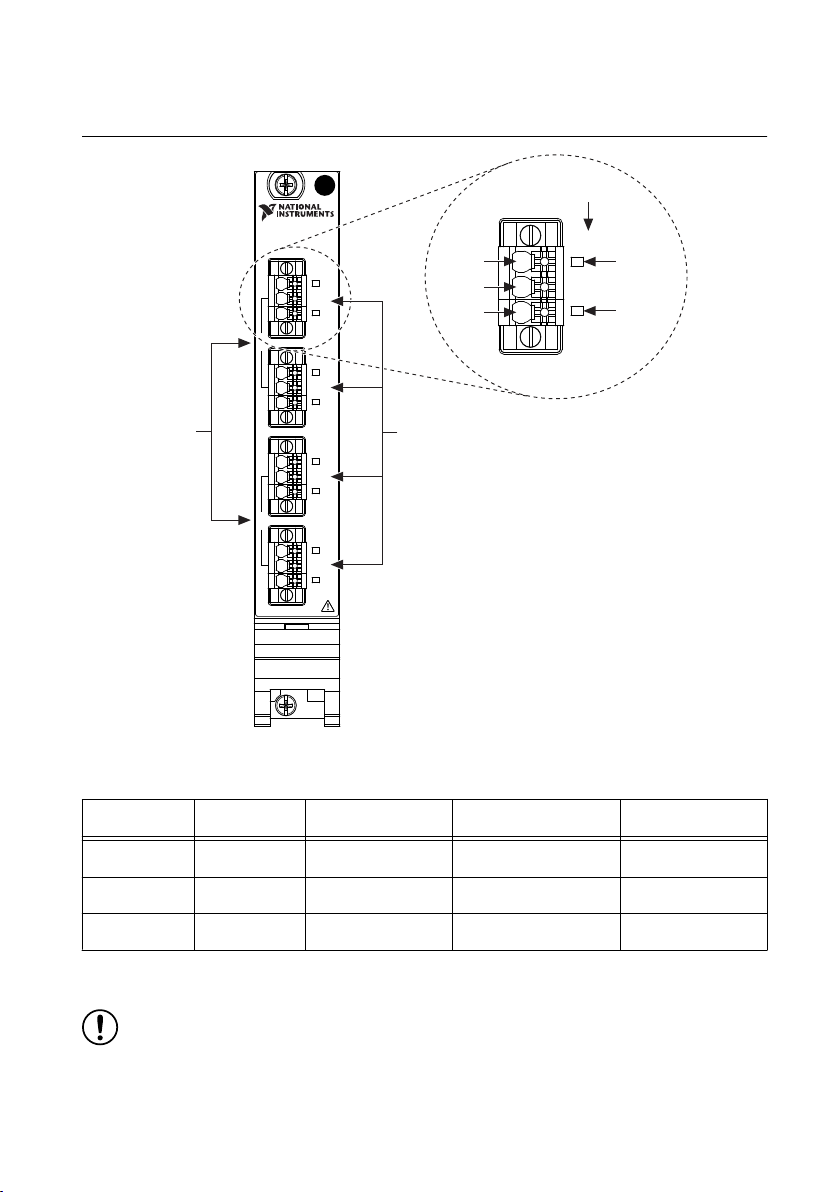
PORT 1
LINK/
ACT
STATUS
TAP
PORT 2
LINK/
ACT
STATUS
PORT 3
LINK/
ACT
STATUS
TAP
PORT 4
LINK/
ACT
STATUS
PXIe-8521
100BASE-T1
PORT 1
LINK/
ACT
STATUS
Link/Act
LED
Port Identification
Status
LED
Pin 1
Pin 2
Pin 3
Tap
Pairs
Ports
PXIe-8521 Pinout
Figure 3. PXIe-8521 Pinout
Pin Number Signal Type Signal Direction Signal Description Signal Required
1 TRX_P Bi-directional Transceiver plus Required
2 TRX_M Bi-directional Transceiver minus Required
3 Shield — Shield Optional
Connection Guidelines
Notice Operate this product only with cables less than 15 m in length.
Table 1. PXIe-8521 Pinout Signal Descriptions
4 | ni.com | PXIe-8521 User Manual
Page 5

1. Push a solid wire or ferrule directly into the terminal.
2. When inserting a stranded wire without a ferrule, first open the terminal by pressing the
push button with a finger or the included screwdriver tool.
3. Verify that all strands of a stranded wire are securely retained.
4. Insulated ferrules are recommended for small-gauge stranded wire. 26 AWG x 8 mm
barrel length insulated ferrules are included with the product.
Note A ferrule crimping tool is not included with this product.
5. Tighten the connector screw flanges to the torque specification in the PXIe-8521
Specifications for the best shock and vibration performance. The connector screw flanges
ship in a non-torqued configuration for easy removal.
6. When removing a wire, first open the terminal by pressing the push button with a finger
or the included screwdriver tool.
Port Modes
The PXIe-8521 includes four ports that can be configured as independent network interfaces
on the module. The ports can function in Direct mode or Tap mode. Regardless of mode,
traffic on each port can be monitored. When monitoring is enabled, all traffic that is
transmitted or received on that port is captured. Each packet is timestamped by both the local
time keeper and the port's network time keeper. The local time keeper runs off PXI Clk10 if
present on the chassis. Each port has an independent network time keeper, which uses IEEE
802.1AS to synchronize time with other devices on the network.
Note Port mode cannot be changed while an XNET session is started on the port.
When the port mode is changed, port connectivity is lost while the change is
configured.
Data Path Overview
The following diagram describes each port within the PXIe-8521.
PXIe-8521 User Manual | © National Instruments | 5
Page 6

Figure 4. PXIe-8521 Block Diagram
PXIe-8521
User Application
PXIe Controller
XNET OS Stack
Intel i210
XNET
Monitor
XNET
Endpoint
DUT
802.1AS
Firmware
MAC
PHY
Each port has three data paths: XNET monitor, XNET endpoint, and OS stack. All three data
paths can be used simultaneously depending on port mode. The monitor path reads and
inspects all Ethernet frames that are received or transmitted on the port. The endpoint path
transmits and receives Ethernet frames on the port. The endpoint path is typically used if you
need it to act as an AVB endpoint. The OS stack path transmits and receives data using
standard network sockets via the operating system's network stack. The OS stack is typically
used with applications designed to use traditional TCP- or UDP-based protocols for its
network communication.
Note The PXIe-8521 does not support jumbo frames.
For Ethernet interfaces, the suffix "/monitor" indicates the use of a monitor path when it is
appended to the interface name. For example, "ENET1" specifies use of the endpoint path, and
"ENET1/ monitor" specifies use of the monitor path. The monitor path is used to read Ethernet
frames that are received or transmitted on each port. When Tap is enabled, data received via
the monitor path by a Tap pair will be identical on each port in the pair.
The IEEE 802.1AS protocol is implemented by the firmware running on the PXIe-8521, and
packet timestamps are taken near the device's physical layer. This helps guarantee a high
degree of synchronization accuracy for each port's network time.
6 | ni.com | PXIe-8521 User Manual
Page 7

Direct Mode
PXIe-8521
User Application
PXIe Controller
XNET OS Stack XNET
XNET
Endpoint
Intel i210 Intel i210
XNET
Endpoint
DUT1
MAC
PHY
DUT2
MAC
PHY
The following diagram describes Direct mode on the PXIe-8521.
Figure 5. Direct Mode
Note This diagram shows a design with two ports. Each of the device's four ports
can run independently under Direct mode.
Note Although it is not shown in the diagram, you can simultaneously use the
XNET monitor data path on each port while it is in Direct mode. This allows you to
analyze all network traffic that is transmitted and received on the port's endpoint.
In Direct mode, ports are directly connected and function as endpoints; Ethernet frames
received and transmitted on the port have no relationship to any other ports on the device.
Input and output sessions are supported in Direct mode. The PXIe-8521 supports up to four
ports using Direct mode.
Tap Mode
In Tap mode, a pair of adjacent ports on the device, called tap partners, are connected to form a
Tap that allows the PXIe-8521 to monitor traffic. In Tap mode, physical Port 1 and Port 2 are
PXIe-8521 User Manual | © National Instruments | 7
Page 8

Tap partners, and Port 3 and Port 4 are Tap partners. A frame received on one Tap partner is
PHY
XNET
Monitor
PHY
PXIe-8521
DUT1 DUT2
User Application
XNET XNET
PXIe Controller
transmitted out of the other Tap partner, which mimics the behavior of an Ethernet cable.
Note For more information about Tap latency, refer to the PXIe-8521
Specifications.
When an input session is created using an XNET interface for either Tap partner, and the "/
monitor" suffix is used with the XNET interface, the session reads frames going through the
Tap partners. Output sessions are not supported in Tap mode.
Note You only need to select the monitor of one port in the Tap pairing. If both
monitors are selected, you will receive the same data twice.
Setting one port to Tap mode will automatically set the port's Tap partner to Tap mode. The
PXIe-8521 supports two Taps (Ports 1/2 and Ports 3/4) using this mode. All four ports can also
be used simultaneously while one pair is in Tap mode and the other ports are in Direct mode.
The following diagram describes one Tap pair on the PXIe-8521.
Figure 6. Tap Mode
PHY State
The PXIe-8521 PHY's master/slave state can be configured for communication with its peer
PHY. In traditional Ethernet networks, this master/slave state is negotiated automatically at the
PHY level. However, in Automotive Ethernet networks such as IEEE 100BASE-T1, the
master/slave state is commonly configured statically and is typically determined by the PHY
state setting of the connected DUT. Configure the PHY state of the PXIe-8521's port to the
opposite of the connected DUT's PHY state.
8 | ni.com | PXIe-8521 User Manual
Page 9

Configuring the PXIe-8521 in MAX
Use Measurement & Automation Explorer (MAX) to configure your National Instruments
hardware. MAX informs other programs about which devices reside in the system and how
they are configured.
1. Launch MAX.
2. In the configuration tree, expand Devices and Interfaces to see the list of installed NI
hardware.
Note If you do not see your module listed, press <F5> to refresh the list of
installed modules. If the module is still not listed, power off the system, ensure
the module is correctly installed, and restart.
3. Expand your module to see the list of ports.
4. Record the NI-XNET interface name that MAX assigns to each port of the hardware. Use
this name when programming the PXIe-8521.
5. For each port, configure the port mode to either Direct or Tap, depending on whether you
want to fully participate in network communication as an endpoint (Direct) or monitor an
existing network connection (Tap).
6. For each port, configure the PHY state to either Master or Slave, depending on the
corresponding state of the PHY that you are connecting to.
Note Two PHYs that are physically connected must be configured to use
opposing PHY states. One PHY must be configured to be the master, and the
other PHY must be configured to be the slave.
7. Self-test the hardware by selecting the item in the configuration tree and clicking Self-
Test in the MAX toolbar.
The MAX self-test performs a basic verification of hardware resources.
Programming the PXIe-8521
You can program the PXIe-8521 using both the NI-XNET API and the operating system's
standard network stack API. Both APIs can be used simultaneously. Select an API based on
the needed function, listed below:
API Functionality
NI-XNET
Operating System Network Stack
NI-XNET provides many of the advanced data access and timing & synchronization
capabilities for the device, while availability of the OS network stack provides a
• Monitor
• AVB endpoint
• IEEE 802.1AS synchronization
• Trigger synchronization
• Port configuration
• Network sockets (TCP/IP and UDP/IP)
PXIe-8521 User Manual | © National Instruments | 9
Page 10

straightforward way to integrate applications that rely on standard network sockets for their
network communication.
LED Functionality
The PXIe-8521 includes two LED indicators per port to help you monitor hardware and bus
status.
LED Label LED State LED Color Condition
LINK/ACT Off — No link established
Default power-up state
Solid Green Link established, 100 Mbits/s
Blinking Green Activity, 100 Mbits/s
STATUS Off — Default power-up state
Solid Green Direct Mode, master (PHY state)
Amber Direct Mode, slave (PHY state)
Fade in and out
Blinking Green Port ID
1
Green Tap Mode, master (PHY state)
Amber Tap Mode, slave (PHY state)
Amber Not synchronized
Red Catastrophic error
2
Synchronization Methods
The PXI and PXI Express chassis feature a dedicated synchronization bus integrated into the
backplane. NI-XNET products support use of this bus to synchronize with other National
Instruments hardware products such as DAQ, IMAQ, and NI Motion Control. The PXI
synchronization bus consists of a flexible interconnect scheme for sharing timing and
triggering signals in a system.
Local Time
The PXIe-8521 uses PXI_Clk10, a 10 MHz PXI backplane clock, to drive the local time
keeper and to synchronize with other modules in the PXI chassis. If the PXI backplane clock is
not available, the PXIe-8521 uses an internal oscillator.
1
When in Tap Mode, ports that are paired fade in phase with each other, but out of phase with other
ports.
2
In the case of a catastrophic error, recover by invoking Reset on the module in MAX. Contact NI
for further support if the error continues to occur.
10 | ni.com | PXIe-8521 User Manual
Page 11

PXI_Clk10 provides frequency but not date/time information. When an NI-XNET session is
created, XNET initializes the date/time information for the local clock using host time.
Network Time
In addition to the local time keeper, the PXIe-8521 can maintain network time (IEEE
802.1AS) for each port. When Ethernet frames are received, each packet is timestamped with
network time as well as with local time.
When a port acts as a master in an electronic control unit (ECU) network, the network time is
initialized from host time and is synchronized to local time.
When a port acts as a slave in an ECU network, local time and network time may eventually
drift relative to each other. The date/time information for network time is obtained from the
ECU that acts as the grandmaster clock.
Both local and network time can be adjusted using the NI-XNET API.
Host Time
Host time is the clock of the operating system on which the NI-XNET driver is running. The
host time can obtain time/date information using a real time clock (RTC) or a network time
protocol (NTP) server.
Although host time provides accurate date/time information, the accuracy and resolution of its
clock can often be in tens of milliseconds. In contrast, the PXIe-8521 provides resolution for
local time and network time in nanoseconds. Although local time and network time use host
time to initialize their date/time information, they do not use the same physical clock as host
time. Therefore, both local time and network time may eventually drift relative to host time.
PXI Triggers
Each of the eight PXI triggers on the PXIe-8521 can be simultaneously timestamped by the
local time keeper and the network time keeper for each port. PXI triggers can be used to
synchronize the PXIe-8521 time keepers with trigger events on other PXI modules.
PXIe-8521 User Manual | © National Instruments | 11
Page 12

Information is subject to change without notice. Refer to the NI Trademarks and Logo Guidelines at ni.com/trademarks for
information on NI trademarks. Other product and company names mentioned herein are trademarks or trade names of their
respective companies. For patents covering NI products/technology, refer to the appropriate location: Help»Patents in your
software, the patents.txt file on your media, or the National Instruments Patent Notice at ni.com/patents. You can find
information about end-user license agreements (EULAs) and third-party legal notices in the readme file for your NI product. Refer
to the Export Compliance Information at ni.com/legal/export-compliance for the NI global trade compliance policy and how
to obtain relevant HTS codes, ECCNs, and other import/export data. NI MAKES NO EXPRESS OR IMPLIED WARRANTIES AS
TO THE ACCURACY OF THE INFORMATION CONTAINED HEREIN AND SHALL NOT BE LIABLE FOR ANY ERRORS. U.S.
Government Customers: The data contained in this manual was developed at private expense and is subject to the applicable
limited rights and restricted data rights as set forth in FAR 52.227-14, DFAR 252.227-7014, and DFAR 252.227-7015.
© 2019 National Instruments. All rights reserved.
377949A-01 April 30, 2019
