Page 1
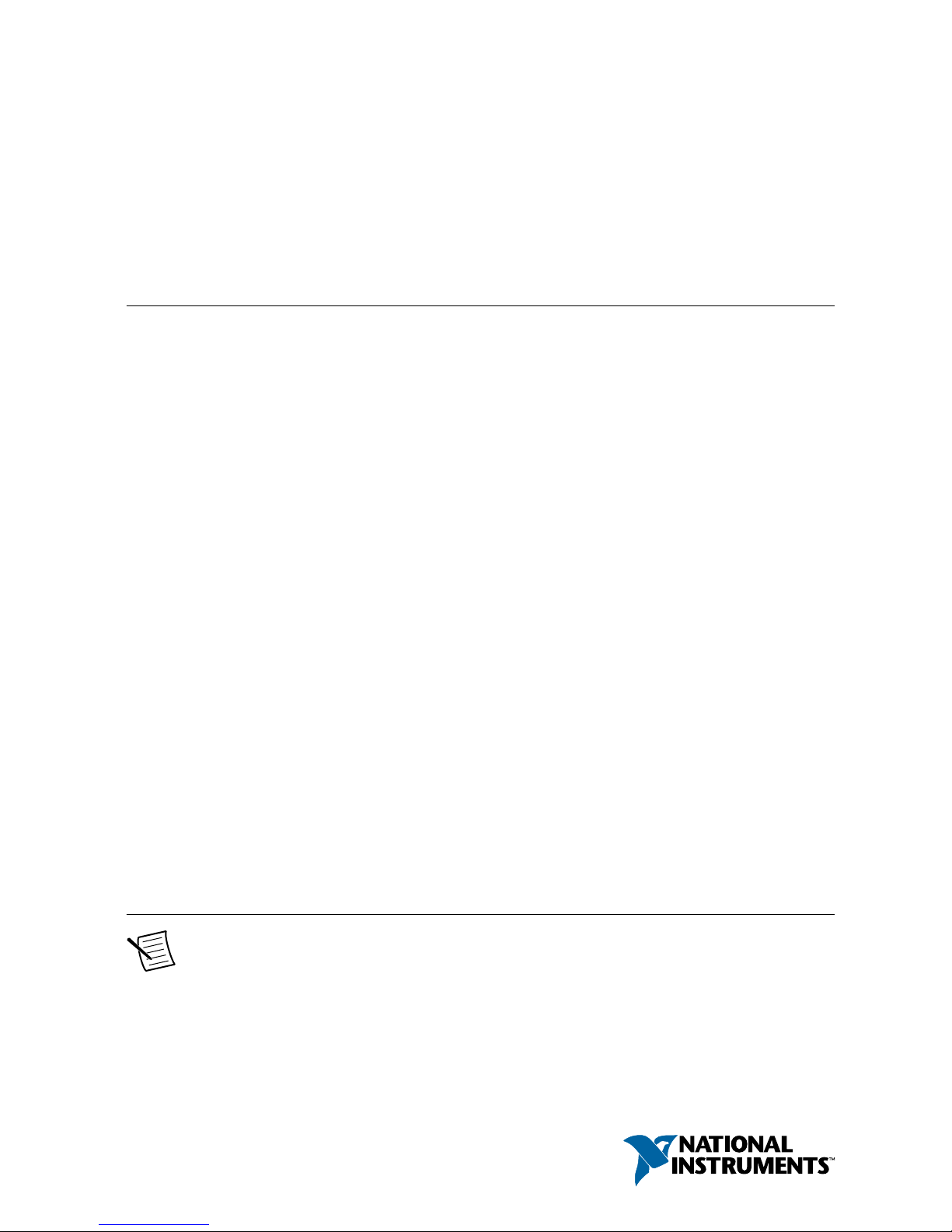
USER MANUAL
PXIe-8301
Remote Control Module for PXI Express Systems
This document provides installation, configuration, and reference information for the
PXIe-8301 remote control module.
Contents
Description and Features...........................................................................................................1
Functional Overview.................................................................................................................2
Functional Block Diagram........................................................................................................ 2
Basic MXI-Express Thunderbolt Systems................................................................................3
Thunderbolt Bus Extension.......................................................................................................3
Host and Operating System Compatibility............................................................................... 4
Backwards Compatibility..........................................................................................................4
Installation and Configuration.................................................................................................. 4
Equipment Needed............................................................................................................4
Unpacking................................................................................................................................. 4
Hardware Installation................................................................................................................5
Installing a PXIe-8301...................................................................................................... 5
Cabling.............................................................................................................................. 6
Powering On the MXI-Express Thunderbolt System....................................................... 7
Powering Off the MXI-Express Thunderbolt System.......................................................7
LED Indicator........................................................................................................................... 7
Software Installation and Configuration................................................................................... 7
Common Questions...................................................................................................................8
General Hardware............................................................................................................. 8
General Software...............................................................................................................8
PXIe-8301 Specifications......................................................................................................... 9
Physical............................................................................................................................. 9
Power Requirements......................................................................................................... 9
Safety...............................................................................................................................11
Description and Features
Note In this manual, whenever a PXI Express chassis is referenced, you could use
a CompactPCI Express chassis instead.
Page 2
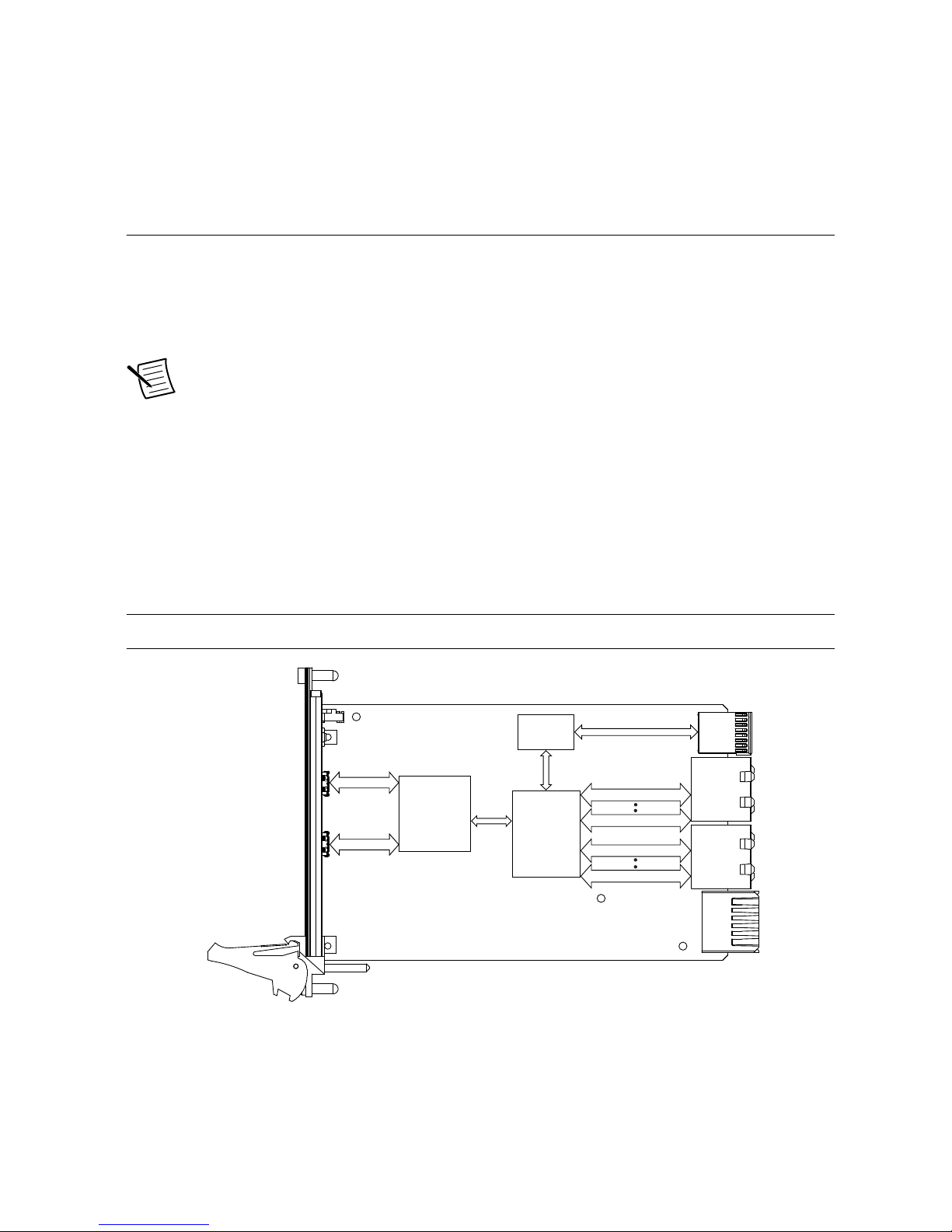
MXI-Express Thunderbolt extends PCI Express communication over Thunderbolt cable. With
MXI-Express Thunderbolt, you can do the following:
• Control a PXI Express backplane with a Thunderbolt-enabled PC or laptop.
• Physically separate the measurement or automation system from a host PC.
Functional Overview
The PXIe-8301 remote control module is based on Intel Thunderbolt 3 technology. This
enables control of a PXI Express chassis from a host PC with an available Thunderbolt 3 port.
Thunderbolt technology is transparent to device drivers, so no additional software is needed
for CompactPCI Express-level support for PXI Express devices in connected chassis.
Note For full PXI/PXI Express functionality such as chassis and controller
identification, trigger routing, and slot detection, install the latest version of PXI
Platform Services. This software is included with your kit; you also can find it at
ni.com/updates by searching for PXI Platform Services.
The link between the PC and the chassis is a Thunderbolt 3 link. This link is a dual-simplex
communication channel comprised of differentially driven signal pairs. The link can transmit
at a rate of up to 40 Gbps in each direction simultaneously.
Functional Block Diagram
Figure 1. PXIe-8301 Block Diagram
SMBus
Master
PCI Express Gen 3 x4
PCI Express Gen 3 x4
PCI Express Gen 3 x4
PCI Express Gen 3 x4
PCI Express
Switch
Thunderbolt 3
PCI
Express
Gen 3 x4
Thunderbolt
Controller
Thunderbolt
Thunderbolt
The PXIe-8301 supports 2 and 4-link configuration per the chassis' capabilities.
2 | ni.com | PXIe-8301 User Manual
Page 3

The PXIe-8301 is compatible with previous generations of PXI Express but requires a Gen 3
PXI Express chassis for maximum performance. National Instruments offers Gen 3 chassis
that allow the PXIe-8301 to establish Gen 3 backplane links.
Basic MXI-Express Thunderbolt Systems
The simplest MXI-Express Thunderbolt system consists of a PC connected to a PXIe-8301 in
the controller slot of a PXI Express chassis, as shown in the following figure.
Figure 2. Example of a Basic MXI-Express Thunderbolt Link Topology
Thunderbolt Bus Extension
You can daisy-chain from a PXI Express chassis controlled by a laptop to an additional
Thunderbolt 3 compatible device using MXI-Express Thunderbolt products. The following
figure shows how you can use MXI-Express Thunderbolt cards to connect multiple
Thunderbolt 3 compatible devices to a PC in a daisy-chain topology.
Figure 3. Example of a Daisy-Chain MXI-Express Thunderbolt Link Topology
PXIe-8301 User Manual | © National Instruments | 3
Page 4
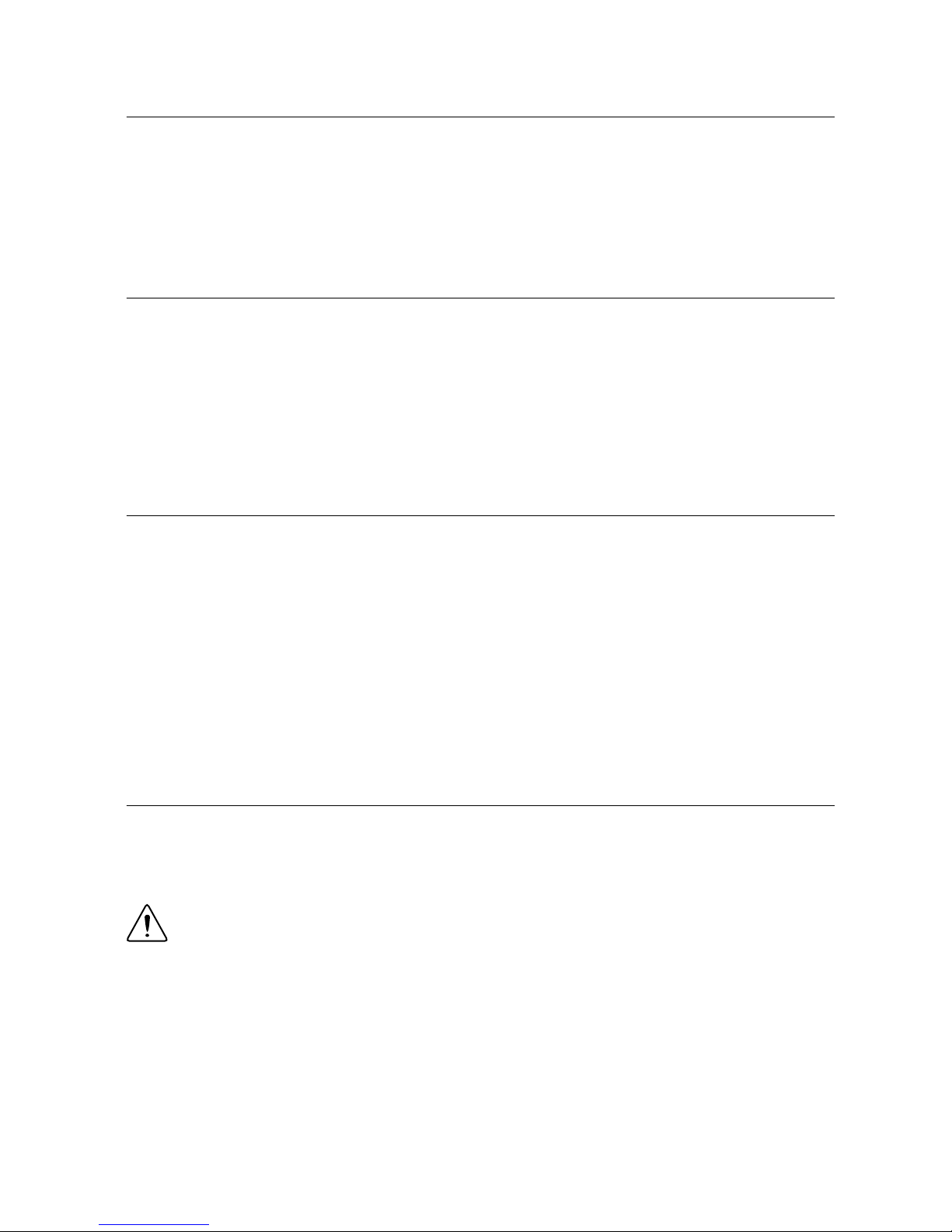
Host and Operating System Compatibility
The PXIe-8301 remote control module is compatible with host PCs that contain a Thunderbolt
3 port and are running a native (nonvirtualized) operating system that supports Thunderbolt
connectivity. Note that while an operating system may support a Thunderbolt connection, it
may lack support for other National Instruments hardware and software.
Backwards Compatibility
National Instruments recommends connecting the PXIe-8301 remote control module to a
Thunderbolt 3 port on the host PC using a Thunderbolt 3 cable. Because Thunderbolt 3 is
backwards-compatible with previous Thunderbolt generations, it may be possible to use
adapters to establish connections with host PCs or devices with previous-generation
Thunderbolt ports. Data throughput performance may vary between Thunderbolt generations.
Installation and Configuration
This section explains how to unpack, install, and configure the MXI-Express Thunderbolt
hardware and software.
Equipment Needed
• Host PC with an available Thunderbolt 3 port
• PXI Express chassis
• Thunderbolt 3 cable
• One PXIe-8301
Unpacking
Your MXI-Express Thunderbolt products are shipped in antistatic packages to prevent
electrostatic discharge (ESD) to the devices. ESD can damage several components on the
device.
Caution Never touch the exposed pins of connectors. Doing so may damage the
device.
To avoid such damage in handling the device, take the following precautions:
• Ground yourself using a grounding strap or by holding a grounded object.
• Touch the antistatic package to a metal part of the computer chassis before removing the
device from the package.
4 | ni.com | PXIe-8301 User Manual
Page 5

Remove the device from the package and inspect the device for loose components or any sign
of damage. Notify NI if the device appears damaged in any way. Do not install a damaged
device into the computer or into a PXI Express chassis.
Store the device in the antistatic envelope when not in use.
Hardware Installation
Caution The protection provided by the MXI-Express Thunderbolt products can
be impaired if it is used in a manner not described in this document.
Installing a PXIe-8301
Complete the following steps to install the PXIe-8301 in your PXI Express chassis.
1. Power off your PXI Express chassis, but leave it plugged in while installing the
PXIe-8301. The power cord grounds the chassis and protects it from electrical damage
while you install the module.
Caution To protect both yourself and the chassis from electrical hazards,
leave the chassis off until you finish installing the PXIe-8301.
2. Remove or open any doors or covers blocking access to the system slot of the PXI
Express chassis in which you intend to install the PXIe-8301.
3. Touch a metal part of the chassis to discharge any static electricity that might be on your
clothes or body.
4. Make sure the injector/ejector handle is in its downward position. Be sure to remove all
connector packaging and protective caps from retaining screws on the module. Align the
PXIe-8301 with the card guides on the top and bottom of the system controller slot.
Caution Do not raise the injector/ejector handle as you insert the PXIe-8301
board. It will not insert properly unless the handle is in its downward position
so that it does not interfere with the injector/ejector rail on the chassis, as
shown in the following figure.
5. Hold the handle as you slowly slide the module into the chassis system slot until the
handle catches on the injector/ejector rail.
6. Raise the injector/ejector handle until the module firmly seats into the backplane
receptacle connectors. The front panel of the PXIe-8301 should be even with the front
panel of the chassis.
7. Tighten the bracket-retaining screws on the top and bottom of the front panel to secure
the NI PXI Express board to the chassis.
8. Replace or close any doors or covers to the chassis.
PXIe-8301 User Manual | © National Instruments | 5
Page 6

Figure 4. PXIe-8301 Installation In a PXI Express Chassis
2
3
1
4
1. PXI Express Chassis
2. PXIe-8301
3. Ejector Handle in Down Position
4. Injector/Ejector Rail
Cabling
The following table shows the various MXI-Express Thunderbolt cables available from
National Instruments.
Description Cable Length (Meters) Part Number
MXI-Express Thunderbolt active cable 2 m 785607-02
MXI-Express Thunderbolt passive cable 2 m 785608-02
Connect the MXI-Express Thunderbolt cable to the host PC Thunderbolt port and MXIExpress Thunderbolt card. The cables have no polarity, so you can connect either end to either
card. The cable plugs are reversible, and there is no defined upstream or downstream port on
the PXIe-8301.
Caution Although Thunderbolt is a hotpluggable technology, avoid removing the
cable after the system is powered on. Doing so can hang or cause errors in
applications communicating with devices behind MXI-Express Thunderbolt. If a
cable becomes unplugged, plug it back into the system.
For more information about MXI-Express Thunderbolt cabling, go to ni.com/thunderbolt.
6 | ni.com | PXIe-8301 User Manual
Page 7

Powering On the MXI-Express Thunderbolt System
Power up both the PXI Express chassis and the host PC. There are no requirements for how
they are powered on. Observe the LED status on the PXIe-8301 where applicable. A properly
connected and powered up system should report a valid link and power status once the host PC
is powered on. Refer to the LED Indicators section for more information.
Powering Off the MXI-Express Thunderbolt System
Power off both the chassis and host PC individually.
LED Indicator
The tri-color PWR/LINK LED on the PXIe-8301 front panel gives status information about
the power supply and link state, as the following table describes.
Board LED Color Meaning
PXIe-8301
(140652x-01L)
PWR/LINK Off Power is off
Blinking Red Power is out of spec
Solid Amber Power is within spec; no link to
chassis
Solid Green Power is within spec; link
established
Software Installation and Configuration
MXI-Express Thunderbolt is based on PCI Express technology, using PCI Express switches
and/or bridges to enable control of a PXI Express chassis from a host with an available
Thunderbolt 3 port. This technology is recognized as a collection of PCI-to-PCI bridges to the
operating system, and should automatically have CompactPCI Express level support without
any additional software.
Note For full PXI/PXI Express functionality such as chassis and controller
identification, trigger routing, and slot detection, install the PXI Platform Services
software included with your kit. You also can find this software at ni.com/
updates by searching for PXI Platform Services.
For operating system support, refer to the KnowledgeBase 53399AQ7,
PXI Platform Services
Operating System Support, at ni.com/kb.
PXIe-8301 User Manual | © National Instruments | 7
Page 8

Note The following requires the PXI Platform Services software and Measurement
& Automation Explorer (MAX), included on your PXI Platform Services CD or
your driver CD.
For information about configuring your system in MAX, open MAX and navigate to
Help»Help Topics»PXI.
Common Questions
This section lists common questions related to the use of the MXI-Express Thunderbolt
controllers.
General Hardware
Can I daisy-chain multiple chassis using a PXIe-8301 device?
NI officially supports only one chassis configuration. While it may be possible to connect
additional chassis, this capability will vary across your specific hardware setup.
Will my PC work with MXI-Express Thunderbolt products?
Your PC will work with MXI-Express Thunderbolt products if it has a Thunderbolt port or a
port with a Thunderbolt marking.
Can I use the PXIe-8301 with any USB or USB Type-C port on my PC?
No. The PXIe-8301 requires your host PC to have a Thunderbolt 3 port.
How is Thunderbolt 3 different from USB Type-C?
Although Thunderbolt 3 uses the same physical USB Type-C connector, it is a superset
solution which includes USB 3.1, Thunderbolt, and DisplayPort 1.2. For more information,
refer to thunderbolttechnology.net/tech/faq.
What is the difference between the two ports on the PXIe-8301?
Both ports are functionally equivalent, and you can choose either port to connect to your PC.
You can use the remaining port to daisy-chain Thunderbolt or other devices including storage,
display, and dock.
General Software
Under which operating systems will MXI-Express Thunderbolt products work?
MXI-Express Thunderbolt is recognized as a collection of PCI-to-PCI bridges to the majority
of operating systems. It should automatically have CompactPCI Express support with most
systems such as Windows and Macintosh OS X. For full PXI Express functionality, PXI
Platform Services software is required.
What software is required to use my MXI-Express Thunderbolt kit?
8 | ni.com | PXIe-8301 User Manual
Page 9

For Windows, the required software is included as part of the latest version of NI PXI Platform
Services included with your kit. The software for your MXI-Express Thunderbolt controller
enhances the product, allowing you to view information about the organization of your PXI
Express system, gain access to the trigger routing capabilities of the PXI Express chassis, and
programmatically retrieve data about the chassis and modules you have installed.
Refer to KnowledgeBase KB 53399AQ7, PXI Platform Services Operating System Support,
for the current supported operating systems for NI PXI Platform Services.
If the operating system supports Thunderbolt connectivity, but doesn't support PXI Platform
Services, you can still use MXI-Express Thunderbolt as a PCI Express expansion solution.
However, access to features such as chassis and controller identification, trigger routing, and
slot detection will be lost.
PXIe-8301 Specifications
Note Specifications are subject to change without notice.
Caution Using the PXIe-8301 in a manner not described in this user manual can
impair the protection the controller provides.
Physical
Dimensions 10.7 cm × 17.5 cm (4.4 in. × 6.9 in.)
Slot requirements One system slot (PXI Express)
Compatibility Fully compatible with the PXI Express
Hardware Specification, Revision 2.0, PICMG
CompactPCI Express EXP.0 R2.0
Specification, and Intel Thunderbolt 3
Weight 0.16 kg (0.35 lb) typical
Power Requirements
Power Rail Typical Current Maximum Current
+3.3 V 480 mA 600 mA
+5 V 420 mA 500 mA
+12 V 850 mA 4.2 A
+5 V
AUX
160 mA 200 mA
PXIe-8301 User Manual | © National Instruments | 9
Page 10

Environmental
Maximum altitude 2,000 m (800 mbar) (at 25 °C ambient)
Pollution Degree 2
Indoor use only.
Operating Environment
Ambient temperature range
Passive cable 0 °C to 55 °C (Tested in accordance with
IEC-60068-2-1 and IEC-60068-2-2. Meets
MIL-PRF-28800F Class 3 low temperature
limit and MIL-PRF-28800F Class 2 high
temperature limit.)
Active cable 10 °C to 35 °C (Tested in accordance with
IEC-60068-2-1 and IEC-60068-2-2. Meets
MIL-PRF-28800F Class 4 low temperature
limit.)
Relative humidity range 10% to 90%, noncondensing (Tested in
accordance with IEC-60068-2-56.)
Storage Environment
Ambient temperature range -40 °C to 71 °C (Tested in accordance with
IEC-60068-2-1 and IEC-60068-2-2. Meets
MIL-PRF-28800F Class 3 limits.)
Relative humidity range 5% to 95%, noncondensing (Tested in
accordance with IEC-60068-2-56.)
Note Clean the PXIe-8301 with a soft nonmetallic brush. Make sure that the device
is completely dry and free from contaminants before returning it to service.
10 | ni.com | PXIe-8301 User Manual
Page 11

Shock and Vibration
Operating shock 30 g peak, half-sine, 11 ms pulse (Tested in
accordance with IEC-60068-2-27. Meets MILPRF-28800F Class 2 limits.)
Random vibration
Operating 5 Hz to 500 Hz, 0.3 g
rms
Nonoperating 5 Hz to 500 Hz, 2.4 g
rms
(Tested in accordance
with IEC-60068-2-64. Nonoperating test
profile exceeds the requirements of MILPRF-28800F, Class 3.)
Safety
This product is designed to meet the requirements of the following standards of safety for
information technology equipment:
• IEC 61010-1, EN 61010-1
• UL 61010-1, CSA C22.2 No. 61010-1
Note For UL and other safety certifications, refer to the product label or the Online
Product Certification section.
Electromagnetic Compatibility
This product meets the requirements of the following EMC standards for electrical equipment
for measurement, control, and laboratory use:
• EN 61326-1 (IEC 61326-1): Class A emissions; Basic immunity
• EN 55011 (CISPR 11): Group 1, Class A emissions
• AS/NZS CISPR 11: Group 1, Class A emissions
• FCC 47 CFR Part 15B: Class A emissions
• ICES-001: Class A emissions
Note In the United States (per FCC 47 CFR), Class A equipment is intended for
use in commercial, light-industrial, and heavy-industrial locations. In Europe,
Canada, Australia, and New Zealand (per CISPR 11), Class A equipment is intended
for use only in heavy-industrial locations.
Note Group 1 equipment (per CISPR 11) is any industrial, scientific, or medical
equipment that does not intentionally generate radio frequency energy for the
treatment of material or inspection/analysis purposes.
Note For EMC declarations and certifications, and additional information, refer to
the Online Product Certification section.
PXIe-8301 User Manual | © National Instruments | 11
Page 12

CE Compliance
This product meets the essential requirements of applicable European Directives, as follows:
• 2014/35/EU; Low-Voltage Directive (safety)
• 2014/30/EU; Electromagnetic Compatibility Directive (EMC)
Online Product Certification
Refer to the product Declaration of Conformity (DoC) for additional regulatory compliance
information. To obtain product certifications and the DoC for this product, visit ni.com/
certification, search by model number or product line, and click the appropriate link in the
Certification column.
Environmental Management
NI is committed to designing and manufacturing products in an environmentally responsible
manner. NI recognizes that eliminating certain hazardous substances from our products is
beneficial to the environment and to NI customers.
For additional environmental information, refer to the Minimize Our Environmental Impact
web page at ni.com/environment. This page contains the environmental regulations and
directives with which NI complies, as well as other environmental information not included in
this document.
Waste Electrical and Electronic Equipment (WEEE)
EU Customers At the end of the product life cycle, all NI products must be
disposed of according to local laws and regulations. For more information about
how to recycle NI products in your region, visit ni.com/environment/weee.
电子信息产品污染控制管理办法(中国 RoHS)
中国客户 National Instruments 符合中国电子信息产品中限制使用某些有害物
质指令(RoHS)。关于 National Instruments 中国 RoHS 合规性信息,请登录
ni.com/environment/rohs_china。(For information about China RoHS
compliance, go to ni.com/environment/rohs_china.)
Information is subject to change without notice. Refer to the NI Trademarks and Logo Guidelines at ni.com/trademarks for
information on NI trademarks. Other product and company names mentioned herein are trademarks or trade names of their
respective companies. For patents covering NI products/technology, refer to the appropriate location: Help»Patents in your
software, the patents.txt file on your media, or the National Instruments Patent Notice at ni.com/patents. You can find
information about end-user license agreements (EULAs) and third-party legal notices in the readme file for your NI product. Refer
to the Export Compliance Information at ni.com/legal/export-compliance for the NI global trade compliance policy and how
to obtain relevant HTS codes, ECCNs, and other import/export data. NI MAKES NO EXPRESS OR IMPLIED WARRANTIES AS
TO THE ACCURACY OF THE INFORMATION CONTAINED HEREIN AND SHALL NOT BE LIABLE FOR ANY ERRORS. U.S.
Government Customers: The data contained in this manual was developed at private expense and is subject to the applicable
limited rights and restricted data rights as set forth in FAR 52.227-14, DFAR 252.227-7014, and DFAR 252.227-7015.
© 2017 National Instruments. All rights reserved.
376889A-01 July 20, 2017
