Page 1
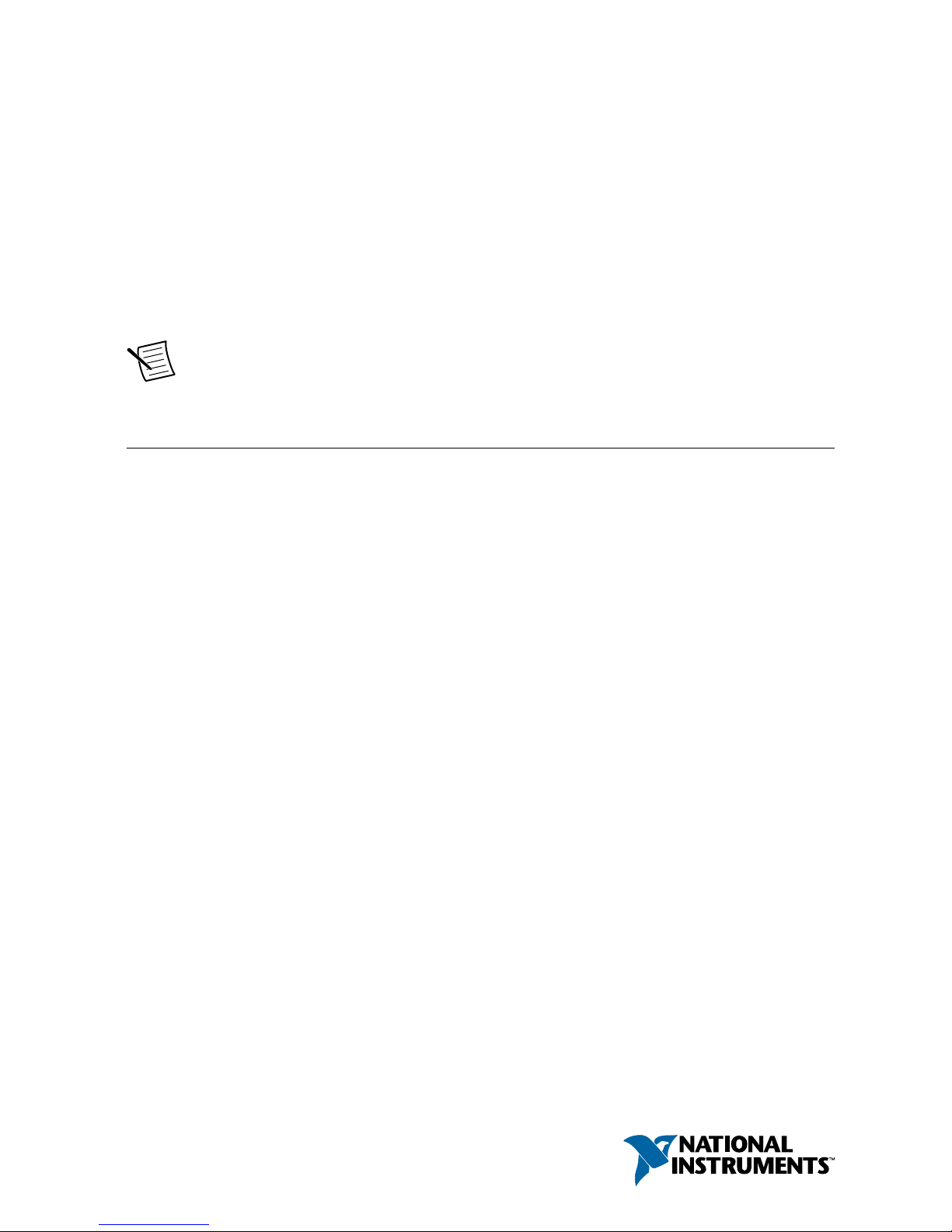
GETTING STARTED GUIDE
PCIe-5774
12-Bit, 6.4 GS/s, DC-Coupled, 2-Channel PCI FlexRIO Digitizer
Device
This document explains how to install, configure, test, and use the PCIe-5774. You can
program the PCIe-5774 with the following software options.
• FlexRIO driver software
• NI LabVIEW Instrument Design Libraries for FlexRIO (instrument design libraries)
Note Adapter modules are not installable or interchangeable on the PCIe-5774.
Contents
FlexRIO Documentation and Resources...................................................................................2
Verifying the System Requirements..........................................................................................2
Unpacking the Kit..................................................................................................................... 3
PCIe-5774 Kit Contents............................................................................................................ 3
Preparing the Environment....................................................................................................... 3
Installing the Software and Driver............................................................................................ 4
Installing the PCIe-5774........................................................................................................... 4
Installing the Ferrite on the DIO Cable.....................................................................................5
PCIe-5774 Front Panel and Pinout............................................................................................6
Configuring the PCIe-5774 in MAX...................................................................................... 10
FlexRIO Examples..................................................................................................................10
Accessing FlexRIO Examples........................................................................................ 10
Block Diagram........................................................................................................................ 11
Component-Level Intellectual Property (CLIP)..................................................................... 13
Making a Measurement with LabVIEW.................................................................................13
Synchronization...................................................................................................................... 14
Sharing Signals and Triggers with Another PCI Express FlexRIO Device....................15
Sharing Signals and Triggers with PCI Express Devices Using RTSI........................... 15
Troubleshooting...................................................................................................................... 15
What Should I Do if the PCIe-5774 Doesn't Appear in MAX?......................................15
What Should I Do if the PCIe-5774 Fails the Self-Test?................................................ 16
Where to Go Next................................................................................................................... 16
Worldwide Support and Services............................................................................................ 17
Page 2
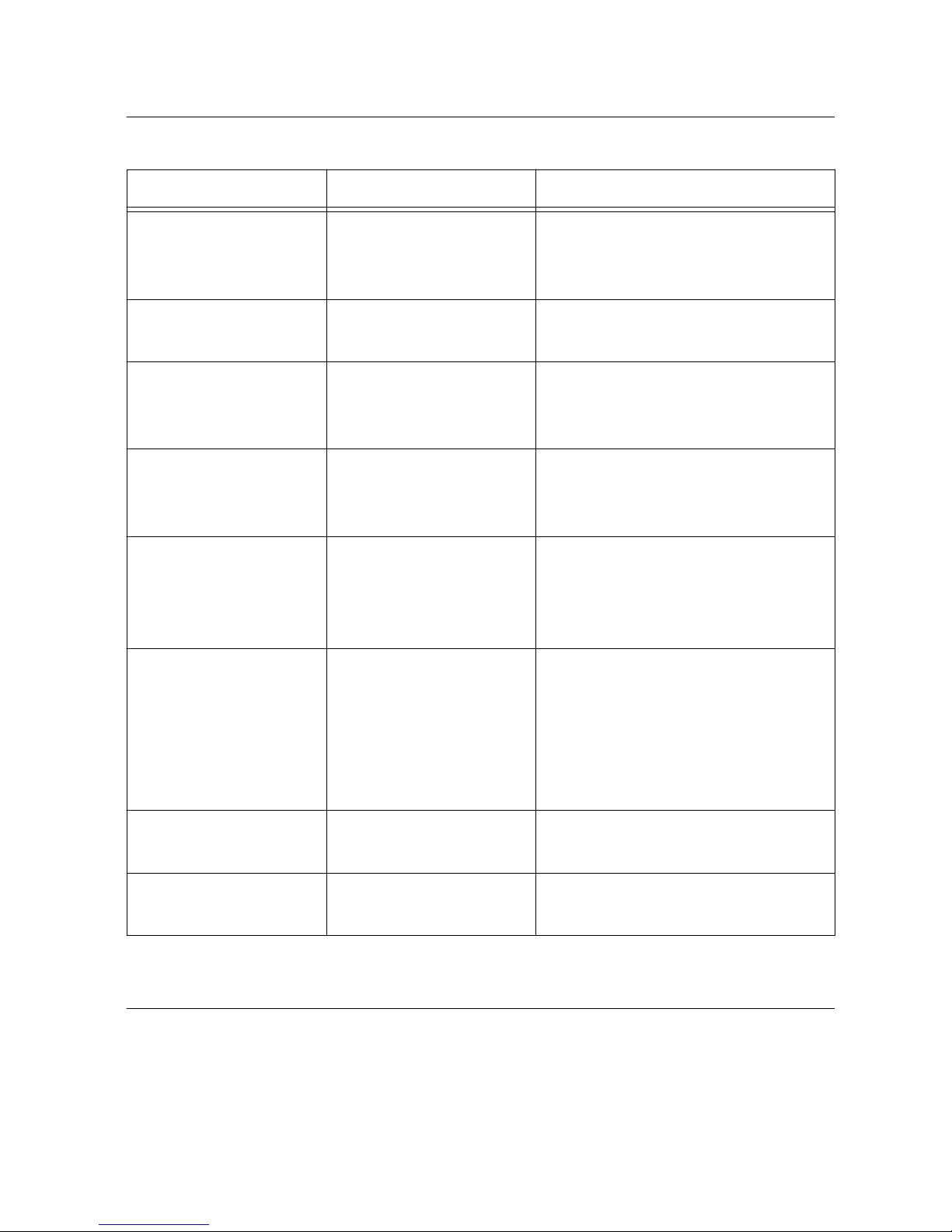
FlexRIO Documentation and Resources
Table 1. FlexRIO Documentation and Resources
Document/Resource Location Description
PCIe-5774 Getting
Started Guide (this
document)
Available at ni.com/
manuals.
Contains installation instructions and
basic programming instructions for
your PCIe-5774.
PCIe-5774
Specifications
Available at ni.com/
manuals.
Contains specifications for your
PCIe-5774.
PCIe-5774 Safety,
Environmental, and
Regulatory Information
Available at ni.com/
manuals.
Contains important safety,
environmental, and regulatory
information for your PCIe-5774.
LabVIEW FPGA Module
Help
Embedded in LabVIEW
Help and at ni.com/
manuals.
Contains information about the basic
functionality of the LabVIEW FPGA
Module.
FlexRIO Help Available at ni.com/
manuals.
Contains information about the FPGA
module front panel connectors and
I/O, programming instructions, and
I/O component-level IP (CLIP).
LabVIEW Examples Available in NI Example
Finder. In LabVIEW,
click Help»Find
Examples»Hardware
Input and Output»
FlexRIO.
Contains examples of how to run
FPGA VIs and Host VIs on your
device.
IPNet Located at ni.com/ipnet. Contains LabVIEW FPGA functions
and intellectual property to share.
FlexRIO product page Located at ni.com/flexrio. Contains product information and
data sheets for FlexRIO devices.
Verifying the System Requirements
To use the PCIe-5774, your system must meet certain requirements. For more information
about minimum system requirements, recommended system, and supported application
development environments (ADEs), refer to the readme, which is available on the software
media or online at ni.com/updates.
2 | ni.com | PCIe-5774 Getting Started Guide
Page 3
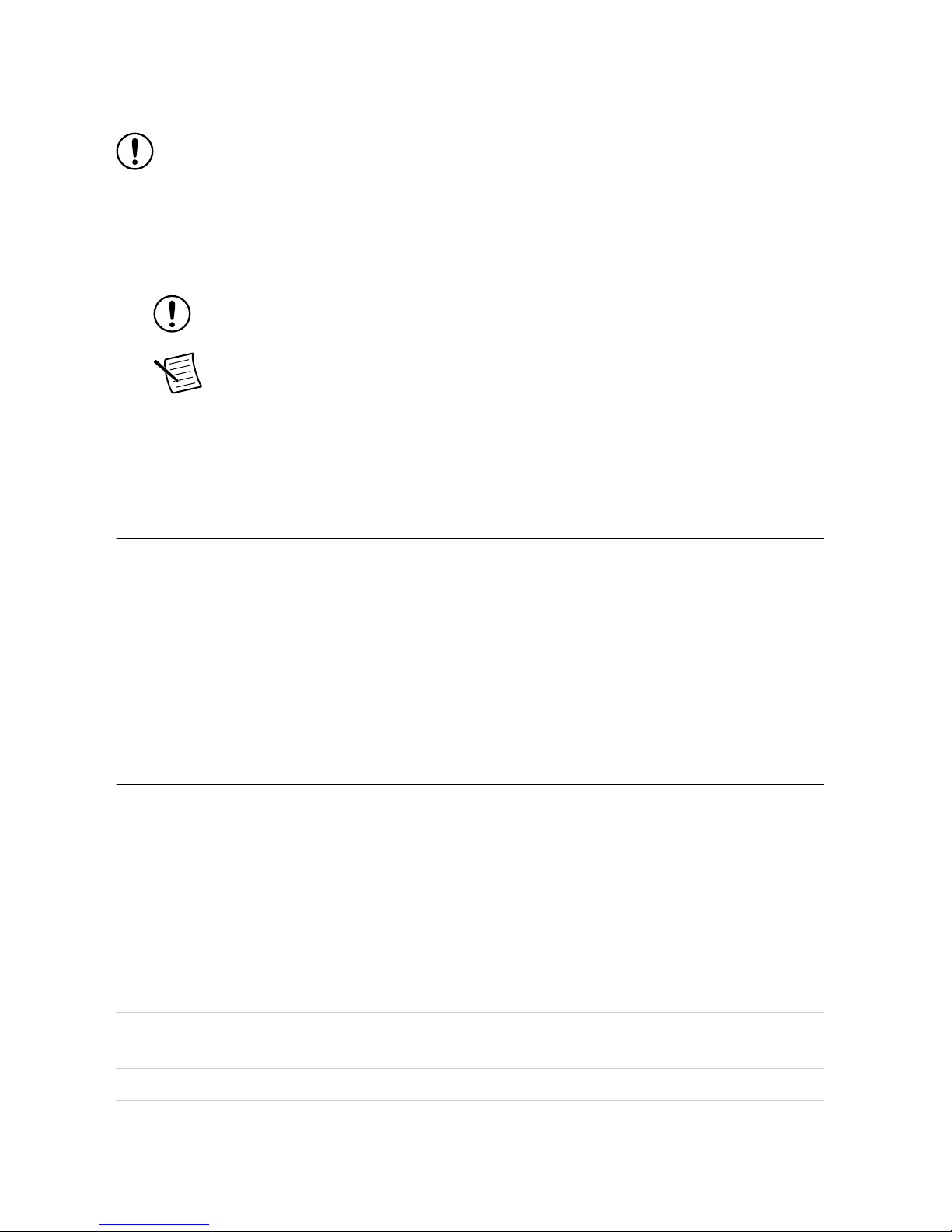
Unpacking the Kit
Notice To prevent electrostatic discharge (ESD) from damaging the device, ground
yourself using a grounding strap or by holding a grounded object, such as your
computer chassis.
1. Touch the antistatic package to a metal part of the computer chassis.
2. Remove the device from the package and inspect the device for loose components or any
other sign of damage.
Notice Never touch the exposed pins of connectors.
Note Do not install a device if it appears damaged in any way.
3. Unpack any other items and documentation from the kit.
Store the device in the antistatic package when the device is not in use.
PCIe-5774 Kit Contents
The following items are included in the device kit:
• PCIe-5774
• Documentation:
– Maintain Forced-Air Cooling Note to Users
– PCIe-5774 Getting Started Guide (this document)
– PCIe-5774 Safety, Environmental, and Regulatory Information
Preparing the Environment
Ensure the environment in which you are using the PCIe-5774 meets the following
specifications.
Operating environment
Ambient temperature range 0 °C to 45 °C (Tested in accordance with
IEC-60068-2-1 and IEC-60068-2-2. Meets
MIL-PRF-28800F Class 3 low temperature
limit and MIL-PRF-28800F Class 4 high
temperature limit.)
Relative humidity range 10% to 90%, noncondensing (Tested in
accordance with IEC 60068-2-56.)
Pollution Degree 2
PCIe-5774 Getting Started Guide | © National Instruments | 3
Page 4
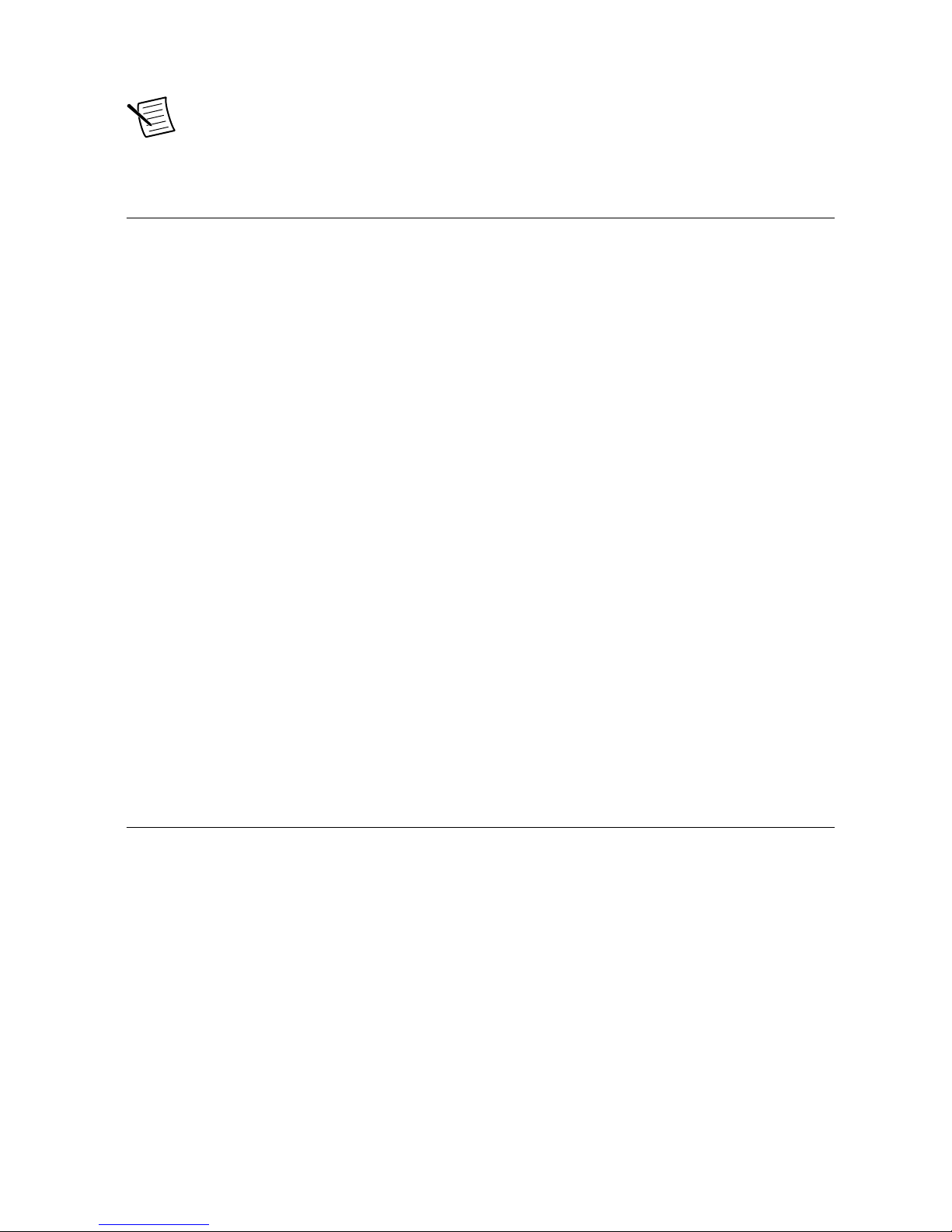
Indoor use only.
Note For complete specifications, refer to the specifications document for your
device at ni.com/manuals.
Installing the Software and Driver
Before installing your hardware, you must install the application software and instrument
driver. Visit NI FlexRIO Driver Supported Versions for FlexRIO Adapters and Modules to
determine which minimum software versions you need for your device. Install the software in
the following order:
1. Install LabVIEW.
Refer to the LabVIEW Installation Guide for installation instructions for LabVIEW and
system requirements for the LabVIEW software. Refer to the LabVIEW Upgrade Notes
for additional information about upgrading to the most recent version of LabVIEW for
Windows. Documentation for LabVIEW is available at ni.com/manuals.
2. Install the LabVIEW FPGA Module.
Refer to the LabVIEW FPGA Module Release and Upgrade Notes for installation
instructions and information about getting started with the LabVIEW FPGA Module.
Documentation for the LabVIEW FPGA Module is available at ni.com/manuals.
3. (Optional) Install the LabVIEW Real-Time Module.
Refer to the LabVIEW Real-Time Module Release and Upgrade Notes for system
requirements, installation instructions, and additional information about using the
LabVIEW Real-Time Module.
4. Install FlexRIO.
Refer to the FlexRIO Readme for system requirements and installation instructions for
FlexRIO. Documentation for FlexRIO is available at ni.com/manuals.
Installing the PCIe-5774
1. Power off and unplug the computer.
2. Access the computer system expansion slots. This step might require you to remove one
or more access panels on the computer case.
3. Locate a compatible slot and remove the corresponding slot cover on the computer back
panel.
4. Touch any metal part of the computer to discharge any static electricity.
5. Insert the module into the slot you selected. Gently rock the module in to place without
forcing it.
4 | ni.com | PCIe-5774 Getting Started Guide
Page 5

Figure 1. Module Installation
1
2
3
1. Module
2. System Expansion Slot
3. PC
6. Secure the module PCI Express mounting bracket to the computer chassis with two
bracket screws.
Note Because of the high mass of the PCIe-5774, installing the bracket
screws is recommended. Installing the bracket screws increases mechanical
stability and electrically connects the front panel to the chassis, which can
improve the signal quality and electromagnetic performance.
7. Connect the 6-pin PCI Express power connector from the power supply to the PCIe-5774.
8. Replace any access panels on the computer case.
9. Power on your computer.
Installing the Ferrite on the DIO Cable
Notice To ensure the specified EMC performance, install the snap-on ferrite bead
(National Instruments part number 781233-02) in accordance with these instructions.
1. Open the ferrite bead and place the cable inside the center of the bead. Ensure the ferrite
bead is as close to where the cable connects to the PCIe-5774 as practical.
2. Close the ferrite bead until the locking tabs engage securely.
PCIe-5774 Getting Started Guide | © National Instruments | 5
Page 6
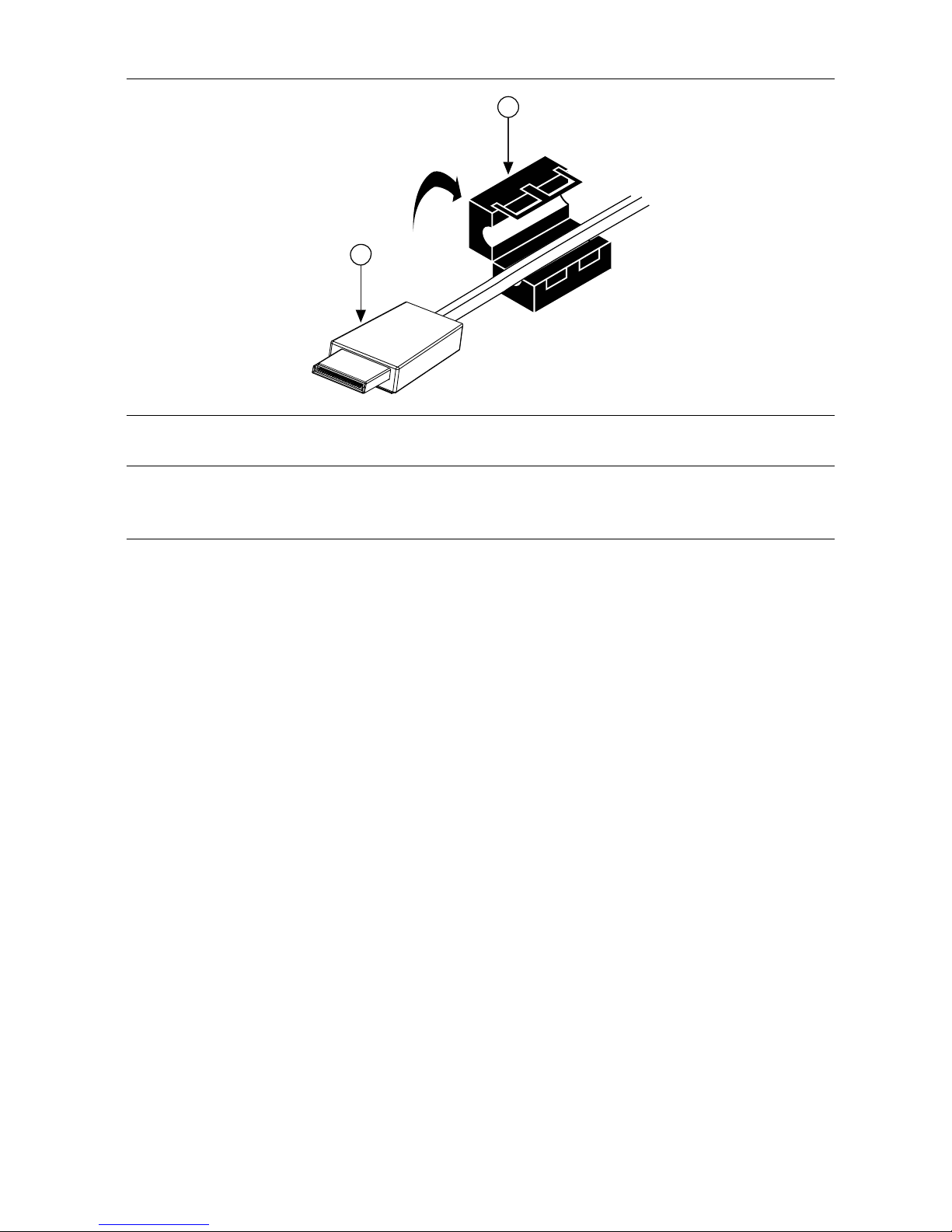
Figure 2. Snap-On Ferrite Bead Installation
1
2
1. Molex™ Nano-Pitch I/O™ connector
2. Ferrite
PCIe-5774 Front Panel and Pinout
PCIe-5774 Front Panel
The following figure shows the PCIe-5774 front panel.
6 | ni.com | PCIe-5774 Getting Started Guide
Page 7

Figure 3. PCIe-5774 Front Panel
PCIe-5774
AI 0
AI 1
REF/CLK IN
TRIG IN
TRIG OUT
DIO
5Vpp MAX ±6V MAX 3.3V LVTTL±3V MAX
The following table describes the signal connections for the PCIe-5774.
PCIe-5774 Getting Started Guide | © National Instruments | 7
Page 8

Connector Description Function
DIO Molex Nano-Pitch DIO
connector
Multi-signal DIO connector that provides
access to FPGA multi-gigabit transceivers
(MGTs) and general-purpose LVCMOS
signals.
AI 0 Standard SMA female connector Analog input connection.
AI 1
REF/CLK IN Standard SMA female connector Input for an external Reference Clock or
Sample Clock.
TRIG IN Standard SMA female connector Analog IN trigger.
TRIG OUT Standard SMA female connector Digital OUT trigger.
Digital I/O Pinout
The following figure shows the Digital I/O (DIO) connector pinout.
8 | ni.com | PCIe-5774 Getting Started Guide
Page 9

Figure 4. Digital I/O Connector
A1
A2
A3
A4
A5
A6
A7
A8
A9
A10
A11
A12
A13
A14
A15
A16
A17
A18
A19
A20
A21
B1
B2
B3
B4
B5
B6
B7
B8
B9
B10
B11
B12
B13
B14
B15
B16
B17
B18
B19
B20
B21
Reserved
GND
MGT Rx+ 0
MGT Rx– 0
GND
MGT Rx+ 1
MGT Rx– 1
GND
DIO 4
DIO 5
GND
DIO 0
DIO 1
GND
MGT Rx+ 2
MGT Rx– 2
GND
MGT Rx+ 3
MGT Rx– 3
GND
5.0 V
5 V
GND
MGT Tx+ 0
MGT Tx– 0
GND
MGT Tx+ 1
MGT Tx– 1
GND
DIO 6
DIO 7
GND
DIO 2
DIO 3
GND
MGT Tx+ 2
MGT Tx– 2
GND
MGT Tx+ 3
MGT Tx– 3
GND
Reserved
The following table lists the available pins on the DIO connector.
Signal Type Direction
MGT Tx± <0..3>
1
Xilinx UltraScale GTH Output
MGT Rx± <0..3>
1
Xilinx UltraScale GTH Input
DIO <0..7> Single-ended Bidirectional
5.0 V DC Output
GND Ground —
Notice The maximum input signal levels are valid only when the module is
powered on. To avoid permanent damage to the PCIe-5774, do not apply a signal to
the device when the module is powered down.
1
MGTs are available only on devices with KU060 FPGAs.
PCIe-5774 Getting Started Guide | © National Instruments | 9
Page 10

Notice Connections that exceed any of the maximum ratings of any connector on
the PCIe-5774 can damage the device and the system. NI is not liable for any
damage resulting from such connections.
Configuring the PCIe-5774 in MAX
Use Measurement & Automation Explorer (MAX) to configure your NI hardware. MAX
informs other programs about which NI hardware products are in the system and how they are
configured. MAX is automatically installed with FlexRIO.
1. Launch MAX.
2. In the configuration tree, expand Devices and Interfaces to see the list of installed NI
hardware.
Note If you do not see your module listed, press <F5> to refresh the list of
installed modules. If the module is still not listed, power off the system, ensure
the module is correctly installed, and restart.
3. Record the identifier MAX assigns to the hardware. Use this identifier when
programming the PCIe-5774.
4. Self-test the hardware by selecting the item in the configuration tree and clicking Self-
Test in the MAX toolbar.
The MAX self-test performs a basic verification of hardware resources.
FlexRIO Examples
FlexRIO includes several example applications for LabVIEW. These examples serve as
interactive tools, programming models, and as building blocks in your own applications.
Accessing FlexRIO Examples
FlexRIO examples are available in LabVIEW's NI Example Finder. Complete the following
steps to access the examples by task.
1. In LabVIEW, click Help»Find Examples.
2. In the NI Example Finder window that appears, click Hardware Input and Output»
FlexRIO.
The examples are sorted by task. Click on an example and refer to the Information
window for a description of the example. Refer the Requirements window for a list of
hardware devices that can run the example.
You can also click the Search tab to search all installed examples by keyword. For
example, search for FlexRIO to locate all FlexRIO examples.
Examples also are available online that demonstrate FlexRIO basics, such as using DRAM,
acquiring data from adapter modules, and performing high throughput streaming. Refer to
ni.com/examples for these examples and for more information.
10 | ni.com | PCIe-5774 Getting Started Guide
Page 11

Block Diagram
The following figure shows a block diagram of the carrier portion of the PCIe-5774 (KU035
FPGA version).
Figure 5. Carrier Block Diagram (KU035)
DIO Connector
(Front Panel)
Adapter Module
Connector
+5 V
+1.8 V
+12 V
GPIO
Configuration, GPIO
MGTs
Reference Clock
Power Supplies
Flash
FPGA
Triggers
Clk 100
Gen3 x8 PCIe
+12 V, +3.3 V
+12 V
Clk 10
Module Clocking
Synchronization
PLL
DRAM Bank 0
(2 GB)
DRAM Bank 1
(2 GB)
Synchronization
Connector
PCIe
Connectors
The following figure shows a block diagram of the carrier portion of the PCIe-5774 (KU040
and KU060 FPGA versions).
PCIe-5774 Getting Started Guide | © National Instruments | 11
Page 12

Figure 6. Carrier Block Diagram (KU060)
DIO Connector
(Front Panel)
Adapter Module
Connector
+5 V
+1.8 V
+12 V
GPIO
Configuration, GPIO
MGTs
Reference Clock
Power Supplies
Flash
FPGA
Triggers
Clk 100
Gen3 x8 PCIe
+12 V, +3.3 V
+12 V
Clk 10
Module Clocking
Synchronization
PLL
DRAM Bank 0
(2 GB)
DRAM Bank 1
(2 GB)
Synchronization
Connector
PCIe
Connectors
MGTs
The following figure shows a block diagram of the I/O portion of the PCIe-5774.
12 | ni.com | PCIe-5774 Getting Started Guide
Page 13

Figure 7. PCIe-5774 Block Diagram
EXTERNAL REF/SCLK
CLK IN SMA
AI1 SMA
ADC12DJ3200
Dual 12-bit, 3.2 GS/s
Single 12-bit, 6.4 GS/s
AI0 SMA
ANALOG INPUT
Input Range
Selection
Adapter Module
Connector
CLOCKING
Input Range
Selection
Filter
Filter
Offset
Offset
Amplifier
INPUT TRIGGER
OUTPUT TRIGGER
TRIG IN SMA
TRIG OUT SMA
Amplifier
Comparator
Threshold
DAC
Component-Level Intellectual Property (CLIP)
The LabVIEW FPGA Module includes component-level intellectual property (CLIP) for HDL
IP integration. FlexRIO devices support two types of CLIP: user-defined and socketed.
• User-defined CLIP allows you to insert HDL IP into an FPGA target, enabling VHDL
code to communicate directly with an FPGA VI.
• Socketed CLIP provides the same IP integration of the user-defined CLIP, but it also
allows the CLIP to communicate directly with circuitry external to the FPGA. Adapter
module socketed CLIP allows your IP to communicate directly with both the FPGA VI
and the external adapter module connector interface.
The PCIe-5774 ships with socketed CLIP items that add module I/O to the LabVIEW project.
Making a Measurement with LabVIEW
1. Launch LabVIEW.
PCIe-5774 Getting Started Guide | © National Instruments | 13
Page 14

2. Select Help»Find Example.
3. Open the example VI that you want to use by selecting Hardware Input and Output»
FlexRIO.
4. Follow any setup, configuration, and execution instructions in the VI.
Synchronization
You can use the compact synchronization cable for PCIe (part number 769693-01) to share a
Reference Clock and triggers between the PCIe-5774 and another PCI Express FlexRIO
device. You also can use the compact synchronization cable for PCIe and a RTSI adapter (part
number 147008A-01L) to synchronize the PCIe-5774 with a PCI Express device that supports
synchronization using RTSI.
Figure 8. Synchronization Connectors on the PCIe-5774
1
1
2
1. Compact synchronization cable connector
2. Compact synchronization cable to RTSI adapter
14 | ni.com | PCIe-5774 Getting Started Guide
Page 15

Sharing Signals and Triggers with Another PCI
Express FlexRIO Device
1. Install the PCIe-5774 and another PCI Express FlexRIO device in one PCI Express
backplane.
2. Insert one end of the compact synchronization cable for PCIe into the synchronization
connector on each PCI Express FlexRIO device. Ensure the contacts on the cable are
facing the FlexRIO device.
Sharing Signals and Triggers with PCI Express
Devices Using RTSI
1. Mount the RTSI adapter on the top of the PCIe-5774 using the attached mounting screws.
2. Install the PCIe-5774 and up to five additional PCI Express devices in one PCI Express
backplane.
3. Insert one end of the compact synchronization cable for PCIe into the synchronization
connector on the PCIe-5774. Ensure the contacts on the cable are facing the PCIe-5774.
4. Insert the other end of the compact synchronization cable for PCIe into the closest
synchronization connector on the RTSI adapter.
5. Connect one RTSI female connector on the RTSI cable to the RTSI male connector on the
adapter on the PCIe-5774. Connect the remaining RTSI female connectors on the RTSI
cable to the male RTSI connectors on the other PCI Express devices.
Troubleshooting
If an issue persists after you complete a troubleshooting procedure, contact NI technical
support or visit ni.com/support.
What Should I Do if the PCIe-5774 Doesn't Appear in
MAX?
1. In the MAX configuration tree, expand Devices and Interfaces.
2. Press <F5> to refresh the list.
3. If the module is still not listed, power off the system, ensure that all hardware is correctly
installed, and restart the system.
4. Navigate to the Device Manager.
Operating System Description
Windows 10/8.1 Right-click the Start button, and select Device Manager.
Windows 7 Select Start»Control Panel»Device Manager.
PCIe-5774 Getting Started Guide | © National Instruments | 15
Page 16

5. Verify the PCIe-5774 appears in the Device Manager.
a) Under an NI entry, confirm that a PCIe-5774 entry appears.
Note If you are using a PC with a device for PXI remote control system,
under System Devices, also confirm that no error conditions appear for the
PCI-to-PCI Bridge.
b) If error conditions appear, reinstall FlexRIO and the PCIe-5774.
What Should I Do if the PCIe-5774 Fails the Self-Test?
1. Restart the system.
2. Launch MAX, and perform the self-test again.
3. Power off the chassis.
4. Reinstall the failed module in a different slot.
5. Power on the chassis.
6. Perform the self-test again.
Where to Go Next
Refer to the following figure for information about other product tasks and associated
resources for those tasks.
SUPPORT
Services
ni.com/services
NI Community
ni.com/community
Support
ni.com/support
SOFTWAREHARDWARE
Configuring a Project
FlexRIO Help
Learn LabVIEW Basics
ni.com/gettingstarted
FlexRIO Examples
NI Example Finder
PCIe-5774 Specifications
ni.com/manuals
16 | ni.com | PCIe-5774 Getting Started Guide
Page 17

Worldwide Support and Services
The NI website is your complete resource for technical support. At ni.com/support, you have
access to everything from troubleshooting and application development self-help resources to
email and phone assistance from NI Application Engineers.
Visit ni.com/services for information about the services NI offers.
Visit ni.com/register to register your NI product. Product registration facilitates technical
support and ensures that you receive important information updates from NI.
NI corporate headquarters is located at 11500 North Mopac Expressway, Austin, Texas,
78759-3504. NI also has offices located around the world. For support in the United States,
create your service request at ni.com/support or dial 1 866 ASK MYNI (275 6964). For
support outside the United States, visit the Worldwide Offices section of ni.com/niglobal to
access the branch office websites, which provide up-to-date contact information.
PCIe-5774 Getting Started Guide | © National Instruments | 17
Page 18

Information is subject to change without notice. Refer to the NI Trademarks and Logo Guidelines at ni.com/trademarks for
information on NI trademarks. Other product and company names mentioned herein are trademarks or trade names of their
respective companies. For patents covering NI products/technology, refer to the appropriate location: Help»Patents in your
software, the patents.txt file on your media, or the National Instruments Patent Notice at ni.com/patents. You can find
information about end-user license agreements (EULAs) and third-party legal notices in the readme file for your NI product. Refer
to the Export Compliance Information at ni.com/legal/export-compliance for the NI global trade compliance policy and how
to obtain relevant HTS codes, ECCNs, and other import/export data. NI MAKES NO EXPRESS OR IMPLIED WARRANTIES AS
TO THE ACCURACY OF THE INFORMATION CONTAINED HEREIN AND SHALL NOT BE LIABLE FOR ANY ERRORS. U.S.
Government Customers: The data contained in this manual was developed at private expense and is subject to the applicable
limited rights and restricted data rights as set forth in FAR 52.227-14, DFAR 252.227-7014, and DFAR 252.227-7015.
© 2019 National Instruments. All rights reserved.
377872A-01 April 5, 2019
