Page 1
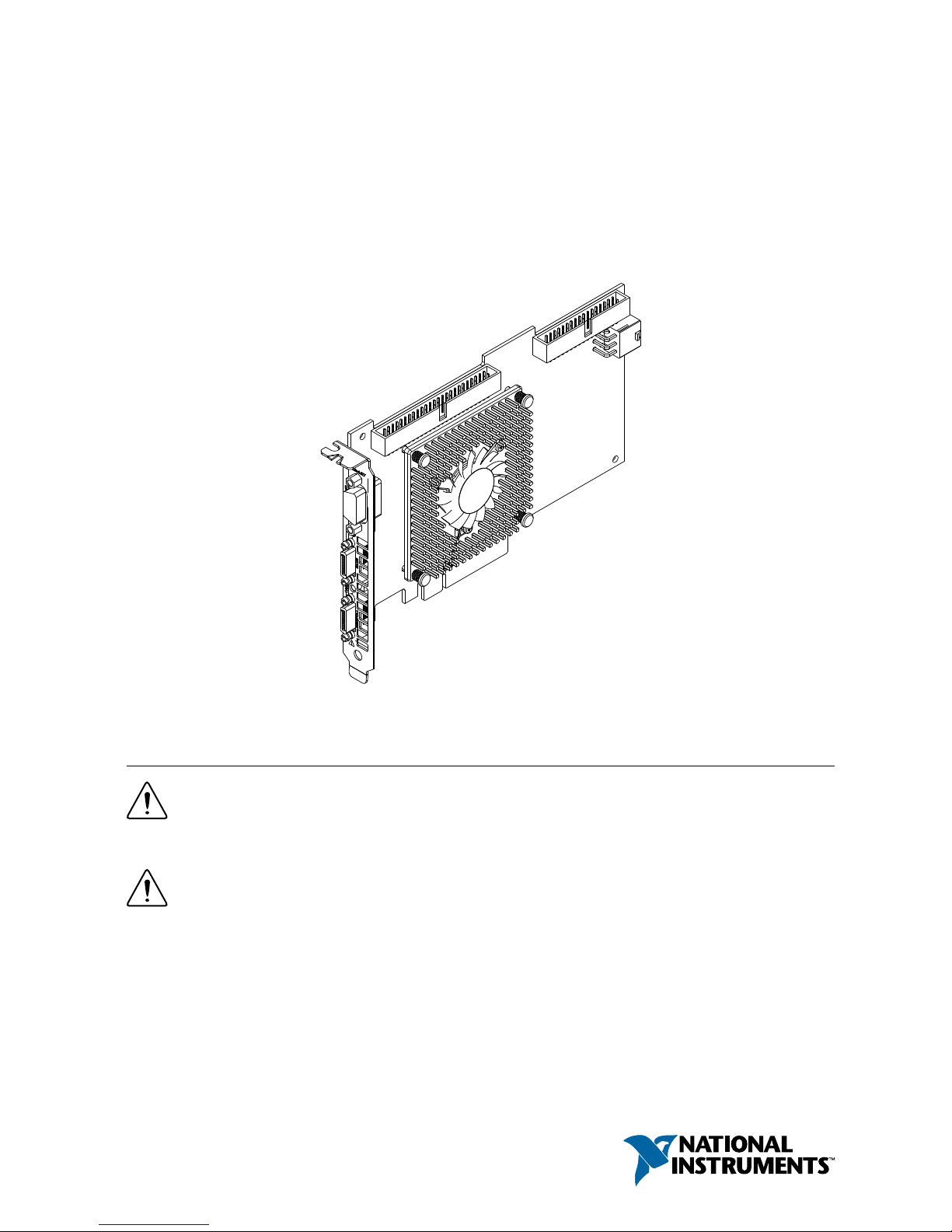
GETTING STARTED GUIDE
NI PCIe-1477
Base, Medium, Full, and Extended Configuration Camera Link Frame
Grabber
This document describes how to begin using the NI PCIe-1477.
Safety Guidelines
Caution Observe all instructions and cautions in the user documentation. Using
the model in a manner not specified can damage the model and compromise the
built-in safety protection. Return damaged models to NI for repair.
Attention Suivez toutes les instructions et respectez toutes les mises en garde de la
documentation utilisateur. L'utilisation d'un modèle de toute autre façon que celle
spécifiée risque de l'endommager et de compromettre la protection de sécurité
intégrée. Renvoyez les modèles endommagés à NI pour réparation.
Page 2
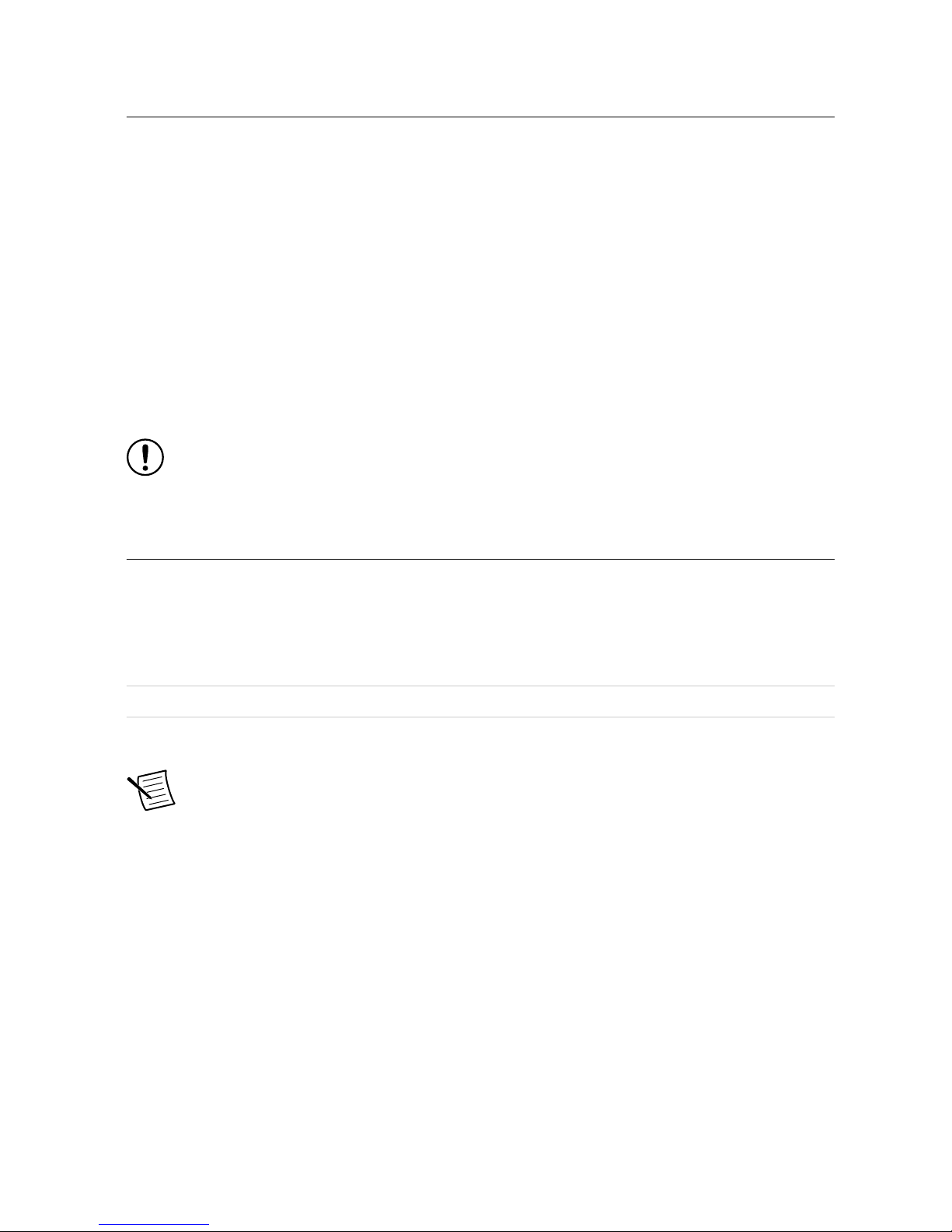
EMC Guidelines
This product was tested and complies with the regulatory requirements and limits for
electromagnetic compatibility (EMC) stated in the product specifications. These requirements
and limits provide reasonable protection against harmful interference when the product is
operated in the intended operational electromagnetic environment.
This product is intended for use in industrial locations. However, harmful interference may
occur in some installations, when the product is connected to a peripheral device or test object,
or if the product is used in residential or commercial areas. To minimize interference with
radio and television reception and prevent unacceptable performance degradation, install and
use this product in strict accordance with the instructions in the product documentation.
Furthermore, any changes or modifications to the product not expressly approved by National
Instruments could void your authority to operate it under your local regulatory rules.
Notice To ensure the specified EMC performance, operate this product only with
shielded cables and accessories.
Preparing the Environment
Ensure that the environment in which you are using the NI PCIe-1477 meets the following
specifications.
Maximum altitude 2,000 m (800 mbar) (at 25 °C ambient
temperature)
Pollution degree 2
Indoor use only.
Note Refer to the device specifications on ni.com/manuals for complete
specifications.
This product meets the requirements of the following environmental standards for electrical
equipment for measurement, control, and laboratory use.
2 | ni.com | NI PCIe-1477 Getting Started Guide
Page 3
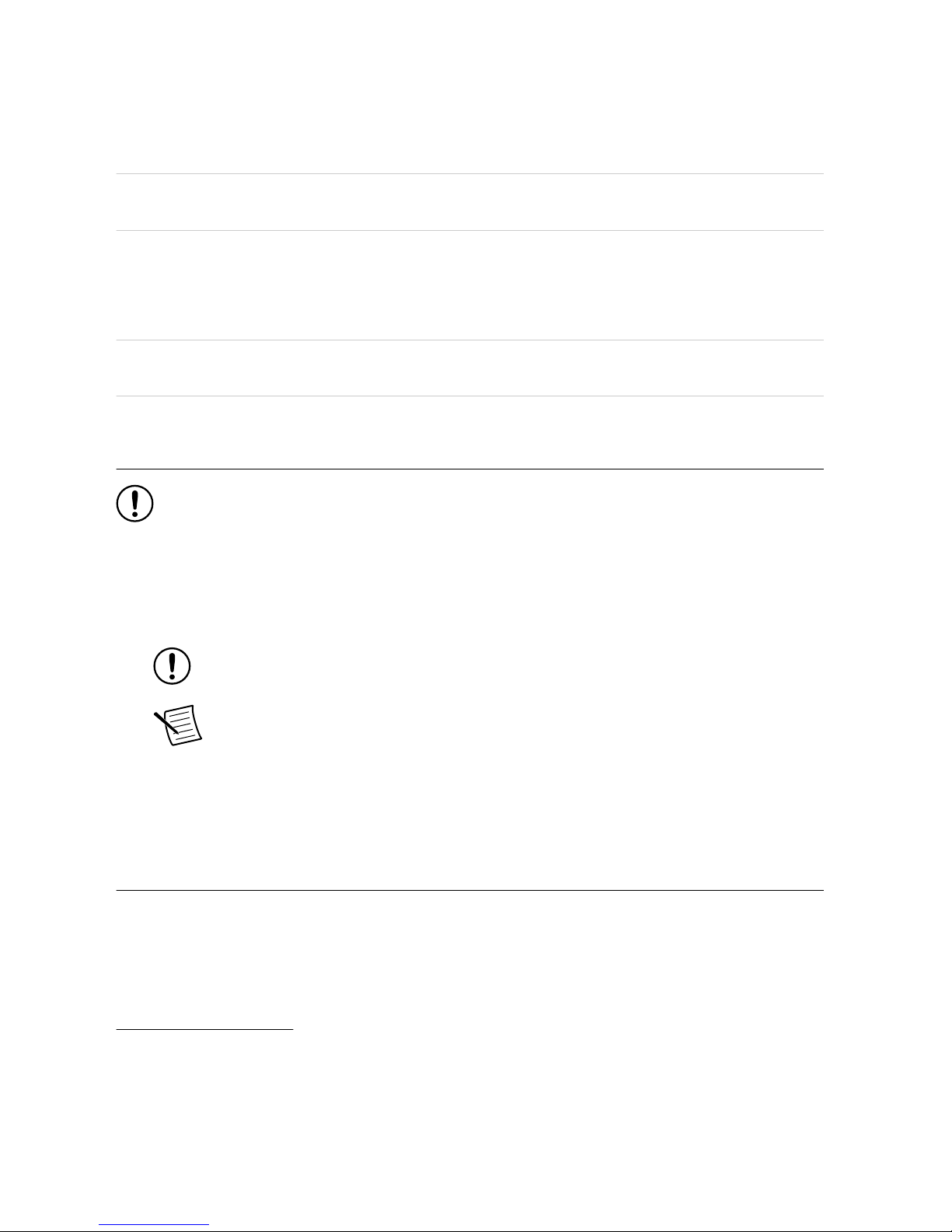
Operating Environment
Operating temperature, local 0 °C to 55 °C
(IEC 60068-2-1 and IEC 60068-2-2)
Operating humidity 10% to 90% RH, noncondensing
(IEC 60068-2-78)
Storage Environment
Ambient temperature range -20 °C to 70 °C
(IEC 60068-2-1 and IEC 60068-2-2)
Relative humidity range 5% to 95% RH, noncondensing
(IEC 60068-2-78)
Unpacking the Kit
Notice To prevent electrostatic discharge (ESD) from damaging the device, ground
yourself using a grounding strap or by holding a grounded object, such as your
computer chassis.
1. Touch the antistatic package to a metal part of the computer chassis.
2. Remove the device from the package and inspect the device for loose components or any
other sign of damage.
Notice Never touch the exposed pins of connectors.
Note Do not install a device if it appears damaged in any way.
3. Unpack any other items and documentation from the kit.
Store the device in the antistatic package when the device is not in use.
Verifying the Kit Contents
Verify that the following items are included in the NI PCIe-1477 kit.
1
For PCI Express adapter cards with integrated air movers, NI defines the local operational ambient
environment to be at the fan inlet. For cards without integrated air movers, NI defines the local
operational ambient environment to be 25 mm (1 in.) upstream of the leading edge of the card. For
more information about the local operational ambient environment definition for PCI Express
adapter cards, visit ni.com/info and enter the Info Code pcielocalambient.
NI PCIe-1477 Getting Started Guide | © National Instruments | 3
Page 4
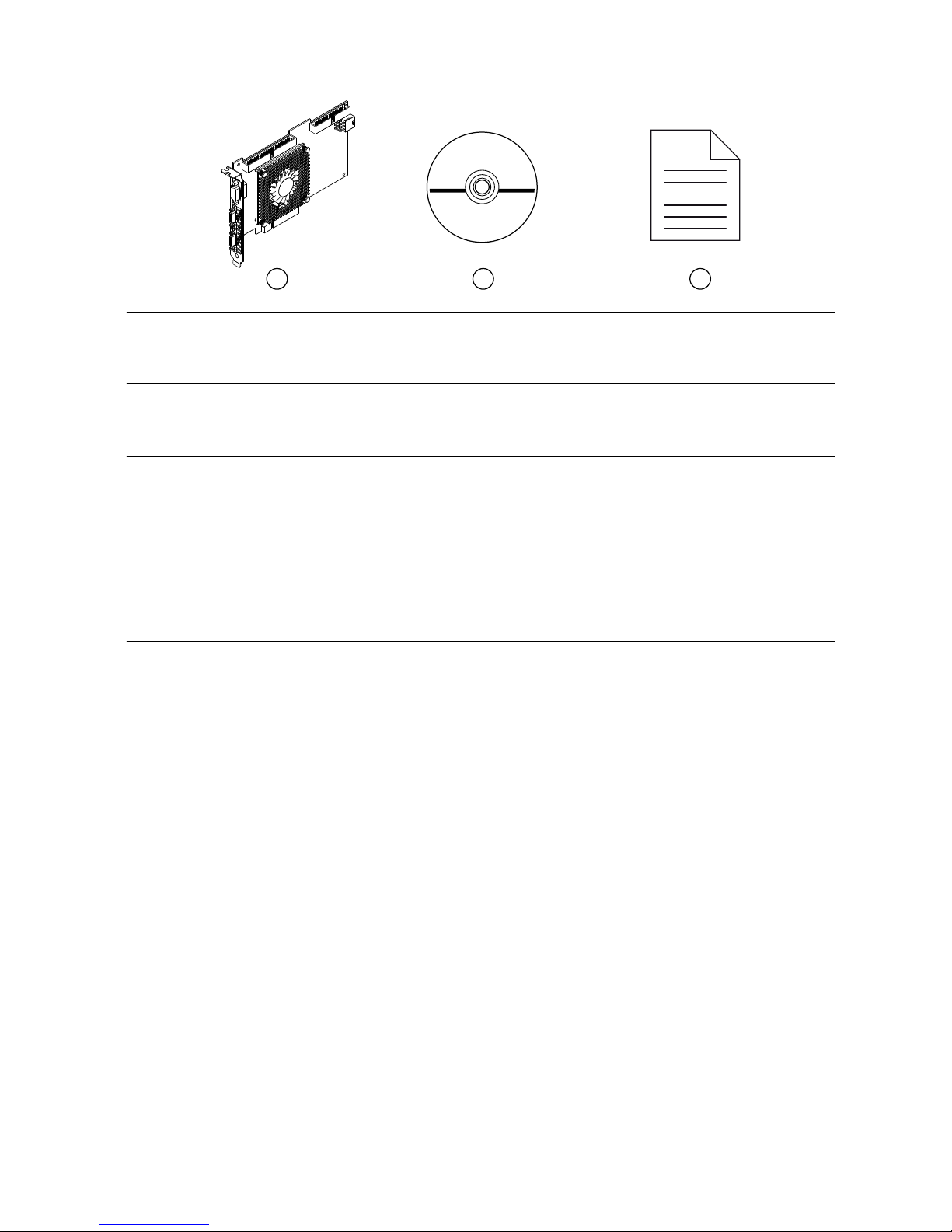
Figure 1. NI PCIe-1477 Kit Contents
3
2
1
1. Hardware
2. NI Vision Acquisition Software
3. Getting Started Guide
Installing the Software
Close any applications before upgrading your software. You must be an Administrator to
install NI software on your computer.
1. Install LabVIEW 2017 or later and LabVIEW FPGA 2017 or later.
2. Install the NI Vision Acquisition Software 18.5.
Installing the NI PCIe-1477
The following instructions are for general installation. Refer to the documentation provided by
your computer manufacturer for specific instructions and warnings.
What to Use
• NI PCIe-1477
• Camera Link-compatible camera
• One (base) or two (medium/full/extended) Camera Link cables with a 26-pin SDR
connector on the end for the NI PCIe-1477
• Computer running Microsoft Windows 7 SP1 (32- or 64-bit) or later with at least one
available x8 or larger PCIe slot and a 6-pin (2 x 3) PCIe auxiliary power connector if
using PoCL
• Tools for PCIe card installation (refer to the documentation provided by your computer
manufacturer)
• NI Vision Acquisition Software
What to Do
1. Install NI Vision Acquisition Software before installing the NI PCIe-1477. Refer to the
NI Vision Acquisition Software Release Notes for specific installation instructions.
2. Power off and unplug the computer.
4 | ni.com | NI PCIe-1477 Getting Started Guide
Page 5
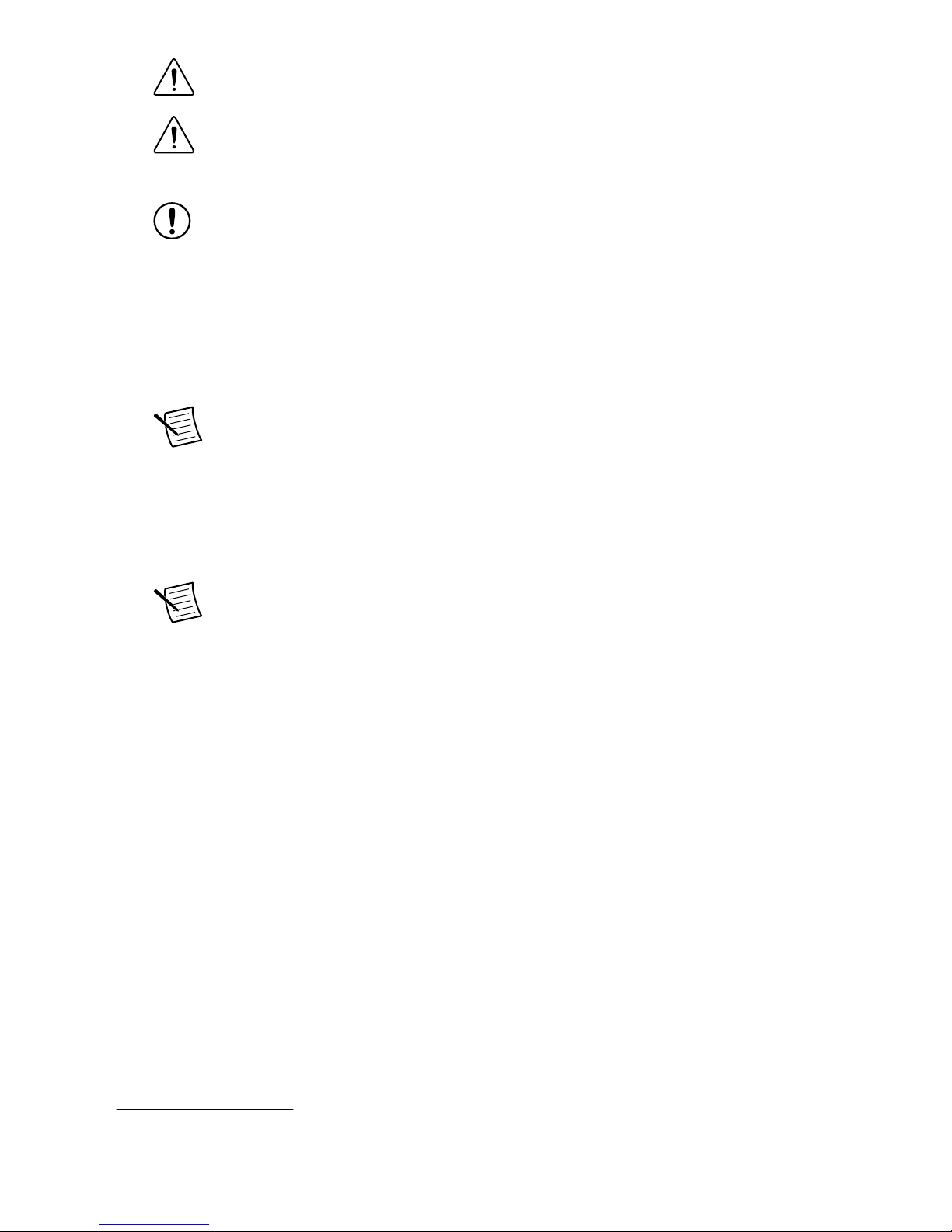
Caution To protect yourself and the computer from electrical hazards, the
computer must remain unplugged until the installation is complete.
Attention Pour vous protéger et protéger l'ordinateur des risques électriques,
l'ordinateur doit rester débranché jusqu'à ce que l'installation soit terminée.
3. Remove the computer cover to expose the expansion slots.
Notice Installing a PCIe device into any non-PCIe slot can damage both the
computer motherboard and the device. Refer to the documentation provided by
your computer manufacturer to determine the correct slot in which to install the
NI PCIe-1477.
4. Touch a metal part of the computer to discharge any static electricity that might be on
your clothes or body. Static electricity can damage the device.
5. Choose an unused x8 or larger PCIe slot, and remove the corresponding expansion slot
cover on the back panel of the computer.
Note The NI PCIe-1477 is intended for a x8 PCIe slot. The NI PCIe-1477 will
fit into, and can be used in, a x8 or x16 PCIe slot. If the NI PCIe-1477 is
plugged into a slot that cannot provide a x8 5.0 GT/s2 connection, you will not
be able to achieve full bandwidth and you may experience timeouts and/or
FIFO overflows.
6. Insert the device into the applicable PCIe slot and gently rock the device into the slot. The
connection may be tight, but do not force the device into place.
Note Check that the bracket of your device aligns up with the hole in the back
panel rail of the computer chassis.
2
Most motherboards label the slots capable of this speed as PCIe 2.0 or PCIe 3.0.
NI PCIe-1477 Getting Started Guide | © National Instruments | 5
Page 6

Figure 2. Installing a PCI Express Device
1
3
2
1. PCI Express Device
2. PCI Express System Slot
3. PC with PCI Express Slot
7. Secure the device mounting bracket to the back panel rail of the computer.
Note If you will be using the NI Camera Link I/O Extension Board (PCIe),
refer to the NI Camera Link I/O Extension Board (PCIe) User Guide for
installation instructions.
8. Connect the 6-pin PCIe auxiliary power connector if using PoCL.
Note This connection is not necessary if PoCL will not be used.
9. Replace the computer cover.
10. Connect the Camera Link cable(s) to a Camera Link-compatible camera. Refer to the
camera manufacturer documentation for specific instructions about how to connect the
cable to your camera.
11. Connect the other end of the Camera Link cable(s) to the 26-pin SDR Camera Link
connector(s) on the front panel. Tighten the retention screws to secure the cable(s) to the
connector(s).
Note If connecting two cables, ensure that one cable connects the Base
connector of the camera to the Base connector of the NI PCIe-1477 and one
cable connects the Med/Full/Ext connector of the camera to the Med/Full/Ext
connector of the NI PCIe-1477. Crossing the cables will lead to the
NI PCIe-1477 being unable to communicate with the camera.
12. Plug in and power on the computer.
The NI PCIe-1477 is now installed and the camera is connected.
6 | ni.com | NI PCIe-1477 Getting Started Guide
Page 7

Verifying the Installation
After you have installed the device and powered on your computer, Windows will recognize
the device and assign resources to it. You can verify that the system recognizes the NI
PCIe-1477 by using Measurement & Automation Explorer (MAX).
1. Launch MAX by navigating to Start»All Programs»National Instruments»MAX or by
clicking the MAX desktop icon.
2. Expand Devices and Interfaces.
3. Verify that the NI PCIe-1477 device appears under Devices and Interfaces.
If the device does not appear, press <F5> to refresh the view in MAX. If the device does
not appear after refreshing the view, visit ni.com/support for troubleshooting information.
Connectors and Interfaces
Figure 3. Front Panel Interface
3
2
1
4
1. Digital I/O Connector
2. Base Camera Link SDR Connector
3. Medium/Full/Extended Camera Link SDR
Connector
4. Power over Camera Link LEDs
NI PCIe-1477 Getting Started Guide | © National Instruments | 7
Page 8

Figure 4. Top Connectors
2
1
1. RTSI Connector
2. I/O Extension Connector
8 | ni.com | NI PCIe-1477 Getting Started Guide
Page 9

Figure 5. Rear Connector
1
1. 6-pin PCIe Auxiliary Power Connector
Pinout
Digital I/O Connector
1
6
11
5
10
15
Table 1. Pin Assignments and Signal Descriptions
Pin Signal Name Description
1 TTL I/O 0 TTL-compatible Digital I/O or external trigger
2 Iso Input 0+ 24 V-compatible isolated current sinking digital input
NI PCIe-1477 Getting Started Guide | © National Instruments | 9
Page 10

Table 1. Pin Assignments and Signal Descriptions (Continued)
Pin Signal Name Description
3 Diff 0+ Bidirectional RS-422 I/O positive connection, or quadrature encoder
phase A+. Can also be used as active-high single-ended input
4 Diff 0- Bidirectional RS-422 I/O positive connection, or quadrature encoder
phase A-. Can also be used as active-low single-ended input
5 TTL I/O 4 TTL-compatible Digital I/O or external trigger
6 TTL I/O 1 TTL-compatible Digital I/O or external trigger
7 TTL I/O 2 TTL-compatible Digital I/O or external trigger
8 Iso Input 1+ 24 V-compatible isolated current sinking digital input
9 Diff 1+ Bidirectional RS-422 I/O positive connection, or quadrature encoder
phase B+. Can also be used as active-high single-ended input
10 TTL I/O 3 TTL-compatible Digital I/O or external trigger
11 Digital Ground Digital Ground reference for quadrature encoder inputs and TTL I/O
12 Iso Input 0-
Iso Input 1-
Common Ground reference for isolated digital inputs
13 Diff 1- Bidirectional RS-422 I/O positive connection, or quadrature encoder
phase B-. Can also be used as active-low single-ended input
14 Digital Ground Digital Ground reference for quadrature encoder inputs and TTL I/O
15 TTL I/O 5 TTL-compatible Digital I/O or external trigger
Base Camera Link SDR Connector
DGND
X(0)+
X(1)+
X(2)+
XCLK+
X(3)+
SerTC–
SerTFG+
CC(1)+
CC(2)–
CC(3)+
CC(4)–
DGND/12 V
DGND/12 V
X(0)–
X(1)–
X(2)–
XCLK–
X(3)–
SerTC+
SerTFG–
CC(1)–
CC(2)+
CC(3)–
CC(4)+
DGND
13
12
11
10
9
8
7
6
5
4
3
2
1
26
25
24
23
22
21
20
19
18
17
16
15
14
10 | ni.com | NI PCIe-1477 Getting Started Guide
Page 11

Table 2. Signal Descriptions
Signal Name Description
X<3..0>± Base configuration data and enable signals from the camera to the NI
PCIe-1477
XCLK± Transmission clock on the Base configuration chip for Camera Link
communication between the NI PCIe-1477 and the camera
SerTC± Serial transmission to the camera from the NI PCIe-1477
SerTFG± Serial transmission to the NI PCIe-1477 from the camera
CC<4..1>± Four LVDS pairs, defined as camera inputs and NI PCIe-1477 outputs,
reserved for camera control. On some cameras, the camera controls allow the
NI PCIe-1477 to control exposure time and frame rate
DGND/12 V Digital Ground when connected to non-PoCL cameras and 12 V power
supply when connected to PoCL cameras
DGND Digital Ground
Medium/Full/Extended Camera Link SDR Connector
DGND
Y(0)+
Y(1)+
Y(2)+
YCLK+
Y(3)+
100 Ω differential termination with pin 20
Z(0)+
Z(1)+
Z(2)+
ZCLK+
Z(3)+
DGND/12 V
DGND/12 V
Y(0)–
Y(1)–
Y(2)–
YCLK–
Y(3)–
100 Ω differential termination with pin 7
Z(0)–
Z(1)–
Z(2)–
ZCLK–
Z(3)–
DGND
13
12
11
10
9
8
7
6
5
4
3
2
1
26
25
24
23
22
21
20
19
18
17
16
15
14
NI PCIe-1477 Getting Started Guide | © National Instruments | 11
Page 12

Table 3. Signal Descriptions
Signal Name Description
Y<3..0>± Medium configuration data and enable signals from the camera to the NI
PCIe-1477
YCLK± Transmission clock on the Medium configuration chip for Camera Link
communication between the NI PCIe-1477 and the camera
Z<3..0>± Full/Extended configuration data and enable signals from the camera to the
NI PCIe-1477
ZCLK± Transmission clock on the Full/Extended configuration chip for Camera Link
communication between the NI PCIe-1477 and the camera
DGND/12 V Digital Ground when connected to non-PoCL cameras and 12 V power
supply when connected to PoCL cameras
DGND Digital Ground
Note Refer to the device specifications, available at ni.com/manuals for more
information.
12 | ni.com | NI PCIe-1477 Getting Started Guide
Page 13

Where to Go Next
SUPPORT
Services
ni.com/services
NI Community
ni.com/community
Software Support
ni.com/info>swsupport
Support
ni.com/support
SOFTWAREHARDWARE
Configuring a Project
NI-RIO Help
Learn LabVIEW Basics
ni.com/gettingstarted
NI PCIe-14xx Examples
NI Example Finder
NI PCIe-1477 Specifications
ni.com/manuals
NI PCIe-1477 User Manual
ni.com/manuals
Worldwide Support and Services
The NI website is your complete resource for technical support. At ni.com/support, you have
access to everything from troubleshooting and application development self-help resources to
email and phone assistance from NI Application Engineers.
Visit ni.com/services for information about the services NI offers.
Visit ni.com/register to register your NI product. Product registration facilitates technical
support and ensures that you receive important information updates from NI.
NI corporate headquarters is located at 11500 North Mopac Expressway, Austin, Texas,
78759-3504. NI also has offices located around the world. For support in the United States,
create your service request at ni.com/support or dial 1 866 ASK MYNI (275 6964). For
support outside the United States, visit the Worldwide Offices section of ni.com/niglobal to
access the branch office websites, which provide up-to-date contact information.
NI PCIe-1477 Getting Started Guide | © National Instruments | 13
Page 14

Information is subject to change without notice. Refer to the NI Trademarks and Logo Guidelines at ni.com/trademarks for
information on NI trademarks. Other product and company names mentioned herein are trademarks or trade names of their
respective companies. For patents covering NI products/technology, refer to the appropriate location: Help»Patents in your
software, the patents.txt file on your media, or the National Instruments Patent Notice at ni.com/patents. You can find
information about end-user license agreements (EULAs) and third-party legal notices in the readme file for your NI product. Refer
to the Export Compliance Information at ni.com/legal/export-compliance for the NI global trade compliance policy and how
to obtain relevant HTS codes, ECCNs, and other import/export data. NI MAKES NO EXPRESS OR IMPLIED WARRANTIES AS
TO THE ACCURACY OF THE INFORMATION CONTAINED HEREIN AND SHALL NOT BE LIABLE FOR ANY ERRORS. U.S.
Government Customers: The data contained in this manual was developed at private expense and is subject to the applicable
limited rights and restricted data rights as set forth in FAR 52.227-14, DFAR 252.227-7014, and DFAR 252.227-7015.
© 2018 National Instruments. All rights reserved.
378049A-01 May 24, 2018
