Page 1
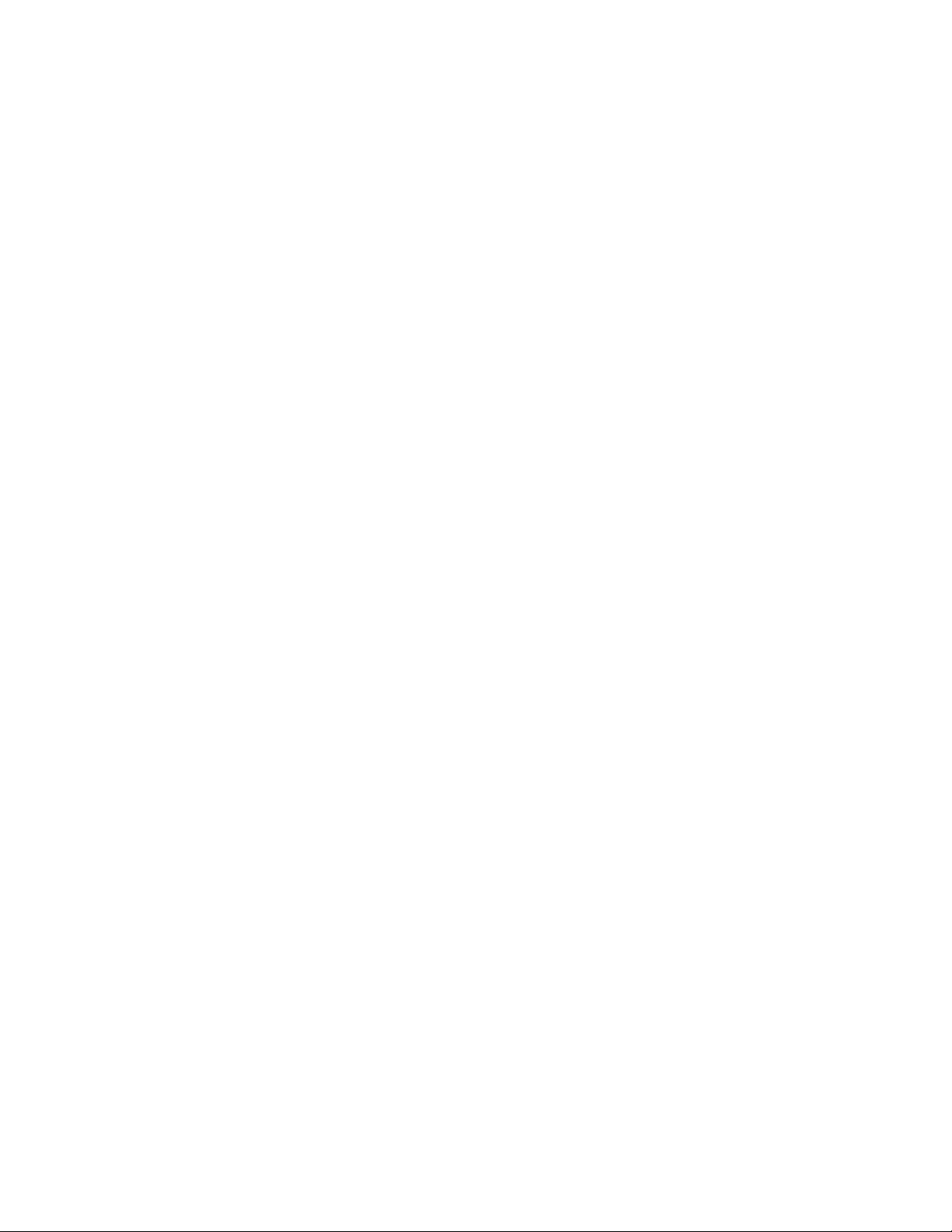
PC-DIO-24
User Manual
Digital I/O Board for the IBM PC/XT/AT
September 1995 Edition
Part Number 320288B-01
© Copyright 1989, 1995 National Instruments Corporation.
All Rights Reserved.
Page 2
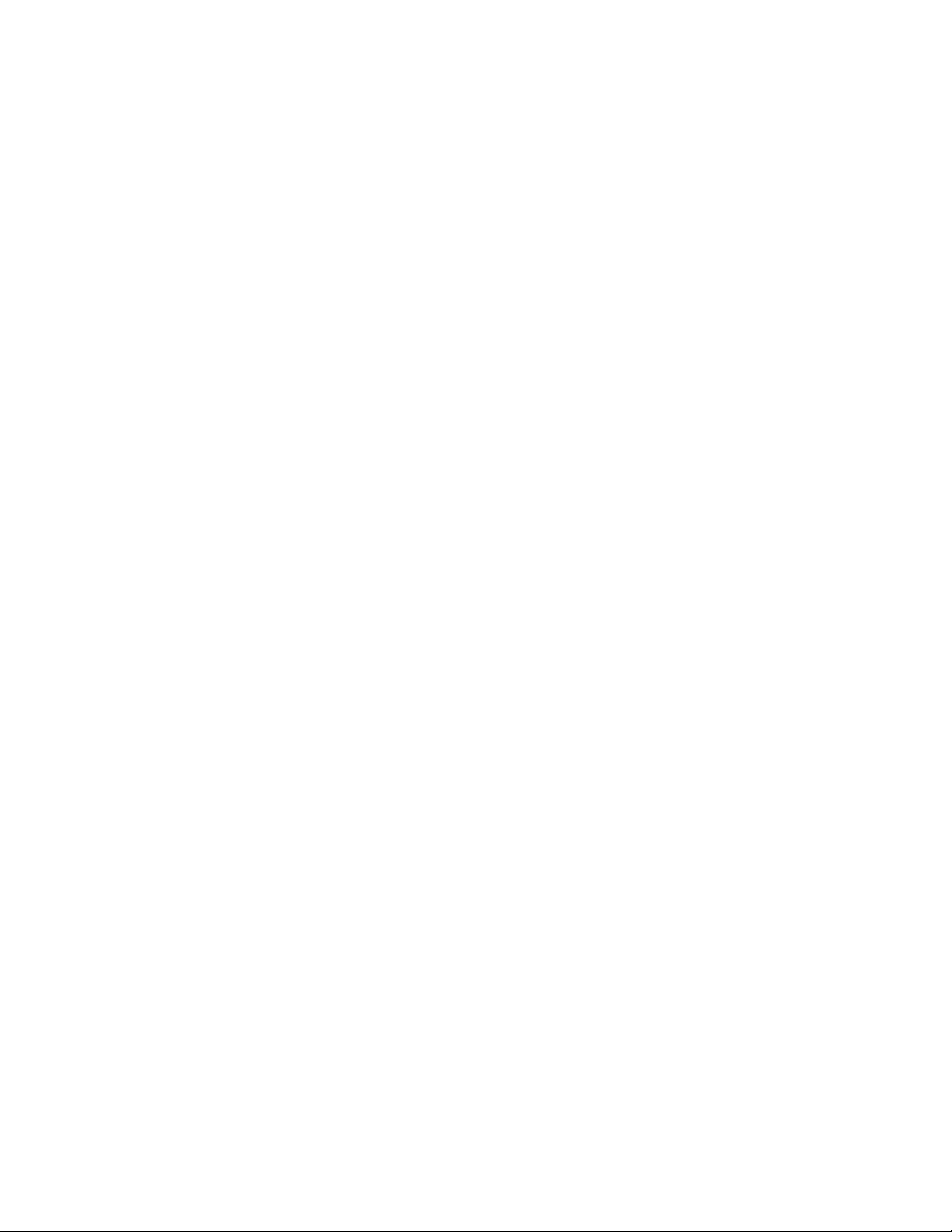
National Instruments Corporate Headquarters
6504 Bridge Point Parkway
Austin, TX 78730-5039
(512) 794-0100
Technical support fax: (800) 328-2203
(512) 794-5678
Branch Offices:
Australia 03 9 879 9422, Austria 0662 45 79 90 0, Belgium 02 757 00 20, Canada (Ontario) 519 622 9310,
Canada (Québec) 514 694 8521, Denmark 45 76 26 00, Finland 90 527 2321, France 1 48 14 24 24,
Germany 089 741 31 30, Hong Kong 2645 3186, Italy 02 48301892, Japan 03 5472 2970, Korea 02 596 7456,
Mexico 5 202 2544, Netherlands 03480 33466, Norway 32 84 84 00, Singapore 2265886, Spain 91 640 0085,
Sweden 08 730 49 70, Switzerland 056 20 51 51, Taiwan 02 377 1200, U.K. 01635 523545
Page 3
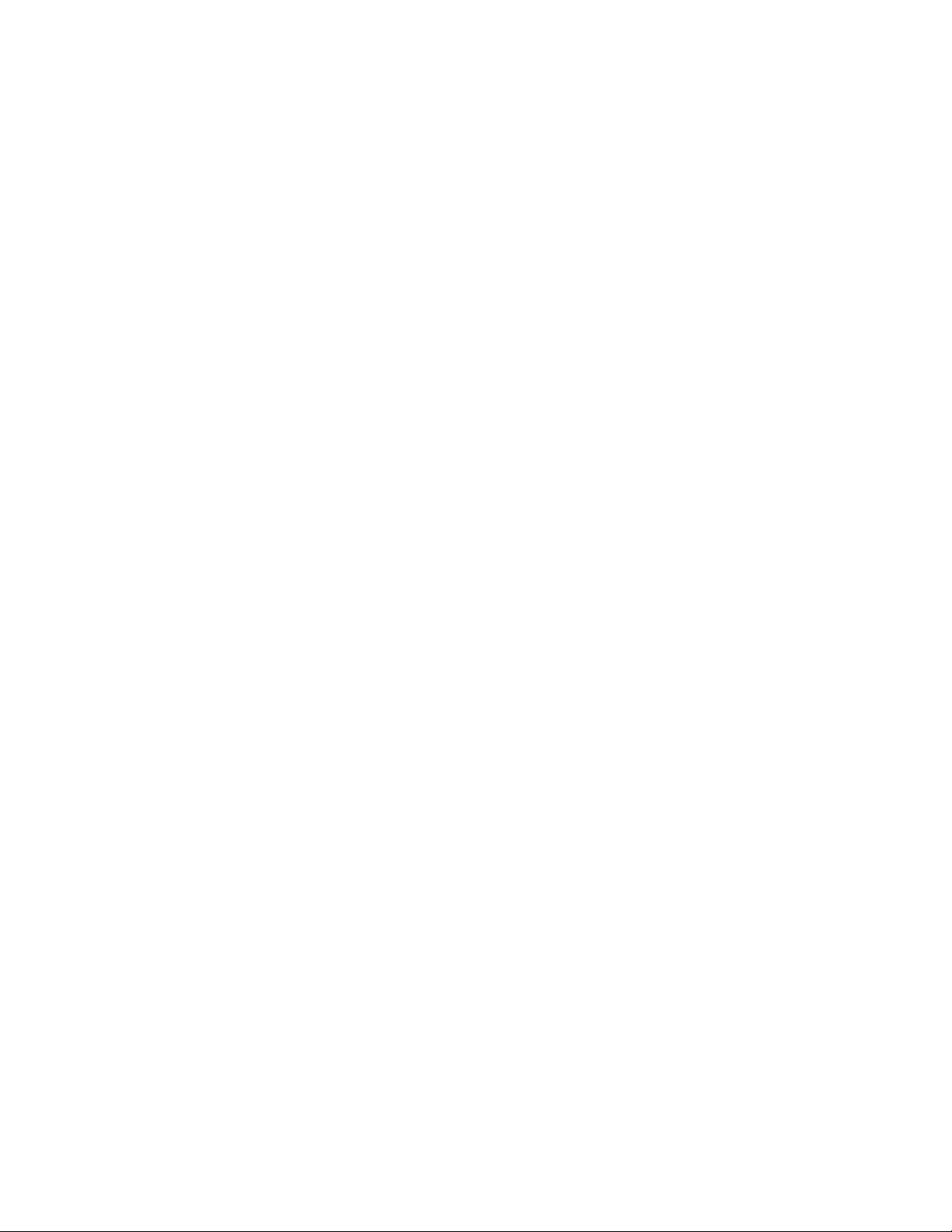
Limited Warranty
The PC-DIO-24 is warranted against defects in materials and workmanship for a period of one year from the date of
shipment, as evidenced by receipts or other documentation. National Instruments will, at its option, repair or replace
equipment that proves to be defective during the warranty period. This warranty includes parts and labor.
The media on which you receive National Instruments software are warranted not to fail to execute programming
instructions, due to defects in materials and workmanship, for a period of 90 days from date of shipment, as
evidenced by receipts or other documentation. National Instruments will, at its option, repair or replace software
media that do not execute programming instructions if National Instruments receives notice of such defects during
the warranty period. National Instruments does not warrant that the operation of the software shall be uninterrupted
or error free.
A Return Material Authorization (RMA) number must be obtained from the factory and clearly marked on the
outside of the package before any equipment will be accepted for warranty work. National Instruments will pay the
shipping costs of returning to the owner parts which are covered by warranty.
National Instruments believes that the information in this manual is accurate. The document has been carefully
reviewed for technical accuracy. In the event that technical or typographical errors exist, National Instruments
reserves the right to make changes to subsequent editions of this document without prior notice to holders of this
edition. The reader should consult National Instruments if errors are suspected. In no event shall National
Instruments be liable for any damages arising out of or related to this document or the information contained in it.
EXCEPT AS SPECIFIED HEREIN, NATIONAL INSTRUMENTS MAKES NO WARRANTIES, EXPRESS OR
IMPLIED, AND SPECIFICALLY DISCLAIMS ANY WARRANTY OF MERCHANTABILITY OR FITNESS
FOR A PARTICULAR PURPOSE. CUSTOMER'S RIGHT TO RECOVER DAMAGES CAUSED BY FAULT
OR NEGLIGENCE ON THE PART OF NATIONAL INSTRUMENTS SHALL BE LIMITED TO THE AMOUNT
THERETOFORE PAID BY THE CUSTOMER. NATIONAL INSTRUMENTS WILL NOT BE LIABLE FOR
DAMAGES RESULTING FROM LOSS OF DATA, PROFITS, USE OF PRODUCTS, OR INCIDENTAL OR
CONSEQUENTIAL DAMAGES, EVEN IF ADVISED OF THE POSSIBILITY THEREOF. This limitation of the
liability of National Instruments will apply regardless of the form of action, whether in contract or tort, including
negligence. Any action against National Instruments must be brought within one year after the cause of action
accrues. National Instruments shall not be liable for any delay in performance due to causes beyond its reasonable
control. The warranty provided herein does not cover damages, defects, malfunctions, or service failures caused by
owner's failure to follow the National Instruments installation, operation, or maintenance instructions; owner's
modification of the product; owner's abuse, misuse, or negligent acts; and power failure or surges, fire, flood,
accident, actions of third parties, or other events outside reasonable control.
Copyright
Under the copyright laws, this publication may not be reproduced or transmitted in any form, electronic or
mechanical, including photocopying, recording, storing in an information retrieval system, or translating, in whole or
in part, without the prior written consent of National Instruments Corporation.
Trademarks
LabVIEW® and NI-DAQ® are trademarks of National Instruments Corporation.
Product and company names listed are trademarks or trade names of their respective companies.
Page 4
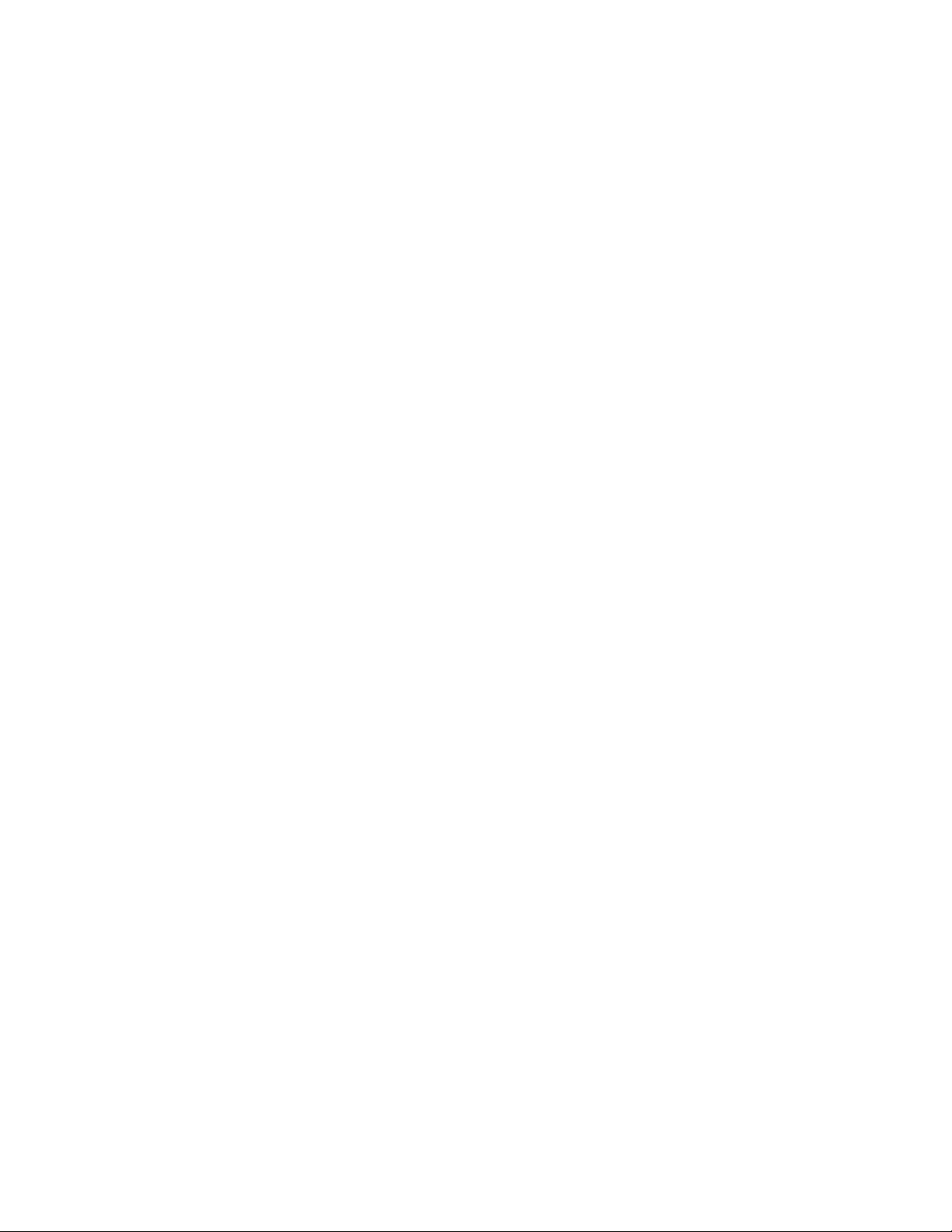
WARNING REGARDING MEDICAL AND CLINICAL USE
OF NATIONAL INSTRUMENTS PRODUCTS
National Instruments products are not designed with components and testing intended to ensure a level of reliability
suitable for use in treatment and diagnosis of humans. Applications of National Instruments products involving
medical or clinical treatment can create a potential for accidental injury caused by product failure, or by errors on the
part of the user or application designer. Any use or application of National Instruments products for or involving
medical or clinical treatment must be performed by properly trained and qualified medical personnel, and all
traditional medical safeguards, equipment, and procedures that are appropriate in the particular situation to prevent
serious injury or death should always continue to be used when National Instruments products are being used.
National Instruments products are NOT intended to be a substitute for any form of established process, procedure, or
equipment used to monitor or safeguard human health and safety in medical or clinical treatment.
Page 5
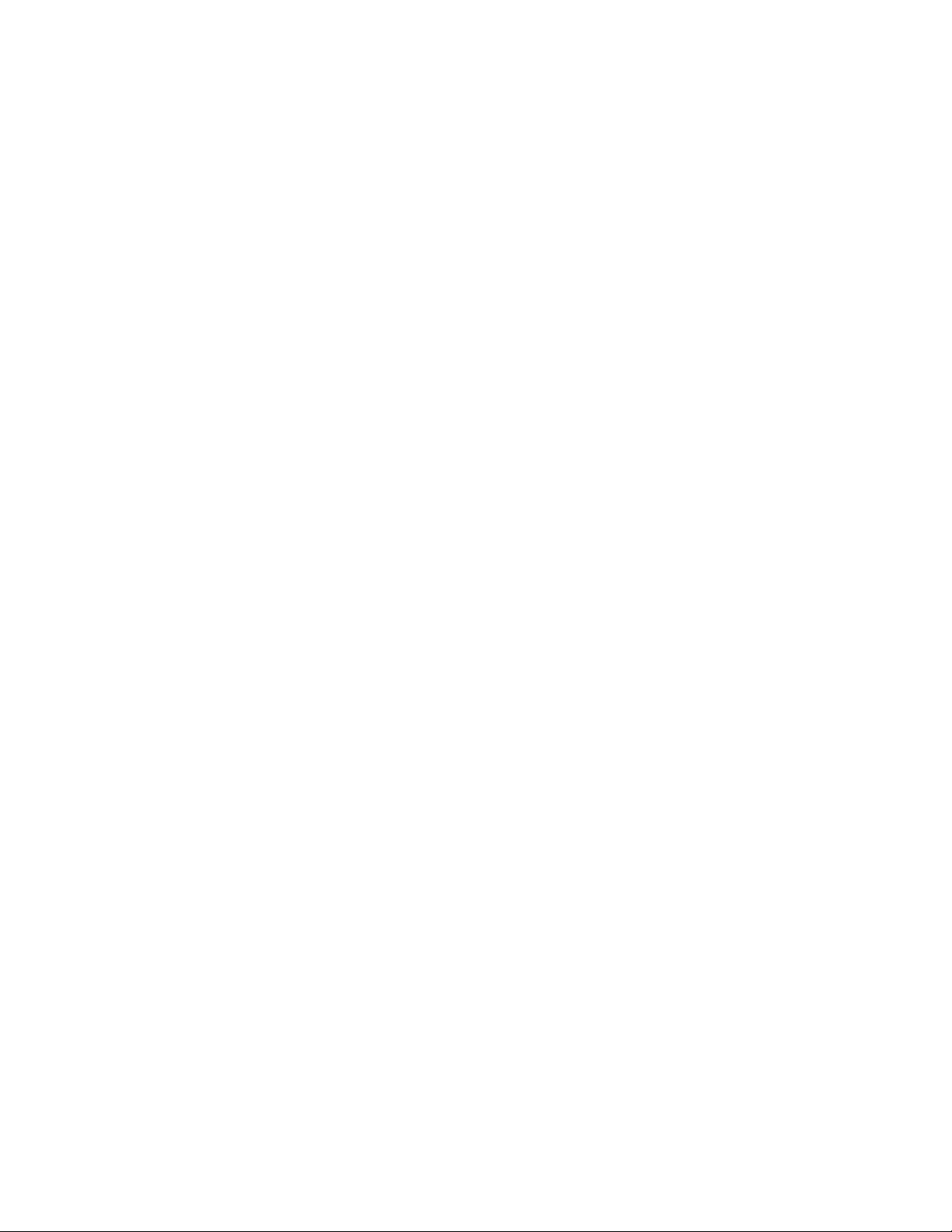
FCC/DOC Radio Frequency Interference Compliance
This equipment generates and uses radio frequency energy and, if not installed and used in strict accordance with the
instructions in this manual, may cause interference to radio and television reception. This equipment has been tested
and found to comply with the following two regulatory agencies:
Federal Communications Commission
This device complies with Part 15 of the Federal Communications Commission (FCC) Rules for a Class A digital
device. Operation is subject to the following two conditions:
1. This device may not cause harmful interference in commercial environments.
2. This device must accept any interference received, including interference that may cause undesired operation.
Canadian Department of Communications
This device complies with the limits for radio noise emissions from digital apparatus set out in the Radio
Interference Regulations of the Canadian Department of Communications (DOC).
Le présent appareil numérique n’émet pas de bruits radioélectriques dépassant les limites applicables aux appareils
numériques de classe A prescrites dans le règlement sur le brouillage radioélectrique édicté par le ministère des
communications du Canada.
Instructions to Users
These regulations are designed to provide reasonable protection against harmful interference from the equipment to
radio reception in commercial areas. Operation of this equipment in a residential area is likely to cause harmful
interference, in which case the user will be required to correct the interference at his own expense.
There is no guarantee that interference will not occur in a particular installation. However, the chances of
interference are much less if the equipment is installed and used according to this instruction manual.
If the equipment does cause interference to radio or television reception, which can be determined by turning the
equipment on and off, one or more of the following suggestions may reduce or eliminate the problem.
• Operate the equipment and the receiver on different branches of your AC electrical system.
• Move the equipment away from the receiver with which it is interfering.
• Reorient or relocate the receiver’s antenna.
• Be sure that the equipment is plugged into a grounded outlet and that the grounding has not been defeated with a
cheater plug.
Notice to user: Changes or modifications not expressly approved by National Instruments could void the user’s
authority to operate the equipment under the FCC Rules.
If necessary, consult National Instruments or an experienced radio/television technician for additional suggestions.
The following booklet prepared by the FCC may also be helpful: How to Identify and Resolve Radio-TV
Interference Problems. This booklet is available from the U.S. Government Printing Office, Washington, DC
20402, Stock Number 004-000-00345-4.
Page 6
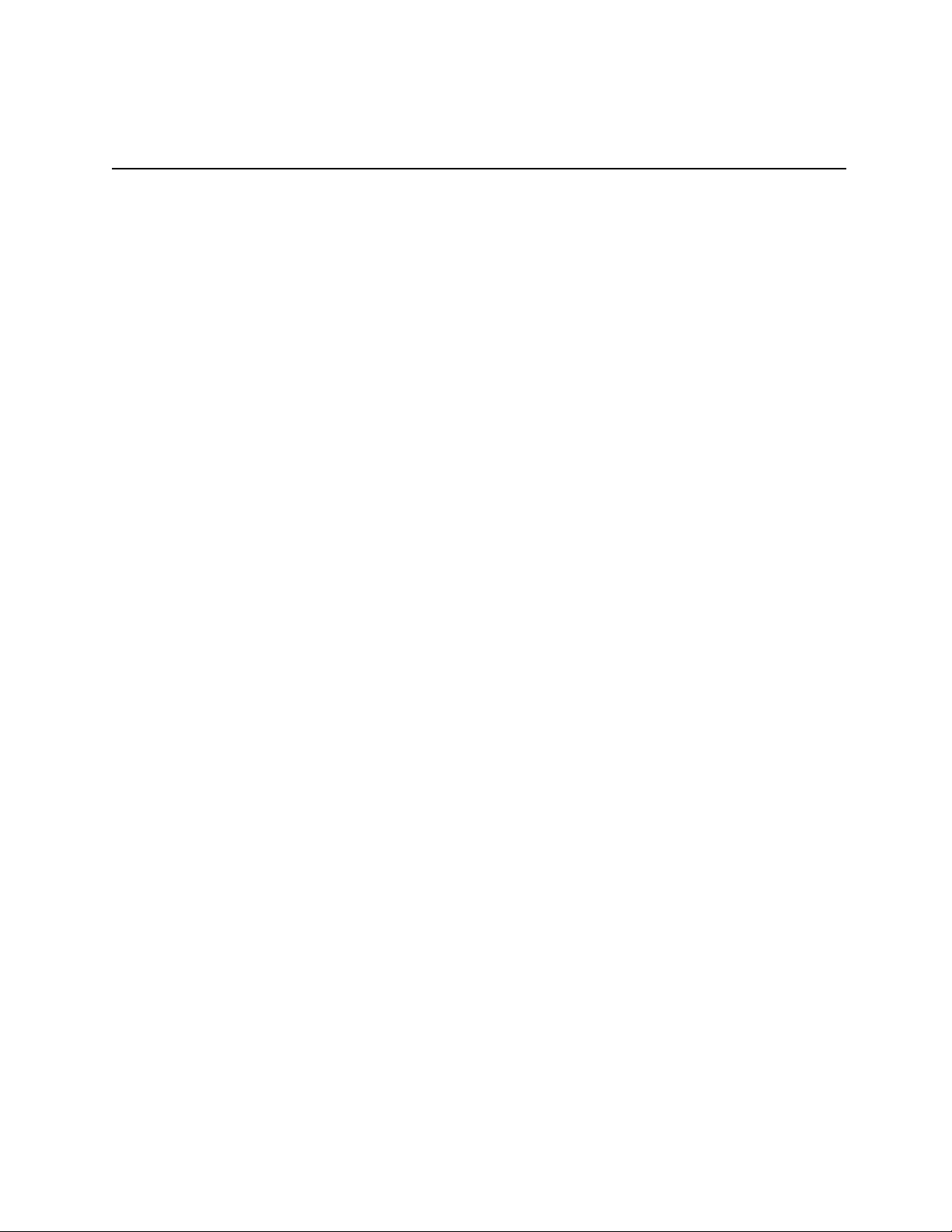
Contents
About This Manual............................................................................................................. xi
Organization of This Manual ......................................................................................... xi
Conventions Used in This Manual................................................................................. xii
National Instruments Documentation ............................................................................ xii
Related Documentation.................................................................................................. xiii
Customer Communication ............................................................................................. xiii
Chapter 1
Introduction
About the PC-DIO-24 .................................................................................................... 1-1
What You Need to Get Started ...................................................................................... 1-2
Software Programming Choices .................................................................................... 1-2
Optional Equipment ....................................................................................................... 1-4
Unpacking ...................................................................................................................... 1-6
.......................................................................................................................... 1-1
LabVIEW and LabWindows/CVI Application Software .................................. 1-2
NI-DAQ Driver Software................................................................................... 1-3
Register-Level Programming............................................................................. 1-4
Custom Cables ................................................................................................... 1-4
Chapter 2
Configuration and Installation
Board Configuration ...................................................................................................... 2-1
Base I/O Address Settings.................................................................................. 2-2
Interrupt Selection.............................................................................................. 2-4
Interrupt Enable Settings........................................................................ 2-4
Interrupt Level Settings.......................................................................... 2-4
Installation...................................................................................................................... 2-5
Signal Connections ........................................................................................................ 2-6
I/O Connector Pin Description........................................................................... 2-6
Signal Connection Descriptions......................................................................... 2-7
Port C Pin Assignments ......................................................................... 2-7
Timing Specifications ........................................................................................ 2-8
Mode 1 Input Timing ............................................................................. 2-9
Mode 1 Output Timing .......................................................................... 2-10
Mode 2 Bidirectional Timing................................................................. 2-11
Chapter 3
Theory of Operation
Address Decoder............................................................................................................ 3-2
Bus Transceivers............................................................................................................ 3-2
PC I/O Channel Control Circuitry ................................................................................. 3-2
82C55A Programmable Peripheral Interface ................................................................ 3-2
Interrupt Control Circuitry............................................................................................. 3-2
Digital I/O Connector..................................................................................................... 3-2
.......................................................................................................... 3-1
...................................................................................... 2-1
© National Instruments Corporation vii PC-DIO-24 User Manual
Page 7

Contents
Chapter 4
Register-Level Programming
Introduction.................................................................................................................... 4-1
82C55A Modes of Operation......................................................................................... 4-1
Mode 0 ............................................................................................................... 4-2
Mode 1 ............................................................................................................... 4-2
Mode 2 ............................................................................................................... 4-2
Single Bit Set/Reset Feature .............................................................................. 4-2
Register Map.................................................................................................................. 4-3
Register Descriptions ..................................................................................................... 4-3
Single Bit Set/Reset Feature .............................................................................. 4-4
Programming Considerations......................................................................................... 4-5
Mode 0–Basic I/O .............................................................................................. 4-5
Mode 0 Programming Example ............................................................. 4-6
Mode 1–Strobed Input ....................................................................................... 4-7
Mode 1 Input Programming Example.................................................... 4-9
Mode 1–Strobed Output..................................................................................... 4-9
Mode 1 Output Programming Example................................................. 4-11
Mode 2–Bidirectional Bus ................................................................................. 4-12
Mode 2 Programming Example ............................................................. 4-13
Interrupt Programming Examples...................................................................... 4-14
Interrupt Handling.......................................................................................................... 4-15
......................................................................................... 4-1
Appendix A
Specifications
........................................................................................................................ A-1
Appendix B
I/O Connector
....................................................................................................................... B-1
Appendix C
OKI 82C55A Data Sheet
................................................................................................... C-1
Appendix D
Customer Communication
............................................................................................... D-1
Glossary............................................................................................................................ Glossary-1
Index .................................................................................................................................. Index-1
PC-DIO-24 User Manual viii © National Instruments Corporation
Page 8
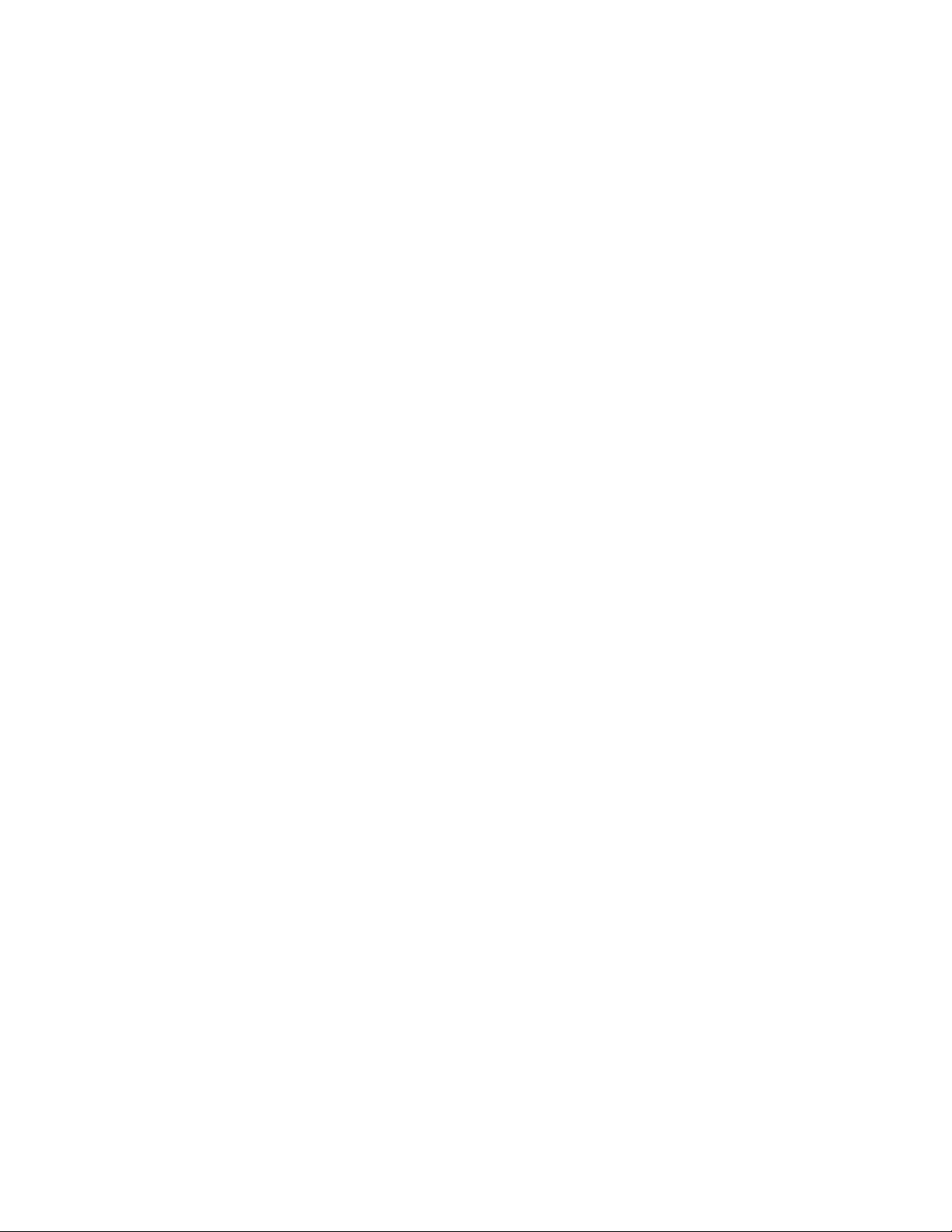
Contents
Figures
Figure 1-1. The Relationship between the Programming Environment, NI-DAQ, and
Your Hardware................................................................................................... 1-3
Figure 2-1. PC-DIO-24 Parts Locator Diagram ................................................................... 2-2
Figure 2-2. Example Base I/O Address Switch Settings ..................................................... 2-3
Figure 2-3. Jumper Settings–PC6, PC4, PC2, and N/C........................................................ 2-4
Figure 2-4. Interrupt Jumper Setting for IRQ5 (Factory Setting) ........................................ 2-4
Figure 2-5. Digital I/O Connector Pin Assignments ............................................................ 2-6
Figure 3-1. PC-DIO-24 Block Diagram ............................................................................... 3-1
Figure 4-1. Control-Word Formats....................................................................................... 4-4
Figure B-1. PC-DIO-24 I/O Connector................................................................................. B-1
Tables
Table 2-1. PC-DIO-24 Factory-Set Jumper and Switch Settings........................................ 2-1
Table 2-2. Port C Signal Assignments ............................................................................... 2-7
Table 4-1. PC-DIO-24 Address Map................................................................................... 4-3
Table 4-2. Port C Set/Reset Control Words ........................................................................ 4-5
Table 4-3. Mode 0 I/O Configurations................................................................................ 4-6
Table 4-4. Interrupt Enable Signals for All Mode Combinations ....................................... 4-16
Table A-1. Maximum Average Transfer Rates for the PC-DIO-24..................................... A-2
© National Instruments Corporation ix PC-DIO-24 User Manual
Page 9
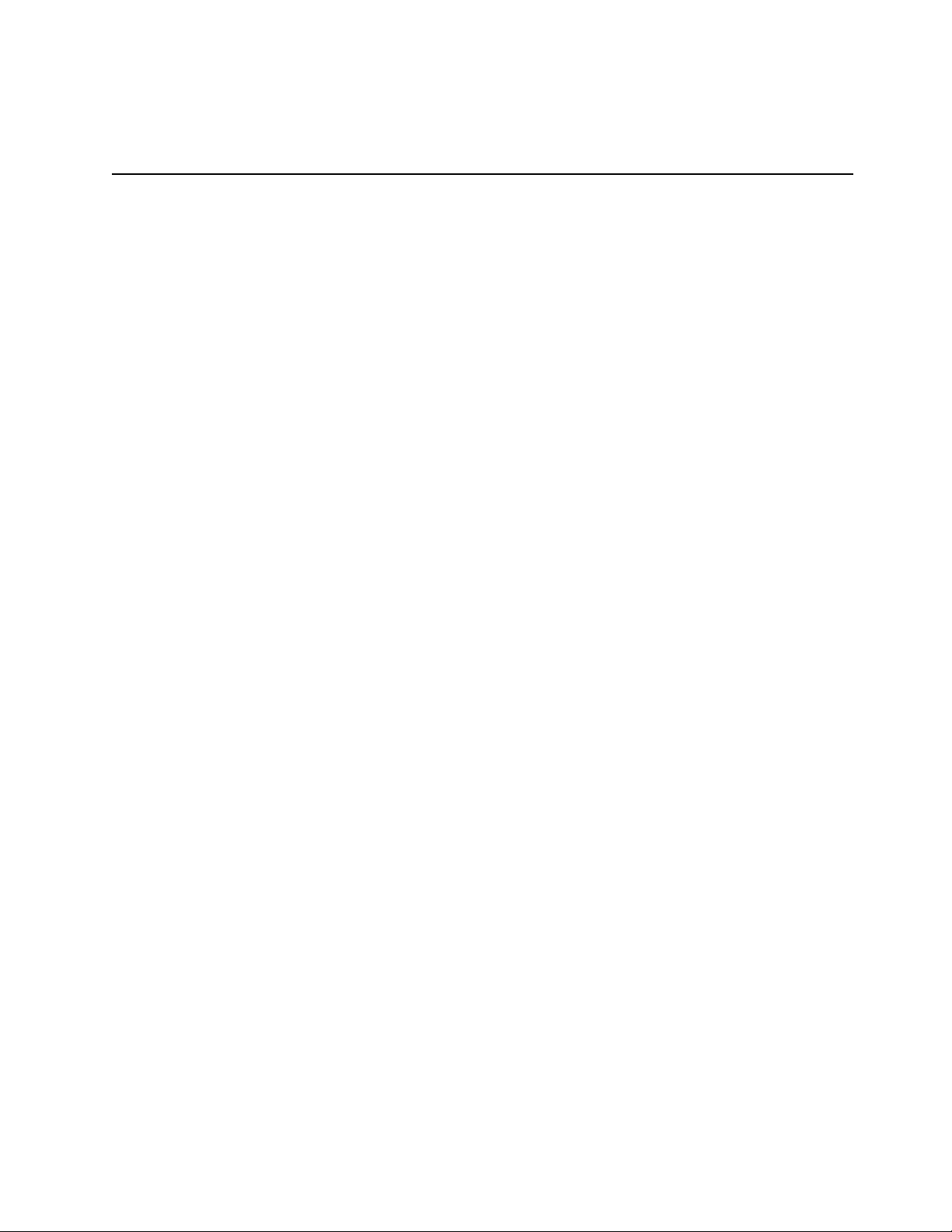
About This Manual
This manual describes the mechanical and electrical aspects of the PC-DIO-24 and contains
information concerning its operation and programming. The PC-DIO-24 is a 24-bit parallel,
digital I/O interface designed around an 82C55A programmable peripheral interface (PPI). The
PC-DIO-24 is a member of the National Instruments PC Series of PC I/O Channel expansion
boards for the IBM PC computer family. These boards are designed for low-cost data acquisition
and control for applications in laboratory testing, production testing, and industrial process
monitoring and control.
This manual describes installation, basic programming considerations, and theory of operation
for the PC-DIO-24. The example programs included are written in C.
Organization of This Manual
The PC-DIO-24 User Manual is organized as follows:
• Chapter 1, Introduction, describes the PC-DIO-24, lists what you need to get started,
describes software programming choices, optional equipment, and custom cables, and
explains how to unpack the PC-DIO-24.
• Chapter 2, Configuration and Installation, describes how to configure and install the
PC-DIO-24, including I/O connector signal descriptions, handshake timing diagrams, and
cabling instructions.
• Chapter 3, Theory of Operation, contains a functional overview of the PC-DIO-24 board and
explains the operation of each functional unit making up the PC-DIO-24.
• Chapter 4, Register-Level Programming, describes in detail the address and function of each
of the PC-DIO-24 control and status registers. This chapter also includes important
information related to register-level programming the PC-DIO-24.
• Appendix A, Specifications, lists the specifications for the PC-DIO-24 board.
• Appendix B, I/O Connector, describes the pinout and signal names for the I/O connector on
the PC-DIO-24.
• Appendix C, OKI 82C55A Data Sheet, contains the manufacturer data sheet for the
OKI 82C55A (OKI Semiconductor) CMOS programmable peripheral interface. This
interface is used on the PC-DIO-24 board.
• Appendix D, Customer Communication, contains forms you can use to request help from
National Instruments or to comment on our products.
• The Glossary contains an alphabetical list and description of terms used in this manual,
including abbreviations, acronyms, metric prefixes, mnemonics, symbols, and terms.
© National Instruments Corporation xi PC-DIO-24 User Manual
Page 10
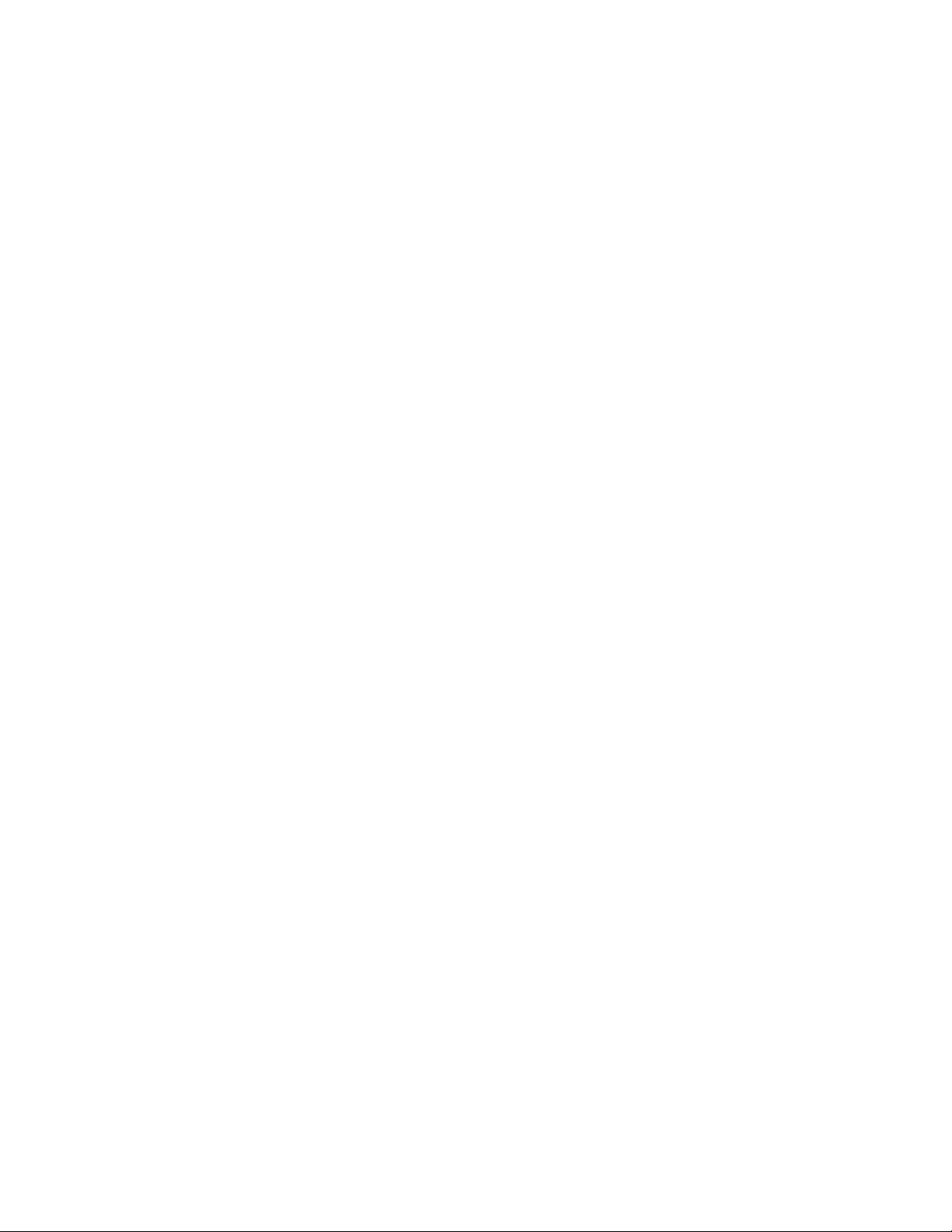
About This Manual
• The Index alphabetically lists the topics in this manual, including the page where you can
find each one.
Conventions Used in This Manual
The following conventions are used in this manual.
bold Bold text denotes menus, menu items, or dialog box buttons or options.
bold italic Bold italic text denotes a note, caution, or warning.
italic Italic text denotes emphasis, a cross reference, or an introduction to a key
concept.
monospace Lowercase text in this font denotes text or characters that are to be literally
input from the keyboard, sections of code, programming examples, and
syntax examples. This font is also used for the proper names of disk
drives, paths, directories, programs, subprograms, subroutines, device
names, functions, variables, filenames, and extensions, and for statements
and comments taken from program code.
NI-DAQ NI-DAQ refers to the NI-DAQ software for PC compatibles unless
otherwise noted.
PC PC refers to the IBM PC/XT, the IBM PC AT, and compatible computers
unless otherwise noted.
SCXI SCXI stands for Signal Conditioning eXtensions for Instrumentation and
is a National Instruments product line designed to perform front-end signal
conditioning for National Instruments plug-in DAQ boards.
< > Angle brackets containing numbers separated by an ellipses represent a
range, signal, or port (for example, ACH<0..7> stands for ACH0 through
ACH7).
Abbreviations, acronyms, metric prefixes, mnemonics, and symbols are listed in the Glossary.
National Instruments Documentation
The PC-DIO-24 User Manual is one piece of the documentation set for your data acquisition
(DAQ) system. You could have any of several types of manuals, depending on the hardware and
software in your system. Use the different types of manuals you have as follows:
• Getting Started with SCXI—If you are using SCXI, this is the first manual you should read.
It gives an overview of the SCXI system and contains the most commonly needed
information for the modules, chassis, and software.
PC-DIO-24 User Manual xii © National Instruments Corporation
Page 11
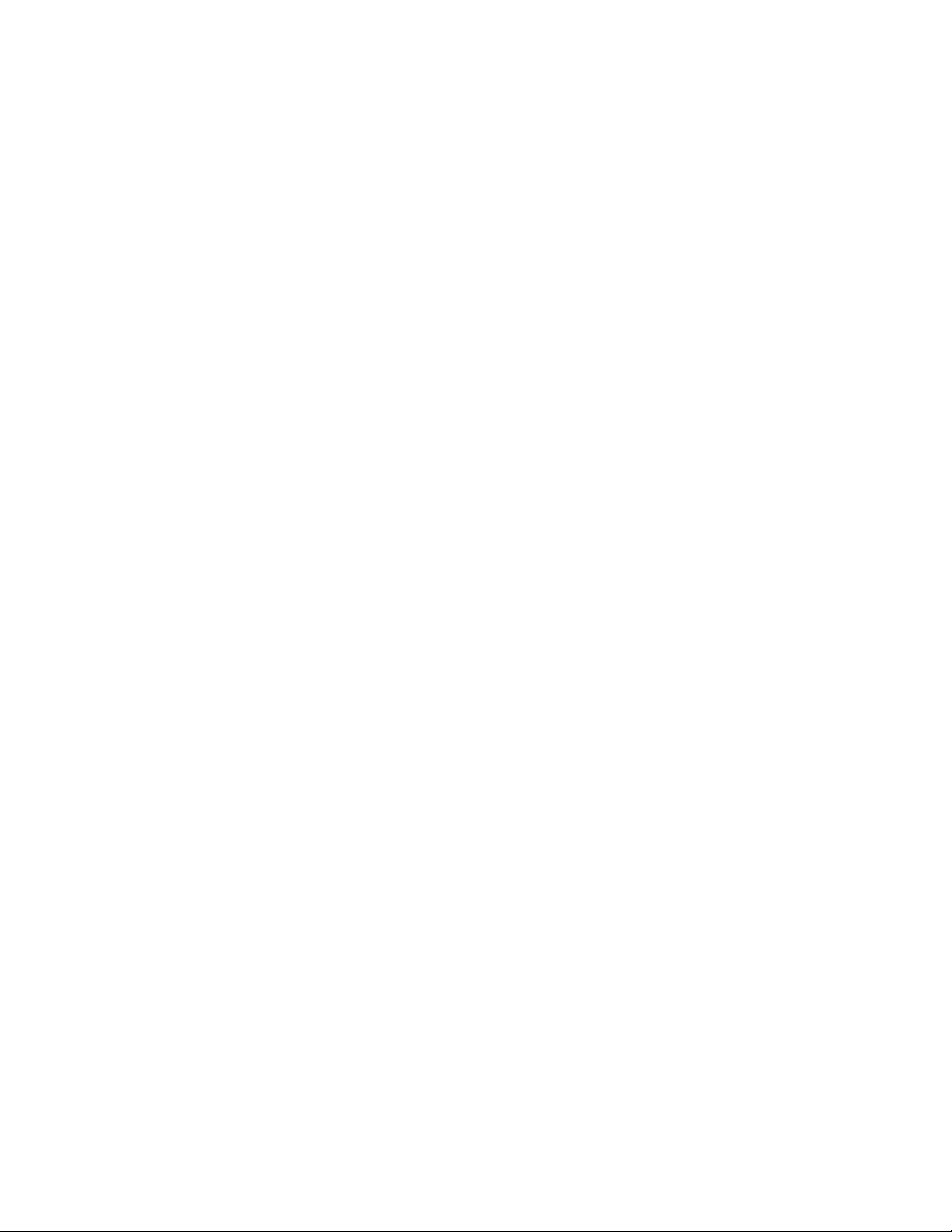
About This Manual
• Your SCXI hardware user manuals—If you are using SCXI, read these manuals next for
detailed information about signal connections and module configuration. They also explain
in greater detail how the module works and contain application hints.
• Your DAQ hardware user manuals—These manuals have detailed information about the
DAQ hardware that plugs into or is connected to your computer. Use these manuals for
hardware installation and configuration instructions, specification information about your
DAQ hardware, and application hints.
• Software manuals—Examples of software manuals you may have are the LabVIEW and
LabWindows
NI-DAQ supports LabWindows for DOS). After you set up your hardware system, use either
the application software (LabVIEW or LabWindows/CVI) manuals or the NI-DAQ manuals
to help you write your application. If you have a large and complicated system, it is
worthwhile to look through the software manuals before you configure your hardware.
• Accessory installation guides or manuals—If you are using accessory products, read the
terminal block and cable assembly installation guides or accessory board user manuals. They
explain how to physically connect the relevant pieces of the system. Consult these guides
when you are making your connections.
®
/CVI manual sets and the NI-DAQ manuals (a 4.6.1 or earlier version of
• SCXI chassis manuals—If you are using SCXI, read these manuals for maintenance
information on the chassis and installation instructions.
Related Documentation
The following documents contain information that you may find helpful as you read this manual:
• IBM Personal Computer AT Technical Reference manual
• IBM Personal Computer XT Technical Reference manual
Customer Communication
National Instruments wants to receive your comments on our products and manuals. We are
interested in the applications you develop with our products, and we want to help if you have
problems with them. To make it easy for you to contact us, this manual contains comment and
configuration forms for you to complete. These forms are in Appendix D, Customer
Communication, at the end of this manual.
© National Instruments Corporation xiii PC-DIO-24 User Manual
Page 12
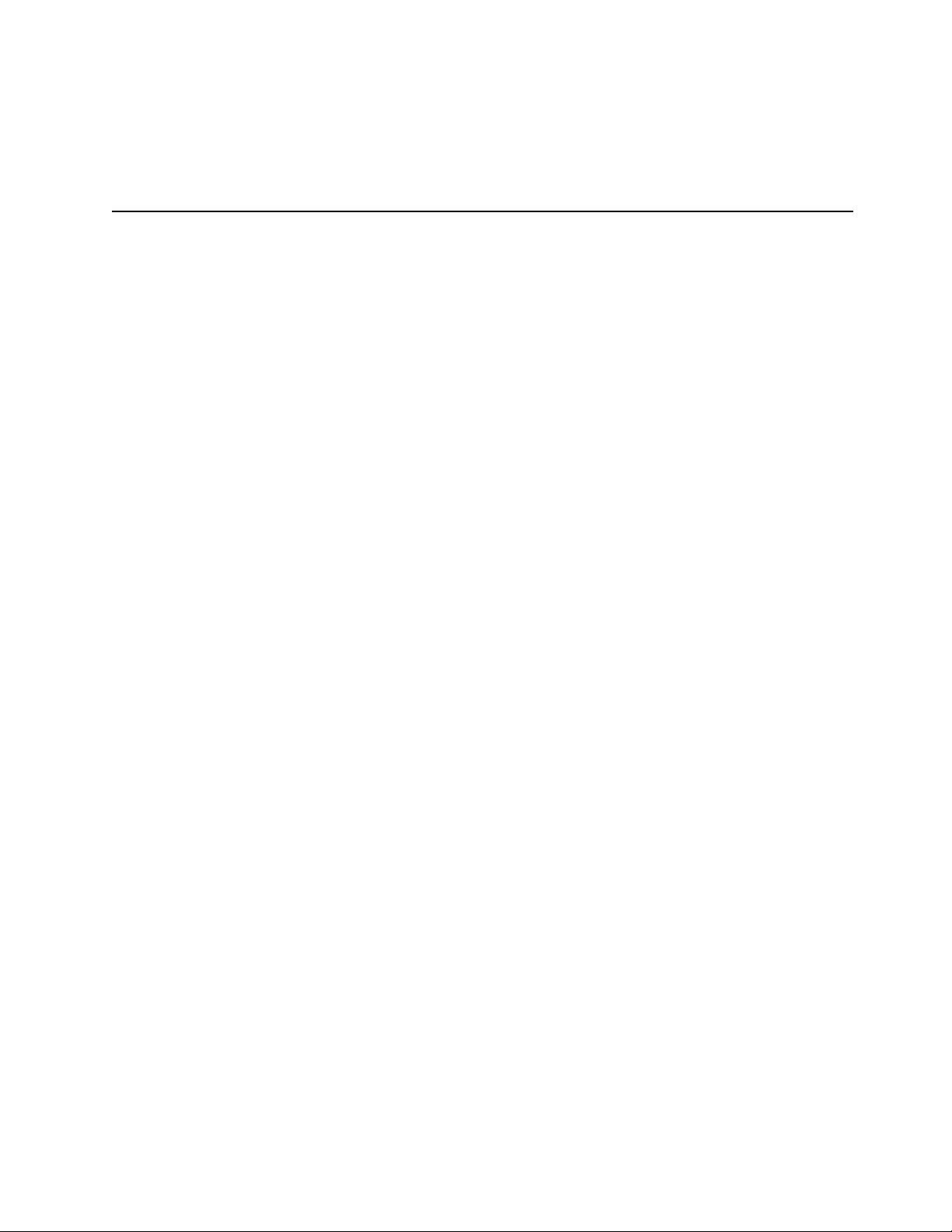
Chapter 1 Introduction
This chapter describes the PC-DIO-24, lists what you need to get started, describes software
programming choices, optional equipment, and custom cables, and explains how to unpack the
PC-DIO-24.
About the PC-DIO-24
Thank you for purchasing the National Instruments PC-DIO-24. The PC-DIO-24 is a low cost,
24-bit parallel, digital I/O interface for the PC. An OKI 82C55A PPI controls the 24 bits of
digital I/O. The 82C55A is very flexible and powerful when interfacing with peripheral
equipment, can operate in either a unidirectional or bidirectional bus mode, and can generate
interrupt request outputs. The 82C55A can be programmed for almost any 8-bit or 16-bit digital
I/O application. All digital I/O is through a standard 50-pin male connector. The pin
assignments for this connector are compatible with standard 24-channel digital I/O applications.
The PC-DIO-24 can be used in a wide range of digital I/O applications. With the PC-DIO-24, a
PC can be interfaced to any of the following.
• Other computers
- Another PC with a National Instruments PC-DIO-24 or AT-DIO-32F
- IBM Personal System/2 with a National Instruments MC-DIO-24 or MC-DIO-32F
- Apple Macintosh II with a National Instruments NB-DIO-24 or NB-DIO-32F
- Any other computer with an 8-bit or 16-bit parallel interface
• Centronics-compatible printers and plotters
• Panel meters
• Instruments and test equipment with BCD readouts and/or controls
• Opto-isolated solid-state relays (SSRs) and I/O module mounting racks
Note: The PC-DIO-24 cannot sink sufficient current to drive the SSR-OAC-5 and
SSR-OAC-5A output modules. However, it can drive the SSR-ODC-5 output module
and all SSR input modules available from National Instruments.
If you need to drive a SSR-OAC-5 or SSR-OAC-5A, you can either use a non-inverting
digital buffer chip between the PC-DIO-24 and the SSR backplane, or you can use a
DIO-23F or MIO Series board with appropriate connections (e.g., SC-205X and
cables).
© National Instruments Corporation 1-1 PC-DIO-24 User Manual
Page 13

Introduction Chapter 1
With the PC-DIO-24, the PC can serve as a digital I/O system controller for laboratory testing,
production testing, and industrial process monitoring and control.
Detailed specifications of the PC-DIO-24 are in Appendix A, Specifications.
What You Need to Get Started
To set up and use your PC-DIO-24, you will need the following:
PC-DIO-24 board
PC-DIO-24 User Manual
One of the following software packages and documentation:
NI-DAQ for PC compatibles
LabVIEW for Windows
LabWindows/CVI for Windows
Your computer
Software Programming Choices
There are several options to choose from when programming your National Instruments DAQ
and SCXI hardware. You can use LabVIEW, LabWindows/CVI, or NI-DAQ. A 4.6.1 or earlier
version of NI-DAQ supports LabWindows for DOS.
LabVIEW and LabWindows/CVI Application Software
LabVIEW and LabWindows/CVI are innovative program development software packages for
data acquisition and control applications. LabVIEW uses graphical programming, whereas
LabWindows/CVI enhances traditional programming languages. Both packages include
extensive libraries for data acquisition, instrument control, data analysis, and graphical data
presentation.
LabVIEW features interactive graphics, a state-of-the-art user interface, and a powerful graphical
programming language. The LabVIEW Data Acquisition VI Library, a series of VIs for using
LabVIEW with National Instruments DAQ hardware, is included with LabVIEW. The LabVIEW
Data Acquisition VI Libraries are functionally equivalent to the NI-DAQ software.
LabWindows/CVI features interactive graphics, a state-of-the-art user interface, and uses the
ANSI standard C programming language. The LabWindows/CVI Data Acquisition Library, a
series of functions for using LabWindows/CVI with National Instruments DAQ hardware, is
included with the NI-DAQ software kit. The LabWindows/CVI Data Acquisition libraries are
functionally equivalent to the NI-DAQ software.
Using LabVIEW or LabWindows/CVI software will greatly reduce the development time for
your data acquisition and control application.
PC-DIO-24 User Manual 1-2 © National Instruments Corporation
Page 14
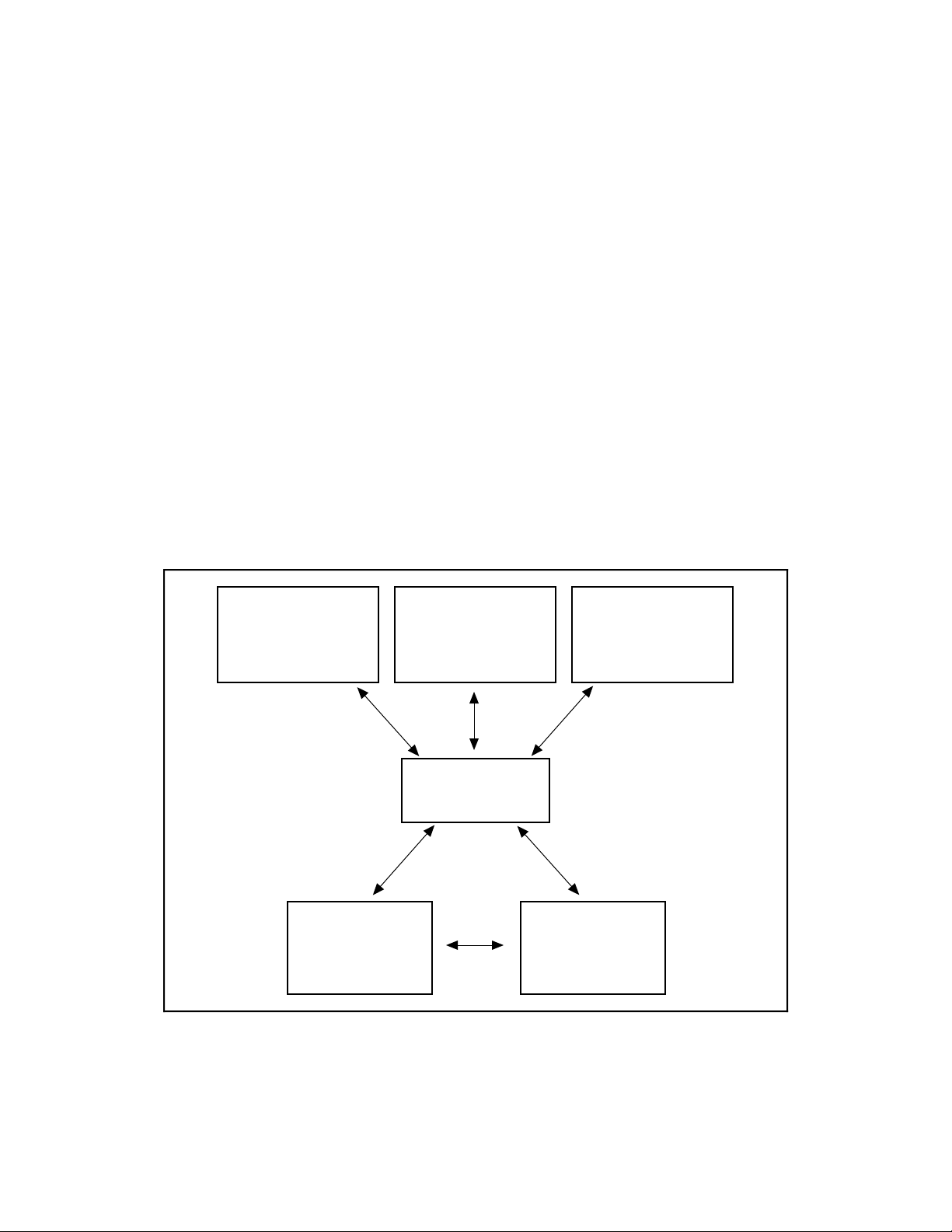
Chapter 1 Introduction
NI-DAQ Driver Software
The NI-DAQ driver software is included at no charge with all National Instruments DAQ
hardware. NI-DAQ is not packaged with SCXI or accessory products, except for the SCXI-1200.
NI-DAQ has an extensive library of functions that you can call from your application
programming environment. These functions include routines for analog input (A/D conversion),
buffered data acquisition (high-speed A/D conversion), analog output (D/A conversion),
waveform generation, digital I/O, counter/timer operations, SCXI, RTSI, self-calibration,
messaging, and acquiring data to extended memory.
NI-DAQ has both high-level DAQ I/O functions for maximum ease of use and low-level DAQ
I/O functions for maximum flexibility and performance. Examples of high-level functions are
streaming data to disk or acquiring a certain number of data points. An example of a low-level
function is writing directly to registers on the DAQ device. NI-DAQ does not sacrifice the
performance of National Instruments DAQ devices because it lets multiple devices operate at
their peak performance.
NI-DAQ also internally addresses many of the complex issues between the computer and the
DAQ hardware such as programming interrupts and DMA controllers. NI-DAQ maintains a
consistent software interface among its different versions so that you can change platforms with
minimal modifications to your code. Figure 1-1 illustrates the relationship between NI-DAQ and
LabVIEW and LabWindows/CVI.
Conventional
Programming
Environment
(PC, Macintosh, or
Sun SPARCstation)
DAQ or
SCXI Hardware
LabVIEW
(PC, Macintosh, or
Sun SPARCstation)
NI-DAQ
Driver Software
LabWindows/CVI
(PC or Sun
SPARCstation)
Personal
Computer or
Workstation
Figure 1-1. The Relationship between the Programming Environment,
NI-DAQ, and Your Hardware
© National Instruments Corporation 1-3 PC-DIO-24 User Manual
Page 15
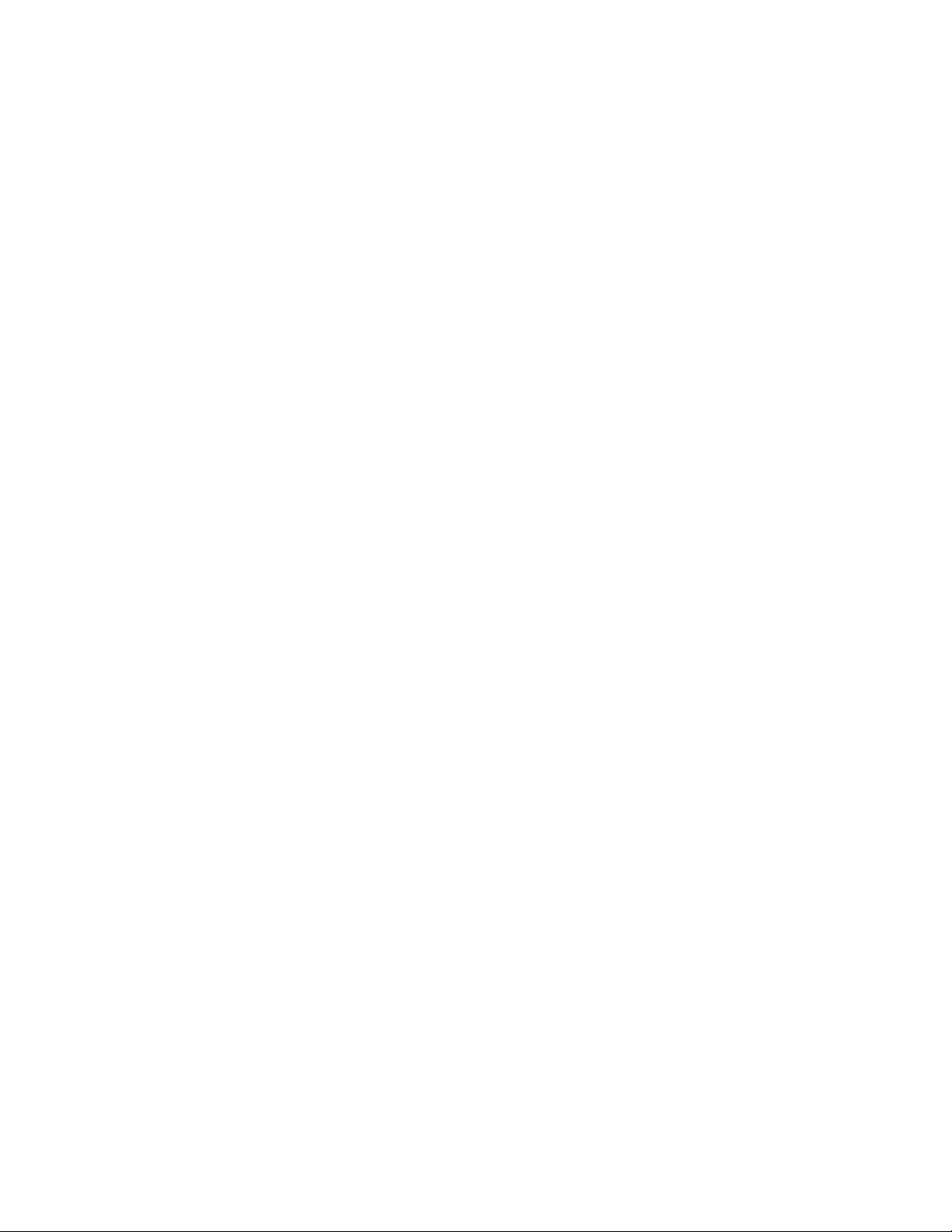
Introduction Chapter 1
Register-Level Programming
The final option for programming any National Instruments DAQ hardware is to write registerlevel software. Writing register-level programming software can be very time-consuming and
inefficient, and is not recommended for most users.
Even if you are an experienced register-level programmer, consider using NI-DAQ, LabVIEW,
or LabWindows/CVI to program your National Instruments DAQ hardware. Using the NI-DAQ,
LabVIEW, or LabWindows/CVI software is easier than, and as flexible as, register-level
programming, and can save weeks of development time.
Optional Equipment
National Instruments offers a variety of products to use with your PC-DIO-24 board, including
cables, connector blocks, and other accessories, as follows:
• Cables and cable assemblies, shielded and ribbon
• Connector blocks, shielded and unshielded 50-pin screw terminals
• Signal conditioning eXtensions for Instrumentation (SCXI) modules and accessories for
isolating, amplifying, exciting, and multiplexing signals for relays and analog output. With
SCXI you can condition and acquire up to 3,072 channels.
• Low channel count signal conditioning modules, boards, and accessories, including
conditioning for strain gauges and RTDs, simultaneous sample and hole, and relays.
For more specific information about these products, refer to your National Instruments catalog or
call the office nearest you.
Custom Cables
National Instruments offers cables and accessories for you to prototype your application or to use
if you frequently change board interconnections.
If you want to develop your own cable, however, the following guidelines may be useful:
The PC-DIO-24 I/O connector is a 50-pin male ribbon-cable header. The manufacturer part
numbers used by National Instruments for this header are as follows:
• Electronic Products Division/3M (part number 3596-5002)
• T&B/Ansley Corporation (part number 609-5007)
The mating connector for the PC-DIO-24 is a 50-position, polarized, ribbon socket connector
with strain relief. National Instruments uses a polarized (keyed) connector to prevent inadvertent
upside-down connection to the PC-DIO-24. Recommended manufacturer part numbers for this
mating connector are as follows:
PC-DIO-24 User Manual 1-4 © National Instruments Corporation
Page 16
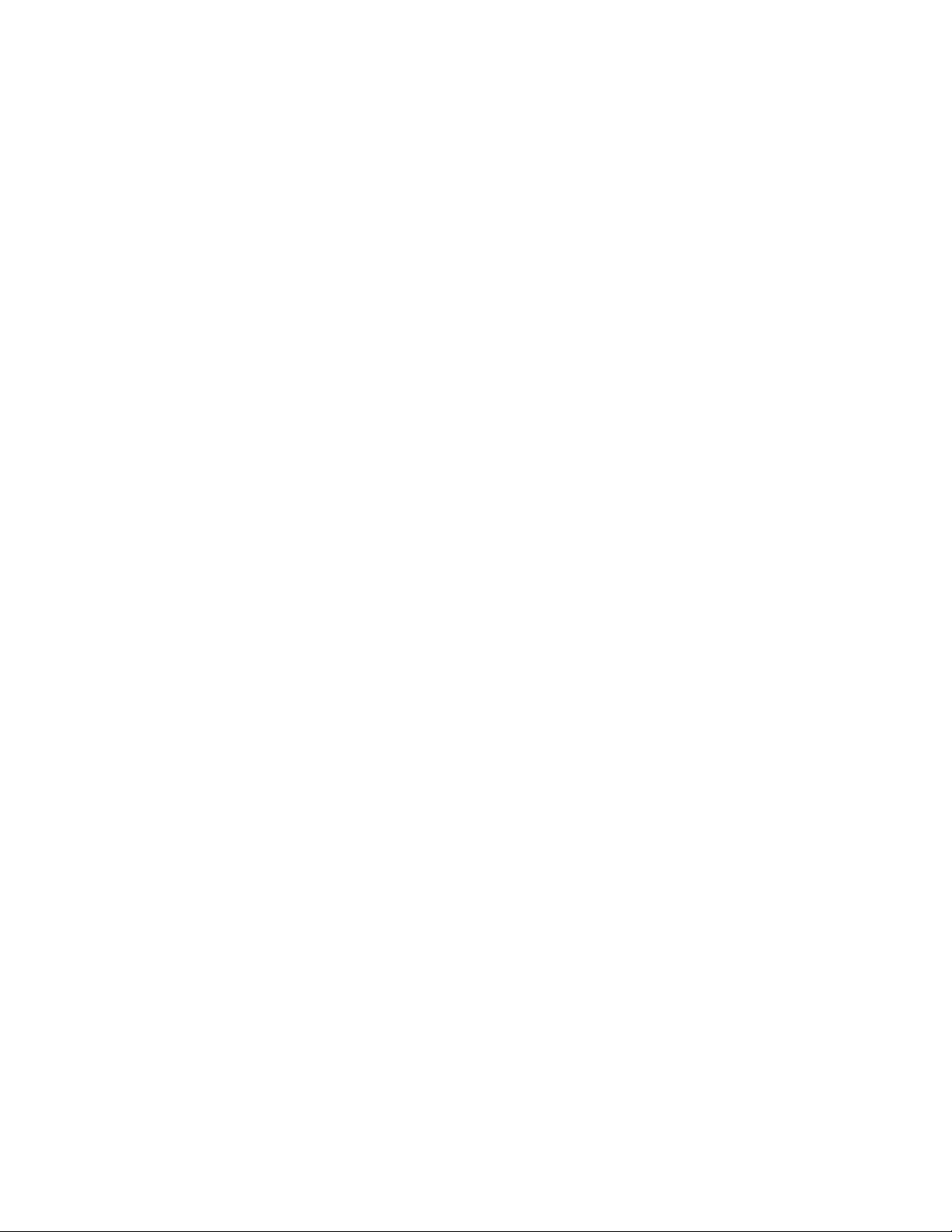
Chapter 1 Introduction
• Electronic Products Division/3M (part number 3425-7650)
• T&B/Ansley Corporation (part number 609-5041CE)
The standard ribbon cable (50-conductor, 28 AWG, stranded) that can be used with these
connectors is as follows:
• Electronic Products Division/3M (part number 3365/50)
• T&B/Ansley Corporation (part number 171-50)
Recommended manufacturer part numbers for the 50-pin edge connector for connecting to a
module rack with an edge connector are as follows:
• Electronic Products Division/3M (part number 3415-0001)
• T&B Ansley Corporation (part number 609-5015M)
A polarizing key can be plugged into these edge connectors to prevent inadvertent upside-down
connection to the I/O module rack. The location of this key varies from rack to rack. Consult
the specification for the rack you intend to use for the location of any polarizing key. The
recommended manufacturer part numbers for this polarizing key are as follows:
• Electronic Products Division/3M (part number 3439-2)
• T&B Ansley Corporation (part number 609-0005)
If you plan to use the PC-DIO-24 for a communications application, you may need shielded
cables to meet FCC requirements. The PC-DIO-24 I/O bracket has been designed so that the
shield of the I/O cable can be grounded through the computer chassis when a mating connector
such as the following is used:
• AMP Special Industries (part number 2-746483-2)
Many varieties of shielded ribbon cable are available to work with the mating connector listed
previously. One type of shielded cable encloses a standard ribbon cable with a shielded jacket.
Recommended manufacturers and the appropriate part numbers for this type of cable are as
follows:
• Belden Electronic Wire and Cable (part number 9L28350)
• T&B/Ansley Corporation (part number 187-50)
© National Instruments Corporation 1-5 PC-DIO-24 User Manual
Page 17
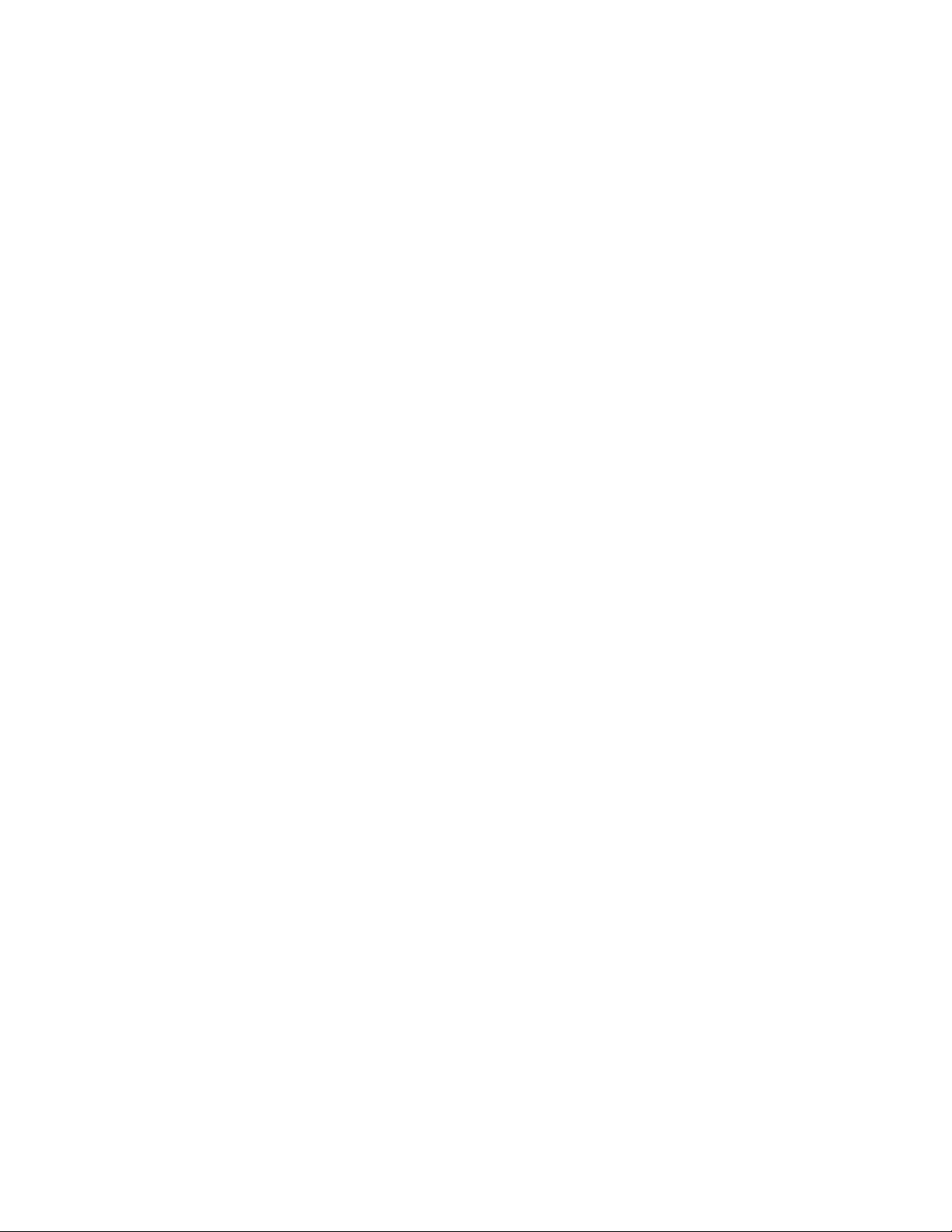
Introduction Chapter 1
Unpacking
Your PC-DIO-24 board is shipped in an antistatic package to prevent electrostatic damage to the
board. Electrostatic discharge can damage several components on the board. To avoid such
damage in handling the board, take the following precautions:
• Ground yourself via a grounding strap or by holding a grounded object.
• Touch the antistatic package to a metal part of your PC chassis before removing the board
from the package.
• Remove the board from the package and inspect the board for loose components or any other
sign of damage. Notify National Instruments if the board appears damaged in any way. Do
not install a damaged board into your computer.
• Never touch the exposed pins of connectors.
PC-DIO-24 User Manual 1-6 © National Instruments Corporation
Page 18
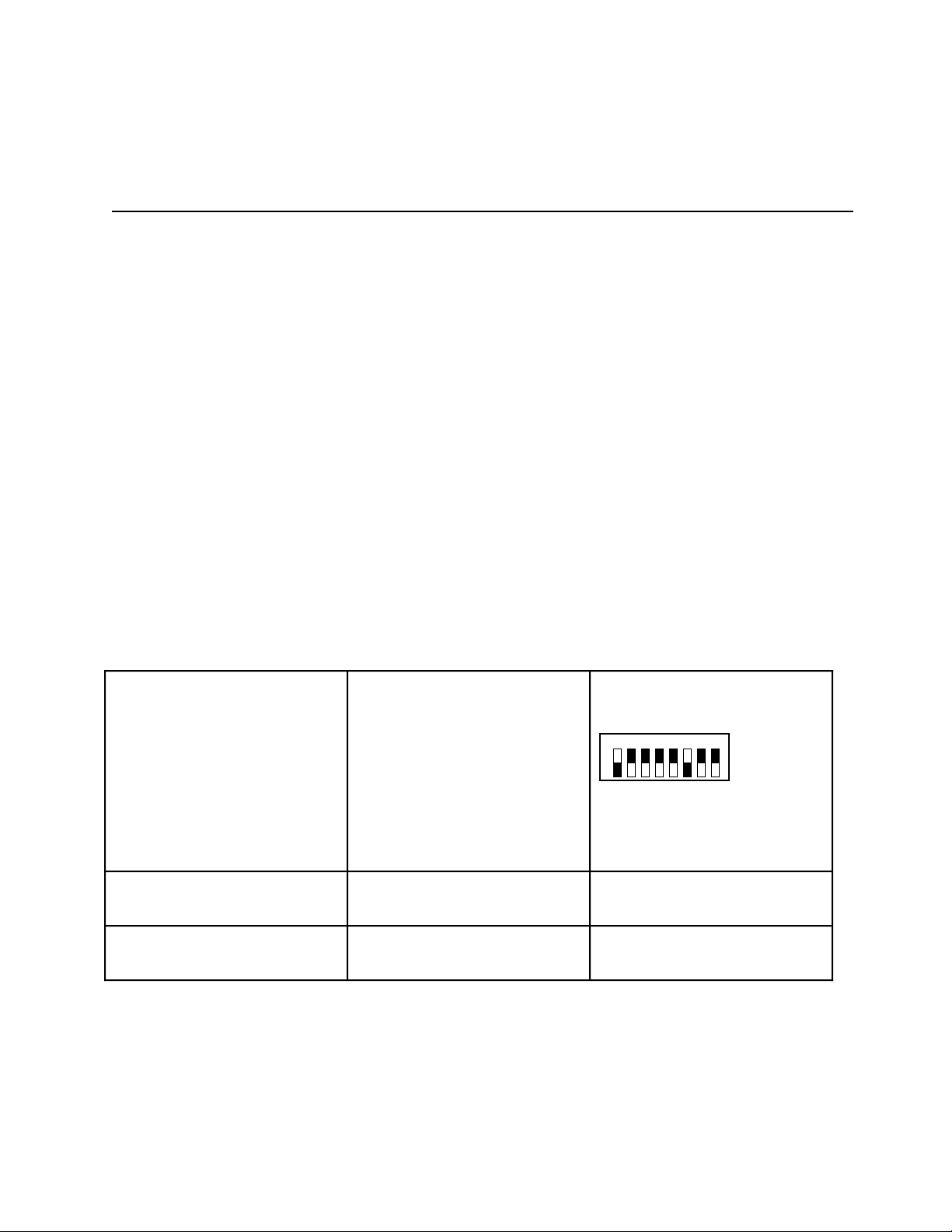
Chapter 2 Configuration and Installation
This chapter describes how to configure and install the PC-DIO-24, including I/O connector
signal descriptions, handshake timing diagrams, and cabling instructions.
Board Configuration
The PC-DIO-24 contains one DIP switch and two jumpers to configure the base I/O address and
interrupts, respectively. The PC-DIO-24 also contains one fuse to protect the +5 V power
output. Figure 2-1 shows the location of jumper sets W1 and W2, DIP switch U2, and the
fuse F1.
The PC-DIO-24 is configured at the factory to a base I/O address of hex 210, to use interrupt
enable line PC4, and to use interrupt level 5. These settings (shown in Table 2-1) are suitable for
most systems. However, if your system has other hardware at this base I/O address, interrupt
enable line, or interrupt level, you need to change these settings on the PC-DIO-24 (as described
in the following pages) or on the other hardware. Record your settings in the PC-DIO-24
Hardware and Software Configuration Form in Appendix D, Customer Communication.
Table 2-1. PC-DIO-24 Factory-Set Jumper and Switch Settings
Base I/O Address Hex 210
(factory setting)
Interrupt Enable Line PC4
(factory setting)
Interrupt Level Interrupt level 5 selected
(factory setting)
A9A8A7A6A5A4A3
1 2 3 4 5 6 7 8
U2
(The black side indicates the side that
is pushed down.)
W1: Row PC4
W2: IRQ5
A2
© National Instruments Corporation 2-1 PC-DIO-24 User Manual
Page 19
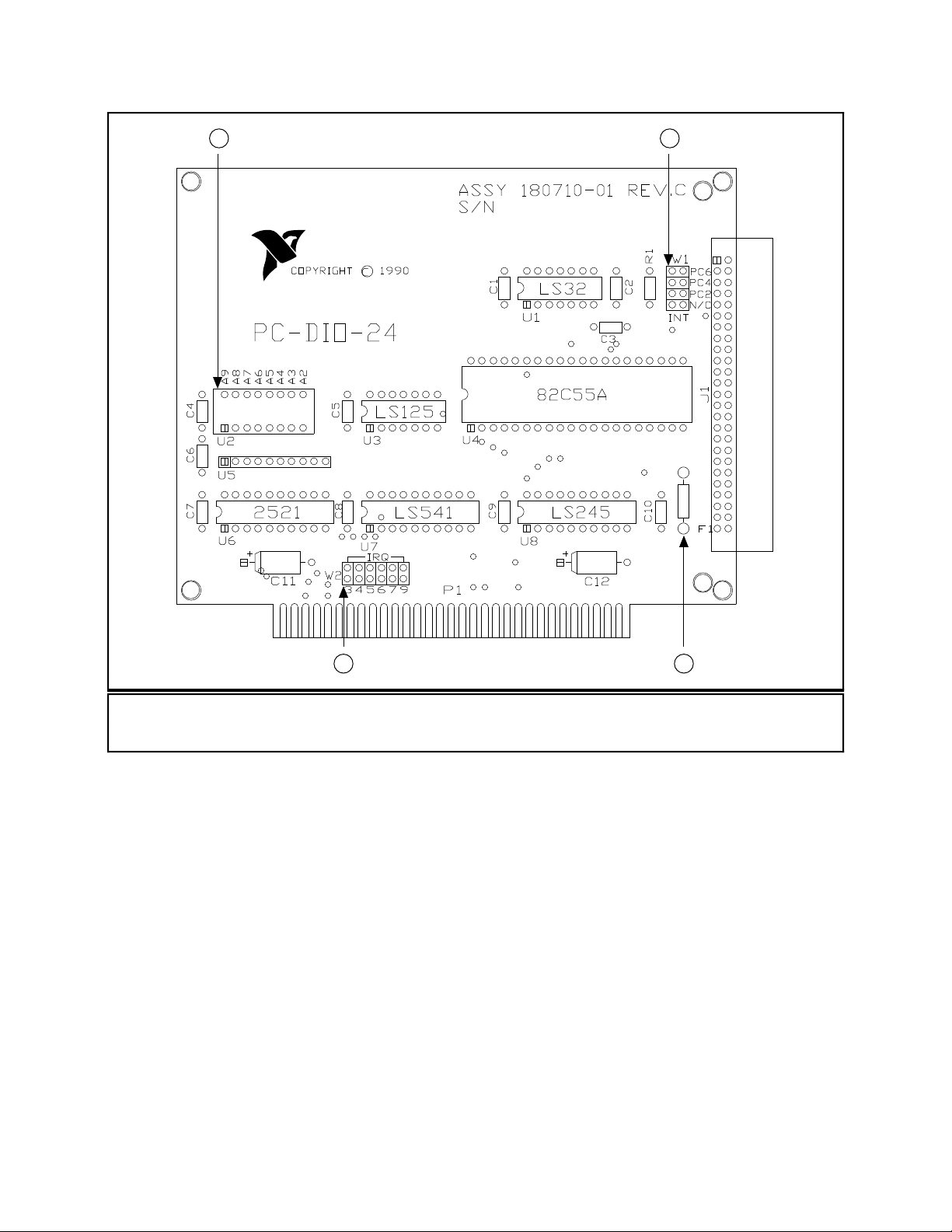
Configuration and Installation Chapter 2
21
NATIONAL
INSTRUMENTS
4 3
1U2
2W1
3F1
4W2
Figure 2-1. PC-DIO-24 Parts Locator Diagram
Base I/O Address Settings
The base I/O address for the PC-DIO-24 is determined by the switches at position U2 (see
Figure 2-1). The switches are set at the factory for the I/O address hex 210. With this default
setting, the PC-DIO-24 uses the I/O address space hex 210 through 213.
Note: Verify that this space is not already used by other equipment installed in your
computer. If any equipment in your computer uses this I/O address space, you must
change the base I/O address for the PC-DIO-24 or for the other device.
Each switch in U2 corresponds to one of the address lines A9 through A2. Thus, the range for
possible base I/O address settings is hex 000 through 3FC. Base I/O address values hex 000
through 0FF are reserved for system use. Base I/O values hex 100 through 3FF are available on
the I/O channel. A1 and A0 are used by the PC-DIO-24 to decode the onboard registers. On the
PC-DIO-24 User Manual 2-2 © National Instruments Corporation
Page 20
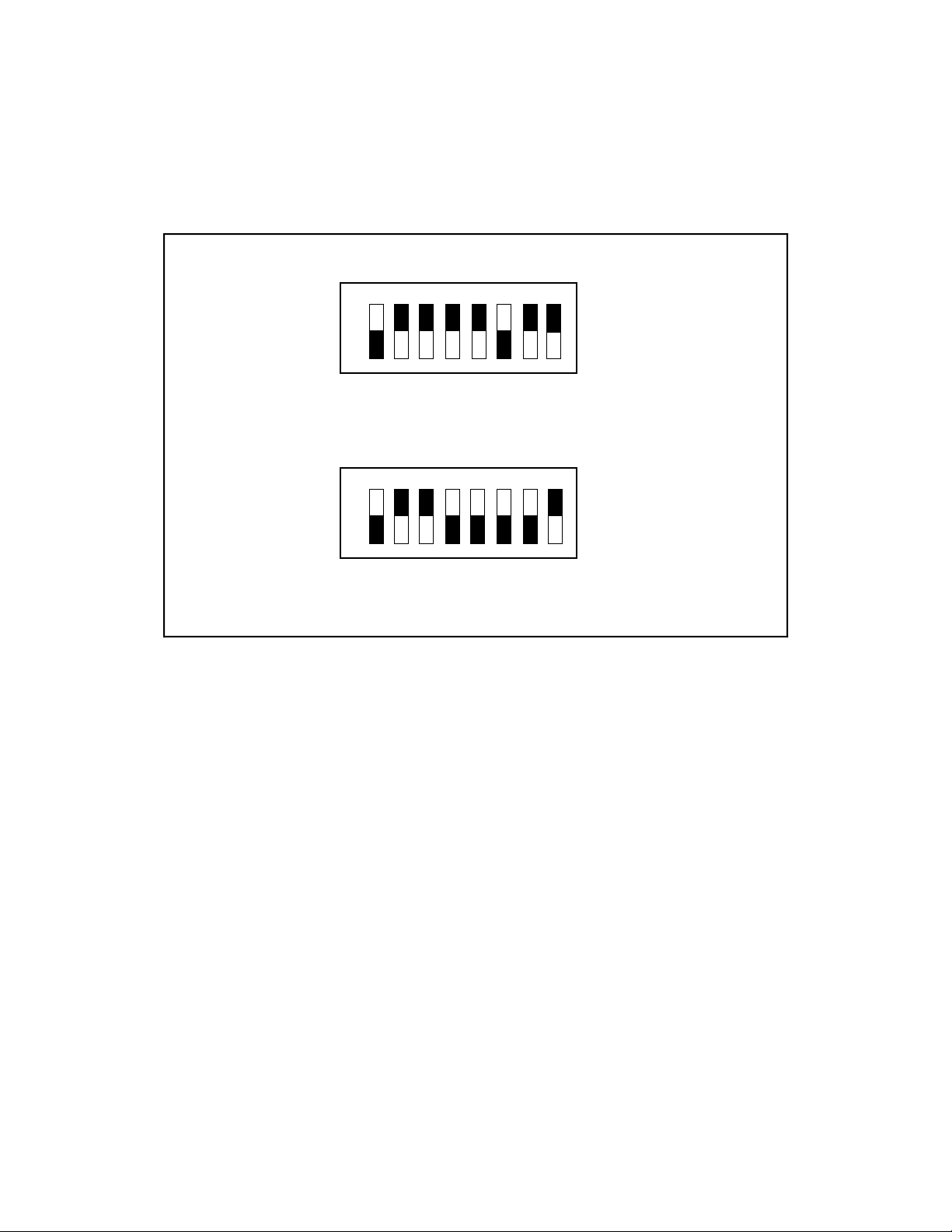
Chapter 2 Configuration and Installation
U2 DIP switches, press the side marked OFF to select a binary value of 1 for the corresponding
address bit. Press the other side of the switch to select a binary value of 0 for the corresponding
address bit. Figure 2-2 shows two possible switch settings. The black side indicates the side that
is pushed down.
A9
A8
A7
A6
A5
A4
A3
A2
12345678
O
N
O
F
F
U2
A. Switches Set to Default Setting (Base I/O Address Hex 210)
A8
A7
A6
U2
A5
A4
A3
A2
A9
12345678
O
N
O
F
F
B. Switches Set to Base I/O Address Hex 278
Figure 2-2. Example Base I/O Address Switch Settings
© National Instruments Corporation 2-3 PC-DIO-24 User Manual
Page 21
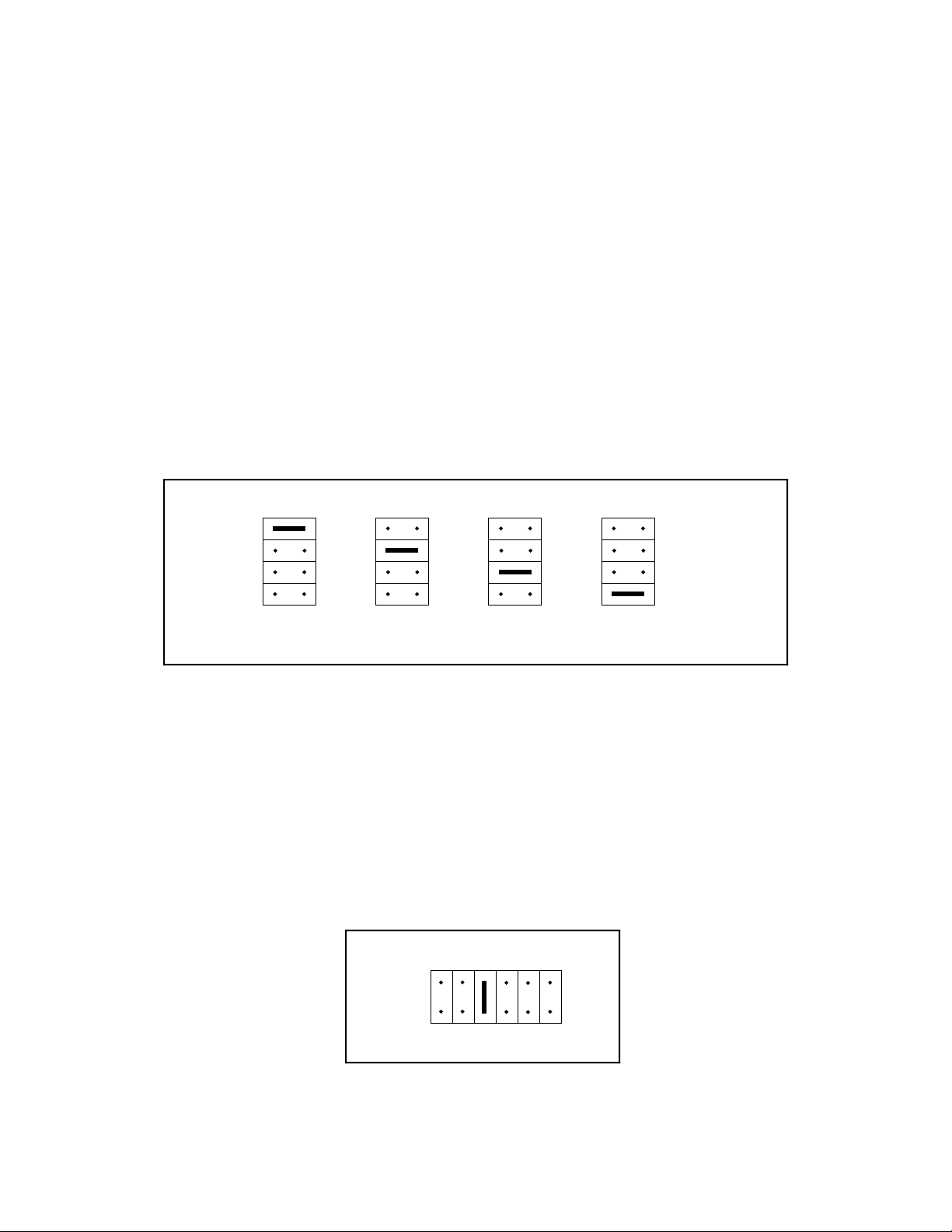
Configuration and Installation Chapter 2
Interrupt Selection
There are two sets of jumpers for interrupt selection on the PC-DIO-24 board. W1 is used for
selecting the interrupt enable line. W2 is for selecting the interrupt level. The location of these
jumpers is shown in Figure 2-1.
Interrupt Enable Settings
To enable interrupt requests from the PC-DIO-24, you must set jumper W1 to select PC2, PC4,
or PC6 as the active low interrupt enable line. When the interrupt enable line is logic low,
interrupts are enabled from the PC-DIO-24 board. Refer to Chapter 4, Register-Level
Programming, for the suggested interrupt enable line setting for each digital I/O mode of
operation. If W1 is set to N/C, all interrupt requests from the PC-DIO-24 are disabled.
Figure 2-3 shows the possible jumper settings for W1. The board is shipped with this jumper set
to PC4; therefore, interrupt requests from the board are enabled and controlled by PC4.
W1
PC6
PC4
PC2
N/C
INT
(Default Factory Setting)
W1
INT
PC6
PC4
PC2
N/C
W1
INT
PC6
PC4
PC2
N/C
W1
PC6
PC4
PC2
N/C
INT
Figure 2-3. Jumper Settings–PC6, PC4, PC2, and N/C
Interrupt Level Settings
The PC-DIO-24 board can connect to any one of the six interrupt lines of the PC I/O Channel:
IRQ3, IRQ4, IRQ5, IRQ6, IRQ7, or IRQ9. You select the interrupt line by setting a jumper on
W2. To use the interrupt capability of the board, you must select an interrupt line and place the
jumper in the appropriate position. The default interrupt line is IRQ5. To change to another line,
remove the jumper from IRQ5 and place it on the pins for another request line. Figure 2-4 shows
the default factory setting for IRQ5.
IRQ
W2
345679
Figure 2-4. Interrupt Jumper Setting for IRQ5 (Factory Setting)
PC-DIO-24 User Manual 2-4 © National Instruments Corporation
Page 22
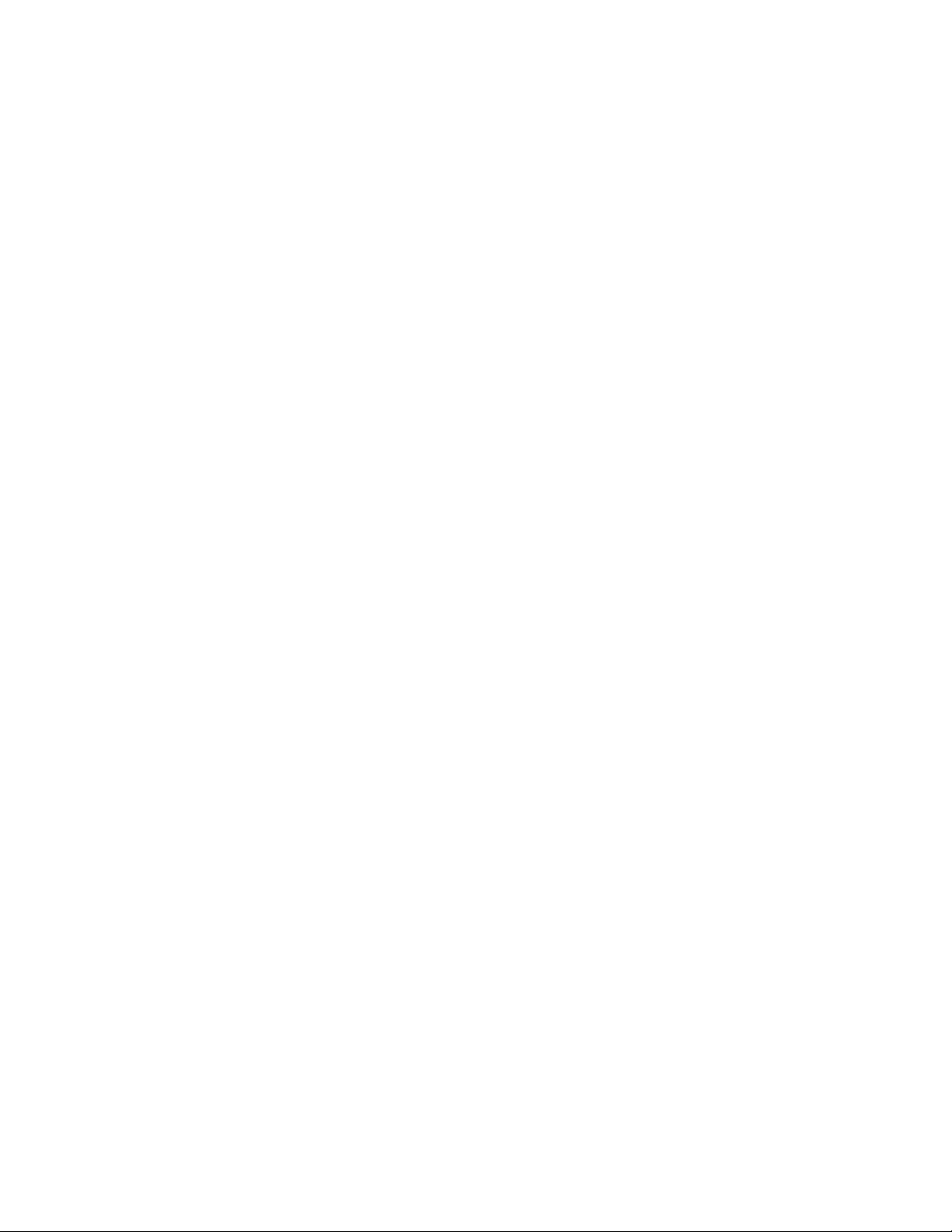
Chapter 2 Configuration and Installation
The PC-DIO-24 can share interrupt lines with other devices by using a tristate driver to drive its
selected interrupt lines.
Installation
The PC-DIO-24 can be installed in any unused 8-bit or 16-bit expansion slot in your computer.
After you make any necessary changes and verify the switch and jumper settings, record the
settings in the PC-DIO-24 Hardware and Software Configuration Form in Appendix D,
Customer Communication. You are now ready to install the PC-DIO-24.
The following are general installation instructions, but consult the user manual or technical
reference manual of your personal computer for specific instructions and warnings.
1. Turn off your computer.
2. Remove the top cover or access port to the I/O channel.
3. Remove the expansion slot cover on the back panel of the computer.
4. Insert the PC-DIO-24 in an unused 8-bit or 16-bit slot. It may be a tight fit, but do not force
the board into place.
5. Screw the mounting bracket of the PC-DIO-24 to the back panel rail of the computer.
6. Check the installation.
7. Replace the cover to the computer.
The PC-DIO-24 board is now installed and ready for operation.
© National Instruments Corporation 2-5 PC-DIO-24 User Manual
Page 23
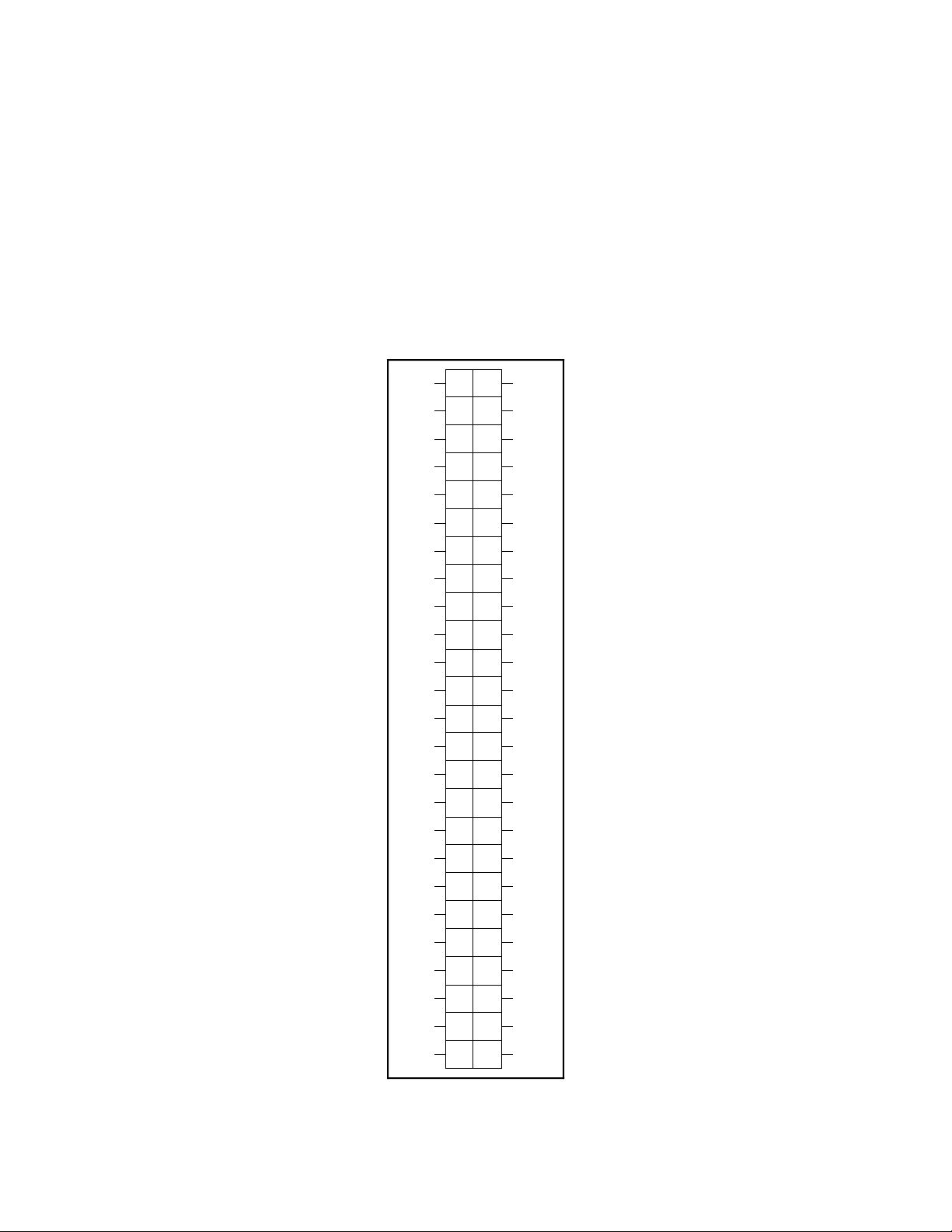
Configuration and Installation Chapter 2
Signal Connections
I/O Connector Pin Description
Figure 2-5 shows the pin assignments for the PC-DIO-24 digital I/O connector.
Warning: Connections that exceed any of the maximum ratings of input or output signals on
the PC-DIO-24 may result in damage to the PC-DIO-24 board and to the PC.
Maximum ratings for each signal are given in this chapter under the discussion of
that signal. National Instruments is not liable for any damages resulting from any
such signal connections.
PC7
PC6
PC5
PC4
PC3
PC2
PC1
PC0
PB7
PB6
PB5
PB4
PB3
PB2
PB1
PB0
PA7
12
34
56
78
9
10
11 12
13
14
15 16
17 18
19 20
21 22
23 24
25 26
27 28
29 30
31 32
33 34
GND
GND
GND
GND
GND
GND
GND
GND
GND
GND
GND
GND
GND
GND
GND
GND
GND
PA6
PA5
PA4
PA3
PA2
PA1
PA0
+5V
35 36
37 38
39 40
41 42
43 44
45 46
47 48
49 50
GND
GND
GND
GND
GND
GND
GND
GND
Figure 2-5. Digital I/O Connector Pin Assignments
PC-DIO-24 User Manual 2-6 © National Instruments Corporation
Page 24

Chapter 2 Configuration and Installation
Signal Connection Descriptions
Pin Signal Name Description
1, 3, 5, 7, 9, 11, 13,15PC<7..0> Port C—Bidirectional data lines for port C. PC7 is the MSB,
PC0 the LSB.
17, 19, 21, 23, 25,
27, 29, 31
33, 35, 37, 39, 41,
43, 45, 47
49 (see note below) +5 V +5 Volts—This pin provides +5 VDC.
All even-numbered
pins
Note: Pin 49 is connected to the +5 V PC power supply via a 1 A fuse. A replacement fuse is available from
Allied Electronics, part number 845-2007, or Littelfuse, part number 251001.
PB<7..0> Port B—Bidirectional data lines for port B. PB7 is the MSB,
PB0 the LSB.
PA<7..0> Port A—Bidirectional data lines for port B. PA7 is the MSB,
PA0 the LSB.
GND Ground—These signals are connected to the PC ground signal.
The absolute maximum voltage input rating is -0.5 to +5.5 V with respect to GND.
Port C Pin Assignments
The signals assigned to port C depend on the mode in which the 82C55A is programmed. In
mode 0, port C is considered two 4-bit I/O ports. In modes 1 and 2, port C is used for status and
handshaking signals with two or three I/O bits mixed in. Table 2-2 summarizes the signal
assignments of port C for each programmable mode. See Chapter 4, Register-Level
Programming, for register-level programming information.
Warning: During programming, note that each time a port is configured, output ports A
and C are reset to 0, and output port B is undefined.
Table 2-2. Port C Signal Assignments
Programming Mode Group A Group B
PC7 PC6 PC5 PC4 PC3 PC2 PC1 PC0
Mode 0
Mode 1 Input
Mode 1 Output
Mode 2
© National Instruments Corporation 2-7 PC-DIO-24 User Manual
I/O I/O I/O I/O I/O I/O I/O I/O
I/O I/O IBF
OBFA* ACKA* I/O I/O INTR
OBFA* ACKA* IBF
* Indicates that the signal is active low.
STBA* INTR
A
STBA* INTR
A
STBB* IBFB
A
ACKB* OBFB* INTR
A
I/O I/O I/O
A
INTR
B
B
B
Page 25

Configuration and Installation Chapter 2
Timing Specifications
This section lists the timing specifications for handshaking with the PC-DIO-24. The
handshaking lines STB* and IBF synchronize input transfers. The handshaking lines OBF* and
ACK* synchronize output transfers.
The following signals are used in the timing diagrams on the subsequent pages.
Name Signal
Direction
STB* Input Strobe Input—A low signal on this handshaking line loads data into the input
IBF Output Input Buffer Full—A high signal on this handshaking line indicates that data
ACK* Input Acknowledge Input—A low signal on this handshaking line indicates that
OBF* Output Output Buffer Full—A low signal on this handshaking line indicates that
INTR Output Interrupt Request—This signal becomes high when the 82C55A is
RD* Internal Read Signal—This signal is the read signal generated from the control lines
WR* Internal Write Signal—This signal is the write signal generated from the control lines
DATA Bidirectional Data Lines at the Selected Port—This signal indicates when the data on the
Description
latch.
has been loaded into the input latch. This is an input acknowledge signal.
the data written from the selected port has been accepted. This signal is a
response from the external device that it has received the data from the
PC-DIO-24.
data has been written from the selected port.
requesting service during a data transfer. The appropriate interrupt enable
bits must be set to generate this signal.
of the PC.
of the PC.
data lines at a selected port is or should be available.
PC-DIO-24 User Manual 2-8 © National Instruments Corporation
Page 26

Chapter 2 Configuration and Installation
Mode 1 Input Timing
The following figure illustrates the timing specifications for an input transfer in mode 1.
T1
T2
STB*
T4
T7
IBF
INTR
RD*
DATA
T3
T5
T6
Name Description Minimum Maximum
T1 STB* pulse width 100 –
T2 STB* = 0 to IBF = 1 – 150
T3 Data before STB* = 1 20 –
T4 STB* = 1 to INTR = 1 – 150
T5 Data after STB* = 1 50 –
T6 RD* = 0 to INTR = 0 – 200
T7 RD* = 1 to IBF = 0 – 150
All timing values are in nanoseconds.
© National Instruments Corporation 2-9 PC-DIO-24 User Manual
Page 27

Configuration and Installation Chapter 2
Mode 1 Output Timing
The following figure illustrates the timing specifications for an output transfer in mode 1.
T3
WR*
T4
OBF*
T1
INTR
T6
ACK*
DATA
T2
Name Description Minimum Maximum
T1 WR* = 0 to INTR = 0 – 250
T2 WR* = 1 to output – 200
T3 WR* = 1 to OBF* = 0 – 150
T4 ACK* = 0 to OBF* = 1 – 150
T5 ACK* pulse width 100 –
T6 ACK* = 1 to INTR = 1 – 150
All timing values are in nanoseconds.
T5
PC-DIO-24 User Manual 2-10 © National Instruments Corporation
Page 28

Chapter 2 Configuration and Installation
Mode 2 Bidirectional Timing
The following figure illustrates the timing specifications for bidirectional transfers in mode 2.
T1
WR*
T6
OBF*
INTR
T7
ACK*
STB*
IBF
RD*
T3
T4
T2
T5
T8
T9
T10
DATA
Name Description Minimum Maximum
T1 WR* = 1 to OBF* = 0 – 150
T2 Data before STB* = 1 20 –
T3 STB* pulse width 100 –
T4 STB* = 0 to IBF = 1 – 150
T5 Data after STB* = 1 50 –
T6 ACK* = 0 to OBF = 1 – 150
T7 ACK* pulse width 100 –
T8 ACK* = 0 to output – 150
T9 ACK* = 1 to output float 20 250
T10 RD* = 1 to IBF = 0 – 150
All timing values are in nanoseconds.
© National Instruments Corporation 2-11 PC-DIO-24 User Manual
Page 29

Chapter 3 Theory of Operation
This chapter contains a functional overview of the PC-DIO-24 board and explains the operation
of each functional unit making up the PC-DIO-24.
The block diagram in Figure 3-1 illustrates the key functional components of the PC-DIO-24
board.
Address
Decoder
PA
Bus
Transceivers
82C55A
PPI
/
8
PB
/
8
PC
/
8
I/O Connector
PC3
PC0
PC I/O Channel
+5 V
PC I/O
Channel
Control
Circuitry
Interrupt
Control
Circuitry
1 A Fuse
Figure 3-1. PC-DIO-24 Block Diagram
The PC I/O Channel consists of an address bus, a data bus, interrupt lines, and several control
and support signals. Control and data transfers to the system microprocessor are asynchronous.
© National Instruments Corporation 3-1 PC-DIO-24 User Manual
Page 30

Theory of Operation Chapter 3
Address Decoder
The base address used by the board is determined by an onboard switch setting. The address on
the PC I/O Channel bus is monitored by the address decoder. If the address on the bus matches
the selected I/O base address of the board, the board is enabled and the corresponding register on
the PC-DIO-24 is accessed.
Bus Transceivers
The bus transceivers control the sending and receiving of data lines to and from the PC I/O
Channel.
PC I/O Channel Control Circuitry
This circuitry monitors and transmits the PC I/O Channel control and support signals. The
control signals identify transfers as read or write, configuration or I/O, and 8-bit or 16-bit. The
PC-DIO-24 only uses 8-bit transfers.
82C55A Programmable Peripheral Interface
The 82C55A PPI is the heart of the PC-DIO-24. This chip has 24 programmable I/O pins that
represent three 8-bit ports—PA, PB, and PC. Each port can be programmed as an input or an
output port. The 82C55A has three modes of operation—simple I/O (mode 0), strobed I/O
(mode 1), and bidirectional I/O (mode 2). In modes 1 and 2, the three ports are divided into two
groups—group A and group B. Each group has eight data bits and four control and status bits
from port C (PC). Modes 1 and 2 use handshaking signals from port C to synchronize data
transfers. Refer to Chapter 4, Register-Level Programming, or to Appendix C, OKI 82C55A
Data Sheet, for more detailed information.
Interrupt Control Circuitry
The interrupt level used by the PC-DIO-24 is selected by the onboard jumper W2. Another
onboard jumper, W1, is used to enable interrupts from the PC-DIO-24. The setting for W1
selects PC2, PC4, or PC6 as the active low interrupt enable signal. Selecting N/C for W1
disables interrupts from the PC-DIO-24. When the onboard jumpers are set to enable interrupts,
the 82C55A can be programmed to generate an interrupt request by setting INTRA for group A
or INTRB for group B. When interrupts are enabled for group A, an active high signal on the
PC3 line generates an interrupt request. When interrupts are enabled for group B, an active high
signal on the PC0 line generates an interrupt request.
Digital I/O Connector
All digital I/O is transmitted through a standard 50-pin male connector. The pin assignments for
the I/O connector are compatible with standard 24-channel digital I/O applications. All even
pins on this connector are attached to logic ground, and pin 49 is connected to +5 V through a
protection fuse (F1), which is often required to operate I/O module mounting racks. See
Chapter 2, Configuration and Installation, for additional information.
PC-DIO-24 User Manual 3-2 © National Instruments Corporation
Page 31

Chapter 4 Register-Level Programming
This chapter describes in detail the address and function of each of the PC-DIO-24 control and
status registers. This chapter also includes important information related to register-level
programming the PC-DIO-24.
The PC-DIO-24 is a parallel, digital I/O board designed around the OKI 82C55A integrated
circuit. The 82C55A is a general-purpose peripheral interface containing 24 programmable I/O
pins. These pins represent the three 8-bit I/O ports (A, B, and C) of the 82C55A. These ports
can be programmed as two groups of 12 signals or as three individual 8-bit ports. This chapter
includes register-level programming information for the PC-DIO-24, along with program examples
written in C.
Note: If you plan to use a programming software package such as LabWindows/CVI or
NI-DAQ with your PC-DIO-24 board, you need not read this chapter.
Introduction
The three 8-bit ports are divided into two groups—group A and group B (two groups of 12
signals). One 8-bit configuration (or control) word determines the mode of operation for each
group. The group A control bits configure port A<0..7> and the upper 4 bits (nibble) of
port C<4..7>. The group B control bits configure port B<0..7> and the lower nibble of
port C<0..3>. These configuration bits are defined later in this chapter.
82C55A Modes of Operation
The three basic modes of operation for the 82C55A are as follows:
• Mode 0 – Basic I/O
• Mode 1 – Strobed I/O
• Mode 2 – Bidirectional bus
The 82C55A also has a single bit set/reset feature for port C. The 8-bit control word also
programs this function. For additional information, refer to Appendix C, OKI 82C55A Data
Sheet.
© National Instruments Corporation 4-1 PC-DIO-24 User Manual
Page 32

Register-Level Programming Chapter 4
Mode 0
This mode can be used for simple input and output operations for each of the ports. No
handshaking is required; data is simply written to or read from a selected port.
Mode 0 has the following features:
• Two 8-bit ports (A and B) and two 4-bit ports (upper and lower nibble of port C).
• Any port can be input or output.
• Outputs are latched, but inputs are not latched.
Mode 1
This mode transfers data that is synchronized by handshaking signals. ports A and B use the
eight lines of port C to generate or receive the handshake signals. This mode divides the ports
into two groups (group A and group B):
• Each group contains one 8-bit data port (port A or port B) and one 4-bit control/data port
(upper or lower nibble of port C).
• The 8-bit data ports can be either input or output, both of which are latched.
• The 4-bit ports are used for control and status of the 8-bit data ports.
• Interrupt generation and enable and/or disable functions are available.
Mode 2
This mode can be used for communication over a bidirectional 8-bit bus. Handshaking signals
are used in a manner similar to mode 1. Interrupt generation and enable and/or disable functions
are also available. Other features of this mode include the following:
• Used in group A only (port A and upper nibble of port C).
• One 8-bit bidirectional port (port A) and a 5-bit control status port (port C).
• Latched inputs and outputs.
Single Bit Set/Reset Feature
Any of the eight bits of port C can be set or reset with one control word. This feature generates
status and control for port A and port B when operating in mode 1 or mode 2.
PC-DIO-24 User Manual 4-2 © National Instruments Corporation
Page 33

Chapter 4 Register-Level Programming
Register Map
The following table lists the address map for the PC-DIO-24. The registers PORTA, PORTB,
PORTC, and CNFG are 8-bit registers in the 82C55A.
Table 4-1. PC-DIO-24 Address Map
Register Offset Address
(Hex)
PORTA
PORTB
PORTC
CNFG
Note: A number preceded by 0x is a hexadecimal number.
0x00
0x01
0x02
0x03
Size Type
8-bit
8-bit
8-bit
8-bit
Read-and-write
Read-and-write
Read-and-write
Write-Only
Register Descriptions
Figure 4-1 shows the two control-word formats used to completely program the 82C55A. The
Control Word Flag determines which control-word format is being programmed. When the
Control Word Flag is 1, bits 0 through 6 determine the I/O characteristics of the 82C55A ports
and the mode in which they are operating (that is, mode 0, mode 1, or mode 2). When the
Control Word Flag is 0, bits 3 through 0 determine the bit set/reset format of port C.
Warning: During programming, note that each time a port is configured, output ports A
and C are reset to 0, and output port B is undefined.
© National Instruments Corporation 4-3 PC-DIO-24 User Manual
Page 34

Register-Level Programming Chapter 4
Group A Group B
D2 D1 D0D5 D4 D3D7 D6
Control Word
Flag
1 = mode set
Mode Selection
00 = mode 0
01 = mode 1
1X = mode 2
Port A
1 = input
0 = output
Port C
(high nibble)
1 = input
0 = output
Control Word
Flag
0 = bit set/reset
a. Mode Set Word Format
D2 D1 D0XXD3D7 X
Bit Select
(000)
(001)
(010)
:
:
(111)
b. Bit Set/Reset Word Format
Port C
(low nibble)
1 = input
0 = output
Port B
1 = input
0 = output
Mode Selection
0 = mode 0
1 = mode 1
Bit Set/Reset
1 = set
0 = reset
Figure 4-1. Control-Word Formats
Single Bit Set/Reset Feature
Table 4-2 shows the control words for setting or resetting each bit in port C. Notice that bit 7 of
the control word is cleared when programming the set/reset option for the bits of port C.
PC-DIO-24 User Manual 4-4 © National Instruments Corporation
Page 35

Chapter 4 Register-Level Programming
Table 4-2. Port C Set/Reset Control Words
Number Bit Set Bit Reset Bit Set or
Control Word Control Word Reset in Port C
0 0xxx0001 0xxx0000 xxxxxxxn
1 0xxx0011 0xxx0010 xxxxxxnx
2 0xxx0101 0xxx0100 xxxxxnxx
3 0xxx0111 0xxx0110 xxxxnxxx
4 0xxx1001 0xxx1000 xxxnxxxx
5 0xxx1011 0xxx1010 xxnxxxxx
6 0xxx1101 0xxx1100 xnxxxxxx
7 0xxx1111 0xxx1110 nxxxxxxx
Programming Considerations
Mode 0–Basic I/O
Mode 0 can be used for simple I/O functions for each of the three ports with no handshaking.
Each port can be assigned as an input or an output port. The 16 possible I/O configurations are
shown in Table 4-3. Notice that bit 7 of the control word is set when programming the mode of
operation for each port.
© National Instruments Corporation 4-5 PC-DIO-24 User Manual
Page 36

Register-Level Programming Chapter 4
Table 4-3. Mode 0 I/O Configurations
Control Word Group A Group B
Number Bit Port A Port C
1
Port B Port C
76543210
0 10000000 Output Output Output Output
1 10000001 Output Output Output Input
2 10000010 Output Output Input Output
3 10000011 Output Output Input Input
4 10001000 Output Input Output Output
5 10001001 Output Input Output Input
6 10001010 Output Input Input Output
7 10001011 Output Input Input Input
8 10010000 Input Output Output Output
9 10010001 Input Output Output Input
10 10010010 Input Output Input Output
11 10010011 Input Output Input Input
12 10011000 Input Input Output Output
13 10011001 Input Input Output Input
14 10011010 Input Input Input Output
15 10011011 Input Input Input Input
1
Upper nibble of port C
2
Lower nibble of port C
2
Mode 0 Programming Example
Main() {
#define BASE_ADDRESS 0x210 /* Board located at address 210 */
#define PORTAoffset 0x00 /* Offset for port A */
#define PORTBoffset 0x01 /* Offset for port B */
#define PORTCoffset 0x02 /* Offset for port C */
#define CNFGoffset 0x03 /* Offset for CNFG */
register unsigned int porta, portb, portc, cnfg;
char valread; /* Variable to store data read from a
port */
/* Calculate register addresses. */
porta = BASE_ADDRESS + PORTAoffset;
portb = BASE_ADDRESS + PORTBoffset;
portc = BASE_ADDRESS + PORTCoffset;
cnfg = BASE_ADDRESS + CNFGoffset;
PC-DIO-24 User Manual 4-6 © National Instruments Corporation
Page 37

Chapter 4 Register-Level Programming
/* EXAMPLE 1*/
outp(cnfg,0x80); /* Ports A, B, and C are outputs. */
outp(porta,0x12); /* Write data to port A. */
outp(portb,0x34); /* Write data to port B. */
outp(portc,0x56); /* Write data to port C. */
/* EXAMPLE 2*/
outp(cnfg,0x90); /* Port A is input; ports B and C are
outputs. */
outp(portb,0x22); /* Write data to port B. */
outp(portc,0x55); /* Write data to port C. */
valread = inp(porta); /* Read data from port A. */
/* EXAMPLE 3 */
outp(cnfg,0x82); /* Ports A and C are outputs; port B
is an input. */
/* EXAMPLE 4 */
outp(cnfg,0x89); /* Ports A and B are outputs; port C
is an input. */
}
Mode 1–Strobed Input
In mode 1, the digital I/O bits are divided into two groups—group A and group B. Each of these
groups contains one 8-bit port and one 4-bit control/data port. The 8-bit port can be either an
input or an output, and the 4-bit port is used for control and status information for the 8-bit port.
The transfer of data is synchronized by handshaking signals in the 4-bit port.
The control word written to the CNFG Register to configure port A for input in mode 1 is shown
as follows. Bits PC6 and PC7 of port C can be used as extra input or output lines.
7654 3210
1 0 1 1 1/0 XXX
Port C bits PC6 and PC7
1 = input
0 = output
The control word written to the CNFG Register to configure port B for input in mode 1 is shown
as follows. Notice that port B does not have extra input or output lines from port C.
76543210
1 X X X X11X
© National Instruments Corporation 4-7 PC-DIO-24 User Manual
Page 38

Register-Level Programming Chapter 4
During a mode 1 data read transfer, the status of the handshaking lines and interrupt signals can
be obtained by reading port C. The port C status-word bit definitions for an input transfer are
shown as follows.
The following are the port C status-word bit definitions for input (port A and port B).
76543210
I/O I/O IBFA INTEA INTRA INTEB IBFB INTRB
Bit Name Description
7–6 I/O Input/Output—Extra I/O status lines when port A is in mode 1
input.
5 IBFA Input Buffer Full for Port A—High indicates that data has been
loaded into the input latch for port A.
4 INTEA Interrupt Enable Bit for Port A—Enables interrupts from the
82C55A for port A. Controlled by bit set/reset of PC4.
3 INTRA Interrupt Request Status for Port A—When INTEA is high and
IBFA is high, this bit is high, indicating that an interrupt request is
asserted.
2 INTEB Interrupt Enable Bit for Port B—Enables interrupts from the
82C55A for port B. Controlled by bit set/reset of PC2.
1 IBFB Input Buffer Full for Port B—High indicates that data has been
loaded into the input latch for port B.
0 INTRB Interrupt Request Status for Port B—When INTEB is high and
IBFB is high, this bit is high, indicating that an interrupt request is
asserted.
At the digital I/O connector, port C has the following pin assignments when in mode 1 input.
Notice that the status of STBA* and STBB* are not included in the port C status word.
Group A
Group B
PC7
PC6
PC5
PC4
PC3
PC2
PC1
PC0
I/O
I/O
IBFA
STBA*
INTRA
STBB*
IBFB
INTRB
PC-DIO-24 User Manual 4-8 © National Instruments Corporation
Page 39

Chapter 4 Register-Level Programming
Mode 1 Input Programming Example
Main() {
#define BASE_ADDRESS 0x210 /* Board located at address 210. */
#define PORTAoffset 0x00 /* Offset for port A */
#define PORTBoffset 0x01 /* Offset for port B */
#define PORTCoffset 0x02 /* Offset for port C */
#define CNFGoffset 0x03 /* Offset for CNFG */
register unsigned int porta, portb, portc, cnfg;
char valread; /* Variable to store data read from a
port */
/* Calculate register addresses. */
porta = BASE_ADDRESS + PORTAoffset;
portb = BASE_ADDRESS + PORTBoffset;
portc = BASE_ADDRESS + PORTCoffset;
cnfg = BASE_ADDRESS + CNFGoffset;
/* EXAMPLE 1–port A input */
outp(cnfg,0xB0); /* Port A is an input in mode 1. */
while (!(inp(portc) & 0x20)); /* Wait until IBFA is set, indicating that
data has been loaded in port A. */
valread = inp(porta); /* Read the data from port A. */
/* EXAMPLE 2–port B input */
outp(cnfg,0x86); /* Port B is an input in mode 1. */
while (!(inp(portc) & 0x02)); /* Wait until IBFB is set, indicating that
data has been loaded in port B. */
valread = inp(portb);
}
Mode 1–Strobed Output
The control word written to the CNFG Register to configure port A for output in mode 1 is
shown as follows. Bits PC4 and PC5 of port C can be used as extra input or output lines when
port A uses mode 1 output.
7654 3210
1 0 1 0 1/0 XXX
Port C bits PC4 and PC5
1 = input
0 = output
© National Instruments Corporation 4-9 PC-DIO-24 User Manual
Page 40

Register-Level Programming Chapter 4
The control word written to the CNFG Register to configure port B for output in mode 1 is
shown as follows. Notice that port B does not have extra input or output lines from port C.
76543210
1 X X X X10X
During a mode 1 data write transfer, the status of the handshaking lines and interrupt signals can
be obtained by reading port C. Notice that the bit definitions are different for a write and a read
transfer.
The following are the port C status-word bit definitions for output (port A and port B).
7 6543210
OBFA* INTEA I/O I/O INTRA INTEB OBFB* INTRB
Bit Name Description
7 OBFA* Output Buffer Full for Port A—Low indicates that the CPU has
written data to port A.
6 INTEA Interrupt Enable Bit for Port A—If this bit is high, interrupts are
enabled from the 82C55A for port A. Controlled by bit set/reset of
PC6.
5–4 I/O Input/Output—Extra I/O status line when port A is in mode 1
output.
3 INTRA Interrupt Request Status for Port A—When INTEA is high and
OBFA* is high, this bit is high, indicating that an interrupt request
is asserted.
2 INTEB Interrupt Enable Bit for Port B—If this bit is high, interrupts are
enabled from the 82C55A for port B. Controlled by bit set/reset of
PC2.
1 OBFB* Output Buffer Full for Port B—Low indicates that the CPU has
written data out to port B.
0 INTRB Interrupt Request Status for Port B—When INTEB is high and
OBFB* is high, this bit is high, indicating that an interrupt request
is asserted.
PC-DIO-24 User Manual 4-10 © National Instruments Corporation
Page 41

Chapter 4 Register-Level Programming
At the digital I/O connector, port C has the following pin assignments when in mode 1 output.
Notice that the status of ACKA* and ACKB* is not included when port C is read.
Group A
Group B
PC7
PC6
PC5
PC4
PC3
PC2
PC1
PC0
OBFA*
ACKA*
I/O
I/O
INTRA
ACKB*
OBFB*
INTRB
Mode 1 Output Programming Example
Main() {
#define BASE_ADDRESS 0x210 /* Board located at address 210. */
#define PORTAoffset 0x00 /* Offset for port A */
#define PORTBoffset 0x01 /* Offset for port B */
#define PORTCoffset 0x02 /* Offset for port C */
#define CNFGoffset 0x03 /* Offset for CNFG */
register unsigned int porta, portb, portc, cnfg;
char valread; /* Variable to store data read from a
port */
/* Calculate register addresses. */
porta = BASE_ADDRESS + PORTAoffset;
portb = BASE_ADDRESS + PORTBoffset;
portc = BASE_ADDRESS + PORTCoffset;
cnfg = BASE_ADDRESS + CNFGoffset;
/* EXAMPLE 1–port A output */
outp(cnfg,0xA0); /* Port A is an output in mode 1.*/
while (!(inp(portc) & 0x80)); /* Wait until OBFA* is set, indicating
that the data last written to port A
has been read.*/
outp(porta,0x12); /* Write data to port A. */
/* EXAMPLE 2–port B output */
outp(cnfg,0x84); /* Port B is an output in mode 1.*/
while (!(inp(portc) & 0x02)); /* Wait until OBFB* is set, indicating
that the data last written to port B
has been read.*/
outp(portb,0x34); /* Write the data to port B. */
}
© National Instruments Corporation 4-11 PC-DIO-24 User Manual
Page 42

Register-Level Programming Chapter 4
Mode 2–Bidirectional Bus
Mode 2 has an 8-bit bus that can transfer both input and output without changing the
configuration. The data transfers are synchronized with handshaking lines in port C. This mode
uses only port A; however, port B can be used in either mode 0 or mode 1 while port A is
configured for mode 2.
The control word written to the CNFG Register to configure port A as a bidirectional data bus in
mode 2 is shown as follows. If port B is configured for mode 0, then PC2, PC1, and PC0 of
port C can be used as extra input or output lines.
76543210
1 1 X X X 1/0 1/0 1/0
Port C bits PC2,PC1,PC0
1 = input
0 = output
Port B direction
1 = input
0 = output
Group B Mode
0 = mode 0
1 = mode 1
During a mode 2 data transfer, the status of the handshaking lines and interrupt signals can be
obtained by reading port C. The port C status-word bit definitions for a mode 2 transfer are
shown as follows.
The following are the port C status-word bit definitions for bidirectional data path (port A only).
76543210
OBFA* INTE1 IBFA INTE2 INTRA I/O I/O I/O
Bit Name Description
7 OBFA* Output Buffer Full—Low indicates that the CPU has written data
to port A.
6 INTE1 Interrupt Enable Bit for Output—If this bit is set, interrupts are
enabled from the 82C55A for OBFA*. Controlled by bit set/reset of
PC6.
5 IBFA Input Buffer Full—High indicates that data has been loaded into
the input latch of port A.
(continues)
PC-DIO-24 User Manual 4-12 © National Instruments Corporation
Page 43

Chapter 4 Register-Level Programming
Bit Name Description (continued)
4 INTE2 Interrupt Enable Bit for Input—If this bit is set, interrupts are
enabled from the 82C55A for IBFA. Controlled by bit set/reset of
PC4.
3 INTRA Interrupt Request Status—If INTE1 is high and IBFA is high, this
bit is high, indicating that an interrupt request is asserted for input
transfers. If INTE2 is high and OBFA* is high, this bit is high,
indicating that an interrupt request is asserted for output transfers.
2–0 I/O Input/Output—Extra I/O status lines available if port B is not
configured for mode 1.
At the digital I/O connector, port C has the following pin assignments when in mode 2.
Group A
Group B
PC7
PC6
PC5
PC4
PC3
PC2
PC1
PC0
OBFA*
ACKA*
IBFA
STBA*
INTRA
I/O
or
Hand-
shaking
Mode 2 Programming Example
Main() {
#define BASE_ADDRESS 0x210 /* Board located at address 210. */
#define PORTAoffset 0x00 /* Offset for port A */
#define PORTBoffset 0x01 /* Offset for port B */
#define PORTCoffset 0x02 /* Offset for port C */
#define CNFGoffset 0x03 /* Offset for CNFG */
register unsigned int porta, portb, portc, cnfg;
char valread; /* Variable to store data read from a
port */
/* Calculate register addresses. */
porta = BASE_ADDRESS + PORTAoffset;
portb = BASE_ADDRESS + PORTBoffset;
portc = BASE_ADDRESS + PORTCoffset;
cnfg = BASE_ADDRESS + CNFGoffset;
© National Instruments Corporation 4-13 PC-DIO-24 User Manual
Page 44

Register-Level Programming Chapter 4
/* EXAMPLE 1*/
outp(cnfg,0xC0); /* Port A is in mode 2. */
while (!(inp(portc) & 0x80)); /* Wait until OBFA* is set,
indicating that the data last
written to port A has been
read.*/
outp(porta,0x67); /* Write the data to port A. */
while (!(inp(portc) & 0x20)); /* Wait until IBFA is set, indicating
that data is available in port A to
be read. */
valread = inp(porta); /* Read data from port A. */
}
Interrupt Programming Examples
The following examples show the process required to enable interrupts for several different
operating modes. The interrupt handling routines and interrupt installation routines are not
included. See the IBM Personal Computer AT Technical Reference manual for additional
information.
Main() {
#define BASE_ADDRESS 0x210 /* Board located at address 210. */
#define PORTAoffset 0x00 /* Offset for port A */
#define PORTBoffset 0x01 /* Offset for port B */
#define PORTCoffset 0x02 /* Offset for port C */
#define CNFGoffset 0x03 /* Offset for CNFG */
register unsigned int porta, portb, portc, cnfg;
char valread; /* Variable to store data read from a
port */
/* Calculate register addresses. */
porta = BASE_ADDRESS + PORTAoffset;
portb = BASE_ADDRESS + PORTBoffset;
portc = BASE_ADDRESS + PORTCoffset;
cnfg = BASE_ADDRESS + CNFGoffset;
/* EXAMPLE 1–Set up interrupts for mode 1 input for port A. Select PC6 as the
interrupt enable bit. */
outp(cnfg,0xB0); /* Port A is an input in mode 1. */
outp(cnfg,0x09); /* Set PC4 to enable interrupts from
82C55A. */
outp(cnfg,0x0C); /* Clear PC6 to enable interrupts. */
/* EXAMPLE 2–Set up interrupts for mode 1 input for port B. Select PC6 as the
interrupt enable bit. */
outp(cnfg,0x86); /* Port B is an input in mode 1. */
outp(cnfg,0x05); /* Set PC2 to enable interrupts from
82C55A. */
outp(cnfg,0x0C); /* Clear PC6 to enable interrupts. */
PC-DIO-24 User Manual 4-14 © National Instruments Corporation
Page 45

Chapter 4 Register-Level Programming
/* EXAMPLE 3–Set up interrupts for mode 1 output for port A. Select PC4 as
the interrupt enable bit. */
outp(cnfg,0xA0); /* Port A is an output in mode 1. */
outp(cnfg,0x0D); /* Set PC6 to enable interrupts from
82C55A. */
outp(cnfg,0x0C); /* Clear PC4 to enable interrupts. */
/* EXAMPLE 4–Set up interrupts for mode 1 output for port B. Select PC4 as
the interrupt enable bit. */
outp(cnfg,0x84); /* Port B is an output in mode 1. */
outp(cnfg,0x05); /* Set PC2 to enable interrupts from
82C55A. */
outp(cnfg,0x08); /* Clear PC4 to enable interrupts. */
/* EXAMPLE 5–Set up interrupts for mode 2 output transfers. Select PC2 as the
interrupt enable bit. */
outp(cnfg,0xC0); /* mode 2 output */
outp(cnfg,0x0D); /* Set PC6 to enable interrupts from
82C55A. */
outp(cnfg,0x04); /* Clear PC2 to enable interrupts. */
/* EXAMPLE 6–Set up interrupts for mode 2 input transfers. Select PC2 as the
interrupt enable bit. */
outp(cnfg,0xD0); /* mode 2 input */
outp(cnfg,0x09); /* Set PC4 to enable interrupts from
82C55A. */
outp(cnfg,0x04); /* Clear PC2 to enable interrupts. */
}
Interrupt Handling
A jumper setting on the PC-DIO-24 selects the signal that is used for the interrupt enable signal.
If jumper W1 is set to N/C, interrupts are disabled. Jumper W1 can be used to select PC2, PC4,
or PC6 as the active low interrupt enable signal. For example, if PC2 is selected, interrupts are
enabled if PC2 is logic low. If PC2 is logic high, interrupts from the PC-DIO-24 are disabled.
The following table summarizes which signal should be used as the interrupt enable for all mode
combinations.
© National Instruments Corporation 4-15 PC-DIO-24 User Manual
Page 46

Register-Level Programming Chapter 4
Table 4-4. Interrupt Enable Signals for All Mode Combinations
Port A Port A Port B Port B Port A Port A Port B Port A Interrupt
Mode 2 Mode 2 Mode 1 Mode 1 Mode 1 Mode 1 Mode 0 Mode 0 Enable
Output Input Output Input Output Input Bit
No No No No No No Yes Yes N/C
No No No No No Yes Yes No PC6, PC2
No No No No Yes No Yes No PC4, PC2
No No No Yes No No No Yes PC6, PC4
No No No Yes No Yes No No PC6
No No No Yes Yes No No No PC4
No No Yes No No No No Yes PC6, PC4
No No Yes No No Yes No No PC6
No No Yes No Yes No No No PC4
No Yes No No No No Yes No PC2
No Yes No Yes No No No No N/C
No Yes Yes No No No No No N/C
Yes No No No No No Yes No PC2
Yes No No Yes No No No No N/C
Yes No Yes No No No No No N/C
The recommended jumper settings for W1 are as follows.
• PC6 — If port A is in mode 1 input.
• PC4 — If port A is in mode 1 output.
• PC2 — If port A is in mode 2 (port B is not in mode 1).
To enable interrupts from the PC-DIO-24, select PC2, PC4, or PC6 as the active low interrupt
enable signal. Initially, set the selected bit high to disable unwanted interrupts.
Program the PC-DIO-24 for the I/O mode desired. To enable interrupts from the 82C55A, set
either the INTEA or the INTEB bit to enable interrupts from port A or port B, respectively. In
mode 2, set either INTE1 or INTE2 for interrupts on input or output transfers. After interrupts
have been enabled from the 82C55A, clear the selected interrupt enable bit to enable interrupts
from the PC-DIO-24.
An external signal can be used to interrupt the PC-DIO-24 when port A or port B is in mode 0.
Select PC2, PC4, or PC6 as the interrupt enable bit and clear the selected bit to enable interrupts.
Connect the external signal that should trigger an interrupt to either PC3 or PC0. When the
external signal becomes logic high, an interrupt request occurs. To disable the external signal
interrupt, set the selected interrupt enable bit to logic high.
PC-DIO-24 User Manual 4-16 © National Instruments Corporation
Page 47

Appendix A Specifications
This appendix lists the specifications for the PC-DIO-24 board. These specifications are typical at 25° C, unless
otherwise stated. The operating temperature range is 0° to 70° C.
Digital I/O
Number of channels .................................................... 24 I/O
Compatibility .............................................................. TTL
Absolute max voltage input rating .............................. -0.5 to +5.5 V with respect to GND
Handshaking................................................................ Requires 1 port
Power-on state............................................................. Configured as inputs
Data transfers .............................................................. Interrupts, programmed I/O
Digital Logic Levels
Input Signals
Odd-numbered pins 1–47......................................... Level
Input logic high voltage 2.2 V 5.3 V
Input logic low voltage -0.3 V 0.8 V
Input current
(0 < Vin < 5 V)
Min Max
-1.0 µA 1.0 µA
Output Signals
Pin 49 (at +5 V)........................................................... 0.25 A max
Odd-numbered pins 1–47......................................... Level Min Max
Output high voltage
(I
= -2.5 mA) 3.7 V 5.0 V
out
Output low voltage
(I
= 2.5 mA) 0.0 V 0.4 V
out
Output current
(VOL = 0.5 V) 4 mA —
Output current
(VOH = 2.7 V) 4 mA —
Environment
Operating Temperature ............................................... 0° to 70° C
Storage Temperature ................................................... -55° to 150° C
Relative humidity ........................................................ 5% to 90% noncondensing
© National Instruments Corporation A-1 PC-DIO-24 User Manual
Page 48

Specifications Appendix A
Physical
Dimensions.................................................................. 17.5 by 9.9 cm (6.9 in. by 3.9 in.)
I/O connector............................................................... 50-pin male ribbon-cable connector
Power Requirement (from PC I/O Channel)
Typ power ................................................................... 0.10 A at 5 VDC (±10%)
Max power .................................................................. 0.16 A at 5 VDC (±10%)
Transfer Rates
The maximum average transfer rates for the PC-DIO-24 are shown as follows. The code used to make the
measurements follows the table. The assembly language code was assembled as inline assembly C code using
version 8.00 of the Microsoft Optimizing C Compiler. The C code was compiled using version 8.00 of the
Microsoft Optimizing C Compiler.
Table A-1. Maximum Average Transfer Rates for the PC-DIO-24
Bus CPU CPU Speed Assembly C
AT (ISA16) 486DX4 100 MHz 410 kbytes/s 330 kbytes/s
Assembly language code:
mov cx, 64 ; Count out 64 transfers
mov dx, 0180h ; The port to access
loop:
lodsb ; Assume ds:si points to buffer of data
out dx, al ; Send the data
add dx, 0014h ; Add offset to base address for Ireg1
in al, dx ; Dummy read from Ireg1
sub dx, 0014h ; Restore base address
; The previous four lines are not
; necessary for measuring transfer rates
dec cx ; Decrement the loop counter
jnz short loop ; See if we need to loop
C code:
address = 0x0180; /* The port address */
ireg1address = address + 0x0014;
for (i = 0; i < 64; i++) { /* Loop 64 times */
outp(address, *data++); /* Send data */
inp(ireg1address);
}
PC-DIO-24 User Manual A-2 © National Instruments Corporation
Page 49

Appendix B I/O Connector
This appendix describes the pinout and signal names for the I/O connector on the PC-DIO-24.
Figure B-1 shows the PC-DIO-24 digital I/O connector.
PC7
PC6
PC5
PC4
PC3
PC2
PC1
PC0
PB7
PB6
PB5
PB4
PB3
PB2
PB1
PB0
PA7
12
34
56
78
9
10
11 12
13
14
15 16
17 18
19 20
21 22
23 24
25 26
27 28
29 30
31 32
33 34
GND
GND
GND
GND
GND
GND
GND
GND
GND
GND
GND
GND
GND
GND
GND
GND
GND
PA6
PA5
PA4
PA3
PA2
PA1
PA0
+5V
35 36
37 38
39 40
41 42
43 44
45 46
47 48
49 50
GND
GND
GND
GND
GND
GND
GND
GND
Figure B-1. PC-DIO-24 I/O Connector
Detailed signal specifications are included in Chapter 2, Configuration and Installation.
© National Instruments Corporation B-1 PC-DIO-24 User Manual
Page 50

Appendix
OKI 82C55A Data Sheet
This appendix contains the manufacturer data shee t for the OK I
Semiconductor 82C55A CMOS programma ble per iphe ral
interface(PPI). This interface is used on the DAQCard-DIO-24.
*
C
* Copyright © OKI Semiconductor. 1993. Reprinted with permi ssion of copyright owner.
All rights reserved.
OKI Semiconductor Data Book
©
National Instruments Corporation C-1 PC-DIO-24 User Manual
Microprocessor
, Seventh Edition, March 1993.
Page 51

Appendix C OKI 82C55A Data Sheet
PC-DIO-24 User Manual C-2
©
National Instruments Corporation
Page 52

Appendix C OKI 82C55A Data Sheet
©
National Instruments Corporation C-3 PC-DIO-24 User Manual
Page 53

Appendix C OKI 82C55A Data Sheet
PC-DIO-24 User Manual C-4
©
National Instruments Corporation
Page 54

Appendix C OKI 82C55A Data Sheet
©
National Instruments Corporation C-5 PC-DIO-24 User Manual
Page 55

Appendix C OKI 82C55A Data Sheet
PC-DIO-24 User Manual C-6
©
National Instruments Corporation
Page 56

Appendix C OKI 82C55A Data Sheet
©
National Instruments Corporation C-7 PC-DIO-24 User Manual
Page 57

Appendix C OKI 82C55A Data Sheet
PC-DIO-24 User Manual C-8
©
National Instruments Corporation
Page 58

Appendix C OKI 82C55A Data Sheet
©
National Instruments Corporation C-9 PC-DIO-24 User Manual
Page 59

Appendix C OKI 82C55A Data Sheet
PC-DIO-24 User Manual C-10
©
National Instruments Corporation
Page 60

Appendix C OKI 82C55A Data Sheet
©
National Instruments Corporation C-11 PC-DIO-24 User Manual
Page 61

Appendix C OKI 82C55A Data Sheet
PC-DIO-24 User Manual C-12
©
National Instruments Corporation
Page 62

Appendix C OKI 82C55A Data Sheet
©
National Instruments Corporation C-13 PC-DIO-24 User Manual
Page 63

Appendix C OKI 82C55A Data Sheet
PC-DIO-24 User Manual C-14
©
National Instruments Corporation
Page 64

Appendix C OKI 82C55A Data Sheet
©
National Instruments Corporation C-15 PC-DIO-24 User Manual
Page 65

Appendix C OKI 82C55A Data Sheet
PC-DIO-24 User Manual C-16
©
National Instruments Corporation
Page 66

Appendix C OKI 82C55A Data Sheet
©
National Instruments Corporation C-17 PC-DIO-24 User Manual
Page 67

Appendix D Customer Communication
___________________________________________________
For your convenience, this appendix contains forms to help you gather the information necessary
to help us solve technical problems you might have as well as a form you can use to comment on
the product documentation. Filling out a copy of the Technical Support Form before contacting
National Instruments helps us help you better and faster.
National Instruments provides comprehensive technical assistance around the world. In the U.S.
and Canada, applications engineers are available Monday through Friday from 8:00 a.m. to
6:00 p.m. (central time). In other countries, contact the nearest branch office. You may fax
questions to us at any time.
Corporate Headquarters
(512) 795-8248
Technical support fax:(800) 328-2203
(512) 794-5678
Branch Offices Phone Number Fax Number
Australia 03 9 879 9422 03 9 879 9179
Austria 0662 45 79 90 0 0662 45 79 90 19
Belgium 02 757 00 20 02 757 03 11
Canada Ontario) 519 622 9310 519 622 9311
Canada (Quebec) 514 694 8521 514 694 4399
Denmark 45 76 26 00 45 76 71 11
Finland 90 527 2321 90 502 2930
France 1 48 14 24 24 1 48 14 24 14
Germany 089 741 31 30 089 714 60 35
Hong Kong 2645 3186 2686 8505
Italy 02 48301892 02 48301915
Japan 03 5472 2970 03 5472 2977
Korea 02 596 7456 02 596 7455
Mexico 95 800 010 0793 05 404 0890
Netherlands 03480 33466 03480 30673
Norway 32 84 84 00 32 84 86 00
Singapore 2265886 2265887
Spain 91 640 0085 91 640 0533
Sweden 08 730 49 70 08 730 43 70
Switzerland 056 20 51 51 056 20 51 55
Taiwan 02 377 1200 02 737 4644
U.K. 01635 523545 01635 523154
© National Instruments Corporation D-1 PC-DIO-24 User Manual
Page 68

Technical Support Form
___________________________________________________
Photocopy this form and update it each time you make changes to your software or hardware, and use the completed
copy of this form as a reference for your current configuration. Completing this form accurately before contacting
National Instruments for technical support helps our applications engineers answer your questions more efficiently.
If you are using any National Instruments hardware or software products related to this problem, include the
configuration forms from their user manuals. Include additional pages if necessary.
Name
Company
Address
Fax ( ) Phone ( )
Computer brand Model Processor
Operating system
Speed MHz RAM MB Display adapter
Mouse yes no Other adapters installed
Hard disk capacity MB Brand
Instruments used
National Instruments hardware product model Revision
Configuration
National Instruments software product Version
Configuration
The problem is
List any error messages
The following steps will reproduce the problem
Page 69

PC-DIO-24 Hardware and Software
Configuration Form
___________________________________________________
Record the settings and revisions of your hardware and software on the line to the right of each item. Complete a
new copy of this form each time you revise your software or hardware configuration, and use this form as a
reference for your current configuration. Completing this form accurately before contacting National Instruments
for technical support helps our applications engineers answer your questions more efficiently.
National Instruments Products
• PC-DIO-24 Revision _________________________________________________
• Base I/O Address of PC-DIO-24
(Factory Setting–hex 210) _________________________________________________
• Interrupt Enable Line of PC-DIO-24
(Factory Setting–PC4) _________________________________________________
• Interrupt Level of PC-DIO-24
(Factory Setting–5) _________________________________________________
• Handshaking Mode
(mode 0, mode 1, mode 2) _________________________________________________
• NI-DAQ or LabWindows/CVI Version _________________________________________________
Other Products
• Computer Make and Model _________________________________________________
• Microprocessor _________________________________________________
• Clock Frequency _________________________________________________
• Type of Video Board Installed _________________________________________________
• DOS Version _________________________________________________
• Programming Language _________________________________________________
• Programming Language Version _________________________________________________
• Other Boards in System _________________________________________________
• Base I/O Address of Other Boards _________________________________________________
• Interrupt Enable Line
of Other Boards _________________________________________________
• Interrupt Level of Other Boards _________________________________________________
Page 70

Documentation Comment Form
___________________________________________________
National Instruments encourages you to comment on the documentation supplied with our products. This
information helps us provide quality products to meet your needs.
Title: PC-DIO-24 User Manual
Edition Date: September 1995
Part Number: 320288B-01
Please comment on the completeness, clarity, and organization of the manual.
If you find errors in the manual, please record the page numbers and describe the errors.
Thank you for your help.
Name
Title
Company
Address
Phone ( )
Mail to: Technical Publications Fax to: Technical Publications
National Instruments Corporation National Instruments Corporation
6504 Bridge Point Parkway, MS 53-02 MS 53-02
Austin, TX 78730-5039 (512) 794-5678
Page 71

Glossary
___________________________________________________
Prefix Meaning Value
µ- micro-
m- millik- kilo-
M- mega-
° degrees
Ω ohms
% percent
A amperes
AWG American Wire Gauge
BCD binary-coded decimal
C Celsius
DMA direct memory access
hex hexadecimal
Hz hertz
in. inches
Iin input current
Iout output current
kbytes 1,024 bytes
LSB least significant bit
MB megabytes of memory
m meters
MSB most significant bit
PPI programmable peripheral interface
R
EXT
s seconds
SSR solid-state relay
V volts
V
EXT
VDC volts direct current
external resistance
external volt
10
10
10
10
-6
-3
3
6
© National Instruments Corporation Glossary-1 PC-DIO-24 User Manual
Page 72

Index
Special Characters
+5 V signal (table), 2-7
82C55A Programmable Peripheral Interface.
See OKI 82C55A Programmable
Peripheral Interface.
A
ACK* signal
description (table), 2-8
mode 1 output timing, 2-10
mode 2 bidirectional timing, 2-11
address, setting. See base I/O address.
address decoder, 3-2
B
base I/O address
example switch settings (table), 2-3
factory settings (table), 2-1
setting, 2-2 to 2-3
block diagram of PC-DIO-24, 3-1
board configuration. See configuration.
bus transceivers, 3-2
(table), 4-5
custom cables, 1-4 to 1-5
customer communication, xiii, D-1
D
DATA signal
description (table), 2-8
mode 1 input timing, 2-9
mode 1 output timing, 2-10
mode 2 bidirectional timing, 2-11
digital I/O connector, 3-2
digital I/O specifications, A-1
digital logic level specifications
input signals (table), A-1
output signals (table), A-1
documentation
conventions used in manual, xii
National Instruments
documentation, xii-xiii
organization of manual, xi-xii
related documentation, xiii
E
environment specifications, A-1
C
cables, custom, 1-4 to 1-5
configuration, 2-1 to 2-5. See also
installation; signal connections.
jumper and switch settings, 2-1 to 2-5
base I/O address settings, 2-1 to 2-3
factory settings, (table), 2-1
interrupt enable settings, 2-4
interrupt level settings, 2-4 to 2-5
parts locator diagram, 2-2
control words
control-word formats (figure), 4-4
mode 1 strobed input (figure), 4-7
mode 1 strobed output (figure), 4-9
mode 2 bidirectional bus (figure), 4-12
Port C set/reset control words
© National Instruments Corporation Index-1 PC-DIO-24 User Manual
equipment, optional, 1-4 to 1-5
F
fax technical support, D-1
fuse, replacement, 2-7
G
getting started with PC-DIO-24, 1-2
GND signal (table), 2-7
Page 73

Index
I
IBF signal
description (table), 2-8
mode 1 input timing, 2-9
mode 2 bidirectional timing, 2-11
IBFA bit, Port C, 4-8, 4-12
IBFB bit, Port C, 4-8
installation. See also configuration.
procedure for, 2-5
unpacking the PC-DIO-24, 1-6
INTE1 bit, Port C, 4-12
INTE2 bit, Port C, 4-13
INTEA bit, Port C, 4-8, 4-10
INTEB bit, Port C, 4-8, 4-10
interrupt control circuitry, 3-2
interrupt enable
factory settings (table), 2-1
jumper settings (figure), 2-4
setting, 2-4
interrupt handling, 4-15 to 4-16
interrupt enable signals for all mode
combinations (table), 4-16
recommended jumper settings for
W1, 4-16
interrupt level
factory settings (table), 2-1
jumper setting (figure), 2-4
settings, 2-4 to 2-5
interrupt programming examples, 4-14
to 4-15
INTR signal
description (table), 2-8
mode 1 input timing, 2-9
mode 1 output timing, 2-10
mode 2 bidirectional timing, 2-11
INTRA bit, Port C, 4-8, 4-10, 4-13
INTRB bit, Port C, 4-8, 4-10
I/O bit, Port C, 4-8, 4-10, 4-13
I/O connectors
digital I/O connector, 3-2
pin description (figure), 2-6, B-1
J
jumper and switch settings, 2-1 to 2-5
base I/O address settings, 2-1 to 2-3
factory settings, (table), 2-1
interrupt enable settings, 2-4
interrupt handling, 4-15 to 4-16
recommended jumper settings for
W1, 4-16
interrupt level settings, 2-4 to 2-5
L
LabVIEW and LabWindows/CVI
application software, 1-2
M
manual. See documentation.
mode 0 basic I/O, 4-5 to 4-7
configurations (table), 4-6
overview, 4-5
programming example, 4-6 to 4-7
purpose and use, 4-2
mode 1 input timing, 2-9
mode 1 output timing, 2-10
mode 1 strobed input, 4-7 to 4-9
control words written to CNFG register
(figures), 4-7
Port C pin assignments (figure), 4-8
Port C status-word bit definitions, 4-8
programming example, 4-9
purpose and use, 4-2
mode 1 strobed output, 4-9 to 4-11
control words written to CNFG register
(figure), 4-9 to 4-10
Port C pin assignments (figure), 4-11
Port C status-word bit definitions, 4-10
programming example, 4-11
purpose and use, 4-2
mode 2 bidirectional bus, 4-12 to 4-14
control word written to CNFG Register
(figure), 4-12
Port C pin assignments (figure), 4-13
Port C status-word bit definitions, 4-12
to 4-13
programming example, 4-13 to 4-14
purpose and use, 4-2
mode 2 bidirectional timing, 2-11
PC-DIO-24 User Manual Index-2 © National Instruments Corporation
Page 74

Index
N
NI-DAQ driver software, 1-3
O
OBF* signal
description (table), 2-8
mode 1 output timing, 2-10
mode 2 bidirectional timing, 2-11
OBFA* bit, Port C, 4-10
OBFB* bit, Port C, 4-10, 4-12
OKI 82C55A Programmable Peripheral
Interface
capabilities, 1-1
data sheet, C-1 to C-17
modes of operation, 4-1 to 4-2
mode 0, 4-2
mode 1, 4-2
mode 2, 4-2
single bit set/reset feature, 4-2
overview, 3-2
optional equipment for PC-DIO-24, 1-4
to 1-5
register-level programming, 1-4
theory of operation, 3-1 to 3-2
unpacking, 1-6
physical specifications, A-2
Port C
pin assignments
description, 2-7
mode 1 input (figure), 4-8
mode 1 output (figure), 4-11
mode 2 bidirectional bus
(figure), 4-13
signal assignments (table), 2-7
set/reset control words (table), 4-5
status-word bit definitions
mode 1 strobed input, 4-8
mode 1 strobed output, 4-10
mode 2 bidirectional bus (figure),
4-12 to 4-13
power requirements (from PC I/O
channel), A-2
programming. See register-level
programming.
R
P
PA<7..0> signal (table), 2-7
parts locator diagram, 2-2
PB<7..0> signal (table), 2-7
PC I/O channel control circuitry, 3-2
PC<7..0> signal (table), 2-7
PC-DIO-24
block diagram, 3-1
custom cables, 1-4 to 1-5
driving SSR-OAC-5 or SSR-OAC-5A
(note), 1-1
getting started, 1-2
interfacing with other devices, 1-1
optional equipment, 1-4 to 1-5
overview, 1-1 to 1-2
parts locator diagram, 2-2
software programming choices, 1-2.
to 1-4
LabVIEW and LabWindows/CVI
application software, 1-2
NI-DAQ driver software, 1-3
RD* signal
description (table), 2-8
mode 1 input timing, 2-9
mode 2 bidirectional timing, 2-11
register-level programming, 4-1 to 4-16
82C55A modes of operation, 4-1 to 4-2
compared with other software
options, 1-4
interrupt handling, 4-15 to 4-16
interrupt enable signals for all mode
combinations (table), 4-16
interrupt programming examples, 4-14
to 4-15
mode 0 basic I/O, 4-5 to 4-7
configurations (table), 4-6
overview, 4-5
programming example, 4-6 to 4-7
mode 1 strobed input, 4-7 to 4-9
control words (figures), 4-7
Port C pin assignments (figure), 4-8
Port C status-word bit
definitions, 4-8
programming example, 4-9
© National Instruments Corporation Index-3 PC-DIO-24 User Manual
Page 75

Index
mode 1 strobed output, 4-9 to 4-11
control words written to CNFG
register (figure), 4-9 to 4-10
Port C pin assignments (figure), 4-11
Port C status-word bit
definitions, 4-10
programming example, 4-11
mode 2 bidirectional bus, 4-12 to 4-14
control word written to CNFG
Register (figure), 4-12
Port C pin assignments (figure), 4-13
Port C status-word bit definitions,
4-12 to 4-13
programming example, 4-13 to 4-14
register descriptions, 4-3 to 4-5
control word formats (figure), 4-4
Port C set/reset control words
(table), 4-5
single-bit set/reset feature, 4-4 to 4-5
register map, 4-3
S
signal connections
descriptions (table), 2-7
I/O connector pin description
(figure), 2-6
Port C pin assignments
description, 2-7
signal assignments (table), 2-7
timing specifications, 2-8 to 2-11
mode 1 input timing, 2-9
mode 1 output timing, 2-10
mode 2 bidirectional timing, 2-11
signals (table), 2-8
single bit set/reset feature
OKI 82C55A Programmable Peripheral
Interface, 4-2
Port C set/reset control words
(table), 4-5
software programming choices, 1-2 to 1-4.
See also register-level programming.
LabVIEW and LabWindows/CVI
application software, 1-2
NI-DAQ driver software, 1-3
specifications
digital I/O, A-1
digital logic levels, A-1
environment, A-1
physical, A-2
power requirements (from PC I/O
channel), A-2
transfer rates, A-2
SSR-OAC-5 and SSR-OAC-5A output
modules, driving with PC-DIO-24
(note), 1-1
STB* signal
description (table), 2-8
mode 1 input timing, 2-9
mode 2 bidirectional timing, 2-11
switch settings. See jumper and
switch settings.
T
technical support, D-1
theory of operation, 3-1 to 3-2
82C55A Programmable Peripheral
Interface, 3-2
address decoder, 3-2
block diagram, 3-1
bus transceivers, 3-2
digital I/O connector, 3-2
interrupt control circuitry, 3-2
PC I/O channel control circuitry, 3-2
timing specifications, 2-8 to 2-11
mode 1 input timing, 2-9
mode 1 output timing, 2-10
mode 2 bidirectional timing, 2-11
signals (table), 2-8
transfer rate specifications, A-2
U
unpacking the PC-DIO-24, 1-6
W
WR* signal
description (table), 2-8
mode 1 output timing, 2-10
mode 2 bidirectional timing, 2-11
PC-DIO-24 User Manual Index-4 © National Instruments Corporation
