Page 1
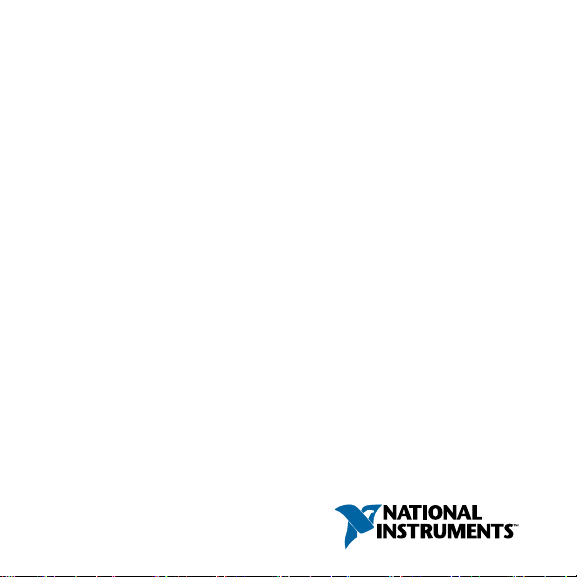
INSTALLATION GUIDE
NI-XNET Hardware and
Software
This installation guide contains instructions to help you install
your National Instruments hardware and software. Complete
documentation is in the NI-XNET Hardware and Software Help
on your NI-XNET installation media. Refer to the NI-XNET
Manual.chm file on the installation media or select National
Instruments»NI-XNET»NI-XNET Documentation»NI-XNET
Manual.chm from the Windows Start menu or NI Launcher.
The NI-XNET software on this installation media supports
Microsoft Windows operating systems.
This installation guide covers National Instruments 851x
hardware products for CAN, LIN, and FlexRay on the PCI/PCI
Express and PXI/PXI Express buses, as well as NI 986x C Series
hardware products and 850x USB hardware products for CAN
and LIN. It is written for users already familiar with Windows.
Page 2
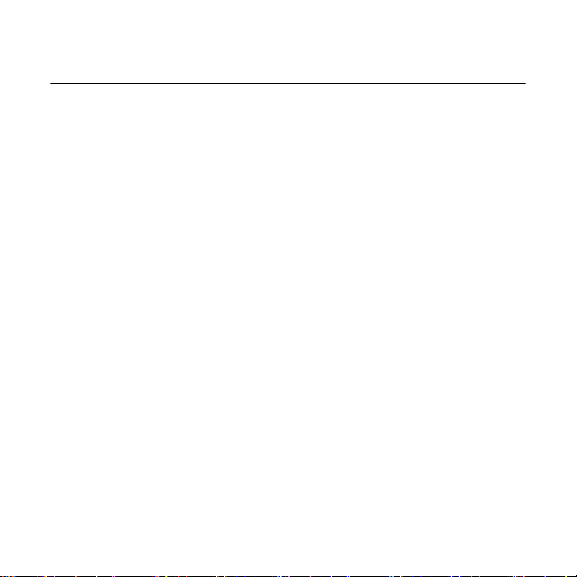
Install the NI-XNET Software
Before installing the NI-XNET software, users must first log on
as a user with Administrator privileges. The NI-XNET setup
program must have Administrator privileges, because the
program modifies the configuration registry of your system.
Complete the following steps to install the NI-XNET software.
1. Insert the NI-XNET installation media into your computer.
The installer launches if your CD/DVD-ROM drive plays
data disks automatically.
If the installer does not launch automatically, navigate to the
installation media using Windows Explorer and launch the
autorun file from your NI-XNET installation media.
2. The Installation Wizard guides you through the necessary
steps to install the NI-XNET software. You can go back and
change values where appropriate by clicking Back. You can
exit the setup where appropriate by clicking Cancel.
3. Power down your computer when the setup is complete.
4. Proceed to the Install the Hardware section.
2 | ni.com | NI-XNET Hardware and Software Installation Guide
Page 3
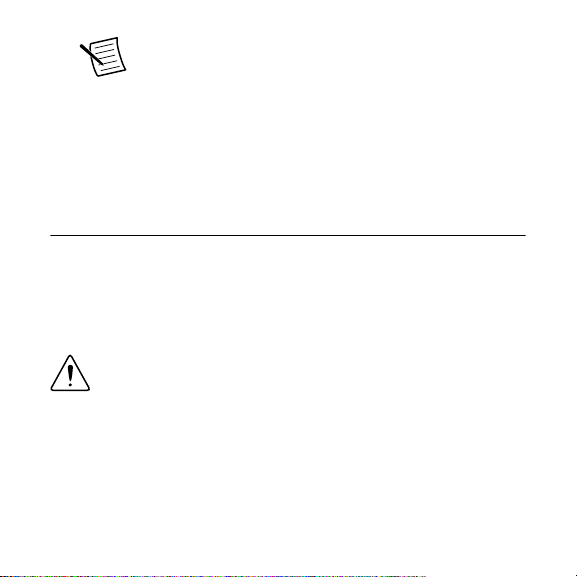
Note If you are using LabVIEW Real-Time (RT),
refer to the LabVIEW Real-Time (RT)
Configuration section of Installation and
Configuration in the NI-XNET Hardware and
Software Help for more information about
installing the NI-XNET software on your RT
system and verifying the installation.
Install the Hardware
This section describes how to install your hardware on the
PCI/PCI Express, PXI/PXI Express, and USB buses, as well as
how to install XNET C Series modules.
Install Your PCI/PCI Express Hardware
Caution Before you remove the card from the
package, touch the antistatic plastic package to a metal
part of your system chassis to discharge electrostatic
energy, which can damage components on your CAN,
LIN, or FlexRay card.
1. Make sure that your computer is powered off and unplugged.
NI-XNET Hardware and Software Installation Guide | © National Instruments | 3
Page 4
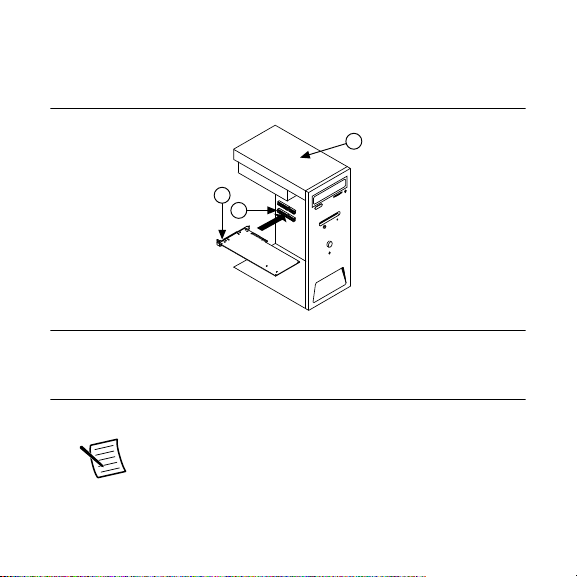
2. Remove the top cover (or other access panels) for access to
3
1
2
the computer expansion slots.
Figure 1. Installing a PCI/PCI Express Device
1. PCI/PCI Express Device
2. PCI/PCI Express System Slot
3. PC with PCI/PCI Express Slot
3. Find an unused PCI/PCI Express slot in your computer.
4 | ni.com | NI-XNET Hardware and Software Installation Guide
Note Some motherboards reserve the x16 slot for
graphics use. For PCI Express guidelines, refer to
ni.com/pciexpress.
Page 5

4. Remove the corresponding slot cover on the back panel of the
computer.
5. Insert the CAN, LIN, or FlexRay card into the slot with the
bus connector(s) sticking out of the opening on the back
panel. It might be a tight fit, but do not force the interface
into place.
6. Screw the mounting bracket of the CAN, LIN, or FlexRay
card to the back panel rail of the computer.
7. You can use a RTSI cable to connect your CAN, LIN, or
FlexRay card RTSI interface to other National Instruments
RTSI-equipped hardware. Refer to the Synchronization
section of NI-XNET Hardware Overview in the NI-XNET
Hardware and Software Help for more information about the
RTSI interface on your CAN, LIN, or FlexRay card.
8. Replace the top cover (or the access panel to the expansion
slot).
9. Proceed to the Verify Your Installation section.
Install Your PXI/PXI Express Hardware
Caution Before you remove the card from the
package, touch the antistatic plastic package to a metal
NI-XNET Hardware and Software Installation Guide | © National Instruments | 5
Page 6

part of your system chassis to discharge electrostatic
3
4
5
1
2
6
7
energy, which can damage components on your CAN,
LIN, or FlexRay card.
Figure 2. Installing a PXI/PXI Express Device in the Chassis
1. PXI/PXI Express Chassis
2. PXI/PXI Express System
Controller
3. PXI/PXI Express Module
4. Injector/Ejector Handle
5. Front-Panel Mounting Screws
6. Module Guides
7. Power Switch
1. Make sure your PXI, PXI Express, or CompactPCI chassis is
powered off, and unplug the chassis.
6 | ni.com | NI-XNET Hardware and Software Installation Guide
Page 7

2. Choose an unused PXI, PXI Express, or CompactPCI
peripheral slot.
3. Remove the filler panel for the peripheral slot you have
chosen.
4. Touch a metal part on your chassis to discharge any static
electricity that might be on your clothes or body.
5. Insert the PXI/PXI Express card into the selected slot. Use
the injector/ejector handle to fully inject the card into place.
6. Screw the front panel of the PXI/PXI Express card to the
front panel mounting rail of the PXI, PXI Express, or
CompactPCI chassis.
7. Proceed to the Verify Your Installation section.
Install Your USB Hardware
1. Find an unused High-Speed USB 2.0 port in your computer.
2. Insert the USB cable of your USB-850x CAN or LIN module
into the USB port.
3. You can use a synchronization cable to connect your
USB-850x 2-port CAN or LIN module to other National
Instruments synchronization port-equipped hardware. Refer
to the Synchronization section of NI-XNET Hardware
NI-XNET Hardware and Software Installation Guide | © National Instruments | 7
Page 8

Overview in the NI-XNET Hardware and Software Help for
more information.
4. Proceed to the Verify Your Installation section.
Install Your C Series Hardware
Caution Before you remove the module from the
package, touch the antistatic plastic package to a metal
part of your system chassis to discharge electrostatic
energy, which can damage components on your
module.
Complete the following steps to install a C Series I/O module:
1. When using your C Series hardware with a CompactDAQ
chassis, refer to the chassis user manual for detailed
installation instructions.
2. When using your C Series hardware with a CompactRIO
chassis, refer to the Installing C Series I/O Modules in the
Chassis section of the NI cRIO-9101/9102/9103/9104 User
Manual and Specifications document for detailed installation
instructions.
3. Connect the power source to the NI 986x C Series module.
The NI 986x module requires an external power supply that
8 | ni.com | NI-XNET Hardware and Software Installation Guide
Page 9

meets the specifications listed in the respective operating
instructions document.
4. Proceed to the Verify Your Installation section.
Verify Your Installation
1. Power on your computer and start Windows.
A New Hardware Found dialog box may appear. If a dialog
box appears and does not go away on its own, choose the
default option, Install the Software Automatically
(Recommended), and let the operating system install the
driver files.
2. Launch Measurement & Automation Explorer (MAX) and
refresh (press <F5> or choose View»Refresh from the
menu). Your CAN, LIN, and FlexRay hardware should be
listed now under Devices and Interfaces. To test all detected
CAN, LIN, and FlexRay hardware, right-click each
NI-XNET device and select Self Test. If you are using an
NI 986x C Series module with CompactRIO, refer to the
Getting Started with CompactRIO section in the NI-XNET
Hardware and Software Help.
3. Proceed to the Connect the Cables section.
NI-XNET Hardware and Software Installation Guide | © National Instruments | 9
Page 10

Troubleshooting
If you have problems installing your software, go to ni.com/
xnet. For hardware troubleshooting, go to ni.com/support
and enter your device name, or go to ni.com/kb.
If you think you have damaged your device and need to return
your National Instruments hardware for repair or device
calibration, go to ni.com/info and enter the Info Code
rdsenn for information about the Return Merchandise
Authorization (RMA) process.
Connect the Cables
After you have installed the hardware, connect your cables to the
hardware. Refer to the Cabling Requirements section for your
CAN, LIN, or FlexRay hardware in NI-XNET Hardware
Overview in the NI-XNET Hardware and Software Help for
information about the cabling requirements of the CAN, LIN, and
FlexRay hardware.
Uninstalling the NI-XNET Software
Complete the following steps to uninstall the NI-XNET software.
10 | ni.com | NI-XNET Hardware and Software Installation Guide
Page 11

1. Navigate to the location where the Windows operating
system allows you to uninstall software.
2. Find and select National Instruments Software. Click the
Change or Uninstall/Change button.
3. Select NI-XNET in the list of products and click Remove.
The uninstall program removes all folders, utilities, device
drivers, DLLs, and registry entries associated with the
NI-XNET software. The uninstall program removes only items
that the installation program installed.
If you have added anything to a directory created by the
installation program, the uninstall program cannot delete that
directory because it is not empty after the uninstallation.
Remove any remaining components manually.
After the uninstall program completes, restart your computer.
Additional Documentation
Complete documentation is in the NI-XNET Hardware and
Software Help on your NI-XNET installation media. The help
includes a Troubleshooting and Common Questions section with
more detailed information about installation and configuration of
NI-XNET Hardware and Software Installation Guide | © National Instruments | 11
Page 12

your NI-XNET software and hardware. Refer to the NI-XNET
Manual.chm file on the installation media or select National
Instruments»NI-XNET»NI-XNET Documentation»NI-XNET
Manual.chm from the Windows Start menu or NI Launcher.
Refer to the NI Trademarks and Logo Guidelines at ni.com/trademarks for information on NI
trademarks. Other product and company names mentioned herein are trademarks or trade names
of their respective companies. For patents covering NI products/technology, refer to the
appropriate location: Help»Patents in your software, the patents.txt file on your media, or the
National Instruments Patent Notice at ni.com/patents. You can find information about end-user
license agreements (EULAs) and third-party legal notices in the readme file for your NI product.
Refer to the Export Compliance Information at ni.com/legal/export-compliance for the NI
global trade compliance policy and how to obtain relevant HTS codes, ECCNs, and other import/
export data. NI MAKES NO EXPRESS OR IMPLIED WARRANTIES AS TO THE ACCURACY OF
THE INFORMATION CONTAINED HEREIN AND SHALL NOT BE LIABLE FOR ANY ERRORS.
U.S. Government Customers: The data contained in this manual was developed at private
expense and is subject to the applicable limited rights and restricted data rights as set forth in FAR
52.227-14, DFAR 252.227-7014, and DFAR 252.227-7015.
© 2009—2017 National Instruments. All rights reserved.
372843G-01 Mar17
