Page 1
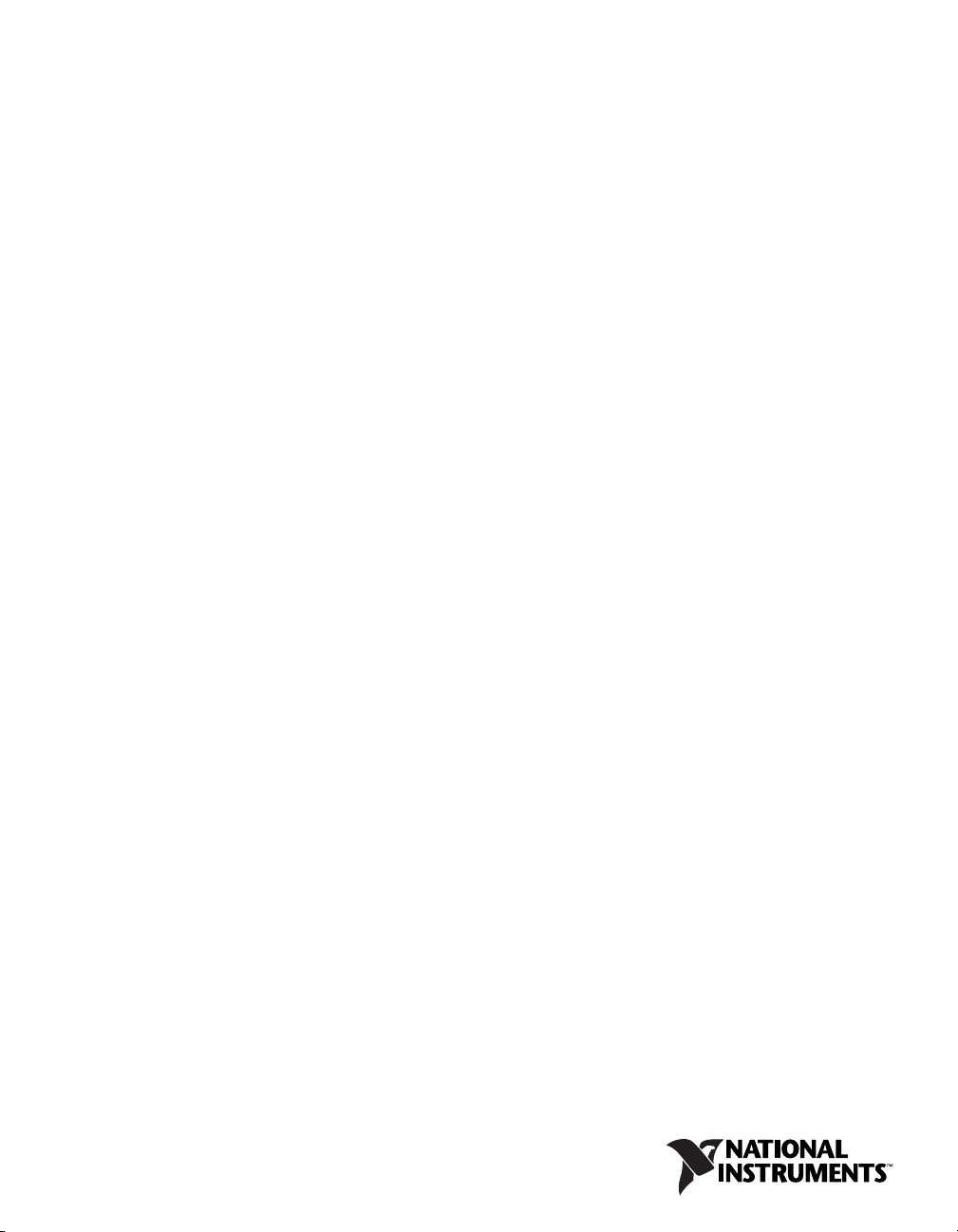
VXI
NI VXIpcTM-882 User Manual
NI VXIpc-882 User Manual
October 2008
372514A-01
Page 2
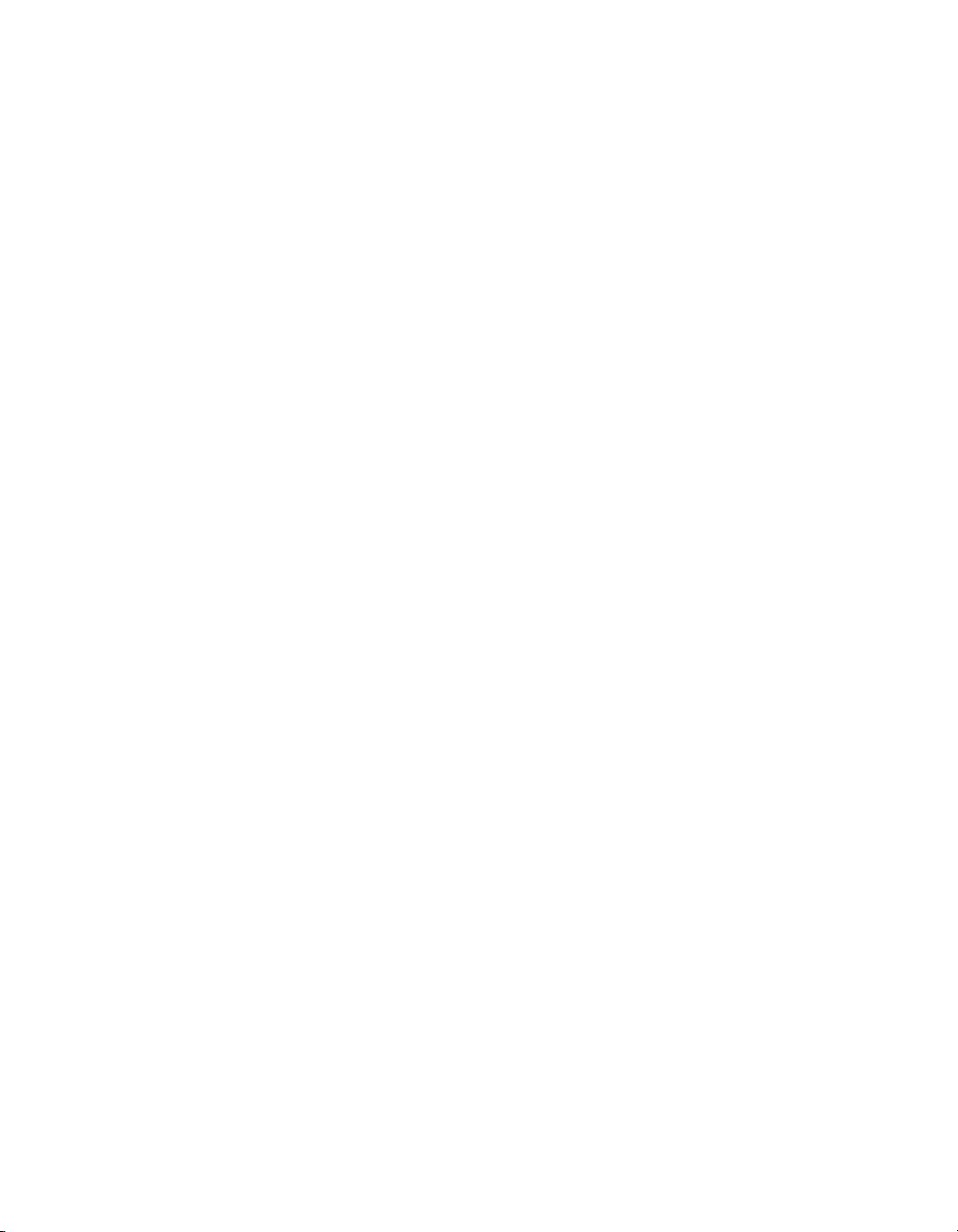
Support
Worldwide Technical Support and Product Information
ni.com
National Instruments Corporate Headquarters
11500 North Mopac Expressway Austin, Texas 78759-3504 USA Tel: 512 683 0100
Worldwide Offices
Australia 1800 300 800, Austria 43 662 457990-0, Belgium 32 (0) 2 757 0020, Brazil 55 11 3262 3599,
Canada 800 433 3488, China 86 21 5050 9800, Czech Republic 420 224 235 774, Denmark 45 45 76 26 00,
Finland 358 (0) 9 725 72511, France 01 57 66 24 24, Germany 49 89 7413130, India 91 80 41190000,
Israel 972 3 6393737, Italy 39 02 41309277, Japan 0120-527196, Korea 82 02 3451 3400,
Lebanon 961 (0) 1 33 28 28, Malaysia 1800 887710, Mexico 01 800 010 0793, Netherlands 31 (0) 348 433 466,
New Zealand 0800 553 322, Norway 47 (0) 66 90 76 60, Poland 48 22 3390150, Portugal 351 210 311 210,
Russia 7 495 783 6851, Singapore 1800 226 5886, Slovenia 386 3 425 42 00, South Africa 27 0 11 805 8197,
Spain 34 91 640 0085, Sweden 46 (0) 8 587 895 00, Switzerland 41 56 2005151, Taiwan 886 02 2377 2222,
Thailand 662 278 6777, Turkey 90 212 279 3031, United Kingdom 44 (0) 1635 523545
For further support information, refer to the Technical Support and Professional Services appendix. To comment
on National Instruments documentation, refer to the National Instruments Web site at
the info code
feedback.
ni.com/info and enter
© 2008 National Instruments Corporation. All rights reserved.
Page 3
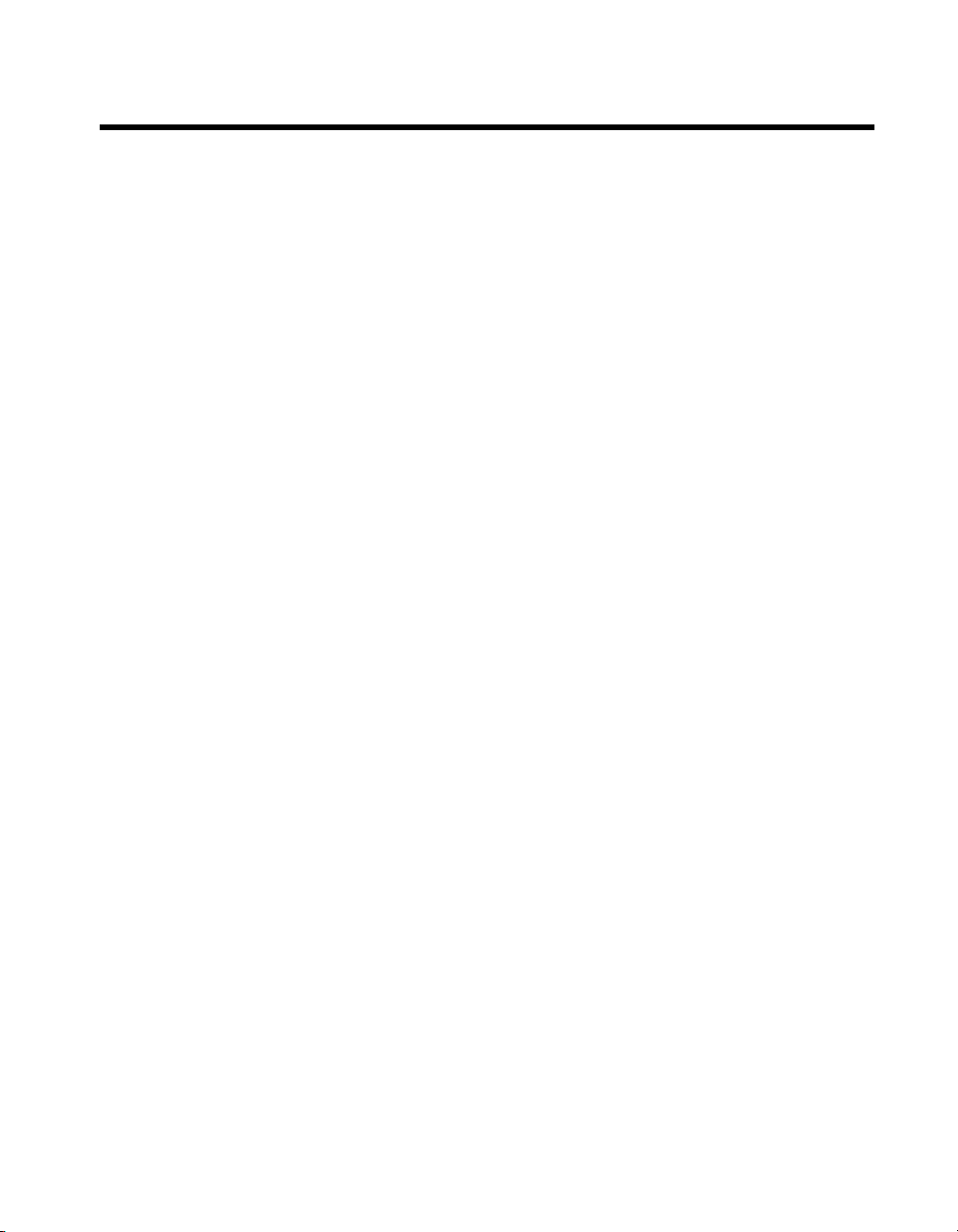
Important Information
Warranty
The NI VXIpc-882 controller is warranted against defects in materials and workmanship for a period of one year from the date of shipment, as
evidenced by receipts or other documentation. National Instruments will, at its option, repair or replace equipment that proves to be defective
during the warranty period. This warranty includes parts and labor.
The media on which you receive National Instruments software are warranted not to fail to execute programming instructions, due to defects in
materials and workmanship, for a period of 90 days from date of shipment, as evidenced by receipts or other documentation. National Instruments
will, at its option, repair or replace software media that do not execute programming instruc tions if National Instruments receives notice of such defects
during the warranty period. National Instruments does not warrant that the operation of the software shall be uninterrupted or error free.
A Return Material Authorization (RMA) number must be obtained from the factory and clearly marked on the outside of the package before any
equipment will be accepted for warranty work. National Instruments will pay the shipping costs of returning to the owner parts which are covered by
warranty.
National Instruments believes that the information in this document is accurate. The document has been carefully reviewed for technical accuracy. In
the event that technical or typographical errors exist, National Instruments reserves the right to make changes to subsequent editions of this document
without prior notice to holders of this edition. The reader should consult National Instruments if errors are suspected. In no event shall National
Instruments be liable for any damages arising out of or related to this document or the information contained in it.
E
XCEPT AS SPECIFIED HEREIN, NATIONAL INSTRUMENTS MAKES NO WARRANTIES, EXPRESS OR IMPLIED, AND SPECIFICALLY DISCLAIMS ANY WARRANTY OF
MERCHANTABILITY OR FITNESS FOR A PARTICULAR PURPOSE. CUSTOMER’S RIGHT TO RECOVER DAMAGES CAUSED BY FAULT OR NEGLIGENCE ON THE PART OF NATIONAL
I
NSTRUMENTS SHALL BE LIMITED TO THE AMOUNT THERETOFORE PAID BY THE CUSTOMER. NATIONAL INSTRUMENTS WILL NOT BE LIABLE FOR DAMAGES RESULTING
FROM LOSS OF DATA, PROFITS, USE OF PRODUCTS, OR INCIDENTAL OR CONSEQUENTIAL DAMAGES, EVEN IF ADVISED OF THE POSSIBILITY THEREOF. This limitation of
the liability of National Instruments will apply regardless of the form of action, whether in contract or tort, including negligence. Any action against
National Instruments must be brought within one year after the cause of action accrues. National Instruments shall not be liable for any delay in
performance due to causes beyond its reasonable control. The warranty provided herein does not cover damages, defects, malfunctions, or service
failures caused by owner’s failure to follow the National Instruments installation, operation, or maintenance instructions; owner’s modification of the
product; owner’s abuse, misuse, or negligent acts; and power failure or surges, fire, flood, accident, actions of third parties, or other events outside
reasonable control.
Copyright
Under the copyright laws, this publication may not be reproduced or transmitted in any form, electronic or mechanical, including photocopying,
recording, storing in an information retrieval system, or translating, in whole or in part, without the prior written consent of National
Instruments Corporation.
National Instruments respects the intellectual property of others, and we ask our users to do the same. NI software is protected by copyright and other
intellectual property laws. Where NI software may be used to reproduce software or other materials belonging to others, you may use NI software only
to reproduce materials that you may reproduce in accordance with the terms of any applicable license or other legal restriction.
Trademarks
National Instruments, NI, ni.com, and LabVIEW are trademarks of National Instruments Corporation. Refer to the Terms of Use section
on
ni.com/legal for more information about National Instruments trademarks.
Other product and company names mentioned herein are trademarks or trade names of their respective companies.
Members of the National Instruments Alliance Partner Program are business entities independent from National Instruments and have no agency,
partnership, or joint-venture relationship with National Instruments.
Patents
For patents covering National Instruments products/technology, refer to the appropriate location: Help»Patents in your software,
the patents.txt file on your media, or the National Instruments Patent Notice at ni.com/patents.
WARNING REGARDING USE OF NATIONAL INSTRUMENTS PRODUCTS
(1) NATIONAL INSTRUMENTS PRODUCTS ARE NOT DESIGNED WITH COMPONENTS AND TESTING FOR A LEVEL OF
RELIABILITY SUITABLE FOR USE IN OR IN CONNECTION WITH SURGICAL IMPLANTS OR AS CRITICAL COMPONENTS IN
ANY LIFE SUPPORT SYSTEMS WHOSE FAILURE TO PERFORM CAN REASONABLY BE EXPECTED TO CAUSE SIGNIFICANT
INJURY TO A HUMAN.
(2) IN ANY APPLICATION, INCLUDING THE ABOVE, RELIABILITY OF OPERATION OF THE SOFTWARE PRODUCTS CAN BE
IMPAIRED BY ADVERSE FACTORS, INCLUDING BUT NOT LIMITED TO FLUCTUATIONS IN ELECTRICAL POWER SUPPLY,
COMPUTER HARDWARE MALFUNCTIONS, COMPUTER OPERATING SYSTEM SOFTWARE FITNESS, FITNESS OF COMPILERS
AND DEVELOPMENT SOFTWARE USED TO DEVELOP AN APPLICATION, INSTALLATION ERRORS, SOFTWARE AND HARDWARE
COMPATIBILITY PROBLEMS, MALFUNCTIONS OR FAILURES OF ELECTRONIC MONITORING OR CONTROL DEVICES,
TRANSIENT FAILURES OF ELECTRONIC SYSTEMS (HARDWARE AND/OR SOFTWARE), UNANTICIPATED USES OR MISUSES, OR
ERRORS ON THE PART OF THE USER OR APPLICATIONS DESIGNER (ADVERSE FACTORS SUCH AS THESE ARE HEREAFTER
COLLECTIVELY TERMED “SYSTEM FAILURES”). ANY APPLICATION WHERE A SYSTEM FAILURE WOULD CREATE A RISK OF
HARM TO PROPERTY OR PERSONS (INCLUDING THE RISK OF BODILY INJURY AND DEATH) SHOULD NOT BE RELIANT SOLELY
UPON ONE FORM OF ELECTRONIC SYSTEM DUE TO THE RISK OF SYSTEM FAILURE. TO AVOID DAMAGE, INJURY, OR DEATH,
THE USER OR APPLICATION DESIGNER MUST TAKE REASONABLY PRUDENT STEPS TO PROTECT AGAINST SYSTEM FAILURES,
INCLUDING BUT NOT LIMITED TO BACK-UP OR SHUT DOWN MECHANISMS. BECAUSE EACH END-USER SYSTEM IS
CUSTOMIZED AND DIFFERS FROM NATIONAL INSTRUMENTS' TESTING PLATFORMS AND BECAUSE A USER OR APPLICATION
DESIGNER MAY USE NATIONAL INSTRUMENTS PRODUCTS IN COMBINATION WITH OTHER PRODUCTS IN A MANNER NOT
EVALUATED OR CONTEMPLATED BY NATIONAL INSTRUMENTS, THE USER OR APPLICATION DESIGNER IS ULTIMATELY
RESPONSIBLE FOR VERIFYING AND VALIDATING THE SUITABILITY OF NATIONAL INSTRUMENTS PRODUCTS WHENEVER
NATIONAL INSTRUMENTS PRODUCTS ARE INCORPORATED IN A SYSTEM OR APPLICATION, INCLUDING, WITHOUT
LIMITATION, THE APPROPRIATE DESIGN, PROCESS AND SAFETY LEVEL OF SUCH SYSTEM OR APPLICATION.
Page 4

Compliance
Compliance with FCC/Canada Radio Frequency Interference
Regulations
Determining FCC Class
The Federal Communications Commission (FCC) has rules to protect wireless communications from interference. The FCC
places digital electronics into two classes. These classes are known as Class A (for use in industrial-commercial locations only)
or Class B (for use in residential or commercial locations). All National Instruments (NI) products are FCC Class A products.
Depending on where it is operated, this Class A product could be subject to restrictions in the FCC rules. (In Canada, the
Department of Communications (DOC), of Industry Canada, regulates wireless interference in much the same way.) Digital
electronics emit weak signals during normal operation that can affect radio, television, or other wireless products.
All Class A products display a simple warning statement of one paragraph in length regarding interference and undesired
operation. The FCC rules have restrictions regarding the locations where FCC Class A products can be operated.
Consult the FCC Web site at
FCC/DOC Warnings
This equipment generates and uses radio frequency energy and, if not installed and used in strict accordance with the instructions
in this manual and the CE marking Declaration of Conformity*, may cause interference to radio and television reception.
Classification requirements are the same for the Federal Communications Commission (FCC) and the Canadian Department
of Communications (DOC).
Changes or modifications not expressly approved by NI could void the user’s authority to operate the equipment under the
FCC Rules.
Class A
Federal Communications Commission
This equipment has been tested and found to comply with the limits for a Class A digital device, pursuant to part 15 of the FCC
Rules. These limits are designed to provide reasonable protection against harmful interference when the equipment is operated
in a commercial environment. This equipment generates, uses, and can radiate radio frequency energy and, if not installed and
used in accordance with the instruction manual, may cause harmful interference to radio communications. Operation of this
equipment in a residential area is likely to cause harmful interference in which case the user is required to correct the interference
at their own expense.
www.fcc.gov for more information.
Canadian Department of Communications
This Class A digital apparatus meets all requirements of the Canadian Interference-Causing Equipment Regulations.
Cet appareil numérique de la classe A respecte toutes les exigences du Règlement sur le matériel brouilleur du Canada.
Compliance with EU Directives
Users in the European Union (EU) should refer to the Declaration of Conformity (DoC) for information* pertaining to the
CE marking. Refer to the Declaration of Conformity (DoC) for this product for any additional regulatory compliance
information. To obtain the DoC for this product, visit
and click the appropriate link in the Certification column.
* The CE marking Declaration of Conformity contains important supplementary information and instructions for the user or
installer.
ni.com/certification, search by model number or product line,
Page 5
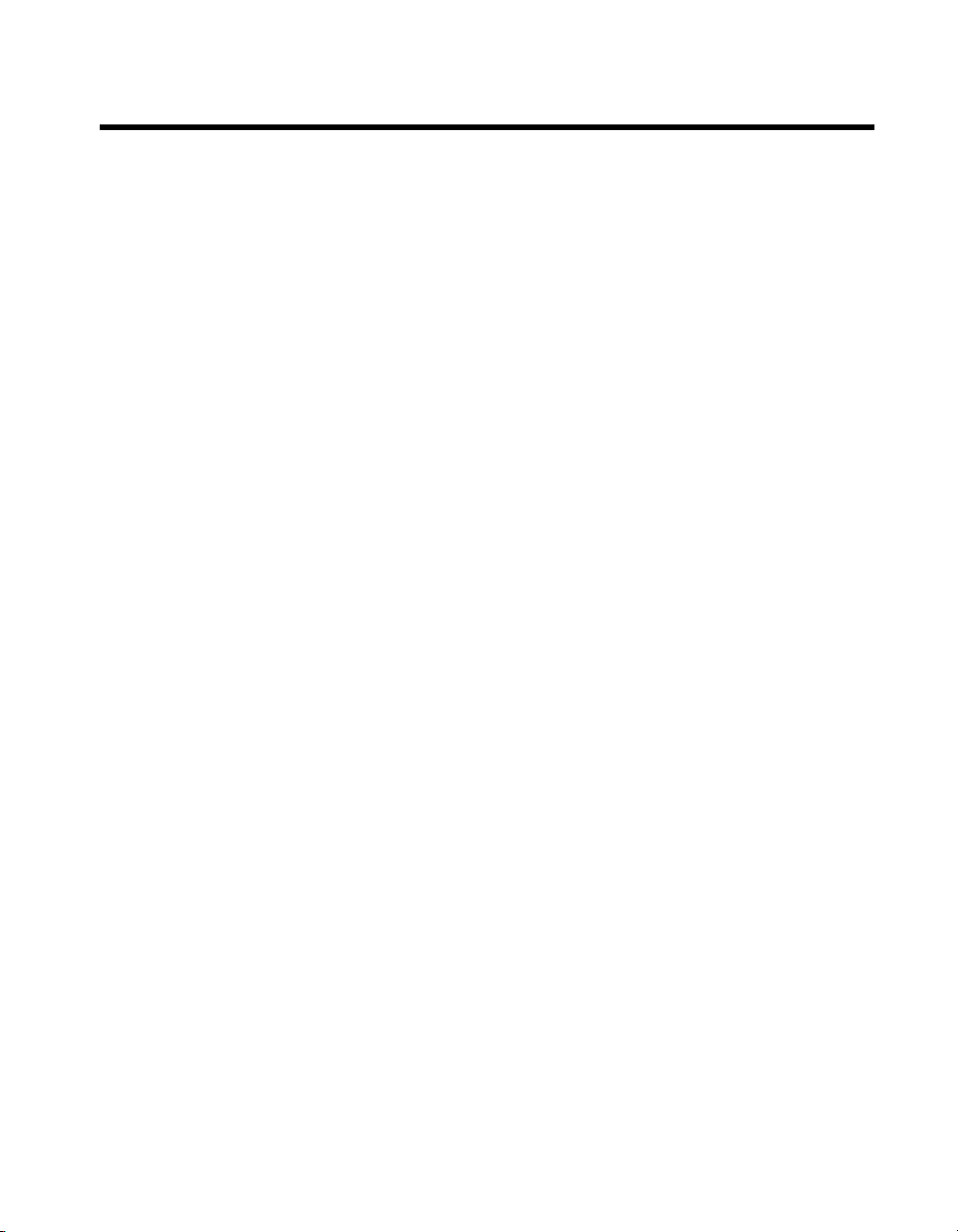
Contents
About This Manual
How to Use the Documentation Set...............................................................................ix
Conventions ...................................................................................................................ix
Related Documentation..................................................................................................x
Chapter 1
Introduction
NI VXIpc-882 Overview ...............................................................................................1-1
Description ......................................................................................................1-1
Modules ...........................................................................................................1-1
NI VXIpc-882 Functional Block Diagram ......................................................1-2
NI VXIpc-882 Functional Description ............................................................1-2
National Instruments Software ......................................................................................1-3
Chapter 2
Installation
Installing the NI VXIpc-882 ..........................................................................................2-1
How to Remove the Controller from the VXI Chassis....................................2-3
Removing the NI VXIpc-882 Component Side Cover ..................................................2-4
Installing and Upgrading RAM .....................................................................................2-4
Installing and Removing the Internal Hard Drive .........................................................2-6
ExpressCard/34..............................................................................................................2-7
Installing an ExpressCard/34...........................................................................2-7
Removing an ExpressCard/34 .........................................................................2-7
Chapter 3
Configuration and Default Settings
Hardware Default Settings.............................................................................................3-1
Default Software Settings ..............................................................................................3-3
Slot 0 Detection .............................................................................................................3-5
MITE EEPROM ..............................................................................................3-6
User/Factory Configuration ..............................................................3-6
Power-On Self Configuration ...........................................................3-7
How to Fix an Invalid EEPROM Configuration...............................3-7
VXIbus CLK10 Routing................................................................................................3-8
Front Panel SMB Direction Control................................................................3-9
W2—SMB CLK10 Direction ...........................................................3-9
© National Instruments Corporation v NI VXIpc-882 User Manual
Page 6
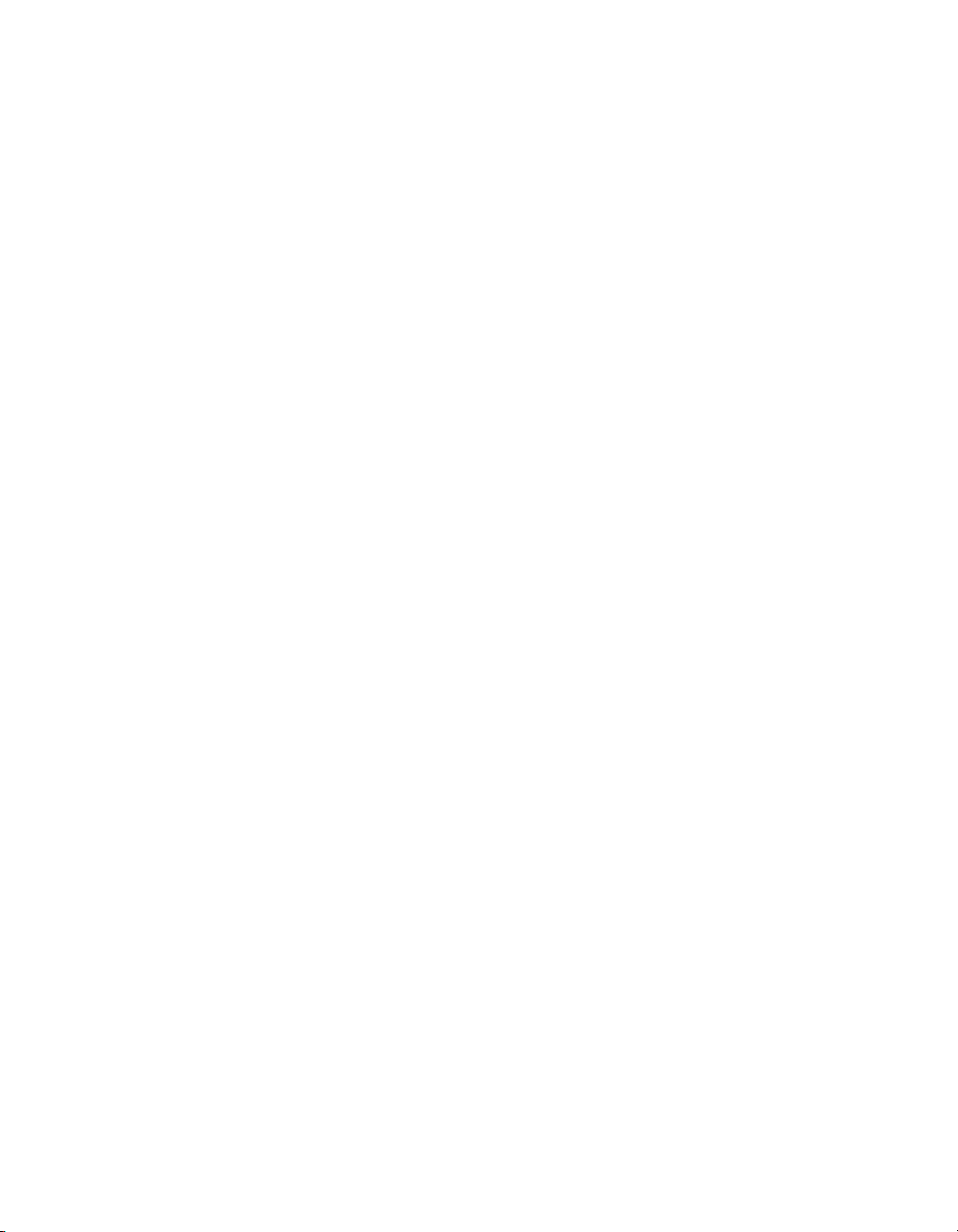
Contents
Selecting the CLK10 Source........................................................................... 3-9
W3—External CLK10 Source Select ............................................... 3-9
W4—CLK10 Source Select.............................................................. 3-10
TRIG/CLK PORT A(B) Direction.................................................................. 3-11
W7—Trigger Card CLK10 Dir ........................................................ 3-11
Optional CLK10 Settings................................................................................ 3-11
Inverting CLK10...............................................................................3-11
CLK10 Termination ......................................................................... 3-12
Trigger Input Termination............................................................................................. 3-12
BIOS Configuration.......................................................................................................3-13
Entering BIOS Setup....................................................................................... 3-13
Main Setup Menu............................................................................................ 3-14
Advanced Setup Menu .................................................................................... 3-14
Integrated Peripherals Submenu....................................................... 3-15
Security Menu .................................................................................................3-17
Boot Setup Menu ............................................................................................ 3-18
Exiting BIOS Setup......................................................................................... 3-18
System CMOS ............................................................................................................... 3-19
Software Configuration ................................................................................................. 3-20
Measurement and Automation Explorer (MAX) ............................................ 3-20
Default MAX Settings ...................................................................... 3-21
VXI-MXI-2 Default Settings............................................................ 3-23
PCI-MXI-2 Default Settings............................................................. 3-25
Front Panel SMB ExtClk Setup ......................................................................3-27
Front Panel SMB TRGIN/TRGOUT .............................................................. 3-27
Chapter 4
Developing Your Application
NI-VXI, NI-VISA, and Related Terms ......................................................................... 4-1
Configuration................................................................................................................. 4-2
Device Interaction ......................................................................................................... 4-3
Programming for VXI ................................................................................................... 4-5
Optimizing Large VXIbus Transfers .............................................................. 4-7
Shared Memory............................................................................................... 4-8
NI-VXI API Notes .......................................................................................... 4-8
Compiler Symbols ............................................................................ 4-8
Compatibility Layer Options ............................................................4-8
Debugging ..................................................................................................................... 4-9
NI VXIpc-882 User Manual vi ni.com
Page 7
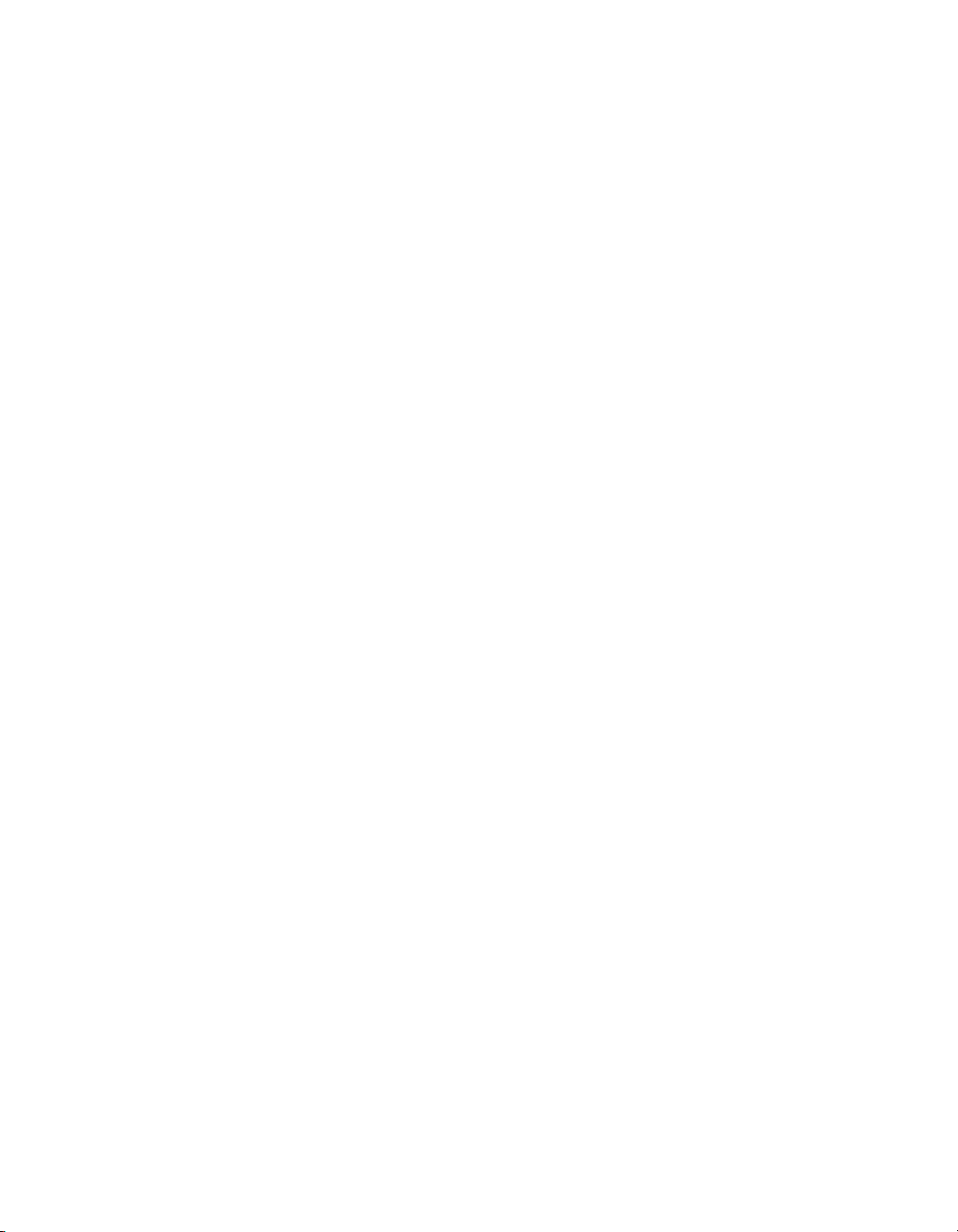
Chapter 5
I/O Information
Front Panel Connectors..................................................................................................5-1
DVI-I ...............................................................................................................5-2
COM1 ..............................................................................................................5-4
Ethernet............................................................................................................5-5
Parallel Port .....................................................................................................5-7
Universal Serial Bus........................................................................................5-9
SMB TRGIN/OUT and EXTCLK...................................................................5-9
GPIB (IEEE 488.2)..........................................................................................5-11
ExpressCard/34 Slot ........................................................................................5-12
Front Panel Features ......................................................................................................5-15
Data Storage...................................................................................................................5-15
Chapter 6
Common Questions and Troubleshooting
General Questions..........................................................................................................6-1
Operating System, Drivers, and Software .....................................................................6-1
Boot Options ..................................................................................................................6-3
Hard Drive Recovery .....................................................................................................6-4
Installing an OS .............................................................................................................6-4
Installing from a DVD/CD-ROM....................................................................6-5
ExpressCard/34..............................................................................................................6-5
Installing an ExpressCard/34...........................................................................6-5
Removing an ExpressCard/34 .........................................................................6-6
Cables, Optional Hardware, and Main Power Fuse.......................................................6-6
Troubleshooting .............................................................................................................6-7
Contents
Appendix A
Specifications
Front Panel Layout and Dimensions..............................................................................A-5
Appendix B
Using The Trigger Ports On The NI VXIpc-882
Connecting the Trigger Port Cables...............................................................................B-1
Software Configuration..................................................................................................B-2
Appendix C
VMEbus Capability Codes
VMEbus Capability Codes ............................................................................................C-1
© National Instruments Corporation vii NI VXIpc-882 User Manual
Page 8
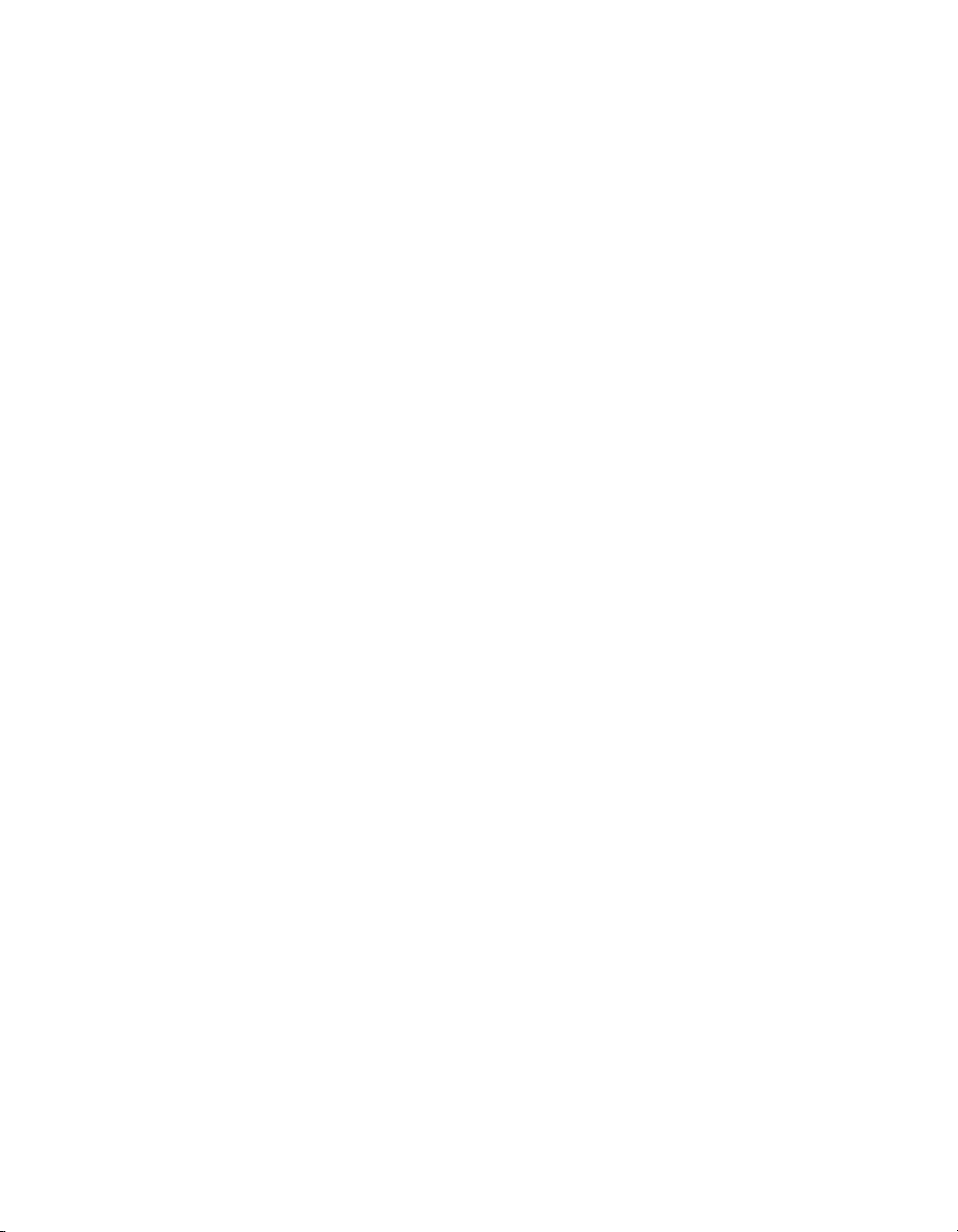
Contents
Appendix D
Technical Support and Professional Services
Glossary
Index
NI VXIpc-882 User Manual viii ni.com
Page 9
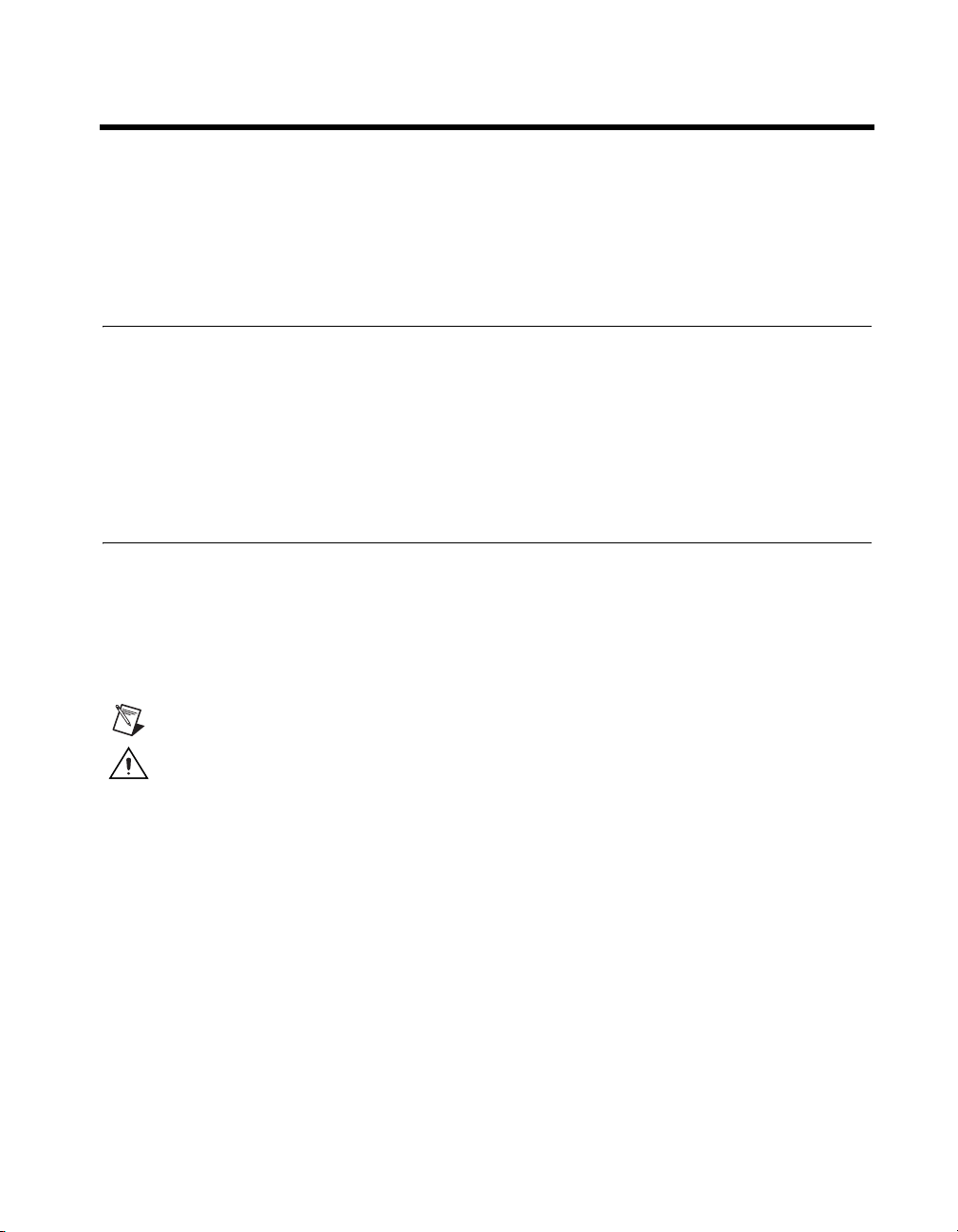
About This Manual
This manual contains detailed instructions for installing and
configuring your National Instruments VXIpc-882 embedded computer
kit.
How to Use the Documentation Set
Begin by reading NI VXIpc-882 Installation Guide, a brief quick-start guide
that describes how to install and get started with your controller.
This manual, the NI VXIpc-882 User Manual, contains more details about
changing the installation or configuration from the defaults and using the
hardware.
Conventions
The following conventions appear in this manual:
» The » symbol leads you through nested menu items and dialog box options
to a final action. The sequence File»Page Setup»Options directs you to
pull down the File menu, select the Page Setup item, and select Options
from the last dialog box.
This icon denotes a note, which alerts you to important information.
This icon denotes a caution, which advises you of precautions to take to
avoid injury, data loss, or a system crash.
bold Bold text denotes items that you must select or click in the software, such
as menu items and dialog box options. Bold text also denotes parameter
names.
italic Italic text denotes variables, emphasis, a cross-reference, or an introduction
to a key concept. Italic text also denotes text that is a placeholder for a word
or value that you must supply.
© National Instruments Corporation ix NI VXIpc-882 User Manual
Page 10
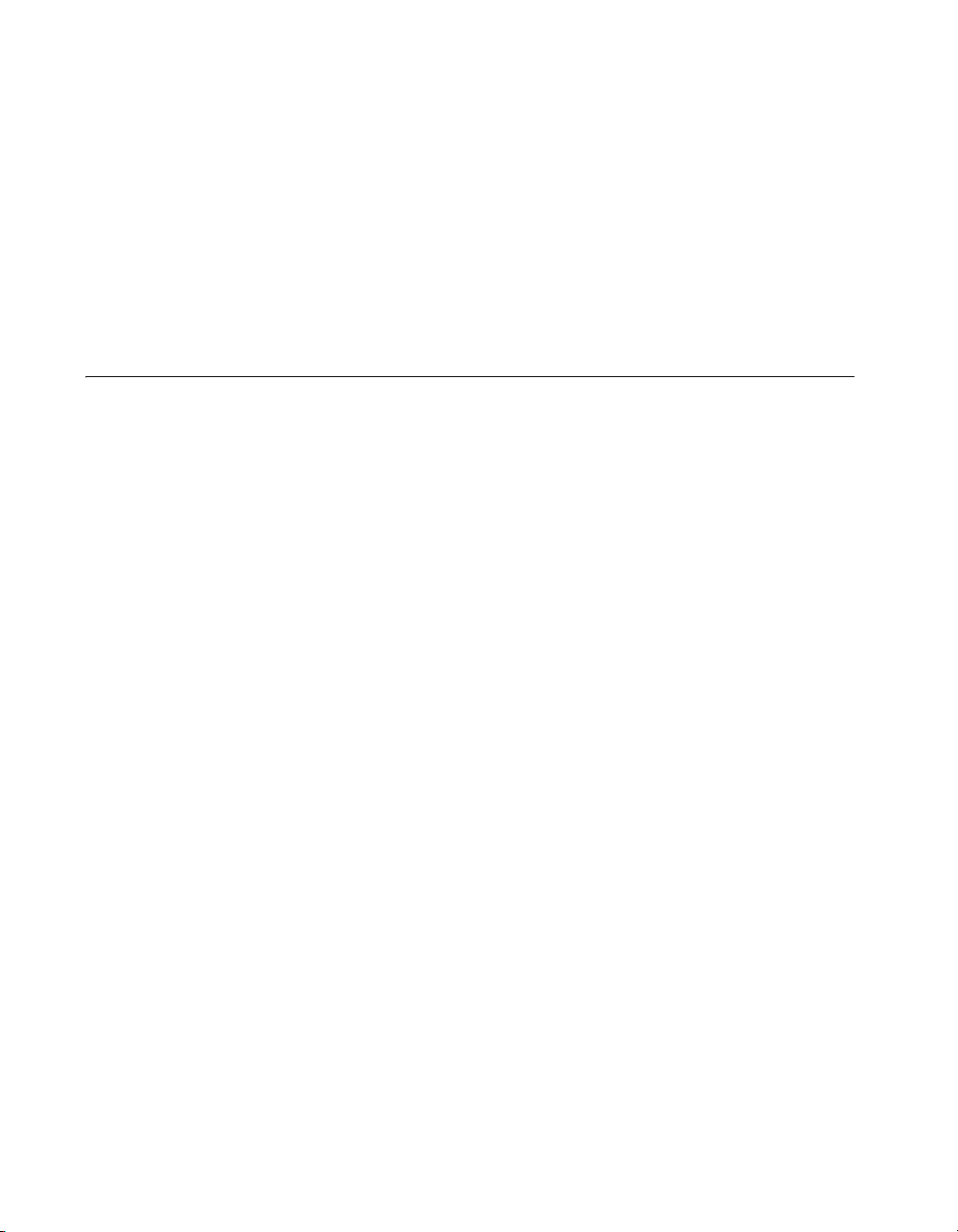
About This Manual
monospace Text in this font denotes text or characters that you should enter from the
keyboard, sections of code, programming examples, and syntax examples.
This font is also used for the proper names of disk drives, paths, directories,
programs, subprograms, subroutines, device names, functions, operations,
variables, filenames, and extensions.
monospace bold Bold text in this font denotes the messages and responses that the computer
automatically prints to the screen. This font also emphasizes lines of code
that are different from the other examples.
Related Documentation
The following documents contain information you may find helpful as you
read this manual:
• ANSI/IEEE Standard 1014-1987, IEEE Standard for a Versatile
Backplane Bus: VMEbus
• ANSI/IEEE Standard 1155-1998, IEEE VMEbus Extensions for
Instrumentation: VXIbus
• ANSI/VITA 1-1994, VME64
• VXI-6, VXIbus Mainframe Extender Specification, Rev. 2.0,
VXIbus Consortium
• VXI-8, Cooling Characterization Methodology Specification,
Rev. 2.0, VXIbus Consortium
• NI-VISA Help
NI VXIpc-882 User Manual x ni.com
Page 11
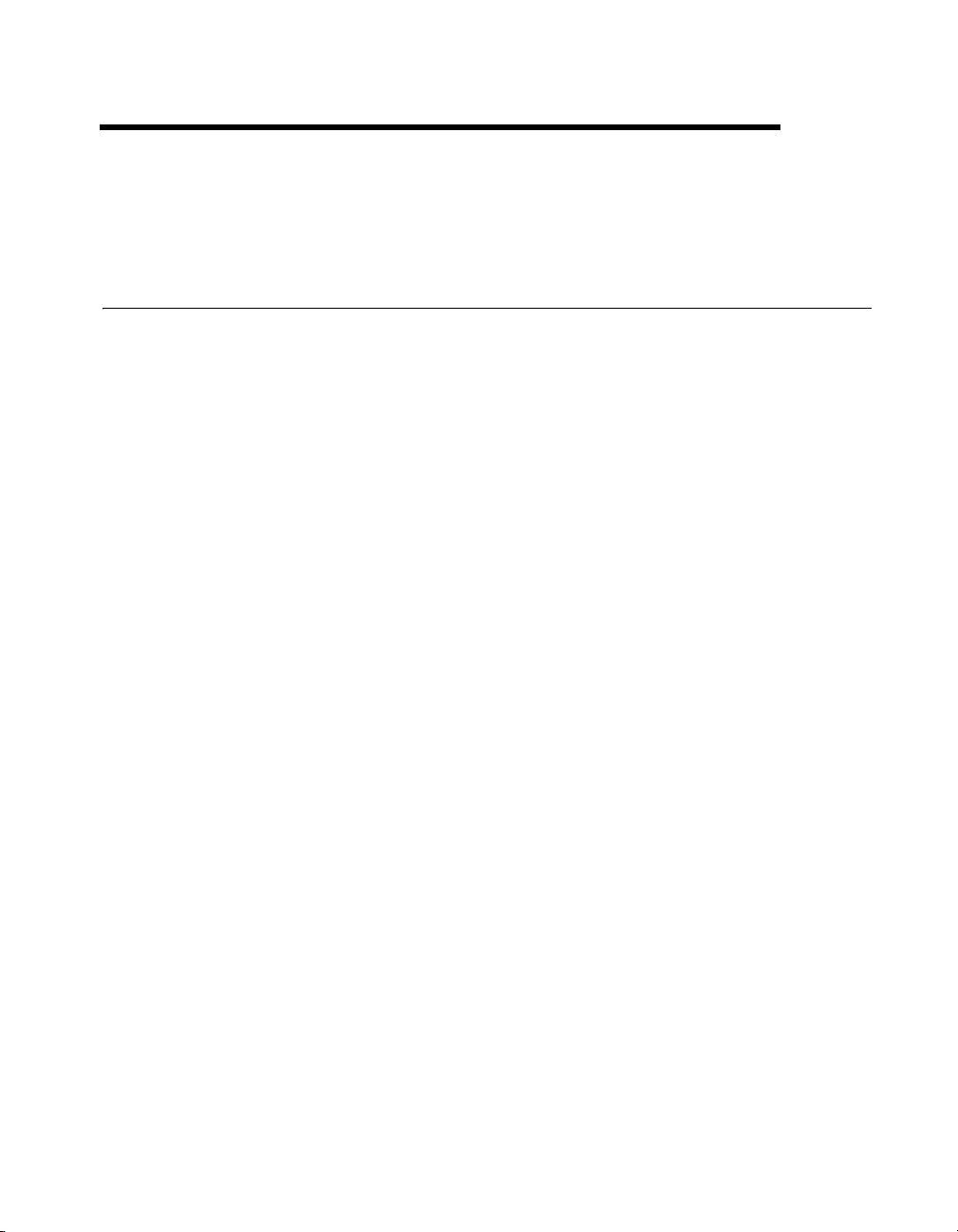
Introduction
NI VXIpc-882 Overview
Description
The NI VXIpc-882 embedded computer is a C-size VXIbus system
controller. The controller uses off-the-shelf Intel PC technology to bring
you powerful VXI system control in a familiar PC environment. Using
state-of-the-art packaging, the NI VXIpc-882 provides powerful control in
a two-slot configuration.
Install a NI VXIpc-882 controller in your VXI mainframe, and you can take
full advantage of the high-performance VXI backplane and have direct
control of VXI registers, memory, interrupts, and triggers.
The NI VXIpc-882 computers are fully VXIplug&play compliant and
compatible with PC-compatible software tools, the National Instruments
LabVIEW and LabWindows
NI-VISA, NI-VXI, and NI-488.2 bus interface software.
™
/CVI™ application software, and the
1
Modules
The NI VXIpc-882 controller has a standard I/O set that includes integrated
DVI-I video, four Hi-Speed USB ports, one RS-232 serial port, one parallel
port, a 10/100/1000 Ethernet port, GPIB, an ExpressCard/34 slot, SMB
connectors for trigger and clock I/O, and a system reset button. The
NI VXIpc-882 features an Intel
dual core processor) and an 80 GB (or larger) hard drive.
© National Instruments Corporation 1-1 NI VXIpc-882 User Manual
®
Core™ 2 Duo processor T7400 (2.16 GHz
Page 12
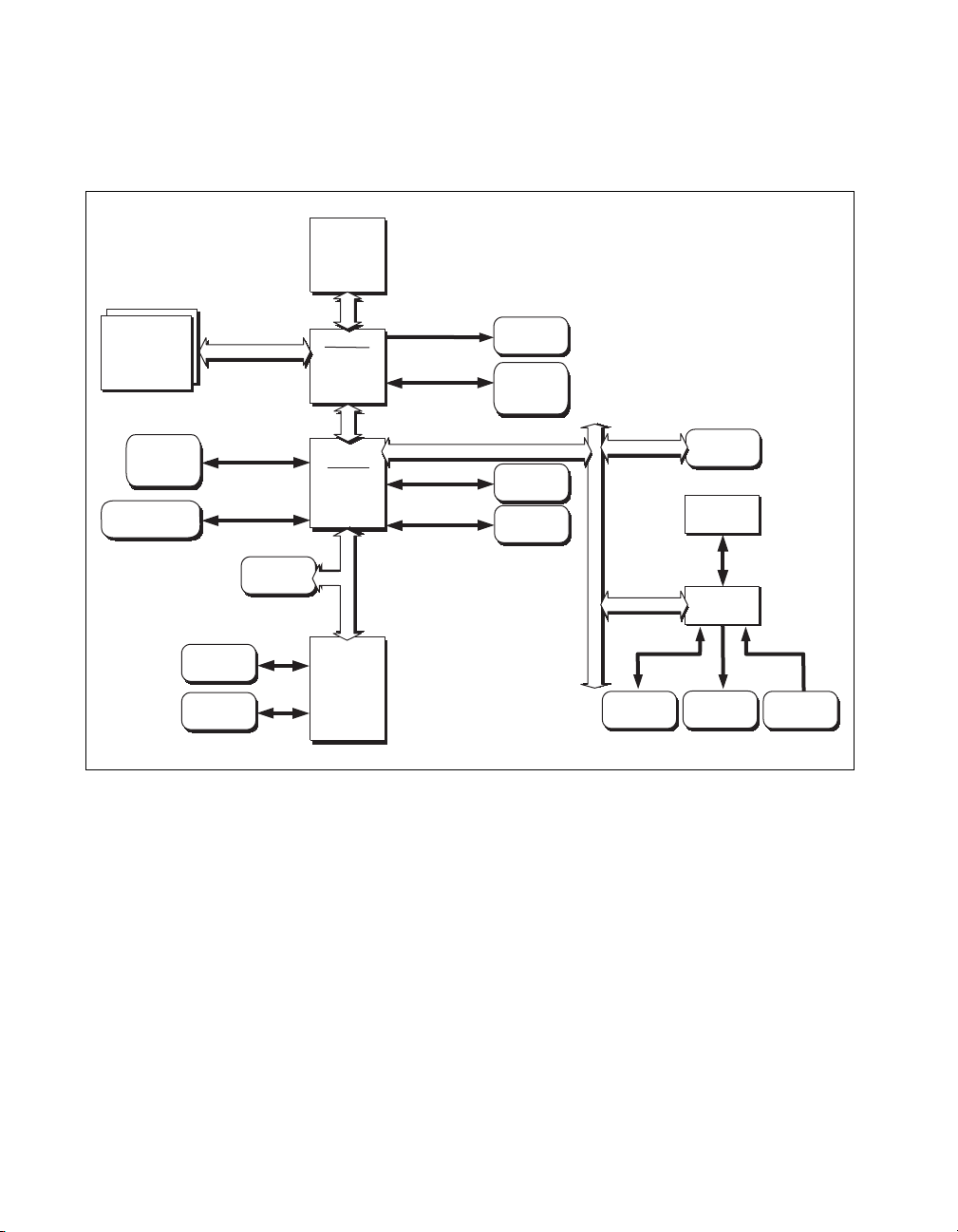
Chapter 1 Introduction
NI VXIpc-882 Functional Block Diagram
Figure 1-1 is a functional block diagram of the NI VXIpc-882 controller.
Intel Core 2
Duo CPU
2 SO-DIMMs
DDR2 SDRAM
PC2 5300
4 Hi-Speed
USB Ports
ExpressCard/34
Slot
DUAL CH
Watchdog
LPT
COM 1
Chip Set
Graphics
Memory
Controller
Hub
Chip Set
I/O
Controller
Hub
Super I/O
DMI
PCI Bus
LPC Bus
Figure 1-1. NI VXIpc-882 Block Diagram
NI VXIpc-882 Functional Description
This section contains brief functional descriptions of the major
NI VXIpc-882 logic blocks shown in Figure 1-1.
• The SO-DIMM block consists of two DDR2 SDRAM sockets that can
hold up to 2 GB each.
• The Gigabit Ethernet connects to either 10 Mbit, 100 Mbit, or
1,000 Mbit Ethernet interfaces.
• The Watchdog Timer block consists of a watchdog timer that can reset
the controller.
DVI-I
Connector
Gigabit
Ethernet
Flash ROM
Hard Drive
External
Clock SMB
GPIB
Trigger
Card
VXI
Interface
VXI Trigger
OUT SMB
VXI Trigger
IN SMB
NI VXIpc-882 User Manual 1-2 ni.com
Page 13
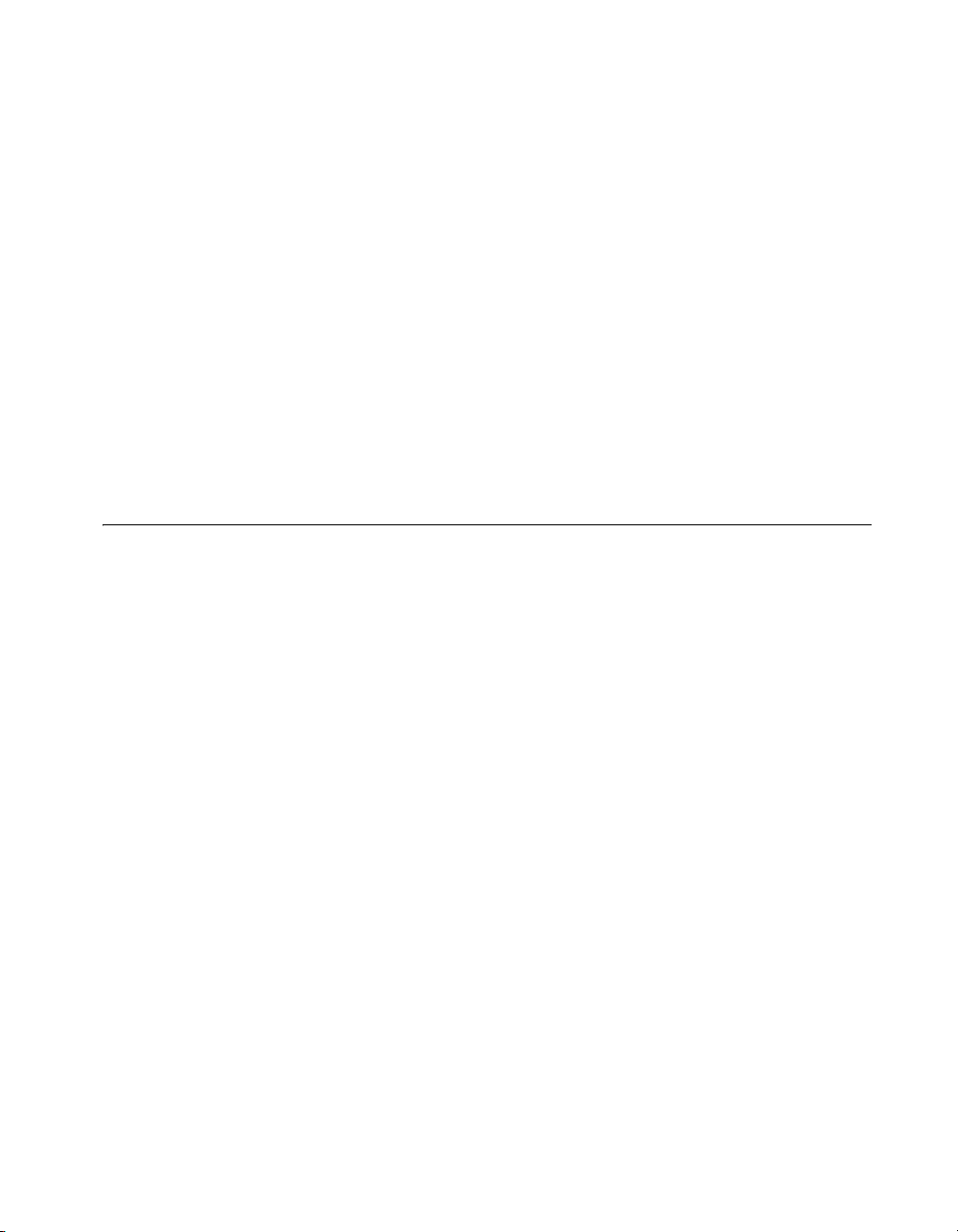
• The Super I/O block represents the other peripherals included with the
NI VXIpc-882 controller, including:
– One serial port
– One parallel port
• The GPIB block contains the GPIB interface.
• The ExpressCard/34 slot accommodates an ExpressCard/34 module.
• The VXI Interface connects the NI VXIpc-882 controller to the VXI
backplane through the National Instruments MITE ASIC.
• The External Clock SMB provides an input for an external source to
generate CLK10 to the VXI backplane or allow you to output CLK10
to an external device.
• The VXI Trigger In/Out SMBs provide a routable connection of the
VXI triggers to and from the VXI backplane.
National Instruments Software
National Instruments has developed several software kits you can use with
the NI VXIpc-882. NI-VISA and NI-VXI are already installed on your hard
drive; LabVIEW is optional.
Chapter 1 Introduction
NI-VISA is the National Instruments implementation of the VISA
specification. VISA is a uniform API for communicating and controlling
Serial, GPIB, VXI, and VME instruments. This API aids in the creation of
more portable applications and instrument drivers.
NI-VXI is the name of the National Instruments VXI bus control library.
You can create applications using NI-VXI to control both VXI and VME
devices. NI-VXI gives you complete VXI/VME functionality, including
an API for performing basic VXI/VME data transfers and handling
VXI/VME interrupts as well as VXI-specific functionality, such as
doing message-based communication and handling VXIbus triggers.
The NI-VISA/NI-VXI software includes an interactive configuration and
troubleshooting program, libraries of software routines for test and
measurement (T&M) programming, interactive control programs for both
NI-VISA and NI-VXI, a logging utility you can use for debugging your
applications, and a VXI Resource Manager. You can use this software to
seamlessly program multiple-mainframe configurations and have software
compatibility across a variety of controller platforms.
© National Instruments Corporation 1-3 NI VXIpc-882 User Manual
Page 14
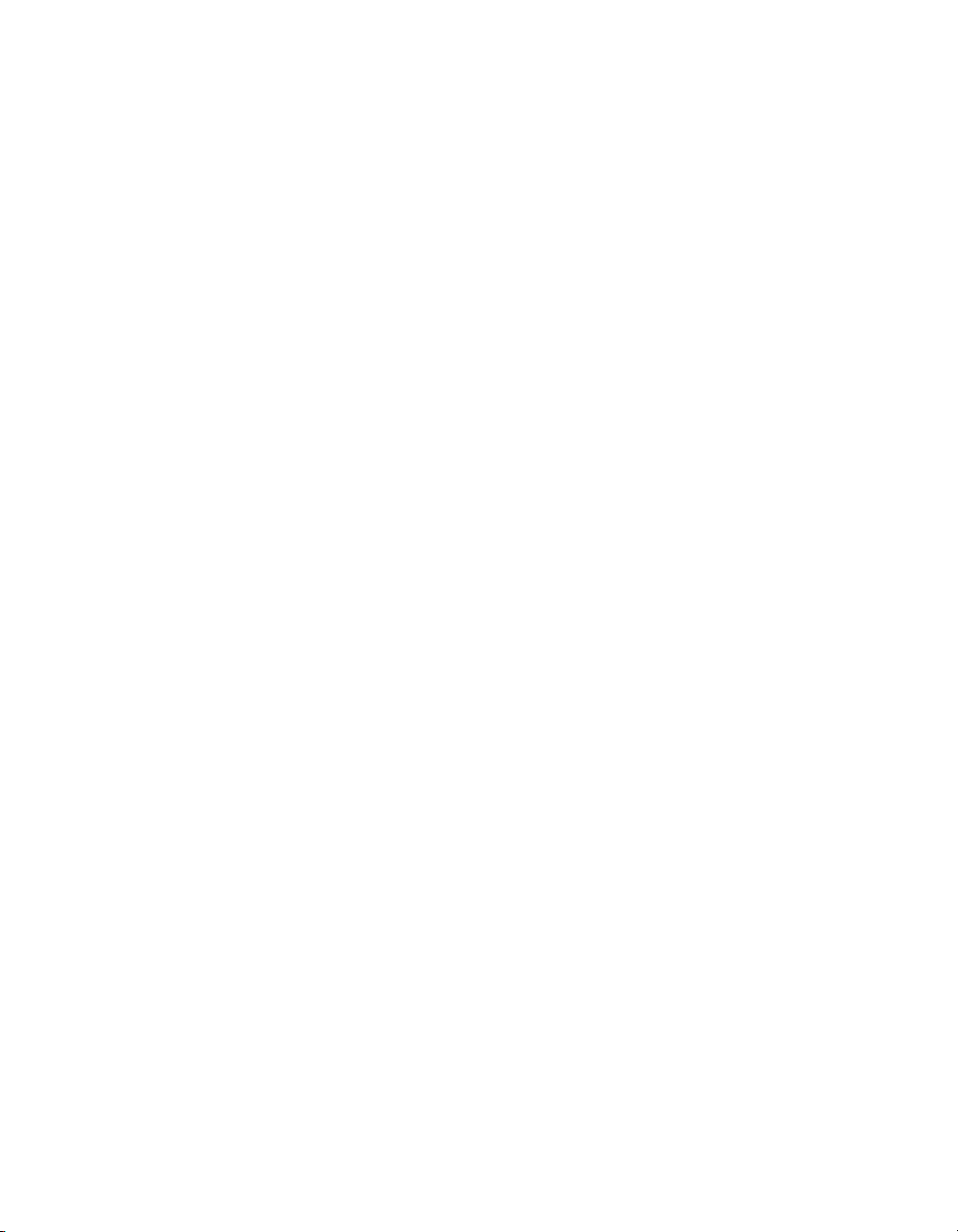
Chapter 1 Introduction
You can also use the National Instruments LabVIEW application program
and instrument drivers to ease your programming task. This standardized
program matches the modular virtual instrument capability of VXI and can
reduce your VXI software development time. This program features
extensive libraries of GPIB, Serial, and VXI instrument drivers written to
take full advantage of direct VXI control. LabVIEW includes all the tools
needed for instrument control, data acquisition, analysis, and presentation.
LabVIEW is an easy-to-use, graphical programming environment you can
use to acquire data from thousands of different instruments, including
IEEE 488.2 devices, VXI devices, serial devices, PLCs, and plug-in data
acquisition boards. After you have acquired raw data, you can convert it
into meaningful results using the powerful data analysis routines in
LabVIEW. LabVIEW also comes with hundreds of instrument drivers,
which dramatically reduce software development time, because you do not
need to spend time programming the low-level control of each instrument.
NI VXIpc-882 User Manual 1-4 ni.com
Page 15
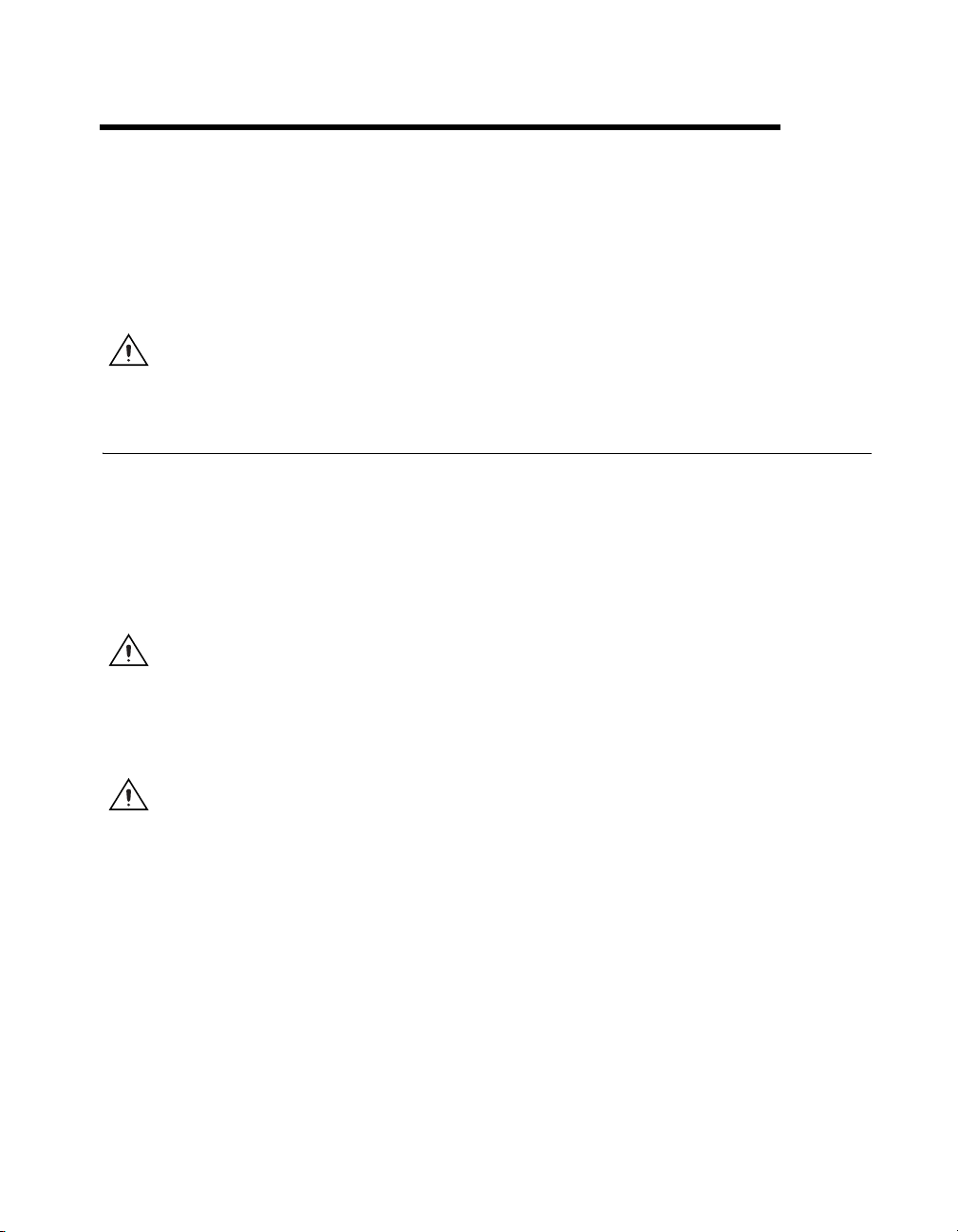
Installation
This chapter contains information about installing your NI VXIpc-882
controller and components.
Caution Electrostatic discharge can damage your controller. To avoid such damage,
handle the controller only in a proper ESD-controlled environment.
Installing the NI VXIpc-882
This section contains general installation instructions for the
NI VXIpc-882 controller. Consult your VXIbus chassis user manual or
technical reference manual for specific instructions and warnings.
1. Plug in your chassis before installing the controller. The power cord
grounds the chassis and protects it from electrical damage while you
are installing the controller.
Caution To protect both yourself and the chassis from electrical hazards, the chassis
should remain off until you finish installing the controller.
2
2. Remove or open any doors or covers blocking access to the chassis
slots.
Caution If the controller is not configured for automatic System Controller detection, be
certain that the slot you select in your VXIbus chassis matches the controller configuration
as either a System Controller device or a Non-System Controller device. Installing the
controller into a slot that does not correspond with the jumper setting can damage the
controller, the VXIbus backplane, or both. Refer to the Slot 0 Detection section of
Chapter 3, Configuration and Default Settings, for jumper configuration information.
3. Insert the controller in the desired slot by aligning the top and bottom
of the controller with the card-edge guides inside the chassis. Slowly
push the controller straight into the slot until its plug connectors are
resting on the backplane receptacle connectors. Using slow, evenly
distributed pressure, press the module straight in until it seats in the
expansion slot. The front panel of the controller should be even with
the front panel of the chassis.
© National Instruments Corporation 2-1 NI VXIpc-882 User Manual
Page 16
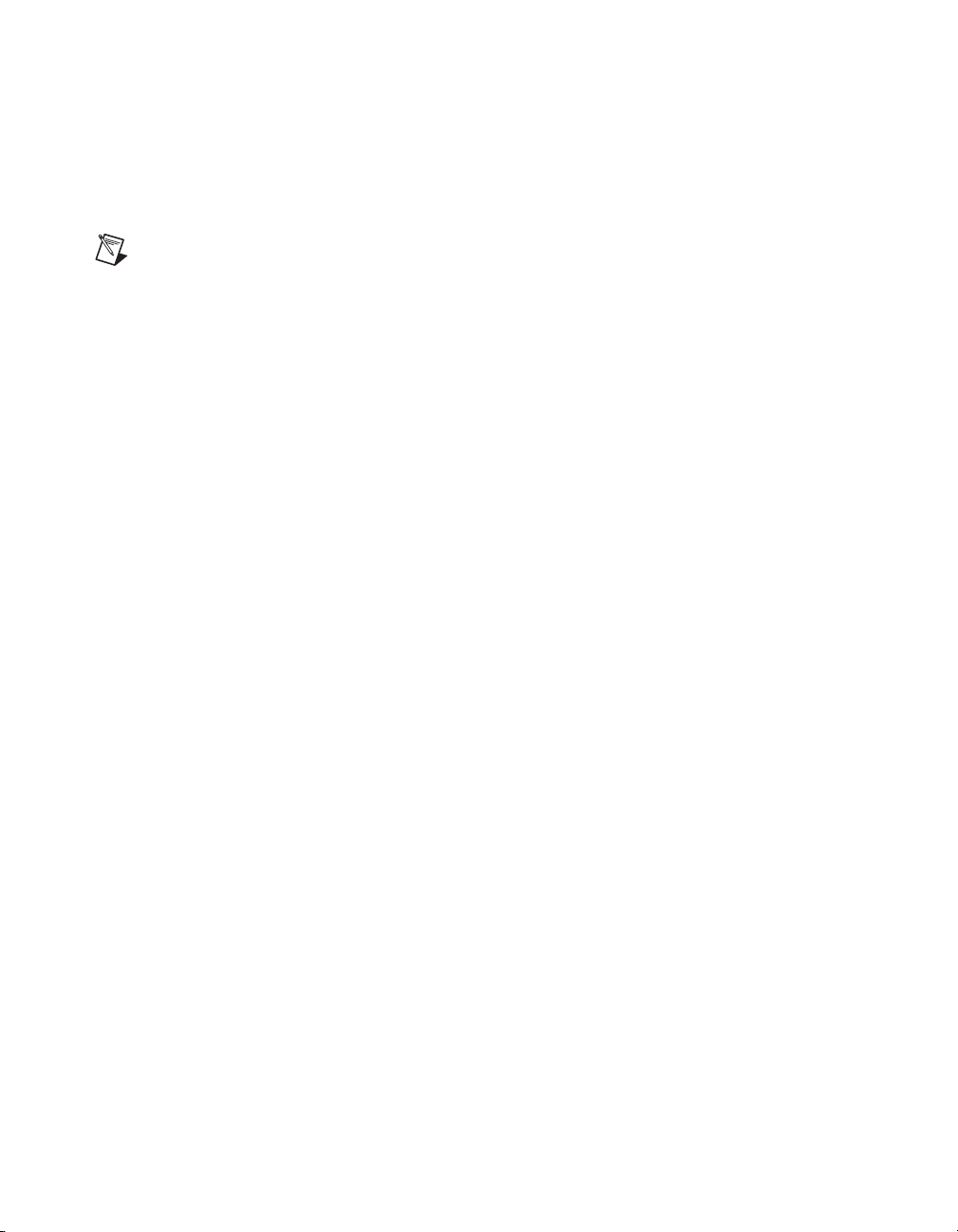
Chapter 2 Installation
Note Install a noise-suppression ferrite (included in your shipping kit) onto the external
USB cable when using a USB mouse or keyboard to ensure that your device meets all EMC
standards applicable to your country. For more information on installing the ferrite, refer
to KnowledgeBase 4Q0899P6 at
4. Tighten the retaining screws on the top and bottom edges of the front
panel.
5. Check the installation.
6. Connect the keyboard and mouse to the USB connectors.
ni.com.
7. Connect the DVI-I monitor video cable to the DVI-I connector.
8. Connect devices to ports as required by your system configuration.
9. Replace or close any doors or covers on the chassis.
10. Power on the chassis.
11. The controller should now boot. If the controller does not boot, refer to
the What if the NI VXIpc-882 does not boot? section of Chapter 6,
Common Questions and Troubleshooting.
12. On the first boot of the controller, a setup program automatically runs.
13. Follow the prompts in the setup program to fully configure your
controller.
14. When prompted for the Windows serial number, enter the serial
number of the operating system from the included certificate.
15. Your controller is now ready for development.
NI VXIpc-882 User Manual 2-2 ni.com
Page 17
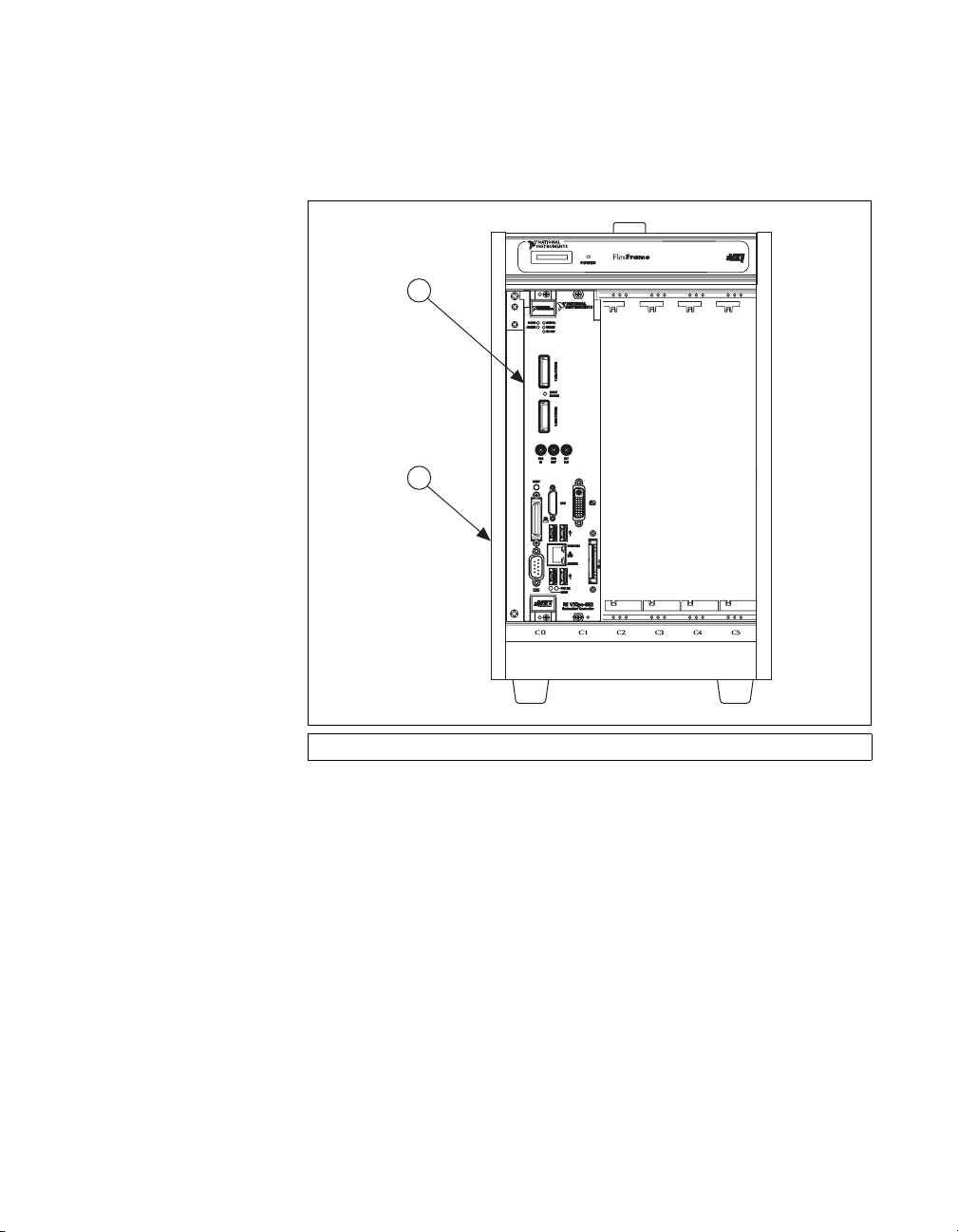
Chapter 2 Installation
Figure 2-1 shows an NI VXIpc-882 installed in the system controller slot
of a National Instruments VXI chassis. You can place VXI devices in any
other slot.
1
2
1 NI VXIpc-882 Controller 2VXI Chassis
Figure 2-1. NI VXIpc-882 Controller Installed in a VXI Chassis
How to Remove the Controller from the VXI Chassis
The NI VXIpc-882 controller is designed for easy handling. To remove the
controller from the VXI chassis, complete the following steps:
1. Shut down all applications and the operating system.
2. Turn off power.
3. Disconnect devices from the front panel ports as your system
configuration requires.
4. Remove the retaining screws in the controller front panel.
5. Push the upper ejector handle up and the lower ejector handle down
until the controller pops out of the backplane connectors.
© National Instruments Corporation 2-3 NI VXIpc-882 User Manual
Page 18
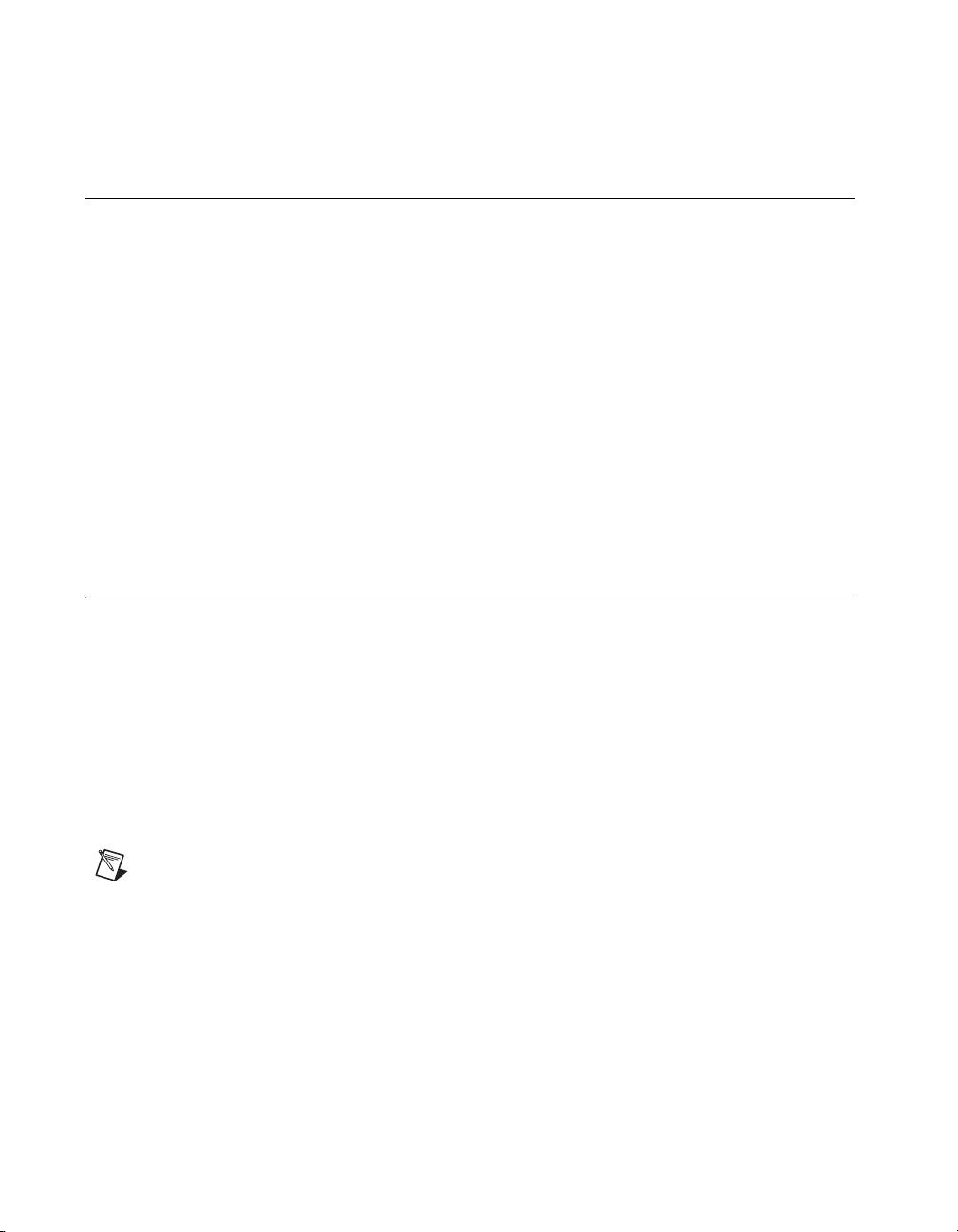
Chapter 2 Installation
6. Slide the controller out of the chassis.
Removing the NI VXIpc-882 Component Side Cover
The NI VXIpc-882 is housed in a metal enclosure comprised of a
component-side (top), solder-side (bottom), and rear cover to improve
EMC performance and provide easy handling. Remove the component side
cover to access the jumper settings.
Complete the following steps to remove the top and rear covers from the
controller.
1. Remove the 3 Phillips-head screws attaching the rear cover to the
component-side cover.
2. Remove the 8 screws holding the component-side cover to the solder
side cover, and the 2 screws holding the component-side cover to the
module standoffs.
3. Lift the component-side and rear covers away from the module.
Installing and Upgrading RAM
The NI VXIpc-882 uses PC2 5300 DDR2 SDRAM and supports up to 2 GB
in each of the two RAM sockets.
National Instruments recommends the following size SO-DIMMs for use
with the NI VXIpc-882 controller (SDRAM):
• PC2-5300 1 GB, 128 MB × 64, CL 5, 1.18 in. max
(NI part number 779302-1024)
• PC2-5300 2 GB, 256 MB × 64, CL 5, 1.18 in. max
(NI part number 780031-2048)
Note National Instruments has tested and verified that the DDR2 SO-DIMMs we sell
work with the NI VXIpc-882. We recommend you purchase your DDR2 SO-DIMM
modules from National Instruments. Other off-the-shelf DDR2 SO-DIMM modules
are not guaranteed to work properly.
To add or replace RAM for the NI VXIpc-882, complete the following
steps:
1. Remove the NI VXIpc-882 from the chassis. Refer to the removal
instructions in the How to Remove the Controller from the VXI Chassis
section.
NI VXIpc-882 User Manual 2-4 ni.com
Page 19

Chapter 2 Installation
2. Remove the component side cover. Refer to the removal instructions in
the Removing the NI VXIpc-882 Component Side Cover section.
3. Add the SO-DIMM modules to the empty SO-DIMM sockets. Refer to
Figure 2-2.
Note To optimize both memory capacity and system performance, use the same size and
speed memory module in each of the two module slots. The use of different size modules
in each slot is supported, but system performance will be slower than using two matched
modules. However, two mismatched modules will result in better performance than using
a single module.
3
2
1
1 SO-DIMM Socket XA1 2 SO-DIMM Module 3SO-DIMM Socket XA2
Figure 2-2. Installing a SO-DIMM in an NI VXIpc-882 Controller
© National Instruments Corporation 2-5 NI VXIpc-882 User Manual
Page 20
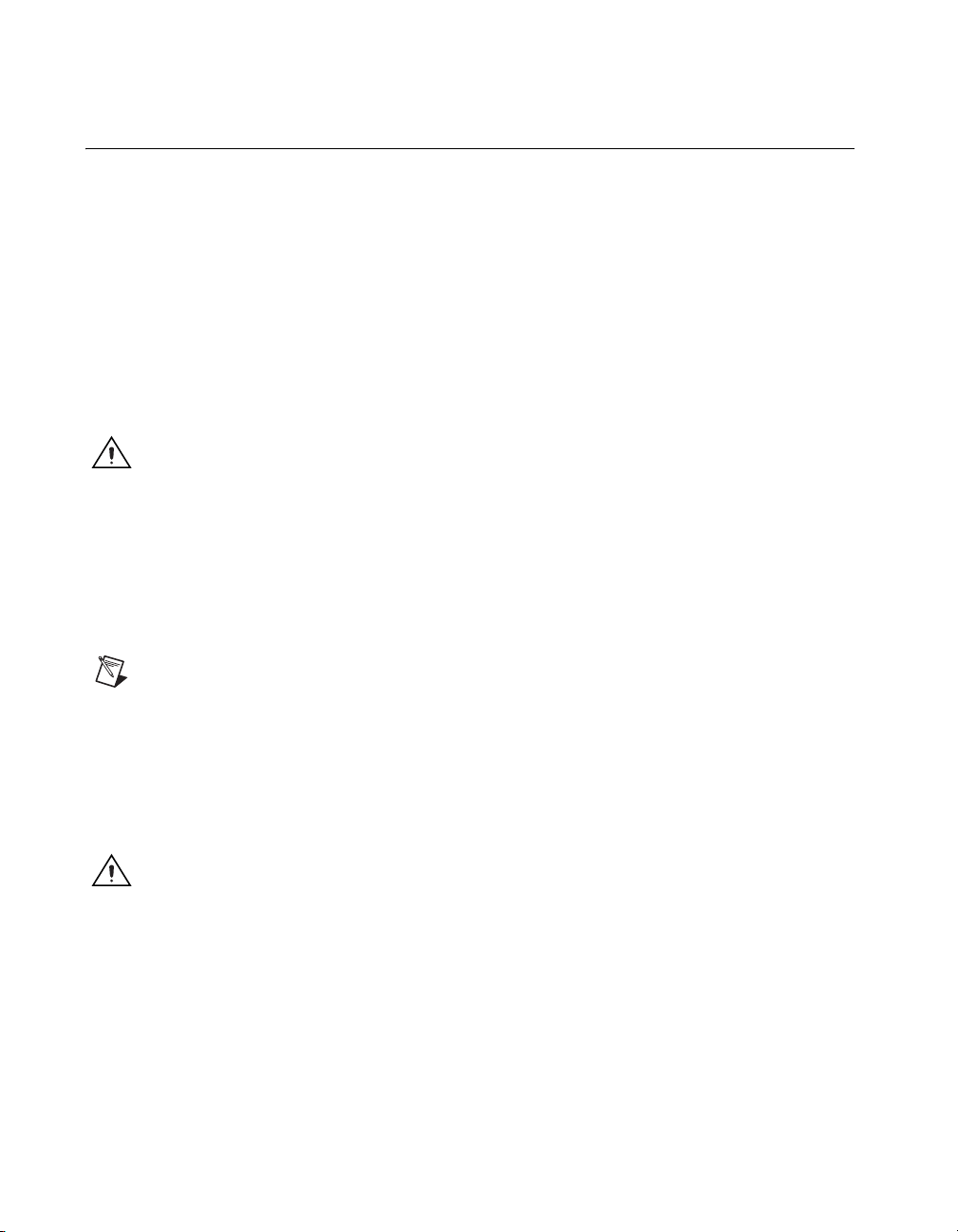
Chapter 2 Installation
Installing and Removing the Internal Hard Drive
Complete the following steps to remove the internal hard drive from your
NI VXIpc-882 controller:
1. Remove the controller from the chassis. Refer to the removal
instructions in the How to Remove the Controller from the VXI Chassis
section.
2. Remove the component side cover. Refer to the removal instructions
in the Removing the NI VXIpc-882 Component Side Cover section.
3. Remove the four screws under the solder side cover that hold the hard
drive in place. You will need a 2mm hex driver to remove the
M3 button head screws.
Caution Be careful when sliding the hard drive toward the bottom of the controller. The
hard drive could contact components on the motherboard, causing severe damage to both
the components and motherboard.
4. Carefully and slowly slide the hard drive toward the bottom of the
controller to free the pins from the SATA docking connector.
5. When the pins are free of the connector, lift the hard drive off of the
motherboard.
Note Always handle the hard drive in accordance with the handling instructions outlined
by the hard drive manufacturer.
Complete the following steps to install the internal hard drive in your
NI VXIpc-882 controller:
1. Be sure the insulating pad is properly placed on the motherboard over
the hard drive ground plane.
Caution Use care when installing the hard drive. The hard drive could contact components
on the motherboard, causing severe damage to both the components and motherboard.
2. Set the hard drive on the motherboard and carefully slide the drive
forward until it seats firmly in the SATA docking connector. The
insulating pad should be between the hard drive and the motherboard.
3. Reinstall the four screws that hold the hard drive in place.
4. Reinstall the component side cover.
The controller is now ready to be reinstalled in the VXI mainframe.
NI VXIpc-882 User Manual 2-6 ni.com
Page 21
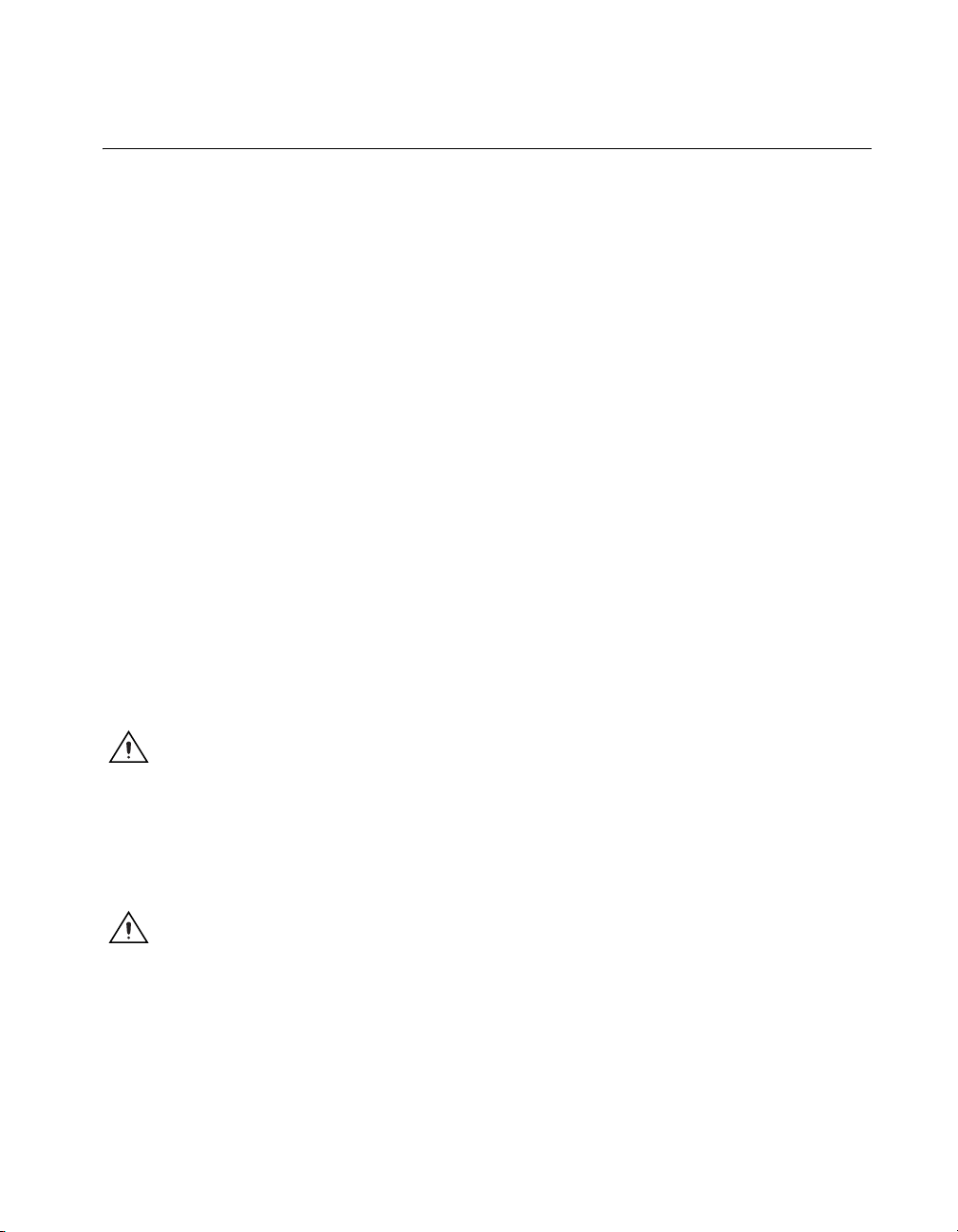
ExpressCard/34
This section provides information on the installation and removal of
ExpressCard/34 modules.
Installing an ExpressCard/34
You can install an ExpressCard/34 module while the NI VXIpc-882 is
running. The NI VXIpc-882 will automatically detect the card.
ExpressCard/34s are generally marked with a symbol or a label to indicate
which end to insert into the slot. The cards are keyed to prevent incorrect
insertion.
To install an ExpressCard/34, complete the following steps.
1. Hold the card so the top side is facing left.
2. Insert the card until it is completely seated in its connector. The
connector has an automatic eject mechanism. If you insert the card and
it is ejected, simply re-insert the card until it is seated.
If you encounter too much resistance, do not force the card. Check the card
orientation and try again.
Chapter 2 Installation
The NI VXIpc-882 will automatically recognize the ExpressCard/34 and
load the appropriate driver(s). Third-party cards may require that you
install additional drivers. Contact your ExpressCard/34 vendor for more
information.
Caution The ExpressCard/34 interface is ESD sensitive. An electrostatic shock on the
ExpressCard/34 module while it is inserted may cause the controller to lock-up or reboot.
Removing an ExpressCard/34
To remove the ExpressCard/34 module push in the module and then release
to eject the card. Slide the card out of the slot.
Caution To avoid data loss and other potential issues, stop communication with your
ExpressCard/34 device before removing it from the NI VXIpc-882. In Windows, use the
Safely Remove Hardware tool to safely stop the ExpressCard/34.
© National Instruments Corporation 2-7 NI VXIpc-882 User Manual
Page 22

Configuration and Default
Settings
Hardware Default Settings
This chapter summarizes the hardware default settings for the
NI VXIpc-882 for easy reference. The module is set at the factory for the
most commonly used configuration.
Figure 3-1 and Table 3-1 show the factory-default settings of the
user-configurable jumpers on the NI VXIpc-882 controller. Tables 3-2,
3-3, 3-4, 3-5, and 3-6 show user-configurable settings
in Measurement & Automation Explorer (MAX).
3
© National Instruments Corporation 3-1 NI VXIpc-882 User Manual
Page 23
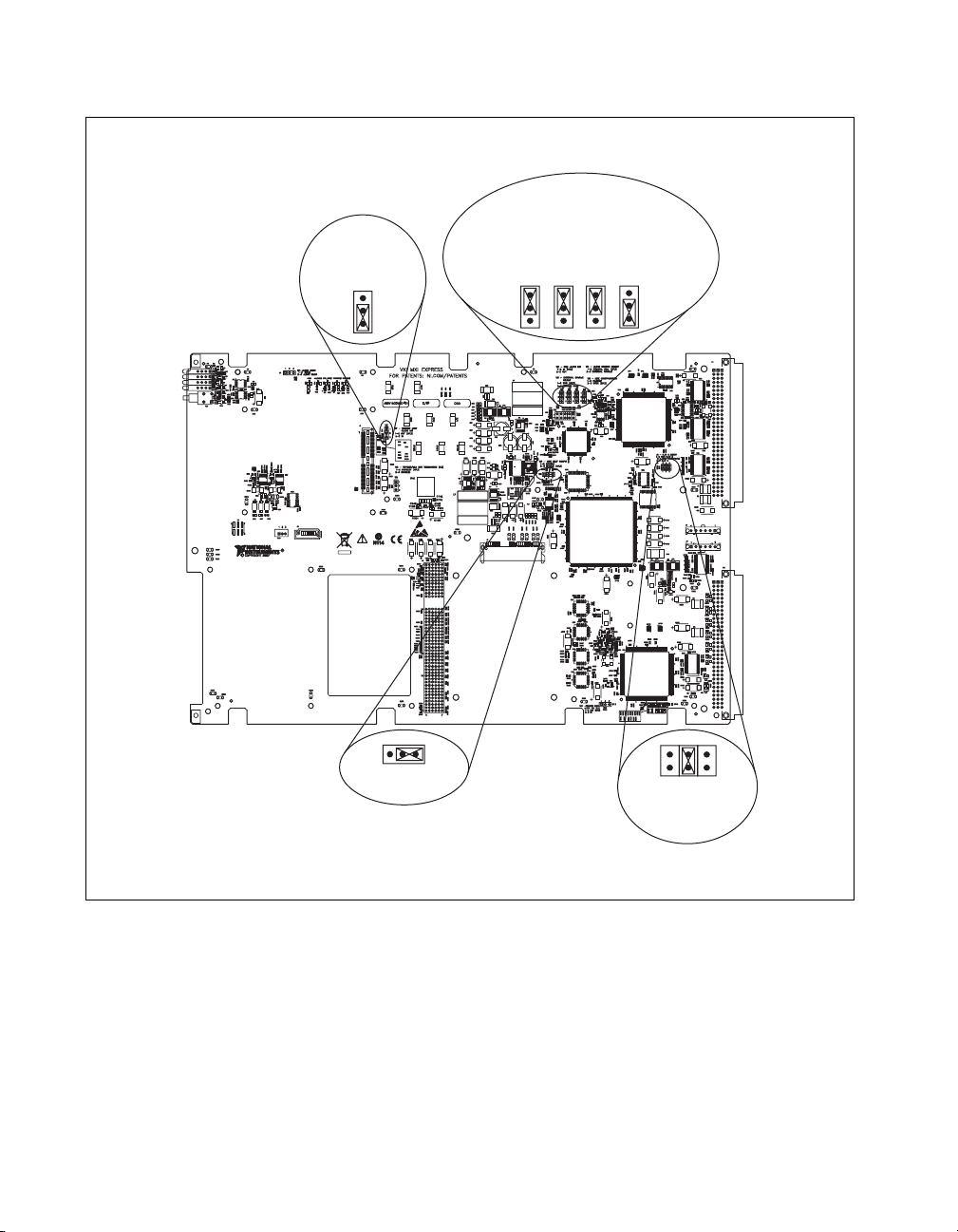
Chapter 3 Configuration and Default Settings
W7—TRIG CARD CLK10 DIR
1-2—OUT
2-3—IN (DFLT)
W7
1
2
3
12
W8
W8—MITE SELF CONFIG
1-2—DISABLE
2-3—ENABLE (DFLT)
3
W2—SMB CLK10 DIR
1-2—IN (DFLT)
2-3—OUT
W3—EXT. SOURCE SELECT
1-2—SMB (DFLT)
2-3—TRIGGER CARD
W2
1
1
2
2
3
3
W4—CLK10 SOURCE SELECT
1-2—INTERNAL OSC (DFLT)
2-3—EXTERNAL SOURCE
W5—MITE CONFIG
1-2—FACTORY
2-3—USER (DFLT)
W5
W4
W3
1
1
2
2
3
3
6
24
J2
5
13
J2—SLOT 0 DETECT
1-2—NON-SLOT 0
3-4—AUTO DETECT (DFLT)
5-6—SLOT 0
Figure 3-1. NI VXIpc-882 Shipping Configuration Settings
NI VXIpc-882 User Manual 3-2 ni.com
Page 24
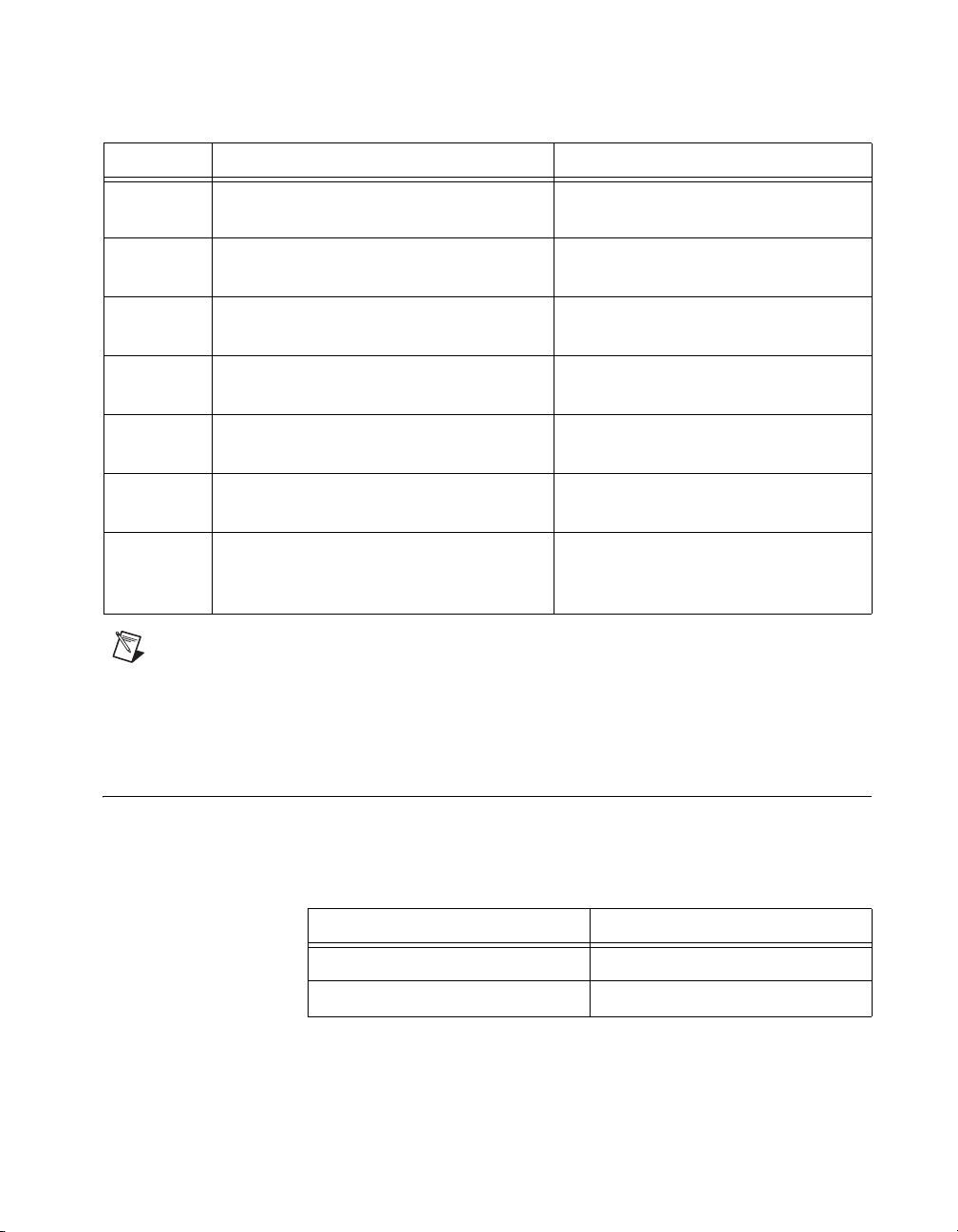
Chapter 3 Configuration and Default Settings
Table 3-1. NI VXIpc-882 Controller Hardware Default Settings
Jumper Description Setting
W2 SMB CLK10 DIR 1–2 In (Default)
2–3 Out
W3 External CLK10 Source Select 1–2 SMB (Default)
2–3 Trigger Card
W4 CLK10 Source Select 1–2 Internal Osc. (Default)
2–3 External Source
W5 MITE Configuration 1–2 Factory
2–3 User (Default)
W7 Trigger Card CLK10 Direction 1–2 Out
2–3 IN (Default)
W8 MITE Self Configuration 1–2 Disable
2–3 Enable (Default)
J2 Slot 0 Detect 1–2 Non-Slot 0
3–4 Auto Detect (Default)
5–6 Slot 0
Note Do not adjust any jumpers or switches not listed in Table 3-1 or that are not
documented in this manual unless directed by National Instruments. Other configuration
jumpers are shown in the event National Instruments technical support needs to make
adjustments to your settings.
Default Software Settings
The following hardware configurations are available through
Measurement & Automation Explorer (MAX).
Table 3-2. MAX Device Tab Default Settings
Editor Field Default Setting
Device class Message-based
Number of handlers 1
© National Instruments Corporation 3-3 NI VXIpc-882 User Manual
Page 25
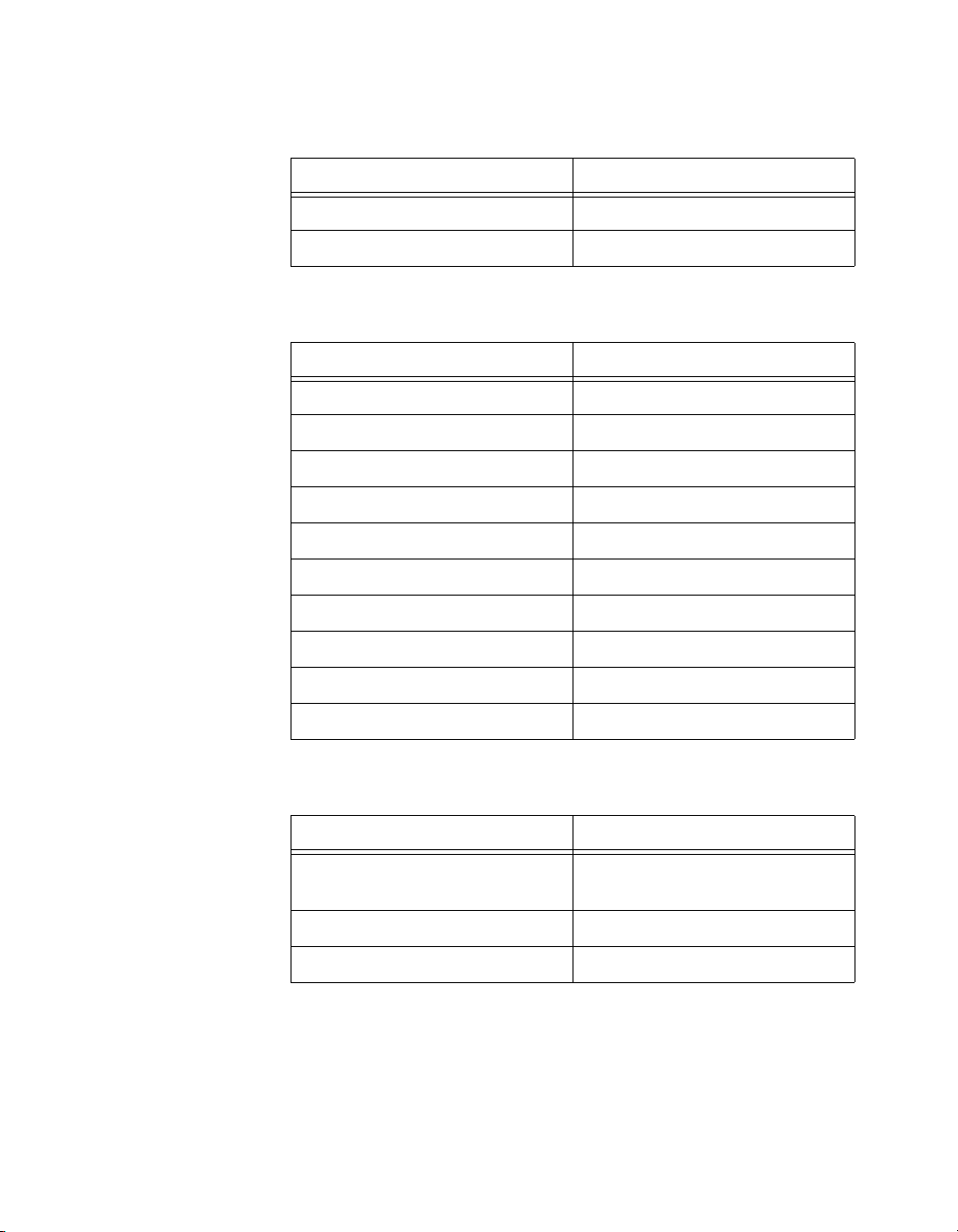
Chapter 3 Configuration and Default Settings
Don’t share memory
A24/A32 write posting Enabled
Bus timeout value 500 μs
VXI retry generation Enabled
Automatic retries Enabled
VXI transfer limit 256
A24/A32 write posting Enabled
Requester mode Release on Request
Table 3-3. MAX Shared Memory Tab Default Settings
Editor Field Default Setting
Table 3-4. MAX VXI Bus Tab Default Settings
Editor Field Default Setting
Request level 3
Operate as fair requester Enabled
Bus arbitration mode Prioritized
Arbiter timeout Disabled
Table 3-5. MAX PCI Tab Default Settings
Editor Field Default Setting
Low-level register access
Enabled
API support
User window size 2 MB
DMA setting Enable DMA on this controller
NI VXIpc-882 User Manual 3-4 ni.com
Page 26
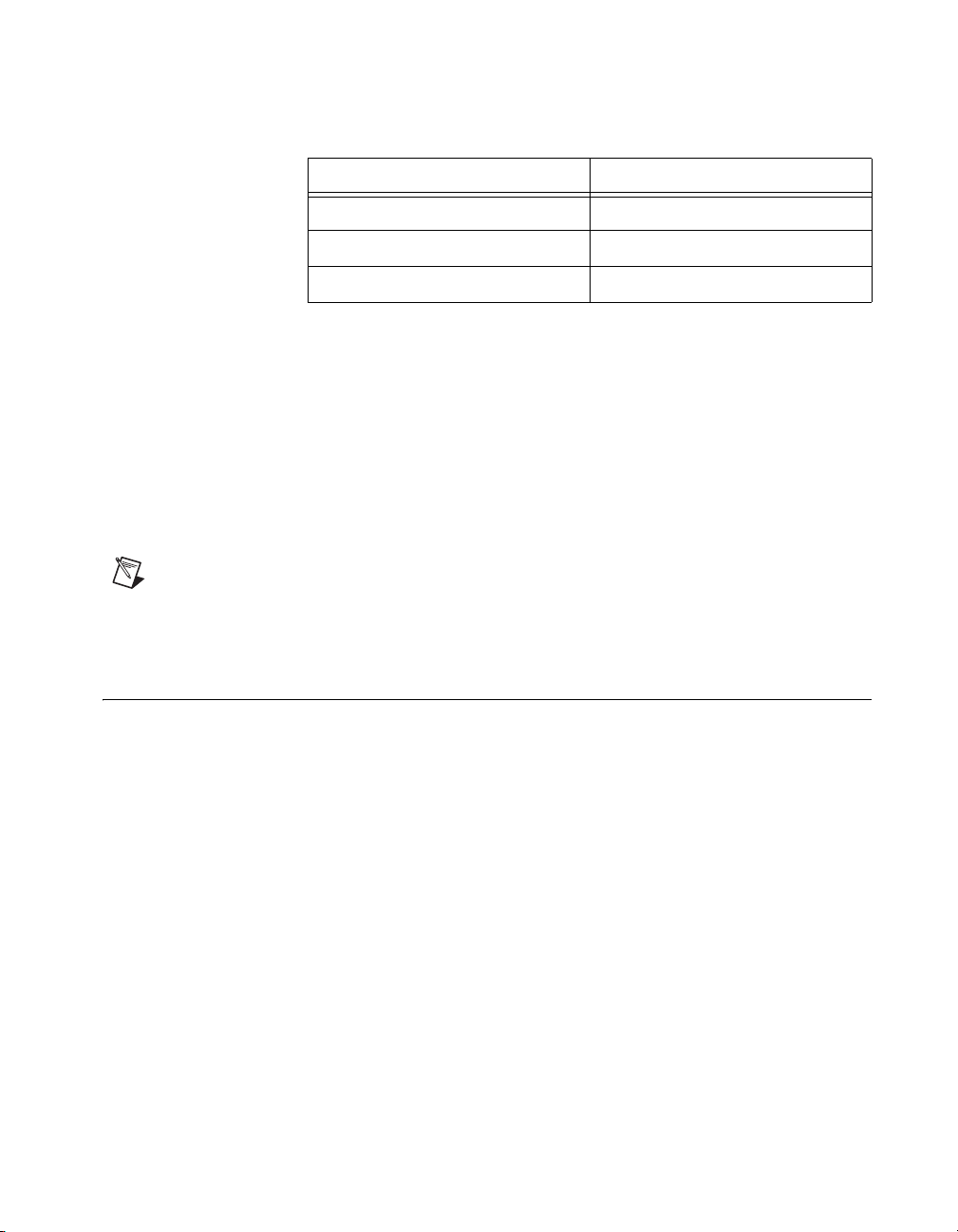
Chapter 3 Configuration and Default Settings
Table 3-6. MAX SMB Tab Default Settings
Editor Field Default Setting
CLK10 50 Ω termination Disabled
Invert CLK10 polarity Enabled
TRIG IN 50 Ω termination Disabled
The following hardware configuration settings are user configurable.
• Slot 0 detection
• VXIbus CLK10 routing
• SMB Trigger I/O
• Backplane trigger I/O
For the configuration switch locations and default settings, see Figure 3-1,
NI VXIpc-882 Shipping Configuration Settings.
Note Do not attempt an alternate setting unless you are familiar with its purpose.
In addition, do not reconfigure any switches or jumpers not described in this appendix
unless directed by National Instruments support.
Slot 0 Detection
The NI VXIpc-882 controller is configured at the factory to automatically
detect if it is installed in Slot 0 of a VXI mainframe. With automatic System
Controller slot detection the NI VXIpc-882 controller can be installed in
any VXIbus slot.
The NI VXIpc-882 controller can be manually configured for either System
Controller or Non-System Controller operation by defeating the automatic
detection circuitry. Use the three position jumper J2 as shown in Figure 3-2
to select between automatic detection, System Controller, or Non-System
Controller.
© National Instruments Corporation 3-5 NI VXIpc-882 User Manual
Page 27
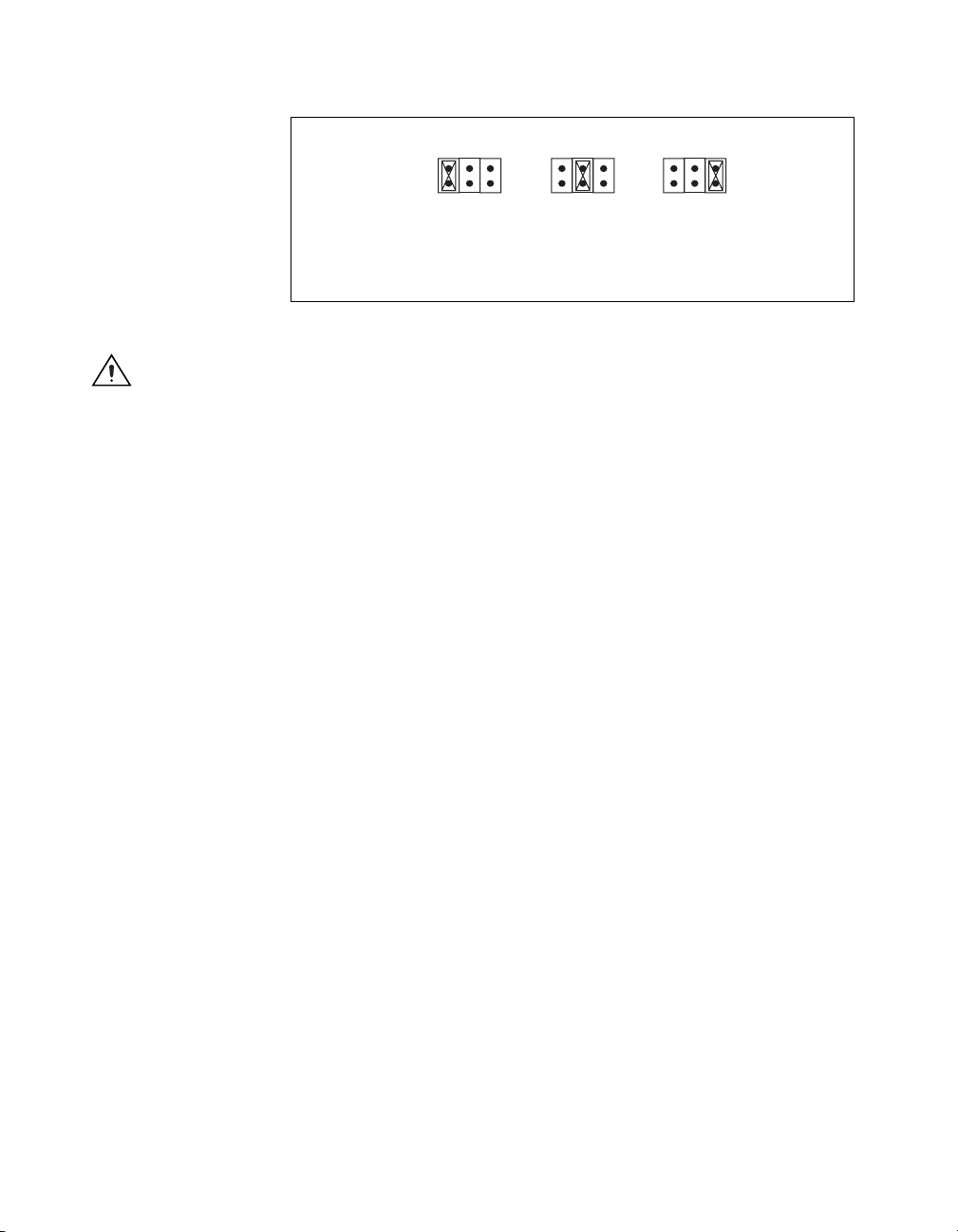
Chapter 3 Configuration and Default Settings
r
Caution
246
J2
13
a. Non-Slot 0/
Non-System
Controller
Figure 3-2. Slot 0 Detection through the J2 Jumper
J2
5
b. Auto Detect
24
135
(Default)
6
Do not install a device configured as the System Controller in any slot other
246
J2
13
c. Slot 0/
System
Controlle
5
than Slot 0. When installing into a slot other than Slot 0, first reconfigure it as either a
Non-System Controller or for automatic detection. Failing to do so may result in damage
to the NI VXIpc-882 controller and/or the backplane.
When the NI VXIpc-882 controller is installed in Slot 0 of a VXI system it
becomes the VXIbus System Controller. As the System Controller, the
NI VXIpc-882 controller has VXIbus Data Transfer Arbiter circuitry that
accepts bus requests on all four VXIbus request levels, prioritizes the
requests, and grants the bus to the highest priority requester. As the VXIbus
System Controller, the NI VXIpc-882 controller also drives the 16 MHz
VXIbus system clock via an onboard 16 MHz oscillator. As required by the
specification, when installed in Slot 0, the NI VXIpc-882 controller drives
CLK10, a differential ECL output, to the VXIbus backplane. When the
system is not installed in Slot 0 it will only receive the CLK10 signal.
MITE EEPROM
User/Factory Configuration
The EEPROM is divided into two halves—one half is factory configured
and one half is user configurable. Use jumper W5 to control whether the
NI VXIpc-882 controller boots off the factory-configured EEPROM
settings or the user-modified settings. In its default setting, the
NI VXIpc-882 controller boots off the user-configurable half.
This jumper is useful in the event that the user-configured
half of the EEPROM becomes corrupted in such a way that the
NI VXIpc-882 controller boots to an unusable state. By changing this
jumper setting, you can boot to the factory configuration and get up and
running again. Use the procedure as described in the How to Fix an Invalid
EEPROM Configuration section of this manual.
NI VXIpc-882 User Manual 3-6 ni.com
Page 28
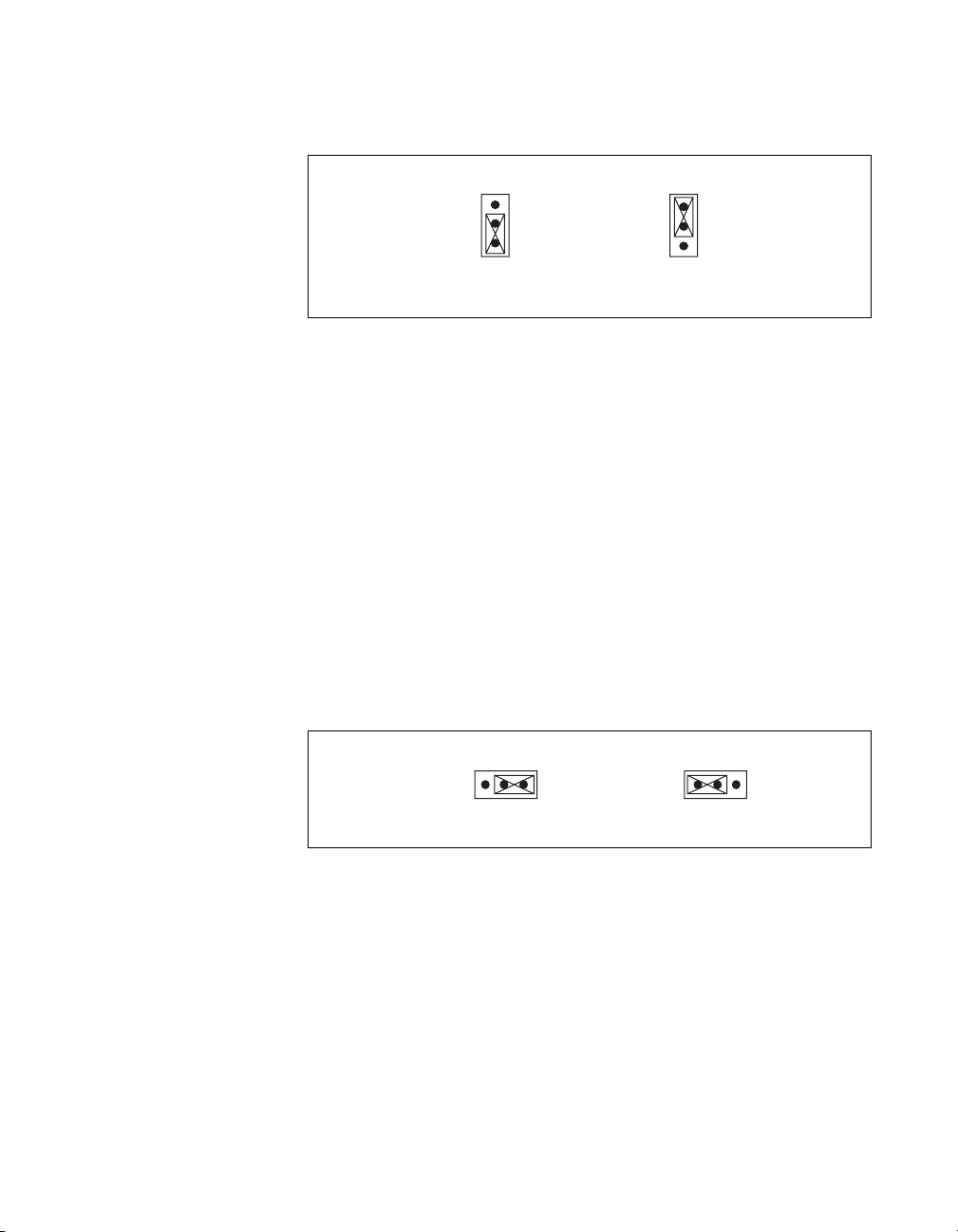
Chapter 3 Configuration and Default Settings
Figure 3-3 shows the configuration settings for EEPROM operation.
W5 W5
1
2
3
a. Boot from User
Configuration (Default)
Figure 3-3. EEPROM Configuration
1
2
3
b. Boot from Protected
Configuration
Power-On Self Configuration
The NI VXIpc-882 controller has an onboard EEPROM, which stores
default register values for the VXI circuitry. These values are loaded when
you power up the computer. The values read from the EEPROM program
the PCI interface and the VXIbus registers so that the VXI interface is ready
to respond to Resource Manager accesses within the required 5 seconds of
SYSRST# deasserting.
You can disable this power-on self-configuration (POSC) circuit by
changing switch W8. Although this makes the VXI circuitry unusable,
it is sometimes helpful in debugging address and interrupt conflicts
with add-in boards. In general, however, you should leave W8 in its
factory-default setting. Figure 3-4 shows the possible configurations
for W8.
231
W8
a. Enable (default)
Figure 3-4. Power-on Self Configuration Status
231
W8
b. Disable
How to Fix an Invalid EEPROM Configuration
Use MAX under Windows to edit the NI VXIpc-882 controller
configuration. Some of these settings are stored in files that the NI-VXI
software reads, while other settings are stored directly in the NI VXIpc-882
controller EEPROM.
Certain EEPROM configurations, including invalid configurations, can
lock up your computer while it is booting. Generally, only the size and
© National Instruments Corporation 3-7 NI VXIpc-882 User Manual
Page 29
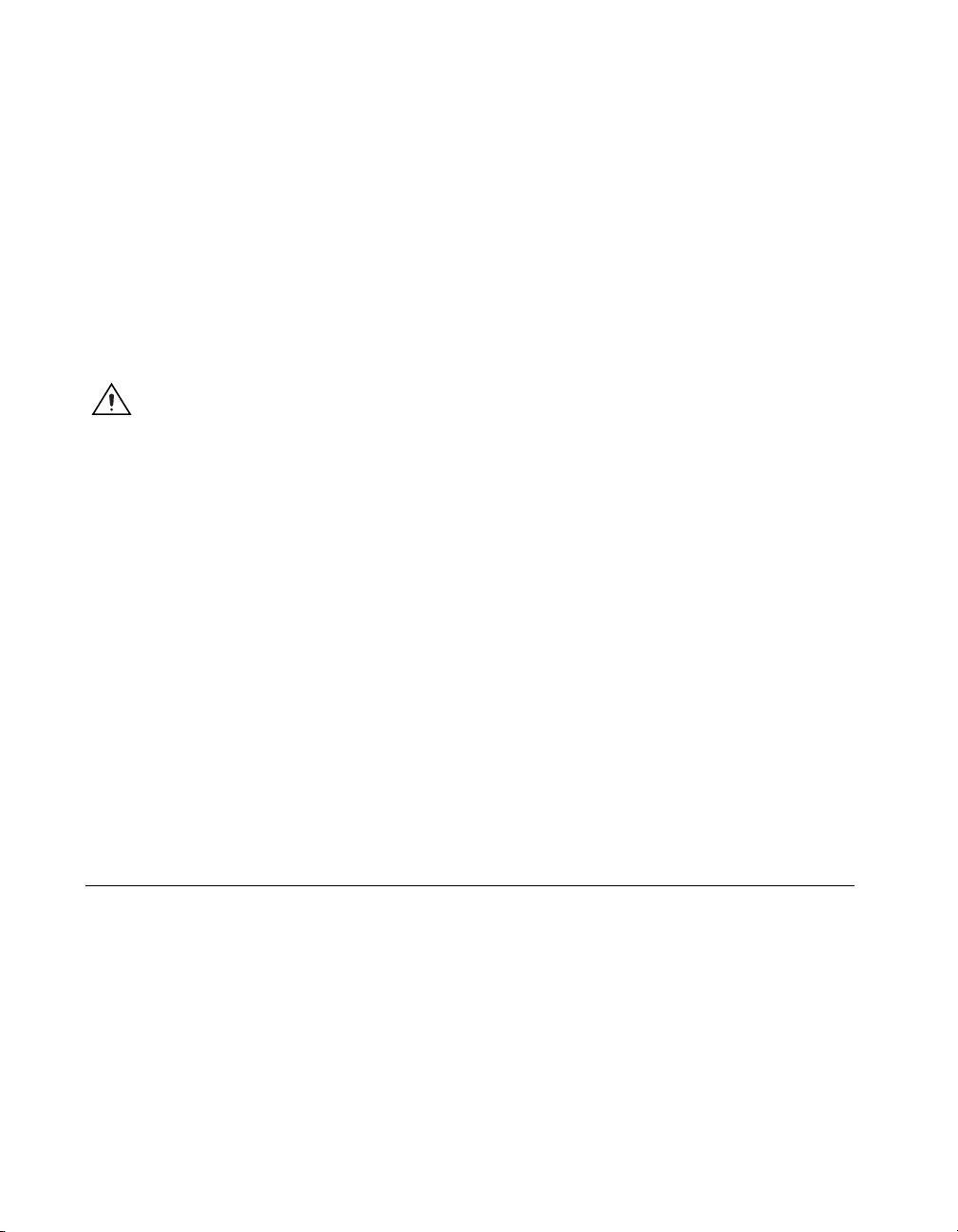
Chapter 3 Configuration and Default Settings
location of the memory windows can cause the NI VXIpc-882 controller to
lock up your system. For example, many PCI-based computers will not
boot if a board in its system requests more memory space than the computer
can allocate. If you encounter this situation, you should reduce the size of
the NI VXIpc-882 controller user memory window. The EEPROM can
become corrupted if the NI VXIpc-882 controller is shut down while it is
updating the EEPROM.
If one of these situations occurs after you change the configuration,
complete the following steps to reconfigure the NI VXIpc-882 controller.
1. Power off your computer.
Caution To protect both yourself and the mainframe from electrical hazards,
the mainframe should remain off until you finish changing the settings on the
NI VXIpc-882 controller.
2. Change jumper W5 to the position shown in Figure 3-3b to restore the
factory configuration.
3. Power on the computer. The computer should boot this time because
the factory-default configuration is being used to initialize the
NI VXIpc-882 controller.
4. Run your software configuration utility to re-adjust the NI VXIpc-882
controller configuration.
5. After saving the configuration, exit Windows and power off the
computer.
6. Change jumper W5 to the default position, as shown in Figure 3-3a.
7. Power on the computer. If the computer does not boot with this
configuration, you will need to repeat these steps, modifying your
configuration until a final configuration is reached.
VXIbus CLK10 Routing
When the NI VXIpc-882 controller is installed in Slot 0 of your mainframe,
it supplies the VXIbus CLK10 signal. Three different sources for CLK10
are available with the NI VXIpc-882:
• The internal 10 MHz ±50 ppm CLK10 oscillator. This is the default
CLK10 source.
• The front panel CLK10 SMB. When configured as an input the front
panel SMB allows an external source to be used as the source for the
VXIbus CLK10 signal.
NI VXIpc-882 User Manual 3-8 ni.com
Page 30
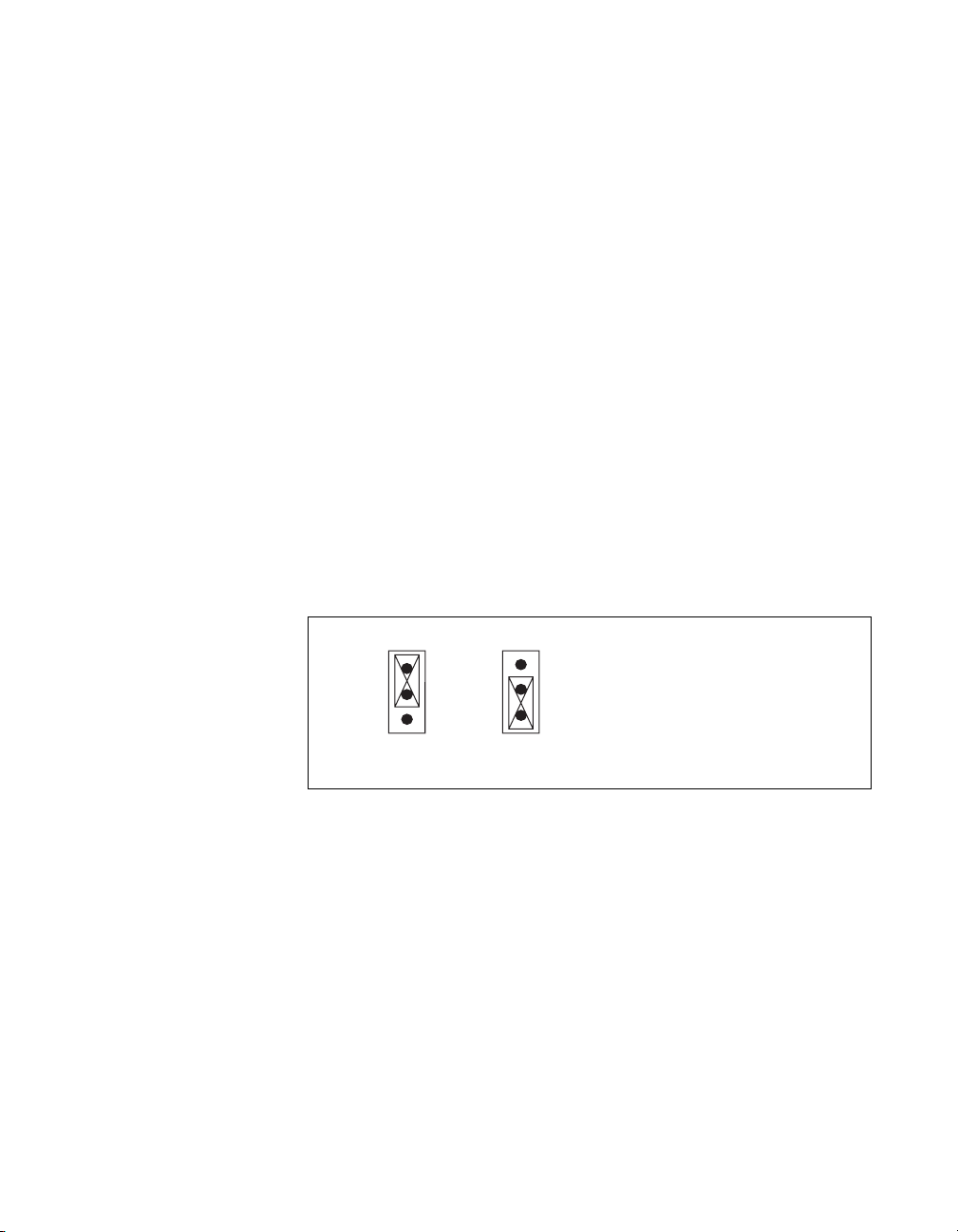
• The front panel TRIG/CLK PORT A(B). CLK10 can be routed into the
NI VXIpc-882 from another NI VXIpc-882 through the TRIG/CLK
PORT A(B) on the front panel. Onboard jumpers are used to set this
configuration.
Front Panel SMB Direction Control
W2—SMB CLK10 Direction
This jumper allows you to configure the front panel SMB connector on the
NI VXIpc-882 controller.
The default jumper position, shown in Figure 3-5a, IN, shuts off CLK10 to
the front panel SMB connector. Use jumpers W4 and W3 to configure the
front panel SMB as an input for CLK10. In non-Slot 0 operation the SMB
cannot be configured as an input as only the Slot 0 controller is allowed to
supply CLK10 to the VXI backplane.
Setting the W2 jumper to OUT, as shown in Figure 3-5b, routes the VXIbus
CLK10 to the front panel SMB connector. In non-Slot 0 operation this
jumper will also route the VXIbus CLK10 out of the front panel SMB
connector.
Chapter 3 Configuration and Default Settings
W2 W2
1
2
3
a. IN (default) b. OUT
Figure 3-5. Setting the Front Panel CLK10 SMB Direction with Jumper W2
1
2
3
Set this jumper to OUT to route
CLK10 out of the front panel
SMB connector.
Setting this jumper to IN turns off
the SMB. Use jumpers W3 and W4
to configure the SMB as an input
when in Slot 0 operation.
Selecting the CLK10 Source
W3—External CLK10 Source Select
When W4—CLK10 Source Select is set to select an external CLK10
source, W3 is used to select between two external CLK10 sources.
• The default setting, shown in Figure 3-6a, SMB, selects the front panel
SMB connector as the external CLK10 source. There is no need to set
the direction of the SMB with jumper W2 as the controller will set the
SMB as an input for you.
© National Instruments Corporation 3-9 NI VXIpc-882 User Manual
Page 31
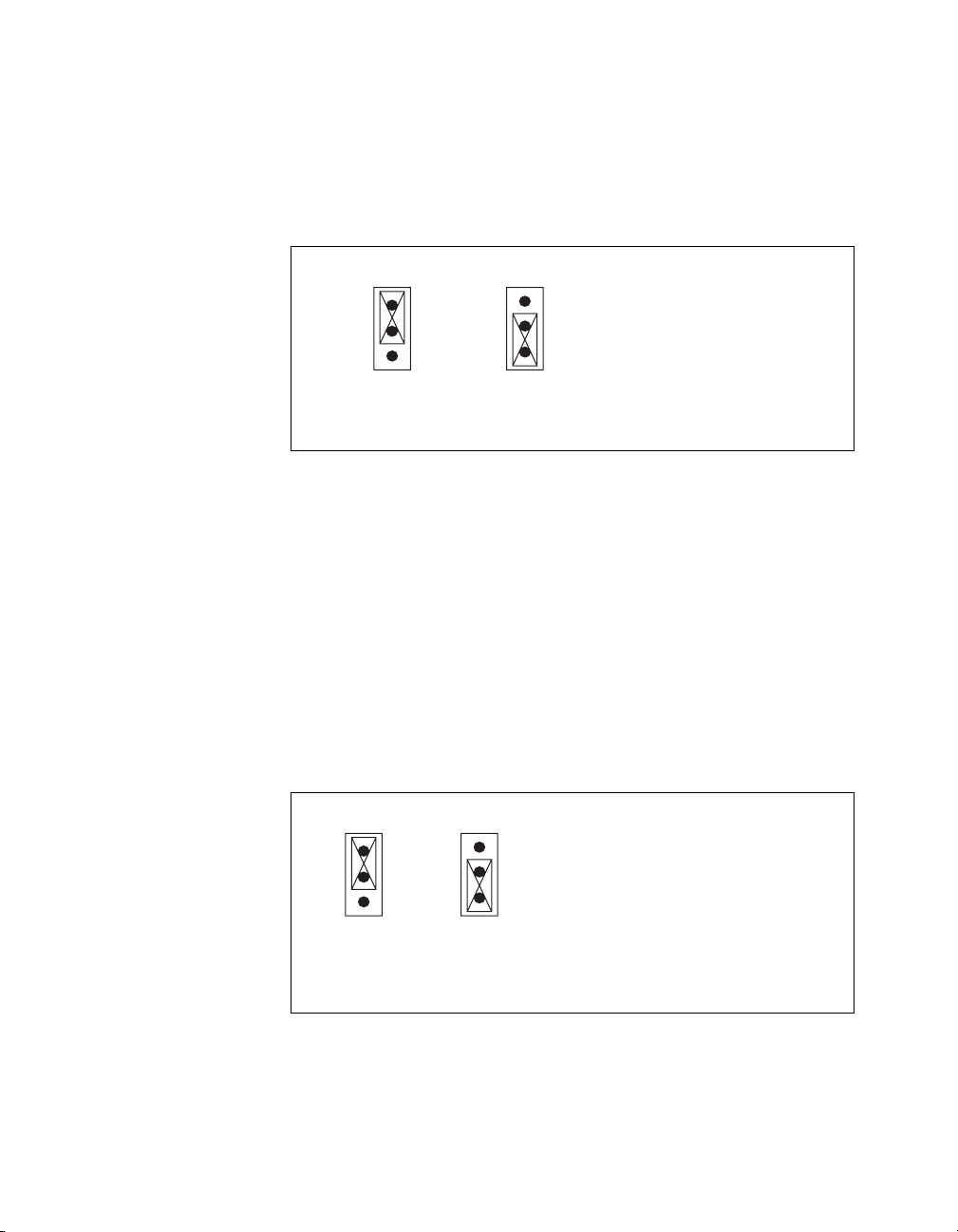
Chapter 3 Configuration and Default Settings
• Set the W3 jumper to Trigger Card, shown in Figure 3-6b, to select
the CLK10 source as the TRIG/CLK PORTA(B) on the
NI VXIpc-882 front panel. When selecting the trigger card as the
CLK10 input source be sure to set jumper W7 to set the direction of
CLK10 through the TRIG/CLK PORT A(B).
1
2
3
a. Front Panel
SMB Connector
(Default)
Figure 3-6. Selecting the External CLK10 Source with the W3 Jumper
W4—CLK10 Source Select
In Slot 0 operation the CLK10 Source Select jumper allows you to select
the source for the VXIbus CLK10 that is routed to the backplane.
W3 W3
1
2
3
b. Front Panel
TRIGGER CARD
When W3 is set to select the
TRIGGER CARD as the CLK10
source, use jumper W7 to set
the direction of CLK10 through
the TRIG/CLK PORT.
The default setting, Internal Oscillator, shown in Figure 3-7a, uses the
internal 10MHz ±50 ppm oscillator as the VXIbus CLK10 source.
Set the W4 jumper to External Source, shown in Figure 3-7b, to use the
front panel SMB or the Trigger Card as the CLK10 source. Jumper W3
External CLK10 Source Select is used in conjunction with W4 when W4 is
set to select an external oscillator as the VXIbus CLK10 source.
W4 W4
1
2
3
a. Internal
10 MHz
Oscillator
(Default)
Figure 3-7. Selecting the CLK10 Source with the W4 Jumper
NI VXIpc-882 User Manual 3-10 ni.com
1
2
3
b. External
10 MHz
Source
When W4 is set to select an external
CLK10 source, use jumper W3 to select
between the front panel SMB connector
or the TRIG/CLK PORT A(B).
Page 32

TRIG/CLK PORT A(B) Direction
W7—Trigger Card CLK10 Dir
This jumper allows you to configure the direction of CLK10 through the
TRIG/CLK PORT A(B).
• In Slot 0 operation with jumpers W4 set for an external source and W3
set for the front panel TRIG/CLK PORT A(B) set this jumper to IN, as
shown in Figure 3-8a, to route CLK10 in from another NI VXIpc-882
to the VXI backplane. In non-slot 0 operation the IN setting has no
effect.
• In Slot 0 and non-Slot 0 operation setting this jumper to OUT,
as shown in Figure 3-8b, routes the VXIbus CLK10 out of the
TRIG/CLK PORT A(B).
Chapter 3 Configuration and Default Settings
Figure 3-8. Setting the TRIG/CLK PORT A(B) Direction with Jumper W7
Optional CLK10 Settings
Inverting CLK10
If the front panel SMB connector EXT CLK is configured as an output this
software setting provides the capability to invert the clock output. This
setting can be found in the hardware configuration panels in MAX as
shown in Figure 3-9.
W7
1
2
3
a. IN
(Default)
W7
1
2
3
b. OUT
Set this jumper to OUT to route CLK10
out of the TRIGGER CARD.
Set this jumper to IN when the NI VXIpc-882
is in Slot 0 and W3 and W4 are configured to
select the TRIGGER CARD as the external
CLK10 source. Otherwise leave W7 set to IN
for other W3 and W4 combinations.
© National Instruments Corporation 3-11 NI VXIpc-882 User Manual
Page 33

Chapter 3 Configuration and Default Settings
CLK10 Termination
If the front panel SMB connector EXT CLK is configured as an input this
software setting can enable 50 Ω parallel termination. This setting can be
found in the hardware configuration panels in MAX, as shown in
Figure 3-9.
Figure 3-9. Inverting the CLK10 Signal through MAX
Trigger Input Termination
Optional software enabled 50 Ω parallel termination is available for the
front panel trigger input. This setting can be found in the hardware
configuration panels in MAX, as shown in Figure 3-9.
Note Parallel termination is not necessary when the signal is driven by a 50 Ω source, such
as an NI VXIpc-882 controller.
NI VXIpc-882 User Manual 3-12 ni.com
Page 34

BIOS Configuration
You can change the NI VXIpc-882 configuration settings in the BIOS
setup. The BIOS is the low-level interface between the hardware and PC
software that configures and tests your hardware when you boot the system.
The BIOS setup program includes menus for configuring settings and
enabling NI VXIpc-882 controller features.
Most users do not need to use the BIOS setup program, as the
NI VXIpc-882 controller ships with default settings that work well for most
configurations.
Caution Changing BIOS settings may lead to incorrect controller behavior and possibly
an unbootable controller. If this happens, follow the instructions for restoring default
settings in the System CMOS section. In general, do not change a setting unless you are
absolutely certain what it does.
Entering BIOS Setup
To start the BIOS setup utility, complete the following steps:
1. Power on or reboot your NI VXIpc-882 controller.
2. When the message
the Delete key on the keyboard. The message
appears, and the setup program is loaded after a short delay.
3. When you first enter the BIOS setup program, it displays the Main
menu.
Chapter 3 Configuration and Default Settings
Press <DEL> to enter SETUP appears, press
Entering Setup
Use the following keys to navigate through the BIOS setup:
• Left Arrow, Right Arrow—Use these keys to move between the
different setup menus. If you are in a submenu, these keys have no
effect, and you need to press <Esc> to leave the submenu first. (To use
the arrows on the numeric keypad, you must turn off Num Lock.)
• Up Arrow, Down Arrow—Use these keys to move between the
options within a setup menu. (To use the arrows on the numeric
keypad, you must turn off Num Lock.)
• <Enter>—Use this key either to enter a submenu or display all
available settings for a highlighted configuration option.
• <Esc>—Use this key to return the parent menu of a submenu.
At the top-level menus, this key serves as a shortcut to the Exit menu.
© National Instruments Corporation 3-13 NI VXIpc-882 User Manual
Page 35

Chapter 3 Configuration and Default Settings
• <+> and <–>—Use these keys to cycle between all available settings
for a selected configuration option.
• <Tab>—Use this key to select time and date fields.
Main Setup Menu
The most commonly accessed and modified BIOS settings are in the Main
setup menu. The Main setup menu includes the following settings:
• System Time & Date—This setting controls the time of day, which is
stored in a battery-backed real-time clock. Most operating systems
also include a way to change this setting. Use <+> and <–> in
conjunction with <Enter> and <Tab> to change these values.
• Require Keyboard to Boot—When Enabled, a missing or
malfunctioning keyboard causes the BIOS to halt with an error. When
Disabled, the BIOS allows booting without a keyboard. If you are
using a USB keyboard, you may attach it at any time during the
powered up state. To use this controller in a “headless” mode, you must
set this option to Disabled. The default value is Enabled.
Note Attaching a USB-to-PS/2 keyboard adapter may allow the system to boot even if no
PS/2 keyboard is attached.
• Num Lock—This setting indicates whether you turn on Num Lock at
boot time. The default value is On.
• SATA Port 0/1—This item displays the SATA devices detected in the
system. Normally, you do not need to modify this item. However, if a
SATA device is not autodetected properly, you can specify it manually
by pressing <Enter> on the item.
• IDE Channel 0 Master/Slave—These items display the IDE/ATA
devices detected in the system. Normally, you do not need to modify
these items. However, if an IDE/ATA device is not autodetected
properly, you can specify it manually by pressing <Enter> on an item.
• System Information—This setting displays a screen containing
important system information about the NI VXIpc-882 controller.
Advanced Setup Menu
This menu contains BIOS settings that normally do not require
modification. If you have specific problems such as unbootable disks
or resource conflicts, you may need to examine these settings.
NI VXIpc-882 User Manual 3-14 ni.com
Page 36

Chapter 3 Configuration and Default Settings
Caution Changing settings in this menu may result in an unstable or unbootable controller.
If this happens, follow the procedures outlined in the System CMOS section to restore
BIOS settings to their factory defaults.
The Advanced setup menu includes the following settings:
• Reset Configuration Data—A portion of the EEPROM on the
controller is designated as the Extended System Configuration Data
region (ESCD). The BIOS and Plug-and-Play operating systems use
this table to store the Last Known Good configuration of system
peripherals. If you experience resource conflicts or peripheral
malfunction, set this setting to Yes to force the BIOS to recreate the
ESCD on the next reboot. This is rarely necessary.
• Integrated Peripherals—Use this setting to bring up the Integrated
Peripherals submenu. (Refer to the Integrated Peripherals Submenu
section.)
• Quick Boot Mode—When you enable this option, certain lengthy
BIOS tests that rarely fail are skipped to shorten controller boot time.
The default is Enabled.
• Summary Screen—This setting controls the display of the summary
screen shown after BIOS completes its initialization, but before
booting takes place. You can disable this screen in the interest of
shortening controller boot time. The default is Disabled.
• PXE Network Boot—This setting enables the option for booting from
a network PXE server on the subnet. The default is Disabled.
Integrated Peripherals Submenu
Use this submenu to apply nondefault configurations to the front panel
peripherals of an NI VXIpc-882 controller. Normally, you do not need
to modify these settings, as the factory default settings provide the most
compatible and optimal configuration possible.
• Serial Port A—This setting enables or disables COM1. You also can
change this setting to Enabled and modify the base address and
Interrupt Request Level (IRQ) of a port. The default is Auto, which
places COM1 at 0x3F8 IRQ 4.
• Parallel Port—Use this setting to enable or disable LPT1. You also
can change this setting to Enabled and modify the base address,
IRQ level, and ISA Direct Memory Access (DMA) channel of the
port. The default is Auto, which places LPT1 at 0x378, IRQ 7, using
ISA DMA Channel 3 if necessary.
© National Instruments Corporation 3-15 NI VXIpc-882 User Manual
Page 37

Chapter 3 Configuration and Default Settings
• Parallel Port Mode—The PC industry has created several different
modes of operation for this port over the years. Usually, the default
setting works for all applications. However, if a parallel port device
specifically requires a nondefault setting, you can change it here.
The default is Bidirectional, for full IEEE 1284 capabilities.
• Legacy USB Support—Use this setting to use a USB keyboard and
mouse as if they were standard PS/2-style peripherals. You must enable
this setting to use these devices in operating systems with no USB
support and to boot from a USB floppy or CD-ROM. The BIOS setup
screen always works with USB keyboards regardless of this setting.
The default is Enabled.
• SATA Mode—This setting determines whether the SATA controller
operates in Enhanced or Compatible mode. Enhanced mode
provides the advanced features of a SATA controller, while
Compatible mode provides legacy backwards compatibility with
standard ATA for operating systems that do not natively support SATA.
The default setting is Enhanced.
• AHCI Configuration—This setting determines whether AHCI mode
is Enabled or Disabled for the SATA port. Because some operating
systems do not support AHCI mode, you can use this setting to disable
AHCI mode so that non-compatible OSes function correctly. The
default setting is Enabled.
• Multi-Core Processing—This setting determines whether or not the
second core processor on the Intel
The default setting is Enabled.
• Monitor DDC—This setting determines how the monitor DDC is
routed. Use this setting to select whether or not the DDC is routed for
an Analog monitor or a DVI monitor. In order to use a DVI monitor,
this setting must be set to DVI. An analog monitor, however, will
function with this option set to either Analog or DVI. The DDC
communication path is only enabled when set to Analog for an analog
monitor, so certain advanced features of your analog monitor may only
be enabled when routing DDC to Analog. The default setting is DVI.
• Force IGD Primary—This setting determines how the BIOS
prioritizes video controllers when external video cards are present in
the system. During POST, only one device can act as the video display
device. When set to Enabled, the BIOS allows the integrated graphics
device to remain the video display device. When set to Disabled, the
BIOS allows an external graphics card, if present, to act as the default
video display device. Note that even when set to Disabled, the
integrated graphics device still acts as the video display device if it is
the only one available in the system. The default setting is Disabled.
®
Core™ 2 Duo T7400 is enabled.
NI VXIpc-882 User Manual 3-16 ni.com
Page 38

Chapter 3 Configuration and Default Settings
• ExpressCard Hot-Plug Resources—This setting determines whether
or not resource pre-allocation is Enabled or Disabled for the
ExpressCard/34 port. When this setting is Enabled, the BIOS will
pre-allocate memory space, I/O space, and PCI bus numbers for the
ExpressCard/34 port, allowing non-PCI Express-aware operating
systems to support hot-plugging ExpressCard/34 devices. When this
setting is Disabled, no resources will be pre-allocated, and you may
need to restart the OS when hot-plugging an ExpressCard/34 device.
The default setting is Enabled.
• Hot-Plug Bus Gap—This setting determines the number of PCI buses
that will be reserved by the BIOS for ExpressCard/34 PCI-PCI bridges
that may be hot-plugged in the ExpressCard/34 slot. This setting is
only applicable if ExpressCard Hot-Plug Resources is set to
Enabled. The default value for this setting is 8 PCI buses.
• I/O—This setting determines the amount of I/O space, in bytes, that
will be reserved by the BIOS for PCI-PCI bridges that may be
hot-plugged in the ExpressCard/34 slot. This setting is only applicable
if ExpressCard Hot-Plug Resources is set to Enabled. The default
value for this setting is 4096 bytes of I/O space.
• Memory—This setting determines the amount of memory space, in
bytes, that will be reserved by the BIOS for PCI-PCI bridges that may
be hot-plugged in the ExpressCard/34 slot. This setting is only
applicable if ExpressCard Hot-Plug Resources is set to Enabled.
The default value for this setting is 32 megabytes of memory.
• Pre-fetchable Memory—This setting determines the amount of
pre-fetchable memory space, in bytes, that will be reserved by the
BIOS for PCI-PCI bridges that may be hot-plugged in the
ExpressCard/34 slot. This setting is only applicable if ExpressCard
Hot-Plug Resources is set to Enabled. The default value for this
setting is 32 megabytes of pre-fetchable memory.
Security Menu
Use this menu to enable BIOS security options.
• Set User Password—This setting allows you to specify a password
that must be entered to boot the system. To activate this feature, you
must first specify a Supervisor password and enable the Password on
boot feature. By default, no password is specified.
• Set Supervisor Password—This setting allows you to specify a
password that must be entered to access the BIOS setup options. By
default, no password is specified.
© National Instruments Corporation 3-17 NI VXIpc-882 User Manual
Page 39

Chapter 3 Configuration and Default Settings
• Password on Boot—This setting controls whether or not a password
is required to boot the system. If enabled, the user must enter the User
Password to boot the system. The default setting is Disabled.
• Write Protect Boot Sector—When set to Yes, this setting prevents
modification of a hard disk boot sector via INT 13h services, which
may help prevent certain computer viruses from infecting the
controller. This setting does not prevent boot sector modification by
32-bit operating system drivers that access the hard disk directly. The
default is No.
Boot Setup Menu
This screen displays the boot order of devices associated with the
controller. The BIOS proceeds down the Boot priority order list in search
of a bootable device. Devices under the Excluded from boot order list
will not be used for booting. If the BIOS fails to find any bootable device,
the message
system halts.
• PCI SCSI—A SCSI drive (hard disk drive or CD-ROM).
• IDE HDD—The internal hard drive.
• USB HDD—A USB based flash drive or hard disk drive.
• USB CDROM—A USB based CD-ROM drive.
• USB FDC—A USB based floppy disk drive.
• PCI LAN—A PXE Network boot device, if PXE Network Boot is
enabled on the Advanced menu.
Operating System Not Found is displayed, and the
Exiting BIOS Setup
The Exit setup menu includes all available options for exiting, saving, and
loading the BIOS default configuration. As an alternative to this screen,
press <F9> to load BIOS default settings and <F10> to save changes and
exit setup.
The Exit setup menu includes the following settings:
• Exit Saving Changes—Any changes made to BIOS settings are stored
in the battery-backed System CMOS. The setup program then exits
and reboots the controller.
• Exit Discarding Changes—Any changes made to BIOS settings
during this session of the BIOS setup program are discarded. The setup
program then exits and boots the controller without rebooting first.
NI VXIpc-882 User Manual 3-18 ni.com
Page 40

System CMOS
Chapter 3 Configuration and Default Settings
• Load Setup Defaults—This setting restores all BIOS settings to the
factory default. This is useful if the controller exhibits unpredictable
behavior due to an incorrect or inappropriate BIOS setting. Notice
that any nondefault settings such as boot order, passwords, and
keyboardless operation are restored to their factory defaults. This may
produce undesirable behavior, and in heavily customized cases, may
cause the controller to malfunction or fail to boot.
• Discard Changes—Any changes made to BIOS settings during
this session of the BIOS setup program are discarded. Unlike Exit
Discarding Changes, however, the BIOS setup continues to be active.
• Save Changes—Changes made to BIOS settings during this session
are committed to battery-backed System CMOS. The setup program
remains active, allowing further changes.
The NI VXIpc-882 contains a backed-up memory used to store BIOS
configuration information.
Complete the following steps to clear the CMOS contents:
1. Power off the chassis.
2. Remove the controller from the chassis.
3. Move the jumper on W1 from pins 1–2 to pins 2–3, as shown in
Figure 3-10.
4. Wait one second. Move the jumper back to pins 1–2.
5. Reinstall the controller in the chassis.
Caution Do not leave the jumper on pins 2–3. Doing so decreases battery life. In addition,
leaving the jumper on the pins prevents the controller from booting.
© National Instruments Corporation 3-19 NI VXIpc-882 User Manual
Page 41

Chapter 3 Configuration and Default Settings
3
1
1 Normal Operation (Default) 2Clear CMOS Contents 3 Pin 1
2
Figure 3-10. Clearing the CMOS Contents
Software Configuration
Measurement and Automation Explorer (MAX)
Measurement and Automation Explorer (MAX) is the utility for
configuring most National Instruments hardware and software. You can
use this utility to configure your NI VXIpc-882 controller’s various
software and hardware features.
The following sections describe hardware configuration settings available
with NI-VXI 3.6. If you are using a later version of NI-VXI, you may find
some differences between your settings and those described in this section.
NI VXIpc-882 User Manual 3-20 ni.com
Page 42
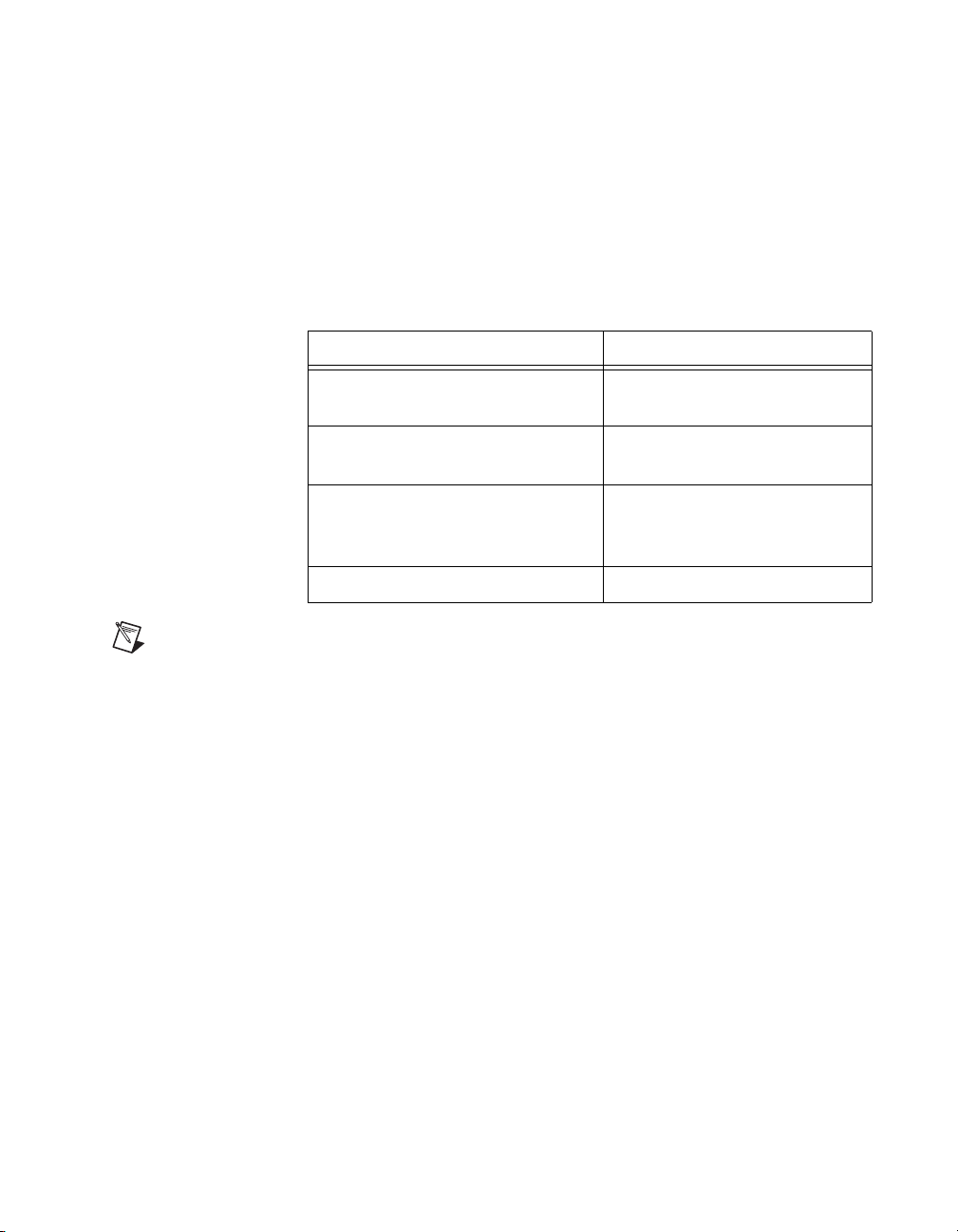
Chapter 3 Configuration and Default Settings
Default MAX Settings
The General tab for the VXIpc MAX hardware configuration contains two
options for quickly configuring your VXIpc controller. You can use the
Quick Configuration table to select from a few commonly used
configurations. The default setting lists Current Board Configuration,
which means the current hardware configuration is set according to the last
user modifications made. Table 3-7 lists the configurations you can select.
Table 3-7. VXIpc MAX General Tab Settings
Menu Selection Explanation
Current Board Configuration (Default) Last configuration
loaded
LA 5 Message Based Sets controller to message-based
device at logical address 5
LA 5 Register Based,
Shared RAM
Sets controller to register-based
device at logical address 5,
sharing RAM
Share 128 KB of Memory Shares 128 KB of RAM
Note Whenever you open the hardware configuration, MAX reports that the VXIpc is
in Current Board Configuration. This means that if you select one of the common
configurations such as LA 5 Message Based and save the configuration, the next time you
open MAX, it will not report that the Current Board Configuration is LA 5 Message
Based as you might expect. If you have used a common configuration setting, closed and
reopened MAX, and want to verify the current VXIpc configuration, you must check each
tab for the current controller configuration.
In MAX, you can load a VXIpc configuration from a file or save the current
configuration for future use. You may execute this option by selecting one
of the options in the General tab in the MAX hardware configuration.
© National Instruments Corporation 3-21 NI VXIpc-882 User Manual
Page 43
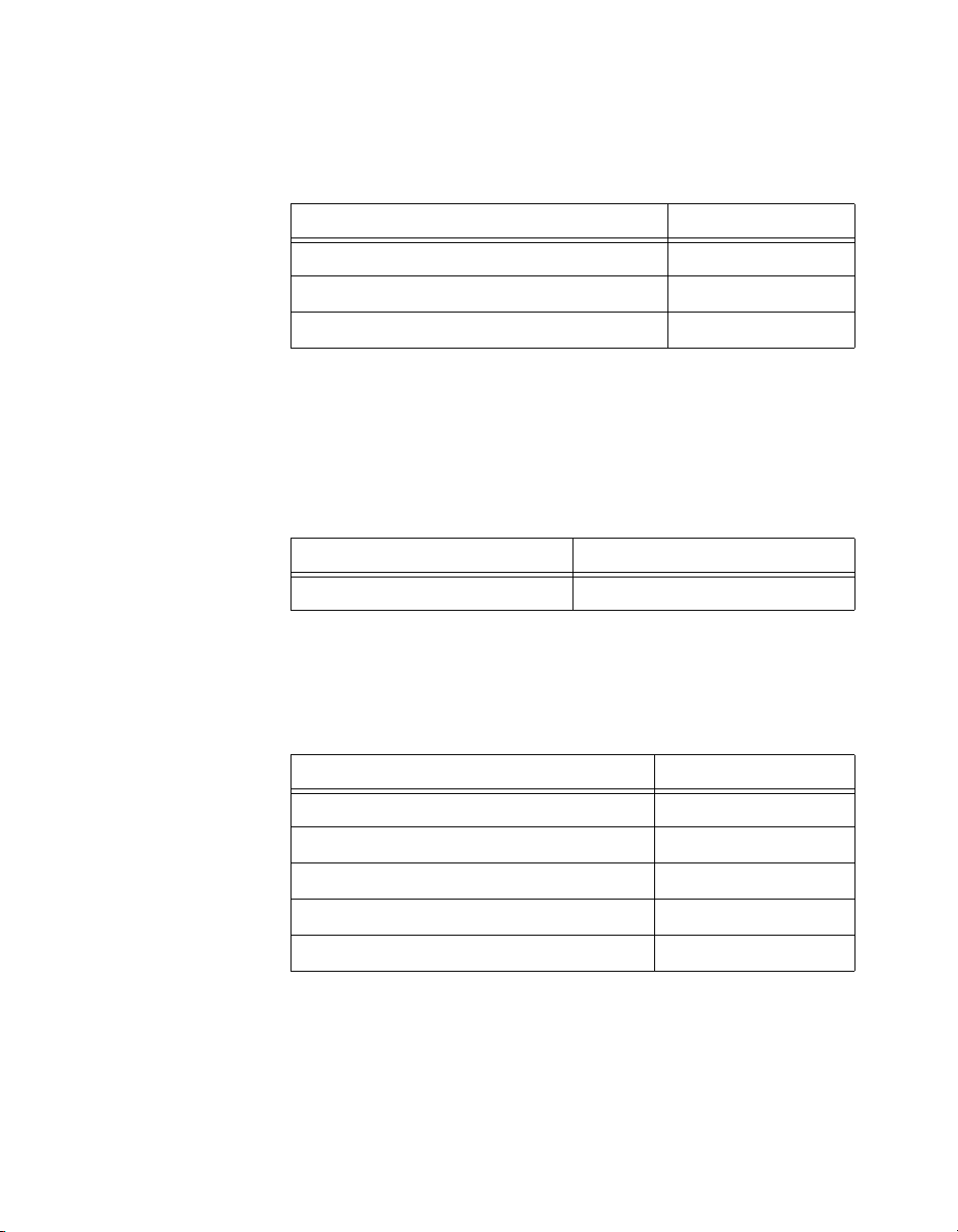
Chapter 3 Configuration and Default Settings
You can use the Device tab to set some basic VXI properties of your device.
Table 3-8 lists the default settings for this tab on your VXIpc controller.
Logical Address 0
Device Class Message Based
Interrupt Configuration: Number of Handlers 1
You can use the Shared Memory tab to configure the amount of memory
you make available to the VXI bus. Table 3-9 lists the default settings for
this tab on your VXIpc controller. The default setting on the controller is to
share no system RAM. After you select one of the shared RAM options,
you can select the amount of RAM you want to share.
Shared Memory Do Not Share Memory
Table 3-8. VXIpc MAX Device Tab Default Settings
Setting Default Value
Table 3-9. VXIpc MAX Shared Memory Tab Default Settings
Setting Default Value
You can use the VXI bus tab to set various configurations related to VXI
bus control. Table 3-10 lists the default settings for this tab on your VXIpc
controller.
Table 3-10. VXIpc MAX VXI Bus Tab Default Settings
Setting Default Value
Bus Settings: Bus Timeout 500 μs
Bus Requester: Release on Request Checked
Bus Requester: Request Level 3
Bus Requester: Operate as Fair Requester Checked
Bus Arbitration: Prioritized Checked
NI VXIpc-882 User Manual 3-22 ni.com
Page 44

Chapter 3 Configuration and Default Settings
You can use the PCI tab to set various configurations associated with the
PCI resources your VXI interface uses. Table 3-11 lists the default settings
for this tab on your VXIpc controller.
Table 3-11. VXIpc MAX PCI Tab Default Settings
Setting Default Value
User Window: Enable Low-Level
Checked
Register Access API Support
User Window Size 2 MB
DMA Setting: Enable DMA on
Enabled
this Controller
You can use the SMB tab to configure the options associated with the SMB
connectors on the front panel of your VXIpc controller. Table 3-12 lists the
default settings for this tab on your VXIpc controller.
Table 3-12. VXIpc MAX SMB Tab Default Settings
Setting Default Value
Clock 10 Settings: Enable 50 Ohm
Not Checked
Termination
VXI-MXI-2 Default Settings
This section summarizes the software default settings for the VXI-MXI-2.
This information is included for your convenience in case you have any of
these modules in your system.
Table 3-13. VXI-MXI-2 General Tab Default Settings
Setting Default Value
Common Board Configurations Current Board Configuration
Table 3-14. VXI-MXI-2 Device Tab Default Settings
Setting Default Value
Logical Address Selection Use DIP Switch to Set the
Logical Address
Shared Memory: Address Space A24
© National Instruments Corporation 3-23 NI VXIpc-882 User Manual
Page 45

Chapter 3 Configuration and Default Settings
Table 3-14. VXI-MXI-2 Device Tab Default Settings (Continued)
Setting Default Value
Shared Memory: Requested
16 KB
Memory
Operate in Interlocked Mode Checked
Table 3-15. VXI-MXI-2 MXI-2 Bus Tab Default Settings
Setting Default Value
Bus Settings: Bus Timeout 1 ms
System Controller Auto Detect
Advanced: Bus Protocols:
Unlimited
MXI Transfer Limit
Advanced: Bus Protocols:
Checked
Perform Parity Checking
Advanced: MXI-2 CLK 10 Signal Receive
Table 3-16. VXI-MXI-2 VXI Bus Tab Default Settings
Setting Default Value
Bus Settings: Bus Timeout 125 μs
Bus Requester: Release on
Checked
Request
Slot 0 Configuration: Auto-Detect
Checked
(Recommended)
Advanced: Bus Protocols:
256
Transfer Limit
Advanced: Bus Arbitration:
Checked
Arbiter Type: Priority
Advanced: Bus Arbitration:
Checked
Operate as Fair Requester
NI VXIpc-882 User Manual 3-24 ni.com
Page 46

Chapter 3 Configuration and Default Settings
Table 3-16. VXI-MXI-2 VXI Bus Tab Default Settings (Continued)
Setting Default Value
Advanced: Bus Arbitration:
Checked
Enable Arbiter Timeout
Advanced: Bus Arbitration:
3
Request Level
PCI-MXI-2 Default Settings
This section summarizes the software default settings for the PCI-MXI-2.
This information is included for your convenience in case you have any of
these modules in your system.
Table 3-17. PCI-MXI-2 General Tab Default Settings
Setting Default Value
Common Board Configurations Current Board Configuration
Table 3-18. PCI-MXI-2 Device Tab Default Settings
Setting Default Value
Logical Address 0
Device Class Message Based
Interrupt Configuration: Number of Handlers 1
Table 3-19. PCI-MXI-2 Shared Memory Tab Default Settings
Setting Default Value
Share Memory in A32 Space Selected
Shared Memory: Shared RAM Size 2 GB
Shared Memory: Reserve Physical
0
Memory (KB)
© National Instruments Corporation 3-25 NI VXIpc-882 User Manual
Page 47
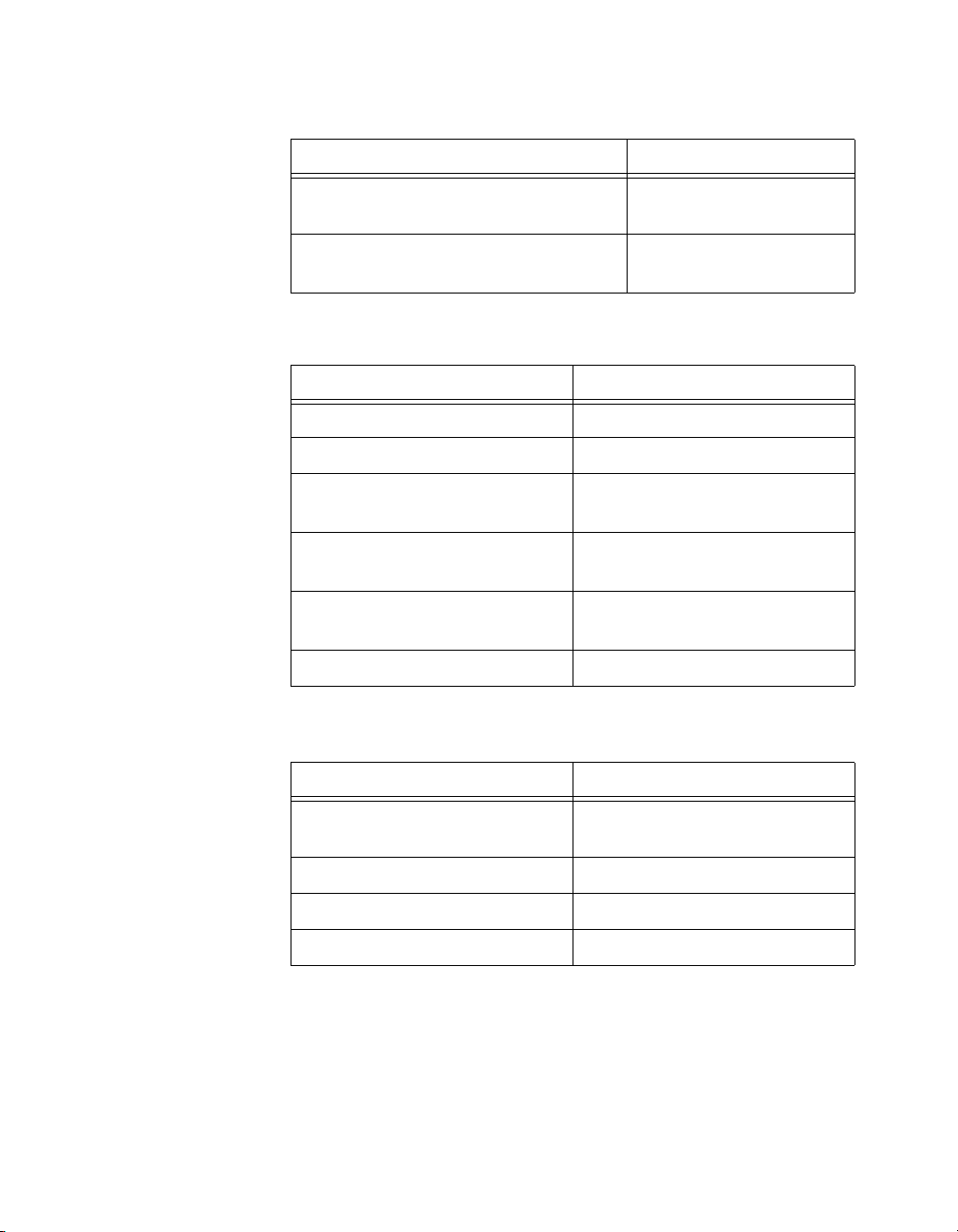
Chapter 3 Configuration and Default Settings
Table 3-19. PCI-MXI-2 Shared Memory Tab Default Settings (Continued)
Setting Default Value
Advanced: Lower Half Window: Map
System Memory
Lower Half To
Advance: Upper Half Window: Map
System Memory
Upper Half To
Table 3-20. PCI-MXI-2 MXI-2 Bus Tab Default Settings
Setting Default Value
Bus Settings: Bus Timeout 1 ms
System Controller Auto Detect
Advanced: Bus Protocols: Enable
Checked
MXI-2 Auto Retry
Advanced: Bus Protocols:
Checked
Enabled A24/A32 Write Posting
Advanced: Bus Protocols: MXI
256
Transfer Limit
Advanced: MXI-2 CLK 10 Signal Receive
Table 3-21. PCI-MXI-2 PCI Tab Default Settings
Setting Default Value
User Window: Enable Low-Level
Checked
Register Access API Support
User Window: User Window Size 64 KB
Enable PCI Expansion ROM Checked
DMA Setting Enable DMA on this Controller
NI VXIpc-882 User Manual 3-26 ni.com
Page 48

Front Panel SMB ExtClk Setup
The NI VXIpc-882 computers have an SMB connector on the front panel
for an external clock. Onboard programmable logic can configure the
NI VXIpc-882 to drive its 10 MHz VXI CLK10 signal to this connector as
an output or to use this connector as an input for the 10 MHz VXI CLK10
signal. In this fashion, you can configure multiple mainframes to operate
off a single 10 MHz system clock. Refer to the VXIbus CLK10 Routing
section for information on properly configuring the hardware to use the
CLK10 routing feature of the NI VXIpc-882.
Front Panel SMB TRGIN/TRGOUT
The NI VXIpc-882 gives programmers full hardware and software control
over the VXI trigger lines. The NI VXIpc-882 has two SMB trigger I/O
connectors on its front panel for routing any of the TTL trigger lines
between the backplane and external devices. The VXI trigger interface is
based on the advanced MANTIS ASIC developed by National Instruments.
The MANTIS provides the complete NI VXIpc-882 VXI interface to the
outer rows of the P2 backplane connector in a single chip. The
NI VXIpc-882 can respond to all VXI-defined protocols on all P2 TTL and
ECL trigger lines at the same time. The MANTIS features an internal
cross-matrix switching system for routing between lines as well as to and
from the front panel and onboard clocks. An internal counter gives
sophisticated counting of events and interrupting on trigger edges and
pulses, as well as generating pulse trains, variable length pulses, and pulse
stretching.
Chapter 3 Configuration and Default Settings
You have the option to terminate the external trigger input SMB with 50 Ω
to ground to match the driving source, if necessary. Use MAX to set this
option.
© National Instruments Corporation 3-27 NI VXIpc-882 User Manual
Page 49

Developing Your Application
This chapter discusses the software utilities you can use to start developing
applications that use NI-VXI.
After installing the NI-VXI software, you can begin developing your
VXI/VME application. Be sure to check the release notes for the latest
application development notes and changes.
NI-VXI, NI-VISA, and Related Terms
Before you develop your application, it is important to understand the
difference between NI-VXI, NI-VISA, and similar terms:
• NI-VXI is the software package that ships with National Instruments
VXI and VME controllers. NI-VXI includes Measurement &
Automation Explorer (MAX), NI-VISA, NI Spy, Resource Manager
(Resman), VXI device drivers, and other utilities for configuring and
controlling your VXI or VME system.
• NI-VISA is the native API for communicating with VXI/VME devices.
NI-VISA is the National Instruments implementation of the VISA I/O
standard, which is a common interface to many types of instruments
(such as VXI, GPIB, PXI, Serial, TCP/IP, and so on). NI-VXI is
optimized for use through NI-VISA, and we recommend using
NI-VISA to develop all new VXI/VME applications.
• The NI-VXI API is an optional development environment that is
not part of the default NI-VXI installation. The NI-VXI API was
developed before NI-VISA; while NI-VXI still supports the NI-VXI
API, we recommend using NI-VISA for all new VXI/VME
applications. If you must develop an application using the older
NI-VXI API, run the NI-VXI installer and select the appropriate option
in the custom installation screen. Be sure to review the NI-VXI API
Notes section later in this chapter.
• The NI-VXI compatibility layer allows older programs that use the
NI-VXI API to communicate with VXI devices through VISA. Using
this compatibility layer, older programs can run in NI-VXI 3.0 or later
without being rewritten to use the VISA interface. This layer installs
with NI-VXI by default. It should be completely transparent and
4
© National Instruments Corporation 4-1 NI VXIpc-882 User Manual
Page 50

Chapter 4 Developing Your Application
provide a high level of performance; however, there may be some
slight changes in behavior for certain applications.
Your software features several system development utilities including
MAX, Resman, NI Spy, VISA Interactive Control (VISAIC), and VXI
Interactive Control (VIC, optional). You can also access help and a variety
of examples to learn how to use NI-VXI for certain tasks.
Each component assists you with one of four development steps:
configuration, device interaction, programming, and debugging.
You can access the utilities, help files, and release notes through the
Windows Start menu by opening the National Instruments»VXI or
National Instruments»VISA program groups.
Configuration
The configuration utilities in your software kit are Resman and MAX.
Resman performs VXI Resource Manager functions as described in the
VXIbus specification. Resman configures all devices on the VXI backplane
for operation and allocates memory for devices that request it. Resman does
not require you to specify any settings; it automatically performs the VXI
resource management whenever you run it.
Note Power cycling resets all devices, so you must run Resman to reconfigure your
system every time you cycle the power on the chassis.
MAX presents a graphical display of your entire test and measurement
system to help you configure various components. When you launch MAX,
you see all your devices (including VXI) on the screen. You can view the
properties (such as logical address, address space, and so on) of each device
by clicking the device in the configuration tree. To see additional
configuration options for a given device, right-click the device in the
configuration tree. When you access the properties of most National
Instruments devices by right-clicking, you can configure the hardware
settings by selecting Hardware Configuration.
MAX and Resman are designed to work together. You can run Resman
through MAX by either clicking the Run VXI Resource Manager button
in the toolbar or right-clicking a specific VXI system on which to run
Resman (refer to Figure 4-1). You can also select Tools»NI-VXI»VXI
Resource Manager to run Resman on all VXI systems. From the VXI
Options dialog in the Tools»NI-VXI menu, you can also use MAX to
NI VXIpc-882 User Manual 4-2 ni.com
Page 51

Chapter 4 Developing Your Application
configure Resman to run on all VXI systems automatically when the
computer boots. Resman reports to MAX all errors it finds in your system;
when you view your VXI system in MAX, you can easily spot any errors
that Resman found while configuring the system.
Figure 4-1. Right-Click a VXI System in MAX to Run Resman on that System
After Resman detects and configures all your VXI/VME devices, you can
use MAX to view specific information about each device in your system.
The default MAX view of a VXI system shows the General tab window,
which contains a summary of key information about each device, including
its device name, logical address, model name, and other data.
For more information about MAX, refer to its help by selecting the Help»
Help Topics menu.
Device Interaction
You can interact with your VXI/VME devices using the VISA Interactive
Control (VISAIC) utility. VISAIC allows you to control your VXI/VME
devices without using a conventional programming language, LabVIEW,
or Measurement Studio. You can also control your devices in MAX by
right-clicking a device name and selecting Open VISA Session.
© National Instruments Corporation 4-3 NI VXIpc-882 User Manual
Page 52

Chapter 4 Developing Your Application
Note You can also use VXI Interactive Control Program (VIC) to control your VXI/VME
devices and develop and debug VXI application programs. VIC is not included in the
default NI-VXI installation; to install it, select NI-VXI API Development from the
custom installation screen in the installer.
You can launch VISAIC (or VIC) from the Tools menu in MAX or from
the VISA or VXI subgroups in Start»Programs»National Instruments.
Try the following in VISAIC: In the tree view, navigate using your mouse
to the VISA resource for your controller—probably VXI1::0::INSTR,
representing the VXI system 1, logical address 0 instrument resource (refer
to Figure 4-2).
Figure 4-2. Select Your Controller in VISAIC
Open the selected resource and navigate to the Register I/O tab. In this tab,
you can read registers on your device, such as the VXI device configuration
registers. Execute the viIn operation (called In in LabVIEW compatibility
mode) with the default parameters. The Data Value field shows the I/O
operation result, such as
function status, such as
NI VXIpc-882 User Manual 4-4 ni.com
0x9ff6. The Return Value field shows the
0 for VI_SUCCESS (see Figure 4-3).
Page 53
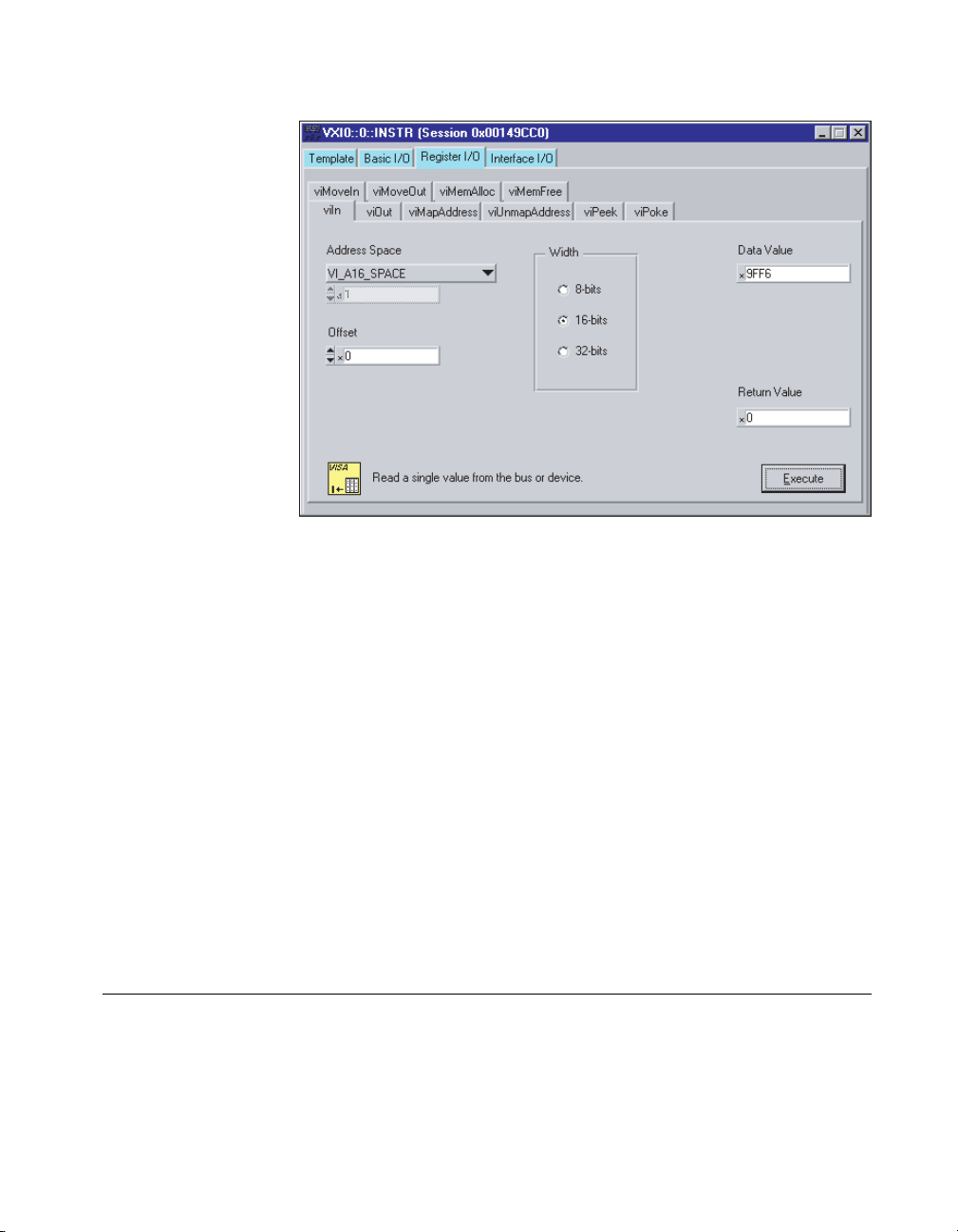
Chapter 4 Developing Your Application
Figure 4-3. Successful viIn Access in the VISAIC Register I/O Tab
(This Dialog Box May Look Slightly Different for LabVIEW Users)
If the data value ends in ff6, you have successfully read the National
Instruments manufacturer ID from your VXI/VME controller’s ID register.
You may now want to read the configuration registers from other VXI
devices in your system by opening the devices in VISAIC. Try reading a
register from each device listed in the MAX view of your VXI system. This
way, you can verify that your VXI controller can access each device in your
VXI system successfully.
You can also access VXI and VME devices configured in A16, A24,
or A32 space by opening the VXI MEMACC resource, which is VISA’s
representation of VXI memory. For more information about VISAIC
operations and commands, refer to the help in the Help menu and the
context-sensitive help (such as What’s This?) available by right-clicking
in any panel.
Programming for VXI
NI-VISA and the NI-VXI API are the two National Instruments
programming interfaces for accessing your VXI/VME instruments. With
NI-VXI 3.0 or later, NI-VISA is the native API for communicating with a
VXI or VME system, and we recommend using it for all new applications.
© National Instruments Corporation 4-5 NI VXIpc-882 User Manual
Page 54

Chapter 4 Developing Your Application
Older programs that use the NI-VXI API now use the NI-VXI-to-NI-VISA
compatibility layer to communicate with the VXI devices. Using this layer,
older programs can run in NI-VXI 3.0 or later without being rewritten to
use the VISA interface. For more information about programming with
NI-VISA, refer to the NI-VISA Help, which you can find at
ni.com/support.
Note The NI-VXI API development environment is not installed by default as part of the
NI-VXI installation. If you must develop an application using the older NI-VXI API, run
the NI-VXI installer and select the appropriate option in the custom installation screen.
Be sure to review the NI-VXI API Notes section later in this chapter.
NI-VISA is the National Instruments implementation of the VISA API as
the VXIplug&play standard defines. It provides a common interface to
many types of instruments (such as VXI, GPIB, PXI, Serial, TCP/IP, and
so on) and therefore is especially useful in situations where you are using
multiple types of instruments.
Both NI-VISA and the NI-VXI API include functions for register-level
access to VXI instruments and messaging capability to message-based
devices. You can also use either interface to service asynchronous events
such as triggers, signals, and interrupts, and also assert them. Compatibility
with the NI-VXI API is included for legacy applications only—we
recommend that you write all new VXI/VME applications in VISA.
The best way to learn NI-VISA programming is by reviewing the example
programs your software includes. The examples directory contains
working VISA programs that illustrate many different types of
applications. You can find these examples in the
NIvisa\Examples
directory.
VXIpnp\WinNT\
If you are just getting started, you should learn how to access registers with
high-level calls and send messages with word-serial functions. The
NI-VISA examples for these tasks are
HighReg.c and RdWrt.c. Refer
to the other examples as you try more advanced techniques. Consult the
NI-VISA Help for additional information on these topics.
Table 4-1 summarizes the topics the example programs address. (All files
are in the
Instruments\VXI\NIVXI API
<root directory>
\Program Files\National
directory, in the subdirectories listed in
Tabl e 4-1.
NI VXIpc-882 User Manual 4-6 ni.com
Page 55

Chapter 4 Developing Your Application
Table 4-1. NI-VISA/NI-VXI Examples
Coverage NI-VISA Example
NI-VXI Example
(Optional)
Message-Based
Access
High-Level
Register Access
Low-Level
Register Access
Sharing Memory ShareSys.c VXImem.c
Interrupt Handling AsyncIntr.c and
Trigger Handling WaitTrig.c VXItrig.c
Note MAX includes configuration options that affect low-level functions and shared
memory, as well as trigger mappings and other attributes of your VXI system. Refer to the
MAX help for information regarding these options.
Optimizing Large VXIbus Transfers
For best performance, keep the following in mind when using viMove()
or
VXImove():
• Make sure your buffers are 32-bit aligned.
• Transfer 32-bit data whenever possible.
• Use VXI block access privileges to significantly improve performance
to devices that are capable of accepting block transfers.
• To optimize move performance on virtual memory systems, lock the
user buffer in memory yourself so the move operation does not need to
lock the buffer.
• To optimize move performance on paged memory systems, use a
contiguous buffer so the move operation does not need to build a
scatter-gather list for the user buffer.
RdWrt.c VXIws.c
HighReg.c VXIhigh.c
LowReg.c VXIlow.c
VXIint.c
WaitIntr.c
Note viMemAlloc() or VXImemAlloc() returns 32-bit aligned, page-locked,
contiguous buffers which work efficiently with the move operations.
© National Instruments Corporation 4-7 NI VXIpc-882 User Manual
Page 56

Chapter 4 Developing Your Application
Shared Memory
In the Hardware Configuration settings for your controller in MAX,
you can share memory from your embedded controller on the VXI/VME
bus. Right-click any setting or consult the MAX help for more information.
You can access shared memory on your computer using
VISA (or
NI-VXI API Notes
The following notes apply only if you are using the NI-VXI API. We
recommend that all new VXI/VME applications use the NI-VISA API, but
you can still develop with the older NI-VXI API for compatibility with
legacy code.
Compiler Symbols
You may need to define certain compiler symbols so that the NI-VXI
library can work properly with your program. The required symbol
indicates your operating system platform; for example,
the application as a Windows Vista/XP/2000/Me/9x/NT application.
Note LabWindows/CVI automatically defines the correct symbol. You do not need to
define
VXINT when using LabWindows/CVI.
viMemAlloc() in
VXImemAlloc() in the NI-VXI API).
VXINT designates
The additional symbol
the resulting application is binary compatible with other National
Instruments VXI controllers using the same operating system. This symbol
may cause a slight performance degradation when you use low-level
VXIbus access functions.
You can define these symbols using
code or using the appropriate option in your compiler (typically either
or
/D). If you use #define statements, they must appear in your code
before the line that includes the NI-VXI API header
BINARY_COMPATIBLE is optional. It ensures that
#define statements in your source
-D
nivxi.h.
Compatibility Layer Options
Although NI-VXI supports multiple VXI controllers through NI-VISA, the
NI-VXI API supports only a single controller. To specify which controller
the emulation layer should use, run MAX. Select Tools»NI-VXI»VXI
Options. Select the VXI system that will support the emulation layer.
In NI-VXI 3.0 or later, when you enable for triggers or interrupts, only the
local controller is enabled. In the NI-VXI API functions for enabling
NI VXIpc-882 User Manual 4-8 ni.com
Page 57

Chapter 4 Developing Your Application
triggers and interrupts, the controller parameter is ignored. If you need to
enable a remote controller for triggers, use the MAX frame resource to map
the trigger back to the local controller.
The interrupt and trigger routing in the NI-VXI 3.0 or later low-level
drivers is somewhat different from the default routing in previous versions
of NI-VXI. Therefore, the compatibility layer may behave differently than
the original NI-VXI API with regard to these settings. In particular, if you
are receiving triggers on an external controller, you may need to modify the
trigger configuration on your extender module using MAX. In general,
interrupts are routed automatically based on the interrupt configuration the
resource manager detects. Whether the changed routing behavior affects
your program is application dependent.
Because VISA is an instrument-centric API, certain functions from the
more controller-centric NI-VXI API do not match perfectly with a VISA
counterpart. When an application enables an event with the NI-VXI API
compatibility layer, each logical address is enabled for that event
separately. For example, if the application enables an interrupt level, VISA
will enable the interrupt on each logical address, one at a time, until all the
devices are enabled. This means that some interrupts could be lost from
devices with higher numbered logical addresses. MAX provides an
option for users to pick which logical address is enabled first. Select
Tools»NI-VXI»VXI Options. Set Prioritized Signal LA to the logical
address of the device that generates the events. This prevents possible loss
of events from that device.
Debugging
NI Spy and VISAIC are useful utilities for identifying the causes of
problems in your application.
NI Spy tracks the calls your application makes to National Instruments
programming interfaces, including NI-VISA, NI-VXI, and NI-488. NI Spy
highlights functions that return errors, so during development you can
quickly spot which functions failed during a program’s execution. NI Spy
can log the calls your program makes to these drivers so you can check
them for errors at your convenience, or use the NI Spy log as a reference
when discussing the problem with National Instruments technical support.
Figure 4-4 shows an example of a normal error returned from a call to
viMemAlloc when no memory has been shared.
© National Instruments Corporation 4-9 NI VXIpc-882 User Manual
Page 58
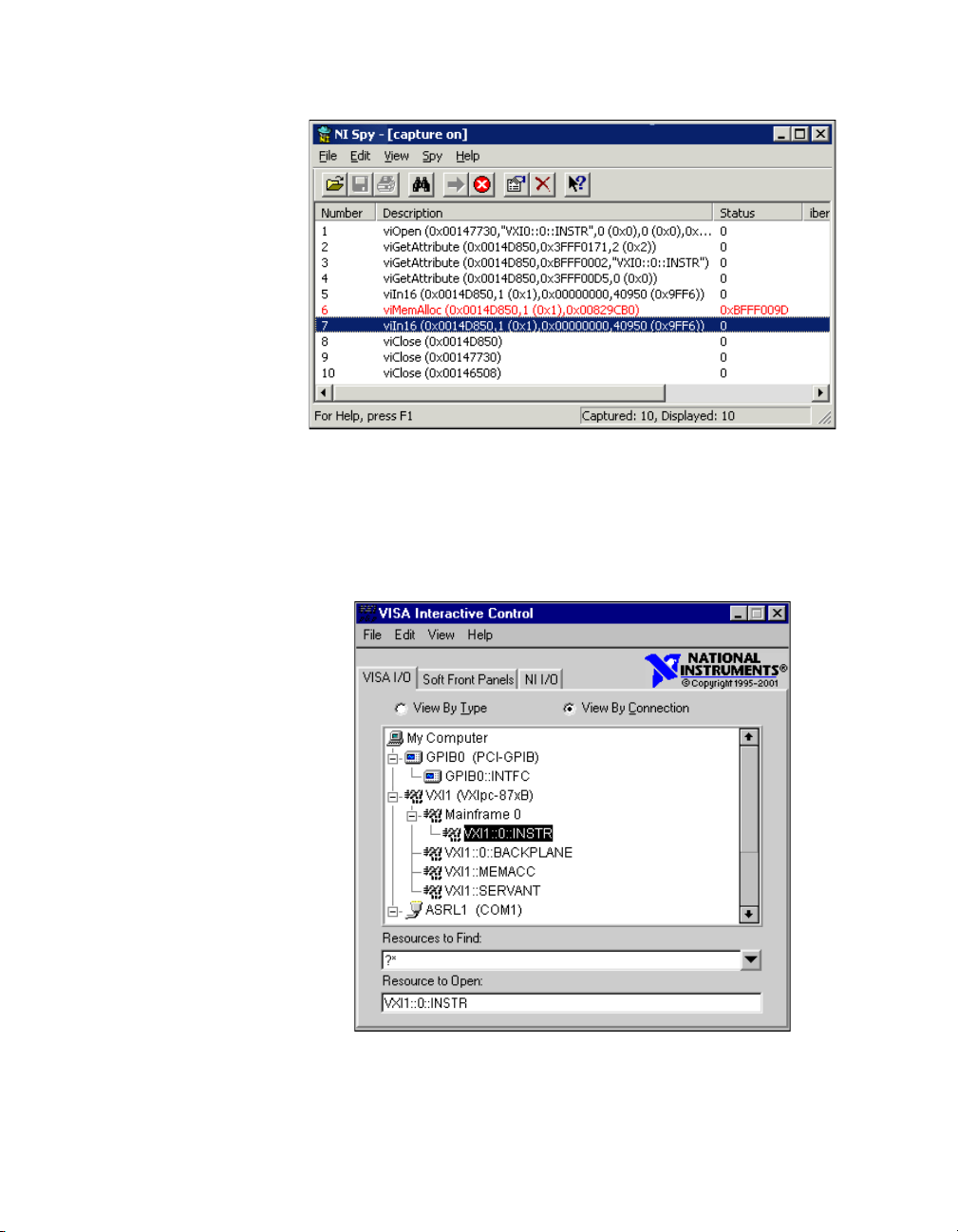
Chapter 4 Developing Your Application
VISAIC, discussed in the Device Interaction section of this chapter, is an
excellent platform for quickly testing instruments and learning how to
communicate with them. Refer to the NI-VISA Help for more information
about using VISAIC.
Figure 4-4. NI-Spy
Figure 4-5. VISAIC
NI VXIpc-882 User Manual 4-10 ni.com
Page 59
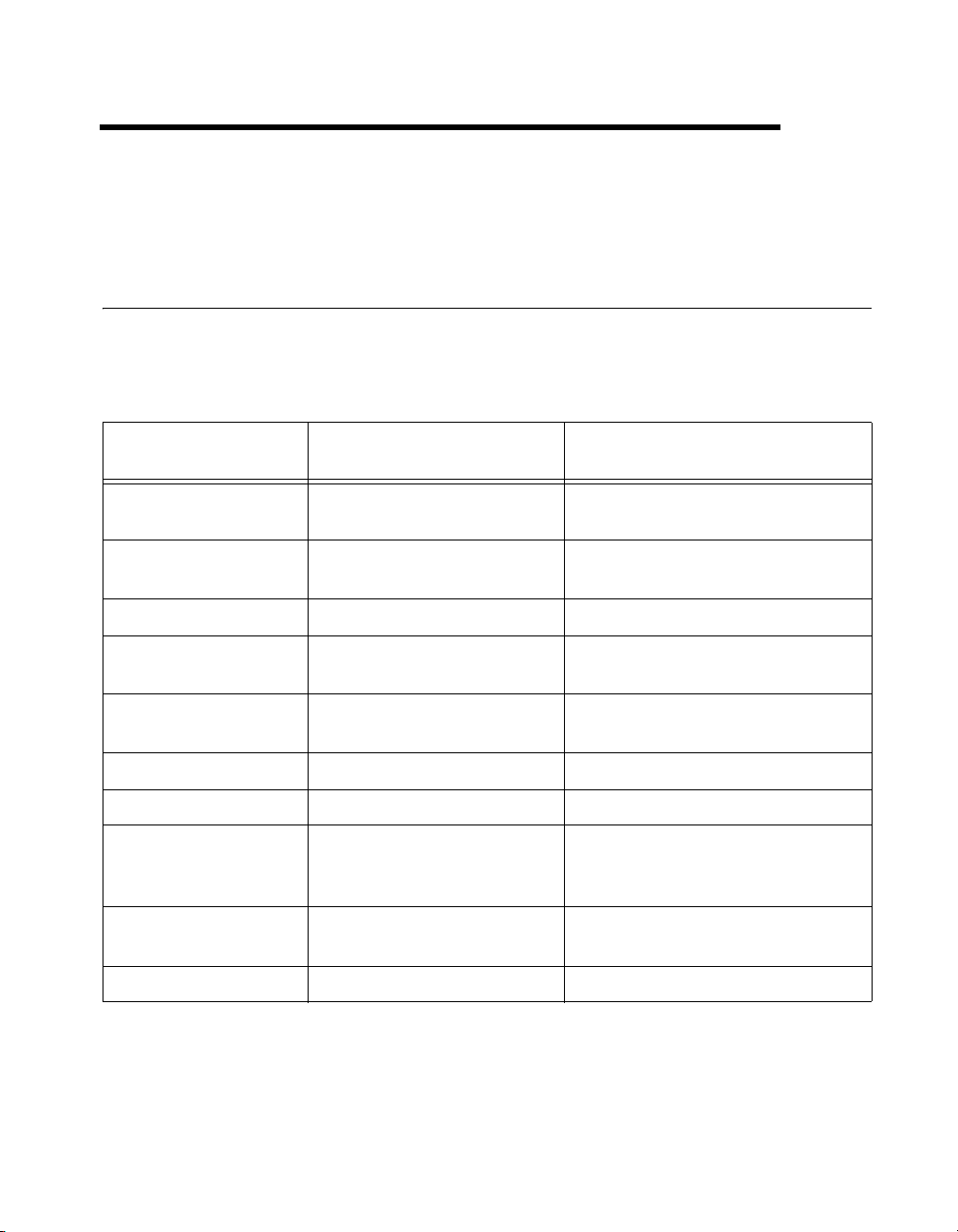
I/O Information
Front Panel Connectors
Table 5-1 lists various peripherals and their corresponding NI VXIpc-882
external connectors, bus interfaces, and functions.
Table 5-1. NI VXIpc-882 Peripherals Overview
External
Peripheral
Connector
5
Function
Video 24-pin D-SUB
(standard DVI-I)
Serial COM1 RS-232 serial port
(9-pin D-SUB)
Gigabit Ethernet Ethernet, RJ45 Ethernet network connection
Parallel Parallel Port
IEEE 1284 Type C miniature
USB 4-pin High Speed receptacle
(four ports)
Keyboard USB USB-style keyboard
Mouse USB USB-style mouse
VXI TRIG IN, TRIG OUT, EXT
CLK (three SMB connectors)
GPIB device GPIB (IEEE 488.2)
micro D25
ExpressCard/34 device One ExpressCard/34 slot Interface for ExpressCard/34 devices
Integrated with Dynamic Video
Memory
16550 serial port
Extended capabilities
Universal Serial Bus
Routing VXI triggers to or from the
backplane trigger bus; routing
CLK10 to or from the VXI backplane
General-Purpose Interface Bus
© National Instruments Corporation 5-1 NI VXIpc-882 User Manual
Page 60

Chapter 5 I/O Information
DVI-I
Figure 5-1 shows the location and pinouts for the DVI-I connector on the
NI VXIpc-882. Table 5-2 lists and describes the DVI-I connector signals.
C2
C1
8
1917
Figure 5-1. DVI-I Connector Location and Pinout
Table 5-2. DVI-I Connector Signals
C4
C5
C3
24
Pin Signal Name
1 TMDS Data2–
2 TMDS Data2+
3 TMDS Data2/4 Shield
4 Reserved
5 Reserved
6 DDC Clock [SCL]
7 DDC Data [SDA]
8 Analog vertical sync
9 TMDS Data1–
NI VXIpc-882 User Manual 5-2 ni.com
Page 61

Chapter 5 I/O Information
Table 5-2. DVI-I Connector Signals (Continued)
Pin Signal Name
10 TMDS Data1+
11 TMDS Data1/3 Shield
12 Reserved
13 Reserved
14 +5 V Power
15 Ground (for +5 V)
16 Hot Plug Detect
17 TMDS Data0–
18 TMDSData0+
19 TMDS Data0/5 Shield
20 Reserved
21 Reserved
22 TMDS Clock Shield
23 TMDS Clock+
24 TMDS Clock–
C1 Analog Red
C2 Analog Green
C3 Analog Blue
C4 Analog Horizontal Sync
C5 Analog GND Return: (analog R, G, B)
© National Instruments Corporation 5-3 NI VXIpc-882 User Manual
Page 62
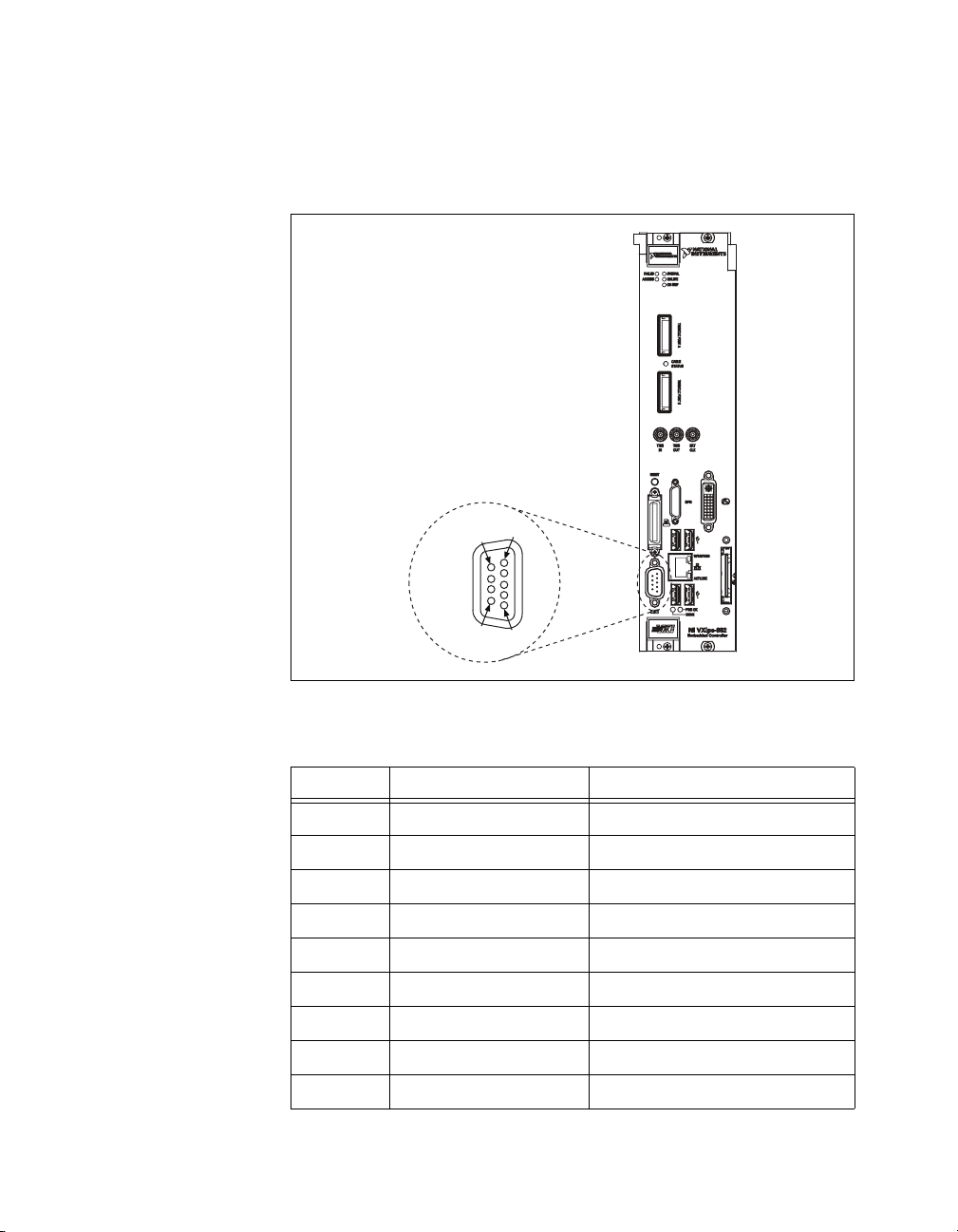
Chapter 5 I/O Information
COM1
Figure 5-2 shows the location and pinouts for the COM1 connector on the
NI VXIpc-882. Table 5-3 lists and describes the COM1 connector signal.
1
6
COM1
9
5
Figure 5-2. COM1 Connector Location and Pinout
Table 5-3. COM1 Connector Signals
Pin Signal Name Signal Description
1 DCD Data Carrier Detect
2 RXD Receive Data
3 TXD Transmit Data
4 DTR Data Terminal Ready
5 GND Ground
6 DSR Data Set Ready
7 RTS Ready to Send
8 CTS Clear to Send
9 RI Ring Indicator
NI VXIpc-882 User Manual 5-4 ni.com
Page 63
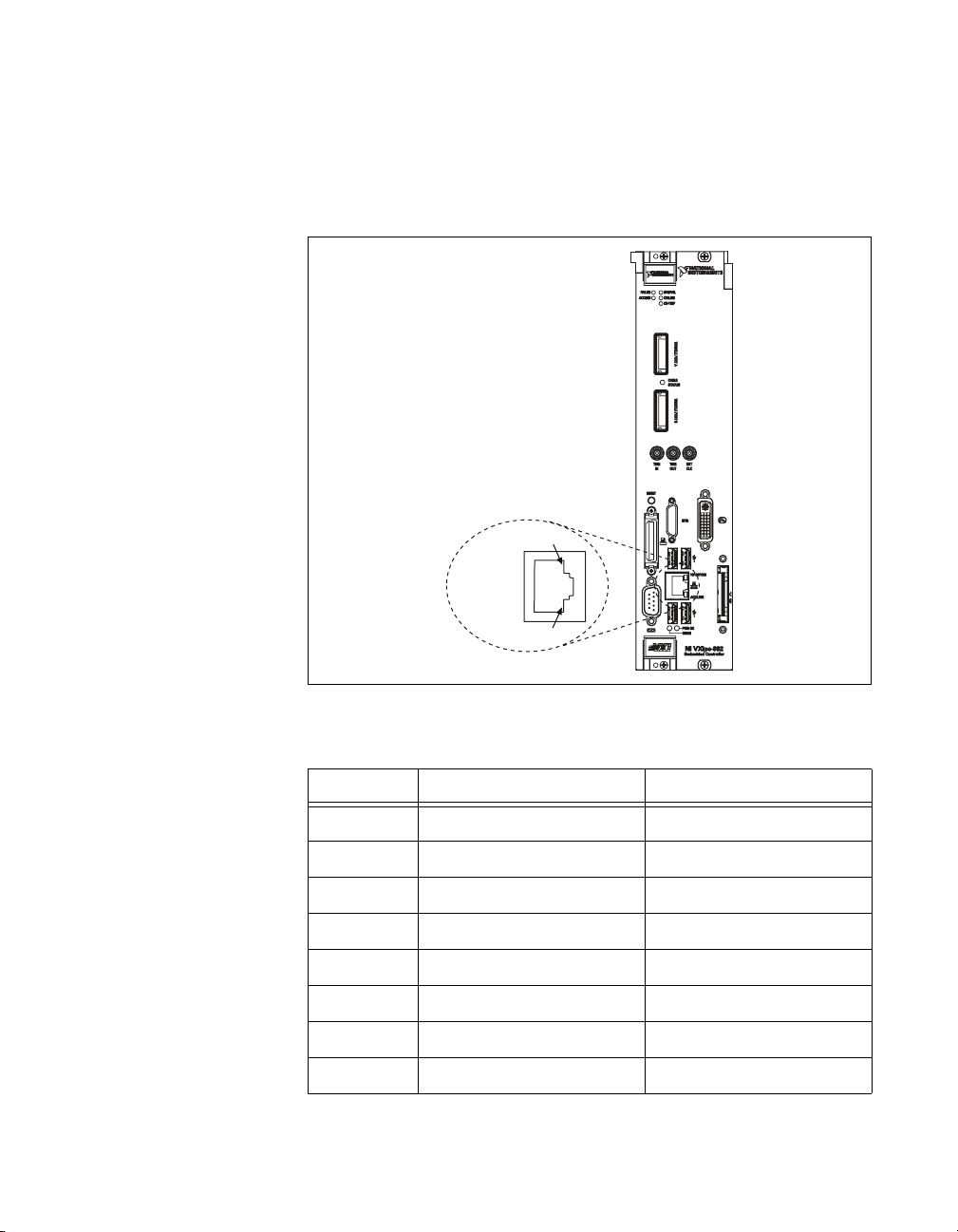
Ethernet
Chapter 5 I/O Information
Figure 5-3 shows the location and pinouts for the Ethernet connector on the
NI VXIpc-882. Table 5-4 lists and describes the Ethernet connector
signals.
8
Ethernet
1
Figure 5-3. Ethernet Connector Location and Pinout
Table 5-4. Ethernet Connector Signals
Pin Fast Ethernet Gigabit Ethernet
1 TX+ TX_A+
2 TX– TX_A–
3 RX+ RX_B+
4 NC TX_C+
5 NC TX_C–
6 RX– RX_B–
7 NC RX_D+
8 NC RX_D–
© National Instruments Corporation 5-5 NI VXIpc-882 User Manual
Page 64

Chapter 5 I/O Information
Note The Ethernet controller can perform automatic crossover, thus eliminating the need
for crossover cables.
Table 5-5. 10/100/1000 LAN Connector LED States
LED Color LED State Condition
Off LAN link is not established.
Top Green
Unlit Off 10 Mbit/sec data rate is selected.
Bottom
Green On 100 Mbit/sec data rate is selected.
Orange On 1000 Mbit/sec data rate is selected.
On (steady state) LAN link is established.
On (pulsing) The controller is communicating with
another computer on the LAN.
NI VXIpc-882 User Manual 5-6 ni.com
Page 65

Parallel Port
Chapter 5 I/O Information
Figure 5-4 shows the location and pinouts for the IEEE 1284 (parallel)
connector on the NI VXIpc-882. Table 5-6 lists and describes the
IEEE 1284 connector signals.
Parallel port adapter cables are available from National Instruments,
part number 777169-01.
36
Parallel Port
19
Figure 5-4. Parallel Port Connector Location and Pinout
18
1
© National Instruments Corporation 5-7 NI VXIpc-882 User Manual
Page 66

Chapter 5 I/O Information
Table 5-6. Parallel Port Connector Signals
Default Configuration (LPT)
Pin
Signal Name Signal Description
1 BUSY Device Busy
2 SLCT Select
3 ACK# Acknowledge
4 FAULT# (ERRO R#) Fault
5 PAP ER EN D Paper End
6 PD0 Data Bit 0
7 PD1 Data Bit 1
8 PD 2 Data Bit 2
9 PD3 Data Bit 3
10 PD4 Data Bit 4
11 PD5 Data Bit 5
12 PD6 Data Bit 6
13 PD7 Data Bit 7
14 INIT# Initialize Printer
15 STROBE# Strobe
16 SLCTIN# Select Input
17 AUTO FD# Auto Line Feed
18 +5V +5 V
19–35 GND Ground
36 NC Not Connected
NI VXIpc-882 User Manual 5-8 ni.com
Page 67

Universal Serial Bus
Figure 5-5 shows the location and pinouts for the Universal Serial Bus
(USB) connectors on the NI VXIpc-882. Table 5-7 lists and describes the
USB connector signals.
4
1
Chapter 5 I/O Information
USB
Figure 5-5. USB Connector Location and Pinout
Table 5-7. USB Connector Signals
Pin Signal Name Signal Description
1 VCC Cable Power (+5 V)
2 D– USB Data –
3 D+ USB Data +
4 GND Ground
© National Instruments Corporation 5-9 NI VXIpc-882 User Manual
Page 68

Chapter 5 I/O Information
SMB TRGIN/OUT and EXTCLK
The TRG connectors are the software-controlled trigger connections for
routing VXI triggers to or from the VXI backplane. For more information,
refer to the Front Panel SMB TRGIN/TRGOUT section of Chapter 3,
Configuration and Default Settings.
Figure 5-6 shows the TRG connector locations on the NI VXIpc-882.
Table 5-8 lists and describes the trigger connector signals.
1
2
TRIG OUT
2
EXT CLK (CLK10)
TRIG IN
1
2
Figure 5-6. SMB Connector Location and Pinout
Table 5-8. TRIG/CLK Connector Signals
1
Pin Signal Name Signal Description
1 SIGNALCONDUCTOR Trigger/CLK
2 (Shield) GND Ground
NI VXIpc-882 User Manual 5-10 ni.com
Page 69

GPIB (IEEE 488.2)
Chapter 5 I/O Information
Figure 5-7 shows the location and pinouts for the GPIB connector on the
NI VXIpc-882. Table 5-9 lists and describes the GPIB connector signals.
National Instruments provides a GPIB mating connector, part number
183285-0R2.
14
GPIB
25
Figure 5-7. GPIB Connector Location and Pinout
1
13
© National Instruments Corporation 5-11 NI VXIpc-882 User Manual
Page 70

Chapter 5 I/O Information
Table 5-9. GPIB Connector Signals
Pin Signal Name Signal Description
1 DIO1# Data Bit 1
2 DIO2# Data Bit 2
3 DIO3# Data Bit 3
4 DIO4# Data Bit 4
5 EOI# End or Identify
6 DAV# Data Valid
7 NRFD# Not Ready for Data
8 NDAC# Not Data Accepted
9 IFC# Interface Clear
10 SRQ# Service Request
11 AT N # Attention
12 SHIELD Chassis ground
13 DIO5# Data Bit 5
14 DIO6# Data Bit 6
15 DIO7# Data Bit 7
16 DIO8# Data Bit 8
17 REN# Remote Enable
18–25 GND Logic Ground
NI VXIpc-882 User Manual 5-12 ni.com
Page 71

ExpressCard/34 Slot
Chapter 5 I/O Information
The NI VXIpc-882 controller is equipped with an ExpressCard/34 slot on
the front panel, which provides I/O expansion and options for removable
storage, Ethernet, and a variety of other I/O.
Figure 5-8 shows the location and pinouts for the ExpressCard/34 slot on
the NI VXIpc-882. Table 5-10 lists and describes the ExpressCard/34
connector signals.
26
ExpressCard/34
Slot
1
Figure 5-8. ExpressCard/34 Slot Location and Pinout
© National Instruments Corporation 5-13 NI VXIpc-882 User Manual
Page 72

Chapter 5 I/O Information
Table 5-10. ExpressCard/34 Connector Signals
Pin Signal Name Signal Description
1 GND Ground
2 USBD– USB Data –
3 USBD+ USB Data +
4 CPUSB# USB Presence
5 RESERVED Reserved by spec for future use
6 RESERVED Reserved by spec for future use
7 SMBCLK SMBus Clock
8 SMBDATA SMBus Data
9 +1.5V Power
10 +1.5V Power
11 WA K E # PE Wake
12 +3.3VAUX Power
13 PERST# PE Reset
14 +3.3V Power
15 +3.3V Power
16 CLKREQ# Clock Request
17 CPPE# PE Presence
18 REFCLK– Reference Clock –
19 REFCLK+ Reference Clock +
20 GND Ground
21 PERn PE Data Receive –
22 PERp PE Data Receive +
23 GND Ground
24 PETn PE Data Transmit –
25 PETp PE Data Transmit +
26 GND Ground
NI VXIpc-882 User Manual 5-14 ni.com
Page 73

Front Panel Features
The NI VXIpc-882 has the following front-panel features:
• A system reset pushbutton (hold the button for at least 2 seconds to
generate a reset to the controller)
• Eight front-panel LEDs that show PC status:
– FAILED—Indicates the NI VXIpc-882 controller failed power
on diagnostics.
– SYSFAIL—Indicates the VMEbus SYSFAIL line has been
asserted on the backplane.
– ONLINE —Indicates the board is detected and ready for use.
– ACCESS indicates the VXI bus master is active.
– CB—Indicates the circuit breaker has tripped from an over current
condition on the +5.0 V
– PWR OK—Indicates the on board power supplies are in
regulation.
– DRIVE—Indicates the hard drive is being accessed.
Chapter 5 I/O Information
rail of the NI VXIpc-882 controller.
DC
Data Storage
The NI VXIpc-882 has a SATA hard drive (at least 80 GB).
You can add additional data storage capacity with a USB DVD/CD-ROM
drive or USB floppy drive. Contact National Instruments to purchase these
devices.
© National Instruments Corporation 5-15 NI VXIpc-882 User Manual
Page 74
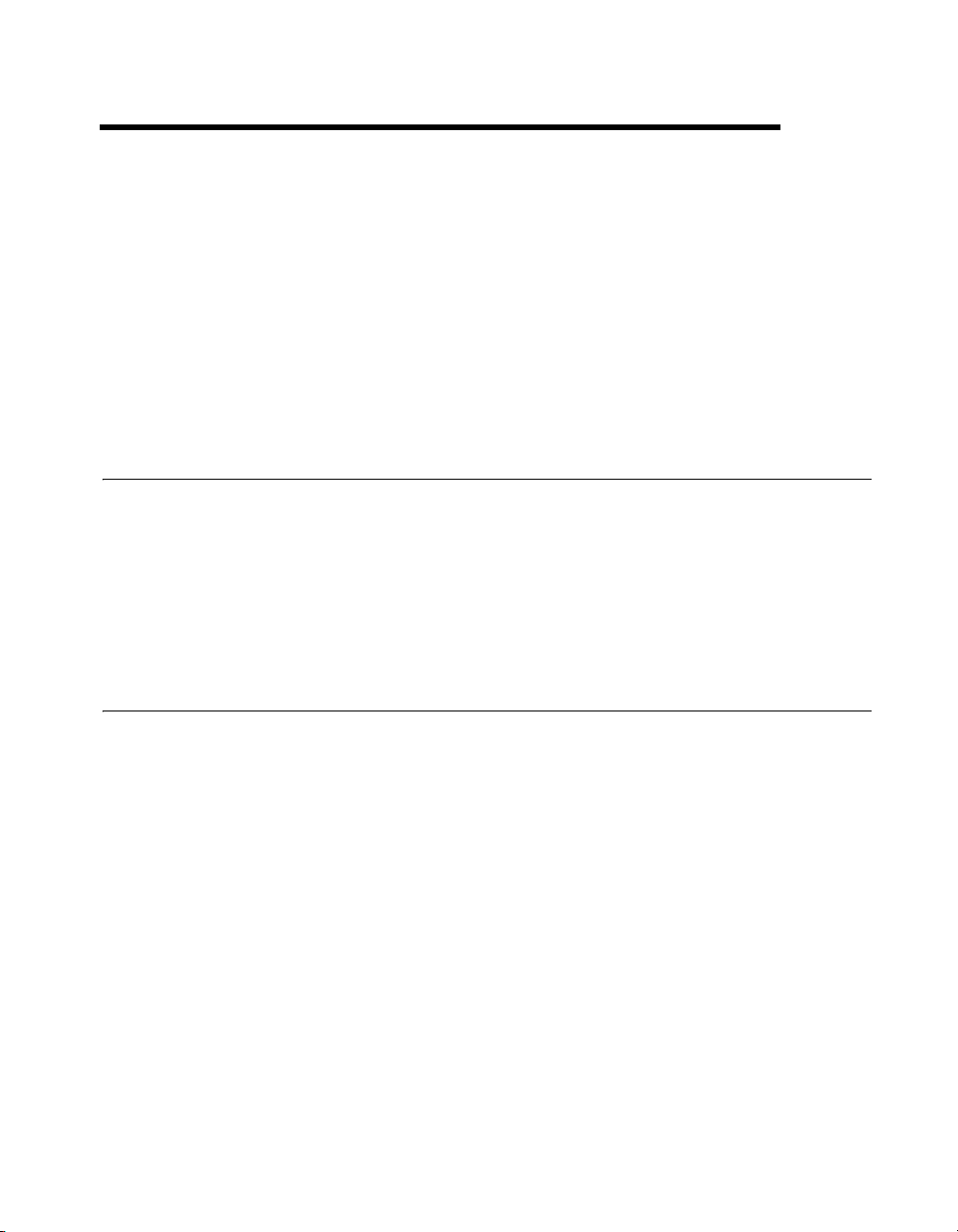
Common Questions and
Troubleshooting
This chapter addresses many common questions about the NI VXIpc-882
controller and includes information for troubleshooting common problems
you may encounter. If you cannot find the answer to the specific question
or problem you have, visit the VXI support page at
General Questions
How do I check the configuration of the memory, hard drive, time/date,
and so on?
You can view these parameters in the BIOS setup. To enter the BIOS setup,
reboot the NI VXIpc-882 and press <Delete> during the memory tests.
Refer to the BIOS Configuration section of Chapter 3, Configuration and
Default Settings, for more information.
6
ni.com/support.
Operating System, Drivers, and Software
What important files and directories are preinstalled on my hard
drive?
Your hard drive includes a directory called
contains software and soft copies of manuals for your controller
peripherals. The directory structure under the
organized into several levels.
In the
images directory itself, you will find a manuals directory,
an
os directory, and directories for each computer peripheral or installed
driver.
The
manuals directory contains quick reference guides, technical
reference manuals, and National Instruments software manuals, all in
Adobe Acrobat format. To access any manual, change your directory to
c:\images\manuals and list the contents of that directory. For copies of
other National Instruments product manuals, visit
© National Instruments Corporation 6-1 NI VXIpc-882 User Manual
images in its root that
images directory is logically
ni.com/manuals.
Page 75
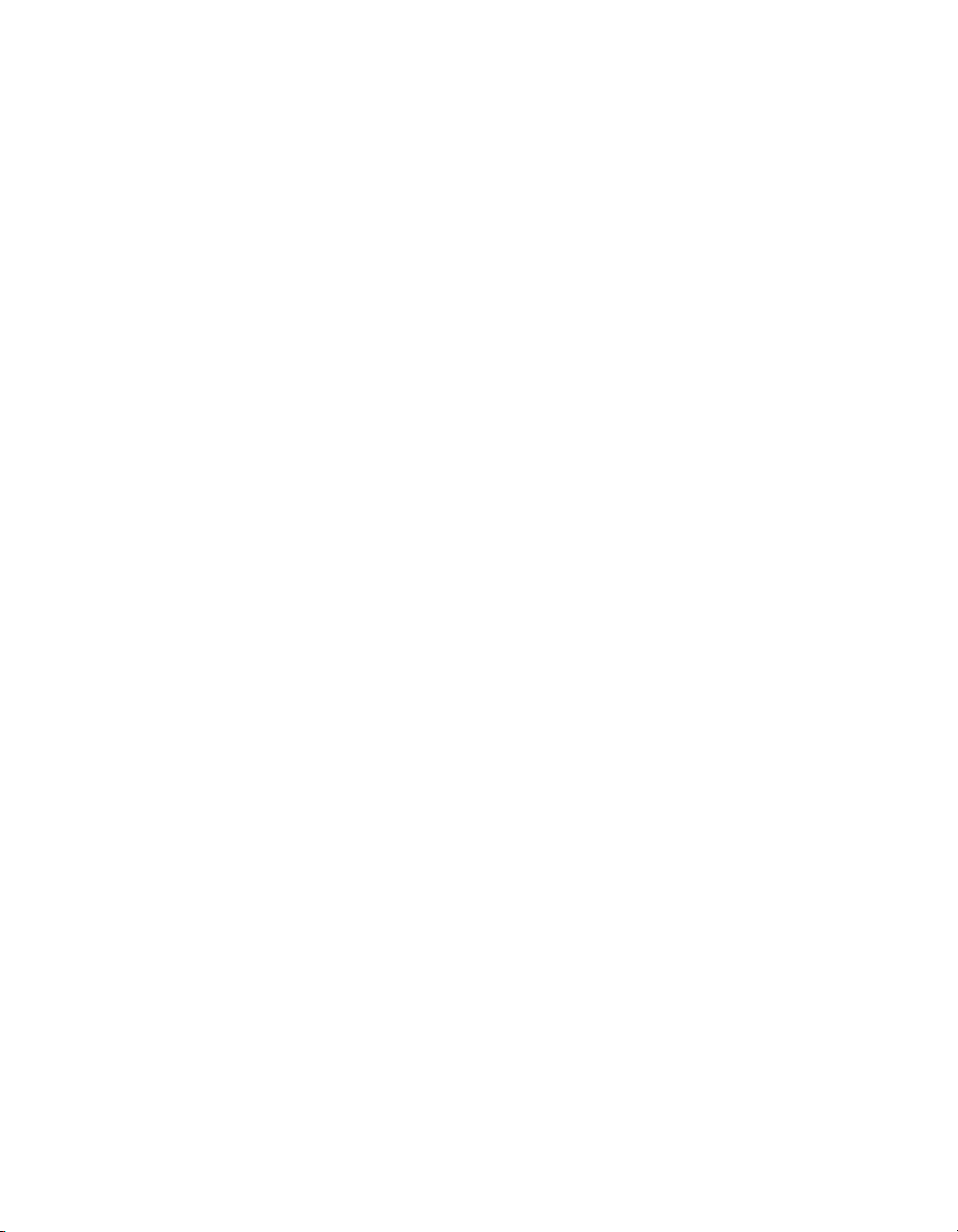
Chapter 6 Common Questions and Troubleshooting
The rest of the directories correspond to each peripheral in your system.
Within each of these directories are the drivers for the peripherals. These
files and directories are copied exactly from the manufacturer distribution
disks, so the naming conventions vary from peripheral to peripheral. You
can find copies of these peripheral drivers on the VXI support page at
ni.com.
Because the naming conventions may not be completely straightforward,
National Instruments provides a text file named
c:\images directory. The drivers.txt file explains how to install
support for each peripheral. You may want to print this file for reference
when you install your peripheral device drivers.
How do I install or reinstall the video driver?
drivers.txt in the
Refer to the
Drivers.txt file on the hard drive or recovery CD-ROM.
How do I install or reinstall the Ethernet driver?
Refer to the
Drivers.txt file on the hard drive or recovery CD-ROM.
How do I install or reinstall the GPIB driver?
1. The best way to set up GPIB is to set up networking on your controller
so you can access
ni.com to download the latest drivers. You can
access both drivers by going to the current Drivers and Updates page.
2. After these drivers are installed, go into the Device Manager in
the System Properties window, delete the PCI Bridge and PCI
Communication Device entries under Other Devices, and reboot the
controller.
3. When the controller reboots, it correctly finds and installs the proper
drivers for the GPIB adapter.
How do I install or reinstall the VXI and VISA drivers?
The best way to install NI-VXI and NI-VISA is to set up networking on
your controller so you can access
ni.com to download the latest drivers
that support your controller. If you cannot access the network, copies of
these drivers should be available in the
Images directory on your hard
drive.
After you obtain these drivers, uninstall any old versions of NI-VXI or
NI-VISA and follow the installation instructions downloaded or included
with the driver you want to install.
NI VXIpc-882 User Manual 6-2 ni.com
Page 76

Chapter 6 Common Questions and Troubleshooting
How do I install software from a DVD/CD?
You have the following options:
• USB DVD/CD-ROM—Windows XP supports USB mass storage
devices. With most USB DVD/CD-ROM drives, once you plug the
drive into the USB port, you should be able to access the drive through
a drive letter.
• Mapped network drive—You can use the Ethernet to connect to
another computer. If you share the CD-ROM drive on the other
computer, you can map the shared CD-ROM drive to a drive letter
on the NI VXIpc-882.
How do I flash a new BIOS?
Follow the instructions for upgrading your BIOS by executing a search for
VXI BIOS at
ni.com/support.
Where do I get the latest software and peripheral drivers?
Boot Options
Note There are some limitations when booting from a USB device. Windows does not
support booting from USB devices. Windows XP can be installed from a USB
DVD/CD-ROM, but earlier versions of Windows cannot. The NI VXIpc-882 BIOS
configures the USB devices so they will work in a DOS environment.
You can download the latest drivers from
vxisupp.htm
. For instructions on installing the latest peripheral drivers,
execute a search for VXI Peripherals at
ni.com/support/
ni.com/support.
What devices can I boot from?
The NI VXIpc-882 can boot from the following devices:
• The internal SATA hard drive.
• An external USB mass storage device such as a USB hard drive or
CD-ROM.
• An external USB floppy drive.
• A network PXE server on the same subnet.
© National Instruments Corporation 6-3 NI VXIpc-882 User Manual
Page 77
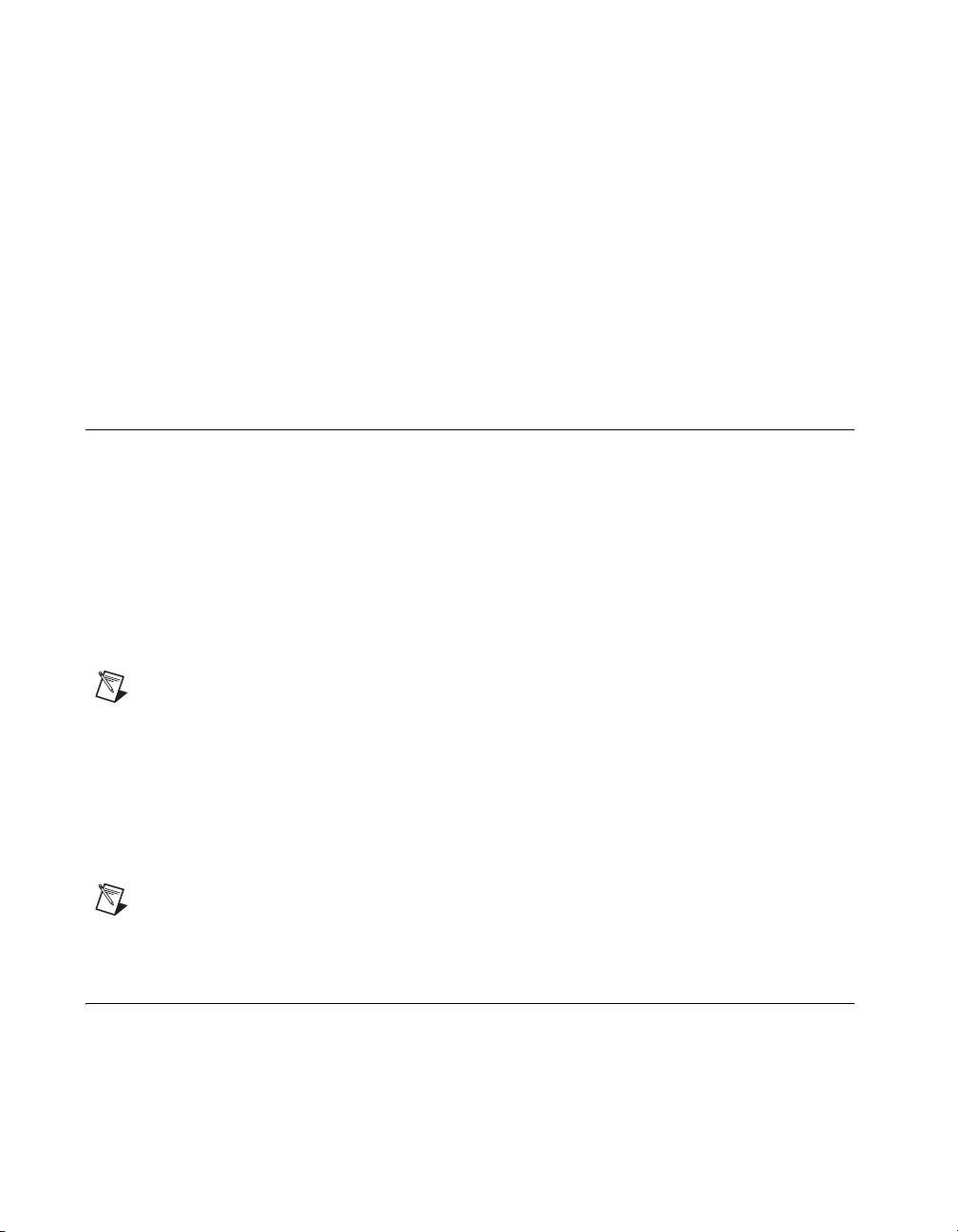
Chapter 6 Common Questions and Troubleshooting
How do I configure the controller to boot from these devices?
There are two methods:
• Enter Setup and select the Boot menu. You will see a list of all
bootable devices, ordered by device type. You can set the boot order
using <+> and <–>. Set the order by device type and set the order for
the devices listed within the device type.
• To boot from a different device without permanently changing the
boot order, press <F10> during POST. After the BIOS completes the
POST and just before the controller boots the OS, the Boot menu is
displayed. You can select the device type you want to boot from.
Hard Drive Recovery
The NI VXIpc-882 controller includes two methods of restoring the
original factory condition of your hard drive. Hard drive-based recovery
stores a factory backup on a separate portion of your hard drive allowing
you to restore your controller without additional media. The NI VXIpc-882
controller also ships with an OS Recovery CD that allows you to reinstall
your operating system onto your hard drive through an external
DVD/CD-ROM. For more information on these tools, refer to the
documentation on your hard drive in the
or KnowledgeBase 2ZKC02OK at
c:\Images\Recovery directory
ni.com/support.
Note Your system hot key is <F4>. To access the hard drive-based recovery tool, press and
hold <F4> when video first appears during the boot process.
If you need to recover your factory-installed operating system from a
DVD/CD, you can use the included OS re-installation CD with an external
DVD/CD-ROM drive such as a USB DVD/CD-ROM drive. Boot the
controller using the OS re-installation CD to recover the OS. You also may
need to reinstall other software after using the CD to recover the OS.
Note Recovering the OS erases the contents of your hard disk. Back up any files you want
to keep.
Installing an OS
The NI VXIpc-882 controller includes a pre-installed OS. In some cases,
you may want to install a different OS. When doing so, consider the
following guidelines.
NI VXIpc-882 User Manual 6-4 ni.com
Page 78
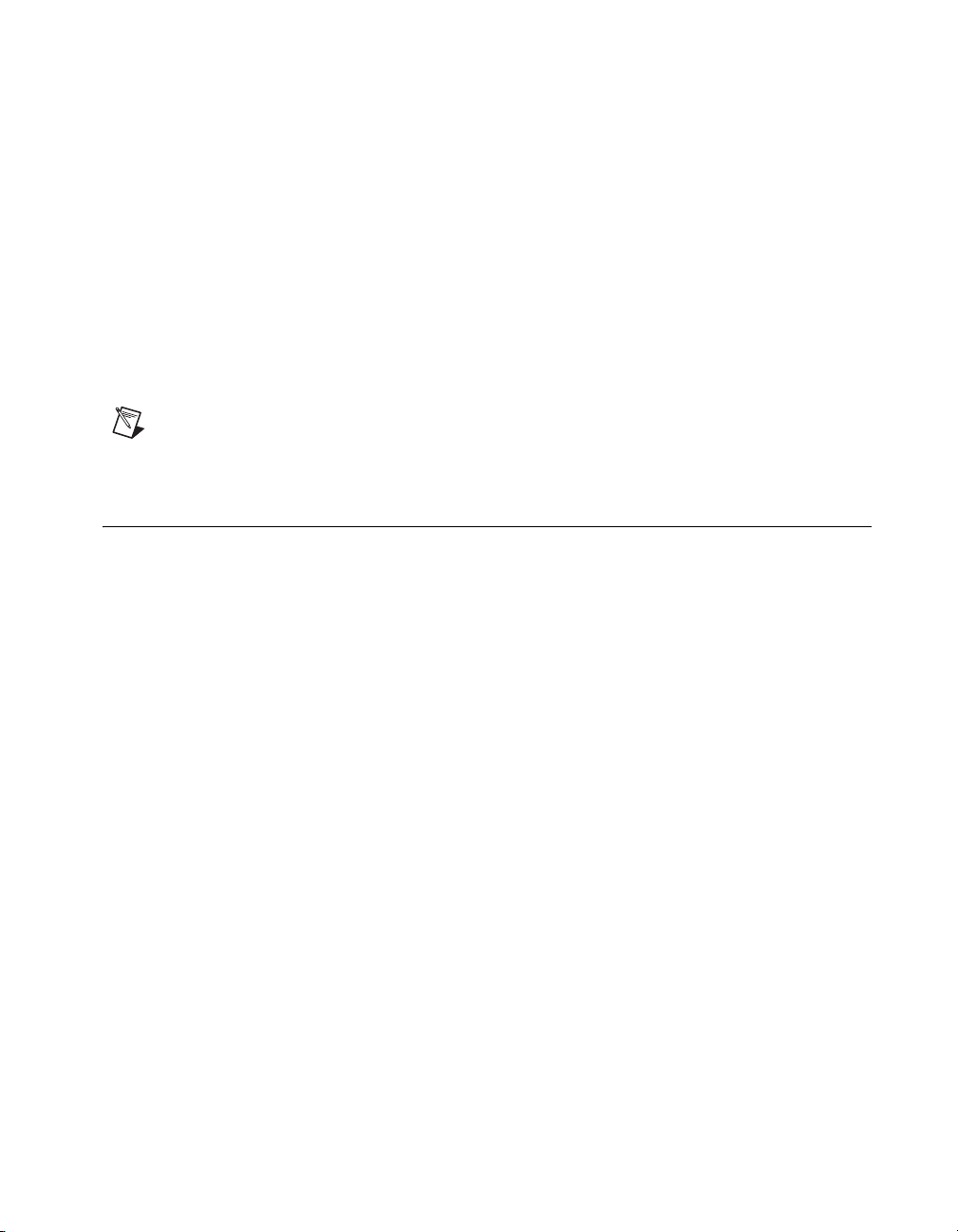
Installing from a DVD/CD-ROM
The NI VXIpc-882 controller supports the installation of Windows XP
from a USB DVD/CD-ROM. However, many other operating systems do
not support installation from a USB DVD/CD-ROM. For example,
Windows 2000 aborts during the install process because it does not have
drivers for the DVD/CD-ROM device.
With DOS drivers, you can install Windows 9x operating systems.
However, only a few USB DVD/CD-ROM drives have DOS drivers.
As an alternative to a USB DVD/CD-ROM drive, you can use an external
SCSI DVD/CD-ROM with a VXI-SCSI adapter.
Note For additional assistance with installing or changing an operating system, refer to
KnowledgeBase 2ZKC02OK at
ExpressCard/34
This section provides information on the installation and removal of
ExpressCard/34 modules.
Chapter 6 Common Questions and Troubleshooting
ni.com/support.
Installing an ExpressCard/34
You can install an ExpressCard/34 module while the NI VXIpc-882 is
running. The NI VXIpc-882 will automatically detect the card.
ExpressCard/34s are generally marked with a symbol or a label to indicate
which end to insert into the slot. The cards are keyed to prevent incorrect
insertion.
To install an ExpressCard/34, complete the following steps.
1. Hold the card so the top side is facing left.
2. Insert the card until it is completely seated in its connector. The
connector has an automatic eject mechanism. If you insert the card and
it is ejected, simply re-insert the card until it is seated.
If you encounter too much resistance, do not force the card. Check the card
orientation and try again.
The NI VXIpc-882 will automatically recognize the ExpressCard/34 and
load the appropriate driver(s). Third-party cards may require that you
install additional drivers. Contact your ExpressCard/34 vendor for more
information.
© National Instruments Corporation 6-5 NI VXIpc-882 User Manual
Page 79
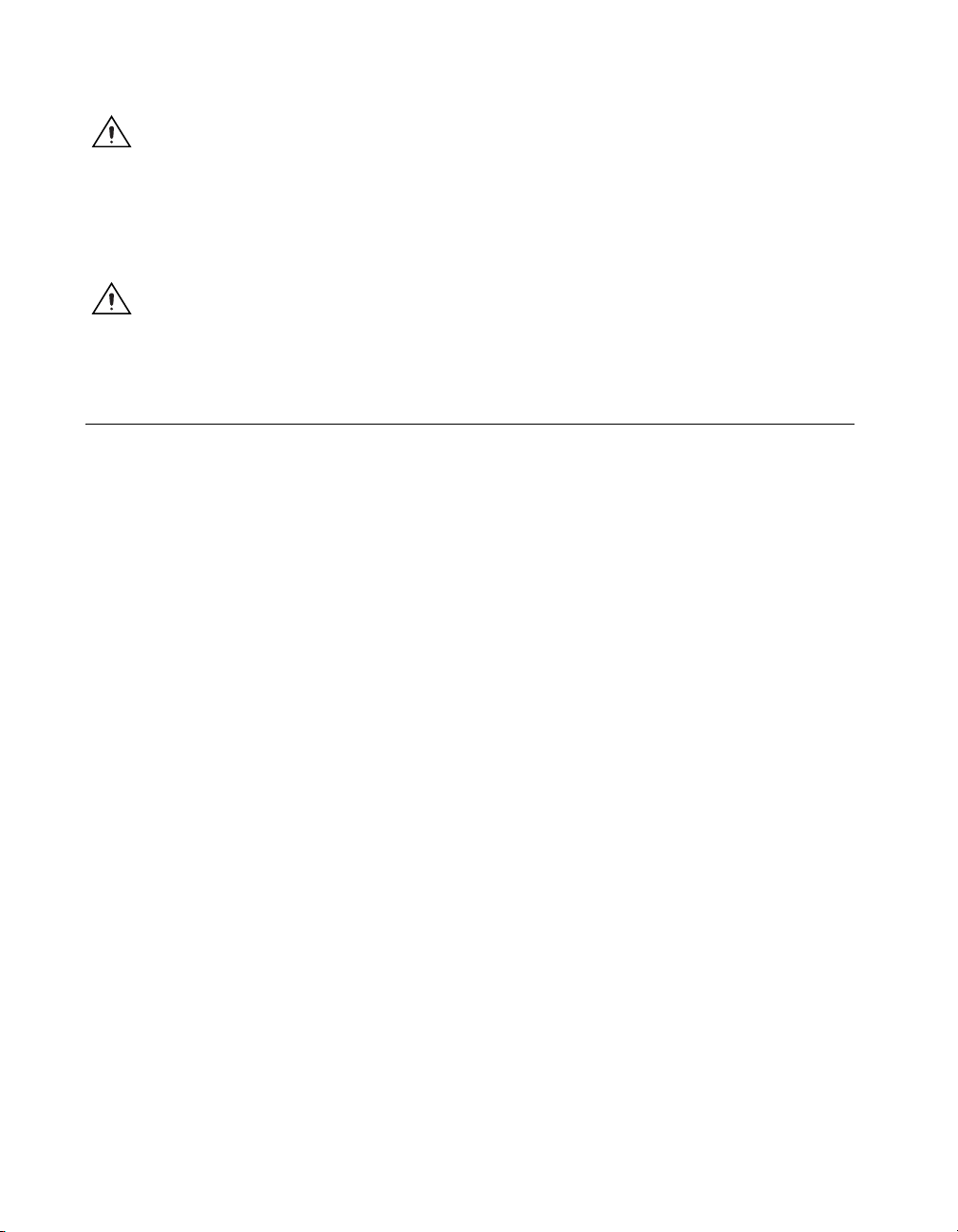
Chapter 6 Common Questions and Troubleshooting
Caution The ExpressCard/34 interface is ESD sensitive. An electrostatic shock on the
ExpressCard/34 module while it is inserted may cause the controller to lock-up or reboot.
Removing an ExpressCard/34
To remove the ExpressCard/34 module push in the module and then release
to eject the card. Slide the card out of the slot.
Caution To avoid data loss and other potential issues, stop communication with your
ExpressCard/34 device before removing it from the NI VXIpc-882. In Windows, use the
Safely Remove Hardware tool to safely stop the ExpressCard/34.
Cables, Optional Hardware, and Main Power Fuse
How do I connect a standard 25-pin LPT cable to the NI VXIpc-882?
The NI VXIpc-882 uses a type C LPT connector. Most parallel port devices
use a type A connector. To use a device with a standard type A LPT
connector, you need to use a type C-to-type A LPT adapter. To order
the adapter, refer to the online catalog at
My NI VXIpc-882 does not have an internal floppy drive. Is there a way
to use an external drive?
ni.com.
Yes. The NI VXIpc-882 controller supports and can boot from USB floppy
drives.
The LPT port on the NI VXIpc-882 can also be configured through the
BIOS setup for floppy signals instead of LPT signals. Refer to Chapter 5,
I/O Information, for the floppy drive pinout.
I did not purchase a bootable USB DVD/CD-ROM or USB floppy with
my NI VXIpc-882 controller. How can I obtain one?
Contact National Instruments to purchase these devices.
How do I upgrade system memory?
You can change the amount of installed RAM on the NI VXIpc-882 by
upgrading the SO-DIMM. Refer to the Installing and Upgrading RAM
section of Chapter 2, Installation, or
information about supported SO-DIMMs and installation instructions.
NI VXIpc-882 User Manual 6-6 ni.com
ni.com/support for more
Page 80

How do I change the main power fuse?
The NI VXIpc-882 is not equipped with a user-replaceable fuse. If the
internal fuse blows, contact National Instruments for assistance.
Troubleshooting
What if the NI VXIpc-882 does not boot?
Several problems can cause a controller not to boot. Here are some things
to look for and possible solutions.
Things to Notice
• Which LEDs come on? The PWR OK LED should stay lit. The
• What appears on the display? Does it hang at some particular point
• What has changed about the system? Did you recently move the
Chapter 6 Common Questions and Troubleshooting
DRIVE LED should blink during boot as the disk is accessed.
(BIOS, Operating System, and so on)? If nothing appears on the
screen, try a different monitor. Does your monitor work with a
different PC? If it hangs, note the last screen output that you saw for
reference when consulting National Instruments technical support.
system? Was there electrical storm activity? Did you recently add
a new module, memory chip, or piece of software?
Things to Try
• Make sure the chassis is plugged in to a working power source.
• Check any fuses or circuit breakers in the chassis or other power
supply (possibly a UPS).
• Make sure the controller module is firmly seated in the chassis.
• Remove all other modules from the chassis.
• Remove any nonessential cables or devices.
• Try the controller in a different chassis.
• Try a similar controller in this same chassis.
• Recover the hard drive on the controller. (Refer to the Hard Drive
Recovery section.)
• Clear the CMOS. (Refer to the Default Software Settings section of
Chapter 3, Configuration and Default Settings.)
© National Instruments Corporation 6-7 NI VXIpc-882 User Manual
Page 81

Chapter 6 Common Questions and Troubleshooting
My controller boots fine until I get to Windows, at which point I cannot
read the screen. This may include garbled output, white screen, black
screen, or an out of sync message from the monitor.
This problem usually results from having the video card output set past the
limits of the monitor. You will need to boot Windows in Safe Mode. To do
this, reboot the controller. As Windows begins to boot, hold down <F8>.
You should now be able to reset the video driver to lower settings. Try
setting the resolution to 640 × 480 and the refresh rate to 60 Hz. After you
reboot, you can raise these values again, using the test option in Windows.
These settings are accessible through the Advanced tab of the Display item
in the Control Panel. Alternately, you can try a different monitor,
preferably a newer and larger one.
My CMOS is corrupted. How do I set it back to default?
1. Enter the BIOS setup program as described in the BIOS Configuration
section of Chapter 3, Configuration and Default Settings.
2. Press <F9> to load BIOS defaults.
3. Answer Y (Yes) to the verification prompt.
4. Select Save and Exit Setup.
I can’t change the display on the controller from 640 × 480 to
800 × 600. What’s wrong?
Be sure the video driver is installed. If it is not, refer to the
Drivers.txt
file on the hard drive or recovery CD-ROM.
NI VXIpc-882 User Manual 6-8 ni.com
Page 82

Specifications
This appendix lists the electrical, mechanical, and environmental
specifications of the NI VXIpc-882 embedded computers.
Electrical
A
Current (A)
Physical
Voltage (V)
+24 3.1 A ±1.26 A
+12 0.225 A ±0 A
+5 10.6 A ±1.21 A
–2 0.251 A ±0.04 A
–5.2 0.318 A ±0.06 A
–12 0.265 A ±0 A
Note Power usage depends on peripherals connected to the controller. For example,
connecting four high power USB devices will draw more current from the +5 V rail than
just connecting a USB keyboard and mouse.
Board dimensions................................... Two-slot VXI C-size module
Slot requirements ................................... Two system slots
Compatibility ......................................... Fully compatible with VXI-6,
Peak Dynamic
233.35 × 340 × 60.96 mm
(9.187 × 13.386 × 2.4 in.)
VXIbus Mainframe Extender
Specification, Rev. 2.0
MTBF..................................................... Contact NI for MTBF
Weight.................................................... 2.58 kg (5.69 lb)
© National Instruments Corporation A-1 NI VXIpc-882 User Manual
Page 83

Appendix A Specifications
Operating Environment
Ambient temperature range ....................5 to 50 °C
Relative humidity range..........................10 to 90%, noncondensing
Altitude ...................................................2,000 m (at 25 °C ambient
Pollution Degree .....................................2
For indoor or enclosed area use only.
Module cooling requirements.................For 18 °C temperature rise,
(Tested in accordance with
IEC-60068-2-1 and
IEC-60068-2-2.)
(Tested in accordance with
IEC-60068-2-56.)
temperature)
2.6 liters/sec airflow,
0.03 mm H
module, per VXI-8, Cooling
Characterization Methodology
Specification
O pressure across
2
Caution Clean the NI VXIpc-882 with a soft nonmetallic brush. Make sure that the device
is completely dry and free from contaminants before returning it to service.
Storage Environment
Ambient temperature range ....................–20 to 70 °C
(Tested in accordance with
IEC-60068-2-1 and
IEC-60068-2-2.)
Relative humidity range..........................5 to 95%, noncondensing
(Tested in accordance with
IEC-60068-2-56.)
NI VXIpc-882 User Manual A-2 ni.com
Page 84

Shock and Vibration
Note Specifications are subject to change without notice.
Safety
Appendix A Specifications
Operational shock1................................. 30 g peak, half-sine, 11 ms pulse
(Tested in accordance with
IEC-60068-2-27. Test profile
developed in accordance with
MIL-PRF-28800F.)
Random vibration
Operating
2
....................................... 5 to 500 Hz, 0.3 g
rms
(with solid-state hard drive)
Nonoperating .................................. 5 to 500 Hz, 2.4 g
rms
(Tested in accordance with IEC-60068-2-64. Nonoperating test profile
exceeds the requirements of MIL-PRF-28800F, Class B.)
This product meets the requirements of the following standards of safety
for electrical equipment for measurement, control, and laboratory use:
• IEC 61010-1, EN 61010-1
• UL 61010-1, CSA 61010-1
Note For UL and other safety certifications, refer to the product label or the Online
Product Certification section.
Electromagnetic Compatibility
This product meets the requirements of the following EMC standards for
electrical equipment for measurement, control, and laboratory use:
• EN 61326 (IEC 61326): Class A emissions; Basic immunity
• EN 55011 (CISPR 11): Group 1, Class A emissions
• AS/NZS CISPR 11: Group 1, Class A emissions
• FCC 47 CFR Part 15B: Class A emissions
• ICES-001: Class A emissions
1
Only valid with an NI VXIpc-882 using a solid-state drive, not with the shipping configuration, which contains a hard disk
drive.
2
Only valid with an NI VXIpc-882 using a solid-state drive, not with the shipping configuration, which contains a hard disk
drive.
© National Instruments Corporation A-3 NI VXIpc-882 User Manual
Page 85

Appendix A Specifications
Note For the standards applied to assess the EMC of this product, refer to theOnline
Product Certification section.
Note For EMC compliance, operate this product according to the documentation.
Note For EMC compliance, operate this device with shielded cables.
CE Compliance
This product meets the essential requirements of applicable European
Directives as follows:
• 2006/95/EC; Low-Voltage Directive (safety)
• 2004/108/EC; Electromagnetic Compatibility Directive (EMC)
Online Product Certification
Refer to the product Declaration of Conformity (DoC) for additional
regulatory compliance information. To obtain product certifications and the
DoC for this product,
number or product line, and click the appropriate link in the Certification
column.
visit ni.com/certification, search by model
Environmental Management
National Instruments is committed to designing and manufacturing
products in an environmentally responsible manner. NI recognizes that
eliminating certain hazardous substances from our products is beneficial
not only to the environment but also to NI customers.
For additional environmental information, refer to the NI and the
Environment Web page at
environmental regulations and directives with which NI complies, as well
as other environmental information not included in this document.
ni.com/environment. This page contains the
Waste Electrical and Electronic Equipment (WEEE)
EU Customers At the end of their life cycle, all products must be sent to a WEEE recycling
center. For more information about WEEE recycling centers and National Instruments
WEEE initiatives, visit
NI VXIpc-882 User Manual A-4 ni.com
ni.com/environment/weee.htm.
Page 86

⬉ᄤֵᙃѻક∵ᶧࠊㅵ⧚ࡲ⊩ ˄Ё
˅
Ёᅶ᠋
National Instruments
݇Ѣ
National InstrumentsЁRoHS
(For information about China RoHS compliance, go to
ヺড়Ё⬉ᄤֵᙃѻકЁ䰤ࠊՓ⫼ᶤѯ᳝ᆇ⠽䋼ᣛҸ
ড়㾘ᗻֵᙃˈ䇋ⱏᔩ
Battery Replacement and Disposal
This device contains a long-life coin cell battery. If you need to replace it,
use the Return Material Authorization (RMA) process or contact an
authorized National Instruments service representative.
After replacement, recycle the old battery. For additional information, visit
ni.com/environment.
Front Panel Layout and Dimensions
Figure A-1 shows the front panel layout and dimensions for the
NI VXIpc-882. Dimensions are in inches [millimeters].
Appendix A Specifications
RoHS
DŽ
(RoHS)
ni.com/environment/rohs_china
ni.com/environment/rohs_china
DŽ
.)
© National Instruments Corporation A-5 NI VXIpc-882 User Manual
Page 87

Appendix A Specifications
10.072 (255.83)
7.667 (194.74)
6.267 (159.18)
5.222 (132.64)
0.069 (1.75)
0.197 (5.00)
0.230 (5.84)
0.170 (4.32)
0.543 (13.78)
0.630 (16.00)
3.568 (90.63)
3.063 (77.80)
2.628 (66.75)
1.954 (49.63)
1.576 (40.03)
1.278 (32.46)
0.000 (0.00)
0.307 (7.80)
0.213 (5.40)
0.000 (0.00)
0.321 (8.15)
1.454 (36.93)
1.019 (25.88)
3.573 (90.75)
1.748 (44.40)
Figure A-1. NI VXIpc-882 Front Panel Layout and Dimensions
NI VXIpc-882 User Manual A-6 ni.com
Page 88

Using The Trigger Ports On The
NI VXIpc-882
The NI VXIpc-882 allows you to extend the 8 TTL backplane triggers and
CLK10 between chassis through convenient front panel connectors. Each
trigger and the CLK are independently configurable as either inputs or
outputs of the frame. The trigger bus is connected in a daisy chain topology
and can support up to six (6) devices with a total of 19 m of cables.
Cautions The trigger bus uses the MXI-Express x4 cables, however these are not
MXI-Express x4 ports. Do not connect the trigger ports to a MXI-Express x4 or
PCI Express x4 device.
The trigger bus may be able to support more devices and/or greater cable lengths, but these
configurations have not been validated by National Instruments and are not currently
supported.
Connecting the Trigger Port Cables
B
When connecting the cables between two devices on the trigger bus,
always ensure you connect TRIG/CLK PORT A of one device to
TRIG/CLK PORT B of the second device, or TRIG/CLK PORT B
of one device to TRIG/CLK PORT A of the second device, as shown
in Figure B-1. The front panel LED will blink red if the cables are not
connected correctly. The LED will be lit steady state green if they are
connected properly.
Note Trigger bus cables may be removed and inserted while power is on.
© National Instruments Corporation B-1 NI VXIpc-882 User Manual
Page 89

Appendix B Using The Trigger Ports On The NI VXIpc-882
4
3
1
2
1 TRIG/CLK PORT A
2 TRIG/CLK PORT B
Software Configuration
Triggers are mapped into and out of your NI VXIpc-882 though software
using the following steps.
1. Open MAX.
2. Find your device under Devices and Interfaces.
3. Right click on your device and select Properties.
4. Click on the Signal Mappings Tab.
5. From each TTL Trigger select Into the Frame, Out of the Frame,
or None.
6. Click OK and re-run the VXI Resource Manager (Resman) for the
changes to take effect.
Note Do not map the same trigger out of the frame on more than one device on the trigger
bus. This will cause the bus to be driven by more than one device. Protection circuitry
prevents this from causing physical damage, however your setup will not function
properly.
3 Trigger Cable
4 NI VXIpc-882 Controller in Slot 0e
Figure B-1. NI VXIpc-882 Controller Trigger Cabling
NI VXIpc-882 User Manual B-2 ni.com
Page 90
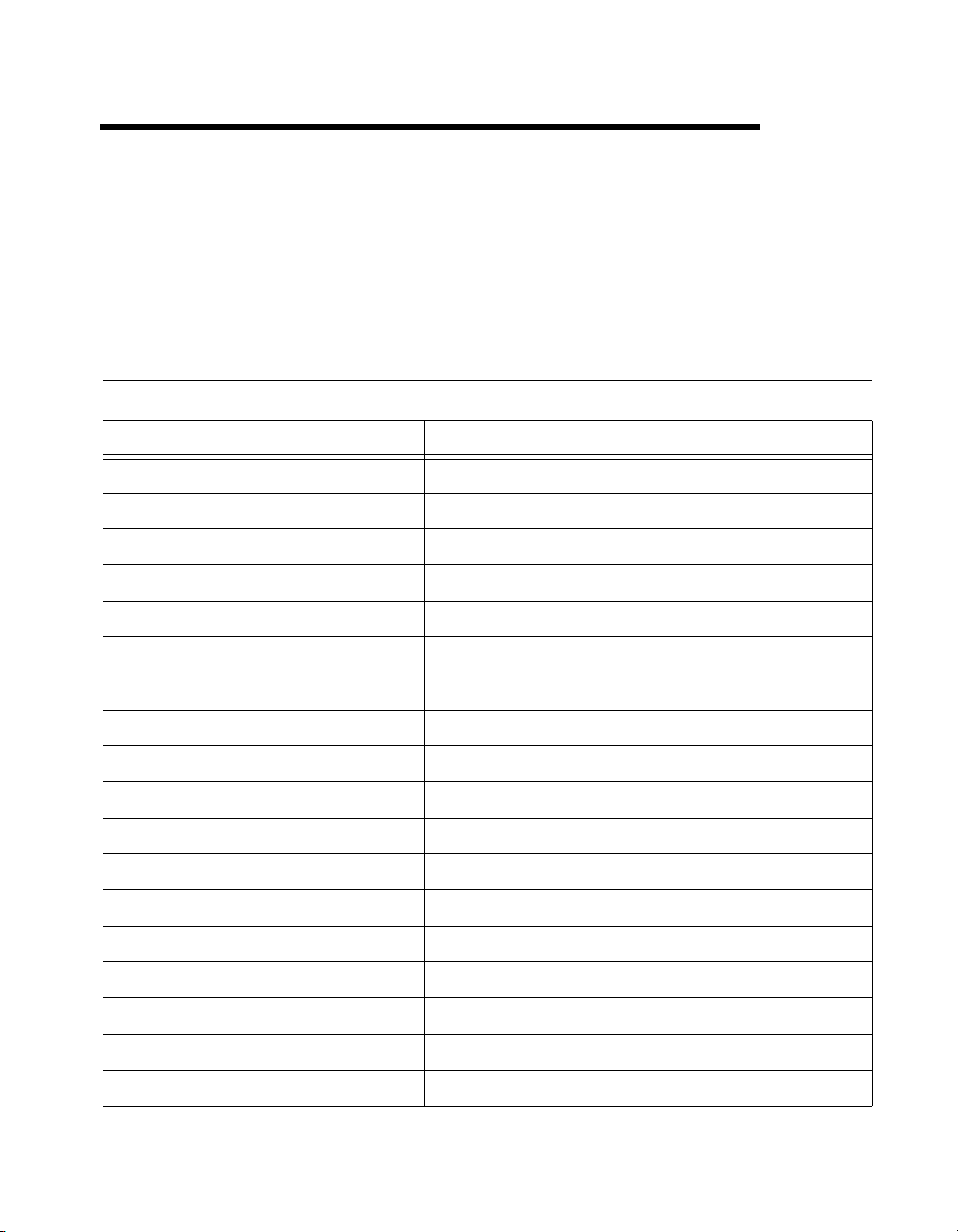
VMEbus Capability Codes
This appendix summarizes the VMEbus capability codes for the
VXIpc-882 hardware.
VMEbus Capability Codes
Capability Code Description
A32, A24, A16 (master) VMEbus master A32, A24, and A16 addressing
A32, A24, A16 (slave) VMEbus slave A32, A24, and A16 addressing
D32, D16, D08(EO) (master) VMEbus master D32, D16, and D08 data sizes
D32, D16, D08(EO) (slave) VMEbus slave D32, D16, and D08 data sizes
BLT, MBLT (master) VMEbus master block and D64 transfers
BLT, MBLT (slave) VMEbus slave block and D64 transfers
C
RMW (master) VMEbus master read/modify/write transfers
RMW (slave) VMEbus slave read/modify/write transfers
RETRY (master) VMEbus master retry support
RETRY (slave) VMEbus slave retry support
FSD First slot detector
SCON VMEbus System Controller
PRI, RRS Prioritized or Round Robin Select arbiter
ROR, FAIR Release on Request and FAIR bus requester
IH(7–1) Interrupt handler for levels 7–1
I(7–1) Interrupt requester for levels 7–1
D32, D16, D08(O) (Interrupt Handler) VMEbus D32, D16, D08(O) interrupt handler
D32, D16, D08(O) (Interrupter) VMEbus D32, D16, D08(O) interrupter
© National Instruments Corporation C-1 NI VXIpc-882 User Manual
Page 91

Appendix C VMEbus Capability Codes
Capability Code Description
ROAK, RORA Release on Acknowledge or Register Access interrupter
BTO(x) VMEbus bus timer (programmable limit)
NI VXIpc-882 User Manual C-2 ni.com
Page 92

Technical Support and
Professional Services
Visit the following sections of the award-winning National Instruments
Web site at
• Support—Technical support at
• Training and Certification—Visit
• System Integration—If you have time constraints, limited in-house
ni.com for technical support and professional services:
following resources:
– Self-Help Technical Resources—For answers and solutions,
visit
ni.com/support for software drivers and updates,
a searchable KnowledgeBase, product manuals, step-by-step
troubleshooting wizards, thousands of example programs,
tutorials, application notes, instrument drivers, and so on.
Registered users also receive access to the NI Discussion Forums
at
ni.com/forums. NI Applications Engineers make sure every
question submitted online receives an answer.
– Standard Service Program Membership—This program
entitles members to direct access to NI Applications Engineers
via phone and email for one-to-one technical support as well as
exclusive access to on demand training modules via the Services
Resource Center. NI offers complementary membership for a full
year after purchase, after which you may renew to continue your
benefits.
For information about other technical support options in your
area, visit
ni.com/contact.
self-paced training, eLearning virtual classrooms, interactive CDs,
and Certification program information. You also can register for
instructor-led, hands-on courses at locations around the world.
technical resources, or other project challenges, National Instruments
Alliance Partner members can help. To learn more, call your local
NI office or visit
ni.com/services, or contact your local office at
ni.com/alliance.
D
ni.com/support includes the
ni.com/training for
© National Instruments Corporation D-1 NI VXIpc-882 User Manual
Page 93
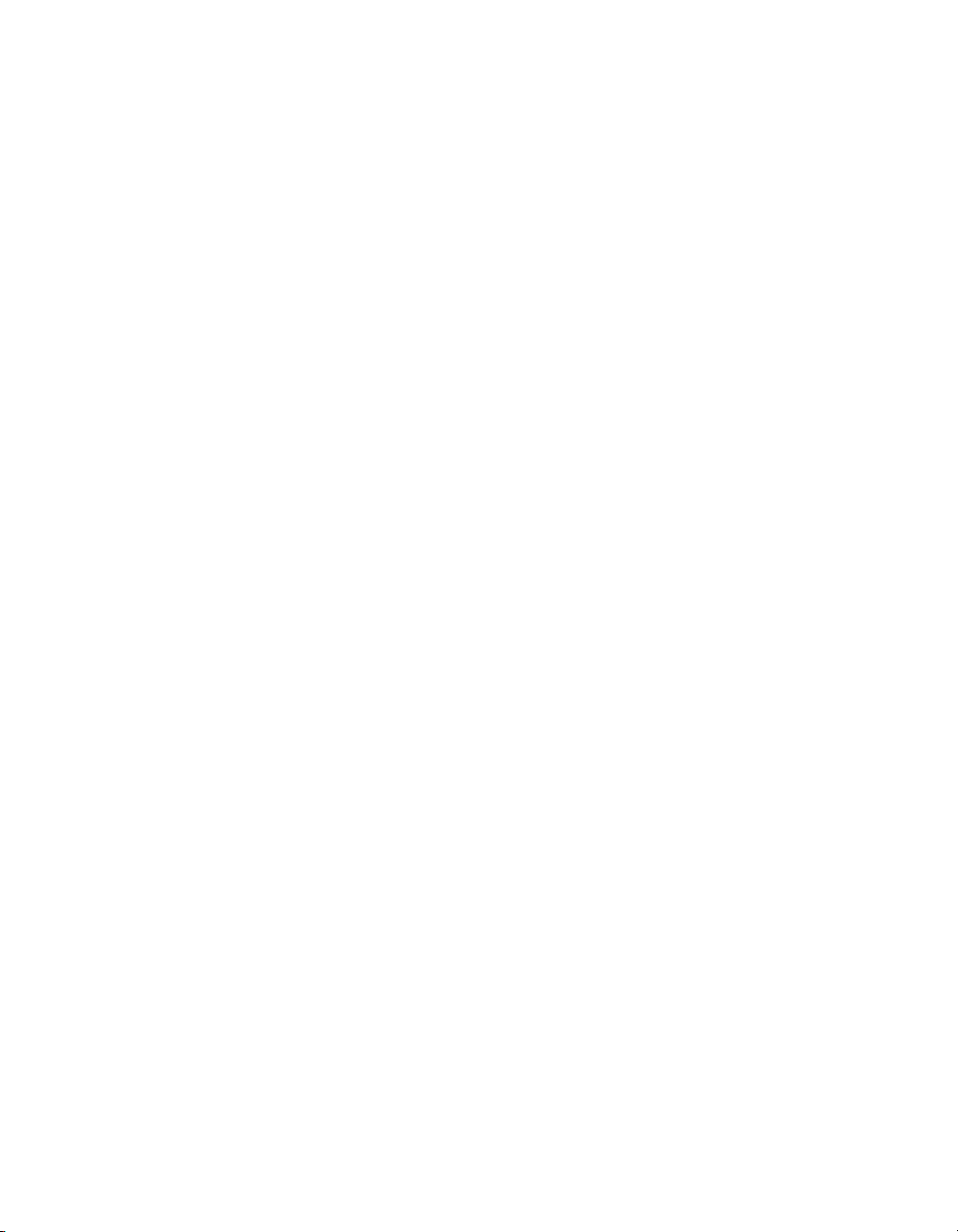
Appendix D Technical Support and Professional Services
• Declaration of Conformity (DoC)—A DoC is our claim of
compliance with the Council of the European Communities using
the manufacturer’s declaration of conformity. This system affords
the user protection for electromagnetic compatibility (EMC) and
product safety. You can obtain the DoC for your product by visiting
ni.com/certification.
• Calibration Certificate—If your product supports calibration,
you can obtain the calibration certificate for your product at
ni.com/calibration.
If you searched
ni.com and could not find the answers you need, contact
your local office or NI corporate headquarters. Phone numbers for our
worldwide offices are listed at the front of this manual. You also can visit
the Worldwide Offices section of
ni.com/niglobal to access the branch
office Web sites, which provide up-to-date contact information, support
phone numbers, email addresses, and current events.
NI VXIpc-882 User Manual D-2 ni.com
Page 94
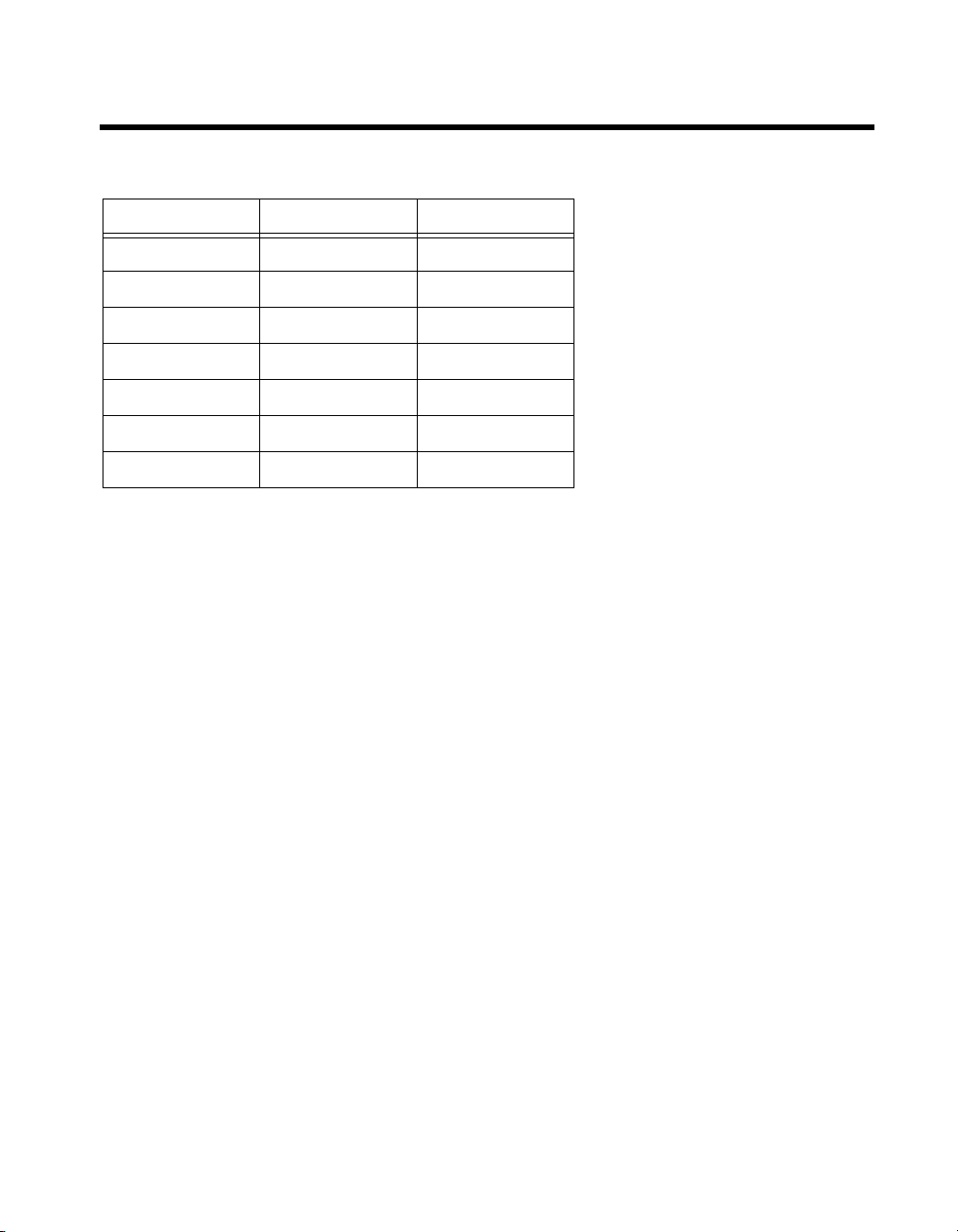
Glossary
Symbol Prefix Value
nnano10
µ micro 10
m milli 10
k kilo 10
Mmega10
Ggiga10
Ttera10
Symbols
• degrees
Ω ohms
% percent
–9
–6
–3
3
6
9
12
A
A amperes
AC Alternating Current
ASIC application-specific integrated circuit
B
Bbytes
backplane An assembly, typically a printed circuit board, with connectors and signal
paths that bus the connector pins.
© National Instruments Corporation G-1 NI VXIpc-882 User Manual
Page 95
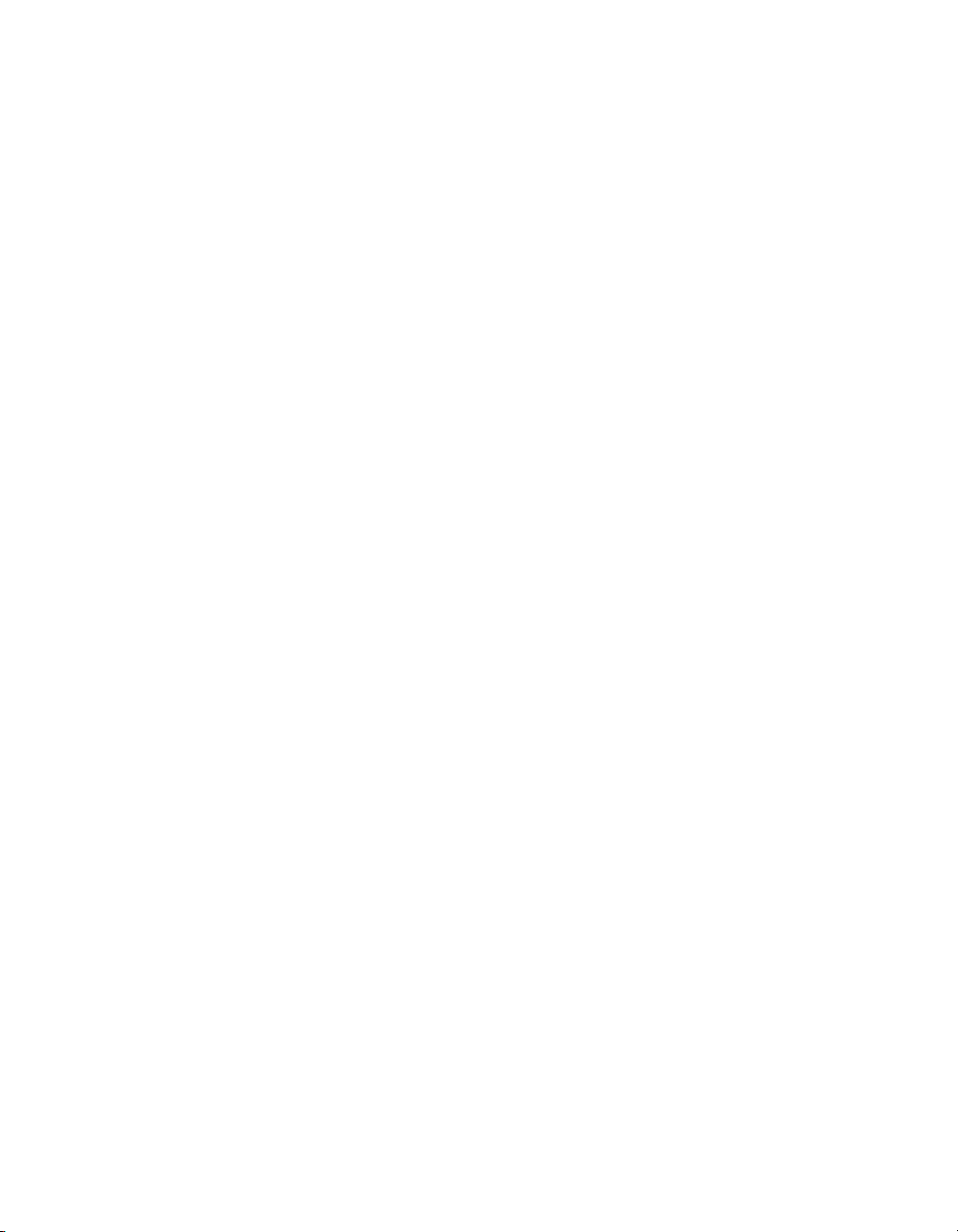
Glossary
BIOS Basic Input/Output System. BIOS functions are the fundamental level
of any PC or compatible computer. BIOS functions embody the basic
operations needed for successful use of the computer’s hardware resources.
C
CCelsius
cache Small portion of high-speed memory used for temporary storage of
frequently used data
CMOS Complementary Metal Oxide Semiconductor; a process used in making
chips
CompactPCI An adaptation of the PCI specification for industrial and/or embedded
applications that require a more robust mechanical form factor than desktop
PCI. CompactPCI provides a standard form factor for those applications
requiring the high performance of PCI as well as the small size and
ruggedness of a rack-mount system.
D
DC Direct Current
DIMM Dual In-line Memory Module
DMA Direct Memory Access; a method by which data is transferred between
devices and internal memory without intervention of the central processing
unit
DRAM Dynamic RAM (Random Access Memory); storage that the computer must
refresh at frequent intervals
DVI-I Video Graphics Array; the minimum video display standard for all PCs
E
ECP Extended Capabilities Parallel
EDO Extended Data Out
EEPROM Electronically Erasable Programmable Read Only Memory
NI VXIpc-882 User Manual G-2 ni.com
Page 96

Glossary
embedded controller An intelligent CPU (controller) interface plugged directly into the PXI
backplane, giving it direct access to the PXI bus. It must have all of its
required PXI interface capabilities built in.
EMC Electromagnetic Compatibility
EMI electromagnetic interference
EPP Enhanced Parallel Port
expansion ROM An onboard EEPROM that may contain device-specific initialization and
system boot functionality
F
FCC Federal Communications Commission
G
g1. grams
2. A measure of acceleration equal to 9.8 m/s
GPIB General Purpose Interface Bus (IEEE 488)
g
rms
A measure of random vibration. The root mean square of acceleration
levels in a random vibration test profile.
2
H
Hz hertz; cycles per second
I
I/O input/output; the techniques, media, and devices used to achieve
communication between machines and users
IDE Integrated Drive Electronics; hard disk and built-in controller
IEEE Institute of Electrical and Electronics Engineers
in. inches
© National Instruments Corporation G-3 NI VXIpc-882 User Manual
Page 97

Glossary
instrument driver A set of routines designed to control a specific instrument or family of
instruments, and any necessary related files for LabWindows/CVI or
LabVIEW
interrupt A means for a device to request service from another device
interrupt level The relative priority at which a device can interrupt
IRQ* Interrupt signal
ISA Industry Standard Architecture; the original PC bus architecture,
specifically the 16-bit AT bus
K
KB kilobytes of memory
L
LAN Local Area Network; communications network that serves users within
a confined geographical area. It is made up of servers, workstations,
a network operating system, and a communications link.
LED light-emitting diode
M
m meters
master A functional part of a PXI device that initiates data transfers on the PXI
backplane. A transfer can be either a read or a write.
MB megabytes of memory
MTBF Mean time between failure
MTTR Mean time to repair
NI VXIpc-882 User Manual G-4 ni.com
Page 98

Glossary
N
NI-488 or NI-488.2 The National Instruments software for GPIB systems
NI-DAQ The National Instruments software for data acquisition instruments
NI-VISA The National Instruments implementation of the VISA standard; an
interface-independent software that provides a unified programming
interface for VXI, GPIB, and serial instruments
NMI Non-maskable interrupt; high-priority interrupt that cannot be disabled by
another interrupt. It is used to report malfunctions such as parity, bus and
math coprocessor errors.
P
PCI Peripheral Component Interconnect. The PCI bus is a high-performance
32-bit or 64-bit bus with multiplexed address and data lines.
PCMCIA Personal Computer Memory Card International Association
peripheral any hardware device connected to a computer, such as a monitor, keyboard,
printer, plotter, disk or tape drive, graphics tablet, scanner, mouse, and so on
POSC Power On Self Configuration
PXI PCI eXtensions for Instrumentation; an open implementation of
CompactPCI that adds electrical features that meet the high-performance
requirements of instrumentation applications by providing triggering, local
buses, and system clock capabilities. PXI also offers two-way
interoperability with CompactPCI products.
R
RAM Random Access Memory; the computer’s primary workspace
RAMDAC Random Access Memory Digital to Analog Converter; the DVI-I controller
chip that maintains the color palette and converts data from memory into
analog signals for the monitor
resource hardware settings used by devices in a computer system, including ISA
interrupt level, DMA channel, and I/O address
© National Instruments Corporation G-5 NI VXIpc-882 User Manual
Page 99

Glossary
RMS Root mean squared. See also g
RTC Real Time Clock; an electronic circuit that maintains the time of day,
and can also provide timing signals for timesharing operations
rms
.
S
s seconds
slave A functional part of a PXI device that detects data transfer cycles initiated
by a PXI bus master and responds to the transfers when the address
specifies one of the device’s registers
SO-DIMM Small Outline Dual In-line Memory Module
SRAM Static RAM; a memory chip that requires power to hold its content. It does
not require refresh circuitry as a dynamic RAM chip, but it does take up
more space and uses more power
ST Start Trigger
Star Trigger Slot This slot is located at Slot 2 in a PXI mainframe and has a dedicated trigger
line between each peripheral slot. This slot would be used for a module
with ST functionality that can provide individual triggers to all other
peripherals.
U
USB Universal Serial Bus
V
VVolts
W
W Watts
NI VXIpc-882 User Manual G-6 ni.com
Page 100

Index
A
ACCESS LED, 5-15
Advanced Setup menu, 3-14
application development, 4-1
configuration, 4-2
debugging, 4-9
NI-Spy (figure), 4-10
VISAIC (figure), 4-10
device interaction, 4-3
NI-VXI
API compatibility layer options, 4-8
API compiler symbols, 4-8
API notes, 4-8
optimizing large VXIbus transfers, 4-7
programming
VXI, 4-5
VXI, example programs (table), 4-7
shared memory, 4-8
B
battery replacement and disposal
information, A-5
BIOS
checking settings, 6-1
flashing new BIOS, 6-3
setup
Advanced Setup menu, 3-14
Boot Setup menu, 3-18
entering, 3-13
Exiting BIOS Setup menu, 3-18
Integrated Peripherals menu, 3-15
Main Setup menu, 3-14
boot options
Boot Setup menu, 3-18
configuring controller, 6-4
devices, 6-3
C
cabling triggers between two controllers
(figure), B-2
calibration certificate (NI resources), D-2
CB LED, 5-15
CE compliance, specifications, A-4
CLK10 routing, VXI bus, 3-8
front panel SMB direction, 3-9
W2 jumper, 3-9
optional settings, 3-11
inverting CLK10, 3-11
inverting CLK10 (figure), 3-12
termination, 3-12
selecting
external source
W3 jumper, 3-9
W3 jumper (figure), 3-10
source, 3-9
W4 jumper, 3-10
W4 jumper (figure), 3-10
signal
inverting (figure), 3-12
TRIG/CLK port A/B direction, 3-11
W7 jumper, 3-11
figure, 3-11
CMOS
clearing contents (figure), 3-20
setting back to default, 6-8
COM1 connector
connector signals (table), 5-4
LED states (table), 5-6
common configuration questions
boot options, 6-3
cables, optional hardware, and main
power fuse, 6-6
general questions, 6-1
hard drive recovery, 6-4
© National Instruments Corporation I-1 NI VXIpc-882 User Manual
