Page 1
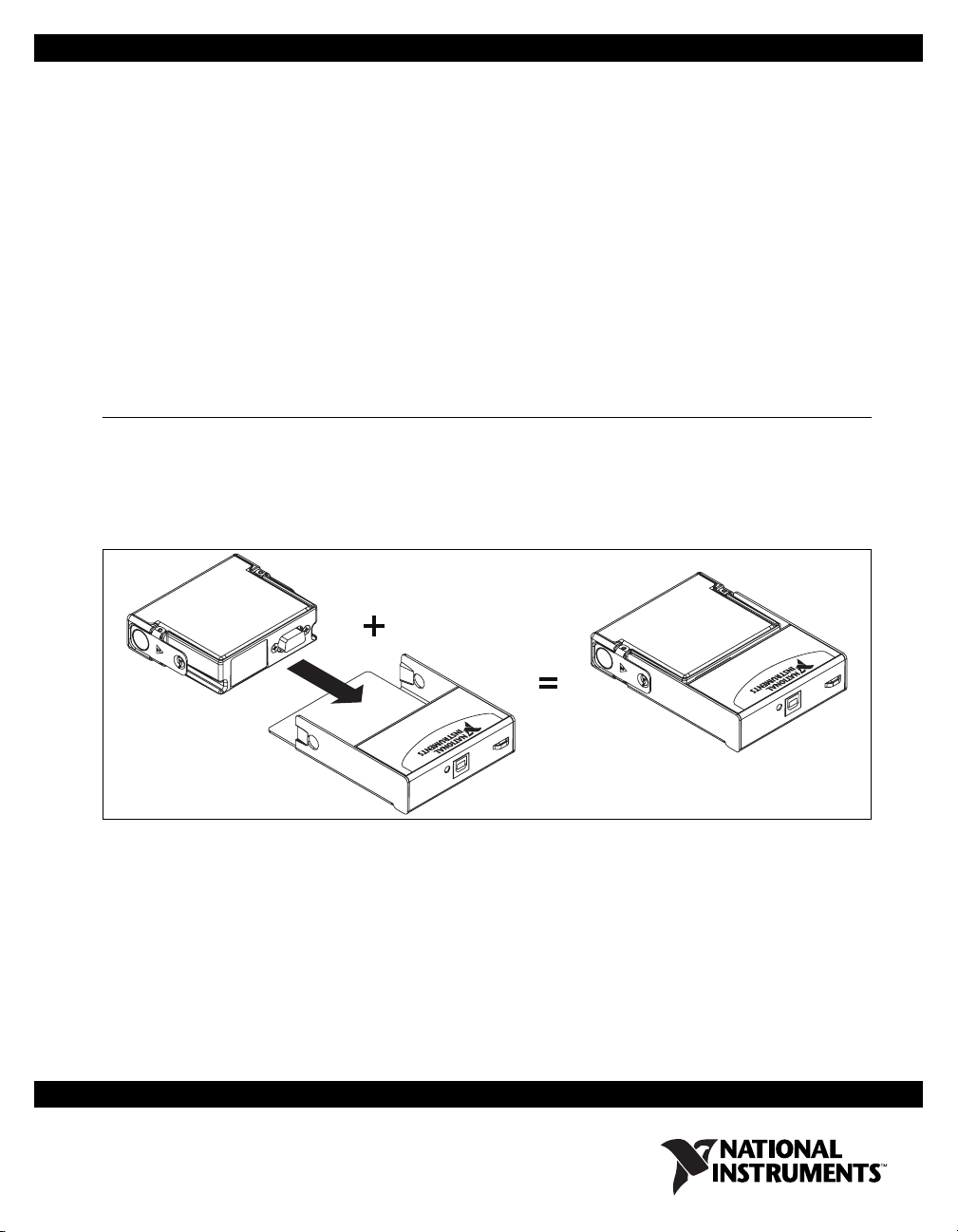
USER GUIDE AND SPECIFICATIONS
NI USB-9229/9239
4-Channel, 24-Bit Analog Voltage Input Module
This user guide describes how to use the National Instruments
USB-9229/9239 and lists the device specifications. In this document,
the NI USB-9229 and NI USB-9239 are referred to inclusively as the
NI USB-9229/9239.
Introduction
The NI USB-9229/9239 provides a USB interface for four channels of
24-bit simultaneous analog input with integrated signal conditioning. The
NI USB-9229/9239 consists of two components: an NI 9229/9239 module
and an NI USB-9162 carrier, as shown in Figure 1.
NI 9229/9239
NI USB-9162
NI U
SB-9162
Hi-Speed USB Carrier
Hi-SP
N
I U
eed USB Carrier
S
B-9162
Figure 1. NI USB-9229/9239 Components
NI USB-9229/9239
Page 2
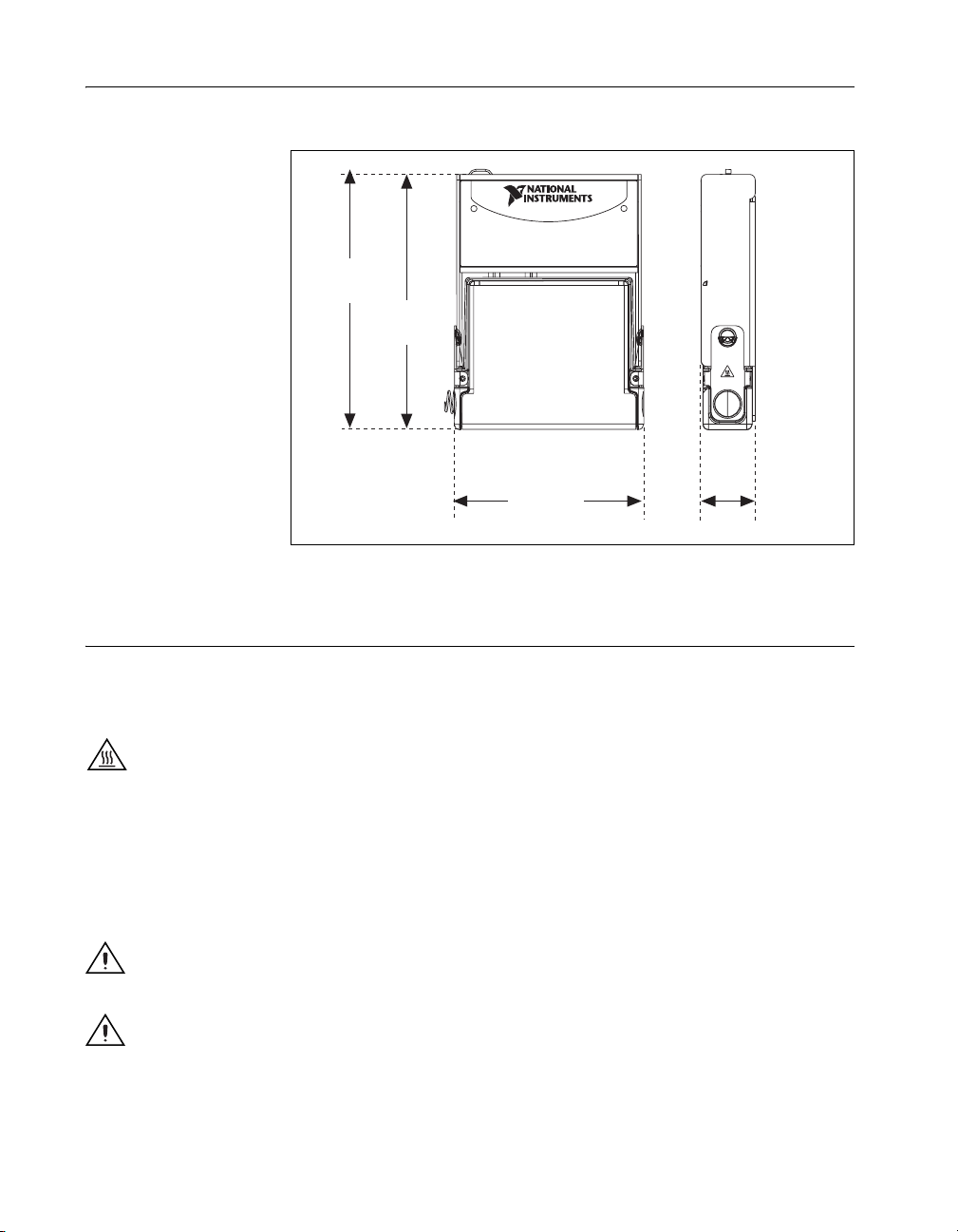
Dimensions
Figure 2 shows the NI USB-9229/9239 device dimensions.
Hi-Speed USB Carrier
NI USB-9162
120.68 mm
(4.751 in.)
118.26 mm
(4.656 in.)
88.12 mm
(3.469 in.)
Figure 2. NI USB-9229/9239 Device in Millimeters (Inches)
Safety Guidelines
Operate the NI USB-9229/9239 only as described in these operating
instructions.
Hot Surface This icon denotes that the component may be hot. Touching this component
may result in bodily injury.
Safety Guidelines for Hazardous Voltages
If hazardous voltages are connected to the module, take the following
precautions. A hazardous voltage is a voltage greater than 42.4 V
60 VDC to earth ground.
Caution Ensure that hazardous voltage wiring is performed only by qualified personnel
adhering to local electrical standards.
Caution Do not mix hazardous voltage circuits and human-accessible circuits on the same
module.
25.34 mm
(0.998 in.)
or
pk
NI USB-9229/9239 User Guide and Specifications 2 ni.com
Page 3
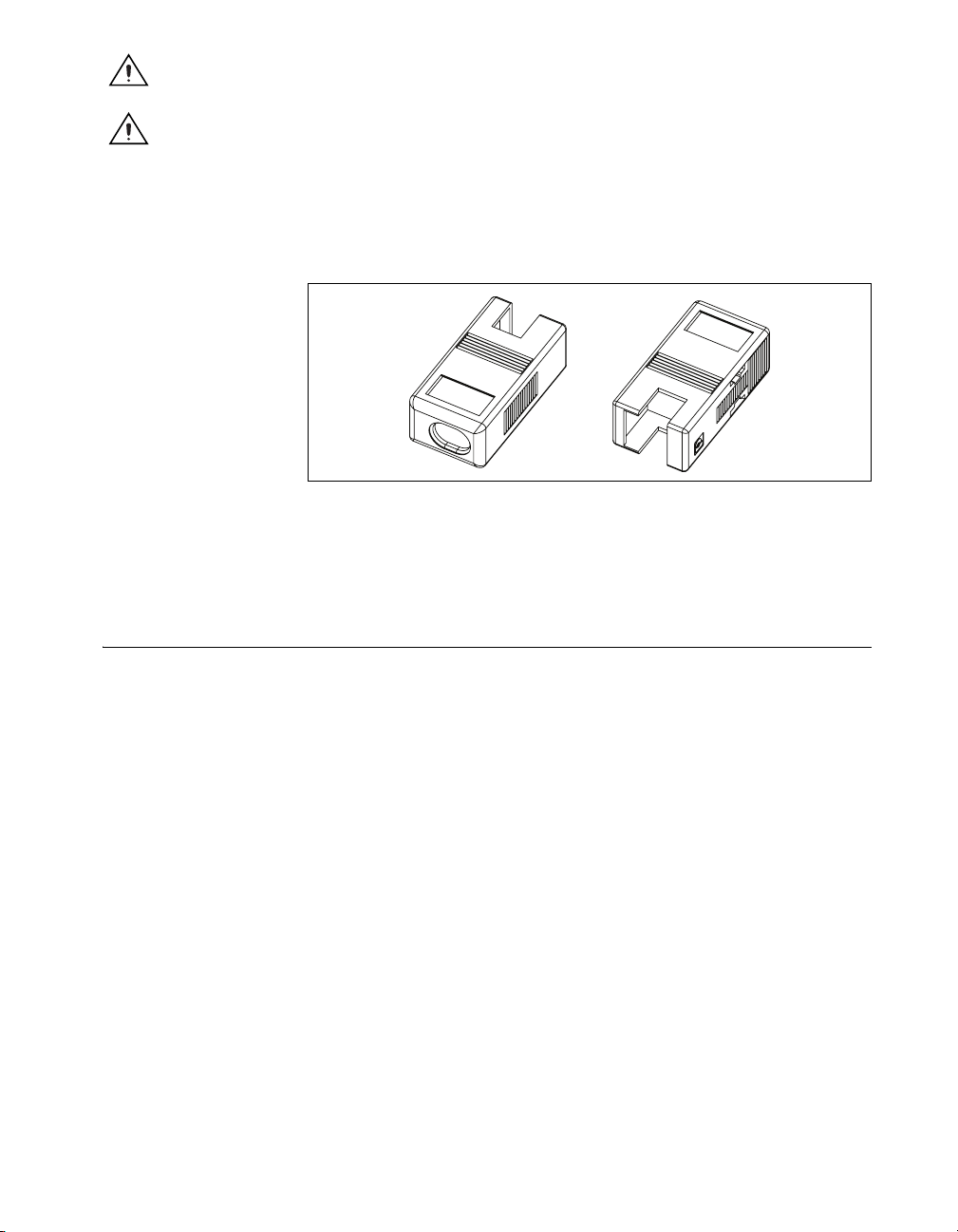
Caution Make sure that devices and circuits connected to the module are properly
insulated from human contact.
Caution When module terminals are hazardous voltage LIVE (>42.4V
must ensure that devices and circuits connected to the module are properly insulated from
human contact. You must use the NI 9971 connector backshell kit to ensure that the
terminals are not accessible.
Figure 3 shows the NI 9971 connector backshell.
Refer to the Installing the NI USB-9229/9239 Device for more information
about installing the backshell.
Related Documentation
Each application software package and driver includes information about
writing applications for taking measurements and controlling measurement
devices. The following references to documents assume you have
NI-DAQmx 8.7 or later, and where applicable, version 7.1 or later of the
NI application software.
Figure 3. NI 9971 Connector Backshell
/60 VDC), you
pk
NI-DAQmx for Windows
The DAQ Getting Started Guide describes how to install your NI-DAQmx
for Windows software, your NI-DAQmx-supported DAQ device, and
how to confirm that your device is operating properly. Select Start»All
Programs»National Instruments»NI-DAQ»DAQ Getting Started
Guide.
The NI-DAQ Readme lists which devices are supported by this version of
NI-DAQ. Select Start»All Programs»National Instruments»NI-DAQ»
NI-DAQ Readme.
© National Instruments Corporation 3 NI USB-9229/9239 User Guide and Specifications
Page 4
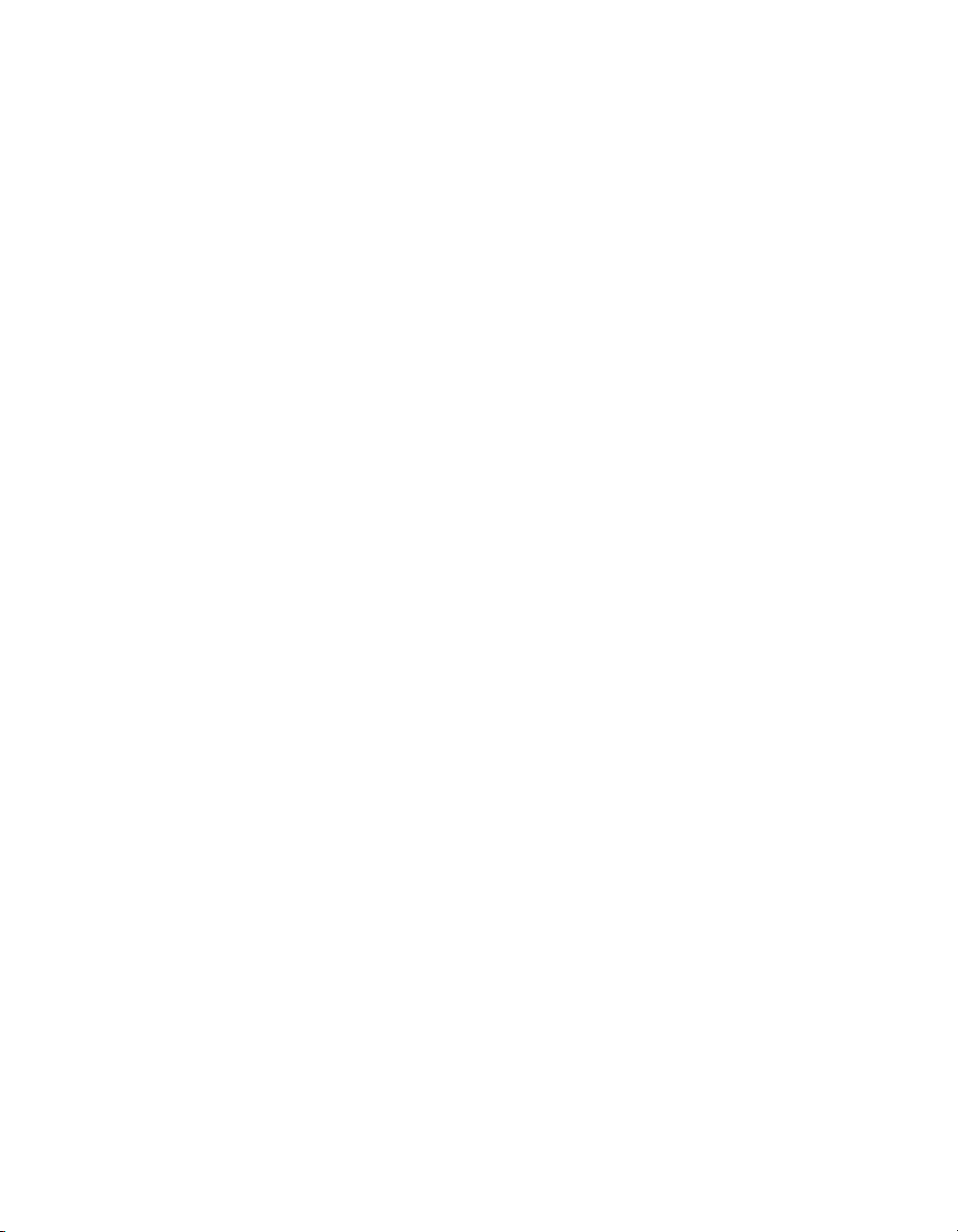
LabVIEW
The NI-DAQmx Help contains general information about measurement
concepts, key NI-DAQmx concepts, and common applications that are
applicable to all programming environments. Select Start»All
Programs»National Instruments»NI-DAQ»NI-DAQmx Help.
If you are a new user, use the Getting Started with LabVIEW manual
to familiarize yourself with the LabVIEW graphical programming
environment and the basic LabVIEW features you use to build data
acquisition and instrument control applications. Open the Getting Started
with LabVIEW manual by selecting Start»All Programs»National
Instruments»LabVIEW»LabVIEW Manuals or by navigating to the
labview\manuals directory and opening LV_Getting_Started.pdf.
Use the LabVIEW Help, available by selecting Help»Search the
LabVIEW Help in LabVIEW, to access information about LabVIEW
programming concepts, step-by-step instructions for using LabVIEW, and
reference information about LabVIEW VIs, functions, palettes, menus, and
tools. Refer to the following locations on the Contents tab of the LabVIEW
Help for information about NI-DAQmx:
• Getting Started»Getting Started with DAQ—Includes overview
information and a tutorial to learn how to take an NI-DAQmx
measurement in LabVIEW using the DAQ Assistant.
• VI and Function Reference»Measurement I/O VIs and
Functions—Describes the LabVIEW NI-DAQmx VIs and properties.
• Taking Measurements—Contains the conceptual and how-to
information you need to acquire and analyze measurement data in
LabVIEW, including common measurements, measurement
fundamentals, NI-DAQmx key concepts, and device considerations.
LabWindows/CVI
The Data Acquisition book of the LabWindows/CVI Help contains
measurement concepts for NI-DAQmx. This book also contains Taking
an NI-DAQmx Measurement in LabWindows/CVI, which includes
step-by-step instructions about creating a measurement task using the DAQ
Assistant. In LabWindows
Using LabWindows/CVI»Data Acquisition.
The NI-DAQmx Library book of the LabWindows/CVI Help contains
API overviews and function reference for NI-DAQmx. Select Library
Reference»NI-DAQmx Library in the LabWindows/CVI Help.
NI USB-9229/9239 User Guide and Specifications 4 ni.com
TM
/CVITM, select Help»Contents, then select
Page 5
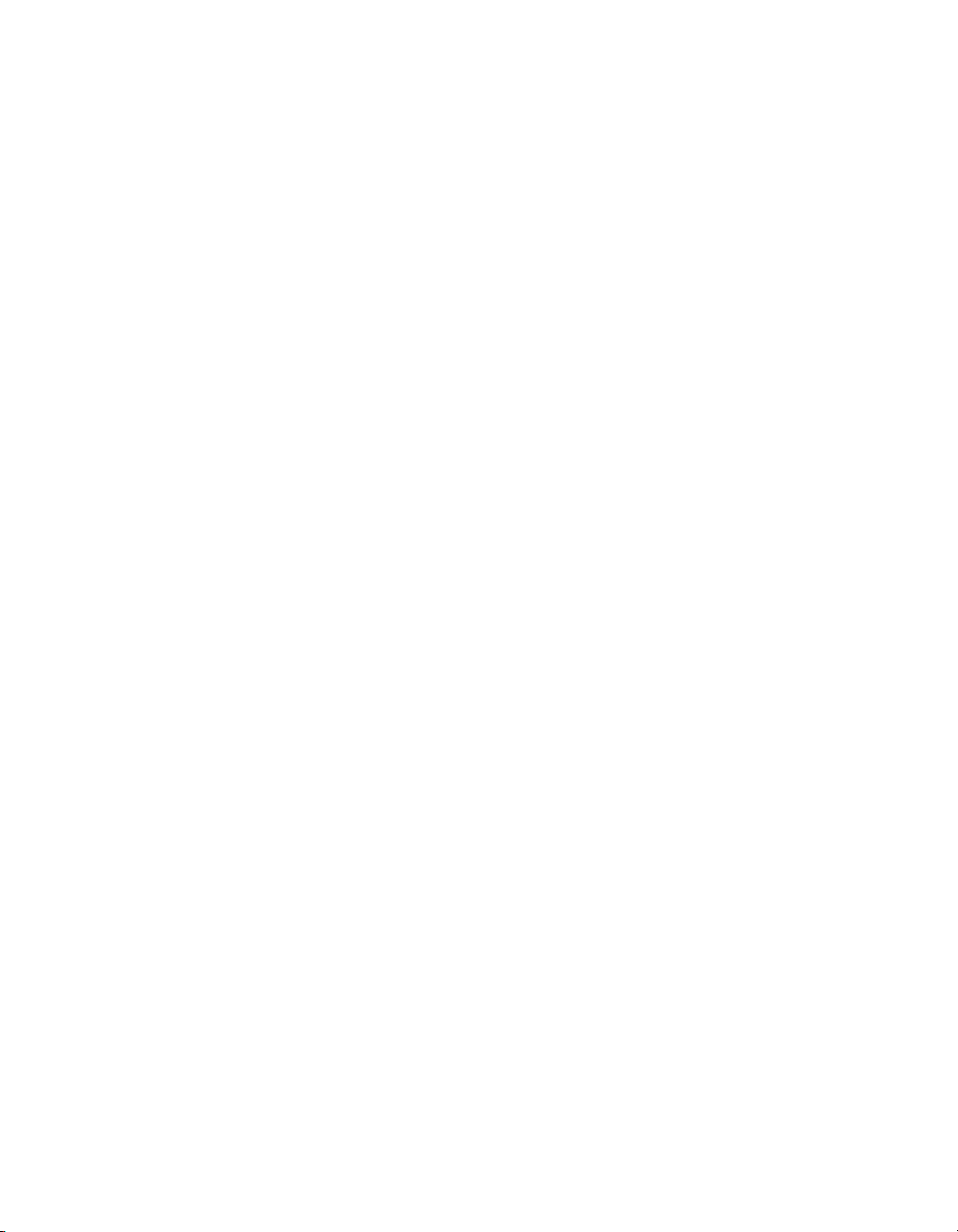
Measurement Studio
If you program your NI-DAQmx-supported device in Measurement Studio
using Visual C++, Visual C#, or Visual Basic .NET, you can interactively
create channels and tasks by launching the DAQ Assistant from MAX or
from within Visual Studio .NET. You can generate the configuration code
based on your task or channel in Measurement Studio. Refer to the DAQ
Assistant Help for additional information about generating code. You also
can create channels and tasks, and write your own applications in your
ADE using the NI-DAQmx API.
For help with NI-DAQmx methods and properties, refer to the NI-DAQmx
.NET Class Library or the NI-DAQmx Visual C++ Class Library included
in the NI Measurement Studio Help. For general help with programming in
Measurement Studio, refer to the NI Measurement Studio Help, which is
fully integrated with the Microsoft Visual Studio .NET help. To view
this help file in Visual Studio. NET, select Measurement Studio»
NI Measurement Studio Help.
To create an application in Visual C++, Visual C#, or Visual Basic .NET,
follow these general steps:
1. In Visual Studio .NET, select File»New»Project to launch the New
2. Find the Measurement Studio folder for the language you want to
3. Choose a project type. You add DAQ tasks as a part of this step.
Project dialog box.
create a program in.
ANSI C without NI Application Software
The NI-DAQmx Help contains API overviews and general information
about measurement concepts. Select Start»All Programs»National
Instruments»NI-DAQ»NI-DAQmx Help.
The NI-DAQmx C Reference Help describes the NI-DAQmx Library
functions, which you can use with National Instruments data acquisition
devices to develop instrumentation, acquisition, and control applications.
Select Start»All Programs»National Instruments»NI-DAQ»
NI-DAQmx C Reference Help.
.NET Languages without NI Application Software
With the Microsoft .NET Framework version 1.1 or later, you can use
NI-DAQmx to create applications using Visual C# and Visual Basic .NET
without Measurement Studio. You need Microsoft Visual Studio
.NET 2003 or Microsoft Visual Studio 2005 for the API documentation to
be installed.
© National Instruments Corporation 5 NI USB-9229/9239 User Guide and Specifications
Page 6

The installed documentation contains the NI-DAQmx API overview,
measurement tasks and concepts, and function reference. This help is fully
integrated into the Visual Studio .NET documentation. To view the
NI-DAQmx .NET documentation, go to Start»Programs»National
Instruments»NI-DAQ»NI-DAQmx .NET Reference Help. Expand
NI Measurement Studio Help»NI Measurement Studio .NET Class
Library»Reference to view the function reference. Expand
NI Measurement Studio Help»NI Measurement Studio .NET Class
Library»Using the Measurement Studio .NET Class Libraries to
view conceptual topics for using NI-DAQmx with Visual C# and Visual
Basic .NET.
To get to the same help topics from within Visual Studio, go to Help»
Contents. Select Measurement Studio from the Filtered By drop-down
list and follow the previous instructions.
Device Documentation and Specifications
NI-DAQmx includes the Device Document Browser, which contains
online documentation for supported DAQ, SCXI, and switch devices, such
as help files describing device pinouts, features, and operation, and PDF
files of the printed device documents. You can find, view, and/or print the
documents for each device using the Device Document Browser at any
time by inserting the CD. After installing the Device Document Browser,
device documents are accessible from Start»All Programs»National
Instruments»NI-DAQ»Browse Device Documentation.
Note You can also download these documents at ni.com/manuals.
Training Courses
If you need more help getting started developing an application with
NI products, NI offers training courses. To enroll in a course or obtain a
detailed course outline, refer to
ni.com/training.
Technical Support on the Web
For additional support, refer to ni.com/support or zone.ni.com.
Installing the Software
Software support for the NI USB-9229/9239 for Windows Vista/XP/2000
is provided by NI-DAQmx. The DAQ Getting Started Guide, which you
can download at
instructions for installing software and hardware, configuring channels and
tasks, and getting started developing an application.
NI USB-9229/9239 User Guide and Specifications 6 ni.com
ni.com/manuals, offers NI-DAQmx users step-by-step
Page 7

Installing Other Software
If you are using other software, refer to the installation instructions that
accompany your software.
Example Programs
The NI-DAQmx CD contains example programs that you can use to get
started programming with the NI USB-9229/9239. Refer to the NI-DAQmx
for USB Devices Getting Started Guide that shipped with your device, and
is also accessible from Start»All Programs»National Instruments»
NI-DAQ, for more information.
Installing the NI USB-9229/9239 Device
Before installing the device, you must install the software you plan to use
with the device. Refer to the Installing the Software section of this guide
and the documentation included with the software for more information.
Installing the NI 9229/9239 Device into the NI USB-9162 Carrier
The NI 9229/9239 module and NI USB-9162 carrier are packaged
separately. Refer to Figure 4, while completing the following assembly
steps:
1. Make sure that no signals are connected to the NI 9229/9239 module
and the USB cable is not connected to the device.
2. Remove the protective cover from the 15-pin D-SUB connector.
3. Align the I/O module with the carrier, as shown in Figure 4.
Figure 4. Module Installation
4. Squeeze the latches and insert the NI 9229/9239 module into the
NI USB-9162 carrier.
© National Instruments Corporation 7 NI USB-9229/9239 User Guide and Specifications
Page 8

5. Press firmly on the connector side of the NI 9229/9239 module until
the latches lock the module into place, as shown in Figure 5.
Figure 5. Locking Module into Place
Mounting the NI USB-9229/9239 to a Panel
Threaded inserts are located in the NI USB-9229/9239 for mounting it to a
panel. Refer to Figure 6 for dimensions.
85.7 mm
(3.37 in.)
72.2 mm
(2.84 in.)
Threaded Insert
M3 x 0.5
8.5 mm (0.34 in.) Max Depth
76.1 mm
(3.00 in.)
Figure 6. Module Dimensions In Millimeters (Inches)
Connecting the NI USB-9229/9239 to a Computer
Plug one end of the USB cable into the NI USB-9229/9239 and the other
end into an available USB port on the computer. Refer to the NI-DAQmx
for USB Devices Getting Started Guide that shipped with your device, and
is also accessible from Start»All Programs»National Instruments»
NI-DAQ, for more information.
NI USB-9229/9239 User Guide and Specifications 8 ni.com
Page 9

LED Indicator
The NI USB-9229/9239 device has a green LED next to the USB
connector. The LED indicator indicates device status, as listed in Table 1.
When the device is connected to a USB port, the LED blinks steadily to
indicate that the device is initialized and is receiving power from the
connection.
If the LED is not blinking, it may mean that the device is not initialized or
the computer is in standby mode. In order for the device to be recognized,
the device must be connected to a computer that has NI-DAQmx installed
on it. If your device is not blinking, make sure your computer has the latest
version of NI-DAQmx installed on it, and the computer is not in standby
mode.
Table 1. LED State/Device Status
LED State Device Status
Not lit Device not connected or in suspend.
On, not blinking Device connected, but no module installed.
Single-blink Operating normally.
Double-blink Connected to USB Full-Speed port. Device
performance might be affected. Refer to the
Specifications section for more information.
Quadruple-blink Device error. Refer to ni.com/support.
Wiring the NI USB-9229/9239
Note Table 2 illustrates the accessories available from ni.com for use with the
NI USB-9229/9239.
Table 2. Accessories
Accessory Accessory Description
NI 9971 Strain relief and high-voltage backshell
NI 9976 2-position screw-terminal plug
The NI USB-9229/9239 has four 2-terminal detachable screw-terminal
connectors that provide connections for four simultaneously sampled,
isolated analog input channels. Connect the positive signal of the signal
source to the AI+ terminal, and connect the negative signal of the signal
© National Instruments Corporation 9 NI USB-9229/9239 User Guide and Specifications
Page 10

source to the AI– terminal. Refer to Table 3 for the terminal assignments
for each channel.
Table 3. Terminal Assignments
Module Channel Terminal Signal
0+ AI0+
Ch 0
Ch 1
Ch 2
Ch 3
0+
0-
1+
1-
2+
2-
3+
3-
Wiring for High-Vibration Applications
If an application is subject to high vibration, National Instruments
recommends that you either use ferrules to terminate wires to the
detachable screw-terminal connector or use the NI 9971 backshell
kit to protect the connections. Refer to Figure 7 for an illustration.
0
0– AI0–
1+ AI1+
1
1– AI1–
2+ AI2+
2
2– AI2–
3+ AI3+
3
3– AI3–
Figure 7. 2-Terminal Detachable Screw-Terminal Connector with Ferrule
NI USB-9229/9239 User Guide and Specifications 10 ni.com
Page 11

Connecting Signal Sources to the NI USB-9229/9239
You can connect ground-referenced or floating signal sources to the
NI USB-9229/9239. If you make a ground-referenced connection between
the signal source and the NI USB-9229/9239, make sure the voltage on
the AI+ and AI– connections are in the channel-to-earth safety voltage
range to ensure proper operation of the NI USB-9229/9239. Refer to the
Specifications section for more information about operating voltages and
overvoltage protection.
Figures 8 and 9 illustrate connecting grounded and floating signal sources
to the NI USB-9229/9239.
Signal
Source
+
–
Figure 8. Connecting a Grounded Signal Source to the NI USB-9229/9239
AI+
NI USB-9229/9239
AI–
Signal
Source
+
–
Figure 9. Connecting a Floating Signal Source to the NI USB-9229/9239
AI+
NI USB-9229/9239
AI–
NI USB-9229/9239 Circuitry
The NI USB-9229/9239 analog input channels are floating with respect to
earth ground and each other. The incoming analog signal on each channel
is conditioned, buffered, and then sampled by a 24-bit Delta-Sigma ADC.
© National Instruments Corporation 11 NI USB-9229/9239 User Guide and Specifications
Page 12

Each channel provides an independent signal path and ADC, enabling you
to sample all four channels simultaneously. Refer to Figure 10 for an
illustration of the circuitry for one channel.
AI+
AI–
Overvoltage
Protection
Figure 10. Input Circuitry for One Channel
Understanding NI USB-9229/9239 Filtering
The NI USB-9229/9239 uses a combination of analog and digital filtering
to provide an accurate representation of in-band signals while rejecting
out-of-band signals. The filters discriminate between signals based on
the frequency range, or bandwidth, of the signal. The three important
bandwidths to consider are the passband, the stopband, and the alias-free
bandwidth.
The NI USB-9229/9239 represents signals within the passband, as
quantified primarily by passband ripple and phase nonlinearity. All signals
that appear in the alias-free bandwidth are either unaliased signals or
signals that have been filtered by at least the amount of the stopband
rejection.
Amplifier
ADC
Prefilter
NI USB-9229/9239
NI USB-9229/9239 User Guide and Specifications 12 ni.com
Page 13

Passband
The signals within the passband have frequency-dependent gain or
attenuation. The small amount of variation in gain with respect to
frequency is called the passband flatness. The digital filters of the
NI USB-9229/9239 adjust the frequency range of the passband to match
the data rate. Therefore, the amount of gain or attenuation at a given
frequency depends on the data rate. Figure 11 shows typical passband
flatness for the 50 kS/s data rate.
0.025
0.000
Gain (dB)
–0.025
Stopband
–0.050
151050
Frequency (kHz)
Figure 11. Typical Passband Response
2520
The filter significantly attenuates all signals above the stopband frequency.
The primary goal of the filter is to prevent aliasing. Therefore, the stopband
frequency scales precisely with the data rate. The stopband rejection is the
minimum amount of attenuation applied by the filter to all signals with
frequencies within the stopband.
Alias-Free Bandwidth
Any signal that appears in the alias-free bandwidth of the
NI USB-9229/9239 is not an aliased artifact of signals at a higher
frequency. The alias-free bandwidth is defined by the ability of the filter to
reject frequencies above the stopband frequency and equals the data rate
minus the stopband frequency.
© National Instruments Corporation 13 NI USB-9229/9239 User Guide and Specifications
Page 14

Specifications
The following specifications are typical for the range 0 to 60 °C
unless otherwise noted. All voltages are relative to the AI– signal on each
channel unless otherwise noted.
Input Characteristics
Number of channels................................4 analog input channels
ADC resolution.......................................24 bits
Type of ADC ..........................................Delta-Sigma (with analog
Sampling mode .......................................Simultaneous
prefiltering)
Data rate range (f
)
s
Minimum .........................................1.613 kS/s
50kS/s
----------------
n
1
Maximum ........................................50 kS/s
Data rates (fs) .......................................... , n = 1, 2, ... 31.
Master timebase (internal)
Frequency ........................................12.8 MHz
Accuracy..........................................±100 ppm max
Operating voltage ranges
2
Measurement Voltage, AI+ to AI–
Nominal (V) Typical (V) Minimum (V)
NI USB-9229 ±60 ±62.64 ±61.5
NI USB-9239 ±10 ±10.52 ±10.3
Overvoltage protection ...........................±100 V
Input coupling.........................................DC
Input impedance (AI+ to AI–) ................1 MΩ
1
Full performance requires the use of a USB 2.0 Hi-Speed host controller and USB 2.0 hubs.
2
Refer to the Safety Guidelines section for more information about safe operating voltages.
NI USB-9229/9239 User Guide and Specifications 14 ni.com
Page 15

Accuracy, NI USB-9229
Percent of
Percent of
Reading
Error
(Gain Error)
(Offset Error)
Calibrated max (–0 to 60 °C) ±0.13% ±0.05%
Calibrated typ (25 °C, ±5 °C) ±0.03% ±0.008%
Uncalibrated max (0 to 60 °C) ±1.2% ±0.55%
Uncalibrated typ (25 °C, ±5 °C) ±0.3% ±0.11%
* Range equals 62.64 V
Accuracy, NI USB-9239
Percent of
Percent of
Reading
Error
(Gain Error)
(Offset Error)
Calibrated max (0 to 60 °C) ±0.13% ±0.05%
Calibrated typ (25 °C, ±5 °C) ±0.03% ±0.008%
Uncalibrated max (0 to 60 °C) ±1.4% ±0.67%
Uncalibrated typ (25 °C, ±5 °C) ±0.3% ±0.11%
* Range equals 10.52 V
Input noise
NI USB-9229 .................................. 320
NI USB-9239 ..................................70 μV
μV
rms
rms
Range*
Range*
Stability
Gain drift......................................... ±5 ppm/°C
Offset drift
NI USB-9229........................... ±150
NI USB-9239........................... ±24
μV/°C
μV/°C
Post calibration gain match
(ch-to-ch, 20 kHz) .................................. 0.22 dB max
Crosstalk (1 kHz) ................................... –130 dB
Phase mismatch (ch-to-ch)
NI USB-9229 .................................. 0.045°/kHz max
NI USB-9239 .................................. 0.075°/kHz max
Phase mismatch (module-to-module, max)
© National Instruments Corporation 15 NI USB-9229/9239 User Guide and Specifications
Page 16

NI USB-9229...................................0.045°/kHz + 360°· fin/M
NI USB-9239...................................0.075°/kHz + 360°· fin/M
Phase nonlinearity (fs = 50 kS/s).............0.11° max
Input delay
NI USB-9229...................................38.4/f
NI USB-9239...................................38.4/f
+ 2.6 μs
s
+ 3 μs
s
Passband
Frequency ........................................0.453 · f
s
Flatness (fs = 50 kS/s)......................±100 mdB max
Stopband
Frequency ........................................0.547 · f
s
Rejection..........................................100 dB
clk
clk
1
1
Alias-free bandwidth ..............................0.453 · f
–3 dB prefilter bandwidth
(f
CMRR (f
SFDR (1 kHz, –60 dBFS).......................–128 dBFS
Total Harmonic Distortion (THD)
Power Requirements
Current consumption from USB.............500 mA, max
Bus Interface
USB specification ...................................USB 2.0 Hi-Speed
= 50 kS/s) ...........................................24.56 kHz
s
= 60 Hz)
in
NI USB-9229...................................116 dB
NI USB-9239...................................126 dB
1 kHz, –1 dBFS ...............................–99 dB
1 kHz, –20 dBFS .............................–105 dB
Suspend mode..................................2.5 mA, max
s
1
M
is the master timebase.
clk
NI USB-9229/9239 User Guide and Specifications 16 ni.com
Page 17

Physical Characteristics
Screw-terminal wiring............................ 16 to 28 AWG copper conductor
Torque for screw terminals .................... 0.22 to 0.25 N · m
wire with 7 mm (0.28 in.) of
insulation stripped from the end
(1.95to 2.21lb· in.)
Safety
Ferrules................................................... 0.25 mm
2
to 0.5 mm
2
Weight.................................................... 249 g (8.8 oz)
If you need to clean the module, wipe it with a dry towel.
Safety Voltages
Isolation
Channel-to-earth ground
Continuous............................... 250 V
Measurement Category II
Withstand................................. 2300 V
dielectric withstand test
Channel-to-channel
Continuous............................... 250 V
Measurement Category II
Withstand................................. 1390 V
dielectric withstand test
Measurement Category II is for measurements performed on circuits
directly connected to the electrical distribution system. This category refers
to local-level electrical distribution, such as that provided by a standard
wall outlet, for example, 115 V for U.S. or 230 V for Europe. Do not
connect the NI USB-9229/9239 to signals or use for measurements within
Measurement Categories III or IV.
,
rms
, verified by a 5 s
rms
,
rms
, verified by a 5 s
rms
Safety Standards
This product is designed to meet the requirements of the following
standards of safety for electrical equipment for measurement, control,
and laboratory use:
• IEC 61010-1, EN 61010-1
• UL 61010-1, CSA 61010-1
© National Instruments Corporation 17 NI USB-9229/9239 User Guide and Specifications
Page 18

Note For UL and other safety certifications, refer to the product label or visit ni.com/
certification
link in the Certification column.
Environmental
, search for the module number or product line, and click the appropriate
Hazardous Locations
The NI USB-9229/9239 is not certified for use in hazardous locations.
The NI USB-9229/9239 devices are intended for indoor use only but may
be used outdoors if installed in a suitable enclosure.
Operating temperature
(IEC 60068-2-1, IEC 60068-2-2) ...........0 to 60 °C
Storage temperature
(IEC 60068-2-1, IEC 60068-2-2) ...........–40 to 85 °C
Operating humidity
(IEC 60068-2-56) ...................................10 to 90% RH,
noncondensing
Storage humidity
(IEC 60068-2-56) ...................................5 to 95% RH,
noncondensing
Maximum altitude...................................2,000 m
Pollution Degree (IEC 60664) ................2
Electromagnetic Compatibility
This product is designed to meet the requirements of the following
standards of EMC for electrical equipment for measurement, control,
and laboratory use:
• EN 61326 EMC requirements; Industrial Immunity
• EN 55011 Emissions; Group 1, Class A
• CE, C-Tick, ICES, and FCC Part 15 Emissions; Class A
Note For EMC compliance, operate this device with shielded cabling.
NI USB-9229/9239 User Guide and Specifications 18 ni.com
Page 19

CE Compliance
⬉ᄤֵᙃѻક∵ᶧࠊㅵ⧚ࡲ⊩ ˄Ё
˅
Ёᅶ᠋
This product meets the essential requirements of applicable European
Directives, as amended for CE marking, as follows:
• 2006/95/EC; Low-Voltage Directive (safety)
• 2004/108/EEC; Electromagnetic Compatibility Directive (EMC)
Note Refer to the Declaration of Conformity (DoC) for this product for any additional
regulatory compliance information. To obtain the DoC for this product, visit
certification
, search by model number or product line, and click the appropriate link
in the Certification column.
Environmental Management
National Instruments is committed to designing and manufacturing
products in an environmentally responsible manner. NI recognizes that
eliminating certain hazardous substances from our products is beneficial
not only to the environment but also to NI customers.
For additional environmental information, refer to the NI and the
Environment Web page at
environmental regulations and directives with which NI complies, as well
as other environmental information not included in this document.
ni.com/
ni.com/environment. This page contains the
Waste Electrical and Electronic Equipment (WEEE)
EU Customers At the end of their life cycle, all products must be sent to a WEEE recycling
center. For more information about WEEE recycling centers and National Instruments
WEEE initiatives, visit
ni.com/environment/weee.htm.
RoHS
National Instruments
݇Ѣ
National Instruments
(For information about China RoHS compliance, go to
Calibration
You can obtain the calibration certificate and information about calibration
services for the NI USB-9229/9239 at
Calibration interval ................................ 1 year
© National Instruments Corporation 19 NI USB-9229/9239 User Guide and Specifications
ヺড়Ё⬉ᄤֵᙃѻકЁ䰤ࠊՓ⫼ᶤѯ᳝ᆇ⠽䋼ᣛҸ
Ё
ড়㾘ᗻֵᙃˈ䇋ⱏᔩ
RoHS
ni.com/environment/rohs_china
ni.com/environment/rohs_china
ni.com/calibration.
(RoHS)
DŽ
DŽ
.)
Page 20

Where to Go for Support
The National Instruments Web site is your complete resource for technical
support. At
troubleshooting and application development self-help resources to email
and phone assistance from NI Application Engineers.
National Instruments corporate headquarters is located at
11500 North Mopac Expressway, Austin, Texas, 78759-3504.
National Instruments also has offices located around the world to help
address your support needs. For telephone support in the United States,
create your service request at
instructions or dial 512 795 8248. For telephone support outside the United
States, contact your local branch office:
Australia 1800 300 800, Austria 43 662 457990-0,
Belgium 32 (0) 2 757 0020, Brazil 55 11 3262 3599,
Canada 800 433 3488, China 86 21 5050 9800,
Czech Republic 420 224 235 774, Denmark 45 45 76 26 00,
Finland 358 (0) 9 725 72511, France 01 57 66 24 24,
Germany 49 89 7413130, India 91 80 41190000, Israel 972 3 6393737,
Italy 39 02 41309277, Japan 0120-527196, Korea 82 02 3451 3400,
Lebanon 961 (0) 1 33 28 28, Malaysia 1800 887710,
Mexico 01 800 010 0793, Netherlands 31 (0) 348 433 466,
New Zealand 0800 553 322, Norway 47 (0) 66 90 76 60,
Poland 48 22 3390150, Port ugal 351 210 311 210, Russia 7 495 783 6851,
Singapore 1800 226 5886, Slovenia 386 3 425 42 00,
South Africa 27 0 11 805 8197, Spain 34 91 640 0085,
Sweden 46 (0) 8 587 895 00, Switzerland 41 56 2005151,
Taiwan 886 02 2377 2222, Thailand 662 278 6777,
Turkey 90 212 279 3031, United Kingdom 44 (0) 1635 523545
ni.com/support you have access to everything from
ni.com/support and follow the calling
National Instruments, NI, ni.com, and LabVIEW are trademarks of National Instruments Corporation.
Refer to the Terms of Use section on ni.com/legal for more information about National
Instruments trademarks. Other product and company names mentioned herein are trademarks or trad e
names of their respective companies. For patents covering National Instruments products, refer to the
appropriate location: Help»Patents in your software, the patents.txt file on your CD, or
ni.com/patents.
© 2007 National Instruments Corporation. All rights reserved.
372409A-01 Dec07
