Page 1
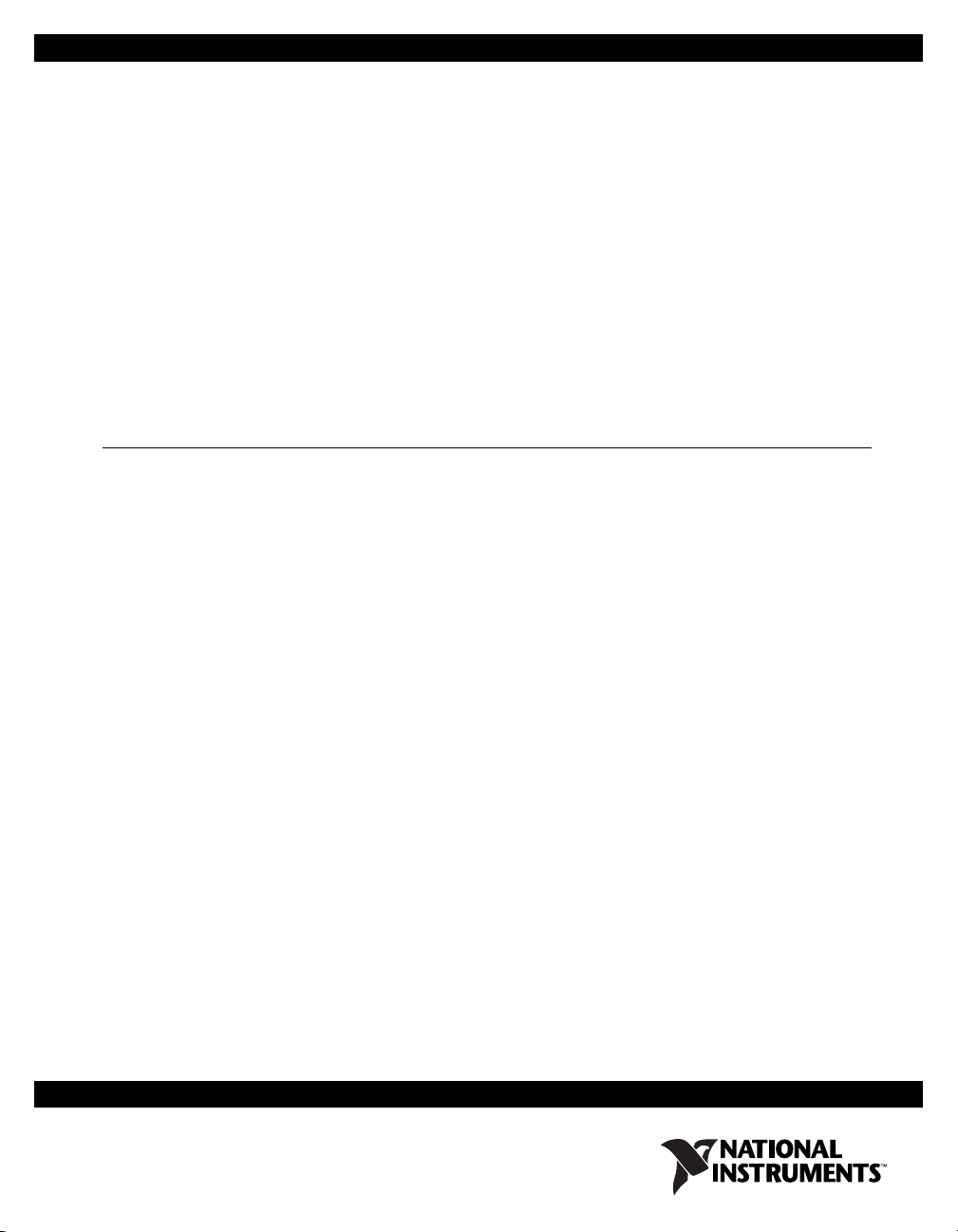
USER GUIDE AND SPECIFICATIONS
NI USB-6509
This document contains information about using the National Instruments
USB-6509 data acquisition (DAQ) device with NI-DAQmx 8.7 and later.
The NI USB-6509 is a bus-powered 96-channel, digital input/output (I/O)
device. The NI USB-6509 features 96 TTL/CMOS-compatible digital I/O
lines, a watchdog timer, digital input filtering and change detection, and
output programmable power-up states. The NI USB-6509 also features an
optional external DC power supply that can increase the I/O drive strength.
Contents
Getting Started ........................................................................................2
Installing Software........................................................................... 2
Installing the Hardware.................................................................... 3
USB Cable Strain Relief .................................................................. 3
Mounting the NI USB-6509 ............................................................3
Desktop Use.............................................................................. 3
DIN Rail Mounting................................................................... 4
Panel Mounting.........................................................................5
Hardware Overview ................................................................................ 6
Programming Devices in Software .........................................................7
Related Documentation.................................................................... 8
I/O Connector.......................................................................................... 8
Pin Assignments .............................................................................. 8
SH100-100-F Pin Assignments ................................................ 8
R1005050 Pin Assignments...................................................... 10
Signal Descriptions ..........................................................................11
Digital I/O ............................................................................................... 12
Static DIO on NI USB-6509 Devices ..............................................12
Digital I/O Circuitry......................................................................... 12
I/O Protection................................................................................... 12
I/O State at Power-On/Power-Off/Suspend..................................... 13
I/O Pull-Up/Pull-Down Resistor...................................................... 13
High DIO State ......................................................................... 13
Low DIO State.......................................................................... 14
Increasing Current Drive on NI USB-6509 Devices ....................... 15
Page 2
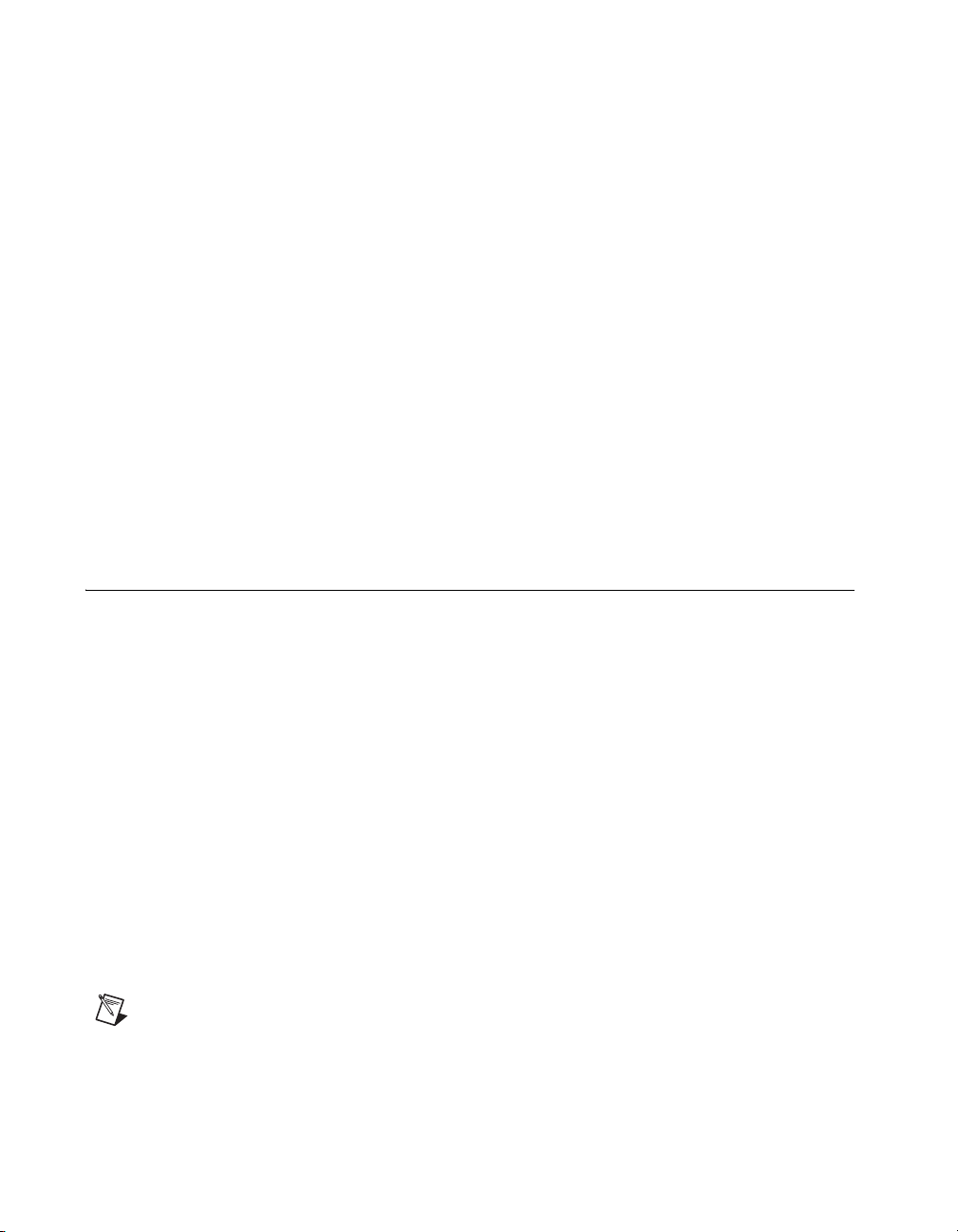
Getting Started
DIO Signal Connection ....................................................................16
Protecting Inductive Loads...............................................................17
Sinking and Sourcing Examples.......................................................17
Driving a Relay <24 mA ...........................................................17
Driving a Relay >24 mA ...........................................................18
Driving SSRs.............................................................................19
LED Indicator...................................................................................19
Power Connection....................................................................................19
Optional +12 VDC Power Supply Installation.................................19
+5 V Power Available at I/O Connector ..........................................20
Industrial DIO Features ...........................................................................20
Digital Filtering ................................................................................20
Digital Filtering Example..........................................................21
Programmable Power-Up States.......................................................22
Change Detection .............................................................................22
Change Detection Example.......................................................23
Watchdog Timer...............................................................................23
Cables and Accessories ...........................................................................24
Specifications...........................................................................................24
Safety Guidelines.....................................................................................29
Where to Go for Support .........................................................................31
NI USB-6509 devices feature up to 96 bidirectional per-port static DIO
lines. If you have not already installed your device, refer to the NI-DAQmx
for USB Devices Getting Started Guide.
Before installing your DAQ device, you must install the software you plan
to use with the device.
Installing Software
Software support for the NI USB-6509 for Windows is provided by
NI-DAQmx.
The NI-DAQmx CD contains example programs that you can use to get
started programming with the NI USB-6509. Refer to the NI-DAQmx for
USB Devices Getting Started Guide, that shipped with your device and
is also accessible from Start»All Programs»National Instruments»
NI-DAQ, for more information.
Note For information about non-Windows operating system support, refer to
ni.com/info and enter rddqld.
NI 6509 User Guide and Specifications 2 ni.com
Page 3
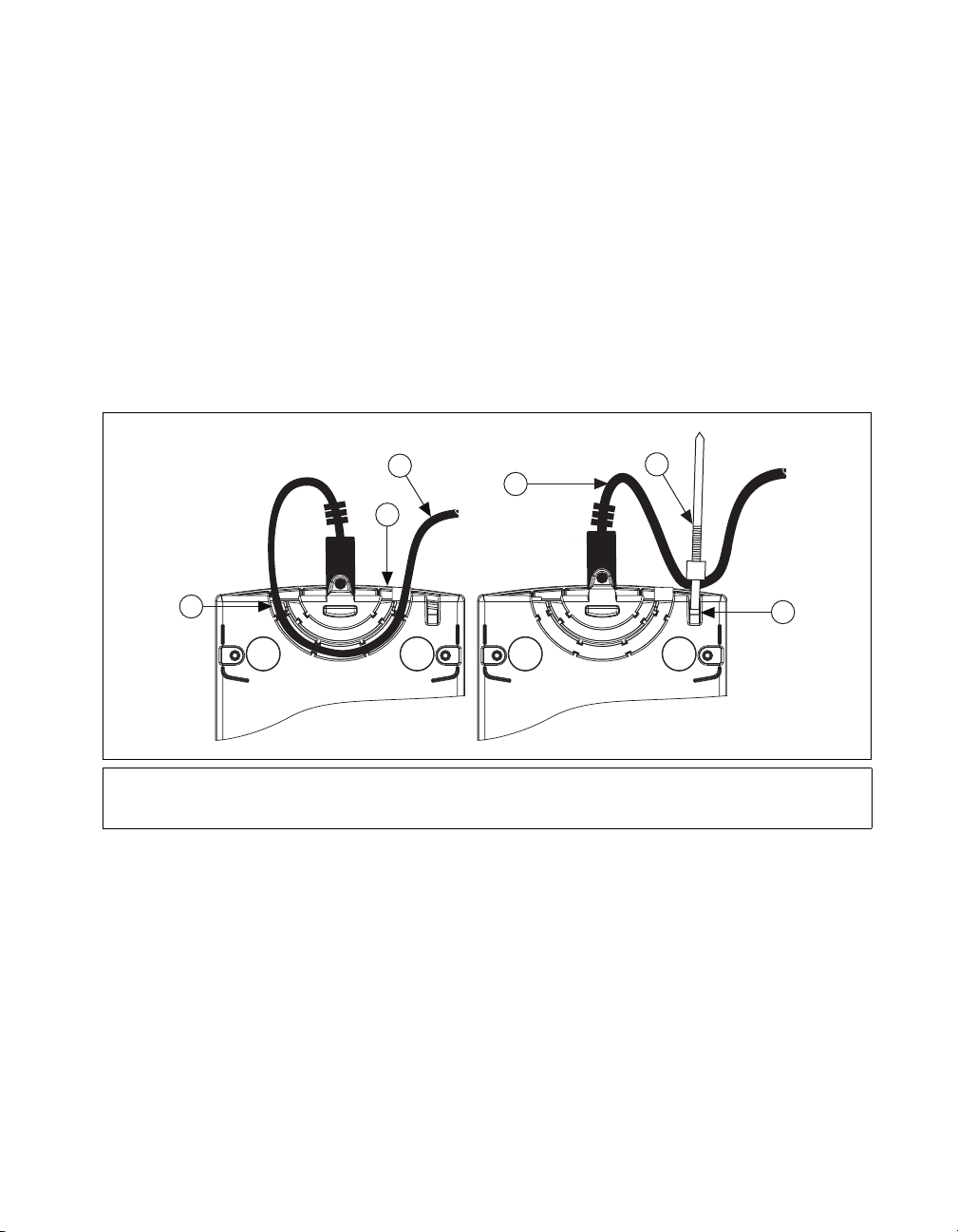
Installing the Hardware
The NI-DAQmx for USB Devices Getting Started Guide contains
non-software-specific information about how to install USB devices.
USB Cable Strain Relief
The two strain relief options for your USB cable are as follows:
• Cable Strain Relief Groove Method—Press the USB cable into one
of the two grooves on the underside of the NI USB-6509. Choose the
USB cable groove that matches your USB cable size, as shown in
Figure 1.
• Zip Tie Method—Thread a zip tie through the zip tie bar on the
underside of the NI USB-6509 and tighten around the USB cable,
as shown in Figure 1.
1
1 USB Cable Strain Relief Groove (Large)
2 USB Cable Strain Relief Groove (Small)
3 USB Cable
Mounting the NI USB-6509
You can use the NI USB-6509 on a desktop or mount it to a standard DIN
rail or a panel.
Desktop Use
You can use the NI USB-6509 on a desktop. The NI USB-6509 has grooves
on the underside that allow it to be stacked on top of other NI USB-6509
devices.
3
3
2
4 Zip Tie
5 Zip Tie Bar
Figure 1. USB Cable Strain Relief Options
4
5
© National Instruments Corporation 3 NI 6509 User Guide and Specifications
Page 4
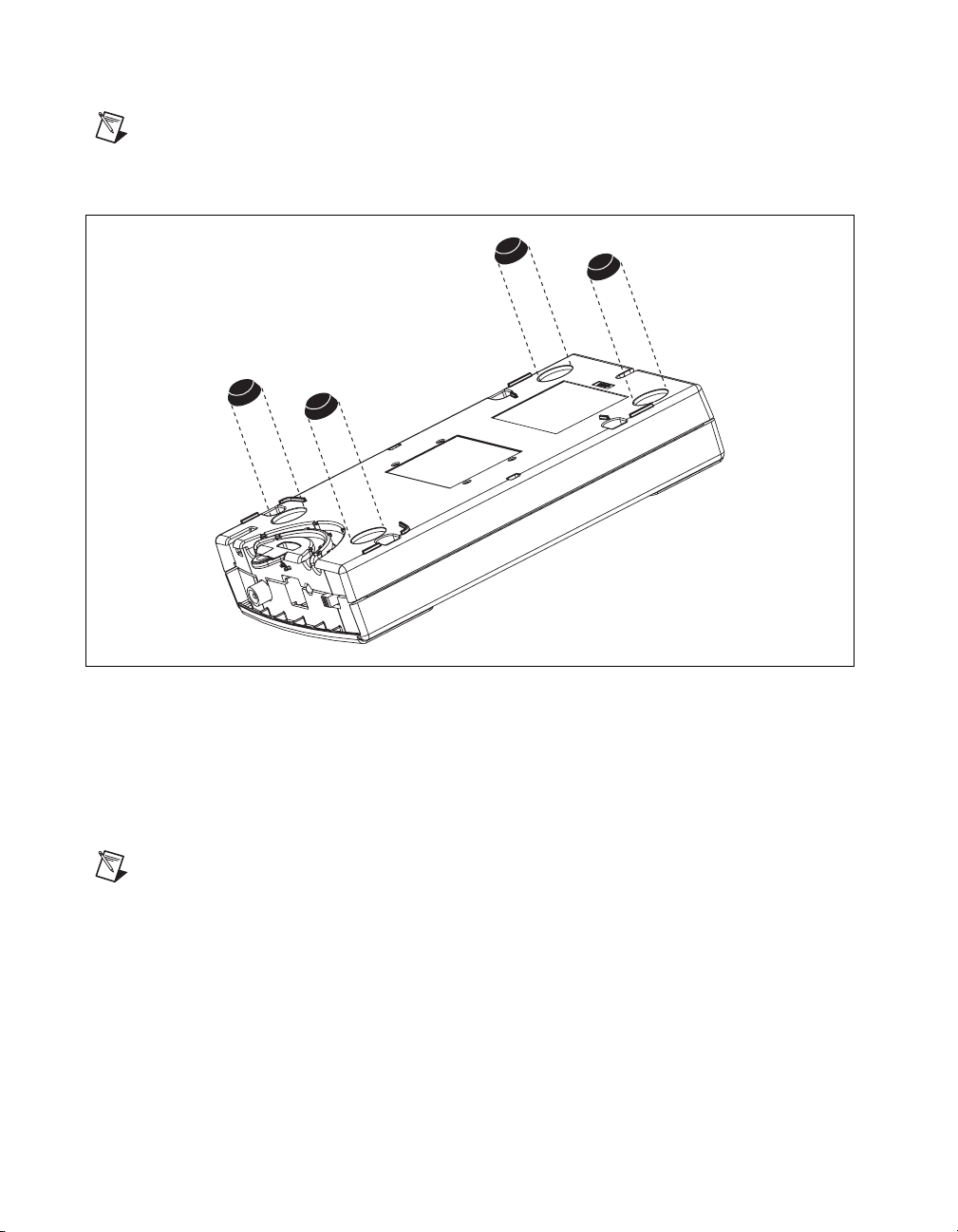
For secure desktop use, you can adhere the supplied rubber non-skid feet to
the underside of the device, as shown in Figure 2.
Note Do not apply the rubber feet if you are panel mounting the NI USB-6509 or stacking
multiple NI USB-6509 devices.
Figure 2. Applying Rubber Feet to the NI USB-6509
DIN Rail Mounting
The DIN rail mounting kit (part number 779689-01, not included in your
NI USB-6509 kit) is an accessory you can use to mount the NI USB-6509
to a standard DIN rail.
Note Apply strain relief, as described in the USB Cable Strain Relief section, before
mounting the NI USB-6509 to a DIN rail.
NI 6509 User Guide and Specifications 4 ni.com
Page 5

Panel Mounting
To mount the NI USB-6509 to a board or panel, complete the following
steps while referring to Figure 3.
Figure 3. Mounting the NI USB-6509 on a Panel
Do not apply the rubber feet to the NI USB-6509 when panel mounting the device.
Notes
Apply strain relief, as described in the USB Cable Strain Relief section, before panel
mounting the NI USB-6509.
1. Go to ni.com/info and enter the info code rd3233 to download and
print the panel mounting template PDF.
2. Using the template, mark the bottom point and top point on the panel.
The points will be 162 mm (6.375 in.) from each other.
3. Remove the USB cable from the connector on the NI USB-6509.
4. Screw a #8 or M4 screw into the bottom point on the panel.
5. Set the NI USB-6509 on the screw by fitting it into the bottom screw
notch on the underside of the NI USB-6509.
6. Screw a #8 or M4 screw through the NI USB-6509 top screw hole into
the panel.
© National Instruments Corporation 5 NI 6509 User Guide and Specifications
Page 6
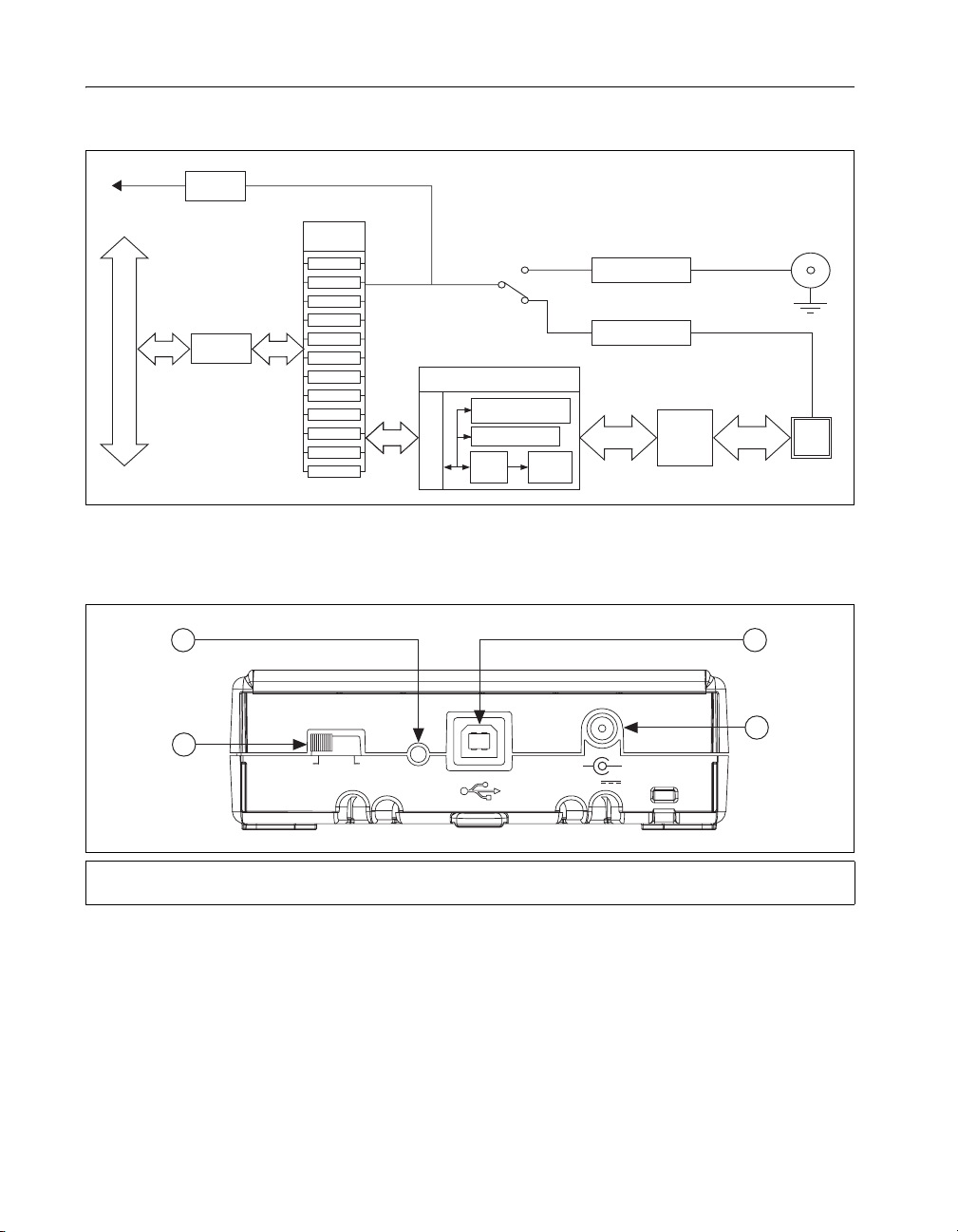
Hardware Overview
Figure 4 shows the key functional components of the NI USB-6509.
+5 V
I/O Connector
96 DIO96 DIO
Fuse and
2
1
Filter
I/O
Protection
24 mA DIO
Tranceivers
Por t 0
Por t 1
Por t 2
96 DIO96 DIO
Por t 3
Por t 4
Por t 5
Por t 6
Por t 7
Por t 8
Por t 9
Por t 10
Por t 11
96 DIO96 DIO96 DIO96 DIO
Industrial Digital
I/O Control FPGA
DIO Lines
Filtering
Programmable
Power-Up States
Watchdog Timer
Digital
Change
Detection
VBUS Current
Data/Control
Figure 4. NI USB-6509 Block Diagram
Figure 5 shows the back panel of the NI USB-6509.
I/O LINE PULL
HIGH
LOW
12VDC
12 V to 5 V
Regulation
Sense
+–
, 1A
USB
Interface
External Power
VBUS Power
USB Data
3
4
12 VDC Input
USB
Por t
1 I/O Line Pull Switch
2LED
3 Recessed USB Port
4 DC Power Jack
Figure 5. NI USB-6509 Back Panel
Refer to the Safety Guidelines section of this document for important safety
information.
NI 6509 User Guide and Specifications 6 ni.com
Page 7
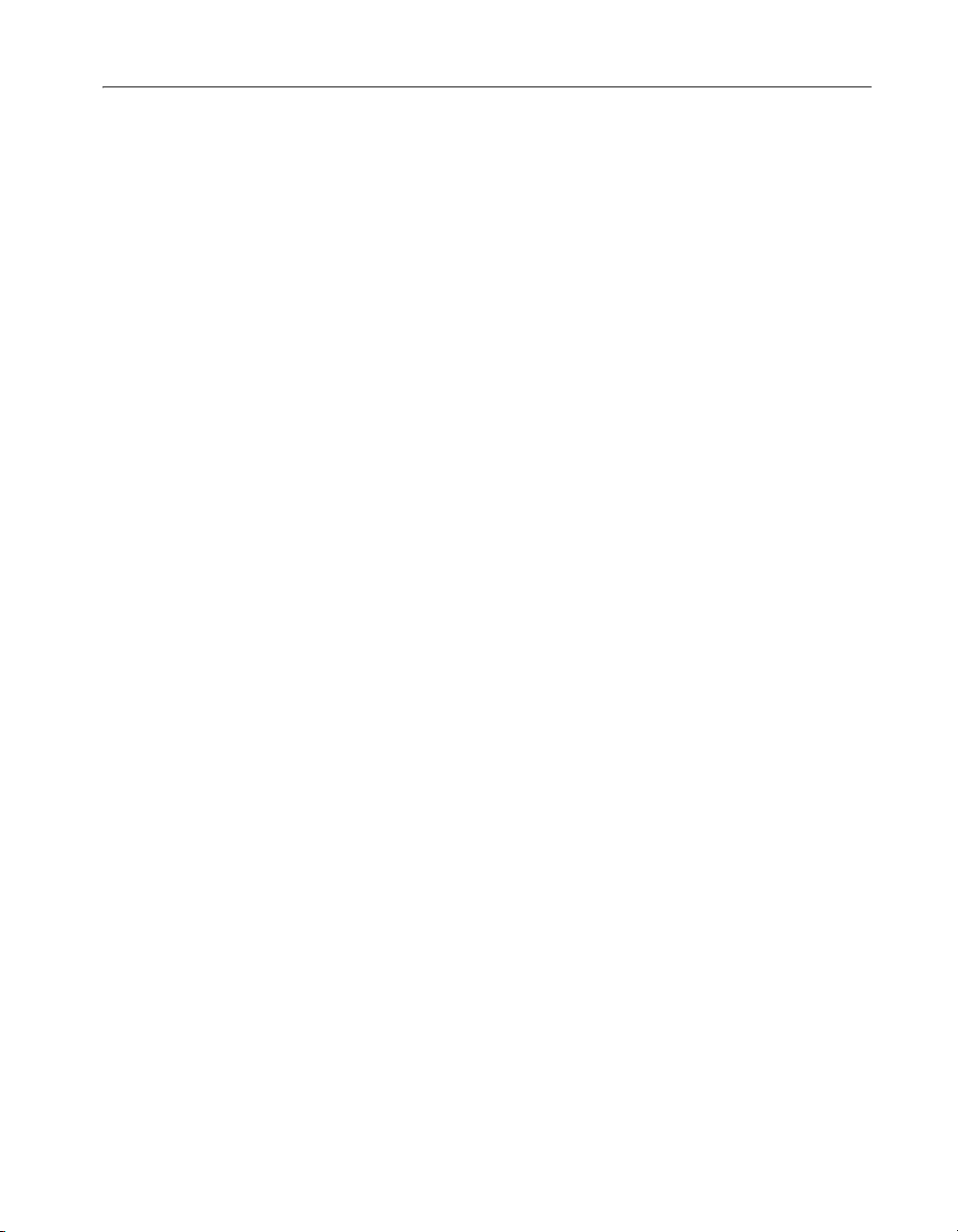
Programming Devices in Software
National Instruments measurement devices for USB are packaged with
NI-DAQ driver software, an extensive library of functions and VIs you
can call from your application software, such as LabVIEW or
LabWindows
devices. Driver software has an application programming interface (API),
which is a library of VIs, functions, classes, attributes, and properties for
creating applications for your device.
NI-DAQ 8.x includes NI-DAQmx, which has its own API, hardware
configuration, and software configuration. Refer to the NI-DAQmx for USB
Getting Started Guide for more information.
NI-DAQmx includes a collection of programming examples to help you get
started developing an application. You can modify example code and save
it in an application. You can use examples to develop a new application or
add example code to an existing application.
To locate LabVIEW and LabWindows/CVI examples, open the National
Instruments Example Finder:
• In LabVIEW, select Help»Find Examples.
• In LabWindows/CVI, select Help»NI Example Finder.
Measurement Studio, Visual Basic, and ANSI C examples are in the
following directories:
• NI-DAQmx examples for Measurement Studio-supported languages
are in the following directories:
–
– MeasurementStudio\DotNET\Examples\NIDaq
• NI-DAQmx examples for ANSI C are in the NI-DAQ\Examples\
DAQmx ANSI C Dev directory
™
/CVI™, to program all the features of your NI measurement
MeasurementStudio\VCNET\Examples\NIDaq
For additional examples, refer to
© National Instruments Corporation 7 NI 6509 User Guide and Specifications
zone.ni.com.
Page 8
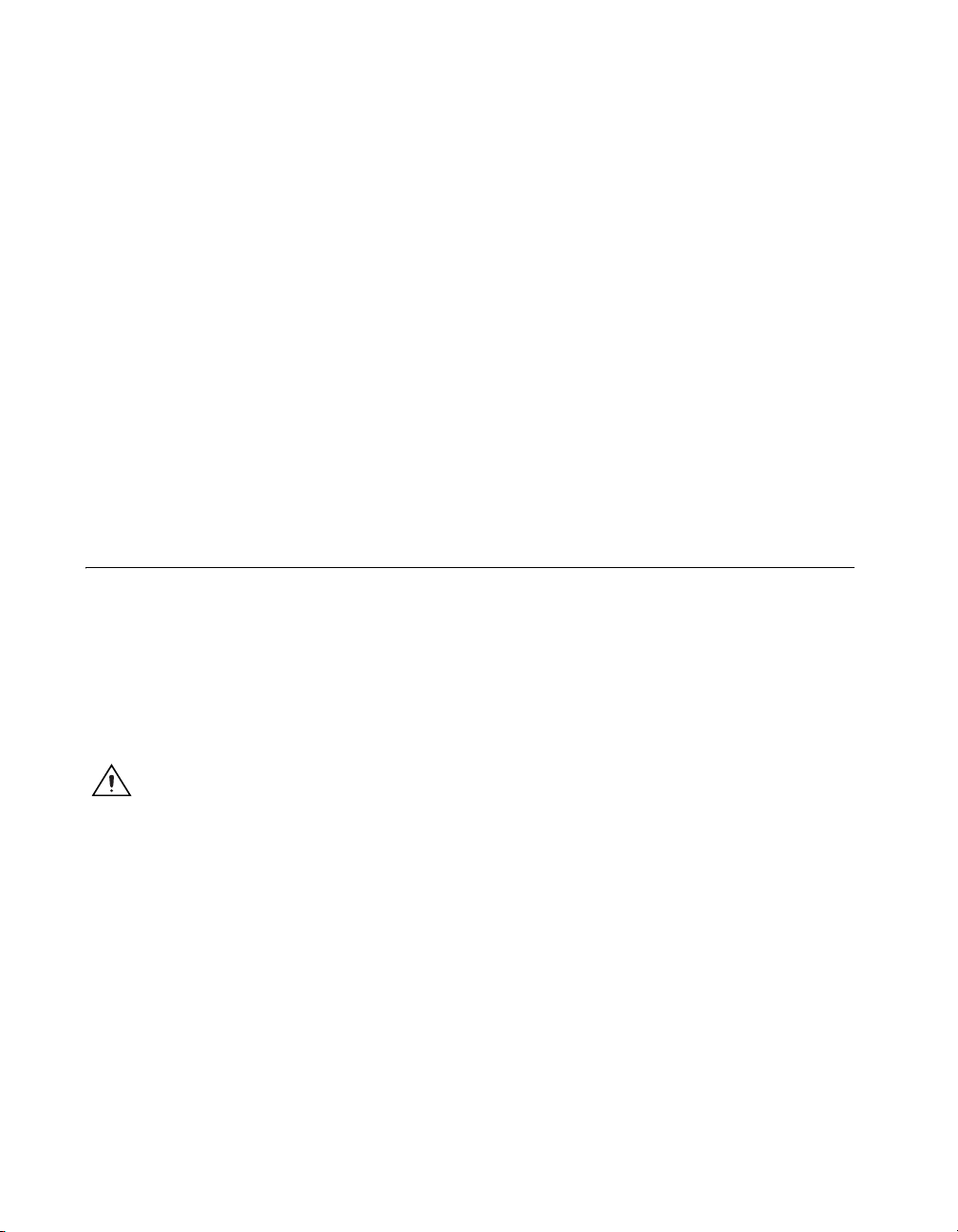
Related Documentation
The following documents contain information that you may find helpful as
you use this user guide:
• NI-DAQmx for USB Getting Started Guide—This guide describes how
to install the NI-DAQmx software, the DAQ device, and how to
confirm that the device is operating properly.
• NI-DAQmx Help—This help file contains information about using
NI-DAQmx to program National Instruments devices. NI-DAQmx
is the software you use to communicate with and control NI DAQ
devices.
• Measurement & Automation Explorer Help for NI-DAQmx—This
help file contains information about configuring and testing DAQ
devices using Measurement & Automation Explorer (MAX) for
NI-DAQmx, and information about special considerations for
operating systems.
• DAQ Assistant Help—This help file contains information about
creating and configuring channels, tasks, and scales using the DAQ
Assistant.
I/O Connector
The 100-pin high-density SCSI connector on the NI USB-6509 provides
access to 96 digital inputs and outputs. Use this connector to connect to
external devices, such as solid-state relays (SSRs) and LEDs. For easy
connection to the digital I/O connector, use the National Instruments
SH100-100-F shielded digital I/O cable with the SCB-100 connector block,
or use the R1005050 ribbon cable with the CB-50 or CB-50LP connector
block.
Caution Do not make connections to the digital I/O that exceed the maximum I/O
specifications. Doing so may permanently damage the NI USB-6509 device and the
computer. Refer to the Signal Descriptions and Specifications sections for information
about maximum input ratings.
Pin Assignments
SH100-100-F Pin Assignments
Figure 6 shows the pin assignments for the NI USB-6509 using the
SH100-100-F cable. The naming convention for each pin is PX.Y, where X
is the port (P) number, and Y is the line number or name.
NI 6509 User Guide and Specifications 8 ni.com
Page 9

P2.7
P5.7
P2.6
P5.6
P2.5
P5.5
P2.4
P5.4
P2.3
P5.3
P2.2
P5.2
P2.1
P5.1
P2.0
P5.0
P1.7
P4.7
P1.6
P4.6
P1.5
P4.5
P1.4
P4.4
P1.3
P4.3
P1.2
P4.2
P1.1
P4.1
P1.0
P4.0
P0.7
P3.7
P0.6
P3.6
P0.5
P3.5
P0.4
P3.4
P0.3
P3.3
P0.2
P3.2
P0.1
P3.1
P0.0
P3.0
+5 V
GND
51
P8.7
1
52
2
P11.7
53
3
P8.6
54
4
P11.6
55
5
P8.5
6
56
P11.5
7
57
P8.4
8
58
P11.4
9
59
100
P8.3
60
P11.3
61
P8.2
62
P11.2
63
P8.1
64
P11.1
65
P8.0
66
P11.0
67
P7.7
68
P10.7
69
P7.6
70
P10.6
71
P7.5
72
P10.5
73
P7.4
74
P10.4
75
P7.3
P10.3
76
P7.2
77
P10.2
78
P7.1
79
P10.1
80
P7.0
81
P10.0
82
P6.7
83
P9.7
84
P6.6
85
P9.6
86
P6.5
87
P9.5
88
P6.4
89
P9.4
90
P6.3
91
P9.3
92
P6.2
93
P9.2
94
P6.1
95
P9.1
96
P6.0
97
P9.0
98
99
+5 V
GND
10
11
12
13
14
15
16
17
18
19
20
21
22
23
24
25
26
27
28
29
30
31
32
33
34
35
36
37
38
39
40
41
42
43
44
45
46
47
48
49
50
Figure 6. Pin Assignments for the NI USB-6509 using the SH100-100-F
Refer to the Signal Descriptions section for information about the signals
available on this connector.
© National Instruments Corporation 9 NI 6509 User Guide and Specifications
Page 10
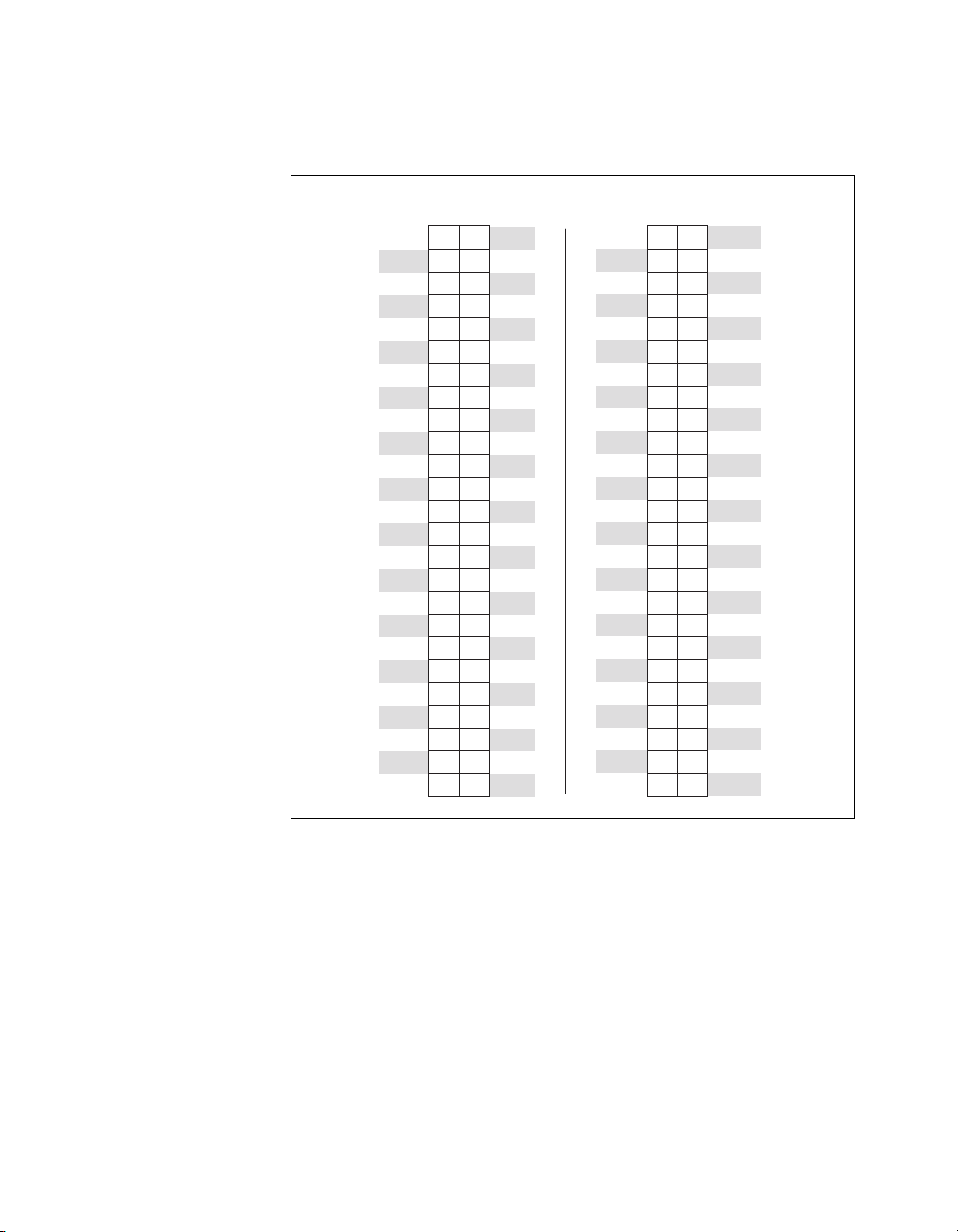
R1005050 Pin Assignments
Figure 6 shows the pin assignments for the NI USB-6509 using the
R1005050 cable. The naming convention for each pin is PX.Y, where X is
the port (P) number, and Y is the line number or name.
Positions 1 through 50 Positions 51 through 100
P2.7
P2.6
P2.5
P2.4
P2.3
P2.2
P2.1
P2.0
P1.7
P1.6
P1.5
P1.4
P1.3
P1.2
P1.1
P1.0
P0.7
P0.6
P0.5
P0.4
P0.3
P0.2
P0.1
P0.0
+5 V
12
3 4
56
78
910
11 12
13 14
15 16
17 18
19 20
21 22
23 24
25 26
27 28
29 30
31 32
33 34
35 36
37 38
3940
41 42
43 44
45 46
47 48
49 50
P5.7
P5.6
P5.5
P5.4
P5.3
P5.2
P5.1
P5.0
P4.7
P4.6
P4.5
P4.4
P4.3
P4.2
P4.1
P4.0
P3.7
P3.6
P3.5
P3.4
P3.3
P3.2
P3.1
P3.0
GND
P8.7
P8.6
P8.5
P8.4
P8.3
P8.2
P8.1
P8.0
P7.7
P7.6
P7.5
P7.4
P7.3
P7.2
P7.1
P7.0
P6.7
P6.6
P6.5
P6.4
P6.3
P6.2
P6.1
P6.0
+5 V
12
3 4
56
78
910
11 12
13 14
15 16
17 18
19 20
21 22
23 24
25 26
27 28
29 30
31 32
33 34
35 36
37 38
3940
41 42
43 44
45 46
47 48
49 50
P11.7
P11.6
P11.5
P11.4
P11.3
P11.2
P11.1
P11.0
P10.7
P10.6
P10.5
P10.4
P10.3
P10.2
P10.1
P10.0
P9.7
P9.6
P9.5
P9.4
P9.3
P9.2
P9.1
P9.0
GND
Figure 7. Pin Assignments for the NI USB-6509 using the R1005050
Refer to the Signal Descriptions section for information about the signals
available on this connector.
NI 6509 User Guide and Specifications 10 ni.com
Page 11

Signal Descriptions
Pin Signal Name Description MSB LSB
Table 1 lists the signals and descriptions for all signals available on the
NI USB-6509 device.
Table 1. NI USB-6509 Signal Descriptions
1, 3, 5, 7, 9, 11, 13, 15 P2.<7..0> Bi-directional data lines for
port 2
2, 4, 6, 8, 10, 12, 14, 16 P5.<7..0> Bi-directional data lines for
port 5
17, 19, 21, 23, 25, 27,
29, 31
18, 20, 22, 24, 26, 28,
30, 32
33, 35, 37, 39, 41, 43,
45, 47
34, 36, 38, 40, 42, 44,
46, 48
49, 99 +5 V supply +5 Volts; provide +5 V power
50, 100 GND Ground; connected to the
51, 53, 55, 57, 59, 61,
63, 65
52, 54, 56, 58, 60, 62,
64, 66
P1.<7..0> Bi-directional data lines for
port 1
P4.<7..0> Bi-directional data lines for
port 4
P0.<7..0> Bi-directional data lines for
port 0
P3.<7..0> Bi-directional data lines for
port 3
source
computer ground signal
P8.<7..0> Bi-directional data lines for
port 8
P11.<7..0> Bi-directional data lines for
port 11
P2.7 P2.0
P5.7 P5.0
P1.7 P1.0
P4.7 P4.0
P0.7 P0.0
P3.7 P3.0
— —
— —
P8.7 P8.0
P11.7 P11.0
67, 69, 71, 73, 75, 77,
79, 81
68, 70, 72, 74, 76, 78,
80, 82
83, 85, 87, 89, 91, 93,
95, 97
84, 86, 88, 90, 92, 94,
96, 98
© National Instruments Corporation 11 NI 6509 User Guide and Specifications
P7.<7..0> Bi-directional data lines for
port 7
P10.<7..0> Bi-directional data lines for
port 10
P6.<7..0> Bi-directional data lines for
port 6
P9.<7..0> Bi-directional data lines for
port 9
P7.7 P7.0
P10.7 P10.0
P6.7 P6.0
P9.7 P9.0
Page 12

Digital I/O
Static DIO on NI USB-6509 Devices
You can use each of the NI USB-6509 DIO lines as a static digital
input (DI) or digital output (DO) line. You can use static DIO lines to
monitor or control digital signals. Each DIO port can be configured as a
DI or DO port.
All samples of static DI lines and updates of DO lines are software-timed.
Digital I/O Circuitry
The NI USB-6509 provides 96 lines of bidirectional DIO signals,
P<0..11>.<0..7>. You can configure the direction as input or output on a
per-port basis. Each I/O line has a 100 kΩ I/O pull resistor. For more
information on the I/O pull resistor, refer to the I/O Pull-Up/Pull-Down
Resistor section.
Figure 8 shows the circuitry of one DIO line.
+5 V
GND
Tr ansceiver
Figure 8. NI USB-6509 Digital I/O Circuitry
The voltage input and output levels and the current drive levels of the DIO
lines are listed in the Specifications section.
100 kΩ
I/O Protection
PX.Y
I/O Protection
You should avoid ESD events and overvoltage, undervoltage, and
overcurrent fault conditions by following these guidelines.
• If you configure a DIO line as an output, do not connect it to any
external signal source, ground signal, or power supply.
• If you configure a DIO line as an output, understand the current
requirements of the load connected to these signals. Do not exceed the
specified current output limits of the DAQ device. NI has several signal
NI 6509 User Guide and Specifications 12 ni.com
Page 13

conditioning solutions for digital applications requiring high current
drive.
• If you configure a DIO line as an input, do not drive the line with
voltages outside of its normal operating range.
• Treat the DAQ device as you would treat any static sensitive device.
Always properly ground yourself and the equipment when handling
the DAQ device or connecting to it.
I/O State at Power-On/Power-Off/Suspend
After the device is powered on, the default state of all I/O lines is input.
Using the I/O line pull switch located on the back panel, you can select to
pull all I/O lines high or low. The pull-up or pull-down resistor provides a
weak pull-high or pull-low logic level, respectively, on every I/O line. The
selected I/O line pull setting takes effect regardless of the I/O direction. For
more information about this feature, refer to the I/O Pull-Up/Pull-Down
Resistor section.
You can also configure the power-up state in software using the
programmable power-up state feature. Each individual I/O line can be
independently configured for high-impedance input, high output, or low
output after power-up. For more information, refer to the Programmable
Power-Up States section.
When the device is powered off or in suspend state, all I/O lines are
powered off.
I/O Pull-Up/Pull-Down Resistor
The NI USB-6509 facilitates user-configurable pull-up or pull-down tasks.
Each DIO channel is connected to a 100 kΩ resistor and can be pulled high
or low using the back-panel switch, shown in Figure 5. Using this switch
pulls all 96 DIO lines high when set to HIGH or low when set to LOW.
However, if all lines are high, you might want to pull some lines low. To
do this properly, you must understand the nature of the drive current on
those lines and adhere to TTL-logic levels.
High DIO State
If you select the pulled-high mode, each DIO line is pulled to Vcc (+5 V)
with a 100 kΩ resistor. To pull a specific line low, connect a pull-down
resistor (R
and ground. Use the largest possible resistor so that you do not use more
current than necessary to perform the pull-down task. Also, make sure the
resistor value is not so large that leakage current from the DIO line drives
the voltage at the resistor above a TTL low level of 0.8 V.
© National Instruments Corporation 13 NI 6509 User Guide and Specifications
) whose value gives you a maximum of 0.8 V between the line
L
Page 14

NI USB-6509
Tr ansceiver
Figure 9. DIO Channel Configured for High DIO State with External Load
100 kΩ
+5 V
GND
Digital I/O Line
R
L
Example:
At power up, the device is configured for input and, by default, all DIO
lines are high. To pull one channel low, complete the following steps:
1. Install a load (R
). Remember that the smaller the resistance, the
L
greater the current consumption and the lower the voltage (V).
2. Using the following formula, calculate the largest possible load to
maintain a logic low level of 0.8 V and supply the maximum driving
current (I).
V = I * R
⇒ RL = V / I
L
where:
V= 0.8 V is the voltage across R
L
I = 91 μA is the maximum leakage current from the device at low
input
therefore:
R
= 8.8 kΩ is the 0.8 V / 91 μA
L
This resistor value, 8.8 kΩ, provides a maximum of 0.8 V on the DIO line.
You can substitute smaller resistor values, but they draw more current,
leaving less drive current for other circuitry connected to this line.
Low DIO State
If you select pulled-low mode, each DIO line is pulled to GND (0 V) using
a 100 kΩ resistor. If you want to pull a specific line high, connect a pull-up
resistor that gives you a minimum of 2 V. Use the largest possible
resistance value so that you do not use more current than necessary to
perform the pull-up task.
NI 6509 User Guide and Specifications 14 ni.com
Page 15

Also, make sure the pull-up resistor value is not so large that leakage
current from the DIO line brings the voltage at the resistor below a
TTL-high level of 2 V.
NI USB-6509
Tr ansceiver
100 kΩ
GND
Figure 10. DIO Channel Configured for Low DIO State with External Load
+5 V
R
L
Digital I/O Line
Example:
The switch is set in the low DIO state, which means all DIO lines are pulled
low. If you want to pull one channel high, complete the following steps:
1. Install a load (R
). Remember that the smaller the resistance, the
L
greater the current consumption and the lower the voltage (V).
2. Using the following formula, calculate the largest possible load to
maintain a logic high level of 2 V and supply the maximum sink
current (I).
V = I * R
⇒ RL = V / I
L
where:
V = 5 V – 2 V = 3 V is the voltage across R
L
I = 91 μA is the maximum leakage current to the device at high
input
therefore:
R
= 33 kΩ is the 3 V / 91 μA
L
This resistor value, 33 kΩ, provides a minimum of 2 V on the DIO line. You
can substitute smaller resistor values, but they draw more current, leaving
less sink current for other circuitry connected to this line.
Increasing Current Drive on NI USB-6509 Devices
Based on the USB specification, the maximum current that a bus-powered
USB device can draw is limited to 500 mA. Consequently, when the
NI USB-6509 is powered only from a USB port, the current drive capacity
at output channels is limited.
© National Instruments Corporation 15 NI 6509 User Guide and Specifications
Page 16

The NI USB-6509 has a current-sense circuit on VBUS (USB power rail).
If the output channels source more than the specified current, the current is
limited. The two following occurrences indicate an overcurrent condition:
• The inputs/outputs are disabled
• The LED on the back panel is blinking
If you want to increase the current drive capacity on the NI USB-6509, you
can use an optional external +12 VDC power supply. For more information,
refer to the Optional +12 VDC Power Supply Installation section.
DIO Signal Connection
Figure 11 shows an example of signal connections for three typical digital
I/O applications. Port 0 is configured for digital output, and port 7 is
configured for digital input. Digital input applications include receiving
TTL signals and sensing external device states such as the state of the
switch in the figure. Digital output applications include sending TTL
signals and driving external devices such as the LED shown in Figure 11.
+5 V
LED
+5 V
TTL Signal
41
43
45
47
67
69
71
73
Por t 0
P0.<3..0>
Por t 7
P7.<7..4>
50, 100
GND
NI USB-6509
Figure 11. NI USB-6509 Signal Connections
NI 6509 User Guide and Specifications 16 ni.com
Page 17

Protecting Inductive Loads
When inductive loads are connected to outputs, a large
counter-electromotive force may occur at switching time because of the
energy stored in the inductive load. These flyback voltages can damage the
outputs and/or the power supply.
To limit these flyback voltages at the inductive load, install a flyback diode
across the inductive load. For best results, mount the flyback diode within
18 inches of the load. Figure 12 shows an example of using an external
flyback diode to protect inductive loads.
NI USB-6509
Figure 12. Limiting Flyback Voltages at the Inductive Load
Sinking and Sourcing Examples
The following sections provide examples of driving a relay less than
24 mA, driving a relay greater than 24 mA, and driving solid-state relays.
PX.Y
Load
GND
Flyback Diode for
Inductive Loads
Driving a Relay <24 mA
Figures 13 and 14 show examples of connecting the NI USB-6509 to a
relay that does not require more than 24 mA of current.
Vcc
PX.Y
GND
NI USB-6509
Figure 13. NI USB-6509 Sinking Connection Example, <24 mA
© National Instruments Corporation 17 NI 6509 User Guide and Specifications
Page 18

PX.Y
GND
NI USB-6509
Figure 14. NI USB-6509 Sourcing Connection Example, <24 mA
Driving a Relay >24 mA
Figures 15 and 16 are examples of connecting the NI USB-6509 to a relay
that requires more than 24 mA of current. These examples use an additional
transistor circuit.
Vcc
PX.Y
GND
NI USB-6509
Figure 15. NI USB-6509 Sinking Connection Example, >24 mA
Vcc
PX.Y
GND
NI USB-6509
Figure 16. NI USB-6509 Sourcing Connection Example, >24 mA
NI 6509 User Guide and Specifications 18 ni.com
Page 19

Driving SSRs
Figure 17 shows an example of connecting the NI USB-6509 to a
solid-state relay (SSR).
+
or
_
ACDC
Load
SSR
Figure 17. NI USB-6509 SSR Connection Example
PX.Y
GND
NI USB-6509
LED Indicator
The LED indicator, located on the device back panel, indicates device
status. Table 2 shows the behavior of the LED.
Table 2. PWR/ACT LED Status
LED State Device Status
Not lit Device not powered or in suspend state
On, not blinking Operating normally
Blinking Device error—USB power budget possibly exceeded
Power Connection
Optional +12 VDC Power Supply Installation
To install a +12 VDC power supply into the NI USB-6509, complete the
following steps:
1. Ensure that the device is powered off by unplugging the USB cable
from the device.
2. After the device is powered off and unplugged, remove the plastic cap
on the DC jack, located on the device back panel.
3. Plug the +12 VDC power supply into the DC jack.
Caution Do not remove external +12 VDC power supply when the device is powered on.
Doing so may reboot the NI USB-6509 and cause device damage.
© National Instruments Corporation 19 NI 6509 User Guide and Specifications
Page 20

+5 V Power Available at I/O Connector
Pins 49 and 99 supply +5 V power to the I/O connector. The power drawn
from these two pins shares the power consumption with the transceivers.
The I/O connector power has a fuse for overcurrent protection. This fuse is
not customer replaceable. If the fuse is blown, return the device to NI for
repair.
Caution The power pins, +5V and GND, connect to the computer power supply and are
not isolated. Do not connect a +5V power pin directly to GND or connect a +5V or GND
pin to any other voltage source. Doing so may cause injury or permanently damage the
NI USB-6509 components. National Instruments is not liable for any damage or injury
resulting from such a connection.
For more information on maximum power ratings and overcurrent limits,
refer to the Specifications section.
Industrial DIO Features
The NI USB-6509 features digital filtering, programmable power-up
states, change detection, and a watchdog timer.
Digital Filtering
Use the digital filter option available on the NI USB-6509 input lines to
eliminate glitches on input data. When used with change detection, filtering
can also reduce the number of changes to examine and process.
You can configure the digital input channels to pass through a digital filter,
and you can control the timing interval the filter uses. The filter blocks
pulses that are shorter than half of the specified timing interval and passes
pulses that are longer than the specified interval. Intermediate-length
pulses—pulses longer than half of the interval but less than the
interval—may or may not pass the filter.
Table 3 lists the pulse widths guaranteed to be passed and blocked.
Table 3. NI USB-6509 Digital Filtering
Pulse Width Passed Pulse Width Blocked
Filter Interval
t
interval
Low Pulse High Pulse Low Pulse High Pulse
t
interval
t
interval
t
/2 t
interval
interval
/2
You can enable filtering on as many input lines as is necessary for your
application. All filtered lines share the same timing interval, which ranges
from 200 ns to 200 ms.
NI 6509 User Guide and Specifications 20 ni.com
Page 21

External
Signal
Filter
Clock
Sample Clock (20.83 ns)
External
Signal
Sampled
Filtered
Signal
Internally, the filter uses two clocks: the sample clock and the filter clock.
The sample clock has a frequency of 48 MHz that corresponds to a period
of 20.83 ns. The filter clock is generated by a counter and has a period equal
to one half of the specified timing interval. The input signal is sampled on
each rising edge of the sample clock. However, a change in the input signal
is recognized only if it maintains its new state for at least two consecutive
rising edges of the filter clock.
The filter clock is programmable and allows you to control how long a
pulse must last to be recognized. The sample clock provides a fast sample
rate to ensure that input pulses remain constant between filter clocks.
Digital Filtering Example
Figure 18 shows a filter configuration with an 208 ns filter interval
(104 ns filter clock).
HL L L H
HLL L H
H
A
H
B
HH HH H
H
C
Figure 18. Digital Filtering Example
In periods A and B, the filter blocks the glitches because the external signal
does not remain steadily high from one rising edge of the filter clock to the
next. In period C, the filter passes the transition because the external signal
remains steadily high. Depending on when the transition occurs, the filter
may require up to two filter clocks—one full filter interval—to pass a
transition. Figure 18 shows a rising (0 to 1) transition. The same filtering
applies to falling (1 to 0) transitions.
© National Instruments Corporation 21 NI 6509 User Guide and Specifications
Page 22

Programmable Power-Up States
At power-up, the output drives on the NI USB-6509 are disabled. All lines
are user-configurable for high-impedance input, high output, or low output.
User-configurable power-up states are useful for ensuring that the
NI USB-6509 powers up in a known state.
To use MAX (recommended) to program the power-up states, select
the device and click the Properties button. Refer to the software
documentation for information about how to program the power-up states
using NI-DAQ with LabVIEW or other National Instruments application
development environments (ADEs).
Note Using the programmable power-up states feature overrides the state configured
using the I/O pull-up/pull-down switch.
Change Detection
You can program the NI USB-6509 to send an interrupt when a change
occurs on any input line.
The NI USB-6509 can monitor changes on selected input lines or on all
input lines. It can monitor for rising edges (0 to 1), falling edges (1 to 0),
or both. When an input change occurs, the NI USB-6509 generates an
interrupt, and the NI-DAQ driver then notifies the software.
Note Excessive change detections can affect system performance. Use digital filtering to
minimize the effects of noisy input lines.
The NI USB-6509 sends a change detection when any one of the changes
occurs, but it does not report which line changed or if the line was rising or
falling. After a change, you can read the input lines to determine the current
line states. The maximum rate of change detection is determined by the
software response time, which varies from system to system.
An overflow bit indicates that an additional rising or falling edge has been
detected before the software could process the previous change.
Refer to the software documentation for information about how to set up
and implement the change detection.
NI 6509 User Guide and Specifications 22 ni.com
Page 23

Change Detection Example
Table 4 shows a change detection example for six bits of one port.
Table 4. Change Detection Example
Bit
7 6 5 4 3 2 1 0
Changes to detect — —
Enable rising-edge
detection
Enable falling-edge
detection
Watchdog Timer
yes yes yes yes no no yes no
yes yes yes yes no no no yes
This example assumes the following line connections:
• Bits 7, 6, 5, and 4 are connected to data lines from a four-bit TTL
output device. The NI USB-6509 detects any change in the input data
so you can read the new data value.
• Bit 1 is connected to a limit sensor. The NI USB-6509 detects rising
edges on the sensor, which correspond to over-limit conditions.
• Bit 0 is connected to a switch. The software can react to any switch
closure, which is represented by a falling edge. If the switch closure is
noisy, enable digital filtering for this line.
In this example, the NI USB-6509 reports rising edges only on bit 1, falling
edges only on bit 0, and rising and falling edges on bits 7, 6, 5, and 4.
The NI USB-6509 reports no changes for bits 3 and 2. After receiving
notification of a change, you can read the port to determine the current
values of all eight lines. You cannot read the state of any lines that are
configured for change detection until the change detection interrupt occurs.
The watchdog timer is a software configurable feature used to set critical
outputs to safe states in the event of a software failure, a system crash, or
any other loss of communication between the application and the
NI USB-6509.
When the watchdog timer is enabled, if the NI USB-6509 does not receive
a watchdog reset software command within the time specified for the
watchdog timer, the outputs go to a user-defined safe state and remain in
that state until the watchdog timer is disarmed by the application and new
values are written, the NI USB-6509 is reset, or the computer is restarted.
© National Instruments Corporation 23 NI 6509 User Guide and Specifications
Page 24

The expiration signal that indicates an expired watchdog continues to assert
until the watchdog is disarmed. After the watchdog timer expires, the
NI USB-6509 ignores any writes until the watchdog timer is disarmed.
Note When the watchdog timer is enabled and the computer enters a fault condition, ports
that are set to tri-state remain tri-stated and do not go to user-defined safe states.
You can set the watchdog timer timeout period to specify the amount of
time that must elapse before the watchdog timer expires. The counter on the
watchdog timer is configurable up to (2
1.5 minutes) before it expires.
Cables and Accessories
Table 5 lists the products available for use with the NI USB-6509.
Table 5. NI USB-6509 Connectivity Options
Cable Accessory
SH100-100-F shielded cable—part number 185095-01 (1 m)
or 185095-02 (2 m)
R1005050 ribbon cable—part number 182762-0R5 (0.5 m),
182762-01 (1 m), or 182762-02 (2 m)
— CB-100 I/O kit (cable included in kit)
— +12 VDC power supply—part number 780308-0x (where
32
– 1) × 20.83 ns (approximately
SCB-100 connector block—part number 776990-01
CB-50 connector block, DIN-rail
mount—part number 776164-90
CB-50LP connector block, panel
mount—part number 777101-01
(unshielded)—part number 777812-01
the x indicates different regions or cable options)
For more information about optional equipment available from National
Instruments, visit
ni.com.
Specifications
This section lists the specifications of the NI USB-6509 devices. These
specifications are typical at 25 °C, unless otherwise stated.
Number of channels................................96 input/output
Compatibility ..........................................TTL/CMOS, single-ended
GND referenced
NI 6509 User Guide and Specifications 24 ni.com
Page 25

Power-on state........................................ Configured as inputs,
Pull-up/pull-down resistor...................... 100 kΩ ±5%
Data transfers ......................................... Programmed I/O
Digital Input Characteristics
Input voltage 0 V 5.0 V
pull-up/pull-down (selectable on
the back panel switch)
Level Min Max
Input low voltage
Input high voltage
Input low current (V
Input high current (V
Digital Output Characteristics
Low-level output current (IOL) — — 24 mA
High-level output current (IOH) — — –24 mA
Output low voltage (VOL), at 100 μA
Output high voltage (VOH), at –100 μA
—
2.0 V
= 0 V)
in
= 5 V)
in
Level Min Typ Max
at 2 mA
at 12 mA
at 24 mA
at –2 mA
at –12 mA
—
—
—
—
—
—
4.3 V
—
—
0.0 V
0.1 V
0.5 V
1.0 V
5.0 V
4.9 V
4.5 V
0.8 V
—
–91.0 μA
91.0 μA
0.2 V
—
—
1.4 V
—
—
—
at –24 mA
© National Instruments Corporation 25 NI 6509 User Guide and Specifications
2.8 V
4.0 V
—
Page 26

Note The I/O connector power has a fuse for overcurrent protection. This fuse is not
customer replaceable. If the fuse is blown, return the device to NI for repair.
Bus Interface
Power Requirement
The total current sinking/sourcing from one port cannot exceed 100 mA.
Total current sourced by all DO lines simultaneously should not exceed
215 mA for bus-powered configuration. If more sourcing current is
required, use an optional external power supply
+5V power available at
I/O connector (pins 49 and 99) ...............+4.1 to +5.2 V;
215 mA, maximum
(Bus-powered);
0.5 A, maximum (with
external power supply)
USB ........................................................USB 2.0 Hi-Speed or full-speed
USB
Input voltage....................................4.5 to 5.25 V in configured state
No load current ................................150 mA, max
Maximum load current ....................500 mA, max
Suspend current ...............................250 μA, typical
(no external supply)
External DC supply
Input voltage range ..........................+12 V ±20%
Maximum input current...................1 A
Power input connector.....................DC input jack with threaded
locking ring, 0.08 in. (2 mm)
center pin
Power input mating connector.........Switchcraft S760K
1
Physical
Dimensions .............................................17.78 × 10.30 × 3.34 cm
(7.0 × 4.1 × 1.3 in.)
I/O connector ..........................................100-pin female 0.050 series SCSI
Weight ....................................................Approx. 239 g (8.4 oz)
1
If you are using the NI USB-6509 in full-speed mode, device performance is lower.
NI 6509 User Guide and Specifications 26 ni.com
Page 27

Safety
Note For UL and other safety certifications, refer to the product label or visit ni.com/
certification
in the Certification column.
Environmental
This product is designed to meet the requirements of the following
standards of safety for electrical equipment for measurement, control,
and laboratory use:
• IEC 61010-1, EN 61010-1
• UL 61010-1, CSA 61010-1
, search by model number or product line, and click the appropriate link
Hazardous Locations
The NI USB-6509 is not certified for use in hazardous locations.
The NI USB-6509 device is intended for indoor use only.
Operating temperature
(IEC 60068-2-1 and IEC 60068-2-2) ..... 0 to 55 °C
Operating humidity
(IEC 60068-2-56)...................................10 to 90% RH, noncondensing
Maximum altitude .................................. 2,000 m (at 25 °C ambient
temperature)
Storage temperature
(IEC 60068-2-1 and IEC 60068-2-2) ..... – 40 to 85 °C
Storage humidity
(IEC 60068-2-56)...................................5 to 90% RH, noncondensing
Pollution Degree (IEC 60664) ............... 2
Electromagnetic Compatibility
This product is designed to meet the requirements of the following
standards of EMC for electrical equipment for measurement, control,
and laboratory use:
• EN 61326 EMC requirements; Minimum Immunity
• EN 55011 Emissions; Group 1, Class A
• CE, C-Tick, ICES, and FCC Part 15 Emissions; Class A
Note For EMC compliance, operate this device according to product documentation.
© National Instruments Corporation 27 NI 6509 User Guide and Specifications
Page 28

CE Compliance
⬉ᄤֵᙃѻક∵ᶧࠊㅵ⧚ࡲ⊩ ˄Ё
˅
Ёᅶ᠋
This product meets the essential requirements of applicable European
Directives, as amended for CE marking, as follows:
• 2006/95/EC; Low-Voltage Directive (safety)
• 2004/108/EC; Electromagnetic Compatibility Directive (EMC)
Note Refer to the Declaration of Conformity (DoC) for this product for any additional
regulatory compliance information. To obtain the DoC for this product, visit
certification
, search by model number or product line, and click the appropriate link
in the Certification column.
Environmental Management
NI is committed to designing and manufacturing products in an
environmentally responsible manner. NI recognizes that eliminating
certain hazardous substances from our products is beneficial not only to the
environment but also to NI customers.
For additional environmental information, refer to the NI and the
Environment web page at
environmental regulations and directives with which NI complies, as well
as other environmental information not included in this document.
ni.com/
ni.com/environment. This page contains the
Waste Electrical and Electronic Equipment (WEEE)
EU Customers At the end of their life cycle, all products must be sent to a WEEE recycling
center. For more information about WEEE recycling centers and National Instruments
WEEE initiatives, visit
ni.com/environment/weee.htm.
RoHS
National Instruments
݇Ѣ
National InstrumentsЁRoHS
(For information about China RoHS compliance, go to
NI 6509 User Guide and Specifications 28 ni.com
ヺড়Ё⬉ᄤֵᙃѻકЁ䰤ࠊՓ⫼ᶤѯ᳝ᆇ⠽䋼ᣛҸ
ড়㾘ᗻֵᙃˈ䇋ⱏᔩ
ni.com/environment/rohs_china
ni.com/environment/rohs_china
(RoHS)
DŽ
DŽ
.)
Page 29

Safety Guidelines
Caution Operate the hardware only as described in these operating instructions.
The following section contains important safety information that you must
follow when installing and using the NI USB-6509.
Do not operate the NI USB-6509 in a manner not specified in this
document. Misuse of the device can result in a hazard. You can compromise
the safety protection built into the device if the device is damaged in any
way. If the device is damaged, contact National Instruments for repair.
Do not substitute parts or modify the device except as described in this
document. Use the device only with the chassis, modules, accessories, and
cables specified in the installation instructions. You must have all covers
and filler panels installed during operation of the device.
Do not operate the device in an explosive atmosphere or where there may
be flammable gases or fumes. If you must operate the device in such an
environment, it must be in a suitably rated enclosure.
If you need to clean the device, use a dry cloth. Make sure that the device
is completely dry and free from contaminants before returning it to service.
Operate the device only at or below Pollution Degree 2. Pollution is foreign
matter in a solid, liquid, or gaseous state that can reduce dielectric strength
or surface resistivity. The following is a description of pollution degrees:
• Pollution Degree 1 means no pollution or only dry, nonconductive
pollution occurs. The pollution has no influence.
• Pollution Degree 2 means that only nonconductive pollution occurs in
most cases. Occasionally, however, a temporary conductivity caused
by condensation must be expected.
• Pollution Degree 3 means that conductive pollution occurs, or dry,
nonconductive pollution occurs that becomes conductive due to
condensation.
You must insulate signal connections for the maximum voltage for which
the device is rated. Do not exceed the maximum ratings for the device. Do
not install wiring while the device is live with electrical signals. Do not
remove or add connector blocks when power is connected to the system.
Avoid contact between your body and the connector block signal when hot
swapping modules. Remove power from signal lines before connecting
them to or disconnecting them from the device.
© National Instruments Corporation 29 NI 6509 User Guide and Specifications
Page 30

Operate the device at or below the Measurement Category I1. Measurement
circuits are subjected to working voltages
2
and transient stresses
(overvoltage) from the circuit to which they are connected during
measurement or test. Measurement categories establish standard impulse
withstand voltage levels that commonly occur in electrical distribution
systems. The following is a description of measurement categories:
• Measurement Category I is for measurements performed on circuits
not directly connected to the electrical distribution system referred to
as MAINS
3
voltage. This category is for measurements of voltages
from specially protected secondary circuits. Such voltage
measurements include signal levels, special equipment, limited-energy
parts of equipment, circuits powered by regulated low-voltage sources,
and electronics.
• Measurement Category II is for measurements performed on circuits
directly connected to the electrical distribution system. This category
refers to local-level electrical distribution, such as that provided by a
standard wall outlet (for example, 115 V for U.S. or 230 V for Europe).
Examples of Measurement Category II are measurements performed
on household appliances, portable tools, and similar E Series devices.
• Measurement Category III is for measurements performed in the
building installation at the distribution level. This category refers to
measurements on hard-wired equipment such as equipment in fixed
installations, distribution boards, and circuit breakers. Other examples
are wiring, including cables, bus-bars, junction boxes, switches,
socket-outlets in the fixed installation, and stationary motors with
permanent connections to fixed installations.
Measurement Category IV is for measurements performed at the primary
electrical supply installation (<1,000 V). Examples include electricity
meters and measurements on primary overcurrent protection devices and
on ripple control units.
1
Measurement Category as defined in electrical safety standard IEC 61010-1. Measurement Category is also referred to as
Installation Category.
2
Working Voltage is the highest rms value of an AC or DC voltage that can occur across any particular insulation.
3
MAINS is defined as a hazardous live electrical supply system that powers equipment. Suitably rated measuring circuits may
be connected to the MAINS for measuring purposes.
NI 6509 User Guide and Specifications 30 ni.com
Page 31

Where to Go for Support
The National Instruments Web site is your complete resource for technical
support. At
troubleshooting and application development self-help resources to email
and phone assistance from NI Application Engineers.
A Declaration of Conformity (DoC) is our claim of compliance with the
Council of the European Communities using the manufacturer’s
declaration of conformity. This system affords the user protection for
electronic compatibility (EMC) and product safety. You can obtain the DoC
for your product by visiting
supports calibration, you can obtain the calibration certificate for your
product at
National Instruments corporate headquarters is located at
11500 North Mopac Expressway, Austin, Texas, 78759-3504.
National Instruments also has offices located around the world to help
address your support needs. For telephone support in the United States,
create your service request at
instructions or dial 512 795 8248. For telephone support outside the United
States, contact your local branch office:
Australia 1800 300 800, Austria 43 662 457990-0,
Belgium 32 (0) 2 757 0020, Brazil 55 11 3262 3599,
Canada 800 433 3488, China 86 21 5050 9800,
Czech Republic 420 224 235 774, Denmark 45 45 76 26 00,
Finland 358 (0) 9 725 72511, France 01 57 66 24 24,
Germany 49 89 7413130, India 91 80 41190000, Israel 972 3 6393737,
Italy 39 02 41309277, Japan 0120-527196, Korea 82 02 3451 3400,
Lebanon 961 (0) 1 33 28 28, Malaysia 1800 887710,
Mexico 01 800 010 0793, Netherlands 31 (0) 348 433 466,
New Zealand 0800 553 322, Norway 47 (0) 66 90 76 60,
Poland 48 2 2 3390150 , Portugal 351 210 311 210, Russia 7 495 783 6851,
Singapore 1800 226 5886, Slovenia 386 3 425 42 00,
South Africa 27 0 11 805 8197, Spain 34 91 640 0085,
Sweden 46 (0) 8 587 895 00, Switzerland 41 56 2005151,
Taiwan 886 02 2377 2222, Thailand 662 278 6777,
Turkey 90 212 279 3031, United Kingdom 44 (0) 1635 523545
ni.com/support you have access to everything from
ni.com/calibration.
ni.com/certification. If your product
ni.com/support and follow the calling
National Instruments, NI, ni.com, and LabVIEW are trademarks of National Instruments Corporation.
Refer to the Terms of Use section on ni.com/legal for more information about National
Instruments trademarks. Other product and company names mentioned herein are trademarks or trad e
names of their respective companies. For patents covering National Instruments products, refer to the
appropriate location: Help»Patents in your software, the patents.txt file on your CD, or
ni.com/patents.
© 2008 National Instruments Corporation. All rights reserved.
372136A-01 Mar08
