Page 1

DAQ M Series
NI USB-621x User Manual
Bus-Powered M Series USB Devices
NI USB-621x User Manual
DeutschFrançais
ni.com/manuals
March 2008
371931E-01
Page 2

Support
Worldwide Technical Support and Product Information
ni.com
National Instruments Corporate Headquarters
11500 North Mopac Expressway Austin, Texas 78759-3504 USA Tel: 512 683 0100
Worldwide Offices
Australia 1800 300 800, Austria 43 662 457990-0, Belgium 32 (0) 2 757 0020, Brazil 55 11 3262 3599,
Canada 800 433 3488, China 86 21 5050 9800, Czech Republic 420 224 235 774, Denmark 45 45 76 26 00,
Finland 358 (0) 9 725 72511, France 01 57 66 24 24, Germany 49 89 7413130, India 91 80 41190000,
Israel 972 3 6393737, Italy 39 02 41309277, Japan 0120-527196, Korea 82 02 3451 3400,
Lebanon 961 (0) 1 33 28 28, Malaysia 1800 887710, Mexico 01 800 010 0793, Netherlands 31 (0) 348 433 466,
New Zealand 0800 553 322, Norway 47 (0) 66 90 76 60, Poland 48 22 3390150, Portugal 351 210 311 210,
Russia 7 495 783 6851, Singapore 1800 226 5886, Slovenia 386 3 425 42 00, South Africa 27 0 11 805 8197,
Spain 34 91 640 0085, Sweden 46 (0) 8 587 895 00, Switzerland 41 56 2005151, Taiwan 886 02 2377 2222,
Thailand 662 278 6777, Turkey 90 212 279 3031, United Kingdom 44 (0) 1635 523545
For further support information, refer to the Technical Support and Professional Services appendix. To comment
on National Instruments documentation, refer to the National Instruments Web site at
the info code
feedback.
ni.com/info and enter
© 2006–2008 National Instruments Corporation. All rights reserved.
Page 3

Important Information
Warranty
The NI USB-6210, NI USB-6211, NI USB-6212, NI USB-6215, NI USB-6216, and NI USB-6218 are warranted against defects in materials
and workmanship for a period of one year from the date of shipment, as evidenced by receipts or other documentation. National Instruments
will, at its option, repair or replace equipment that proves to be defective du ring the warranty period. This warranty includes parts and labor.
The media on which you receive National Instruments software are warranted not to fail to execute programming instructions, due to defects in
materials and workmanship, for a period of 90 days from date of shipment, as evidenced by receipts or other documentation. National Instruments
will, at its option, repair or replace software media that do not execute programming instructions if National Instruments receives notice of such defects
during the warranty period. National Instruments does not warrant that the operation of the software shall be uninterrupted or error free.
A Return Material Authorization (RMA) number must be obtained from the factory and clearly marked on the outside of the package before any
equipment will be accepted for warranty work. National Instruments will pay the shipping costs of returning to the owner parts which are covered by
warranty.
National Instruments believes that the information in this document is accurate. The document has been carefully reviewed for technical accuracy. In
the event that technical or typographical errors exist, National Instruments reserves the right to make changes to subsequent editions of this document
without prior notice to holders of this edition. The reader should consu
Instruments be liable for any damages arising out of or related to this document or the information contained in it.
E
XCEPT AS SPECIFIED HEREIN, NATIONAL INSTRUMENTS MAKES NO WARRANTIES, EXPRESS OR IMPLIED, AND SPECIFICALLY DISCLAIMS ANY WARRANTY OF
MERCHANTABILITY OR FITNESS FOR A PARTICULAR PURPOSE. CUSTOMER’S RIGHT TO RECOVER DAMAGES CAUSED BY FAULT OR NEGLIGENCE ON THE PART OF NATIONAL
I
NSTRUMENTS SHALL BE LIMITED TO THE AMOUNT THERETOFORE PAID BY THE CUSTOMER. NATIONAL INSTRUMENTS WILL NOT BE LIABLE FOR DAMAGES RESULTING
FROM LOSS OF DATA, PROFITS, USE OF PRODUCTS, OR INCIDENTAL OR CONSEQUENTIAL DAMAGES, EVEN IF ADVISED OF THE POSSIBILITY THEREOF. This limitation of
the liability of National Instruments will apply regardless of the form of action, whether in contract or tort, including negligence. Any action against
National Instruments must be brought within one year after the cause of action accrues. National Instruments shall not be liable for any delay in
performance due to causes beyond its reasonable control. The warranty provided herein does not cover damages, defects, malfunctions, or service
failures caused by owner’s failure to follow the National Instruments installation, operation, or maintenance instructions; owner’s modification of the
product; owner’s abuse, misuse, or negligent acts; and power failure or surges, fire, flood, accident, actions of third parties, or other events outside
reasonable control.
lt National Instruments if errors are suspected. In no event shall National
Copyright
Under the copyright laws, this publication may not be reproduced or transm itted in any form, electronic or mechanical, including photocopying,
recording, storing in an information retrieval system, or translating, in whole or in part, withou t the prior written consent of National
Instruments Corporation.
National Instruments respects the intellectual property of others, and we ask our users to do the same. NI software is protected by copyright and other
intellectual property laws. Where NI software may be used to reproduce software or other materials belonging to others, you may use NI software only
to reproduce materials that you may reproduce in accordance with the terms of any applicable license or other legal restriction.
Trademarks
National Instruments, NI, ni.com, and LabVIEW are trademarks of National Instruments Corporation. Refer to the Terms of Use section
on
ni.com/legal for more information about National Instruments trademarks.
Other product and company names mentioned herein are trademarks or trade names of their respective companies.
Members of the National Instruments Alliance Partner Program are business entities independent from National Instruments and have no agency,
partnership, or joint-venture relationship with National Instruments.
Patents
For patents covering National Instruments products, refer to the appropriate location: Help»Patents in your software, the patents.txt file
on your CD, or ni.com/patents.
WARNING REGARDING USE OF NATIONAL INSTRUMENTS PRODUCTS
(1) NATIONAL INSTRUMENTS PRODUCTS ARE NOT DESIGNED WITH COMPONENTS AND TESTING FOR A LEVEL OF
RELIABILITY SUITABLE FOR USE IN OR IN CONNECTION WITH SURGICAL IMPLANTS OR AS CRITICAL COMPONENTS IN
ANY LIFE SUPPORT SYSTEMS WHOSE FAILURE TO PERFORM CAN REASONABLY BE EXPECTED TO CAUSE SIGNIFICANT
INJURY TO A HUMAN.
(2) IN ANY APPLICATION, INCLUDING THE ABOVE, RELIABILITY OF OPERATION OF THE SOFTWARE PRODUCTS CAN BE
IMPAIRED BY ADVERSE FACTORS, INCLUDING BUT NOT LIMITED TO FLUCTUATIONS IN ELECTRICAL POWER SUPPLY,
COMPUTER HARDWARE MALFUNCTIONS, COMPUTER OPERATING SYSTEM SOFTWARE FITNESS, FITNESS OF COMPILERS
AND DEVELOPMENT SOFTWARE USED TO DEVELOP AN APPLICATION, INSTALLATION ERRORS, SOFTWARE AND HARDWARE
COMPATIBILITY PROBLEMS, MALFUNCTIONS OR FAILURES OF ELECTRONIC MONITORING OR CONTROL DEVICES,
TRANSIENT FAILURES OF ELECTRONIC SYSTEMS (HARDWARE AND/OR SOFTWARE), UNANTICIPATED USES OR MISUSES, OR
ERRORS ON THE PART OF THE USER OR APPLICATIONS DESIGNER (ADVERSE FACTORS SUCH AS THESE ARE HEREAFTER
COLLECTIVELY TERMED “SYSTEM FAILURES”). ANY APPLICATION WHERE A SYSTEM FAILURE WOULD CREATE A RISK OF
HARM TO PROPERTY OR PERSONS (INCLUDING THE RISK OF BODILY INJURY AND DEATH) SHOULD NOT BE RELIANT SOLELY
UPON ONE FORM OF ELECTRONIC SYSTEM DUE TO THE RISK OF SYSTEM FAILURE. TO AVOID DAMAGE, INJURY, OR DEATH,
THE USER OR APPLICATION DESIGNER MUST TAKE REASONABLY PRUDENT STEPS TO PROTECT AGAINST SYSTEM FAILURES,
INCLUDING BUT NOT LIMITED TO BACK-UP OR SHUT DOWN MECHANISMS. BECAUSE EACH END-USER SYSTEM IS
CUSTOMIZED AND DIFFERS FROM NATIONAL INSTRUMENTS' TESTING PLATFORMS AND BECAUSE A USER OR APPLICATION
DESIGNER MAY USE NATIONAL INSTRUMENTS PRODUCTS IN COMBINATION WITH OTHER PRODUCTS IN A MANNER NOT
EVALUATED OR CONTEMPLATED BY NATIONAL INSTRUMENTS, THE USER OR APPLICATION DESIGNER IS ULTIMATELY
RESPONSIBLE FOR VERIFYING AND VALIDATING THE SUITABILITY OF NATIONAL INSTRUMENTS PRODUCTS WHENEVER
NATIONAL INSTRUMENTS PRODUCTS ARE INCORPORATED IN A SYSTEM OR APPLICATION, INCLUDING, WITHOUT
LIMITATION, THE APPROPRIATE DESIGN, PROCESS AND SAFETY LEVEL OF SUCH SYSTEM OR APPLICATION.
Page 4

Compliance
Compliance with FCC/Canada Radio Frequency Interference
Regulations
Determining FCC Class
The Federal Communications Commission (FCC) has rules to protect wireless communications from interference. The FCC
places digital electronics into two classes. These classes are known as Class A (for use in industrial-commercial locations only)
or Class B (for use in residential or commercial locations). All National Instruments (NI) products are FCC Class A products.
Depending on where it is operated, this Class A product could be subject to restrictions in the FCC rules. (In Canada, the
Department of Communications (DOC), of Industry Canada, regulates wireless interference in much the same way.) Digital
electronics emit weak signals during normal operation that can affect radio, television, or other wireless products.
All Class A products display a simple warning statement of one paragraph in length regarding interference and undesired
operation. The FCC rules have restrictions regarding the locations where FCC Class A products can be operated.
Consult the FCC Web site at
FCC/DOC Warnings
This equipment generates and uses radio frequency energy and, if not installed and used in strict accordance with the instructions
in this manual and the CE marking Declaration of Conformity*, may cause interference to radio and television reception.
Classification requirements are the same for the Federal Communications Commission (FCC) and the Canadian Department
of Communications (DOC).
Changes or modifications not expressly approved by NI could void the user’s authority to operate the equipment under the
FCC Rules.
Class A
Federal Communications Commission
This equipment has been tested and found to comply with the limits for a Class A digital device, pursuant to part 15 of the FCC
Rules. These limits are designed to provide reasonable protection against harmful interference when the equipment is operated
in a commercial environment. This equipment generates, uses, and can radiate radio frequency energy and, if not installed and
used in accordance with the instruction manual, may cause harmful interference to radio communications. Operation of this
equipment in a residential area is likely to cause harmful interference in which case the user is required to correct the interference
at their own expense.
www.fcc.gov for more information.
Canadian Department of Communications
This Class A digital apparatus meets all requirements of the Canadian Interference-Causing Equipment Regulations.
Cet appareil numérique de la classe A respecte toutes les exigences du Règlement sur le matériel brouilleur du Canada.
Compliance with EU Directives
Users in the European Union (EU) should refer to the Declaration of Conformity (DoC) for information* pertaining to the
CE marking. Refer to the Declaration of Conformity (DoC) for this product for any additional regulatory compliance
information. To obtain the DoC for this product, visit
and click the appropriate link in the Certification column.
* The CE marking Declaration of Conformity contains important supplementary information and instructions for the user or
installer.
ni.com/certification, search by model number or product line,
Page 5

Contents
About This Manual
Conventions ...................................................................................................................xiii
Related Documentation..................................................................................................xiv
Chapter 1
Getting Started
Installing NI-DAQmx ....................................................................................................1-1
Installing Other Software...............................................................................................1-1
Installing the Hardware..................................................................................................1-1
Device Pinouts ...............................................................................................................1-1
Device Specifications ....................................................................................................1-2
Applying Signal Labels to the USB-621x......................................................................1-2
USB Cable Strain Relief ................................................................................................1-3
Mounting the USB-621x ................................................................................................1-4
Desktop Use.....................................................................................................1-4
DIN Rail Mounting..........................................................................................1-4
Panel Mounting ...............................................................................................1-5
Chapter 2
DAQ System Overview
DAQ Hardware ..............................................................................................................2-1
DAQ-STC2......................................................................................................2-2
Calibration Circuitry........................................................................................2-2
Signal Conditioning .......................................................................................................2-3
Sensors and Transducers .................................................................................2-3
Cables and Accessories..................................................................................................2-4
USB-621x Mass Termination Custom Cabling...............................................2-4
Programming Devices in Software ................................................................................2-5
Chapter 3
Connector and LED Information
I/O Connector Signal Descriptions ................................................................................3-1
+5 V Power ....................................................................................................................3-3
+5 V Power as an Output ................................................................................3-3
+5 V Power as an Input ...................................................................................3-3
USB Device Fuse Replacement .....................................................................................3-3
PWR/ACT LED Indicator .............................................................................................3-5
© National Instruments Corporation v NI USB-621x User Manual
Page 6

Contents
Chapter 4
Analog Input
Analog Input Range....................................................................................................... 4-2
Analog Input Ground-Reference Settings ..................................................................... 4-3
Multichannel Scanning Considerations......................................................................... 4-5
Analog Input Data Acquisition Methods....................................................................... 4-8
Analog Input Digital Triggering.................................................................................... 4-10
Field Wiring Considerations.......................................................................................... 4-10
Analog Input Timing Signals ........................................................................................ 4-11
Getting Started with AI Applications in Software ........................................................ 4-22
Connecting Analog Input Signals on USB-6210/6211/6212 Devices .......................... 4-23
Configuring AI Ground-Reference Settings in Software................................ 4-5
AI Sample Clock Signal.................................................................................. 4-14
Using an Internal Source .................................................................. 4-14
Using an External Source ................................................................. 4-14
Routing AI Sample Clock to an Output Terminal............................ 4-14
Other Timing Requirements ............................................................. 4-14
AI Sample Clock Timebase Signal ................................................................. 4-15
AI Convert Clock Signal................................................................................. 4-16
Using an Internal Source .................................................................. 4-16
Using an External Source ................................................................. 4-16
Routing AI Convert Clock to an Output Terminal ........................... 4-16
Using a Delay from Sample Clock to Convert Clock ...................... 4-17
Other Timing Requirements ............................................................. 4-17
AI Convert Clock Timebase Signal ................................................................ 4-19
AI Hold Complete Event Signal ..................................................................... 4-19
AI Start Trigger Signal.................................................................................... 4-20
Using a Digital Source...................................................................... 4-20
Routing AI Start Trigger to an Output Terminal .............................. 4-20
AI Reference Trigger Signal ........................................................................... 4-21
Using a Digital Source...................................................................... 4-22
Routing AI Reference Trigger to an Output Terminal .....................4-22
AI Pause Trigger Signal.................................................................................. 4-22
Using a Digital Source...................................................................... 4-22
Connecting Floating Signal Sources ............................................................... 4-25
What Are Floating Signal Sources?.................................................. 4-25
When to Use Differential Connections with Floating
Signal Sources ............................................................................... 4-25
When to Use Referenced Single-Ended (RSE) Connections
with Floating Signal Sources ......................................................... 4-25
When to Use Non-Referenced Single-Ended (NRSE)
Connections with Floating Signal Sources .................................... 4-26
Using Differential Connections for Floating Signal Sources ...........4-27
NI USB-621x User Manual vi ni.com
Page 7

Connecting Ground-Referenced Signal Sources .............................................4-31
Connecting Analog Input Signals on USB-6215/6216/6218 Devices ...........................4-36
Taking Differential Measurements..................................................................4-36
Taking Referenced Single-Ended (RSE) Measurements ................................4-37
Taking Non-Referenced Single-Ended (NRSE) Measurements .....................4-38
Chapter 5
Analog Output
AO Range ......................................................................................................................5-2
Minimizing Glitches on the Output Signal ....................................................................5-2
Analog Output Data Generation Methods .....................................................................5-2
Analog Output Digital Triggering .................................................................................5-3
Connecting Analog Output Signals ...............................................................................5-4
Analog Output Timing Signals ......................................................................................5-4
AO Start Trigger Signal...................................................................................5-5
AO Pause Trigger Signal.................................................................................5-6
AO Sample Clock Signal.................................................................................5-7
AO Sample Clock Timebase Signal................................................................5-8
Getting Started with AO Applications in Software .......................................................5-9
Contents
Using Non-Referenced Single-Ended (NRSE) Connections
for Floating Signal Sources ............................................................4-30
Using Referenced Single-Ended (RSE) Connections for
Floating Signal Sources..................................................................4-31
What Are Ground-Referenced Signal Sources?................................4-31
When to Use Differential Connections with Ground-Referenced
Signal Sources................................................................................4-32
When to Use Non-Referenced Single-Ended (NRSE)
Connections with Ground-Referenced Signal Sources ..................4-32
When to Use Referenced Single-Ended (RSE) Connections with
Ground-Referenced Signal Sources ...............................................4-33
Using Differential Connections for Ground-Referenced
Signal Sources................................................................................4-33
Using Non-Referenced Single-Ended (NRSE) Connections for
Ground-Referenced Signal Sources ...............................................4-34
Using a Digital Source ......................................................................5-5
Routing AO Start Trigger to an Output Terminal .............................5-6
Using a Digital Source ......................................................................5-7
Using an Internal Source...................................................................5-7
Using an External Source..................................................................5-8
Routing AO Sample Clock to an Output Terminal...........................5-8
Other Timing Requirements..............................................................5-8
© National Instruments Corporation vii NI USB-621x User Manual
Page 8

Contents
Chapter 6
Digital I/O
Digital I/O on USB-6210/6211/6215/6218 Devices ..................................................... 6-1
Digital I/O on USB-6212/6216 Devices........................................................................ 6-4
Chapter 7
PFI
Using PFI Terminals as Timing Input Signals .............................................................. 7-2
Exporting Timing Output Signals Using PFI Terminals............................................... 7-3
Using PFI Terminals as Static Digital I/Os ................................................................... 7-3
Connecting PFI Input Signals........................................................................................ 7-4
PFI Filters ...................................................................................................................... 7-4
I/O Protection ................................................................................................................ 7-6
Programmable Power-Up States.................................................................................... 7-6
Static DIO on USB-6210/6211/6215/6218 Devices ....................................... 6-2
I/O Protection on USB-6210/6211/6215/6218 Devices.................................. 6-2
Increasing Current Drive on USB-6210/6211/6215/6218 Devices ................ 6-3
Connecting Digital I/O Signals on USB-6210/6211/6215/6218 Devices....... 6-3
Getting Started with DIO Applications in Software on
USB-6210/6211/6215/6218 Devices ........................................................... 6-4
Static DIO on USB-6212/6216 Devices ......................................................... 6-5
I/O Protection on USB-6212/6216 Devices....................................................6-5
Programmable Power-Up States on USB-6212/6216 Devices....................... 6-6
Increasing Current Drive on USB-6212/6216 Devices................................... 6-6
Connecting Digital I/O Signals on USB-6212/6216 Devices ......................... 6-6
Getting Started with DIO Applications in Software on
USB-6212/6216 Devices.............................................................................. 6-7
Chapter 8
Counters
Counter Input Applications ........................................................................................... 8-2
Counting Edges ............................................................................................... 8-2
Single Point (On-Demand) Edge Counting ...................................... 8-2
Buffered (Sample Clock) Edge Counting......................................... 8-3
Controlling the Direction of Counting.............................................. 8-4
Pulse-Width Measurement.............................................................................. 8-4
Single Pulse-Width Measurement .................................................... 8-4
Buffered Pulse-Width Measurement ................................................ 8-5
Period Measurement ....................................................................................... 8-6
Single Period Measurement.............................................................. 8-6
Buffered Period Measurement.......................................................... 8-7
NI USB-621x User Manual viii ni.com
Page 9

Contents
Semi-Period Measurement ..............................................................................8-8
Single Semi-Period Measurement.....................................................8-8
Buffered Semi-Period Measurement.................................................8-8
Frequency Measurement .................................................................................8-9
Choosing a Method for Measuring Frequency .................................8-13
Position Measurement .....................................................................................8-15
Measurements Using Quadrature Encoders ......................................8-15
Measurements Using Two Pulse Encoders .......................................8-17
Two-Signal Edge-Separation Measurement....................................................8-18
Single Two-Signal Edge-Separation Measurement ..........................8-18
Buffered Two-Signal Edge-Separation Measurement ......................8-19
Counter Output Applications .........................................................................................8-20
Simple Pulse Generation .................................................................................8-20
Single Pulse Generation ....................................................................8-20
Single Pulse Generation with Start Trigger ......................................8-20
Retriggerable Single Pulse Generation .............................................8-21
Pulse Train Generation ....................................................................................8-22
Continuous Pulse Train Generation ..................................................8-22
Frequency Generation .....................................................................................8-23
Using the Frequency Generator ........................................................8-23
Frequency Division .........................................................................................8-24
Pulse Generation for ETS................................................................................8-24
Counter Timing Signals .................................................................................................8-25
Counter n Source Signal..................................................................................8-26
Ro
uting a Signal to Counter n Source...............................................8-26
Routing Counter n Source to an Output Terminal ............................8-26
Counter n Gate Signal .....................................................................................8-27
Routing a Signal to Counter n Gate ..................................................8-27
Routing Counter n Gate to an Output Terminal................................8-27
Counter n Aux Signal ......................................................................................8-27
Routing a Signal to Counter n Aux ...................................................8-27
Counter n A, Counter n B, and Counter n Z Signals.......................................8-28
Routing Signals to A, B, and Z Counter Inputs ................................8-28
Counter n Up_Down Signal ............................................................................8-28
Counter n HW Arm Signal ..............................................................................8-28
Routing Signals to Counter n HW Arm Input...................................8-29
Cou
nter n Internal Output and Counter n TC Signals .....................................8-29
Routing Counter n Internal Output to an Output Terminal...............8-29
Frequency Output Signal.................................................................................8-29
Routing Frequency Output to a Terminal .........................................8-29
Default Counter/Timer Pinouts......................................................................................8-30
Counter Triggering ........................................................................................................8-31
© National Instruments Corporation ix NI USB-621x User Manual
Page 10

Contents
Other Counter Features.................................................................................................. 8-32
Sample Clock .................................................................................................. 8-32
Cascading Counters......................................................................................... 8-33
Counter Filters................................................................................................. 8-33
Prescaling ........................................................................................................ 8-34
Duplicate Count Prevention ............................................................................ 8-35
Example Application That Works Correctly
(No Duplicate Counting) ............................................................... 8-35
Example Application That Works Incorrectly
(Duplicate Counting) ..................................................................... 8-36
Example Application That Prevents Duplicate Count...................... 8-36
Enabling Duplicate Count Prevention in NI-DAQmx...................... 8-37
Chapter 9
Isolation and Digital Isolators on USB-6215/6216/6218 Devices
Digital Isolation............................................................................................................. 9-2
Benefits of an Isolated DAQ Device ............................................................................. 9-2
Reducing Common-Mode Noise................................................................................... 9-3
Creating an AC Return Path............................................................................9-3
Isolated Systems ............................................................................... 9-4
Non-Isolated Systems ....................................................................... 9-4
Chapter 10
Digital Routing and Clock Generation
80 MHz Timebase ......................................................................................................... 10-1
20 MHz Timebase ......................................................................................................... 10-1
100 kHz Timebase......................................................................................................... 10-1
Chapter 11
Bus Interface
USB Signal Stream........................................................................................................ 11-1
Data Transfer Methods .................................................................................................. 11-1
Changing Data Transfer Methods ................................................................... 11-2
Chapter 12
Triggering
Triggering with a Digital Source ................................................................................... 12-1
NI USB-621x User Manual x ni.com
Page 11

Appendix A
Device-Specific Information
USB-6210 ......................................................................................................................A-2
USB-6211/6215 .............................................................................................................A-4
USB-6212/6216 Screw Terminal...................................................................................A-6
USB-6212/6216 Mass Termination ...............................................................................A-8
USB-6218 ......................................................................................................................A-13
Appendix B
Troubleshooting
Appendix C
Technical Support and Professional Services
Glossary
Index
Contents
Device Pinouts
Figure A-1. USB-6210 Pinout ..................................................................................A-2
Figure A-2. USB-6211/6215 Pinout .........................................................................A-4
Figure A-3. USB-6212/6216 Screw Terminal Pinout...............................................A-6
Figure A-4. USB-6212/6216 Mass Termination Pinout ...........................................A-9
Figure A-5. USB-6218 Pinout ..................................................................................A-13
© National Instruments Corporation xi NI USB-621x User Manual
Page 12

About This Manual
The NI USB-621x User Manual contains information about using the
National Instruments USB-621x data acquisition (DAQ) devices with
NI-DAQmx 8.7.1 and later. NI USB-6210, USB-6211, USB-6212,
USB-6215, USB-6216, and USB-6218 devices feature up to 32 analog
input (AI) channels, up to two analog output (AO) channels, two counters,
and up to eight lines of digital input (DI) and up to eight lines of digital
output (DO), or 32 bidirectional static DIO lines.
Conventions
The following conventions are used in this manual:
<> Angle brackets that contain numbers separated by an ellipsis represent
a range of values associated with a bit or signal name—for example,
AO <3. .0>.
» The » symbol leads you through nested menu items and dialog box options
to a final action. The sequence File»Page Setup»Options directs you to
pull down the File menu, select the Page Setup item, and select Options
from the last dialog box.
This icon denotes a note, which alerts you to important information.
This icon denotes a caution, which advises you of precautions to take to
avoid injury, data loss, or a system crash. When this symbol is marked on a
product, refer to the Read Me First: Safety and Radio-Frequency
Interference for information about precautions to take.
bold Bold text denotes items that you must select or click in the software, such
as menu items and dialog box options. Bold text also denotes parameter
names.
italic Italic text denotes variables, emphasis, a cross-reference, or an introduction
to a key concept. Italic text also denotes text that is a placeholder for a word
or value that you must supply.
monospace Text in this font denotes text or characters that you should enter from the
keyboard, sections of code, programming examples, and syntax examples.
This font is also used for the proper names of disk drives, paths, directories,
programs, subprograms, subroutines, device names, functions, operations,
variables, filenames, and extensions.
© National Instruments Corporation xiii NI USB-621x User Manual
Page 13

About This Manual
Platform Text in this font denotes a specific platform and indicates that the text
following it applies only to that platform.
Related Documentation
Each application software package and driver includes information about
writing applications for taking measurements and controlling measurement
devices. The following references to documents assume you have
NI-DAQ 8.7.1 or later, and where applicable, version 7.1 or later of the
NI application software.
NI-DAQmx for Windows
The NI-DAQmx for USB Devices Getting Started Guide describes
how to install your NI-DAQmx for Windows software, your
NI-DAQmx-supported DAQ device, and how to confirm that your device is
operating properly. Select Start»All Programs»National Instruments»
NI-DAQ»NI-DAQmx for USB Devices Getting Started.
The NI-DAQ Readme lists which devices are supported by this version of
NI-DAQ. Select Start»All Programs»National Instruments»NI-DAQ»
NI-DAQ Readme.
The NI-DAQmx Help contains general information about measurement
concepts, key NI-DAQmx concepts, and common applications that are
applicable to all programming environments. Select Start»All Programs»
National Instruments»NI-DAQ»NI-DAQmx Help.
NI-DAQmx Base (Linux/Mac OS X/LabVIEW PDA 8.x)
The NI-DAQmx Base Getting Started Guide describes how to install your
NI-DAQmx Base software, your NI-DAQmx Base-supported DAQ device,
and how to confirm that your device is operating properly. In Windows,
select Start»All Programs»National Instruments»NI-DAQmx Base»
Documentation»Getting Started Guide.
Getting Started with NI-DAQmx Base for Linux and Mac Users describes
how to install your NI-DAQmx Base software, your NI-DAQmx
Base-supported DAQ device, and how to confirm that your device is
operating properly on your Mac/Linux machine.
The NI-DAQmx Base Readme lists which devices are supported by this
version of NI-DAQmx Base. In Windows, select Start»All Programs»
National Instruments»NI-DAQmx Base»DAQmx Base Readme.
NI USB-621x User Manual xiv ni.com
Page 14
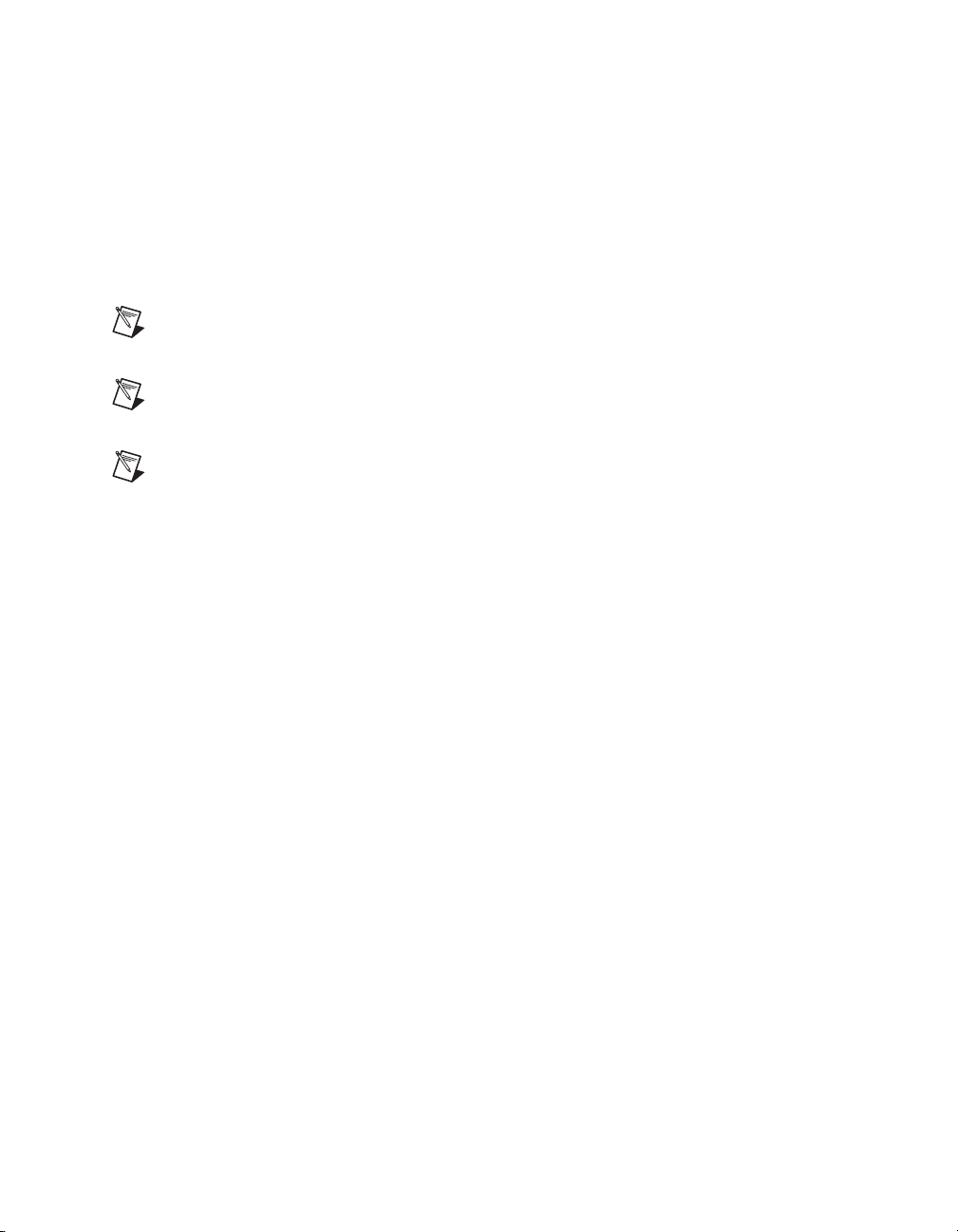
LabVIEW
About This Manual
The NI-DAQmx Base VI Reference Help contains VI reference and general
information about measurement concepts. In LabVIEW, select Help»
NI-DAQmx Base VI Reference Help.
The NI-DAQmx Base C Reference Help contains C reference and general
information about measurement concepts. In Windows, select Start»
All Programs»National Instruments»NI-DAQmx Base»
Documentation»C Function Reference Help.
Note All NI-DAQmx Base documentation for Linux is installed at /usr/local/
natinst/nidaqmxbase/documentation
Note All NI-DAQmx Base documentation for Mac OS X is installed at /Applications/
National Instruments/NI-DAQmx Base/documentation
Note USB-6212/6216 devices are not supported in NI-DAQmx Base.
.
.
If you are a new user, use the Getting Started with LabVIEW manual
to familiarize yourself with the LabVIEW graphical programming
environment and the basic LabVIEW features you use to build data
acquisition and instrument control applications. Open the Getting Started
with LabVIEW manual by selecting Start»All Programs»National
Instruments»LabVIEW»LabVIEW Manuals or by navigating to the
labview\manuals directory and opening LV_Getting_Started.pdf.
Use the LabVIEW Help, available by selecting Help»Search the
LabVIEW Help in LabVIEW, to access information about LabVIEW
programming concepts, step-by-step instructions for using LabVIEW, and
reference information about LabVIEW VIs, functions, palettes, menus, and
tools. Refer to the following locations on the Contents tab of the LabVIEW
Help for information about NI-DAQmx:
• Getting Started»Getting Started with DAQ—Includes overview
information and a tutorial to learn how to take an NI-DAQmx
measurement in LabVIEW using the DAQ Assistant.
• VI and Function Reference»Measurement I/O VIs and
Functions—Describes the LabVIEW NI-DAQmx VIs and properties.
• Taking Measurements—Contains the conceptual and how-to
information you need to acquire and analyze measurement data
in LabVIEW, including common measurements, measurement
fundamentals, NI-DAQmx key concepts, and device considerations.
© National Instruments Corporation xv NI USB-621x User Manual
Page 15

About This Manual
LabWindows/CVI
The Data Acquisition book of the LabWindows/CVI Help contains
measurement concepts for NI-DAQmx. This book also contains Taking
an NI-DAQmx Measurement in LabWindows/CVI, which includes
step-by-step instructions about creating a measurement task using the DAQ
Assistant. In LabWindows
Using LabWindows/CVI»Data Acquisition.
The NI-DAQmx Library book of the LabWindows/CVI Help contains
API overviews and function reference for NI-DAQmx. Select Library
Reference»NI-DAQmx Library in the LabWindows/CVI Help.
Measurement Studio
If you program your NI-DAQmx-supported device in Measurement Studio
using Visual C++, Visual C#, or Visual Basic .NET, you can interactively
create channels and tasks by launching the DAQ Assistant from MAX or
from within Visual Studio .NET. You can generate the configuration code
based on your task or channel in Measurement Studio. Refer to the DAQ
Assistant Help for additional information about generating code. You also
can create channels and tasks, and write your own applications in your
ADE using the NI-DAQmx API.
™
/CVI™, select Help»Contents, then select
For help with NI-DAQmx methods and properties, refer to the NI-DAQmx
.NET Class Library or the NI-DAQmx Visual C++ Class Library included
in the NI Measurement Studio Help. For general help with programming
in Measurement Studio, refer to the NI Measurement Studio Help, which
is fully integrated with the Microsoft Visual Studio .NET help. To view
this help file in Visual Studio. NET, select Measurement Studio»
NI Measurement Studio Help.
To create an application in Visual C++, Visual C#, or Visual Basic .NET,
follow these general steps:
1. In Visual Studio .NET, select File»New»Project to la
Project dialog box.
2. Find the Measurement Studio folder for the language you want to
create a program in.
3. Choose a project type. You add DAQ tasks as a part of this step.
NI USB-621x User Manual xvi ni.com
unch the New
Page 16

ANSI C without NI Application Software
The NI-DAQmx Help contains API overviews and general information
about measurement concepts. Select Start»All Programs»National
Instruments»NI-DAQmx Help.
The NI-DAQmx C Reference Help describes the NI-DAQmx Library
functions, which you can use with National Instruments data acquisition
devices to develop instrumentation, acquisition, and control applications.
Select Start»All Programs»National Instruments»NI-DAQ»
NI-DAQmx C Reference Help.
.NET Languages without NI Application Software
With the Microsoft .NET Framework version 1.1 or later, you can use
NI-DAQmx to create applications using Visual C# and Visual Basic .NET
without Measurement Studio. You need Microsoft Visual Studio .NET
2003 or Microsoft Visual Studio 2005 for the API documentation to be
installed.
The installed documentation contains the NI-DAQmx API overview,
measurement tasks and concepts, and function reference. This help is fully
integrated into the Visual Studio .NET documentation. To view the
NI-DAQmx .NET documentation, go to Start»Programs»National
Instruments»NI-DAQ»NI-DAQmx .NET Reference Help. Expand
NI Measurement Studio Help»NI Measurement Studio .NET Class
Library»Reference to view the function reference. Expand
NI Measurement Studio Help»NI Measurement Studio .NET Class
Library»Using the Measurement Studio .NET Class Libraries to view
conceptual topics for using NI-DAQmx with Visual C# and Visual Basic
.NET.
About This Manual
To get to the same help topics from within Visual Studio, go to Help»
Contents. Select Measurement Studio from the Filtered By drop-down
list and follow the previous instructions.
Device Documentation and Specifications
The NI USB-621x Specifications contains all specifications for the
USB-6210, USB-6211, USB-6212, USB-6215, USB-6216, and USB-6218
M Series devices.
Documentation for supported devices and accessories, including PDF
and help files describing device terminals, specifications, features, and
operation are on the NI-DAQmx CD that includes Device Documentation.
© National Instruments Corporation xvii NI USB-621x User Manual
Page 17

About This Manual
Insert the CD, open the Device Documentation directory, and double-click
the Device Documents shortcut for your language to find, view, and print
device documents.
Training Courses
If you need more help getting started developing an application with
NI products, NI offers training courses. To enroll in a course or obtain a
detailed course outline, refer to
Technical Support on the Web
For additional support, refer to ni.com/support or zone.ni.com.
Note Yo u can download these documents at ni.com/manuals.
DAQ specifications and manuals are available as PDFs. You must have
Adobe Acrobat Reader with Search and Accessibility 5.0.5 or later
installed to view the PDFs. Refer to the Adobe Systems Incorporated
Web site at
National Instruments Product Manuals Library at
updated documentation resources.
www.adobe.com to download Acrobat Reader. Refer to the
ni.com/training.
ni.com/manuals for
NI USB-621x User Manual xviii ni.com
Page 18

Getting Started
NI USB-621x devices feature up to 32 analog input (AI) channels, up to
two analog output (AO) channels, two counters, and up to eight lines
of digital input (DI) and up to eight lines of digital output (DO), or
32 bidirectional static DIO lines. If you have not already installed your
device, refer to the NI-DAQmx for USB Devices Getting Started Guide.
Before installing your DAQ device, you must install the software you plan
to use with the device.
Installing NI-DAQmx
The NI-DAQmx for USB Devices Getting Started Guide, which you can
download from
instructions for installing software and hardware, configuring channels and
tasks, and getting started developing an application.
Installing Other Software
ni.com/manuals, offers NI-DAQmx users step-by-step
1
If you are using other software, refer to the installation instructions that
accompany your software.
Installing the Hardware
The NI-DAQmx for USB Devices Getting Started Guide contains
non-software-specific information about how to install USB devices.
Device Pinouts
Refer to Appendix A, Device-Specific Information, for USB-621x device
pinouts.
© National Instruments Corporation 1-1 NI USB-621x User Manual
Page 19

Chapter 1 Getting Started
Device Specifications
Refer to the NI USB-621x Specifications, available on the NI-DAQ Device
Documentation Browser or from
ni.com/manuals, for more detailed
information about USB-621x devices.
Applying Signal Labels to the USB-621x
Your USB-621x kit includes labels for the combicon connectors on
USB-621x Screw Terminal devices. You can choose labels with pin
numbers or signal names, or blank labels. Choose one of the labels, align
the correct label with the terminals printed on the top panel of your device
or the 16-position combicon connector, and apply the label, as shown in
Figure 1-1.
P/N 19XXXX REVX
1
or
2
or
3
or
4
msi 6000
1
or
2
or
3
or
4
1 Terminal Number Label
2 Single-Ended Signal Name Label
3 Differential Signal Name Label
4 User-Defined Custom Label
Figure 1-1. USB-621x Signal Labels
NI USB-621x User Manual 1-2 ni.com
Page 20

USB Cable Strain Relief
You can provide strain relief for the USB cable in the following ways:
• Cable Strain Relief Groove Method—Press the USB cable into one
of the two grooves on the underside of the USB-621x. Choose the USB
cable groove that matches your USB cable size, as shown in
Figure 1-2a.
• Zip Tie Method—Thread a zip tie through the zip tie bar on the
underside of the USB-621x and tighten around the USB cable,
as shown in Figure 1-2b.
3
2
Chapter 1 Getting Started
3
4
1
ab
1 USB Cable Strain Relief Groove (Large)
2 USB Cable Strain Relief Groove (Small)
3 USB Cable
5
or
4 Zip Tie
5 Zip Tie Bar
Figure 1-2. USB Cable Strain Relief Options
© National Instruments Corporation 1-3 NI USB-621x User Manual
Page 21

Chapter 1 Getting Started
Mounting the USB-621x
You can use the USB-621x on a desktop or mount it to a standard DIN rail
or a panel.
Desktop Use
You can use the USB-621x on a desktop. The USB-621x has grooves on the
underside that allow it to be stacked with other like-sized USB-621x
devices.
For secure desktop use. adhere the supplied rubber non-skid feet to the
underside of the device, as shown in Figure 1-3.
Note Do not apply the rubber feet if you are panel mounting the USB-621x or stacking the
device on another USB-621x device.
Figure 1-3. Applying Rubber Feet to the USB-621x
DIN Rail Mounting
The DIN rail mounting kit (part number 779689-01, not included in your
USB-621x kit) is an accessory you can use to mount the USB-621x family
of products to a standard DIN rail.
Note Apply strain relief, as described in the USB Cable Strain Relief section, before
mounting the USB-621x to a DIN rail.
NI USB-621x User Manual 1-4 ni.com
Page 22

Panel Mounting
Chapter 1 Getting Started
To mount the USB-621x to a board or panel, complete the following steps
while referring to Figure 1-4.
Figure 1-4. Mounting the USB-621x on a Panel
Note
Do not apply the rubber feet to the USB-621x when panel mounting the device.
Note Apply strain relief, as described in the USB Cable Strain Relief section, before panel
mounting the USB-621x.
1. Download and print the panel mounting template PDF attached in the
KnowledgeBase document, USB-621x Panel Mounting Template.
Go to
ni.com/info and enter the info code ex3x98 to locate the
KnowledgeBase.
2. Using the template, mark the bottom point and top point on the panel.
(USB-621x Screw Terminal Devices) The points will be 171.45 mm
(6.75 in.) from each other.
(USB-621x Mass Termination Devices) The points will be 182.56 mm
(7.188 in.) from each other.
© National Instruments Corporation 1-5 NI USB-621x User Manual
Page 23

Chapter 1 Getting Started
3. Remove the USB cable from the connector on the USB-621x.
4. Screw a #8 or M4 screw into the bottom point on the panel.
5. Set the USB-621x on the screw by fitting it into the bottom screw notch
on the underside of the USB-621x.
6. Screw a #8 or M4 screw through the USB-621x top screw hole into the
panel.
NI USB-621x User Manual 1-6 ni.com
Page 24

DAQ System Overview
Figure 2-1 shows a typical DAQ system, which includes the USB-621x
device, programming software, and PC (DAQ systems involving the
USB-621x Mass Termination device can also include signal conditioning
devices and a cable for accessory connection). The following sections
contain more information about the components of a typical DAQ system.
2
DAQ
Hardware
Figure 2-1. Components of a Typical DAQ System
DAQ
Software
Personal Computer
or Laptop
DAQ Hardware
DAQ hardware digitizes signals, performs D/A conversions to generate
analog output signals, and measures and controls digital I/O signals.
Figure 2-2 features components common to all USB-621x devices.
© National Instruments Corporation 2-1 NI USB-621x User Manual
Page 25

Chapter 2 DAQ System Overview
Analog Input
Analog Output
Digital I/O
I/O Connector
Counters
PFI
DAQ-STC2
The DAQ-STC2 implements a high-performance digital engine for
M Series data acquisition hardware. Some key features of this engine
include the following:
• Flexible AI and AO sample and convert timing
• Many triggering modes
• Independent AI, AO, and CTR FIFOs
• Generation and routing of internal and external timing signals
• Two flexible 32-bit counter/timer modules with hardware gating
• Static DI, DO, and DIO signals
• USB Hi-Speed 2.0 interface
•Up to four USB Signal Streams for acquisition and generation
Digital
Routing
and Clock
Generation
functions
Isolation
Barrier
(USB-6215/
6216/6218
devices only)
Digital
Isolators
Figure 2-2. USB-621x Block Diagram
Bus
Interface
Bus
Calibration Circuitry
The USB-621x analog inputs and outputs have calibration circuitry to
correct gain and offset errors. You can calibrate the device to minimize
AI and AO errors caused by time and temperature drift at run time.
No external circuitry is necessary; an internal reference ensures high
accuracy and stability over time and temperature changes.
NI USB-621x User Manual 2-2 ni.com
Page 26

Factory-calibration constants are permanently stored in an onboard
EEPROM and cannot be modified. When you self-calibrate the device,
software stores new constants in a user-modifiable section of the EEPROM.
To re t urn a device to its initial factory calibration settings, software can
copy the factory-calibration constants to the user-modifiable section
of the EEPROM. Refer to the NI-DAQmx Help or the LabVIEW Help in
version 8.0 or later for more information about using calibration constants.
For a detailed calibration procedure for USB-621x devices, refer to the
B/E/M/S Series Calibration Procedure for NI-DAQmx by clicking
Manual Calibration Procedures on
Signal Conditioning
Many sensors and transducers require signal conditioning before a
measurement system can effectively and accurately acquire the signal.
The front-end signal conditioning system can include functions such
as signal amplification, attenuation, filtering, electrical isolation,
simultaneous sampling, and multiplexing. In addition, many transducers
require excitation currents or voltages, bridge completion, linearization,
or high amplification for proper and accurate operation. Therefore, most
computer-based measurement systems include some form of signal
conditioning in addition to plug-in data acquisition DAQ devices.
Chapter 2 DAQ System Overview
ni.com/calibration.
Sensors and Transducers
Sensors can generate electrical signals to measure physical phenomena,
such as temperature, force, sound, or light. Some commonly used sensors
are strain gauges, thermocouples, thermistors, angular encoders, linear
encoders, and resistance temperature detectors (RTDs).
To mea s ure signals from these various transducers, you must convert them
into a form that a DAQ device can accept. For example, the output voltage
of most thermocouples is very small and susceptible to noise. Therefore,
you may need to amplify or filter the thermocouple output before digitizing
it. The manipulation of signals to prepare them for digitizing is called
signal conditioning.
For more information about sensors, refer to the following documents:
• For general information about sensors, visit
•If you are using LabVIEW, refer to the LabVIEW Help by selecting
Help»Search the LabVIEW Help in LabVIEW and then navigate to
the Taking Measurements book on the Contents tab.
© National Instruments Corporation 2-3 NI USB-621x User Manual
ni.com/sensors.
Page 27

Chapter 2 DAQ System Overview
•If you are using other application software, refer to Common Sensors
in the NI-DAQmx Help or the LabVIEW Help in version 8.0 or later.
Cables and Accessories
Cable and accessory options for USB-621x devices are as follows:
• Combicon Accessory for USB-621x Screw Terminal Devices
(Optional)—Your USB-621x kit includes combicon connectors with
screws and signal labels. The NI USB-621x Accessory Kit (part
number 779807-01) contains four additional combicon connectors
with screws, a screwdriver, and additional signal labels. You can use
the combicon accessory to create custom connection solutions for
USB-621x Screw Terminal devices.
• Cables and Accessories for USB-621x Mass Termination
Devices—Refer to the USB-6212/6216 Mass Termination Cables and
Accessories section of Appendix A, Device-Specific Information, for a
list of cables and accessories for USB-621x Mass Termination devices.
USB-621x Mass Termination Custom Cabling
NI offers cables and accessories for many applications. However, if you
want to develop your own cable, adhere to the following guidelines for best
results:
• For AI signals, use shielded, twisted-pair wires for each AI pair of
differential inputs. Connect the shield for each signal pair to the ground
reference at the source.
•Route the analog lines separately from the digital lines.
•When using a cable shield, use separate shields for the analog and
digital sections of the cable. Failure to do so results in noise coupling
into the analog signals from transient digital signals.
For more information about the connectors used for DAQ devices, refer
to the KnowledgeBase document, Specifications and Manufacturers for
Board Mating Connectors, by going to
code
rdspmb.
NI USB-621x User Manual 2-4 ni.com
ni.com/info and entering the info
Page 28

Programming Devices in Software
National Instruments measurement devices are packaged with NI-DAQ
driver software, an extensive library of functions and VIs you can call from
your application software, such as LabVIEW or LabWindows/CVI, to
program all the features of your NI measurement devices. Driver software
has an application programming interface (API), which is a library of VIs,
functions, classes, attributes, and properties for creating applications for
your device.
USB-621x devices use the NI-DAQmx driver. NI-DAQmx includes a
collection of programming examples to help you get started developing an
application. You can modify example code and save it in an application.
Yo u can use examples to develop a new application or add example code to
an existing application.
To locate LabVIEW and LabWindows/CVI examples, open the National
Instruments Example Finder.
• In LabVIEW, select Help»Find Examples.
• In LabWindows/CVI, select Help»NI Example Finder.
Chapter 2 DAQ System Overview
Measurement Studio, Visual Basic, and ANSI C examples are located in the
following directories:
• NI-DAQmx examples for Measurement Studio-supported languages
are in the following directories:
–
MeasurementStudio\VCNET\Examples\NIDaq
– MeasurementStudio\DotNET\Examples\NIDaq
• NI-DAQmx examples for ANSI C are in the
NI-DAQ\Examples\DAQmx ANSI C Dev directory
For additional examples, refer to
zone.ni.com.
© National Instruments Corporation 2-5 NI USB-621x User Manual
Page 29

3
Connector and LED Information
The I/O Connector Signal Descriptions and +5 V Power sections contain
information about NI USB-621x connectors. The PWR/ACT LED Indicator
section contains information about the NI USB-621x PWR/ACT LED.
Refer to Appendix A, Device-Specific Information, for device I/O
connector pinouts. Refer to the Applying Signal Labels to the USB-621x
section of Chapter 1, Getting Started, for information about applying signal
labels.
I/O Connector Signal Descriptions
Table 3-1 describes the signals found on the I/O connectors. Not all signals
are available on all devices.
Table 3-1. I/O Connector Signals
Signal Name Reference Direction Description
AI GND — — Analog Input Ground—These terminals are the reference
point for single-ended AI measurements in RSE mode and the
bias current return point for DIFF measurements. All three
ground references—AI GND, AO GND, and D GND—are
connected on the device.
AI <0..31> Va ri e s Input Analog Input Channels 0 to 31—For single-ended
measurements, each signal is an analog input voltage channel.
In RSE mode, AI GND is the reference for these signals. In
NRSE mode, the reference for each AI <0..31> signal is
AI SENSE.
For differential measurements, AI 0 and AI 8 are the positive
and negative inputs of differential analog input channel 0.
Similarly, the following signal pairs also form differential input
channels:
<AI1,AI9>, <AI2,AI10>, <AI3,AI11>, <AI4,AI12>,
<AI5,AI13>, <AI6,AI14>, <AI7,AI15>, <AI16,AI24>,
<AI 17, AI 25>, <AI 18, AI 26>, <AI 19, AI 27>,
<AI 20, AI 28>, <AI 21, AI 29>, <AI 22, AI 30>,
<AI 23, AI 31>
AI SENSE — Input Analog Input Sense—In NRSE mode, the reference for each
AI <0..31> signal is AI SENSE.
© National Instruments Corporation 3-1 NI USB-621x User Manual
Page 30

Chapter 3 Connector and LED Information
Table 3-1. I/O Connector Signals (Continued)
Signal Name Reference Direction Description
AO <0..1> AO GND Output Analog Output Channels 0 to 1—These terminals supply the
voltage output of AO channels 0 to 1.
AO GND — — Analog Output Ground—AO GND is the reference for
AO <0..1>. All three ground references—AI GND, AO GND,
and D GND—are connected on the device.
D GND — — Digital Ground—D GND supplies the reference for
PFI <0..15>/P0/P1 and +5 V. All three ground
references—AI GND, AO GND, and D GND—are connected
on the device.
+5 V D GND Input or
Output
PFI <0..3>,
PFI <8..11>/P0.<0..7>
D GND Input (USB-6210/6211/6215/6218 Devices) Programmable
+5 V Power—These terminals provide a +5 V power source or
can be used to externally power the digital outputs.
Function Interface or Static Digital Input
Channels 0 to 7—Each PFI terminal can be used to supply an
external source for AI, AO, or counter/timer inputs.
Yo u also can use these terminals as static digital input lines.
PFI <4..7>,
PFI <12..15>/P1.<0..7>
P0.<0..15> D GND Input or
PFI <0..7>/P1.<0..7>,
PFI <8..15>/P2.<0..7>
NC — — No connect—Do not connect signals to these terminals.
D GND Output (USB-6210/6211/6215/6218 Devices) Programmable
Output
D GND Input or
Output
Function Interface or Static Digital Output
Channels 0 to 7—You can route many different internal AI,
AO, or counter/timer outputs to each PFI terminal.
Yo u also can use these terminals as static digital output lines.
(USB-6212/6216 Devices) Port 0 Digital I/O
Channels 0 to 15—You can individually configure each signal
as an input or output.
(USB-6212/6216 Devices) Programmable Function Interface
or Digital I/O Channels 0 to 15—Each of these terminals can
be individually configured as a PFI terminal or a digital I/O
terminal.
As a PFI input, each terminal can be used to supply an external
source for AI, AO, DI, and DO timing signals or counter/timer
inputs.
As a PFI output, you can route many different internal AI, AO,
DI, or DO timing signals to each PFI terminal. You also can
route the counter/timer outputs to each PFI terminal.
As a Port 1 or Port 2 digital I/O signal, you can individually
configure each signal as an input or output.
© National Instruments Corporation 3-2 NI USB-621x User Manual
Page 31

Chapter 3 Connector and LED Information
+5 V Power
The +5 V terminals on the I/O connector can be use as either an output or
an input. Both terminals are internally connected on the USB-621x.
+5 V Power as an Output
Because the USB-621x devices are bus powered, there is a 50 mA limit on
the total current that can be drawn from the +5 V terminals and the digital
outputs. The USB-621x monitors the total current and drops the voltage
on all of the digital outputs and the +5 V terminals if the 50 mA limit is
exceeded.
+5 V Power as an Input
If you have high current loads for the digital outputs to drive, you can
exceed the 50 mA internal limit by connecting an external +5 V power
source to the +5 V terminals. These terminals are protected against
undervoltage and overvoltage, and they have a fuse to protect them from
short circuit conditions
terminal, you can connect the external power supply to one terminal and
use the other as a power source.
1
. If your USB-621x device has more than one +5 V
USB Device Fuse Replacement
(USB-621x Mass Termination Devices) USB-621x Mass Termination devices
have a replaceable 0.75A,125V fuse (Littelfuse part number 0453.750) that
protects the device from overcurrent through the +5 V terminal(s).
To replace a broken fuse in the USB-621x Mass Termination, complete the
following steps while referring to Figure 3-1.
1. Remove the USB cable and any I/O signal wires from the device.
2. Remove the four Phillips screws on the bottom of the device to remove
the device top. You may have to remove the rubber feet.
1
USB-621x Screw Terminal devices have a 350 mA self-resetting fuse. USB-621x Mass Termination devices have a 750 mA
user-replaceable socketed fuse.
NI USB-621x User Manual 3-3 ni.com
Page 32

Chapter 3 Connector and LED Information
3. Replace the broken fuse in the socket. Figure 3-1 shows the fuse
location.
,
S/s
ction I/O
un
ltif
it, 400 k
u
b
6216
16-
s,
ut
NI USB-
Isolatoed M
16 Inp
INSTRUMENTS
NATIONAL
1
1 0.75A,125V Fuse, Socketed
Figure 3-1. USB-621x Mass Termination Fuse Location
4. Replace the device top and reattach with the screws.
Note Unscrewing and reinstalling the thread-forming screws over time will produce a
compromised connection between the device top and bottom.
© National Instruments Corporation 3-4 NI USB-621x User Manual
Page 33

Chapter 3 Connector and LED Information
PWR/ACT LED Indicator
The PWR/ACT LED indicator indicates device status. Table 3-2 shows the
behavior of the PWR/ACT LED.
Table 3-2. PWR/ACT LED Status
LED State Device Status
Not lit Device not powered or device error. Refer to ni.com/support if
device is powered.
On, not blinking Device error. Refer to ni.com/support.
Single-blink Operating normally. Connected to USB Hi-Speed port. Refer to the
NI USB-621x Specifications for more information.
Double-blink Connected to USB Full-Speed port. Device performance might be
affected. Refer to the NI USB-621x Specifications for more information.
NI USB-621x User Manual 3-5 ni.com
Page 34

Analog Input
Figure 4-1 shows the analog input circuitry of USB-621x devices.
AI <0..n>
AI SENSE
I/O Connector
Mux
DIFF, RSE,
or NRSE
AI GND
AI Ground-Reference
Settings
NI-PGIA
Input Range
Selection
Isolation
Barrier
(USB-6215/
6216/6218
devices only)
ADC
Figure 4-1. USB-621x Analog Input Circuitry
AI FIFO
Digital
Isolators
4
AI Data
The main blocks featured in the USB-621x analog input circuitry are as
follows:
• I/O Connector—You can connect analog input signals to the
USB-621x device through the I/O connector. The proper way
to connect analog input signals depends on the analog input
ground-reference settings, described in the Analog Input
Ground-Reference Settings section. Also refer to Appendix A,
Device-Specific Information, for device I/O connector pinouts.
• Mux—Each USB-621x device has one analog-to-digital converter
(ADC). The multiplexers (mux) route one AI channel at a time to the
ADC through the NI-PGIA.
• AI Ground-Reference Settings—The analog input ground-reference
settings circuitry selects between differential (DIFF), referenced
single-ended (RSE), and non-referenced single-ended (NRSE) input
modes. Each AI channel can use a different mode.
• NI-PGIA—The NI programmable gain instrumentation amplifier
(NI-PGIA) is a measurement and instrument class amplifier that
© National Instruments Corporation 4-1 NI USB-621x User Manual
Page 35

Chapter 4 Analog Input
minimizes settling times for all input ranges. The NI-PGIA can
amplify or attenuate an AI signal to ensure that you use the maximum
resolution of the ADC.
USB-621x devices use the NI-PGIA to deliver high accuracy even
when sampling multiple channels with small input ranges at fast rates.
USB-621x devices can sample channels in any order at the maximum
conversion rate, and you can individually program each channel in a
sample with a different input range.
• ADC—The analog-to-digital converter (ADC) digitizes the AI signal
by converting the analog voltage into a digital number.
• AI FIFO—USB-621x devices can perform both single and multiple
A/D conversions of a fixed or infinite number of samples. A large
first-in-first-out (FIFO) buffer holds data during AI acquisitions to
ensure that no data is lost. USB-621x devices can handle multiple A/D
conversion operations with DMA, interrupts, or programmed I/O.
• Isolation Barrier and Digital Isolators—Refer to Chapter 9,
Isolation and Digital Isolators on USB-6215/6216/6218 Devices,
for more information.
Analog Input Range
The input range affects the resolution of the USB-621x device for an
AI channel. For example, a 16-bit ADC converts analog inputs into one
of 65,536 (= 2
16
) codes—that is, one of 65,536 possible digital values.
So, for an input range of –10 V to 10 V, the voltage of each code of a 16-bit
ADC is:
10 V 10 V–()–()
------------------------------------------- 305 μV=
16
2
USB-621x devices use a calibration method that requires some codes
(typically about 5% of the codes) to lie outside of the specified range. This
calibration method improves absolute accuracy, but it increases the nominal
resolution of input ranges by about 5% over what the formula shown above
would indicate.
Choose an input range that matches the expected input range of your signal.
A large input range can accommodate a large signal variation, but reduces
the voltage resolution. Choosing a smaller input range improves the voltage
resolution, but may result in the input signal going out of range.
NI USB-621x User Manual 4-2 ni.com
Page 36

For more information about setting ranges, refer to the NI-DAQmx Help or
the LabVIEW Help in version 8.0 or later.
The following table shows the input ranges and resolutions supported by
USB-621x devices.
Nominal Resolution Assuming
Input Range
–10 V to 10 V 320 μV
–5 V to 5 V 160 μV
–1 V to 1 V 32 μV
–200 mV to 200 mV 6.4 μV
Analog Input Ground-Reference Settings
USB-621x devices support the following analog input ground-reference
settings:
• Differential mode—In DIFF mode, USB-621x devices measure the
difference in voltage between two AI signals.
• Referenced single-ended mode—In RSE mode, USB-621x devices
measure the voltage of an AI signal relative to AI GND.
• Non-referenced single-ended mode—In NRSE mode, USB-621x
devices measure the voltage of an AI signal relative to the AI SENSE
input.
Chapter 4 Analog Input
5% Over Range
The AI ground-reference setting determines how you should connect your
AI signals to the USB-621x device. For more information, refer to one of
the following sections depending on your device:
• Connecting Analog Input Signals on USB-6210/6211/6212 Devices
• Connecting Analog Input Signals on USB-6215/6216/6218 Devices
Ground-reference settings are programmed on a per-channel basis.
For example, you might configure the device to scan 12 channels—four
differentially-configured channels and eight single-ended channels.
USB-621x devices implement the different analog input ground-reference
settings by routing different signals to the NI-PGIA. The NI-PGIA is a
differential amplifier. That is, the NI-PGIA amplifies (or attenuates) the
difference in voltage between its two inputs. The NI-PGIA drives the ADC
© National Instruments Corporation 4-3 NI USB-621x User Manual
Page 37

Chapter 4 Analog Input
with this amplified voltage. The amount of amplification (the gain) is
determined by the analog input range, as shown in Figure 4-2.
Instrumentation
V
in+
Amplifier
AI Ground-Reference
Settings
RSE AI <0..31> AI GND
NRSE AI <0..31> AI SENSE
DIFF AI <0..7> AI <8..15>
V
m
+
Measured
Voltage
–
PGIA
V
in–
V
= [V
– V–] × Gain
Figure 4-2. NI-PGIA
Table 4-1 shows how signals are routed to the NI-PGIA.
Table 4-1. Signals Routed to the NI-PGIA
Signals Routed to the Positive
Input of the NI-PGIA (V
in+
Signals Routed to the Negative
Input of the NI-PGIA (V
)
in–
)
AI <16..23> AI <24..31>
For differential measurements, AI 0 and AI 8 are the positive and negative
inputs of differential analog input channel 0. For a complete list of signal
pairs that form differential input channels, refer to the I/O Connector Signal
Descriptions section of Chapter 3, Connector and LED Information.
AI ground-reference setting is sometimes referred to as AI terminal
configuration.
Caution The maximum input voltages rating of AI signals with respect to AI GND
(and for differential signals with respect to each other) are listed in the NI USB-621x
Specifications. Exceeding the maximum input voltage of AI signals distorts the
measurement results. Exceeding the maximum input voltage rating also can damage the
device and the computer. NI is not liable for any damage resulting from such signal
connections.
NI USB-621x User Manual 4-4 ni.com
Page 38

Configuring AI Ground-Reference Settings in Software
You can program channels on an USB-621x device to acquire with
different ground references.
Chapter 4 Analog Input
To en a b le multimode scanning in LabVIEW, use
Virtual Channel.vi
each channel or group of channels configured in a different input mode. In
Figure 4-3, channel 0 is configured in differential mode, and channel 1 is
configured in RSE mode.
Figure 4-3. Enabling Multimode Scanning in LabVIEW
To con f i g ure the input mode of your voltage measurement using the DAQ
Assistant, use the Terminal Configuration drop-down list. Refer to the
DAQ Assistant Help for more information about the DAQ Assistant.
To co n f i g ure the input mode of your voltage measurement using the
NI-DAQmx C API, set the terminalConfig property. Refer to the
NI-DAQmx C Reference Help for more information.
of the NI-DAQmx API. You must use a new VI for
Multichannel Scanning Considerations
NI-DAQmx Create
USB-621x devices can scan multiple channels at high rates and digitize the
signals accurately. However, you should consider several issues when
designing your measurement system to ensure the high accuracy of your
measurements.
In multichannel scanning applications, accuracy is affected by settling
time. When your USB-621x device switches from one AI channel to
another AI channel, the device configures the NI-PGIA with the input range
of the new channel. The NI-PGIA then amplifies the input signal with the
gain for the new input range. Settling time refers to the time it takes the
NI-PGIA to amplify the input signal to the desired accuracy before it is
sampled by the ADC. The NI USB-621x Specifications lists settling time.
USB-621x devices are designed to have fast settling times. However,
several factors can increase the settling time which decreases the accuracy
© National Instruments Corporation 4-5 NI USB-621x User Manual
Page 39

Chapter 4 Analog Input
of your measurements. To ensure fast settling times, you should do the
following (in order of importance):
• Use Low Impedance Sources—To ensure fast settling times, your
signal sources should have an impedance of <1 kΩ. Large source
impedances increase the settling time of the NI-PGIA, and so decrease
the accuracy at fast scanning rates.
Settling times increase when scanning high-impedance signals due to
a phenomenon called charge injection. Multiplexers contain switches,
usually made of switched capacitors. When one of the channels, for
example channel 0, is selected in a multiplexer, those capacitors
accumulate charge. When the next channel, for example channel 1,
is selected, the accumulated charge leaks backward through channel 1.
If the output impedance of the source connected to channel 1 is high
enough, the resulting reading of channel 1 can be partially affected by
the voltage on channel 0. This effect is referred to as ghosting.
If your source impedance is high, you can decrease the scan rate to
allow the NI-PGIA more time to settle. Another option is to use a
voltage follower circuit external to your DAQ device to decrease the
impedance seen by the DAQ device. Refer to the KnowledgeBase
document, How Do I Create a Buffer to Decrease the Source
Impedance of My Analog Input Signal?, by going to
and entering the info code
rdbbis.
ni.com/info
• Use Short High-Quality Cabling—Using short high-quality cables
can minimize several effects that degrade accuracy including crosstalk,
transmission line effects, and noise. The capacitance of the cable also
can increase the settling time.
National Instruments recommends using individually shielded,
twisted-pair wires that are 2 m or less to connect AI signals to
the device. Refer to the Connecting Analog Input Signals on
USB-6210/6211/6212 Devices or Connecting Analog Input Signals on
USB-6215/6216/6218 Devices section for more information.
• Carefully Choose the Channel Scanning Order
– Avoid Switching from a Large to a Small Input
Range—Switching from a channel with a large input range to a
channel with a small input range can greatly increase the settling
time.
Suppose a 4 V signal is connected to channel 0 and a 1 mV signal
is connected to channel 1. The input range for channel 0 is –10 V
to 10 V and the input range of channel 1 is –200 mV to 200 mV.
When the multiplexer switches from channel 0 to channel 1, the
input to the NI-PGIA switches from 4 V to 1 mV. The
NI USB-621x User Manual 4-6 ni.com
Page 40

Chapter 4 Analog Input
approximately 4 V step from 4 V to 1 mV is 1,000% of the new
full-scale range. For a 16-bit device to settle within 0.0015%
(15 ppm or 1 LSB) of the ±200 mV full-scale range on channel 1,
the input circuitry must settle to within 0.000031% (0.31 ppm or
1/50 LSB) of the ±10 V range. Some devices can take many
microseconds for the circuitry to settle this much.
To avoid this effect, you should arrange your channel scanning
order so that transitions from large to small input ranges are
infrequent.
In general, you do not need this extra settling time when the
NI-PGIA is switching from a small input range to a larger input
range.
–Insert Grounded Channel between Signal Channels—Another
technique to improve settling time is to connect an input channel
to ground. Then insert this channel in the scan list between two of
your signal channels. The input range of the grounded channel
should match the input range of the signal after the grounded
channel in the scan list.
Consider again the example above where a 4 V signal is connected
to channel 0 and a 1 mV signal is connected to channel 1. Suppose
the input range for channel 0 is –10 V to 10 V and the input range
of channel 1 is –200 mV to 200 mV.
Yo u can connect channel 2 to AI GND (or you can use the internal
ground signal; refer to Internal Channels in the NI-DAQmx Help).
Set the input range of channel 2 to –200 mV to 200 mV to match
channel 1. Then scan channels in the order: 0, 2, 1.
Inserting a grounded channel between signal channels improves
settling time because the NI-PGIA adjusts to the new input range
setting faster when the input is grounded.
– Minimize Voltage Step between Adjacent Channels—When
scanning between channels that have the same input range, the
settling time increases with the voltage step between the channels.
If you know the expected input range of your signals, you can
group signals with similar expected ranges together in your scan
list.
For example, suppose all channels in a system use a –5 to 5 V
input range. The signals on channels 0, 2, and 4 vary between
4.3 V and 5 V. The signals on channels 1, 3, and 5 vary between
–4 V and 0 V. Scanning channels in the order 0, 2, 4, 1, 3, 5
produces more accurate results than scanning channels in the
order 0, 1, 2, 3, 4, 5.
© National Instruments Corporation 4-7 NI USB-621x User Manual
Page 41

Chapter 4 Analog Input
• Avoid Scanning Faster Than Necessary—Designing your system to
scan at slower speeds gives the NI-PGIA more time to settle to a more
accurate level. Consider the following examples:
– Example 1—Averaging many AI samples can increase the
accuracy of the reading by decreasing noise effects. In general,
the more points you average, the more accurate the final result.
However, you may choose to decrease the number of points you
average and slow down the scanning rate.
Suppose you want to sample 10 channels over a period of 20 ms
and average the results. You could acquire 250 points from each
channel at a scan rate of 125 kS/s. Another method would be to
acquire 500 points from each channel at a scan rate of 250 kS/s.
Both methods take the same amount of time. Doubling the number
of samples averaged (from 250 to 500) decreases the effect of
noise by a factor of 1.4 (the square root of 2). However, doubling
the number of samples (in this example) decreases the time the
NI-PGIA has to settle from 8 μs to 4 μs. In some cases, the slower
scan rate system returns more accurate results.
– Example 2—If the time relationship between channels is not
critical, you can sample from the same channel multiple times and
scan less frequently. For example, suppose an application requires
averaging 100 points from channel 0 and averaging 100 points
from channel 1. You could alternate reading between
channels—that is, read one point from channel 0, then one point
from channel 1, and so on. You
channel 0 then read 100 points from channel 1. The second
method switches between channels much often and is affected less
by settling time.
also could read all 100 points from
Analog Input Data Acquisition Methods
When performing analog input measurements, you either can perform
software-timed or hardware-timed acquisitions:
• Software-Timed Acquisitions—With a software-timed acquisition,
software controls the rate of the acquisition. Software sends a separate
command to the hardware to initiate each ADC conversion. In
NI-DAQmx, software-timed acquisitions are referred to as having
on-demand timing. Software-timed acquisitions are also referred to as
immediate or static acquisitions and are typically used for reading a
single sample of data.
NI USB-621x User Manual 4-8 ni.com
Page 42

Chapter 4 Analog Input
• Hardware-Timed Acquisitions—With hardware-timed acquisitions,
a digital hardware signal, AI Sample Clock, controls the rate of the
acquisition. This signal can be generated internally on your device or
provided externally.
Hardware-timed acquisitions have several advantages over
software-timed acquisitions:
– The time between samples can be much shorter.
– The timing between samples is deterministic.
– Hardware-timed acquisitions can use hardware triggering.
Hardware-timed operations are buffered. In a buffered acquisition,
data is moved from the DAQ device’s onboard FIFO memory to a
PC buffer using USB signal streams or programmed I/O before it is
transferred to application memory. Buffered acquisitions typically
allow for much faster transfer rates than non-buffered acquisitions
because data is moved in large blocks, rather than one point at a time.
One property of buffered I/O operations is the sample mode. The
sample mode can be either finite or continuous.
Finite sample mode acquisition refers to the acquisition of a specific,
predetermined number of data samples. After the specified number of
samples has been read in, the acquisition stops. If you use a reference
trigger, you must use finite sample mode.
Continuous acquisition refers to the acquisition of an unspecified
number of samples. Instead of acqu
iring a set number of data samples
and stopping, a continuous acquisition continues until you stop
the operation. Continuous acquisition is also referred to as
double-buffered or circular-buffered acquisition.
If data cannot be transferred across the bus fast enough, the FIFO
becomes full. New acquisitions will overwrite data in the FIFO before
it can be transferred to host memory. The device generates an error in
this case. With continuous operations, if the user program does not
read data out of the PC buffer fast enough to keep up with the data
transfer, the buffer could reach an overflow condition, causing an error
to be generated.
© National Instruments Corporation 4-9 NI USB-621x User Manual
Page 43

Chapter 4 Analog Input
Analog Input Digital Triggering
Analog input supports three different triggering actions:
• Start trigger
• Reference trigger
•Pause trigger
Refer to the AI Start Trigger Signal, AI Reference Trigger Signal, and
AI Pause Trigger Signal sections for information about these triggers.
A digital trigger can initiate these actions. All USB-621x devices support
digital triggering. USB-621x devices do not support analog triggering.
Field Wiring Considerations
Environmental noise can seriously affect the measurement accuracy of the
device if you do not take proper care when running signal wires between
signal sources and the device. The following recommendations apply
mainly to AI signal routing to the device, although they also apply to signal
routing in general.
Minimize noise pickup and maximize measurement accuracy by taking the
following precautions:
• Use DIFF AI connections to reject common-mode noise.
• Use individually shielded, twisted-pair wires to connect AI signals to
the device. With this type of wire, the signals attached to the positive
and negative input channels are twisted together and then covered with
a shield. You then connect this shield only at one point to the signal
source ground. This kind of connection is required for signals traveling
through areas with large magnetic fields or high electromagnetic
interference.
Refer to the NI Developer Zone document, Field Wiring and Noise
Considerations for Analog Signals, for more information. To access this
document, go to
NI USB-621x User Manual 4-10 ni.com
ni.com/info and enter the info code rdfwn3.
Page 44
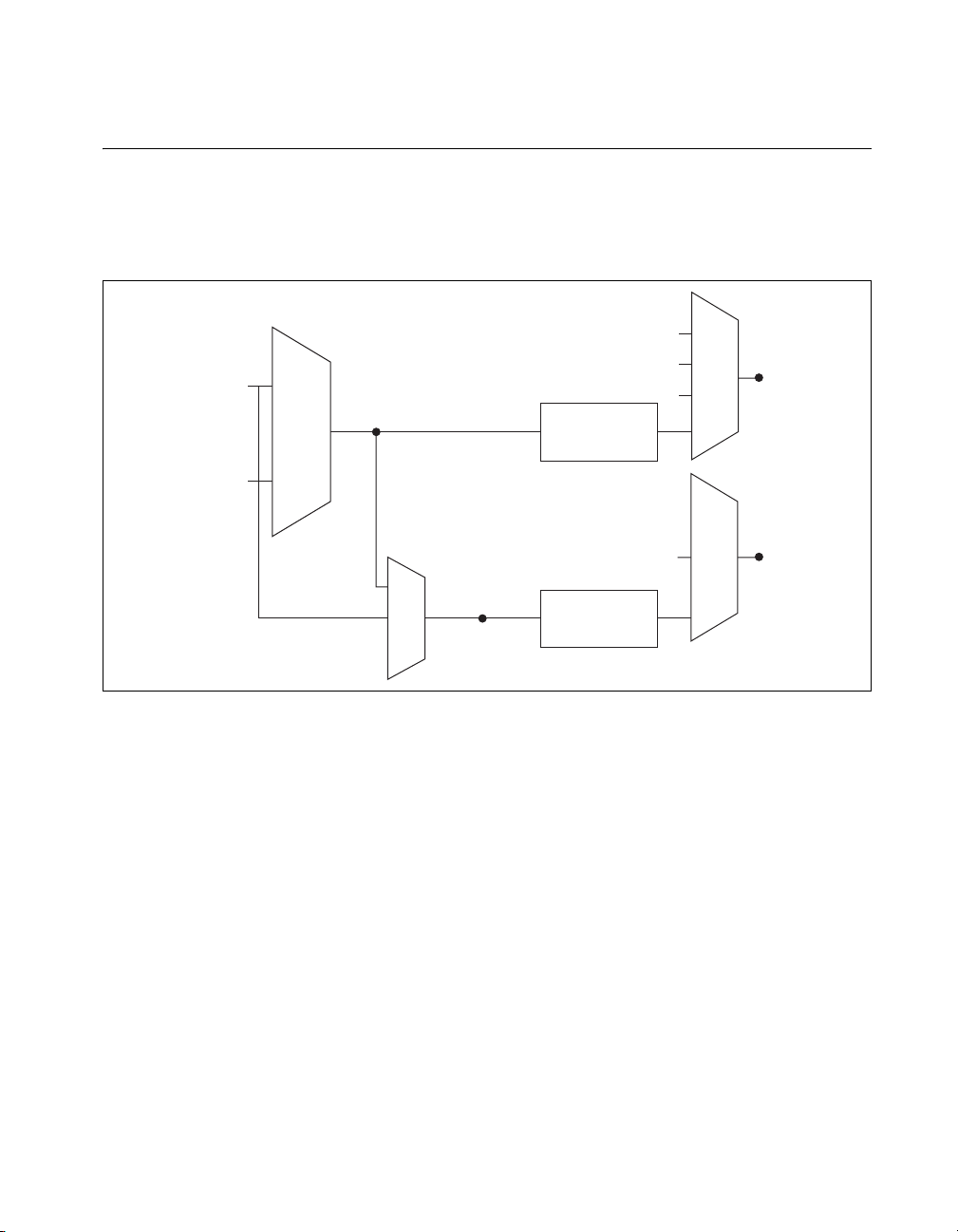
Analog Input Timing Signals
k
In order to provide all of the timing functionality described throughout this
section, USB-621x devices have a flexible timing engine. Figure 4-4
summarizes all of the timing options provided by the analog input timing
engine.
20 MHz Timebase
100 kHz Timebase
AI Sample
Clock
Timebase
Analog Comparison Event
Ctr n Internal Output
SW Pulse
Programmable
Clock
Divider
Chapter 4 Analog Input
AI Sample Clock
AI Convert Cloc
AI Convert
Clock
Timebase
Ctr n Internal Output
Programmable
Clock
Divider
Figure 4-4. Analog Input Timing Options
USB-621x devices use AI Sample Clock (ai/SampleClock) and AI Convert
Clock (ai/ConvertClock) to perform interval sampling. As Figure 4-5
shows, AI Sample Clock controls the sample period, which is determined
by the following equation:
1/Sample Period = Sample Rate
© National Instruments Corporation 4-11 NI USB-621x User Manual
Page 45

Chapter 4 Analog Input
Note The sampling rate is the fastest you can acquire data on the device and still achieve
accurate results. For example, if a USB-621x device has a sampling rate of 250 kS/s, this
sampling rate is aggregate—one channel at 250 kS/s or two channels at 125 kS/s per
channel illustrates the relationship.
Channel 0
Channel 1
Convert Period
Sample Period
Figure 4-5. Interval Sampling
AI Convert Clock controls the Convert Period, which is determined by the
following equation:
1/Convert Period = Convert Rate
Posttriggered data acquisition allows you to view only data that is acquired
after a trigger event is received. A typical posttriggered DAQ sequence
is shown in Figure 4-6. The sample counter is loaded with the specified
number of posttrigger samples, in this example, five. The value decrements
with each pulse on AI Sample Clock, until the value reaches zero and all
desired samples have been acquired.
AI Start Trigger
AI Sample Clock
AI Convert Clock
Sample Counter
Figure 4-6. Posttriggered Data Acquisition Example
NI USB-621x User Manual 4-12 ni.com
1 3 0 4 2
Page 46

Chapter 4 Analog Input
Pretriggered data acquisition allows you to view data that is acquired before
the trigger of interest, in addition to data acquired after the trigger.
Figure 4-7 shows a typical pretriggered DAQ sequence. AI Start Trigger
(ai/StartTrigger) can be either a hardware or software signal. If AI Start
Trigger is set up to be a software start trigger, an output pulse appears on
the AI Start Trigger line when the acquisition begins. When the AI Start
Trigger pulse occurs, the sample counter is loaded with the number of
pretriggered samples, in this example, four. The value decrements with
each pulse on AI Sample Clock, until the value reaches zero. The sample
counter is then loaded with the number of posttriggered samples, in this
example, three.
AI Start Trigger
AI Reference Trigger
AI Sample Clock
AI Convert Clock
Scan Counter
Figure 4-7. Pretriggered Data Acquisition Example
n/a
3
0 1 2
1 0 2 2 2
If an AI Reference Trigger (ai/ReferenceTrigger) pulse occurs before the
specified number of pretrigger samples are acquired, the trigger pulse is
ignored. Otherwise, when the AI Reference Trigger pulse occurs, the
sample counter value decrements until the specified number of posttrigger
samples have been acquired.
USB-621x devices feature the following analog input timing signals:
• AI Sample Clock Signal
• AI Sample Clock Timebase Signal
• AI Convert Clock Signal
• AI Convert Clock Timebase Signal
• AI Hold Complete Event Signal
• AI Start Trigger Signal
• AI Reference Trigger Signal
• AI Pause Trigger Signal
© National Instruments Corporation 4-13 NI USB-621x User Manual
Page 47

Chapter 4 Analog Input
AI Sample Clock Signal
Use the AI Sample Clock (ai/SampleClock) signal to initiate a set of
measurements. Your USB-621x device samples the AI signals of every
channel in the task once for every AI Sample Clock. A measurement
acquisition consists of one or more samples.
Yo u can specify an internal or external source for AI Sample Clock. You
also can specify whether the measurement sample begins on the rising edge
or falling edge of AI Sample Clock.
Using an Internal Source
One of the following internal signals can drive AI Sample Clock:
•Counter n Internal Output
• AI Sample Clock Timebase (divided down)
•A pulse initiated by host software
A programmable internal counter divides down the sample clock timebase.
Using an External Source
Use any input PFI line as the source of AI Sample Clock.
Routing AI Sample Clock to an Output Terminal
You can route AI Sample Clock out to any output PFI terminal. This pulse
is always active high.
Yo u can specify the output to have one of two behaviors. With the pulse
behavior, your DAQ device briefly pulses the PFI terminal once for every
occurrence of AI Sample Clock.
With level behavior, your DAQ device drives the PFI terminal high during
the entire sample.
Other Timing Requirements
Your DAQ device only acquires data during an acquisition. The device
ignores AI Sample Clock when a measurement acquisition is not in
progress. During a measurement acquisition, you can cause your DAQ
device to ignore AI Sample Clock using the AI Pause Trigger signal.
A counter on your device internally generates AI Sample Clock unless you
select some external source. AI Start Trigger starts this counter and either
NI USB-621x User Manual 4-14 ni.com
Page 48

Chapter 4 Analog Input
gg
software or hardware can stop it once a finite acquisition completes. When
using an internally generated AI Sample Clock, you also can specify a
configurable delay from AI Start Trigger to the first AI Sample Clock pulse.
By default, this delay is set to two ticks of the AI Sample Clock Timebase
signal. When using an externally generated AI Sample Clock, you must
ensure the clock signal is consistent with respect to the timing requirements
of AI Convert Clock. Failure to do so may result in AI Sample Clock pulses
that are masked off and acquisitions with erratic sampling intervals. Refer
to the AI Convert Clock Signal section for more information about the
timing requirements between AI Convert Clock and AI Sample Clock.
Figure 4-8 shows the relationship of AI Sample Clock to AI Start Trigger.
AI Sample Clock Timebase
AI Start Trigger
AI Sample Clock
Delay
From
Start
er
Tr i
Figure 4-8. AI Sample Clock and AI Start Trigger
AI Sample Clock Timebase Signal
You can route any of the following signals to be the AI Sample Clock
Timebase (ai/SampleClockTimebase) signal:
• 20 MHz Timebase
• 100 kHz Timebase
•
(USB-6210/6211/6215 Devices) PFI <0..3>
•
(USB-6212/6216 Devices) PFI <0..15>
•
(USB-6218 Devices) PFI <0..3>, PFI <8..11>
AI Sample Clock Timebase is not available as an output on the I/O
connector. AI Sample Clock Timebase is divided down to provide one of
the possible sources for AI Sample Clock. You can configure the polarity
selection for AI Sample Clock Timebase as either rising or falling edge.
© National Instruments Corporation 4-15 NI USB-621x User Manual
Page 49

Chapter 4 Analog Input
AI Convert Clock Signal
Use the AI Convert Clock (ai/ConvertClock) signal to initiate a single A/D
conversion on a single channel. A sample (controlled by the AI Sample
Clock) consists of one or more conversions.
Yo u can specify either an internal or external signal as the source of
AI Convert Clock. You also can specify whether the measurement sample
begins on the rising edge or falling edge of AI Convert Clock.
By default, NI-DAQmx chooses the fastest conversion rate possible based
on the speed of the A/D converter and adds 10 μs of padding between each
channel to allow for adequate settling time. This scheme enables the
channels to approximate simultaneous sampling and still allow for
adequate settling time. If the AI Sample Clock rate is too fast to allow
for this 10 μs of padding, NI-DAQmx chooses the conversion rate so that
the AI Convert Clock pulses are evenly spaced throughout the sample.
To explicitly specify the conversion rate, use AI Convert Clock Rate
DAQmx Timing property node or function.
Caution Setting the conversion rate higher than the maximum rate specified for your
device will result in errors.
Using an Internal Source
One of the following internal signals can drive AI Convert Clock:
• AI Convert Clock Timebase (divided down)
•Counter n Internal Output
A programmable internal counter divides down the AI Convert Clock
Timebase to generate AI Convert Clock. Started by AI Sample Clock, the
counter counts down to zero, produces an AI Convert Clock, reloads itself,
and repeats the process until the sample is finished. It then reloads itself in
preparation for the next AI Sample Clock pulse.
Using an External Source
Use any input PFI line as the source of AI Convert Clock.
Routing AI Convert Clock to an Output Terminal
You can route AI Convert Clock (as an active low signal) out to any output
PFI terminal.
NI USB-621x User Manual 4-16 ni.com
Page 50
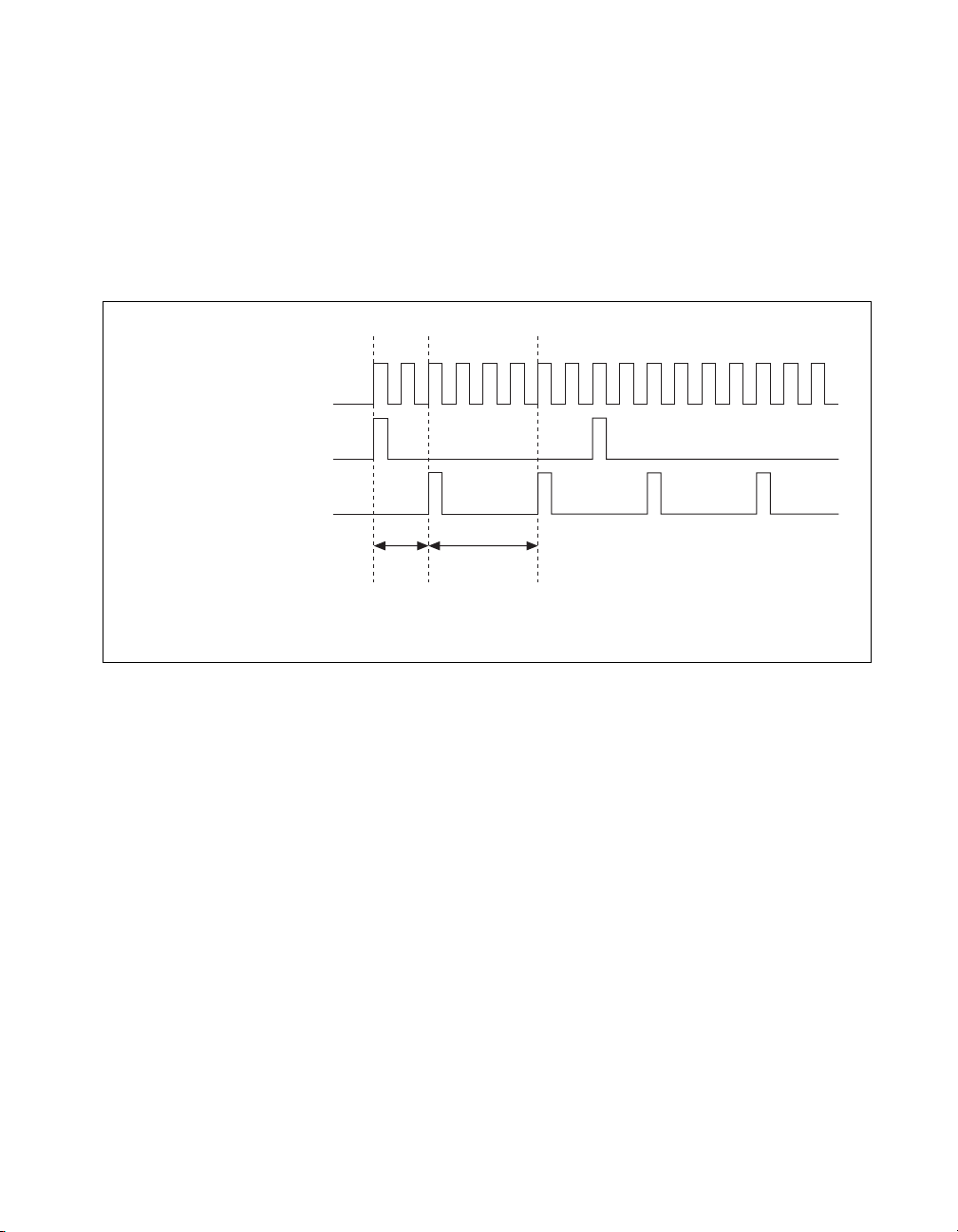
AI Convert Clock Timebase
AI Sample Clock
AI Convert Clock
Chapter 4 Analog Input
Using a Delay from Sample Clock to Convert Clock
When using an internally generated AI Convert Clock, you also can specify
a configurable delay from AI Sample Clock to the first AI Convert Clock
pulse within the sample. By default, this delay is three ticks of AI Convert
Clock Timebase.
Figure 4-9 shows the relationship of AI Sample Clock to AI Convert Clock.
Delay
From
Sample
Clock
Convert
Perio d
Figure 4-9. AI Sample Clock and AI Convert Clock
Other Timing Requirements
The sample and conversion level timing of USB-621x devices work such
that clock signals are gated off unless the proper timing requirements are
met. For example, the device ignores both AI Sample Clock and AI
Convert Clock until it receives a valid AI Start Trigger signal. Once the
device recognizes an AI Sample Clock pulse, it ignores subsequent AI
Sample Clock pulses until it receives the correct number of AI Convert
Clock pulses.
Similarly, the device ignores all AI Convert Clock pulses until it recognizes
an AI Sample Clock pulse. Once the device receives the correct number of
AI Convert Clock pulses, it ignores subsequent AI Convert Clock pulses
until it receives another AI Sample Clock. Figures 4-10, 4-11, 4-12,
and 4-13 show timing sequences for a four-channel acquisition (using AI
channels 0, 1, 2, and 3) and demonstrate proper and improper sequencing
of AI Sample Clock and AI Convert Clock.
© National Instruments Corporation 4-17 NI USB-621x User Manual
Page 51

Chapter 4 Analog Input
AI Sample Clock
AI Convert Clock
Channel Measured 1 2 3 0
Figure 4-10. AI Sample Clock Too Fast For AI Convert Clock;
AI Sample Clock Pulses Are Gated Off
Sample Clock
AI
AI Convert Clock
1 2 3 0 1 2 3 0
Sample #1 Sample #2 Sample #3
AI Sample Clock
AI Convert Clock
Channel Measured
Channel Measured
1 2 3 0
Sample #1 Sample #2 Sample #3
1 2 3 0 1 2 3 0
Figure 4-11. AI Convert Clock Too Fast For AI Sample Clock;
AI Convert Clock Pulses Are Gated Off
1 2 3 0
Sample #1 Sample #2 Sample #3
1 2 3 0
0
Figure 4-12. AI Sample Clock and AI Convert Clock Improperly Matched;
Leads To Aperiodic Sampling
NI USB-621x User Manual 4-18 ni.com
Page 52

AI Sample Clock
AI Convert Clock
Chapter 4 Analog Input
Channel Measured 1 2 3 0
Figure 4-13. AI Sample Clock and AI Convert Clock Properly Matched
A single external signal can drive both AI Sample Clock and AI Convert
Clock at the same time. In this mode, each tick of the external clock causes
a conversion on the ADC. Figure 4-14 shows this timing relationship.
AI Sample Clock
AI Convert Clock
Channel Measured
Figure 4-14. Single External Signal Driving AI Sample Clock and
AI Convert Clock Timebase Signal
The AI Convert Clock Timebase (ai/ConvertClockTimebase) signal is
divided down to provide one of the possible sources for AI Convert Clock.
Use one of the following signals as the source of AI Convert Clock
Timebase:
• AI Sample Clock Timebase
• 20 MHz Timebase
1 2 3 0 1 2 3 0
Sample #1 Sample #2 Sample #3
1 2 3 0
Sample #1 Sample #2 Sample #3
AI Convert Clock Simultaneously
1 2 3 0 1 … 0
AI Convert Clock Timebase is not available as an output on the
I/O connector.
AI Hold Complete Event Signal
The AI Hold Complete Event (ai/HoldCompleteEvent) signal generates a
pulse after each A/D conversion begins. You can route AI Hold Complete
Event out to any output PFI terminal.
© National Instruments Corporation 4-19 NI USB-621x User Manual
Page 53

Chapter 4 Analog Input
The polarity of AI Hold Complete Event is software-selectable, but is
typically configured so that a low-to-high leading edge can clock external
AI multiplexers indicating when the input signal has been sampled and can
be removed.
AI Start Trigger Signal
Use the AI Start Trigger (ai/StartTrigger) signal to begin a measurement
acquisition. A measurement acquisition consists of one or more samples.
If you do not use triggers, begin a measurement with a software command.
After the acquisition begins, configure the acquisition to stop:
• When a certain number of points are sampled (in finite mode)
• After a hardware reference trigger (in finite mode)
• With a software command (in continuous mode)
An acquisition that uses a start trigger (but not a reference trigger) is
sometimes referred to as a posttriggered acquisition.
Using a Digital Source
To use AI Start Trigger with a digital source, specify a source and an edge.
The source can be any of the following signals:
•
•
•
•Counter n Internal Output
(USB-6210/6211/6215 Devices) PFI <0..3>
(USB-6212/6216 Devices) PFI <0..15>
(USB-6218 Devices) PFI <0..3>, PFI <8..11>
The source also can be one of several other internal signals on your DAQ
device. Refer to Device Routing in MAX in the NI-DAQmx Help or the
LabVIEW Help in version 8.0 or later for more information.
Yo u also can specify whether the measurement acquisition begins on the
rising edge or falling edge of AI Start Trigger.
Routing AI Start Trigger to an Output Terminal
You can route AI Start Trigger out to any output PFI terminal.
The output is an active high pulse.
The device also uses AI Start Trigger to initiate pretriggered DAQ
operations. In most pretriggered applications, a software trigger generates
AI Start Trigger. Refer to the AI Reference Trigger Signal section for a
NI USB-621x User Manual 4-20 ni.com
Page 54

complete description of the use of AI Start Trigger and AI Reference
Trigger in a pretriggered DAQ operation.
AI Reference Trigger Signal
Use a reference trigger (ai/ReferenceTrigger) signal to stop a measurement
acquisition. To use a reference trigger, specify a buffer of finite size and
a number of pretrigger samples (samples that occur before the reference
trigger). The number of posttrigger samples (samples that occur after the
reference trigger) desired is the buffer size minus the number of pretrigger
samples.
After the acquisition begins, the DAQ device writes samples to the buffer.
After the DAQ device captures the specified number of pretrigger samples,
the DAQ device begins to look for the reference trigger condition. If the
reference trigger condition occurs before the DAQ device captures the
specified number of pretrigger samples, the DAQ device ignores the
condition.
If the buffer becomes full, the DAQ device continuously discards the oldest
samples in the buffer to make space for the next sample. This data can be
accessed (with some limitations) before the DAQ device discards it. Refer
to the KnowledgeBase document, Can a Pretriggered Acquisition be
Continuous?, for more information. To access this KnowledgeBase, go
to
ni.com/info and enter the info code rdcanq.
Chapter 4 Analog Input
When the reference trigger occurs, the DAQ device continues to write
samples to the buffer until the buffer contains the number of posttrigger
samples desired. Figure 4-15 shows the final buffer.
Reference Trigger
Pretrigger Samples
Complete Buffer
Figure 4-15. Reference Trigger Final Buffer
© National Instruments Corporation 4-21 NI USB-621x User Manual
Posttrigger Samples
Page 55

Chapter 4 Analog Input
Using a Digital Source
To use AI Reference Trigger with a digital source, specify a source and an
edge. The source can be any input PFI signal.
The source also can be one of several internal signals on your DAQ device.
Refer to Device Routing in MAX in the NI-DAQmx Help or the LabVIEW
Help in version 8.0 or later for more information.
Yo u also can specify whether the measurement acquisition stops on the
rising edge or falling edge of AI Reference Trigger.
Routing AI Reference Trigger to an Output Terminal
You can route AI Reference Trigger out to any output PFI terminal.
AI Pause Trigger Signal
You can use the AI Pause Trigger (ai/PauseTrigger) signal to pause and
resume a measurement acquisition. The internal sample clock pauses while
the external trigger signal is active and resumes when the signal is inactive.
You can program the active level of the pause trigger to be high or low.
Using a Digital Source
To use AI Sample Clock, specify a source and a polarity. The source can
be any input PFI signal.
The source also can be one of several other internal signals on your DAQ
device. Refer to Device Routing in MAX in the NI-DAQmx Help or the
LabVIEW Help in version 8.0 or later for more information.
Getting Started with AI Applications in Software
You can use the USB-621x device in the following analog input
applications:
• Single-point analog input
• Finite analog input
• Continuous analog input
Yo u can perform these applications through DMA, interrupt, or
programmed I/O data transfer mechanisms. Some of the applications
also use start, reference, and pause triggers.
NI USB-621x User Manual 4-22 ni.com
Page 56

Note For more information about programming analog input applications and triggers in
software, refer to the NI-DAQmx Help or the LabVIEW Help in version 8.0 or later.
Connecting Analog Input Signals on USB-6210/6211/6212 Devices
Table 4-2 summarizes the recommended input configuration for both types
of signal sources on USB-6210/6211/6212 devices.
Chapter 4 Analog Input
© National Instruments Corporation 4-23 NI USB-621x User Manual
Page 57

Chapter 4 Analog Input
Table 4-2. USB-6210/6211/6212 Analog Input Configuration
Floating Signal Sources
(Not Connected to
Building Ground)
Ground-Referenced
Signal Sources
†
AI Ground-Reference
Setting
*
Differential (DIFF)
Non-Referenced
Single-Ended (NRSE)
Referenced Single-Ended
(RSE)
Examples:
•Ungrounded thermocouples
• Signal conditioning with
isolated outputs
• Battery devices
Signal Source DAQ Device
AI+
+
–
Signal Source DAQ Device
+
–
Signal Source DAQ Device
+
–
AI–
AI
AI
+
–
AI GND
+
–
AI SENSE
AI GND
+
–
AI GND
Example:
•Plug-in instruments with
non-isolated outputs
V
B
DAQ Device
AI+
AI–
AI GND
AI
AI SENSE
AI GND
DAQ DeviceSignal Source
AI
AI GND
+
–
+
–
+
–
Signal Source
+
–
V
cm
Signal Source DAQ Device
+
–
V
cm
NOT RECOMMENDED for the
USB-6210/6211/6212
+
–
V
A
Ground-loop potential (VA – VB) are added
to measured signal.
*
Refer to the Analog Input Ground-Reference Settings section for descriptions of the RSE, NRSE, and DIFF modes and
software considerations.
†
Refer to the Connecting Ground-Referenced Signal Sources section for more information.
NI USB-621x User Manual 4-24 ni.com
Page 58

Connecting Floating Signal Sources
What Are Floating Signal Sources?
A floating signal source is not connected to the building ground system, but
has an isolated ground-reference point. Some examples of floating signal
sources are outputs of transformers, thermocouples, battery-powered
devices, optical isolators, and isolation amplifiers. An instrument or device
that has an isolated output is a floating signal source.
When to Use Differential Connections with Floating Signal Sources
Use DIFF input connections for any channel that meets any of the
following conditions:
• The input signal is low level (less than 1 V).
• The leads connecting the signal to the device are greater than 3 m
(10 ft).
• The input signal requires a separate ground-reference point or return
signal.
• The signal leads travel through noisy environments.
• Two analog input channels, AI+ and AI–, are available for the signal.
Chapter 4 Analog Input
DIFF signal connections reduce noise pickup and increase common-mode
noise rejection. DIFF signal connections also allow input signals to float
within the common-mode limits of the NI-PGIA.
Refer to the Using Differential Connections for Floating Signal Sources
section for more information about differential connections.
When to Use Referenced Single-Ended (RSE) Connections with Floating Signal Sources
Only use RSE input connections if the input signal meets the following
conditions:
• The input signal can share a common reference point, AI GND, with
other signals that use RSE.
• The input signal is high-level (greater than 1 V).
• The leads connecting the signal to the device are less than 3 m (10 ft).
© National Instruments Corporation 4-25 NI USB-621x User Manual
Page 59

Chapter 4 Analog Input
DIFF input connections are recommended for greater signal integrity for
any input signal that does not meet the preceding conditions.
In the single-ended modes, more electrostatic and magnetic noise couples
into the signal connections than in DIFF configurations. The coupling is the
result of differences in the signal path. Magnetic coupling is proportional
to the area between the two signal conductors. Electrical coupling is a
function of how much the electric field differs between the two conductors.
With this type of connection, the NI-PGIA rejects both the common-mode
noise in the signal and the ground potential difference between the signal
source and the device ground.
Refer to the Using Referenced Single-Ended (RSE) Connections for
Floating Signal Sources section for more information about RSE
connections.
When to Use Non-Referenced Single-Ended (NRSE) Connections with Floating Signal Sources
Only use NRSE input connections if the input signal meets the following
conditions:
• The input signal is high-level (greater than 1 V).
• The leads connecting the signal to the device are less than 3 m (10 ft).
DIFF input connections are recommended for greater signal integrity for
any input signal that does not meet the preceding conditions.
In the single-ended modes, more electrostatic and magnetic noise couples
into the signal connections than in DIFF configurations. The coupling is the
result of differences in the signal path. Magnetic coupling is proportional
to the area between the two signal conductors. Electrical coupling is a
function of how much the electric field differs between the two conductors.
With this type of connection, the NI-PGIA rejects both the common-mode
noise in the signal and the ground potential difference between the signal
source and the device ground.
Refer to the Using Non-Referenced Single-Ended (NRSE) Connections for
Floating Signal Sources section for more information about NRSE
connections.
NI USB-621x User Manual 4-26 ni.com
Page 60

Chapter 4 Analog Input
Using Differential Connections for Floating Signal Sources
It is important to connect the negative lead of a floating source to AI GND
(either directly or through a bias resistor). Otherwise, the source may float
out of the maximum working voltage range of the NI-PGIA and the DAQ
device returns erroneous data.
The easiest way to reference the source to AI GND is to connect the
positive side of the signal to AI+ and connect the negative side of the signal
to AI GND as well as to AI– without using resistors. This connection works
well for DC-coupled sources with low source impedance (less than 100 Ω).
AI+
Floating
Signal
Source
Impedance
<100 Ω
+
V
s
–
AI–
AI SENSE
AI GND
Figure 4-16. Differential Connections for Floating Signal Sources
without Bias Resistors
However, for larger source impedances, this connection leaves the DIFF
signal path significantly off balance. Noise that couples electrostatically
onto the positive line does not couple onto the negative line because it is
connected to ground. This noise appears as a DIFF-mode signal instead of
a common-mode signal, and thus appears in your data. In this case, instead
of directly connecting the negative line to AI GND, connect the negative
line to AI GND through a resistor that is about 100 times the equivalent
source impedance. The resistor puts the signal path nearly in balance,
so that about the same amount of noise couples onto both connections,
yielding better rejection of electrostatically coupled noise. This
configuration does not load down the source (other than the very
high input impedance of the NI-PGIA).
© National Instruments Corporation 4-27 NI USB-621x User Manual
Page 61

Chapter 4 Analog Input
Floating
Signal
Source
R is about
100 times
source
impedance
of sensor
+
V
s
–
R
AI+
AI–
AI SENSE
AI GND
Figure 4-17. Differential Connections for Floating Signal Sources
with Single Bias Resistor
Yo u can fully balance the signal path by connecting another resistor
of the same value between the positive input and AI GND on the
USB-6210/6211/6212 device, as shown in Figure 4-18. This fully balanced
configuration offers slightly better noise rejection, but has the disadvantage
of loading the source down with the series combination (sum) of the
two resistors. If, for example, the source impedance is 2 kΩ and each of the
two resistors is 100 kΩ, the resistors load down the source with 200 kΩ and
produce a –1% gain error.
NI USB-621x User Manual 4-28 ni.com
Page 62
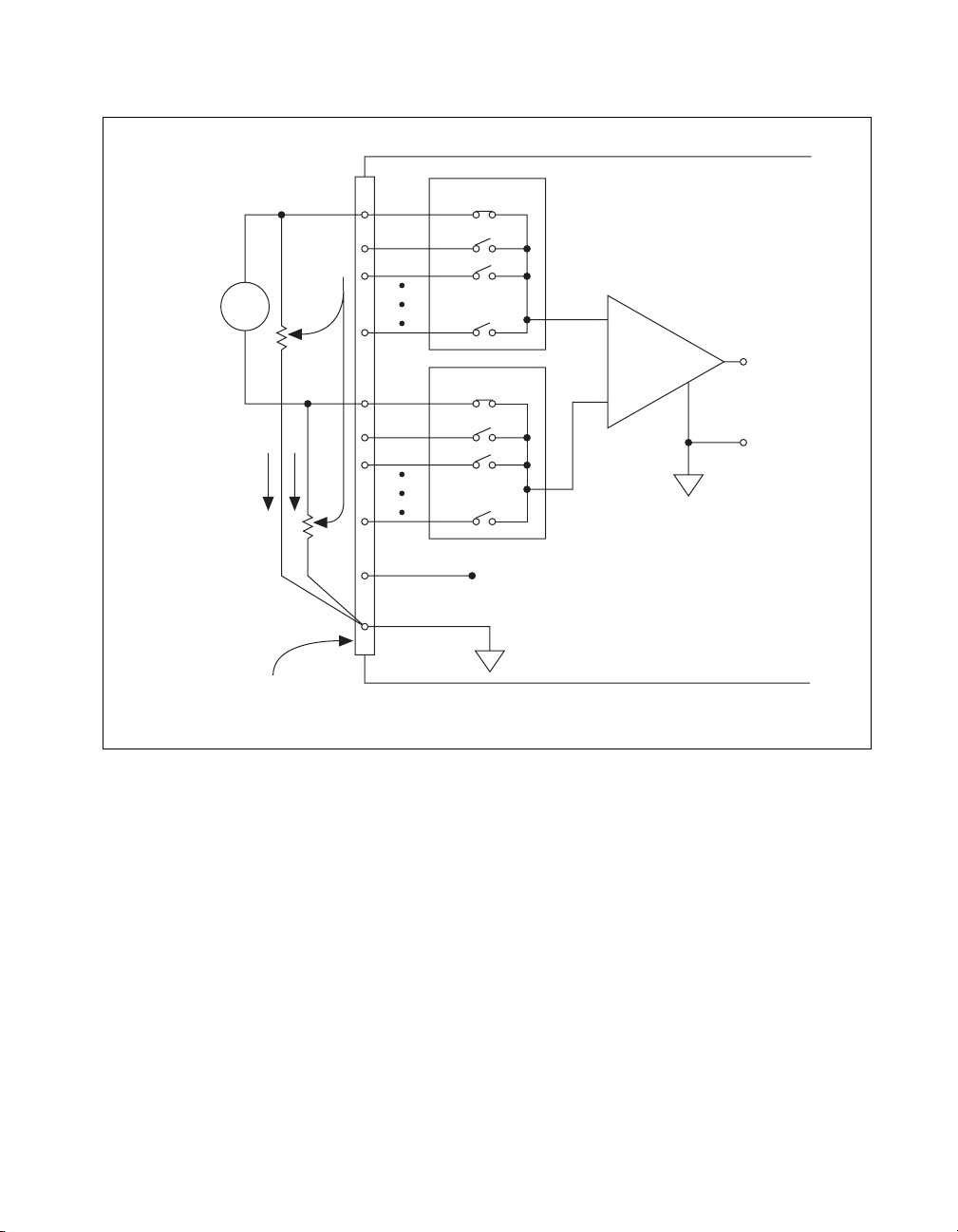
Floating
Signal
Source
V
Bias
Current
Return
Paths
s
+
–
Bias
Resistors
(see text)
Input Multiplexers
AI SENSE
AI+
AI–
Instrumentation
Amplifier
+
PGIA
–
Chapter 4 Analog Input
+
Measured
V
m
Voltage
–
AI GND
I/O Connector
USB-6210/6211/6212 Device Configured in DIFF Mode
Figure 4-18. Differential Connections for Floating Signal Sources
with Balanced Bias Resistors
Both inputs of the NI-PGIA require a DC path to ground in order for the
NI-PGIA to work. If the source is AC coupled (capacitively coupled), the
NI-PGIA needs a resistor between the positive input and AI GND. If the
source has low-impedance, choose a resistor that is large enough not to
significantly load the source but small enough not to produce significant
input offset voltage as a result of input bias current (typically 100 kΩ to
1MΩ). In this case, connect the negative input directly to AI GND. If the
source has high output impedance, balance the signal path as previously
described using the same value resistor on both the positive and negative
inputs; be aware that there is some gain error from loading down the source,
as shown in Figure 4-19.
© National Instruments Corporation 4-29 NI USB-621x User Manual
Page 63

Chapter 4 Analog Input
AC-Coupled
Floating
Signal
Source
AC Coupling
+
V
s
–
AI+
AI–
AI SENSE
AI GND
Figure 4-19. Differential Connections for AC Coupled Floating Sources
with Balanced Bias Resistors
Using Non-Referenced Single-Ended (NRSE) Connections for Floating Signal Sources
It is important to connect the negative lead of a floating signals source to
AI GND (either directly or through a resistor). Otherwise the source may
float out of the valid input range of the NI-PGIA and the DAQ device
returns erroneous data.
Figure 4-20 shows a floating source connected to the DAQ device in
NRSE mode.
Floating
Signal
Source
+
V
s
–
R
AI
SENSE
AI
AI GND
Figure 4-20. NRSE Connections for Floating Signal Sources
All of the bias resistor configurations discussed in the Using Differential
Connections for Floating Signal Sources section apply to the NRSE bias
resistors as well. Replace AI– with AI SENSE in Figures 4-16, 4-17, 4-18,
and 4-19 for configurations with zero to two bias resistors. The noise
rejection of NRSE mode is better than RSE mode because the AI SENSE
connection is made remotely near the source. However, the noise rejection
of NRSE mode is worse than DIFF mode because the AI SENSE
connection is shared with all channels rather than being cabled in a
twisted pair with the AI+ signal.
NI USB-621x User Manual 4-30 ni.com
Page 64

Chapter 4 Analog Input
Using the DAQ Assistant, you can configure the channels for RSE or NRSE
input modes. Refer to the Configuring AI Ground-Reference Settings in
Software section for more information about the DAQ Assistant.
Using Referenced Single-Ended (RSE) Connections for Floating Signal Sources
Figure 4-21 shows how to connect a floating signal source to the
USB-6210/6211/6212 device configured for RSE mode.
AI <0..n>
Programmable Gain
Floating
Signal
Source
+
V
s
–
I/O Connector
Input Multiplexers
AI SENSE
AI GND
Selected Channel in RSE Configuration
Instrumentation
+
PGIA
–
Amplifier
V
m
+
Measured
Vol tage
–
Figure 4-21. RSE Connections for Floating Signal Sources
Using the DAQ Assistant, you can configure the channels for RSE or NRSE
input modes. Refer to the Configuring AI Ground-Reference Settings in
Software section for more information about the DAQ Assistant.
Connecting Ground-Referenced Signal Sources
What Are Ground-Referenced Signal Sources?
A ground-referenced signal source is a signal source connected to the
building system ground. It is already connected to a common ground point
with respect to the device, assuming that the computer is plugged into the
same power system as the source. Non-isolated outputs of instruments and
devices that plug into the building power system fall into this category.
The difference in ground potential between two instruments connected to
the same building power system is typically between 1 and 100 mV, but the
difference can be much higher if power distribution circuits are improperly
connected. If a grounded signal source is incorrectly measured, this
© National Instruments Corporation 4-31 NI USB-621x User Manual
Page 65

Chapter 4 Analog Input
difference can appear as measurement error. Follow the connection
instructions for grounded signal sources to eliminate this ground potential
difference from the measured signal.
When to Use Differential Connections with Ground-Referenced Signal Sources
Use DIFF input connections for any channel that meets any of the
following conditions:
• The input signal is low level (less than 1 V).
• The leads connecting the signal to the device are greater than 3 m
(10 ft).
• The input signal requires a separate ground-reference point or return
signal.
• The signal leads travel through noisy environments.
• Two analog input channels, AI+ and AI–, are available.
DIFF signal connections reduce noise pickup and increase common-mode
noise rejection. DIFF signal connections also allow input signals to float
within the common-mode limits of the NI-PGIA.
Refer to the Using Differential Connections for Ground-Referenced Signal
Sources section for more information about differential connections.
When to Use Non-Referenced Single-Ended (NRSE) Connections with Ground-Referenced Signal Sources
Only use non-referenced single-ended input connections if the input signal
meets the following conditions:
• The input signal is high-level (greater than 1 V).
• The leads connecting the signal to the device are less than 3 m (10 ft).
• The input signal can share a common reference point with other
signals.
DIFF input connections are recommended for greater signal integrity for
any input signal that does not meet the preceding conditions.
NI USB-621x User Manual 4-32 ni.com
Page 66

Chapter 4 Analog Input
In the single-ended modes, more electrostatic and magnetic noise couples
into the signal connections than in DIFF configurations. The coupling is the
result of differences in the signal path. Magnetic coupling is proportional
to the area between the two signal conductors. Electrical coupling is a
function of how much the electric field differs between the two conductors.
With this type of connection, the NI-PGIA rejects both the common-mode
noise in the signal and the ground potential difference between the signal
source and the device ground.
Refer to the Using Non-Referenced Single-Ended (NRSE) Connections for
Ground-Referenced Signal Sources section for more information about
NRSE connections.
When to Use Referenced Single-Ended (RSE) Connections with Ground-Referenced Signal Sources
Do not use RSE connections with ground-referenced signal sources.
Use NRSE or DIFF connections instead.
As shown in the bottom-rightmost cell of Table 4-2, there can be a potential
difference between AI GND and the ground of the sensor. In RSE mode,
this ground loop causes measurement errors.
Using Differential Connections for Ground-Referenced Signal Sources
Figure 4-22 shows how to connect a ground-referenced signal source to the
USB-6210/6211/6212 device configured in DIFF mode.
© National Instruments Corporation 4-33 NI USB-621x User Manual
Page 67

Chapter 4 Analog Input
+
AI
Ground-
Referenced
Signal
Source
Common-
Mode
Noise and
Ground
Potential
I/O Connector
+
V
s
–
AI–
+
V
cm
–
Input Multiplexers
AI SENSE
AI GND
USB-6210/6211/6212 Configured in DIFF Mode
Instrumentation
Amplifier
+
PGIA
–
V
m
+
Measured
Vol tage
–
Figure 4-22. Differential Connections for Ground-Referenced Signal Sources
With this type of connection, the NI-PGIA rejects both the common-mode
noise in the signal and the ground potential difference between the signal
source and the device ground, shown as V
in the figure.
cm
AI+ and AI– must both remain within ±11 V of AI GND.
Using Non-Referenced Single-Ended (NRSE) Connections for Ground-Referenced Signal Sources
Figure 4-23 shows how to connect ground-reference signal sources to the
USB-6210/6211/6212 device in NRSE mode.
NI USB-621x User Manual 4-34 ni.com
Page 68

Chapter 4 Analog Input
I/O Connector
Ground-
Referenced
Signal
Source
Common-
Mode
Noise
and Ground
Potential
AI <0..15>
or AI <16..n>
+
V
s
–
Input Multiplexers
AI GND
+
V
cm
–
USB-6210/6211/6212 Configured in NRSE Mode
AI SENSE
Instrumentation
Amplifier
+
PGIA
–
V
m
+
Measured
Voltage
–
Figure 4-23. Single-Ended Connections for Ground-Referenced Signal Sources
(NRSE Configuration)
AI+ and AI– must both remain within ±11 V of AI GND.
To measure a single-ended, ground-referenced signal source, you must use
the NRSE ground-reference setting. Connect the signal to one of
AI <0..31> and connect the signal local ground reference to AI SENSE.
AI SENSE is internally connected to the negative input of the NI-PGIA.
Therefore, the ground point of the signal connects to the negative input of
the NI-PGIA.
Any potential difference between the device ground and the signal ground
appears as a common-mode signal at both the positive and negative inputs
of the NI-PGIA, and this difference is rejected by the amplifier. If the
input circuitry of a device were referenced to ground, as it is in the RSE
ground-reference setting, this difference in ground potentials would appear
as an error in the measured voltage.
Using the DAQ Assistant, you can configure the channels for RSE or NRSE
input modes. Refer to the Configuring AI Ground-Reference Settings in
Software section for more information about the DAQ Assistant.
© National Instruments Corporation 4-35 NI USB-621x User Manual
Page 69

Chapter 4 Analog Input
Connecting Analog Input Signals on USB-6215/6216/6218 Devices
You can connect the USB-6215/6216/6218 directly to a variety of devices
and other signal sources. Make sure the devices you connect to the
USB-6215/6216/6218 are compatible with the input specifications of the
module.
When connecting various sources to the USB-6215/6216/6218, you can use
differential, single-ended, or a combination of single-ended and differential
connections.
Note Yo u must always connect AI GND to a local ground signal in your system using
a low impedance connection. If you leave AI GND unconnected, you cannot ensure that
AI <0..31> are within 10 V of AI GND, and your measurement may be unreliable.
Taking Differential Measurements
To attain more accurate measurements and less noise, use a differential
measurement configuration. A differential measurement configuration
requires two inputs for each measurement. The AI <0..31> description in
Table 3-1, I/O Connector Signals, lists the signal pairs that are valid for
differential connection configurations with USB-621x devices.
Figure 4-24 shows a differential connection configuration.
AI 0+
V
1
V
* This signal name indicates the differential pair. Refer to Table 3-1, I/O Connector
Signals, for a list of differential signal pairs.
Figure 4-24. Connecting to the USB-6215/6216/6218 in Differential Mode
NI USB-621x User Manual 4-36 ni.com
V
cm
2
AI 0– (AI 8)*
AI 1+
AI 1– (AI 9)*
AI GND
PGIA
Mux
USB-6215/6216/6218
ADC
Page 70

The differential connection configuration allows the common-mode noise
voltage, V
, to be rejected during the measurement of V1.
cm
Yo u must connect the negative lead of your sensors and AI GND to a local
ground signal on your system.
Taking Referenced Single-Ended (RSE) Measurements
Using the RSE measurement configuration allows the
USB-6215/6216/6218 to take measurements on all AI channels when all
channels share a common ground. Figure 4-25 shows an RSE connection
configuration.
Note If you leave the AI GND pin unconnected, the signals float outside the working input
range of the USB-6215/6216/6218. This can result in unreliable measurements because
you cannot ensure that the input signal is within 10 V of AI GND.
AI 1
AI 2
Mux
Chapter 4 Analog Input
ADCPGIA
AI GND
USB-6215/6216/6218
Figure 4-25. Connecting to the USB-6215/6216/6218 in RSE Mode
In an RSE connection configuration, each input channel is measured with
respect to AI GND.
© National Instruments Corporation 4-37 NI USB-621x User Manual
Page 71

Chapter 4 Analog Input
Taking Non-Referenced Single-Ended (NRSE) Measurements
To reach a compromise between RSE and differential measurements, you
can use an NRSE measurement configuration. This configuration allows
for a remote sense for the negative (–) input of the instrumentation
amplifier (PGIA) that is shared among all channels configured for NRSE
mode. The behavior of this configuration is similar to that of RSE
connections, except it provides improved noise rejection. Figure 4-26
shows an NRSE connection configuration.
AI 1
AI 0
AI SENSE
AI GND
Figure 4-26. Connecting to the USB-6215/6216/6218 in NRSE Mode
Mux
PGIA
USB-6215/6216/6218
ADC
In NRSE connection configuration, each input channel is measured with
respect to AI SENSE.
NI USB-621x User Manual 4-38 ni.com
Page 72
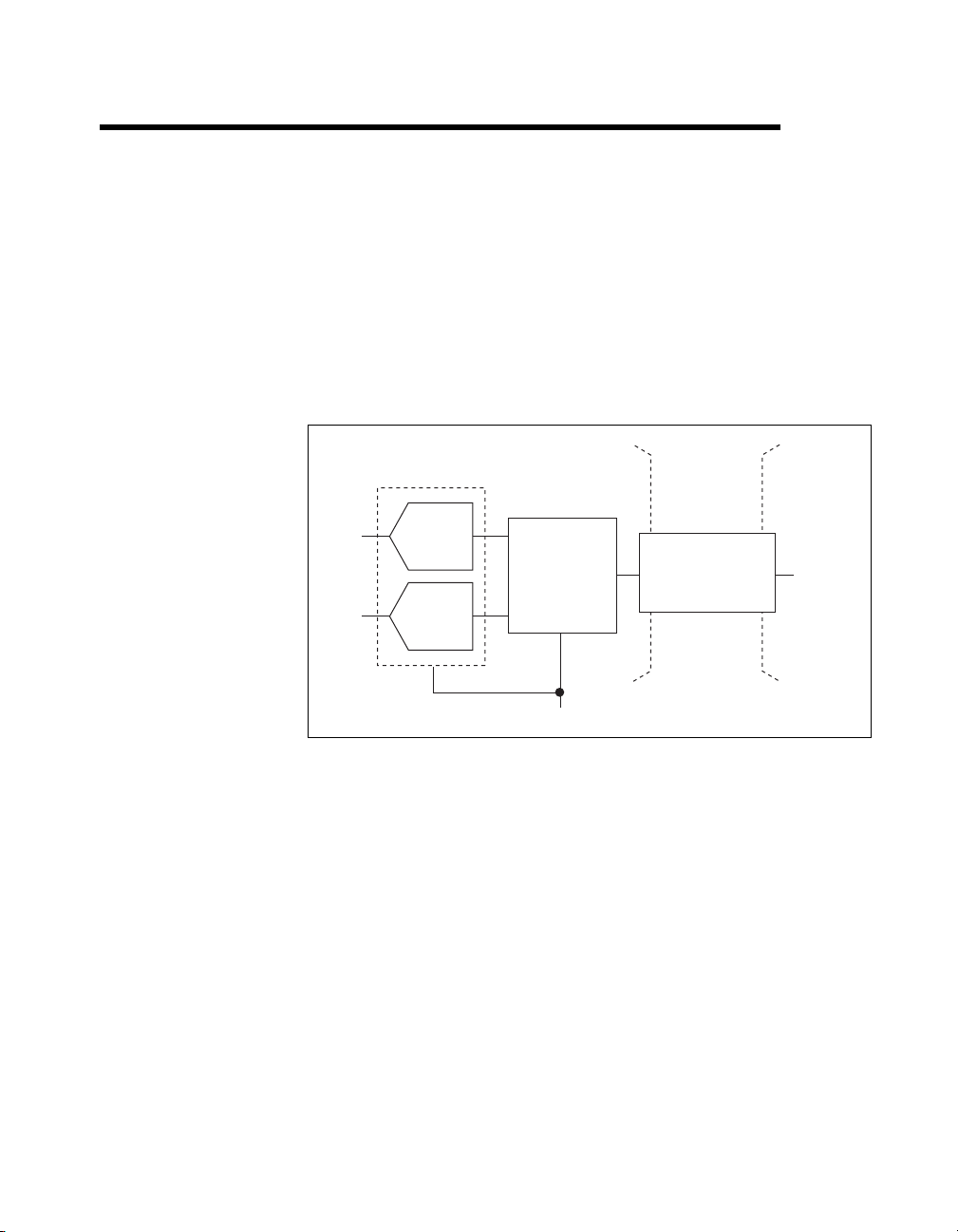
Analog Output
Most USB-621x devices have analog output functionality. USB-621x
devices that support analog output have two AO channels controlled
by a single clock and capable of waveform generation. Refer to the
NI USB-621x Specifications for information about your device capabilities.
Figure 5-1 shows the analog output circuitry of USB-621x devices.
AO 0
DAC0
AO FIFO
Isolation
Barrier
(USB-6215/
6216/6218
devices only)
Digital
Isolators
5
AO Data
AO 1
The main blocks featured in the USB-621x analog output circuitry are as
follows:
• DAC0 and DAC1—Digital-to-analog converters (DACs) convert
digital codes to analog voltages.
• AO FIFO—The AO FIFO enables analog output waveform
generation. It is a first-in-first-out (FIFO) memory buffer between the
computer and the DACs. It allows you to download the points of a
waveform to your USB-621x device without host computer
interaction.
DAC1
AO Sample Clock
Figure 5-1. USB-621x Analog Output Circuitry
© National Instruments Corporation 5-1 NI USB-621x User Manual
Page 73

Chapter 5 Analog Output
• AO Sample Clock—The AO Sample Clock signal reads a sample
from the DAC FIFO and generates the AO voltage. Refer to the
AO Sample Clock Signal section for more information.
• Isolation Barrier and Digital Isolators—Refer to Chapter 9,
Isolation and Digital Isolators on USB-6215/6216/6218 Devices,
for more information.
AO Range
The AO range is ±10 V for USB-621x devices.
Minimizing Glitches on the Output Signal
When you use a DAC to generate a waveform, you may observe glitches
on the output signal. These glitches are normal; when a DAC switches from
one voltage to another, it produces glitches due to released charges. The
largest glitches occur when the most significant bit of the DAC code
changes. You can build a lowpass deglitching filter to remove some of
these glitches, depending on the frequency and nature of the output signal.
Visit
ni.com/support for more information about minimizing glitches.
Analog Output Data Generation Methods
When performing an analog output operation, you can perform
software-timed or hardware-timed generations:
• Software-timed generations—Software controls the rate at which
data is generated. Software sends a separate command to the hardware
to initiate each DAC conversion. In NI-DAQmx, software-timed
generations are referred to as on-demand timing. Software-timed
generations are also referred to as immediate or static operations.
They are typically used for writing a single value out, such as a
constant DC voltage.
• Hardware-timed generations—A digital hardware signal controls
the rate of the generation. This signal can be generated internally
on your device or provided externally.
Hardware-timed generations have several advantages over
software-timed acquisitions:
– The time between samples can be much shorter.
– The timing between samples can be deterministic.
NI USB-621x User Manual 5-2 ni.com
Page 74

Chapter 5 Analog Output
– Hardware-timed acquisitions can use hardware triggering.
Hardware-timed operations are buffered. During hardware-timed AO
generation, data is moved from a PC buffer to the onboard FIFO on
the USB-621x device using USB Signal Streams before it is written to
the DACs one sample at a time. Buffered acquisitions allow for fast
transfer rates because data is moved in large blocks rather than one
point at a time.
One property of buffered I/O operations is the sample mode. The
sample mode can be either finite or continuous.
Finite sample mode generation refers to the generation of a specific,
predetermined number of data samples. Once the specified number of
samples has been written out, the generation stops.
Continuous generation refers to the generation of an unspecified
number of samples. Instead of generating a set number of data samples
and stopping, a continuous generation continues until you stop the
operation. There are several different methods of continuous
generation that control what data is written. These methods are
regeneration, FIFO regeneration, and non-regeneration modes.
Regeneration is the repetition of the data that is already in the buffer.
Standard regeneration is when data from the PC buffer is continually
downloaded to the FIFO to be written out. New data can be written to
the PC buffer at any time without disrupting the output.
With FIFO regeneration, the entire buffer is downloaded to the FIFO
and regenerated from there. Once the data is downloaded, new data
cannot be written to the FIFO. To use FIFO regeneration, the entire
buffer must fit within the FIFO size. The advantage of using FIFO
regeneration is that it does not require communication with the main
host memory once the operation is started, thereby preventing any
problems that may occur due to excessive bus traffic.
With non-regeneration, old data is not repeated. New data must be
continually written to the buffer. If the program does not write new
data to the buffer at a fast enough rate to keep up with the generation,
the buffer underflows and causes an error.
Analog Output Digital Triggering
Analog output supports two different triggering actions:
• Start trigger
•Pause trigger
© National Instruments Corporation 5-3 NI USB-621x User Manual
Page 75

Chapter 5 Analog Output
A digital trigger can initiate these actions on USB-621x devices. Refer to
the AO Start Trigger Signal and AO Pause Trigger Signal sections for more
information about these triggering actions.
Connecting Analog Output Signals
AO <0..1> are the voltage output signals for AO channels 0 and 1.
AO GND is the ground reference for AO <0..1>.
Figure 5-2 shows how to make AO connections to the device.
Analog Output Channels
Load
Load
V OUT
V OUT
+
–
–
+
AO 0
AO GND
AO 1
Channel 0
Channel 1
Isolation
Barrier
(USB-6215/
6216/6218
devices only)
Digital
Isolators
USB-621x Device
Figure 5-2. Analog Output Connections
Analog Output Timing Signals
Figure 5-3 summarizes all of the timing options provided by the analog
output timing engine.
NI USB-621x User Manual 5-4 ni.com
Page 76
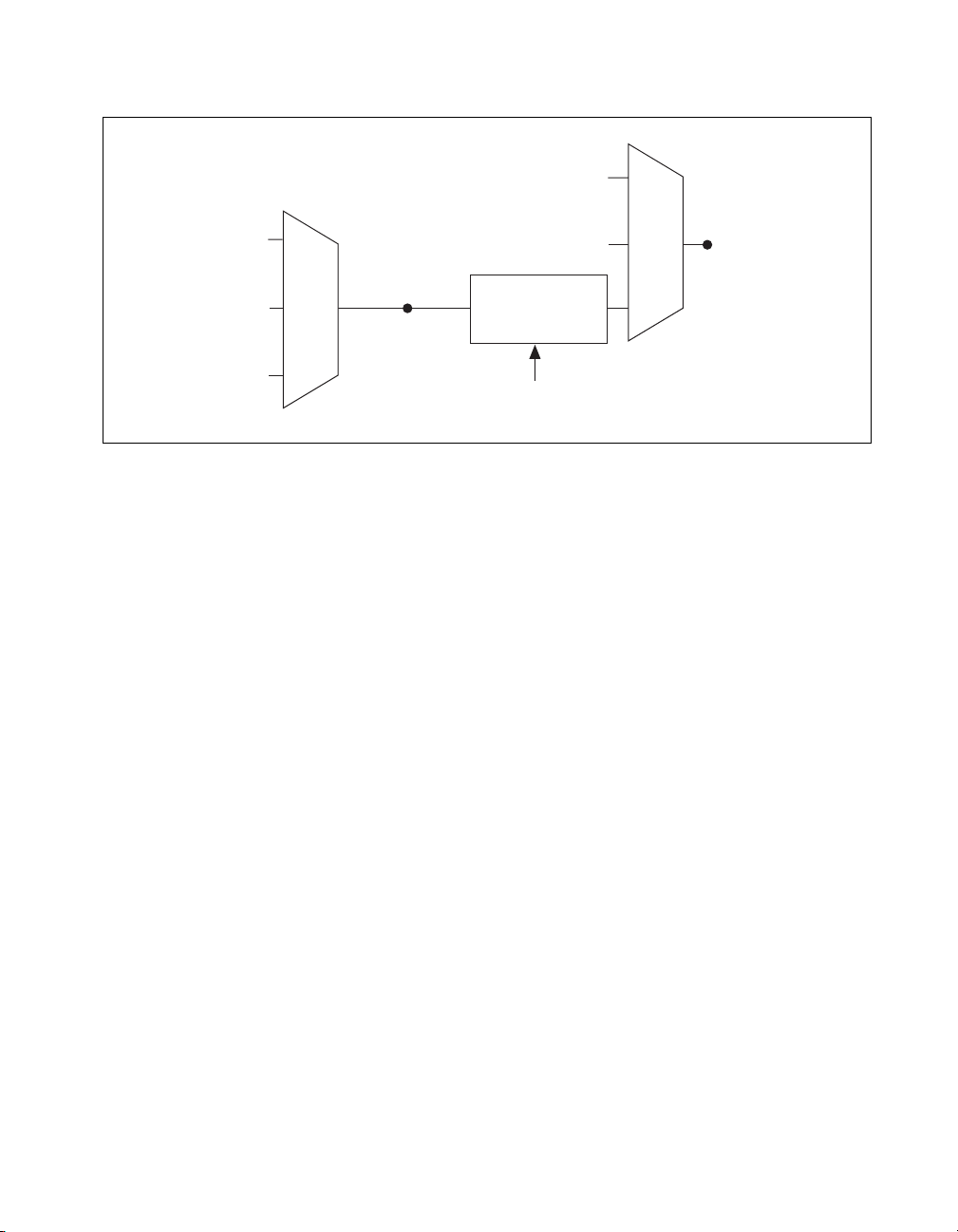
k
PFI
Chapter 5 Analog Output
PFI
20 MHz Timebase
100 kHz Timebase
USB-621x devices feature the following AO (waveform generation) timing
signals:
• AO Start Trigger Signal
• AO Pause Trigger Signal
• AO Sample Clock Signal
• AO Sample Clock Timebase Signal
AO Start Trigger Signal
Use the AO Start Trigger (ao/StartTrigger) signal to initiate a waveform
generation. If you do not use triggers, you can begin a generation with a
software command.
AO Sample Clock
Timebase
Figure 5-3. Analog Output Timing Options
Ctr n Internal Output
Programmable
Clock
Divider
Sample Clock
Timebase Divisor
AO Sample Cloc
Using a Digital Source
To use AO Start Trigger, specify a source and an edge. The source can be
one of the following signals:
•A pulse initiated by host software
•
(USB-6211/6215 Devices) PFI <0..3>
•
(USB-6212/6216 Devices) PFI <0..15>
•
(USB-6218 Devices) PFI <0..3>, PFI <8..11>
• AI Start Trigger (ai/StartTrigger)
© National Instruments Corporation 5-5 NI USB-621x User Manual
Page 77

Chapter 5 Analog Output
The source also can be one of several internal signals on your USB-621x
device. Refer to Device Routing in MAX in the NI-DAQmx Help or the
LabVIEW Help in version 8.0 or later for more information.
Yo u also can specify whether the waveform generation begins on the rising
edge or falling edge of AO Start Trigger.
Routing AO Start Trigger to an Output Terminal
You can route AO Start Trigger out to any output PFI terminal. The output
is an active high pulse.
AO Pause Trigger Signal
Use the AO Pause Trigger signal (ao/PauseTrigger) to pause the generation
of AO samples in a DAQ sequence. That is, when AO Pause Trigger is
active, no samples occur.
If the AO Sample Clock is derived from AO Sample Clock Timebase—for
example, when you choose the onboard 20 MHz or 100 kHz
Timebase—the AO Sample Clock Timebase is divided down by a
programmable clock divider circuit and then drives AO Sample Clock,
as shown in Figure 5-3.
In this case, AO Pause Trigger masks off AO Sample Clock Timebase
pulses from the programmable clock divider.
For example, an internal timebase is routed to AO Sample Clock Timebase
and the Timebase divisor is 5, as shown in Figure 5-4. AO Sample Clock
normally asserts once for every five periods of AO Sample Clock
Timebase; the programmable clock divider counts down from 4 to 0. When
AO Pause Trigger is asserted, the programmable clock divider ignores
pulses of AO Sample Clock Timebase.
AO Sample Clock
AO Sample Clock Timebase
Programmable Clock Divider Count
AO Pause Trigger
NI USB-621x User Manual 5-6 ni.com
043 21043
The Programmable Clock Divider
ignores AO Sample Clock Timebase
when AO Pause Trigger is true.
Figure 5-4. AO Pause Trigger Example
210
Page 78

Chapter 5 Analog Output
If you are using any signal as the source of your sample clock, the
generation resumes as soon as AO Pause Trigger is deasserted and another
edge of the sample clock is received, as shown in Figure 5-5.
Pause Trigger
Sample Clock
Figure 5-5. AO Pause Trigger with Other Signal Source
Using a Digital Source
To use AO Pause Trigger, specify a source and a polarity. The source can
be any input PFI signal.
The source also can be one of several other internal signals on your
USB-621x device. Refer to Device Routing in MAX in the NI-DAQmx Help
or the LabVIEW Help in version 8.0 or later for more information.
Yo u also can specify whether the samples are paused when AO Pause
Trigger is at a logic high or low level.
AO Sample Clock Signal
Use the AO Sample Clock (ao/SampleClock) signal to initiate AO samples.
Each sample updates the outputs of all of the DACs. You can specify an
internal or external source for AO Sample Clock. You also can specify
whether the DAC update begins on the rising edge or falling edge of
AO Sample Clock.
Using an Internal Source
One of the following internal signals can drive AO Sample Clock:
• AO Sample Clock Timebase (divided down)
•Counter n Internal Output
A programmable internal counter divides down the AO Sample Clock
Timebase signal.
© National Instruments Corporation 5-7 NI USB-621x User Manual
Page 79

Chapter 5 Analog Output
Using an External Source
Use any input PFI line as the source of AO Sample Clock.
Routing AO Sample Clock to an Output Terminal
You can route AO Sample Clock (as an active low signal) out to any output
PFI terminal.
Other Timing Requirements
A counter on your device internally generates AO Sample Clock unless you
select an external source. AO Start Trigger starts the counter and either the
software or hardware can stop it once a finite generation completes. When
using an internally generated AO Sample Clock, you also can specify a
configurable delay from AO Start Trigger to the first AO Sample Clock
pulse. By default, this delay is two ticks of AO Sample Clock Timebase.
Figure 5-6 shows the relationship of AO Sample Clock to AO Start Trigger.
AO Sample Clock Timebase
AO Start Trigger
AO Sample Clock
Delay
From
Start
Trigger
Figure 5-6. AO Sample Clock and AO Start Trigger
AO Sample Clock Timebase Signal
The AO Sample Clock Timebase (ao/SampleClockTimebase) signal is
divided down to provide a source for AO Sample Clock.
Yo u can route any of the following signals to be the AO Sample Clock
Timebase signal:
•20MHzTimebase
• 100 kHz Timebase
•
(USB-6211/6215 Devices) PFI <0..3>
NI USB-621x User Manual 5-8 ni.com
Page 80
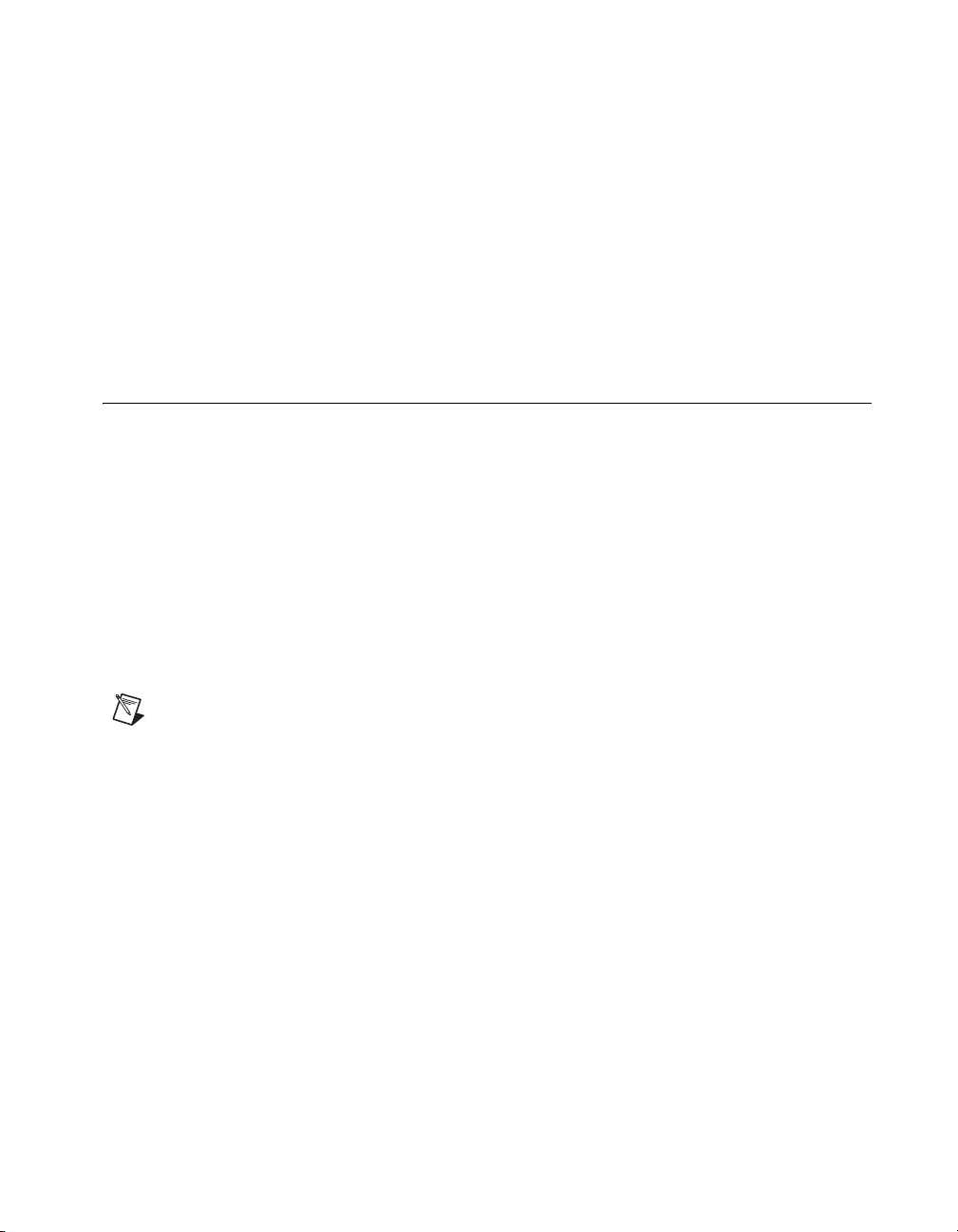
Chapter 5 Analog Output
• (USB-6212/6216 Devices) PFI <0..15>
•
(USB-6218 Devices) PFI <0..3>, PFI <8..11>
AO Sample Clock Timebase is not available as an output on the
I/O connector.
Yo u might use AO Sample Clock Timebase if you want to use an external
sample clock signal, but need to divide the signal down. If you want to use
an external sample clock signal, but do not need to divide the signal, then
you should use AO Sample Clock rather than AO Sample Clock Timebase.
Getting Started with AO Applications in Software
You can use a USB-621x device in the following analog output
applications:
• Single-point (on-demand) generation
• Finite generation
• Continuous generation
• Waveform generation
Yo u can perform these generations through programmed I/O or USB Signal
Stream data transfer mechanisms. Some of the applications also use start
triggers and pause triggers.
Note For more information about programming analog output applications and triggers in
software, refer to the NI-DAQmx Help or the LabVIEW Help in version 8.0 or later.
© National Instruments Corporation 5-9 NI USB-621x User Manual
Page 81

Digital I/O
Refer to one of the following sections, depending on your device:
• Digital I/O on USB-6210/6211/6215/6218 Devices—
USB-6210/6211/6215/6218 devices have up to eight lines of digital
inputs (DI) and up to eight lines of digital output (DO).
• Digital I/O on USB-6212/6216 Devices—USB-6212/6216 devices
have up to 32 bidirectional static digital I/O (DIO) lines.
Digital I/O on USB-6210/6211/6215/6218 Devices
USB-6210/6211/6215/6218 devices have up to eight static digital input
lines, P0.<0..7>. These lines also can be used as PFI inputs.
USB-6210/6211/6215/6218 devices have up to eight static digital output
lines, P1.<0..7>. These lines also can be used as PFI output. By default the
digital output lines are disabled (high impedance with a 47 kΩ pull-down
resistor) on power up. Software can enable or disable the entire port
(software cannot enable individual lines). Once the port is enabled, you can
individually configure each line to the following:
• Set a line to a static 0
• Set a line to a static 1
• Export a timing output signal to a line as a PFI pin
6
The voltage input and output levels and the current drive level of the DI and
DO lines are listed in the NI USB-621x Specifications. Refer to Chapter 7,
PFI, for more information on PFI inputs and outputs.
Figure 6-1 shows the circuitry of one DI line and one DO line. The
following sections provide information about the various parts of the DIO
circuit.
© National Instruments Corporation 6-1 NI USB-621x User Manual
Page 82

Chapter 6 Digital I/O
x
x
Static DI
Static DO
Figure 6-1. USB-6210/6211/6215/6218 Digital I/O Circuitry
I/O Protection
47 kΩ Pull-Down
I/O Protection
47 kΩ Pull-Down
The DI terminals are named P0.<0..7> on the USB-6210/6211/6215/6218
device I/O connector. The DO terminals are named P1.<0..7> on the
USB-6210/6211/6215/6218 device I/O connector.
The voltage input and output levels and the current drive levels of the DIO
lines are listed in the NI USB-621x Specifications.
Static DIO on USB-6210/6211/6215/6218 Devices
You can use static DI and DO lines to monitor or control digital signals.
All samples of static DI lines and updates of DO lines are software-timed.
I/O Protection on USB-6210/6211/6215/6218 Devices
Each DI, DO, and PFI signal is protected against overvoltage,
undervoltage, and overcurrent conditions as well as ESD events. However,
you should avoid these fault conditions by following these guidelines:
•Do not connect a DO or PFI output lines to any external signal source,
ground signal, or power supply.
• Understand the current requirements of the load connected to DO or
PFI output signals. Do not exceed the specified current output limits of
the DAQ device. NI has several signal conditioning solutions for
digital applications requiring high current drive.
•Do not drive a DI or PFI input line with voltages outside of its normal
operating range. The PFI or DI lines have a smaller operating range
than the AI signals.
P0.
P1.
NI USB-621x User Manual 6-2 ni.com
Page 83

Chapter 6 Digital I/O
Increasing Current Drive on USB-6210/6211/6215/6218 Devices
The total internal current limit for digital outputs and power drawn from the
+5 V terminals is 50 mA. You can increase this internal current limit by
supplying an external +5 V supply. Refer to the +5 V Power as an Input
section of Chapter 3, Connector and LED Information.
Connecting Digital I/O Signals on USB-6210/6211/6215/6218 Devices
The DI and DO signals, P0.<0..7> and P1.<0..7> are referenced to D GND.
Digital input applications include receiving TTL signals and sensing
external device states, such as the state of the switch shown in the figure.
Digital output applications include sending TTL signals and driving
external devices, such as the LED shown in Figure 6-2.
LED
+5 V
When using a
USB-6215/6218,
you must connect
D GND and/or AI GND
to the local ground
on your system.
Caution
Exceeding the maximum input voltage ratings, which are listed in the
NI USB-621x Specifications, can damage the DAQ device and the computer. NI is not
liable for any damage resulting from such signal connections.
+5 V
Switch
and USB-6218
P1.<0..3>
TTL Signal
D GND
I/O Connector
USB-6210/6211/6215/6218 Device
P0.<0..3>
Figure 6-2. USB-6210/6211/6215/6218 Digital I/O Connections
Isolation
Barrier
(USB-6215
devices only)
Digital
Isolators
© National Instruments Corporation 6-3 NI USB-621x User Manual
Page 84

Chapter 6 Digital I/O
Getting Started with DIO Applications in Software on USB-6210/6211/6215/6218 Devices
You can use the USB-6210/6211/6215/6218 device in the following digital
I/O applications:
• Static digital input
• Static digital output
Note For more information about programming digital I/O applications and triggers in
software, refer to the NI-DAQmx Help or the LabVIEW Help in version 8.0 or later.
Digital I/O on USB-6212/6216 Devices
USB-6212/6216 devices contain:
• Up to 16 DIO signals (P0.<0..15>). Each signal can be individually
configured as either:
– Static digital input
– Static digital output
• 16 PFI/DIO signals (PFI <0..7>/P1.<0..7> and
PFI <8..15>/P2.<0..7>).
Each signal can be individually configured as either:
– Static digital input
– Static digital output
–PFI input
–PFI output
Each pin is called PFI x when used as a PFI; each pin is named P1.x or P2.x
when used as a digital input or output.
Figure 6-3 shows the circuitry of one DIO line. Each DIO line is similar.
The voltage input and output levels and the current drive levels of the DIO
lines are listed in the NI USB-621x Specifications.
NI USB-621x User Manual 6-4 ni.com
Page 85

Static DO
Buffer
Chapter 6 Digital I/O
Digital Line Direction Control
Static DI
Figure 6-3. USB-6212/6216 Digital I/O Circuitry
The following sections provide information about the various parts of the
DIO circuit.
Static DIO on USB-6212/6216 Devices
Each of the USB-6212/6216 DIO lines can be used as a static DI or DO
line. You can use static DIO lines to monitor or control digital signals.
Each DIO can be individually configured as a digital input (DI) or digital
output (DO).
All samples of static DI lines and updates of DO lines are software-timed.
I/O Protection on USB-6212/6216 Devices
Each DIO and PFI signal is protected against overvoltage, undervoltage,
and overcurrent conditions as well as ESD events. However, you should
avoid these fault conditions by following these guidelines:
•If you configure a PFI or DIO line as an output, do not connect it to any
external signal source, ground signal, or power supply.
•If you configure a PFI or DIO line as an output, understand the current
requirements of the load connected to these signals. Do not exceed the
specified current output limits of the DAQ device. NI has several signal
conditioning solutions for digital applications requiring high current
drive.
•If you configure a PFI or DIO line as an input, do not drive the line with
voltages outside of its normal operating range. The PFI or DIO lines
have a smaller operating range than the AI signals.
• Treat the DAQ device as you would treat any static sensitive device.
Always properly ground yourself and the equipment when handling the
DAQ device or connecting to it.
I/O Protection
Weak Pull-Down
P0.x
© National Instruments Corporation 6-5 NI USB-621x User Manual
Page 86

Chapter 6 Digital I/O
Programmable Power-Up States on USB-6212/6216 Devices
At system startup and reset, the hardware sets all PFI and DIO lines to
high-impedance inputs by default. The DAQ device does not drive the
signal high or low. Each line has a weak pull-down resistor connected to it,
as described in the NI USB-621x Specifications.
NI-DAQmx supports programmable power-up states for PFI and DIO lines.
Software can program any value at power up to the P0, P1, or P2 lines. The
PFI and DIO lines can be set as:
• A high-impedance input with a weak pull-down resistor (default)
• An output driving a 0
• An output driving a 1
Refer to the NI-DAQmx Help or the LabVIEW Help in version 8.0 or later
for more information about setting power-up states in NI-DAQmx or MAX.
Increasing Current Drive on USB-6212/6216 Devices
The total internal current limit for digital outputs and power drawn from the
+5 V terminals is 50 mA. You can increase this internal current limit by
supplying an external +5 V supply. Refer to the +5 V Power as an Input
section of Chapter 3, Connector and LED Information.
Connecting Digital I/O Signals on USB-6212/6216 Devices
The DIO signals, P0.<0..15>, P1.<0..7>, and P2.<0..7> are referenced to
D GND. You can individually program each line as an input or output.
Figure 6-4 shows P0.<0..3> configured for digital input and P1.<0..3>
configured for digital output. Digital input applications include receiving
TTL signals and sensing external device states, such as the state of the
switch shown in the figure. Digital output applications include sending
TTL signals and driving external devices, such as the LED shown in the
figure.
NI USB-621x User Manual 6-6 ni.com
Page 87

LED
Chapter 6 Digital I/O
+5 V
Isolation
Barrier
(USB-6216
devices only)
+5 V
When using a
USB-6216,
you must connect
D GND and/or AI GND
to the local ground
on your system.
Switch
TTL Signal
I/O Connector
P1.<0..3>
P0.<0..3>
D GND
USB-6212/6216 Device
Digital
Isolators
Figure 6-4. USB-6212/6216 Digital I/O Connections
Caution
Exceeding the maximum input voltage ratings, which are listed in the
NI USB-621x Specifications, can damage the DAQ device and the computer. NI is not
liable for any damage resulting from such signal connections.
Getting Started with DIO Applications in Software on USB-6212/6216 Devices
You can use the USB-6212/6216 device in the following digital I/O
applications:
• Static digital input
• Static digital output
Note For more information about programming digital I/O applications and triggers in
software, refer to the NI-DAQmx Help or the LabVIEW Help in version 8.0 or later.
© National Instruments Corporation 6-7 NI USB-621x User Manual
Page 88

PFI
7
USB-621x devices have multiple Programmable Function Interface (PFI)
signals.
Each input PFI can be individually configured as the following:
• A static digital input
• A timing input signal for AI, AO, or counter/timer functions
Each output PFI can be individually configured as the following:
• A static digital output
• A timing output signal from AI, AO, or counter/timer functions
Note (USB-6212/6216 Devices) PFI signals on USB-6212/6216 devices can be configured
as input or output.
Each PFI input also has a programmable debouncing filter. Figure 7-1
shows the circuitry of an input PFI line.
Isolation
Static DI
PFI/DIO Pin
© National Instruments Corporation 7-1 NI USB-621x User Manual
I/O Protection
Weak Pull-Down
PFI
Filters
Figure 7-1. USB-621x PFI Input Circuitry
Barrier
(USB-6215/
6216/6218
devices only)
Digital
Isolators
To Input Timing
Signal Selectors
Page 89

Chapter 7 PFI
Timing Signals
Figure 7-2 shows the circuitry of an output PFI line.
Isolation
Barrier
(USB-6215/
6216/6218
devices only)
Digital
Isolators
Static DO
Buffer
Direction Control
Figure 7-2. USB-621x PFI Output Circuitry
I/O Protection
47 kΩ Pull-Down
When a terminal is used as a timing input or output signal, it is called PFI x.
When a terminal is used as a static digital input or output, it is called P0.x,
P1.x, or P2.x.
The voltage input and output levels and the current drive levels of the PFI
signals are listed in the NI USB-621x Specifications.
Using PFI Terminals as Timing Input Signals
Use PFI terminals to route external timing signals to many different
USB-621x functions. Each input PFI terminal can be routed to any of the
following signals:
• AI Convert Clock (ai/ConvertClock)
• AI Sample Clock (ai/SampleClock)
• AI Start Trigger (ai/StartTrigger)
• AI Reference Trigger (ai/ReferenceTrigger)
•AI Pause Trigger (ai/PauseTrigger)
• AI Sample Clock Timebase (ai/SampleClockTimebase)
• AO Start Trigger (ao/StartTrigger)
• AO Sample Clock (ao/SampleClock)
PFI/DIO Pin
NI USB-621x User Manual 7-2 ni.com
Page 90

Chapter 7 PFI
• AO Sample Clock Timebase (ao/SampleClockTimebase)
•AO Pause Trigger (ao/PauseTrigger)
•Counter input signals for either counter—Source, Gate, Aux,
HW_Arm, A, B, Z
Most functions allow you to configure the polarity of PFI inputs and
whether the input is edge or level sensitive.
Exporting Timing Output Signals Using PFI Terminals
You can route any of the following timing signals to any PFI output
terminal:
• AI Convert Clock
• AI Hold Complete Event (ai/HoldCompleteEvent)
• AI Reference Trigger (ai/ReferenceTrigger)
• AI Sample Clock (ai/SampleClock)
• AI Start Trigger (ai/StartTrigger)
• AO Sample Clock
• AO Start Trigger (ao/StartTrigger)
•Counter n Source
•Counter n Gate
•Counter n Internal Output
•Frequency Output
*
(ai/ConvertClock)
*
(ao/SampleClock)
Note Signals with a * are inverted before being driven to a terminal; that is, these signals
are active low.
Using PFI Terminals as Static Digital I/Os
Each input PFI line can be individually configured as a static digital input,
called P0.x. Each output PFI line can be individually configured as a static
digital output, called P1.x.
1
On USB-6212/6216 devices, all PFI lines can be individually configured as static digital inputs or static digital outputs, called
P0.x.
© National Instruments Corporation 7-3 NI USB-621x User Manual
1
Page 91

Chapter 7 PFI
Connecting PFI Input Signals
All PFI input connections are referenced to D GND. Figure 7-3 shows this
reference, and how to connect an external PFI 0 source and an external
PFI 2 source to two PFI terminals.
PFI 0
PFI 2
PFI Filters
Note NI-DAQmx only supports filters on counter inputs.
PFI 0
Source
PFI 2
Source
D GND
I/O Connector
USB-621x Device
Figure 7-3. PFI Input Signals Connections
You can enable a programmable debouncing filter on each PFI signal.
When the filters are enabled, your device samples the input on each rising
edge of a filter clock. USB-621x devices use an onboard oscillator to
generate the filter clock with a 40 MHz frequency.
The following is an example of low to high transitions of the input signal.
High to low transitions work similarly.
NI USB-621x User Manual 7-4 ni.com
Page 92

Chapter 7 PFI
Assume that an input terminal has been low for a long time. The input
terminal then changes from low to high, but glitches several times. When
the filter clock has sampled the signal high on N consecutive edges, the low
to high transition is propagated to the rest of the circuit. The value of N
depends on the filter setting; refer to Table 7-1.
Table 7-1. Filters
Filter Setting
N (Filter Clocks
Needed to
Pass Signal)
Pulse Width
Guaranteed to
Pass Filter
Guaranteed to
Not Pass Filter
125 ns 5 125 ns 100 ns
6.425 μs 257 6.425 μs 6.400 μs
2.56 ms ~101,800 2.56 ms 2.54 ms
Disabled — — —
The filter setting for each input can be configured independently. On power
up, the filters are disabled. Figure 7-4 shows an example of a low to high
transition on an input that has its filter set to 125 ns (N = 5).
PFI Terminal
Filter Clock
(40 MHz)
Filtered Input
1 2 3 1 4 1 2 3 4 5
Figure 7-4. Filter Example
Filtered input goes high
when terminal is sampled
high on five consecutive
filter clocks.
Pulse Width
Enabling filters introduces jitter on the input signal. For the 125 ns and
6.425 μs filter settings, the jitter is up to 25 ns. On the 2.56 ms setting,
the jitter is up to 10.025 μs.
Refer to the KnowledgeBase document, Digital Filtering with M Series,
for more information about digital filters and counters. To access this
KnowledgeBase, go to
© National Instruments Corporation 7-5 NI USB-621x User Manual
ni.com/info and enter the info code rddfms.
Page 93

Chapter 7 PFI
I/O Protection
Each DI, DO, and PFI signal is protected against overvoltage,
undervoltage, and overcurrent conditions as well as ESD events. However,
you should avoid these fault conditions by following these guidelines:
•Do not connect a DO or PFI output lines to any external signal source,
ground signal, or power supply.
• Understand the current requirements of the load connected to DO or
PFI output signals. Do not exceed the specified current output limits of
the DAQ device. NI has several signal conditioning solutions for
digital applications requiring high current drive.
•Do not drive a DI or PFI input line with voltages outside of its normal
operating range. The PFI or DI lines have a smaller operating range
than the AI signals.
• Treat the DAQ device as you would treat any static sensitive device.
Always properly ground yourself and the equipment when handling the
DAQ device or connecting to it.
Programmable Power-Up States
At system startup and reset, the hardware sets all output PFI and DO lines
to high-impedance by default. The DAQ device does not drive the signal
high or low. Each line has a weak pull-down resistor connected to it, as
described in the NI USB-621x Specifications.
NI-DAQmx supports programmable power-up states for PFI and DIO lines.
Software can program any value at power up to the P1 lines. The output PFI
and DO lines can be set as:
• A high-impedance input with a weak pull-down resistor (default)
• An output driving a 0
• An output driving a 1
Refer to the NI-DAQmx Help or the LabVIEW Help in version 8.0 or later
for more information about setting power-up states in NI-DAQmx or MAX.
NI USB-621x User Manual 7-6 ni.com
Page 94

Counters
8
USB-621x devices have two general-purpose 32-bit counter/timers and
one frequency generator, as shown in Figure 8-1. The general-purpose
counter/timers can be used for many measurement and pulse generation
applications.
Input Selection Muxes
Input Selection Muxes
Counter 0
Counter 0 Source (Counter 0 Timebase)
Counter 0 Gate
Counter 0 Aux
Counter 0 HW Arm
Counter 0 A
Counter 0 B (Counter 0 Up_Down)
Counter 0 Z
Counter 1 Source (Counter 1 Timebase)
Counter 1 Gate
Counter 1 Aux
Counter 1 HW Arm
Counter 1 A
Counter 1 B (Counter 1 Up_Down)
Counter 1 Z
Counter 0 Internal Output
Counter 1
Counter 0 Internal Output
Counter 0 TC
Counter 0 TC
Input Selection Muxes
Frequency Output Timebase Freq Out
© National Instruments Corporation 8-1 NI USB-621x User Manual
Frequency Generator
Figure 8-1. USB-621x Counters
Page 95

Chapter 8 Counters
The counters have seven input signals, although in most applications only
a few inputs are used.
For information about connecting counter signals, refer to the Default
Counter/Timer Pinouts section.
Counter Input Applications
Counting Edges
In edge counting applications, the counter counts edges on its Source
after the counter is armed. You can configure the counter to count rising
or falling edges on its Source input. You also can control the direction of
counting (up or down).
The counter values can be read on demand or with a sample clock.
Single Point (On-Demand) Edge Counting
With single point (on-demand) edge counting, the counter counts the
number of edges on the Source input after the counter is armed. On-demand
refers to how the software can read the counter contents at any time without
disturbing the counting process. Figure 8-2 shows an example of single
point edge counting.
Counter Armed
SOURCE
Counter Value 1 0 5 4 3 2
Figure 8-2. Single Point (On-Demand) Edge Counting
Yo u also can use a pause trigger to pause (or gate) the counter. When the
pause trigger is active, the counter ignores edges on its Source input. When
the pause trigger is inactive, the counter counts edges normally.
Yo u can route the pause trigger to the Gate input of the counter. You can
configure the counter to pause counting when the pause trigger is high or
when it is low. Figure 8-3 shows an example of on-demand edge counting
with a pause trigger.
NI USB-621x User Manual 8-2 ni.com
Page 96
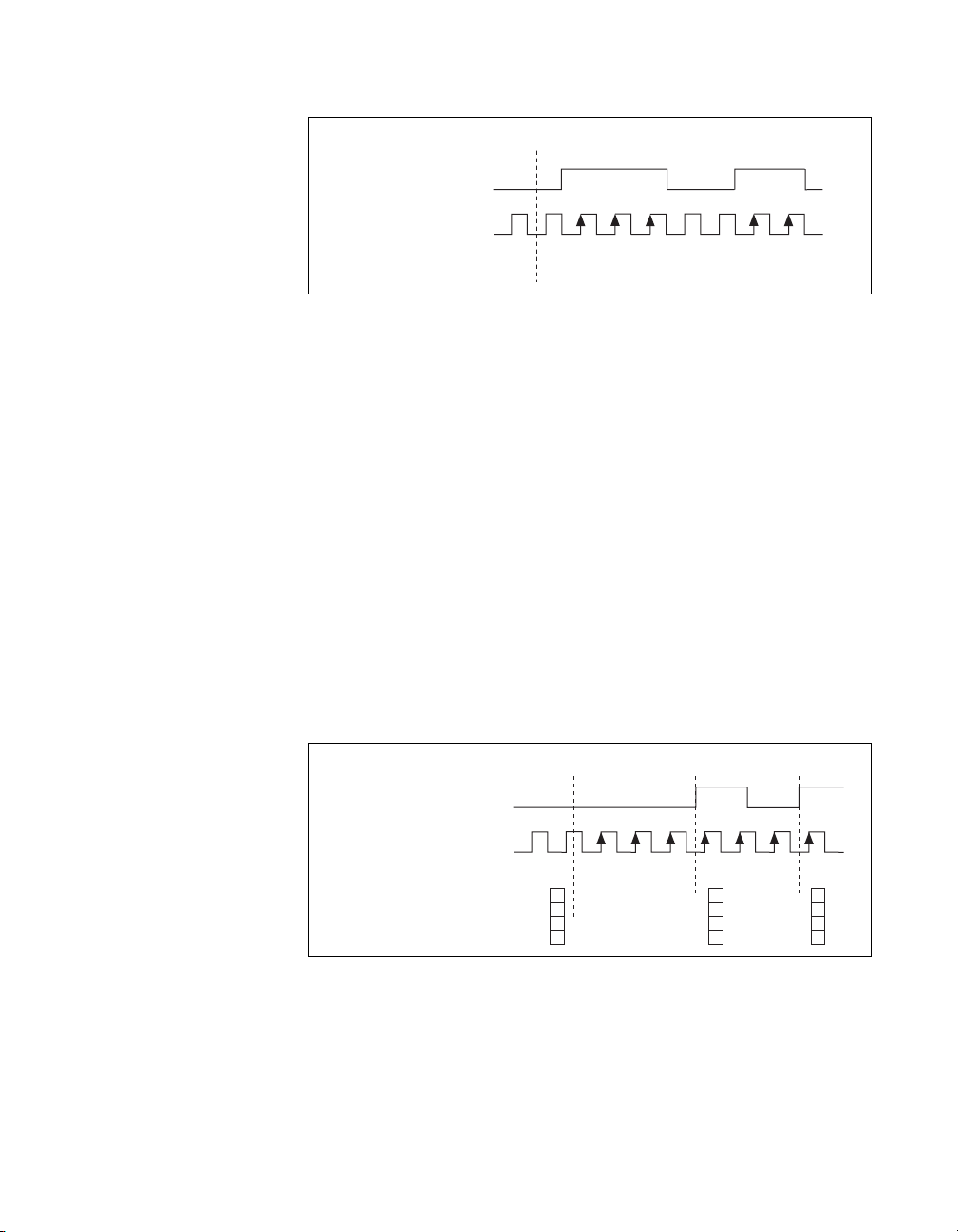
Pause Trigger
(Pause When Low)
SOURCE
Chapter 8 Counters
Counter Armed
Counter Value
1 0 0 5 4 3 2
Figure 8-3. Single Point (On-Demand) Edge Counting with Pause Trigger
Buffered (Sample Clock) Edge Counting
With buffered edge counting (edge counting using a sample clock), the
counter counts the number of edges on the Source input after the counter is
armed. The value of the counter is sampled on each active edge of a sample
clock. A USB Signal Stream transfers the sampled values to host memory.
The count values returned are the cumulative counts since the counter
armed event; that is, the sample clock does not reset the counter.
Yo u can route the counter sample clock to the Gate input of the counter. You
can configure the counter to sample on the rising or falling edge of the
sample clock.
Figure 8-4 shows an example of buffered edge counting. Notice that
counting begins when the counter is armed, which occurs before the first
active edge on Gate.
Counter Armed
(Sample on Rising Edge)
Sample Clock
SOURCE
Counter Value
Buffer
1 0 7 6 3 4 5 2
3
3
6
Figure 8-4. Buffered (Sample Clock) Edge Counting
© National Instruments Corporation 8-3 NI USB-621x User Manual
Page 97

Chapter 8 Counters
Controlling the Direction of Counting
In edge counting applications, the counter can count up or down. You can
configure the counter to do the following:
• Always count up
• Always count down
•Count up when the Counter n B input is high; count down when
it is low
For information about connecting counter signals, refer to the Default
Counter/Timer Pinouts section.
Pulse-Width Measurement
In pulse-width measurements, the counter measures the width of a pulse on
its Gate input signal. You can configure the counter to measure the width
of high pulses or low pulses on the Gate signal.
Yo u can route an internal or external periodic clock signal (with a known
period) to the Source input of the counter. The counter counts the number
of rising (or falling) edges on the Source signal while the pulse on the Gate
signal is active.
Yo u can calculate the pulse width by multiplying the period of the Source
signal by the number of edges returned by the counter.
A pulse-width measurement is accurate even if the counter is armed while
a pulse train is in progress. If a counter is armed while the pulse is in the
active state, it waits for the next transition to the active state to begin the
measurement.
Single Pulse-Width Measurement
With single pulse-width measurement, the counter counts the number of
edges on the Source input while the Gate input remains active. When the
Gate input goes inactive, the counter stores the count in a hardware save
register and ignores other edges on the Gate and Source inputs. Software
then reads the stored count.
NI USB-621x User Manual 8-4 ni.com
Page 98

Chapter 8 Counters
Figure 8-5 shows an example of a single pulse-width measurement.
GATE
SOURCE
1 0
Counter Value
2
GATE
SOURCE
Counter Value
Buffer
HW Save Register
2
Figure 8-5. Single Pulse-Width Measurement
Buffered Pulse-Width Measurement
Buffered pulse-width measurement is similar to single pulse-width
measurement, but buffered pulse-width measurement takes measurements
over multiple pulses.
The counter counts the number of edges on the Source input while the Gate
input remains active. On each trailing edge of the Gate signal, the counter
stores the count in a hardware save register. A USB Signal Stream transfers
the stored values to host memory.
Figure 8-6 shows an example of a buffered pulse-width measurement.
1 0 3
3 3
3
2 1 2
2
2
Figure 8-6. Buffered Pulse-Width Measurement
Note that if you are using an external signal as the Source, at least one
Source pulse should occur between each active edge of the Gate signal.
This condition ensures that correct values are returned by the counter. If this
© National Instruments Corporation 8-5 NI USB-621x User Manual
Page 99

Chapter 8 Counters
condition is not met, consider using duplicate cou nt prevention, described
in the Duplicate Count Prevention section.
For information about connecting counter signals, refer to the Default
Counter/Timer Pinouts section.
Period Measurement
In period measurements, the counter measures a period on its Gate input
signal after the counter is armed. You can configure the counter to measure
the period between two rising edges or two falling edges of the Gate input
signal.
Yo u can route an internal or external periodic clock signal (with a known
period) to the Source input of the counter. The counter counts the number
of rising (or falling) edges occurring on the Source input between the
two active edges of the Gate signal.
Yo u can calculate the period of the Gate input by multiplying the period of
the Source signal by the number of edges returned by the counter.
Single Period Measurement
With single period measurement, the counter counts the number of rising
(or falling) edges on the Source input occurring between two active edges
of the Gate input. On the second active edge of the Gate input, the counter
stores the count in a hardware save register and ignores other edges on the
Gate and Source inputs. Software then reads the stored count.
Figure 8-7 shows an example of a single period measurement.
GATE
SOURCE
1 0 3 5 4
Counter Value
HW Save Register
Figure 8-7. Single Period Measurement
NI USB-621x User Manual 8-6 ni.com
2
5
Page 100

GATE
Chapter 8 Counters
Buffered Period Measurement
Buffered period measurement is similar to single period measurement, but
buffered period measurement measures multiple periods.
The counter counts the number of rising (or falling) edges on the Source
input between each pair of active edges on the Gate input. At the end of
each period on the Gate signal, the counter stores the count in a hardware
save register. A USB Signal Stream transfers the stored values to host
memory.
The counter begins on the first active edge of the Gate after it is armed. The
arm usually occurs in the middle of a period of the Gate input. The counter
does not store a measurement for this incomplete period.
Figure 8-8 shows an example of a buffered period measurement. In this
example, a period is defined by two consecutive rising edges.
Counter Armed
SOURCE
2
Counter Value
Buffer
Time N
t0At t0, the counter is armed. No measurements are taken until the counter is armed.
t
The rising edge of Gate indicates the beginning of the first period to measure. The counter begins counting
1
rising edges of Source.
t
The rising edge of Gate indicates the end of the first period. The USB-621x device stores the counter value in
2
the buffer.
t
The rising edge of Gate indicates the end of the second period. The USB-621x device stores the counter value
3
in the buffer.
t
0
1 3
t
1
3
3
t
2
311
2
3
3
3
t
3
Figure 8-8. Buffered Period Measurement
Note that if you are using an external signal as the Source, at least one
Source pulse should occur between each active edge of the Gate signal.
This condition ensures that correct values are returned by the counter. If this
© National Instruments Corporation 8-7 NI USB-621x User Manual
