Page 1
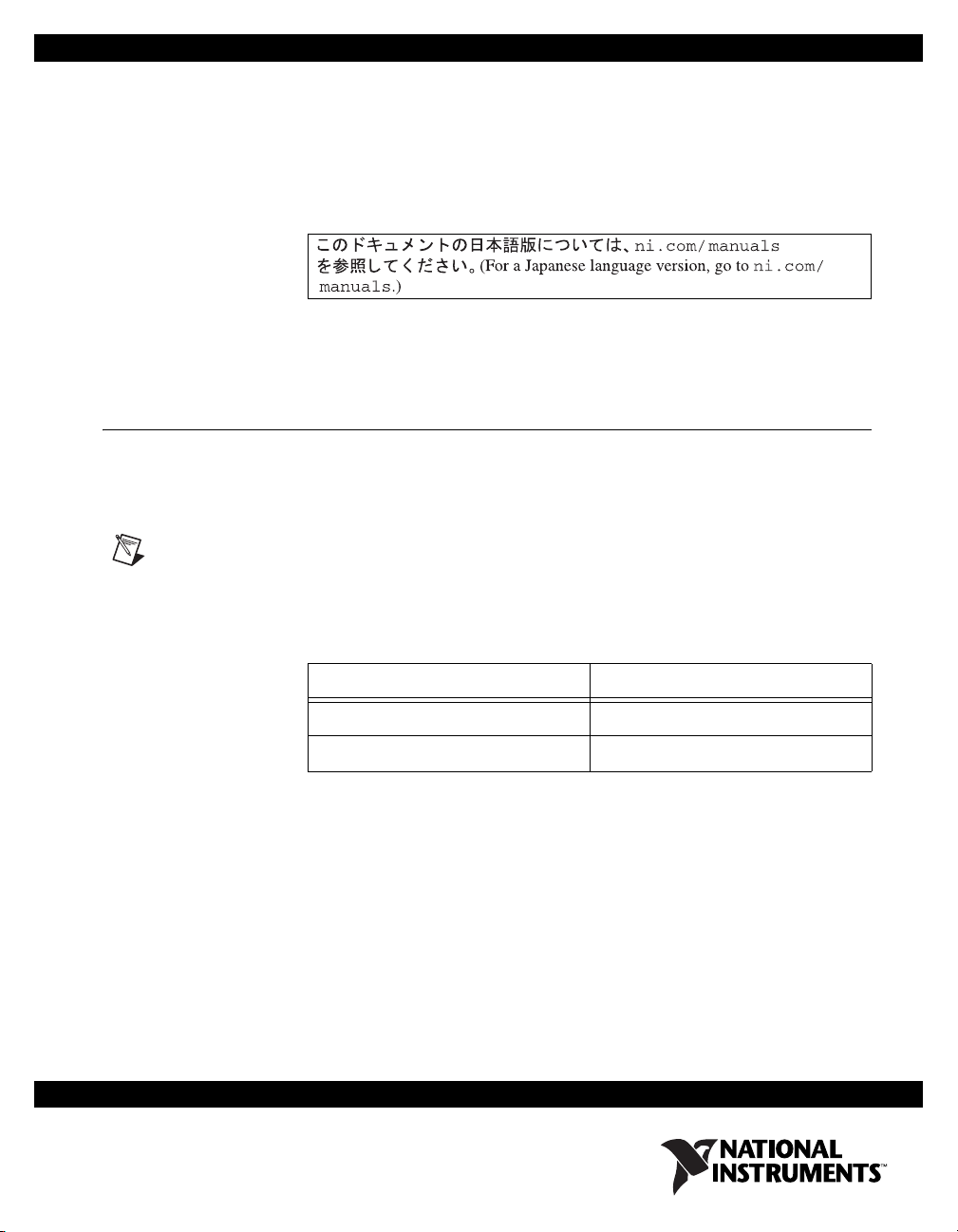
USER GUIDE AND SPECIFICATIONS
NI USB-6008/6009
This user guide describes how to use the National Instruments
USB-6008/6009 data acquisition (DAQ) devices and lists specifications.
Introduction
The NI USB-6008/6009 provides connection to eight analog input (AI)
channels, two analog output (AO) channels, 12 digital input/output (DIO)
channels, and a 32-bit counter with a Full-Speed USB interface.
Note This manual revision updates naming conventions to reflect the conventions used in
NI-DAQmx. Table 1 notes the correlation between the old and updated names.
Table 1. Digital Output Driver Type Naming Conventions
Hardware Functionality NI-DAQmx Terminology
Open-drain Open collector
Push-pull Active drive
Page 2
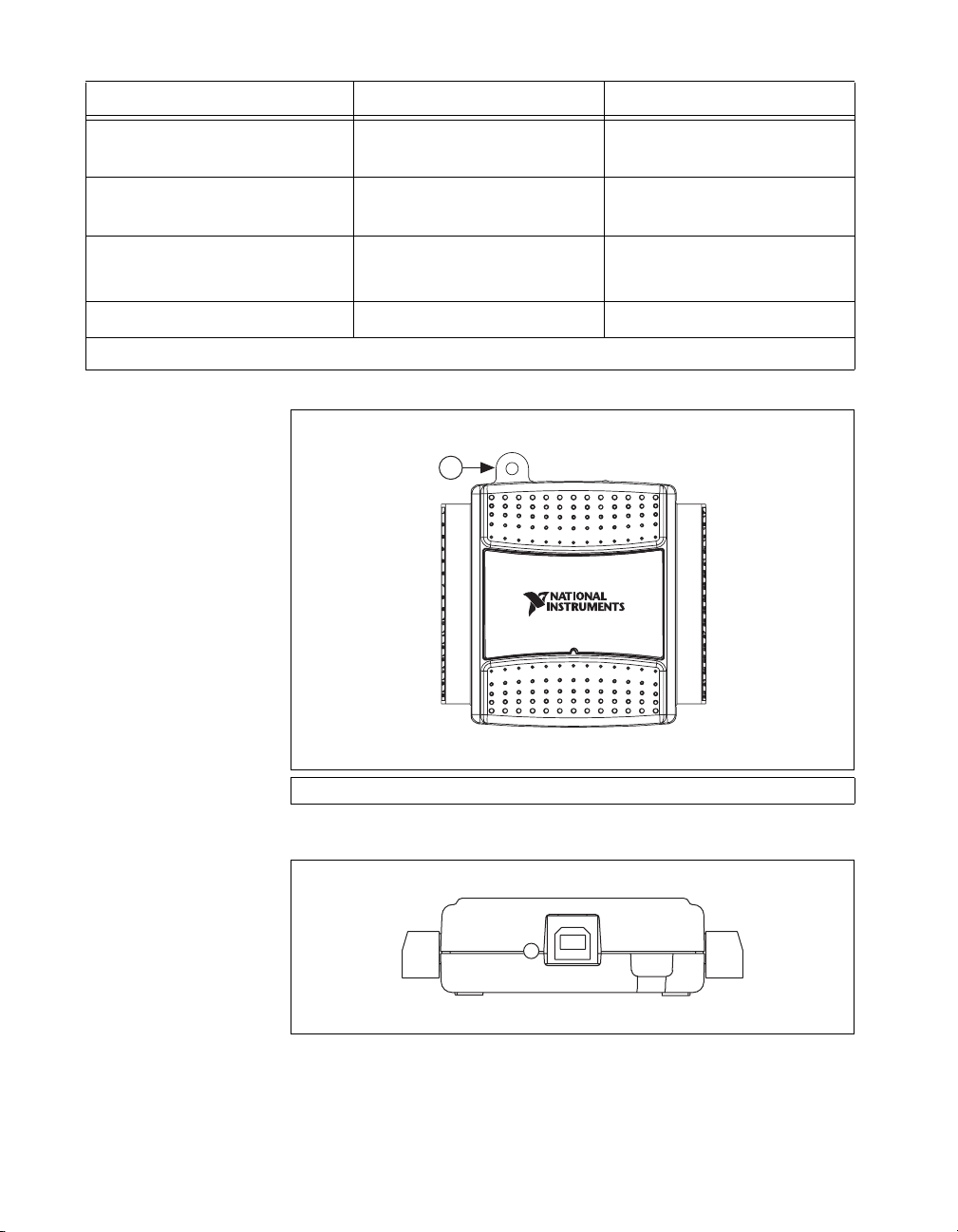
Table 2. Differences Between the NI USB-6008 and NI USB-6009
Feature NI USB-6008 NI USB-6009
AI Resolution 12 bits differential,
11 bits single-ended
Maximum AI Sample Rate,
Single Channel
*
Maximum AI Sample Rate,
Multiple Channels (Aggregate)
*
10 kS/s 48 kS/s
10 kS/s 48 kS/s
14 bits differential,
13 bits single-ended
DIO Configuration Open collector Open collector or active drive
*
System dependent.
1
1 Analog 16
NI USB-6009
8 Inputs, 14-bit, Multifunction I/O
32 Digital 17
1 USB Cable Strain Relief
Figure 1. NI USB-6008/6009 Top View
Figure 2. NI USB-6008/6009 Back View
NI USB-6008/6009 User Guide and Specifications 2 ni.com
Page 3
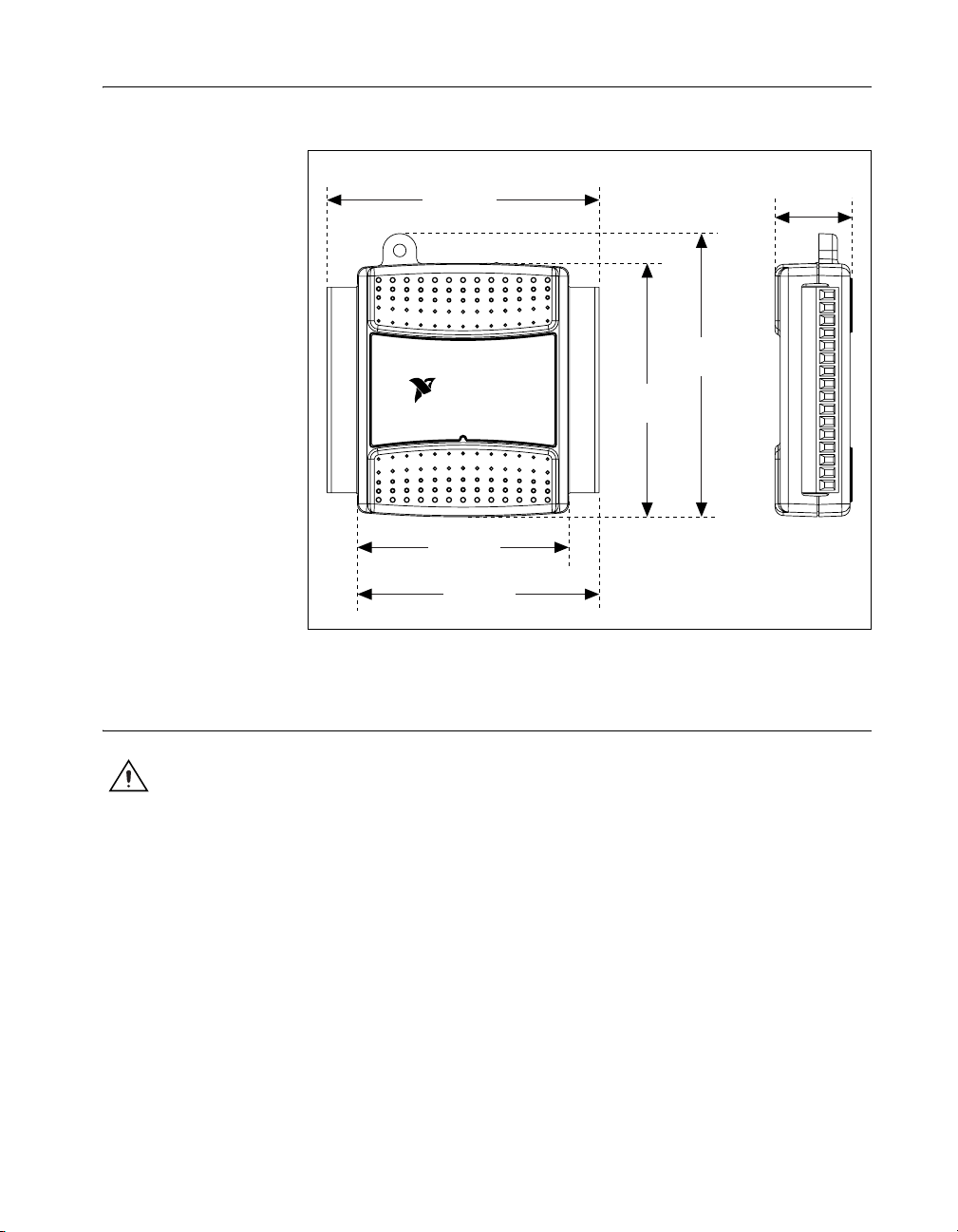
Dimensions
Figure 3 illustrates the dimensions of the NI USB-6008/6009 device.
Safety Guidelines
81.81 mm
(3.221 in.)
85.09 mm
NATIONAL
INSTRUMENTS
63.50 mm
(2.500 in.)
72.65 mm
(2.860 in.)
Figure 3. NI USB-6008/6009 in Millimeters (Inches)
(3.350 in.)
76.09 mm
(2.996 in.)
23.19 mm
(0.913 in.)
Caution Operate the NI USB-6008/6009 only as described in these operating instructions.
The following section contains important safety information that you must
follow when installing and using the NI USB-6008/6009.
Do not operate the NI USB-6008/6009 in a manner not specified in this
document. Misuse of the device can result in a hazard. You can compromise
the safety protection built into the device if the device is damaged in any
way. If the device is damaged, contact National Instruments for repair.
Do not substitute parts or modify the device except as described in this
document. Use the device only with the chassis, modules, accessories, and
cables specified in the installation instructions. You must have all covers
and filler panels installed during operation of the device.
© National Instruments Corporation 3 NI USB-6008/6009 User Guide and Specifications
Page 4
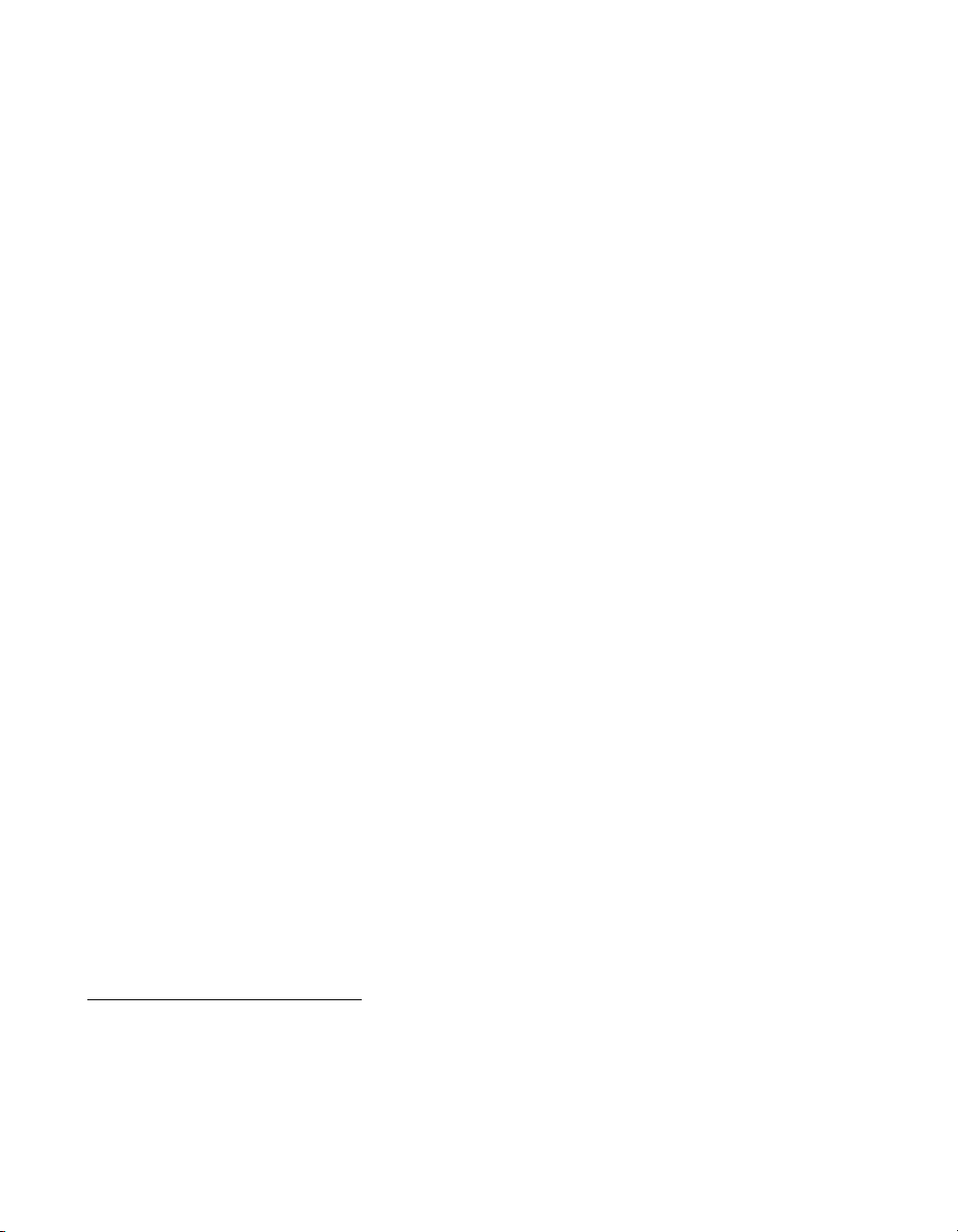
Do not operate the device in an explosive atmosphere or where there may
be flammable gases or fumes. If you must operate the device in such an
environment, it must be in a suitably rated enclosure.
If you need to clean the device, use a dry cloth. Make sure that the device
is completely dry and free from contaminants before returning it to service.
Operate the device only at or below Pollution Degree 2. Pollution is foreign
matter in a solid, liquid, or gaseous state that can reduce dielectric strength
or surface resistivity. The following is a description of pollution degrees:
• Pollution Degree 1 means no pollution or only dry, nonconductive
pollution occurs. The pollution has no influence.
• Pollution Degree 2 means that only nonconductive pollution occurs in
most cases. Occasionally, however, a temporary conductivity caused
by condensation must be expected.
• Pollution Degree 3 means that conductive pollution occurs, or dry,
nonconductive pollution occurs that becomes conductive due to
condensation.
You must insulate signal connections for the maximum voltage for which
the device is rated. Do not exceed the maximum ratings for the device. Do
not install wiring while the device is live with electrical signals. Do not
remove or add connector blocks when power is connected to the system.
Avoid contact between your body and the connector block signal when hot
swapping modules. Remove power from signal lines before connecting
them to or disconnecting them from the device.
Operate the device at or below the Measurement Category I
circuits are subjected to working voltages
2
and transient stresses
1
. Measurement
(overvoltage) from the circuit to which they are connected during
measurement or test. Measurement categories establish standard impulse
withstand voltage levels that commonly occur in electrical distribution
systems. The following is a description of measurement categories:
• Measurement Category I is for measurements performed on circuits
not directly connected to the electrical distribution system referred to
as MAINS
3
voltage. This category is for measurements of voltages
from specially protected secondary circuits. Such voltage
measurements include signal levels, special equipment, limited-energy
parts of equipment, circuits powered by regulated low-voltage sources,
and electronics.
1
Measurement Category as defined in electrical safety standard IEC 61010-1. Measurement Category is also referred to as
Installation Category.
2
Working Voltage is the highest rms value of an AC or DC voltage that can occur across any particular insulation.
3
MAINS is defined as a hazardous live electrical supply system that powers equipment. Suitably rated measuring circuits may
be connected to the MAINS for measuring purposes.
NI USB-6008/6009 User Guide and Specifications 4 ni.com
Page 5
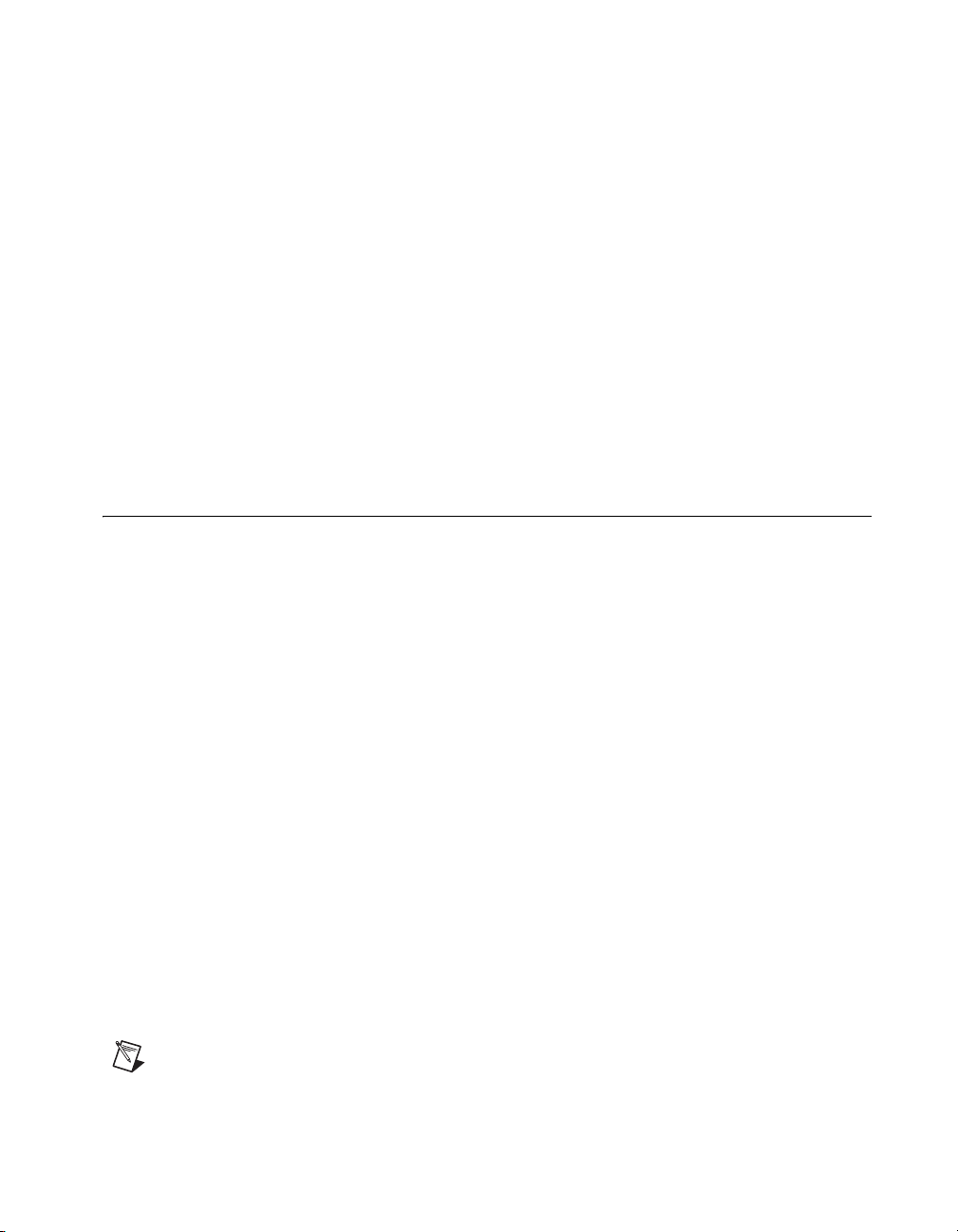
• Measurement Category II is for measurements performed on circuits
directly connected to the electrical distribution system. This category
refers to local-level electrical distribution, such as that provided by a
standard wall outlet (for example, 115 V for U.S. or 230 V for Europe).
Examples of Measurement Category II are measurements performed
on household appliances, portable tools, and similar E Series devices.
• Measurement Category III is for measurements performed in the
building installation at the distribution level. This category refers to
measurements on hard-wired equipment such as equipment in fixed
installations, distribution boards, and circuit breakers. Other examples
are wiring, including cables, bus-bars, junction boxes, switches,
socket-outlets in the fixed installation, and stationary motors with
permanent connections to fixed installations.
• Measurement Category IV is for measurements performed at the
primary electrical supply installation (<1,000 V). Examples include
electricity meters and measurements on primary overcurrent
protection devices and on ripple control units.
Related Documentation
Each application software package and driver includes information about
writing applications for taking measurements and controlling measurement
devices. The following references to documents assume you have
NI-DAQmx 8.7 or later, and where applicable, version 7.1 or later of the
NI application software.
NI-DAQmx for Windows
The DAQ Getting Started Guide describes how to install your NI-DAQmx
for Windows software, how to install your NI-DAQmx-supported DAQ
device, and how to confirm that your device is operating properly. Select
Start»All Programs»National Instruments»NI-DAQ»DAQ Getting
Started Guide.
The NI-DAQ Readme lists which devices are supported by this version of
NI-DAQ. Select Start»All Programs»National Instruments»NI-DAQ»
NI-DAQ Readme.
The NI-DAQmx Help contains general information about measurement
concepts, key NI-DAQmx concepts, and common applications that are
applicable to all programming environments. Select Start»All Programs»
National Instruments»NI-DAQ»NI-DAQmx Help.
Note For information about non-Windows operating system support, refer to ni.com/
info
and enter BaseGSGML.
© National Instruments Corporation 5 NI USB-6008/6009 User Guide and Specifications
Page 6
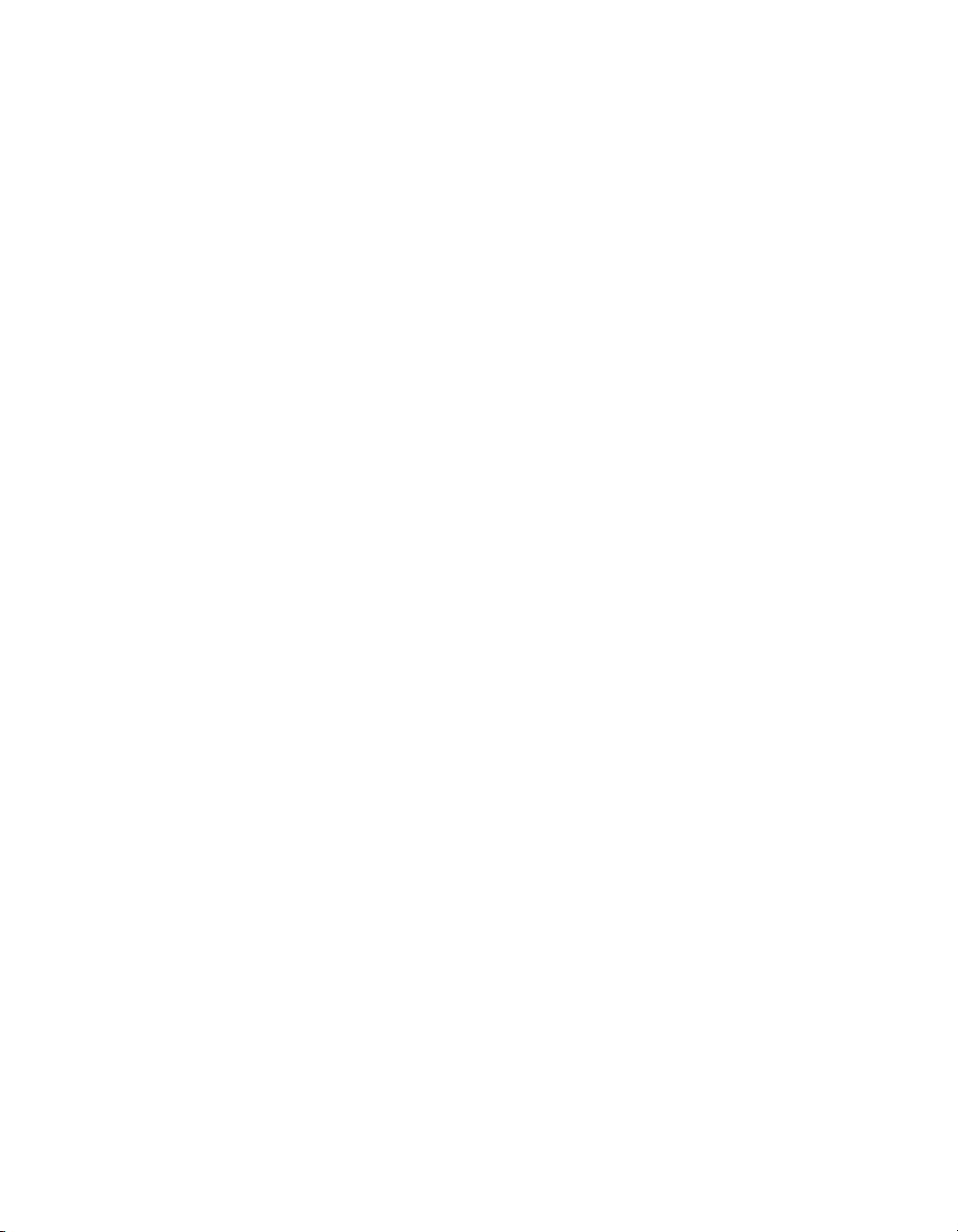
LabVIEW
If you are a new user, use the Getting Started with LabVIEW manual
to familiarize yourself with the LabVIEW graphical programming
environment and the basic LabVIEW features you use to build data
acquisition and instrument control applications. Open the Getting Started
with LabVIEW manual by selecting Start»All Programs»National
Instruments»LabVIEW»LabVIEW Manuals or by navigating to the
labview\manuals directory and opening LV_Getting_Started.pdf.
Use the LabVIEW Help, available by selecting Help»Search the
LabVIEW Help in LabVIEW, to access information about LabVIEW
programming concepts, step-by-step instructions for using LabVIEW, and
reference information about LabVIEW VIs, functions, palettes, menus, and
tools. Refer to the following locations on the Contents tab of the LabVIEW
Help for information about NI-DAQmx:
• Getting Started»Getting Started with DAQ—Includes overview
information and a tutorial to learn how to take an NI-DAQmx
measurement in LabVIEW using the DAQ Assistant.
• VI and Function Reference»Measurement I/O VIs and
Functions—Describes the LabVIEW NI-DAQmx VIs and properties.
• Taking Measurements—Contains the conceptual and how-to
information you need to acquire and analyze measurement data in
LabVIEW, including common measurements, measurement
fundamentals, NI-DAQmx key concepts, and device considerations.
LabWindows/CVI
The Data Acquisition book of the LabWindows/CVI Help contains
measurement concepts for NI-DAQmx. This book also contains
Taking an NI-DAQmx Measurement in LabWindows/CVI, which includes
step-by-step instructions about creating a measurement task using the DAQ
Assistant. In LabWindows
Using LabWindows/CVI»Data Acquisition.
The NI-DAQmx Library book of the LabWindows/CVI Help contains
API overviews and function reference for NI-DAQmx. Select Library
Reference»NI-DAQmx Library in the LabWindows/CVI Help.
™
/CVI™, select Help»Contents, then select
Measurement Studio
If you program your NI-DAQmx-supported device in Measurement Studio
using Visual C++, Visual C#, or Visual Basic .NET, you can interactively
create channels and tasks by launching the DAQ Assistant from MAX or
from within Visual Studio .NET. You can generate the configuration code
NI USB-6008/6009 User Guide and Specifications 6 ni.com
Page 7
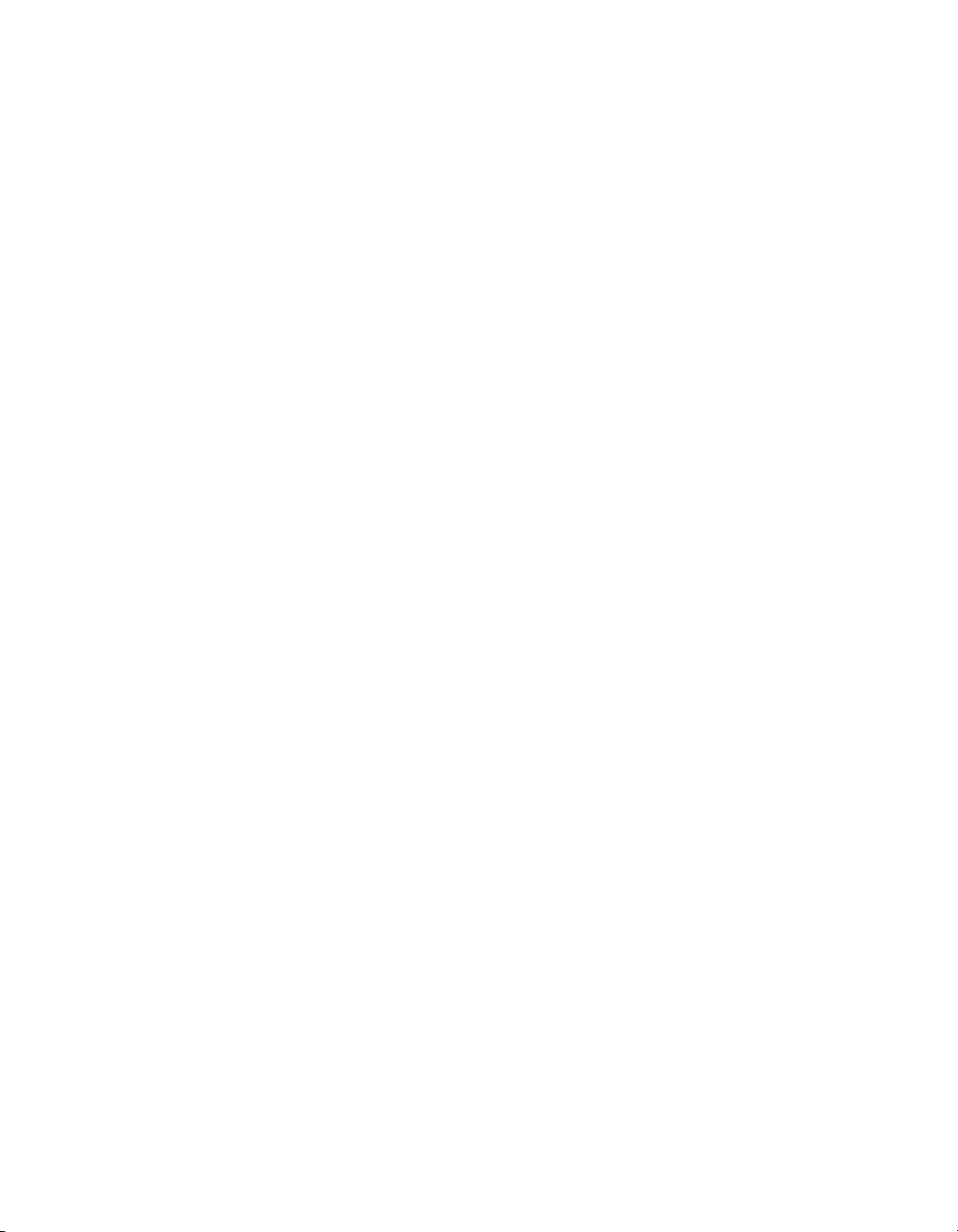
based on your task or channel in Measurement Studio. Refer to the DAQ
Assistant Help for additional information about generating code. You also
can create channels and tasks, and write your own applications in your
ADE using the NI-DAQmx API.
For help with NI-DAQmx methods and properties, refer to the NI-DAQmx
.NET Class Library or the NI-DAQmx Visual C++ Class Library included
in the NI Measurement Studio Help. For general help with programming in
Measurement Studio, refer to the NI Measurement Studio Help, which is
fully integrated with the Microsoft Visual Studio .NET help. To view
this help file in Visual Studio. NET, select Measurement Studio»
NI Measurement Studio Help.
To create an application in Visual C++, Visual C#, or Visual Basic .NET,
follow these general steps:
1. In Visual Studio .NET, select File»New»Project to launch the New
Project dialog box.
2. Find the Measurement Studio folder for the language you want to
create a program in.
3. Choose a project type. You add DAQ tasks as a part of this step.
ANSI C without NI Application Software
The NI-DAQmx Help contains API overviews and general information
about measurement concepts. Select Start»All Programs»National
Instruments»NI-DAQ»NI-DAQmx Help.
The NI-DAQmx C Reference Help describes the NI-DAQmx Library
functions, which you can use with National Instruments data acquisition
devices to develop instrumentation, acquisition, and control applications.
Select Start»All Programs»National Instruments»NI-DAQ»
NI-DAQmx C Reference Help.
.NET Languages without NI Application Software
With the Microsoft .NET Framework version 1.1 or later, you can use
NI-DAQmx to create applications using Visual C# and Visual Basic
.NET without Measurement Studio. You need Microsoft Visual Studio
.NET 2003 or Microsoft Visual Studio 2005 for the API documentation to
be installed.
The installed documentation contains the NI-DAQmx API overview,
measurement tasks and concepts, and function reference. This help is fully
integrated into the Visual Studio .NET documentation. To view the
NI-DAQmx .NET documentation, go to Start»Programs»National
Instruments»NI-DAQ»NI-DAQmx .NET Reference Help. Expand
NI Measurement Studio Help»NI Measurement Studio .NET Class
© National Instruments Corporation 7 NI USB-6008/6009 User Guide and Specifications
Page 8

Library»Reference to view the function reference. Expand NI
Measurement Studio Help»NI Measurement Studio .NET Class
Library»Using the Measurement Studio .NET Class Libraries to
view conceptual topics for using NI-DAQmx with Visual C# and
Vis u al Bas i c .NET.
To get to the same help topics from within Visual Studio, go to
Help»Contents. Select Measurement Studio from the Filtered By
drop-down list and follow the previous instructions.
Device Documentation and Specifications
NI-DAQmx includes the Device Document Browser, which contains online
documentation for supported DAQ and SCXI devices, such as documents
describing device pinouts, features, and operation. You can find, view,
and/or print the documents for each device using the Device Document
Browser at any time by inserting the CD. After installing the Device
Documentation Browser, device documents are accessible from Start»
All Programs»National Instruments»NI-DAQ»Browse Device
Documentation.
Note You can also download these documents at ni.com/manuals.
NI-DAQmx Base (Linux/Mac OS X/LabVIEW PDA 8.x)
The NI-DAQmx Base Getting Started Guide describes how to install your
NI-DAQmx Base software, your NI-DAQmx Base-supported DAQ device,
and how to confirm that your device is operating properly. In Windows,
select Start»All Programs»National Instruments»NI-DAQmx Base»
Documentation»Getting Started Guide.
Getting Started with NI-DAQmx Base for Linux and Mac Users describes
how to install your NI-DAQmx Base software, your NI-DAQmx
Base-supported DAQ device, and how to confirm that your device is
operating properly on your Mac/Linux machine.
The NI-DAQmx Base Readme lists which devices are supported by this
version of NI-DAQmx Base. In Windows, select Start»All Programs»
National Instruments»NI-DAQmx Base»DAQmx Base Readme.
The NI-DAQmx Base VI Reference Help contains VI reference and general
information about measurement concepts. In LabVIEW, select
Help»NI-DAQmx Base VI Reference Help.
The NI-DAQmx Base C Reference Help contains C reference and general
information about measurement concepts. In Windows, select Start»All
Programs»National Instruments»NI-DAQmx Base»Documentation»
C Function Reference Help.
NI USB-6008/6009 User Guide and Specifications 8 ni.com
Page 9
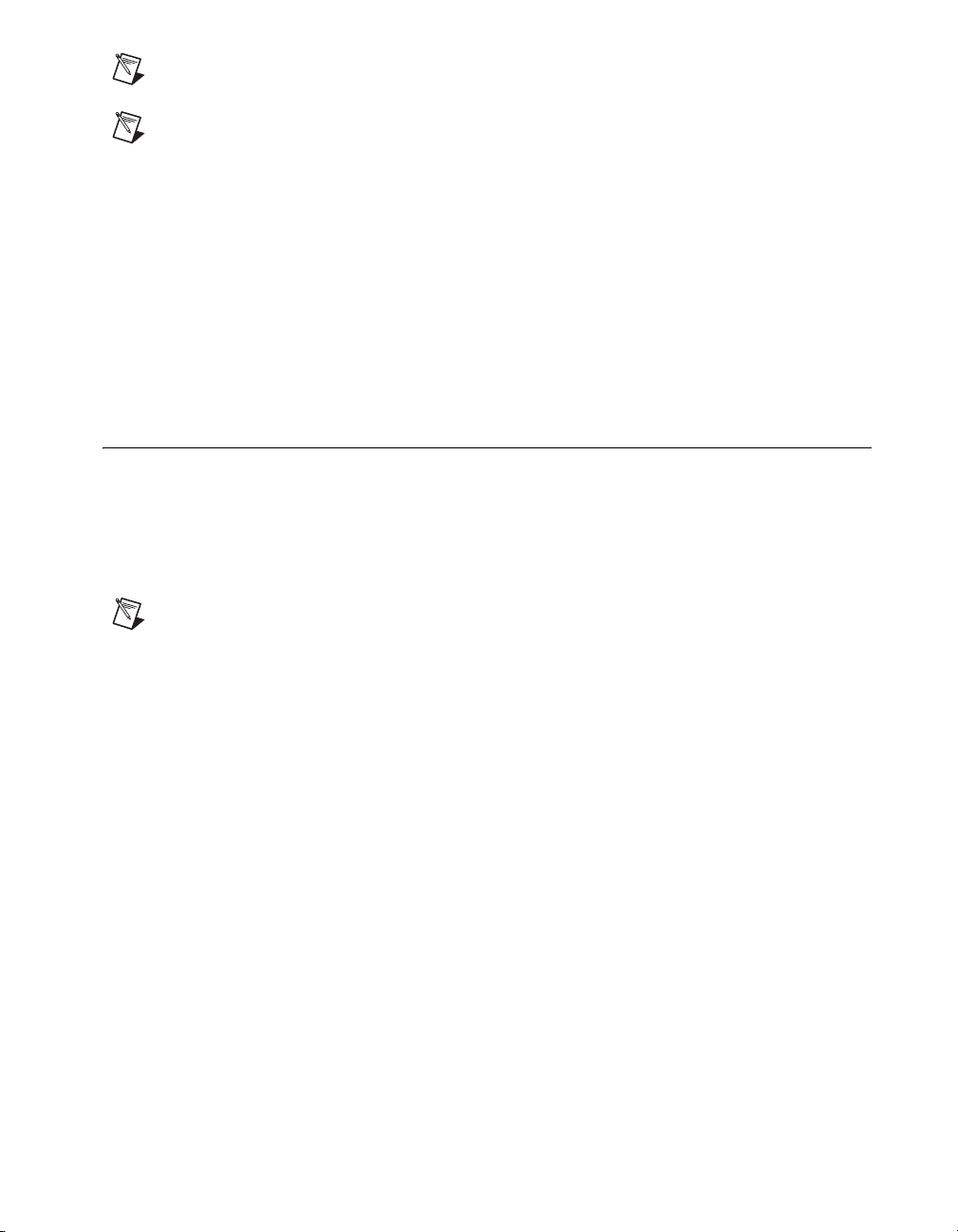
Note All NI-DAQmx Base documentation for Linux is installed at
/usr/local/natinst/nidaqmxbase/documentation.
Note All NI-DAQmx Base documentation for Mac OS X is installed at
/Applications/National Instruments/NI-DAQmx Base/documentation.
Training Courses
If you need more help getting started developing an application with
NI products, NI offers training courses. To enroll in a course or obtain a
detailed course outline, refer to
Technical Support on the Web
For additional support, refer to ni.com/support or zone.ni.com.
Installing the Software
Software support for the NI USB-6008/6009 for Windows Vista/XP/2000
is provided by NI-DAQmx. The DAQ Getting Started Guide, which you
can download at
instructions for installing software and hardware, configuring channels and
tasks, and getting started developing an application.
ni.com/training.
ni.com/manuals, offers NI-DAQmx users step-by-step
Note For information about non-Windows operating system support, refer to ni.com/
info
and enter BaseGSGML.
Installing Other Software
If you are using other software, refer to the installation instructions that
accompany your software.
Example Programs
The NI-DAQmx CD contains example programs that you can use to get
started programming with the NI USB-6008/6009. Refer to the NI-DAQmx
for USB Devices Getting Started Guide that shipped with your device, and
is also accessible from Start»All Programs»National Instruments»
NI-DAQ, for more information.
The NI-DAQmx Base software ships with example programs you can use
to get started programming with the NI USB-6008/6009. Refer to the
NI-DAQmx Base Getting Started Guide that shipped with your device, and
is also accessible from Start»All Programs»National Instruments»
NI-DAQmx Base»Documentation, for more information.
© National Instruments Corporation 9 NI USB-6008/6009 User Guide and Specifications
Page 10
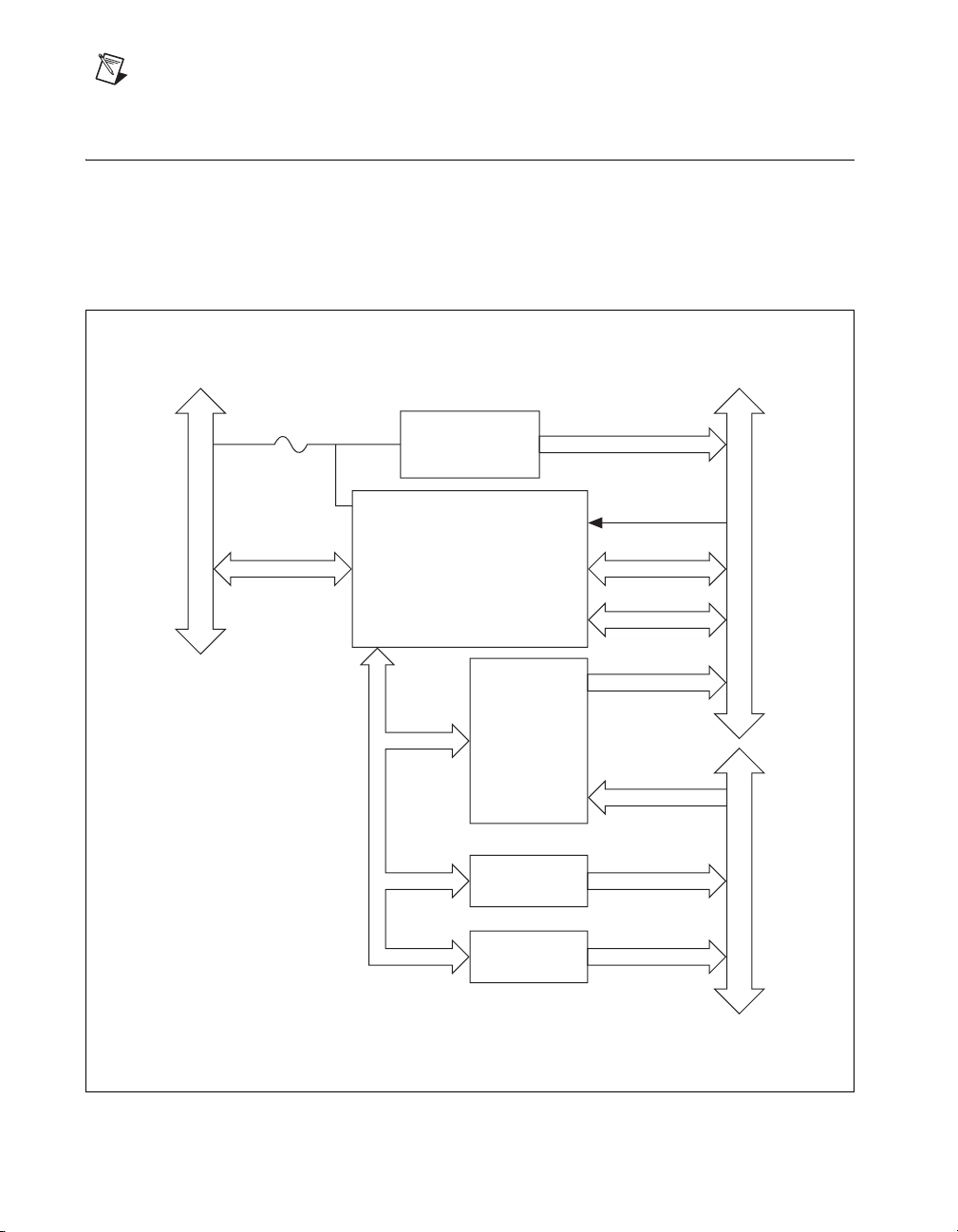
Note For information about non-Windows operating system support, refer to ni.com/
info
and enter BaseGSGML.
Installing the NI USB-6008/6009 Device
Before installing the device, you must install the software you plan to use
with the device. Refer to the Installing the Software section of this guide
and the documentation included with the software for more information.
Figure 4 shows key functional components of the NI USB-6008/6009.
Full-Speed USB Interface
Vbus
USB
External
Powe r
Supply
USB Microcontroller
SPI
8 Channel
12/14b ADC
12b DAC
12b DAC
+5 V/200 mA
PFI 0
P1.<0..3>
P0.<0..7>
+2.5 V/CAL
AI <0..7>
AO 0
AO 1
Digital I/O Terminal Block
Analog I/O Terminal Block
Figure 4. Device Block Diagram
NI USB-6008/6009 User Guide and Specifications 10 ni.com
Page 11

Setting Up the NI USB-6008/6009 Device
Complete the following steps to set up the NI USB-6008/6009:
1. Install combicon screw terminal blocks by inserting them into the
combicon jacks.
2. Figure 5 illustrates the signal labels that ship in the NI USB-6008/6009
kit. You can apply the signal labels to the screw terminal blocks for
easy signal identification.
3
4
1
2
1 Terminal Number Labels (Use Both Together)
2 Digital I/O Label
ANALOG DIGITAL
3. Refer to Table 4 and Figures 5 and 6 for signal label orientation and
affix the provided signal labels to the screw terminal blocks. Until the
signal labels are applied, you can insert the screw terminal blocks into
either of the combicon jacks.
3 Single-Ended Signal Name Label (Use Either)
4 Differential Signal Name Label (Use Either)
Figure 5. NI USB-6008/6009 Signal Labels
© National Instruments Corporation 11 NI USB-6008/6009 User Guide and Specifications
Page 12

4
2
3
1
7
1
lat
ig
iD
90
23
O
06
/
I
-B
n
o
i
t
S
c
n
U
uf
I
i
t
l
N
u
M
,
t
i
b-
4
1
,
st
2
3
1
A
an
gol
1
1 Overlay Label with Pin Orientation Guides
2 Combicon Jack
upn
I
8
6
3 Signal Labels
4 USB Cable
Figure 6. Signal Label Application Diagram
Note
Once you label the screw terminal blocks, you must only insert them into the
matching combicon jack, as indicated by the overlay label on the NI USB-6008/6009
device.
4. Connect the wiring to the appropriate screw terminals.
NI USB-6008/6009 User Guide and Specifications 12 ni.com
Page 13

Connecting the NI USB-6008/6009 to a Computer
Plug one end of the USB cable into the NI USB-6008/6009 and the other
end into an available USB port on the computer.
LED Indicator
The NI USB-6008/6009 device has a green LED next to the USB
connector. The LED indicator indicates device status, as listed in Table 3.
When the device is connected to a USB port, the LED blinks steadily to
indicate that the device is initialized and is receiving power from the
connection.
If the LED is not blinking, it may mean that the device is not initialized or
the computer is in standby mode. In order for the device to be recognized,
the device must be connected to a computer that has NI-DAQmx installed
on it. If your device is not blinking, make sure your computer has the latest
version of NI-DAQmx installed on it, and the computer is not in standby
mode.
Table 3. LED State/Device Status
LED State Device Status
Not lit Device not connected or in suspend.
On, not blinking Device connected.
Single-blink Operating normally.
© National Instruments Corporation 13 NI USB-6008/6009 User Guide and Specifications
Page 14

I/O Connector
The NI USB-6008/6009 ships with one detachable screw terminal block for
analog signals and one detachable screw terminal block for digital signals.
These terminal blocks provide 16 connections that use 16 AWG to
28 AWG wire.
Table 4 lists the analog terminal assignments, and Table 5 lists the digital
terminal assignments.
Table 4. Analog Terminal Assignments
Module Ter mi na l
1 GND GND
2 AI 0 AI 0+
3 AI 4 AI 0–
4 GND GND
12345678 9 10111213141516
5 AI 1 AI 1+
6 AI 5 AI 1–
7 GND GND
8 AI 2 AI 2+
9 AI 6 AI 2–
10 GND GND
11 AI 3 AI 3+
12 AI 7 AI 3–
Signal,
Single-Ended Mode
Signal,
Differential Mode
13 GND GND
14 AO 0 AO 0
15 AO 1 AO 1
16 GND GND
NI USB-6008/6009 User Guide and Specifications 14 ni.com
Page 15

Table 5. Digital Terminal Assignments
Module Terminal Signal
17 P0.0
18 P0.1
19 P0.2
20 P0.3
21 P0.4
22 P0.5
23 P0 6
24 P0.7
25 P1.0
26 P1.1
27 P1.2
28 P1.3
32 31 30 29 28 27 26 25 24 23 22 21 20 19 18 17
29 PFI 0
30 +2.5 V
31 +5 V
32 GND
© National Instruments Corporation 15 NI USB-6008/6009 User Guide and Specifications
Page 16

Signal Descriptions
Table 6 describes the signals available on the I/O connectors.
Table 6. Signal Descriptions
Signal Name Reference Direction Description
GND — — Ground—The reference point for the
single-ended AI measurements, bias
current return point for differential mode
measurements, AO voltages, digital
signals at the I/O connector, +5 VDC
supply, and the +2.5 VDC reference.
AI <0..7> Va r ie s Input Analog Input Channels 0 to 7—For
single-ended measurements, each signal is
an analog input voltage channel. For
differential measurements, AI 0 and AI 4
are the positive and negative inputs of
differential analog input channel 0.
The following signal pairs also form
differential input channels:
<AI 1, AI 5>, <AI 2, AI 6>, and
<AI3,AI7>.
AO 0 GND Output Analog Channel 0 Output—Supplies the
voltage output of AO channel 0.
AO 1 GND Output Analog Channel 1 Output—Supplies the
voltage output of AO channel 1.
P1.<0..3>
P0.<0..7>
+2.5 V GND Output +2.5 V External Reference—Provides a
+5 V GND Output +5 V Power Source—Provides +5 V
PFI 0 GND Input PFI 0—This pin is configurable as either a
NI USB-6008/6009 User Guide and Specifications 16 ni.com
GND Input or
Output
Digital I/O Signals—You can
individually configure each signal as an
input or output.
reference for wrap-back testing.
power up to 200 mA.
digital trigger or an event counter input.
Page 17

Analog Input
You can connect analog input signals to the NI USB-6008/6009 through
the I/O connector. Refer to Table 6 for more information about connecting
analog input signals.
Analog Input Circuitry
Figure 7 illustrates the analog input circuitry of the NI USB-6008/6009.
+2.5 V
REF
30.9 kΩ
127 kΩ
AI
39.2 kΩ
MUX
PGA
Input Range
Selection
Figure 7. Analog Input Circuitry
ADC
AI FIFO
MUX
The NI USB-6008/6009 has one analog-to-digital converter (ADC).
The multiplexer (MUX) routes one AI channel at a time to the PGA.
PGA
The progammable-gain amplifier provides input gains of 1, 2, 4, 5, 8,
10, 16, or 20 when configured for differential measurements and gain
of 1 when configured for single-ended measurements. The PGA gain is
automatically calculated based on the voltage range selected in the
measurement application.
A/D Converter
The analog-to-digital converter (ADC) digitizes the AI signal by
converting the analog voltage into a digital code.
© National Instruments Corporation 17 NI USB-6008/6009 User Guide and Specifications
Page 18

Analog Input Modes
AI FIFO
The NI USB-6008/6009 can perform both single and multiple A/D
conversions of a fixed or infinite number of samples. A first-in-first-out
(FIFO) buffer holds data during AI acquisitions to ensure that no data
is lost.
You can configure the AI channels on the NI USB-6008/6009 to take
single-ended or differential measurements. Refer to Table 6 for more
information about I/O connections for single-ended or differential
measurements.
Connecting Differential Voltage Signals
For differential signals, connect the positive lead of the signal to the AI+
terminal, and the negative lead to the AI– terminal.
AI+
Vol tage
Source
Figure 8. Connecting a Differential Voltage Signal
NI USB-6008/6009
AI–
The differential input mode can measure ±20 V signals in the ±20 V range.
However, the maximum voltage on any one pin is ±10 V with respect to
GND. For example, if AI 1 is +10 V and AI 5 is –10 V, then the
measurement returned from the device is +20 V.
NI USB-6008/6009 User Guide and Specifications 18 ni.com
Page 19

20
15
10
5
0
–5
Amplitude (V)
–10
–15
–20
AI 1
AI 5
Result
Figure 9. Example of a Differential 20 V Measurement
Connecting a signal greater than ±10 V on either pin results in a clipped
output.
20
15
10
5
0
–5
Amplitude (V)
–10
–15
–20
AI 1
AI 5
Result
Figure 10. Exceeding ±10 V on AI Returns Clipped Output
Connecting Reference Single-Ended Voltage Signals
To connect reference single-ended voltage signals (RSE) to the
NI USB-6008/6009, connect the positive voltage signal to the desired
AI terminal, and the ground signal to a GND terminal, as illustrated in
Figure 11.
When no signals are connected to the analog input terminal, the internal
resistor divider may cause the terminal to float to approximately 1.4 V
when the analog input terminal is configured as RSE. This behavior is
normal and does not affect the measurement when a signal is connected.
© National Instruments Corporation 19 NI USB-6008/6009 User Guide and Specifications
Page 20

AI
Digital Trigger
When an AI task is defined, you can configure PFI 0 as a digital trigger
input. When the digital trigger is enabled, the AI task waits for a rising or
falling edge on PFI 0 before starting the acquisition. To use ai/Start Trigger
with a digital source, specify PFI 0 as the source and select rising or falling
edge.
Analog Output
The NI USB-6008/6009 has two independent AO channels that can
generate outputs from 0–5 V. All updates of AO lines are software-timed.
Analog Output Circuitry
Figure 12 illustrates the analog output circuitry for the NI USB-6008/6009.
Vol tage
Source
Figure 11. Connecting a Reference Single-Ended Voltage Signal
NI USB-6008/6009
GND
+5 V
REF(+) REF(–)
12-Bit
DAC
GND
Figure 12. Analog Output Circuitry
NI USB-6008/6009 User Guide and Specifications 20 ni.com
Output
Buffer
50 Ω
AO
Page 21

DACs
Digital-to-analog converts (DACs) convert digital codes to analog
voltages.
Connecting Analog Output Loads
To connect loads to the NI USB-6008/6009, connect the positive lead of the
load to the AO terminal, and connect the ground of the load to a GND
terminal.
AO
NI USB-6008/6009
Figure 13. Connecting a Load
Minimizing Glitches on the Output Signal
When you use a DAC to generate a waveform, you may observe glitches in
the output signal. These glitches are normal; when a DAQ switches from
one voltage to another, it produces glitches due to released charges. The
largest glitches occur when the most significant bit of the DAC code
changes. You can build a lowpass deglitching filter to remove some of
these glitches, depending on the frequency and nature of the output signal.
Refer to
glitches.
ni.com/support for more information about minimizing
Digital I/O
The NI USB-6008/6009 has 12 digital lines, P0.<0..7> and P1.<0..3>,
which comprise the DIO port. GND is the ground-reference signal for the
DIO port. You can individually program all lines as inputs or outputs.
Load
GND
© National Instruments Corporation 21 NI USB-6008/6009 User Guide and Specifications
Page 22

Digital I/O Circuitry
Figure 14 shows P0.<0..7> connected to example signals configured as
digital inputs and digital outputs. You can configure P1.<0..3> similarly.
+5 V
1
LED
LED
2
3
4
1 P0.0 configured as an open collector digital output driving a LED
2 P0.2 configured as a active drive digital output driving a LED
3 P0.4 configured as a digital input receiving a TTL signal from a gated invertor
4 P0.7 configured as a digital input receiving a 0 V or 5 V signal from a switch
+5 V
TTL Signal
Switch
GND
I/O Connector
P0.0
P0.1
P0.2
P0.3
P0.4
P0.5
P0.6
P0.7
Figure 14. Example of Connecting a Load
Caution
Exceeding the maximum input voltage ratings or maximum output ratings, which
are listed in the Specifications section, can damage the device and the computer. National
Instruments is not liable for any damage resulting from such signal connections.
Source/Sink Information
The default configuration of the NI USB-6008/6009 DIO ports is open
collector, allowing 5 V operation, with an onboard 4.7 kΩ pull-up resistor.
An external user-provided pull-up resistor can be added to increase the
source current drive up to a 8.5 mA limit per line as shown in Figure 15.
The NI USB-6009 ports can also be configured as active drive using the
NI-DAQmx API, allowing 3.3 V operation with a source/sink current limit
of ±8.5 mA. Refer to the NI-DAQmx Help for more information about how
to set the DIO configuration.
NI USB-6008/6009 User Guide and Specifications 22 ni.com
Page 23

+5 V
+5 V
NI USB-6008/6009
Re
External
Pull-Up
Resistor
Load
Rp
4.7 KΩ Onboard Resistor
P0.0
Rl
A
GND
Por t Pad
Figure 15. Example of Connecting an External User-Provided Resistor
Complete the following steps to determine the value of the user-provided
pull-up resistor:
1. Place an ammeter in series with the load.
2. Place a variable resistor between the digital output line and the +5 V.
3. Adjust the variable resistor until the ammeter current reads as the
intended current. The intended current must be less than 8.5 mA.
4. Remove the ammeter and variable resistor from your circuit.
5. Measure the resistance of the variable resistor. The measured
resistance is the ideal value of the pull-up resistor.
6. Select a static resistor value for your pull-up resistor that is greater than
or equal to the ideal resistance.
7. Re-connect the load circuit and the pull-up resistor.
© National Instruments Corporation 23 NI USB-6008/6009 User Guide and Specifications
Page 24

I/O Protection
Power-On States
To protect the NI USB-6008/6009 against overvoltage, undervoltage, and
overcurrent conditions, as well as ESD events, you should avoid these fault
conditions by using the following guidelines:
• If you configure a DIO line as an output, do not connect it to any
external signal source, ground signal, or power supply.
• If you configure a DIO line as an output, understand the current
requirements of the load connected to these signals. Do not exceed
the specified current output limits of the DAQ device.
National Instruments has several signal conditioning solutions for
digital applications requiring high current drive.
• If you configure a DIO line as an input, do not drive the line with
voltages outside of its normal operating range. The DIO lines have
a smaller operating range than the AI signals.
• Treat the DAQ device as you would treat any static sensitive device.
Always properly ground yourself and the equipment when handling
the DAQ device or connecting to it.
At system startup and reset, the hardware sets all DIO lines to
high-impedance inputs. The DAQ device does not drive the signal
high or low. Each line has a weak pull-up resistor connected to it.
Static DIO
Each of the NI USB-6008/6009 DIO lines can be used as a static DI or DO
line. You can use static DIO lines to monitor or control digital signals. All
samples of static DI lines and updates of DO lines are software-timed.
Event Counter
You can configure PFI 0 as a source for a gated invertor counter input edge
count task. In this mode, falling-edge events are counted using a 32-bit
counter. For more information about event timing requirements, refer to the
Specifications section.
NI USB-6008/6009 User Guide and Specifications 24 ni.com
Page 25

Reference and Power Sources
The NI USB-6008/6009 creates an external reference and supplies a power
source. All voltages are relative to COM unless otherwise noted.
+2.5 External References
The NI USB-6008/6009 creates a high-purity reference voltage supply for
the ADC using a multi-state regulator, amplifier, and filter circuit. The
resulting +2.5 V reference voltage can be used as a signal for self test.
+5 V Power Source
The NI USB-6008/6009 supplies a 5 V, 200 mA output. This source can be
used to power external components.
Note While the device is in USB suspend, the output is disabled.
Specifications
The following specifications are typical at 25 °C, unless otherwise noted.
Analog Input
Converter type........................................ Successive approximation
Analog inputs ......................................... 8 single-ended, 4 differential,
software selectable
Input resolution
NI USB-6008 .................................. 12 bits differential,
11 bits single-ended
NI USB-6009 .................................. 14 bits differential,
13 bits single-ended
Max sampling rate (aggregate)
NI USB-6008 .................................. 10 kS/s
NI USB-6009 .................................. 48 kS/s
AI FIFO.................................................. 512 bytes
Timing resolution................................... 41.67 ns (24 MHz timebase)
1
System dependent.
© National Instruments Corporation 25 NI USB-6008/6009 User Guide and Specifications
1
Page 26

Timing accuracy .....................................100 ppm of actual sample rate
Input range
Single-ended....................................±10 V
Differential ......................................±20 V
1
, ±10 V, ±5 V, ±4 V,
±2.5 V, ±2 V, ±1.25 V, ±1 V
Working voltage .....................................±10 V
Input impedance .....................................144 kΩ
Overvoltage protection ...........................±35
Trigger source.........................................Software or external digital
trigger
System noise
2
Single-ended
±10 V range..............................5 mVrms
Differential
±20 V range .............................5 mVrms
±1 V range................................0.5 mVrms
Absolute accuracy at full scale, single ended
Range
Typical at 25 °C
(mV)
Maximum over Temperature
±10 14.7 138
3
Maximum over Temperature
Range
Absolute accuracy at full scale, differential
Typical at 25 °C
(mV)
±20 14.7 138
±10 7.73 84.8
±5 4.28 58.4
±4 3.59 53.1
(mV)
(mV)
±2.5 2.56 45.1
1
±20 V means that |AI+ – (AI–)| <= 20 V. However, AI+ and AI– must both be within ±10 V of GND. Refer to the Connecting
Differential Voltage Signals for more information.
2
System noise measured at maximum sample rate.
3
Input voltages may not exceed the working voltage range.
NI USB-6008/6009 User Guide and Specifications 26 ni.com
Page 27

Range
±2 2.21 42.5
±1.25 1.70 38.9
±1 1.53 37.5
Analog Output
Typical at 25 °C
(mV)
Analog outputs ....................................... 2
Output resolution.................................... 12 bits
Maximum update rate ............................ 150 Hz, software-timed
Output range........................................... 0 to +5 V
Output impedance .................................. 50 Ω
Output current drive ............................... 5 mA
Power-on state........................................ 0 V
Slew rate................................................. 1 V/μs
Maximum over Temperature
(mV)
Short circuit current ...............................50 mA
Absolute accuracy (no load) .................. 7 mV typical,
36.4 mV maximum at full scale
Digital I/O
Digital I/O
P0.<0..7>......................................... 8 lines
P1.<0..3>......................................... 4 lines
Direction control .................................... Each channel individually
programmable as input or output
Output driver type
NI USB-6008 ..................................Open collector (open-drain)
NI USB-6009 .................................. Each channel individually
programmable as active drive
(push-pull) or open collector
(open-drain)
© National Instruments Corporation 27 NI USB-6008/6009 User Guide and Specifications
Page 28
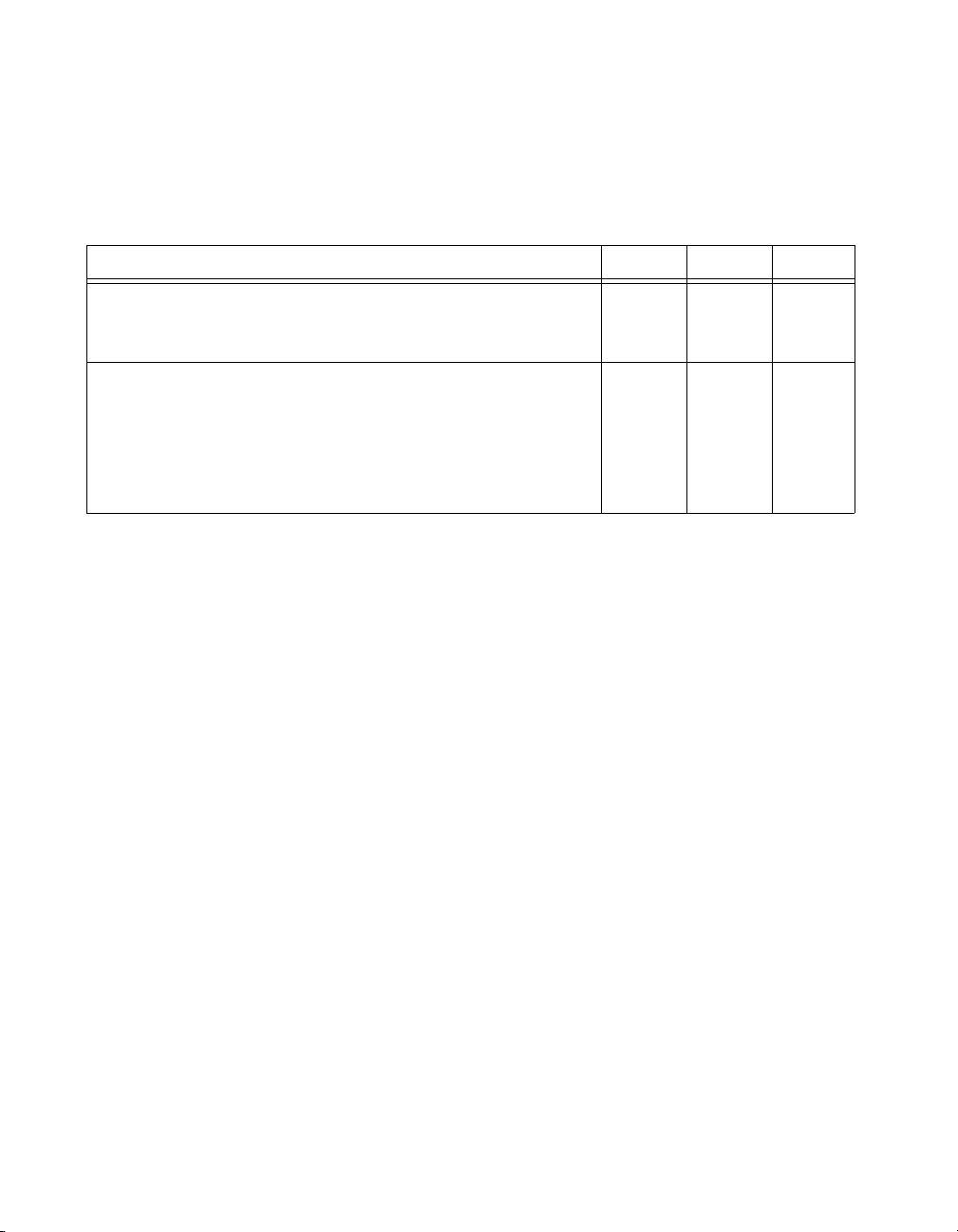
Compatibility ..........................................TTL, LVTTL, CMOS
Absolute maximum voltage range ..........–0.5 to 5.8 V with respect to GND
Pull-up resistor........................................4.7 kΩ to 5 V
Power-on state ........................................Input
Digital logic levels
Level Min Max Units
Input low voltage
Input high voltage
Input leakage current
Output low voltage (I = 8.5 mA)
Output high voltage
Active drive (push-pull), I = –8.5 mA
Open collector (open-drain), I = –0.6 mA, nominal
Open collector (open-drain), I = –8.5 mA, with external
pull-up resistor
External Voltage
+5 V output (200 mA maximum) ...........+5 V typical, +4.85 V minimum
+2.5 V output (1 mA maximum) ............+2.5 V typical
+2.5 V accuracy......................................0.25% max
Reference temperature drift ....................50 ppm/°C max
Counter
Number of counters ................................1
Resolution...............................................32 bits
–0.3
2.0
—
—
2.0
2.0
2.0
0.8
5.8
50
0.8
3.5
5.0
—
V
V
μA
V
V
V
V
Counter measurements ...........................Edge counting (falling-edge)
Counter direction ....................................Count up
Pull-up resistor........................................4.7 kΩ to 5 V
Maximum input frequency .....................5 MHz
Minimum high pulse width.....................100 ns
NI USB-6008/6009 User Guide and Specifications 28 ni.com
Page 29

Minimum low pulse width ..................... 100 ns
Input high voltage .................................. 2.0 V
Input low voltage ................................... 0.8 V
Bus Interface
USB specification .................................. USB 2.0 Full-Speed
USB bus speed .......................................12 Mb/s
Power Requirements
USB
4.10 to 5.25 VDC............................ 80 mA typical, 500 mA max
USB suspend................................... 300 μA typical, 500 μAmax
Physical Characteristics
Dimensions
Without connectors ......................... 6.35 cm × 8.51 cm × 2.31 cm
With connectors .............................. 8.18 cm × 8.51 cm × 2.31 cm
(2.50 in. × 3.35 in. × 0.91 in.)
(3.22 in. × 3.35 in. × 0.91 in.)
I/O connectors ........................................ USB series B receptacle,
(2) 16 position terminal block
plug headers
Weight
With connectors .............................. 84 g (3 oz)
Without connectors ......................... 54 g (1.9 oz)
Screw-terminal wiring............................ 16 to 28 AWG
Torque for screw terminals .................... 0.22–0.25 N · m
(2.0– 2.2 lb · in.)
© National Instruments Corporation 29 NI USB-6008/6009 User Guide and Specifications
Page 30

Safety
If you need to clean the module, wipe it with a dry towel.
Safety Voltages
Connect only voltages that are within these limits.
Channel-to-GND ....................................±30 V max,
Measurement Category I
Measurement Category I is for measurements performed on circuits not
directly connected to the electrical distribution system referred to as
MAINS voltage. MAINS is a hazardous live electrical supply system that
powers equipment. This category is for measurements of voltages from
specially protected secondary circuits. Such voltage measurements include
signal levels, special equipment, limited-energy parts of equipment,
circuits powered by regulated low-voltage sources, and electronics.
Caution Do not use this module for connection to signals or for measurements within
Measurement Categories II, III, or IV.
Safety Standards
This product is designed to meet the requirements of the following
standards of safety for electrical equipment for measurement, control,
and laboratory use:
• IEC 61010-1, EN 61010-1
• UL 61010-1, CSA 61010-1
Note For UL and other safety certifications, refer to the product label or visit
ni.com/certification, search by model number or product line, and click the
appropriate link in the Certification column.
Hazardous Locations
The NI USB-6008/6009 are not certified for use in hazardous locations.
Environmental
The NI USB-6008/6009 device is intended for indoor use only.
Operating temperature
(IEC 60068-2-1 and IEC 60068-2-2)......0 to 55 °C
Operating humidity
(IEC 60068-2-56) ...................................5 to 95% RH, noncondensing
NI USB-6008/6009 User Guide and Specifications 30 ni.com
Page 31

Maximum altitude .................................. 2,000 m (at 25 °C ambient
Storage temperature
(IEC 60068-2-1 and IEC 60068-2-2) ..... –40 to 85 °C
Storage humidity
(IEC 60068-2-56) .................................. 5 to 90% RH, noncondensing
Pollution Degree (IEC 60664) ............... 2
Electromagnetic Compatibility
This product is designed to meet the requirements of the following
standards of EMC for electrical equipment for measurement, control,
and laboratory use:
• EN 61326 EMC requirements; Minimum Immunity
• EN 55011 Emissions; Group 1, Class A
• CE, C-Tick, ICES, and FCC Part 15 Emissions; Class A
Note For EMC compliance, operate this device with double-shielded cables.
CE Compliance
This product meets the essential requirements of applicable European
Directives, as amended for CE marking, as follows:
• 2006/95/EC; Low-Voltage Directive (safety)
• 2004/108/EC; Electromagnetic Compatibility Directive (EMC)
temperature)
Note Refer to the Declaration of Conformity (DoC) for this product for any additional
regulatory compliance information. To obtain the DoC for this product, visit
ni.com/certification, search by module number or product line, and click the
appropriate link in the Certification column.
Environmental Management
National Instruments is committed to designing and manufacturing
products in an environmentally responsible manner. NI recognizes that
eliminating certain hazardous substances from our products is beneficial
not only to the environment but also to NI customers.
For additional environmental information, refer to the NI and the
Environment Web page at
environmental regulations and directives with which NI complies, as well
as other environmental information not included in this document.
© National Instruments Corporation 31 NI USB-6008/6009 User Guide and Specifications
ni.com/environment. This page contains the
Page 32

Waste Electrical and Electronic Equipment (WEEE)
⬉ᄤֵᙃѻક∵ᶧࠊㅵ⧚ࡲ⊩ ˄Ё
˅
Ёᅶ᠋
EU Customers At the end of their life cycle, all products must be sent to a WEEE recycling
center. For more information about WEEE recycling centers and National Instruments
WEEE initiatives, visit
National Instruments
݇Ѣ
National InstrumentsЁRoHS
(For information about China RoHS compliance, go to
ni.com/environment/weee.htm.
Where to Go for Support
The National Instruments Web site is your complete resource for technical
support. At
troubleshooting and application development self-help resources to email
and phone assistance from NI Application Engineers.
National Instruments corporate headquarters is located at
11500 North Mopac Expressway, Austin, Texas, 78759-3504.
National Instruments also has offices located around the world to help
address your support needs. For telephone support in the United States,
create your service request at
instructions or dial 512 795 8248. For telephone support outside the United
States, contact your local branch office:
ni.com/support you have access to everything from
RoHS
ヺড়Ё⬉ᄤֵᙃѻકЁ䰤ࠊՓ⫼ᶤѯ᳝ᆇ⠽䋼ᣛҸ
ড়㾘ᗻֵᙃˈ䇋ⱏᔩ
ni.com/support and follow the calling
ni.com/environment/rohs_china
ni.com/environment/rohs_china
(RoHS)
DŽ
DŽ
.)
Australia 1800 300 800, Austria 43 662 457990-0,
Belgium 32 (0) 2 757 0020, Brazil 55 11 3262 3599,
Canada 800 433 3488, China 86 21 5050 9800,
Czech Republic 420 224 235 774, Denmark 45 45 76 26 00,
Finland 358 (0) 9 725 72511, France 01 57 66 24 24,
Germany 49 89 7413130, India 91 80 41190000, Israel 972 3 6393737,
Italy 39 02 41309277, Japan 0120-527196, Korea 82 02 3451 3400,
Lebanon 961 (0) 1 33 28 28, Malaysia 1800 887710,
Mexico 01 800 010 0793, Netherlands 31 (0) 348 433 466,
New Zealand 0800 553 322, Norway 47 (0) 66 90 76 60,
Poland 48 22 3390150, Portugal 351 210 311 210, Russia 7 495 783 6851,
Singapore 1800 226 5886, Slovenia 386 3 425 42 00,
South Africa 27 0 11 805 8197, Spain 34 91 640 0085,
Sweden 46 (0) 8 587 895 00, Switzerland 41 56 2005151,
Taiwan 886 02 2377 2222, Thailand 662 278 6777,
Turkey 90 212 279 3031, United Kingdom 44 (0) 1635 52354
National Instruments, NI, ni.com, and LabVIEW are trademarks of National Instruments Corporation.
Refer to the Terms of Use section on ni.com/legal for more information about National
Instruments trademarks. Other product and company names mentioned herein are trademarks or trad e
names of their respective companies. For patents covering National Instruments products, refer to the
appropriate location: Help»Patents in your software, the patents.txt file on your CD, or
ni.com/patents.
© 2004–2007 National Instruments Corporation. All rights reserved.
371303K-01 Dec07
