Page 1
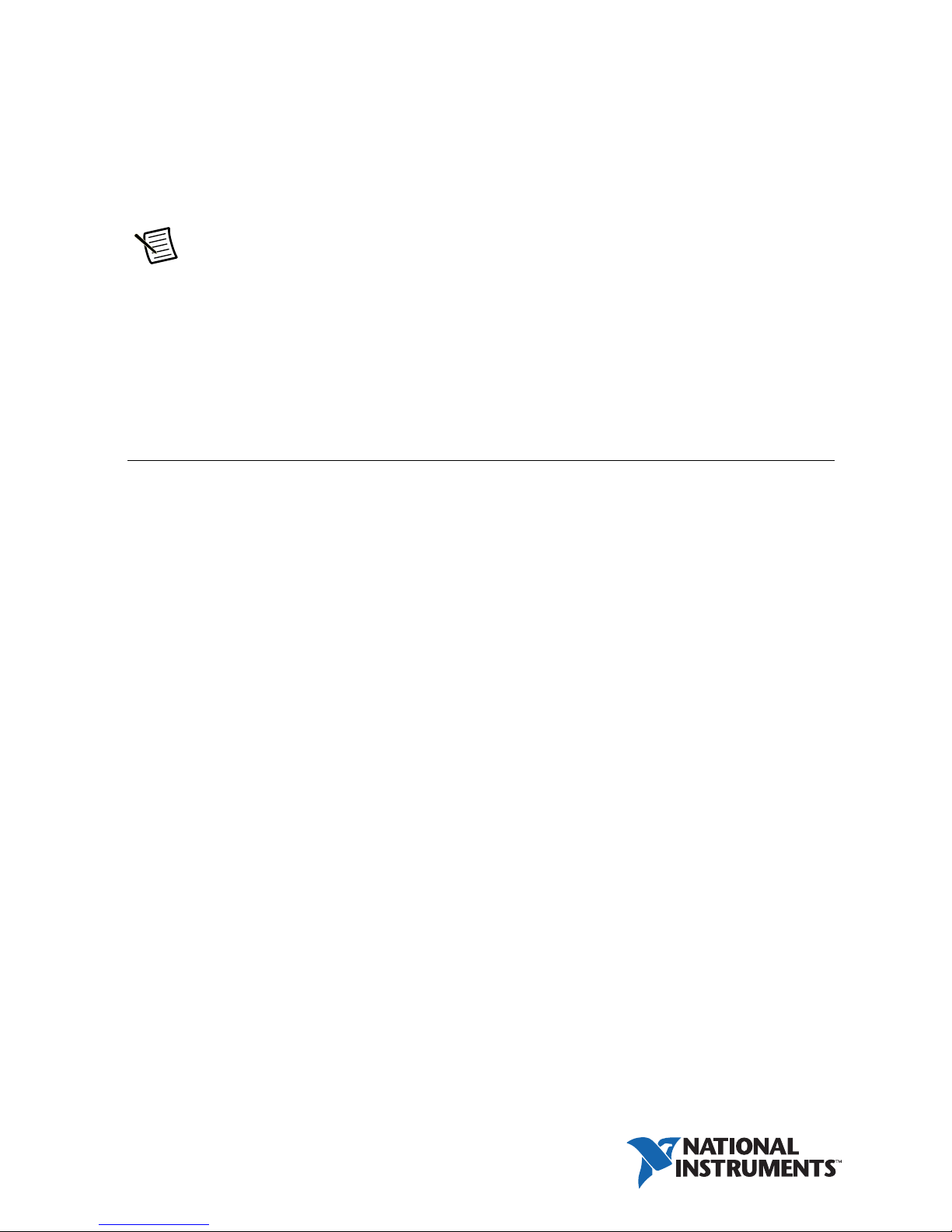
USER MANUAL
NI SMD-7613/7614/7615/7616
This manual contains information about the configuration and use of the National
Instruments SMD-7613, SMD-7614, SMD-7615, and SMD-7616. They are referred to
inclusively in this manual as the NI SMD-761x.
Note This manual is not applicable for NI SMD-7610/7611/7612 devices. Refer to
to the unique documentation for information related to the NI SMD-7610/7611/7612.
Functionality on these devices are roughly equivalent. The NI SMD-7613/7615 operates from
18 to 53 VDC, and has a running current of up to 5 A per phase. The SMD-7614/7616 operates
from 18 to 88 VDC, and runs current up to 10 A per phase. The SMD-7615/7616 features
encoder feedback.
Contents
Safety Information .................................................................................................................... 2
Block Diagram.......................................................................................................................... 3
Getting Started .......................................................................................................................... 4
Mounting the Drive .................................................................................................................. 4
Connecting the Power Supply .................................................................................................. 5
Choosing a Power Supply......................................................................................................... 5
Voltage.............................................................................................................................. 5
Current .............................................................................................................................. 6
Regeneration ..................................................................................................................... 7
Connecting the Drive Using Ethernet....................................................................................... 7
Motor Wiring Recommendations ............................................................................................. 12
Four Lead Motors ............................................................................................................. 13
Six Lead Motors ............................................................................................................... 13
Eight Lead Motors ............................................................................................................ 14
Connecting Input Signals.......................................................................................................... 15
STEP and DIR Inputs ....................................................................................................... 17
Single Ended Inputs.......................................................................................................... 19
Connecting Limit Switches and Sensors .......................................................................... 21
Analog Inputs ................................................................................................................... 22
Programmable Outputs ............................................................................................................. 23
Connecting an Encoder (SMD-7615/7616).............................................................................. 25
Configuring the Drive............................................................................................................... 28
Motor ................................................................................................................................ 28
Control .............................................................................................................................. 29
I/O Configuration ............................................................................................................. 31
Self Test ............................................................................................................................ 31
Page 2

Torque Speed Curves................................................................................................................ 32
Motor Heating...........................................................................................................................38
Drive Heating............................................................................................................................ 46
Mechanical Outline................................................................................................................... 48
Technical Specifications ........................................................................................................... 48
Alarm Codes ............................................................................................................................. 50
Safety Information
Only qualified personnel are permitted to transport, assemble, commission, and maintain this
equipment. Properly qualified personnel are persons who are familiar with the transport,
assembly, installation, commissioning and operation of motors, and who have the appropriate
qualifications for their jobs. The qualified personnel must know and observe the following
standards and regulations:
• IEC 364 resp. CENELEC HD 384 or DIN VDE 0100
• IEC report 664 or DIN VDE 0110
• National regulations for safety and accident prevention or VBG 4
To minimize the risk of potential safety problems, you should follow all applicable local and
national codes that regulate the installation and operation of your equipment. These codes vary
from area to area and it is your responsibility to determine which codes should be followed, and
to verify that the equipment, installation, and operation are in compliance with the latest revision
of these codes.
Equipment damage or serious injury to personnel can result from the failure to follow all
applicable codes and standards. We do not guarantee the products described in this publication
are suitable for your particular application, nor do we assume any responsibility for your product
design, installation, or operation.
• Read all available documentation before assembly and commissioning. Incorrect handling
of products in this manual can result in injury and damage to persons and machinery.
Strictly adhere to the technical information on the installation requirements.
• It is vital to ensure that all system components are connected to earth ground. Electrical
safety is impossible without a low-resistance earth connection.
• The SMD-761x contains electrostatically sensitive components that can be damaged by
incorrect handling. Discharge yourself before touching the product. Avoid contact with
high insulating materials (artificial fabrics, plastic film, etc.). Place the product on a
conductive surface.
• During operation keep all covers and cabinet doors shut. Otherwise, there are deadly
hazards that could possibility cause severe damage to health or the product.
• In operation, depending on the degree of enclosure protection, the product can have bare
components that are live or have hot surfaces. Control and power cables can carry a high
voltage even when the motor is not rotating.
2 | ni.com | NI SMD-7613/7614/7615/7616 User Manual
Page 3
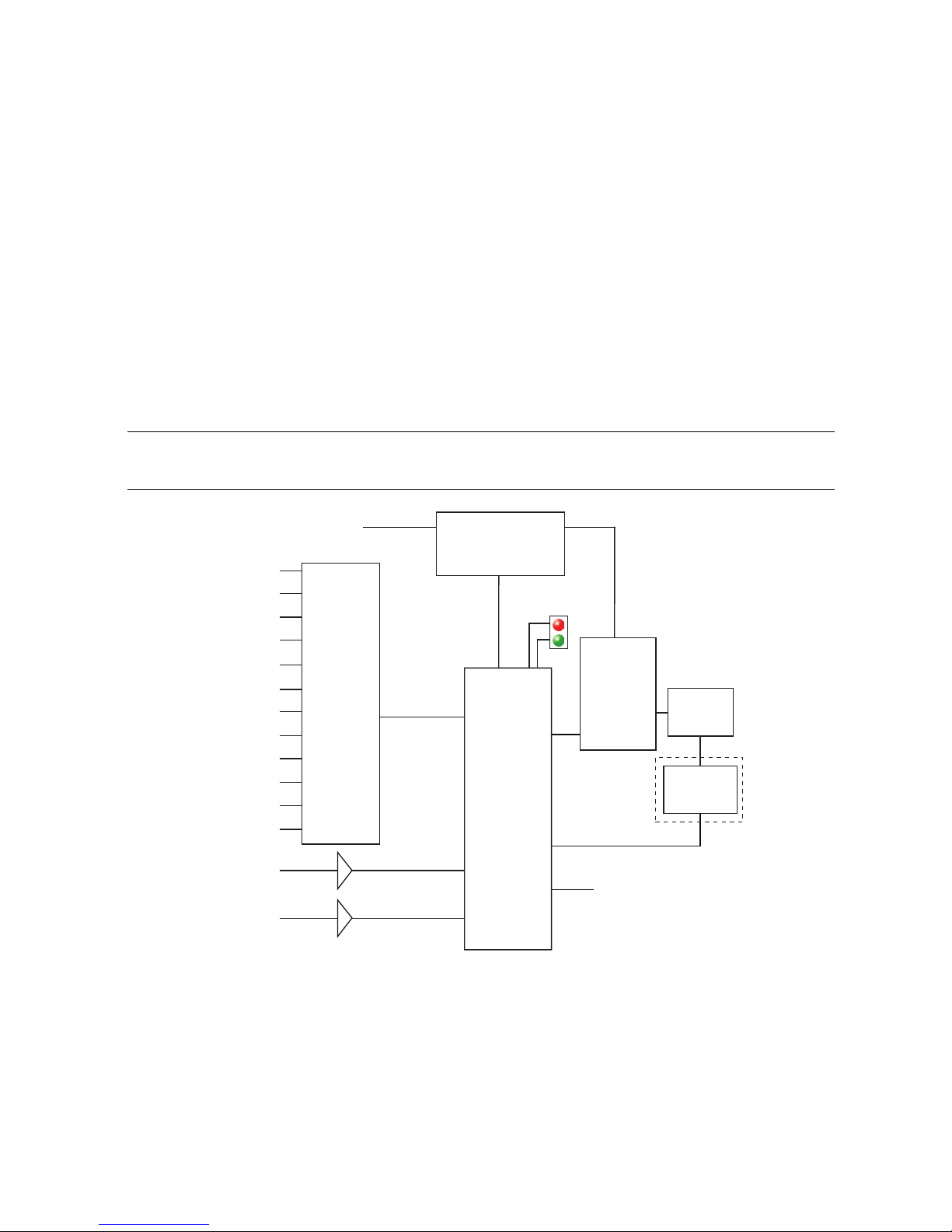
• Never pull out or plug in the product while the system is live. There is a danger of electric
INPUT X3
OUTPUT Y3
OUTPUT Y4
ANALOG IN1
ANALOG IN2
Ethernet
INPUT X1
External Power Supply
7613/7615: 24-48 VDC
7614/7616: 24-80 VDC
INPUT X2
INPUT X4
INPUT X5
INPUT X6
X7/CWLIM
X8/CCWLIM
OUTPUT Y1
OUTPUT Y2
Optical
Isolation
DSP
Internal
Logic Supply
MOSFET
PWM
Power
Amplifier
Motor
Encoder
Status
7615/7616
Only
arcing and danger to persons and contacts.
• After powering down the product, wait at least ten minutes before touching live sections of
the equipment or undoing connections (e.g., contacts, screwed connections). Capacitors
can store dangerous voltages for long periods of time after power has been switched off. To
be safe, measure the contact points with a meter before touching.
Be alert to the potential for personal injury. Follow the recommended precautions and safe
operating practices. Safety notices in this manual provide important information. Read and be
familiar with these instructions before attempting installation, operation, or maintenance. The
purpose of this section is to alert users to possible safety hazards associated with this equipment
and the precautions that need to be taken to reduce the risk of personal injury and damage to the
equipment. Failure to observe these precautions could result in serious bodily injury, damage to
the equipment, or operational difficulty.
Block Diagram
Figure 1. NI SMD-761x Block Diagram
NI SMD-7613/7614/7615/7616 User Manual | © National Instruments | 3
Page 4
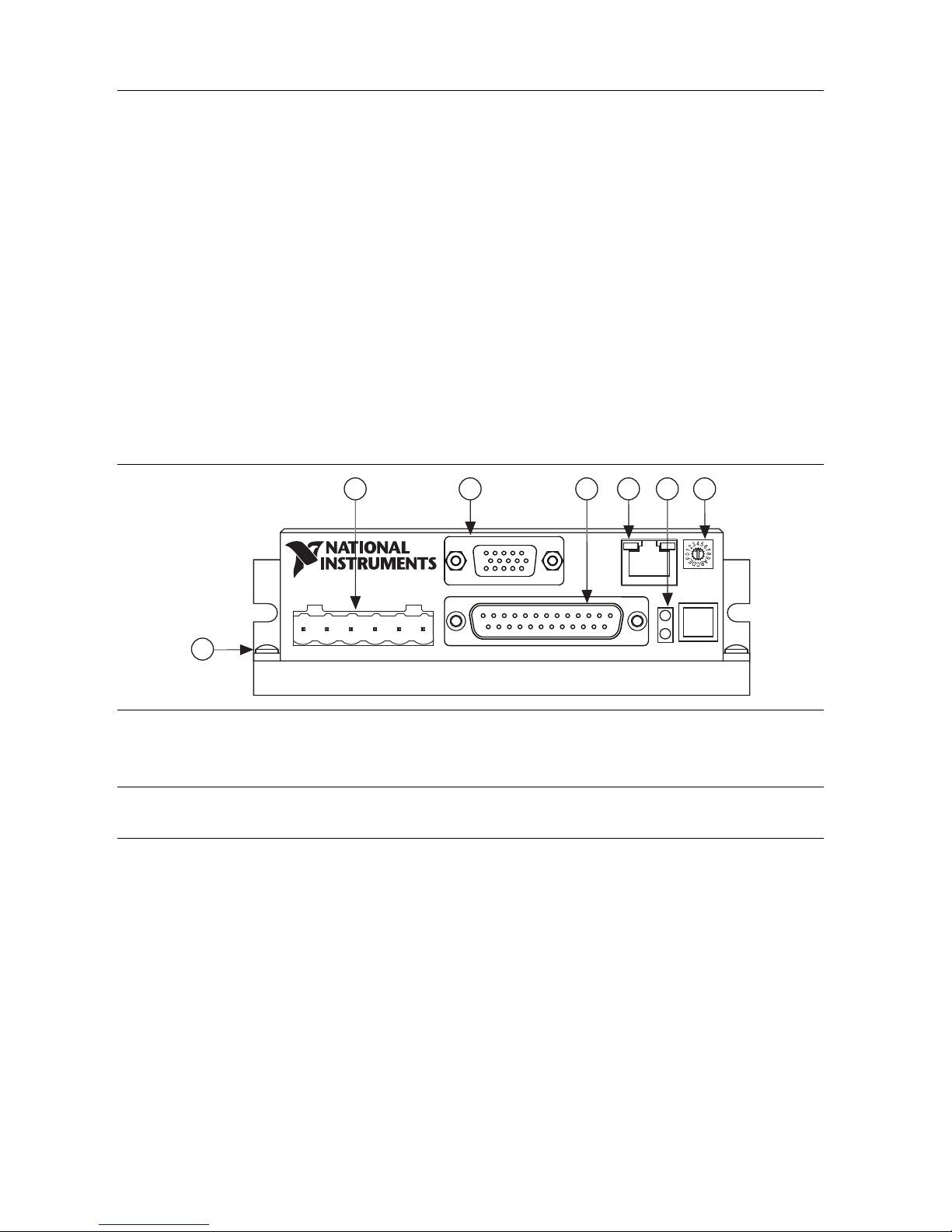
Getting Started
1
2 3 4
5 6
7
You need the following to use your NI SMD-761x stepper drive:
a 24 to 48 VDC power supply (80 V max for NI SMD-7614/7616). Refer to Choosing a
Power Supply for help in choosing the right power supply.
one of the recommended motors
a small flathead screwdriver for tightening the connectors
a source of step signals, such as a motion controller
The connectors are illustrated below. These are detailed later in the manual.
Figure 2 shows an overview of the connectors on the NI SMD-7613/7614/7615/7616 stepper
drive.
Figure 2. NI SMD-7613/7614/7615/7616 Stepper Drive Connectors
1 Chassis Grounding Screw
2 Motor and Power Supply Connector
3 Encoder Feedback (SMD-7615/7616)
4 Input and Output Signals
5 Ethernet Connector
6 Drive Status LEDs
7 Rotary Switch
Mounting the Drive
You can mount your drive on the wide or the narrow side of the chassis using #6 screws. If
possible, the drive should be securely fastened to a smooth, flat metal surface that will help
conduct heat away from the chassis. If this is not possible, then forced airflow from a fan may
be required to prevent the drive from overheating. Refer to Drive Heating for more information.
• Never use your drive in a space where there is no air flow or where other devices cause the
surrounding air to be more than 50 °C.
• Never put the drive where it can get wet or where metal or other electrically conductive
particles can get on the circuitry.
• Always provide air flow around the drive. When mounting multiple drives near each other,
maintain at least one and a half inch of space between drives.
4 | ni.com | NI SMD-7613/7614/7615/7616 User Manual
Page 5
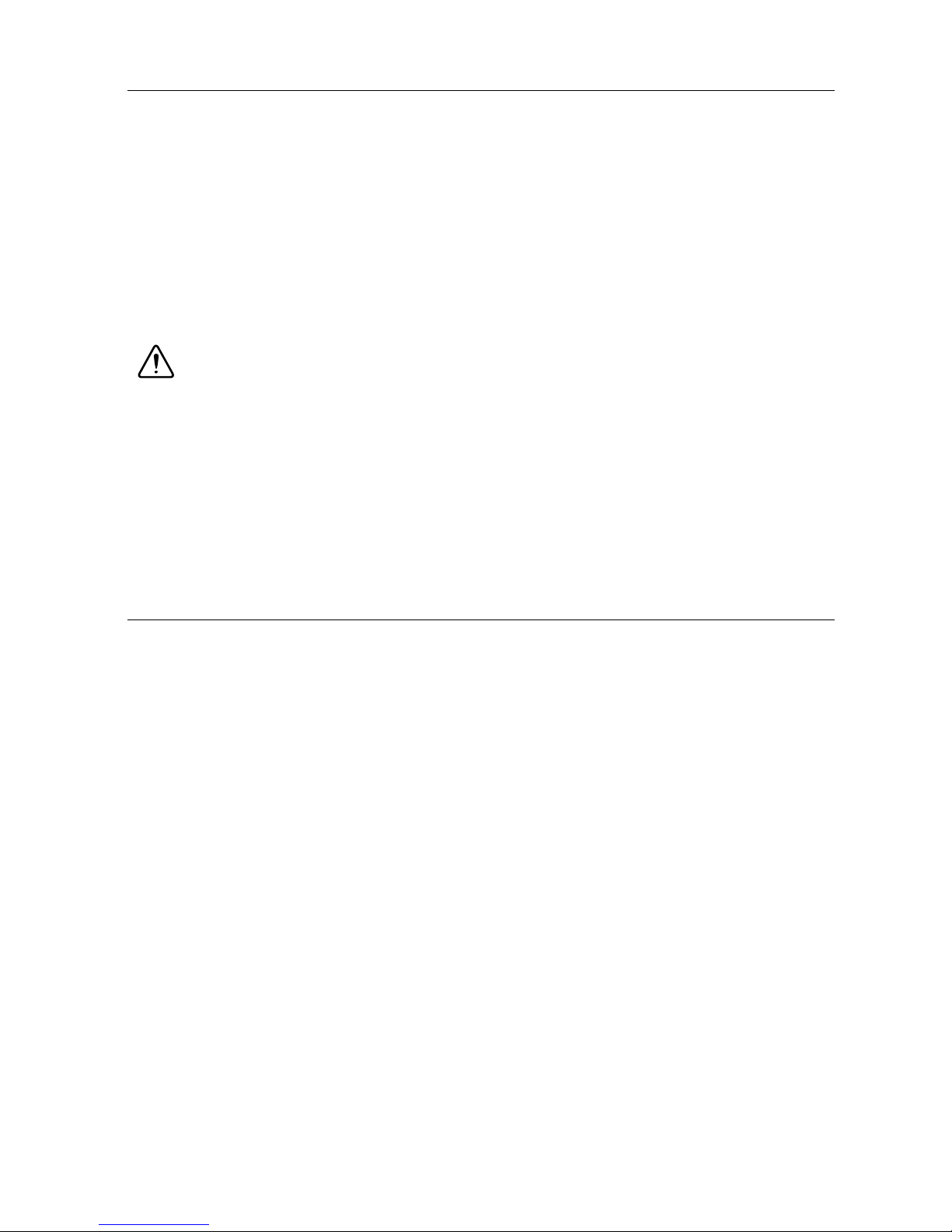
Connecting the Power Supply
If you need information about choosing a power supply, refer to Choosing a Power Supply.
• Connect the power supply “+” terminal to the connector terminal labeled “V+”.
• Connect power supply “-” to the connector terminal labeled “V-”.
• The green ground screw on the corner of the chassis should be connected to earth ground.
• Use 18 or 20 gauge wire.
The NI SMD-761x drives contain an internal fuse that connects to the power supply + terminal.
This fuse is not user replaceable. If you want to install a user serviceable fuse in your system,
install a fast acting, 7 A fuse in line with the + power supply lead.
Caution Do not reverse the wires. Reversing the connection will destroy your drive
and void your warranty.
If you plan to use a regulated power supply you may encounter a problem with regeneration. If
you rapidly decelerate a load from a high speed, much of the kinetic energy of that load is
transferred back to the power supply. This can trip the overvoltage protection of a switching
power supply, causing it to shut down. NI offers the SMD-7700 regeneration clamp to solve this
problem. If in doubt, buy an SMD-7700 for your first installation. If the regen LED on the
SMD-7700 never flashes, you do not need the clamp.
Choosing a Power Supply
When choosing a power supply, there are many things to consider. If you are manufacturing
equipment that will be sold to others, you probably want a supply with all the safety agency
approvals. If size and weight are an issue, get a switching supply.
You must decide what size of power supply (in terms of voltage and current) is needed for your
application.
National Instruments offers two power supplies that are excellent matches for the NI SM D-761x
drives: PS-12 24V, 6.3A) and PS-13 (48V, 6.7A).
Voltage
The motor can provide more torque at higher speeds if a higher power supply voltage is used.
Refer to the Torque Speed Curves section for guidance.
If you choose an unregulated power supply, make sure the no load voltage of the supply does not
exceed the drive’s maximum input voltage specification.
NI SMD-7613/7614/7615/7616 User Manual | © National Instruments | 5
Page 6
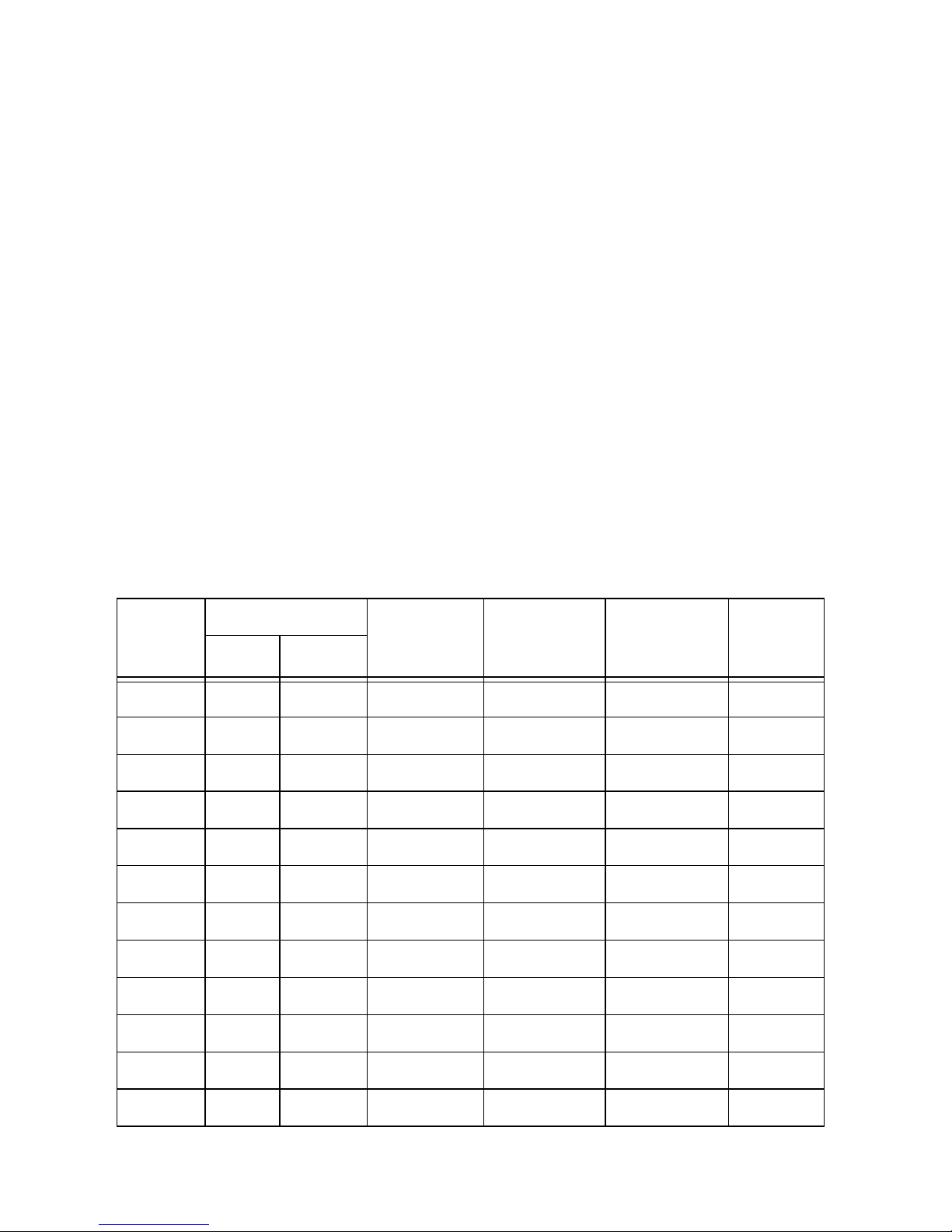
Current
The maximum supply current you need is two times the motor current. However, you will
generally need a lot less than that, depending on the motor type, voltage, speed and load
conditions. That is because the NI SMD-761x uses a switching amplifier, converting a high
voltage and low current into lower voltage and higher current. The more the power supply
voltage exceeds the motor voltage, the less current you will need from the power supply. A
motor running from a 48 volt supply can be expected to draw only half the supply current that it
would with a 24 volt supply.
We recommend the following selection procedure:
1. If you plan to use only a few drives, get a power supply with at least twice per phase current
rating of the step motor. Example: for a motor that is rated for 2 A/phase use a 4 A power
supply.
2. If you are designing for mass production and must minimize cost, get one power supply
with more than twice the rated current of the motor. Install the motor in the application and
monitor the current coming out of the power supply and into the drive at various motor
loads. This will tell you how much current you really need so you can design in a lower cost
power supply.
Table 1 lists the relevant specifications for suggested motors. Please consider this information
when choosing a power supply.
Table 1. NI SMD-7613/7615 Power Supply Current
Motor
Holding Torque Drive
Current
Setting (A)
Resistance
(Ω)
Inductance
(mH)
Rotor
Inertia
· cm
(g
ST11-1 7.0 0.50 1.2 1.4 1.4 8
ST11-2 15.0 1.08 1.2 2.0 2.6 18
ST14-1 26.0 1.87 1.2 4.3 5.5 20
ST17-1 31.4 2.26 1.6 2.1 2.8 35
ST17-2 51.0 3.67 2.0 1.7 3.6 54
ST17-3 62.8 4.52 2.0 1.7 3.0 68
ST23-1 76.6 5.52 3.4 0.7 1.4 120
ST23-4 177 12.7 5.0 0.4 1.2 300
ST23-6 264 19.0 5.0 0.5 1.6 480
2
)oz · in kg · cm
ST23-8 354 25.48 6.0 0.5 2.2 750
ST24-1 123.2 8.87 3.36 0.73 1.6 260
ST24-2 177 12.74 4.8 0.43 1.1 450
6 | ni.com | NI SMD-7613/7614/7615/7616 User Manual
Page 7
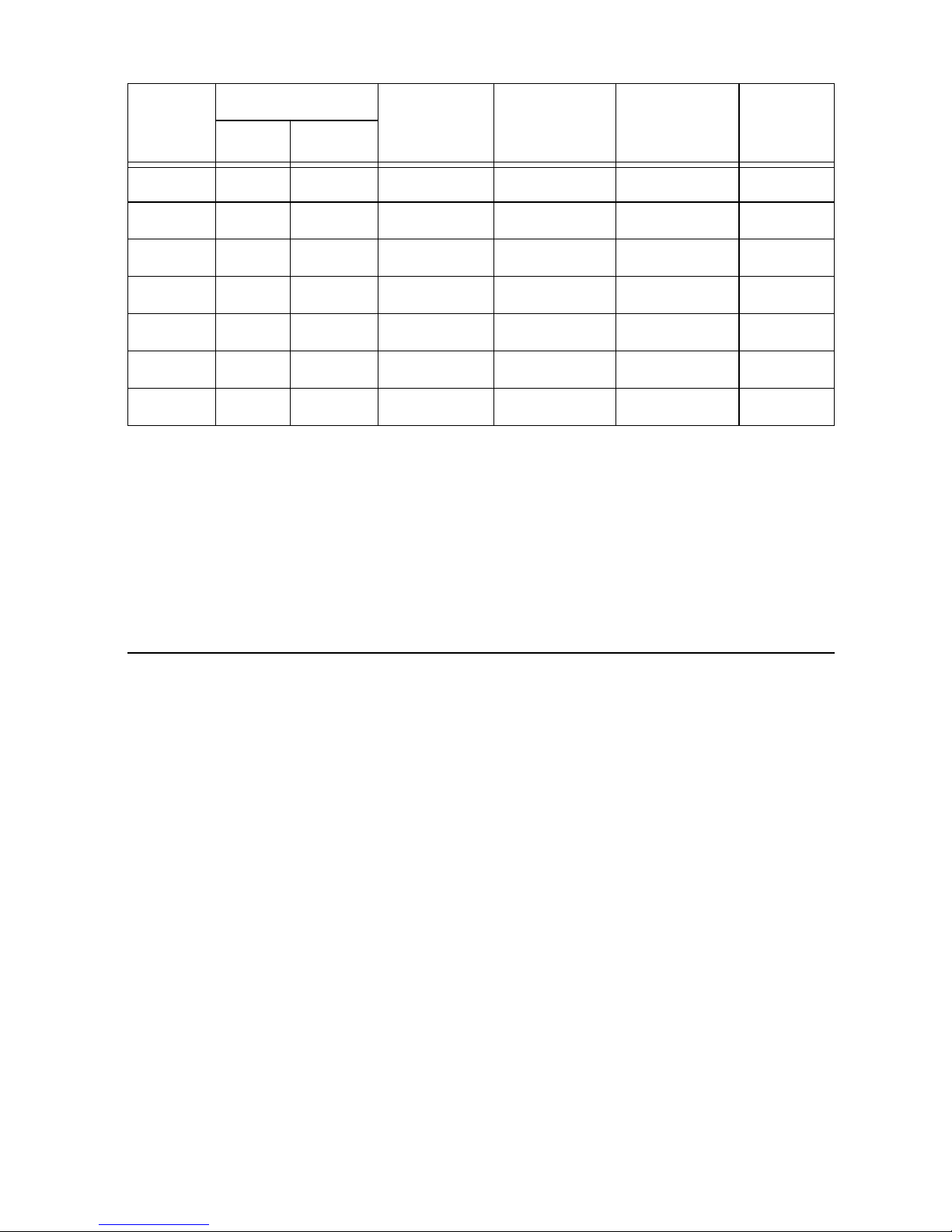
Table 1. NI SMD-7613/7615 Power Supply Current (Continued)
Motor
Holding Torque Drive
Current
Setting (A)
Resistance
(Ω)
Inductance
(mH)
Rotor
Inertia
· cm
(g
ST24-3 354 24.48 4.8 0.65 2.4 900
ST34-2 650 46.8 10.0 0.19 1.3 1400
ST34-5 1200 86.4 9.7 0.27 2.2 2680
ST34-8 1845 133 10.0 0.27 2.4 4000
ST34-1 396.5 28.55 7.56 0.24 1.7 1100
ST34-4 849.6 61.18 7.56 0.33 2.7 1850
ST34-7 1260 90.75 6.72 0.63 5.4 2750
Regeneration
When a motor rapidly decelerates from high speed under load, the kinetic energy may be
reconverted into electrical energy and transferred back to the power supply. When using
regulated power supplies, this can trip the overvoltage protection and lead to a shutdown, or
cause damage to the system. Unregulated power supplies do not typically have overvoltage
protection, and may store regenerated energy in capacitors.
2
)oz · in kg · cm
Connecting the Drive Using Ethernet
The drive requires only a CAT5 Ethernet cable connection to connect to your PC. You can
connect the drive directly to your PC’s network card, to an auxiliary network card in your PC,
or to a router or network switch.
1. Physically connect the device to your network (or directly to the PC).
2. Set the drive IP address.
3. Set the appropriate networking properties on your PC.
NI SMD-7613/7614/7615/7616 User Manual | © National Instruments | 7
Page 8
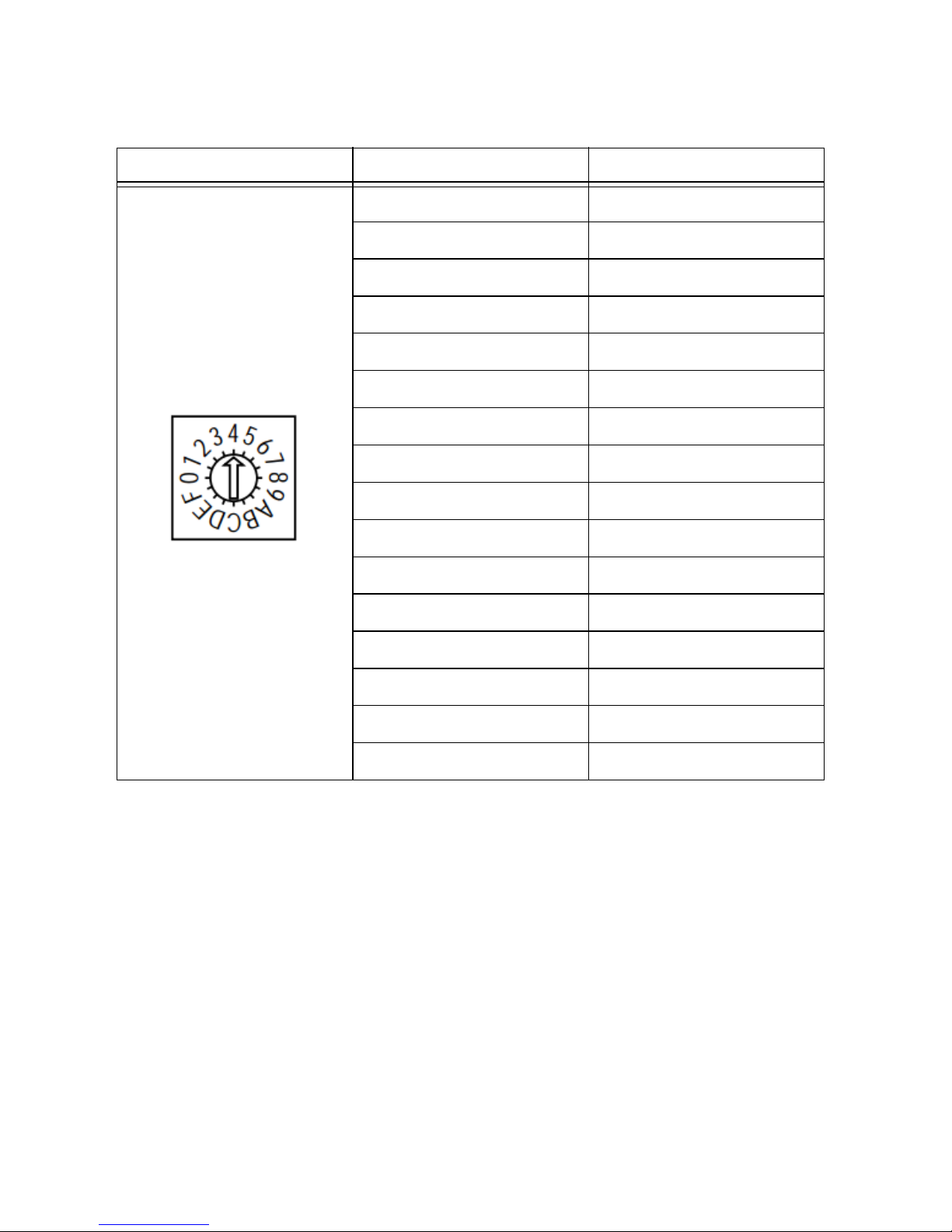
Your device includes a 16 position rotary switch for setting its IP address. The factory default
address for each switch setting is shown in the table below.
Table 2. IP Address Rotary Switch Settings
Position IP Address
0 10.10.10.10
1 192.168.1.10
2 192.168.1.20
3 192.168.1.30
4 192.168.0.40
5 192.168.0.50
6 192.168.0.60
7 192.168.0.70
8 192.168.0.80
9 192.168.0.90
A 192.168.0.100
B 192.168.0.110
C 192.168.0.120
D 192.168.0.130
E 192.168.0.140
F DHCP
The IP address corresponding to positions 1 through E can be changed using the NI Stepper
Configuration Utility software. Setting 0 is always 10.10.10.10, the universal recovery address.
Setting F is DHCP, which commands the device to get an IP address from a DHCP server on the
network. The IP address automatically assigned by the DHCP server may be dynamic or static
depending on how the administrator has configured DHCP. The DHCP setting is reserved for
advanced users.
Your PC, or any other equipment that you use to communicate with the device, will also have
a unique address.
On the device switch settings 1 through E use the standard class B subnet mask (i.e., 255.255.0.0).
The mask for the universal recovery address is the standard class A (i.e., 255.0.0.0).
8 | ni.com | NI SMD-7613/7614/7615/7616 User Manual
Page 9

Option 1: Connect a Drive to Your LAN
NIC PC
LAN Drive
Switch
or
Router
If you have a spare port on a switch or router and if you are able to set your device to an IP
address that is compatible with your network, and not used by anything else, this is a simple way
to get connected. This technique also allows you to connect multiple devices to your PC. If you
are on a corporate network, check with your system administrator before connecting anything
new to the network. He or she should be able assign you a suitable address and help you get
going.
Figure 3. Example Network Configuration
Many networks use dynamic addressing where a DHCP server assigns addresses on demand.
The address you choose for your device might get assigned to something else by the DHCP
server at another time.
Once you have chosen an appropriate IP address for your device, set the rotary switch according
to the address table above. If none of the default addresses are acceptable for your network, you
can enter a new table of IP addresses using the NI Stepper Configuration Utility. If your network
uses addresses starting with
192.168.0, the most common subnet, you will want to choose
an address from switch settings 4 through E. Another common subnet is 192.168.1. If your
network uses addresses in this range, the compatible default selections are 1, 2 and 3. If your PC
address is not in one of the above private subnets, you will have to change your subnet mask to
255.255.0.0 in order to communicate with your device. To change your subnet mask:
1. Open Network Connections.
a.
(Windows 8.1/8/7/Vista) Open Control Panel. From the icon view, open Network
and Sharing Center, then click Change Adapter Settings.
b.
(Windows XP) Right-click My Network Places and select Properties.
2. Right-click your network interface card (NIC) and select Properties.
a.
(Windows 8.1/8/7/Vista) Scroll down and select (TCP/IPv4), then click Properties.
b.
(Windows XP) Scroll down and select Internet Properties (TCP/IP), then click
Properties.
3. If the Obtain an IP address automatically option is selected, your PC is getting an IP
address and a subnet mask from the DHCP server. Cancel this dialog and proceed to the
Using DHCP section.
4. If the option Use the following IP address is selected, change the subnet mask to
255.255.0.0 and click OK.
NI SMD-7613/7614/7615/7616 User Manual | © National Instruments | 9
Page 10

Using DHCP
If you want to use your device on a network where all or most of the devices use dynamic IP
addresses supplied by a DHCP server, set the rotary switch to “F”. When the device is connected
to the network and powered on, it will obtain an IP address and a subnet mask from the server
that is compatible with your PC. However, you will not know what address the server assigns to
the device. The NI Stepper Configuration Utility can find your device using the Drive Discovery
feature, as long as your network is not too large. When the device connected to the network is
powered on, select Drive Discovery from the Drive menu to launch the Network Interface
Dialog dialog box.
Figure 4. Network Interface Dialog Box
Normally, Drive Discovery only detects one network interface card (NIC), and selects it
automatically. If you are using a laptop and have both wireless and wired network connections,
a second NIC may appear. Please select the NIC that you use to connect to the network to which
you have connected your device. Then click OK. Drive Discovery notifies you as soon as it has
detected a device.
If you think this is the correct device, click Yes. If you are not sure, click Not Sure and Drive
Discovery will look for additional devices on you network. Once you have told Drive Discovery
which device is yours, it automatically enters the device IP address in the IP address text box so
that you are ready to communicate.
Option 2: Connect a device Directly to Your PC
1. Connect one end of a CAT5 Ethernet cable into the LAN card (NIC) on your PC and the
other into the device. You do not need a special crossover cable; the device automatically
detects the direct connection and make the necessary physical layer changes.
2. Set the IP address on the device to 10.10.10.10 by setting the rotary switch to position 0.
3. To set the IP address of your PC:
a.
(Windows 8.1/8/7/Vista) Open Control Panel. From the icon view, open Network
and Sharing Center, then click Change Adapter Settings.
b. (Windows XP) Right-click My Network Places and select Properties.
10 | ni.com | NI SMD-7613/7614/7615/7616 User Manual
Page 11
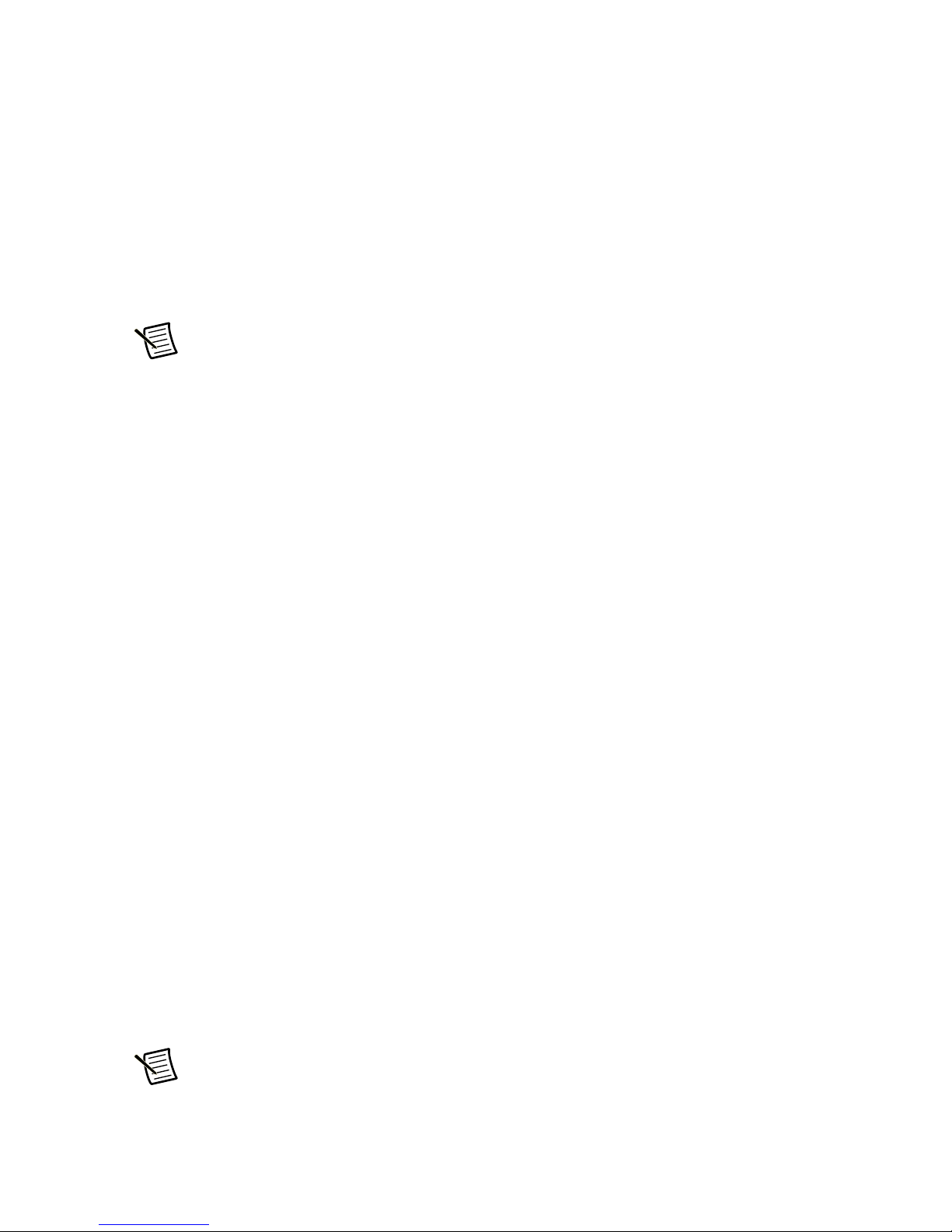
4. Right-click your network interface card (NIC) and select Properties.
a.
(Windows 8.1/8/7/Vista) Scroll down and select (TCP/IPv4), then click Properties.
b.
(Windows XP) Scroll down and select Internet Properties (TCP/IP), then click
Properties.
5. Select Use the following IP address and enter the address 10.10.10.11. This assigns
your PC an IP address that is on the same subnet as the device. Windows directs any traffic
intended for the device’s IP address to this interface card.
6. Next, enter the subnet mask as 255.255.255.0.
7. Leave Default gateway blank. This prevents your PC from looking for a router on this
subnet.
Note Because you are connected directly to the device, anytime the device is not
powered you will receive a small message bubble in the corner of your screen saying
“The network cable is unplugged.”
Option 3: Use Two Network Interface Cards (NICs)
This technique allows you to keep your PC connected to your LAN, but keeps the device off the
LAN, preventing possible IP conflicts or excessive traffic.
1. If you use a desktop PC and have a spare card slot, install a second NIC and connect it
directly to the device using a CAT5 cable. You do not need a special “crossover cable”; the
device will automatically detect the direct connection and make the necessary physical
layer changes.
2. If you use a laptop and only connect to your LAN using wireless networking, you can use
the built-in RJ45 Ethernet connection as your second NIC.
3. Set the IP address on the device to 10.10.10.10 by setting the rotary switch to position 0.
4. To set the IP address of your PC:
a.
(Windows 8.1/8/7/Vista) Open Control Panel. From the icon view, open Network
and Sharing Center, then click Change Adapter Settings.
(Windows XP) Right-click My Network Places and select Properties.
b.
5. Right-click your network interface card (NIC) and select Properties.
a.
(Windows 8.1/8/7/Vista) Scroll down and select (TCP/IPv4), then click Properties.
b.
(Windows XP) Scroll down and select Internet Properties (TCP/IP), then click
Properties.
6. Select Use the following IP address and enter the address 10.10.10.11. This assigns
your PC an IP address that is on the same subnet as the device. Windows directs any traffic
intended for the device’s IP address to this interface card.
7. Next, enter the subnet mask as
8. Leave Default gateway blank. This prevents your PC from looking for a router on this subnet.
Note Because you are connected directly to the device, anytime the device is not
powered you will receive a small message bubble in the corner of your screen saying
“The network cable is unplugged.”
255.255.255.0.
NI SMD-7613/7614/7615/7616 User Manual | © National Instruments | 11
Page 12

Motor Wiring Recommendations
This section explains how to connect motors to the NI SMD-761x. Refer to your motor
documentation for any special considerations that may affect your configuration.
Maintain at least 2 in. separation between the power supply cable and input lines or encoder
feedback. All power supply cables should be properly shielded, and the shield grounded at the
power supply. Signal cables should be shielded, and grounded as close as possible to the signal
source.
Caution Never connect or disconnect the motor while the system is powered on.
Note Ensure any shield or grounding strap on the motor is connected to the chassis
ground screw located near the motor/power connector.
Figure 5. Motor/Power Connector
Figure 6. Grounding Screw on the Chassis
12 | ni.com | NI SMD-7613/7614/7615/7616 User Manual
Page 13

Four Lead Motors
Phase A+
Phase A–
Phase B+
Phase B–
Red
Blue
Yellow
White
Four lead motors can only be configured according to the following diagram.
Note Motor wire colors are correct for NI stepper motors compatible with the
NI SMD-761x. These wire colors may not match a third-party stepper motor.
Figure 7. Four Lead Motor Connection
Six Lead Motors
Six lead motors can be connected in series or center tap. A series connected motor produces
more torque but it will not be able to run as fast as a motor in center tap configuration. In series
operation, the motor should be operated at 30% less than the rated current to prevent
overheating. Refer to the wiring diagrams below to connect a six lead motor.
Figure 8. Six Lead Motor Connected in Series
No connect
Phase A+
Green
White
Phase A–Grn/Wht
Black
Red
Phase B+Red/Wht
No connect
Phase B–
NI SMD-7613/7614/7615/7616 User Manual | © National Instruments | 13
Page 14
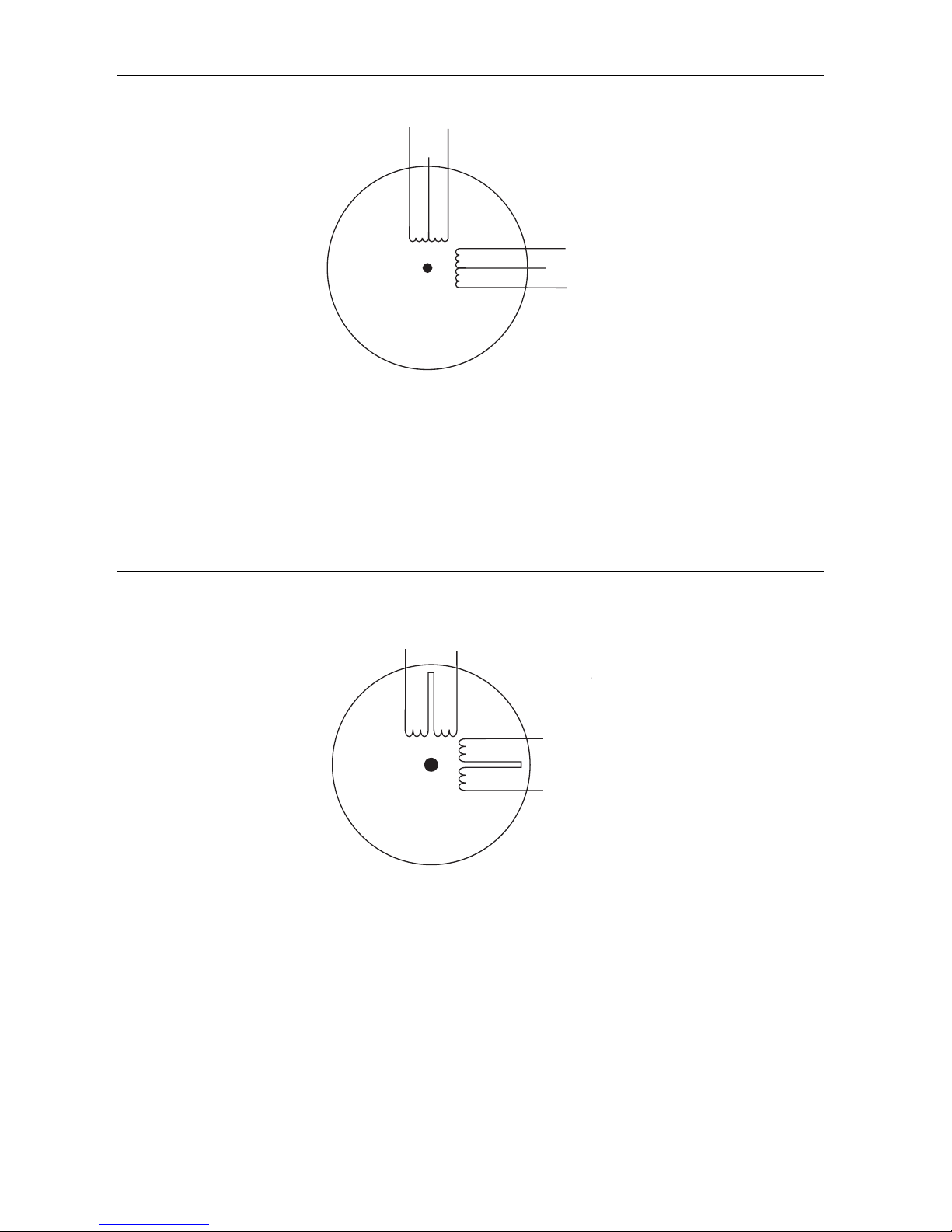
Figure 9. Six Lead Motor Connected in Center Tap
No connectGreen
White
Phase A+
Phase B+
Phase A–Grn/Wht
No connectRed/Wht
Red
Black
Phase B–
Phase B–
Phase A+
Phase A–
Phase B+
Orange
Org/Wht
Blk/Wht
Black
Red
Red/Wht
Yel/Wht
Yellow
Eight Lead Motors
Eight lead motors can be connected in series or parallel. A series connected motor needs less
current than one that is connected in parallel but it will not be able to run as fast. In series
operation, the motor should be operated at 30% less than the rated current to prevent
overheating. Refer to the wiring diagrams below to connect an eight lead motor.
Figure 10. Eight Lead Motor Connected in Series
14 | ni.com | NI SMD-7613/7614/7615/7616 User Manual
Page 15
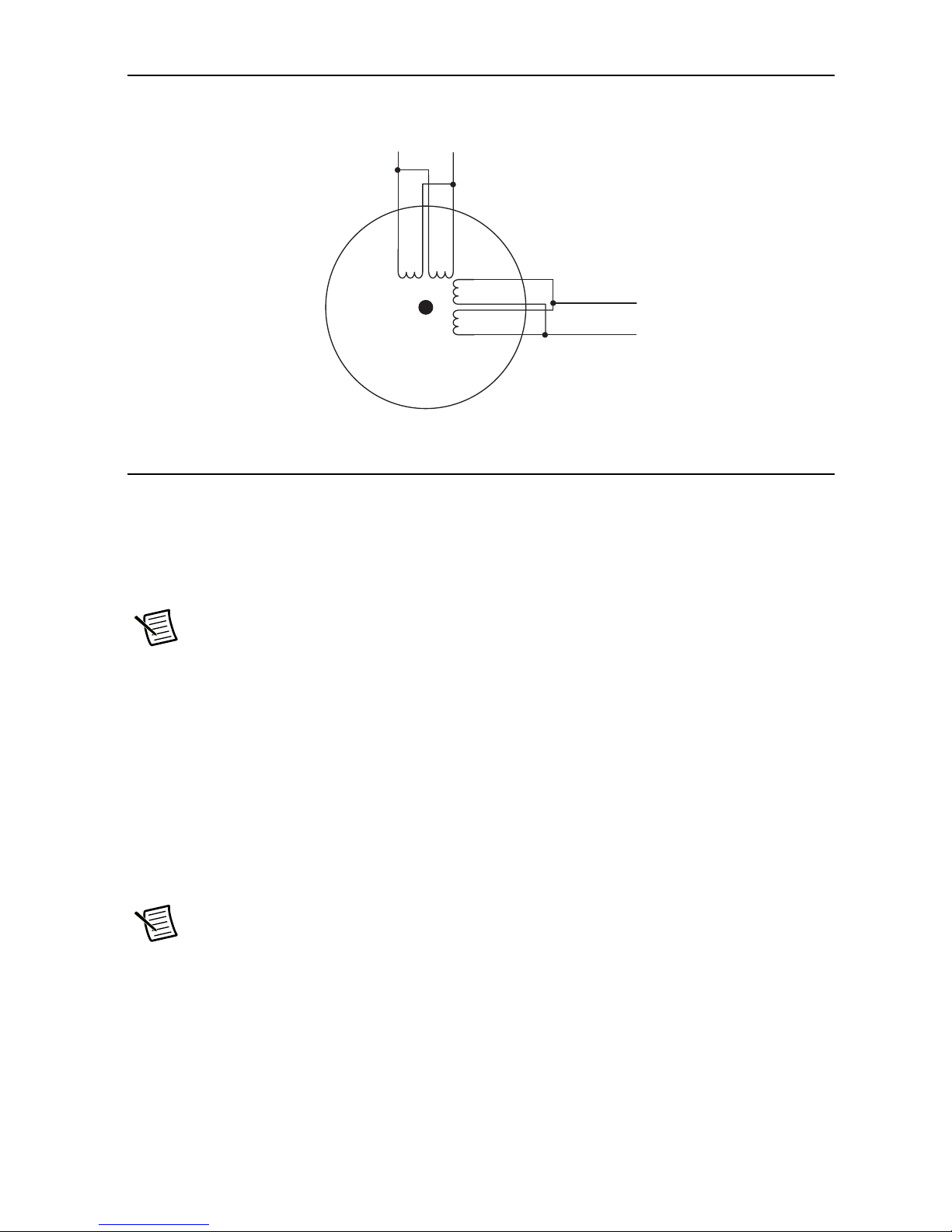
Figure 11. Eight Lead Motor Connected in Parallel
Phase B–
Phase A+
Phase A–
Phase B+
Orange
Red
Yel/Wht
Red/Wht
Yellow
Black
Org/Wht
Blk/Wht
Connecting Input Signals
The NI SMD-761x has three types of input:
• High speed digital inputs for step and direction commands/encoder use 5 V logic.
• Digital inputs for other signals use 12 to 24 V logic.
• Analog inputs are reserved for furture use.
All drives include eight digital inputs and two analog inputs:
• CW & CCW Limit: These are optional input that can be used to inhibit motion in a given
• IN1/STEP & IN2/DIR: These are digital signals that can be used for commanding a
• IN3, IN4, IN5, IN6: These are software-prgrammable inputs that can be used for motor
Note All inputs except STEP and DIR use 12 to 24 VDC logic.
direction, forcing the motor and the load to travel within mechanical limits. It can be
configured as active closed or active open.
position. Quadrature signals from encoders can also be used. These inputs can also be
connected to sensors and switches.
enable, alarm reset, or jogging. These inputs can also be connected to sensors and switches.
Note These drives can use input signals from a motion controller or accept ethernet
streaming commands. For more information on commanding the drive using
Ethernet, see the Working with Ethernet Steppers page in SoftMotion help.
NI SMD-7613/7614/7615/7616 User Manual | © National Instruments | 15
Page 16

Figure 12. Input Connector Pin Diagram
8
5
7
6
4
23
22
24
25
2200
Ω
2200
Ω
2200
Ω
2200
Ω
2200
Ω
2200
Ω
XCOM
X3/EN
x4/RST
X5
X6
X7/CWLIM+
X7/CWLIM
–
X8/CCWLIM+
X8/CCWLIM-
13
X8/CCWLIMIT–
X8CCWLIMIT+
X7/CWLIMIT–
X7/CWLIMIT+
Y4–
Y4+
GND
+5V OUT
Y COMMON
Y3/FAULT
Y2/MOTION
Y1/BRAKE
25
24
23
22
21
20
19
18
17
16
15
14
GND
12
X1/STEP+
11
X1/STEP–
10
X2/DIR+
9
X2/DIR–
8
X COMMON
7
X3/ENABLE
6
X4/ALARM RESET
5
X5/CWJOG
4
X6/CCWJOG
3
2
ANALOG IN2
1
ANALOG IN1
Figure 13. ISelect Internal Circuitry of the I/O Connector
16 | ni.com | NI SMD-7613/7614/7615/7616 User Manual
Page 17

STEP and DIR Inputs
Indexer
with
Sourcing
Outputs
STEP
DIR
+5V OUT
IN/OUT 1
X2/DIR–
X2/DIR+
X1/STEP–
X1/STEP+
The drive includes two high speed inputs called STEP and DIR. They accept 5 volt single-ended
or differential signals, up to 2 MHz. Normally these inputs connect to an external controller that
provides step & direction command signals. You can also connect a master encoder to the inputs
for following applications. The following section demonstrates example signal connections.
Refer to Motor Wiring Recommendations for cable instructions.
Figure 14. Connecting to Indexer with Sourcing Outputs
Figure 15. Connecting to Indexer with Sinking Outputs
Indexer
with
Sinking
Outputs
+5V OUT
DIR
STEP
X2/DIR+
X2/DIR–
IN/OUT 1
X1/STEP+
X1/STEP–
Figure 16. Connecting to Indexer with Differential Outputs
Indexer
with
Differential
Outputs
DIR+
DIR–
STEP+
STEP-
X2/DIR+
X2/DIR–
IN/OUT 1
X1/STEP+
X1/STEP–
NI SMD-7613/7614/7615/7616 User Manual | © National Instruments | 17
Page 18

Figure 17. Connecting for Encoder Following
X1/STEP+
X1/STEP–
X2/DIR+
X2/DIR–
GND
IN/OUT 1
Indexer
with
Differential
Outputs
A+
A–
B+
B-
GND
Using 12 to 24 Volt Signals
Most controllers do not use 5 V signals. Use external dropping resistors to connect signals up to
24 V to the STEP and DIR inputs. For 12 V logic, use 820 Ω, 1/4 W resistors. For 24 V logic,
use 2,200 Ω, 1/4 W resistors.
Caution Do not exceed an input voltage of 24 VDC. Never apply AC power to an
input terminal.
Connect the resistors according to the following diagrams:
Figure 18. Connecting to the controller with Sourcing (PNP) Outputs
+12-24V
X2/DIR+
X1/STEP–
X1/STEP+
X2/DIR–
761x
PLC
with
Sourcing
Outputs
OUT1
OUT2
GND
18 | ni.com | NI SMD-7613/7614/7615/7616 User Manual
Page 19

Figure 19. Connecting to the controller with Sinking (NPN) Outputs
Sinking
Outputs
+24 VDC
Power
Supply
+12-24V
DIR
PLC
with
STEP
X2/DIR+
X2/DIR–
X1/STEP+
X1/STEP–
Figure 20. Using Mechanical Switches at 24 Volts
+
Direction Switch
X2/DIR+
X2/DIR–
X1/STEP+
761x
Drive
–
Run/Stop Switch
(closed=run)
X1/STEP–
Single Ended Inputs
The SMD-761x includes four single ended, optically isolated input circuits that can be used with
sourcing or sinking signals. These inputs can be used with controllers, sensors, relays, or
mechanical switches. These inputs require an external power supply.
Note COM, or common, refers to a connection to a common voltage. This is often
ground, but not always.If using sourcing (PNP) signals, connect COM to the negative
terminal of the power supply. When using sinking (NPN) signals, connect COM to
the positive terminal of the power supply.
NI SMD-7613/7614/7615/7616 User Manual | © National Instruments | 19
Page 20

Refer to the following diagrams for examples of how to connect the drive to commonly used
Drive
12-24 VDC
Power
Supply
OUT+
XCOM
X3..X6
IN/OUT1
+
OUT–
–
12-24 VDC
Power
Supply
-
+
Output
+
NPN
Proximity
Sensor
-
XCOM
X3..X6
Drive
devices:
Figure 21. Connecting to Input Switch or Relay
12-24 VDC
Power
Supply
Figure 22. Connecting Multiple Drives
+
-
Switch or Relay
(closed = logic low)
XCOM
Drive
X3..X6
Figure 23. Connecting an NPN Type Proximity Sensor to an Input
20 | ni.com | NI SMD-7613/7614/7615/7616 User Manual
Page 21

Figure 24. Connecting a PNP Type Proximity Sensor to an Input
12-24 VDC
Power
Supply
-
+
XCOM
X3..X6
Output
+
PNP
Proximity
Sensor
-
Drive
Drive
12-24 VDC
Power
Supply
+
–
CCWLIMIT–
CWLIMIT–
CCWLIMIT+
CWLIMIT+
Connecting Limit Switches and Sensors
The CWLIMIT and CCWLIMIT differential inputs can be used to connect end of travel sensors.
You can use signals that are sinking (NPN), sourcing (PNP) or differential (line driver). By
connecting switches or sensors that are triggered by the motion of the motor or load, you can
force the motor to operate within certain limits, preventing damage to your system by traveling
too far.
The limit inputs are optically isolated, allowing you to choose a voltage for your limit circuits of
12 to 24 VDC. This also allows you to have long wires on limit sensors that may be far from the
drive with less risk of introducing noise to the drive electronics.
Refer to the following diagrams for help connecting limit switches and sensors:
Figure 25. Wiring a Mechanical Limit Switch
NI SMD-7613/7614/7615/7616 User Manual | © National Instruments | 21
Page 22

Figure 26. Wiring a Sinking Output Limit Sensor
DC
Power
Supply
–
+
CW LIMIT+
CW LIMIT–
Output
+
Limit
Sensor
–
Drive
Figure 27. Wiring a Sourcing Output Proximity Sensor
+
DC
Power
Supply
-
+
Proximity
Sensor
-
Output
CW LIMIT+
CW LIMT–
Drive
Analog Inputs
The device features two analog inputs. Each input can accept a signal range of 0-VDC, ±5 VDC,
0 to 10 VDC or ±10 VDC. These inputs are present for future feature expansion, as SoftMotion
does not currently access the analog inputs on the drive.
The following figure represents the internal circuitry of the analog inputs:
Figure 28. Internal Circuitry of Analog Inputs
1
AIN1
Signal
Conditioning
2
13
Use the NI Stepper Configuration Utility to configure settings such as signal range, offset,
deadband, and filter frequency.
22 | ni.com | NI SMD-7613/7614/7615/7616 User Manual
AIN2
GND
Signal
Conditioning
Page 23

Programmable Outputs
Y1
YCOM
Y3
Y2
Y4+
Y4
–
14
17
16
15
20
21
5-24 VDC
Power
Supply
–
+
YCOM
Y1/2/3
Load
IN/OUT1
The drive features four digital outputs. These outputs are present for future feature expansion,
as SoftMotion does not currently set the state of the digital outputs on the drive. Refer to the
diagram below for a representation of the internal cirtcuitry of the digital outputs:
Figure 29. Internal circuitry of the digital outputs
The outputs can be used to drive LEDs, relays, and the inputs of other electronic devices like
controllers and counters. For Y4, the “+” (collector) and “-” (emitter) terminals of each
transistor are available at the connector. This allows you to configure this output for current
sourcing or sinking. The Y1 to 3 outputs can only sink current. The Y COM terminal must be
tied to power supply (-).
Diagrams of each type of connection follow.
Caution Do not connect outputs to more than 30 VDC.
Caution The current through an output terminal must not exceed 100 mA.
Figure 30. Sinking Output Using Y1, Y2, or Y3
NI SMD-7613/7614/7615/7616 User Manual | © National Instruments | 23
Page 24

Figure 31. Sinking Output Using Y4
PLC
5-24 VDC
Power
Supply
Y1/2/3
COM
IN
IN/OUT1
+
YCOM
–
5-24 VDC
Power
Supply
Figure 32. Sourcing Output Using Y1, Y2, or Y3
+
–
Load
Y4 +
IN/OUT1
Y4 –
IN/OUT1
Y4+
Y4–
Figure 33. Sourcing Output Using Y4
5-24 VDC
Power
Supply
+
–
PLC
COM
IN
24 | ni.com | NI SMD-7613/7614/7615/7616 User Manual
Page 25

Figure 34. Driving a Relay Using Y1, Y2, or Y3
Relay
5-24 VDC
Power
Supply
+
1N4935 suppression diode
–
Y1/2/3
IN/OUT1
YCOM
Figure 35. Driving a Relay Using Y4
Relay
5-24 VDC
Power
Supply
+
1N4935 suppression diode
–
Y4+
IN/OUT1
Y4–
Connecting an Encoder (SMD-7615/7616)
The encoder connections use a HD-15 connector, which you must connect to your encoder as
shown below.
If your encoder is single ended, connect the encoder outputs to the A+, B+ and Z+ inputs. Leave
A-, B- and Z- unconnected. (Z is the encoder index signal and is optional.)
Figure 36. Encoder Connection Pin Numbering
1
5
6
15
NI SMD-7613/7614/7615/7616 User Manual | © National Instruments | 25
Page 26

Table 3. Encoder Connection Pin Definition
Pin Function
1 Encoder A+
2 Encoder A-
3 Encoder B+
4 Encoder B-
5 Encoder Z+
6 Encoder Z-
7 +5 VDC, 200 mA
8 GND
9 No Connect
10 No Connect
11 No Connect
12 No Connect
13 No Connect
14 No Connect
15 Shield
26 | ni.com | NI SMD-7613/7614/7615/7616 User Manual
Page 27

The internal circuitry of the encoder connection is depicted below:
Figure 37. Encoder Connection Pin Numbering
Ω
Ω
5K
12.5 K
Ω
Ω
Ω
5 K
12.5 K
Ω
7
1
2
3
4
5
6
+5V
A+
A
–
B+
B
–
Z+
Z–
Ω
Ω
5 K
12.5 K
Ω
8
GND
8.3 K
8.3 K
8.3 K
NI SMD-7613/7614/7615/7616 User Manual | © National Instruments | 27
Page 28

Configuring the Drive
The drive is configured with the NI Stepper Configuration Utility, available at ni.com/
downloads
aspects of the motor performance and control for your application.
Motor
From the NI Stepper Configuration Utility home screen, click the Motor icon to open the
configuration window.
. When you have located your device with the utility, you can configure various
Figure 38. NI Stepper Configuration Utility Configuration Window
The drive works best with the specially matched motors selectable from the Standard Motor list.
Select the motor you will use and configure the following settings:
Running Current
Set the Running Current to 100% to achieve maximum torque. However, under some conditions
you might want to reduce the current to save power or lower motor temperature. This is
important if the motor is not mounted to a surface that will help it conduct heat away or if you
expect the ambient temperature to be high.
Step motors produce torque in direct proportion to current, but the amount of heat generated
is roughly proportional to the square of the current. If you operate the motor at 90% of rated
current, the motor provides 90% of the rated torque and approximately 81% as much heat.
At 70% current, the torque is reduced to 70% and the heating to about 50%.
28 | ni.com | NI SMD-7613/7614/7615/7616 User Manual
Page 29

Idle Current/Idle Current Delay
You can reduce motor heating and power consumption by lowering the motor current when it is
not moving. The drive automatically lowers the motor current when it is idle for longer than the
time specified by Idle Current Delay.
The default 50% idle current setting lowers the holding torque to 50% of the specified Running
Current, which is enough to prevent the load from moving in most applications. You can adjust
this value to account for your load and heating requirements.
Load Inertia
The drive includes anti-resonance and electronic damping features which greatly improve
motor performance. To perform optimally, the drive must understand the electromechanical
characteristics of the motor and load. Most of this is completed automatically in the factory
during motor and drive assembly. To further enhance performance, you must specify the innertia
of the load. If you are unsure of this value, you can experimentally find an acceptable value by
entering a multiplier of the rotor inertia.
Control
From the NI Stepper Configuration Utility home screen, click Motion icon to open the Motion
Control Mode Window. Select Pulse & Direction Mode button to configure the following
settings:
Figure 39. NI Stepper Configuration Utility Configuration Window
Steps/Rev
You can configure the number of steps per revolution to match the details of your application.
A higher value provides smoother motion, though you may want to configure this value to match
the phsyical parameters of the system such as gearing or screw pitch.
Step Smoothing Filter
At lower step resolutions such as 200 steps per revolution (full step) and 400 steps per revolution
(half step) motors produce more audible noise than when they are microstepped (2,000 steps per
revolution and beyond). The drive includes a feature called microstep emulation, also called step
smoothing, that can provide smooth motion when using full and half steps. If the Steps/Rev setting
is 2,000 or higher, this feature is not needed and can be set to the highest possible value, 2,500.
NI SMD-7613/7614/7615/7616 User Manual | © National Instruments | 29
Page 30

The step smoothing process uses a command filter which causes a slight delay, or lag in the
Rev/Sec
Seconds
0
2
6
8
4
–2
10
0.1 0.2 0.40.3 0.5 0.7 0.80.6 0.9
12
0
–4
On
Off
Motion Profile with Step Smoothing Filter
revs
ondsec
------------------- 20 000
steps
revs
----------------,× 800
kHz
=
motion. The following figure shows an example of the delay that can occur from using the step
smoothing filter.
Figure 40. Delay Due to Filtering
Input Noise Filter
Electrical noise can negatively affect the STEP signal by causing the drive to interpret one
step pulse as two or more pulses. This results in extra motion and inaccurate motor and load
positioning. To solve this problem, the drive includes a digital noise filter on the STEP and
DIR inputs. The default factory setting of this filter is 7.5 MHz, which is suitable for most
applications.
Your maximum pulse rate equals the highest motor speed multiplied by the number of steps per
revolution. For example:
Consider the maximum pulse rate when deciding whether you must increase the filter frequency.
30 | ni.com | NI SMD-7613/7614/7615/7616 User Manual
Page 31

I/O Configuration
From the NI Stepper Configuration Utility home screen, click I/O icon to open the Motion I/O
Configuration window to configure the following settings:
Figure 41. NI Stepper Configuration Utility Configuration Window
Fault Output
The fault output will be triggered if there is a fault condition. This may be a fault within the
drive or a system fault. Not all faults will cause the drive to be disabled. If you are running the
NI Stepper Configuration Utility while an alarm condition develops, a dialog box will give you
details of the fault. Alarms and faults are also displayed by a pattern of red and green flashes on
the drive's front panel LED. Refer to the Alarm Code section for code definitions.
Alarm Reset Input
This parameter allows you to configure an input to reset any alarms that result from a fault. If this
is not enabled, you must reset alarms by cycling power to the drive.
Brake Output
If your motor features a brake, you can configure an output to release the brake when the motor
is enabled. You can configure the delay settings to ensure the brake is fully applied before
disabling the motor.
Motor Enable Input
The Motor Enable input toggles the power stage of the drive. This allows the drive to be powered
on while the motor is inactive.
Self Test
If you are having trouble getting your motor to turn, use the built-in self test from the NI Stepper
Configuration Utility home page. Select the Drive menu item and choose Self Test. Use this
feature to confirm that the motor is wired correctly, selected, and otherwise operational.
NI SMD-7613/7614/7615/7616 User Manual | © National Instruments | 31
Page 32

Torque Speed Curves
Oz-in
ST11, ST14
24 VDC Power Supply, 20000 Steps/Rev
Rev/Sec
5
10
15
20
5 10 15 20
30
3525 40
25
0
0
ST14-1 (1.2 A/Phase)
ST11-2 (1.2 A/Phase)
ST11-1 (1.2 A/Phase)
Oz-in
ST17
24 VDC Power Supply, 20000 Steps/Rev, All Motors Connected in Parallel
Rev/Sec
20
40
60
80
90
70
50
30
10
5 10 15 20 30 3525 40
100
0
0
ST17-3 (2.0 A/Phase)
ST17-2 (2.0 A/Phase)
ST17-1 (1.6 A/Phase)
Figure 42. SMD-761x Torque Curve for ST11 & ST14, 24 V Power Supply
Figure 43. SMD-761x Torque Curve for ST17, 24 V Power Supply
32 | ni.com | NI SMD-7613/7614/7615/7616 User Manual
Page 33

Figure 44. SMD-761x Torque Curve for ST17, 48 V Power Supply
Oz-in
ST17
48 VDC Power Supply, 20000 Steps/Rev, All Motors Connected in Parallel
Rev/Sec
20
10
30
50
70
90
40
60
80
5 10 15 20
30
3525 40
100
0
0
ST17-3 (2.0 A/Phase)
ST17-2 (2.0 A/Phase)
ST17-1 (1.6 A/Phase)
Figure 45. SMD-761x Torque Curve for ST23, 24V Power Supply
ST23
24 VDC Power Supply, 20000 Steps/Rev, All Motors Connected in Parallel
350
300
250
200
Oz-in
150
100
50
0
0
5 10 15 20 30 3525 40
Rev/Sec
ST23-8 (6.0 A/Phase)
ST23-6 (5.0 A/Phase)
ST23-4 (5.0 A/Phase)
ST23-1 (3.4 A/Phase)
NI SMD-7613/7614/7615/7616 User Manual | © National Instruments | 33
Page 34

Figure 46. SMD-761x Torque Curve for ST23, 48 V Power Supply
ST23
48 VDC Power Supply, 20000 Steps/Rev, All Motors Connected in Parallel
350
ST23-8 (6.0 A/Phase)
300
250
200
Oz-in
150
100
50
0
0
5 10 15 20
Rev/Sec
ST23-6 (5.0 A/Phase)
ST23-4 (5.0 A/Phase)
ST23-1 (3.4 A/Phase)
30
3525 40
Figure 47. SMD-761x Torque Curve for ST24, 24V Power Supply
ST24
24 VDC Power Supply, 20000 Steps/Rev
350
ST24-3 (4.80 A/Phase)
300
250
200
Oz-in
150
100
50
0
0
5 10 15 20 30 3525 40
Rev/Sec
ST24-2 (4.80 A/Phase)
ST24-1 (3.36 A/Phase)
34 | ni.com | NI SMD-7613/7614/7615/7616 User Manual
Page 35

Figure 48. SMD-761x Torque Curve for ST24, 48V Power Supply
Oz-in
ST34-2/5/8 with SMD-7614/7616
24 VDC Power Supply, 20000 Steps/Rev, All Motors Connected in Parallel
Rev/Sec
200
400
1000
600
800
1200
5 10 15 20
30
3525 40
1400
0
0
ST34-8 (10 A/Phase)
ST34-5 (9.7 A/Phase)
ST34-2 (10 A/Phase)
ST24
48 VDC Power Supply, 20000 Steps/Rev
350
ST24-3 (4.80 A/Phase)
Oz-in
300
250
200
150
100
50
0
0
5 10 15 20 30 3525 40
Rev/Sec
ST24-2 (4.80 A/Phase)
ST24-1 (3.36 A/Phase)
Figure 49. SMD-7614/7616 Torque Curve for ST34-2/5/8, 48V Power Supply
NI SMD-7613/7614/7615/7616 User Manual | © National Instruments | 35
Page 36

Figure 50. SMD-7614/7616 Torque Curve for ST34-2/5/8, 48V Power Supply
Oz-in
ST34-2/5/8 with SMD-7614/7616
48 VDC Power Supply, 20000 Steps/Rev, All Motors Connected in Parallel
Rev/Sec
200
600
800
1200
1000
400
5 10 15 20 30 3525 40
1400
0
0
ST34-8 (10 A/Phase)
ST34-5 (9.7 A/Phase)
ST34-2 (10 A/Phase)
Oz-in
ST34-2/5/8 with SMD-7614/7616
80 VDC Power Supply, 20000 Steps/Rev, All Motors Connected in Parallel
Rev/Sec
400
600
800
200
1200
1000
5 10 15 20 30 3525 40
1400
0
0
ST34-8 (10 A/Phase)
ST34-5 (9.7 A/Phase)
ST34-2 (10 A/Phase)
Figure 51. SMD-7614/7616 Torque Curve for ST34-2/5/8, 80V Power Supply
36 | ni.com | NI SMD-7613/7614/7615/7616 User Manual
Page 37

Figure 52. SMD-7614/7616 Torque Curve for ST34-1/4/7, 24V Power Supply
ST34-1/4/7 with SMD-7614/7616
24 VDC Power Supply, 20000 Steps/Rev, All motors Connected in Parallel
1000
ST34-7 (6.72 A/Phase)
ST34-4 (7.56 A/Phase)
ST34-1 (7.56 A/Phase)
30
3525 40
Oz-in
900
800
700
600
500
400
300
200
100
0
0
5 10 15 20
Rev/Sec
Figure 53. SMD-7614/7616 Torque Curve for ST34-1/4/7, 48V Power Supply
ST34-1/4/7 with SMD-7614/7616
48 VDC Power Supply, 20000 Steps/Rev, All Motors Connected in Parallel
1000
ST34-7 (6.72 A/Phase)
ST34-4 (7.56 A/Phase)
ST34-1 (7.56 A/Phase)
Oz-in
900
800
700
600
500
400
300
200
100
0
0
5 10 15 20 30 3525
Rev/Sec
40
NI SMD-7613/7614/7615/7616 User Manual | © National Instruments | 37
Page 38

Figure 54. SMD-7614/7616 Torque Curve for ST34-1/4/7, 60V Power Supply
Oz-in
ST34-1/4/7 with SMD-7614/7616
60 VDC Power Supply, 20000 Steps/Rev, All Motors Connected in Parallel
Rev/Sec
200
100
400
600
800
5 10 15 20 30 3525 40
1000
900
700
500
300
0
0
ST34-7 (6.72 A/Phase)
ST34-4 (7.56 A/Phase)
ST34-1 (7.56 A/Phase)
Motor Heating
Step motors convert electrical power from the driver into mechanical power to move a load.
Because step motors are not perfectly efficient, some of the electrical power turns into heat on
its way through the motor. This heating is not so much dependent on the load being driven but
rather the motor speed and power supply voltage. There are certain combinations of speed and
voltage at which a motor cannot be continuously operated without damage.
The following table and figures show the maximum duty cycle versus speed for each motor at
commonly used power supply voltages. Please refer to this information when planning your
application.
A step motor typically reaches maximum temperature after 30 to 45 minutes of operation. If
you run the motor for one minute then let it sit idle for one minute, that is a 50% duty cycle.
Five minutes on and five minutes off is also 50% duty. However, one hour on and one hour off
has the effect of 100% duty because during the first hour the motor will reach full (and possibly
excessive) temperature.
The actual temperature of the motor depends on how much heat is conducted, convected, or
radiated out of it. Our measurements were made in a 40 °C (104 °F) environment with the motor
mounted to an aluminum plate sized to provide a surface area consistent with the motor power
dissipation. Your results may vary.
38 | ni.com | NI SMD-7613/7614/7615/7616 User Manual
Page 39

Table 4. SMD-761x Maximum Motor Duty Cycle
010203040 50
% Duty Cycle
ST14-1 Max Duty Cycle vs Speed
24 VDC, 1.2A, 40°C Ambient
Mounted on 4.75" x 4.75" x .25" Aluminum Plate
Speed (RPS)
0
20
40
60
80
100
Max Duty Cycle at 40 °C
24 VDC 48 VDC
Motor
Drive Current (A),
peak of sine
ST11-1 1.2 100%
ST11-2 1.2 100%
ST14-1 1.2 See chart
ST17-1 1.6 100% See chart
ST17-2 2.0 100% See chart
ST17-3 2.0 100% See chart
ST23-1 3.4 100% See chart
ST23-4 5.0 See chart See chart
ST23-6 5.0 See chart See chart
ST34-2 10.0 See chart See chart
ST34-5 9.7 See chart See chart
ST34-8 10.0 See chart See chart
Figure 55. Duty Cycle for the ST17-1 with the SMD-761x, 24 VDC
NI SMD-7613/7614/7615/7616 User Manual | © National Instruments | 39
Page 40

Figure 56. Duty Cycle for the ST17-1 with the SMD-761x, 48 VDC
010203040 50
% Duty Cycle
ST17-1 Max Duty Cycle vs Speed
48 VDC, 1.60 Amps 40°C Ambient
on 4.75 x 4.75 x .25 Aluminum Plate
Speed (RPS)
0
20
40
60
80
100
010203040 50
% Duty Cycle
ST17-2 Max Duty Cycle vs Speed
48 VDC, 2.0 Amps 40°C Ambient
on 4.75 x 4.75 x .25 Aluminum Plate
Speed (RPS)
0
20
40
60
80
100
Figure 57. Duty Cycle for the ST17-2 with the SMD-761x, 48 VDC
40 | ni.com | NI SMD-7613/7614/7615/7616 User Manual
Page 41

Figure 58. Duty Cycle for the ST17-3 with the SMD-761x, 48 VDC
010203040 50
% Duty Cycle
ST17-2 Max Duty Cycle vs Speed
48 VDC, 2.0 Amps 40°C Ambient
on 4.75 x 4.75 x .25 Aluminum Plate
Speed (RPS)
0
20
40
60
80
100
010203040 50
% Duty Cycle
ST23-1 Max Duty Cycle vs Speed
48 VDC, 3.4 Amps, 40°C Ambient
on 6.4 x 6.4 x .25 Aluminum Plate
Speed (RPS)
0
20
40
60
80
100
Figure 59. Duty Cycle for the ST23-1 with the SMD-761x, 48 VDC
NI SMD-7613/7614/7615/7616 User Manual | © National Instruments | 41
Page 42

Figure 60. Duty Cycle for the ST23-4 with the SMD-761x, 24 VDC
010203040 50
% Duty Cycle
ST23-4 Max Duty Cycle vs Speed
24VDC, 5.0A, 40°C Ambient
on 6.4 x 6.4 x .25 Aluminum Plate
Speed (RPS)
0
20
40
60
80
100
010203040 50
% Duty Cycle
ST23-4 Max Duty Cycle vs Speed
48VDC, 5.0A, 40°C Ambient
on 6.4 x 6.4 x .25 Aluminum Plate
Speed (RPS)
0
20
40
60
80
100
Figure 61. Duty Cycle for the ST23-4 with the SMD-761x, 48 VDC
42 | ni.com | NI SMD-7613/7614/7615/7616 User Manual
Page 43

Figure 62. Duty Cycle for the ST23-6 with the SMD-761x, 24 VDC
010203040 50
% Duty Cycle
ST23-6 Max Duty Cycle vs Speed
24 VDC, 5.0 Amps, 40°C Ambient
on 6.4 x 6.4 x .25 Aluminum Plate
Speed (RPS)
0
20
40
60
80
100
010203040 50
% Duty Cycle
ST23-6 Max Duty Cycle vs Speed
48 VDC, 5.0 Amps 40°C Ambient
on 6.4 x 6.4 x .25 Aluminum Plate
Speed (RPS)
0
20
40
60
80
100
Figure 63. Duty Cycle for the ST23-6 with the SMD-761x, 48 VDC
NI SMD-7613/7614/7615/7616 User Manual | © National Instruments | 43
Page 44

Figure 64. Duty Cycle for the ST34-2 with the SMD-761x, 48 VDC
010203040 50
% Duty Cycle
ST34-2 Max Duty Cycle vs Speed
48 VDC, 10.0 Amps 40°C Ambient
on 10 x 10 x .5 Aluminum Plate
Speed (RPS)
0
20
40
60
80
100
010203040 50
% Duty Cycle
ST34-2 Max Duty Cycle vs Speed
80 VDC, 10.0 Amps 40°C Ambient
on 10 x 10 x .5 Aluminum Plate
Speed (RPS)
0
20
40
60
80
100
Figure 65. Duty Cycle for the ST34-2 with the SMD-761x, 80 VDC
44 | ni.com | NI SMD-7613/7614/7615/7616 User Manual
Page 45

Figure 66. Duty Cycle for the ST34-5 with the SMD-761x, 48 VDC
010203040 50
% Duty Cycle
ST34-5 Max Duty Cycle vs Speed
48 VDC, 10.0 Amps 40°C Ambient
on 10 x 10 x .5 Aluminum Plate
Speed (RPS)
0
20
40
60
80
100
010203040 50
% Duty Cycle
ST34-5 Max Duty Cycle vs Speed
80 VDC, 10.0 Amps 40°C Ambient
on 10 x 10 x .5 Aluminum Plate
Speed (RPS)
0
20
40
60
80
100
Figure 67. Duty Cycle for the ST34-5 with the SMD-761x, 80 VDC
NI SMD-7613/7614/7615/7616 User Manual | © National Instruments | 45
Page 46

Figure 68. Duty Cycle for the ST34-8 with the SMD-761x, 48 VDC
010203040 50
% Duty Cycle
ST34-8 Max Duty Cycle vs Speed
48 VDC, 10.0 Amps 40°C Ambient
on 10 x 10 x .5 Aluminum Plate
Speed (RPS)
0
20
40
60
80
100
01020
3040 50
% Duty Cycle
ST34-8 Max Duty Cycle vs Speed
80 VDC, 10.0 Amps 40°C Ambient
on 10 x 10 x .5 Aluminum Plate
Speed (RPS)
0
20
40
60
80
100
Figure 69. Duty Cycle for the ST34-8 with the SMD-761x, 80 VDC
Drive Heating
While NI SMD-7613/7614/7615/7616 devices efficiently transmit power between the power
supply and motor, they do generate some heat in the process. This will cause the temperature of
the drive to rise above the surrounding air temperature and may also require that the drive be
mounted to a heat conducting metal surface.
46 | ni.com | NI SMD-7613/7614/7615/7616 User Manual
Page 47

To calculate the power dissipation and temperature rise, the following information is provided.
SMD-7611/7612 Drive Losses
Motor Current (A)
Driver Loss (W)
0
5
10
15
20
25
123 45678
60V
24V
48V
Given:
drive power dissipation P
drive thermal constant R
versus motor (refer to the figures below)
d
Q
The final drive case temperature is given by:
T
= Ta + RQ* P
C
d
where Ta is the ambient temperature of the surrounding air. The case of the drive should not be
allowed to exceed 70 °C or the life of the product could be reduced.
Drive thermal constant:
Narrow side of drive mounted on a 3.5” × 13.5” steel plate, 0.070 in. thick: Rθ = 1.0 °C/W
Narrow side of drive mounted on a non-heat conducting surface: R
Figure 70. Drive Thermal Losses
= 2.1 °C/W
θ
NI SMD-7613/7614/7615/7616 User Manual | © National Instruments | 47
Page 48

Mechanical Outline
0.663
5.0
1.775
1.98
0.61
4.74
6X SLOT 0.16
WIDE, FULL R
3.00
Figure 71. Mechanical Dimensions
Technical Specifications
Amplifier
Features .....................................................Digital MOSFET. 20 kHz PWM. Suitable for
driving step motors with four, six, or eight leads.
SMD-7613/7615
Supply voltage ..................................12 to 53 VDC
Motor current .................................... 0.1 to 5.0 A/phase peak of sine
SMD-7614/7616
Supply voltage ..................................18 to 88 VDC
Motor current .................................... 0.5 to 10.0 A/phase peak of sine
48 | ni.com | NI SMD-7613/7614/7615/7616 User Manual
Page 49

Digital inputs
Step & Direction
Isolation ............................................ Optically isolated, 5 V logic
Digital logic ...................................... 5 V, differential
Internal resistance ............................. 330 Ω
Minimum pulse width....................... 0.5 µsec
Minimum set-up, direction ............... 2 µsec
Other inputs
Isolation ............................................ Optically isolated, 12 V logic
Digital logic ...................................... 12 to 24 V, differential
Internal resistance ............................. 2,200 Ω
Analog inputs
Input voltage ............................................. ±10 VDC
Internal resistance ..................................... 100 kΩ
Output ............................................................... Photodarlington, 100 mA, 30 VDC max.
Voltage drop.............................................. 1.2 V max at 100 mA
+5V Output ....................................................... 5 VDC
Max current............................................... 100 mA
Dimensions ....................................................... 1.775 × 3.0 × 5.0 in. (45 × 76.2 × 127 mm)
Weight............................................................... 10 oz (280 g)
Operating temperature range ............................ 0 °C to 40 °C
Mating connectors
Motor/power supply ................................. Phoenix Contact 1757051 (included)
IN/OUT1................................................... DB-25 male (included)
Encoder feedback ..................................... HD-15 male
Accessories
Regeneration clamp .................................. NI SMD-7700, NI part number 748908-01
NI SMD-7613/7614/7615/7616 User Manual | © National Instruments | 49
Page 50

Alarm Codes
In the event of an error, the green LED on the main board will flash one or two times, followed
by a series of red flashes. The pattern repeats until the alarm is cleared.
Table 5. Status LED Blink Code Definitions
Blink sequence Code Error
G Solid green No alarm, motor disabled
GG (slow) Flashing green No alarm, motor enabled
RG 1 red, 1 green Motor stall (encoder-equipped only)
RGG 1 red, 2 green Move attempted, drive disabled
RRG 2 red, 1 green CCW limit
RRGG 2 red, 2 green CW limit
RRRG 3 red, 1 green Drive overheating
RRRGG 3 red, 2 green Internal voltage out of range
RRRRG 4 red, 1 green Power supply overvoltage
RRRRGG 4 red, 2 green Power supply underoltage
RRRRRG 5 red, 1 green Over current /short circuit
RRRRRGG 5 red, 2 green Motor resistance out of range
RRRRRRG 6 red, 1 green Open motor winding
RRRRRRGG 6 red, 2 green Bad encoder signal
RRRRRRRG 7 red, 1 green Serial communication error
RRRRRRRRG 8 red, 1 green Internal voltage out of range
Refer to the NI Trademarks and Logo Guidelines at ni.com/trademarks for more information on National Instruments trademarks. Other
product and company names mentioned herein are trademarks or trade names of their respective companies. For patents covering National
Instruments products/technology, refer to the appropriate location: Help»Patents in your software, the patents.txt file on your media, or the
National Instruments Patents Notice at ni.com/patents. You can find information about end-user license agreements (EULAs) and third-party
legal notices in the readme file for your NI product. Refer to the Export Compliance Information at ni.com/legal/export-compliance
for the National Instruments global trade compliance policy and how to obtain relevant HTS codes, ECCNs, and other import/export data. NI MAKES
NO EXPRESS OR IMPLIED WARRANTIES AS TO THE ACCURACY OF THE INFORMATION CONTAINED HEREIN AND SHALL NOT BE LIABLE FOR
ANY ERRORS. U.S. Government Customers: The data contained in this manual was developed at private expense and is subject to the applicable
limited rights and restricted data rights as set forth in FAR 52.227-14, DFAR 252.227-7014, and DFAR 252.227-7015.
© 2014–2017 National Instruments. All rights reserved.
374809B-01 Jul17
