Page 1
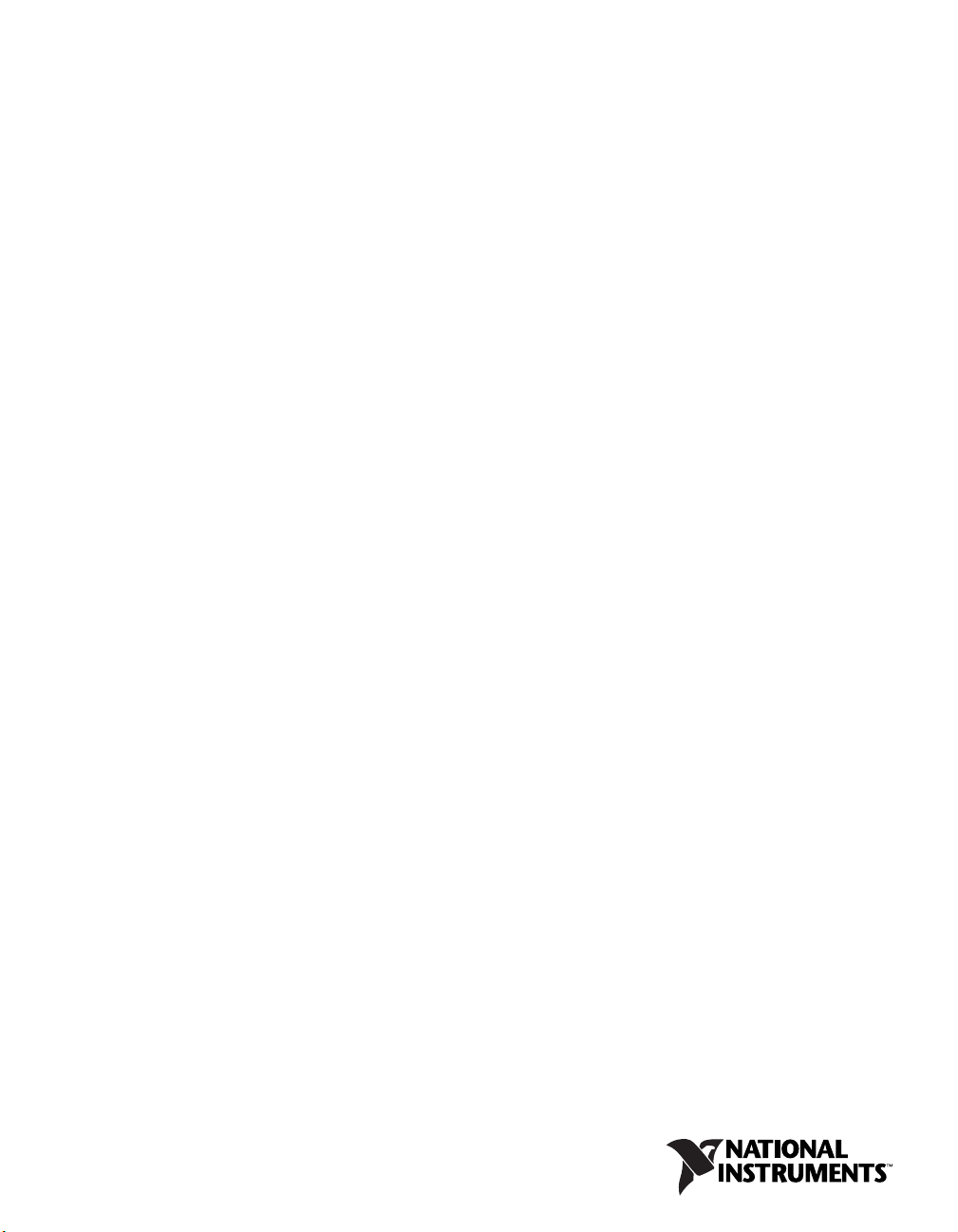
PXI Express
NI PXIe-1075 User Manual
NI PXIe-1075 User Manual
July 2008
372537A-01
Page 2
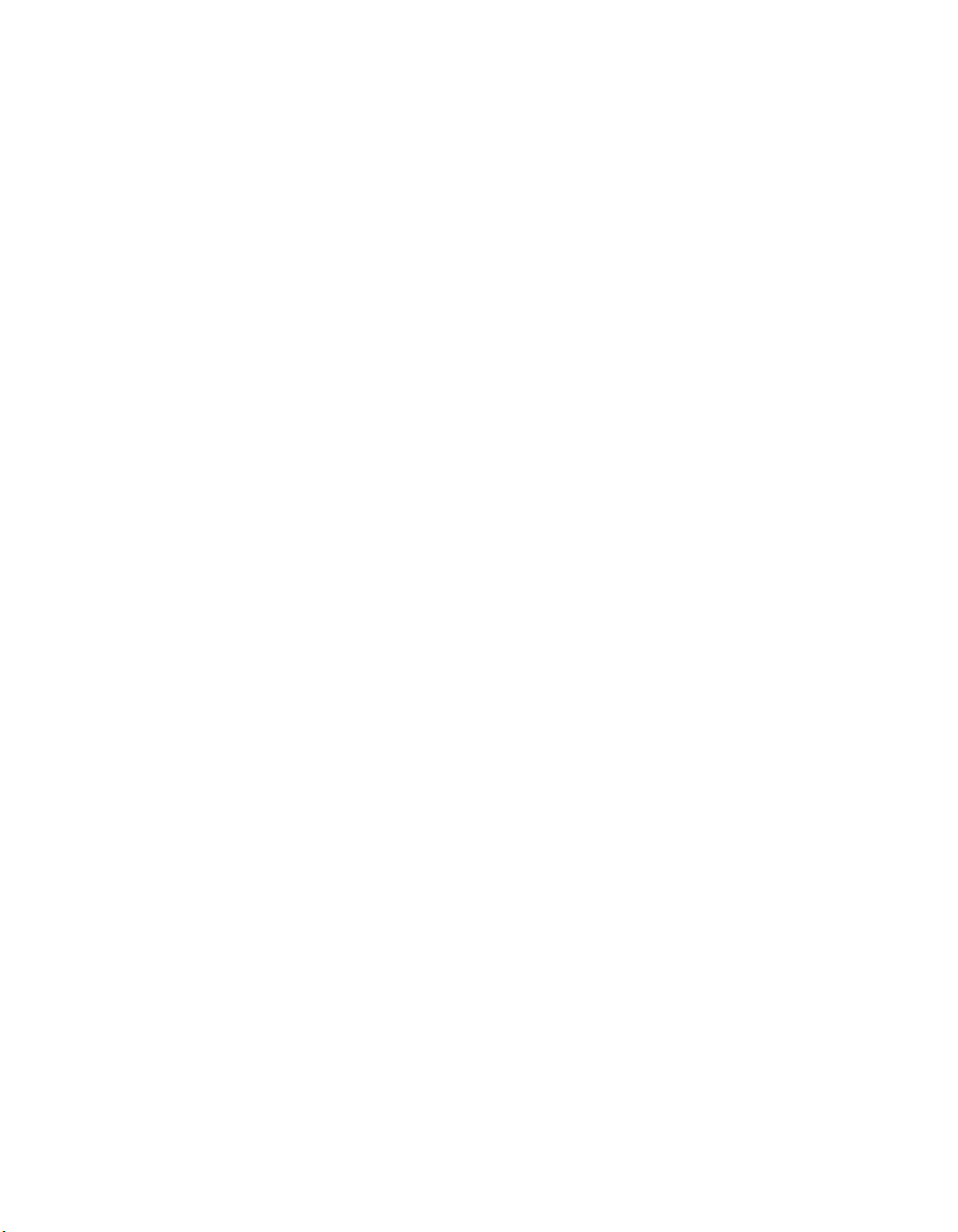
Support
Worldwide Technical Support and Product Information
ni.com
National Instruments Corporate Headquarters
11500 North Mopac Expressway Austin, Texas 78759-3504 USA Tel: 512 683 0100
Worldwide Offices
Australia 1800 300 800, Austria 43 662 457990-0, Belgium 32 (0) 2 757 0020, Brazil 55 11 3262 3599,
Canada 800 433 3488, China 86 21 5050 9800, Czech Republic 420 224 235 774, Denmark 45 45 76 26 00,
Finland 358 (0) 9 725 72511, France 01 57 66 24 24, Germany 49 89 7413130, India 91 80 41190000,
Israel 972 3 6393737, Italy 39 02 41309277, Japan 0120-527196, Korea 82 02 3451 3400,
Lebanon 961 (0) 1 33 28 28, Malaysia 1800 887710, Mexico 01 800 010 0793, Netherlands 31 (0) 348 433 466,
New Zealand 0800 553 322, Norway 47 (0) 66 90 76 60, Poland 48 22 3390150, Portugal 351 210 311 210,
Russia 7 495 783 6851, Singapore 1800 226 5886, Slovenia 386 3 425 42 00, South Africa 27 0 11 805 8197,
Spain 34 91 640 0085, Sweden 46 (0) 8 587 895 00, Switzerland 41 56 2005151, Taiwan 886 02 2377 2222,
Thailand 662 278 6777, Turkey 90 212 279 3031, United Kingdom 44 (0) 1635 523545
For further support information, refer to the Technical Support and Professional Services appendix. To comment
on National Instruments documentation, refer to the National Instruments Web site at
the info code
feedback.
ni.com/info and enter
© 2008 National Instruments Corporation. All rights reserved.
Page 3
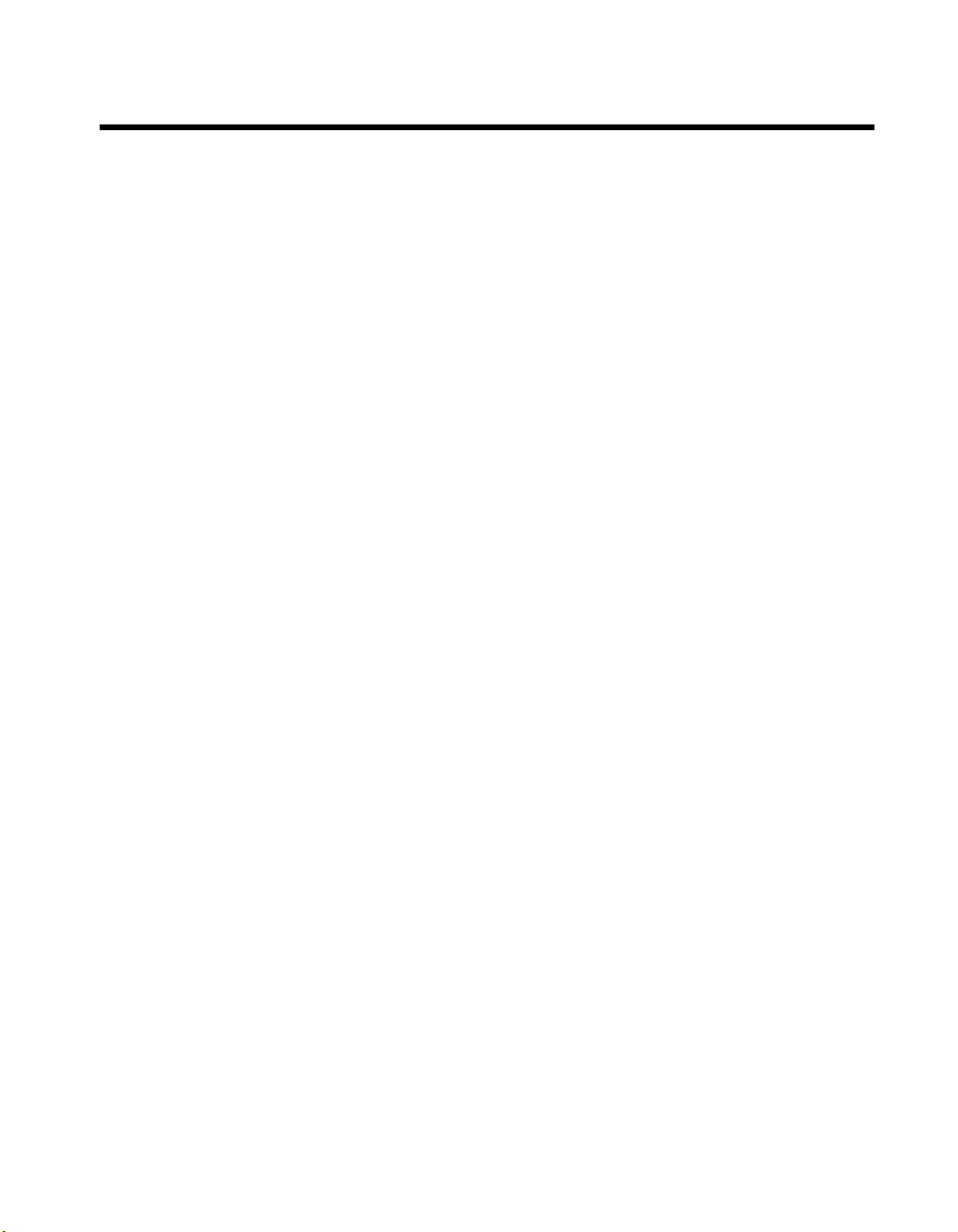
Important Information
Warranty
The NI PXIe-1075 is warranted against defects in materials and workmanship for a period of one year from the date of shipment, as evidenced
by receipts or other documentation. National Instruments will, at its option, repair or replace equipment that proves to be defective during the
warranty period. This warranty includes parts and labor.
The media on which you receive National Instruments software are warranted not to fail to execute programming instructions, due to defects in
materials and workmanship, for a period of 90 days from date of shipment, as evidenced by receipts or other documentation. National Instruments
will, at its option, repair or replace software media that do not execute programming instruc tions if National Instruments receives notice of such defects
during the warranty period. National Instruments does not warrant that the operation of the software shall be uninterrupted or error free.
A Return Material Authorization (RMA) number must be obtained from the factory and clearly marked on the outside of the package before any
equipment will be accepted for warranty work. National Instruments will pay the shipping costs of returning to the owner parts which are covered by
warranty.
National Instruments believes that the information in this document is accurate. The document has been carefully reviewed for technical accuracy. In
the event that technical or typographical errors exist, National Instruments reserves the right to make changes to subsequent editions of this document
without prior notice to holders of this edition. The reader should consult National Instruments if errors are suspected. In no event shall National
Instruments be liable for any damages arising out of or related to this document or the information contained in it.
E
XCEPT AS SPECIFIED HEREIN, NATIONAL INSTRUMENTS MAKES NO WARRANTIES, EXPRESS OR IMPLIED, AND SPECIFICALLY DISCLAIMS ANY WARRANTY OF
MERCHANTABILITY OR FITNESS FOR A PARTICULAR PURPOSE. CUSTOMER’S RIGHT TO RECOVER DAMAGES CAUSED BY FAULT OR NEGLIGENCE ON THE PART OF NATIONAL
I
NSTRUMENTS SHALL BE LIMITED TO THE AMOUNT THERETOFORE PAID BY THE CUSTOMER. NATIONAL INSTRUMENTS WILL NOT BE LIABLE FOR DAMAGES RESULTING
FROM LOSS OF DATA, PROFITS, USE OF PRODUCTS, OR INCIDENTAL OR CONSEQUENTIAL DAMAGES, EVEN IF ADVISED OF THE POSSIBILITY THEREOF. This limitation of
the liability of National Instruments will apply regardless of the form of action, whether in contract or tort, including negligence. Any action against
National Instruments must be brought within one year after the cause of action accrues. National Instruments shall not be liable for any delay in
performance due to causes beyond its reasonable control. The warranty provided herein does not cover damages, defects, malfunctions, or service
failures caused by owner’s failure to follow the National Instruments installation, operation, or maintenance instructions; owner’s modification of the
product; owner’s abuse, misuse, or negligent acts; and power failure or surges, fire, flood, accident, actions of third parties, or other events outside
reasonable control.
Copyright
Under the copyright laws, this publication may not be reproduced or transmitted in any form, electronic or mechanical, including photocopying,
recording, storing in an information retrieval system, or translating, in whole or in part, without the prior written consent of National
Instruments Corporation.
National Instruments respects the intellectual property of others, and we ask our users to do the same. NI software is protected by copyright and other
intellectual property laws. Where NI software may be used to reproduce software or other materials belonging to others, you may use NI software only
to reproduce materials that you may reproduce in accordance with the terms of any applicable license or other legal restriction.
Trademarks
National Instruments, NI, ni.com, and LabVIEW are trademarks of National Instruments Corporation. Refer to the Terms of Use section
on
ni.com/legal for more information about National Instruments trademarks.
Other product and company names mentioned herein are trademarks or trade names of their respective companies.
Members of the National Instruments Alliance Partner Program are business entities independent from National Instruments and have no agency,
partnership, or joint-venture relationship with National Instruments.
Patents
For patents covering National Instruments products, refer to the appropriate location: Help»Patents in your software, the patents.txt file
on your media, or ni.com/patents.
WARNING REGARDING USE OF NATIONAL INSTRUMENTS PRODUCTS
(1) NATIONAL INSTRUMENTS PRODUCTS ARE NOT DESIGNED WITH COMPONENTS AND TESTING FOR A LEVEL OF
RELIABILITY SUITABLE FOR USE IN OR IN CONNECTION WITH SURGICAL IMPLANTS OR AS CRITICAL COMPONENTS IN
ANY LIFE SUPPORT SYSTEMS WHOSE FAILURE TO PERFORM CAN REASONABLY BE EXPECTED TO CAUSE SIGNIFICANT
INJURY TO A HUMAN.
(2) IN ANY APPLICATION, INCLUDING THE ABOVE, RELIABILITY OF OPERATION OF THE SOFTWARE PRODUCTS CAN BE
IMPAIRED BY ADVERSE FACTORS, INCLUDING BUT NOT LIMITED TO FLUCTUATIONS IN ELECTRICAL POWER SUPPLY,
COMPUTER HARDWARE MALFUNCTIONS, COMPUTER OPERATING SYSTEM SOFTWARE FITNESS, FITNESS OF COMPILERS
AND DEVELOPMENT SOFTWARE USED TO DEVELOP AN APPLICATION, INSTALLATION ERRORS, SOFTWARE AND HARDWARE
COMPATIBILITY PROBLEMS, MALFUNCTIONS OR FAILURES OF ELECTRONIC MONITORING OR CONTROL DEVICES,
TRANSIENT FAILURES OF ELECTRONIC SYSTEMS (HARDWARE AND/OR SOFTWARE), UNANTICIPATED USES OR MISUSES, OR
ERRORS ON THE PART OF THE USER OR APPLICATIONS DESIGNER (ADVERSE FACTORS SUCH AS THESE ARE HEREAFTER
COLLECTIVELY TERMED “SYSTEM FAILURES”). ANY APPLICATION WHERE A SYSTEM FAILURE WOULD CREATE A RISK OF
HARM TO PROPERTY OR PERSONS (INCLUDING THE RISK OF BODILY INJURY AND DEATH) SHOULD NOT BE RELIANT SOLELY
UPON ONE FORM OF ELECTRONIC SYSTEM DUE TO THE RISK OF SYSTEM FAILURE. TO AVOID DAMAGE, INJURY, OR DEATH,
THE USER OR APPLICATION DESIGNER MUST TAKE REASONABLY PRUDENT STEPS TO PROTECT AGAINST SYSTEM FAILURES,
INCLUDING BUT NOT LIMITED TO BACK-UP OR SHUT DOWN MECHANISMS. BECAUSE EACH END-USER SYSTEM IS
CUSTOMIZED AND DIFFERS FROM NATIONAL INSTRUMENTS' TESTING PLATFORMS AND BECAUSE A USER OR APPLICATION
DESIGNER MAY USE NATIONAL INSTRUMENTS PRODUCTS IN COMBINATION WITH OTHER PRODUCTS IN A MANNER NOT
EVALUATED OR CONTEMPLATED BY NATIONAL INSTRUMENTS, THE USER OR APPLICATION DESIGNER IS ULTIMATELY
RESPONSIBLE FOR VERIFYING AND VALIDATING THE SUITABILITY OF NATIONAL INSTRUMENTS PRODUCTS WHENEVER
NATIONAL INSTRUMENTS PRODUCTS ARE INCORPORATED IN A SYSTEM OR APPLICATION, INCLUDING, WITHOUT
LIMITATION, THE APPROPRIATE DESIGN, PROCESS AND SAFETY LEVEL OF SUCH SYSTEM OR APPLICATION.
Page 4
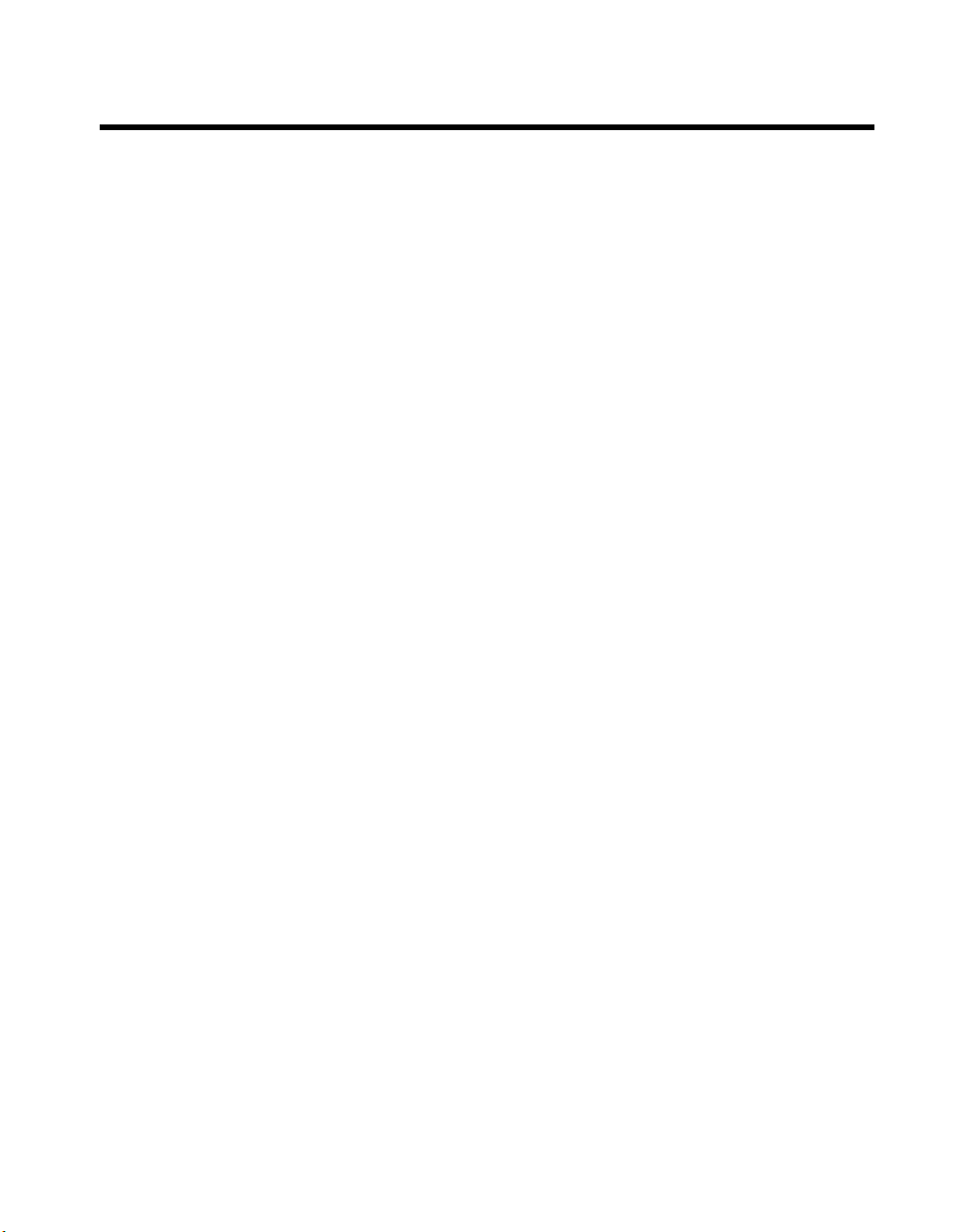
Contents
About This Manual
Conventions ...................................................................................................................vii
Related Documentation..................................................................................................viii
Chapter 1
Getting Started
Unpacking......................................................................................................................1-1
What You Need to Get Started ......................................................................................1-1
Key Features ..................................................................................................................1-2
Chassis Description........................................................................................................1-4
Optional Equipment.......................................................................................................1-5
EMC Filler Panels ...........................................................................................1-5
Rack Mount Kit ...............................................................................................1-5
Slot Blockers ...................................................................................................1-6
NI PXIe-1075 Chassis Backplane Overview.................................................................1-6
Interoperability with CompactPCI ..................................................................1-6
System Controller Slot ....................................................................................1-7
Hybrid Peripheral Slots ...................................................................................1-7
PXI Express Peripheral Slots...........................................................................1-8
System Timing Slot .........................................................................................1-8
PXI Local Bus .................................................................................................1-9
PXI Trigger Bus ..............................................................................................1-9
System Reference Clock..................................................................................1-10
PXIe_SYNC_CTRL ........................................................................................1-13
Chapter 2
Installation and Configuration
Safety Information .........................................................................................................2-1
Chassis Cooling Considerations ....................................................................................2-2
Providing Adequate Clearance ........................................................................2-2
Chassis Ambient Temperature Definition.......................................................2-4
Setting Fan Speed............................................................................................2-5
Installing Filler Panels.....................................................................................2-5
Installing Slot Blockers ...................................................................................2-5
Rack Mounting ..............................................................................................................2-5
Connecting Safety Ground.............................................................................................2-5
Connecting to Power Source..........................................................................................2-6
Installing a PXI Express System Controller ..................................................................2-6
© National Instruments Corporation v NI PXIe-1075 User Manual
Page 5
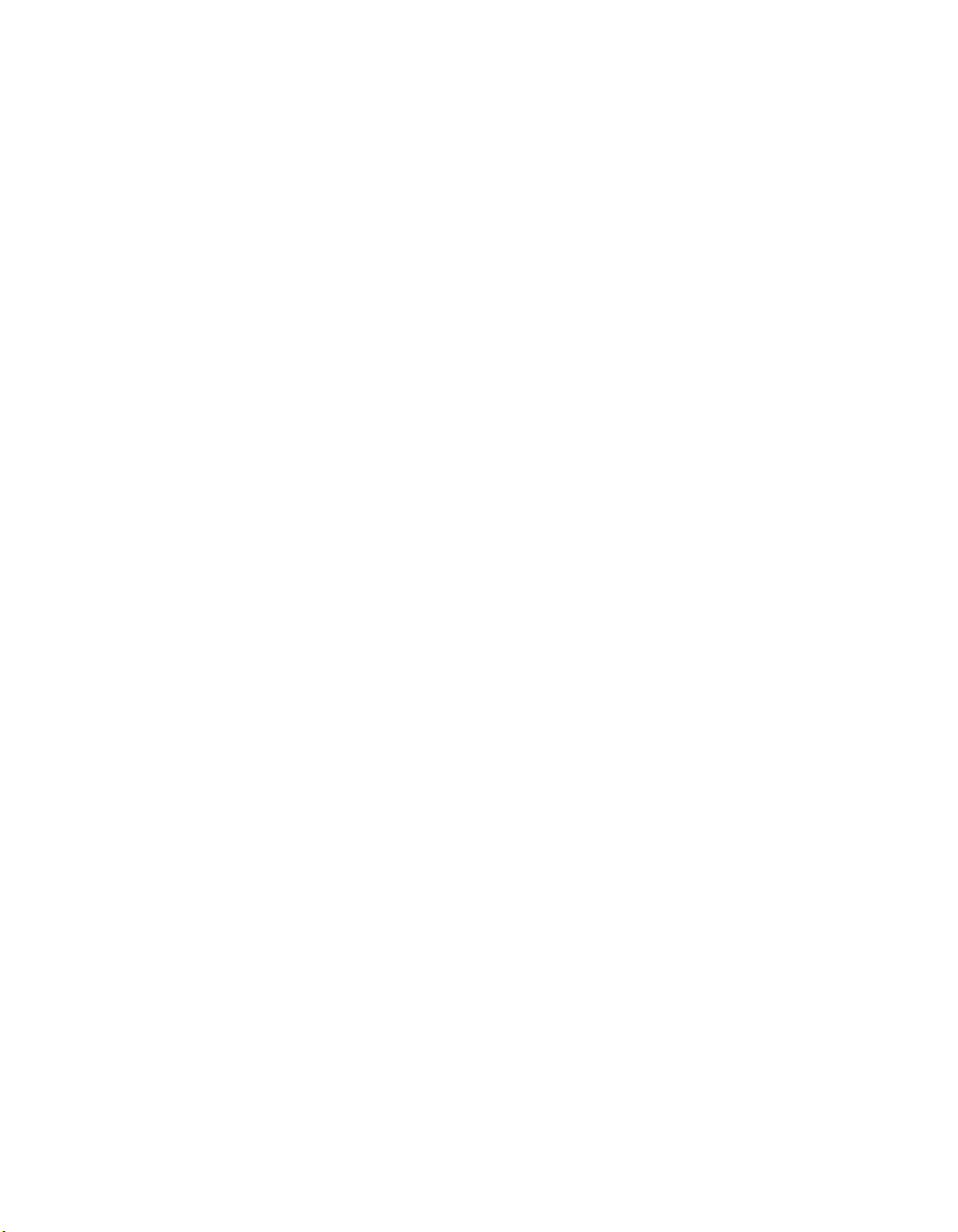
Contents
Installing Peripheral Modules........................................................................................ 2-9
Power Inhibit Switch LED Indicator.............................................................................2-10
Remote Voltage Monitoring and Control...................................................................... 2-11
Inhibit Mode Switch...................................................................................................... 2-12
PXI_CLK10 Rear Connectors....................................................................................... 2-13
PXI Express System Configuration with MAX ............................................................2-13
Using System Configuration and Initialization Files .................................................... 2-16
Chapter 3
Maintenance
Service Interval.............................................................................................................. 3-1
Preparation.....................................................................................................................3-1
Cleaning......................................................................................................................... 3-1
Resetting the AC Mains Circuit Breaker....................................................................... 3-3
Replacing the Modular Power Supply Shuttle ..............................................................3-3
PXI-1 System Configuration........................................................................... 2-14
Trigger Configuration in MAX....................................................................... 2-15
PXI Trigger Bus Routing ................................................................................ 2-16
Interior Cleaning ............................................................................................. 3-2
Exterior Cleaning ............................................................................................ 3-2
Cleaning the Fan Filters .................................................................................. 3-2
Removal .......................................................................................................... 3-4
Installation....................................................................................................... 3-4
Configuration .................................................................................................. 3-4
Connecting Safety Ground.............................................................................. 3-4
Connecting to Power Source........................................................................... 3-4
Appendix A
Specifications
Appendix B
Pinouts
Appendix C
Technical Support and Professional Services
Glossary
Index
NI PXIe-1075 User Manual vi ni.com
Page 6
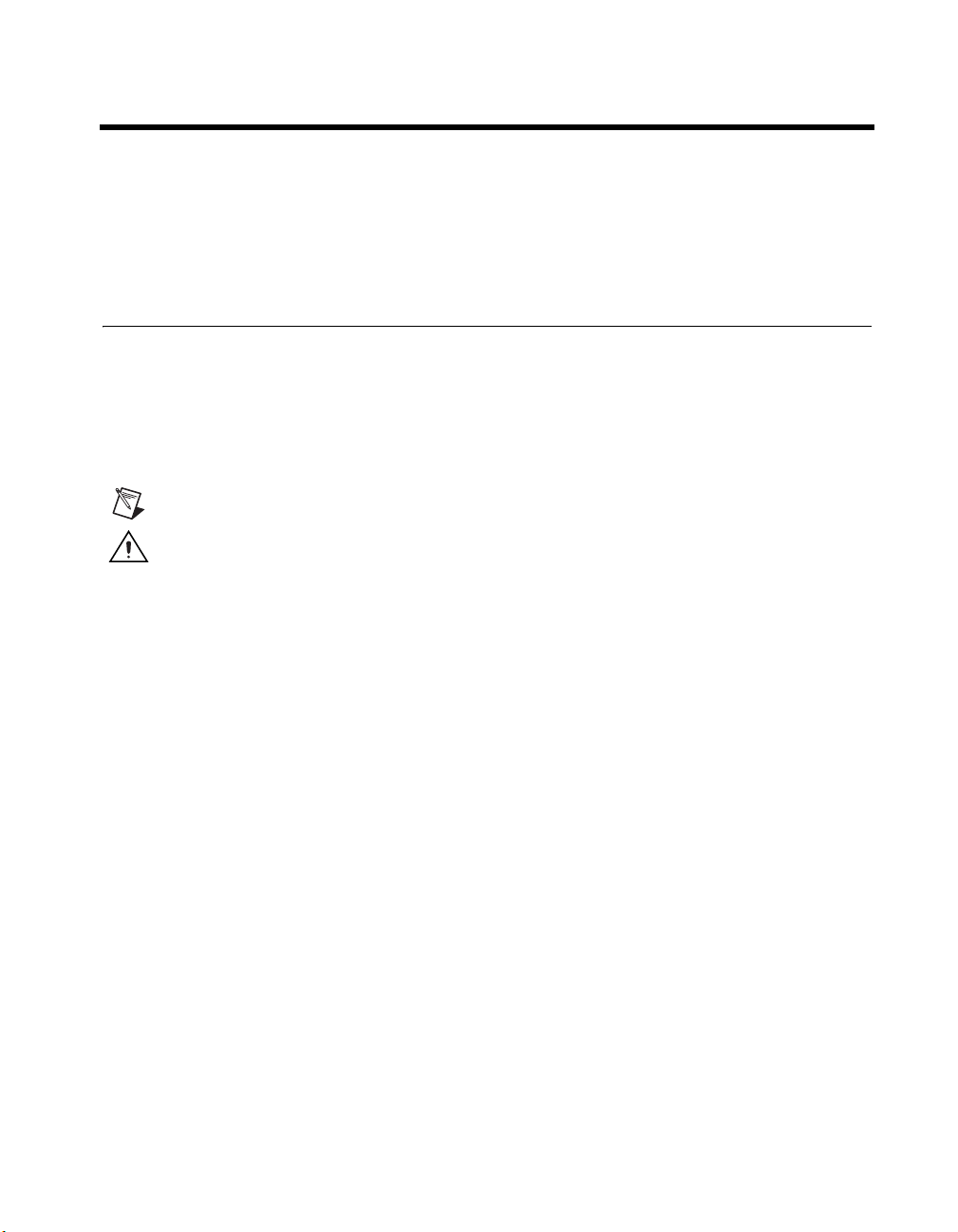
About This Manual
The NI PXIe-1075 User Manual describes the features of the NI PXIe-1075
chassis and contains information about configuring the chassis, installing
the modules, and operating the chassis.
Conventions
The following conventions are used in this manual:
» The » symbol leads you through nested menu items and dialog box options
to a final action. The sequence File»Page Setup»Options directs you to
pull down the File menu, select the Page Setup item, and select Options
from the last dialog box.
This icon denotes a note, which alerts you to important information.
This icon denotes a caution, which advises you of precautions to take to
avoid injury, data loss, or a system crash. When this symbol is marked on
the product, refer to the Read Me First: Safety and Radio-Frequency
Interference document, shipped with the product, for precautions to take.
bold Bold text denotes items that you must select or click in the software, such
as menu items and dialog box options. Bold text also denotes parameter
names.
italic Italic text denotes variables, emphasis, a cross-reference, or an introduction
to a key concept. Italic text also denotes text that is a placeholder for a word
or value that you must supply.
monospace Text in this font denotes text or characters that you should enter from the
keyboard, sections of code, programming examples, and syntax examples.
This font is also used for the proper names of disk drives, paths, directories,
programs, subprograms, subroutines, device names, functions, operations,
variables, filenames, and extensions.
© National Instruments Corporation vii NI PXIe-1075 User Manual
Page 7
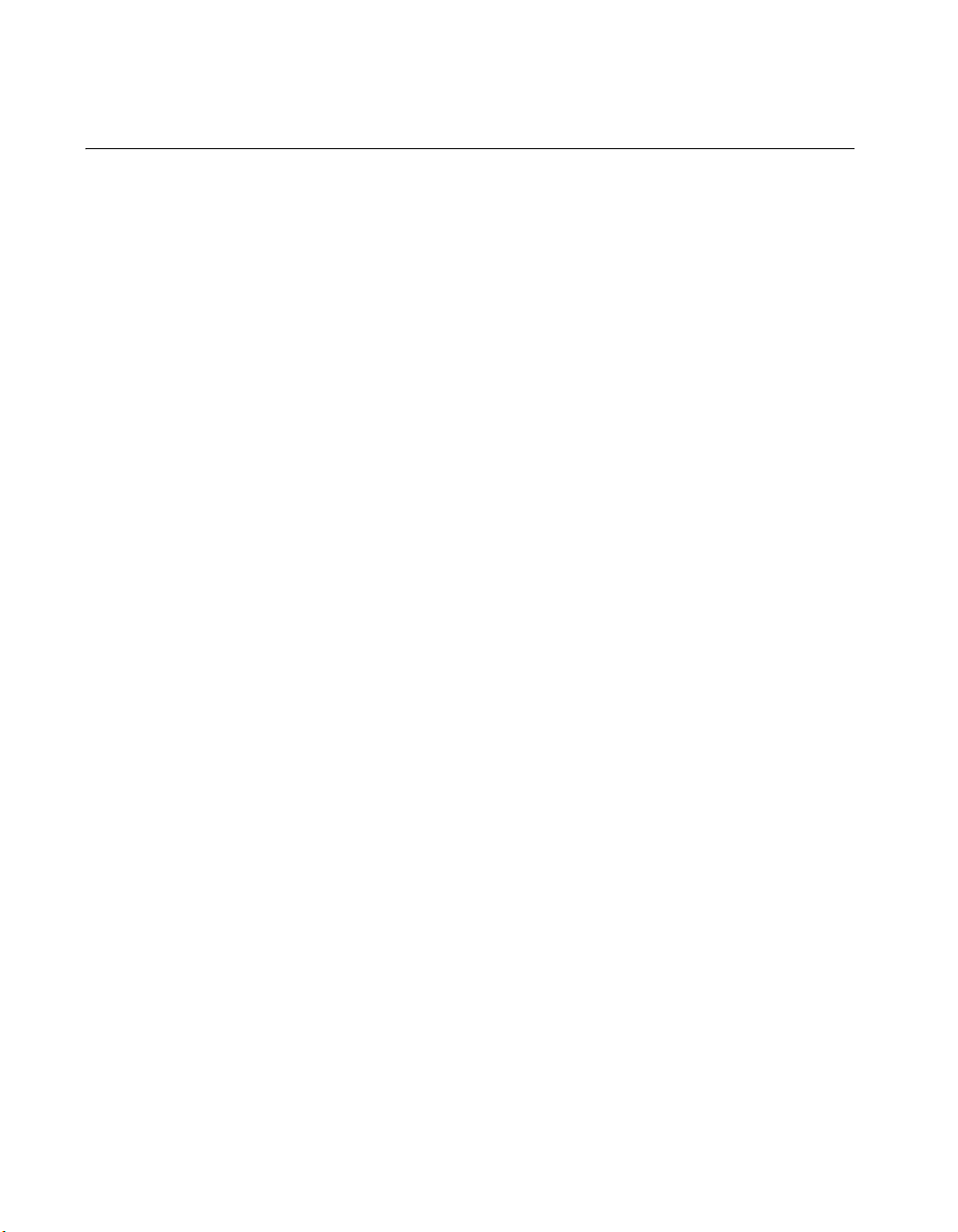
About This Manual
Related Documentation
The following documents contain information that you might find helpful
as you read this manual:
• IEEE 1101.1-1991, IEEE Standard for Mechanical Core
Specifications for Microcomputers Using IEC 603-2 Connectors
• IEEE 1101.10, IEEE Standard for Additional Mechanical
Specifications for Microcomputers Using IEEE 1101.1 Equipment
Practice
• PICMG EXP.0 R1.0 CompactPCI Express Specification,
PCI Industrial Computers Manufacturers Group
• PCI Express Base Specification, Revision 1.1, PCI Special Interest
Group
• PXI-5 PXI Express Hardware Specification, Revision 1.0,
PXI Systems Alliance
NI PXIe-1075 User Manual viii ni.com
Page 8
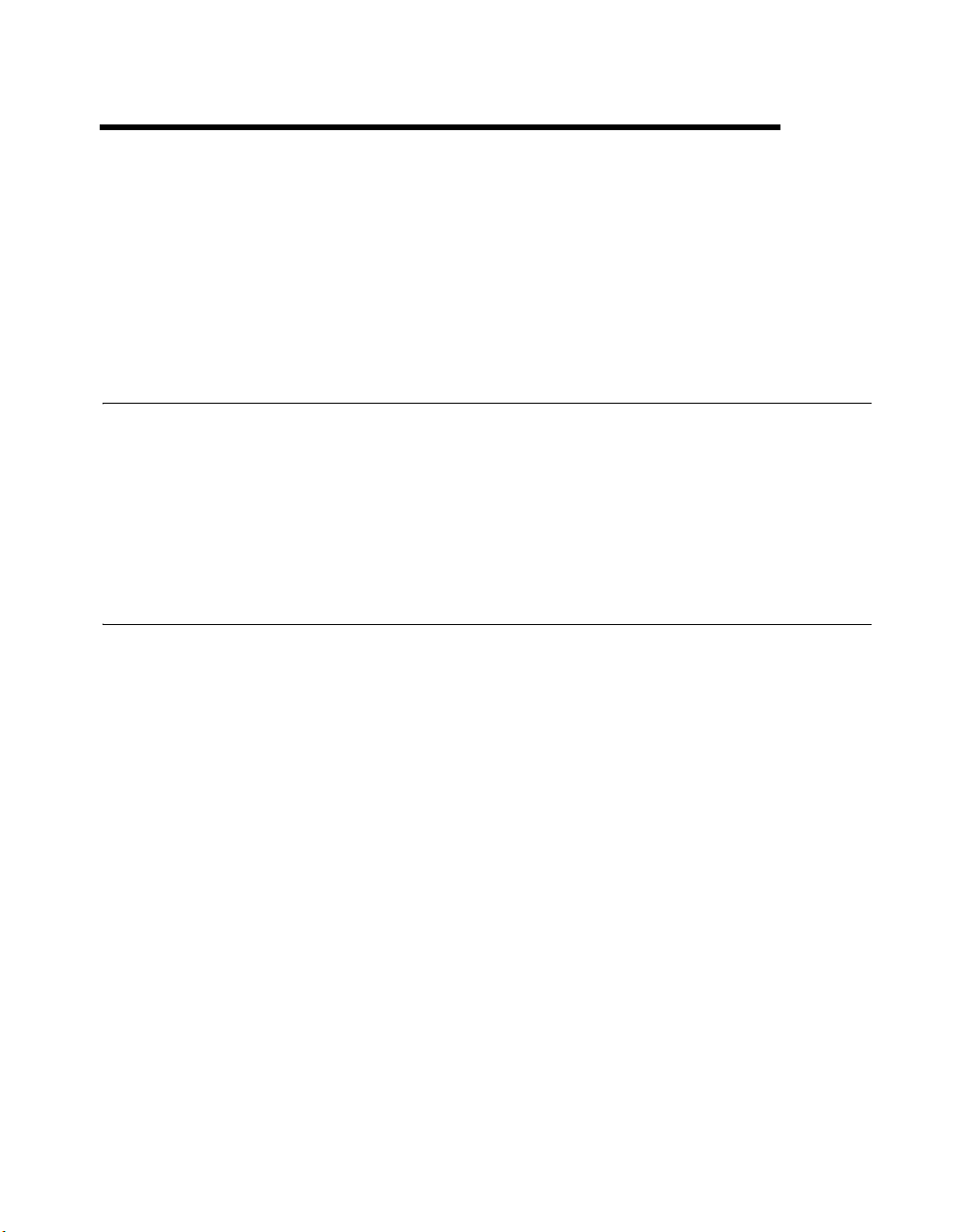
Getting Started
This chapter describes the key features of the NI PXIe-1075 chassis and
lists the kit contents and optional equipment you can order from National
Instruments.
Unpacking
Carefully inspect the shipping container and the chassis for damage. Check
for visible damage to the metal work. Check to make sure all handles,
hardware, and switches are undamaged. Inspect the inner chassis for any
possible damage, debris, or detached components. If damage appears to
have been caused during shipment, file a claim with the carrier. Retain the
packing material for possible inspection and/or reshipment.
What You Need to Get Started
The NI PXIe-1075 chassis kit contains the following items:
1
❑ NI PXIe-1075 chassis
❑ Filler panels
❑ AC power cable—refer to Table 1-1 for AC power cables
❑ NI PXIe-1075 User Manual
❑ Software media with PXI Platform Services 2.0 or higher
❑ Read Me First: Safety and Electromagnetic Compatibility
❑ Chassis number labels
© National Instruments Corporation 1-1 NI PXIe-1075 User Manual
Page 9
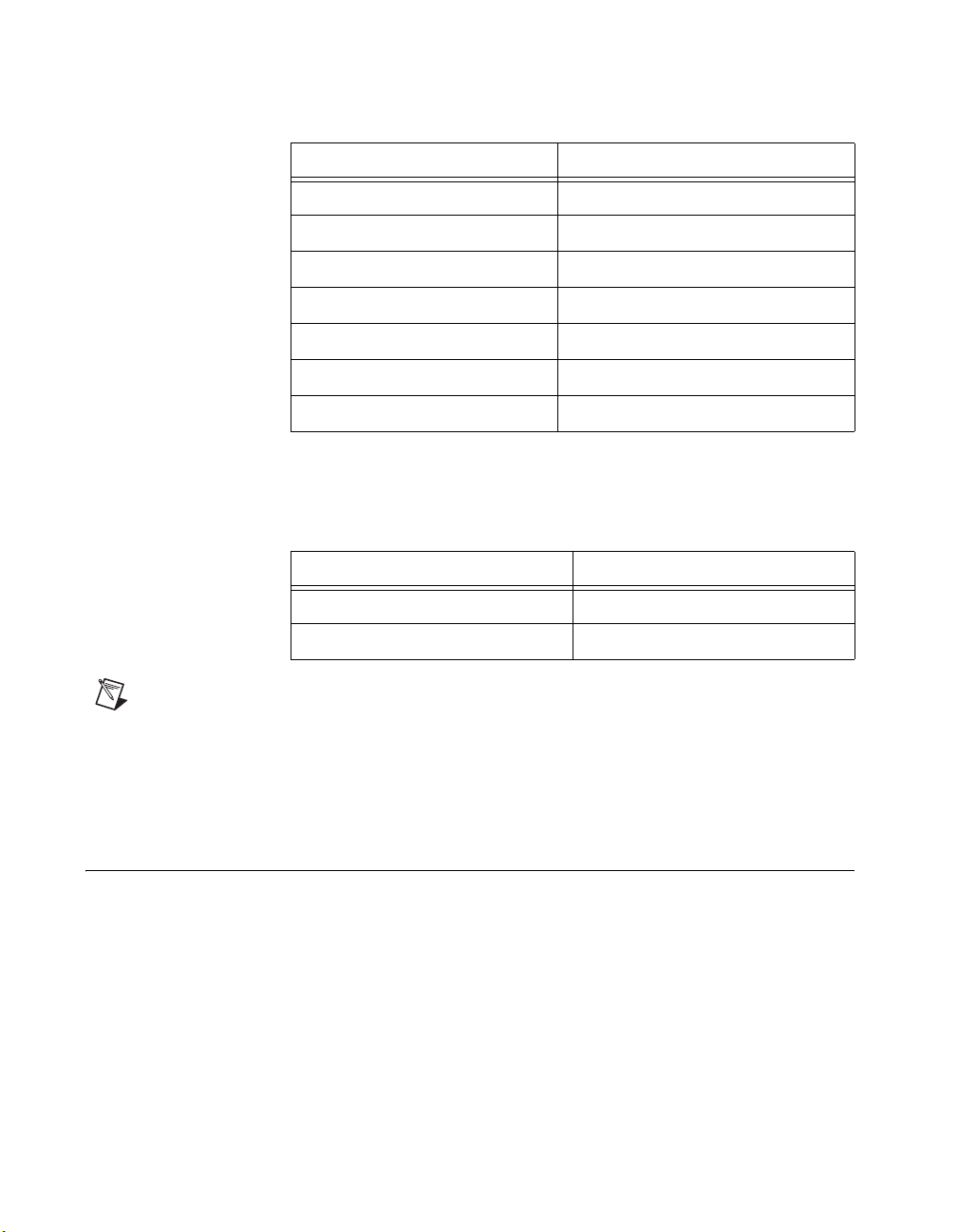
Chapter 1 Getting Started
Table 1-1. AC Power Cables
Power Cable Reference Standards
Standard 120 V, 15 A (USA) NEMA 5-15 (gray color)
Switzerland 220 V SEV
Australia 240 V AS C112
Universal Euro 230 V CEE (7), II, IV, VII IEC83
North America 120 V, 15 A NEMA 5-15 (gray color)
United Kingdom 230 V BS 1363/IEC83
Japan 100 V, 15 A JIS C8303 (gray color)
For 100–120 VAC installation, use the NI cable part numbers listed in
Table 1-2, which are rated for 125 V/15 A.
Table 1-2. AC Power Cable Part Numbers for 100–120 VAC Installation
Country NI Part Number
North America 763830-01
Japan 763841-01
Note NI PXI-1075 chassis ordered in North America or Japan ship with the proper cables
by default.
If you are missing any of the items listed in Table 1-1 or Table 1-2, or if you
have the incorrect AC power cable, contact National Instruments.
Key Features
The NI PXIe-1075 chassis combines a high-performance 18-slot
PXI Express backplane with a high-output power supply and a structural
design that has been optimized for maximum usability in a wide range
of applications. The chassis’ modular design ensures a high level of
maintainability, resulting in a very low mean time to repair (MTTR).
The NI PXIe-1075 chassis fully complies with the PXI-5 PXI Express
Hardware Specification, offering advanced timing and synchronization
features.
NI PXIe-1075 User Manual 1-2 ni.com
Page 10
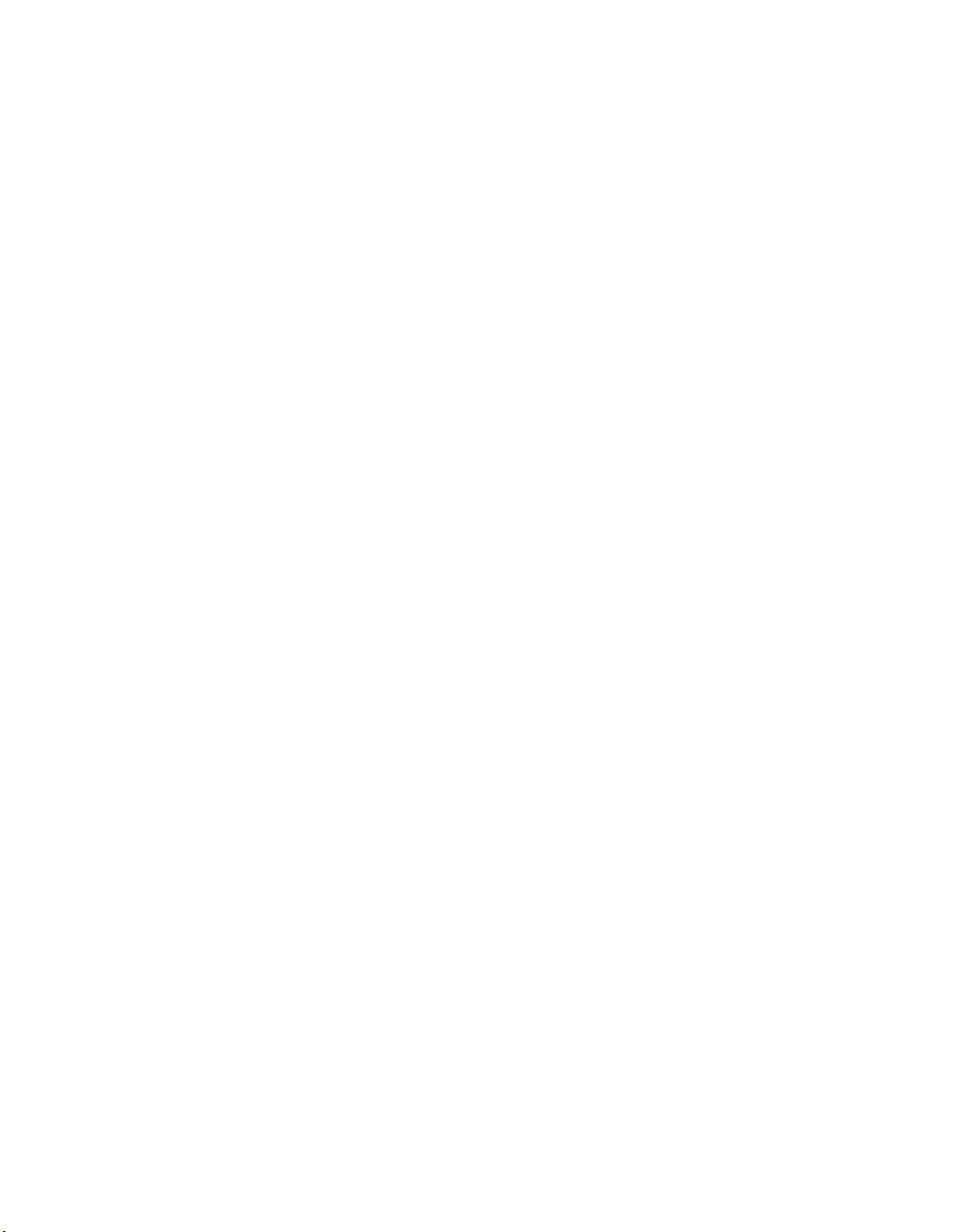
Chapter 1 Getting Started
The key features of the NI PXIe-1075 chassis include the following:
High Performance for Instrumentation Requirements
• Up to 1 GB/s (single direction) per PXI Express slot dedicated
bandwidth (x4 PCIe)
• 38 W per slot cooling meets increased PXIe cooling requirements
• Low-jitter internal 10 MHz reference clock for PXI slots with
± 25 ppm stability
• Low-jitter internal 100 MHz reference clock for PXIe slots with
± 25 ppm stability
• 8 hybrid slots for supporting existing PXI instruments
• Quiet operation for 0 to 30 °C at 43.6 dBA
• Variable speed fan controller optimizes cooling and acoustic emissions
• Remote power-inhibit control
• Complies with PXI and CompactPCI Specifications
High Reliability
• 0 to 55 °C extended temperature range
• Power supply, temperature, and fan monitoring
• HALT tested for increased reliability
• Field replaceable power supply shuttle
Multi-Chassis Support
• PXIe System Timing Slot for tight synchronization across chassis
• Rear CLK10 I/O connectors
• Switchless CLK10 routing
Optional Features
• Front and rear rack-mount kits
• Replacement power supply shuttle
• EMC filler panels
• Slot blockers for improved cooling performance
• Factory installation services
© National Instruments Corporation 1-3 NI PXIe-1075 User Manual
Page 11
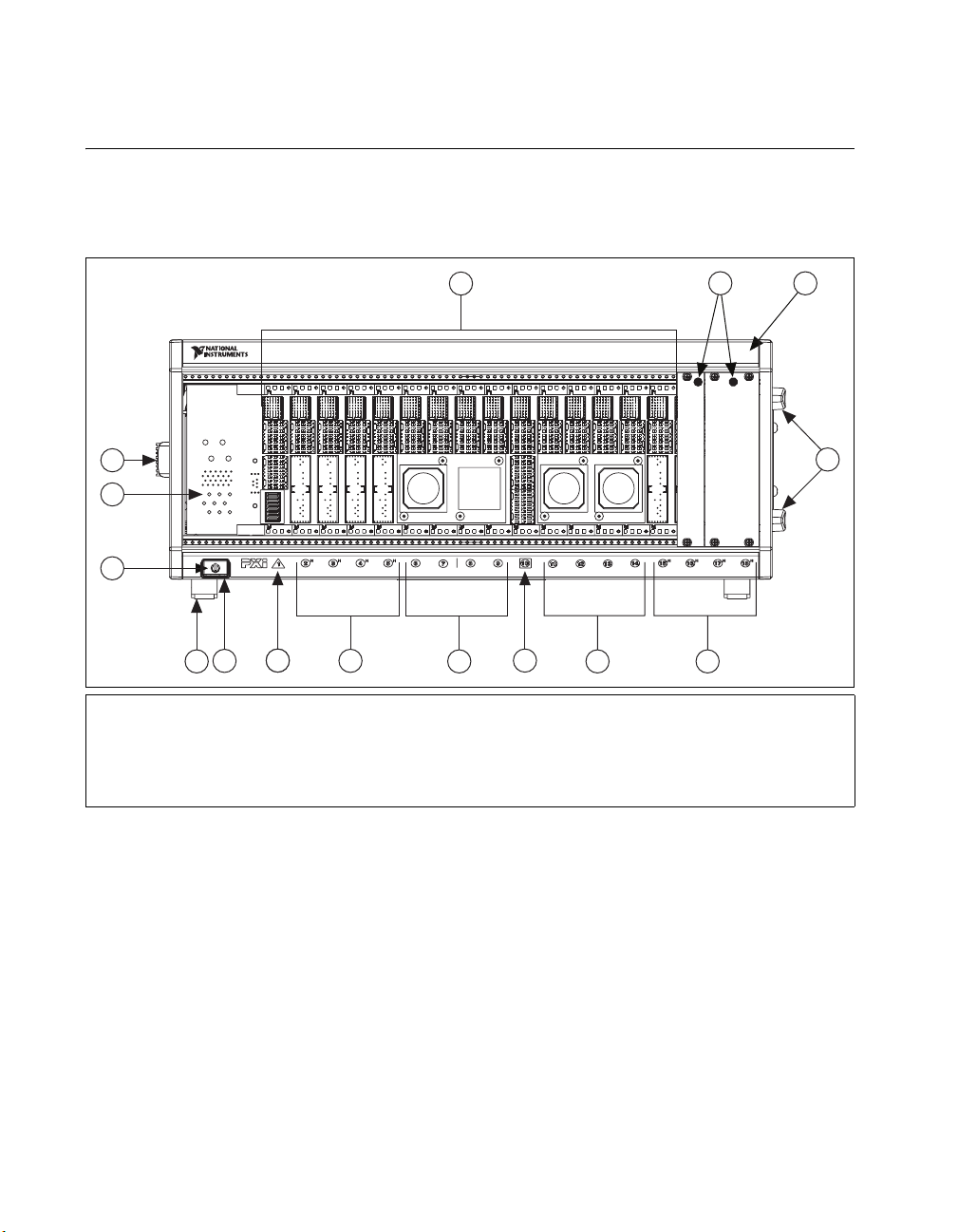
Chapter 1 Getting Started
Chassis Description
Figures 1-1 and 1-2 show the key features of the NI PXIe-1075 chassis
front and back panels. Figure 1-1 shows the front view of the
NI PXIe-1075. Figure 1-2 shows the rear view of the NI PXIe-1075.
1
12
11
5 7
10
1 Chassis Carry Handle
2 Backplane Connectors
3 PXI Filler Panels
4 Chassis Model Name
5 Removable Feet
6 PXI Express Hybrid Peripheral Slots (8x)
6
2
7 6
889
7 PXI Express Peripheral Slots (8x)
8 PXI Express System Timing Slot
9 PXI Express System Controller Slot
10 Power Inhibit Switch
11 Power Inhibit Switch LED
12 System Controller Expansion Slots
3
NI PXIe-1075
Figure 1-1. Front View of the NI PXIe-1075 Chassis
4
5
NI PXIe-1075 User Manual 1-4 ni.com
Page 12
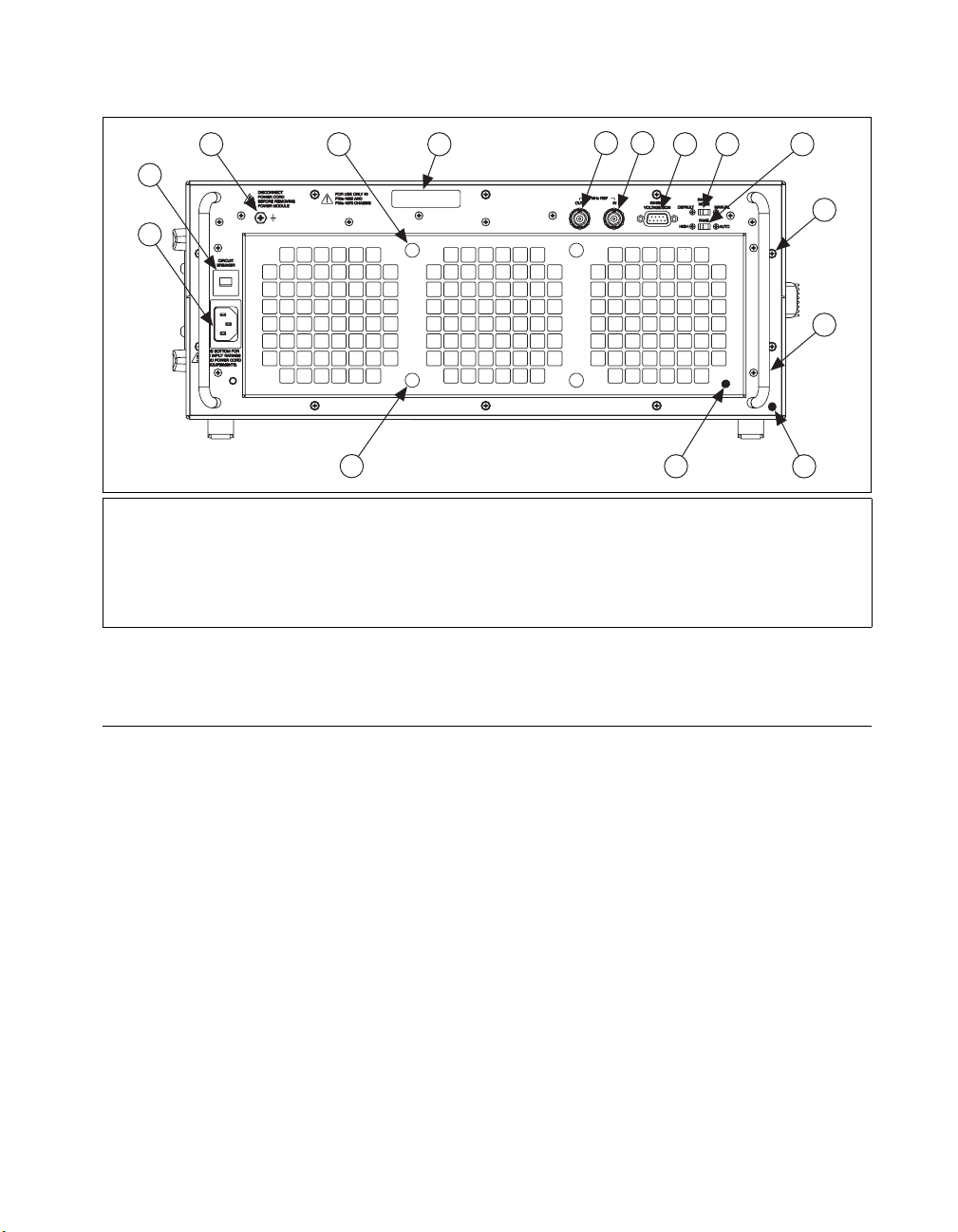
Chapter 1 Getting Started
7
3
2
1
4
5
6
9
8
10
11
12
4
1 Universal AC Input
2 Push-Reset Circuit Breaker
3 Chassis Ground Screw
4 Air Filter Retainer Screws
5 Power Supply Shuttle ID Label
6 10 MHz REF OUT BNC
7 10 MHz REF IN BNC
Optional Equipment
Contact National Instruments to order the following options for the
NI PXIe-1075 chassis.
EMC Filler Panels
Optional EMC filler panel kits are available from National Instruments.
Rack Mount Kit
There are two optional kits for mounting the PXIe-1075 chassis into a rack.
The first option is a pair of mounting brackets for use on the front of the
chassis. The second option is a rear rack mount kit. The rear rack mount kit
differs from the front kit to allow for easier installation into the rack.
For more information, refer to Figure A-3, NI Chassis Rack Mount Kit
Components.
14
8 Remote Inhibit and Voltage Monitoring Connector
9 Inhibit Mode Selector Switch
10 Fan Speed Selector Switch
11 Power Supply Shuttle Mounting Screws (10x)
12 Power Supply Shuttle Handle (2x)
13 Power Supply Shuttle
14 Air Filter Retainer
Figure 1-2. Rear View of the NI PXIe-1075 Chassis
13
© National Instruments Corporation 1-5 NI PXIe-1075 User Manual
Page 13
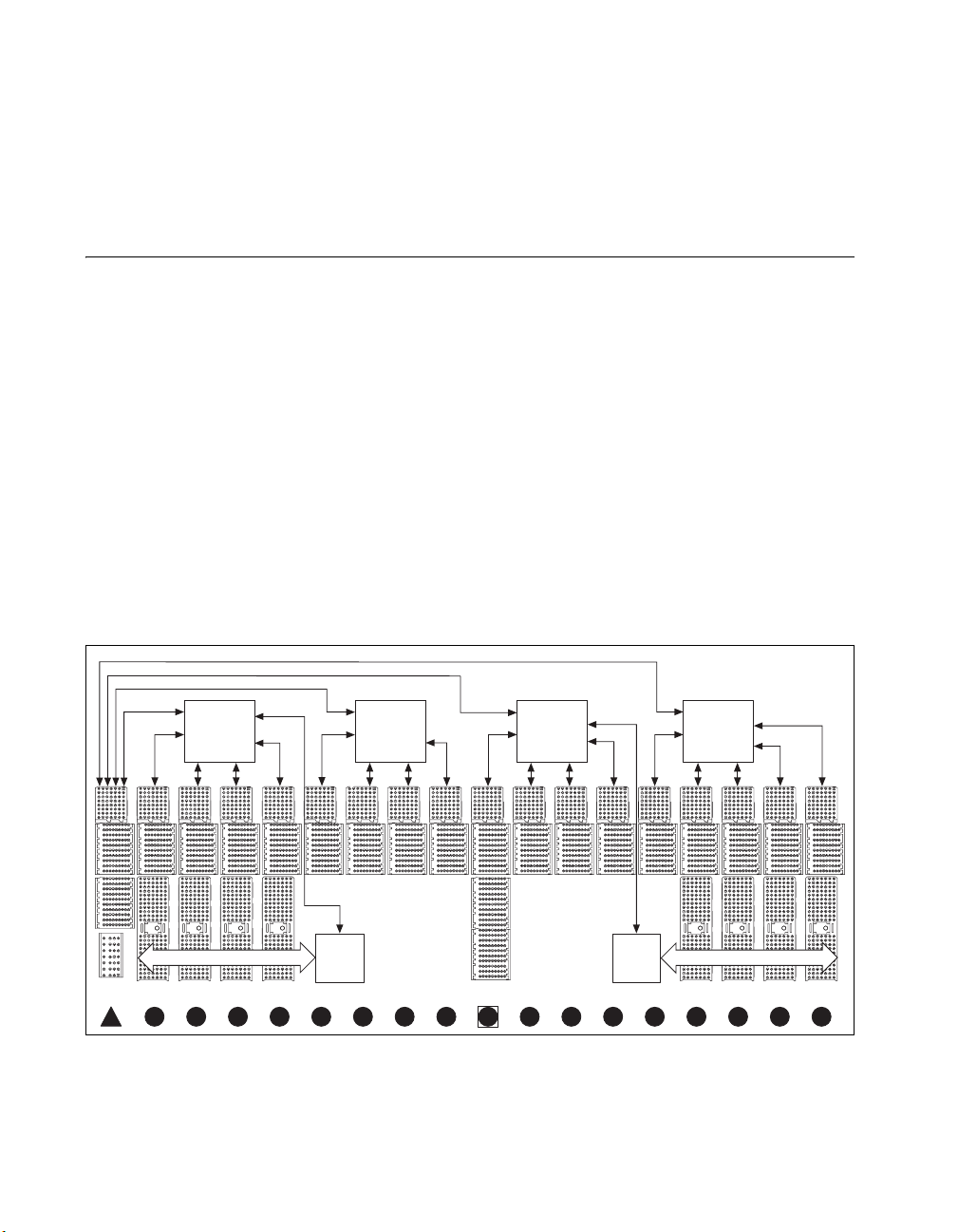
Chapter 1 Getting Started
Slot Blockers
Optional slot blocker kits are available from National Instruments for
improved thermal performance when all slots are not used.
NI PXIe-1075 Chassis Backplane Overview
This section provides an overview of the backplane features for the
NI PXIe-1075 chassis.
Interoperability with CompactPCI
The design of the NI PXIe-1075 provides you the flexibility to use the
following devices in a single PXI Express chassis:
• PXI Express compatible products
• CompactPCI Express compatible 4-Link system controller products
• CompactPCI Express compatible Type-2 peripheral products
• PXI peripheral products
• Standard CompactPCI peripheral products
Refer to Figure 1-3 for an overview of the NI PXIe-1075 architecture.
Link #2
x4
Link #1
1
0
PEX8533
x4
PCIe Switch
8
2
HHHH HHHH
2 3 4 5 6 7 8 9 10 11 12 13 14 15 16 17 18
PLX
x1
1
x4
10
9
x4
x4
PCIe/PCI
Bridge
1
PEX8525
PCIe Switch
8
2
Link #3
x4
0
PLX
x4
10
9
x4
x4 x4 x4 x4x4x4
PLX
PEX8533
x4
PCIe Switch
8
91
x4
0
Figure 1-3. NI PXIe-1075 Backplane Architecture
Link #4
x4
2
x1
2
x4
10
PCIe/PCI
Bridge
PLX
PEX8533
x4
PCIe Switch
0
1
x4
10
x4
9
8
NI PXIe-1075 User Manual 1-6 ni.com
Page 14

System Controller Slot
The system controller slot is Slot 1 of the chassis and is a 4-Link
configuration system slot as defined by the CompactPCI Express and
PXI Express specifications. It has three system controller expansion slots
for system controller modules that are wider than one slot. These slots
allow the system controller to expand to the left to prevent the system
controller from using peripheral slots.
The backplane routes each of the system slots’ x4 PCI Express (PCIe) links
to a PCIe switch. The four (4) PCIe switches have x4 PCIe links routed to
each peripheral slot as well as x1 links to two (2) PCIe-to-PCI bridges
providing 32-bit/33 MHz PCI busses to the hybrid slots. Refer to
Figure 1-3 for the connectivity of PCIe and PCI.
By default, the system controller will control the power supply with the
PS_ON# signals. A logic low on this line will turn the power supply on.
Note The Inhibit Mode switch on the rear of the chassis must be in the Default position
for the system controller to have control of the power supply. Refer to the Inhibit Mode
Switch section of Chapter 2, Installation and Configuration, for details about the Inhibit
Mode switch.
Chapter 1 Getting Started
Hybrid Peripheral Slots
The chassis provides eight hybrid peripheral slots as defined by the PXI-5
PXI Express Hardware Specification: slots 2–5 and slots 15–18. A hybrid
peripheral slot can accept the following peripheral modules:
• A PXI Express Peripheral with x4 or x1 PCI Express link to the system
slot or through a PCIe switch to the system slot.
• A CompactPCI Express Type-2 Peripheral with x4 or x1 PCI Express
link to the system slot or through a PCIe switch to the system slot.
• A hybrid-compatible PXI Peripheral module that has been modified by
replacing the J2 connector with an XJ4 connector installed in the upper
eight rows of J2. Refer to the PXI Express Specification for details. The
PXI Peripheral communicates through the backplane’s 32-bit PCI bus.
• A CompactPCI 32-bit peripheral on the backplane’s 32-bit PCI bus.
The hybrid peripheral slots provide full PXI Express functionality and
32-bit PXI functionality except for PXI Local Bus. The hybrid peripheral
slot only connects to PXI Local Bus 6 left and right.
© National Instruments Corporation 1-7 NI PXIe-1075 User Manual
Page 15
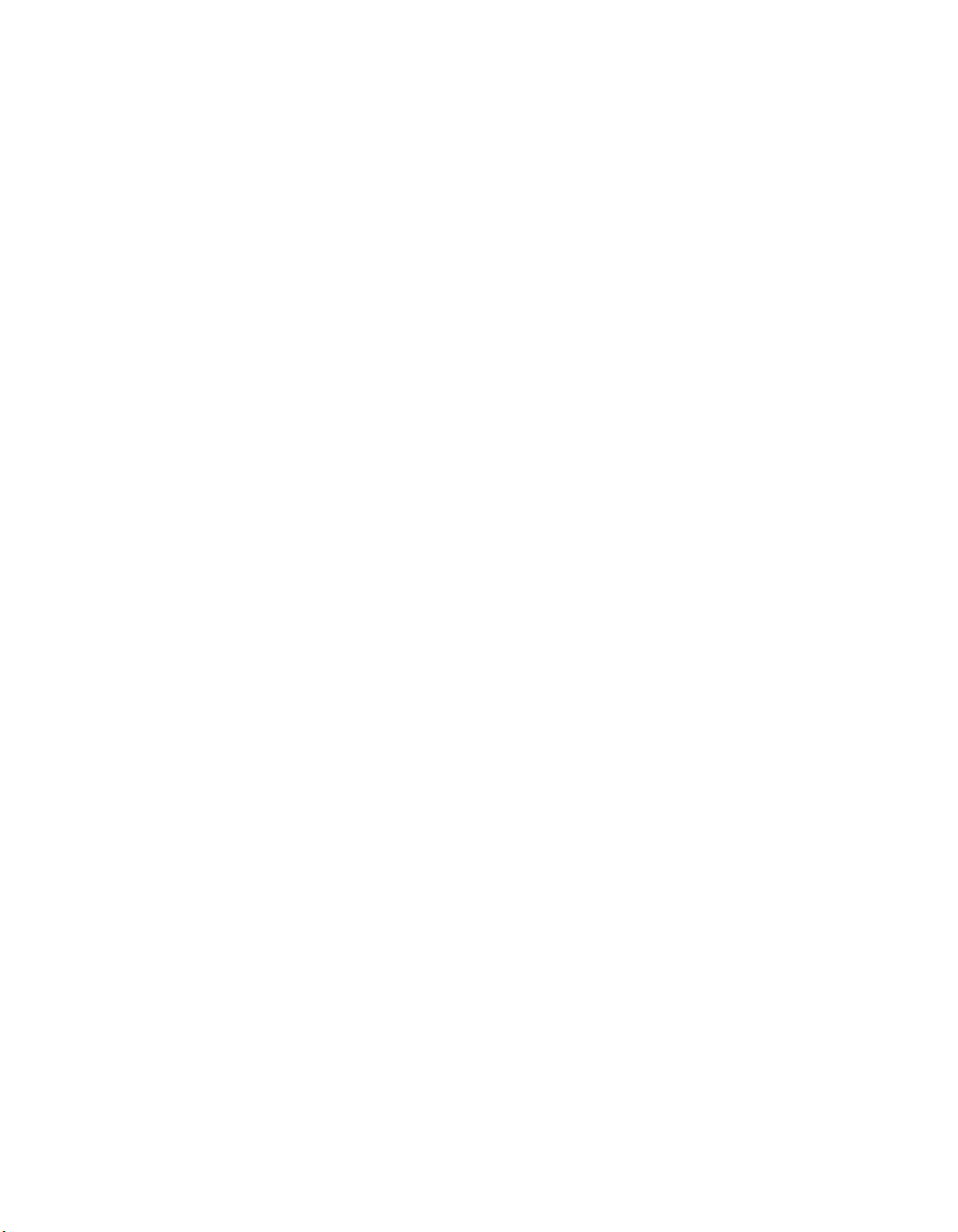
Chapter 1 Getting Started
PXI Express Peripheral Slots
There are eight (8) PXI Express peripheral slots: slots 6–9 and 11–14
(=8 slots). PXI Express peripheral slots can accept the following modules:
• A PXI Express Peripheral with x4 or x1 PCI Express link to the system
slot or through a PCIe switch to the system slot.
• A CompactPCI Express Type-2 Peripheral with x4 or x1 PCI Express
link to the system slot or through a PCIe switch to the system slot.
System Timing Slot
The System Timing Slot is slot 10. The system timing slot will accept the
following peripheral modules:
• A PXI Express System Timing Module with x4 or x1 PCI Express link
to the system slot through a PCIe switch.
• A PXI Express Peripheral with x4 or x1 PCI Express link to the system
slot through a PCIe switch.
• A CompactPCI Express Type-2 Peripheral with x4 or x1 PCI Express
link to the system slot through a PCIe switch.
The system timing slot has 3 dedicated differential pairs (PXIe_DSTAR)
connected from the TP1 and TP2 connectors to the XP3 connector for each
PXI Express peripheral or hybrid peripheral slot, as well as routed back to
the XP3 connector of the system timing slot as shown in Figure 1-4. The
PXIe_DSTAR pairs can be used for high-speed triggering, synchronization
and clocking. Refer to the PXI Express Specification for details.
The system timing slot also has a single-ended (PXI Star) trigger connected
to every slot. Refer to Figure 1-4 for details.
The system timing slot has a pin (PXI_CLK10_IN) through which a system
timing module may source a 10MHz clock to which the backplane will
phase-lock. Refer to the System Reference Clock section for details.
The system timing slot has a pin (PXIe_SYNC_CTRL) through which a
system timing module can control the PXIe_SYNC100 timing. Refer to the
PXI Express Specification and the PXIe_SYNC_CTRL section of this
chapter for details.
NI PXIe-1075 User Manual 1-8 ni.com
Page 16
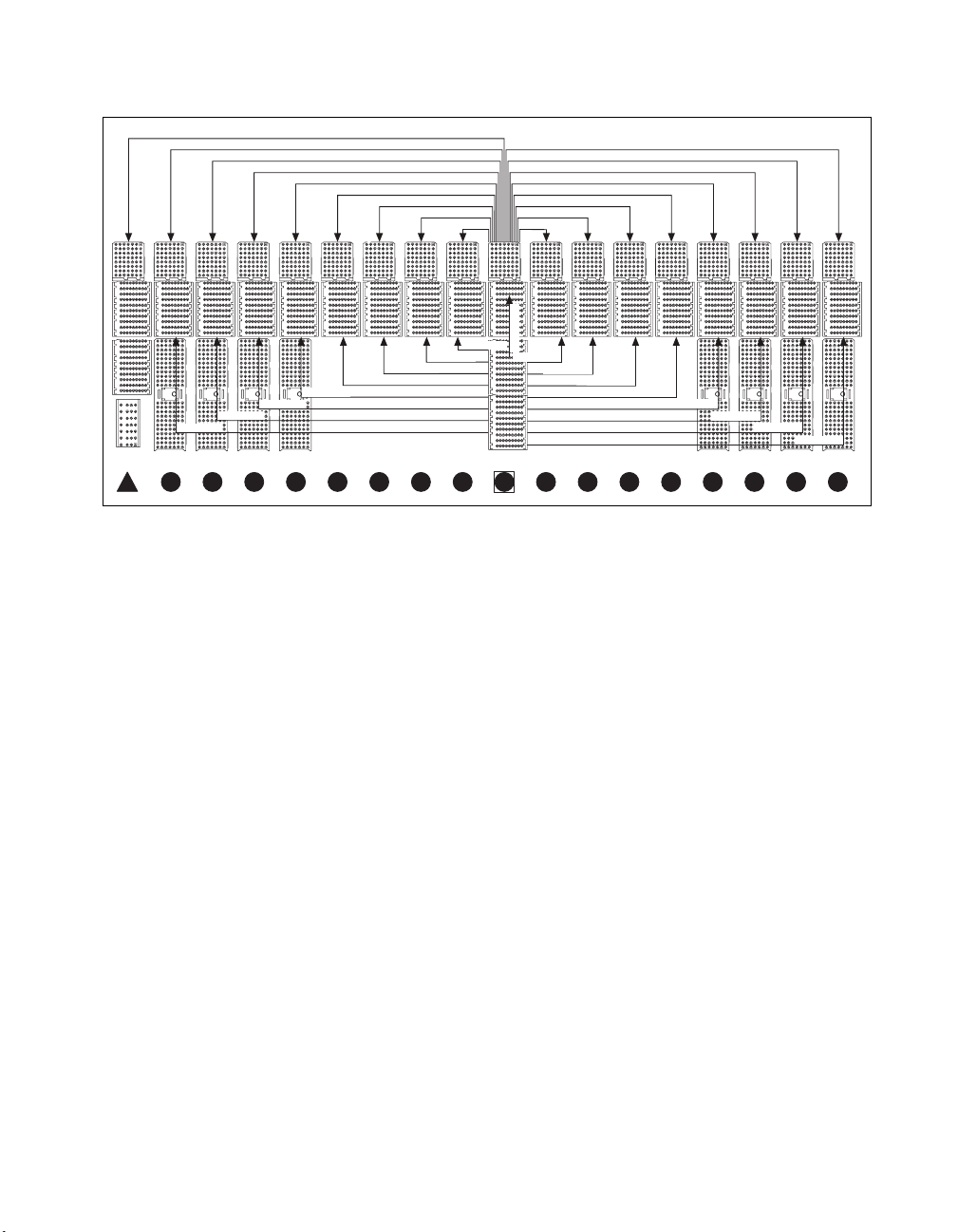
Star 8
PXI
PXI Star 7 PXI Star 17
PXI Star 6 PXI Star 16
PXIe_DStar 5
PXIe_DStar 6
HHHH HHHH
2 3 4 5 6 7 8 9 10 11 12 13 14 15 16 17 18
1
PXI Local Bus
Chapter 1 Getting Started
PXI Star 5 PXI Star 15
PXI Star 4 PXI Star 14
PXI Star 3 PXI Star 13
PXI Star 2 PXI Star 12
PXI Star 1 PXI Star 11
PXI Star 0 PXI Star 10
PXIe_DStar 8
PXIe_DStar 0
PXIe_DStar 9
0
PXIe_DStar 10
PXIe_DStar 11
PXIe_DStar 12
PXIe_DStar 16
PXIe_DStar 13
PXIe_DStar 7
PXIe_DStar 4
PXIe_DStar 3
PXIe_DStar 2
PXIe_DStar 1
Figure 1-4. PXIe_DSTAR and PXI Star Connectivity Diagram
The PXI backplane local bus is a daisy-chained bus that connects each
peripheral slot with adjacent peripheral slots to the left and right.
PXIe_DStar 14
PXIe_DStar 15
The backplane routes PXI Local Bus 6 between adjacent PXI slots. The left
local bus 6 from slot 1 is not routed anywhere and the right local bus signal
from slot 18 is not routed anywhere.
Local bus signals may range from high-speed TTL signals to analog signals
as high as 42 V.
Initialization software uses the configuration information specific to each
adjacent peripheral module to evaluate local bus compatibility.
PXI Trigger Bus
All slots on the same PXI bus segment share eight PXI trigger lines. You
can use these trigger lines in a variety of ways. For example, you can use
triggers to synchronize the operation of several different PXI peripheral
modules. In other applications, one module located in the system timing
slot can control carefully timed sequences of operations performed on other
modules in the system. Modules can pass triggers to one another, allowing
precisely timed responses to asynchronous external events the system is
monitoring or controlling.
© National Instruments Corporation 1-9 NI PXIe-1075 User Manual
Page 17
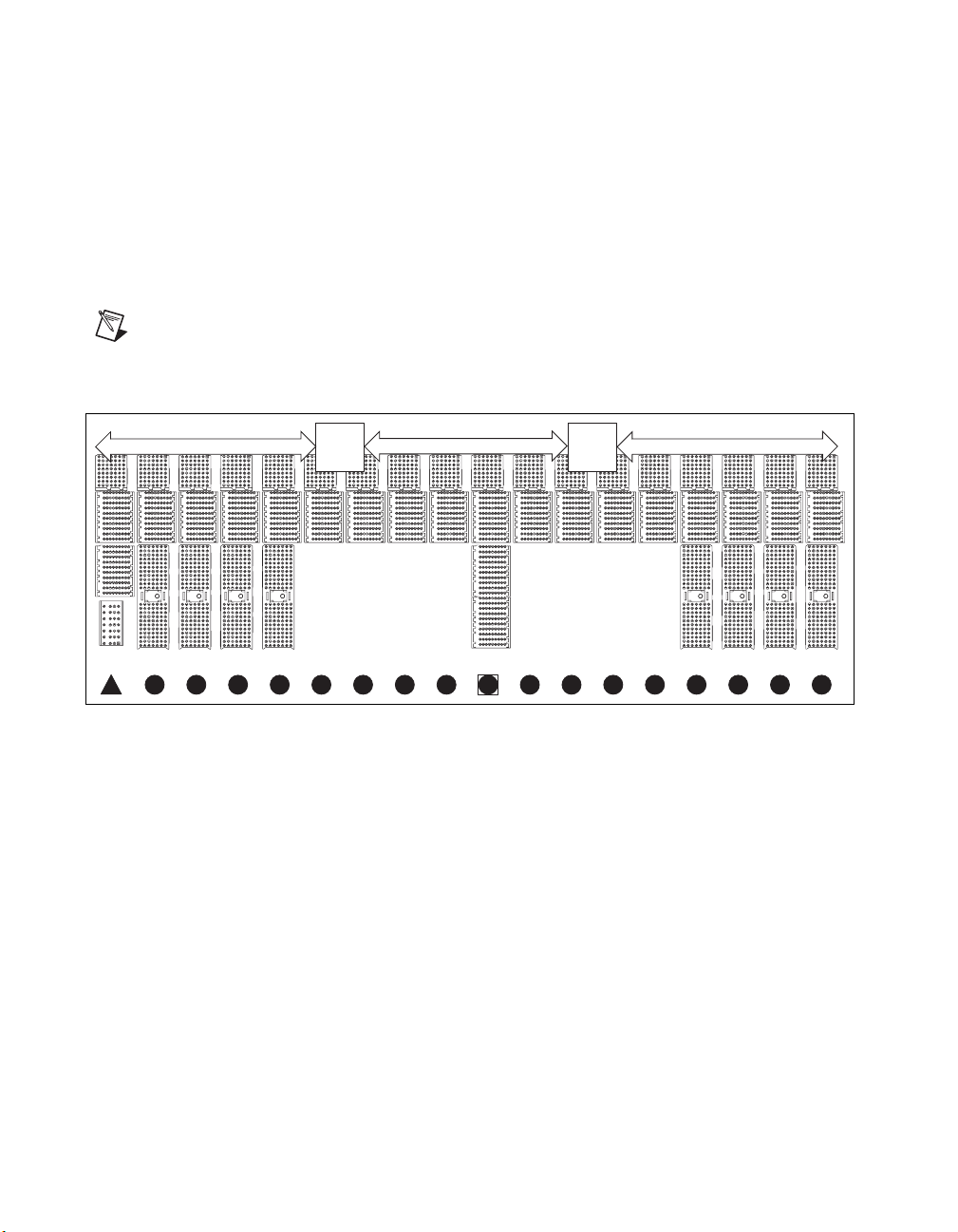
Chapter 1 Getting Started
Note Although any trigger line may be routed in either direction, it cannot be routed in
more than one direction at a time.
The PXI trigger lines from adjacent PXI trigger bus segments can be routed
in either direction across the PXI trigger bridges. Refer to Figure 1-5 for the
connectivity diagram. This allows you to send trigger signals to, and
receive trigger signals from, every slot in the chassis. Static trigger routing
(user-specified line and directional assignments) can be configured through
Measurement & Automation Explorer (MAX). Dynamic routing of triggers
(automatic line assignments) is supported through certain National
Instruments drivers like NI-DAQmx.
PXI
Trigger
Bridge
HHHH HHHH
2 3 4 5 6 7 8 9 10 11 12 13 14 15 16 17 18
1
System Reference Clock
The PXIe-1075 chassis supplies PXI_CLK10, PXIe_CLK100 and
PXIe_SYNC100 to every peripheral slot with an independent driver for
each signal.
An independent buffer (having a source impedance matched to the
backplane and a skew of less than 1 ns between slots) drives PXI_CLK10
to each peripheral slot. You can use this common reference clock signal to
synchronize multiple modules in a measurement or control system.
PXI Trigger Bus Segment 2 (Slots 7-12)PXI Trigger Bus Segment 1 (Slots 1-6) PXI Trigger Bus Segment 3 (Slots 13-18)
0
PXI
Trigger
Bridge
Figure 1-5. PXI Trigger Bus Connectivity Diagram
NI PXIe-1075 User Manual 1-10 ni.com
Page 18
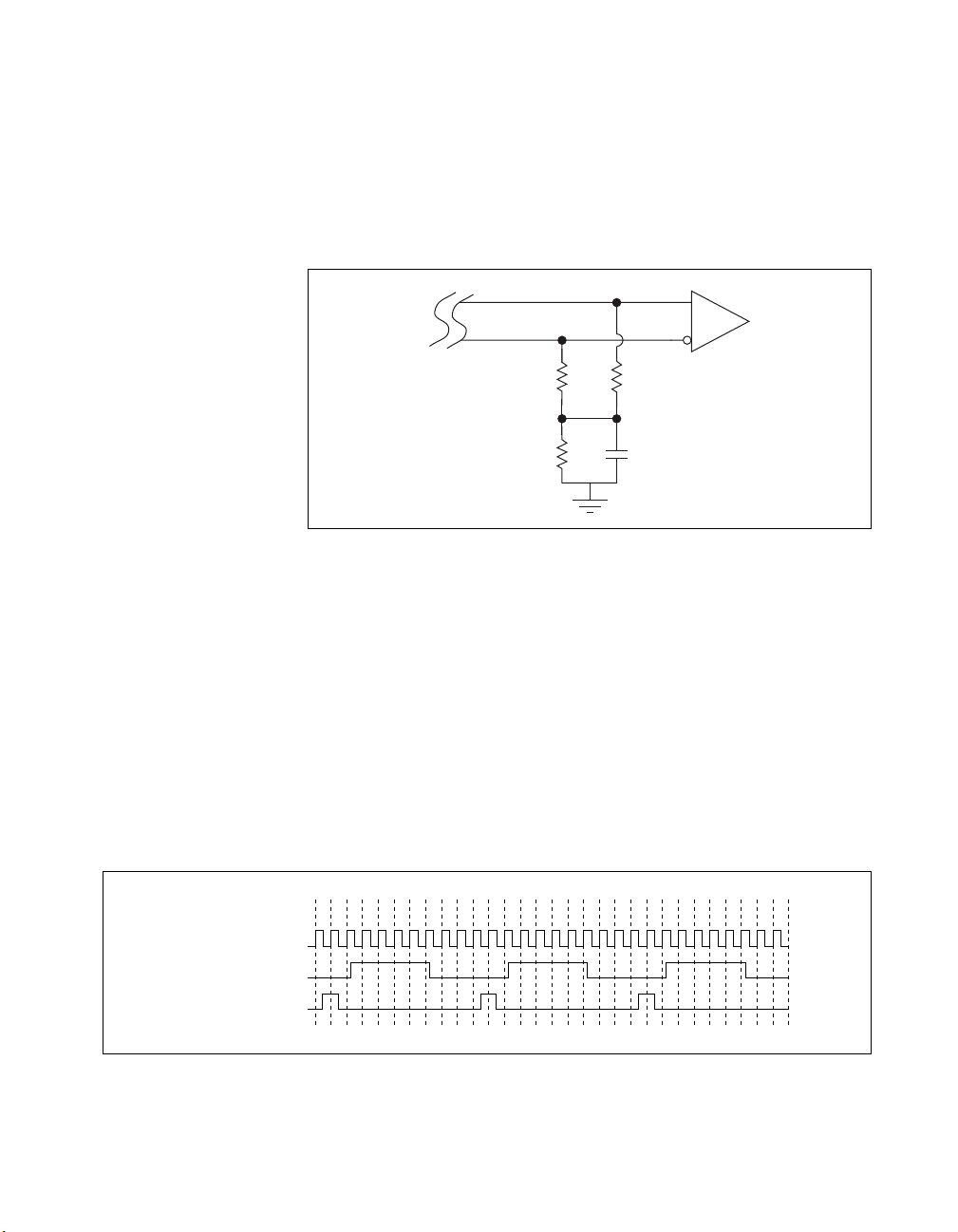
Chapter 1 Getting Started
An independent buffer drives PXIe_CLK100 to each peripheral slot. These
clocks are matched in skew to less than 100 ps. The differential pair must
be terminated on the peripheral with LVPECL termination for the buffer to
drive PXIe_CLK100 so that when there is no peripheral or a peripheral that
does not connect to PXIe_CLK100, there is no clock being driven on the
pair to that slot. Refer to Figure 1-6 for a termination example.
CLK100 +
CLK100 –
50 Ω 50 Ω
47 Ω 0.01 µF
Figure 1-6. CLK100 Termination
+
–
An independent buffer drives PXIe_SYNC100 to each peripheral slot. The
differential pair must be terminated on the peripheral with LVPECL
termination for the buffer to drive PXIe_SYNC100 so that when there is
no peripheral or a peripheral that does not connect to PXIe_SYNC100,
there is no SYNC100 signal being driven on the pair to that slot. Refer to
Figure 1-6 for a termination example.
In summary, PXI_CLK10 is driven to every slot. PXIE_CLK100 and
PXIE_SYNC100 are driven to every peripheral slot.
PXI_CLK10, PXIe_CLK100 and PXIe_SYNC100 have the default timing
relationship described in Figure 1-7.
0123 45678 90123 45678 90123 45678 9
PXIe_CLK100
PXI_CLK10
PXIe_SYNC100
Figure 1-7. System Reference Clock Default Behavior
© National Instruments Corporation 1-11 NI PXIe-1075 User Manual
Page 19
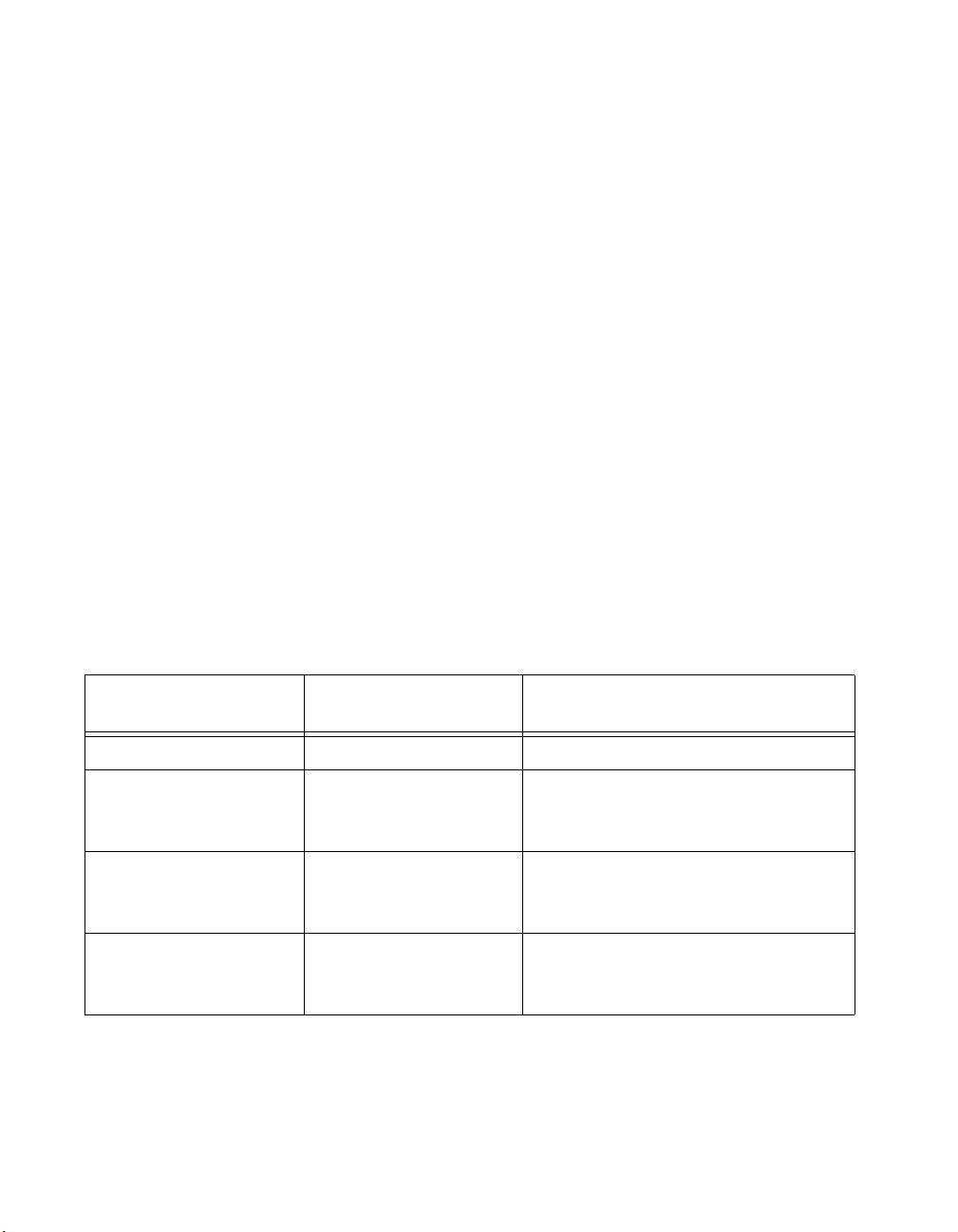
Chapter 1 Getting Started
To synchronize the system to an external clock, you can drive PXI_CLK10
from an external source through the PXI_CLK10_IN pin on the System
Timing Slot. Refer to Table B-5, XP4 Connector Pinout for the System
Timing Slot, for the pinout. When a 10MHz clock is detected on this pin,
the backplane automatically phase-locks the PXI_CLK10, PXIe_CLK100,
and PXIe_SYNC100 signals to this external clock and distributes these
signals to the slots. Refer to Appendix A, Specifications, for the
specification information for an external clock provided on the
PXI_CLK10_IN pin of the system timing slot.
You also can drive a 10MHz clock on the 10 MHz REF IN connector on
the rear of the chassis. Refer to Figure 1-2 for the location of this connector.
When a 10MHz clock is detected on this connector, the backplane
automatically phase-locks the PXI_CLK10, PXIe_CLK100, and
PXIe_SYNC100 signals to this external clock and distributes these signals
to the slots. Refer to Appendix A, Specifications, for the specification
information for an external clock provided on the 10 MHz REF IN
connector on the rear panel of the chassis.
If the 10 MHz clock is present on both the PXI_CLK10_IN pin of the
System Timing Slot and the 10 MHz REF IN connector on the rear of the
chassis, the signal on the System Timing Slot is selected. Refer to Table 1-3
which explains how the 10 MHz clocks are selected by the backplane.
Table 1-3. Backplane External Clock Input Truth Table
System Timing Slot
PXI_CLK10_IN
Rear Chassis Panel
10 MHz REF IN
Backplane PXI_CLK10,
PXIe_CLK100 and PXIe_SYNC100
No clock present No clock present Backplane generates its own clocks
No clock present 10 MHz clock present PXI_CLK10, PXIe_CLK100 and
PXIe_SYNC100 all phase-locked to
Rear Chassis Panel—10 MHz REF IN
10 MHz clock present No clock present PXI_CLK10, PXIe_CLK100 and
PXIe_SYNC100 all phase-locked to
System Timing Slot— PXI_CLK10_IN
10 MHz clock present 10 MHz clock present PXI_CLK10, PXIe_CLK100 and
PXIe_SYNC100 all phase-locked to
System Timing Slot—PXI_CLK10__IN
NI PXIe-1075 User Manual 1-12 ni.com
Page 20
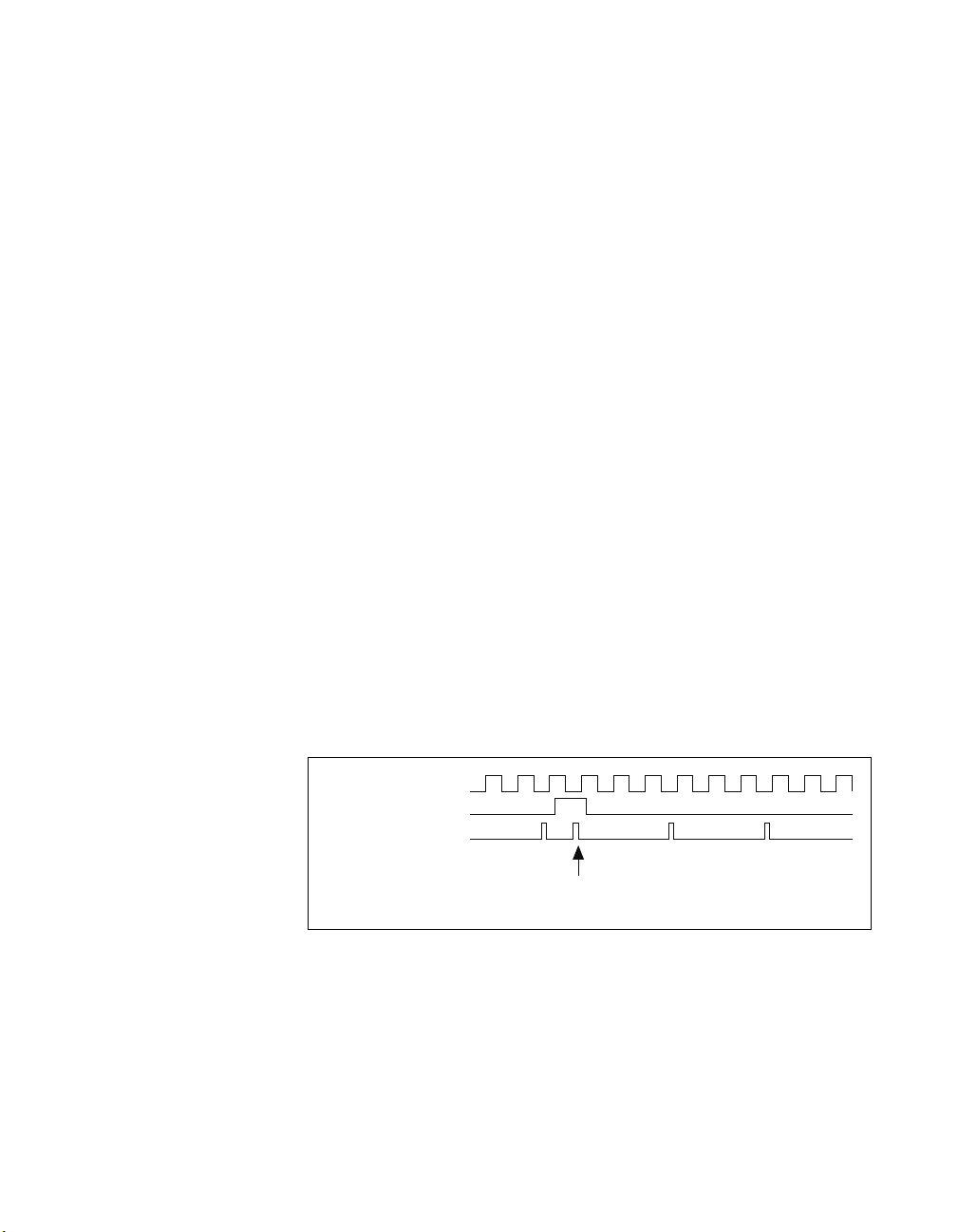
PXIe_SYNC_CTRL
Chapter 1 Getting Started
A copy of the backplane’s PXI_CLK10 is exported to the 10 MHz REF
OUT connector on the rear of the chassis. Refer to Figure 1-2 for the
location of this connector. This clock is driven by an independent buffer.
Refer to Appendix A, Specifications, for the specification information for
the 10 MHz REF OUT signal on the rear panel of the chassis.
PXIe_SYNC100 is by default a 10 ns pulse synchronous to PXI_CLK10.
The frequency of PXIe_SYNC100 is 10/n MHz, where n is a positive
integer. The default for n is 1, giving PXIe_SYNC100 a 100 ns period.
However, the backplane allows n to be programmed to other integers. For
instance, setting n = 3 gives a PXIe_SYNC100 with a 300ns period while
still maintaining its phase relationship to PXI_CLK10. The value for n may
be set to any positive integer from 1 to 255.
The system timing slot has a control pin for PXIe_SYNC100 called
PXIe_SYNC_CTRL for use when n > 1. Refer to Table B-6, XP3
Connector Pinout for the System Timing Slot, for system timing slot pinout.
Refer to Appendix A, Specifications, for the PXIe_SYNC_CTRL input
specifications.
By default, a high-level detected by the backplane on the
PXIe_SYNC_CTRL pin causes a synchronous restart for the
PXIe_SYNC100 signal. On the next PXI_CLK10 edge the
PXIe_SYNC100 signal will restart. This will allow several chassis to have
their PXIe_SYNC100 in phase with each other. Refer to Figure 1-8 for
timing details with this method.
PXI_CLK10
PXIe_SYNC_CTRL
PXIe_SYNC100
SYNC100 Divider
Restarted Here
Figure 1-8. PXIe_SYNC100 at 3.33 MHz Using PXIe_SYNC_CTRL as Restart
© National Instruments Corporation 1-13 NI PXIe-1075 User Manual
Page 21
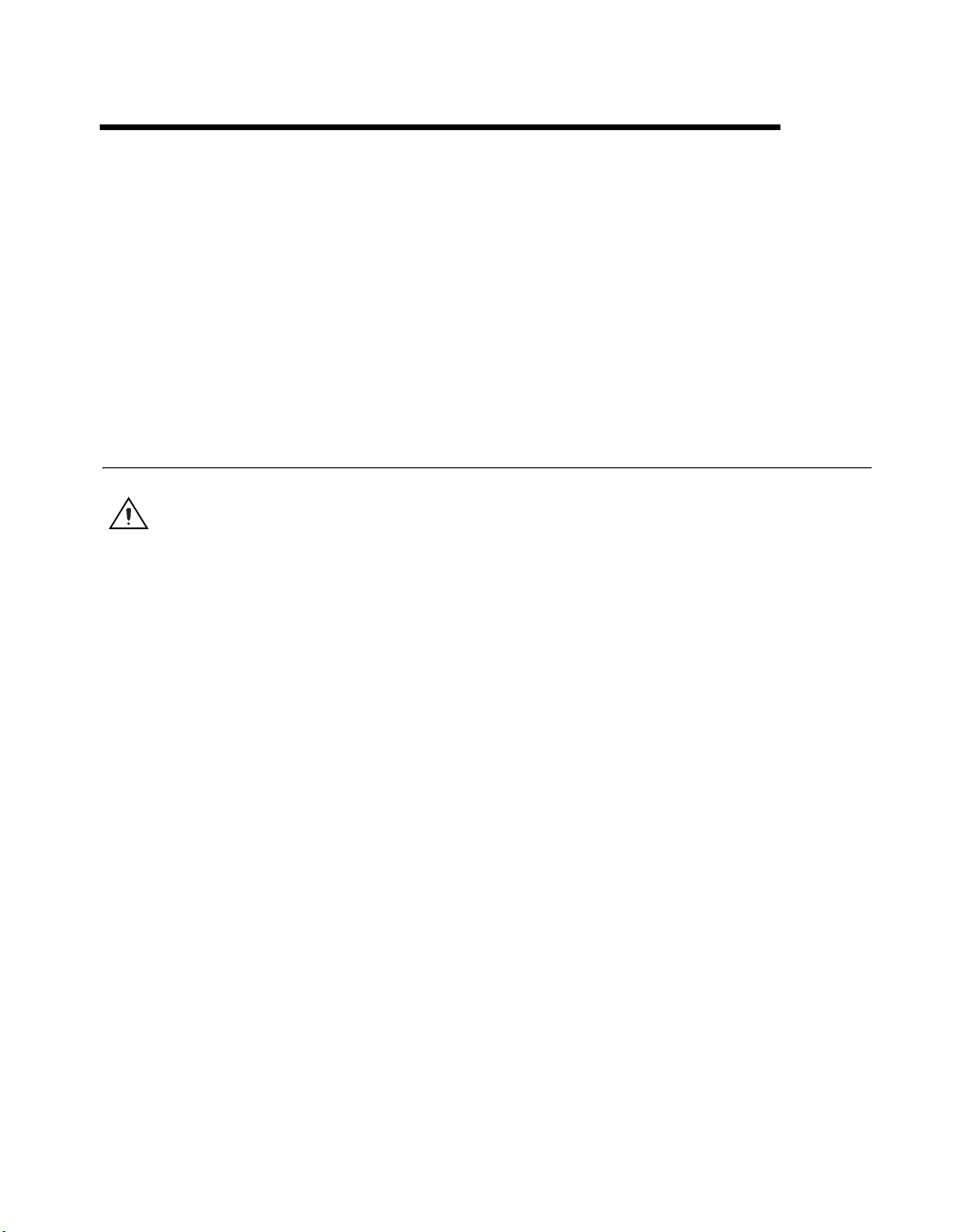
Installation and Configuration
This chapter describes how to prepare and operate the NI PXIe-1075
chassis.
Before connecting the chassis to a power source, read this chapter and
the Read Me First: Safety and Radio-Frequency Interference document
included with your kit.
Safety Information
Caution Before undertaking any troubleshooting, maintenance, or exploratory procedure,
carefully read the following caution notices.
This equipment contains voltage hazardous to human life and safety, and is
capable of inflicting personal injury.
• Chassis Grounding—The chassis requires a connection from the
premise wire safety ground to the chassis ground. The earth safety
ground must be connected during use of this equipment to minimize
shock hazards. Refer to the Connecting Safety Ground section for
instructions on connecting safety ground.
• Live Circuits—Operating personnel and service personnel must not
remove protective covers when operating or servicing the chassis.
Adjustments and service to internal components must be undertaken
by qualified service technicians. During service of this product,
the mains connector to the premise wiring must be disconnected.
Dangerous voltages may be present under certain conditions;
use extreme caution.
• Explosive Atmosphere—Do not operate the chassis in conditions
where flammable gases are present. Under such conditions, this
equipment is unsafe and may ignite the gases or gas fumes.
2
© National Instruments Corporation 2-1 NI PXIe-1075 User Manual
Page 22
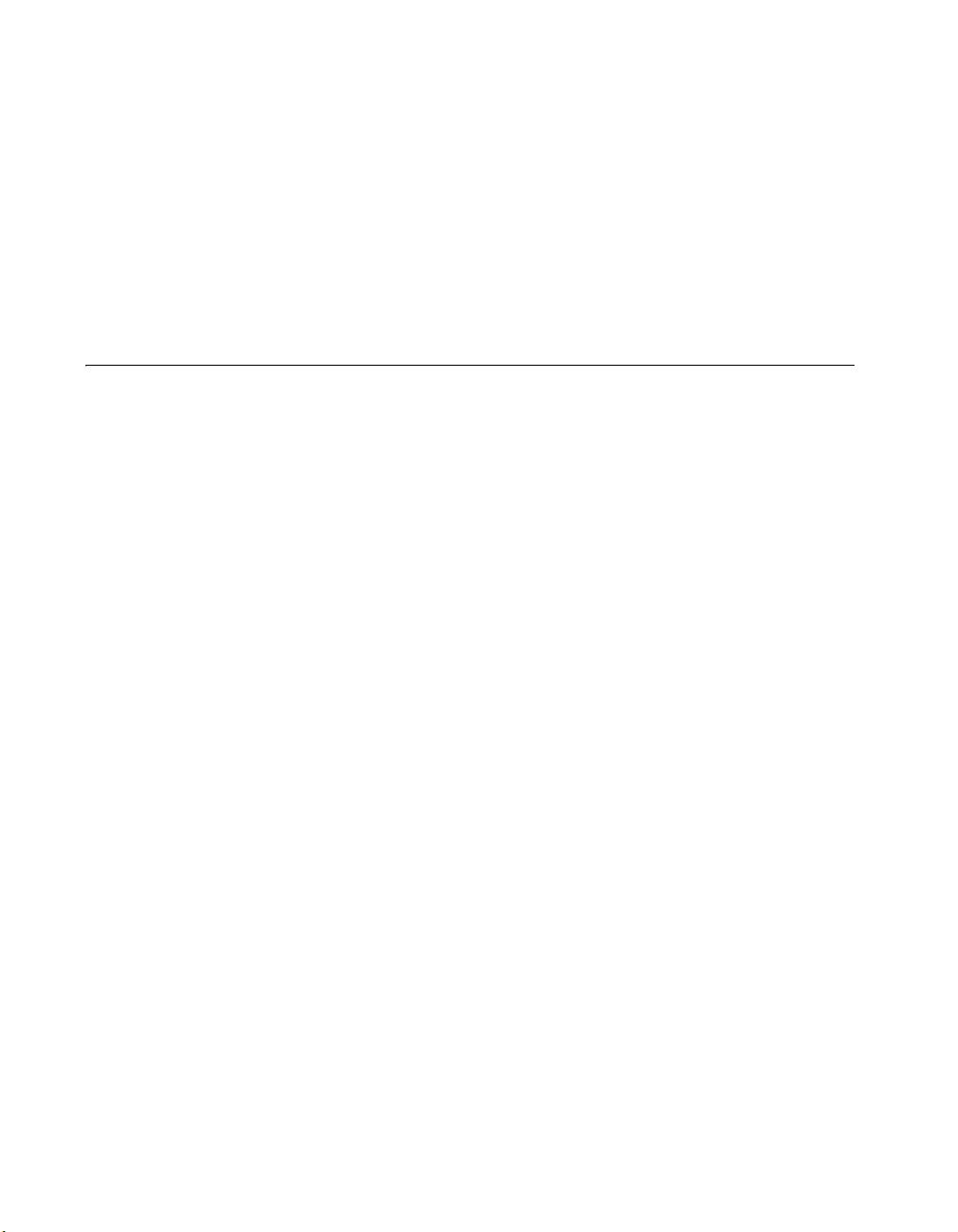
Chapter 2 Installation and Configuration
• Part Replacement—Only service this equipment with parts that are
exact replacements, both electrically and mechanically. Contact
National Instruments for replacement part information. Installation of
parts with those that are not direct replacements may cause harm to
personnel operating the chassis. Furthermore, damage or fire may
occur if replacement parts are unsuitable.
• Modification—Do not modify any part of the chassis from its original
condition. Unsuitable modifications may result in safety hazards.
Chassis Cooling Considerations
The NI PXIe-1075 chassis is designed to operate on a bench or in an
instrument rack. Regardless of the configuration you must provide the
cooling clearances as outlined in the following sections.
Providing Adequate Clearance
The primary cooling exhaust vent for the NI PXIe-1075 is on the top of the
chassis. The primary intake vent is on the rear of the chassis where the air
is filtered as it enters the power supply shuttle. The secondary intake and
exhaust vents are located along the sides of the chassis. Adequate clearance
between the chassis and surrounding equipment or blockages must be
maintained to ensure proper cooling of the chassis power supply as well
as the modules plugged into the chassis. These clearances are outlined in
Figure 2-1. The vent locations for the NI PXIe-1075 chassis are shown
in Figure 2-2. Failure to provide these clearances may result in
thermal-related failures in the chassis or modules.
NI PXIe-1075 User Manual 2-2 ni.com
Page 23
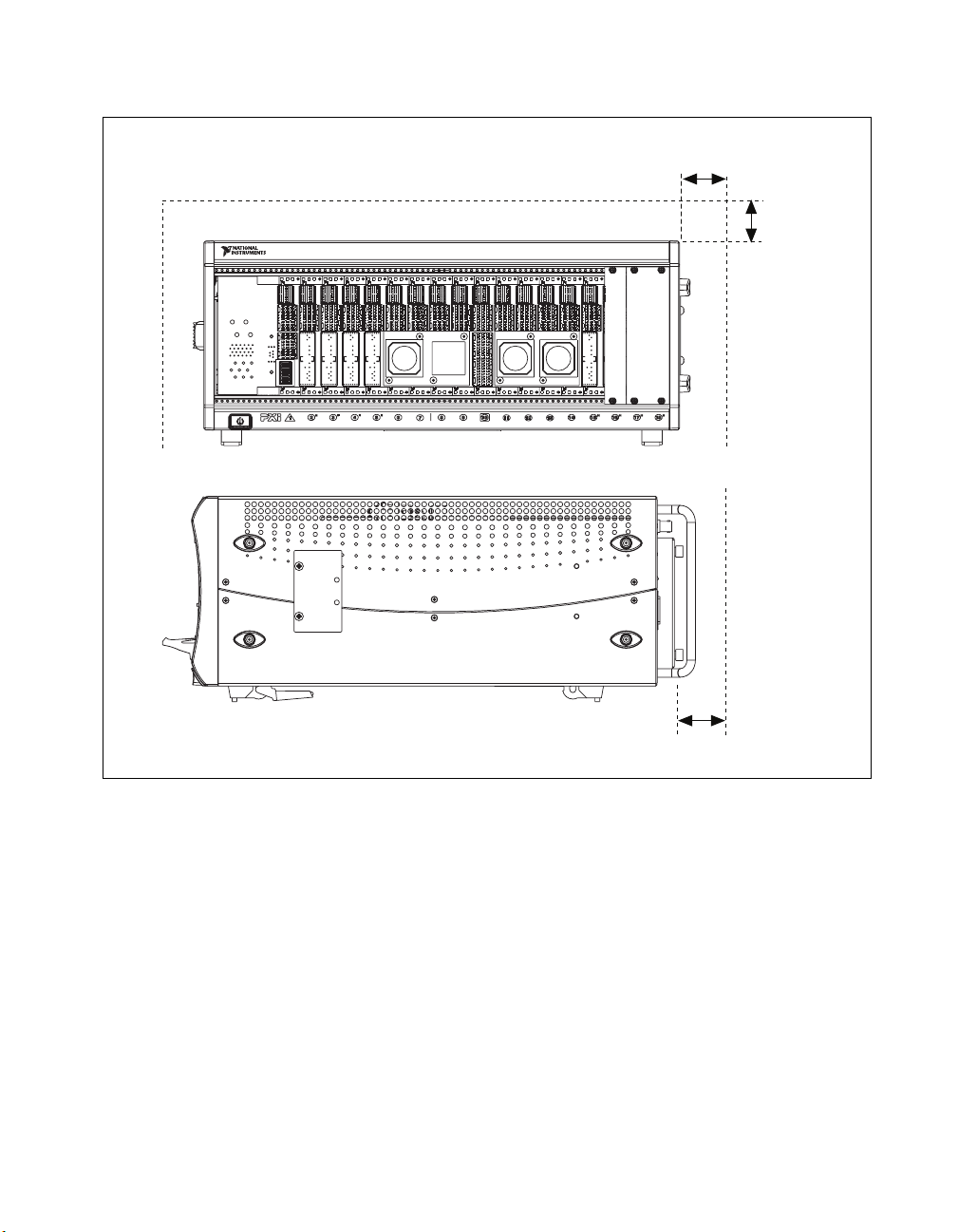
Chapter 2 Installation and Configuration
Dimensions are in inches (millimeters)
1.75
(44.45)
1.75
(44.45)
NI PXIe-1075
3.00
(76.20)
Figure 2-1. NI PXIe-1075 Cooling Clearances
© National Instruments Corporation 2-3 NI PXIe-1075 User Manual
Page 24

Chapter 2 Installation and Configuration
1
3
2
4
1 Primary Air Exhaust Vent
2 Air Filter
3 Primary Air Intake Vent
3 Secondary Air Intake/Exhaust Vents
(both sides)
Figure 2-2. NI PXIe-1075 Vents
Chassis Ambient Temperature Definition
The chassis fan control system uses intake air temperature as the input for
controlling fan speeds when in Auto Fan Speed mode. Because of this, the
chassis ambient temperature is defined as the temperature that exists just
outside of the fan intake vents on the rear of the chassis. Note that this
temperature may be higher than ambient room temperature depending on
the surrounding equipment and/or blockages present. It is the user’s
NI PXIe-1075 User Manual 2-4 ni.com
Page 25

responsibility to ensure that this ambient temperature does not exceed the
rated ambient temperature as stated in Appendix A, Specifications. If the
temperature exceeds the stated spec the power switch LED will blink green,
as discussed in the Power Inhibit Switch LED Indicator section of this
chapter.
Setting Fan Speed
The fan-speed selector switch is on the rear panel of the NI PXIe-1075
chassis. Refer to Figure 1-2, Rear View of the NI PXIe-1075 Chassis, to
locate the fan-speed selector switch. Select High for maximum cooling
performance or Auto for improved acoustic performance. When set to
Auto, the fan speed is determined by chassis intake air temperature.
Installing Filler Panels
To maintain proper module cooling performance, install filler panels
(provided with the chassis) in unused or empty slots. Secure with the
captive mounting screws provided.
Installing Slot Blockers
The cooling performance of the chassis can be improved by installing
optional slot blockers. Refer to
Chapter 2 Installation and Configuration
ni.com for more details.
Rack Mounting
Rack mount applications require the optional rack mount kits available
from National Instruments. Refer to the instructions supplied with the rack
mount kits to install your NI PXIe-1075 chassis in an instrument rack.
Refer to Figure A-3, NI Chassis Rack Mount Kit Components.
Note You may want to remove the feet from the NI PXIe-1075 chassis when rack
mounting. To do so, remove the screws holding the feet in place.
Connecting Safety Ground
Caution The NI PXIe-1075 chassis are designed with a three-position NEMA 5-15 style
plug for the U.S. that connects the ground line to the chassis ground. To minimize shock
hazard, make sure the electrical power outlet you use to power the chassis has an
appropriate earth safety ground.
© National Instruments Corporation 2-5 NI PXIe-1075 User Manual
Page 26

Chapter 2 Installation and Configuration
If your power outlet does not have an appropriate ground connection, you
must connect the premise safety ground to the chassis grounding screw
located on the rear panel. Refer to Figure 1-2, Rear View of the
NI PXIe-1075 Chassis, to locate the chassis grounding screw. To connect
the safety ground, complete the following steps:
1. Connect a 16 AWG (1.3 mm) wire to the chassis grounding screw
using a grounding lug. The wire must have green insulation with a
yellow stripe or must be noninsulated (bare).
2. Attach the opposite end of the wire to permanent earth ground using
toothed washers or a toothed lug.
Connecting to Power Source
Caution Do not install modules prior to performing the following power-on test.
To completely remove power, you must disconnect the AC power cable.
Attach input power through the rear AC inlet using the appropriate
AC power cable supplied. Refer to Figure 1-2, Rear View of the
NI PXIe-1075 Chassis, to locate the AC inlet.
The Inhibit Mode switch allows you to power on the chassis or place it in
standby mode. Set the Inhibit Mode switch on the back of the chassis to the
Manual position. Observe that all fans become operational and the power
switch LED is a steady green. Switching the Inhibit Mode switch to the
Default position allows the system controller to control the power supply.
Installing a PXI Express System Controller
This section contains general installation instructions for installing a
PXI Express system controller in a NI PXIe-1075 chassis. Refer to your
PXI Express system controller user manual for specific instructions and
warnings. To install a system controller, complete the following steps:
1. Inspect the slot 1 pins on the chassis backplane for any bending or
damage prior to installation.
2. Connect the AC power source to the PXI Express chassis before
installing the system controller. The AC power cord grounds the
chassis and protects it from electrical damage while you install the
system controller.
NI PXIe-1075 User Manual 2-6 ni.com
Page 27

Chapter 2 Installation and Configuration
3. Install the system controller into the system controller slot (slot 1,
indicated by the red card guides) by first placing the system controller
PCB into the front of the card guides (top and bottom). Slide the
system controller to the rear of the chassis, making sure that the
injector/ejector handle is pushed down as shown in Figure 2-3.
4
1
3
1 NI PXI Express System Controller
2 NI PXIe-1075 Chassis
4. When you begin to feel resistance, pull up on the injector/ejector
handle to seat the system controller fully into the chassis frame. Secure
the system controller front panel to the chassis using the system
controller front-panel mounting screws.
5. Connect the keyboard, mouse, and monitor to the appropriate
connectors. Connect devices to ports as required by your system
configuration.
6. Power on the chassis. Verify that the system controller boots. If the
system controller does not boot, refer to your system controller user
manual.
NI
PXIe-1
075
2
3 Injector/Ejector Handle
4 System Controller Front Panel Mounting Screws (4x)
Figure 2-3. Installing a PXIe System Controller
© National Instruments Corporation 2-7 NI PXIe-1075 User Manual
Page 28

Chapter 2 Installation and Configuration
Figure 2-4 shows a PXI Express system controller installed in the system
controller slot of a NI PXIe-1075 chassis. You can place CompactPCI,
CompactPCI Express, PXI, or PXI Express modules in other slots
depending on the slot type.
1
2
NI PXIe-1075
3
1 NI PXIe-1075 Chassis 2 NI PXIe System Controller 3 Injector/Ejector Rail
Figure 2-4. NI PXI Express System Controller Installed in a NI PXIe-1075 Chassis
NI PXIe-1075 User Manual 2-8 ni.com
Page 29

Installing Peripheral Modules
Caution The NI PXIe-1075 chassis has been designed to accept a variety of peripheral
module types in different slots. To prevent damage to the chassis, ensure that the peripheral
module is being installed into a slot designed to accept it. Refer to Chapter 1, Getting
Started, for a description of the various slot types.
This section contains general installation instructions for installing a
peripheral module in a NI PXIe-1075 chassis. Refer to your peripheral
module user manual for specific instructions and warnings. To install a
module, complete the following steps:
1. Inspect the slot for any physical damage or bent pins before installing
the peripheral module.
2. Connect the AC power source to the PXI Express chassis before
installing the module. The AC power cord grounds the chassis and
protects it from electrical damage while you install the module.
3. Ensure that the chassis is powered off.
4. Install a module into a chassis slot by first placing the module card
PCB into the front of the card guides (top and bottom), as shown in
Figure 2-5. Slide the module to the rear of the chassis, making sure that
the injector/ejector handle is pushed down as shown in Figure 2-5.
5. When you begin to feel resistance, push up on the injector/ejector
handle to fully seat the module into the chassis frame. Secure the
module front panel to the chassis using the module front-panel
mounting screws.
Chapter 2 Installation and Configuration
© National Instruments Corporation 2-9 NI PXIe-1075 User Manual
Page 30

Chapter 2 Installation and Configuration
3
2
1
6
NI PXI
e-1075
5
1 Peripheral Module Front Panel Mounting Screws (2x)
2 NI PXI Express System Controller
3 NI PXIe-1075 Chassis
4
4 Injector/Ejector Rail
5 Injector/Ejector Handle
6 PXI Express Peripheral Module
Figure 2-5. Installing PXI, PXI Express, or CompactPCI Peripheral Modules
Power Inhibit Switch LED Indicator
The chassis power inhibit switch has an integrated LED. Refer to
Figure 1-1, Front View of the NI PXIe-1075 Chassis, for the location of
both the Power Inhibit switch and the LED. This LED indicates one of four
different conditions:
• If the inhibit switch LED is steady green (not flashing), the chassis is
powered on and operating normally.
• If the inhibit switch LED is flashing green, the air-intake temperature
has exceeded the chassis operating range.
• If the inhibit switch LED is flashing red, the power supply outputs are
not within voltage regulation requirements.
• If the inhibit switch LED is steady red, the system fans or power supply
fan has failed. The remaining fans will automatically be driven high.
NI PXIe-1075 User Manual 2-10 ni.com
Page 31

Chapter 2 Installation and Configuration
Note If two system fans or both of the power supply fans fail the chassis will shut down
automatically, preventing the chassis and modules from damage due to overheating.
Remote Voltage Monitoring and Control
The NI PXIe-1075 chassis supports remote voltage monitoring and
inhibiting through a female 9-pin D-SUB (DB-9) connector located on
the rear panel as shown in Figure 1-2, Rear View of the NI PXIe-1075
Chassis. Table 2-1 shows the pinout of the 9-pin D-SUB (DB-9) connector.
Table 2-1. Remote Inhibit and Voltage Monitoring Connector Pinout
DB-9 Pin Signal
1 Logic Ground
2 +5 VDC
3 Reserved
4 +3.3 VDC
5 Inhibit (Active Low)
6 +12 VDC
7 Reserved
8 –12 VDC
9 Logic Ground
6
1
2
Caution When connecting digital voltmeter probes to the rear 9-pin D-SUB (DB-9)
97 8
3
5
4
connector, be careful not to short the probe leads together. Doing so could damage the
power supply.
© National Instruments Corporation 2-11 NI PXIe-1075 User Manual
Page 32

Chapter 2 Installation and Configuration
You can use a digital voltmeter to ensure all voltage levels in the
NI PXIe-1075 chassis are within the allowable limits. Referring to
Table 2-2, connect one lead of the voltmeter to a supply pin on the remote
voltage monitoring connector (9-pin D-SUB) on the rear panel. Refer to
Table 2-1 for a pinout diagram of the remote voltage monitoring connector.
Connect the reference lead of the voltmeter to one of the ground pins.
Compare each voltage reading to the values listed in Table 2-2.
Note Use the rear-panel 9-pin D-SUB connector to check voltages only. Do not use the
connector to supply power to external devices.
Table 2-2. Power Supply Voltages at Voltage Monitoring Connector (DB-9)
Pin Supply Acceptable Voltage Range
2 +5 V 4.75 to 5.25 V
4 +3.3 V 3.135 to 3.465 V
6 +12 V 11.4 to 12.6 V
8 –12 V –12.6 to –11.4 V
1, 9 Logic Ground 0 V
If the voltages fall within the specified ranges, the chassis complies with the
CompactPCI voltage-limit specifications.
Inhibit Mode Switch
On the rear panel of the chassis there is an Inhibit Mode switch. Refer to
Figure 1-2, Rear View of the NI PXIe-1075 Chassis, for the location. The
Inhibit Mode switch is recessed to prevent it from accidentally being
switched.
The Inhibit Mode switch should be in the Default position when you want
the system controller to control the power supply inhibit. If the user needs
to power on a chassis without a system controller installed the switch
should be in the Manual position.
When the Inhibit Mode switch is set to the Manual position, the power
supplies are enabled, and you can use the Inhibit signal (active low) on
pin 5 of the Remote Inhibit and Voltage Monitoring connector to power off
the chassis. To remotely power off the chassis, connect the Inhibit pin
NI PXIe-1075 User Manual 2-12 ni.com
Page 33

Chapter 2 Installation and Configuration
(pin 5) to a Logic Ground pin (pin 1 or 9). As long as this connection exists,
the chassis will remain off (standby); when you remove this connection, the
chassis turns on.
Note For the Remote Inhibit signal to control the On/Off (standby) state of the chassis, the
Inhibit Mode switch must be in the Manual position.
PXI_CLK10 Rear Connectors
There are two BNC connectors on the rear of the NI PXIe-1075 chassis for
PXI_CLK10, as shown in Figure 1-2, Rear View of the NI PXIe-1075
Chassis. The connectors are labeled IN and OUT. You can use them for
supplying the backplane with PXI_CLK10 or routing the backplane’s
PXI_CLK10 to another chassis. Refer to the System Reference Clock
section of Chapter 1, Getting Started, for details about these signals.
PXI Express System Configuration with MAX
The PXI Platform Services software included with your chassis
automatically identifies your PXI Express system components to generate
a
pxiesys.ini file. You can configure your entire PXI system and
identify PXI-1 chassis through Measurement & Automation Explorer
(MAX), included with your system controller. MAX creates the
pxiesys.ini and pxisys.ini files, which define your PXI system
parameters. MAX also provides an interface to route and reserve triggers
so dynamic routing, through drivers such as DAQmx, avoids
double-driving and potentially damaging trigger lines. For more
information about routing and reserving PXI triggers, refer to
KnowledgeBase 3TJDOND8 at
ni.com/support.
The configuration steps for single or multiple-chassis systems are the same.
© National Instruments Corporation 2-13 NI PXIe-1075 User Manual
Page 34

Chapter 2 Installation and Configuration
Figure 2-6. Multichassis Configuration in MAX
PXI-1 System Configuration
1. Launch MAX.
2. In the Configuration tree, click the Devices and Interfaces branch to
expand it.
3. If the PXI system controller has not yet been configured, it is labeled
PXI System (Unidentified). Right-click this entry to display the
pop-up menu, then select the appropriate system controller model from
the Identify As submenu.
NI PXIe-1075 User Manual 2-14 ni.com
Page 35

Chapter 2 Installation and Configuration
4. Click the PXI system controller. The chassis (or multiple chassis, in a
multichassis configuration) is listed below it. Identify each chassis by
right-clicking its entry, then selecting the appropriate chassis model
through the Identify As submenu. Further expanding the PXI System
branch shows all devices in the system that can be recognized by
NI-VISA. When your system controller and all your chassis are
identified, the required
pxisys.ini or pxiesys.ini file is
complete.
The PXI specification allows for many combinations of PXI chassis and
system modules. To assist system integrators, the manufacturers of
PXI chassis and system modules must document the capabilities of their
products. PXI Express devices must provide a driver and
.ini file for
identification. These files are provided as part of the PXI Platform Services
software included with your system controller. The minimum
documentation requirements for PXI-1 are contained in
.ini files, which
consist of ASCII text. System integrators, configuration utilities, and
device drivers can use these
.ini files.
The capability documentation for a PXI-1 chassis is contained in a
chassis.ini file provided by the chassis manufacturer. The information
in this file is combined with information about the system controller to
create a single PXI-1 system initialization file called
pxisys.ini
(PXI System Initialization). The NI system controller uses MAX to
generate the
pxisys.ini file from the chassis.ini file.
Device drivers and other utility software read the
pxisys.ini file to obtain system information. For detailed information
about initialization files, refer to the PXI specification at
pxiesys.ini and
www.pxisa.org.
Trigger Configuration in MAX
Each chassis has one or more trigger buses, each with eight lines
numbered 0 through 7 that can be reserved and routed statically or
dynamically. Static reservation pre-allocates a trigger line to prevent its
configuration by a user program. Dynamic reservation/routing/deallocation
is on the fly within a user program based upon National Instruments APIs
such as NI-DAQmx. Static reservation of trigger lines can be implemented
by the user in MAX through the Triggers tab. Reserved trigger lines will
not be used by PXI modules dynamically configured by programs such as
NI-DAQmx. This prevents the instruments from double-driving the trigger
lines, possibly damaging devices in the chassis. In the default
configuration, trigger lines on each bus are independent. For example, if
trigger line 3 is asserted on trigger bus 0, by default it will not be
automatically asserted on any other trigger bus.
© National Instruments Corporation 2-15 NI PXIe-1075 User Manual
Page 36

Chapter 2 Installation and Configuration
Complete the following steps to reserve these trigger lines in MAX.
1. In the Configuration tree, click on the PXI chassis branch you want to
configure.
2. Then, in the right-hand pane, toward the bottom, click on the
Triggers tab.
3. Select which trigger lines you would like to statically reserve.
4. Click the Apply button.
PXI Trigger Bus Routing
Some National Instruments chassis, such as the PXI-1075 and the
PXI-1044/1045, have the capability to route triggers from one bus to others
within the same chassis using the Trigger Routing tab in MAX, as shown
in Figure 2-6.
Note Selecting any non-disabled routing automatically reserves the line in all trigger
buses being routed to. If you are using NI-DAQmx, it will reserve and route trigger lines
for you, so you won’t have to route trigger lines manually.
Complete the following steps to configure trigger routings in MAX.
1. In the Configuration tree, select the chassis in which you want to
route trigger lines.
2. In the right-hand pane, select the Trigger Routing tab near the bottom.
3. For each trigger line, select Route Right, Route Outward From
Middle, or Route Left to route triggers on that line in the described
direction, or select Disabled for the default behavior with no manual
routing.
4. Click the Apply button.
Using System Configuration and Initialization Files
The PXI Express specification allows many combinations of PXI Express
chassis and system modules. To assist system integrators, the
manufacturers of PXI Express chassis and system modules must document
the capabilities of their products. The minimum documentation
requirements are contained in
System integrators, configuration utilities, and device drivers can use these
.ini files.
NI PXIe-1075 User Manual 2-16 ni.com
.ini files, which consist of ASCII text.
Page 37

Chapter 2 Installation and Configuration
The capability documentation for the NI PXIe-1075 chassis is contained in
the
chassis.ini file on the software media that comes with the chassis.
The information in this file is combined with information about the system
controller to create a single system initialization file called
pxisys.ini
(PXI System Initialization). The system controller manufacturer either
provides a
pxisys.ini file for the particular chassis model that contains
the system controller or provides a utility that can read an arbitrary
chassis.ini file and generate the corresponding pxisys.ini file.
System controllers from NI provide the
NI PXIe-1075 chassis, so you should not need to use the
pxisys.ini file for the
chassis.ini
file. Refer to the documentation provided with the system controller or to
ni.com/support for more information on pxisys.ini and
chassis.ini files.
Device drivers and other utility software read the
pxisys.ini file to
obtain system information. The device drivers should have no need to
directly read the
chassis.ini file. For detailed information regarding
initialization files, refer to the PXI Express specification at
www.pxisa.org.
© National Instruments Corporation 2-17 NI PXIe-1075 User Manual
Page 38

Maintenance
This chapter describes basic maintenance procedures you can perform on
the NI PXIe-1075 chassis.
Caution Disconnect the power cable prior to servicing a NI PXIe-1075 chassis.
Service Interval
Clean the chassis fan filters at a maximum interval of six months.
Depending on the amount of use and ambient dust levels in the operating
environment, the filters may require more frequent cleaning.
Clean dust from the chassis exterior (and interior) as needed, based on the
operating environment. Periodic cleaning increases reliability and cooling
performance.
Preparation
3
The information in this section is designed for use by qualified service
personnel. Read the Read Me First: Safety and Radio-Frequency
Interference document included with your kit before attempting any
procedures in this chapter.
Caution Many components within the chassis are susceptible to static discharge damage.
Service the chassis only in a static-free environment. Observe standard handling
precautions for static-sensitive devices while servicing the chassis. Always wear a
grounded wrist strap or equivalent while servicing the chassis.
Cleaning
Cleaning procedures consist of exterior and interior cleaning of the chassis
and cleaning the fan filters. Refer to your module user documentation for
information on cleaning the individual CompactPCI or PXI Express
modules.
© National Instruments Corporation 3-1 NI PXIe-1075 User Manual
Page 39

Chapter 3 Maintenance
Caution Always disconnect the AC power cable before cleaning or servicing the chassis.
Interior Cleaning
Exterior Cleaning
Caution Avoid getting moisture inside the chassis during exterior cleaning, especially
through the top vents. Use just enough moisture to dampen the cloth.
Do not wash the front- or rear-panel connectors or switches. Cover these components while
cleaning the chassis.
Do not use harsh chemical cleaning agents; they may damage the chassis. Avoid chemicals
that contain benzene, toluene, xylene, acetone, or similar solvents.
Use a dry, low-velocity stream of air to clean the interior of the chassis.
Use a soft-bristle brush for cleaning around components.
Clean the exterior surfaces of the chassis with a dry lint-free cloth or a
soft-bristle brush. If any dirt remains, wipe with a cloth moistened in a mild
soap solution. Remove any soap residue by wiping with a cloth moistened
with clear water. Do not use abrasive compounds on any part of the chassis.
Cleaning the Fan Filters
A dirty fan filter can dramatically affect the cooling performance of an
NI PXIe-1075 chassis. Clean the filter whenever it becomes visibly dirty.
You can easily remove the chassis air filters from the rear of the chassis by
removing the filter retainer. To remove the filter retainer, loosen the
retainer screws. The filter cover and retainer are shown in Figure 1-2, Rear
View of the NI PXIe-1075 Chassis.
Clean the fan filter by washing it in a mild soap solution and then
vacuuming or blowing air through it. Rinse the filter with water and allow
it to dry before reinstalling it in the chassis.
You can replace the fan filter with part number RF.09 R-30 from The Filter
Factory, Inc., Santa Ynez, CA 93460, if necessary. You also may buy from
any other vendor, as long as the filter material is 3/32” thick polyurethane
foam with a porosity of 30 ppi.
NI PXIe-1075 User Manual 3-2 ni.com
Page 40

Resetting the AC Mains Circuit Breaker
If the NI PXIe-1075 chassis is connected to an AC source and encounters
an over-current condition, the circuit breaker on the rear panel will trip to
prevent damage to the chassis. Complete the following steps to reset the
circuit breaker.
1. Turn off the chassis.
2. Disconnect the AC power cable.
3. Depress the circuit breaker to reset it.
4. Reconnect the AC power cable.
5. Turn on the chassis.
If the circuit breaker trips again, complete the following steps:
1. Turn off the chassis.
2. Disconnect the AC power cable.
3. Remove all modules from the chassis.
4. Complete the procedure described in the Connecting to Power Source
section of Chapter 2, Installation and Configuration. If the power
switch LED is not a steady green, contact National Instruments.
5. Verify that the NI PXIe-1075 chassis can meet the power requirements
of your CompactPCI or PXI Express modules. Overloading the chassis
can cause the breaker to trip. Refer to Appendix A, Specifications.
6. The over-current condition that caused the circuit breaker to trip
may be due to a faulty CompactPCI or PXI Express module. Refer to
the documentation supplied with the modules for troubleshooting
information.
Chapter 3 Maintenance
Replacing the Modular Power Supply Shuttle
This section describes how to remove, configure, and install the AC
power supply shuttle in the NI PXIe-1075 chassis. For more information,
refer to the NI PXIe-1075/1065 Power Supply Shuttle User Guide included
with your replacement power supply shuttle module.
Caution Disconnect the power cable prior to replacing the power supply shuttle.
Do not attempt to use a power supply shuttle from another chassis such as the
NI PXI-1044/1045. Doing so may damage your chassis and the power supply shuttle.
© National Instruments Corporation 3-3 NI PXIe-1075 User Manual
Page 41

Chapter 3 Maintenance
Removal
Installation
Before connecting the power supply shuttle to a power source, read this
section and the Read Me First: Safety and Radio-Frequency Interference
document included with the kit.
The NI PXIe-1075 AC power supply shuttle is a replacement part for the
NI PXIe-1075 AC chassis. Before attempting to replace the power supply
shuttle, verify that there is adequate clearance behind the chassis.
Disconnect the power cable from the power supply shuttle on the back of
the chassis. Identify the ten mounting screws for the NI PXIe-1075 that
attach the power supply shuttle to the chassis. Refer to Figure 1-2, Rear
View of the NI PXIe-1075 Chassis, for the screw locations. Using a Phillips
screwdriver, remove the screws. Pull on the two rear handles of the power
supply shuttle to remove it from the back of the chassis.
Ensure that there is no visible damage to the new power supply shuttle.
Verify that the housing and connector on the new power supply shuttle
have no foreign material inside. Remove the protective cap on the
PXI_CLK10 connector. Install the new power supply shuttle into the
opening on the rear of the chassis. Replace and tighten the ten screws with
a Phillips screwdriver.
Configuration
The fan-speed selector switch is on the rear panel of the power supply
shuttle. Refer to Figure 1-2, Rear View of the NI PXIe-1075 Chassis,
to locate the fan-speed selector. Select High for maximum cooling
performance (recommended) or Auto for quieter operation. Set the Inhibit
Mode switch to the Default position.
Connecting Safety Ground
Refer to the Connecting Safety Ground section of Chapter 2, Installation
and Configuration.
Connecting to Power Source
Refer to the Connecting to Power Source section of Chapter 2, Installation
and Configuration.
NI PXIe-1075 User Manual 3-4 ni.com
Page 42

Specifications
This appendix contains specifications for the NI PXIe-1075 chassis.
Caution Specifications are subject to change without notice.
Electrical
AC Input
Input voltage rating ................................ 100 to 120 VAC,
A
220 to 240 VAC
Operating voltage range
Input current rating................................. 12 A, 6 A
Input frequency ......................................50/60 Hz
Over-current protection.......................... 15 A circuit breaker
Line regulation
3.3 V................................................ <±0.2%
5 V................................................... <±0.1%
±12 V .............................................. <±0.1%
Efficiency ............................................... 70% typical
1
........................ 90 to 120 VAC,
200 to 264 VAC
1
The operating range is guaranteed by design.
© National Instruments Corporation A-1 NI PXIe-1075 User Manual
Page 43

Appendix A Specifications
DC Output
Power disconnect....................................The AC power cable provides
main power disconnect. The
front-panel power switch causes
the internal chassis power supply
to provide DC power to the
CompactPCI/PXI Express
backplane. You also can use the
rear-panel D-SUB 9-pin
connector and power mode switch
to control the internal chassis
power supply. For more
information, refer to the Inhibit
Mode Switch section of
Chapter 2, Installation and
Configuration.
DC current capacity (IMP)
Vo lt a ge Maximum Current
+3.3 V 61 A
+5 V 56 A
+12 V 62 A
–12 V 4 A
5 V
AUX
Notes Maximum total power is 791 W.
1.5 A
The maximum power dissipated in the system slot should not exceed 140 W.
NI PXIe-1075 User Manual A-2 ni.com
Page 44

Backplane pin current capacity
Appendix A Specifications
Slot +5 V V (I/O) +3.3 V +12 V –12 V 5 V
System Controller Slot 9 A 0 A 9 A 11 A 0 A 1 A
System Timing Slot 0 A 0 A 3 A 2 A 0 A 1 A
Hybrid Peripheral Slot with
6 A 5 A 6 A 1 A 1 A 0 A
PXI-1 Peripheral
Hybrid Peripheral Slot with
0 A 0 A 3 A 3 A 0 A 1 A
PXI-5 Peripheral
PXI-1 Peripheral Slot 6 A 11 A 6 A 1 A 1 A 0 A
Load regulation
Vo lt a ge Load Regulation
+3.3 V <5%
+12 V <5%
+5 V <5%
–12 V <5%
Maximum ripple and noise (20 MHz bandwidth)
AUX
Vo lt a ge Maximum Ripple and Noise
+3.3 V 50 mV
+12 V 120 mV
+5 V 50 mV
–12 V 120 mV
pp
pp
pp
pp
Over-current protection.......................... All outputs protected from short
circuit and overload with
automatic recovery
Over-voltage protection
3.3 V and 5 V.................................. Clamped at 20 to 30% above
nominal output voltage
Power supply shuttle MTTR .................. Replacement in under 5 minutes
© National Instruments Corporation A-3 NI PXIe-1075 User Manual
Page 45

Appendix A Specifications
Chassis Cooling
Module cooling system...........................Forced air circulation (positive
Slot airflow direction ..............................Bottom of module to top of
Module cooling intake ............................Bottom rear of chassis
Module cooling exhaust..........................Along both sides and top of
Power supply cooling system .................Forced air circulation through
Power supply cooling intake...................Right side of chassis
Power supply cooling exhaust ................Left side of chassis
Clearance for intake/exhaust vents .........1.75 in (44.45 cm) for top
pressurization) through three
165 cfm fans with High/Auto
speed selector
module
chassis
two integrated fans
and side vents
3.00 in (76.20) for back vents
Maximum fan cleaning interval..............6 months
Fan filter material ...................................30 ppi, 3/32 in (0.24 cm)
polyurethane foam. Refer to the
Cleaning the Fan Filters section
of Chapter 3, Maintenance, for
more information.
Environmental
Maximum altitude...................................2,000 m (800 mbar)
(at 25 °C ambient)
Pollution Degree .....................................2
For indoor use only.
NI PXIe-1075 User Manual A-4 ni.com
Page 46

Appendix A Specifications
Operating Environment
Ambient temperature range.................... 0 to 55 °C
(Tested in accordance with
IEC-60068-2-1 and
IEC-60068-2-2. Meets
MIL-PRF-28800F Class 3
low temperature limit and
MIL-PRF-28800F Class 2
high temperature limit.)
Relative humidity range ......................... 10 to 90%, noncondensing
(Tested in accordance with
IEC-60068-2-56.)
Storage Environment
Ambient temperature range.................... –40 to 71 °C
(Tested in accordance with
IEC-60068-2-1 and
IEC-60068-2-2. Meets
MIL-PRF-28800F Class 3 limits.)
Relative humidity range ......................... 5 to 95%, noncondensing
(Tested in accordance with
IEC-60068-2-56.)
Shock and Vibration
Operational shock .................................. 30 g peak, half-sine, 11 ms pulse
(Tested in accordance with
IEC-60068-2-27. Meets
MIL-PRF-28800F Class 2 limits.)
Random Vibration..................................5 to 500 Hz, 0.3 g
rms
Acoustic Emissions
Sound Pressure Level (at Operator Position)
(Tested in accordance with ISO 7779. Meets MIL-PRF-28800F
requirements.)
Auto fan (up to ~30 °C ambient) ........... 45.0 dBA
High fan.................................................. 63.3 dBA
© National Instruments Corporation A-5 NI PXIe-1075 User Manual
Page 47

Appendix A Specifications
Notes For EMC compliance, operate this device with shielded cabling. In addition, all
covers and filler panels must be installed. Refer to the Declaration of Conformity (DoC)
for this product for any additional regulatory compliance information. To obtain the DoC
for this product, visit
and click the appropriate link in the Certification column.
Specifications are subject to change without notice.
Safety
Sound Power
Auto fan (up to ~30 °C ambient) ............55.5 dBA
High fan ..................................................76.2 dBA
ni.com/certification, search by model number or product line,
This product is designed to meet the requirements of the following
standards of safety for electrical equipment for measurement, control, and
laboratory use:
• IEC 61010-1, EN 61010-1
• UL 61010-1, CSA 61010-1
Note For UL and other safety certifications, refer to the product label or visit ni.com/
certification
in the Certification column.
, search by model number or product line, and click the appropriate link
Electromagnetic Compatibility
This product is designed to meet the requirements of the following
standards of EMC for electrical equipment for measurement, control, and
laboratory use:
• EN 61326 EMC requirements; Minimum Immunity
• EN 55011 Emissions; Group 1, Class A
• CE, C-Tick, ICES, and FCC Part 15 Emissions; Class A
Note For EMC compliance, operate this device according to printed documentation.
NI PXIe-1075 User Manual A-6 ni.com
Page 48

CE Compliance
⬉ᄤֵᙃѻક∵ᶧࠊㅵ⧚ࡲ⊩ ˄Ё
˅
Ёᅶ᠋
This product meets the essential requirements of applicable European
Directives, as amended for CE marking, as follows:
• 2006/95/EC; Low-Voltage Directive (safety)
• 2004/108/EC; Electromagnetic Compatibility Directive (EMC)
Note Refer to the Declaration of Conformity (DoC) for this product for any additional
regulatory compliance information. To obtain the DoC for this product, visit
certification
, search by model number or product line, and click the appropriate link
in the Certification column.
Environmental Management
National Instruments is committed to designing and manufacturing
products in an environmentally responsible manner. NI recognizes that
eliminating certain hazardous substances from our products is beneficial
not only to the environment but also to NI customers.
For additional environmental information, refer to the NI and the
Environment Web page at
environmental regulations and directives with which NI complies, as well
as other environmental information not included in this document.
Appendix A Specifications
ni.com/
ni.com/environment. This page contains the
Waste Electrical and Electronic Equipment (WEEE)
EU Customers At the end of their life cycle, all products must be sent to a WEEE recycling
center. For more information about WEEE recycling centers and National Instruments
WEEE initiatives, visit
ni.com/environment/weee.htm.
RoHS
National Instruments
݇Ѣ
National Instruments
(For information about China RoHS compliance, go to
© National Instruments Corporation A-7 NI PXIe-1075 User Manual
ヺড়Ё⬉ᄤֵᙃѻકЁ䰤ࠊՓ⫼ᶤѯ᳝ᆇ⠽䋼ᣛҸ
Ё
ড়㾘ᗻֵᙃˈ䇋ⱏᔩ
RoHS
ni.com/environment/rohs_china
ni.com/environment/rohs_china
(RoHS)
DŽ
DŽ
.)
Page 49

Appendix A Specifications
Backplane
Size .........................................................3U-sized; one system slot
(with three system expansion
slots) and 17 peripheral slots.
Compliant with IEEE 1101.10
mechanical packaging.
PXI Express Specification
compliant.
Accepts both PXI Express and
CompactPCI (PICMG 2.0 R 3.0)
3U modules.
Backplane bare-board material ...............UL 94 V-0 Recognized
Backplane connectors .............................Conforms to IEC 917 and
IEC 1076-4-101, and are
UL 94 V-0 rated
System Synchronization Clocks (PXI_CLK10, PXIe_CLK100,
PXIe_SYNC100)
10 MHz System Reference Clock: PXI_CLK10
Maximum slot-to-slot skew ....................500 ps
Accuracy.................................................±25 ppm max. (guaranteed over
the operating temperature range)
Note The 10 MHz system reference clock does not require calibration.
Maximum jitter .......................................5 ps RMS phase-jitter
(10Hz–1MHz range)
Duty-factor..............................................45%–55%
Unloaded signal swing............................3.3 V ±0.3 V
Note For other specifications refer to the PXI-1 Hardware Specification.
NI PXIe-1075 User Manual A-8 ni.com
Page 50

Appendix A Specifications
100 MHz System Reference Clock: PXIe_CLK100 and
PXIe_SYNC100
Maximum slot-to-slot skew ................... 100 ps
Accuracy ................................................ ±25 ppm max. (guaranteed over
the operating temperature range)
Maximum jitter ...................................... 3 ps RMS phase-jitter
(10 Hz–12 kHz range)
2 ps RMS phase-jitter
(12kHz–20MHz range)
Duty-factor for PXIe_CLK100 .............. 45%–55%
Absolute single-ended voltage swing
(When each line in the differential pair
has 50 W termination to 1.30 V
or Thévenin equivalent) ......................... 400 –1000 mV
Note For other specifications refer to the PXI-5 PXI Express Hardware Specification.
External 10 MHz Reference Out (BNC on rear panel of
chassis)
Accuracy ................................................ ±25 ppm max. (guaranteed over
the operating temperature range)
Maximum jitter ...................................... 5 ps RMS phase-jitter
(10Hz–1MHz range)
Output amplitude....................................1 V
Output impedance .................................. 50 Ω ±5 Ω
© National Instruments Corporation A-9 NI PXIe-1075 User Manual
±20% square-wave
PP
into 50 Ω
2 V
unloaded
PP
Page 51

Appendix A Specifications
External Clock Source
Frequency ...............................................10 MHz ±100 PPM
Input amplitude
Rear panel BNC...............................200 mV
or sine-wave
System timing slot
PXI_CLK10_IN ..............................5 V or 3.3 V TTL signal
Rear panel BNC input impedance ..........50 Ω ±5 Ω
Maximum jitter introduced
by backplane ...........................................1 ps RMS phase-jitter
(10Hz–1MHz range)
to 5 VPP square-wave
PP
PXIe_SYNC_CTRL
VIH..........................................................2.0–5.5 V
V
...........................................................0–0.8 V
IL
PXI Star Trigger
Maximum slot-to-slot skew ....................250 ps
Backplane characteristic impedance.......65 Ω ±10%
Notes For PXI slot to PXI Star mapping refer to the System Timing Slot section of
Chapter 1, Getting Started.
For other specifications refer to the PXI-1 Hardware Specification.
PXI Differential Star Triggers (PXIe-DSTARA,
PXIe-DSTARB, PXIe-DSTARC)
Maximum slot-to-slot skew ....................150 ps
Maximum differential skew....................25 ps
Backplane differential impedance ..........100 Ω ±10%
NI PXIe-1075 User Manual A-10 ni.com
Page 52

Notes For PXIe slot to PXI_DSTAR mapping refer to the System Timing Slot section
of Chapter 1, Getting Started.
For other specifications, the NI PXIe-1075 complies with the PXI-5 PXI Express
Hardware Specification.
Mechanical
Note 0.57 in. (14.5 mm) is added to height when feet are installed. When tilted with front
feet extended on table top, height is increased approximately 2.08 in. (52.8 mm) in front
and 0.583 in. (14.8 mm) in rear.
Appendix A Specifications
Overall dimensions
Standard chassis
Height ...................................... 6.97 in. (177.1 mm)
Width ....................................... 18.30 in. (464.8 mm)
Depth ....................................... 18.40 in. (467.4 mm)
Weight.................................................... 14.06 kg (31.0 lb)
Chassis materials.................................... Sheet Aluminum (5052-H32,
3003-H14, and 6061-T6),
Extruded Aluminum (6060-T6),
and Cold Rolled Steel, PC-ABS,
Santoprene, Nylon
Finish......................................................Conductive Clear Iridite
on Aluminum
Electroplated Nickel
on Cold Rolled Steel
Polyurethane Enamel
Figures A-1 and A-2 show the NI PXIe-1075 chassis dimensions. The
holes shown are for the installation of the optional rack mount kits. You can
install those kits on the front or rear of the chassis, depending on which end
of the chassis you want to face toward the front of the instrument cabinet.
Notice that the front and rear chassis mounting holes (size M4) are
symmetrical.
© National Instruments Corporation A-11 NI PXIe-1075 User Manual
Page 53

Appendix A Specifications
Dimensions are in inches (millimeters)
1.58
(40.1)
1.82
(46.3)
17.54 (445.6)
10.21 (259.1)
1.82
(46.3)
.39
(9.9)
NI PXIe-1075
6.97
(177.1)
0.57
(14.5)
1.14
(29.1)
1.37
(34.8)
Front of
PXI Card
2.12
0.30 (7.25)
1.84
(46.8)
3.54
(90.0)
(53.8)
17.11 (434.6)
3.19
(81.1)
Figure A-1. NI PXIe-1075 Chassis Dimensions (Front and Side)
NI PXIe-1075 User Manual A-12 ni.com
Page 54

Dimensions are in inches (millimeters)
12.700
(322.58)
Appendix A Specifications
2.524
(64.11)
15.504 (393.8)
1.017
(25.83)
Figure A-2. NI PXIe-1075 Chassis Dimensions (Bottom)
© National Instruments Corporation A-13 NI PXIe-1075 User Manual
Page 55

Appendix A Specifications
2
Figure A-3 shows the chassis rack mount kit components.
NI PXIe-107
5
1
1 Front Rack Mount Kit 2 NI Chassis 3 Optional Rear Rack Mount Kit
Figure A-3. NI Chassis Rack Mount Kit Components
Notes
The chassis shown in Figure A-3 is representative of the NI PXI-1044/1045 and
NI PXIe-1075 product line.
For more information on rack mounting the NI PXIe-1075 chassis, refer to the printed
installation guide included with your rack mount kit.
3
NI PXIe-1075 User Manual A-14 ni.com
Page 56

Pinouts
B
This appendix describes the connector pinouts for the NI PXIe-1075
chassis backplane.
Figure B-1 illustrates the types of PXIe connectors by providing a layout of
the PXI Express system controller slot (slot 1).
Table B-1 shows the XP4 Connector Pinout for the System Controller slot.
Table B-2 shows the XP3 Connector Pinout for the System Controller slot.
Table B-3 shows the XP2 Connector Pinout for the System Controller slot.
Table B-4 shows the XP1 connector pinout for the System Controller slot.
Table B-5 shows the XP4 Connector Pinout for the System Timing slot.
Table B-6 shows the XP3 Connector Pinout for the System Timing slot.
Table B-7 shows the TP2 Connector Pinout for the System Timing slot.
Table B-8 shows the TP1 Connector Pinout for the System Timing slot.
Table B-9 shows the XP4 Connector Pinout for the Hybrid peripheral slots.
Table B-10 shows the XP3 Connector Pinout for the Hybrid
peripheral slots.
Table B-11 shows the P1 connector pinout for the Hybrid peripheral slots.
For more detailed information, refer to the PXI-5 PXI Express Hardware
Specification, Revision 2.0. Contact the PXI Systems Alliance for a copy
of the specification.
© National Instruments Corporation B-1 NI PXIe-1075 User Manual
Page 57

Appendix B Pinouts
System Controller Slot Pinouts
1
2
3
4
1 XP4 Connector
2 XP3 Connector
3 XP2 Connector
4 XP1 Connector
Figure B-1. PXI Express System Controller Slot Layout
Table B-1. XP4 Connector Pinout for the System Controller Slot
Pin Z A B C D E F
1 GND GA4 GA3 GA2 GA1 GA0 GND
2 GND 5Vaux GND SYSEN# WAKE# ALERT# GND
3 GND RSV RSV RSV RSV RSV GND
4 GND RSV RSV RSV RSV RSV GND
5 GND PXI_TRIG3 PXI_TRIG4 PXI_TRIG5 GND PXI_TRIG6 GND
6 GND PXI_TRIG2 GND RSV PXI_STAR PXI_CLK10 GND
7 GND PXI_TRIG1 PXI_TRIG0 RSV GND PXI_TRIG7 GND
8 GND RSV GND RSV RSV PXI_LBR6 GND
NI PXIe-1075 User Manual B-2 ni.com
Page 58

Appendix B Pinouts
Table B-2. XP3 Connector Pinout for the System Controller Slot
Pin A B ab C D cd E F ef
1 RSV RSV GND RSV RSV GND RSV RSV GND
2 RSV RSV GND PWR_OK PS_ON# GND LINKCAP PWRBTN# GND
3 SMBDAT SMBCLK GND 4RefClk+ 4RefClk– GND 2RefClk+ 2RefClk– GND
4 RSV PERST# GND 3RefClk+ 3RefClk– GND 1RefClk+ 1RefClk– GND
5 1PETp0 1PETn0 GND 1PERp0 1PERn0 GND 1PETp1 1PETn1 GND
6 1PETp2 1PETn2 GND 1PERp2 1PERn2 GND 1PERp1 1PERn1 GND
7 1PETp3 1PETn3 GND 1PERp3 1PERn3 GND 2PETp0 2PETn0 GND
8 2PETp1 2PETn1 GND 2PERp1 2PERn1 GND 2PERp0 2PERn0 GND
9 2PETp2 2PETn2 GND 2PERp2 2PERn2 GND 2PETp3 2PETn3 GND
10 3PETp0 3PETn0 GND 3PERp0 3PERn0 GND 2PERp3 2PERn3 GND
Table B-3. XP2 Connector Pinout for the System Controller Slot
Pin A B ab C D cd E F ef
1 3PETp1 3PETn1 GND 3PERp1 3PERn1 GND 3PETp2 3PETn2 GND
2 3PETp3 3PETn3 GND 3PERp3 3PERn3 GND 3PERp2 3PERn2 GND
3 4PETp0 4PETn0 GND 4PERp0 4PERn0 GND 4PETp1 4PETn1 GND
4 4PETp2 4PETn2 GND 4PERp2 4PERn2 GND 4PERp1 4PERn1 GND
5 4PETp3 4PETn3 GND 4PERp3 4PERn3 GND RSV RSV GND
6 RSV RSV GND RSV RSV GND RSV RSV GND
7 RSV RSV GND RSV RSV GND RSV RSV GND
8 RSV RSV GND RSV RSV GND RSV RSV GND
9 RSV RSV GND RSV RSV GND RSV RSV GND
10 RSV RSV GND RSV RSV GND RSV RSV GND
© National Instruments Corporation B-3 NI PXIe-1075 User Manual
Page 59

Appendix B Pinouts
Table B-4. XP1 Connector Pinout for the System Controller Slot
Pins Signals
A GND
B 12V
C 12V
D GND
E 5V
F 3.3V
G GND
System Timing Slot Pinouts
1
2
3
4
1 XP4 Connector
2 XP3 Connector
3 TP2 Connector
4 TP1 Connector
Figure B-2. PXI Express System Timing Slot Layout
NI PXIe-1075 User Manual B-4 ni.com
Page 60

Appendix B Pinouts
Table B-5. XP4 Connector Pinout for the System Timing Slot
Pin Z A B C D E F
1 GND GA4 GA3 GA2 GA1 GA0 GND
2 GND 5V
aux
GND SYSEN# WA K E# ALERT# GND
3 GND 12V 12V GND GND GND GND
4 GND GND GND 3.3V 3.3V 3.3V GND
5 GND PXI_TRIG3 PXI_TRIG4 PXI_TRIG5 GND PXI_TRIG6 GND
6 GND PXI_TRIG2 GND AT N L E D PXI_CLK10_IN PXI_CLK10 GND
7 GND PXI_TRIG1 PXI_TRIG0 AT N S W # GND PXI_TRIG7 GND
8 GND PXIe_SYNC_
GND RSV PXI_LBL6 PXI_LBR6 GND
CTRL
Table B-6. XP3 Connector Pinout for the System Timing Slot
Pin A B ab C D cd E F ef
1 PXIe_CLK
100+
2 PRSNT# PWREN# GND PXIe_
PXIe_
CLK100–
GND PXIe_
SYNC100+
DSTARB+
PXIe_
SYNC100–
PXIe_
DSTARB–
GND PXIe_
DSTARC+
GND PXIe_
DSTARA+
PXIe_
DSTARC–
PXIe_
DSTARA–
GND
GND
3 SMBDAT SMBCLK GND RSV RSV GND RSV RSV GND
4 MPWRGD* PERST# GND RSV RSV GND 1RefClk+ 1RefClk– GND
5 1PETp0 1PETn0 GND 1PERp0 1PERn0 GND 1PETp1 1PETn1 GND
6 1PETp2 1PETn2 GND 1PERp2 1PERn2 GND 1PERp1 1PERn1 GND
7 1PETp3 1PETn3 GND 1PERp3 1PERn3 GND 1PETp4 1PETn4 GND
8 1PETp5 1PETn5 GND 1PERp5 1PERn5 GND 1PERp4 1PERn4 GND
9 1PETp6 1PETn6 GND 1PERp6 1PERn6 GND 1PETp7 1PETn7 GND
10 RSV RSV GND RSV RSV GND 1PERp7 1PERn7 GND
© National Instruments Corporation B-5 NI PXIe-1075 User Manual
Page 61

Appendix B Pinouts
Table B-7. TP2 Connector Pinout for the System Timing Slot
Pin A B ab C D cd E F ef
1 PXIe_
DSTARC0+
2 PXIe_
DSTARA0+
3 PXIe_
DSTARB0+
4 PXIe_
DSTARB1+
5 PXIe_
DSTARA1+
6 PXIe_
DSTARC2+
7 PXIe_
DSTARB2+
8 PXIe_
DSTARA2+
9 PXIe_
DSTARC3+
10 PXIe_
DSTARB3+
PXIe_
DSTARC0–
PXIe_
DSTARA0–
PXIe_
DSTARB0–
PXIe_
DSTARB1–
PXIe_
DSTARA1–
PXIe_
DSTARC2–
PXIe_
DSTARB2–
PXIe_
DSTARA2–
PXIe_
DSTARC3–
PXIe_
DSTARB3–
GND PXIe_
DSTARC8+
GND PXIe_
DSTARC9+
GND PXIe_
DSTARC1+
GND PXI_STAR0 PXI_STAR1 GND PXIe_
GND PXI_STAR2 PXI_STAR3 GND PXIe_
GND PXI_STAR4 PXI_STAR5 GND PXIe_
GND PXI_STAR6 PXI_STAR7 GND PXIe_
GND PXI_STAR8 PXI_STAR9 GND PXIe_
GND PXI_
STAR10
GND PXIe_
DSTARC16+
PXIe_
DSTARC8–
PXIe_
DSTARC9–
PXIe_
DSTARC1–
PXI_
STAR11
PXIe_
DSTARC16–
GND PXIe_
DSTARB8+
GND PXIe_
DSTARA8+
GND PXIe_
DSTARA9+
DSTARB9+
DSTARC10+
DSTARA10+
DSTARB10+
DSTARC11+
GND PXIe_
DSTARA11+
GND PXIe_
DSTARB11+
PXIe_
DSTARB8–
PXIe_
DSTARA8–
PXIe_
DSTARA9–
PXIe_
DSTARB9–
PXIe_
DSTARC10–
PXIe_
DSTARA10–
PXIe_
DSTARB10–
PXIe_
DSTARC11–
PXIe_
DSTARA11–
PXIe_
DSTARB11–
GND
GND
GND
GND
GND
GND
GND
GND
GND
GND
NI PXIe-1075 User Manual B-6 ni.com
Page 62

Appendix B Pinouts
Table B-8. TP1 Connector Pinout for the System Timing Slot
Pin A B ab C D cd E F ef
1 PXIe_
DSTARA3+
2 PXIe_
DSTARC4+
3 PXIe_
DSTARB4+
4 PXIe_
DSTARA4+
5 PXIe_
DSTARC5+
6 PXIe_
DSTARB5+
7 PXIe_
DSTARA5+
8 PXIe_
DSTARC6+
9 PXIe_
DSTARB6+
10 PXIe_
DSTARA6+
PXIe_
DSTARA3–
PXIe_
DSTARC4–
PXIe_
DSTARB4–
PXIe_
DSTARA4–
PXIe_
DSTARC5–
PXIe_
DSTARB5–
PXIe_
DSTARA5–
PXIe_
DSTARC6–
PXIe_
DSTARB6–
PXIe_
DSTARA6–
GND PXIe_
DSTARC7+
GND PXI_STAR12 PXI_
GND PXIe_
DSTARA16+
GND PXIe_
DSTARB7+
GND PXI_STAR14 PXI_
GND PXIe_
DSTARB16+
GND PXIe_
DSTARA7+
GND PXI_STAR16 RSV GND PXIe_
GND PXIe_
DSTARC15+
GND PXIe_
DSTARB15+
PXIe_
DSTARC7–
STAR13
PXIe_
DSTARA16–
PXIe_
DSTARB7–
STAR15
PXIe_
DSTARB16–
PXIe_
DSTARA7–
PXIe_
DSTARC15–
PXIe_
DSTARB15–
GND PXIe_
DSTARC12+
GND PXIe_
DSTARA12+
GND PXIe_
DSTARB12+
GND PXIe_
DSTARC13+
GND PXIe_
DSTARA13+
GND PXIe_
DSTARB13+
GND PXIe_
DSTARC14+
DSTARA14+
GND PXIe_
DSTARB14+
GND PXIe_
DSTARA15+
PXIe_
DSTARC12–
PXIe_
DSTARA12–
PXIe_
DSTARB12–
PXIe_
DSTARC13–
PXIe_
DSTARA13–
PXIe_
DSTARB13–
PXIe_
DSTARC14–
PXIe_
DSTARA14–
PXIe_
DSTARB14–
PXIe_
DSTARA15–
GND
GND
GND
GND
GND
GND
GND
GND
GND
GND
© National Instruments Corporation B-7 NI PXIe-1075 User Manual
Page 63

Appendix B Pinouts
Hybrid Slot Pinouts
1 XP4 Connector 2 XP3 Connector 3 P1 Connector
1
2
3
Figure B-3. PXI Express System Hybrid Slot Layout
Table B-9. XP4 Connector Pinout for the Hybrid Slot
Pin Z A B C D E F
1 GND GA4 GA3 GA2 GA1 GA0 GND
2 GND 5Vaux GND SYSEN# WAKE# ALERT# GND
3 GND 12V 12V GND GND GND GND
4 GND GND GND 3.3V 3.3V 3.3V GND
5 GND PXI_TRIG3 PXI_TRIG4 PXI_TRIG5 GND PXI_TRIG6 GND
6 GND PXI_TRIG2 GND AT N L ED PXI_STAR PXI_CLK10 GND
7 GND PXI_TRIG1 PXI_TRIG0 AT N SW # GND PXI_TRIG7 GND
8 GND RSV GND RSV PXI_LBL6 PXI_LBR6 GND
NI PXIe-1075 User Manual B-8 ni.com
Page 64

Appendix B Pinouts
Table B-10. XP3 Connector Pinout for the Hybrid Slot
Pin A B ab C D cd E F ef
1 PXIe_
CLK100+
2 PRSNT# PWREN# GND PXIe_
3 SMBDAT SMBCLK GND RSV RSV GND RSV RSV GND
4 MPWRGD* PERST# GND RSV RSV GND 1RefClk+ 1RefClk- GND
5 1PETp0 1PETn0 GND 1PERp0 1PERn0 GND 1PETp1 1PETn1 GND
6 1PETp2 1PETn2 GND 1PERp2 1PERn2 GND 1PERp1 1PERn1 GND
7 1PETp3 1PETn3 GND 1PERp3 1PERn3 GND 1PETp4 1PETn4 GND
8 1PETp5 1PETn5 GND 1PERp5 1PERn5 GND 1PERp4 1PERn4 GND
9 1PETp6 1PETn6 GND 1PERp6 1PERn6 GND 1PETp7 1PETn7 GND
10 RSV RSV GND RSV RSV GND 1PERp7 1PERn7 GND
PXIe_
CLK100–
GND PXIe_
SYNC100+
DSTARB+
PXIe_
SYNC100–
PXIe_
DSTARB–
GND PXIe_
DSTARC+
GND PXIe_
DSTARA+
PXIe_
DSTARC–
PXIe_
DSTARA–
GND
GND
© National Instruments Corporation B-9 NI PXIe-1075 User Manual
Page 65

Appendix B Pinouts
Table B-11. P1 Connector Pinout for the Hybrid Slot
Pin Z A B C D E F
25 GND 5V REQ64# ENUM# 3.3V 5V GND
24 GND AD[1] 5V V(I/O) AD[0] ACK6 4# GND
23 GND 3.3V AD[4] AD[3] 5V AD[2] GND
22 GND AD[7] GND 3.3V AD[6] AD[5] GND
21 GND 3.3V AD[9] AD[8] M66EN C/BE[0]# GND
20 GND AD[12] GND V(I/O) AD[11] AD[10] GND
19 GND 3.3V AD[15] AD[14] GND AD[13] GND
18 GND SERR# GND 3.3V PA R C/BE[1]# GND
17 GND 3.3V IPMB_SCL IPMB_SDA GND PERR# GND
16 GND DEVSEL# GND V(I/O) STOP# LOCK# GND
15 GND 3.3V FRAME# IRDY# BD_SEL# TRDY# GND
12–14 Key Area
11 GND AD[18] AD[17] AD[16] GND C/BE[2]# GND
10 GND AD[21] GND 3.3V AD[20] AD[19] GND
9 GND C/BE[3]# IDSEL AD[23] GND AD[22] GND
8 GND AD[26] GND V(I/O) AD[25] AD[24] GND
7 GND AD[30] AD[29] AD[28] GND AD[27] GND
6 GND REQ# GND 3.3V CLK AD[31] GND
5 GND BRSVP1A5 BRSVP1B5 RST# GND GNT# GND
4 GND IPMB_PWR HEALTHY# V(I/O) INTP INTS GND
3 GND INTA# INTB# INTC# 5V INTD# GND
2 GND TCK 5V TMS TDO TDI GND
1 GND 5V –12V TRST# +12V 5V GND
NI PXIe-1075 User Manual B-10 ni.com
Page 66

Technical Support and
Professional Services
Visit the following sections of the award-winning National Instruments
Web site at
• Support—Technical support resources at
• Training and Certification—Visit
• System Integration—If you have time constraints, limited in-house
ni.com for technical support and professional services:
the following:
– Self-Help Technical Resources—For answers and solutions,
visit
ni.com/support for software drivers and updates, a
searchable KnowledgeBase, product manuals, step-by-step
troubleshooting wizards, thousands of example programs,
tutorials, application notes, instrument drivers, and so on.
Registered users also receive access to the NI Discussion Forums
at
ni.com/forums. NI Applications Engineers make sure every
question submitted online receives an answer.
– Standard Service Program Membership—This program
entitles members to direct access to NI Applications Engineers
via phone and email for one-to-one technical support as well as
exclusive access to on demand training modules via the Services
Resource Center. NI offers complementary membership for a full
year after purchase, after which you may renew to continue your
benefits.
For information about other technical support options in your
area, visit
ni.com/contact.
self-paced training, eLearning virtual classrooms, interactive CDs,
and Certification program information. You also can register for
instructor-led, hands-on courses at locations around the world.
technical resources, or other project challenges, National Instruments
Alliance Partner members can help. To learn more, call your local
NI office or visit
ni.com/services, or contact your local office at
ni.com/alliance.
C
ni.com/support include
ni.com/training for
© National Instruments Corporation C-1 NI PXIe-1075 User Manual
Page 67

Appendix C Technical Support and Professional Services
• Declaration of Conformity (DoC)—A DoC is our claim of
compliance with the Council of the European Communities using
the manufacturer’s declaration of conformity. This system affords
the user protection for electromagnetic compatibility (EMC) and
product safety. You can obtain the DoC for your product by visiting
ni.com/certification.
If you searched
ni.com and could not find the answers you need, contact
your local office or NI corporate headquarters. Phone numbers for our
worldwide offices are listed at the front of this manual. You also can visit
the Worldwide Offices section of
ni.com/niglobal to access the branch
office Web sites, which provide up-to-date contact information, support
phone numbers, email addresses, and current events.
NI PXIe-1075 User Manual C-2 ni.com
Page 68

Glossary
Symbol Prefix Value
ppico10
nnano10
μ micro 10
m milli 10
k kilo 10
Mmega10
Ggiga10
Ttera10
Symbols
° Degrees.
–12
–9
–6
–3
3
6
9
12
≥ Equal or greater than.
≤ Equal or less than.
% Percent.
A
A Amperes.
AC Alternating current.
ANSI American National Standards Institute.
Auto Automatic fan speed control.
AWG American Wire Gauge.
© National Instruments Corporation G-1 NI PXIe-1075 User Manual
Page 69

Glossary
B
backplane An assembly, typically a printed circuit board, with connectors and signal
paths that bus the connector pins.
BNC Bayonet Neill Concelman connector; a commonly used coaxial connector.
C
CCelsius.
cfm Cubic feet per minute.
CFR Code of Federal Regulations.
cm Centimeters.
CompactPCI An adaptation of the Peripheral Component Interconnect (PCI)
Specification 2.1 or later for industrial and/or embedded applications
requiring a more robust mechanical form factor than desktop PCI. It
uses industry standard mechanical components and high-performance
connector technologies to provide an optimized system intended for rugged
applications. It is electrically compatible with the PCI Specification, which
enables low-cost PCI components to be utilized in a mechanical form factor
suited for rugged environments.
CSA Canadian Standards Association.
D
daisy-chain A method of propagating signals along a bus, in which the devices are
prioritized on the basis of their position on the bus.
DB-9 A 9-pin D-SUB connector.
DC Direct current.
DoC Declaration of Conformity.
D-SUB Subminiature D connector.
NI PXIe-1075 User Manual G-2 ni.com
Page 70

E
efficiency Ratio of output power to input power, expressed as a percentage.
EIA Electronic Industries Association.
EMC Electromagnetic Compatibility.
EMI Electromagnetic Interference.
F
FCC Federal Communications Commission.
filler panel A blank module front panel used to fill empty slots in the chassis.
G
g (1) grams; (2) a measure of acceleration equal to 9.8 m/s2.
GPIB General Purpose Interface Bus (IEEE 488).
Glossary
g
RMS
A measure of random vibration. The root mean square of acceleration
levels in a random vibration test profile.
H
hr Hours.
Hz Hertz; cycles per second.
I
IEC International Electrotechnical Commission; an organization that sets
international electrical and electronics standards.
IEEE Institute of Electrical and Electronics Engineers.
I
MP
© National Instruments Corporation G-3 NI PXIe-1075 User Manual
Mainframe peak current.
Page 71

Glossary
in. Inches.
inhibit To turn off.
J
jitter A measure of the small, rapid variations in clock transition times from their
nominal regular intervals. Units: seconds RMS.
K
kg Kilograms.
km Kilometers.
L
lb Pounds.
LED Light emitting diode.
line regulation The maximum steady-state percentage that a DC voltage output will
change as a result of a specified change in input AC voltage (step change
from 90 to 132 VAC or 180 to 264 VAC).
load regulation The maximum steady-state percentage that a DC voltage output will
change as a result of a step change from no-load to full-load output current.
M
m Meters.
MHz Megahertz. One million Hertz; one Hertz equals one cycle per second.
mi Miles.
ms Milliseconds.
MTBF Mean time between failure.
MTTR Mean time to repair.
NI PXIe-1075 User Manual G-4 ni.com
Page 72

N
NEMA National Electrical Manufacturers Association.
NI National Instruments.
P
power supply shuttle A removable module that contains the chassis power supply.
PXI PCI eXtensions for Instrumentation.
PXI_CLK10 10 MHz PXI system reference clock.
R
RH Relative humidity.
RMS Root mean square.
Glossary
S
s Seconds.
skew Deviation in signal transmission times.
slot blocker An assembly installed into an empty slot to improve the airflow in adjacent
slots.
standby The backplane is unpowered (off), but the chassis is still connected to AC
power mains.
System controller A module configured for installation in Slot 1of a PXI chassis. This device
is unique in the PXI system in that it performs the system controller
functions, including clock sourcing and arbitration for data transfers across
the backplane. Installing such a device into any other slot can damage the
device, the PXI backplane, or both.
© National Instruments Corporation G-5 NI PXIe-1075 User Manual
Page 73

Glossary
system reference
clock
System Timing slot This slot is located at slot 4 and has dedicated trigger lines to other slots.
A 10 MHz clock, also called PXI_CLK10, that is distributed to all
peripheral slots in the chassis, as well as a BNC connector on the rear of
chassis labeled 10 MHz REF OUT. The system reference clock can be used
for synchronization of multiple modules in a measurement or control
system. The 10 MHz REF IN and OUT BNC connectors on the rear of the
chassis can be used to synchronize multiple chassis to one reference clock.
The PXI backplane specification defines implementation guidelines for
PXI_CLK10.
T
TTL Transistor-transistor logic.
U
UL Underwriter’s Laboratories.
V
V Volts.
VAC Volts alternating current.
V
pp
Peak-to-peak voltage.
W
W Watts.
NI PXIe-1075 User Manual G-6 ni.com
Page 74

Index
A
AC power cables
part numbers (table), 1-2
AC power cables (table), 1-2
architecture, backplane, 1-6
B
backplane
architecture, 1-6
hybrid peripheral slots, 1-7
interoperability with CompactPCI, 1-6
overview, 1-6
PXI Express peripheral slots, 1-8
PXI local bus, routing, 1-9
PXIe_SYNC_CTRL, 1-13
specifications, A-8
system controller slot, 1-7
system reference clock, 1-10
default behavior (figure), 1-11
system timing slot, 1-8
trigger bus, 1-9
C
cables, power
part numbers (table), 1-2
cables, power (table), 1-2
CE compliance, specifications, A-7
chassis ambient temperature definitions, 2-4
chassis cooling considerations
ambient temperature definitions, 2-4
clearances, 2-2
figure, 2-3
vents (figure), 2-4
chassis initialization file, 2-16
chassis ventilation (figure), 2-4
clearances for chassis cooling, 2-2
figure, 2-3
CLK10 rear connectors, 2-13
CompactPCI
interoperability with NI PXIe-1075
backplane, 1-6
configuration in MAX (figure), 2-14
configuration. See installation, configuration,
and operation
connector pinouts. See pinouts
conventions used in the manual, vii
cooling
air cooling of PXIe-1075 chassis, 2-2
filler panel installation, 2-5
setting fan speed, 2-5
slot blocker installation, 2-5
D
DB-9 connector
pinout (table), 2-11
power supply voltages (table), 2-12
Declaration of Conformity (NI resources), C-2
diagnostic tools (NI resources), C-1
dimensions (figure), A-12, A-13
documentation
conventions used in manual, vii
NI resources, C-1
related documentation, viii
drivers (NI resources), C-1
E
electromagnetic compatibility, A-6
EMC filler panel kit, 1-5
examples (NI resources), C-1
external clock source specifications, A-10
© National Instruments Corporation I-1 NI PXIe-1075 User Manual
Page 75

Index
F
fan, setting speed, 2-5
filler panel installation, 2-5
G
ground, connecting, 2-5
H
help, technical support, C-1
hybrid peripheral slots, description, 1-7
hybrid slot pinouts
P1 connector (table), B-10
XP3 connector (table), B-9
XP4 connector (table), B-8
I
IEC 320 inlet, 1-5, 2-6
inhibit mode switch, 2-12
installation, configuration, and operation
chassis initialization file, 2-16
configuration in MAX (figure), 2-14
connecting safety ground, 2-5
filler panel installation, 2-5
installing a PXI Express system
controller, 2-6
figure, 2-7
module installation
CompactPCI or PXI modules
(figure), 2-10
peripheral module installation, 2-9
figure, 2-10
PXI Express configuration in MAX, 2-13
PXI Express system controller installed in
a NI PXIe-1075 chassis (figure), 2-8
PXI-1 configuration in MAX, 2-14
rack mounting, 2-5
remote voltage monitoring and inhibiting
interface, 2-11
setting fan speed, 2-5
site considerations, 2-2
slot blocker installation, 2-5
testing power up, 2-6
unpacking the PXIe-1075, 1-1
installing a PXI Express system controller
(figure), 2-7
instrument drivers (NI resources), C-1
interoperability with CompactPCI, 1-6
K
key features, 1-2
kit contents, 1-1
KnowledgeBase, C-1
L
local bus, routing (figure), 1-10
M
maintenance of NI PXIe-1075 chassis, 3-1
cleaning
exterior cleaning, 3-2
interior cleaning, 3-2
preparation, 3-1
resetting the AC mains circuit
breaker, 3-3
service interval, 3-1
static discharge damage (caution), 3-1
N
National Instruments support and
services, C-1
NI PXIe-1075
architecture, backplane, 1-6
backplane overview, 1-6
fan speed, setting, 2-5
front view (figure), 1-4
NI PXIe-1075 User Manual I-2 ni.com
Page 76

Index
hybrid peripheral slots, 1-7
installation. See installation,
configuration, and operation
interoperability with CompactPCI, 1-6
key features, 1-2
maintenance. See maintenance of
NI PXIe-1075 chassis
optional equipment, 1-5
PXI Express peripheral slots, 1-8
PXI local bus, routing, 1-9
PXIe_SYNC_CTRL, 1-13
using as restart (figure), 1-13
rack mounting, 2-5
rear view of NI PXIe-1075 chassis, 1-5
safety ground, connecting, 2-5
specifications, A-8
system controller slot, 1-7
system reference clock, 1-10
default behavior (figure), 1-11
system timing slot, 1-8
trigger bus, 1-9
unpacking, 1-1
NI PXIe-1075 backplane
interoperability with CompactPCI, 1-6
NI support and services, C-1
O
optional equipment, 1-5
P
peripheral module installation, 2-9
figure, 2-10
pinouts, B-1
DB-9 connector (table), 2-11
power cables
part numbers (table), 1-2
power cables (table), 1-2
power inhibit switch LED indicator, 2-10
power supply
connecting to, 2-6
remote voltage monitoring and inhibiting
interface, 2-11
replacing, 3-3
configuration, 3-4
connecting safety ground, 3-4
connecting to power source, 3-4
installation, 3-4
removal, 3-4
voltages at voltage monitoring connector
(DB-9) (table), 2-11
power up, testing, 2-6
programming examples (NI resources), C-1
PXI differential star trigger specifications
(PXIe-DSTARA, PXIe-DSTARB,
PXIe-DSTARC), A-10
PXI Express configuration in MAX, 2-13
PXI Express peripheral slots, description, 1-8
PXI Express system controller, 2-6
figure, 2-7
installing in a NI PXIe-1075 chassis
(figure), 2-8
PXI local bus, routing, 1-9
PXI star trigger specifications, A-10
PXI star, routing, 1-9
PXI-1 configuration in MAX, 2-14
PXIe_DSTAR, routing, 1-9
PXIe_SYNC_CTRL, 1-13
using as restart (figure), 1-13
PXIe_SYNC_CTRL specifications, A-10
R
rack mount kit dimensions (figure), A-14
rack mounting, 2-5
kit, 1-5
related documentation, viii
remote voltage monitoring and inhibiting
interface, 2-11
replacing the power supply, 3-3
© National Instruments Corporation I-3 NI PXIe-1075 User Manual
Page 77

Index
S
safety, specifications, A-6
safety and caution notices, 2-1
safety ground, connecting, 2-5
service interval, 3-1
setting fan speed, 2-5
slot blocker
installation, 2-5
kit, 1-6
software (NI resources), C-1
specifications
acoustic emissions
sound power, A-6
sound pressure level (at operator
position), A-5
backplane
10 MHz system reference clock
(PXI_CLK10), A-8
100 MHz Reference Out BNC, A-9
100 MHz system reference clock
(PXIe_CLK100 and
PXIe_SYNC100), A-9
CE compliance, A-7
chassis cooling, A-4
dimensions (figure), A-12, A-13
electrical
AC input, A-1
DC output, A-2
electromagnetic compatibility, A-6
environmental
operating environment, A-5
storage environment, A-5
external clock source, A-10
mechanical, A-11
PXI differential star triggers
(PXIe-DSTARA, PXIe-DSTARB,
PXIe-DSTARC), A-10
PXI star trigger, A-10
PXIe_SYNC_CTRL, A-10
rack mount kit dimensions (figure), A-14
safety, A-6
shock and vibration, A-5
system reference clocks, A-8
static discharge damage (caution), 3-1
support, technical, C-1
system controller slot
description, 1-7
pinouts
XP1 connector (table), B-4
XP2 connector (table), B-3
XP3 connector (table), B-3
XP4 connector (table), B-2
system reference clock, 1-10
default behavior (figure), 1-11
specifications, A-8
system timing slot
description, 1-8
pinouts
TP1 connector (table), B-7
TP2 connector (table), B-6
XP3 connector (table), B-5
XP4 connector (table), B-5
T
technical support, C-1
testing power up, 2-6
training and certification (NI resources), C-1
trigger bus, 1-9
troubleshooting (NI resources), C-1
U
unpacking the NI PXIe-1075 chassis, 1-1
NI PXIe-1075 User Manual I-4 ni.com
Page 78

Index
V
voltage monitoring connector. See DB-9
connector
voltages at voltage monitoring connector
(DB-9) (table), 2-12
W
Web resources, C-1
© National Instruments Corporation I-5 NI PXIe-1075 User Manual
