Page 1
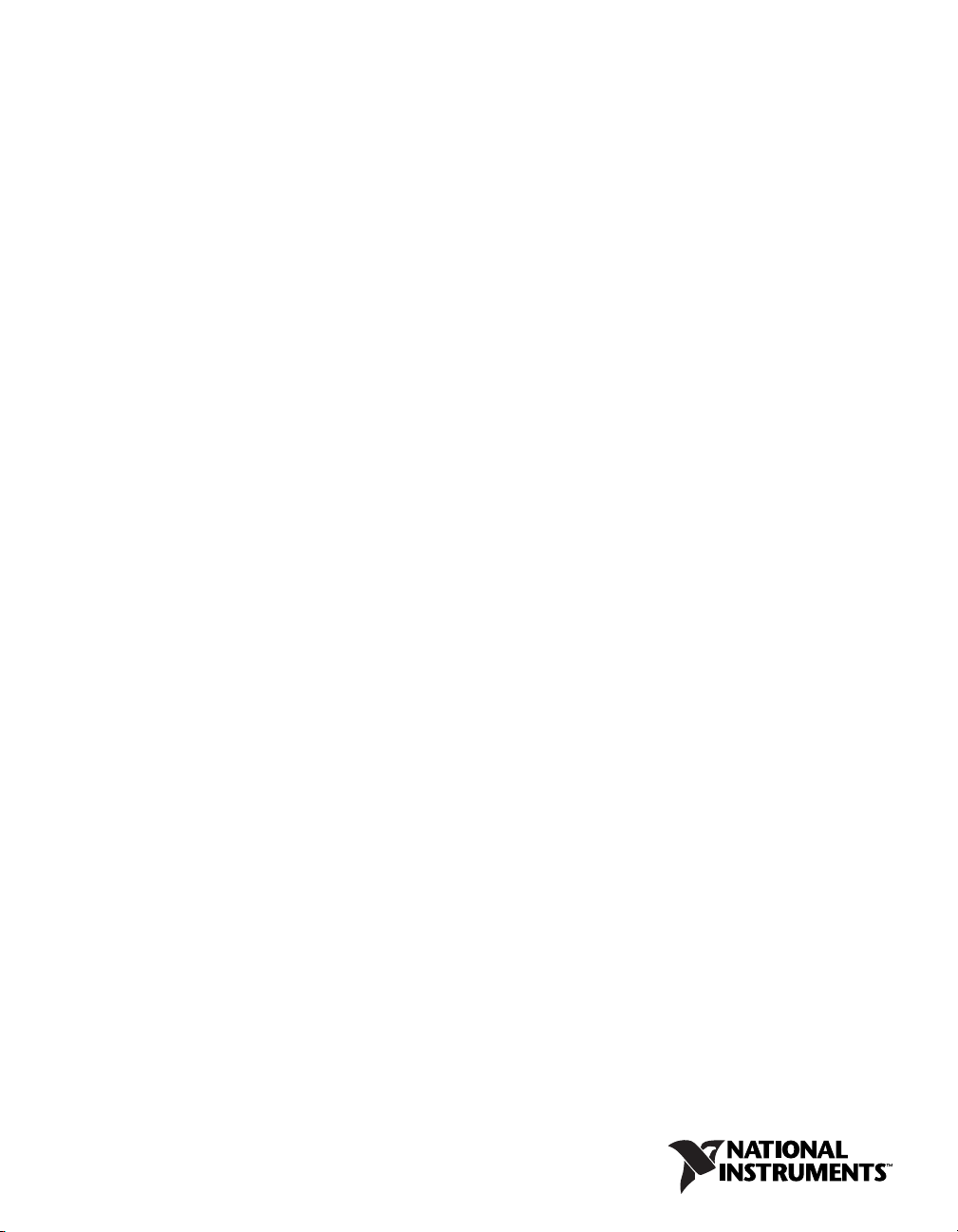
PXI
NI PXI-1056 User Manual
NI PXI-1056 User Manual
September 2005
371551A-01
Page 2

Support
Worldwide Technical Support and Product Information
ni.com
National Instruments Corporate Headquarters
11500 North Mopac Expressway Austin, Texas 78759-3504 USA Tel: 512 683 0100
Worldwide Offices
Australia 1800 300 800, Austria 43 0 662 45 79 90 0, Belgium 32 0 2 757 00 20, Brazil 55 11 3262 3599,
Canada 800 433 3488, China 86 21 6555 7838, Czech Republic 420 224 235 774, Denmark 45 45 76 26 00,
Finland 385 0 9 725 725 11, France 33 0 1 48 14 24 24, Germany 49 0 89 741 31 30, India 91 80 51190000,
Israel 972 0 3 6393737, Italy 39 02 413091, Japan 81 3 5472 2970, Korea 82 02 3451 3400,
Lebanon 961 0 1 33 28 28, Malaysia 1800 887710, Mexico 01 800 010 0793, Netherlands 31 0 348 433 466,
New Zealand 0800 553 322, Norway 47 0 66 90 76 60, Poland 48 22 3390150, Portugal 351 210 311 210,
Russia 7 095 783 68 51, Singapore 1800 226 5886, Slovenia 386 3 425 4200, South Africa 27 0 11 805 8197,
Spain 34 91 640 0085, Sweden 46 0 8 587 895 00, Switzerland 41 56 200 51 51, Taiwan 886 02 2377 2222,
Thailand 662 278 6777, United Kingdom 44 0 1635 523545
For further support information, refer to the Technical Support and Professional Services appendix. To comment
on National Instruments documentation, refer to the National Instruments Web site at ni.com/info and enter
the info code feedback.
© 2005 National Instruments Corporation. All rights reserved.
Page 3

Important Information
Warranty
The NI PXI-1056 is warranted against defects in materials and workmanship for a period of one year from the date of shipment, as evidenced
by receipts or other documentation. National Instruments will, at its option, repair or replace equipment that proves to be defective during the
warranty period. This warranty includes parts and labor.
The media on which you receive National Instruments software are warranted not to fail to execute programming instructions, due to defects
in materials and workmanship, for a period of 90 days from date of shipment, as evidenced by receipts or other documentation. National
Instruments will, at its option, repair or replace software media that do not execute programming instructions if National Instruments receives
notice of such defects during the warranty period. National Instruments does not warrant that the operation of the software shall be
uninterrupted or error free.
A Return Material Authorization (RMA) number must be obtained from the factory and clearly marked on the outside of the package before
any equipment will be accepted for warranty work. National Instruments will pay the shipping costs of returning to the owner parts which are
covered by warranty.
National Instruments believes that the information in this document is accurate. The document has been carefully reviewed for technical
accuracy. In the event that technical or typographical errors exist, National Instruments reserves the right to make changes to subsequent
editions of this document without prior notice to holders of this edition. The reader should consult National Instruments if errors are suspected.
In no event shall National Instruments be liable for any damages arising out of or related to this document or the information contained in it.
E
XCEPT AS SPECIFIED HEREIN, NATIONAL INSTRUMENTS MAKES NO WARRANTIES, EXPRESS OR IMPLIED, AND SPECIFICALLY DISCLAIMS ANY WAR RANTY OF
MERCHANTABILITY OR FITNESS FOR A PARTICULAR PURPOSE . CUSTOMER’S RIGHT TO RECOVER DAMAGES CAUSED BY FAULT OR NEGLIGENCE ON THE PART OF
N
ATIONAL INSTRUMENTS SHALL BE LIMITED TO THE AMOUNT THERETOFORE PAID BY THE CUSTOMER. NATIONAL INSTRUMENTS WILL NOT BE LIABLE FOR
DAMAGES RESULTING FROM LOSS OF DATA, PROFITS, USE OF PRODUCTS, OR INCIDENTAL OR CONSEQUENTIAL DAMAGES, EVEN IF ADVISED OF THE POSS IBILITY
THEREOF. This limitation of the liability of National Instruments will apply regardless of the form of action, whether in contract or tort, including
negligence. Any action against National Instruments must be brought within one year after the cause of action accrues. National Instruments
shall not be liable for any delay in performance due to causes beyond its reasonable control. The warranty provided herein does not cover
damages, defects, malfunctions, or service failures caused by owner’s failure to follow the National Instruments installation, operation, or
maintenance instructions; owner’s modification of the product; owner’s abuse, misuse, or negligent acts; and power failure or surges, fire,
flood, accident, actions of third parties, or other events outside reasonable control.
Copyright
Under the copyright laws, this publication may not be reproduced or transmitted in any form, electronic or mechanical, including photocopying,
recording, storing in an information retrieval system, or translating, in whole or in part, without the prior written consent of National
Instruments Corporation.
Trademarks
National Instruments, NI, ni.com, and LabVIEW are trademarks of National Instruments Corporation. Refer to the Terms of Use section
on
ni.com/legal for more information about National Instruments trademarks.
Other product and company names mentioned herein are trademarks or trade names of their respective companies.
Members of the National Instruments Alliance Partner Program are business entities independent from National Instruments and have no
agency, partnership, or joint-venture relationship with National Instruments.
Patents
For patents covering National Instruments products, refer to the appropriate location: Help»Patents in your software, the patents.txt file
on your CD, or
ni.com/patents.
WARNING REGARDING USE OF NATIONAL INSTRUMENTS PRODUCTS
(1) NATIONAL INSTRUMENTS PRODUCTS ARE NOT DESIGNED WITH COMPONENTS AND TESTING FOR A LEVEL OF
RELIABILITY SUITABLE FOR USE IN OR IN CONNECTION WITH SURGICAL IMPLANTS OR AS CRITICAL COMPONENTS IN
ANY LIFE SUPPORT SYSTEMS WHOSE FAILURE TO PERFORM CAN REASONABLY BE EXPECTED TO CAUSE SIGNIFICANT
INJURY TO A HUMAN.
(2) IN ANY APPLICATION, INCLUDING THE ABOVE, RELIABILITY OF OPERATION OF THE SOFTWARE PRODUCTS CAN BE
IMPAIRED BY ADVERSE FACTORS, INCLUDING BUT NOT LIMITED TO FLUCTUATIONS IN ELECTRICAL POWER SUPPLY,
COMPUTER HARDWARE MALFUNCTIONS, COMPUTER OPERATING SYSTEM SOFTWARE FITNESS, FITNESS OF COMPILERS
AND DEVELOPMENT SOFTWARE USED TO DEVELOP AN APPLICATION, INSTALLATION ERRORS, SOFTWARE AND
HARDWARE COMPATIBILITY PROBLEMS, MALFUNCTIONS OR FAILURES OF ELECTRONIC MONITORING OR CONTROL
DEVICES, TRANSIENT FAILURES OF ELECTRONIC SYSTEMS (HARDWARE AND/OR SOFTWARE), UNANTICIPATED USES OR
MISUSES, OR ERRORS ON THE PART OF THE USER OR APPLICATIONS DESIGNER (ADVERSE FACTORS SUCH AS THESE ARE
HEREAFTER COLLECTIVELY TERMED “SYSTEM FAILURES”). ANY APPLICATION WHERE A SYSTEM FAILURE WOULD
CREATE A RISK OF HARM TO PROPERTY OR PERSONS (INCLUDING THE RISK OF BODILY INJURY AND DEATH) SHOULD
NOT BE RELIANT SOLELY UPON ONE FORM OF ELECTRONIC SYSTEM DUE TO THE RISK OF SYSTEM FAILURE. TO AVOID
DAMAGE, INJURY, OR DEATH, THE USER OR APPLICATION DESIGNER MUST TAKE REASONABLY PRUDENT STEPS TO
PROTECT AGAINST SYSTEM FAILURES, INCLUDING BUT NOT LIMITED TO BACK-UP OR SHUT DOWN MECHANISMS.
BECAUSE EACH END-USER SYSTEM IS CUSTOMIZED AND DIFFERS FROM NATIONAL INSTRUMENTS' TESTING
PLATFORMS AND BECAUSE A USER OR APPLICATION DESIGNER MAY USE NATIONAL INSTRUMENTS PRODUCTS IN
COMBINATION WITH OTHER PRODUCTS IN A MANNER NOT EVALUATED OR CONTEMPLATED BY NATIONAL
INSTRUMENTS, THE USER OR APPLICATION DESIGNER IS ULTIMATELY RESPONSIBLE FOR VERIFYING AND VALIDATING
THE SUITABILITY OF NATIONAL INSTRUMENTS PRODUCTS WHENEVER NATIONAL INSTRUMENTS PRODUCTS ARE
INCORPORATED IN A SYSTEM OR APPLICATION, INCLUDING, WITHOUT LIMITATION, THE APPROPRIATE DESIGN,
PROCESS AND SAFETY LEVEL OF SUCH SYSTEM OR APPLICATION.
Page 4
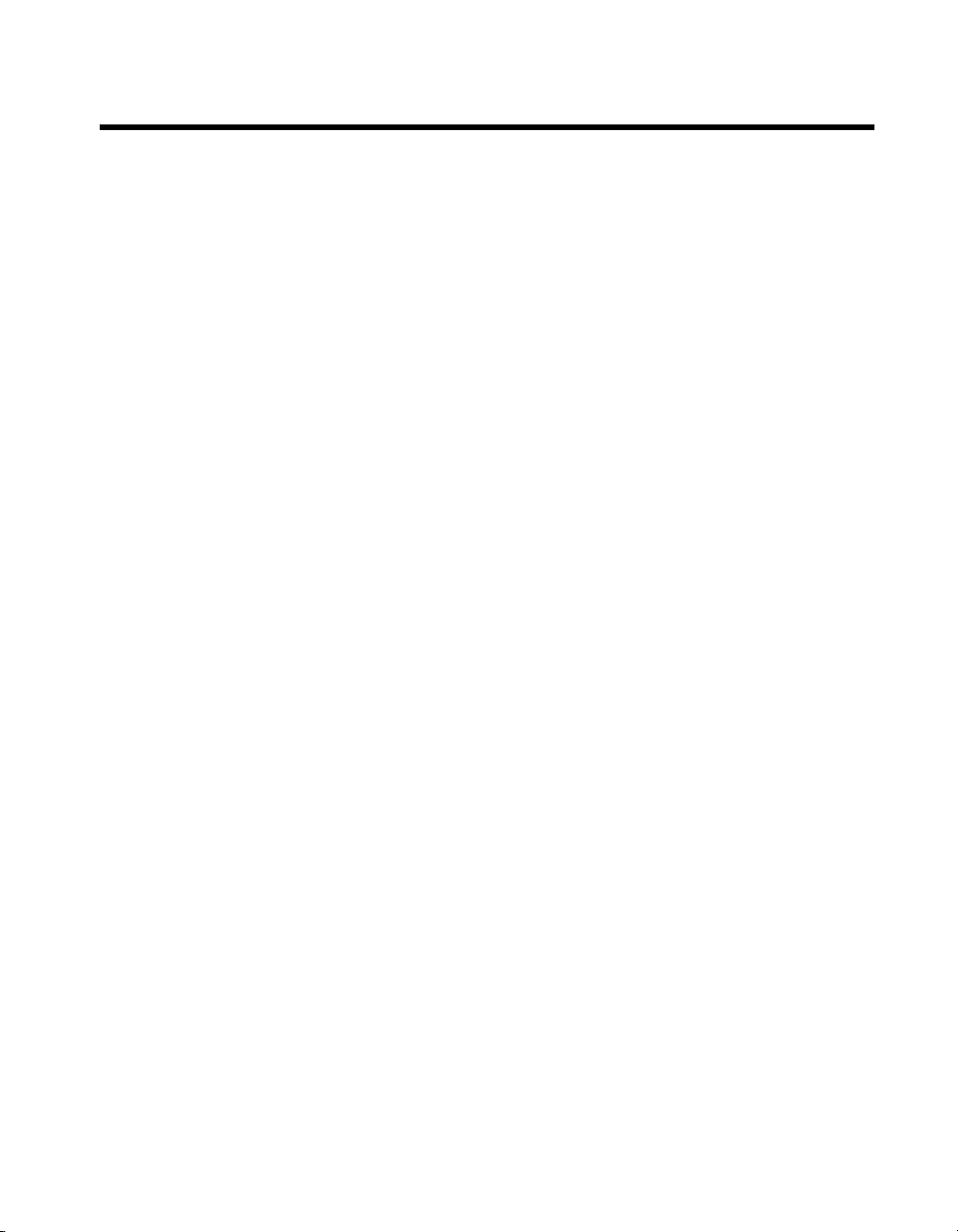
Contents
About This Manual
Conventions ...................................................................................................................vii
Related Documentation..................................................................................................viii
Chapter 1
Getting Started
Unpacking......................................................................................................................1-1
What You Need to Get Started ......................................................................................1-1
Key Features ..................................................................................................................1-2
Chassis Description........................................................................................................1-3
Optional Equipment.......................................................................................................1-4
EMC Filler Panels ...........................................................................................1-4
Rear Rack Mount Kits .....................................................................................1-4
PXI-1056 Backplane Overview .....................................................................................1-5
Interoperability with CompactPCI ..................................................................1-5
System Controller Slot ....................................................................................1-5
Star Trigger Slot ..............................................................................................1-5
Peripheral Slots................................................................................................1-6
Local Bus.........................................................................................................1-6
Trigger Bus......................................................................................................1-8
System Reference Clock..................................................................................1-8
Chapter 2
Installation and Configuration
Safety Information .........................................................................................................2-1
Chassis Cooling Considerations ....................................................................................2-2
Providing Adequate Clearance ........................................................................2-2
Setting Fan Speed............................................................................................2-3
Installing Filler Panels.....................................................................................2-3
Rack Mounting ..............................................................................................................2-4
Connecting Safety Ground.............................................................................................2-4
Connecting to Power Source..........................................................................................2-4
Installing a PXI Controller.............................................................................................2-5
Installing PXI Modules..................................................................................................2-7
Power Switch LED Indicator.........................................................................................2-8
Front Panel LED Indicators ...........................................................................................2-8
© National Instruments Corporation v NI PXI-1056 User Manual
Page 5

Contents
Remote Voltage, Temperature, and Fan Monitoring..................................................... 2-9
PXI System Configuration with MAX .......................................................................... 2-14
Using System Configuration and Initialization Files .................................................... 2-17
Chapter 3
Maintenance
Service Interval.............................................................................................................. 3-1
Preparation.....................................................................................................................3-1
Cleaning......................................................................................................................... 3-1
Cleaning and Replacing the Fan Filter .......................................................................... 3-2
Resetting the AC Mains Circuit Breaker....................................................................... 3-3
Replacing the Modular Power Supply........................................................................... 3-3
Serial Communication Command Set............................................................. 2-10
Terminal Settings.............................................................................. 2-10
RS-232 Command Syntax ................................................................ 2-10
Basic PXI System Configuration .................................................................... 2-15
Trigger Configuration in MAX....................................................................... 2-16
PXI Trigger Bus Routing ................................................................................ 2-16
Interior Cleaning ............................................................................................. 3-2
Exterior Cleaning ............................................................................................ 3-2
Removal .......................................................................................................... 3-4
Installation.......................................................................................................3-4
Configuration .................................................................................................. 3-4
Connecting Safety Ground.............................................................................. 3-4
Connecting to Power Source........................................................................... 3-4
Appendix A
Specifications
Appendix B
Pinouts
Appendix C
Technical Support and Professional Services
Glossary
Index
NI PXI-1056 User Manual vi ni.com
Page 6

About This Manual
The NI PXI-1056 User Manual contains information about installing,
configuring, using, and maintaining the NI PXI-1056 18-slot chassis.
Conventions
The following conventions are used in this manual:
» The » symbol leads you through nested menu items and dialog box options
to a final action. The sequence File»Page Setup»Options directs you to
pull down the File menu, select the Page Setup item, and select Options
from the last dialog box.
This icon denotes a note, which alerts you to important information.
This icon denotes a caution, which advises you of precautions to take to
avoid injury, data loss, or a system crash. When this symbol is marked on
the product, refer to the Read Me First: Safety and Radio-Frequency
Interference document, shipped with the product, for precautions to take.
bold Bold text denotes items that you must select or click in the software, such
as menu items and dialog box options. Bold text also denotes parameter
names.
italic Italic text denotes variables, emphasis, a cross reference, or an introduction
to a key concept. Italic text also denotes text that is a placeholder for a word
or value that you must supply.
monospace Text in this font denotes text or characters that you should enter from the
keyboard, sections of code, programming examples, and syntax examples.
This font is also used for the proper names of disk drives, paths, directories,
programs, subprograms, subroutines, device names, functions, operations,
variables, filenames and extensions, and code excerpts.
© National Instruments Corporation vii NI PXI-1056 User Manual
Page 7
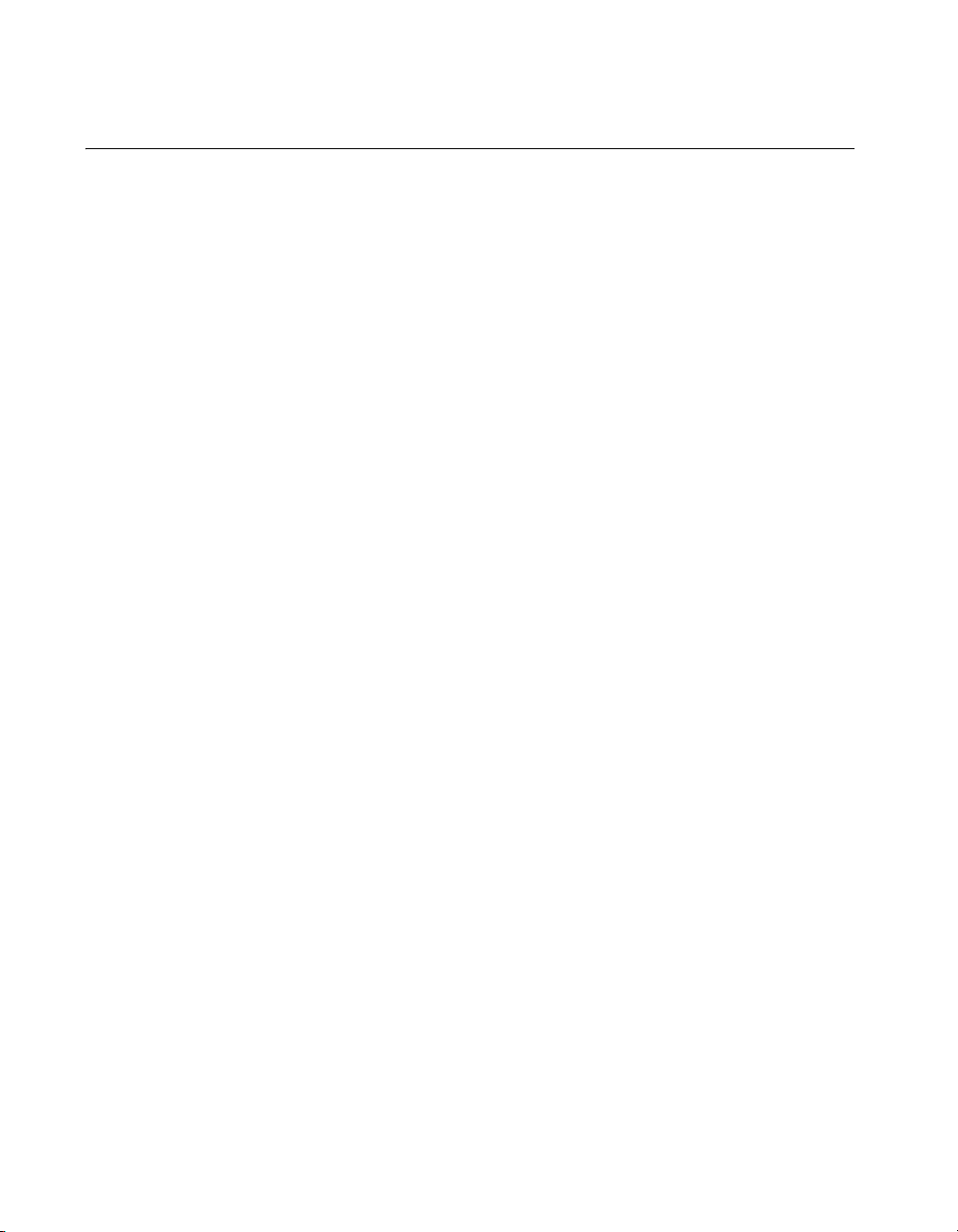
About This Manual
Related Documentation
The following documents contain information that you might find helpful
as you read this manual:
• CompactPCI Specification PICMG 2.0 R 3.0
• PXI Hardware Specification, Revision 2.2
• PXI Software Specification, Revision 2.2
• IEEE 1101.1-1991, IEEE Standard for Mechanical Core
Specifications for Microcomputers Using IEC 603-2 Connectors
• IEEE 1101.10, IEEE Standard for Additional Mechanical
Specifications for Microcomputers Using IEEE 1101.1 Equipment
Practice
NI PXI-1056 User Manual viii ni.com
Page 8
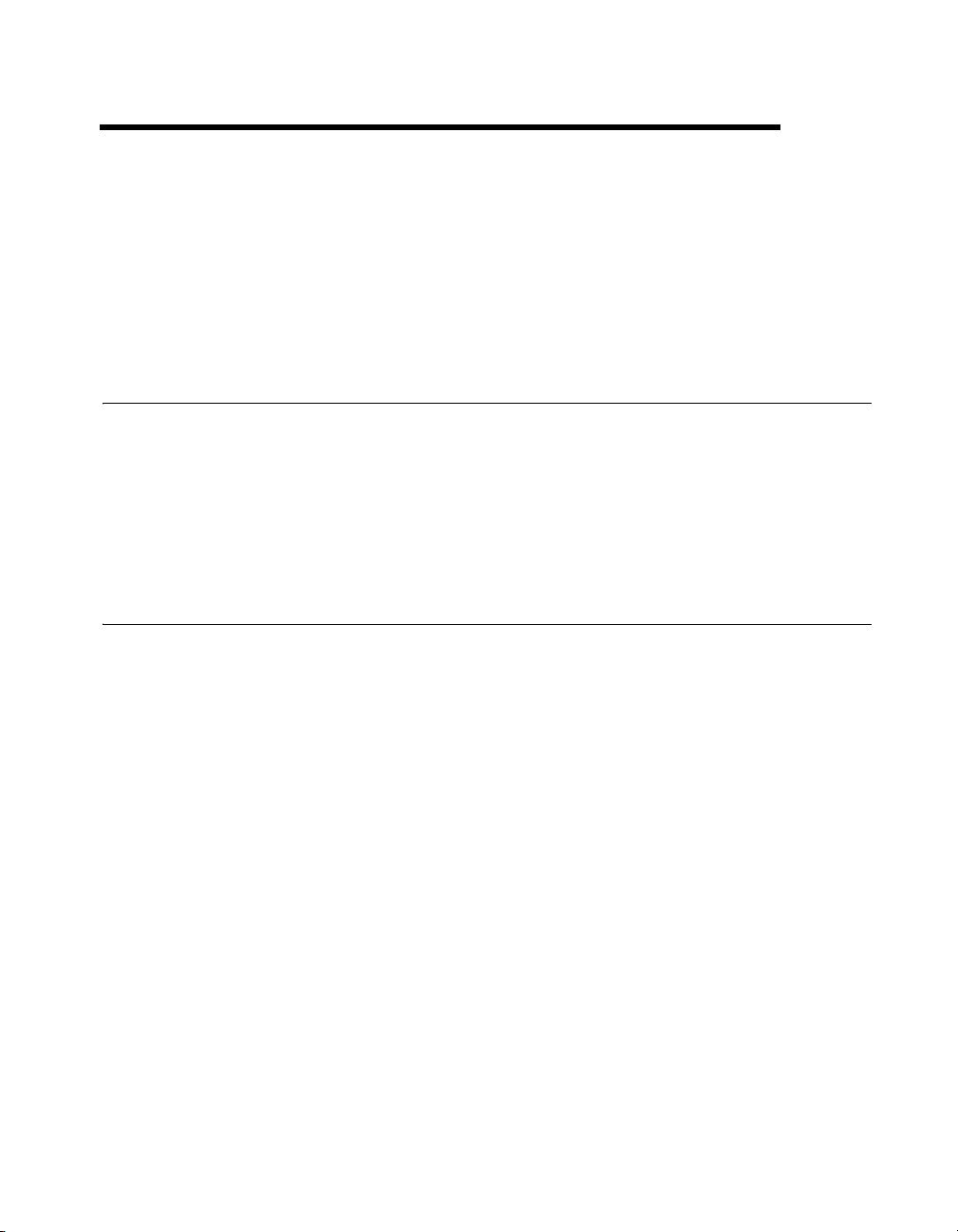
Getting Started
This chapter describes the key features of the PXI-1056 chassis and lists
the kit contents and optional equipment you can order from National
Instruments.
Unpacking
Carefully inspect the shipping container and the chassis for damage. Check
for visible damage to the metal work. Check to make sure all handles,
hardware, and switches are undamaged. Inspect the inner chassis for any
possible damage, debris, or detached components. If damage appears to
have been caused during shipment, file a claim with the carrier. Retain the
packing material for possible inspection and/or reshipment.
What You Need to Get Started
The PXI-1056 kit contains the following items:
1
❑ PXI-1056 chassis
❑ Filler panels
❑ AC power cable (refer to Table 1-1 for AC power cables)
❑ NI PXI-1056 User Manual
❑ Read Me First: Safety and Radio-Frequency Interference
❑ Driver CD-ROM containing NI PXI chassis software
❑ Chassis number labels
© National Instruments Corporation 1-1 NI PXI-1056 User Manual
Page 9
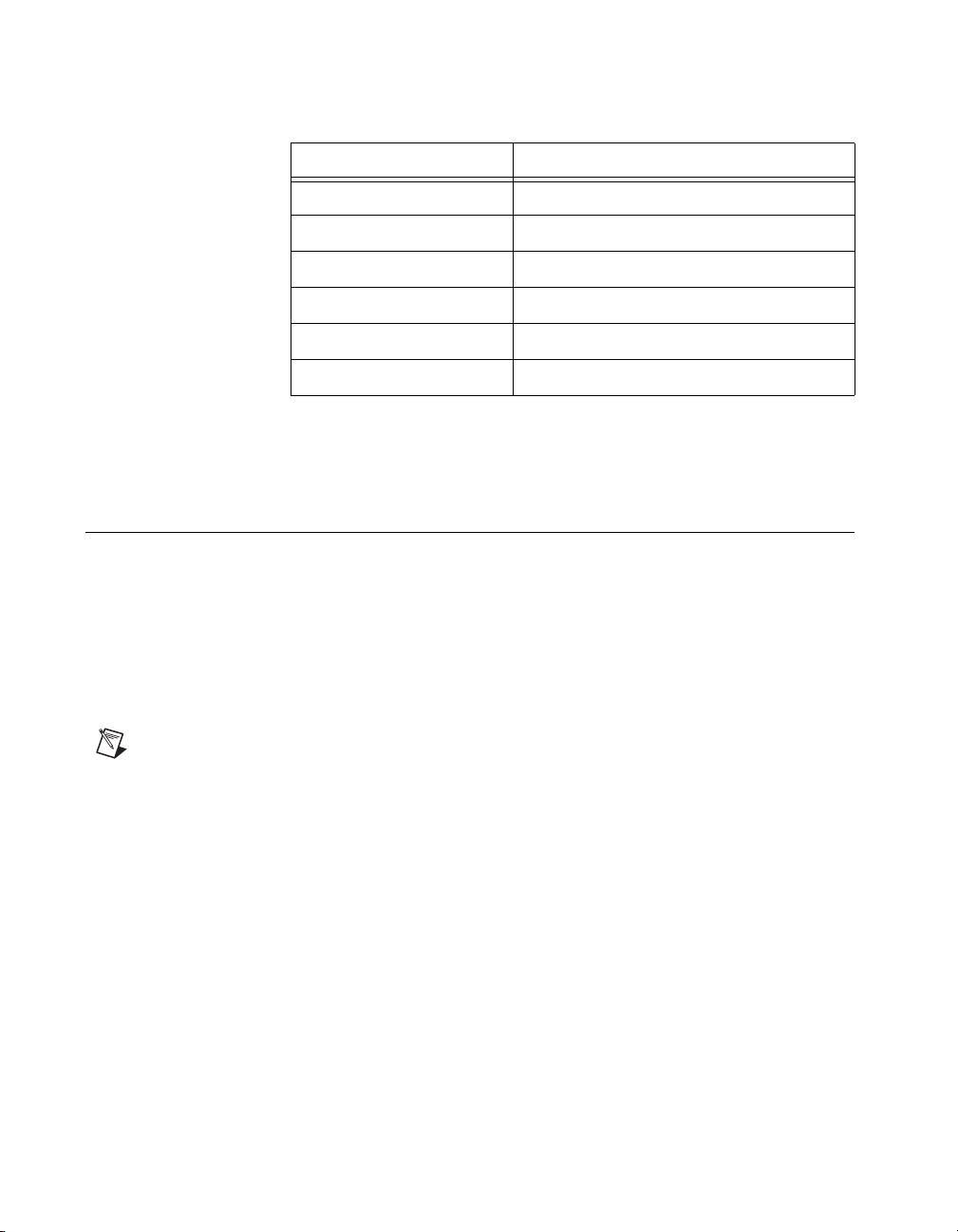
Chapter 1 Getting Started
Key Features
Table 1-1. AC Power Cables
Power Cable Reference Standards
Standard 120 V (USA) NEMA 5-15
Switzerland 220 V SEV
Australia 240 V AS C112
Universal Euro 230 V CEE (7), II, IV, VII IEC83
North America 240 V NEMA 6-15
United Kingdom 230 V BS 1363/IEC83
If you are missing any of the items listed in Table 1-1, or if you have the
incorrect AC power cable, contact National Instruments.
The PXI-1056 combines a high-performance 18 slot 3U-sized (or 4 3U and
7 6U slot) PXI backplane with a high-output power supply and a structural
design that has been optimized for maximum usability in a wide range of
applications. The modular design of the chassis ensures a high level of
maintainability, resulting in a very low mean time to repair (MTTR). The
PXI-1056 complies with the PXI Hardware Specification, Revision 2.2
(32-bit), offering advanced timing and synchronization features.
Note The PXI-1056 chassis only complies with the 32-bit/33 MHz operational specs of
the PXI Hardware Specification.
The key features of the PXI-1056 include the following:
• PXI and CompactPCI (PICMG 2.0 R 3.0) module compatibility
• 4 3U-sized and 7 6U-sized dual-stack capable slots
• Universal AC input: automatic voltage and frequency ranging
• Over-current protection through push-reset circuit breaker (no
AC-input fuses to replace)
• Removable modular power-supply shuttle
• Remote voltage, temperature, and fan monitoring through a rear-panel
RS-232 connector
• On/Off (Standby) power switch on the front panel for easy access
NI PXI-1056 User Manual 1-2 ni.com
Page 10
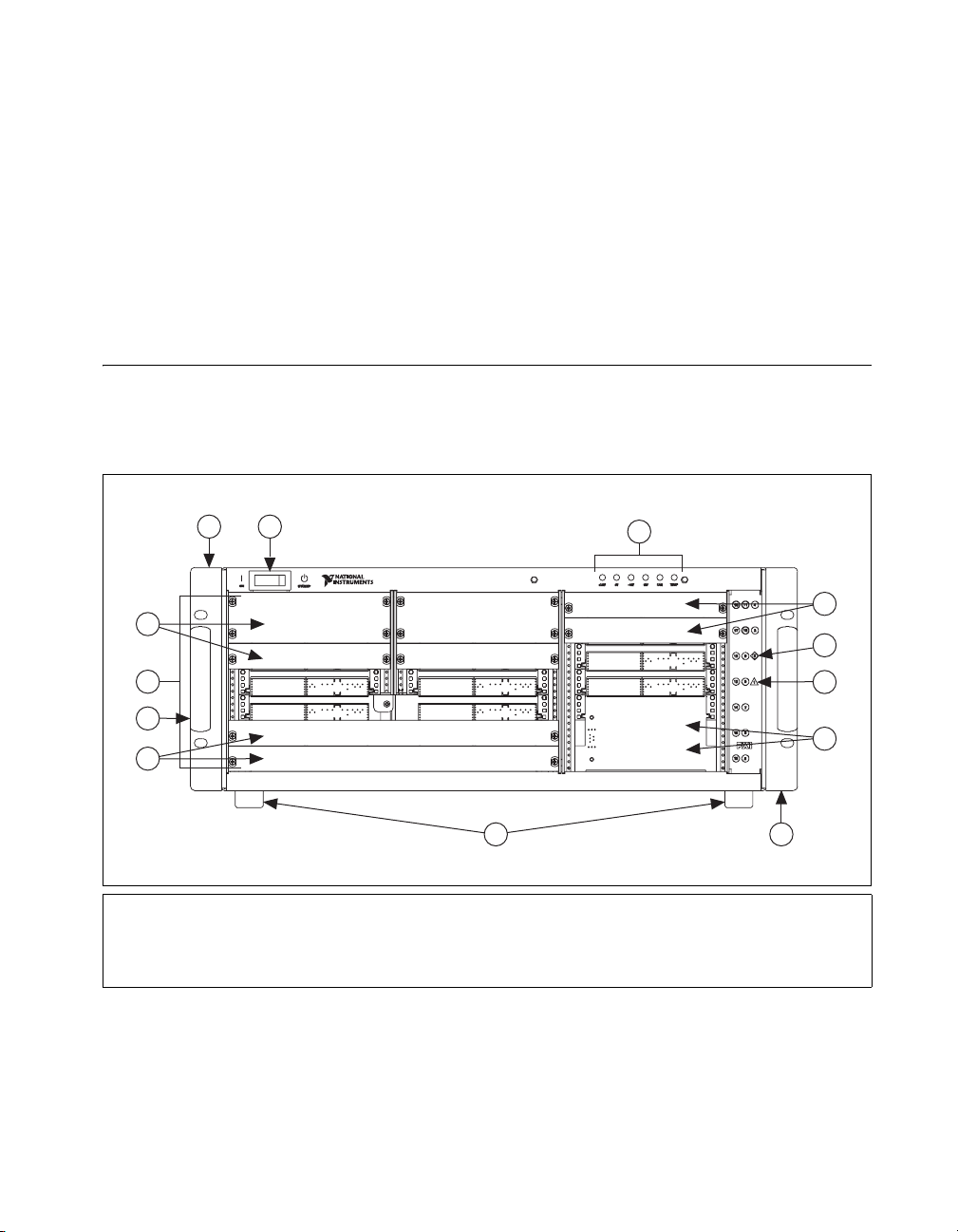
• Temperature-sensing module that can adjust fan speed based on
air-intake temperature to minimize audible noise
• Front-panel LEDs that indicate a voltage regulation failure, a fan
failure, or over-temperature condition
• Programmable PXI trigger routing between PXI bus segments
• Optional carrying handle and feet for portability
• Front rack mount brackets and handles
Chassis Description
Figures 1-1 and 1-2 show the key features of the PXI-1056 chassis front
and rear panels. Figure 1-1 shows the front view of the PXI-1056.
Figure 1-2 shows the rear view.
Chapter 1 Getting Started
2
3
4
5
6
1 On/Off (Standby) Power Switch
2 Mounting Brackets
3 3U Filler Panels
4 Generic Peripheral Slots
1
7
5 Chassis Handle
6 6U Filler Panels
7 Rubber Feet
8 Controller Expansion Slots
9 System Controller Slot
10 Star Trigger/Peripheral Slot
11 Voltage/Fan/Temperature LEDs
Figure 1-1. Front View of the PXI-1056 Chassis
11
NI PXI-1056
4
10
9
8
2
© National Instruments Corporation 1-3 NI PXI-1056 User Manual
Page 11
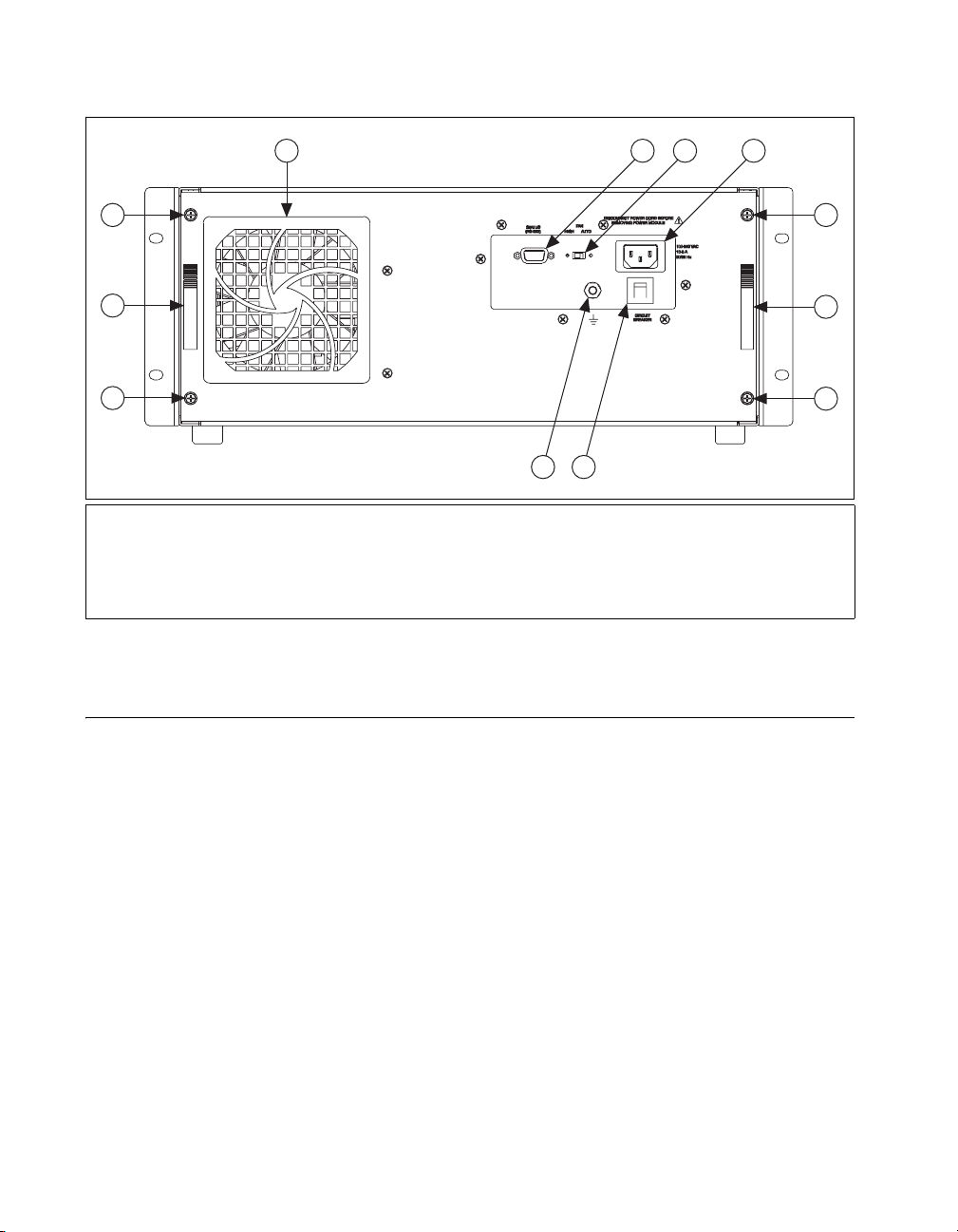
Chapter 1 Getting Started
1
2
3
2
1 Fan Filter Cover
2 Power Supply Shuttle Retainer Screws (x4)
3 Power Supply Shuttle Handles (x2)
4 Chassis Ground Screw
5 Circuit Breaker
Optional Equipment
7
8
4
5
6 Universal AC Inlet
7 Fan Speed Selector Switch
8 RS-232 Connector for Remote
Voltage/Temperature/Fan Monitoring
Figure 1-2. Rear View of the PXI-1056 Chassis
6
2
3
2
Contact National Instruments to order the following options for the
PXI-1056 chassis.
EMC Filler Panels
Optional EMC filler panel kits are available from National Instruments.
Rear Rack Mount Kits
A rear rack mount kit option is available for mounting the PXI-1056 chassis
into a 19 in. instrument cabinet.
NI PXI-1056 User Manual 1-4 ni.com
Page 12
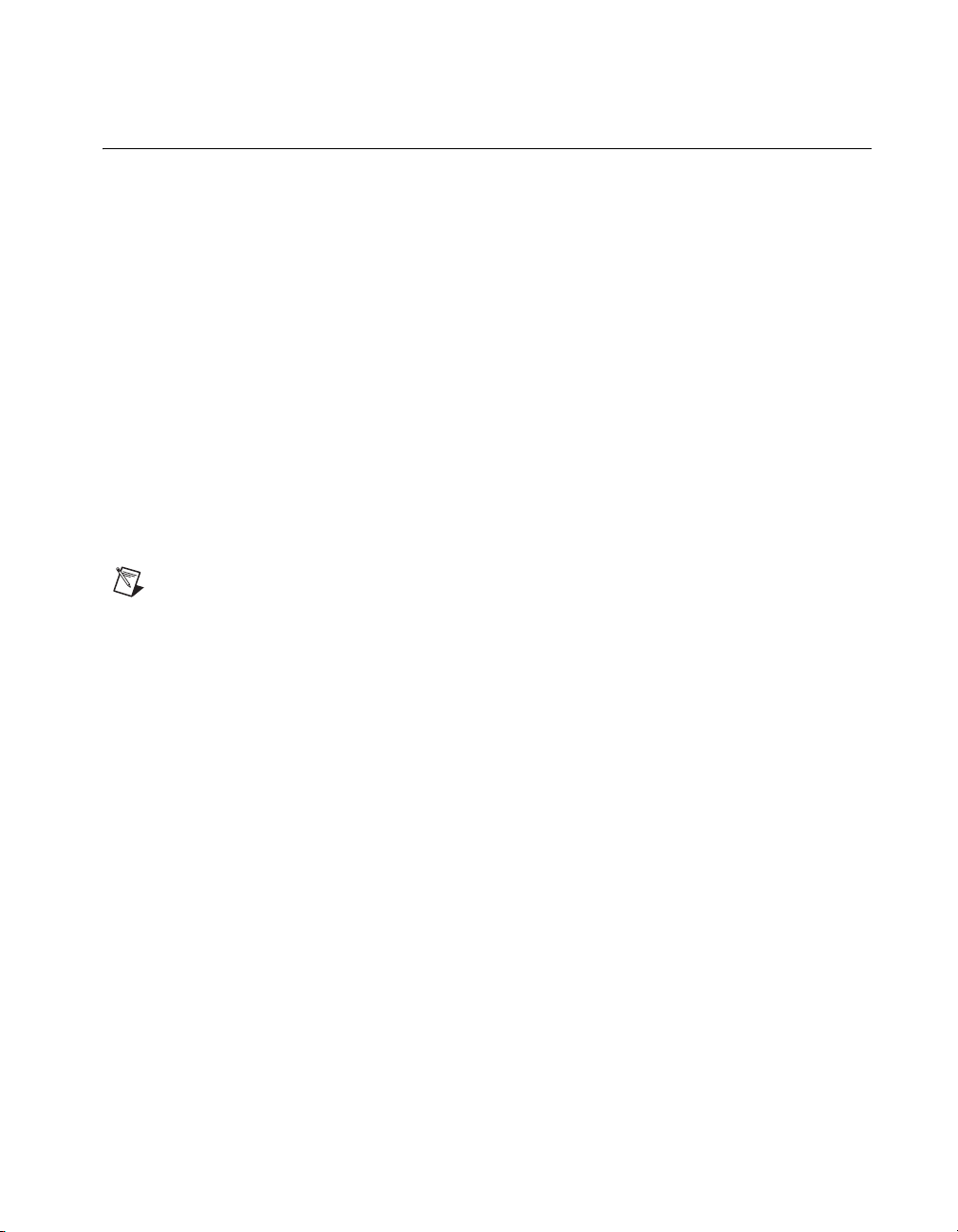
PXI-1056 Backplane Overview
Interoperability with CompactPCI
The PXI-1056 backplane is interoperable with 5 V and universal
PXI-compatible products and standard CompactPCI products. This is an
important feature, because some PXI systems may require components that
do not implement PXI-specific features. For example, you may want to use
a standard CompactPCI network interface card in a PXI chassis.
The signals on the backplane P1 connectors meet the requirements of the
CompactPCI specification for both peripheral and system modules. Refer
to Appendix B, Pinouts, for pinout information.
The PXI-specific signals are on the backplane P2 connectors and are
found only on those signal lines reserved or not used in the CompactPCI
64-bit specification. Therefore, all modules that meet the requirements
of the CompactPCI 64-bit specification will function in the PXI-1056.
Refer to Appendix B, Pinouts, for pinout information.
Note The PXI-1056 backplane is 32-bit PCI. 64-bit CompactPCI cards will operate in
32-bit mode in this chassis.
Chapter 1 Getting Started
The PXI-1056 backplane has +5 V V(I/O). Refer to the CompactPCI
Specification PICMG 2.0 R 3.0 for details regarding V(I/O).
System Controller Slot
The system controller slot is slot 1 of the chassis as defined by the PXI
Specification. It has one controller expansion slot for system controller
modules that are wider than one slot. As defined in the PXI Specification,
these slots allow the controller to expand to the left to prevent the controller
from using peripheral slots.
Star Trigger Slot
The star trigger (ST) slot is slot 2. This slot has dedicated equal-length
trigger lines between slot 2 and peripheral slots 3 through 15 (refer to
Figure 1-3). The PXI Specification defines only 13 star trigger lines;
therefore, the last three slots do not receive a star trigger. Slot 2 is intended
for modules with ST functionality that can provide individual triggers to all
other peripheral modules. However, if you do not require advanced trigger
functionality, you can install any standard peripheral module in this slot.
© National Instruments Corporation 1-5 NI PXI-1056 User Manual
Page 13
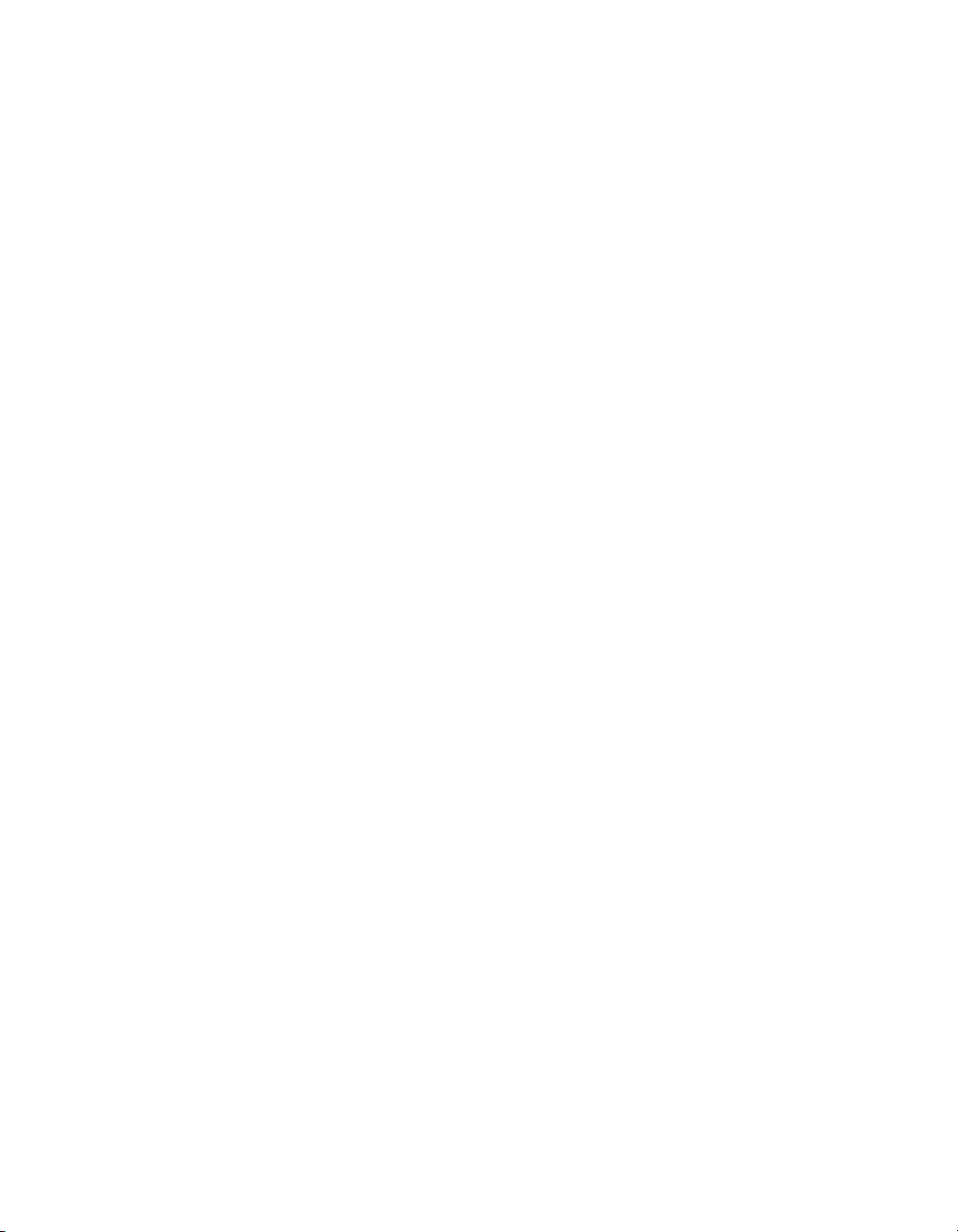
Chapter 1 Getting Started
Peripheral Slots
Local Bus
The star trigger slot can also be used to provide a PXI_CLK10 signal to the
backplane. For more information regarding PXI_CLK10, refer to the
System Reference Clock section.
There are 17 3U-sized peripheral slots including the star trigger slot. Three
of these slots can only be used for 3U modules. The chassis has a number
of peripheral slots that can also be used in a 6U configuration. They can be
used for a mix of 3U and 6U modules, or they can be used to hold up to
7 6U modules.
The PXI backplane local bus is a daisy-chained bus that connects each
peripheral slot with adjacent peripheral slots (refer to Figure 1-3). For
example, slot 2’s right local bus connects to slot 3’s left local bus, and so on.
The left local bus signal lines on slot 2 are used for star trigger and do not
connect to slot 1. The right local bus signal lines on slots 4, 11, and 18 are
not routed anywhere. Likewise, the left local bus signal lines on shots 5 and
12 are not routed anywhere.
Each local bus is 13 lines wide and can pass analog signals up to 42 V
between cards or provide a high-speed TTL side-band digital
communication path that does not reduce the PXI bus bandwidth.
Initialization software uses the configuration information specific to
adjacent peripheral modules to evaluate local bus compatibility.
NI PXI-1056 User Manual 1-6 ni.com
Page 14
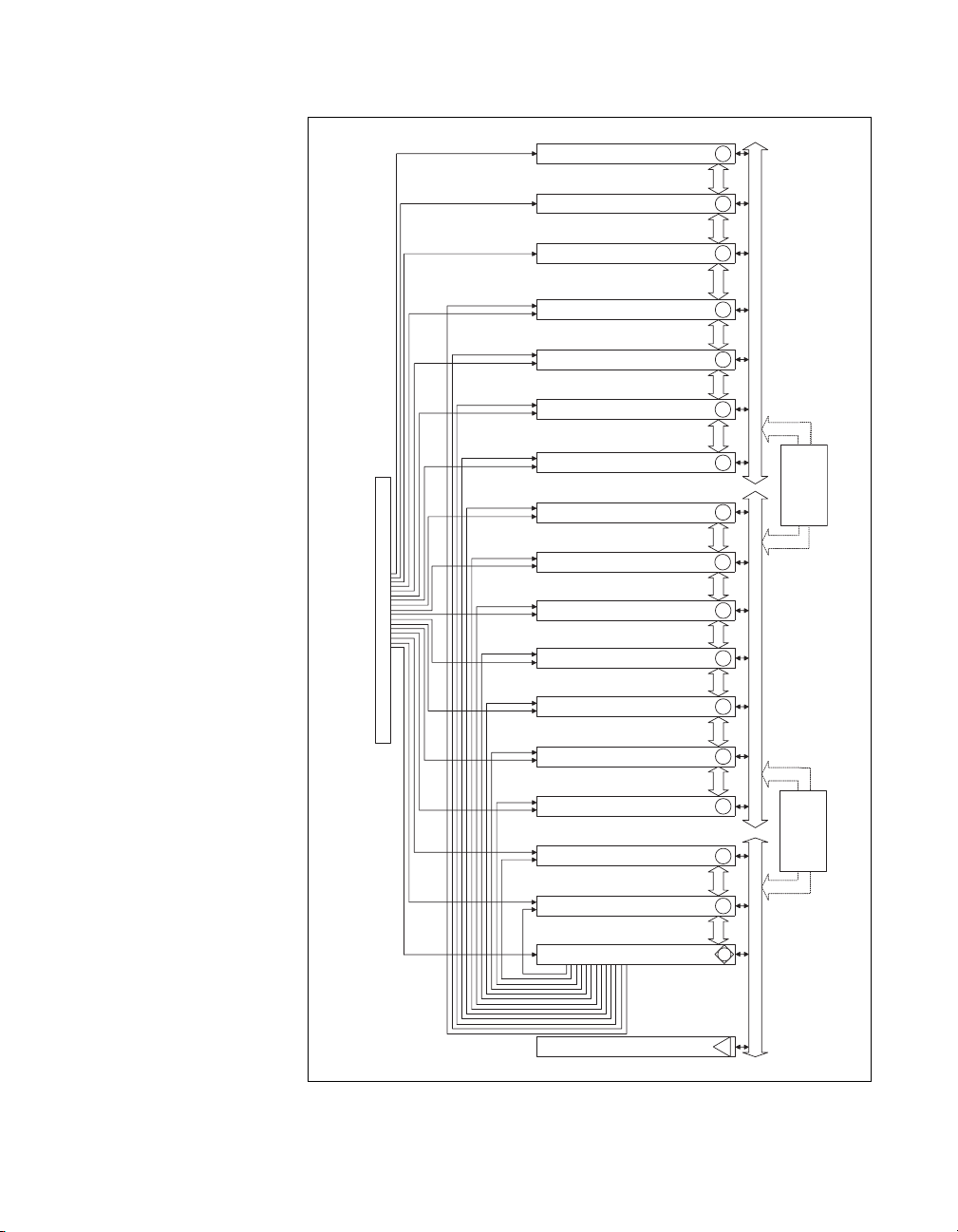
PXI-1056 Backplane Configuration
Chapter 1 Getting Started
18
Bus
Local
17
Bus
Local
16
Bus
Local
15
Bus
Local
14
Bus
Local
13
PXI Trigger Bus Segment 3/PCI Bus Segment 3
Bus
Local
12
11
Bus
Local
10
Bus
Local
9
Bus
Local
8
Bus
Local
7
System Reference Clock Buffer and Detection Circuitry
Local
Bus
6
Bus
Local
5
er
Buff
to PCI Bridge 2
PXI Trigger Bus
Switch 2 and PCI
PXI Trigger Bus Segment 2/PCI Bus Segment 2
PCI
Buffer
PXI Trigger Bus
Switch 1 and
to PCI Bridge 1
Local
4
Bus
3
Bus
Local
Star Trigger Controller
2
2
PXI Star Triggers
System Controller
1
PXI Trigger Bus Segment 1/PCI Bus Segment 1
Figure 1-3. PXI CLK_10 and Star Trigger Routing
© National Instruments Corporation 1-7 NI PXI-1056 User Manual
Page 15
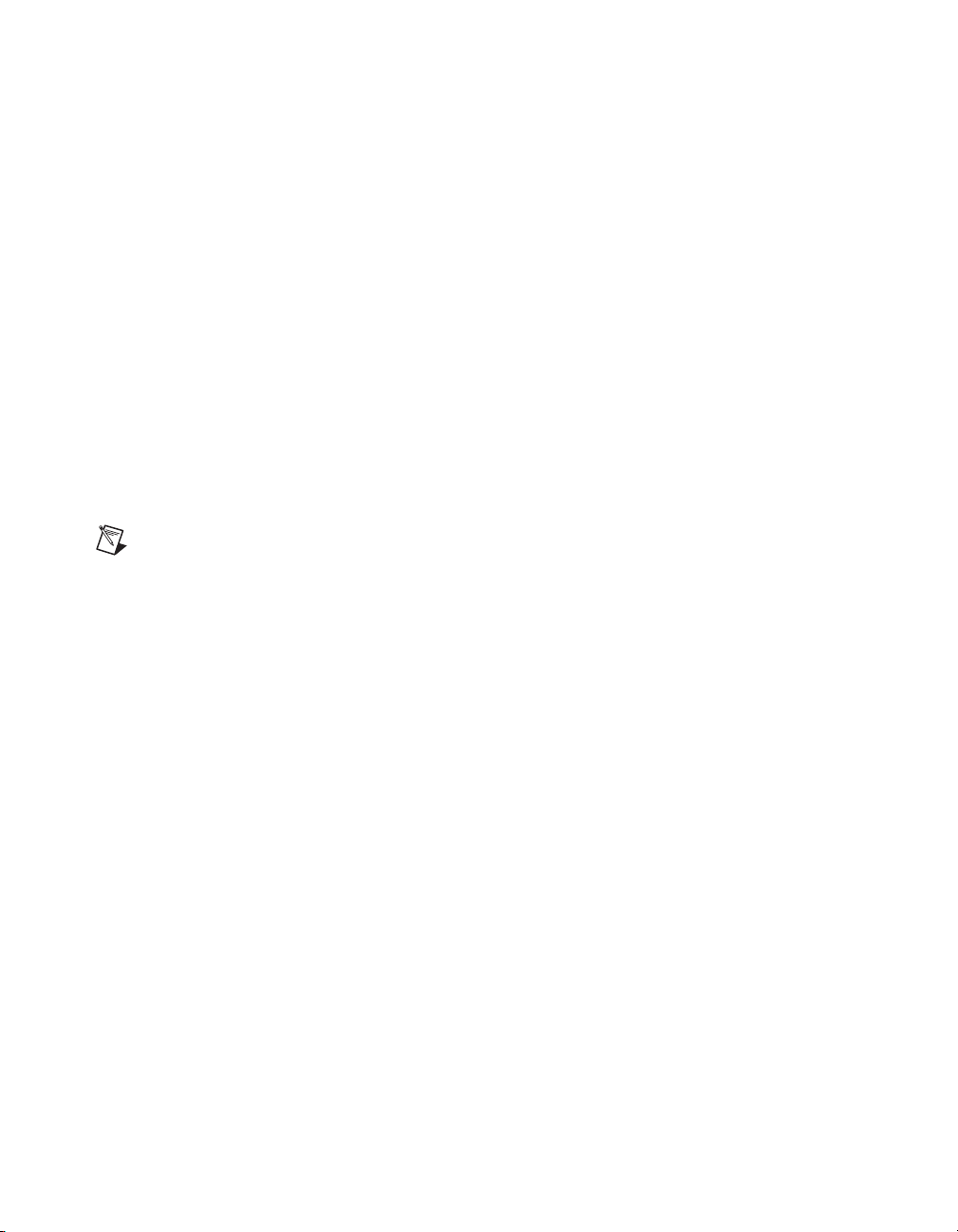
Chapter 1 Getting Started
Trigger Bus
Note Although any trigger line may be routed in either direction, it cannot be routed in
more than one direction at a time.
All slots on each PXI bus segment share eight PXI trigger lines. You can
use these trigger lines in a variety of ways. For example, you can use
triggers to synchronize the operation of several different PXI peripheral
modules. In other applications, one module located in slot 2 can control
carefully timed sequences of operations performed on other modules in the
system. Modules can pass triggers to one another, allowing precisely timed
responses to asynchronous external events the system is monitoring or
controlling.
The PXI trigger lines from adjacent PXI trigger bus segments can be routed
in either direction across the PXI bridges through buffers. This allows you
to send trigger signals to, and receive trigger signals from, every slot in the
chassis. Static trigger routing (user-specified line and directional
assignments) can be configured through Measurement & Automation
Explorer (MAX). Dynamic routing of triggers (automatic line assignments)
is supported through certain National Instruments drivers like NI-DAQmx.
System Reference Clock
The PXI-1056 supplies the PXI 10 MHz system clock signal (PXI_CLK10)
independently to each peripheral slot. An independent buffer (having a
source impedance matched to the backplane and a skew of less than 250 ps
between slots) drives the clock signal to each peripheral slot. You can use
this common reference clock signal to synchronize multiple modules in a
measurement or control system. You can drive PXI_CLK10 from an
external source through the PXI_CLK10_IN pin on the P2 connector of the
star trigger slot. Refer to Table B-4, P2 (J2) Connector Pinout for the Star
Trigger Slot. Sourcing an external clock on this pin automatically overrides
the backplane’s 10 MHz source.
NI PXI-1056 User Manual 1-8 ni.com
Page 16
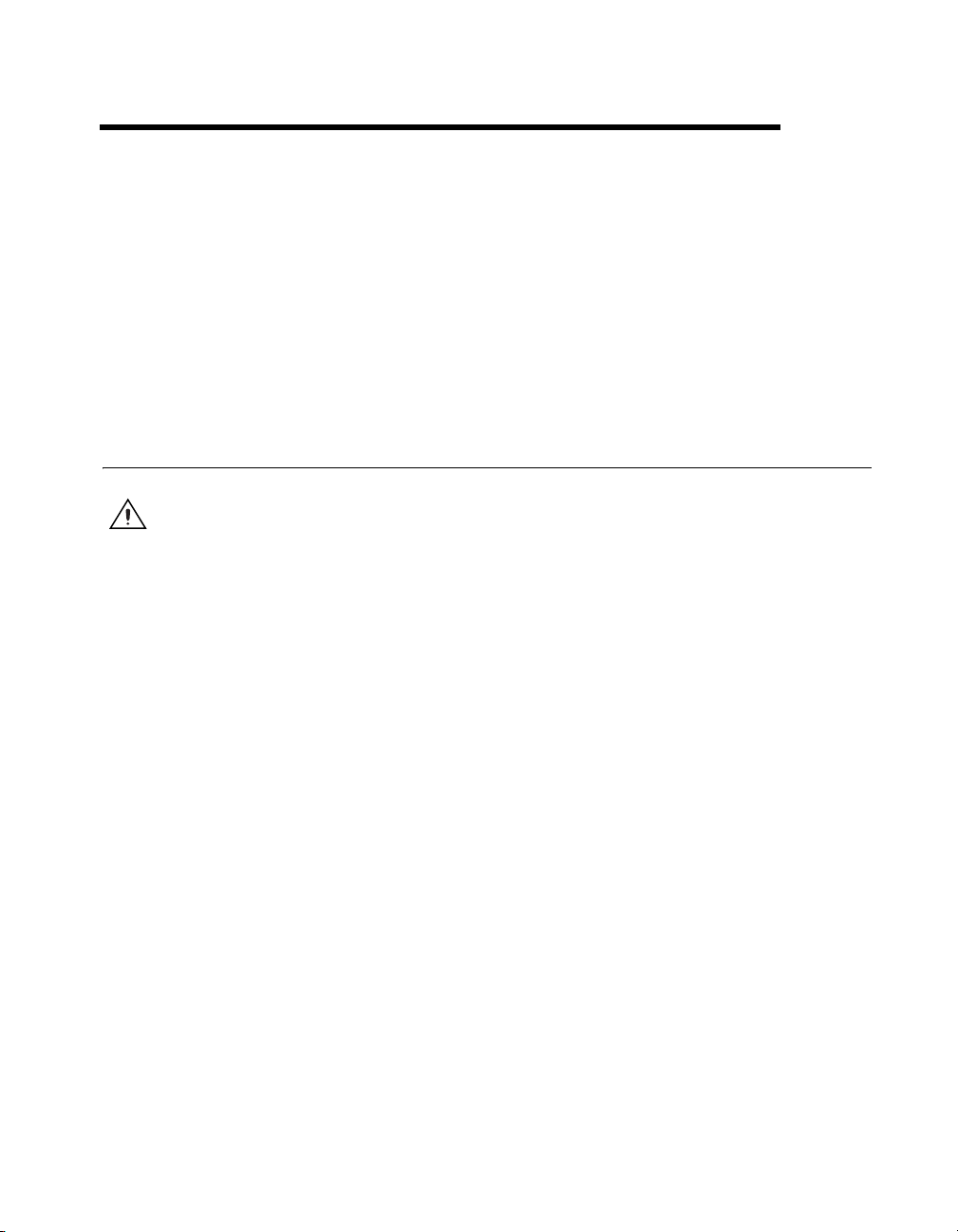
Installation and Configuration
This chapter describes how to install, configure, and use the PXI-1056
chassis.
Before connecting the chassis to a power source, read this chapter and the
Read Me First: Safety and Radio-Frequency Interference document
included with your chassis.
Safety Information
Caution Before undertaking any troubleshooting, maintenance, or exploratory procedure,
carefully read the following caution notices.
This equipment contains voltage hazardous to human life and safety, and is
capable of inflicting personal injury.
• Chassis Grounding—The PXI-1056 requires a connection from the
premise wire safety ground to the PXI-1056 chassis ground. The earth
safety ground must be connected during use of this equipment to
minimize shock hazards. Refer to the Connecting Safety Ground
section for instructions on connecting safety ground.
• Live Circuits—Operating personnel and service personnel must not
remove protective covers when operating or servicing the PXI-1056.
Adjustments and service to internal components must be undertaken
by qualified service technicians. During service of this product, the
mains connector to the premise wiring must be disconnected.
Dangerous voltages may be present under certain conditions; use
extreme caution.
• Explosive Atmosphere—Do not operate the chassis in conditions
where flammable gases are present. Under such conditions this
equipment is unsafe and may ignite the gases or gas fumes.
• Part Replacement—Only service this equipment with parts that are
exact replacements, both electrically and mechanically. Contact
National Instruments for replacement part information. Installation of
parts with those that are not direct replacements may cause harm to
2
© National Instruments Corporation 2-1 NI PXI-1056 User Manual
Page 17
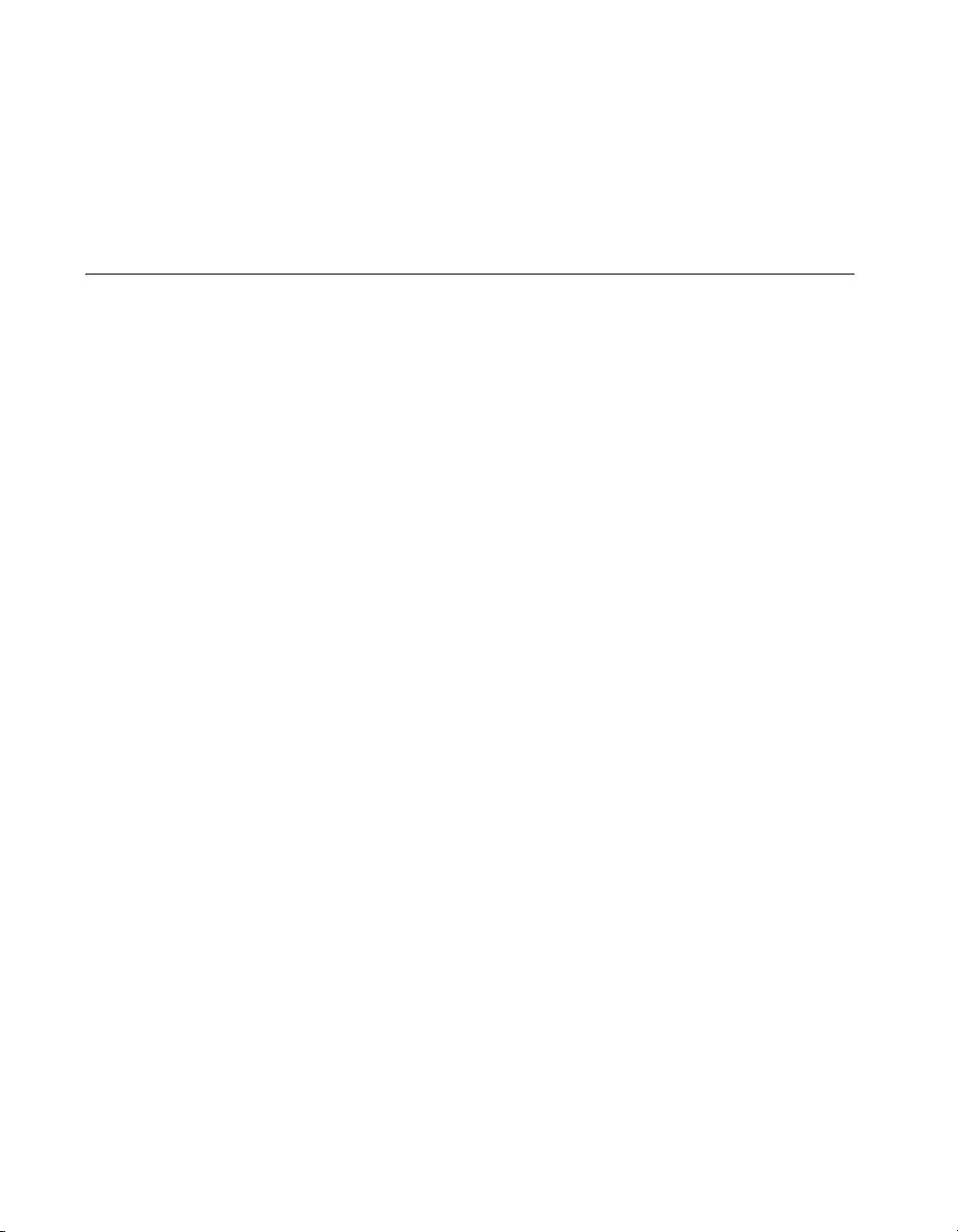
Chapter 2 Installation and Configuration
personnel operating the chassis. Furthermore, damage or fire may
occur if replacement parts are unsuitable.
• Modification—Do not modify any part of the chassis from its original
condition. Unsuitable modifications may result in safety hazards.
Chassis Cooling Considerations
The PXI-1056 is designed to operate on a bench or in an instrument rack.
Determine how you want to use the PXI-1056 and follow the appropriate
installation instructions.
Providing Adequate Clearance
Apertures in the rear and along the left side of the chassis facilitate power
supply and module cooling. Air enters through a filter and fan inlet in the
right rear of the chassis and exits through the left side of the chassis, as
shown in Figure 2-1. Place the PXI-1056 on a bench top or in an instrument
rack so that the fan (air inlet) and the air outlet apertures along the right side
of the chassis have adequate ventilation. Keep other equipment a minimum
of 76.2 mm (3 in.) away from the air inlet on the rear of the chassis.
When rack mounting the PXI-1056, provide at least 44.5 mm (1.75 in.)
clearance on the right side of the unit for adequate venting. High-power
applications may require additional clearance.
NI PXI-1056 User Manual 2-2 ni.com
Page 18
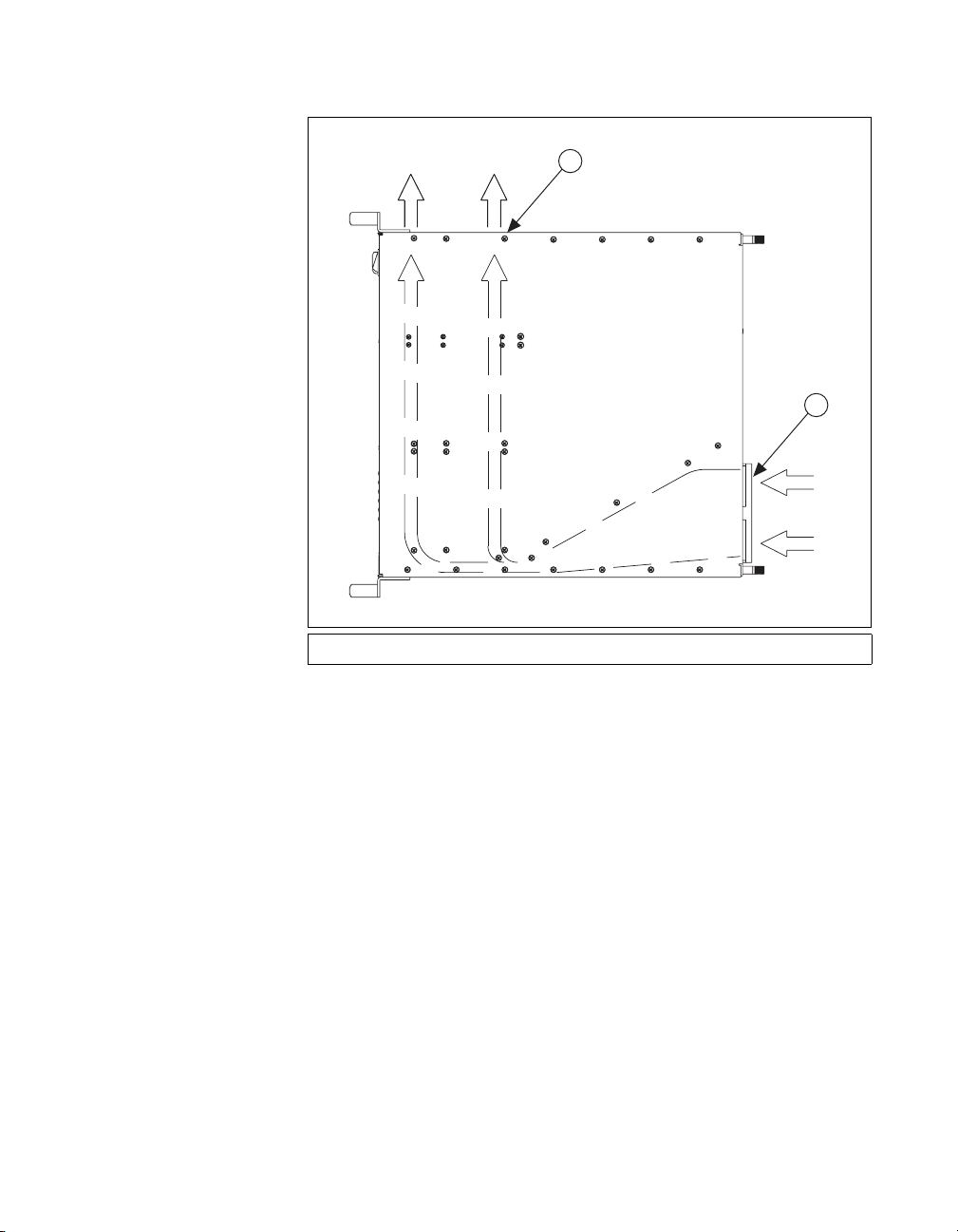
Chapter 2 Installation and Configuration
1
2
1 Air Outlets (Side of Chassis) 2 Air Intake (Back of Chassis)
Figure 2-1. PXI-1056 Chassis Airflow Side View
Install the chassis so that you can easily access the rear panel. This
simplifies replacing the air filter or power supply shuttle, if necessary.
Setting Fan Speed
The fan-speed selector switch is on the rear panel of the PXI-1056. Refer
to Figure 1-2, Rear View of the PXI-1056 Chassis, to locate the fan-speed
selector switch. Select HIGH for maximum cooling performance
(recommended) or AUTO for quieter operation. When set to AUTO,
the fan speed is determined by chassis intake air temperature.
Installing Filler Panels
To improve module cooling performance, install filler panels (provided
with the chassis) in unused or empty slots. Secure with the captive
mounting screws provided.
© National Instruments Corporation 2-3 NI PXI-1056 User Manual
Page 19
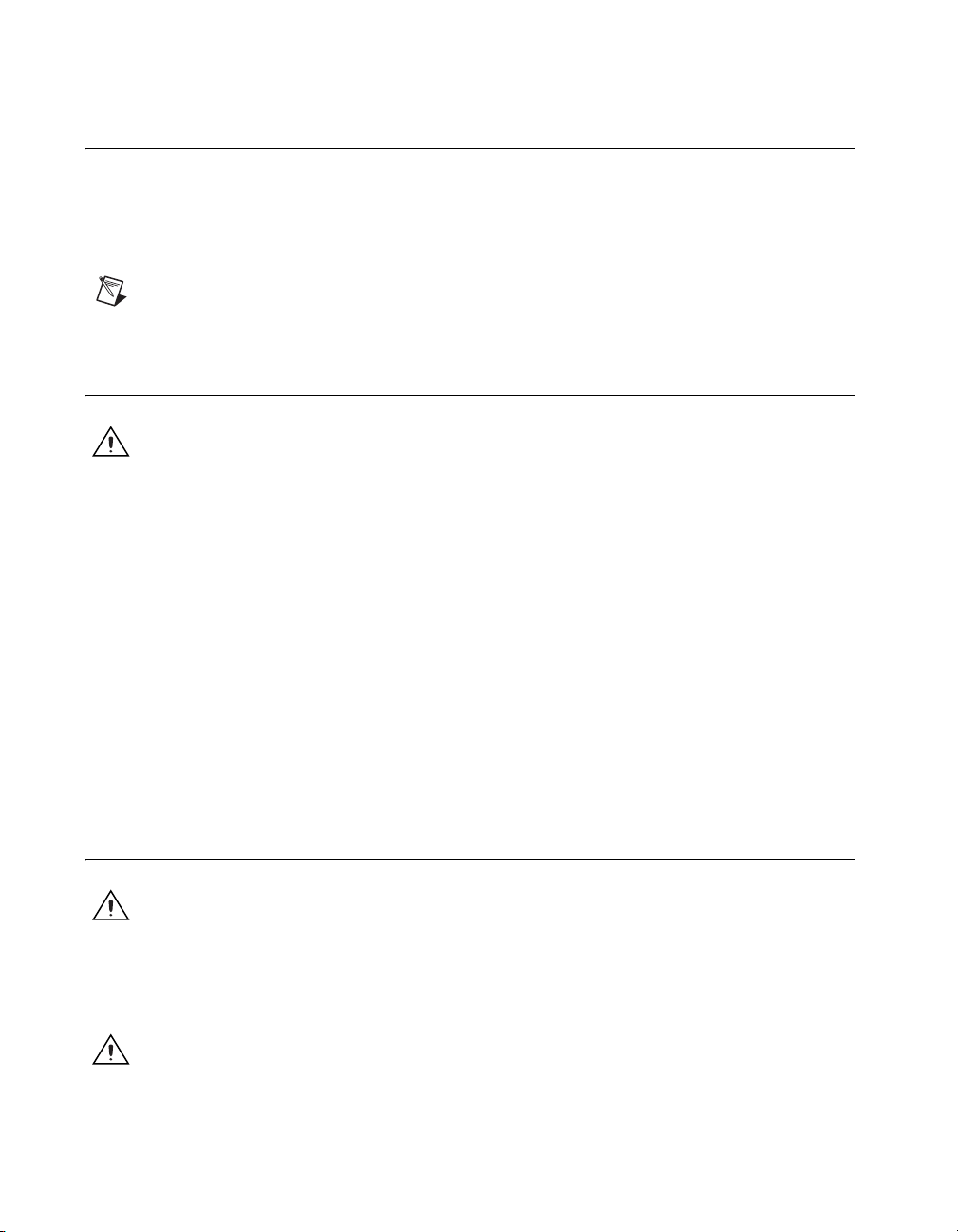
Chapter 2 Installation and Configuration
Rack Mounting
Rack-mount applications may require the optional rear rack mount kit
available from National Instruments. Refer to Figure A-3, PXI-1056 Rack
Mount Components, and the instructions supplied with the rack mount kits
to install your PXI-1056 in an instrument rack.
Note You may want to remove the feet from the PXI-1056 when rack mounting. To do so,
remove the screws holding the feet in place.
Connecting Safety Ground
Caution The PXI-1056 chassis is designed with a three-position NEMA 5-15 style plug
for the U.S. that connects the ground line to the chassis ground. To minimize shock hazard,
make sure the electrical power outlet you use to power the chassis has an appropriate earth
safety ground.
If your power outlet does not have an appropriate ground connection, you
must connect the premise safety ground to the chassis grounding screw
located on the rear panel. Refer to Figure 1-2, Rear View of the PXI-1056
Chassis, to locate the chassis grounding screw. Complete the following
steps to connect the safety ground.
1. Connect a 16 AWG (1.3 mm) wire to the chassis grounding screw
using a grounding lug. The wire must have green insulation with a
yellow stripe or must be noninsulated (bare).
2. Attach the opposite end of the wire to permanent earth ground using
toothed washers or a toothed lug.
Connecting to Power Source
Caution Do not install modules prior to performing the following power-on test.
Attach input power through the rear AC inlet using the appropriate
AC power cable supplied. Refer to Figure 1-2, Rear View of the PXI-1056
Chassis, to locate the AC inlet.
Caution To completely remove power, you must disconnect the AC power cable.
NI PXI-1056 User Manual 2-4 ni.com
Page 20
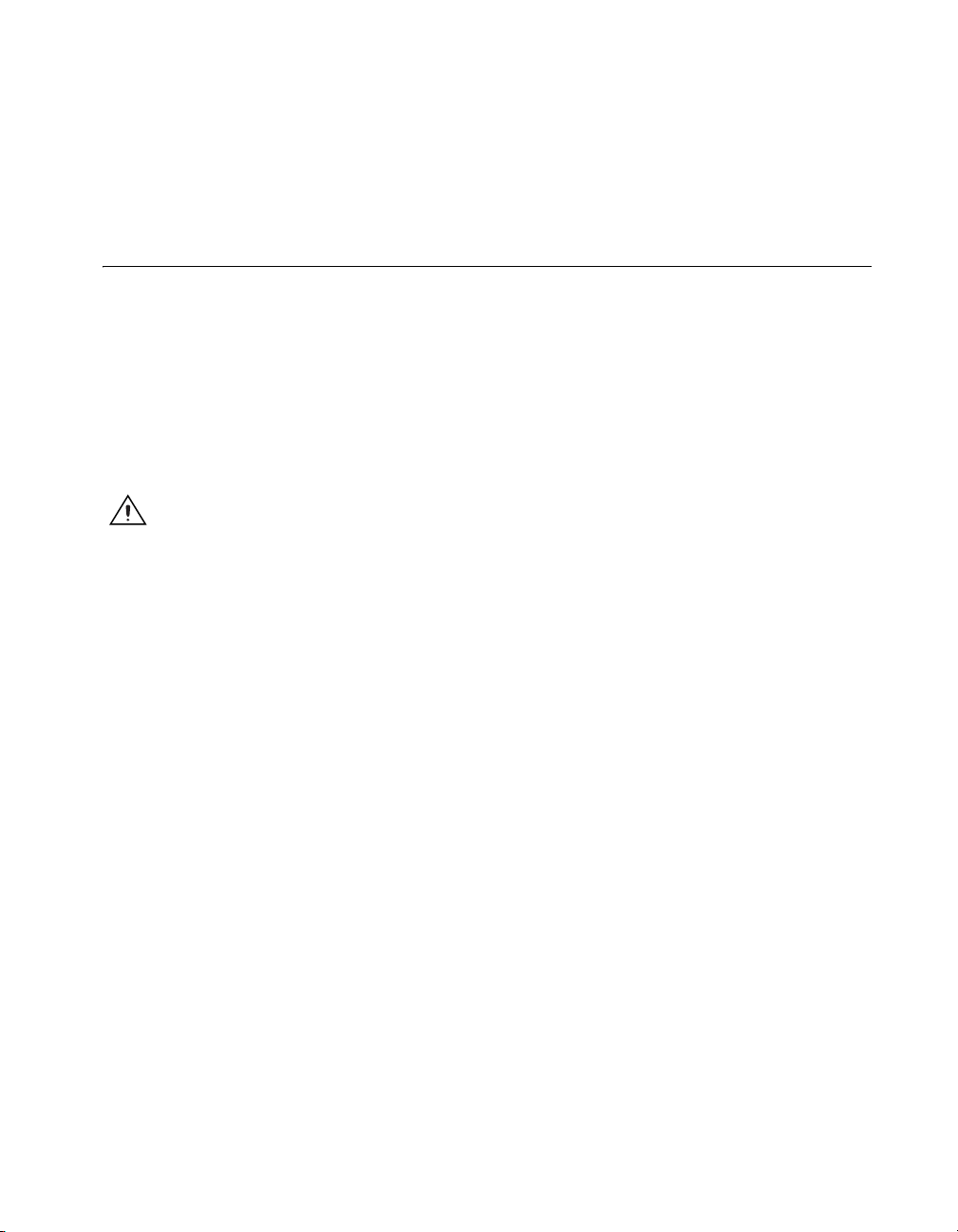
The power switch allows you to power on the chassis or place it in standby
mode. Push the power switch to the On (Left) position (if not already on).
Observe that the fan becomes operational and the power switch LED is a
steady green.
Installing a PXI Controller
This section contains general instructions for installing a PXI controller in
the PXI-1056 chassis. Refer to your PXI controller user manual for specific
instructions and cautions. Complete the following steps to install a
controller.
1. Plug in the PXI chassis before installing the controller. The power cord
grounds the chassis and protects it from electrical damage while you
install the controller. Make sure the chassis power switch is in the
Off (Standby) position.
Caution To protect both yourself and the chassis from electrical hazards, leave the chassis
off until you finish installing the controller.
2. Install the controller into the system controller slot (slot 1, indicated by
the red card guides) by first placing the controller edges into the front
controller guides (right and left). Slide the controller to the rear of the
chassis (making sure that the injector/ejector handle is pushed down as
shown in Figure 2-2).
Chapter 2 Installation and Configuration
© National Instruments Corporation 2-5 NI PXI-1056 User Manual
Page 21

Chapter 2 Installation and Configuration
Figure 2-2. Injector/Ejector Handle Position during Controller
or Peripheral Module Insertion
3. When you begin to feel resistance, push up on the injector/ejector
handle to inject the controller fully into the chassis frame. Secure the
controller front panel to the chassis using the controller front-panel
mounting screws.
4. Connect the keyboard, mouse, and monitor to the appropriate
connectors. Connect devices to ports as required by your system
configuration.
5. Power on the chassis. Verify that the controller boots. If the controller
does not boot, refer to your controller user manual.
Figure 2-3 shows a PXI controller installed in the system controller slot of
a PXI-1056 chassis. You can place CompactPCI or PXI modules in any
other slot.
NI PXI-1056 User Manual 2-6 ni.com
Page 22

Chapter 2 Installation and Configuration
1
2
1 PXI-1056 Chassis 2 Injector/Ejector Rail 3 NI PXI Controller
3
Figure 2-3. NI PXI Controller Installed in a PXI-1056 Chassis
Installing PXI Modules
Complete the following steps to install a module.
1. Make sure the power switch is in the Off (Standby) position.
2. Install a module into a chassis slot by first placing the module card
edges into the front module guides (left and right), as shown in
Figure 2-4. Slide the module to the rear of the chassis, making sure that
the injector/ejector handle is pushed down as shown in Figure 2-2.
3. When you begin to feel resistance, push up on the injector/ejector
handle to fully inject the module into the chassis frame. Secure the
module front panel to the chassis using the module front-panel
mounting screws.
© National Instruments Corporation 2-7 NI PXI-1056 User Manual
Page 23
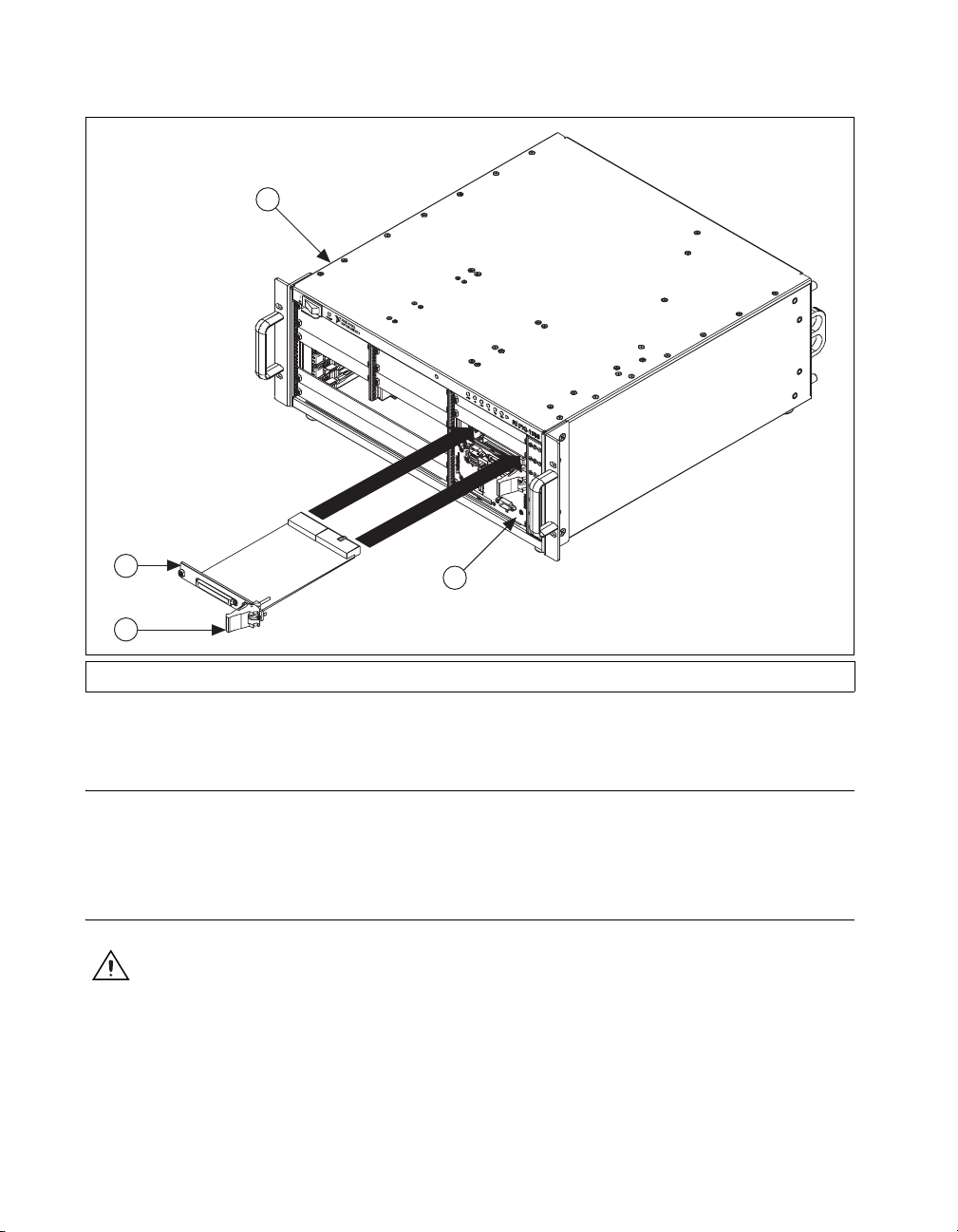
Chapter 2 Installation and Configuration
1
2
3
1 PXI-1056 Chassis 2 PXI Module 3 Injector/Ejector Handle 4 NI PXI Controller
4
Figure 2-4. Installing PXI or CompactPCI Modules
Power Switch LED Indicator
The chassis power switch has an integrated LED. This LED indicates the
chassis is powered on and operating normally.
Front Panel LED Indicators
Cautions Operating the PXI system outside of the specified temperature range may result
in loss of data, reduction of chassis life, or damage to equipment.
Power supply output voltages out of regulation may result in equipment malfunction,
incorrect data, or failure of system to boot.
NI PXI-1056 User Manual 2-8 ni.com
Page 24

Chapter 2 Installation and Configuration
There are six dual-color LED indicators on the front panel of the chassis.
Four of the LEDs indicate the status of voltage supply regulation (+3.3 V,
5V, +12V, –12V). The FAN LED indicates the operational status of the
fan. The TEMP LED indicates whether the chassis is maintaining a proper
operating temperature, or whether there is an over-temperature condition.
The operating temperature of the chassis should not exceed 60 °C.
Remote Voltage, Temperature, and Fan Monitoring
The PXI-1056 chassis supports remote voltage, temperature, and fan
monitoring through a RS-232 9-pin D-sub connector located on the rear
panel. Table 2-1 shows the pinout of the 9-pin D-sub connector.
Table 2-1. Voltage Monitoring Connector Pinout
D-sub Pin Signal
1 Ground
2 Receive data input
3 Request to send, input
4 Transmit data, output
5 Clear to send, output
6 Reserved
7 Reserved
8 Reserved
9 Reserved
6
1
2
Caution Use the rear-panel 9-pin D-sub connector to connect to an RS-232-capable
978
3
5
4
device. Do not use the connector to supply power to external devices, or damage to the
chassis may result.
© National Instruments Corporation 2-9 NI PXI-1056 User Manual
Page 25

Chapter 2 Installation and Configuration
Serial Communication Command Set
Voltage, temperature, and fan speed statuses may be read using the
following defined command set. Any monitored parameter having a trip
point to indicate a fail status will also generate an autonomous status
message to indicate the fault condition.
Terminal Settings
The communication terminal must be set to the following settings.
Parameter Va lu e
Baud rate 9600
Data bits 8
Parity None
Stop bits 1
Flow control None
RS-232 Command Syntax
The following tables contain each available command in the set, along with
proper syntax and brief descriptions of their effects. In each example, the
Command column lists each command that can be sent through the RS-232
terminal to the monitoring system, the Response column lists the syntax of
the return value from the monitoring system, and X represents the returned
value itself (in single-digit integer, multiple digit integer, and decimalized
values).
Notes The commands are case sensitive.
The order of the <CR><LF> commands is the ideal order, and may not be implemented as
such in older versions of the SMM code.
NI PXI-1056 User Manual 2-10 ni.com
Page 26

Chapter 2 Installation and Configuration
Temperature Measurement Commands
Note Units are in degrees Celsius.
Command Response Description
TA TA:<CR><LF>
Transmit all temperatures
T1: +XX<CR><LF>
T2: +XX<CR><LF>
T3: +XX<CR><LF>
T1 T1: +XX<CR><LF> Transmit temperature sensor #1 value
T2 T2: +XX<CR><LF> Transmit temperature sensor #2 value
T3 T3: +XX<CR><LF> Transmit temperature sensor #3 value
ST ST:T1: x <CR><LF> Temperature sensor #1, x = OK or FAIL
ST:T2: x <CR><LF> Temperature sensor #2, x = OK or FAIL
ST:T3: x <CR><LF> Temperature sensor #3, x = OK or FAIL
Fan Speed Measurement Commands
Command Response Description
FA FA:<CR><LF>
F1: XXXX RPM<CR><LF>
F2: XXXX RPM<CR><LF>
Transmit all fan speeds
F3: XXXX RPM<CR><LF>
F4: XXXX RPM<CR><LF>
F1 F1: XXXX RPM<CR><LF> Transmit fan speed #1 value
F2 F2: XXXX RPM<CR><LF> Transmit fan speed #2 value
F3 F3: XXXX RPM<CR><LF> Transmit fan speed #3 value
F4 F4: XXXX RPM<CR><LF> Transmit fan speed #4 value
© National Instruments Corporation 2-11 NI PXI-1056 User Manual
Page 27

Chapter 2 Installation and Configuration
Command Response Description
SF SF:F1: x<CR><LF> Fan #1, x = OK or FAIL
SF:F2: x<CR><LF> Fan #2, x = OK or FAIL
SF:F3: x<CR><LF> Fan #3, x = OK or FAIL
SF:F4: x<CR><LF> Fan #4, x = OK or FAIL
Voltage Measurement Commands
Note Units are in V
DC
.
Command Response Description
VA VA: <CR><LF>
V1: +X.XXX<CR><LF>
V2: +X.XXX<CR><LF>
V3: +XX.XX<CR><LF>
V4: -XX.XX<CR><LF>
V5: +X.XXX<CR><LF>
Transmit all voltages as listed below:
Voltage of the +3.3VDC Power supply
Voltage of the +5VDC Power supply
Voltage of the +12VDC Power supply
Voltage of the –12VDC Power supply
Voltage of the +5 VDC VSB Power Supply
V1 V1: +X.XXX<CR><LF> Voltage of the +3.3VDC Power supply
V2 V2: +X.XXX<CR><LF> Voltage of the +5VDC Power supply
V3 V3: +XX.XX<CR><LF> Voltage of the +12VDC Power supply
V4 V4: -XX.XX<CR><LF> Voltage of the –12VDC Power supply
V5 V5: +X.XXX<CR><LF> Voltage of the +5 VDC VSB Power Supply
SP SP:PS: x <CR><LF> Power supply status, x = OK or FAIL
SV SV:V1: x<CR><LF> +3.3VDC supply, x = OK or FAIL
SV:V2: x<CR><LF> +5VDC supply, x = OK or FAIL
SV:V3: x<CR><LF> +12VDC supply, x = OK or FAIL
SV:V4: x<CR><LF> –12VCDC supply, x = OK or FAIL
SV:V5: x<CR><LF> +5VDC VSB supply, x = OK or FAIL
NI PXI-1056 User Manual 2-12 ni.com
Page 28

Request for All Status
Chapter 2 Installation and Configuration
Note Voltage units are in V
, and temperature units are in degrees Celsius.
DC
Command Response Description
SA <CR><LF>MONITOR,
Header information
209-2xxx-Cxx-00 Rx
<CR><LF><CR><LF>
SP:PS: x <CR><LF> Power supply status, x = OK or FAIL
ST:T1: x <CR><LF> Temperature sensor #1, x = OK or FAIL
ST:T2: x <CR><LF> Temperature sensor #2, x = OK or FAIL
ST:T3: x <CR><LF> Temperature sensor #3, x = OK or FAIL
SV:V1: x<CR><LF> +3.3VDC supply, x = OK or FAIL
SV:V2: x<CR><LF> +5VDC supply, x = OK or FAIL
SV:V3: x<CR><LF> +12VDC supply, x = OK or FAIL
SV:V4: x<CR><LF> –12VCDC supply, x = OK or FAIL
SV:V5: x<CR><LF> +5VDC VSB supply, x = OK or FAIL
SF:F1: x<CR><LF> Fan #1, x = OK or FAIL
SF:F2: x<CR><LF> Fan #2, x = OK or FAIL
SF:F3: x<CR><LF> Fan #3, x = OK or FAIL
SF:F4: x<CR><LF> Fan #4, x = OK or FAIL
© National Instruments Corporation 2-13 NI PXI-1056 User Manual
Page 29

Chapter 2 Installation and Configuration
Help Menu Requests
Note This is not available on older SMM code versions.
Command Response
? <CR><LF>Commands are 2 letters in length as follows:
<CR><LF>VA - Report the 4 voltages defined as
<CR><LF>
<CR><LF>
<CR><LF>
<CR><LF>
<CR><LF>FA - Report the 3 Fan speeds
<CR><LF>SA - All status
<CR><LF>TA - Report the 3 temperature sensors
–V1 = +3.3 VDC
–V2 = +5 VDC
–V3 = +12 VDC
–V4 = –12 VDC
PXI System Configuration with MAX
Configuration of the PXI system is handled through Measurement &
Automation Explorer (MAX), included on the NI Driver CD-ROM
packaged with your kit. MAX creates the
the layout and parameters of your PXI system. After installing the software
on the NI Driver CD-ROM, the MAX icon will be present on the desktop.
The configuration steps for single- or multiple-chassis systems are the
same.
pxisys.ini file which defines
NI PXI-1056 User Manual 2-14 ni.com
Page 30

Chapter 2 Installation and Configuration
Figure 2-5. Multichassis Configuration in MAX
Basic PXI System Configuration
1. Launch MAX.
2. In the Configuration tree, click on the Devices and Interfaces branch
to expand it.
3. If the PXI system controller has not yet been configured, it will be
labeled “PXI System (Unidentified).” Right-click on this entry to
display the popup menu, then select the appropriate controller model
from the Identify As submenu.
4. Click on the PXI System controller and the chassis (or multiple
chassis, in a multi-chassis configuration) will be listed below it.
Identify each chassis by right-clicking on its entry, then selecting the
appropriate chassis model through the Identify As submenu. Further
expanding the PXI System branch will show all of the devices in the
system that can be recognized by NI-VISA. Once your controller and
all of your chassis have been identified, the required
will be complete.
© National Instruments Corporation 2-15 NI PXI-1056 User Manual
pxisys.ini file
Page 31

Chapter 2 Installation and Configuration
5. Apply the chassis number labels (shown in Figure 2-6) included with
your kit to each chassis in your PXI system, and write in the chassis
number accordingly in the white space.
Trigger Configuration in MAX
Each chassis has one or more trigger buses, each with eight lines numbered
0 through 7 that can be reserved and routed statically or dynamically. Static
reservation “pre-allocates” a trigger line to prevent its configuration by a
user program. Dynamic reservation/routing/deallocation is “on the fly”
within a user program based upon National Instruments APIs such as
NI-DAQmx. Static reservation of trigger lines can be implemented by the
user in MAX through the Triggers tab. Reserved trigger lines will not be
used by PXI modules dynamically configured by programs such as
NI-DAQmx. This prevents the instruments from double-driving the trigger
lines, possibly damaging devices in the chassis. In the default
configuration, trigger lines on each bus are independent. For example,
if trigger line 3 is asserted on trigger bus 0, by default it will not be
automatically asserted on any other trigger bus.
Figure 2-6. Chassis Number Label
Complete the following steps to reserve these trigger lines in MAX.
1. In the Configuration tree, click on the PXI chassis branch you want to
configure.
2. Then, in the right-hand pane, toward the bottom, click on the
Triggers tab.
3. Select which trigger lines you would like to statically reserve.
4. Click the Apply button.
PXI Trigger Bus Routing
Some National Instruments chassis, such as the PXI-1045 and the
PXI-1056, have the capability to route triggers from one bus to others
within the same chassis using the Trigger Routing tab in MAX, as shown
in Figure 2-5. This tab allows the routing of triggers from any single trigger
bus to all of the other trigger buses in the chassis.
NI PXI-1056 User Manual 2-16 ni.com
Page 32

Chapter 2 Installation and Configuration
Note Selecting any non-disabled routing automatically reserves the line in all trigger
buses being routed to. If you are using NI-DAQmx, it will reserve and route trigger lines
for you, so you won’t have to route trigger lines manually.
Complete the following steps to configure trigger routings in MAX.
1. In the Configuration tree, select the chassis in which you want to route
trigger lines.
2. In the right-hand pane, select the Trigger Routing tab near the bottom.
3. For each trigger line, select Route Right, Route Outward From
Middle, or Route Left to route triggers on that line in the described
direction, or select Disabled for the default behavior with no manual
routing.
4. Click the Apply button.
Using System Configuration and Initialization Files
The PXI specification allows many combinations of PXI chassis and
system modules. To assist system integrators, the manufacturers of PXI
chassis and system modules must document the capabilities of their
products. The minimum documentation requirements are contained
in
.ini files, which consist of ASCII text. System integrators,
configuration utilities, and device drivers can use these
.ini files.
The capability documentation for the PXI-1056 chassis is contained in the
chassis.ini file on the software media that comes with the chassis. The
information in this file is combined with information about the system
controller to create a single system initialization file called
pxisys.ini
(PXI System Initialization). The system controller manufacturer either
provides a
pxisys.ini file for the particular chassis model that contains
the system controller or provides a utility that can read an arbitrary
chassis.ini file and generate the corresponding pxisys.ini file.
System controllers from National Instruments use the Measurement &
Automation Explorer (MAX) to generate the
chassis.ini file.
Device drivers and other utility software read the
pxisys.ini file from the
pxisys.ini file to
obtain system information. Device drivers should have no need to directly
read the
initialization files, refer to the PXI specification at
© National Instruments Corporation 2-17 NI PXI-1056 User Manual
chassis.ini file. For detailed information regarding
www.pxisa.org.
Page 33

Maintenance
This chapter describes basic maintenance procedures you can perform on
the PXI-1056 chassis.
Caution Disconnect the power cable prior to servicing the PXI-1056 chassis.
Service Interval
Clean the chassis fan filter at a maximum interval of six months.
Depending on the amount of use and ambient dust levels in the operating
environment, the filter may require more frequent cleaning.
Clean dust from the chassis exterior (and interior) as needed, based on the
operating environment. Periodic cleaning increases reliability.
Preparation
The information in this chapter is designed for use by qualified service
personnel. Read the Read Me First: Safety and Radio-Frequency
Interference document included with your kit before attempting any
procedures in this chapter.
3
Caution Many components within the chassis are susceptible to static discharge damage.
Service the chassis only in a static-free environment. Observe standard handling
precautions for static-sensitive devices while servicing the chassis. Always wear a
grounded wrist strap, or equivalent, while servicing the chassis.
Cleaning
Caution Always disconnect the AC power cable before cleaning or servicing the chassis.
Cleaning procedures consist of exterior and interior cleaning of the chassis
and cleaning the fan filters. Refer to your module user documentation for
information on cleaning individual CompactPCI or PXI modules.
© National Instruments Corporation 3-1 NI PXI-1056 User Manual
Page 34

Chapter 3 Maintenance
Interior Cleaning
Exterior Cleaning
Cautions Avoid getting moisture inside the chassis during exterior cleaning, especially
through the top vents. Use just enough moisture to dampen the cloth.
Do not wash the front- or rear-panel connectors or switches. Cover these components while
cleaning the chassis.
Do not use harsh chemical cleaning agents; they may damage the chassis. Avoid chemicals
that contain benzene, toluene, xylene, acetone, or similar solvents.
Use a dry, low-velocity stream of air to clean the interior of the chassis. Use
a soft-bristle brush for cleaning around components.
Clean the exterior surfaces of the chassis with a dry lint-free cloth or a
soft-bristle brush. If any dirt remains, wipe with a cloth moistened in a mild
soap solution. Remove any soap residue by wiping with a cloth moistened
with clear water. Do not use abrasive compounds on any part of the chassis.
Cleaning and Replacing the Fan Filter
A dirty fan filter can dramatically reduce the cooling performance of the
PXI-1056 chassis. Clean the filter whenever they become visibly dirty. You
can easily remove the chassis air filter from the rear of the chassis by
removing the filter retainer. The filter cover and retainer are shown in
Figure 1-2, Rear View of the PXI-1056 Chassis.
Clean the fan filter by washing it in a mild soap solution and then
vacuuming or blowing air through it. Rinse the filter with water and allow
it to dry before reinstalling it on the chassis.
If desired, you can replace the fan filter with part number 150139-C from
Air Filtration Products, Inc., Tucson, AZ 85705.
The same filter media can be purchased in sheets, and cut to the appropriate
size.
NI PXI-1056 User Manual 3-2 ni.com
Page 35

Resetting the AC Mains Circuit Breaker
If the PXI-1056 is connected to an AC source and encounters an
over-current condition, the circuit breaker on the rear panel will trip to
prevent damage to the chassis. Complete the following steps to reset the
circuit breaker.
1. Set the front-panel power switch to the Off position.
2. Disconnect the AC power cable.
3. Depress the circuit breaker to reset it.
4. Reconnect the AC power cable.
5. Set the power switch to the On position.
If the circuit breaker trips again, complete the following steps.
1. Press the front-panel power switch to the Standby position.
2. Disconnect the AC power cable.
3. Remove all modules from the chassis.
4. Complete the procedure described in the Connecting to Power Source
section of Chapter 2, Installation and Configuration. If any of the
monitoring LEDs are not a steady green, contact National Instruments.
5. Verify that the PXI-1056 can meet the power requirements of your
CompactPCI or PXI modules. Overloading the chassis can cause the
breaker to trip. Refer to Appendix A, Specifications.
6. The over-current condition that caused the circuit breaker to trip may
be due to a faulty CompactPCI or PXI module. Refer to the
documentation supplied with the modules for troubleshooting
information.
Chapter 3 Maintenance
Replacing the Modular Power Supply
This section describes how to remove, configure, and install the PXI-1056
power-supply shuttle.
Caution Disconnect the power cable prior to replacing the power supply shuttle.
Before connecting the power-supply shuttle to a power source, read this
section and the Read Me First: Safety and Radio-Frequency Interference
document included with the kit.
© National Instruments Corporation 3-3 NI PXI-1056 User Manual
Page 36

Chapter 3 Maintenance
Removal
Note The 4 power supply shuttle screws (4-40 × 1/4 in.) are not explicitly identified in
Figure 1-2, Rear View of the PXI-1056 Chassis, but it can be used as a visual reference.
There are four screws evenly spaced along the left and right edges.
Installation
The PXI-1056 power-supply shuttle is a replacement part for the PXI-1056
chassis. Before attempting to replace the power-supply shuttle, verify that
there is adequate clearance behind the chassis. Set the power switch on the
front panel to the Off position. Disconnect the power cable and any other
cables from the power-supply shuttle on the rear of the chassis. Identify the
4 screws that attach the power-supply shuttle back cover to the chassis.
Refer to Figure 1-2, Rear View of the PXI-1056 Chassis, for the screw
locations. Using a number 1 Phillips screwdriver, remove the screws. Pull
on the two rear handles of the power-supply shuttle cover to remove it.
Unscrew the two thumbscrews on the bottom of the power supply shuttle
and remove the shuttle from the rear of the chassis.
Ensure that there is no visible damage to the new power-supply shuttle.
Verify that the housing and connector on the new power-supply shuttle
have no foreign material inside. Install the new power-supply shuttle into
the opening on the rear of the chassis. Tighten the two thumbscrews with a
flat-head screwdriver using 5 in. lbs of torque, install the back cover, and
tighten the 4 screws with a Phillips screwdriver (maximum torque
of 5 in. lbs).
Configuration
The fan-speed selector switch is on the rear panel of the power-supply
shuttle. Refer to Figure 1-2, Rear View of the PXI-1056 Chassis, to locate
the fan-speed selector. Select HIGH for maximum cooling performance
(recommended) or AUTO for quieter operation. When set to AUTO,
air-intake temperature determines the fan speed.
Connecting Safety Ground
Refer to the Connecting Safety Ground section of Chapter 2, Installation
and Configuration.
Connecting to Power Source
Refer to the Connecting to Power Source section of Chapter 2, Installation
and Configuration.
NI PXI-1056 User Manual 3-4 ni.com
Page 37

Specifications
Caution If the PXI-1056 chassis is used in a manner inconsistent with the instructions or
specifications listed by National Instruments, the protective features of the chassis may be
impaired.
This appendix contains specifications for the PXI-1056 chassis.
Electrical
AC Input
Input voltage range................................. 100 –240 VAC
A
Operating voltage range
Input frequency ...................................... 50/60 Hz
Operating frequency range
Input current rating................................. 10 –5 A
Over-current protection.......................... 12 A circuit breaker
Line regulation
3.3 V................................................ <±1%
5 V................................................... <±1%
±12 V .............................................. <±1%
Efficiency ............................................... 70% minimum
1
The operating range is guaranteed by design.
1
........................ 90–264 VAC
1
................... 47–63 Hz
© National Instruments Corporation A-1 NI PXI-1056 User Manual
Page 38
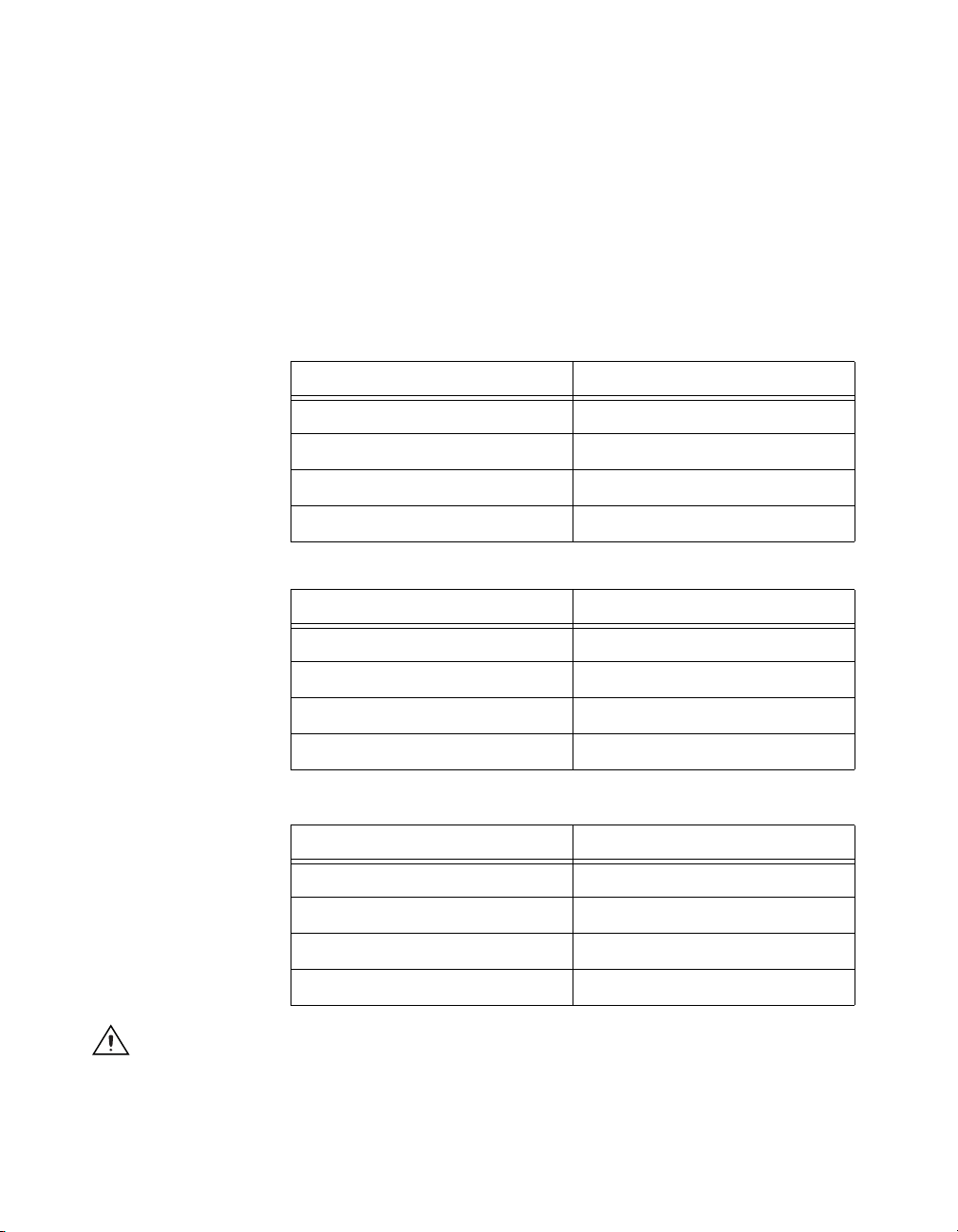
Appendix A Specifications
Power disconnect....................................The AC power cable provides
main power disconnect.
Depressing the front-panel power
switch controls the internal
chassis power supply that
provides DC power to the
CompactPCI/PXI backplane.
DC Output
DC current capacity (IMP)
Vo lt a ge 0–55 °C
+3.3 V 40 A
+5 V 59 A
+12 V 9 A
–12 V 4.5 A
Load regulation
Vo lt a ge Load Regulation
+3.3 V <0.5%
+12 V <0.5%
+5 V <0.5%
–12 V <0.5%
Maximum ripple and noise (20 MHz bandwidth)
Vo lt a ge Maximum Ripple and Noise
+3.3 V 50 mV
+12 V 120 mV
+5 V 50 mV
–12 V 120 mV
Caution Be sure to limit DC output to 500 W above 50° C.
pp
pp
pp
pp
NI PXI-1056 User Manual A-2 ni.com
Page 39

Appendix A Specifications
Over-current protection.......................... All outputs protected from short
circuit and overload with
automatic recovery when the
short or overload is removed.
Chassis Cooling
Over-voltage protection
1
3.3 V, 5 V, +12 V, –12 V................ 130% above nominal output
voltage
Power-supply shuttle MTTR.................. Replacement in under 5 minutes
Per slot cooling capacity ........................ Slot cooling capacity is 25 W
with fan speed set to HIGH
Slot airflow direction ............................. P1 to P2, bottom of module
to top of module
Module cooling
System............................................. Forced air circulation (positive
pressurization) through one
220 cfm fan with HIGH/AUTO
speed selector
Intake .............................................. Right rear of chassis
Exhaust............................................ Along left side of chassis
Power supply cooling
System............................................. Forced air circulation through
integrated fan
Intake .............................................. Right rear of chassis
Exhaust............................................ Along left side of chassis
1
To reset over-voltage protection, remove the mains for 30 seconds and then power back up.
© National Instruments Corporation A-3 NI PXI-1056 User Manual
Page 40

Appendix A Specifications
Safety
The PXI-1056 was designed to meet the requirements of the following
standards of safety for electrical equipment for measurement, control, and
laboratory use:
• EN 61010-1, IEC 61010-1
• UL 61010-1
• CAN/CSA-C22.2 No. 61010-1
Note For UL and other safety certifications, refer to the product label, or visit
ni.com/certification, search by model number or product line, and click the
appropriate link in the Certification column.
Electromagnetic Compatibility
EMC........................................................CE, C-Tick, and FCC Part 15
Emissions................................................EN 55011 Class A @ 10 m
Immunity ................................................Evaluated to EN 61326:1997 +
(Class A) compliant
FCC Part 15A above 1 GHz
A2:2001, Table 1
Note For EMC compliance, operate this device with shielded cabling.
CE Compliance
This product meets the essential requirements of applicable European
Directives, as amended for CE marking, as follows:
Low-Voltage Directive (safety)..............73/23/EEC
Electromagnetic Compatibility
Directive (EMC) .....................................89/336/EEC
Note Refer to the Declaration of Conformity (DoC) for this product for any additional
regulatory compliance information. To obtain the DoC for this product, visit
ni.com/certification, search by model number or product line, and click the
appropriate link in the Certification column.
NI PXI-1056 User Manual A-4 ni.com
Page 41

Environmental
Appendix A Specifications
Operating temperature............................ 0 to 55 °C
Storage temperature ............................... –40 to 71 °C
Relative humidity
Operating ........................................ 10 to 90% non condensing
Nonoperational (storage) ................ 5 to 95% non conducting
Shock
Operational
Nonoperational
1,2
.................................. 30 g peak, half sine, 11 ms pulse
1,2
............................30 g, half sine, 11 ms pulse
Operating location..................................Indoor use
Random vibration
Operational
Nonoperational
1,3
.................................. 5 to 500 Hz, 0.31 g
1,3
............................5 to 500 Hz, 2.46 g
Altitude................................................... 2,000 m
RMS
RMS
Measurement Category .......................... II
Pollution Degree .................................... 2
1
Ambient temperature 25 °C.
2
Tested in accordance with IEC-60068-2-27. Test profile developed in accordance with MIL-PRF-28800F.
3
Tested in accordance with IEC-60068-2-64. Nonoperating test profile developed in accordance with MIL-PRF-28800F and
MIL-STD-810E Method 514.
© National Instruments Corporation A-5 NI PXI-1056 User Manual
Page 42

Appendix A Specifications
Backplane
Size .........................................................3U/6U-sized; one 3U system slot
(with three system expansion
slots) and 17 3U peripheral slots,
or any combination up to
7 6U cards and 3U cards.
Compliant with IEEE 1101.10
mechanical packaging.
PXI Hardware Specification,
Revision 2.2 compliant.
Accepts both PXI and
CompactPCI (PICMG 2.0 R 3.0)
3U and 6U modules.
1
V(I/O)
....................................................+5 V
Backplane bare-board material ...............UL 94 V-0 Recognized
Backplane connectors .............................Conforms to IEC 917 and
IEC 1076-4-101, and are
UL 94 V-0 rated
10 MHz System Reference Clock (10 MHz REF)
Maximum clock skew
between slots...........................................250 ps
Built-in 10 MHz clock
Accuracy..........................................±25 ppm (guaranteed over the
operating temperature range)
Maximum jitter................................5 ps RMS in 10 Hz to 1 MHz
range
External clock sources
Connectors.......................................Slot 2 J2 (pin D17; refer to
Table B-4, P2 (J2) Connector
Pinout for the Star Trigger Slot)
Input frequency................................10 MHz ±100 ppm or better
Input amplitude
Slot 2 ........................................5 V or 3.3 V, 10 MHz TTL signal
1
V(I/O) is connected to the +5 V DC power plane, so the same specs apply to V(I/O) and +5 V.
NI PXI-1056 User Manual A-6 ni.com
Page 43

Mechanical
Note 14.5 mm (0.57 in.) is added to height when feet are installed.
Appendix A Specifications
Maximum jitter introduced
by backplane circuitry..................... 1 ps RMS in 10 Hz to 1 MHz
range
Overall dimensions (standard chassis)
Height.............................................. 177.8 mm (7.0 in.)
Width .............................................. 431.8 mm (17.0 in.)
Depth............................................... 457.2 mm (18.0 in.)
Weight............................................. 11 kg (24.3 lbs)
Chassis materials.................................... Sheet Aluminum (5052-H32,
3003-H14, and 6061-T6),
Extruded Aluminum (6060-T6),
Cold Rolled Steel, PC-ABS,
Santoprene, Nylon
Finish......................................................Conductive Clear Iridite
on Aluminum
Clear Chromate Zinc Plating
on Cold Rolled Steel
Polyurethane Enamel
Figures A-1 and A-2 show the PXI-1056 dimensions. The holes shown are
for the installation of the optional rack-mount kits as shown in Figure A-3.
Notice that the front and rear rack mounting holes (size M4) are
symmetrical.
© National Instruments Corporation A-7 NI PXI-1056 User Manual
Page 44

Appendix A Specifications
.98 (24.9)
17.00 (431.8)
6.98
(177.4)
.57
(14.5)
2.29 (58.2)
18.00 (457.2)
1.68 (42.7)
Figure A-1. PXI-1056 Dimensions (Front and Side) in Inches (mm)
NI PXI-1056 User Manual A-8 ni.com
Page 45

Appendix A Specifications
.74 (18.8)
.85 (21.6)
16.06 (407.9)
15.28
(388.1)
Figure A-2. PXI-1056 Dimensions (Bottom) in Inches (mm)
© National Instruments Corporation A-9 NI PXI-1056 User Manual
Page 46

Appendix A Specifications
1
Figure A-3 shows the PXI-1056 rack-mount kit components.
2
2
1 PXI-1056 Chassis 2 Rack Mount Brackets
Figure A-3. PXI-1056 Rack Mount Components
NI PXI-1056 User Manual A-10 ni.com
Page 47

Pinouts
Note PXI signals are shown in bold.
B
This appendix describes the P1 and P2 connector pinouts for the PXI-1056
backplane.
Table B-1 shows the P1 (J1) connector pinout for the System
Controller slot.
Table B-2 shows the P2 (J2) connector pinout for the System
Controller slot.
Table B-3 shows the P1 (J1) connector pinout for the star trigger slot.
Table B-4 shows the P2 (J2) connector pinout for the star trigger slot.
Table B-5 shows the P1 (J1) connector pinout for the peripheral slots.
Table B-6 shows the P2 (J2) connector pinout for the peripheral slots.
For more detailed information, refer to the PXI Hardware Specification,
Revision 2.1. Contact the PXI Systems Alliance for a copy of the
specification or visit
© National Instruments Corporation B-1 NI PXI-1056 User Manual
www.pxisa.org.
Page 48

Appendix B Pinouts
Table B-1. P1 (J1) Connector Pinout for the System Controller Slot
Pin Z A B C D E F
25 GND 5V REQ64# ENUM# 3.3V 5V GND
24 GND AD[1] 5V V(I/O) AD[0] ACK64# GND
23 GND 3.3V AD[4] AD[3] 5V AD[2] GND
22 GND AD[7] GND 3.3V AD[6] AD[5] GND
21 GND 3.3V AD[9] AD[8] M66EN C/BE[0]# GND
20 GND AD[12] GND V(I/O) AD[11] AD[10] GND
19 GND 3.3V AD[15] AD[14] GND AD[13] GND
18 GND SERR# GND 3.3V PAR C/BE[1]# GND
17 GND 3.3V IPMB_SCL IPMB_SDA GND PERR# GND
16 GND DEVSEL# GND V(I/O) STOP# LOCK# GND
15 GND 3.3V FRAME# IRDY# GND TRDY# GND
12–14 Key Area
11 GND AD[18] AD[17] AD[16] GND C/BE[2]# GND
10 GND AD[21] GND 3.3V AD[20] AD[19] GND
9 GND C/BE[3]# GND AD[23] GND AD[22] GND
8 GND AD[26] GND V(I/O) AD[25] AD[24] GND
7 GND AD[30] AD[29] AD[28] GND AD[27] GND
6 GND REQ0# GND 3.3V CLK0 AD[31] GND
5 GND BRSVP1A5 BRSVP1B5 RST# GND GNT0# GND
4 GND IPMB_PWR HEALTHY# V(I/O) INTP INTS GND
3 GND INTA# INTB# INTC# 5V INTD# GND
2 GND TCK 5V TMS TDO TDI GND
1 GND 5V –12V TRST# +12V 5V GND
NI PXI-1056 User Manual B-2 ni.com
Page 49

Appendix B Pinouts
Table B-2. P2 (J2) Connector Pinout for the System Controller Slot
Pin Z A B C D E F
22 GND GA4 GA3 GA2 GA1 GA0 GND
21 GND CLK6 GND RSV RSV RSV GND
20 GND CLK5 GND RSV GND RSV GND
19 GND GND GND SMB_SDA SMB_SCL SMB_ALERT# GND
18 GND PXI_TRIG3 PXI_TRIG4 PXI_TRIG5 GND PXI_TRIG6 GND
17 GND PXI_TRIG2 GND PRST# REQ6# GNT6# GND
16 GND PXI_TRIG1 PXI_TRIG0 DEG# GND PXI_TRIG7 GND
15 GND PXI_BRSVA15 GND FAL # REQ5# GNT5# GND
14 GND BP(I/O) BP(I/O) BP(I/O) GND BP(I/O) GND
13 GND BP(I/O) GND V(I/O) BP(I/O) BP(I/O) GND
12 GND BP(I/O) BP(I/O) BP(I/O) GND BP(I/O) GND
11 GND BP(I/O) GND V(I/O) BP(I/O) BP(I/O) GND
10 GND BP(I/O) BP(I/O) BP(I/O) GND BP(I/O) GND
9 GND BP(I/O) GND V(I/O) BP(I/O) BP(I/O) GND
8 GND BP(I/O) BP(I/O) BP(I/O) GND BP(I/O) GND
7 GND BP(I/O) GND V(I/O) BP(I/O) BP(I/O) GND
6 GND BP(I/O) BP(I/O) BP(I/O) GND BP(I/O) GND
5 GND BP(I/O) 64EN# V(I/O) BP(I/O) BP(I/O) GND
4 GND V(I/O) PXI_BRSVB4 BP(I/O) GND BP(I/O) GND
3 GND CLK4 GND GNT3# REQ4# GNT4# GND
2 GND CLK2 CLK3 SYSEN# GNT2# REQ3# GND
1 GND CLK1 GND REQ1# GNT1# REQ2# GND
© National Instruments Corporation B-3 NI PXI-1056 User Manual
Page 50

Appendix B Pinouts
Table B-3. P1 (J1) Connector Pinout for the Star Trigger Slot
Pin Z A B C D E F
25 GND 5V REQ64# ENUM# 3.3V 5V GND
24 GND AD[1] 5V V(I/O) AD[0] ACK64# GND
23 GND 3.3V AD[4] AD[3] 5V AD[2] GND
22 GND AD[7] GND 3.3V AD[6] AD[5] GND
21 GND 3.3V AD[9] AD[8] M66EN C/BE[0]# GND
20 GND AD[12] GND V(I/O) AD[11] AD[10] GND
19 GND 3.3V AD[15] AD[14] GND AD[13] GND
18 GND SERR# GND 3.3V PA R C/BE[1]# GND
17 GND 3.3V IPMB_SCL IPMB_SDA GND PERR# GND
16 GND DEVSEL# GND V(I/O) STOP# LOCK# GND
15 GND 3.3V FRAME# IRDY# BD_SEL# TRDY# GND
12–14 Key Area
11 GND AD[18] AD[17] AD[16] GND C/BE[2]# GND
10 GND AD[21] GND 3.3V AD[20] AD[19] GND
9 GND C/BE[3]# IDSEL AD[23] GND AD[22] GND
8 GND AD[26] GND V(I/O) AD[25] AD[24] GND
7 GND AD[30] AD[29] AD[28] GND AD[27] GND
6 GND REQ# GND 3.3V CLK AD[31] GND
5 GND BRSVP1A5 BRSVP1B5 RST# GND GNT# GND
4 GND IPMB_PWR HEALTHY# V(I/O) INTP INTS GND
3 GND INTA# INTB# INTC# 5V INTD# GND
2 GND TCK 5V TMS TDO TDI GND
1 GND 5V –12V TRST# +12V 5V GND
NI PXI-1056 User Manual B-4 ni.com
Page 51
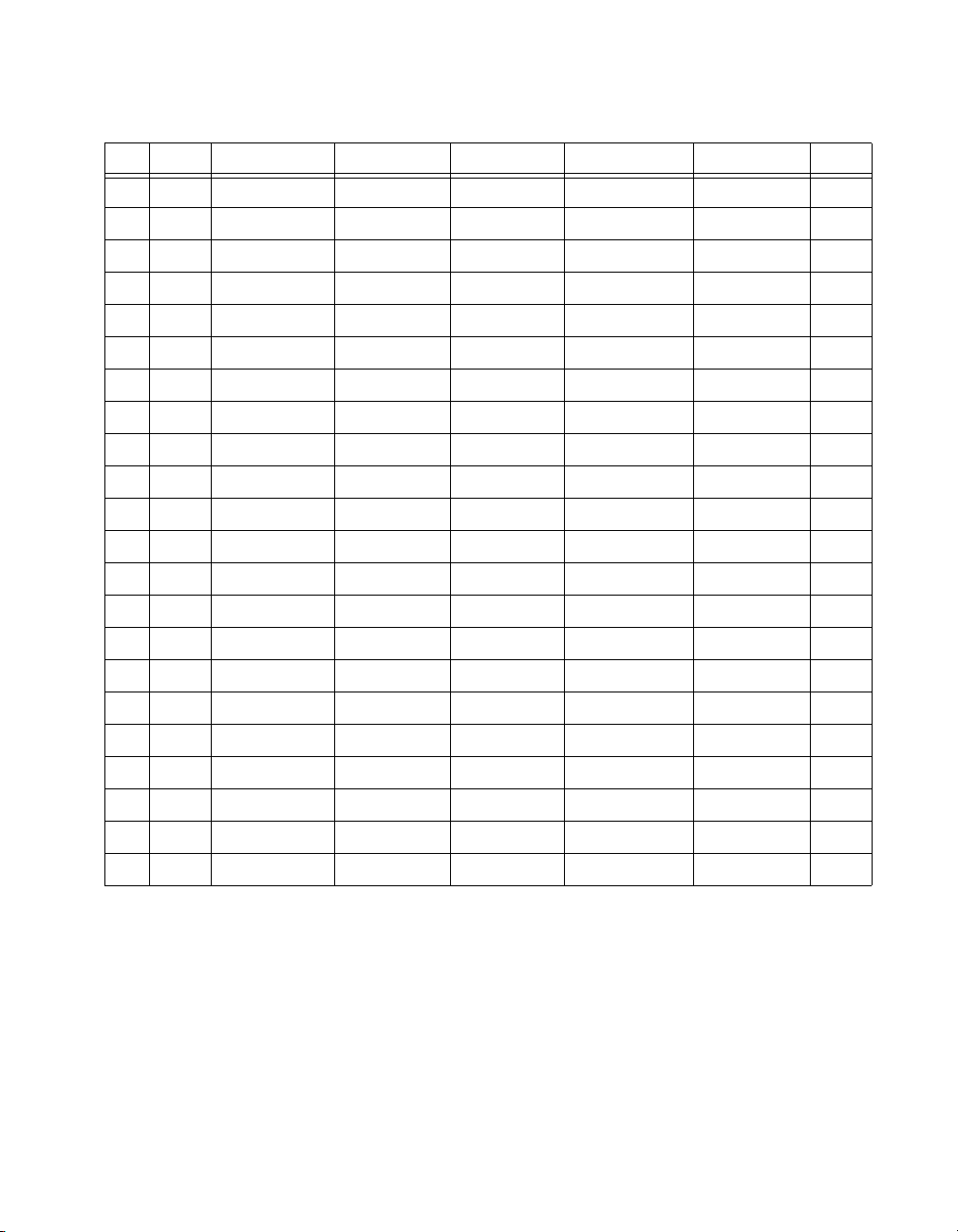
Appendix B Pinouts
Table B-4. P2 (J2) Connector Pinout for the Star Trigger Slot
Pin Z A B C D E F
22 GND GA4 GA3 GA2 GA1 GA0 GND
21 GND PXI_LBR0 RSV PXI_LBR1 PXI_LBR2 PXI_LBR3 GND
20 GND PXI_LBR4 PXI_LBR5 PXI_STAR0 GND PXI_STAR1 GND
19 GND PXI_STAR2 RSV PXI_STAR3 PXI_STAR4 PXI_STAR5 GND
18 GND PXI_TRIG3 PXI_TRIG4 PXI_TRIG5 GND PXI_TRIG6 GND
17 GND PXI_TRIG2 GND RSV PXI_CLK10_IN PXI_CLK10 GND
16 GND PXI_TRIG1 PXI_TRIG0 RSV GND PXI_TRIG7 GND
15 GND PXI_BRSVA15 GND RSV PXI_STAR6 PXI_LBR6 GND
14 GND RSV RSV RSV GND RSV GND
13 GND RSV GND V(I/O) RSV RSV GND
12 GND RSV RSV RSV GND RSV GND
11 GND RSV GND V(I/O) RSV RSV GND
10 GND RSV RSV RSV GND RSV GND
9 GND RSV GND V(I/O) RSV RSV GND
8 GND RSV RSV RSV GND RSV GND
7 GND RSV GND V(I/O) RSV RSV GND
6 GND RSV RSV RSV GND RSV GND
5 GND RSV GND V(I/O) RSV RSV GND
4 GND V(I/O) PXI_BRSVB4 RSV GND RSV GND
3 GND PXI_LBR7 GND PXI_LBR8 PXI_LBR9 PXI_LBR10 GND
2 GND PXI_LBR11 PXI_LBR12 UNC PXI_STAR7 PXI_STAR8 GND
1 GND PXI_STAR9 GND PXI_STAR10 PXI_STAR11 PXI_STAR12 GND
© National Instruments Corporation B-5 NI PXI-1056 User Manual
Page 52

Appendix B Pinouts
Table B-5. P1 (J1) Connector Pinout for the Generic Peripheral Slot
Pin Z A B C D E F
25 GND 5V REQ64# ENUM# 3.3V 5V GND
24 GND AD[1] 5V V(I/O) AD[0] ACK64# GND
23 GND 3.3V AD[4] AD[3] 5V AD[2] GND
22 GND AD[7] GND 3.3V AD[6] AD[5] GND
21 GND 3.3V AD[9] AD[8] M66EN C/BE[0]# GND
20 GND AD[12] GND V(I/O) AD[11] AD[10] GND
19 GND 3.3V AD[15] AD[14] GND AD[13] GND
18 GND SERR# GND 3.3V PA R C/BE[1]# GND
17 GND 3.3V IPMB_SCL IPMB_SDA GND PERR# GND
16 GND DEVSEL# GND V(I/O) STOP# LOCK# GND
15 GND 3.3V FRAME# IRDY# BD_SEL# TRDY# GND
12–14 Key Area
11 GND AD[18] AD[17] AD[16] GND C/BE[2]# GND
10 GND AD[21] GND 3.3V AD[20] AD[19] GND
9 GND C/BE[3]# IDSEL AD[23] GND AD[22] GND
8 GND AD[26] GND V(I/O) AD[25] AD[24] GND
7 GND AD[30] AD[29] AD[28] GND AD[27] GND
6 GND REQ# GND 3.3V CLK AD[31] GND
5 GND BRSVP1A5 BRSVP1B5 RST# GND GNT# GND
4 GND IPMB_PWR HEALTHY# V(I/O) INTP INTS GND
3 GND INTA# INTB# INTC# 5V INTD# GND
2 GND TCK 5V TMS TDO TDI GND
1 GND 5V –12V TRST# +12V 5V GND
NI PXI-1056 User Manual B-6 ni.com
Page 53
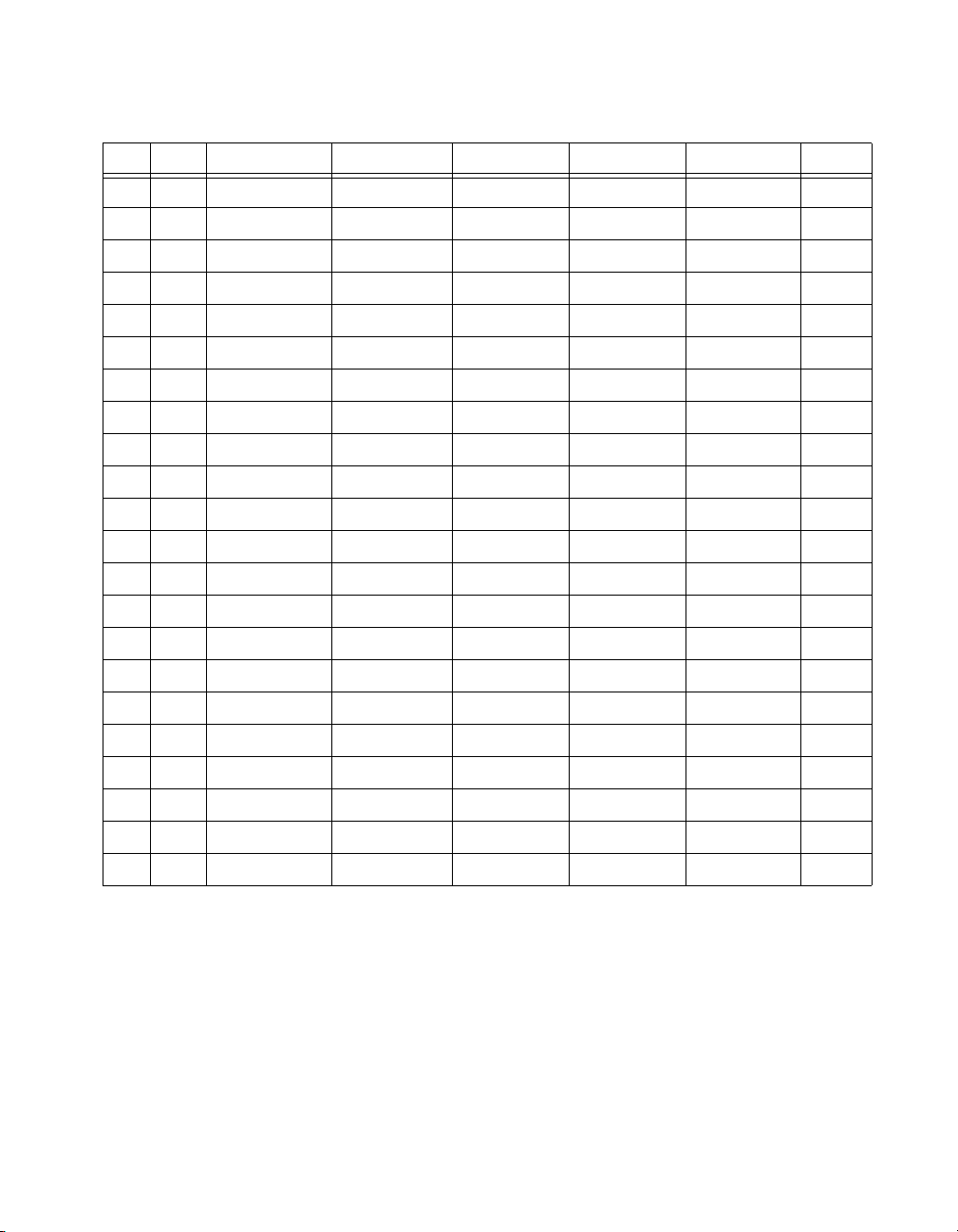
Appendix B Pinouts
Table B-6. P2 (J2) Connector Pinout for the Generic Peripheral Slot
Pin Z A B C D E F
22 GND GA4 GA3 GA2 GA1 GA0 GND
21 GND PXI_LBR0 RSV PXI_LBR1 PXI_LBR2 PXI_LBR3 GND
20 GND PXI_LBR4 PXI_LBR5 PXI_LBL0 GND PXI_LBL1 GND
19 GND PXI_LBL2 RSV PXI_LBL3 PXI_LBL4 PXI_LBL5 GND
18 GND PXI_TRIG3 PXI_TRIG4 PXI_TRIG5 GND PXI_TRIG6 GND
17 GND PXI_TRIG2 GND RSV PXI_STAR PXI_CLK10 GND
16 GND PXI_TRIG1 PXI_TRIG0 RSV GND PXI_TRIG7 GND
15 GND PXI_BRSVA15 GND RSV PXI_LBL6 PXI_LBR6 GND
14 GND RSV RSV RSV GND RSV GND
13 GND RSV GND V(I/O) RSV RSV GND
12 GND RSV RSV RSV GND RSV GND
11 GND RSV GND V(I/O) RSV RSV GND
10 GND RSV RSV RSV GND RSV GND
9 GND RSV GND V(I/O) RSV RSV GND
8 GND RSV RSV RSV GND RSV GND
7 GND RSV GND V(I/O) RSV RSV GND
6 GND RSV RSV RSV GND RSV GND
5 GND RSV GND V(I/O) RSV RSV GND
4 GND V(I/O) 64EN# RSV GND RSV GND
3 GND PXI_LBR7 GND PXI_LBR8 PXI_LBR9 PXI_LBR10 GND
2 GND PXI_LBR11 PXI_LBR12 UNC PXI_LBL7 PXI_LBL8 GND
1 GND PXI_LBL9 GND PXI_LBL10 PXI_LBL11 PXI_LBL12 GND
© National Instruments Corporation B-7 NI PXI-1056 User Manual
Page 54

Technical Support and
Professional Services
Visit the following sections of the National Instruments Web site at
ni.com for technical support and professional services:
• Support—Online technical support resources at
include the following:
– Self-Help Resources—For answers and solutions, visit the
award-winning National Instruments Web site for software drivers
and updates, a searchable KnowledgeBase, product manuals,
step-by-step troubleshooting wizards, thousands of example
programs, tutorials, application notes, instrument drivers, and
so on.
– Free Technical Support—All registered users receive free Basic
Service, which includes access to hundreds of Application
Engineers worldwide in the NI Developer Exchange at
ni.com/exchange. National Instruments Application Engineers
make sure every question receives an answer.
For information about other technical support options in your
area, visit
ni.com/contact.
• Training and Certification—Visit
self-paced training, eLearning virtual classrooms, interactive CDs,
and Certification program information. You also can register for
instructor-led, hands-on courses at locations around the world.
• System Integration—If you have time constraints, limited in-house
technical resources, or other project challenges, National Instruments
Alliance Partner members can help. To learn more, call your local
NI office or visit
• Declaration of Conformity (DoC)—A DoC is our claim of
compliance with the Council of the European Communities using
the manufacturer’s declaration of conformity. This system affords
the user protection for electronic compatibility (EMC) and product
safety. You can obtain the DoC for your product by visiting
ni.com/certification.
ni.com/services or contact your local office at
ni.com/alliance.
C
ni.com/support
ni.com/training for
© National Instruments Corporation C-1 NI PXI-1056 User Manual
Page 55

Appendix C Technical Support and Professional Services
• Calibration Certificate—If your product supports calibration,
you can obtain the calibration certificate for your product at
ni.com/calibration.
If you searched
ni.com and could not find the answers you need, contact
your local office or NI corporate headquarters. Phone numbers for our
worldwide offices are listed at the front of this manual. You also can visit
the Worldwide Offices section of
ni.com/niglobal to access the branch
office Web sites, which provide up-to-date contact information, support
phone numbers, email addresses, and current events.
NI PXI-1056 User Manual C-2 ni.com
Page 56

Glossary
Symbol Prefix Value
ppico10
nnano10
µ micro 10
m milli 10
k kilo 10
Mmega10
Ggiga10
Ttera10
Symbols
° Degrees.
–12
–9
–6
–3
3
6
9
12
≥ Equal or greater than.
≤ Equal or less than.
% Percent.
Ω Ohms.
A
A Amperes.
AC Alternating current.
ANSI American National Standards Institute.
AUTO Automatic fan speed control.
AWG American Wire Gauge.
© National Instruments Corporation G-1 NI PXI-1056 User Manual
Page 57
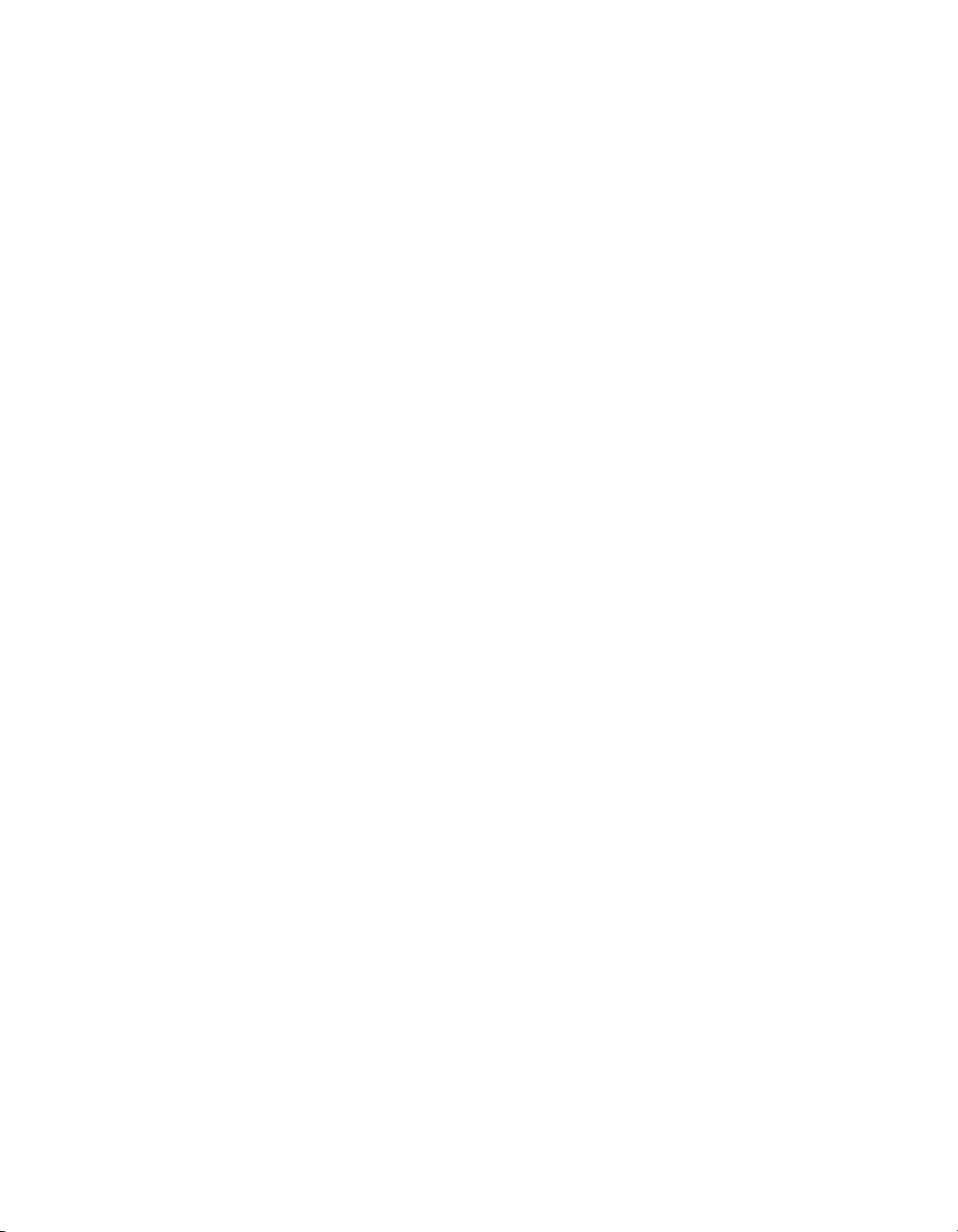
Glossary
B
backplane An assembly, typically a printed circuit board, with connectors and signal
paths that bus the connector pins.
BNC Bayonet Neill Concelman connector; a commonly used coaxial connector.
C
CCelsius.
cfm Cubic feet per minute.
CFR Code of Federal Regulations.
cm Centimeters.
CompactPCI An adaptation of the Peripheral Component Interconnect (PCI)
Specification 2.1 or later for industrial and/or embedded applications
requiring a more robust mechanical form factor than desktop PCI. It uses
industry standard mechanical components and high-performance
connector technologies to provide an optimized system intended for rugged
applications. It is electrically compatible with the PCI Specification, which
enables low-cost PCI components to be utilized in a mechanical form factor
suited for rugged environments.
CSA Canadian Standards Association.
D
daisy-chain A method of propagating signals along a bus, in which the devices are
prioritized on the basis of their position on the bus.
DB-9 A 9-pin D-sub connector.
DC Direct current.
DoC Declaration of Conformity.
D-sub Subminiature D connector.
NI PXI-1056 User Manual G-2 ni.com
Page 58

E
efficiency Ratio of output power to input power, expressed as a percentage.
EIA Electronic Industries Association.
Glossary
Embedded system
controller
EMC Electromagnetic Compatibility.
EMI Electromagnetic Interference.
A module configured for installation in slot 1 of a PXI chassis. This device
is unique in the PXI system in that it performs the system controller
functions, including clock sourcing and arbitration for data transfers across
the backplane. Installing such a device into any other slot can damage the
device, the PXI backplane, or both.
F
FCC Federal Communications Commission.
filler panel A blank module front panel used to fill empty slots in the chassis.
G
g (1) grams; (2) a measure of acceleration approximately equal to 9.8 m/s2.
GPIB General Purpose Interface Bus (IEEE 488).
g
RMS
A measure of random vibration. The root mean square of acceleration
levels in a random vibration test profile.
H
hr Hours.
Hz Hertz; cycles per second.
© National Instruments Corporation G-3 NI PXI-1056 User Manual
Page 59

Glossary
I
IEC International Electrotechnical Commission; an organization that sets
international electrical and electronics standards.
IEEE Institute of Electrical and Electronics Engineers.
I
MP
in. Inches.
inhibit To turn off.
Mainframe peak current.
J
jitter A measure of the small, rapid variations in clock transition times from their
nominal regular intervals. Units: seconds RMS.
K
kg Kilograms.
km Kilometers.
L
lb Pounds.
LED Light emitting diode.
line regulation The maximum steady-state percentage that a DC voltage output will
change as a result of a specified change in input AC voltage (step change
from 90 to 132 VAC or 180 to 264 VAC).
load regulation The maximum steady-state percentage that a DC voltage output will
change as a result of a step change from no-load to full-load output current.
NI PXI-1056 User Manual G-4 ni.com
Page 60

Glossary
M
m Meters.
MAX NI Measurement & Automation Explorer, the utility which allows you to
configure and test your PXI system.
MHz Megahertz. One million Hertz; one Hertz equals one cycle per second.
ms Millisecond, one thousandth of a second (10
–3
).
MTBF Mean time between failure.
MTTR Mean time to repair.
N
NEMA National Electrical Manufacturers Association.
NI National Instruments.
NI-DAQmx National Instruments driver which controls the operation of National
Instruments data acquisition (DAQ) devices.
NI-VISA National Instruments’ implementation of the VISA (Virtual Instrument
System Architecture) I/O standard. NI-VISA provides support for the
VISA API, and also provides VISAIC, a utility for instrument
configuration and I/O function execution.
ns Nanosecond, one billionth of a second (10
–9
).
P
power-supply shuttle A removable module that contains the chassis power supply.
ppm Parts-per-million.
ps Picosecond, one trillionth of a second (10
© National Instruments Corporation G-5 NI PXI-1056 User Manual
–12
).
Page 61

Glossary
PXI PCI eXtensions for Instrumentation. PXI is an implementation of
CompactPCI with added electrical features that meet the high performance
requirements of instrumentation applications by providing triggering, local
buses, and system clock capabilities.
PXI_CLK10 10 MHz PXI system reference clock.
R
RMS Root mean square.
S
s Seconds.
skew Deviation in signal transmission times.
slot blocker An assembly installed into an empty slot to improve the airflow in adjacent
slots.
ST Star trigger.
standby The backplane is unpowered (off), but the chassis is still connected to
AC power mains.
star trigger slot This slot is located at slot 2 and has a dedicated trigger line between each
peripheral slot. Use this slot for a module with ST functionality that can
provide individual triggers to all other peripherals.
system reference
clock
NI PXI-1056 User Manual G-6 ni.com
A 10 MHz clock, also called PXI_CLK10, that is distributed to all
peripheral slots in the chassis, as well as a BNC connector on the rear of
chassis labeled 10 MHz REF OUT. The system reference clock can be used
for synchronization of multiple modules in a measurement or control
system. The 10 MHz REF IN and OUT BNC connectors on the rear of the
chassis can be used to synchronize multiple chassis to one reference clock.
The PXI backplane specification defines implementation guidelines for
PXI_CLK10.
Page 62

T
TTL Transistor-transistor logic.
U
UL Underwriter’s Laboratories.
V
V Volts.
Glossary
VAC Volts alternating current, or V
V
pp
Peak-to-peak voltage.
W
W Watts.
rms
.
© National Instruments Corporation G-7 NI PXI-1056 User Manual
Page 63

Index
A
AC power cables (table), 1-2
C
cables, power (table), 1-2
calibration certificate (NI resources), C-2
chassis initialization file, 2-17
CompactPCI
installing modules (figure), 2-8
configuration. See installation, configuration,
and operation
connector pinouts. See pinouts
conventions used in the manual, vii
cooling
air cooling of PXI-1056, 2-2
air intake (figure), 2-3
filler panel installation, 2-3
D
Declaration of Conformity (NI resources), C-1
diagnostic tools (NI resources), C-1
dimensions (figure), A-8, A-9
documentation
conventions used in manual, vii
NI resources, C-1
related documentation, viii
drivers (NI resources), C-1
D-sub connector
pinout (table), 2-9
F
fan speed measurement commands, 2-11
filler panel installation, 2-3
H
help
technical support, C-1
I
installation, configuration, and operation
chassis initialization file, 2-17
configuration in MAX (figure), 2-15
filler panel installation, 2-3
installing a PXI controller, 2-5
module installation, 2-6, 2-7
CompactPCI or PXI modules
(figure), 2-8
injector/ejector handle position
(figure), 2-6
PXI configuration in MAX, 2-14
trigger configuration, 2-16
PXI controller installed in a PXI-1056
chassis (figure), 2-7
remote voltage monitoring and inhibiting
connector, 2-9
site considerations, 2-2
testing power up, 2-4
unpacking the PXI-1056, 1-1
instrument drivers (NI resources), C-1
E
electromagnetic compatibility, A-4
EMC filler panel kit, 1-4
examples (NI resources), C-1
© National Instruments Corporation I-1 NI PXI-1056 User Manual
K
kit contents, 1-1
KnowledgeBase, C-1
Page 64

Index
L
local bus
routing (figure), 1-7
M
maintenance of PXI-1056
cleaning
exterior cleaning, 3-2
fan filter, 3-2
interior cleaning, 3-2
preparation, 3-1
service interval, 3-1
static discharge damage (caution), 3-1
N
NI support and services, C-1
P
P1 (J1) connector
peripheral slot (table), B-6
star trigger slot (table), B-4
system controller slot (table), B-2
P2 (J2) connector
peripheral slot (table), B-7
star trigger slot (table), B-5
system controller slot (table), B-3
peripheral slots
P1 (J1) connector pinouts (table), B-6
P2 (J2) connector pinouts (table), B-7
pinouts, B-1
D-sub connector (table), 2-9
P1 (J1) connector
peripheral slot (table), B-6
star trigger slot (table), B-4
system controller slot (table), B-2
P2 (J2) connector
peripheral slot (table), B-7
star trigger slot (table), B-5
system controller slot (table), B-3
power cables (table), 1-2
power supply
connecting to, 2-4
remote voltage monitoring and inhibiting
connector, 2-9
replacing
configuration, 3-4
connecting safety ground, 3-4
connecting to power source, 3-4
installation, 3-4
removal, 3-4
voltages at voltage monitoring connector
(D-sub) (table), 2-9
power switch LED indicator, 2-8
power up, testing, 2-4
programming examples (NI resources), C-1
PXI controller, 2-5
installing in a PXI-1056 chassis
(figure), 2-7
PXI_CLK10, 1-8
PXI_CLK10_IN pin, 1-8
PXI-1056
cooling air intake (figure), 2-3
fan speed, setting, 2-3
front view (figure), 1-3
key features, 1-2
optional equipment, 1-4
rack mount kits, 1-4
rack mounting, 2-4
rear view of chassis (figure), 1-4
safety ground, connecting, 2-4
PXI-1056 backplane
interoperability with CompactPCI, 1-5
local bus, 1-6
overview, 1-5
peripheral slots, 1-6
specifications, A-6
NI PXI-1056 User Manual I-2 ni.com
Page 65
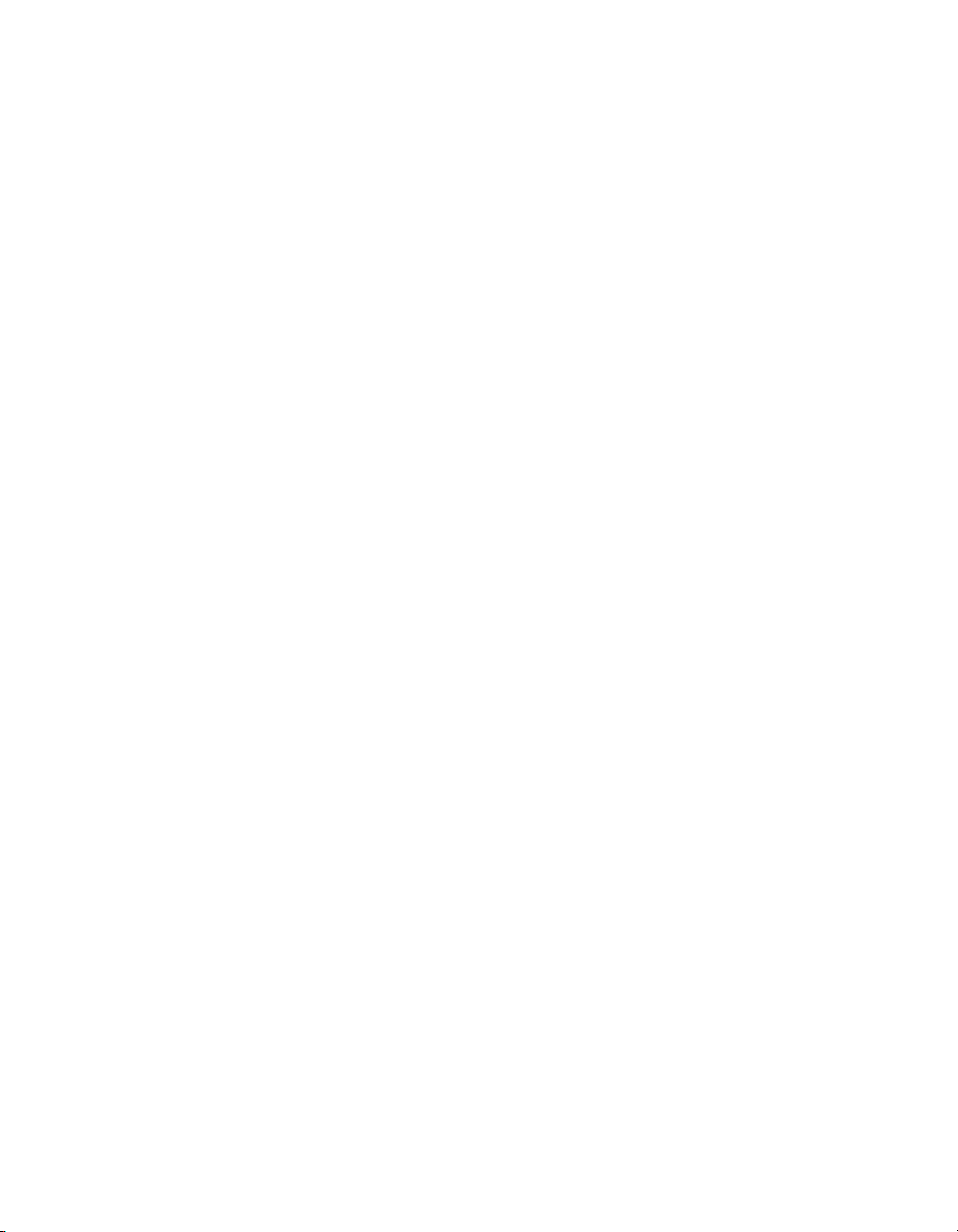
Index
star trigger (ST) slot, 1-5
system reference clock, 1-8
trigger bus, 1-8
R
rack mount kit dimensions (figure), A-10
related documentation, viii
remote voltage monitoring and inhibiting
connector
pinout (table), 2-9
RS-232 command syntax, 2-10
fan speed measurement commands, 2-11
help menu requests, 2-14
request for all status, 2-13
temperature measurement
commands, 2-11
voltage measurement commands, 2-12
S
safety and caution notices, 2-1
safety specifications (table), A-4
software (NI resources), C-1
specifications
chassis cooling, A-3
dimensions (figure), A-8, A-9
electrical
AC input, A-1
DC output, A-2
electromagnetic compatibility, A-4
environmental, A-5
mechanical, A-7
rack mount kit dimensions (figure), A-10
safety, A-4
star trigger (ST) slot
P1 (J1) connector pinouts (table), B-4
P2 (J2) connector pinouts (table), B-5
support
technical, C-1
system controller slot
description, 1-5
P1 (J1) connector pinouts (table), B-2
P2 (J2) connector pinouts (table), B-3
T
technical support, C-1
temperature measurement commands, 2-11
testing power up, 2-4
training and certification (NI resources), C-1
troubleshooting (NI resources), C-1
U
unpacking the PXI-1056, 1-1
V
voltage measurement commands, 2-12
voltage monitoring connector. See D-sub
connector
W
Web resources, C-1
© National Instruments Corporation I-3 NI PXI-1056 User Manual
