Page 1
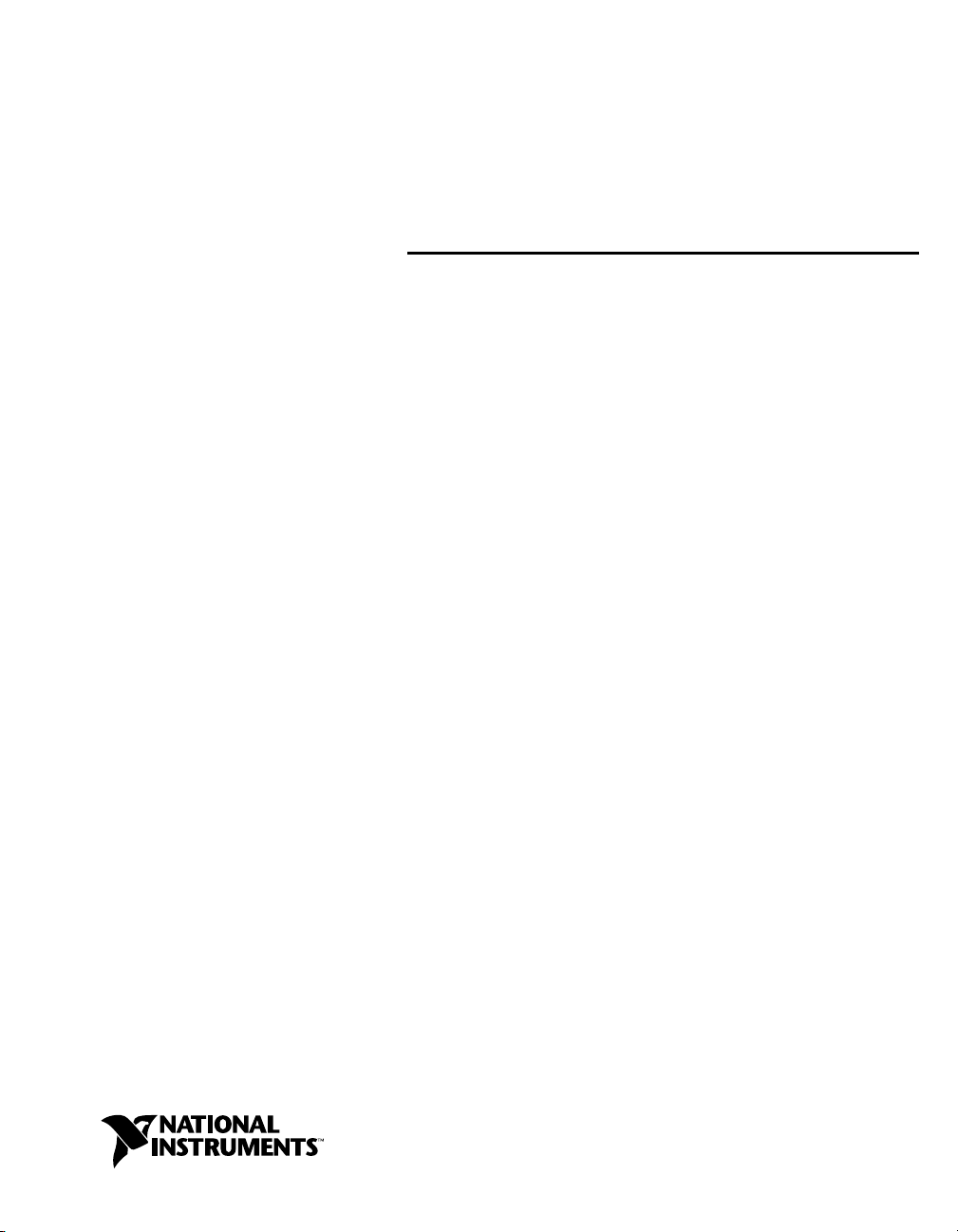
PXI
NI PXI-1052 User Manual
NI PXI-1052 User Manual
April 2004 Edition
Part Number 371087A-01
Page 2

Worldwide Technical Support and Product Information
ni.com
National Instruments Corporate Headquarters
11500 North Mopac Expressway Austin, Texas 78759-3504 USA Tel: 512 683 0100
Worldwide Offices
Australia 1800 300 800, Austria 43 0 662 45 79 90 0, Belgium 32 0 2 757 00 20, Brazil 55 11 3262 3599,
Canada (Calgary) 403 274 9391, Canada (Ottawa) 613 233 5949, Canada (Québec) 450 510 3055,
Canada (Toronto) 905 785 0085, Canada (Vancouver) 514 685 7530, China 86 21 6555 7838,
Czech Republic 420 224 235 774, Denmark 45 45 76 26 00, Finland 385 0 9 725 725 11,
France 33 0 1 48 14 24 24, Germany 49 0 89 741 31 30, Greece 30 2 10 42 96 427, India 91 80 51190000,
Israel 972 0 3 6393737, Italy 39 02 413091, Japan 81 3 5472 2970, Korea 82 02 3451 3400,
Malaysia 603 9131 0918, Mexico 001 800 010 0793, Netherlands 31 0 348 433 466,
New Zealand 0800 553 322, Norway 47 0 66 90 76 60, Poland 48 22 3390150, Portugal 351 210 311 210,
Russia 7 095 783 68 51, Singapore 65 6226 5886, Slovenia 386 3 425 4200, South Africa 27 0 11 805 8197,
Spain 34 91 640 0085, Sweden 46 0 8 587 895 00, Switzerland 41 56 200 51 51, Taiwan 886 2 2528 7227,
Thailand 662 992 7519, United Kingdom 44 0 1635 523545
For further support information, refer to the Technical Support and Professional Services appendix. To comment
on the documentation, send email to techpubs@ni.com.
© 2004 National Instruments Corporation. All rights reserved.
Page 3
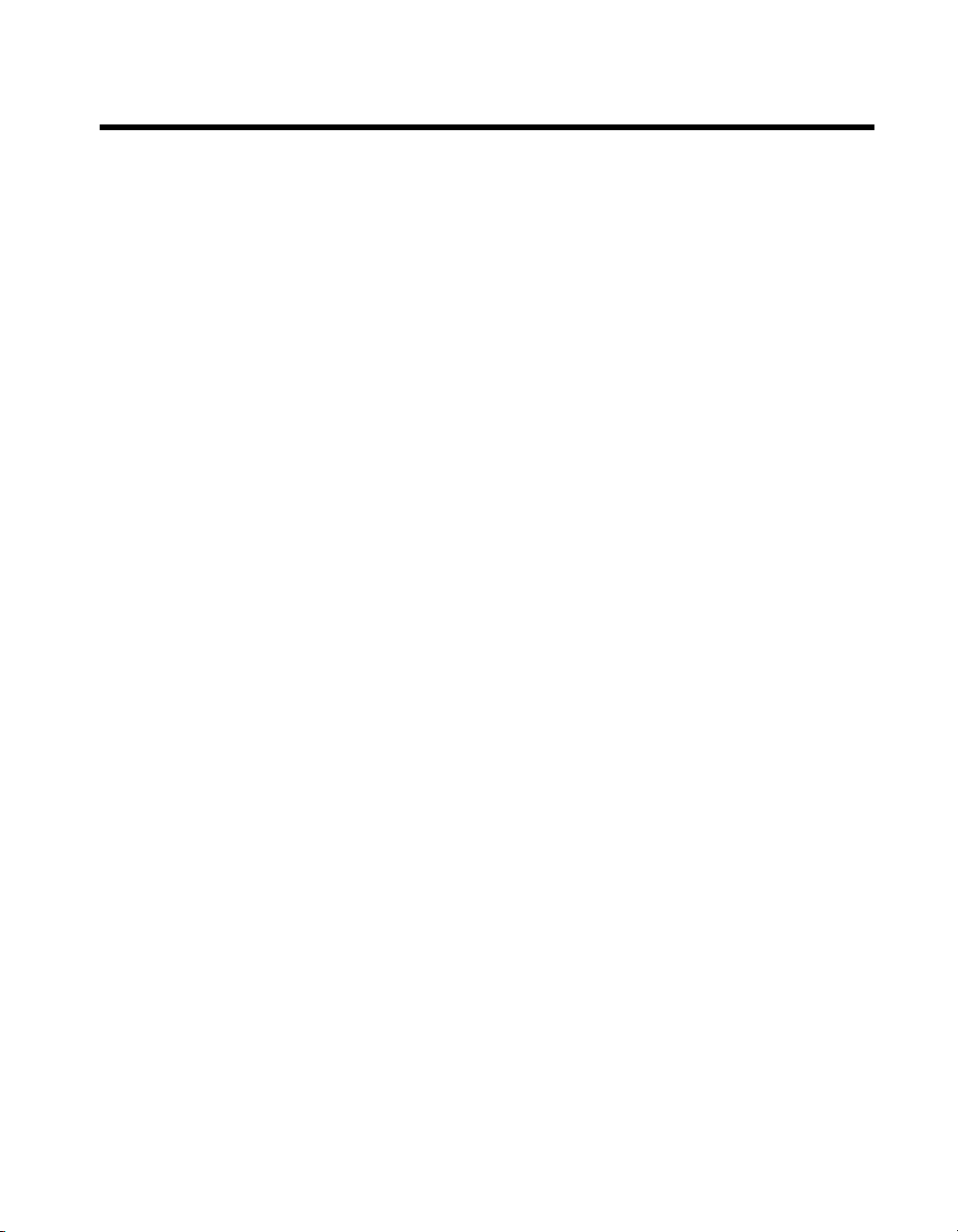
Important Information
Warranty
The NI PXI-1052 is warranted against defects in materials and workmanship for a period of one year from the date of shipment, as evidenced
by receipts or other documentation. National Instruments will, at its option, repair or replace equipment that proves to be defective during the
warranty period. This warranty includes parts and labor.
The media on which you receive National Instruments software are warranted not to fail to execute programming instructions, due to defects
in materials and workmanship, for a period of 90 days from date of shipment, as evidenced by receipts or other documentation. National
Instruments will, at its option, repair or replace software media that do not execute programming instructions if National Instruments receives
notice of such defects during the warranty period. National Instruments does not warrant that the operation of the software shall be
uninterrupted or error free.
A Return Material Authorization (RMA) number must be obtained from the factory and clearly marked on the outside of the package before
any equipment will be accepted for warranty work. National Instruments will pay the shipping costs of returning to the owner parts which are
covered by warranty.
National Instruments believes that the information in this document is accurate. The document has been carefully reviewed for technical
accuracy. In the event that technical or typographical errors exist, National Instruments reserves the right to make changes to subsequent
editions of this document without prior notice to holders of this edition. The reader should consult National Instruments if errors are suspected.
In no event shall National Instruments be liable for any damages arising out of or related to this document or the information contained in it.
XCEPT AS SPECIFIED HEREIN, NATIONAL INSTRUMENTS MAKES NO WARRANTIES, EXPRESS OR IMPLIED, AND SPECIFICALLY DISCLAIMS ANY WAR RANTY OF
E
MERCHANTABILITY OR FITNESS FOR A PARTICULAR PURPOSE . CUSTOMER’S RIGHT TO RECOVER DAMAGES CAUSED BY FAULT OR NEGLIGENCE ON THE PART OF
N
ATIONAL INSTRUMENTS SHALL BE LIMITED TO THE AMOUNT THERETOFORE PAID BY THE CUSTOMER. NATIONAL INSTRUMENTS WILL NOT BE LIABLE FOR
DAMAGES RESULTING FROM LOSS OF DATA, PROFITS, USE OF PRODUCTS, OR INCIDENTAL OR CONSEQUENTIAL DAMAGES, EVEN IF ADVISED OF THE POSS IBILITY
THEREOF. This limitation of the liability of National Instruments will apply regardless of the form of action, whether in contract or tort, including
negligence. Any action against National Instruments must be brought within one year after the cause of action accrues. National Instruments
shall not be liable for any delay in performance due to causes beyond its reasonable control. The warranty provided herein does not cover
damages, defects, malfunctions, or service failures caused by owner’s failure to follow the National Instruments installation, operation, or
maintenance instructions; owner’s modification of the product; owner’s abuse, misuse, or negligent acts; and power failure or surges, fire,
flood, accident, actions of third parties, or other events outside reasonable control.
Copyright
Under the copyright laws, this publication may not be reproduced or transmitted in any form, electronic or mechanical, including photocopying,
recording, storing in an information retrieval system, or translating, in whole or in part, without the prior written consent of National
Instruments Corporation.
Trademarks
CVI™, LabVIEW™, Measurement Studio™, National Instruments™, NI™, ni.com™, NI-DAQ™, NI-VISA™, and SCXI™ are trademarks of
National Instruments Corporation.
Product and company names mentioned herein are trademarks or trade names of their respective companies.
Patents
For patents covering National Instruments products, refer to the appropriate location: Help»Patents in your software, the patents.txt file
on your CD, or
ni.com/patents.
WARNING REGARDING USE OF NATIONAL INSTRUMENTS PRODUCTS
(1) NATIONAL INSTRUMENTS PRODUCTS ARE NOT DESIGNED WITH COMPONENTS AND TESTING FOR A LEVEL OF
RELIABILITY SUITABLE FOR USE IN OR IN CONNECTION WITH SURGICAL IMPLANTS OR AS CRITICAL COMPONENTS IN
ANY LIFE SUPPORT SYSTEMS WHOSE FAILURE TO PERFORM CAN REASONABLY BE EXPECTED TO CAUSE SIGNIFICANT
INJURY TO A HUMAN.
(2) IN ANY APPLICATION, INCLUDING THE ABOVE, RELIABILITY OF OPERATION OF THE SOFTWARE PRODUCTS CAN BE
IMPAIRED BY ADVERSE FACTORS, INCLUDING BUT NOT LIMITED TO FLUCTUATIONS IN ELECTRICAL POWER SUPPLY,
COMPUTER HARDWARE MALFUNCTIONS, COMPUTER OPERATING SYSTEM SOFTWARE FITNESS, FITNESS OF COMPILERS
AND DEVELOPMENT SOFTWARE USED TO DEVELOP AN APPLICATION, INSTALLATION ERRORS, SOFTWARE AND
HARDWARE COMPATIBILITY PROBLEMS, MALFUNCTIONS OR FAILURES OF ELECTRONIC MONITORING OR CONTROL
DEVICES, TRANSIENT FAILURES OF ELECTRONIC SYSTEMS (HARDWARE AND/OR SOFTWARE), UNANTICIPATED USES OR
MISUSES, OR ERRORS ON THE PART OF THE USER OR APPLICATIONS DESIGNER (ADVERSE FACTORS SUCH AS THESE ARE
HEREAFTER COLLECTIVELY TERMED “SYSTEM FAILURES”). ANY APPLICATION WHERE A SYSTEM FAILURE WOULD
CREATE A RISK OF HARM TO PROPERTY OR PERSONS (INCLUDING THE RISK OF BODILY INJURY AND DEATH) SHOULD
NOT BE RELIANT SOLELY UPON ONE FORM OF ELECTRONIC SYSTEM DUE TO THE RISK OF SYSTEM FAILURE. TO AVOID
DAMAGE, INJURY, OR DEATH, THE USER OR APPLICATION DESIGNER MUST TAKE REASONABLY PRUDENT STEPS TO
PROTECT AGAINST SYSTEM FAILURES, INCLUDING BUT NOT LIMITED TO BACK-UP OR SHUT DOWN MECHANISMS.
BECAUSE EACH END-USER SYSTEM IS CUSTOMIZED AND DIFFERS FROM NATIONAL INSTRUMENTS' TESTING
PLATFORMS AND BECAUSE A USER OR APPLICATION DESIGNER MAY USE NATIONAL INSTRUMENTS PRODUCTS IN
COMBINATION WITH OTHER PRODUCTS IN A MANNER NOT EVALUATED OR CONTEMPLATED BY NATIONAL
INSTRUMENTS, THE USER OR APPLICATION DESIGNER IS ULTIMATELY RESPONSIBLE FOR VERIFYING AND VALIDATING
THE SUITABILITY OF NATIONAL INSTRUMENTS PRODUCTS WHENEVER NATIONAL INSTRUMENTS PRODUCTS ARE
INCORPORATED IN A SYSTEM OR APPLICATION, INCLUDING, WITHOUT LIMITATION, THE APPROPRIATE DESIGN,
PROCESS AND SAFETY LEVEL OF SUCH SYSTEM OR APPLICATION.
Page 4
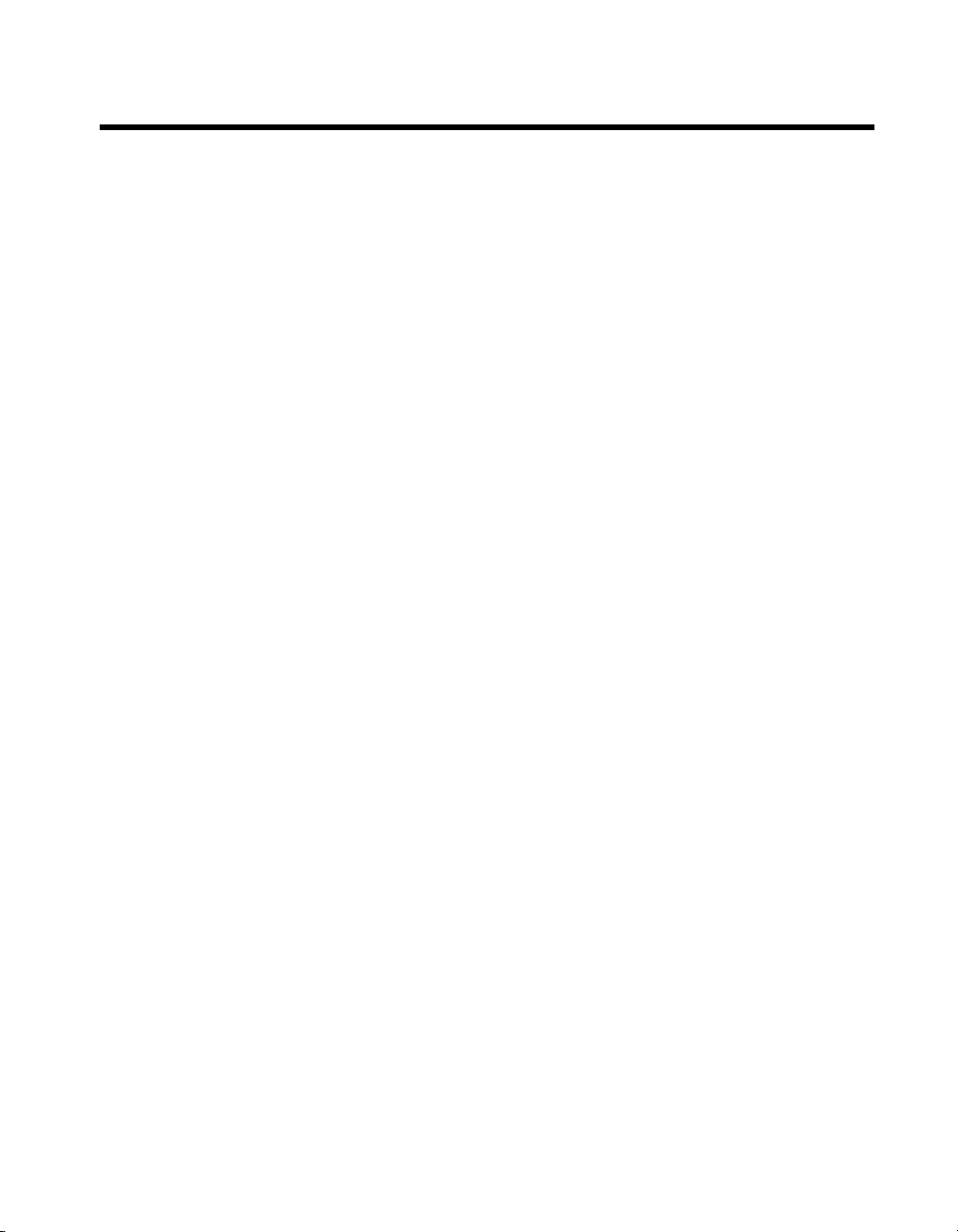
Contents
About This Manual
Conventions ...................................................................................................................vii
Related Documentation..................................................................................................viii
Chapter 1
Getting Started
Unpacking......................................................................................................................1-1
What You Need to Get Started ......................................................................................1-1
Key Features ..................................................................................................................1-2
Chassis Description........................................................................................................ 1-4
Optional Equipment.......................................................................................................1-5
PXI-1052 Backplane Overview .....................................................................................1-5
Interoperability with CompactPCI ..................................................................1-6
System Controller Slot ....................................................................................1-6
Star Trigger Slot ..............................................................................................1-6
Peripheral Slots................................................................................................1-6
Local Bus.........................................................................................................1-7
SCXI Control Slot ...........................................................................................1-7
Trigger Bus......................................................................................................1-7
System Reference Clock..................................................................................1-8
SCXI Subsystem Overview ...........................................................................................1-8
Chapter 2
Installation and Configuration
Safety Information .........................................................................................................2-1
Chassis Cooling Considerations .................................................................................... 2-2
Providing Adequate Clearance ........................................................................2-2
Setting Fan Speed............................................................................................2-3
Installing Filler Panels.....................................................................................2-3
Installing Slot Blockers ...................................................................................2-3
Rack Mounting ..............................................................................................................2-3
Connecting Safety Ground.............................................................................................2-4
Connecting to Power Source..........................................................................................2-4
Power Switch LED Indicators ....................................................................................... 2-5
Installing a PXI Controller.............................................................................................2-6
Installing PXI Modules..................................................................................................2-8
Installing Optional PXI Filler Panels ..............................................................2-9
© National Instruments Corporation v NI PXI-1052 User Manual
Page 5
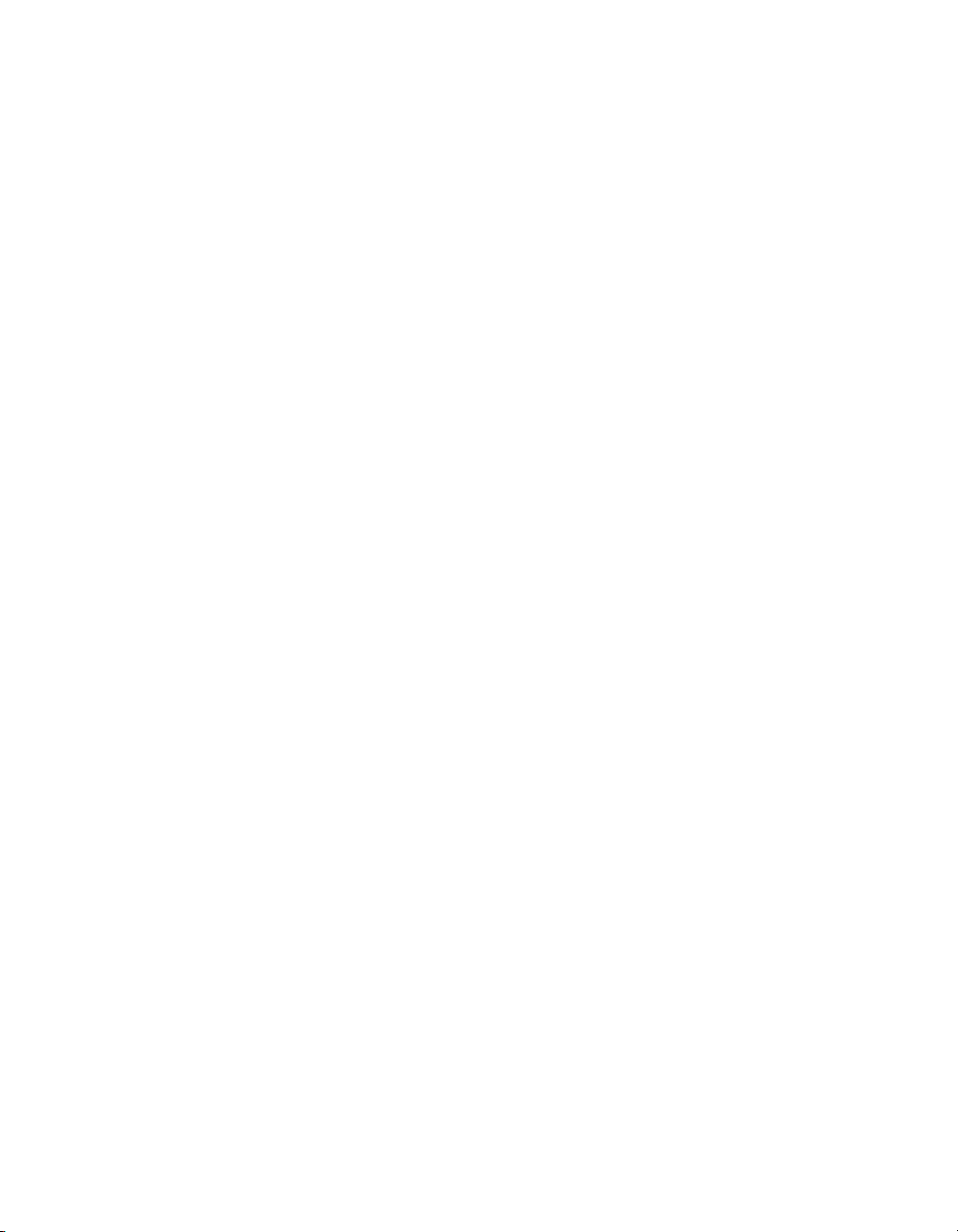
Contents
Installing SCXI Modules............................................................................................... 2-10
PXI System Configuration with MAX .......................................................................... 2-10
SCXI Configuration with MAX .................................................................................... 2-13
Remote Voltage Monitoring and Control...................................................................... 2-19
Chapter 3
Maintenance
Service Interval..............................................................................................................3-1
Preparation.....................................................................................................................3-1
Cleaning......................................................................................................................... 3-2
Cleaning and Replacing the Fan Filters......................................................................... 3-3
Resetting the AC Mains Circuit Breaker....................................................................... 3-3
Installing Optional SCXI-1360 Filler Panels .................................................. 2-10
Basic PXI System Configuration .................................................................... 2-11
Trigger Configuration in MAX....................................................................... 2-12
Using System Configuration and Initialization Files ...................................... 2-13
Configure the Chassis ..................................................................................... 2-14
Configure the SCXI Modules ......................................................................... 2-15
Test the Chassis............................................................................................... 2-16
Configure Channels and Tasks ....................................................................... 2-16
Configure a Task in NI-DAQmx ...................................................... 2-17
Configure Global Channels for NI-DAQmx .................................... 2-18
Interior Cleaning ............................................................................................. 3-2
Exterior Cleaning ............................................................................................ 3-2
Appendix A
Specifications
Appendix B
Pinouts
Appendix C
Technical Support and Professional Services
Glossary
Index
NI PXI-1052 User Manual vi ni.com
Page 6
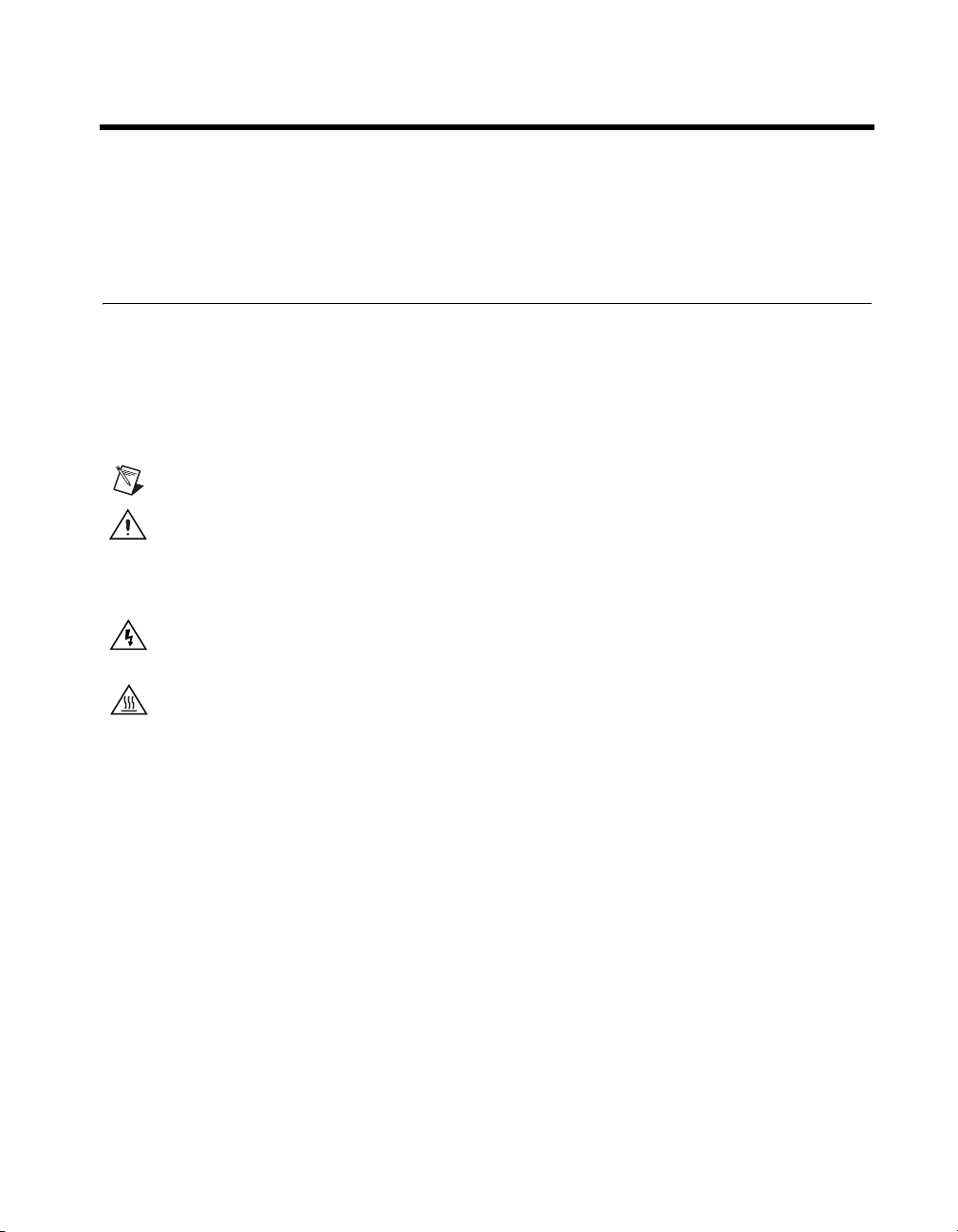
About This Manual
The NI PXI-1052 User Manual contains information about installing,
configuring, using, and maintaining the NI PXI-1052 chassis.
Conventions
The following conventions are used in this manual:
» The » symbol leads you through nested menu items and dialog box options
to a final action. The sequence File»Page Setup»Options directs you to
pull down the File menu, select the Page Setup item, and select Options
from the last dialog box.
This icon denotes a note, which alerts you to important information.
This icon denotes a caution, which advises you of precautions to take to
avoid injury, data loss, or a system crash. When this symbol is marked on
the product, refer to the Read Me First: Safety and Radio-Frequency
Interference document, shipped with the product, for precautions to take.
When symbol is marked on a product it denotes a warning advising you to
take precautions to avoid electrical shock.
When symbol is marked on a product it denotes a component that may be
hot. Touching this component may result in bodily injury.
bold Bold text denotes items that you must select or click in the software, such
as menu items and dialog box options. Bold text also denotes parameter
names.
italic Italic text denotes variables, emphasis, a cross reference, or an introduction
to a key concept. This font also denotes text that is a placeholder for a word
or value that you must supply.
monospace Text in this font denotes text or characters that you should enter from the
keyboard, sections of code, programming examples, and syntax examples.
This font is also used for the proper names of disk drives, paths, directories,
programs, subprograms, subroutines, device names, functions, operations,
variables, filenames, and extensions.
© National Instruments Corporation vii NI PXI-1052 User Manual
Page 7
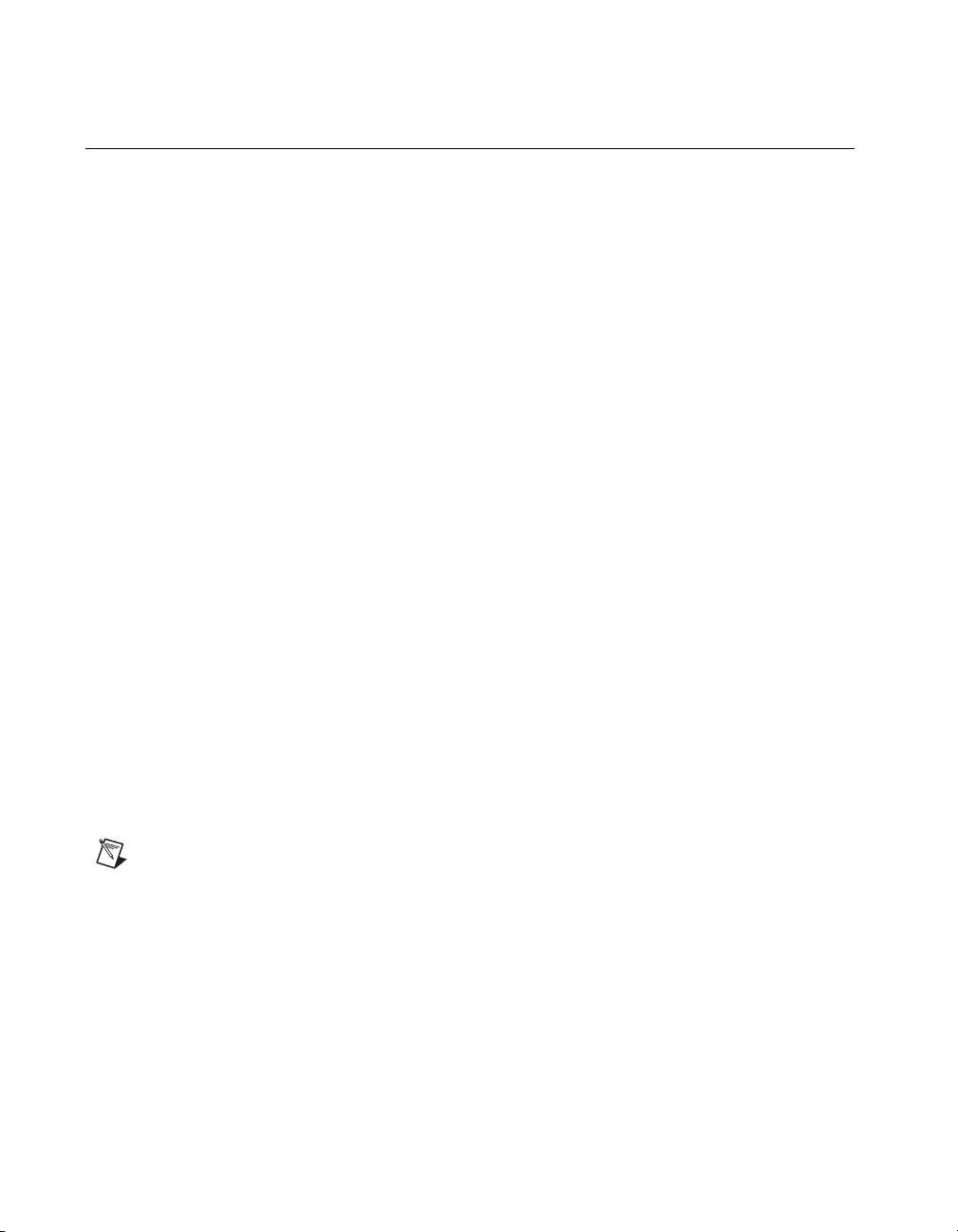
About This Manual
Related Documentation
The following documents contain information that you might find helpful
as you read this manual:
• DAQ Quick Start Guide
• SCXI Quick Start Guide
• DAQ user manuals and installation guides—This documentation has
detailed information about the DAQ hardware that plugs into or is
connected to the chassis. Use these documents for hardware
installation and configuration instructions, specification information
about the DAQ hardware, and application hints.
• Getting Started with SCXI—Read this manual second. It gives an
overview of the SCXI system and contains the most commonly needed
information for modules, chassis, and software.
• SCXI user manuals and installation guides—Read these documents
next for information about signal connections and module
configuration. They also explain in greater detail how the module
works and contain application tips and strategies.
• PXI Hardware Specification, Revision 2.1
• CompactPCI Specification PICMG 2.0 R 3.0
• PXI Software Specification, Revision 2.1
• SCXIbus System Specification
• IEEE 1101.1-1991, IEEE Standard for Mechanical Core
Specifications for Microcomputers Using IEC 603-2 Connectors
• IEEE 1101.10, IEEE Standard for Additional Mechanical
Specifications for Microcomputers Using IEEE 1101.1 Equipment
Practice
Note While some of the NI documentation listed in this section is included with your kit,
all of the NI documents are available at
not available through NI. They can be obtained from their respective organizations.
NI PXI-1052 User Manual viii ni.com
ni.com/manuals. The listed specifications are
Page 8

Getting Started
This chapter describes the key features of the PXI-1052 chassis and lists
the kit contents and optional equipment you can order from NI.
Unpacking
• Carefully inspect the shipping container and the chassis for damage.
• Inspect the chassis for visible damage to the metal work. Make sure all
handles, hardware, and switches are undamaged.
• Inspect the inner chassis for any possible damage, debris, or detached
components. If damage appears to have been caused during shipment,
file a claim with the carrier.
• Retain the packing material for possible inspection and/or reshipment.
Caution Many components within the chassis are susceptible to static discharge damage.
Observe standard precautions for static-sensitive devices while handling the chassis.
What You Need to Get Started
1
The PXI-1052 kit contains the following items:
❑ PXI-1052 chassis
❑ AC power cable—refer to Table 1-1 for AC power cables
❑ NI PXI-1052 User Manual
❑ Read Me First: Safety and Radio-Frequency Interference
❑ NI PXI Chassis Resource CD
❑ PXI Filler panels
❑ (Optional) SCXI Filler panels
❑ (Optional) Chassis number labels
© National Instruments Corporation 1-1 NI PXI-1052 User Manual
Page 9

Chapter 1 Getting Started
Key Features
Table 1-1. AC Power Cables
Power Cable Reference Standards
Standard 120 V (USA) ANSI C73.11/NEMA 5-15-P/IEC83
North America 120 V ANSI C73.20/NEMA 5-15-P/IEC83
Switzerland 220 V SEV
Universal Euro 230 V CEE (7), II, IV, VII IEC83
Australia 240 V AS C112
United Kingdom 230 V BS 1363/IEC83
If you are missing any of the items in Table 1-1, or if you have the incorrect
AC power cable, contact NI through the information given in Appendix C,
Technical Support and Professional Services.
The PXI-1052 chassis combines a high-performance 4-slot PXI subsystem
with an 8-slot SCXI subsystem, offering a complete solution for signal
conditioning and switching applications. The PXI-1052 complies with the
PXI Hardware Specification, Revision 2.1, offering advanced timing and
synchronization features. The eight SCXI slots integrate signal
conditioning modules into the PXI system. These modules provide analog
and digital signal conditioning, isolation, and other functions. The
PXI-1052 has a high-output power supply and structural design that is
optimized for use in a wide range of applications.
The PXI-1052 has a built-in digital and analog bus between the PXI and
SCXI subsystems that allows a DAQ/DMM module in the fourth PXI slot
to control the SCXI subsystem without additional cables. The SCXI
subsystem provides a low-noise environment for signal conditioning
instrumentation. It supplies power and control circuitry for SCXI modules.
The key features of the PXI-1052 include the following:
• PXI and CompactPCI (PICMG 2.0 R 3.0) module compatibility
• 3U-sized, 4-slot PXI chassis subsystem
• Universal AC input: automatic voltage and frequency ranging
• Temperature-sensing module that adjusts fan speed based on air-intake
temperature to minimize audible noise
NI PXI-1052 User Manual 1-2 ni.com
Page 10

Chapter 1 Getting Started
• Over-current protection through push-reset circuit breaker
(no AC-input fuse to replace)
• Remote PXI voltage monitoring and inhibit through a rear-panel
connector
• On/Off (Standby) power switch on the front panel for easy access
• SCXI power switch on the chassis rear panel
• Front-panel LED that indicates power supply failure
• Handle for portability
• Tilt feet for bench-top applications
• Rack mountable
© National Instruments Corporation 1-3 NI PXI-1052 User Manual
Page 11
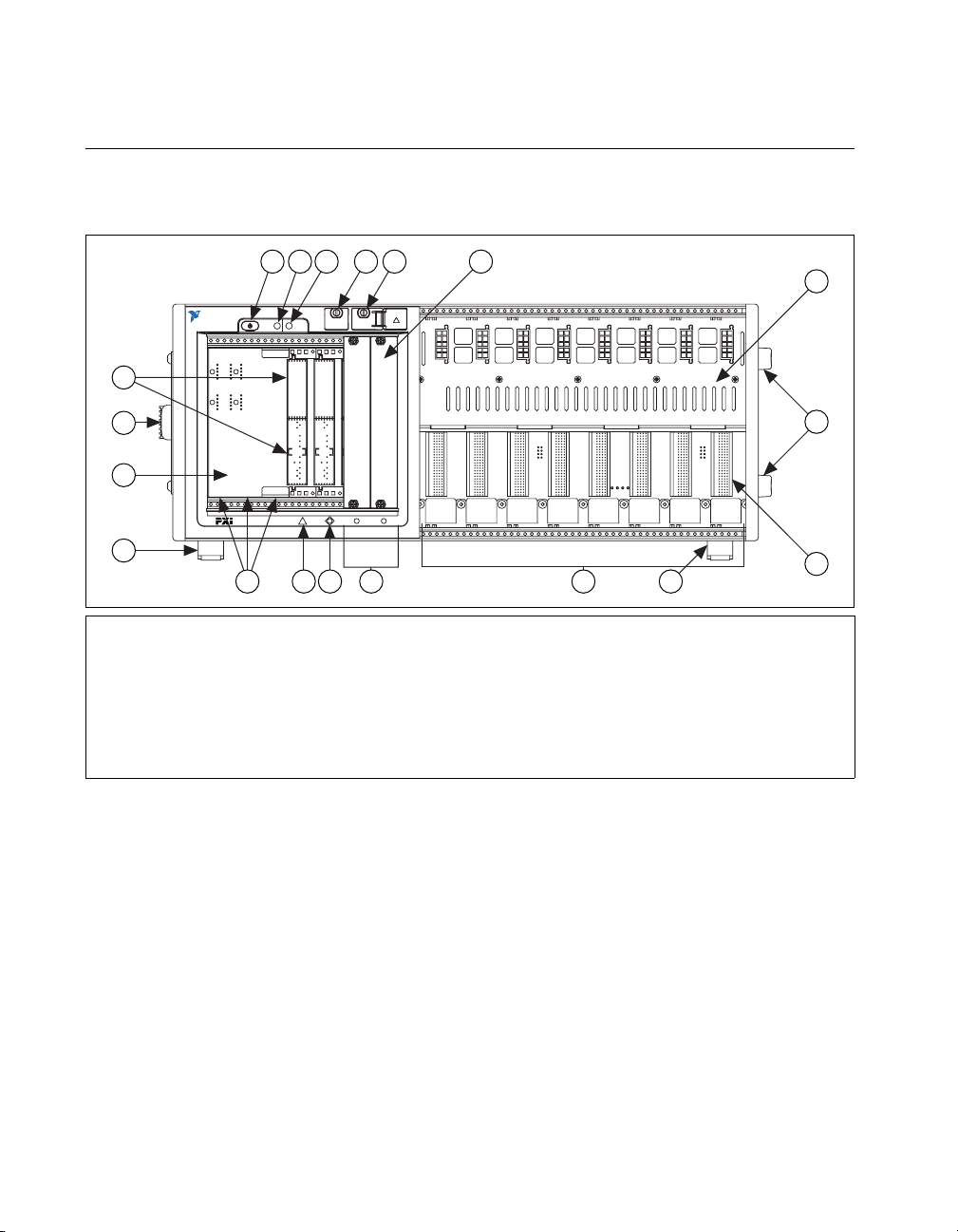
Chapter 1 Getting Started
Chassis Description
Figure 1-1 and Figure 1-2 show the key features of the PXI-1052 chassis
front and rear panels.
3 421
NATIONAL
INSTRUMENTS
NI PXI-1052
LV ANALOG
BUS
SCXI
SYSTEM
POWER
POWER
17
16
15
3
2
1
4
8
12
13 11
14
1 On/Off (Standby) System Power Switch
2 System Power Indicator LED
3 SCXI Subsystem Power Indicator LED
4 SCXI Low-Voltage Analog Bus Connector
5 SCXI High-Voltage Analog Bus Connector
6 PXI Filler Panel
7 SCXI High-Voltage Backplane
8 Removable Feet
9 SCXI Subsystem Backplane
5 6
HV ANALOG
BUS
!
300V CAT II
10
8
10 SCXI Module Slots
11 PXI Peripheral Slots
12 PXI Star Trigger/Peripheral Slot
13 PXI System Controller Slot
14 PXI Controller Expansion Slots
15 PXI Subsystem Backplane
16 Removable Handle
17 PXI Backplane Connectors
Figure 1-1. Front View of the PXI-1052 Chassis
7
8
9
NI PXI-1052 User Manual 1-4 ni.com
Page 12
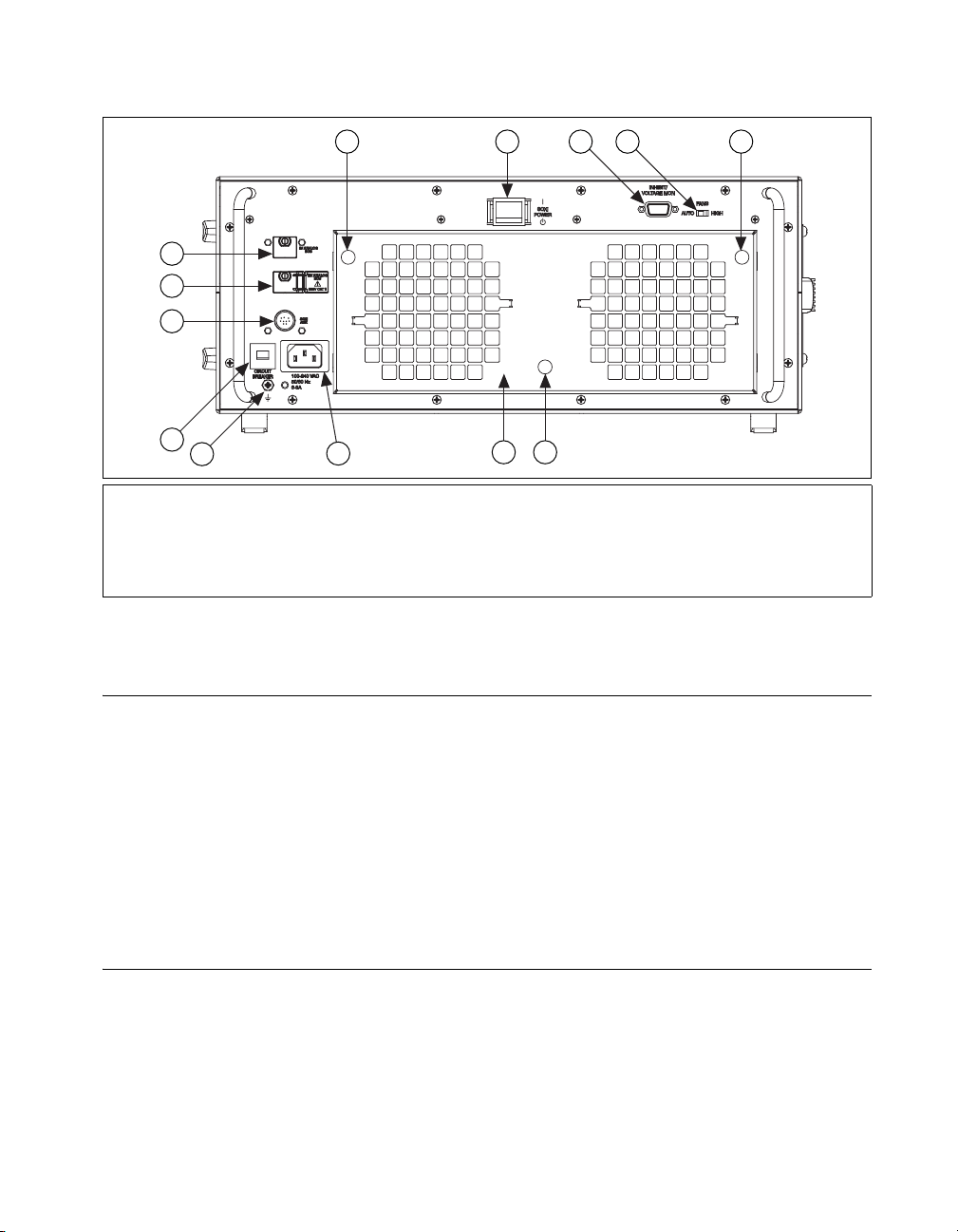
Chapter 1 Getting Started
11
10
9
8
7
1 Filter Retainer Screws
2 SCXI Subsystem Power Switch
3 Remote Inhibit and Voltage Monitoring Connector
4 Fan Speed Selector Switch
5Filter Cover
6 Universal AC Inlet
6
Figure 1-2. Rear View of the PXI-1052 Chassis
Optional Equipment
21
5 1
3 4
7 Chassis Ground Screw
8 Circuit Breaker
9 SCXI Auxiliary I/O Connector
10 SCXI High-Voltage Analog Bus Connector
11 SCXI Low-Voltage Analog Bus Connector
1
Contact NI to order the following options for the PXI-1052 chassis.
• EMC filler panel kits for PXI
• Filler panel kits for SCXI
• Front and rear rack-mount kits for mounting the PXI-1052 chassis into
a 19 in. instrument cabinet
• PXI slot blocker kits for improved thermal performance when all slots
are not used
PXI-1052 Backplane Overview
This section gives a basic hardware overview of the PXI-1052 backplane,
with interoperability information for the PXI-1052 with CompactPCI, and
general information about the local bus, including system controller slot,
the star trigger slot, and the peripheral slots.
© National Instruments Corporation 1-5 NI PXI-1052 User Manual
Page 13
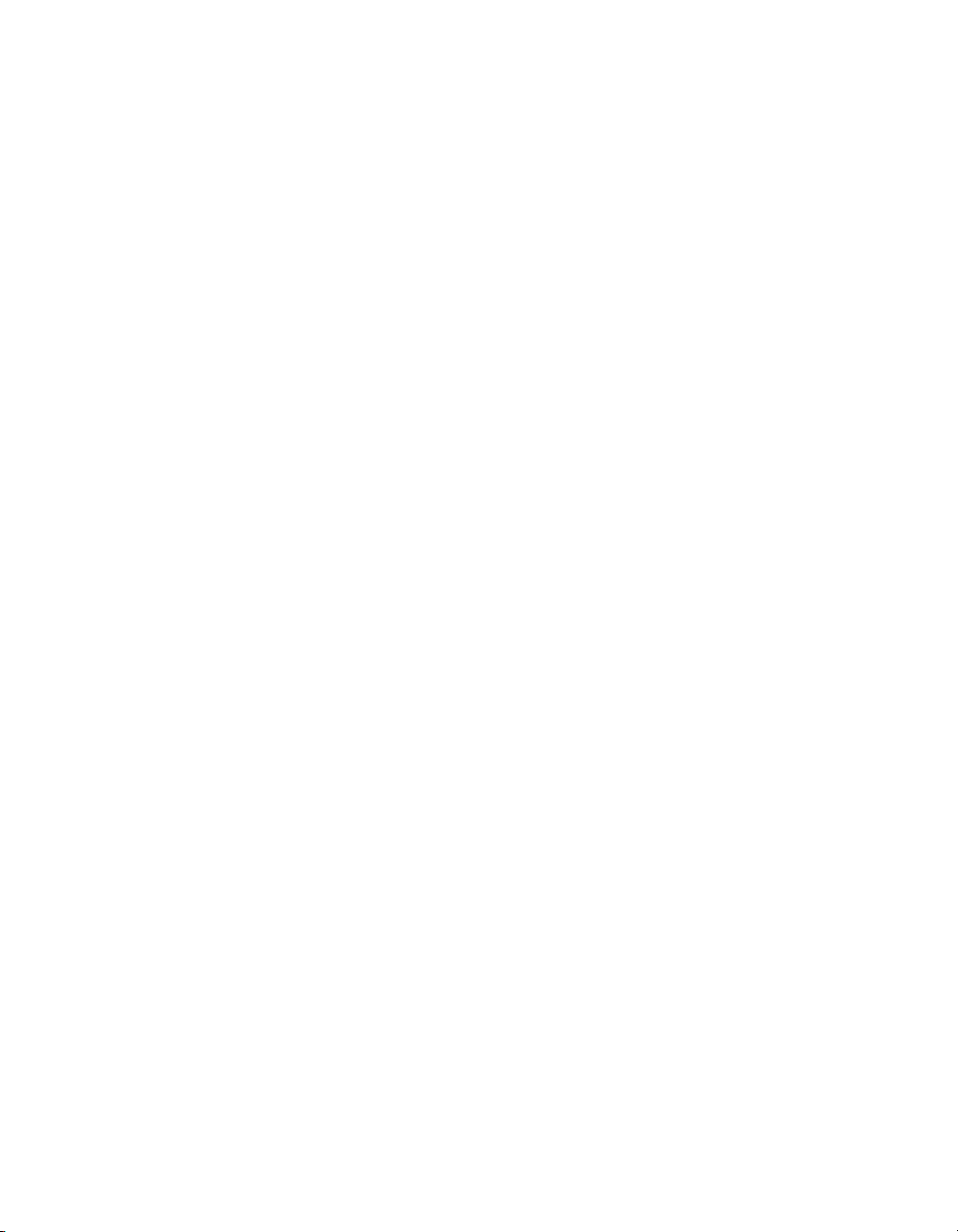
Chapter 1 Getting Started
Interoperability with CompactPCI
The PXI-1052 backplane is interoperable with 5 V and universal
PXI-compatible products and standard CompactPCI products. This is an
important feature because some PXI user systems can require components
that do not implement PXI-specific features. For example, you may want
to use a standard CompactPCI network interface card in a PXI chassis.
The signals on the backplane P1 connectors meet the requirements of the
CompactPCI specification for both peripheral and system modules. Refer
to Appendix B, Pinouts, for pinout information.
The PXI-specific signals are on the backplane P2 connectors and are found
only on those signal lines reserved or not used in the CompactPCI 64-bit
specification. Therefore, all modules that meet the requirements of the
CompactPCI 64-bit specification function in the PXI-1052. Refer to
Appendix B, Pinouts, for pinout information.
The PXI-1052 backplane has +5 V V(I/O). Refer to the CompactPCI
Specification PICMG 2.0 R3.0 for details regarding V(I/O).
System Controller Slot
The system controller slot is Slot 1 of the chassis as defined by the PXI
specification. There are three controller expansion slots to the left of Slot 1
for system controller modules that are wider than one slot. This prevents
the controller from using peripheral slots.
Star Trigger Slot
Slot 2 is the star trigger slot. This slot has dedicated equal-length trigger
lines between Slot 2 and peripheral Slots 3 and 4 (refer to Figure 1-3).
Slot 2 is intended for modules with star trigger functionality that can
provide individual triggers to all other peripheral modules. However, if
you do not require advanced trigger functionality, you can install any
standard peripheral module in this slot.
You also can use the star trigger slot to provide a PXI_CLK10 signal to
the backplane. For more information regarding PXI_CLK10, refer to the
System Reference Clock section.
Peripheral Slots
There are three peripheral slots including the star trigger slot.
NI PXI-1052 User Manual 1-6 ni.com
Page 14
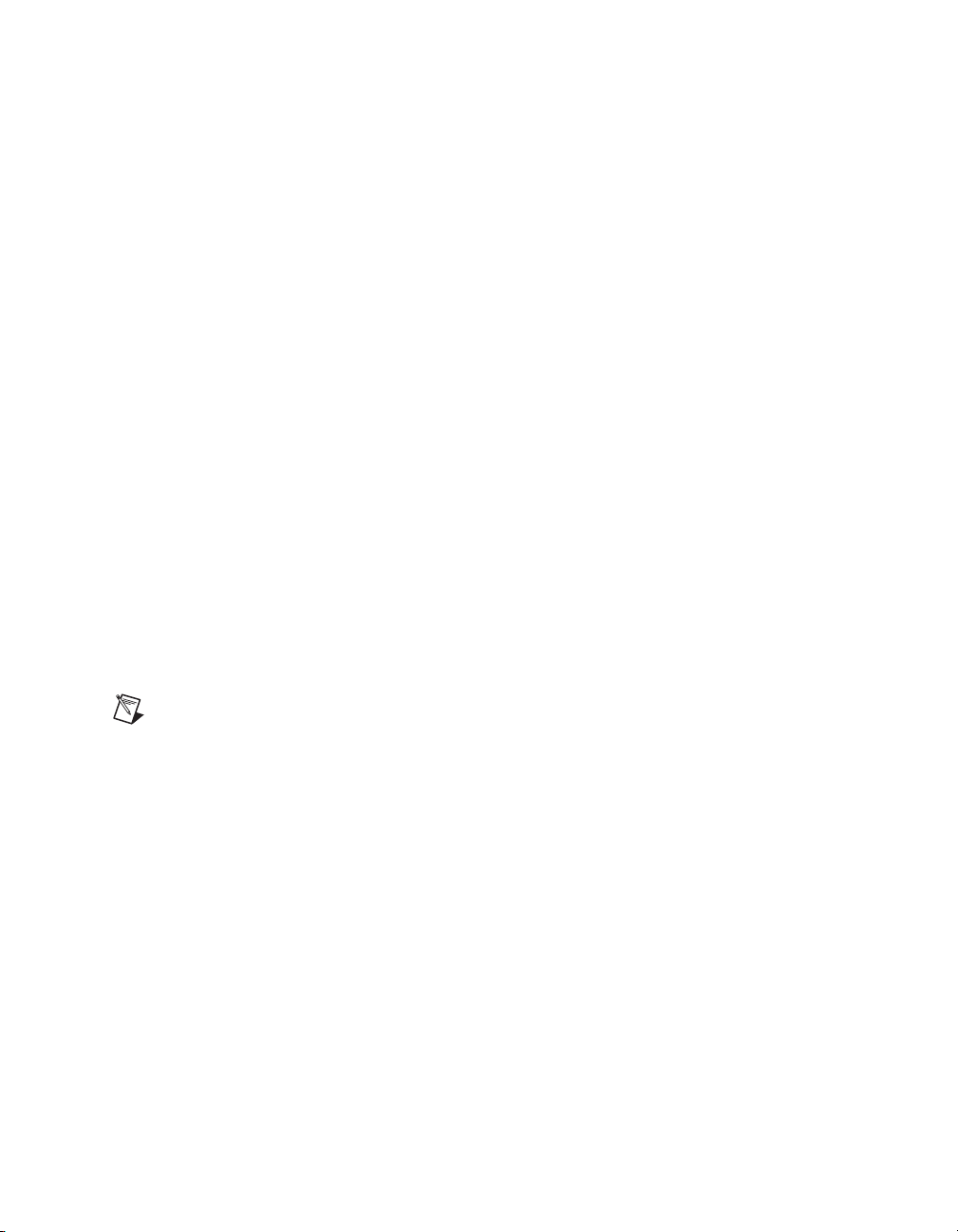
Local Bus
SCXI Control Slot
Chapter 1 Getting Started
The PXI backplane local bus is a daisy-chained bus that connects each
peripheral slot with adjacent peripheral slots to the left and right as shown
in Figure 1-3. For example, the Slot 2 right local bus connects to the Slot 3
left local bus, and so on.
The left local bus signal lines on Slot 2 are used for the star trigger and do
not connect to Slot 1. The right local bus signal lines on Slot 4 are used for
SCXI communication.
Each local bus is 13 lines wide and can pass analog signals up to
42 V between cards or provide a high-speed TTL side-band digital
communication path that does not reduce the PXI bus bandwidth.
Initialization software uses the configuration information specific to
adjacent peripheral modules to evaluate local bus compatibility.
Slot 4 of the PXI backplane has connections for a PXI peripheral module
such as an NI PXI DAQ module, an NI PXI DMM module, or an
NI-Switch controller module to control the SCXI subsystem. These
connections use the available local bus right pins (PXI_LBR0:12). The
SCXI connection passes communication, timing, and low-voltage analog
bus signals between the SCXI subsystem and the PXI module in Slot 4.
Note For more information about the local bus right pins, refer to the PXI Specification,
Revision 2.0.
Trigger Bus
All slots on each PXI bus segment share eight PXI trigger lines. You can
use these trigger lines in a variety of ways. For example, you can use
triggers to synchronize the operation of several different PXI peripheral
modules. In other applications, one module located in Slot 2 can control
carefully timed sequences of operations performed on other modules in the
system. Modules can pass triggers to one another, allowing precisely timed
responses to asynchronous external events the system is monitoring or
controlling.
© National Instruments Corporation 1-7 NI PXI-1052 User Manual
Page 15
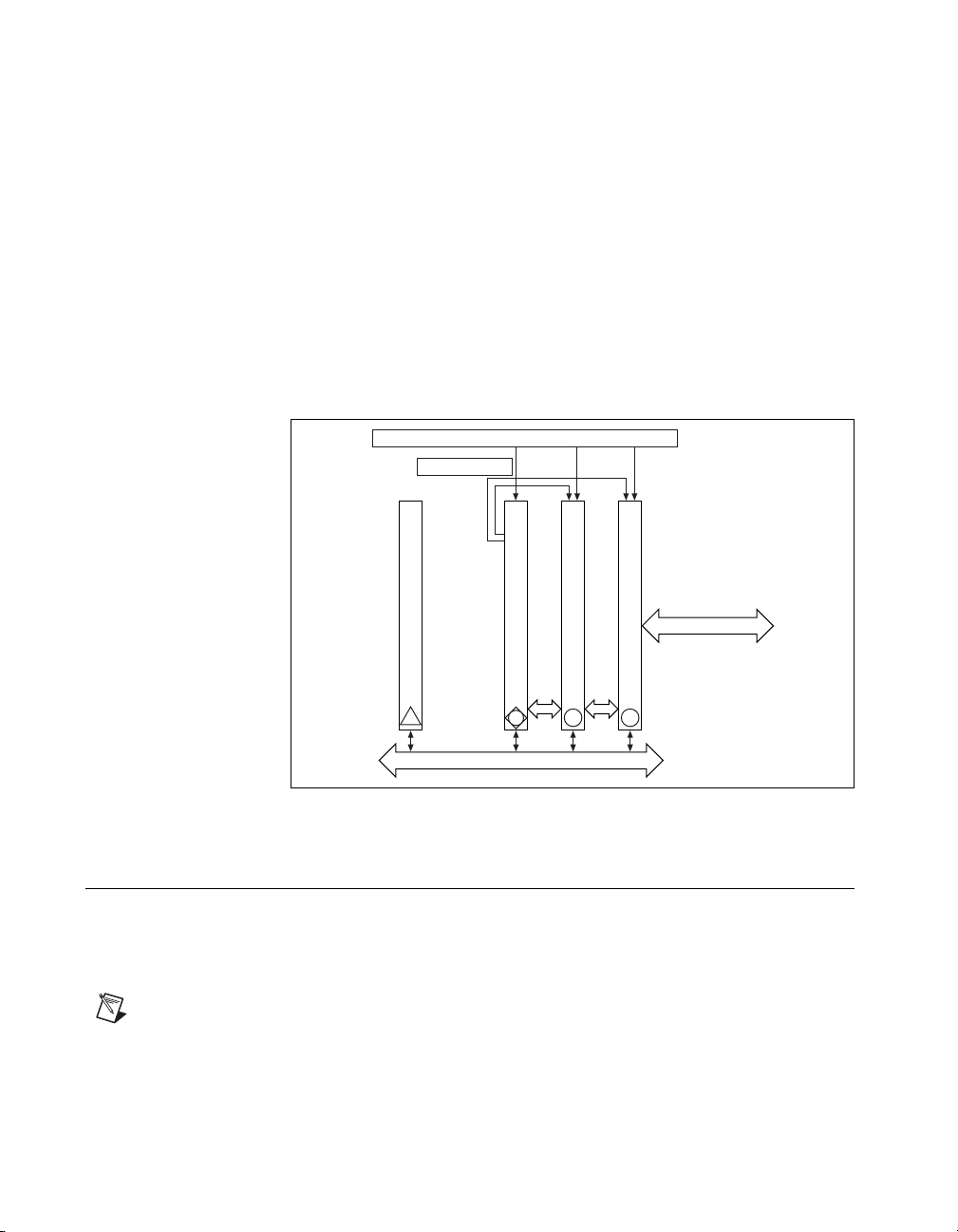
Chapter 1 Getting Started
System Reference Clock
The PXI-1052 supplies the PXI 10 MHz system clock signal (PXI_CLK10)
independently to each peripheral slot. An independent buffer (having a
source impedance matched to the backplane and a skew of less than 500 ps
between slots) drives the clock signal to each peripheral slot. You can use
this common reference clock signal to synchronize multiple modules in a
measurement or control system. You can drive PXI_CLK10 from an
external source through the PXI_CLK10_IN pin on the P2 connector of the
star trigger slot. Refer to Table B-4, P2 (J2) Connector Pinout for the Star
Trigger Slot. Sourcing an external clock on this pin automatically overrides
the 10 MHz source of the backplane. Once the transition has been made,
reset the chassis to restore it to the initial state.
System Reference Clock Buffer and Detection Circuitry
PXI Star Triggers
SCXI
Connection
System Controller
1
PXI Trigger Bus Segment and PCI Bus Segment
Star Trigger Controller
Local
Bus
2
Local
Bus
3
4
Figure 1-3. PXI Star Trigger and Local Bus Routing
SCXI Subsystem Overview
To use the SCXI subsystem of the PXI-1052, you must have a
DAQ/DMM/Switch controller module in Slot 4 of the PXI subsystem
to control and/or acquire data from the SCXI modules.
Note The chassis address of the SCXI subsystem is hard-wired as 0.
NI PXI-1052 User Manual 1-8 ni.com
Page 16
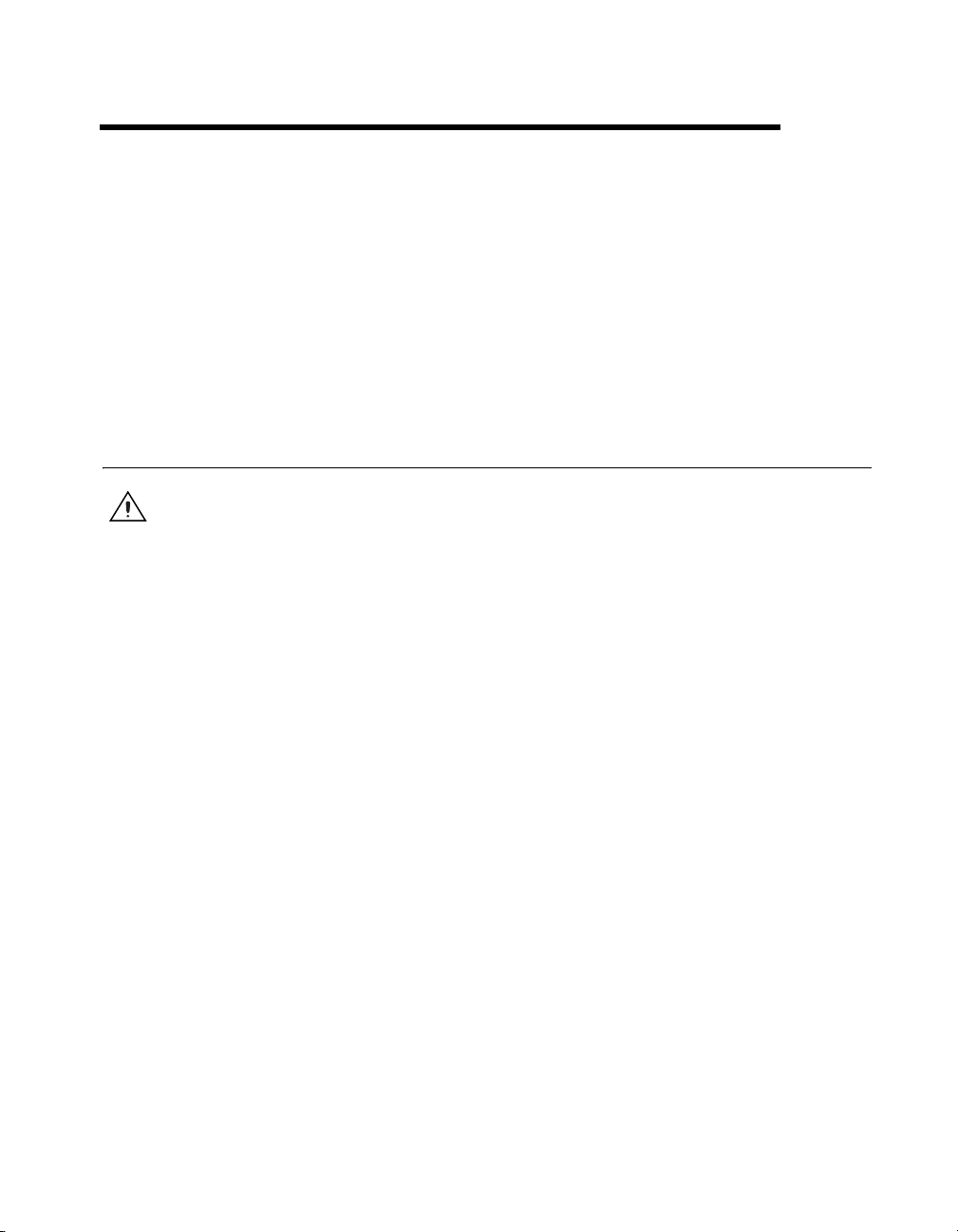
Installation and Configuration
This chapter describes how to install, configure, and use the PXI-1052
chassis.
Before connecting the chassis to a power source, read this chapter and the
Read Me First: Safety and Radio-Frequency Interference document
included with the chassis.
Safety Information
Caution Before undertaking any troubleshooting, maintenance, or exploratory procedure,
carefully read the following caution notices.
This equipment contains voltage hazardous to human life and safety, and is
capable of inflicting personal injury.
• Chassis Grounding—The PXI-1052 requires a connection from the
earth safety ground to the PXI-1052 chassis ground. The earth safety
ground must be connected during use of this equipment to minimize
shock hazards. Refer to the Connecting Safety Ground section for
instructions on connecting safety ground.
• Live Circuits—Operating personnel and service personnel must not
remove protective covers when operating or servicing the PXI-1052.
Adjustments and service to internal components must be undertaken
by qualified service technicians. During service of this product, the
main connector to the earth wiring must be disconnected. Dangerous
voltages may be present under certain conditions; use extreme caution.
• Explosive Atmosphere—Do not operate the chassis in conditions
where flammable gases are present. Under such conditions this
equipment is unsafe and can ignite the gases or gas fumes.
• Part Replacement—Only service this equipment with parts that are
exact replacements, both electrically and mechanically. Contact NI for
replacement part information. Installation of parts with those that are
not direct replacements may cause harm to personnel operating the
chassis. Furthermore, damage or fire may occur if replacement parts
are unsuitable.
2
© National Instruments Corporation 2-1 NI PXI-1052 User Manual
Page 17
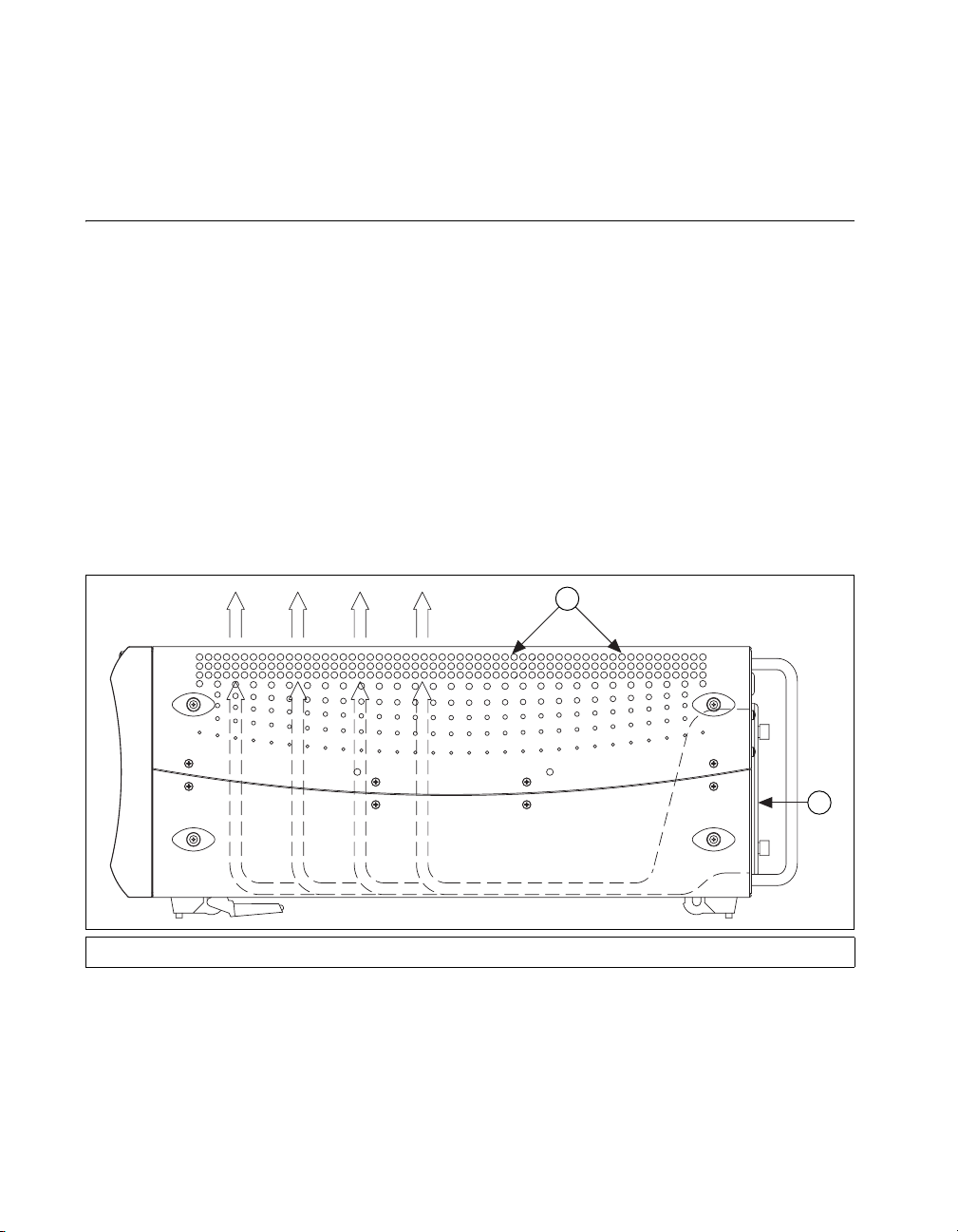
Chapter 2 Installation and Configuration
• Modification—Do not modify any part of the chassis from its original
condition. Unsuitable modifications may result in safety hazards.
Chassis Cooling Considerations
The PXI-1052 is designed to operate on a bench or in an instrument rack.
Determine how you want to use the PXI-1052 and follow the appropriate
installation instructions.
Providing Adequate Clearance
Openings in the top and along both sides of the chassis facilitate power
supply and module cooling. Air enters through filters and fan inlets in the
lower rear of the chassis and exits through the upper sections on both sides
and through the top, as shown in Figure 2-1. Provide adequate ventilation
space around the PXI-1052 on a bench top or in an instrument rack so that
the fans (air inlets) and the air outlet apertures along both sides and the top
of the chassis are not obstructed. Keep other equipment a minimum of
76.2 mm (3 in.) away from the air inlets on the rear of the chassis.
1
2
1 Air Outlets 2 Air Intake
Figure 2-1. PXI-1052 Chassis Airflow Side View
When rack mounting the PXI-1052, provide at least 44.5 mm (1.75 in.)
clearance above and on the sides of the unit for adequate venting.
High-power applications can require additional clearance.
NI PXI-1052 User Manual 2-2 ni.com
Page 18
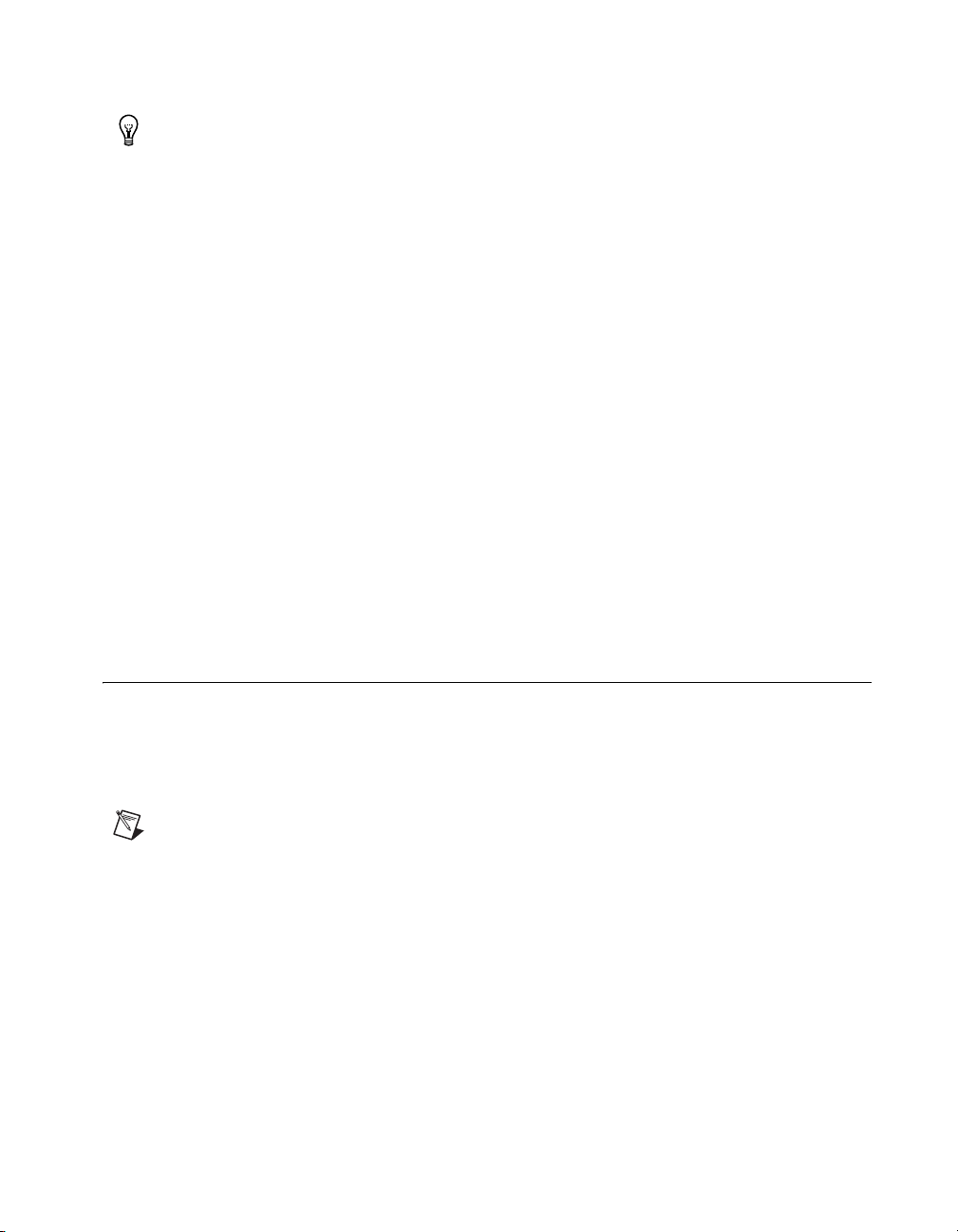
Tip Install the chassis so that you can access the rear panel easily. This simplifies cleaning
or replacing the air filters.
Setting Fan Speed
The fan-speed selector switch is on the rear panel of the PXI-1052. Refer
to Figure 1-2, Rear View of the PXI-1052 Chassis, to locate the fan-speed
selector switch. Select HIGH for maximum cooling performance
(recommended) or AUTO for quieter operation. The fan speed is
determined by chassis intake air temperature when set to AUTO.
Installing Filler Panels
To improve module cooling performance, install optional PXI filler panels
in unused slots. Secure the panels with the captive mounting thumbscrews
provided. You can obtain these panels through NI.
Installing Slot Blockers
You can improve the cooling performance of the chassis by installing
optional PXI slot blockers. Visit
NI KnowledgeBase article 2S4928ON, PXI Slot Blockers and
Improved PXI System Cooling Performance, for more details.
Chapter 2 Installation and Configuration
ni.com/support to read the
Rack Mounting
Rack-mount applications require one of the optional rack-mount kits
available from NI. Refer to Figure A-3, PXI-1052 Rack Mount Kit
Components, and the instructions supplied with the rack-mount kits to
install the PXI-1052 in an instrument rack.
Note You may want to remove the feet from the PXI-1052 when rack mounting. To do
so, remove the screws holding the feet in place.
© National Instruments Corporation 2-3 NI PXI-1052 User Manual
Page 19
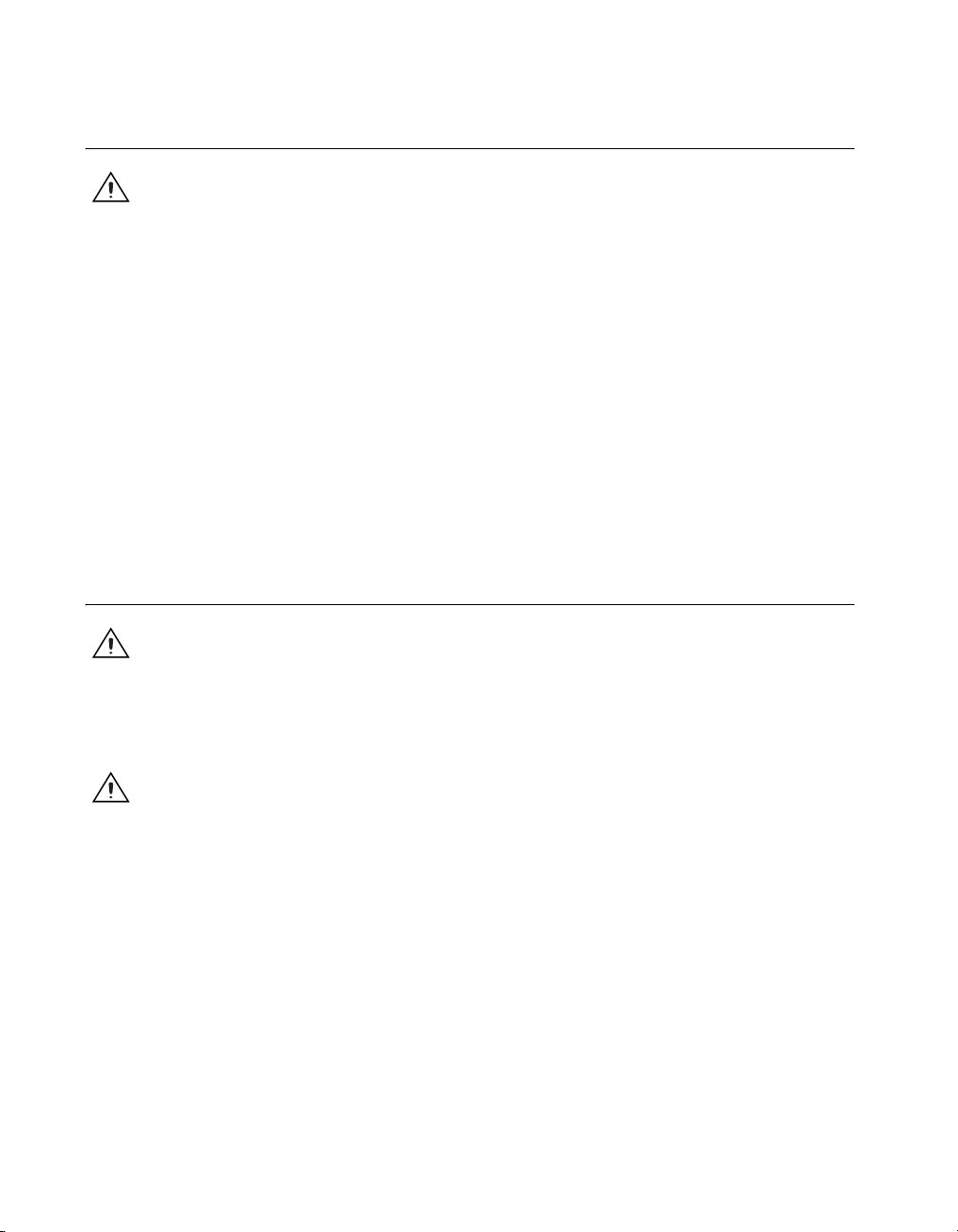
Chapter 2 Installation and Configuration
Connecting Safety Ground
Caution The PXI-1052 chassis is designed with a three-position NEMA 5-15 style plug
for the United States that connects the ground line to the chassis ground. To minimize
shock hazard, make sure the electrical power outlet you use to power the chassis has an
appropriate earth safety ground.
If the power outlet does not have an appropriate ground connection, you
must connect the premise safety ground to the chassis grounding screw
located on the rear panel. Refer to Figure 1-2, Rear View of the PXI-1052
Chassis, to locate the chassis grounding screw. Complete the following
steps to connect the safety ground.
1. Connect a 16 AWG (1.3 mm) wire to the chassis grounding screw
using a grounding lug. The wire must have green insulation with a
yellow stripe or must be noninsulated (bare).
2. Attach the opposite end of the wire to permanent earth ground using
toothed washers or a toothed lug.
Connecting to Power Source
Caution Do not install modules prior to performing the following power-on test.
Attach input power through the rear AC inlet using the appropriate
AC power cable supplied. Refer to Figure 1-2, Rear View of the PXI-1052
Chassis, to locate the AC inlet.
Caution To completely remove power, you must disconnect the AC power cable.
The power switch allows you to power on the chassis or place it in standby
mode. Push the power switch to the On (recessed) position (if not already
on). Observe that all fans become operational and the system power switch
LED is a steady green.
The system power indicator LED should be lit indicating that system power
is available to both the PXI and SCXI subsystems. The PXI subsystem
remains powered as long as the system power is on. However, you can
control the SCXI subsystem using the power switch on the rear panel.
NI PXI-1052 User Manual 2-4 ni.com
Page 20
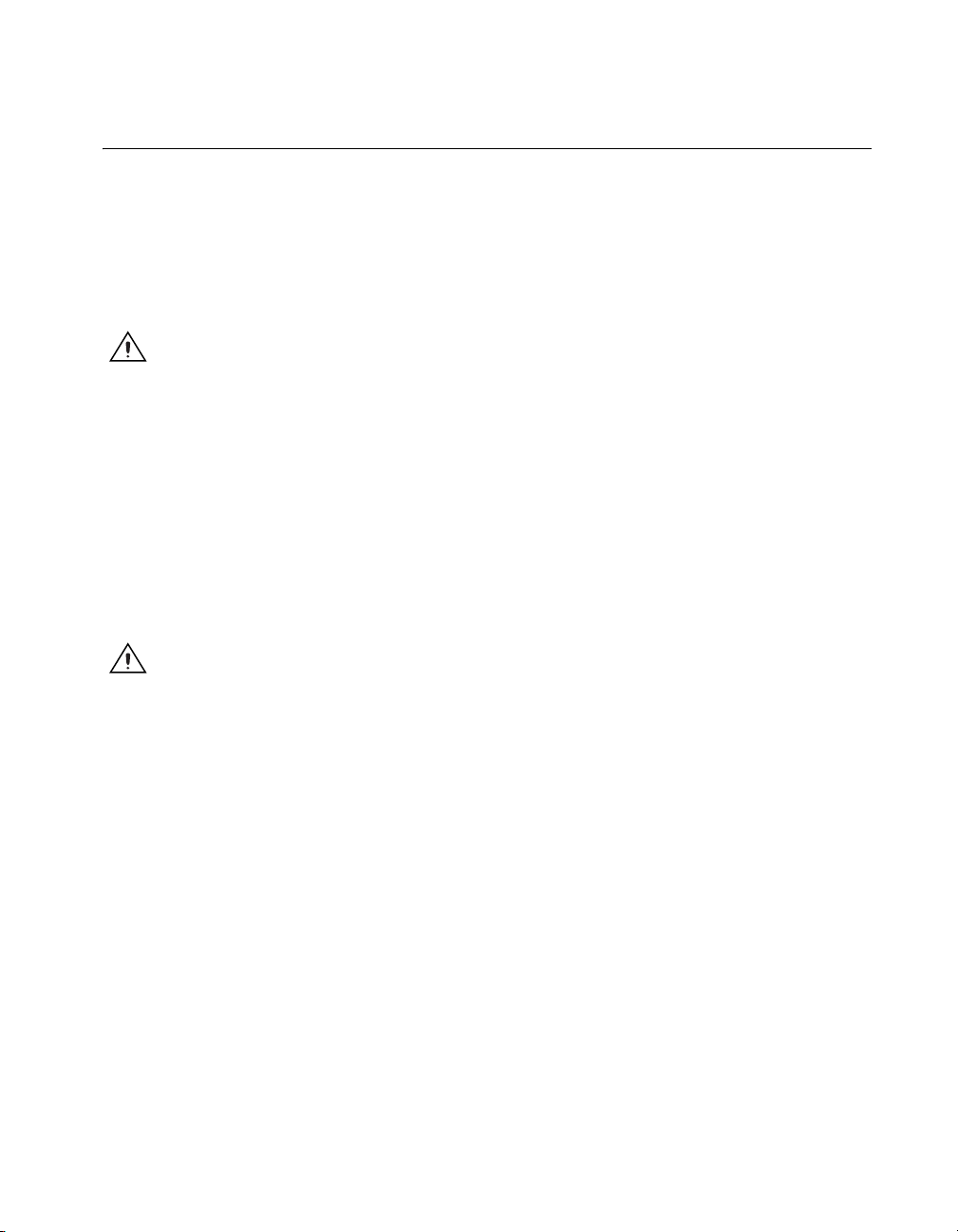
Power Switch LED Indicators
The chassis has two LEDs next to the power switch. The system power
LED indicates the power status for the chassis. The SCXI power LED,
when lit, indicates that power is available to the SCXI subsystem. The
system power LED indicates one of three different conditions.
1. If the system power LED is steady green (not flashing), the chassis is
powered on and operating normally.
Caution Operating the PXI system outside of the specified temperature range can result in
loss of data, reduction of chassis life, or damage to equipment.
2. If the system power LED is flashing green, the air-intake temperature
has exceeded the chassis operating range. Complete the following
steps:
a. Power off the system.
b. Unplug the AC power cable.
c. Inspect the chassis for ventilation obstructions and clear them.
d. If the condition persists, contact NI using the information in the
front of this manual.
Chapter 2 Installation and Configuration
Caution Power supply output voltages out of regulation can result in equipment
malfunction, incorrect data, or failure of system to boot.
3. If the system power LED is flashing red, the PXI power supply
outputs are not within voltage regulation requirements. Complete
the following steps:
a. Power off the system.
b. Unplug the AC power cable.
c. Inspect the chassis for physical damage.
d. Verify that the there is no issue with the AC supply feed to the
PXI-1052 chassis.
e. If the condition persists, contact NI using the information in the
front of this manual.
© National Instruments Corporation 2-5 NI PXI-1052 User Manual
Page 21
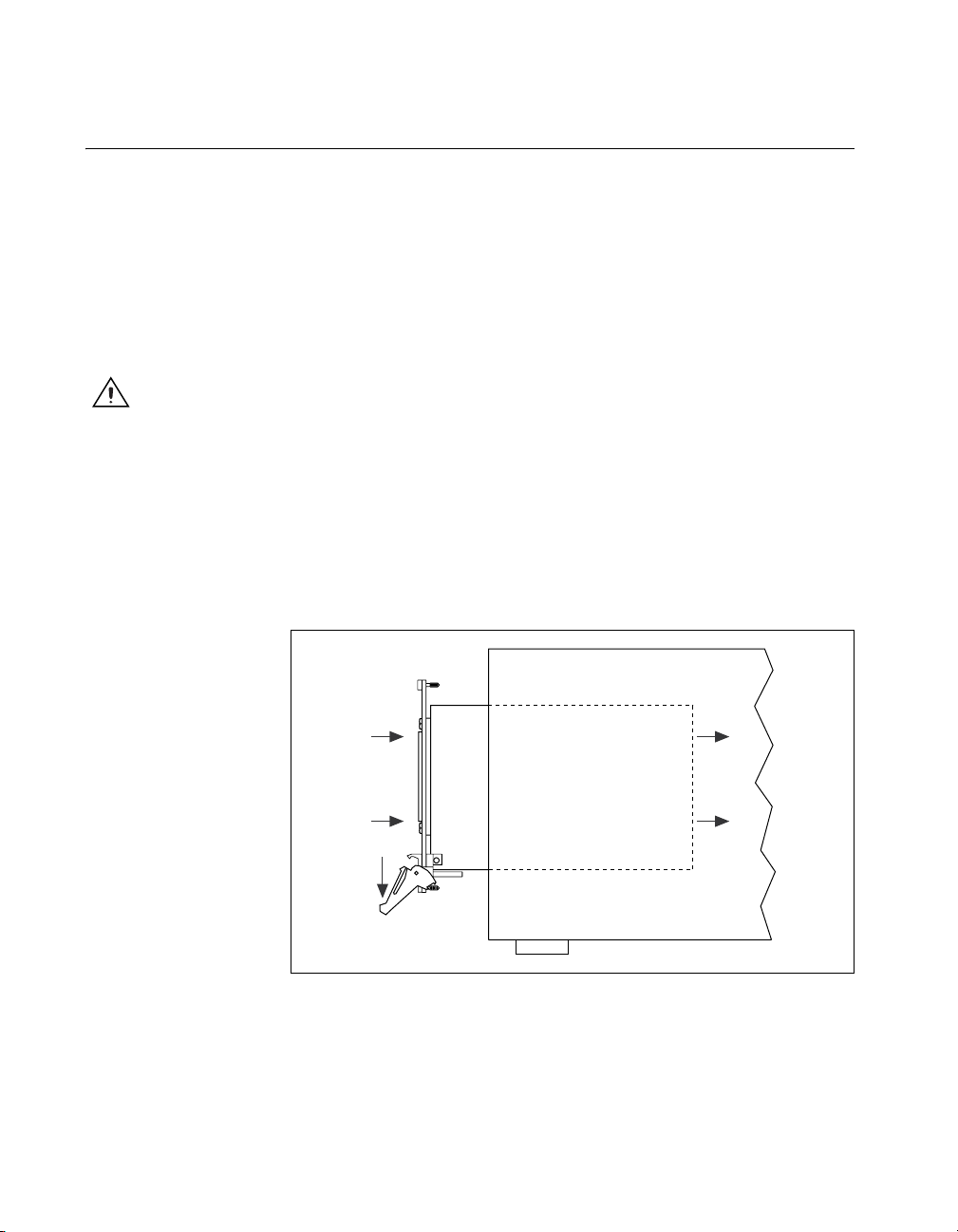
Chapter 2 Installation and Configuration
Installing a PXI Controller
This section contains general instructions for installing a PXI controller in
the PXI-1052 chassis. Refer to your PXI controller user manual for specific
instructions and cautions. Complete the following steps to install a
controller.
1. Plug in the PXI chassis before installing the controller. The power cord
grounds the chassis and protects it from electrical damage while you
install the controller. Make sure the chassis power switch is in the Off
(Standby) position.
Caution To protect yourself and the chassis from electrical hazards, leave the chassis off
until you complete the controller installation.
2. Install the controller into the system controller slot (Slot 1, indicated
by the red card guides) by completing the following steps:
a. Place the controller edges into the front controller guides (top and
bottom).
b. Slide the controller to the rear of the chassis, making sure that the
injector/ejector handle is pushed down as shown in Figure 2-2.
Figure 2-2. Injector/Ejector Handle Position during Controller
or Peripheral Module Insertion
NI PXI-1052 User Manual 2-6 ni.com
Page 22

Chapter 2 Installation and Configuration
3. When you begin to feel resistance, pull up on the injector/ejector
handle to inject the controller fully into the chassis frame. Secure the
controller front panel to the chassis using the four controller
front-panel mounting thumbscrews.
4. Connect the keyboard, mouse, and monitor to the appropriate
connectors. Connect devices to ports as required by your system
configuration.
5. Power on the chassis. Verify that the controller boots. If the controller
does not boot, refer to the controller user manual.
Figure 2-3 shows a PXI controller installed in the system controller slot of
a PXI-1052 chassis. You can place CompactPCI or PXI modules in any
other slots.
1
NI PXI-1052
3
2
1 PXI-1052 Chassis 2 Injector/Ejector Rail 3 NI PXI Controller
Figure 2-3. NI PXI Controller Installed in a PXI-1052 Chassis
© National Instruments Corporation 2-7 NI PXI-1052 User Manual
Page 23

Chapter 2 Installation and Configuration
Installing PXI Modules
Note Remove any rubber thread protectors from the PXI module mounting thumbscrews
before you install the module.
Complete the following steps to install a module.
1. Make sure the power switch is in the Off position (NI LEDs on the
front of the chassis are not lit).
2. Install a module into a chassis slot by completing the following steps:
a. Place the module card edges into the front module guides (top and
bottom). Refer to Figure 2-4.
b. Slide the module to the rear of the chassis, making sure that the
injector/ejector handle is pushed down as shown in Figure 2-2.
3. When you begin to feel resistance, pull up on the injector/ejector
handle to fully inject the module into the chassis frame. Secure the
module front panel to the chassis using the two module front-panel
mounting thumbscrews.
NI PXI-1052 User Manual 2-8 ni.com
Page 24

Chapter 2 Installation and Configuration
1
NI PXI-1052
5
4
2
3
1 PXI-1052 Chassis
2 Injector/Ejector Rail
3 Injector/Ejector Handle
4 PXI Module
Figure 2-4. Installing PXI or CompactPCI Modules
Installing Optional PXI Filler Panels
The PXI filler panels protect the inside of the PXI subsystem by preventing
unwanted material from entering the PXI-1052 chassis and damaging
modules or forming conductive paths that can degrade performance. Install
all PXI modules first, then install PXI filler panels in any unused PXI slots.
Filler panels are the full height of a slot. Complete the following steps to
install PXI filler panels.
1. Place the filler panel with the captive thumbscrews in front of an
unused PXI slot. Line up the thumbscrews with the threaded strip
holes.
2. Using a flathead screwdriver, screw the two captive thumbscrews into
the threaded strip holes.
5 NI PXI Controller
© National Instruments Corporation 2-9 NI PXI-1052 User Manual
Page 25

Chapter 2 Installation and Configuration
Installing SCXI Modules
Notes Remove any rubber thread protectors from the SCXI module mounting
thumbscrews before you install the module.
Refer to the SCXI module and terminal block documentation for specific instructions
related to configuration and signal connections.
Complete the following steps to install an SCXI module.
1. Power off the PXI/SCXI chassis using the switch shown in Figure 1-1,
Front View of the PXI-1052 Chassis. To make sure that the chassis
power is off, verify that the LEDs are not lit.
2. Insert the module into the module guide rails and slide the module
to the back of the chassis. Do not force the module into place.
3. Tighten the captive thumbscrews on the front panel of the module to
secure it in the SCXI subsystem.
Installing Optional SCXI-1360 Filler Panels
The SCXI-1360 filler panels protect the inside of the SCXI subsystem
by preventing unwanted material from entering the PXI-1052 chassis and
damaging modules or forming conductive paths that degrade performance.
Install all SCXI modules first, then install SCXI filler panels in any unused
SCXI slots.
Filler panels are the full height (4U) of an SCXI slot. Complete the
following steps to install SCXI-1360 filler panels.
1. Place the filler panel with the captive thumbscrews in front of an
unused SCXI slot. Line up the thumbscrews with the threaded strip
holes.
2. Using a flathead screwdriver, screw the two captive thumbscrews into
the threaded strip holes.
PXI System Configuration with MAX
Configuration of the PXI system is handled through Measurement &
Automation Explorer (MAX), included on the NI Driver CD packaged with
NI PXI controllers and devices. MAX creates the
defines the layout and parameters of your PXI system. After installing the
NI PXI-1052 User Manual 2-10 ni.com
pxisys.ini file, which
Page 26

Chapter 2 Installation and Configuration
software on the NI Driver CD, the MAX icon is present on the desktop.
The configuration steps for single- or multiple-chassis systems are the
same, and these instructions are valid for either embedded controller-based
systems or systems controlled through interface with an external PC.
Figure 2-5. Multichassis Configuration in MAX
Basic PXI System Configuration
1. Launch MAX.
2. In the Configuration tree, click the Devices and Interfaces branch to
expand it.
3. If the PXI system controller is not configured, it is labeled
PXI System (Unidentified). Right-click this entry to display the
context menu and select the appropriate chassis model from the
Identify As submenu.
Note If your chassis model is not listed, select Other from the list, and then select the
appropriate
© National Instruments Corporation 2-11 NI PXI-1052 User Manual
chassis.ini file from the NI PXI Resource CD included in your kit.
Page 27

Chapter 2 Installation and Configuration
4. Click the PXI System controller entry. The chassis (or multiple
chassis, in a multichassis configuration) is listed below it. Identify each
chassis by right-clicking its entry and selecting the appropriate chassis
model through the Identify As submenu. Further expanding the PXI
System branch shows all of the devices in the system that NI-VISA
can recognize. Once the controller and all of the chassis are identified,
MAX will generate the required
5. Apply the chassis number labels, shown in Figure 2-6, included with
the kit to each chassis in the PXI system, and write in the chassis
number accordingly in the white space.
Trigger Configuration in MAX
Each chassis has one or more trigger buses, each with eight lines numbered
0 through 7 that you can reserve and route statically or dynamically. Static
reservation pre-allocates a trigger line to prevent its configuration by a user
program. Dynamic reservation/routing/deallocation is automatic within a
user program based upon NI APIs such as NI-DAQmx. You can implement
static reservation of trigger lines in MAX through the Triggers tab.
Reserved trigger lines are not used by PXI modules dynamically
configured by programs such as NI-DAQmx. This prevents the instruments
from double-driving the trigger lines, possibly damaging devices in the
chassis.
pxisys.ini file.
Figure 2-6. Chassis Number Label
Complete the following steps to reserve these trigger lines in MAX.
1. In the Configuration tree, click the PXI chassis branch you want to
configure.
2. Click the Triggers tab at the bottom of the right-hand pane.
3. Select the trigger lines you want to statically reserve.
4. Click the Apply button.
NI PXI-1052 User Manual 2-12 ni.com
Page 28
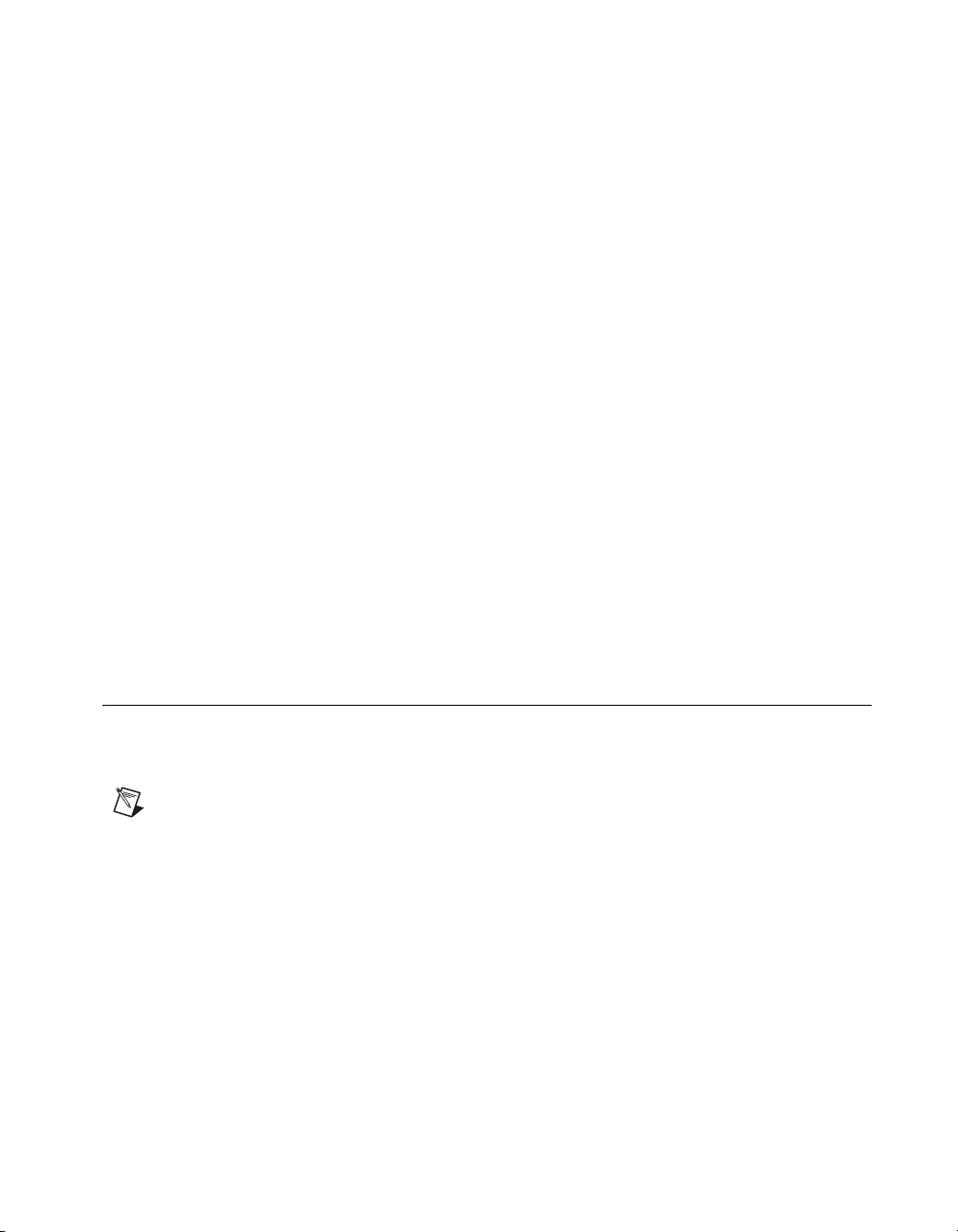
Chapter 2 Installation and Configuration
Using System Configuration and Initialization Files
The PXI specification allows many combinations of PXI chassis and
system modules. To assist system integrators, the manufacturers of PXI
chassis and system modules must document the capabilities of their
products. The minimum documentation requirements are contained in
.ini files, which consist of ASCII text. System integrators, configuration
utilities, and device drivers can use these
The capability documentation for the PXI-1052 chassis is contained in the
chassis.ini file on the software media that comes with the chassis. The
information in this file is combined with information about the system
controller to create a single system initialization file called
(PXI System Initialization). The system controller manufacturer either
provides a
pxisys.ini file for the particular chassis model that contains
the system controller or provides a utility that can read an arbitrary
chassis.ini file and generate the corresponding pxisys.ini file.
NI system controllers use MAX to generate the
chassis.ini file.
.ini files.
pxisys.ini
pxisys.ini file from the
Device drivers and other utility software read the
obtain system information. Device drivers should not need to directly read
the
chassis.ini file. For detailed information regarding initialization
files, refer to the PXI specification at
SCXI Configuration with MAX
To use the SCXI capabilities of the PXI-1052 chassis, you must configure
the SCXI portion of the chassis in MAX.
Note Refer to the Hardware Installation Wizard at ni.com/support/install
for SCXI configuration instructions with RT Series products. Select Hardware
Configuration and click Real-Time Configuration Wizard.
1. Make sure the SCXI backplane is powered on, since it is powered
separately from the PXI backplane. The SCXI chassis power switch is
located on the rear panel of the PXI-1052 chassis.
2. Double-click the Measurement & Automation icon on the desktop to
launch MAX.
3. Right-click Devices and Interfaces and select Create New.
4. Select the PXI-1052 (SCXI) chassis under NI-DAQmx Device»
NI-DAQmx SCXI Chassis.
pxisys.ini file to
www.pxisa.org.
© National Instruments Corporation 2-13 NI PXI-1052 User Manual
Page 29

Chapter 2 Installation and Configuration
5. Click Finish. A configuration window opens. Refer to the DAQ Quick
Start Guide included with your kit for more information.
There is an alternative way to add an SCXI chassis. Right-click Devices &
Interfaces»NI-DAQmx Devices and select Create New NI-DAQmx
Device. Select NI-DAQmx SCXI Chassis and choose the
PXI-1052 (SCXI) chassis.
Configure the Chassis
Complete the following steps to configure the chassis.
1. Select whether or not to auto-detect SCXI modules as shown in
Figure 2-7. If you do not auto-detect modules, MAX disables
Communicating SCXI Module Slot.
Figure 2-7. Auto-Detection of Modules in SCXI Chassis
2. Click Save.
3. The SCXI Chassis Configuration window opens. The Modules tab is
selected by default. If you did not auto-detect modules, select an SCXI
module from the Modules listbox. Be sure to locate the module in the
correct slot.
4. MAX provides a default name for the Device Name field. To change
the name, click in the field and enter a unique alphanumeric ID for the
SCXI module.
5. If you are using a connected accessory, select it from Accessory.
NI PXI-1052 User Manual 2-14 ni.com
Page 30

6. Click Details for more configuration options. Refer to the Configure
the SCXI Modules section for more information.
7. If you need to change any chassis settings, click the Chassis tab.
8. Click OK to accept and save the settings for this chassis.
Note You cannot save the chassis configuration until you finish entering module
information. A message at the top of the SCXI Chassis Configuration window alerts you
of the status of the configuration. You cannot save if an error appears in the message box.
If a warning appears in the message box, you can save the configuration, although NI
recommends fixing the source of the warning before saving.
Configure the SCXI Modules
Complete the following steps to configure the modules. You can skip this
section if you are using a single MIO device with the SCXI system in
multiplexed mode.
1. Select the chassis from Devices and Interfaces»NI-DAQmx Devices.
2. Right-click the module and choose Properties.
Note You also can access module properties by selecting the Modules tab of the SCXI
Chassis Configuration window and clicking Details.
Chapter 2 Installation and Configuration
3. Some SCXI modules have jumper-selectable settings. If you are
configuring such a module, click the Jumpers tab and enter the
hardware-selected settings.
4. Click the Accessory tab.
5. To change the accessory selected during chassis configuration, select
a module accessory from the Accessory drop-down listbox.
6. Click Configure to edit accessory settings. Not all accessories have
settings. Refer to the accessory documentation for more information.
7. If you are using an AI module, click the Cabling tab.
© National Instruments Corporation 2-15 NI PXI-1052 User Manual
Page 31

Chapter 2 Installation and Configuration
Note You need not adjust the information in the cabling tab if you are using standard
multiplexed mode operation. If you are using parallel mode operation, multichassis
configuration, or another special configuration, adjust the options on the Cabling tab.
8. Select the DAQ device connected to the SCXI module from the Which
device connects to this module? drop-down listbox. In most cases,
the device selected here and the module digitizer are the same.
9. Select a DAQ device from the Module Digitizer drop-down listbox.
The device can be different from the device selected from the Which
device connects to this module? listbox.
10. If operating in parallel mode, click Parallel Mode.
11. If the module is installed in a daisy-chained chassis, select an index
number from the Multichassis Daisy-Chain Index drop-down
listbox. The listbox appears only if two or more chassis have been
added and saved.
12. Click OK.
For information about software-configurable properties of the module,
refer to the Measurement & Automation Explorer Help for Traditional
NI-DAQ or the Measurement & Automation Explorer Help for NI-DAQmx.
To access this help in MAX, select Help»Help Topics»Traditional
NI-DAQ or Help»Help Topics»NI-DAQmx.
Test the Chassis
Complete the following steps to verify that MAX recognizes the
SCXI chassis correctly.
1. Right-click the chassis name in the NI-DAQ API you want to test
under Devices and Interfaces.
2. Select Test. If you are using NI-DAQmx and the test fails, a message
explains the failure.
Configure Channels and Tasks
A physical channel is a terminal or pin at which you can measure or
generate an analog or digital signal. A virtual channel is a collection of
settings that can include a name, a physical channel, input terminal
connections, the type of measurement or generation, and scaling
information. In Traditional NI-DAQ and earlier versions, configuring
virtual channels is an optional way to record which channels are used for
different measurements. In NI-DAQmx, virtual channels are integral to
every measurement.
NI PXI-1052 User Manual 2-16 ni.com
Page 32
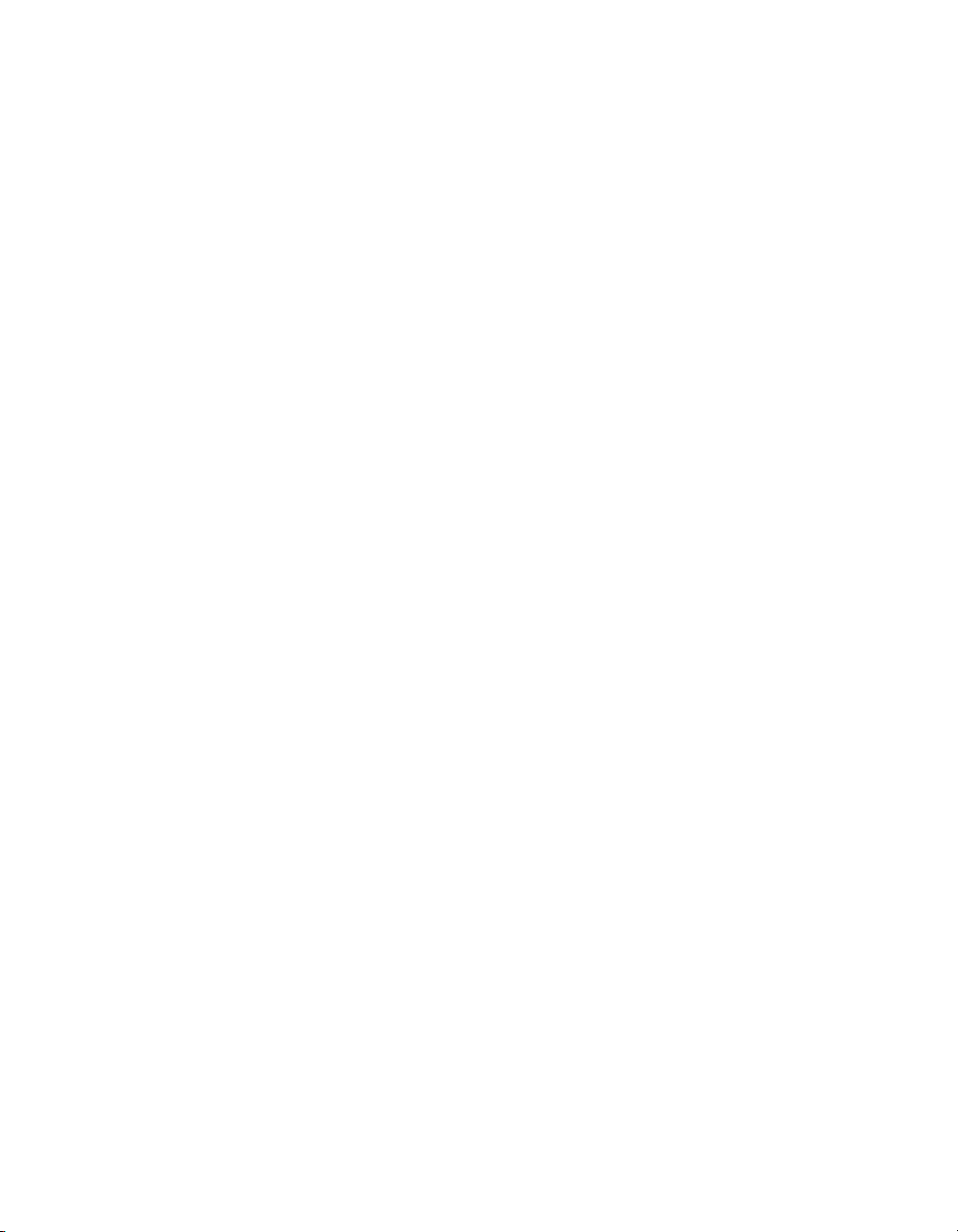
Chapter 2 Installation and Configuration
In Traditional NI-DAQ, you configure virtual channels using MAX. In
NI-DAQmx, you can configure virtual channels with the DAQ Assistant,
which you can open from MAX or your application software. You also can
configure virtual channels with the NI-DAQmx API in your application
program.
A task, an important new concept for NI-DAQmx, is a collection of one
or more virtual channels with timing, triggering, and other properties.
Conceptually, a task represents a measurement or generation you want to
perform. You can set up and save all of the configuration information in a
task and use the task in an application.
In NI-DAQmx, you can configure virtual channels as part of a task or
separate from a task. Virtual channels created inside a task are local
channels. Virtual channels defined outside a task are global channels. You
can create global channels in MAX or in your application software and then
save them in MAX. You can use global channels in any application or add
them to a number of different tasks. If you modify a global channel, the
change affects all tasks in which you reference that global channel. In most
cases, it is simpler to use local channels.
Configure a Task in NI-DAQmx
Configure tasks with the DAQ Assistant. You must have version 7.0 or
later of an NI application software package to create tasks and channels
with the DAQ Assistant.
• In MAX, right-click Data Neighborhood and select Create New.
In the Create New window, select NI-DAQmx Task and click Next.
• You also can open the DAQ Assistant directly from within
NI application software.
– In LabVIEW, there are several ways to open the DAQ Assistant.
• Drop the DAQ Assistant Express VI from the Express Input
palette, as described in the Getting Started with LabVIEW
document.
• You also can use the DAQmx Task Name control to open the
DAQ Assistant. Right-click the control and select New Task.
The Taking an NI-DAQmx Measurement in LabVIEW tutorial
has step-by-step instructions on how to create a task from the
DAQmx Task Name control and generate code for the task.
In LabVIEW, select Help»Taking an NI-DAQmx
Measurement to open the tutorial.
© National Instruments Corporation 2-17 NI PXI-1052 User Manual
Page 33

Chapter 2 Installation and Configuration
– In LabWindows™/CVI™, select Tools»Create/Edit DAQmx
– In Measurement Studio, open Visual Studio .NET and select
Follow the online instructions to create a new task.
1. Select an I/O type, such as analog input.
2. Select the measurement or generation to perform.
3. Choose the sensor to use, if applicable.
4. Select the channels to add to the task. You can add global channels to
the task or select physical channels from which to create local channels
in the task.
5. Configure measurement-specific settings, timing, and triggering,
if necessary.
6. Save the task.
• If you opened the DAQ Assistant from LabVIEW or
• If you opened the DAQ Assistant from Measurement Studio,
Tasks.
Project»Add New Item to open the Add New Item dialog box.
In the Categories pane, select Measurement Studio»Assistants.
In the Templates pane, select DAQmx Task Class.
LabWindows/CVI, click OK.
select File»Save.
You now can use the task in an application. Refer to the DAQ Assistant
Help or application software documentation for more information about
using a task or generating code.
Configure Global Channels for NI-DAQmx
Configure global channels with the DAQ Assistant when you use
NI-DAQmx.
• In MAX, right-click Data Neighborhood and select Create New.
In the Create New window, select NI-DAQmx Global Channel and
click Next.
• You also can open the DAQ Assistant directly from within
LabVIEW 7.0 or later, LabWindows/CVI 7.0 or later, or
Measurement Studio 7.0 or later.
– In LabVIEW, use the DAQmx Global Channel control to open the
DAQ Assistant. Right-click the control and select New Channel
(DAQ Assistant).
NI PXI-1052 User Manual 2-18 ni.com
Page 34

Chapter 2 Installation and Configuration
– In LabWindows/CVI or Measurement Studio, you first must
create a task as previously described. In the DAQ Assistant, click
Add Existing DAQmx Global Channels to add global channels
to your task.
The DAQ Assistant opens. Follow the online instructions to create a new
global channel.
1. Select an I/O type, such as analog input.
2. Select the measurement or generation to perform.
3. Choose the sensor to use, if applicable.
4. Select the physical channels to use.
5. Configure measurement-specific settings.
6. Save the task.
• If you opened the DAQ Assistant from LabVIEW or
LabWindows/CVI, click OK.
• If you opened the DAQ Assistant from Measurement Studio,
select File»Save.
You now can use the global channel in an application or add the global
channel to a task. Refer to the DAQ Assistant Help or application software
documentation for more information about using a channel or generating
code.
Note For more information about the NI-DAQmx application programming interface
(API), refer to the DAQ Quick Start Guide.
Remote Voltage Monitoring and Control
The PXI-1052 chassis supports remote CompactPCI voltage monitoring
and inhibiting through a male 9-pin D-Sub connector located on the rear
panel. Table 2-1 shows the pinout of the 9-pin D-Sub connector.
© National Instruments Corporation 2-19 NI PXI-1052 User Manual
Page 35

Chapter 2 Installation and Configuration
Table 2-1. Remote Inhibit and Voltage Monitoring Connector Pinout
D-Sub Pin Signal
1 Logic Ground
2 +5 VDC
3 Reserved
4 +3.3 VDC
5 Inhibit (Active Low)
6 +12 VDC
7 Reserved
8 –12 VDC
9 Logic Ground
6
1
2
978
3
5
4
You can use the Inhibit signal (active low) to power off the chassis. To
remotely power off the chassis, connect the Inhibit pin (pin 5) to a Logic
Ground pin (pins 1 or 9). As long as this connection exists, the chassis
remains off (standby). When you remove this connection, the chassis
powers on.
Note For the Inhibit signal to control the On/Off (Standby) state of the chassis, the front
power switch must be in the On (recessed) position.
NI PXI-1052 User Manual 2-20 ni.com
Page 36

Chapter 2 Installation and Configuration
Cautions When connecting digital voltmeter probes to the rear 9-pin D-Sub connector,
be careful not to short the probe leads together. Doing so can damage the power supply.
Use the rear-panel 9-pin D-Sub connector to check voltages only. Do not use the connector
to supply power to external devices, or you can damage the equipment in the chassis.
You can use a digital voltmeter to ensure all CompactPCI voltage levels in
the PXI-1052 are within the allowable limits. Referring to Table 2-2,
connect one lead of the voltmeter to a supply pin on the remote power
monitoring connector (9-pin D-Sub) on the rear panel. Refer to Table 2-1
for a pinout diagram of the remote voltage monitoring connector. Connect
the reference lead of the voltmeter to one of the ground pins. Compare each
voltage reading to the values listed in Table 2-2.
Table 2-2. Power Supply Voltages at Voltage Monitoring Connector
Pin Supply Acceptable Voltage Range
2 +5 V 4.75 to 5.25 V
4 +3.3 V 3.135 to 3.465 V
6 +12 V 11.4 to 12.6 V
8 –12 V –12.6 to –11.4 V
1, 9 Logic Ground 0 V
If the voltages fall within the specified ranges, the chassis complies with
the CompactPCI voltage-limit specifications.
© National Instruments Corporation 2-21 NI PXI-1052 User Manual
Page 37
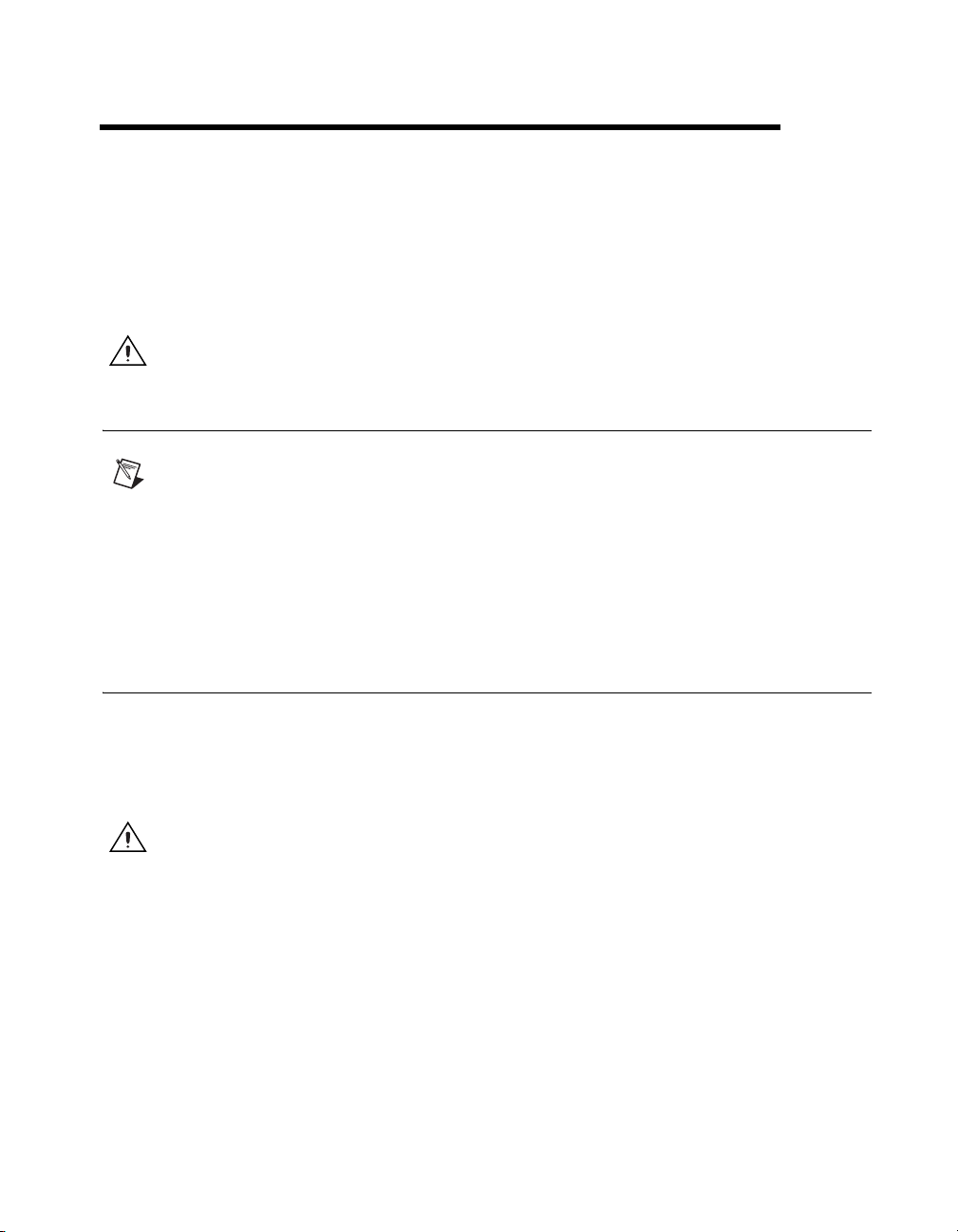
Maintenance
This chapter describes basic maintenance procedures you can perform on
the PXI-1052 chassis.
Caution Disconnect the power cable prior to servicing the PXI-1052 chassis.
Service Interval
Note Depending on the amount of use and ambient dust levels in the operating
environment, the filters may require more frequent cleaning.
Clean the chassis fan filters at a maximum interval of six months.
Clean dust from the chassis exterior (and interior) as needed, based on
the operating environment. Periodic cleaning increases reliability.
Preparation
3
The information in this chapter is designed for use by qualified service
personnel. Read the Read Me First: Safety and Radio-Frequency
Interference document included with the kit before attempting any
procedures in this chapter.
Caution Many components within the chassis are susceptible to static discharge damage.
Service the chassis only in a static-free environment. Observe standard handling
precautions for static-sensitive devices while servicing the chassis. Always wear a
grounded wrist strap, or equivalent, while servicing the chassis.
© National Instruments Corporation 3-1 NI PXI-1052 User Manual
Page 38

Chapter 3 Maintenance
Cleaning
Caution Always disconnect the AC power cable before cleaning or servicing the chassis.
Interior Cleaning
Exterior Cleaning
Cautions Avoid getting water inside the chassis during exterior cleaning, especially
through the top vents. Use just enough water to dampen the cloth.
Do not wash the front- or rear-panel connectors or switches. Cover these components while
cleaning the chassis.
Cleaning procedures consist of exterior and interior cleaning of the chassis
and cleaning the fan filters. Refer to the module user documentation for
information on cleaning individual CompactPCI, SCXI, or PXI modules.
Use a dry, low-velocity stream of air to clean the interior of the chassis.
Use a soft-bristle brush for cleaning around components.
Do not use harsh chemical cleaning agents; they can damage the chassis. Avoid chemicals
that contain benzene, toluene, xylene, acetone, or similar solvents.
Clean the exterior surfaces of the chassis with a dry lint-free cloth or a
soft-bristle brush. If any dirt remains, wipe with a cloth moistened with
a mild cleaning agent. Remove any soap residue by wiping with a cloth
moistened with clear water. Do not use abrasive compounds on any part of
the chassis.
NI PXI-1052 User Manual 3-2 ni.com
Page 39

Cleaning and Replacing the Fan Filters
Note Power off the chassis and unplug the AC power cable before cleaning or removing
the fan filters.
Dirty fan filters can dramatically reduce the cooling performance of the
PXI-1052 chassis. Clean the filters whenever they become visibly dirty.
You can remove the chassis air filters from the rear of the chassis easily by
removing the filter retainer. To remove the filter retainer, loosen the retainer
screws. The filter cover and retainer are shown in Figure 1-2, Rear View of
the PXI-1052 Chassis.
Clean the fan filters by washing them with a mild cleaning agent and then
vacuuming or blowing air through them. Rinse the filters with water and
allow them to dry before reinstalling them on the chassis.
You can purchase the same filter media in sheets, and make a filter
replacement.
Resetting the AC Mains Circuit Breaker
Chapter 3 Maintenance
If the PXI-1052 encounters an over-current condition, the circuit breaker
on the rear panel trips to prevent damage to the chassis. Complete the
following steps to reset the circuit breaker.
1. Press the front panel power switch to the Off (Standby) position.
2. Disconnect the AC power cable.
3. Depress the circuit breaker to reset it.
4. Reconnect the AC power cable.
5. Press the power switch to the On position.
If the circuit breaker trips again, complete the following steps:
1. Press the front panel power switch to the Off (Standby) position.
2. Disconnect the AC power cable.
3. Remove all modules from the chassis.
4. Complete the procedure described in the Connecting to Power Source
section of Chapter 2, Installation and Configuration. If the system
power switch LED is not a steady green, contact NI through the
information given in Appendix C, Technical Support and Professional
Services.
© National Instruments Corporation 3-3 NI PXI-1052 User Manual
Page 40

Chapter 3 Maintenance
5. Verify that the PXI-1052 can meet the power requirements of the
installed CompactPCI, SCXI, or PXI modules. Overloading the
chassis can cause the breaker to trip. Refer to Appendix A,
Specifications.
6. The over-current condition that caused the circuit breaker to trip can
be due to a faulty CompactPCI, SCXI, or PXI module. Refer to the
documentation supplied with the modules for troubleshooting
information.
NI PXI-1052 User Manual 3-4 ni.com
Page 41

Specifications
Caution If the PXI-1052 chassis is used in a manner inconsistent with the instructions or
specifications listed by NI, the protective features of the chassis may be impaired.
This appendix contains specifications for the PXI-1052 chassis.
Electrical
AC Input
Input voltage range................................. 100–240 VAC
A
Operating voltage range
Input frequency ...................................... 50/60 Hz
Operating frequency range
Input current rating................................. 6–3 A
Over-current protection.......................... 10 A circuit breaker
Installation Category .............................. II
Efficiency ............................................... 70% minimum
1
........................ 90–264 VAC
1
................... 47–63 Hz
1
The operating range is guaranteed by design.
© National Instruments Corporation A-1 NI PXI-1052 User Manual
Page 42
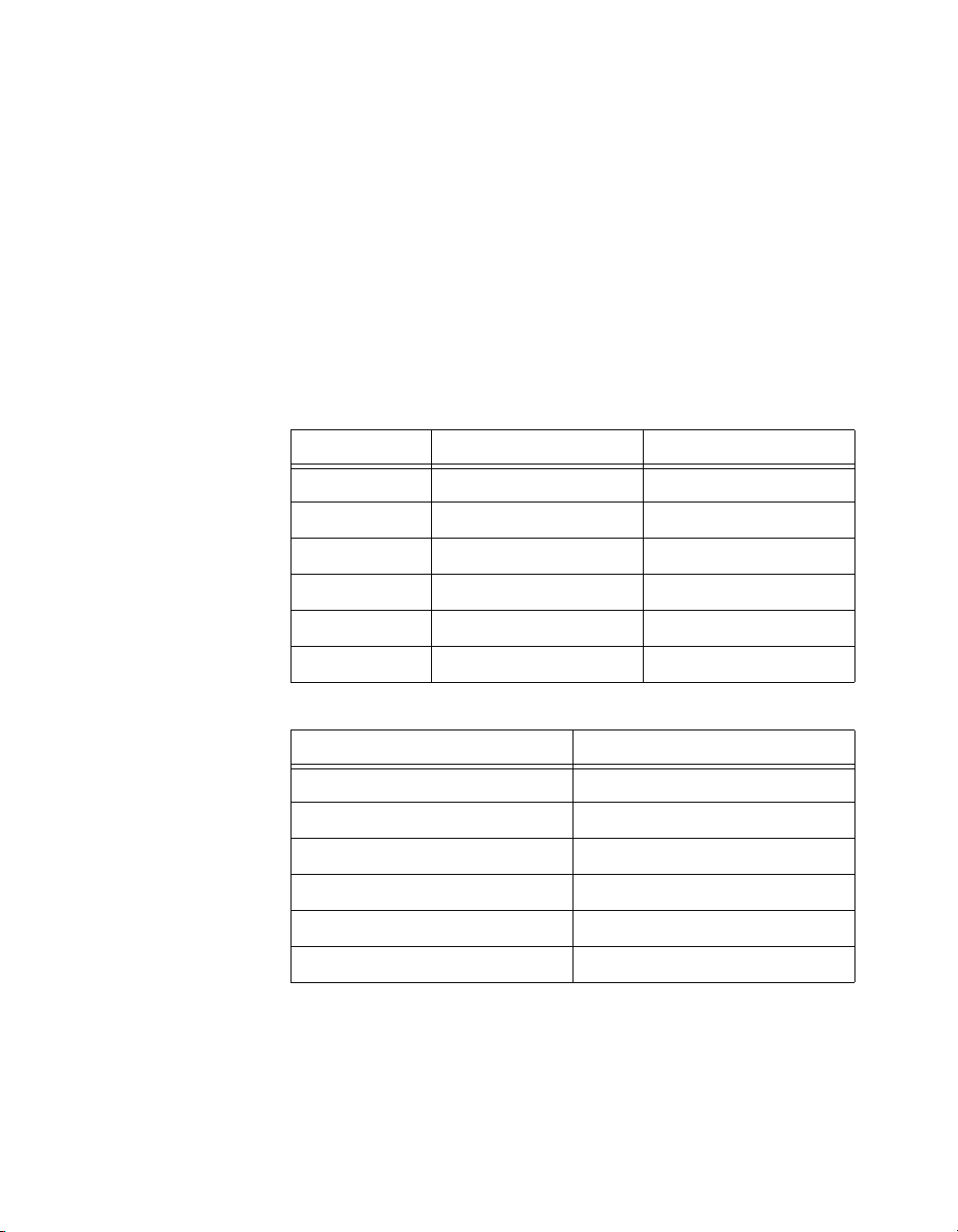
Appendix A Specifications
Power disconnect....................................The AC power cable provides
main power disconnect.
Depressing the front-panel power
switch controls the internal
chassis power supply that
provides DC power to the
CompactPCI/PXI backplane. You
also can use the rear-panel 9-pin
D-Sub connector to control the
internal chassis power supply.
DC Output
DC current capacity (IMP)
Voltage 0–50 °C 50–55 °C
+3.3 V 12 A 12 A
+5 V 17 A 17 A
+12 V 2 A 2 A
–12 V 1 A 1 A
+20 V 1.36 A 1.16 A
–20 V 1.36 A 1.16 A
Maximum ripple and noise (20 MHz bandwidth)
Vo lt a ge Maximum Ripple and Noise
+3.3 V 50 mV
+12 V 120 mV
+5 V 50 mV
–12 V 120 mV
+20 V 200 mV
–20 V 200 mV
NI PXI-1052 User Manual A-2 ni.com
pp
pp
pp
pp
pp
pp
Page 43

Appendix A Specifications
Over-current protection.......................... All outputs protected from short
circuit and overload with
automatic recovery when the
short or overload is removed.
Overvoltage protection
PXI Subsystem Cooling
Per slot cooling capacity ........................ 25 W with fan speed set to HIGH
Slot airflow direction ............................. P1 to P2, bottom of module
Module cooling
Power supply cooling
1
......................... 115 to 140% above nominal
output voltage
to top of module
System............................................. Forced air circulation (positive
pressurization) using one 115 cfm
fan with HIGH/AUTO speed
selector
Intake .............................................. Bottom rear of chassis
Exhaust............................................ Along both sides and top of
chassis
System............................................. Forced air circulation through
integrated fan
Intake .............................................. Right side of chassis
Exhaust............................................ Left side of chassis
Safety
The PXI-1052 was evaluated using the criteria of EN 61010-1 and meets
the requirements of the following standards for safety and electrical
equipment for measurement, control, and laboratory use:
• EN 61010-1, IEC 61010-1
• UL 3111-1, UL 61010B-1
• CAN/CSA C22.2 No. 1010.1
1
To reset over-voltage protection, remove the AC power cable for 30 seconds and then restore power.
© National Instruments Corporation A-3 NI PXI-1052 User Manual
Page 44

Appendix A Specifications
Note For UL and other safety certifications, refer to the product label, or visit
ni.com/hardref.nsf, search by model number or product line, and click the
appropriate link in the Certification column.
Electromagnetic Compatibility
Emissions................................................EN 55011 Class A at 10 m
Immunity ................................................EN 61326:1997 + A2:2001,
EMC/EMI ...............................................CE, C-Tick, and FCC Part 15
Notes For EMC compliance, you must operate this device with shielded cabling.
In addition, all covers and filler panels must be installed.
CE Compliance
This product meets the essential requirements of applicable European
Directives, as amended for CE marking, as follows:
FCC Part 15A above 1 GHz
Table 1
(Class A) compliant
Low-Voltage Directive (safety)..............73/23/EEC
Electromagnetic Compatibility
Directive (EMC) .....................................89/336/EEC
Note Refer to the Declaration of Conformity (DoC) for this product for any additional
regulatory compliance information. To obtain the DoC for this product, visit
ni.com/hardref.nsf, search by model number or product line, and click the
appropriate link in the Certification column.
NI PXI-1052 User Manual A-4 ni.com
Page 45
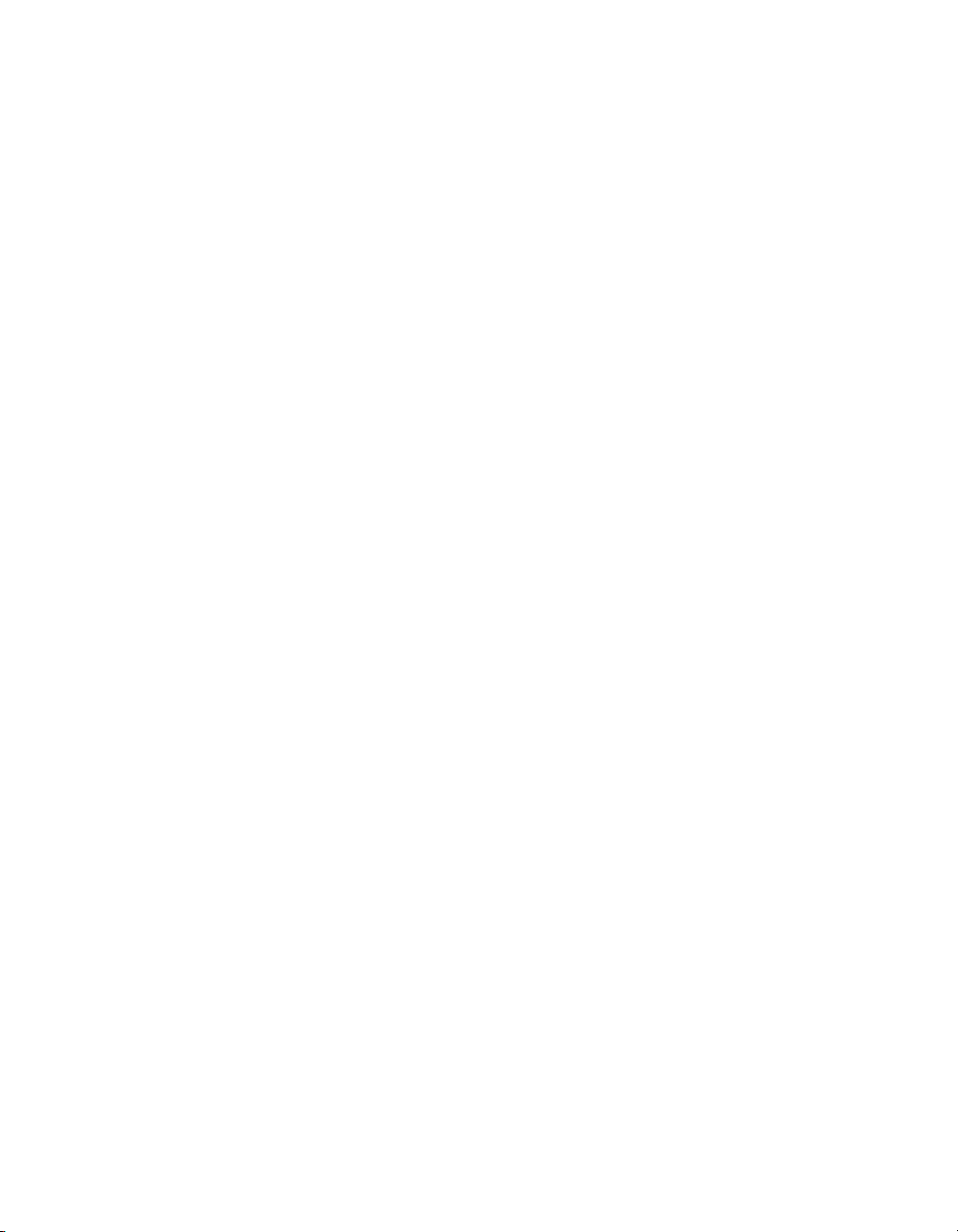
Operating Environment
Indoor use only
Ambient temperature range.................... 0 to 55 °C (Tested in accordance
Operating relative humidity ................... 10 to 90%, noncondensing
Altitude................................................... 2,000 m (at 25 °C ambient
Pollution Degree .................................... 2
Storage Environment
Ambient temperature range.................... –20 to 70 °C (Tested in
Appendix A Specifications
with IEC-60068-2-1 and
IEC-60068-2-2.)
(Tested in accordance with
IEC-60068-2-56.)
temperature)
accordance with IEC-60068-2-1
and IEC-60068-2-2.)
Shock and Vibration
Storage relative humidity ....................... 5 to 95%, noncondensing
(Tested in accordance with
IEC-60068-2-56.)
Operational shock .................................. 30 g peak, half-sine, 11 ms pulse
(Tested in accordance with
IEC-60068-2-27. Test profile
developed in accordance with
MIL-PRF-28800F.)
Random Vibration
Operating ........................................ 5 to 500 Hz, 0.3 g
Nonoperating .................................. 5 to 500 Hz, 2.4 g
(Tested in accordance with
IEC-60068-2-64. Nonoperating
test profile exceeds the
requirements of
MIL-PRF-28800F, Class 3.)
rms
rms
© National Instruments Corporation A-5 NI PXI-1052 User Manual
Page 46
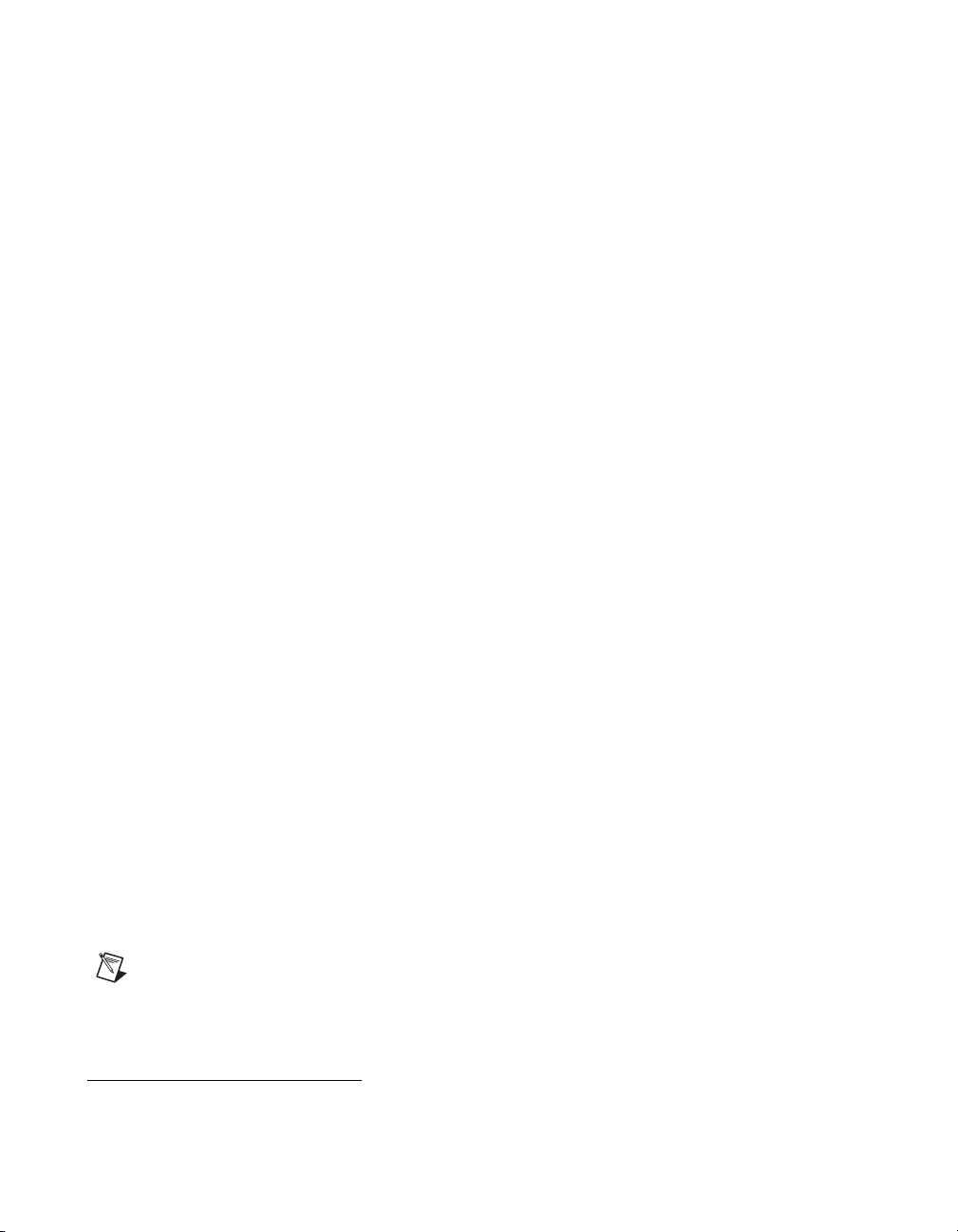
Appendix A Specifications
Backplane
Size .........................................................3U-sized; one system slot
1
V(I/O)
....................................................+5 V
Backplane bare-board material...............UL 94 V-0 recognized
Backplane connectors .............................Conforms to IEC 917 and
10 MHz System Reference Clock (10 MHz REF)
Maximum clock skew
between slots...........................................500 ps
(with three system expansion
slots) and 3 peripheral slots.
Compliant with IEEE 1101.10
mechanical packaging.
PXI Hardware Specification,
Revision 2.1 compliant.
Accepts both PXI and
CompactPCI (PICMG 2.0 R 3.0)
3U modules.
IEC 1076-4-101, and are
UL 94 V-0 rated
Built-in 10 MHz clock
Accuracy..........................................±100 ppm (guaranteed over the
operating temperature range)
Maximum jitter................................15 ps RMS in 10 Hz to 1 MHz
range
Mechanical
Overall dimensions (standard chassis)
Height × Width × Depth ..................177 mm × 438.2 mm × 452.9 mm
(6.97 in.) × 17.25 in. × 17.83 in.)
Note 14.5 mm (0.57 in.) is added to height when feet are installed. When tilted with front
feet extended on table top, height is increased approximately 52.8 mm (2.08 in.) in front
and 14.8 mm (0.583 in.) in rear.
1
V(I/O) is connected to the +5 V DC power plane, so the same specs apply to V(I/O) and +5 V.
NI PXI-1052 User Manual A-6 ni.com
Page 47
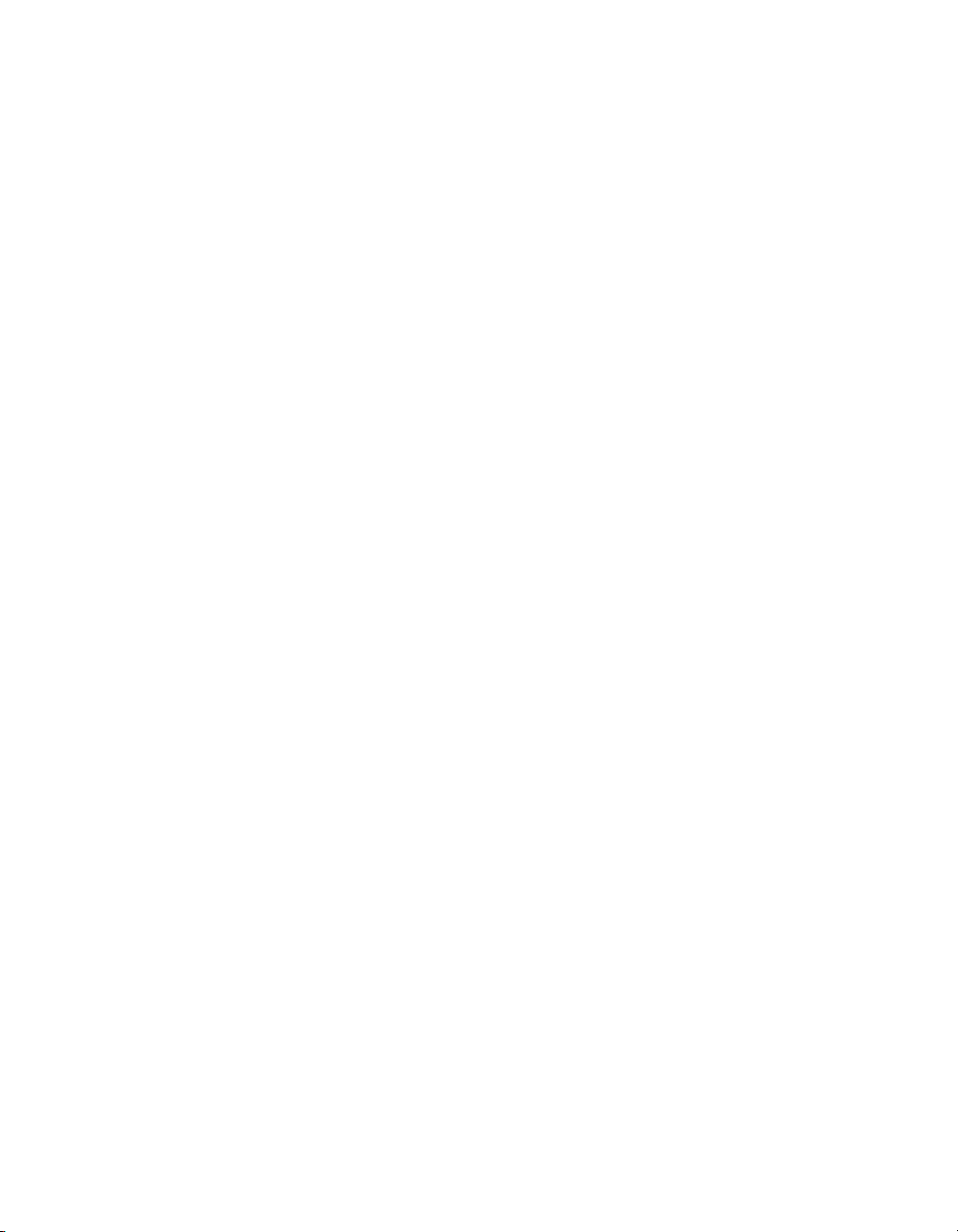
Appendix A Specifications
Weight.................................................... 10 kg (22.0 lbs)
Chassis materials.................................... Sheet aluminum
(EN AW-5754-H22,
EN AW-5005-H14), extruded
aluminum (6063-T6), cold rolled
steel, PC/ABS, Santoprene, nylon
Finish......................................................Conductive clear Iridite
on aluminum, clear chromate zinc
on cold rolled steel, electroplated
nickel on cold rolled steel,
epoxy/polyester powder coat.
© National Instruments Corporation A-7 NI PXI-1052 User Manual
Page 48

Appendix A Specifications
0.57 [14.5]
Figure A-1 and Figure A-2 show the PXI-1052 dimensions. The holes
shown are for the installation of the optional rack-mount kits as shown in
Figure A-3. The front and rear rack mounting holes (size M4) are
symmetrical.
17.25 [438.2]
6.97 [177.0]
1.73 [44.0]
2.32 [58.8]
4.557 [115.75]
1.28 [32.4]
14.47 [367.5]
1.875 [47.63]
3.751 [95.26]
17.84 [453.1]
Figure A-1. PXI-1052 Dimensions (Front and Side) in Inches (mm)
NI PXI-1052 User Manual A-8 ni.com
Page 49

14.66 [372.3]
Appendix A Specifications
0.95 [24.1]
1.13 [28.6]
15.00 [381.0]
Figure A-2. PXI-1052 Dimensions (Bottom) in Inches (mm)
© National Instruments Corporation A-9 NI PXI-1052 User Manual
Page 50

Appendix A Specifications
2
1
1
1 Front Rack-Mount Kit 2 PXI-1052 Chassis 3 Rear Rack-Mount Kit
3
Figure A-3. PXI-1052 Rack Mount Kit Components
NI PXI-1052 User Manual A-10 ni.com
Page 51
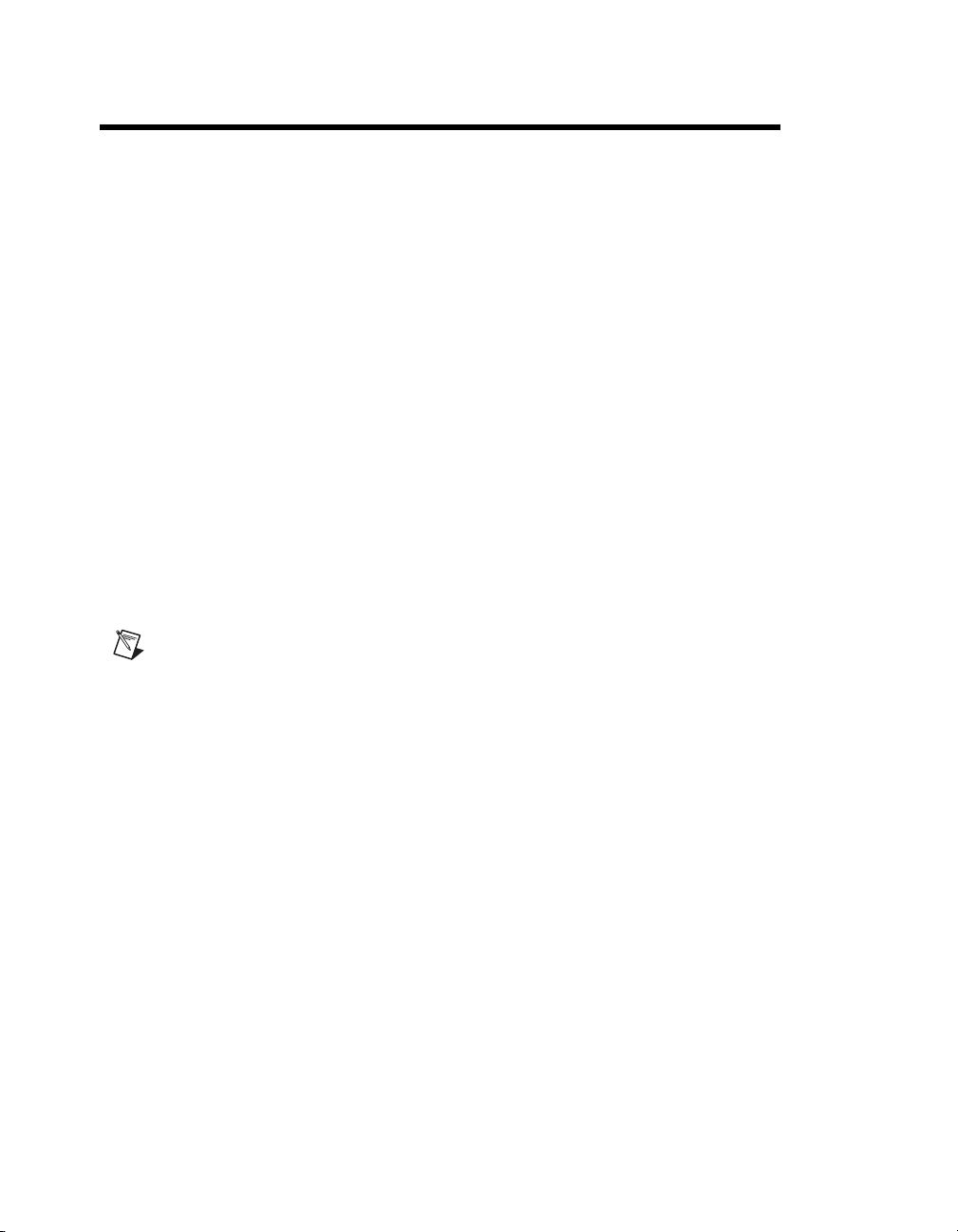
Pinouts
Note PXI signals are shown in bold.
B
This appendix describes the P1 and P2 connector pinouts for the PXI-1052
backplane.
Table B-1 shows the P1 (J1) connector pinout for the System
Controller slot.
Table B-2 shows the P2 (J2) connector pinout for the System
Controller slot.
Table B-3 shows the P1 (J1) connector pinout for the star trigger slot.
Table B-4 shows the P2 (J2) connector pinout for the star trigger slot.
Table B-5 shows the P1 (J1) connector pinout for the peripheral slots.
Table B-6 shows the P2 (J2) connector pinout for the peripheral slots.
For more detailed information, refer to the PXI Hardware Specification,
Revision 2.1. Contact the PXI Systems Alliance for a copy of the
specification or visit
© National Instruments Corporation B-1 NI PXI-1052 User Manual
www.pxisa.org.
Page 52

Appendix B Pinouts
Table B-1. P1 (J1) Connector Pinout for the System Controller Slot
Pin Z A B C D E F
25 GND 5V REQ64# ENUM# 3.3V 5V GND
24 GND AD[1] 5V V(I/O) AD[0] ACK64# GND
23 GND 3.3V AD[4] AD[3] 5V AD[2] GND
22 GND AD[7] GND 3.3V AD[6] AD[5] GND
21 GND 3.3V AD[9] AD[8] M66EN C/BE[0]# GND
20 GND AD[12] GND V(I/O) AD[11] AD[10] GND
19 GND 3.3V AD[15] AD[14] GND AD[13] GND
18 GND SERR# GND 3.3V PA R C/BE[1]# GND
17 GND 3.3V IPMB_SCL IPMB_SDA GND PERR# GND
16 GND DEVSEL# GND V(I/O) STOP# LOCK# GND
15 GND 3.3V FRAME# IRDY# GND TRDY# GND
12–14 Key Area
11 GND AD[18] AD[17] AD[16] GND C/BE[2]# GND
10 GND AD[21] GND 3.3V AD[20] AD[19] GND
9 GND C/BE[3]# GND AD[23] GND AD[22] GND
8 GND AD[26] GND V(I/O) AD[25] AD[24] GND
7 GND AD[30] AD[29] AD[28] GND AD[27] GND
6 GND REQ0# GND 3.3V CLK0 AD[31] GND
5 GND BRSVP1A5 BRSVP1B5 RST# GND GNT0# GND
4 GND IPMB_PWR HEALTHY V(I/O) INTP INTS GND
3 GND INTA# INTB# INTC# 5V INTD# GND
2 GND TCK 5V TMS TDO TDI GND
1 GND 5V –12V TRST# +12V 5V GND
NI PXI-1052 User Manual B-2 ni.com
Page 53

Appendix B Pinouts
Table B-2. P2 (J2) Connector Pinout for the System Controller Slot
Pin Z A B C D E F
22 GND GA4 GA3 GA2 GA1 GA0 GND
21 GND CLK6 GND RSV RSV RSV GND
20 GND CLK5 GND RSV GND RSV GND
19 GND GND GND SMB_SDA SMB_SCL SMB_ALERT# GND
18 GND PXI_TRIG3 PXI_TRIG4 PXI_TRIG5 GND PXI_TRIG6 GND
17 GND PXI_TRIG2 GND PRST# REQ6# GNT6# GND
16 GND PXI_TRIG1 PXI_TRIG0 DEG# GND PXI_TRIG7 GND
15 GND PXI_BRSVA15 GND FAL # REQ5# GNT5# GND
14 GND AD[35] AD[34] AD[33] GND AD[32] GND
13 GND AD[38] GND V(I/O) AD[37] AD[36] GND
12 GND AD[42] AD[41] AD[40] GND AD[39] GND
11 GND AD[45] GND V(I/O) AD[44] AD[43] GND
10 GND AD[49] AD[48] AD[47] GND AD[46] GND
9 GND AD[52] GND V(I/O) AD[51] AD[50] GND
8 GND AD[56] AD[55] AD[54] GND AD[53] GND
7 GND AD[59] GND V(I/O) AD[58] AD[57] GND
6 GND AD[63] AD[62] AD[61] GND AD[60] GND
5 GND C/BE[5]# GND V(I/O) C/BE[4]# PA R6 4 GND
4 GND V(I/O) PXI_BRSVB4 C/BE[7]# GND C/BE[6]# GND
3 GND CLK4 GND GNT3# REQ4# GNT4# GND
2 GND CLK2 CLK3 SYSEN# GNT2# REQ3# GND
1 GND CLK1 GND REQ1# GNT1# REQ2# GND
© National Instruments Corporation B-3 NI PXI-1052 User Manual
Page 54

Appendix B Pinouts
Table B-3. P1 (J1) Connector Pinout for the Star Trigger Slot
Pin Z A B C D E F
25 GND 5V REQ64# ENUM# 3.3V 5V GND
24 GND AD[1] 5V V(I/O) AD[0] ACK64# GND
23 GND 3.3V AD[4] AD[3] 5V AD[2] GND
22 GND AD[7] GND 3.3V AD[6] AD[5] GND
21 GND 3.3V AD[9] AD[8] M66EN C/BE[0]# GND
20 GND AD[12] GND V(I/O) AD[11] AD[10] GND
19 GND 3.3V AD[15] AD[14] GND AD[13] GND
18 GND SERR# GND 3.3V PA R C/BE[1]# GND
17 GND 3.3V IPMB_SCL IPMB_SDA GND PERR# GND
16 GND DEVSEL# GND V(I/O) STOP# LOCK# GND
15 GND 3.3V FRAME# IRDY# BD_SEL# TRDY# GND
12–14 Key Area
11 GND AD[18] AD[17] AD[16] GND C/BE[2]# GND
10 GND AD[21] GND 3.3V AD[20] AD[19] GND
9 GND C/BE[3]# IDSEL AD[23] GND AD[22] GND
8 GND AD[26] GND V(I/O) AD[25] AD[24] GND
7 GND AD[30] AD[29] AD[28] GND AD[27] GND
6 GND REQ# GND 3.3V CLK AD[31] GND
5 GND BRSVP1A5 BRSVP1B5 RST# GND GNT# GND
4 GND IPMB_PWR HEALTHY V(I/O) INTP INTS GND
3 GND INTA# INTB# INTC# 5V INTD# GND
2 GND TCK 5V TMS TDO TDI GND
1 GND 5V –12V TRST# +12V 5V GND
NI PXI-1052 User Manual B-4 ni.com
Page 55

Appendix B Pinouts
Table B-4. P2 (J2) Connector Pinout for the Star Trigger Slot
Pin Z A B C D E F
22 GND GA4 GA3 GA2 GA1 GA0 GND
21 GND PXI_LBR0 RSV PXI_LBR1 PXI_LBR2 PXI_LBR3 GND
20 GND PXI_LBR4 PXI_LBR5 PXI_STAR0 GND PXI_STAR1 GND
19 GND PXI_STAR2 RSV PXI_STAR3 PXI_STAR4 PXI_STAR5 GND
18 GND PXI_TRIG3 PXI_TRIG4 PXI_TRIG5 GND PXI_TRIG6 GND
17 GND PXI_TRIG2 GND RSV PXI_CLK10_IN PXI_CLK10 GND
16 GND PXI_TRIG1 PXI_TRIG0 RSV GND PXI_TRIG7 GND
15 GND PXI_BRSVA15 GND RSV PXI_STAR6 PXI_LBR6 GND
14 GND AD[35] AD[34] AD[33] GND AD[32] GND
13 GND AD[38] GND V(I/O) AD[37] AD[36] GND
12 GND AD[42] AD[41] AD[40] GND AD[39] GND
11 GND AD[45] GND V(I/O) AD[44] AD[43] GND
10 GND AD[49] AD[48] AD[47] GND AD[46] GND
9 GND AD[52] GND V(I/O) AD[51] AD[50] GND
8 GND AD[56] AD[55] AD[54] GND AD[53] GND
7 GND AD[59] GND V(I/O) AD[58] AD[57] GND
6 GND AD[63] AD[62] AD[61] GND AD[60] GND
5 GND C/BE[5]# GND V(I/O) C/BE[4]# PA R6 4 GND
4 GND V(I/O) PXI_BRSVB4 C/BE[7]# GND C/BE[6]# GND
3 GND PXI_LBR7 GND PXI_LBR8 PXI_LBR9 PXI_LBR10 GND
2 GND PXI_LBR11 PXI_LBR12 UNC PXI_STAR7 PXI_STAR8 GND
1 GND PXI_STAR9 GND PXI_STAR10 PXI_STAR11 PXI_STAR12 GND
© National Instruments Corporation B-5 NI PXI-1052 User Manual
Page 56
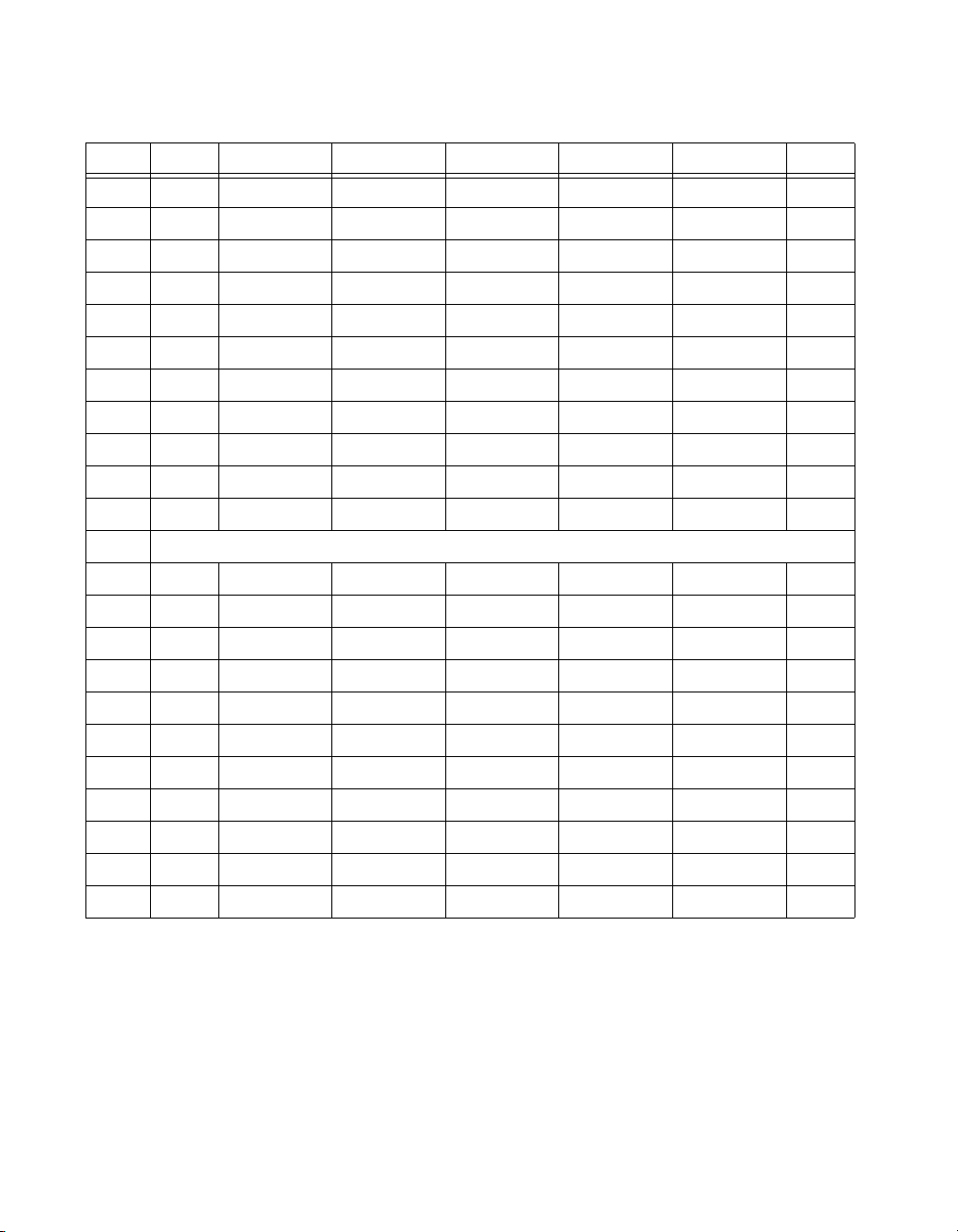
Appendix B Pinouts
Table B-5. P1 (J1) Connector Pinout for the Generic Peripheral Slot
Pin Z A B C D E F
25 GND 5V REQ64# ENUM# 3.3V 5V GND
24 GND AD[1] 5V V(I/O) AD[0] ACK64# GND
23 GND 3.3V AD[4] AD[3] 5V AD[2] GND
22 GND AD[7] GND 3.3V AD[6] AD[5] GND
21 GND 3.3V AD[9] AD[8] M66EN C/BE[0]# GND
20 GND AD[12] GND V(I/O) AD[11] AD[10] GND
19 GND 3.3V AD[15] AD[14] GND AD[13] GND
18 GND SERR# GND 3.3V PA R C/BE[1]# GND
17 GND 3.3V IPMB_SCL IPMB_SDA GND PERR# GND
16 GND DEVSEL# GND V(I/O) STOP# LOCK# GND
15 GND 3.3V FRAME# IRDY# BD_SEL# TRDY# GND
12–14 Key Area
11 GND AD[18] AD[17] AD[16] GND C/BE[2]# GND
10 GND AD[21] GND 3.3V AD[20] AD[19] GND
9 GND C/BE[3]# IDSEL AD[23] GND AD[22] GND
8 GND AD[26] GND V(I/O) AD[25] AD[24] GND
7 GND AD[30] AD[29] AD[28] GND AD[27] GND
6 GND REQ# GND 3.3V CLK AD[31] GND
5 GND BRSVP1A5 BRSVP1B5 RST# GND GNT# GND
4 GND IPMB_PWR HEALTHY V(I/O) INTP INTS GND
3 GND INTA# INTB# INTC# 5V INTD# GND
2 GND TCK 5V TMS TDO TDI GND
1 GND 5V –12V TRST# +12V 5V GND
NI PXI-1052 User Manual B-6 ni.com
Page 57

Appendix B Pinouts
Table B-6. P2 (J2) Connector Pinout for the Generic Peripheral Slot
Pin Z A B C D E F
22 GND GA4 GA3 GA2 GA1 GA0 GND
21 GND PXI_LBR0 RSV PXI_LBR1 PXI_LBR2 PXI_LBR3 GND
20 GND PXI_LBR4 PXI_LBR5 PXI_LBL0 GND PXI_LBL1 GND
19 GND PXI_LBL2 RSV PXI_LBL3 PXI_LBL4 PXI_LBL5 GND
18 GND PXI_TRIG3 PXI_TRIG4 PXI_TRIG5 GND PXI_TRIG6 GND
17 GND PXI_TRIG2 GND RSV PXI_STAR PXI_CLK10 GND
16 GND PXI_TRIG1 PXI_TRIG0 RSV GND PXI_TRIG7 GND
15 GND PXI_BRSVA15 GND RSV PXI_LBL6 PXI_LBR6 GND
14 GND AD[35] AD[34] AD[33] GND AD[32] GND
13 GND AD[38] GND V(I/O) AD[37] AD[36] GND
12 GND AD[42] AD[41] AD[40] GND AD[39] GND
11 GND AD[45] GND V(I/O) AD[44] AD[43] GND
10 GND AD[49] AD[48] AD[47] GND AD[46] GND
9 GND AD[52] GND V(I/O) AD[51] AD[50] GND
8 GND AD[56] AD[55] AD[54] GND AD[53] GND
7 GND AD[59] GND V(I/O) AD[58] AD[57] GND
6 GND AD[63] AD[62] AD[61] GND AD[60] GND
5 GND C/BE[5]# GND V(I/O) C/BE[4]# PAR 6 4 GND
4 GND V(I/O) PXI_BRSVB4 C/BE[7]# GND C/BE[6]# GND
3 GND PXI_LBR7 GND PXI_LBR8 PXI_LBR9 PXI_LBR10 GND
2 GND PXI_LBR11 PXI_LBR12 UNC PXI_LBL7 PXI_LBL8 GND
1 GND PXI_LBL9 GND PXI_LBL10 PXI_LBL11 PXI_LBL12 GND
© National Instruments Corporation B-7 NI PXI-1052 User Manual
Page 58

Technical Support and
Professional Services
Visit the following sections of the National Instruments Web site at
ni.com for technical support and professional services:
• Support—Online technical support resources include the following:
– Self-Help Resources—For immediate answers and solutions,
visit our extensive library of technical support resources available
in English, Japanese, and Spanish at
resources are available for most products at no cost to registered
users and include software drivers and updates, a KnowledgeBase,
product manuals, step-by-step troubleshooting wizards,
conformity documentation, example code, tutorials and
application notes, instrument drivers, discussion forums,
a measurement glossary, and so on.
– Assisted Support Options—Contact NI engineers and other
measurement and automation professionals by visiting
ni.com/support. Our online system helps you define your
question and connects you to the experts by phone, discussion
forum, or email.
• Training and Certification—Visit
self-paced training, eLearning virtual classrooms, interactive CDs,
and Certification program information. You also can register for
instructor-led, hands-on courses at locations around the world.
• System Integration—If you have time constraints, limited in-house
technical resources, or other project challenges, NI Alliance Program
members can help. To learn more, call your local NI office or visit
ni.com/alliance.
• Declaration of Conformity (DoC)—A DoC is our claim of
compliance with the Council of the European Communities using
the manufacturer’s declaration of conformity. This system affords
the user protection for electronic compatibility (EMC) and product
safety. You can obtain the DoC for your product by visiting
ni.com/hardref.nsf.
C
ni.com/support. These
ni.com/training for
© National Instruments Corporation C-1 NI PXI-1052 User Manual
Page 59

Appendix C Technical Support and Professional Services
If you searched ni.com and could not find the answers you need, contact
your local office or NI corporate headquarters. Phone numbers for our
worldwide offices are listed at the front of this manual. You also can visit
the Worldwide Offices section of
office Web sites, which provide up-to-date contact information, support
phone numbers, email addresses, and current events.
ni.com/niglobal to access the branch
NI PXI-1052 User Manual C-2 ni.com
Page 60
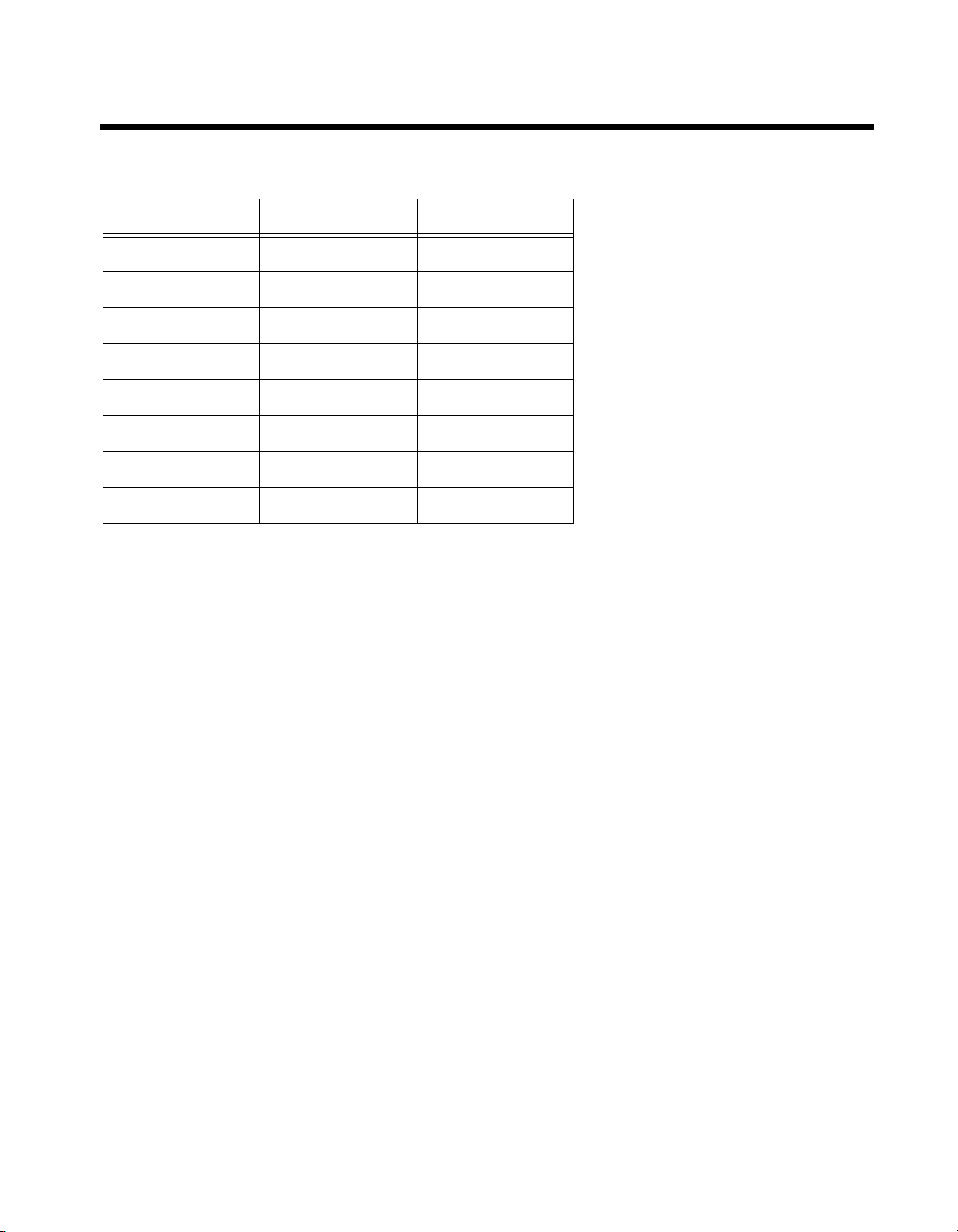
Glossary
Symbol Prefix Value
ppico10
nnano10
µ micro 10
m milli 10
k kilo 10
Mmega10
Ggiga10
Ttera10
Symbols
° Degrees.
–12
–9
–6
–3
3
6
9
12
≥ Equal or greater than.
≤ Equal or less than.
% Percent.
Ω Ohms.
A
A Amperes.
AC Alternating current.
ANSI American National Standards Institute.
AUTO Automatic fan speed control.
AWG American Wire Gauge.
© National Instruments Corporation G-1 NI PXI-1052 User Manual
Page 61
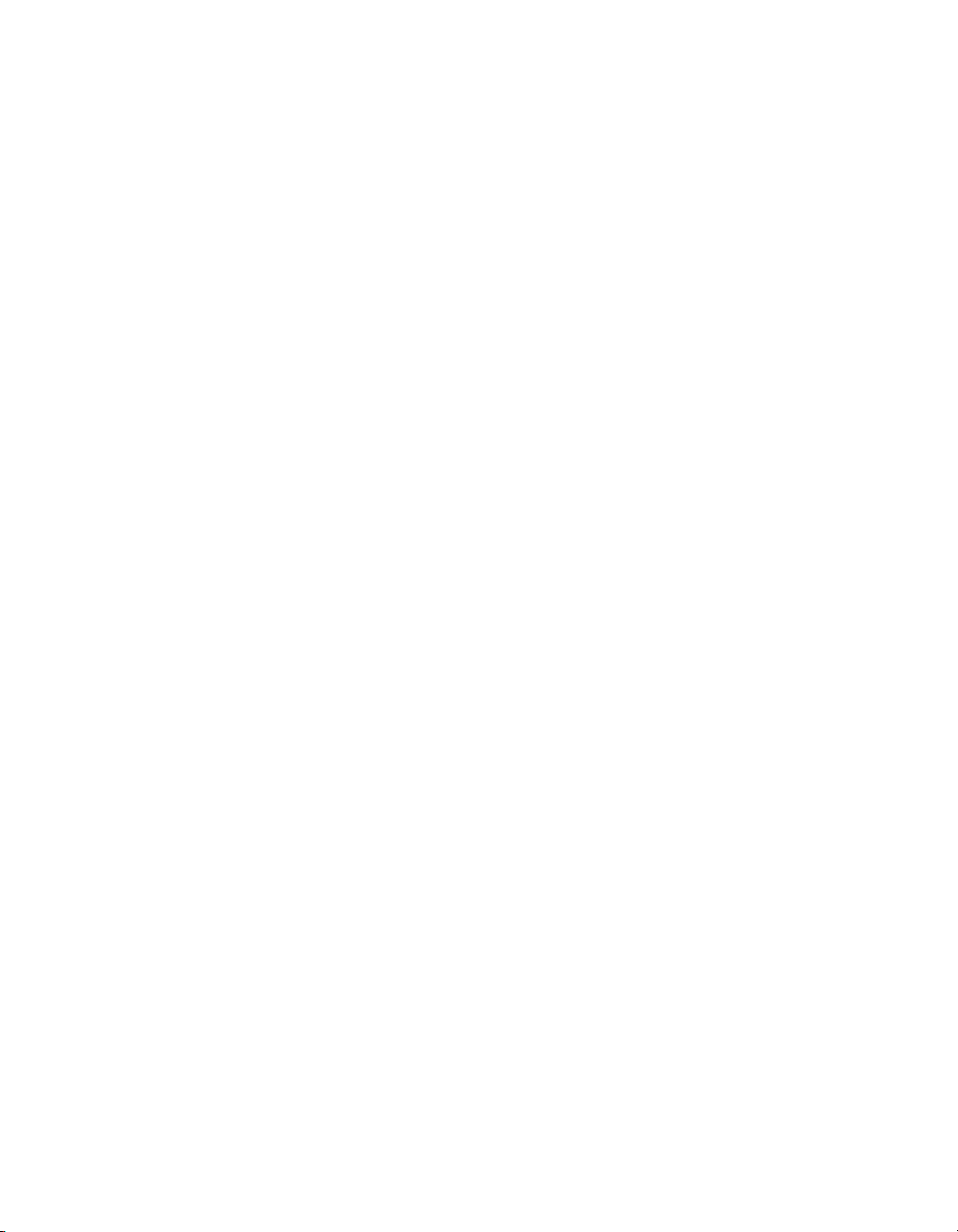
Glossary
B
backplane An assembly, typically a printed circuit board, with connectors and signal
paths that interconnect the connector pins.
BNC Bayonet Neill Concelman connector; a commonly used coaxial connector.
C
CCelsius.
cfm Cubic feet per minute.
CFR Code of Federal Regulations.
cm Centimeters.
CompactPCI An adaptation of the Peripheral Component Interconnect (PCI)
Specification 2.1 or later for industrial and/or embedded applications
requiring a more robust mechanical form factor than desktop PCI. It
uses industry standard mechanical components and high-performance
connector technologies to provide an optimized system intended for rugged
applications. It is electrically compatible with the PCI Specification, which
enables low-cost PCI components to be utilized in a mechanical form factor
suited for rugged environments.
CSA Canadian Standards Association.
D
daisy-chain A method of propagating signals along a bus, in which the devices are
prioritized on the basis of their position on the bus.
DB-9 A 9-pin D-Sub connector.
DC Direct current.
DoC Declaration of Conformity.
D-Sub Subminiature D connector.
NI PXI-1052 User Manual G-2 ni.com
Page 62

E
efficiency Ratio of output power to input power, expressed as a percentage.
EIA Electronic Industries Association.
EMC Electromagnetic Compatibility.
EMI Electromagnetic Interference.
Glossary
Embedded system
controller
A module configured for installation in slot 1 of a PXI chassis. This device
is unique in the PXI system in that it performs the system controller
functions, including clock sourcing and arbitration for data transfers across
the backplane. Installing such a device into any other slot can damage the
device, the PXI backplane, or both.
F
FCC Federal Communications Commission.
filler panel A blank module front panel used to fill empty slots in the chassis.
G
g (1) grams; (2) a measure of acceleration approximately equal to 9.8 m/s2.
global channel A virtual channel created outside of a task. A virtual channel defined inside
a task is a local channel.
GPIB General Purpose Interface Bus (IEEE 488).
g
RMS
A measure of random vibration. The root mean square of acceleration
levels in a random vibration test profile.
H
hr Hours.
Hz Hertz; cycles per second.
© National Instruments Corporation G-3 NI PXI-1052 User Manual
Page 63

Glossary
I
IEC International Electrotechnical Commission; an organization that sets
international electrical and electronics standards.
IEEE Institute of Electrical and Electronics Engineers.
I
MP
in. Inches.
inhibit To power off.
Mainframe peak current.
J
jitter A measure of the small, rapid variations in clock transition times from their
nominal regular intervals. Units: seconds RMS.
K
kg Kilograms.
km Kilometers.
L
lb Pounds.
LED Light emitting diode.
line regulation The maximum steady-state percentage that a DC voltage output changes as
a result of a specified change in input AC voltage (step change from 90 to
132 VAC or 180 to 264 VAC).
load regulation The maximum steady-state percentage that a DC voltage output changes as
a result of a step change from no-load to full-load output current.
local channel A virtual channel created inside a task. A virtual channel defined outside
of a task is a global channel.
NI PXI-1052 User Manual G-4 ni.com
Page 64
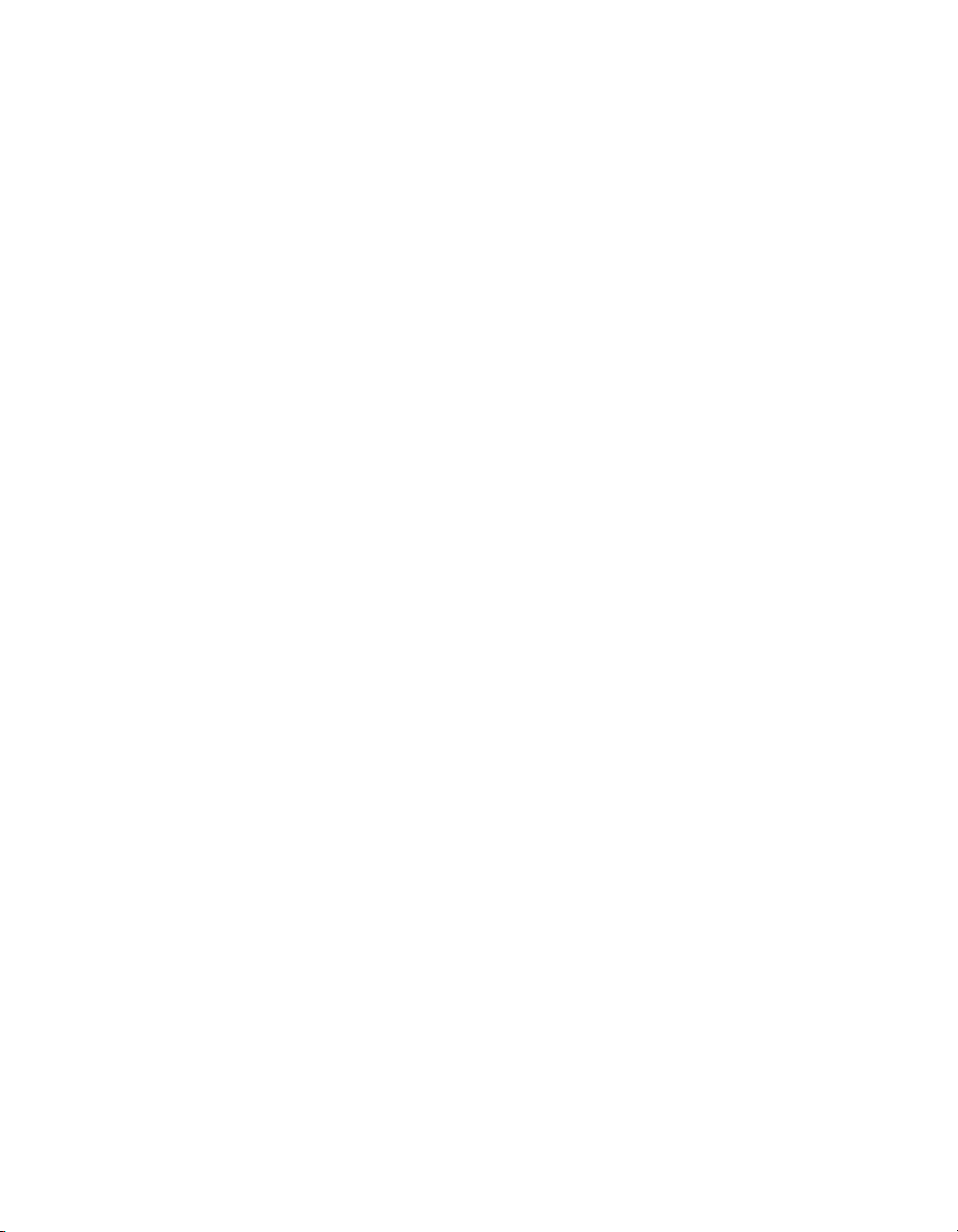
Glossary
M
m Meters.
MAX NI Measurement & Automation Explorer, the utility that allows you to
configure and test the PXI system.
MHz Megahertz. One million Hertz; one Hertz equals one cycle per second.
ms Millisecond, one thousandth of a second (10
–3
).
MTBF Mean time between failure.
MTTR Mean time to repair.
N
NEMA National Electrical Manufacturers Association.
NI National Instruments.
NI-DAQmx National Instruments driver which controls the operation of National
Instruments data acquisition (DAQ) devices.
NI-VISA National Instruments implementation of the VISA (Virtual Instrument
System Architecture) I/O standard. NI-VISA provides support for the
VISA API, and also provides VISAIC, a utility for instrument
configuration and I/O function execution.
ns Nanosecond, one billionth of a second (10
–9
).
P
physical channel A terminal or pin at which you can measure or generate an analog or digital
signal.
ppm Parts-per-million.
power-supply shuttle A removable module that contains the chassis power supply.
ps Picosecond, one trillionth of a second (10
© National Instruments Corporation G-5 NI PXI-1052 User Manual
–12
).
Page 65

Glossary
PXI PCI eXtensions for Instrumentation. PXI is an implementation of
CompactPCI with added electrical features that meet the high performance
requirements of instrumentation applications by providing triggering, local
buses, and system clock capabilities.
PXI_CLK10 10 MHz PXI system reference clock.
R
RMS Root mean square.
S
s Seconds.
skew Deviation in signal transmission times.
slot blocker An assembly installed into an empty slot to improve the airflow in adjacent
slots.
standby The backplane is unpowered (off), but the chassis is still connected to
AC power mains.
star trigger slot This slot is located at Slot 2 and has a dedicated trigger line between each
peripheral slot. Use this slot for a module with star trigger functionality that
can provide individual triggers to all other peripherals.
system reference
clock
A 10 MHz clock, also called PXI_CLK10, that is distributed to all
peripheral slots in the chassis. The system reference clock is used for
synchronization of multiple modules in a measurement or control system.
The PXI backplane specification defines implementation guidelines for
PXI_CLK10.
T
task In NI-DAQmx, a collection of one or more virtual channels with timing,
triggering, and other properties.
TTL Transistor-transistor logic.
NI PXI-1052 User Manual G-6 ni.com
Page 66
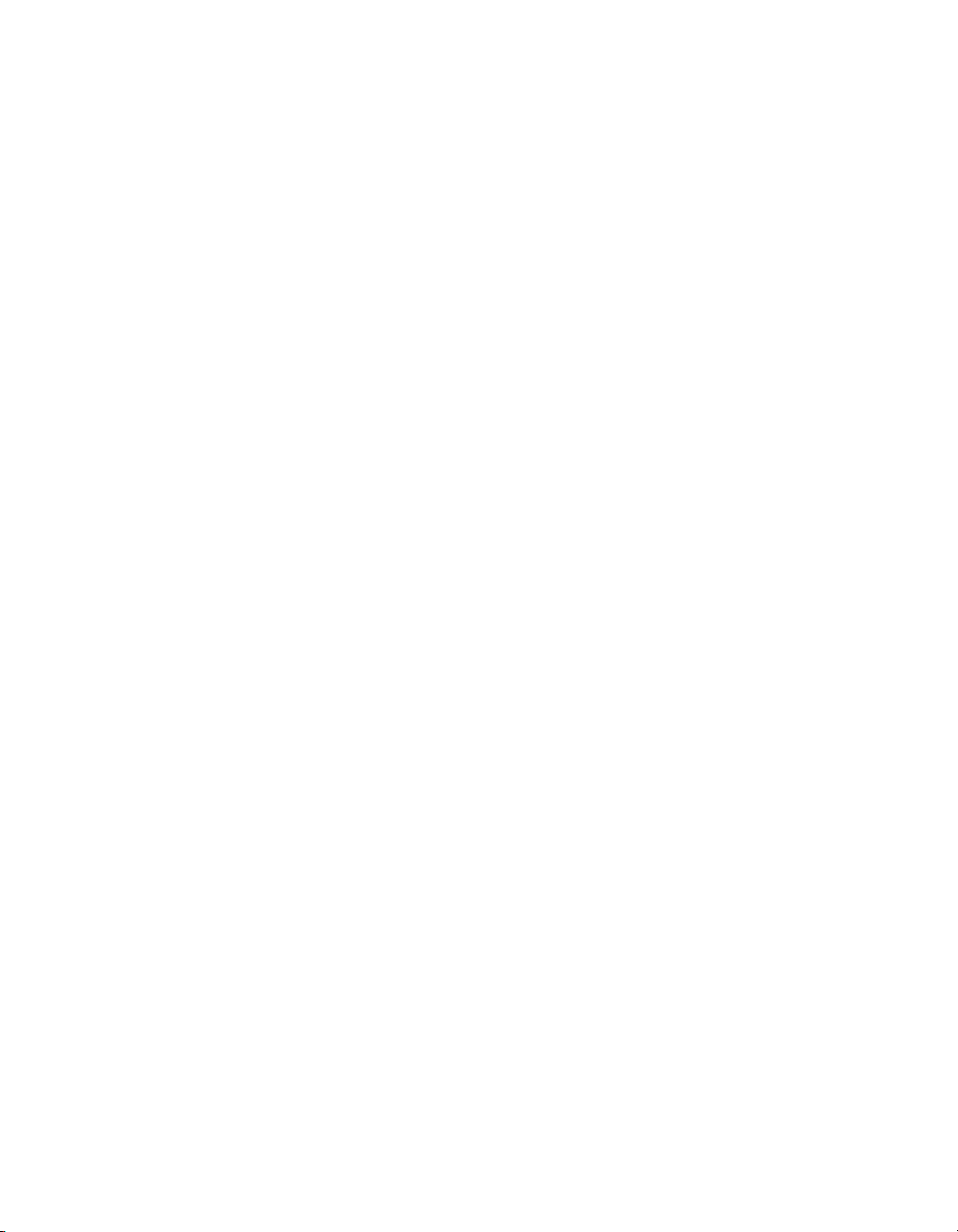
U
UL Underwriter’s Laboratories.
V
V Volts.
Glossary
VAC Volts alternating current, or V
virtual channel A collection of settings that can include a name, a physical channel, input
terminal connections, the type of measurement or generation, and scaling
information. In Traditional NI-DAQ and earlier versions, configuring
virtual channels is an optional way to record which channels are being used
for different measurements. In NI-DAQmx, virtual channels are integral to
every measurement.
V
pp
Peak-to-peak voltage.
rms
.
W
W Watts.
© National Instruments Corporation G-7 NI PXI-1052 User Manual
Page 67

Index
A
AC power cables (table), 1-2
B
backplane
interoperability with CompactPCI, 1-6
local bus, 1-7
overview, 1-5
peripheral slots, 1-6
specifications, A-6
star trigger slot, 1-6
system reference clock, 1-8
trigger bus, 1-7
C
cables, power (table), 1-2
chassis initialization file, 2-13
CompactPCI
installing modules (figure), 2-9
interoperability with PXI-1052
backplane, 1-6
configuration. See installation, configuration,
and operation
connector pinouts. See pinouts
conventions used in the manual, vii
cooling
air cooling of PXI-1052, 2-2
air intake (figure), 2-2
filler panel installation, 2-3
setting fan speed, 2-3
slot blocker installation, 2-3
customer
professional services, C-1
technical support, C-1
D
Declaration of Conformity (NI resources), C-1
diagnostic tools (NI resources), C-1
dimensions (figure), A-8, A-9
documentation
conventions used in manual, vii
related documentation, viii
drivers (NI resources), C-1
D-Sub connector
pinout (table), 2-20
power supply voltages (table), 2-21
E
electromagnetic compatibility, A-4
examples (NI resources), C-1
F
fan, setting speed, 2-3
filler panel installation, 2-3
SCXI subsystem, 2-9, 2-10
G
ground, connecting, 2-4
H
help
professional services, C-1
technical support, C-1
© National Instruments Corporation I-1 NI PXI-1052 User Manual
Page 68

Index
I
installation
SCXI filler panels, 2-9, 2-10
SCXI modules, 2-10
installation, configuration, and operation
chassis initialization file, 2-13
configuration in MAX (figure), 2-11
connecting safety ground, 2-4
filler panel installation, 2-3
installing a PXI controller, 2-6
module installation, 2-6, 2-8
CompactPCI or PXI modules
(figure), 2-9
injector/ejector handle position
(figure), 2-6
PXI configuration in MAX, 2-10
trigger configuration, 2-12
PXI controller installed in a PXI-1052
chassis (figure), 2-7
rack mounting, 2-3
remote voltage monitoring and inhibiting
connector, 2-19
setting fan speed, 2-3
site considerations, 2-2
slot blocker installation, 2-3
testing power up, 2-4
unpacking the PXI-1052, 1-1
instrument drivers (NI resources), C-1
interoperability with CompactPCI, 1-6
K
key features, 1-2
kit contents, 1-1
KnowledgeBase, C-1
L
local bus
routing (figure), 1-7
star trigger and local bus routing
(figure), 1-8
M
maintenance of PXI-1052, 3-1
cleaning
exterior cleaning, 3-2
fan filters, 3-3
interior cleaning, 3-2
preparation, 3-1
resetting the AC mains circuit
breaker, 3-3
service interval, 3-1
static discharge damage (caution), 3-1
N
National Instruments
professional services, C-1
technical support, C-1
National Instruments support and
services, C-1
O
online technical support, C-1
optional equipment, 1-5
P
P1 (J1) connector
peripheral slot (table), B-6
star trigger slot (table), B-4
system controller slot (table), B-2
NI PXI-1052 User Manual I-2 ni.com
Page 69

Index
P2 (J2) connector
peripheral slot (table), B-7
star trigger slot (table), B-5
system controller slot (table), B-3
peripheral slots
overview, 1-6
P1 (J1) connector pinouts (table), B-6
P2 (J2) connector pinouts (table), B-7
pinouts, B-1
D-Sub connector (table), 2-20
P1 (J1) connector
peripheral slot (table), B-6
star trigger slot (table), B-4
system controller slot (table), B-2
P2 (J2) connector
peripheral slot (table), B-7
star trigger slot (table), B-5
system controller slot (table), B-3
power cables (table), 1-2
power supply
connecting to, 2-4
remote voltage monitoring and inhibiting
connector, 2-19
voltages at voltage monitoring connector
(D-Sub) (table), 2-20
power switch LED indicators, 2-5
power up, testing, 2-4
professional services, C-1
programming examples (NI resources), C-1
PXI controller, 2-6
installing in a PXI-1052 chassis
(figure), 2-7
PXI subsystem
SCXI control slot, 1-7
star trigger and local bus routing
(figure), 1-8
PXI_CLK10, 1-8
PXI_CLK10_IN pin, 1-8
PXI-1011 chassis. See PXI subsystem
PXI-1052
cooling air intake (figure), 2-2
fan speed, setting, 2-3
front view (figure), 1-4
installation. See installation,
configuration, and operation
key features, 1-2
maintenance. See maintenance of
PXI-1052
optional equipment, 1-5
rack mounting, 2-3
rear view of chassis, 1-5
safety ground, connecting, 2-4
PXI-1052 backplane
interoperability with CompactPCI, 1-6
local bus, 1-7
overview, 1-5
peripheral slots, 1-6
specifications, A-6
star trigger slot, 1-6
system reference clock, 1-8
trigger bus, 1-7
PXI-1052 chassis
SCXI subsystem overview, 1-8
R
rack mount kit dimensions (figure), A-10
rack mounting, 2-3
related documentation, viii
remote voltage monitoring and inhibiting
connector
pinout (table), 2-19
power supply voltages (table), 2-21
S
safety and caution notices, 2-1
safety ground, connecting, 2-4
safety specifications (table), A-3
© National Instruments Corporation I-3 NI PXI-1052 User Manual
Page 70
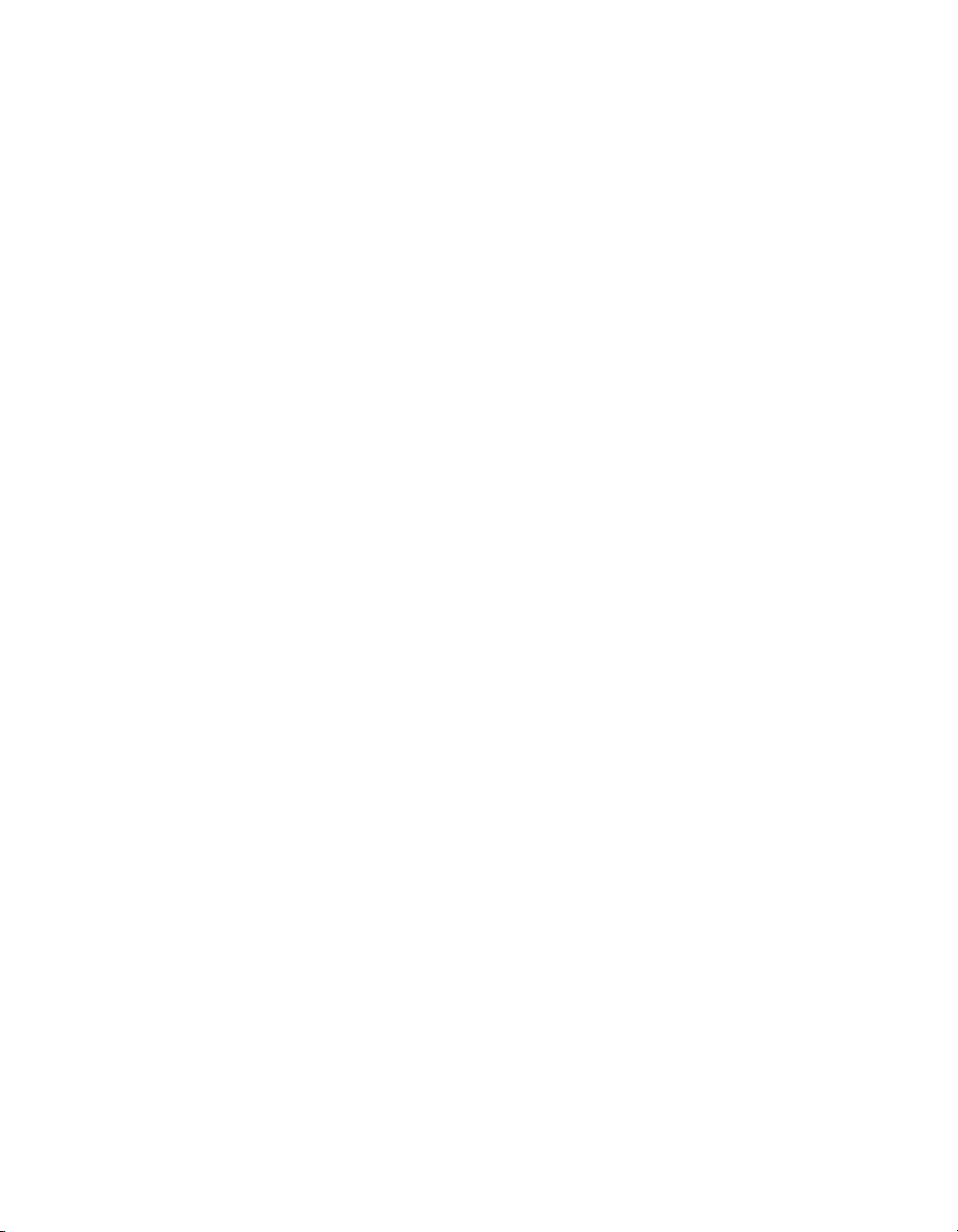
Index
SCXI subsystem
control slot for PXI peripheral
module, 1-7
installation, filler panel, 2-10
overview, 1-8
service interval, 3-1
setting fan speed, 2-3
slot blocker, installation, 2-3
software (NI resources), C-1
specifications
backplane, A-6
dimensions (figure), A-8, A-9
electrical
AC input, A-1
DC output, A-2
electromagnetic compatibility, A-4
environmental, A-5
mechanical, A-6
pxi subsystem cooling, A-3
rack mount kit dimensions (figure), A-10
safety, A-3
star trigger (ST) slot
description, 1-6
P1 (J1) connector pinouts (table), B-4
P2 (J2) connector pinouts (table), B-5
star trigger and local bus routing
(figure), 1-8
support, technical, C-1
system controller slot
description, 1-6
P1 (J1) connector pinouts (table), B-2
P2 (J2) connector pinouts (table), B-3
system reference clock, 1-8
T
technical support, C-1
testing power up, 2-4
training and certification (NI resources), C-1
trigger bus, 1-7
troubleshooting (NI resources), C-1
U
unpacking the PXI-1052, 1-1
V
voltage monitoring connector. See D-Sub
connector
voltages at voltage monitoring connector
(D-Sub) (table), 2-21
W
Web
professional services, C-1
technical support, C-1
NI PXI-1052 User Manual I-4 ni.com
